HPE P16006-421 User Manual
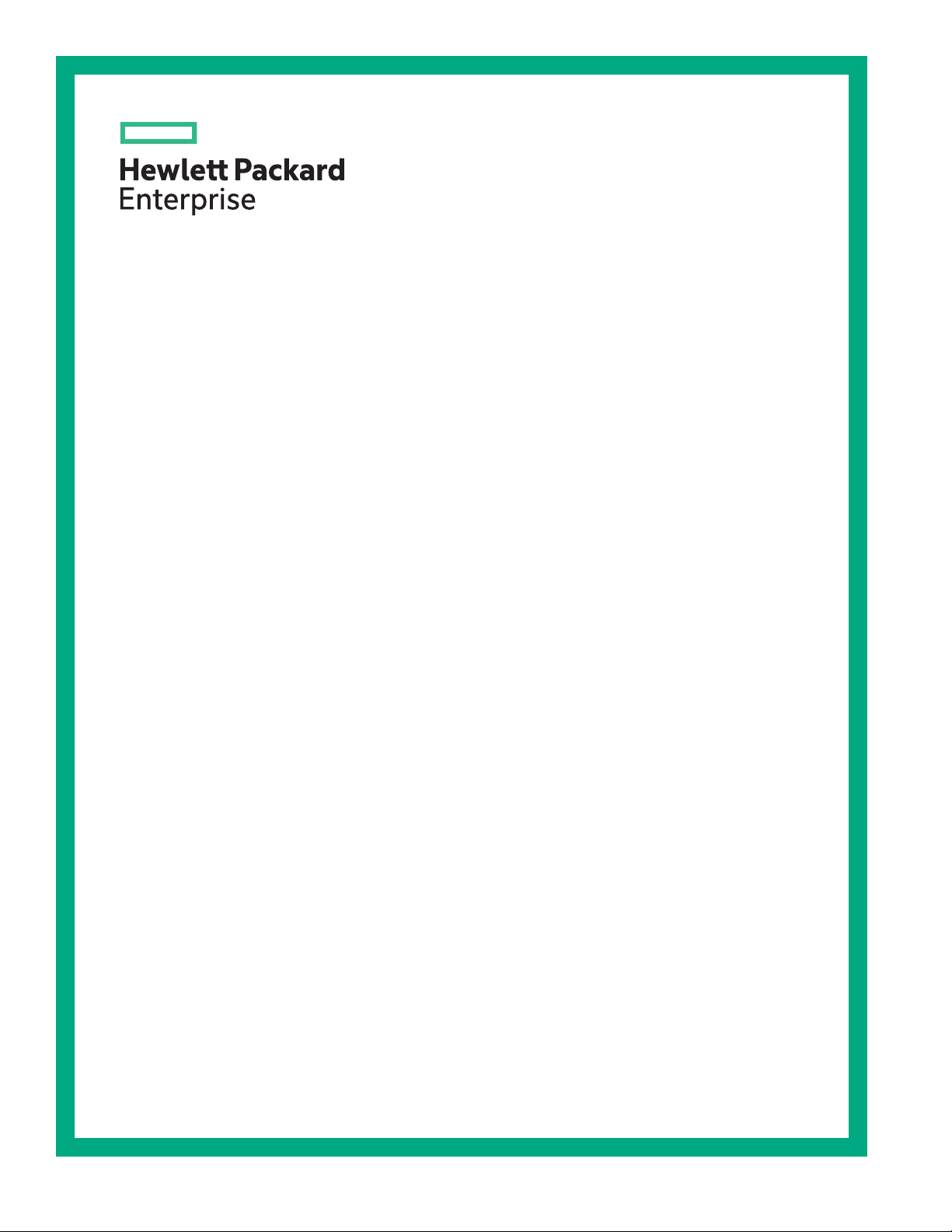
HPE ProLiant MicroServer Gen10 Plus User
Guide
Abstract
This document is for the person who installs, administers, and troubleshoots servers and storage systems.
Hewlett Packard Enterprise assumes you are qualified in the servicing of computer equipment and trained in
recognizing hazards in products with hazardous energy levels.
Part Number: P19356-001
Published: February 2020
Edition: 1
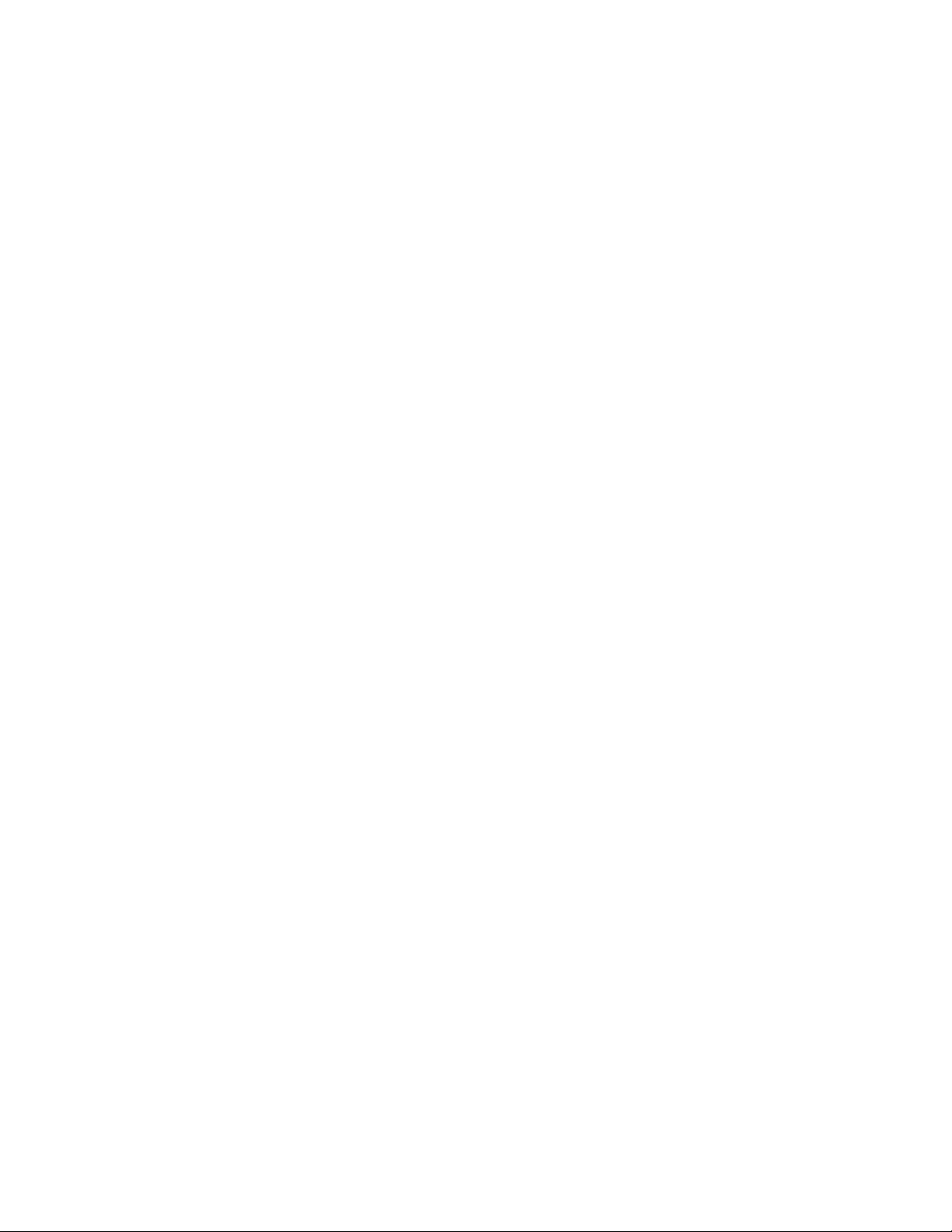
©
Copyright 2020 Hewlett Packard Enterprise Development LP
Notices
The information contained herein is subject to change without notice. The only warranties for Hewlett Packard Enterprise
products and services are set forth in the express warranty statements accompanying such products and services.
Nothing herein should be construed as constituting an additional warranty. Hewlett Packard Enterprise shall not be liable
for technical or editorial errors or omissions contained herein.
Confidential computer software. Valid license from Hewlett Packard Enterprise required for possession, use, or copying.
Consistent with FAR 12211 and 12212, Commercial Computer Software, Computer Software Documentation, and
Technical Data for Commercial Items are licensed to the U.S. Government under vendor's standard commercial license.
Links to third-party websites take you outside the Hewlett Packard Enterprise website. Hewlett Packard Enterprise has no
control over and is not responsible for information outside the Hewlett Packard Enterprise website.
Acknowledgments
ClearCenter™, ClearOS™, and ClearVM™ are trademarks of ClearCenter Corporation in the United States and/or other
countries.
Intel®, Pentium® Gold, and Xeon® are trademarks of Intel Corporation in the U.S. and other countries.
Linux® is the registered trademark of Linus Torvalds in the U.S. and other countries.
Microsoft®, Windows®, and Windows Server® are either registered trademarks or trademarks of Microsoft Corporation in
the United States and/or other countries.
Red Hat® Enterprise Linux® are registered trademarks of Red Hat, Inc. in the United States and other countries.
VMware ESXi™ and VMware vSphere® are registered trademarks or trademarks of VMware, Inc. in the United States and
other jurisdictions.
All third-party marks are property of their respective owners.
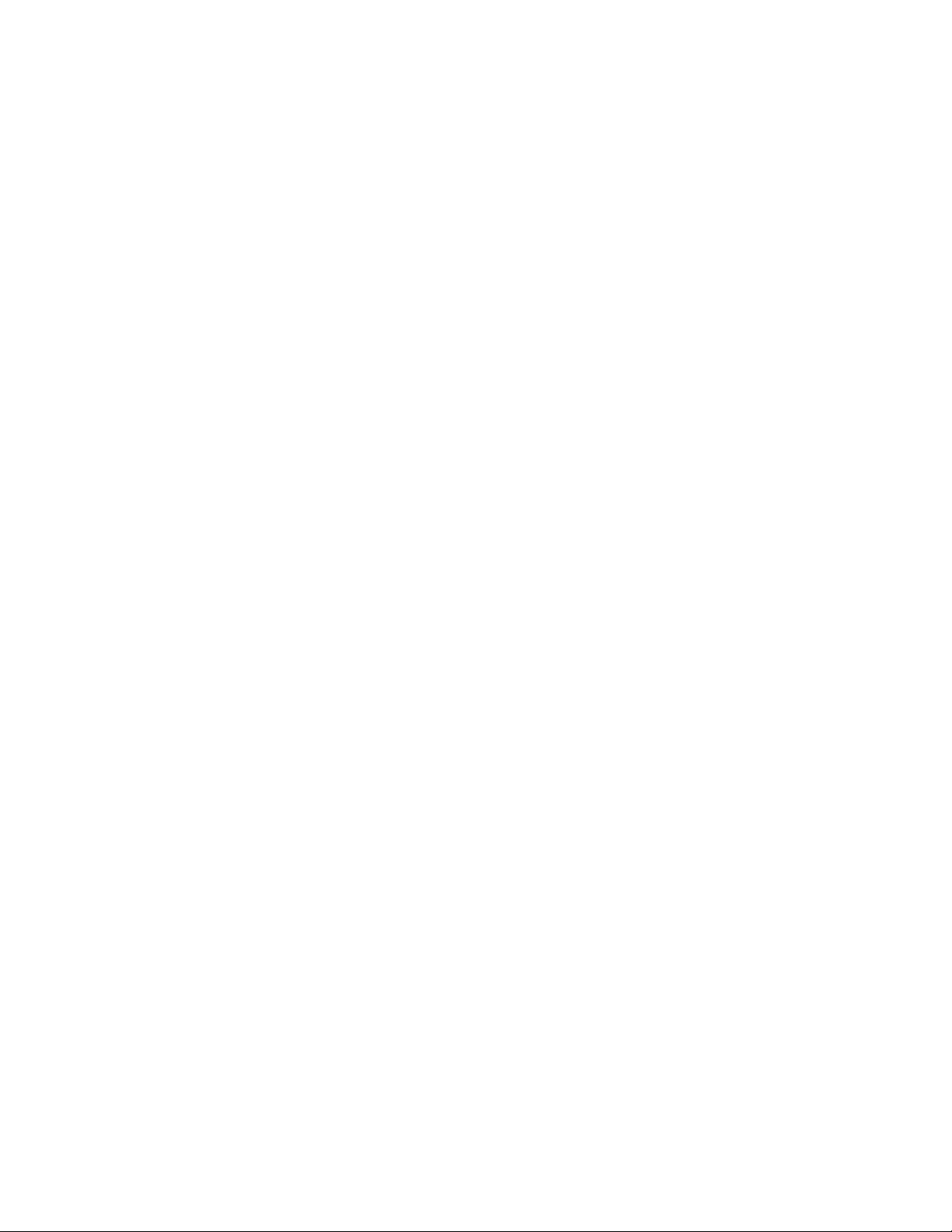
Contents
Component identification................................................................................................ 6
Operations........................................................................................................................ 15
Front panel components..............................................................................................................................................................................................6
Front panel LEDs and button................................................................................................................................................................................... 7
Front panel LED power fault codes..................................................................................................................................................... 7
Rear panel components................................................................................................................................................................................................8
Rear panel LEDs............................................................................................................................................................................................................... 9
System board components..................................................................................................................................................................................... 10
System maintenance switch descriptions.....................................................................................................................................11
DIMM label identification........................................................................................................................................................................11
Drive bay numbering.................................................................................................................................................................................................. 13
Drive screws.....................................................................................................................................................................................................................13
Riser board slots............................................................................................................................................................................................................14
Power up the server.................................................................................................................................................................................................... 15
Power down the server..............................................................................................................................................................................................15
Removing the front bezel.........................................................................................................................................................................................15
Installing the front bezel...........................................................................................................................................................................................17
Removing the chassis cover................................................................................................................................................................................... 18
Installing the chassis cover..................................................................................................................................................................................... 20
Removing the system board assembly............................................................................................................................................................ 20
Installing the system board assembly.............................................................................................................................................................. 22
Setup..................................................................................................................................24
Optional service.............................................................................................................................................................................................................24
Initial system installation..........................................................................................................................................................................................24
HPE Installation Service.......................................................................................................................................................................... 24
Setting up the server.................................................................................................................................................................................25
Server orientation options.......................................................................................................................................................................................30
Position the server in a horizontal orientation...........................................................................................................................30
Position the server in a vertical orientation.................................................................................................................................30
Operational requirements........................................................................................................................................................................................32
Site requirements........................................................................................................................................................................................32
Space and airflow requirements.........................................................................................................................................................32
Temperature requirements................................................................................................................................................................... 32
Power requirements.................................................................................................................................................................................. 33
Electrical grounding requirements....................................................................................................................................................33
Server warnings and cautions............................................................................................................................................................................... 33
Electrostatic discharge.............................................................................................................................................................................................. 34
POST screen options.................................................................................................................................................................................................. 34
Installing or deploying an operating system................................................................................................................................................ 35
Hardware options installation...................................................................................... 36
Introduction......................................................................................................................................................................................................................36
Drive options................................................................................................................................................................................................................... 36
3
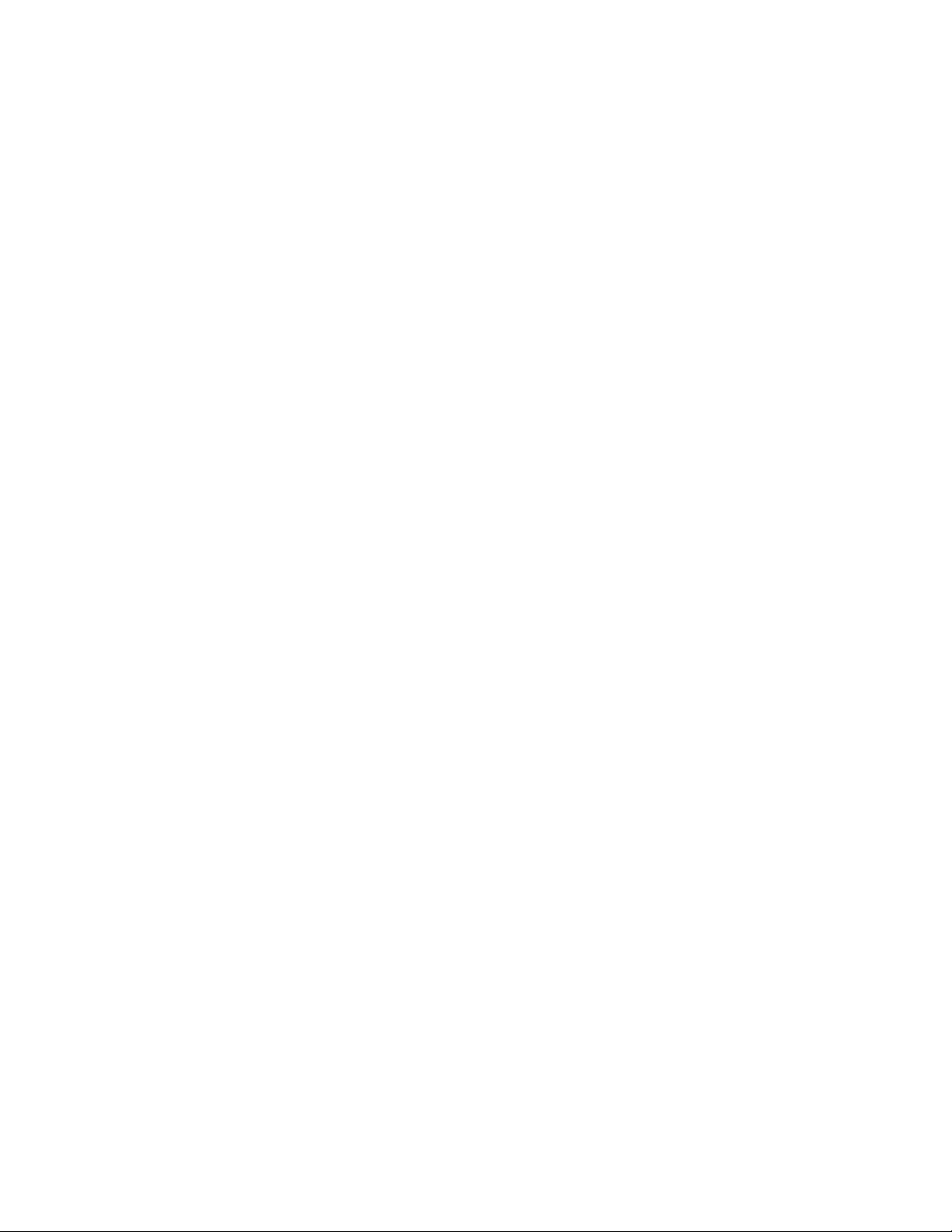
Drive support information......................................................................................................................................................................36
Drive installation guidelines..................................................................................................................................................................36
Installing an LFF drive..............................................................................................................................................................................37
Installing an SFF drive.............................................................................................................................................................................. 39
Memory options.............................................................................................................................................................................................................42
Memory population table....................................................................................................................................................................... 43
DIMM ranks ....................................................................................................................................................................................................43
DIMM handling guidelines......................................................................................................................................................................43
Installing a DIMM.........................................................................................................................................................................................44
Storage controller options.......................................................................................................................................................................................45
Installing a Smart Array storage controller..................................................................................................................................45
Configuring an HPE Smart Array Gen10 controller................................................................................................................47
Expansion board options..........................................................................................................................................................................................48
Installing an expansion board..............................................................................................................................................................48
Internal USB device options................................................................................................................................................................................... 52
Install an internal USB device...............................................................................................................................................................52
External HPE RDX Backup System option.....................................................................................................................................................53
iLO enablement option..............................................................................................................................................................................................54
Installing the iLO enablement option..............................................................................................................................................54
HPE Trusted Platform Module
Overview...........................................................................................................................................................................................................56
HPE Trusted Platform Module
Installing and enabling the HPE TPM
20 Gen10 option.....................................................................................................................................56
20 guidelines...........................................................................................................................56
20 Gen10 option.................................................................................................... 57
Cabling.............................................................................................................................. 62
Cabling overview ..........................................................................................................................................................................................................62
Storage cabling.............................................................................................................................................................................................................. 62
Four-bay drive cabling: Onboard SATA controller cabling.................................................................................................62
Four-bay drive cabling: Smart Array controller cabling........................................................................................................63
Fan cabling........................................................................................................................................................................................................................64
Software and configuration utilities............................................................................65
Server mode.....................................................................................................................................................................................................................65
Product QuickSpecs.................................................................................................................................................................................................... 65
Active Health System Viewer................................................................................................................................................................................ 65
Active Health System............................................................................................................................................................................... 65
HPE iLO 5..........................................................................................................................................................................................................................66
iLO Federation.............................................................................................................................................................................................. 67
iLO RESTful API........................................................................................................................................................................................... 67
RESTful Interface Tool.............................................................................................................................................................................67
iLO Amplifier Pack......................................................................................................................................................................................67
Integrated Management Log.................................................................................................................................................................................68
Intelligent Provisioning..............................................................................................................................................................................................68
Intelligent Provisioning operation.....................................................................................................................................................68
Management security.................................................................................................................................................................................................69
Scripting Toolkit for Windows and Linux....................................................................................................................................................... 69
UEFI System Utilities.................................................................................................................................................................................................. 70
Selecting the boot mode ........................................................................................................................................................................70
Secure Boot.....................................................................................................................................................................................................71
Launching the Embedded UEFI Shell .............................................................................................................................................71
HPE Smart Storage Administrator..................................................................................................................................................................... 72
HPE InfoSight for servers ....................................................................................................................................................................................... 72
USB support.....................................................................................................................................................................................................................73
4
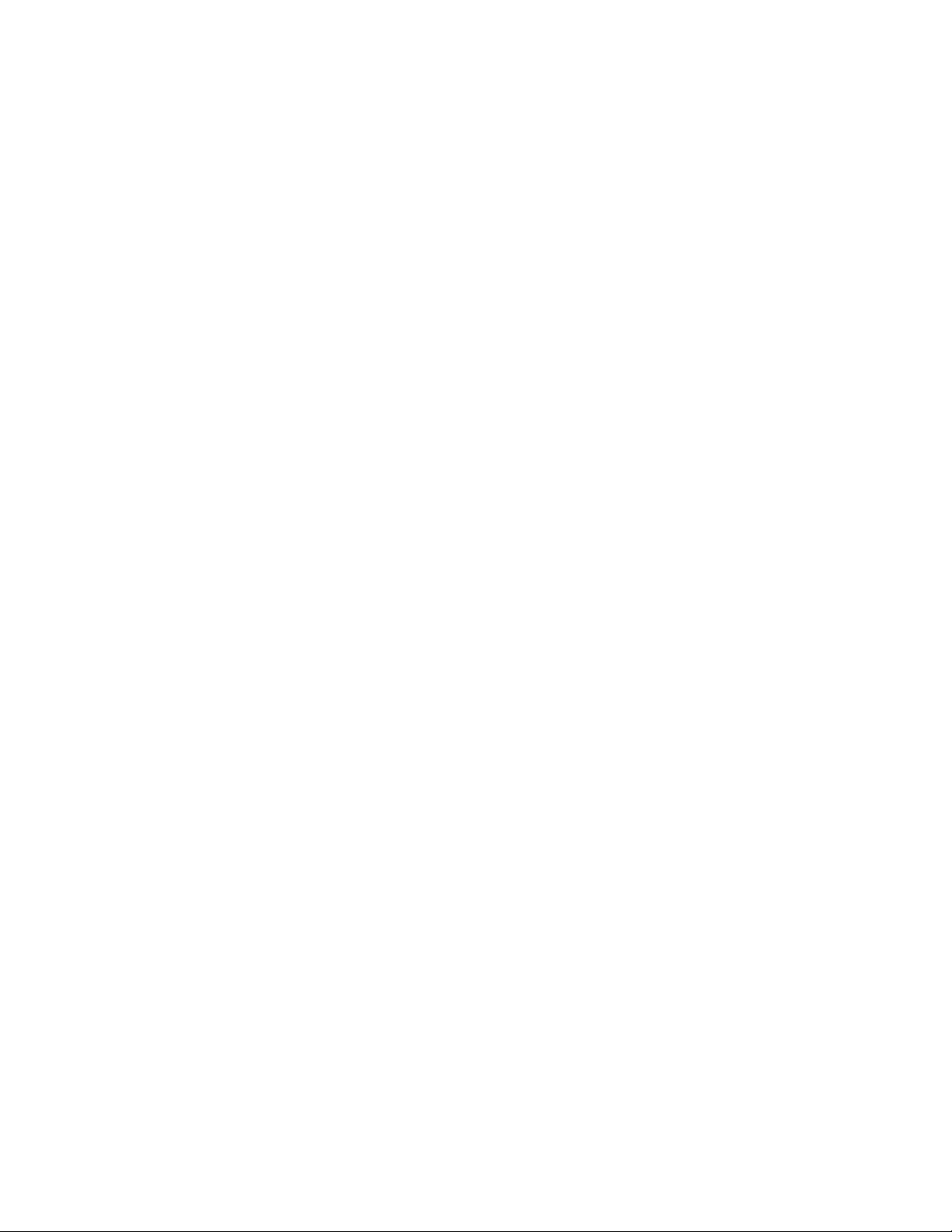
External USB functionality.....................................................................................................................................................................73
Redundant ROM support......................................................................................................................................................................................... 73
Safety and security benefits................................................................................................................................................................. 73
Keeping the system current................................................................................................................................................................................... 73
Updating firmware or system ROM.................................................................................................................................................. 73
Drivers................................................................................................................................................................................................................76
Software and firmware.............................................................................................................................................................................76
Operating system version support................................................................................................................................................... 76
HPE Pointnext Portfolio..........................................................................................................................................................................76
Proactive notifications..............................................................................................................................................................................77
Troubleshooting..............................................................................................................78
NMI functionality...........................................................................................................................................................................................................78
Troubleshooting resources..................................................................................................................................................................................... 78
System battery replacement.........................................................................................79
System battery information....................................................................................................................................................................................79
Removing and replacing the system battery................................................................................................................................................79
Safety, warranty, and regulatory information.......................................................... 82
Regulatory information............................................................................................................................................................................................. 82
Notices for Eurasian Economic Union............................................................................................................................................. 82
Turkey RoHS material content declaration................................................................................................................................. 83
Ukraine RoHS material content declaration................................................................................................................................83
Warranty information................................................................................................................................................................................................. 83
Specifications...................................................................................................................84
Environmental specifications.................................................................................................................................................................................84
Mechanical specifications.........................................................................................................................................................................................85
Websites............................................................................................................................86
Support and other resources........................................................................................ 87
Accessing Hewlett Packard Enterprise Support.........................................................................................................................................87
ClearCARE technical support.................................................................................................................................................................................87
Accessing updates....................................................................................................................................................................................................... 87
Customer self repair....................................................................................................................................................................................................88
Remote support.............................................................................................................................................................................................................88
Documentation feedback......................................................................................................................................................................................... 89
5
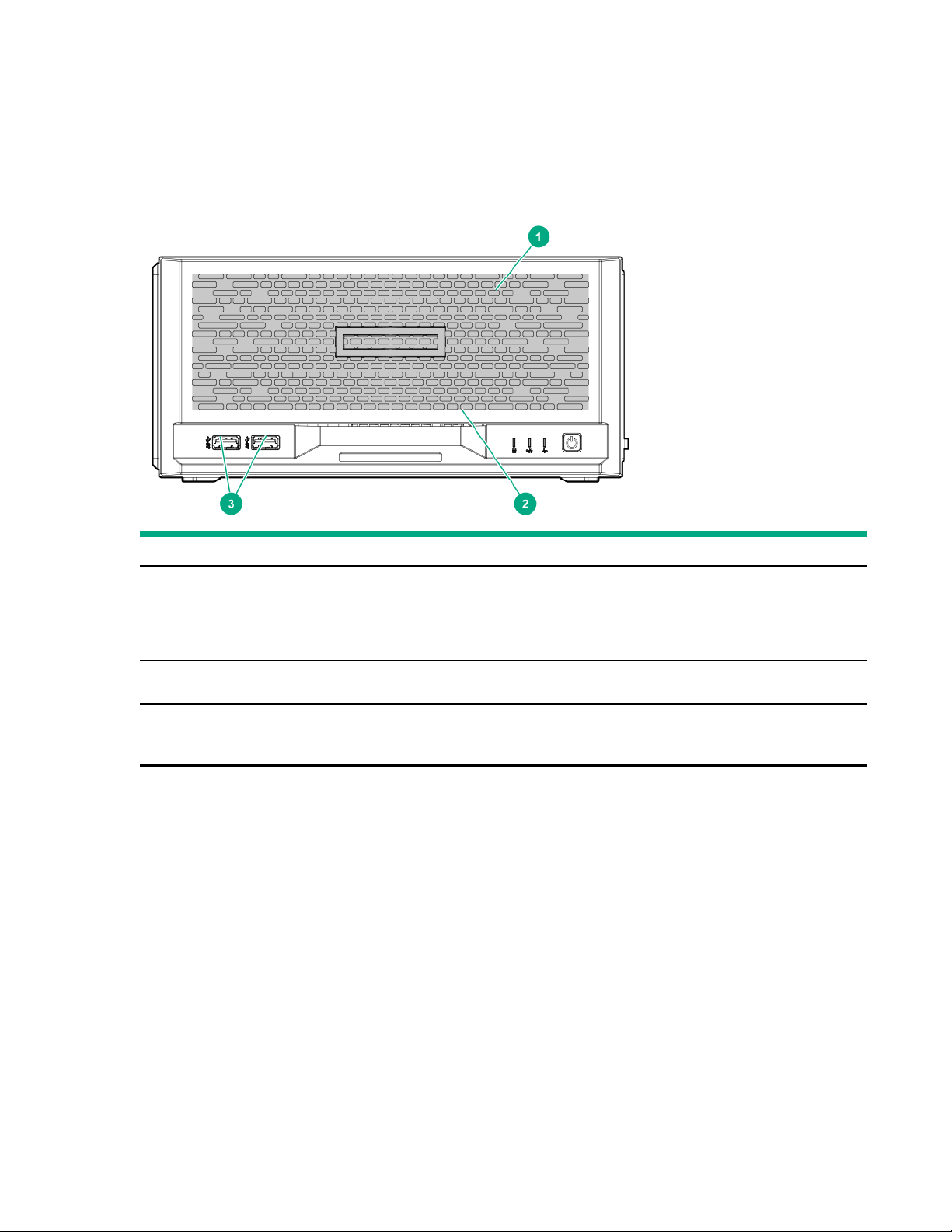
Component identification
This chapter describes the external and internal server features and components.
Front panel components
Item Component Description
1 Drive bays (4, behind the front bezel) By default, the drive bays support 35-inch LFF SATA drives.
To support 25-inch SFF drives, install the SFF drive converter
option.
2 Front bezel To access the drive bays, remove this bezel.
3 USB 32 Gen 2 Type-A ports
1
These ports are also known as SuperSpeed USB 10 Gb/s ports. The appropriate cable and compatible hardware are required to take
advantage of the 10 Gb/s data transfer speed.
1
Connect USB devices. These ports are backwards compatible with
earlier USB Type-A version devices.
6 Component identification
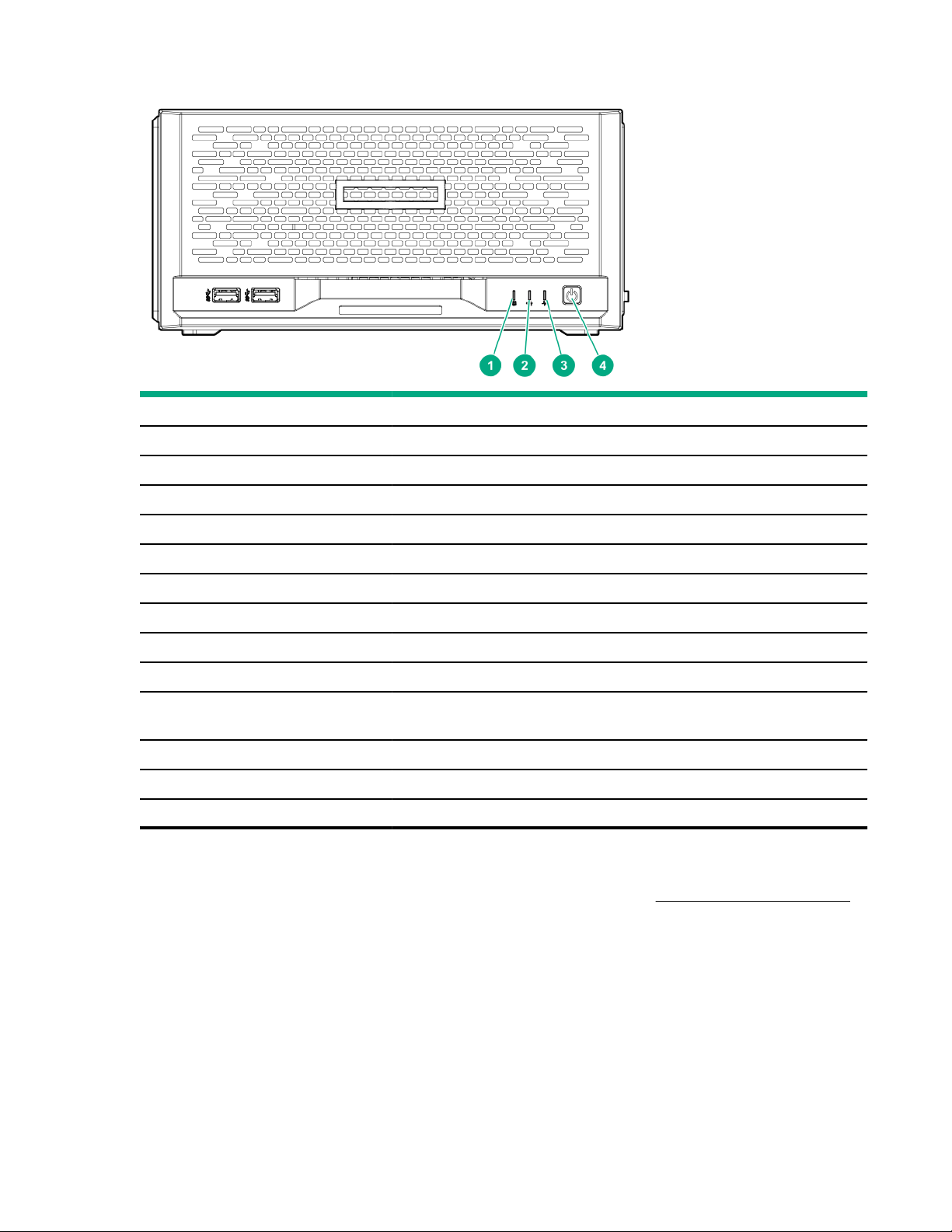
Front panel LEDs and button
Item Description Status Definition
2, 3
1
Flashing green Ongoing drive activity
O No drive activity
Solid green Linked to network
1 Drive activity LED
2 NIC status LED
Flashing green Network active
O No network activity
3 Health LED
3
Solid green Normal
Flashing green iLO is rebooting
4
4
4 Power on/Standby button
and system power LED
3
Flashing amber System degraded
Flashing red System critical
Solid green System on and normal operation
Flashing green Performing power-on sequence
Amber System in standby
O No power present
1
This LED only reflects the status of drives that are connected to the onboard SATA port.
2
This LED reflects the status of the onboard NIC ports managed by the embedded Intel I350-AM4 Ethernet Controller.
3
When these LEDs flash simultaneously, a power fault has occurred. For more information, see
4
If the health LED indicates a degraded or critical state, review the system IML or use iLO to review the system health status.
5
Facility power is not present, power cord is not attached, or power supply failure has occurred.
5
Front panel LED power fault codes.
Front panel LED power fault codes
The following table provides a list of power fault codes, and the subsystems that are aected. Not all power faults are
used by all servers.
Component identification
7
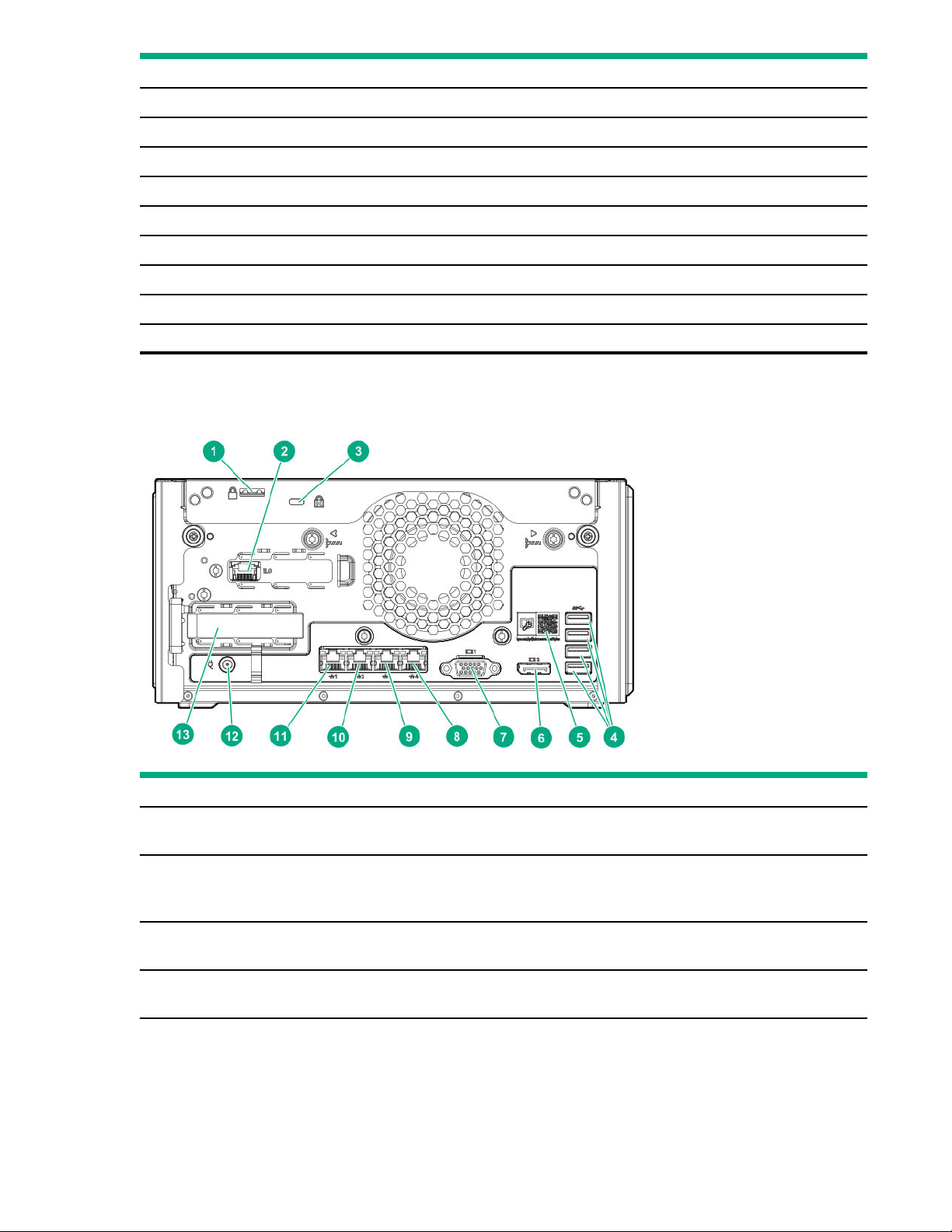
Subsystem LED behavior
System board 1 flash
Processor 2 flashes
Memory 3 flashes
Riser board PCIe slots 4 flashes
FlexibleLOM 5 flashes
Removable HPE Smart Array SR Gen10 controller 6 flashes
System board PCIe slots 7 flashes
Power backplane or storage backplane 8 flashes
Power supply 9 flashes
Rear panel components
Item Component Description
1 Padlock eye To lock the chassis cover and prevent access to the internal
2 iLO dedicated network port To connect iLO to a dedicated management network, connect a
3 Kensington security slot To secure the server to a heavy or immovable object, connect an
4 USB 32 Gen 1 Type-A ports
8 Component identification
components, attach a padlock here.
standard Ethernet cable here. This port requires the installation of the
iLO enablement option.
antitheft security cable here.
1
Connect USB devices. These ports are backwards compatible with
earlier USB Type-A version devices.
Table Continued
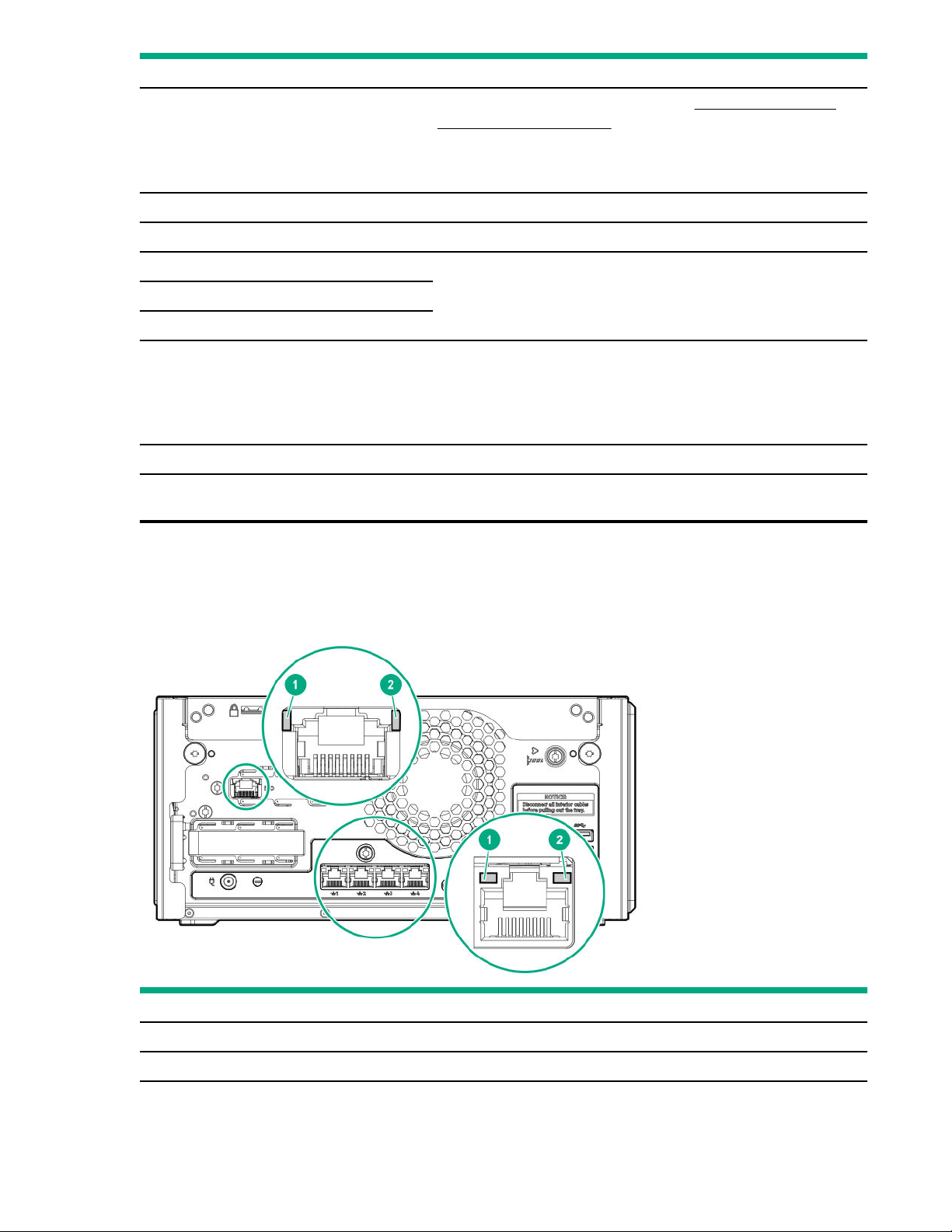
Item Component Description
5 System QR code label To access the server mobile product page (https://www.hpe.com/
qref/microservergen10plus), use a QR code scanner app in your
smartphone to scan this label. This mobile page contains links to server
setup information, spare part numbers, QuickSpecs, troubleshooting
resources, and other useful product links.
6 DisplayPort 10 Connects to a high-resolution digital display device.
7 VGA port Connects to an analog display device.
8 1 Gb RJ-45 port 4
9 1 Gb RJ-45 port 3
10 1 Gb RJ-45 port 2
To connect the server to a wired network, connect a standard Ethernet
cable here.
11 1 Gb RJ-45 port 1/iLO shared
network port
12 Power jack Connects the power cord.
13 PCIe3 ×16 expansion slot Connects a half-height, half-length (low-profile) PCIe3 expansion board
1
These ports are also known as SuperSpeed USB 5 Gb/s ports. The appropriate cable and compatible hardware are required to take
advantage of the 5 Gb/s data transfer speed.
Rear panel LEDs
To connect the server to a wired network, connect a standard Ethernet
cable here.
When the iLO enablement option is installed, this port can be
configured to handle both server network and iLO network traic.
option.
Item
1 NIC link Solid green Network link
LED Status Definition
O No network link
Table Continued
Component identification 9
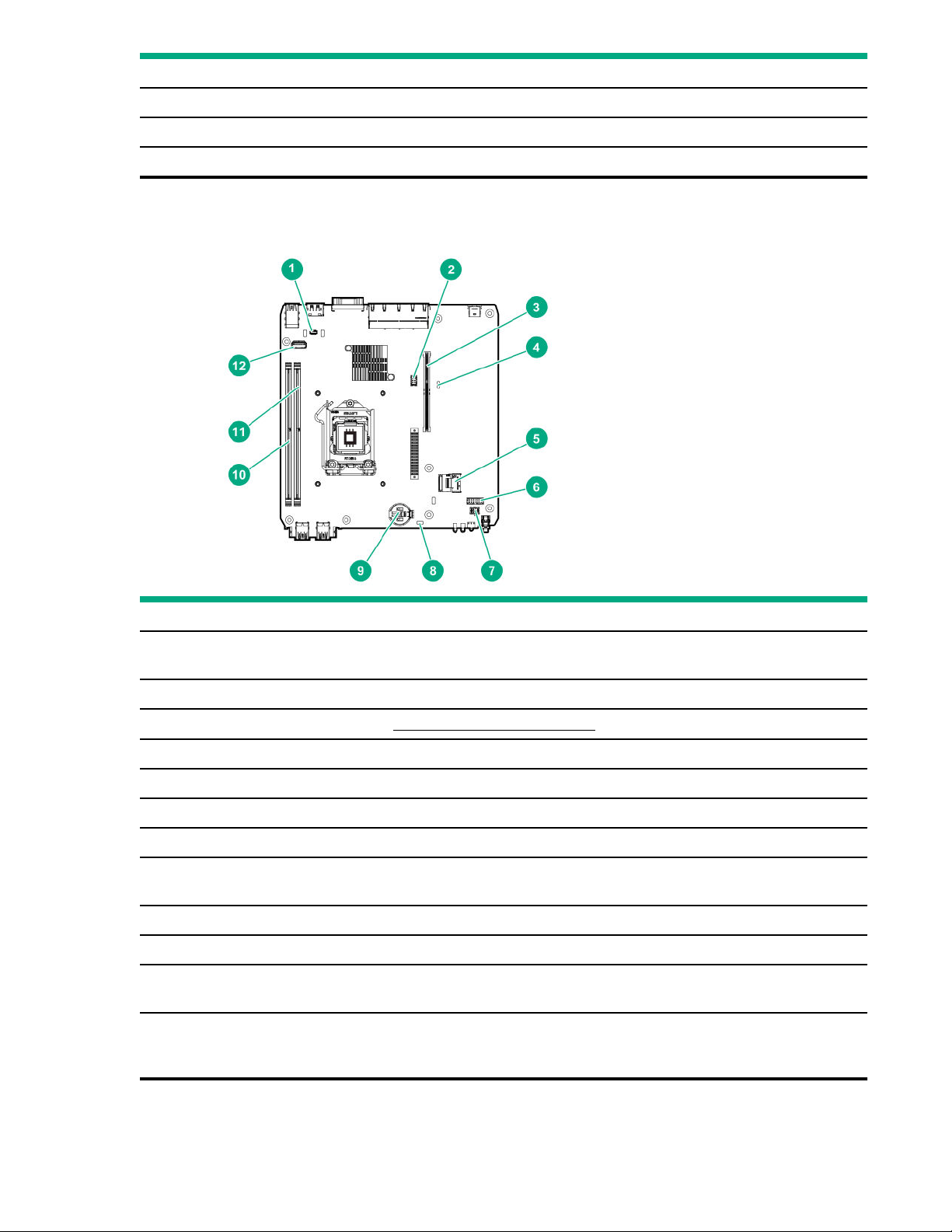
Item LED Status Definition
2 NIC status Solid green Linked to network
System board components
Flashing green Network active
O No network activity
Item Component Description
1 TPM connector This connector supports the HPE Trusted Platform Module 20 Gen10 option
(864279-B21) for data security.
2 Fan connector Connects the fan cable.
3 Riser connector Connects the system riser board.
4 System maintenance switch Use this switch to physically configure various server settings.
5 SATA 6GB/s port Connects the drive SATA cable.
6 Drive sideband connector Connects the drive sideband signal cable.
7 Drive power connector Connects the drive power cable.
8 CMOS header Use this header to clear the CMOS and reset the BIOS settings to their factory
default values.
9 System battery This battery provides power to the server CMOS and real-time clock.
10 DIMM slot 1B This slot supports standard UDIMMs with ECC only.
11 DIMM slot 2A This slot supports standard UDIMMs with ECC only. If only one UDIMM is
installed, install it in this slot.
12 Internal USB 20 port Connect a USB device, such as a USB security key or a USB drive key, intended
for permanent use. The internal connection avoids issues of clearance on the
front or rear of the server and prevents physical access to secure data.
10 Component identification
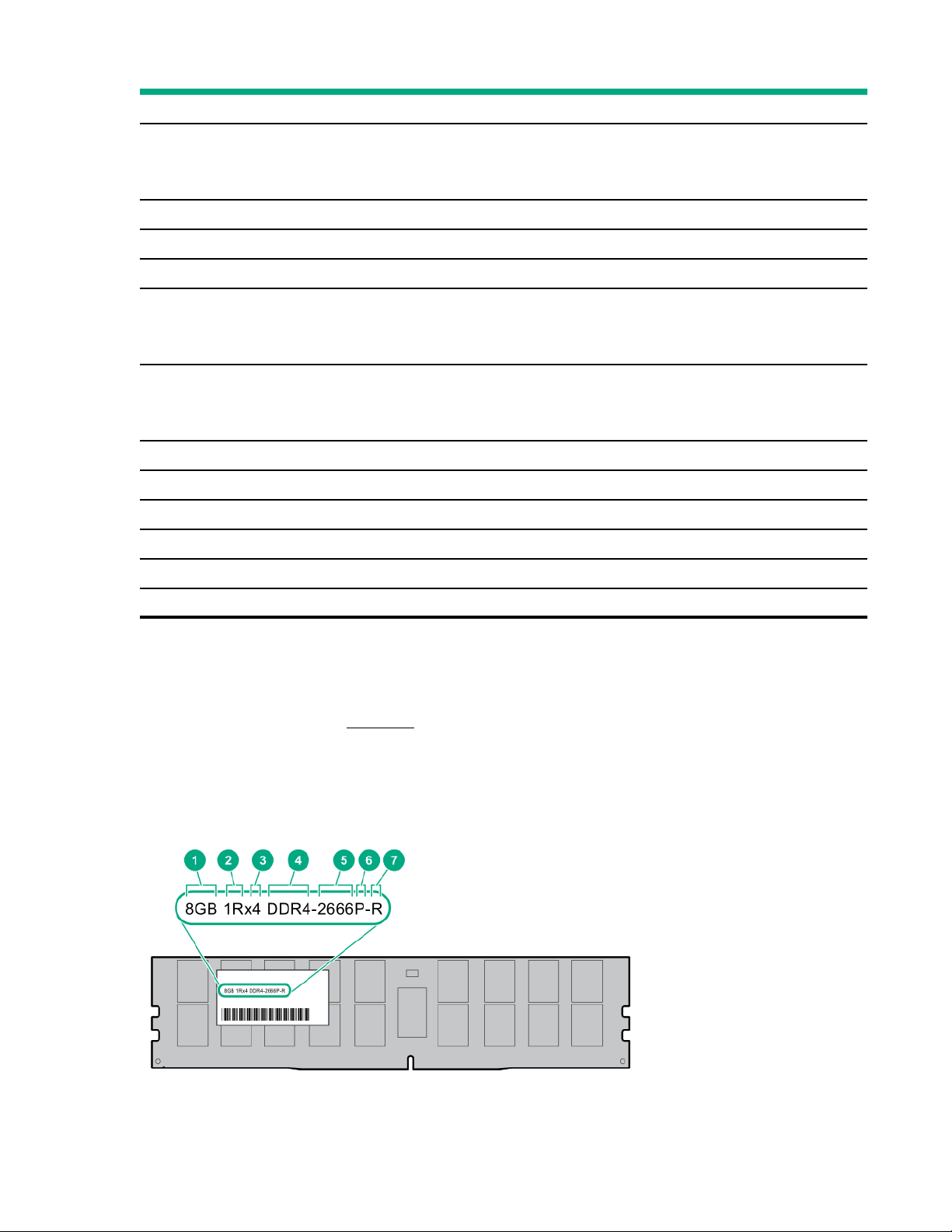
System maintenance switch descriptions
Position Default Function
1
S1
S2 O Reserved
S3 O Reserved
S4 O Reserved
1
S5
3
S61, 2,
S7 O Reserved
S8 — Reserved
S9 — Reserved
O
O
O
O = iLO 5 security is enabled.
On = iLO 5 security is disabled.
O = Power-on password is enabled.
On = Power-on password is disabled.
O = No function
On = Restore default manufacturing settings
S10 — Reserved
S11 — Reserved
S12 — Reserved
1
To access the redundant ROM, set S1, S5, and S6 to On.
2
When the system maintenance switch position 6 is set to the On position, the system is prepared to restore all configuration settings to
their manufacturing defaults.
3
When the system maintenance switch position 6 is set to the On position and Secure Boot is enabled, some configurations cannot be
restored. For more information, see Secure Boot.
DIMM label identification
To determine DIMM characteristics, see the label attached to the DIMM. The information in this section helps you to use
the label to locate specific information about the DIMM.
Component identification
11
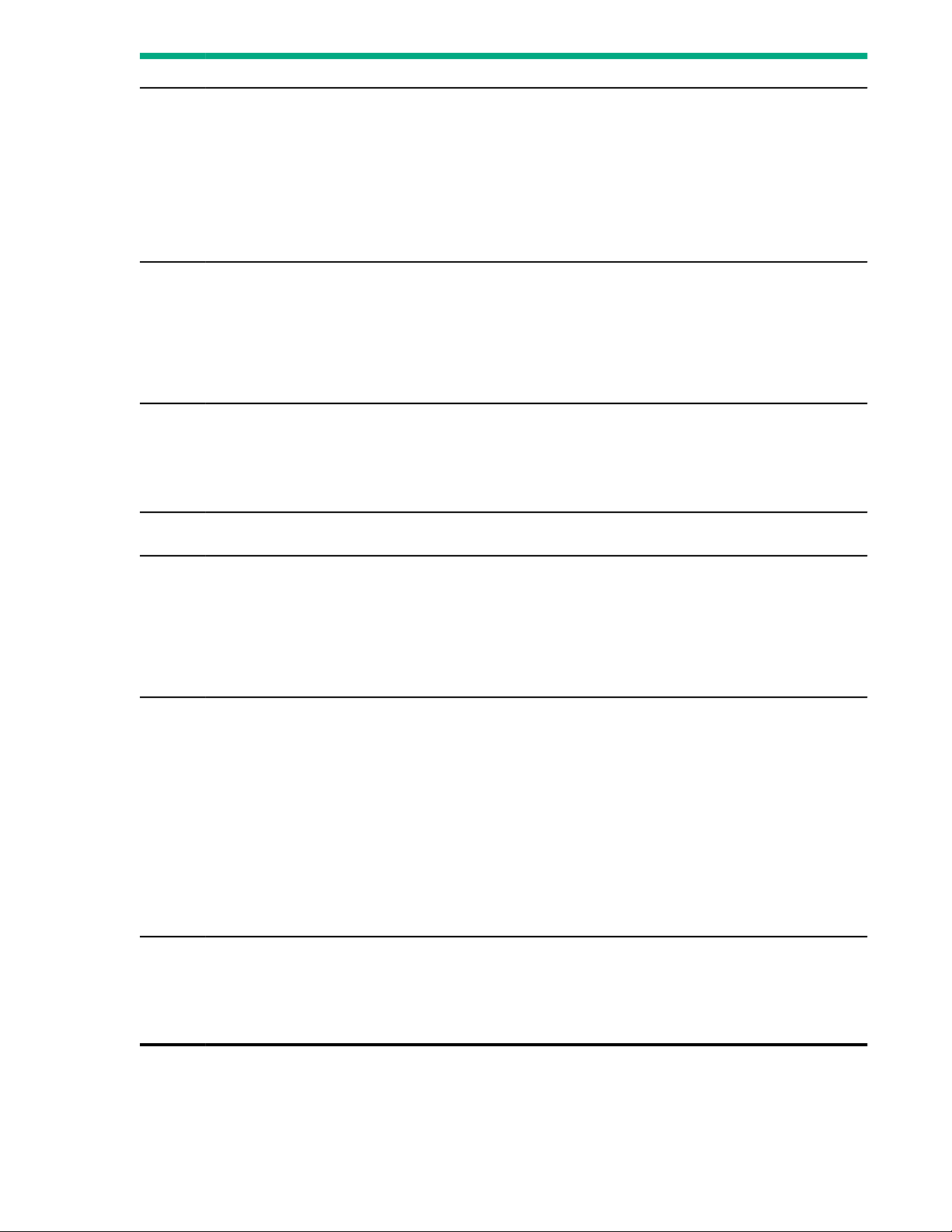
Item Description Example
1 Capacity
2 Rank
3 Data width on DRAM
4 Memory generation
8 GB
16 GB
32 GB
64 GB
128 GB
1R = Single rank
2R = Dual rank
4R = Quad rank
8R = Octal rank
x4 = 4-bit
x8 = 8-bit
x16 = 16-bit
PC4 = DDR4
5 Maximum memory speed
6 CAS latency
7
DIMM type
2133 MT/s
2400 MT/s
2666 MT/s
2933 MT/s
P = CAS 15-15-15
T = CAS 17-17-17
U = CAS 20-18-18
V = CAS 19-19-19 (for RDIMM, LRDIMM)
V = CAS 22-19-19 (for 3DS TSV LRDIMM)
Y = CAS 21-21-21 (for RDIMM, LRDIMM)
Y = CAS 24-21-21 (for 3DS TSV LRDIMM)
R = RDIMM (registered)
L = LRDIMM (load reduced)
12 Component identification
E = Unbuered ECC (UDIMM)
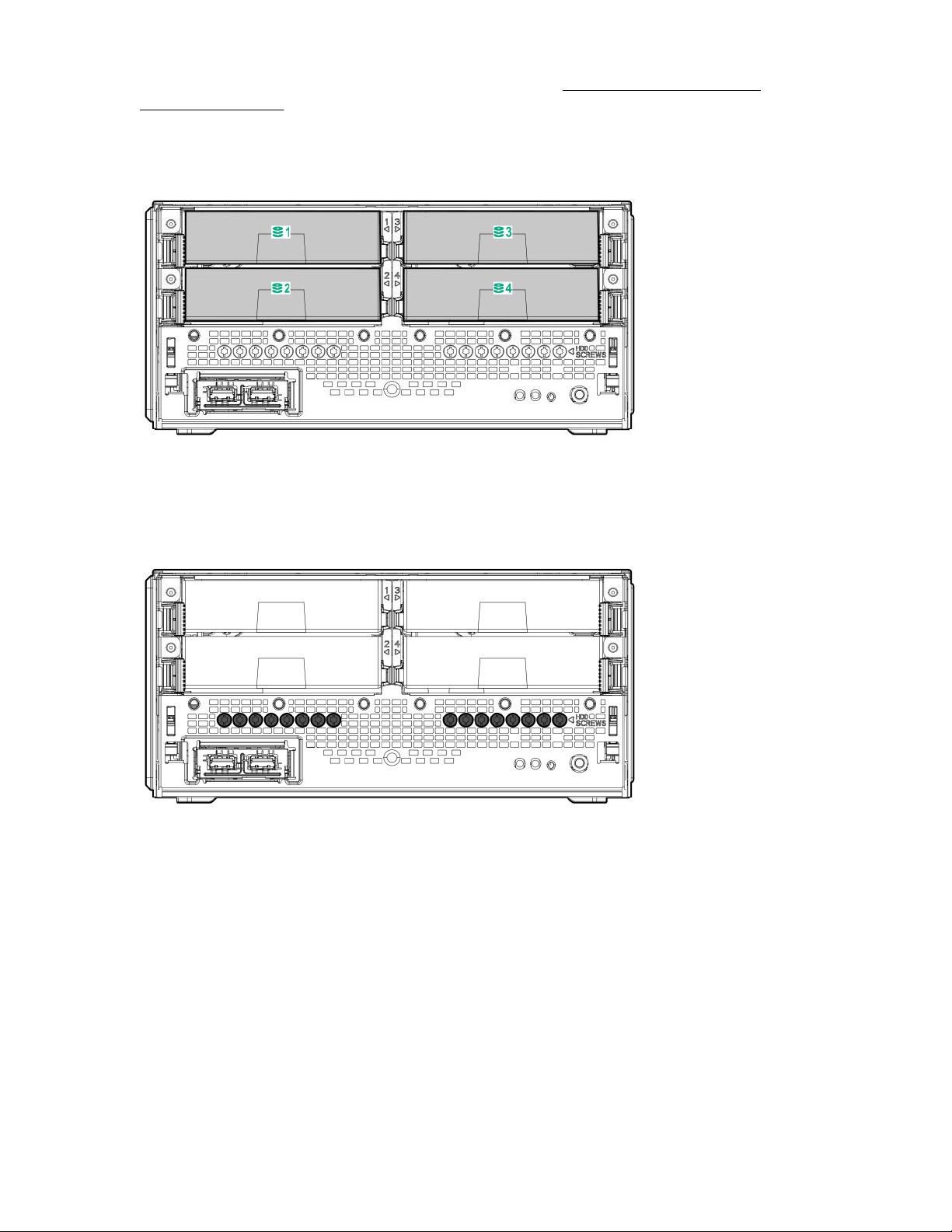
For more information about product features, specifications, options, configurations, and compatibility, see the HPE DDR4
SmartMemory QuickSpecs on the Hewlett Packard Enterprise website (https://www.hpe.com/support/
DDR4SmartMemoryQS).
Drive bay numbering
Drive screws
There are 16 T-15 Torx screws located under the drive bays. Use these screws to install drives in the server.
Component identification
13
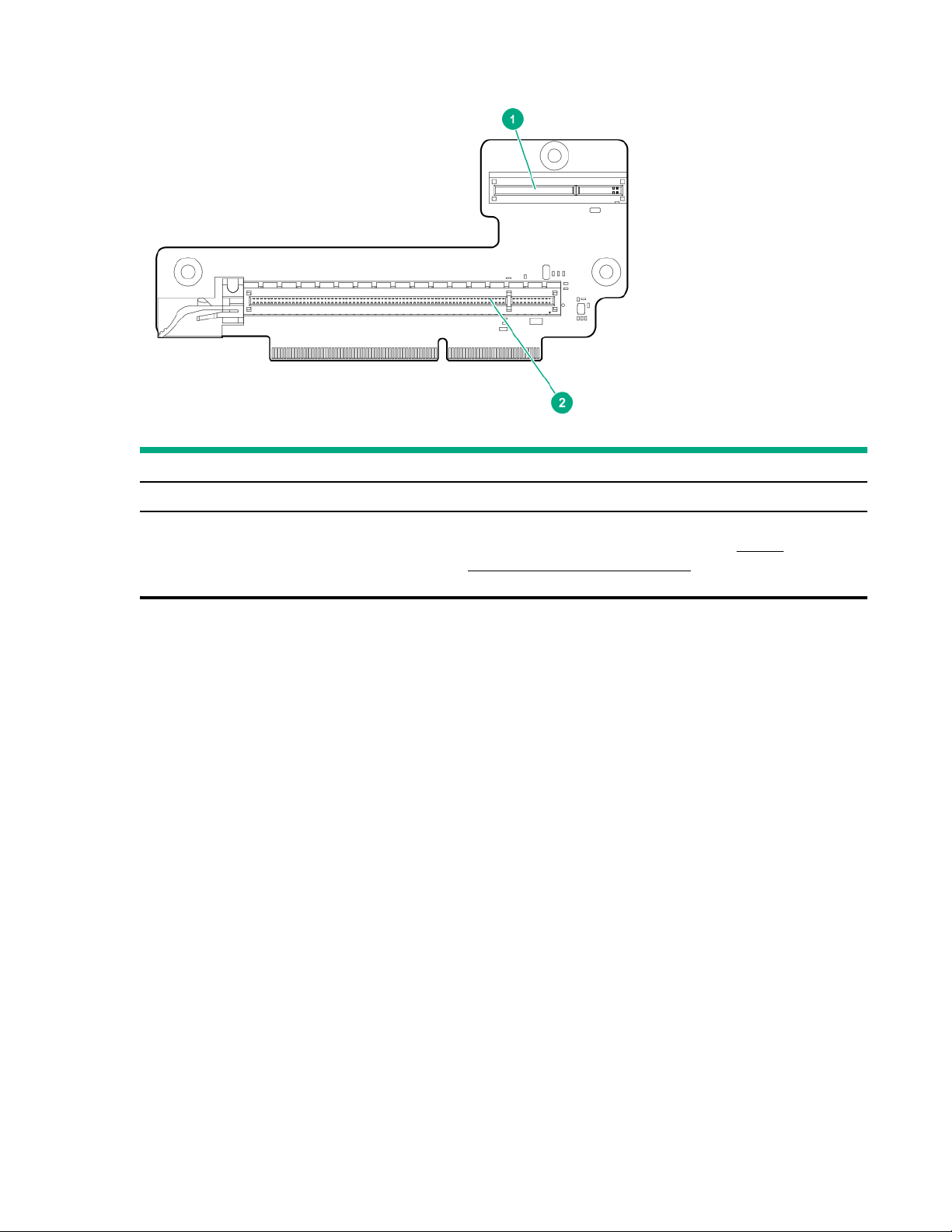
Riser board slots
Item Description Supported option
1 iLO dedicated network module slot Install the iLO enablement option here.
2 PCIe3 ×16 expansion slot Install a half-height PCIe3 ×16 expansion board here. See the
product QuickSpecs on the server website at https://
www.hpe.com/servers/microserver for list of supported
expansion options.
14 Component identification
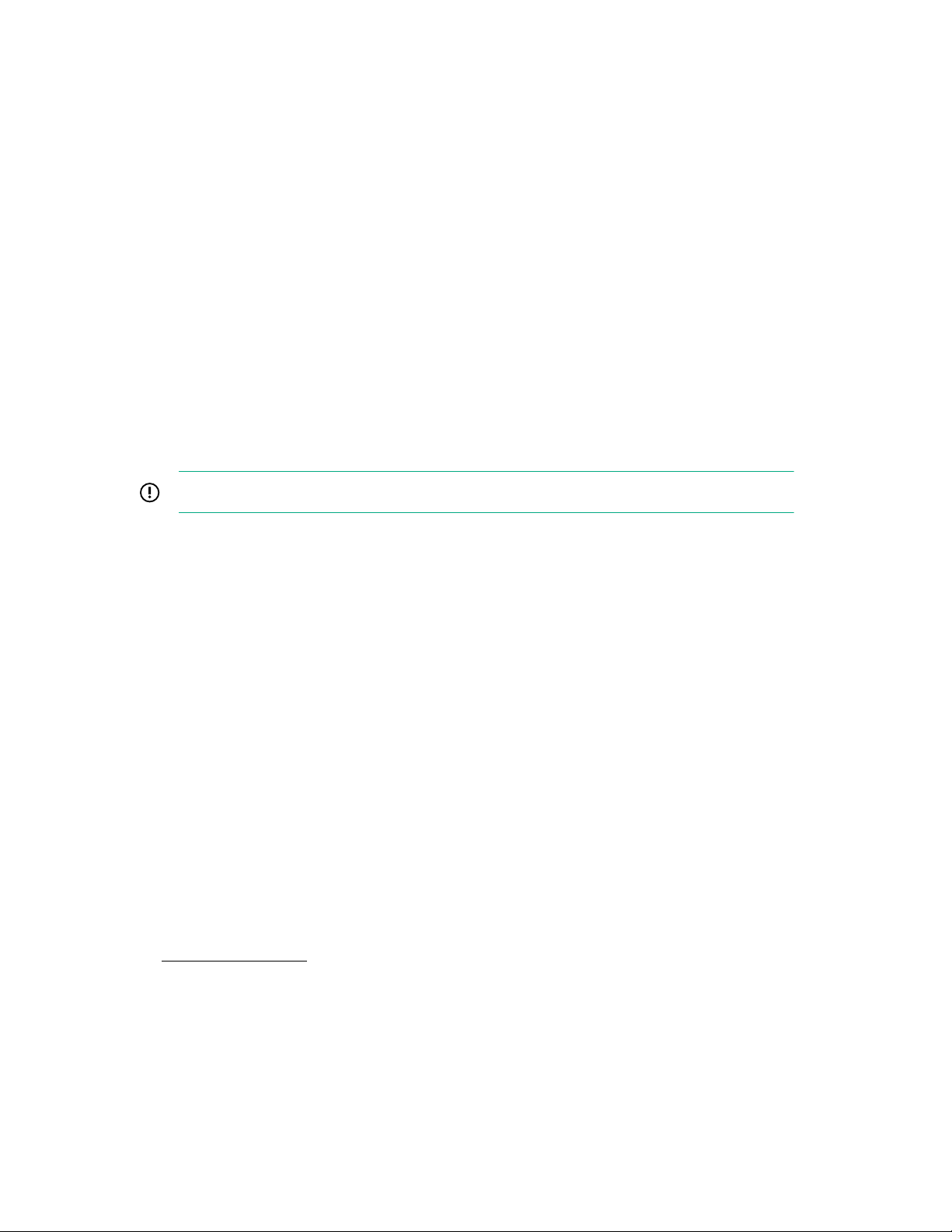
Operations
This chapter describes the hardware operations carried out prior to and after installing or removing a hardware option, or
performing a server maintenance or troubleshooting procedure.
Before performing these hardware operations, review and observe the server warnings and cautions.
Power up the server
To power up the server, use one of the following methods:
• Press the Power On/Standby button.
• Use the virtual power button through iLO.
Power down the server
Before powering down the server for any upgrade or maintenance procedures, perform a backup of critical server data
and programs.
IMPORTANT: When the server is in standby mode, auxiliary power is still being provided to the system.
To power down the server, use one of the following methods:
• Press and release the Power On/Standby button.
This method initiates a controlled shutdown of applications and the OS before the server enters standby mode.
• Press and hold the Power On/Standby button for more than 4 seconds to force the server to enter standby mode.
This method forces the server to enter standby mode without properly exiting applications and the OS. If an
application stops responding, you can use this method to force a shutdown.
• Use a virtual power button selection through iLO 5.
This method initiates a controlled remote shutdown of applications and the OS before the server enters standby
mode.
Before proceeding, verify that the server is in standby mode by observing that the system power LED is amber.
Removing the front bezel
To access the drive bays, remove the front bezel.
Procedure
1. Power down the server.
2. Disconnect the power cord from the AC source.
3. Remove the power adapter cord from the power cord clip, and then disconnect the power adapter from the server.
4. Disconnect all peripheral cables from the server.
5. If the server is in a vertical orientation, position the server in a horizontal orientation.
Operations
15
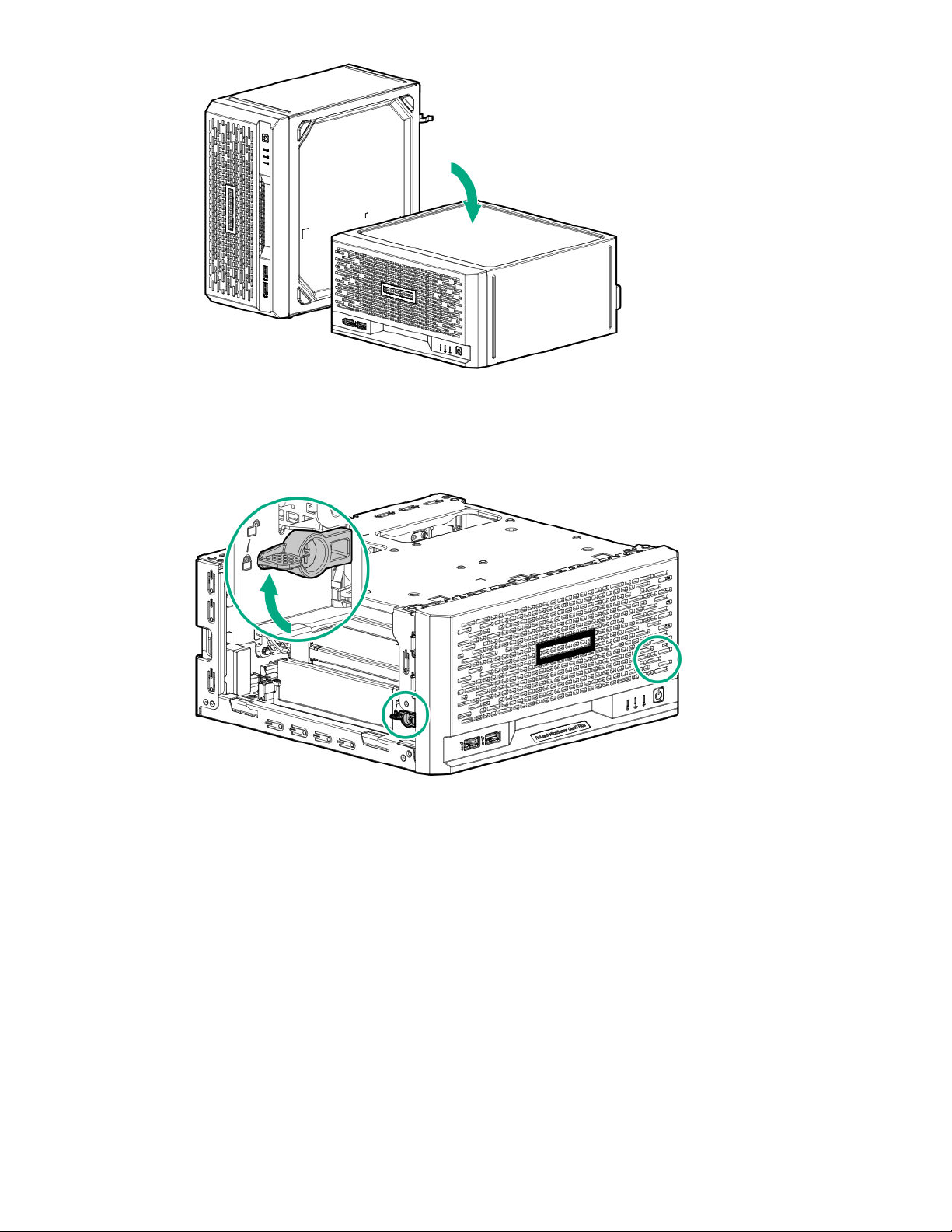
6. If the front bezel is locked, do the following:
a. Remove the chassis cover.
Switch the bezel locks upward.
b.
To remove an unlocked front bezel, do the following:
7.
16
a. Pivot the bottom part of the bezel upward (callout 1).
b. Release the bezel tabs from their chassis openings (callout 2).
Operations
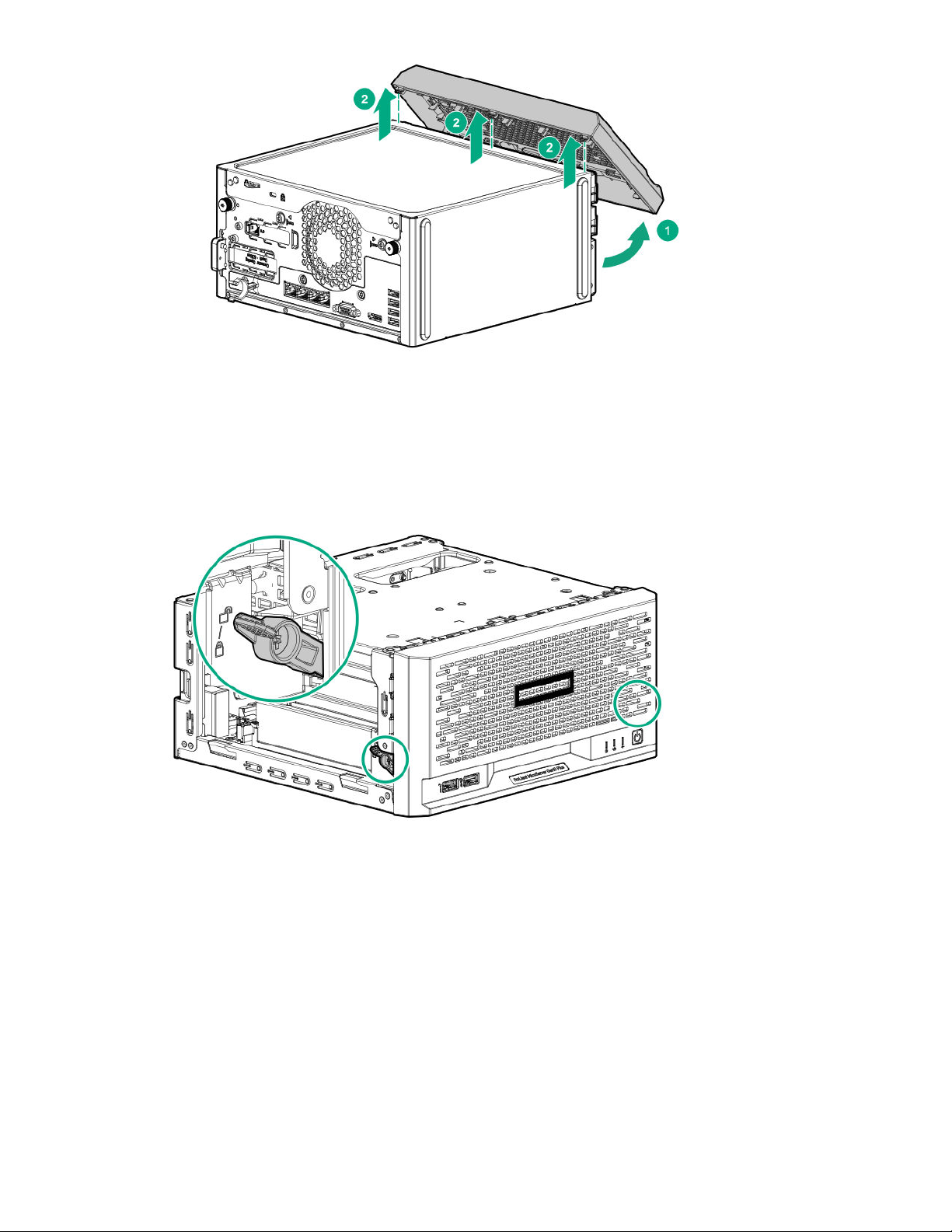
Installing the front bezel
Procedure
Make sure that the bezel locks are in the unlocked position.
1.
2. Install the front bezel:
a. Insert the bezel tabs to their chassis openings (callout 1).
b. Pivot the bottom part of the bezel downward (callout 2).
Operations
17
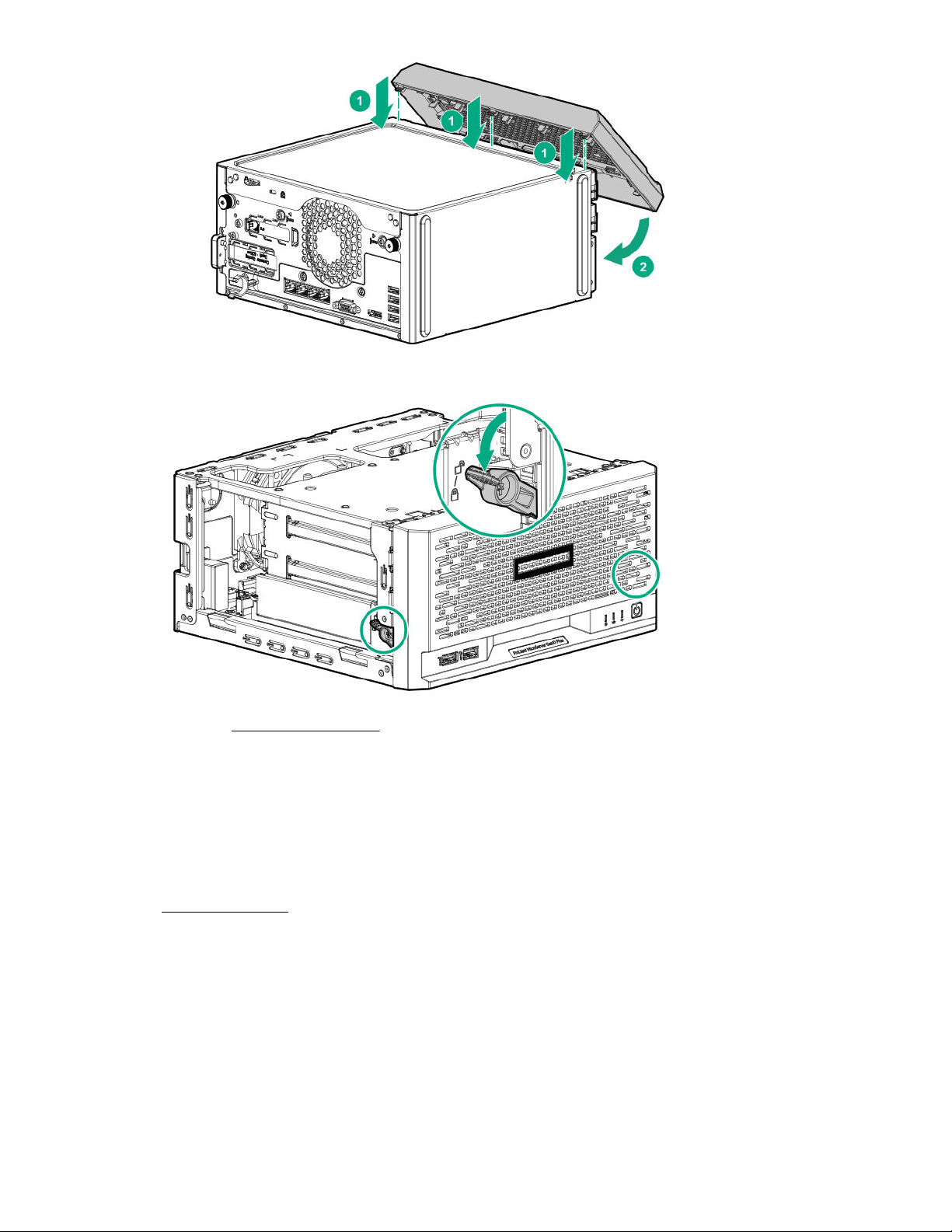
3. If you prefer to secure the bezel to the chassis, switch the bezel locks downward.
If removed, install the chassis cover.
4.
If removed, install the security padlock and/or the Kensington security lock.
5.
For more information, see the lock documentation.
Connect all peripheral cables to the server.
6.
Connect the power adapter to the server, and then secure the power adapter cord in the power cord clip.
7.
8. Connect the power cord to the AC source.
Power up the server.
9.
Removing the chassis cover
To access the front bezel locks, remove the chassis cover.
18
Operations
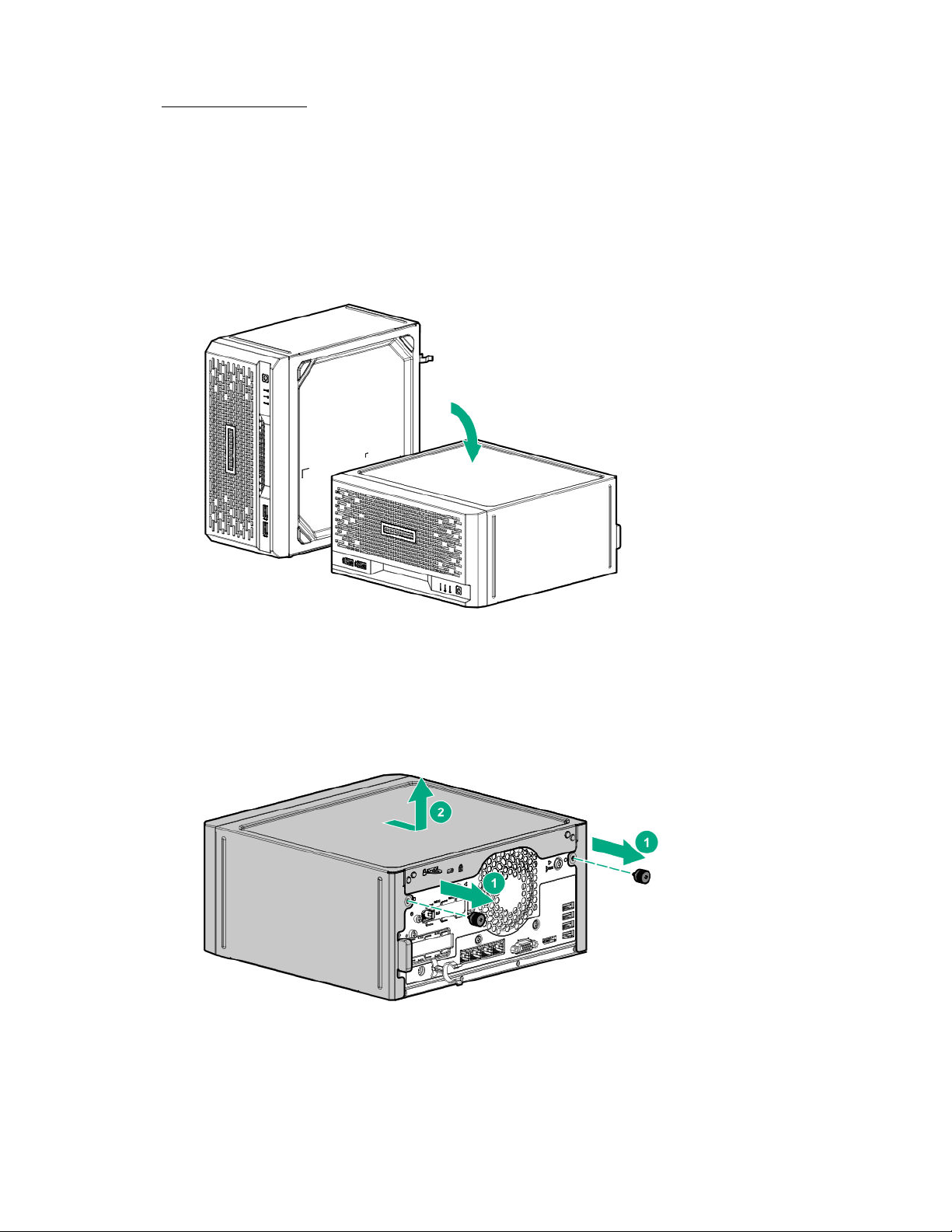
Procedure
1. Power down the server.
2. Disconnect the power cord from the AC source.
3. Remove the power adapter cord from the power cord clip, and then disconnect the power adapter from the server.
4. Disconnect all peripheral cables from the server.
5. If installed, unlock and remove the security padlock and/or the Kensington security lock.
For more information, see the lock documentation.
6. If the server is in a vertical orientation, position the server in a horizontal orientation.
Remove the chassis cover:
7.
Remove the cover thumbscrews.
a.
If the thumbscrews are too tight, use a T-15 Torx screwdriver to remove them (callout 1).
Slide the cover about half an inch towards the rear panel until the arrowhead markers on the front edge of the
b.
chassis are exposed, and then detach the cover from the server (callout 2).
Operations
19
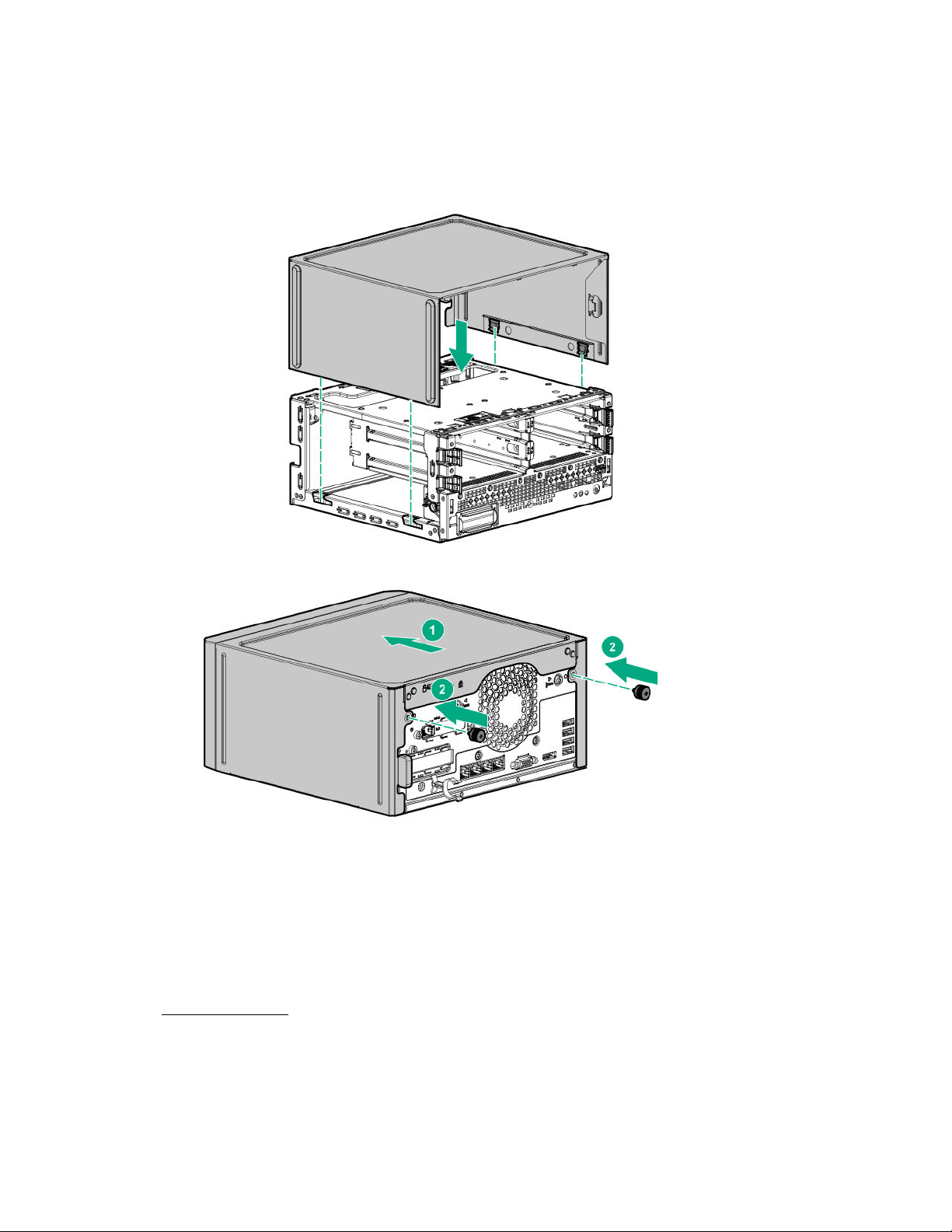
Installing the chassis cover
Procedure
1. Install the chassis cover:
a. Insert the cover tabs to their chassis openings. Make sure that the cover is flushed against the top of the chassis.
Slide the chassis cover towards the front panel (callout 1), and then install the chassis thumbscrews (callout 2).
b.
2. If removed, install the security padlock and/or the Kensington security lock.
For more information, see the lock documentation.
3. Connect all peripheral cables to the server.
4. Connect the power adapter to the server, and then secure the power adapter cord in the power cord clip.
5. Connect the power cord to the AC source.
Power up the server.
6.
Removing the system board assembly
To access most internal components, remove the system board assembly.
20
Operations
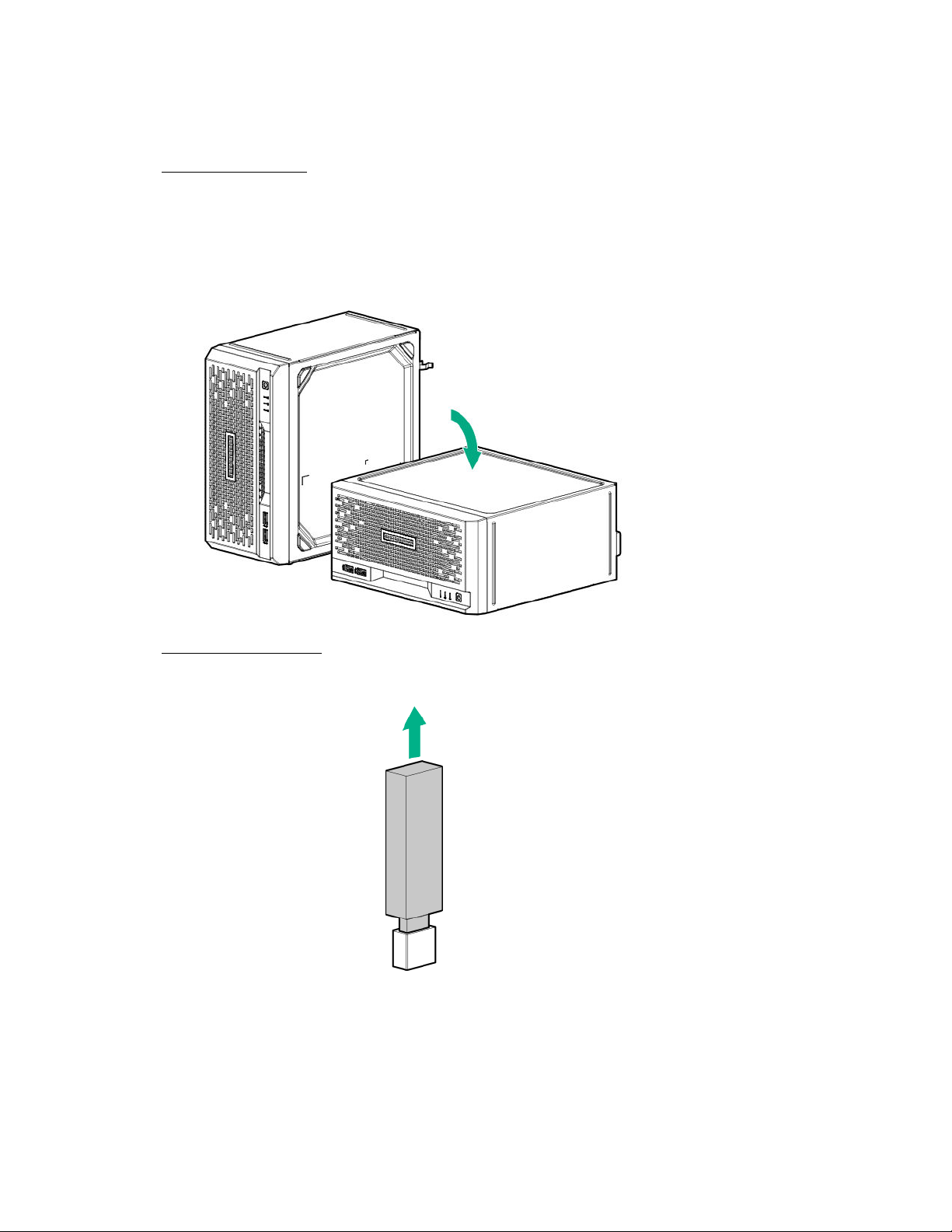
Prerequisites
Before you perform this procedure, make sure that you have a T-15 Torx screwdriver available.
Procedure
1. Power down the server.
2. Disconnect the power cord from the AC source.
3. Remove the power adapter cord from the power cord clip, and then disconnect the power adapter from the server.
4. Disconnect all peripheral cables from the server.
5. If the server is in a vertical orientation, position the server in a horizontal orientation.
Remove the chassis cover.
6.
If a tall internal USB device is installed, remove the device.
7.
8. Remove the system board tray screws.
Operations
21
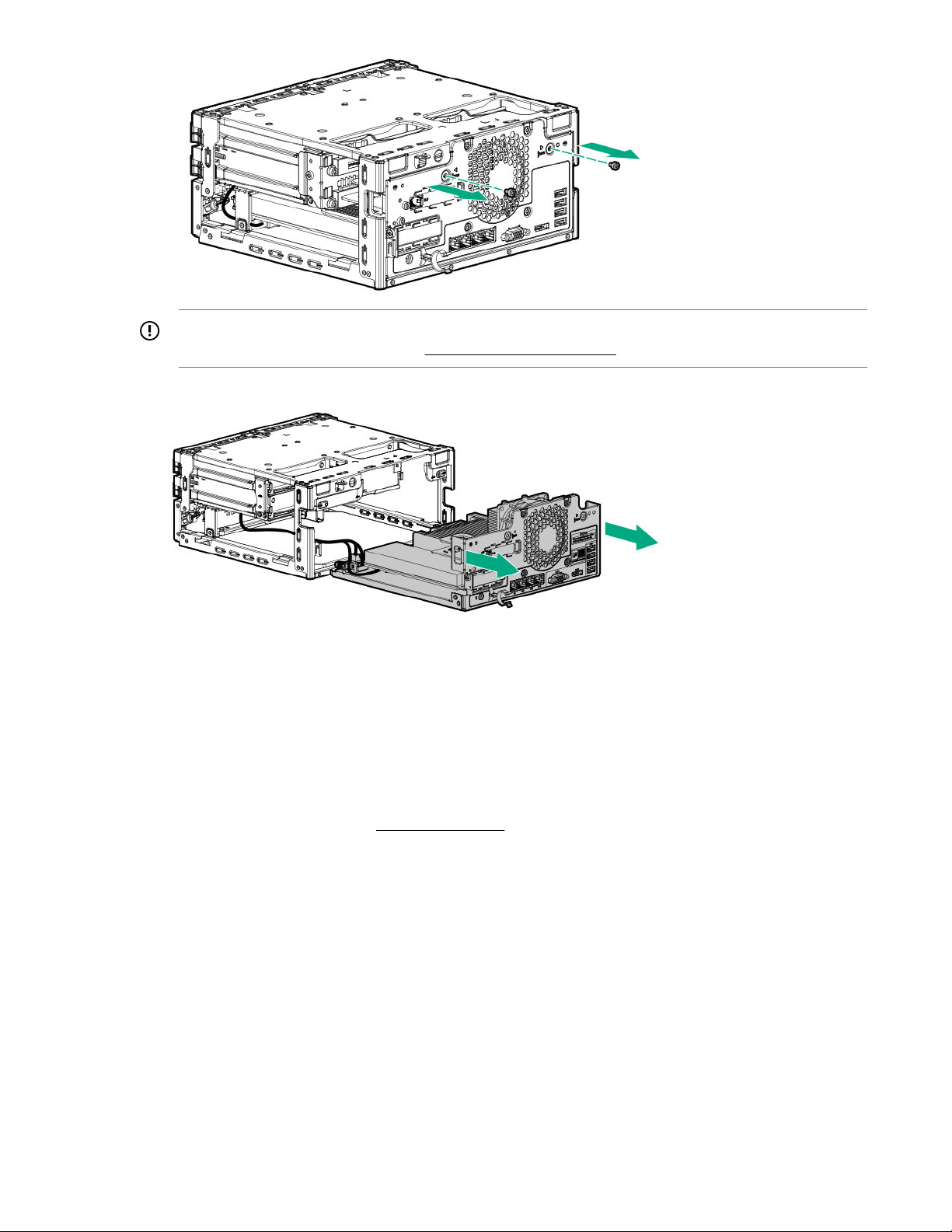
IMPORTANT: The storage cables connect the system board to the chassis. If you are completely separating the
system board assembly from the chassis, disconnect the storage cabling.
9. Use the blue touchpoints on both sides of the tray to pull out the system board assembly from the chassis.
Installing the system board assembly
Prerequisites
Before you perform this procedure, make sure that you have a T-15 Torx screwdriver available.
22
Procedure
If the storage cables were removed, reconnect the cables.
1.
2. Install the system board assembly:
a. Slide the system board assembly into the chassis (callout 1).
b. Install the system board assembly screws (callout 2).
Operations
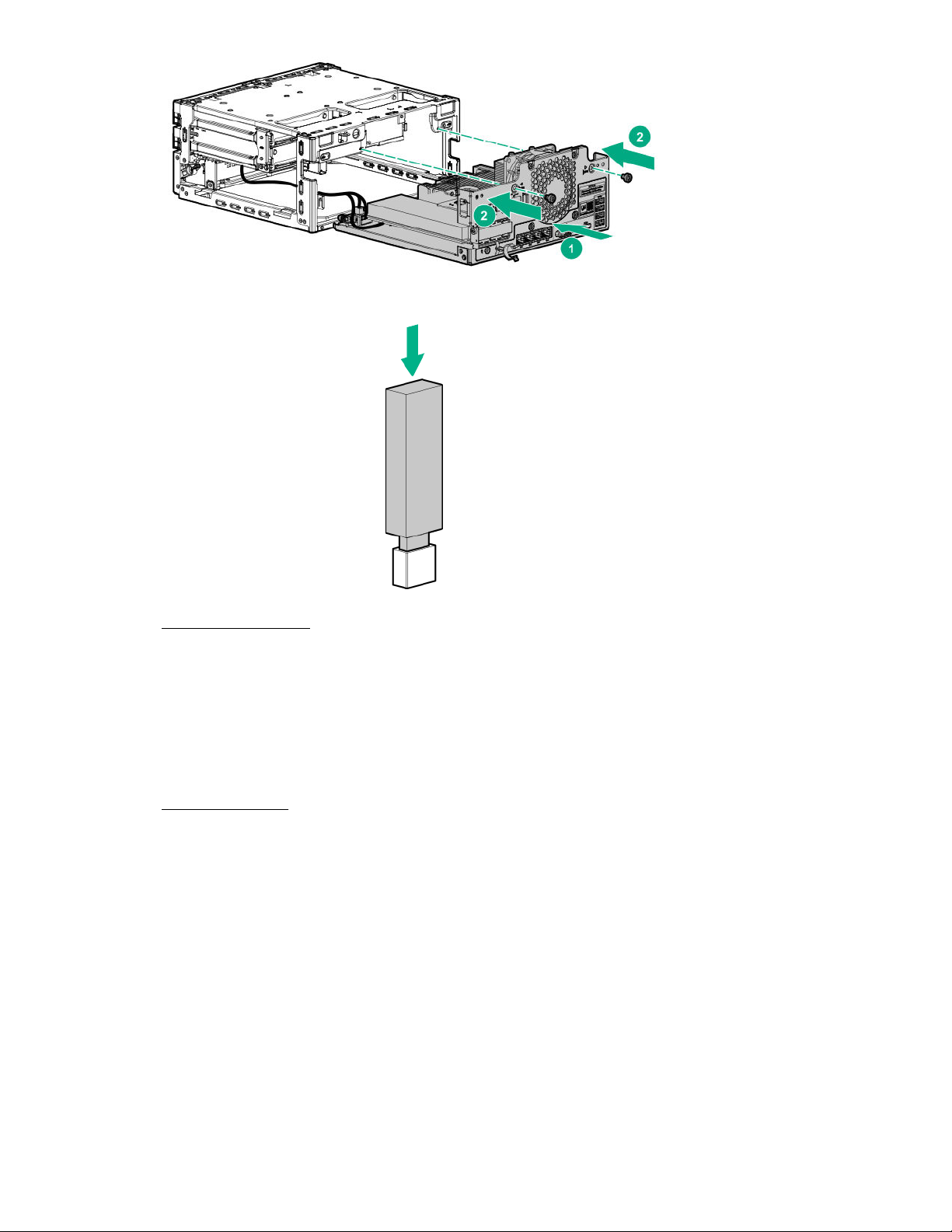
3. If removed, install the internal USB device.
Install the chassis cover.
4.
If removed, install the security padlock and/or the Kensington security lock.
5.
For more information, see the lock documentation.
Connect all peripheral cables to the server.
6.
Connect the power adapter to the server, and then secure the power adapter cord in the power cord clip.
7.
Connect the power cord to the AC source.
8.
Power up the server.
9.
Operations
23
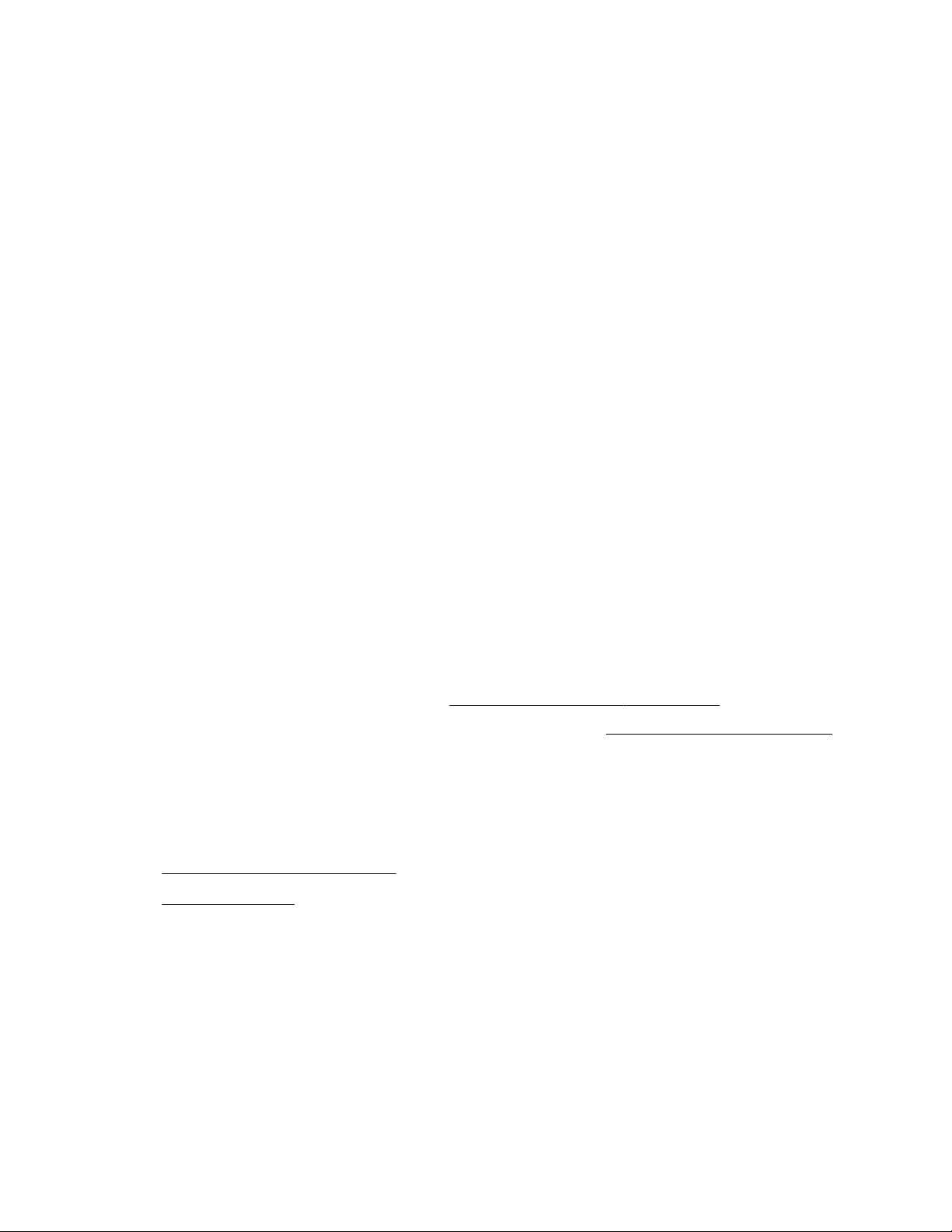
Setup
Optional service
Delivered by experienced, certified engineers, Hewlett Packard Enterprise support services help you keep your servers up
and running with support packages tailored specifically for HPE ProLiant systems. Hewlett Packard Enterprise support
services let you integrate both hardware and software support into a single package. A number of service level options are
available to meet your business and IT needs.
Hewlett Packard Enterprise support services oer upgraded service levels to expand the standard product warranty with
easy-to-buy, easy-to-use support packages that will help you make the most of your server investments. Some of the
Hewlett Packard Enterprise support services for hardware, software or both are:
• Foundation Care – Keep systems running.
◦ 6-Hour Call-to-Repair
◦ 4-Hour 24x7
◦ Next Business Day
• Proactive Care – Help prevent service incidents and get you to technical experts when there is one.
◦ 6-Hour Call-to-Repair
1
1
◦ 4-Hour 24x7
◦ Next Business Day
• Deployment service for both hardware and software
• Hewlett Packard Enterprise Education Services – Help train your IT sta.
1
The time commitment for this repair service might vary depending on the geographical region of site. For more service
information available in your site, contact your local Hewlett Packard Enterprise support center.
For more information on Hewlett Packard Enterprise support services, see the Hewlett Packard Enterprise website.
Initial system installation
Depending on your technical expertise and the complexity of the product, for the initial system installation, select one of
the following options:
• Ordering the HPE Installation Service
• Setting up the server
HPE Installation Service
HPE Installation Service provides basic installation of Hewlett Packard Enterprise branded equipment, software products,
as well as HPE-supported products from other vendors that are sold by HPE or by HPE authorized resellers. The
Installation Service is part of a suite of HPE deployment services that are designed to give users the peace of mind that
comes from knowing that their HPE and HPE-supported products have been installed by an HPE specialist.
24
The HPE Installation Service provides the following benefits:
Setup
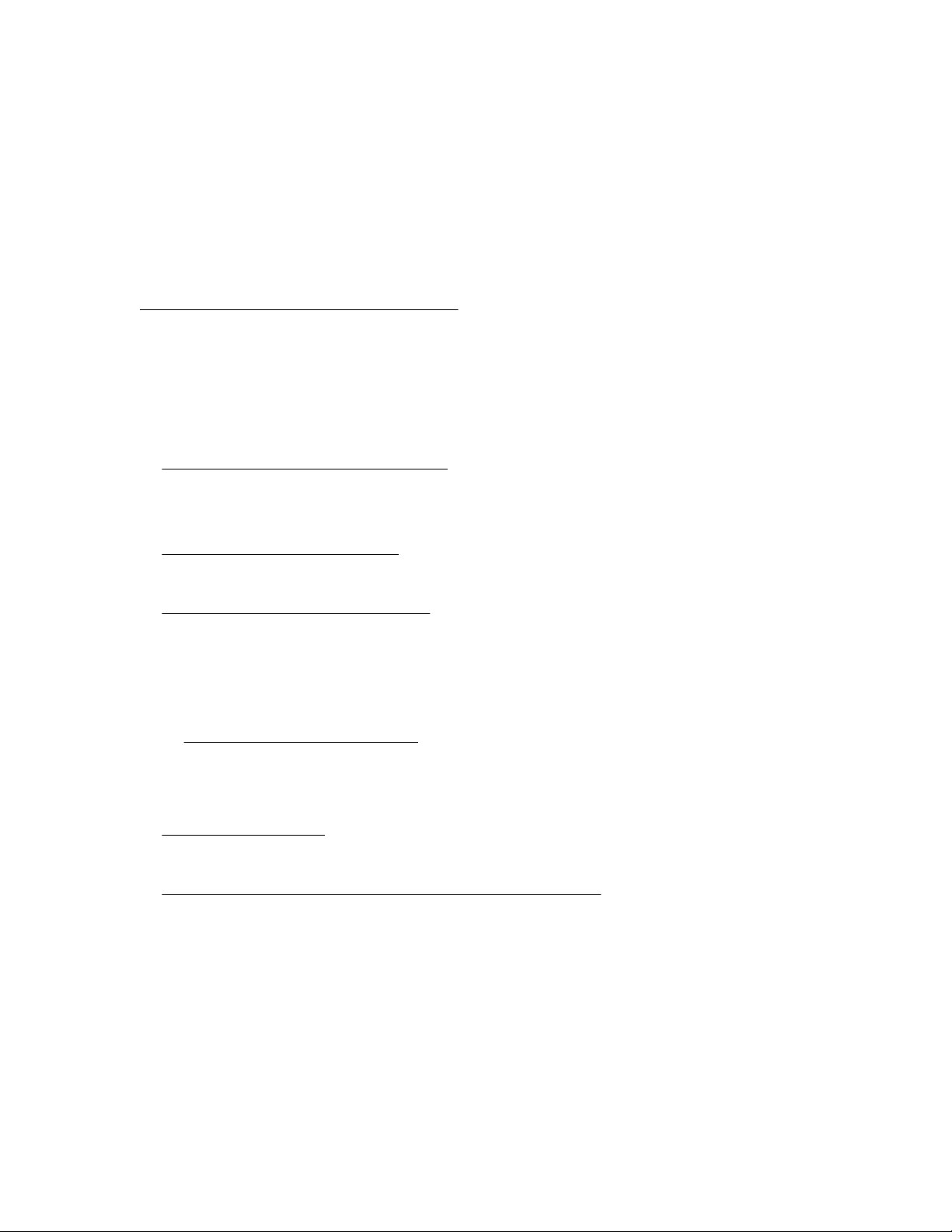
• Installation by an HPE authorized technical specialist.
• Verification prior to installation that all service prerequisites are met.
• Delivery of the service at a mutually scheduled time convenient to your organization.
• Allows your IT resources to stay focused on their core tasks and priorities.
• Full coverage during the warranty period for products that require installation by an HPE authorized technical
specialist.
For more information on the features, limitations, provisions, and ordering information of the HPE Installation Service, see
this Hewlett Packard Enterprise website:
https://www.hpe.com/support/installation-service
Setting up the server
Prerequisites
Before setting up the server:
• Download the latest SPP:
https://www.hpe.com/servers/spp/download
Support validation required
• Verify that your OS or virtualization software is supported:
https://www.hpe.com/info/ossupport
• Read the HPE UEFI requirements for ProLiant servers on the HPE website:
https://www.hpe.com/support/Gen10UEFI
If the UEFI requirements are not met, you might experience boot failures or other errors when installing the operating
system.
• Obtain the storage driver if needed:
◦ Download it from the HPE Support Center website:
https://www.hpe.com/support/hpesc
◦ Extract it from the SPP.
• Read the operational requirements for the server:
Operational requirements
• Read the safety and compliance information on the HPE website:
https://www.hpe.com/support/safety-compliance-enterpriseproducts
• Take note of the iLO hostname and default login credentials on the iLO information label on the bottom of the server.
Procedure
Unbox the server
1. Unbox the server and verify the contents:
Setup
25
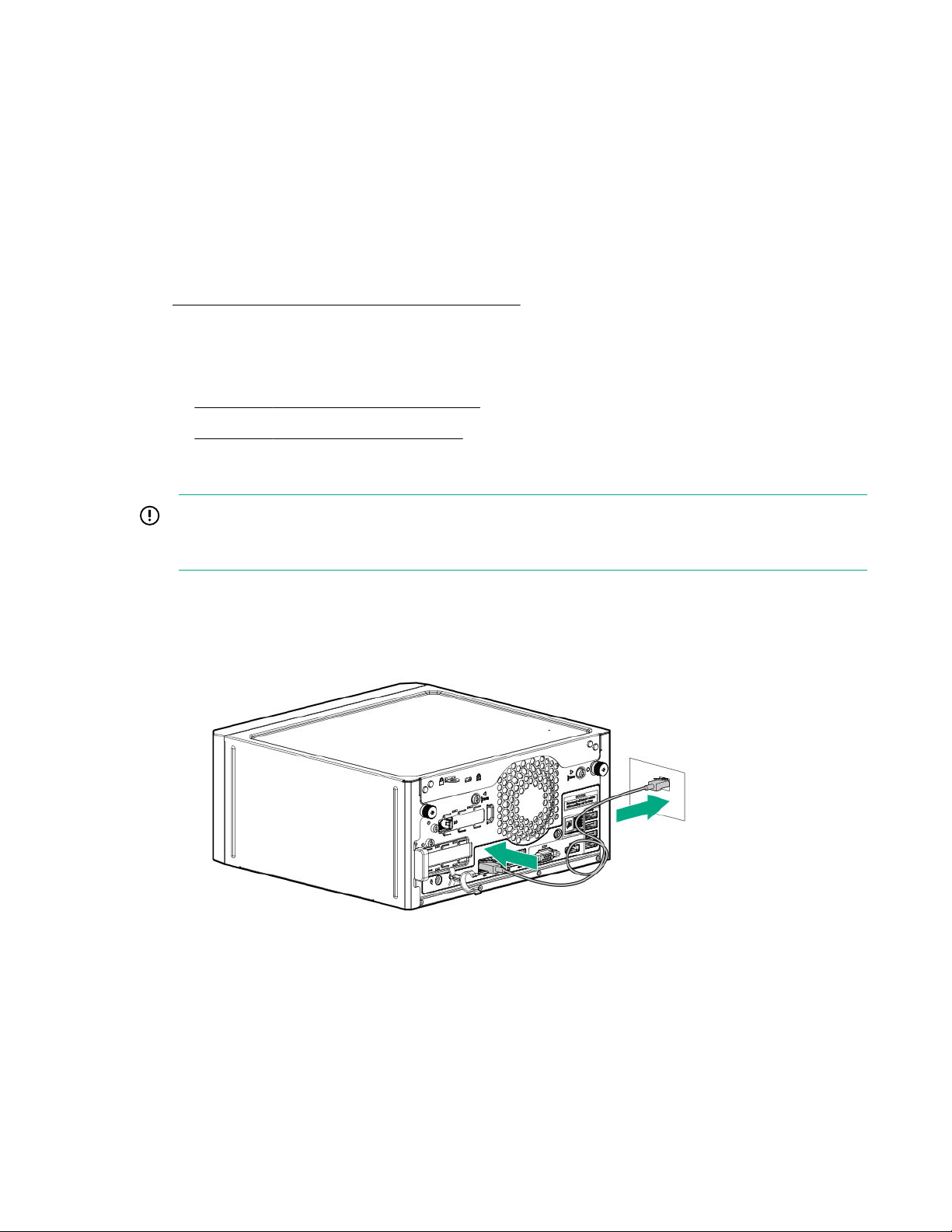
• Server
• Power cord and adapter
• Antislip rubber strips (2)
• Printed setup documentation
The server does not ship with OS media. All system software and firmware is preloaded on the server.
Install the hardware options
2. (Optional) Install the hardware options. For installation instructions, see the server user guide on the HPE website:
https://www.hpe.com/info/microservergen10plus-docs
Orient the server
3. Select the server orientation:
Position the server in a horizontal orientation.
•
• Position the server in a vertical orientation.
Connect the peripheral devices and the power cord
IMPORTANT: The iLO shared connectivity of the RJ-45 port 1 is dependent on the presence of the iLO
enablement module. If this optional module is not installed, use an in-band communication method for accessing
iLO.
Connect the network cable:
4.
Connect one end of the network cable to the NIC port.
a.
Connect the other end of the network cable to a network jack or a network device, such as router or LAN switch.
b.
5. Connect the power cord:
a. Connect the power adapter to the server power jack with the connector secured in the power cord clip (callout
1).
b. Connect the power cord to the adapter (callout 2).
26
c. Connect the power cord to the AC power source (callout 3).
Setup
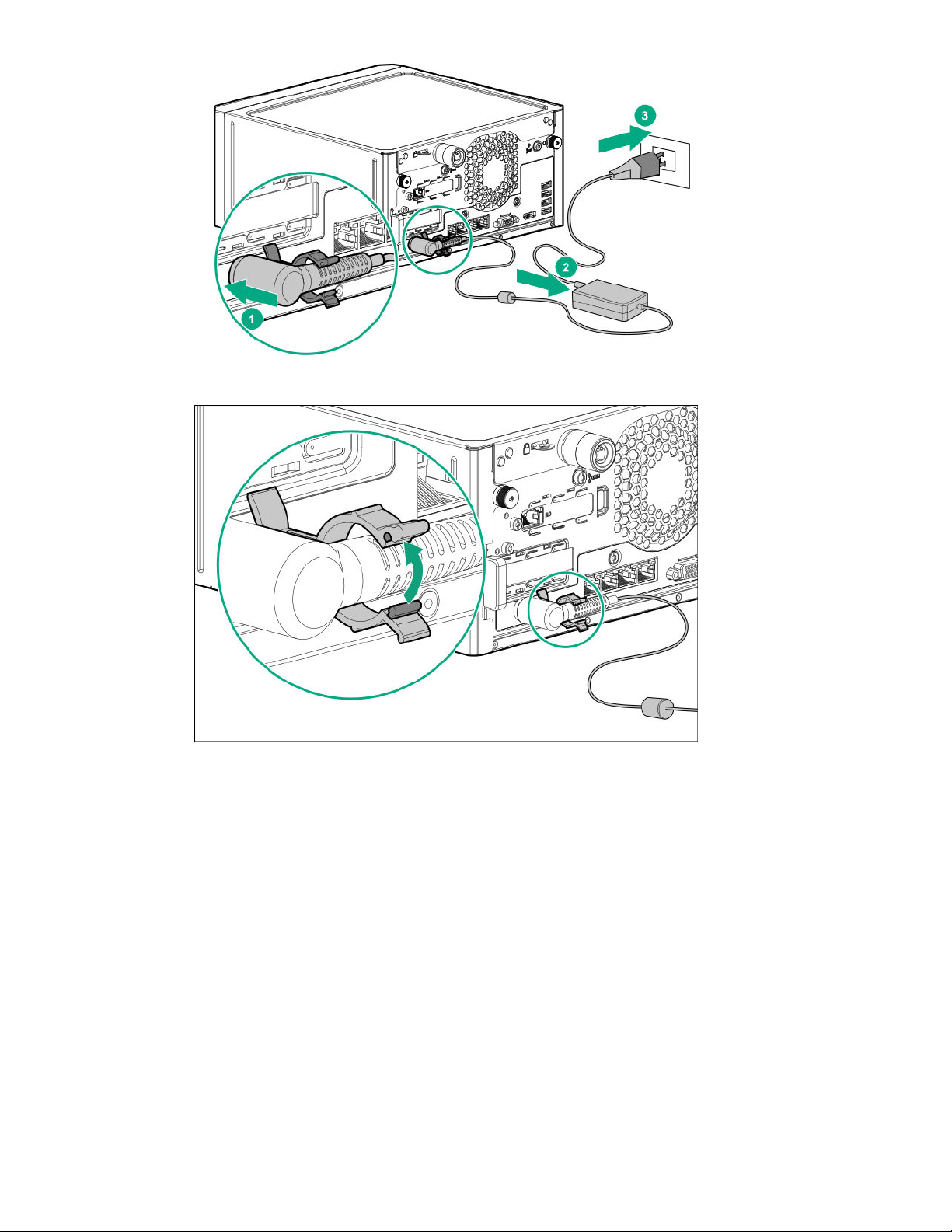
d. Close the power cord clip until it clicks into place.
Decide how to manage the server:
6.
• Locally: Use a KVM switch or a connect a keyboard, monitor, and mouse.
Setup
27
