HPE P11049-421 User Manual
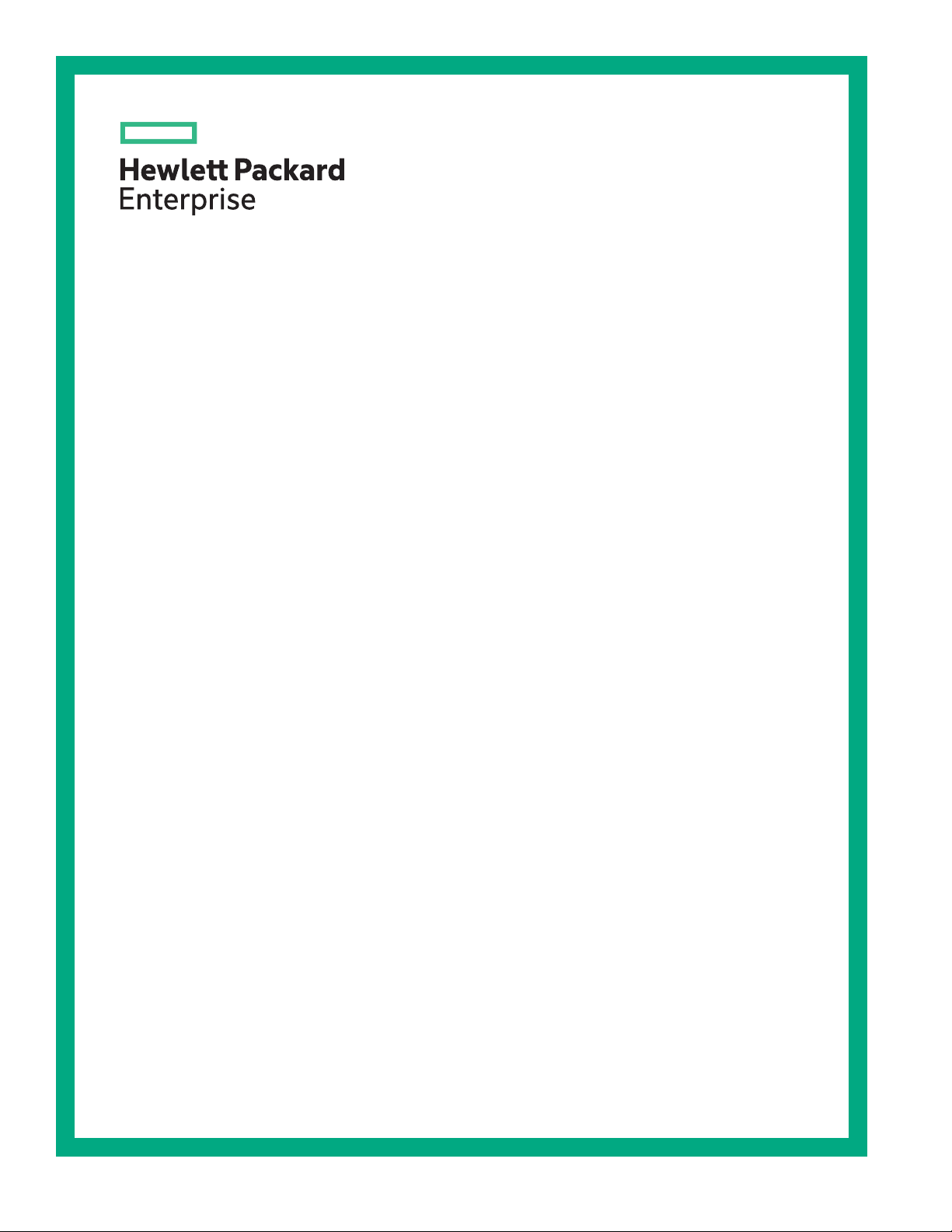
HPE ProLiant ML350 Gen10 Server User Guide
Abstract
This document is for the person who installs, administers, and troubleshoots servers and
storage systems. Hewlett Packard Enterprise assumes you are qualified in the servicing of
computer equipment and trained in recognizing hazards in products with hazardous energy
levels.
Part Number: 870691-005
Published: June 2019
Edition: 5
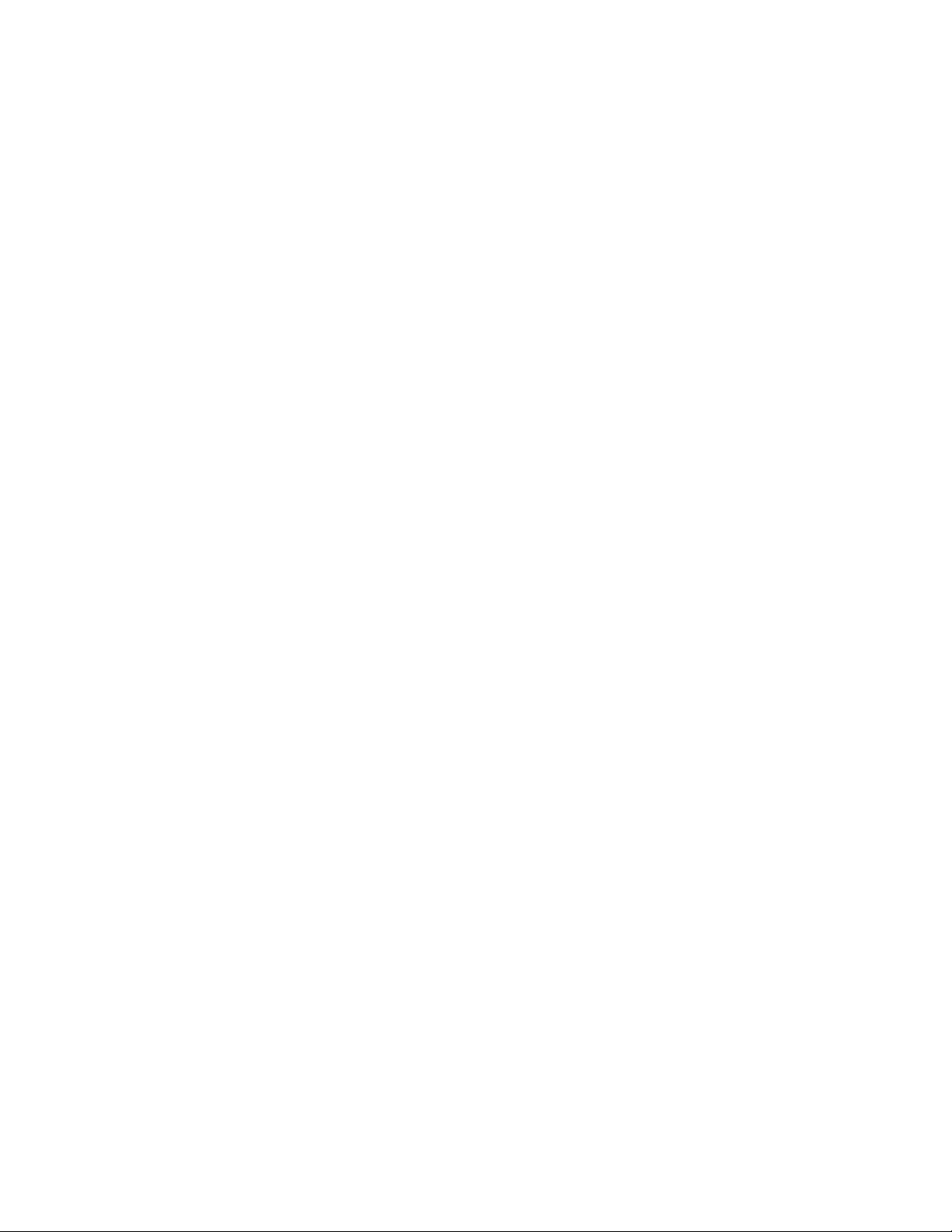
©
Copyright 2017–2019 Hewlett Packard Enterprise Development LP
Notices
The information contained herein is subject to change without notice. The only warranties for Hewlett
Packard Enterprise products and services are set forth in the express warranty statements accompanying
such products and services. Nothing herein should be construed as constituting an additional warranty.
Hewlett Packard Enterprise shall not be liable for technical or editorial errors or omissions contained
herein.
Confidential computer software. Valid license from Hewlett Packard Enterprise required for possession,
use, or copying. Consistent with FAR 12.211 and 12.212, Commercial Computer Software, Computer
Software Documentation, and Technical Data for Commercial Items are licensed to the U.S. Government
under vendor's standard commercial license.
Links to third-party websites take you outside the Hewlett Packard Enterprise website. Hewlett Packard
Enterprise has no control over and is not responsible for information outside the Hewlett Packard
Enterprise website.
Acknowledgments
microSD is a trademark or a registered trademark of SD-3D in the United States, other countries of both.
Microsoft®, Windows®, and Windows Server® are either registered trademarks or trademarks of Microsoft
Corporation in the United States and/or other countries.
Linux® is the registered trademark of Linus Torvalds in the U.S. and other countries.
Red Hat® Enterprise Linux is a registered trademark of Red Hat, Inc. in the United States and other
countries.
VMware® ESXi™ and VMware vSphere® are registered trademarks or trademarks of VMware, Inc. in the
United States and/or other jurisdictions.

Contents
Component identification.......................................................................8
Front panel components............................................................................................................... 8
Serial number/iLO information pull tab...............................................................................9
Front panel LEDs and buttons...................................................................................................... 9
Server UID LED................................................................................................................10
UID button functionality.................................................................................................... 11
Front panel LED power fault codes.................................................................................. 11
Rear panel components..............................................................................................................12
Rear panel LEDs.........................................................................................................................14
System board components......................................................................................................... 15
System maintenance switch descriptions........................................................................ 17
DIMM label identification.................................................................................................. 18
PCIe slot description........................................................................................................ 19
Processor, heatsink, and socket components..................................................................20
Drive LEDs and buttons.............................................................................................................. 21
Low profile LFF drive LED definitions.............................................................................. 21
Hot-plug drive LED definitions..........................................................................................22
NVMe SSD LED definitions..............................................................................................23
NVMe SSD button actions............................................................................................... 24
Drive bay numbering...................................................................................................................25
SFF drive bay numbering: Smart Array controller............................................................26
SFF drive bay numbering: SAS expander .......................................................................27
NVMe drive bay numbering..............................................................................................28
LFF drive bay numbering: Smart Array controller............................................................ 29
Fan bay numbering..................................................................................................................... 29
Media device screws...................................................................................................................30
Expansion board screws.............................................................................................................30
Operations............................................................................................. 32
Power up the server....................................................................................................................32
Powering down the server.......................................................................................................... 32
Unlock the front bezel................................................................................................................. 32
Open the front bezel................................................................................................................... 33
Remove the front bezel...............................................................................................................33
Install the front bezel...................................................................................................................34
Store the front bezel keys........................................................................................................... 34
Position the tower server for hardware configuration..................................................................35
Position the tower server for operation....................................................................................... 36
Extend the server from the rack..................................................................................................37
Remove the server from the rack................................................................................................39
Slide the server into the rack...................................................................................................... 41
Remove the access panel...........................................................................................................42
Install the access panel...............................................................................................................43
Remove the air baffle..................................................................................................................44
Install the air baffle......................................................................................................................45
Remove the fan cage..................................................................................................................46
Install the fan cage......................................................................................................................47
Remove the half-height media bay blank....................................................................................48
Remove the PCI blank retainer...................................................................................................48
3
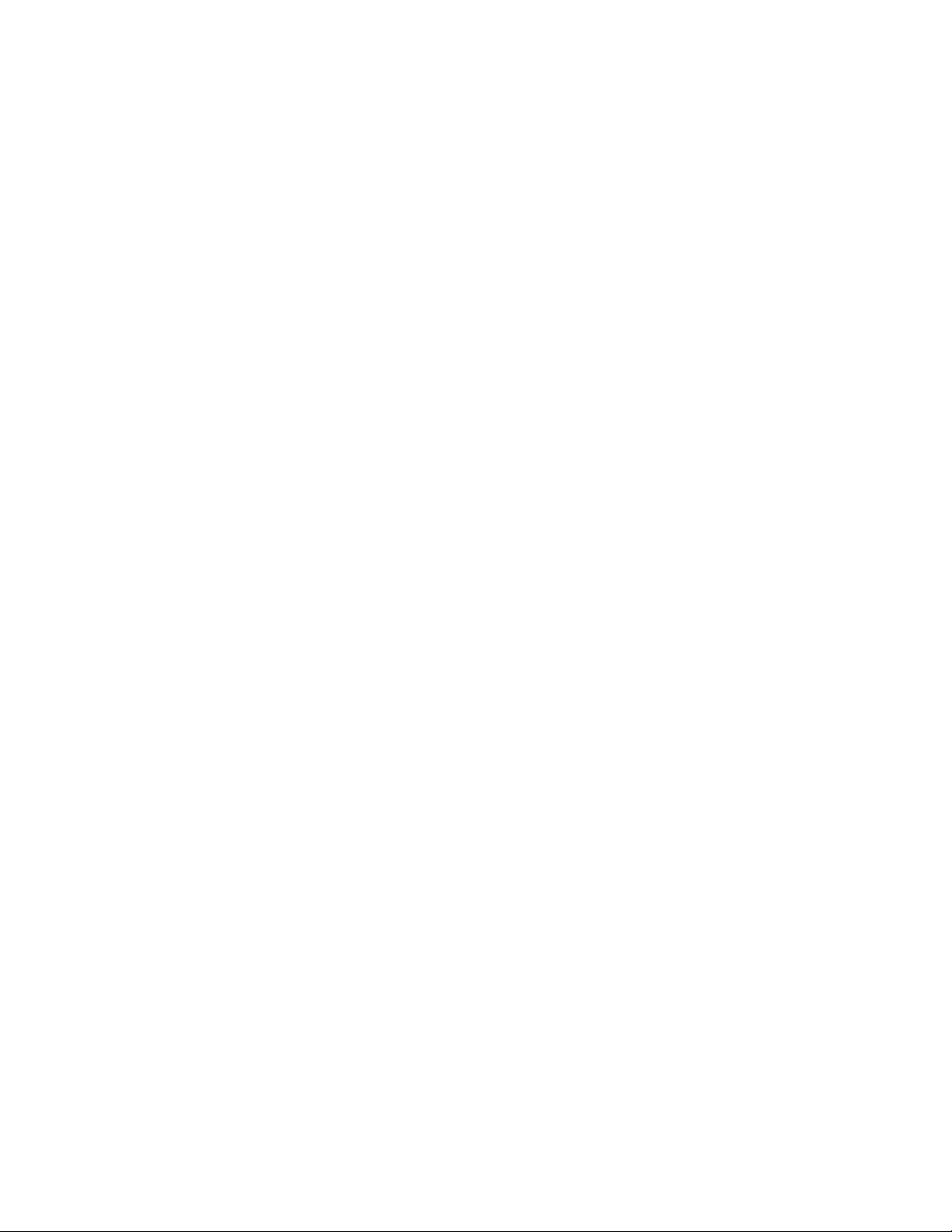
Remove the PCI slot blank......................................................................................................... 49
Remove a PCI board screw........................................................................................................ 50
Install the PCI blank retainer.......................................................................................................50
Open the CMA cable clamps ..................................................................................................... 51
Install the shipping hardware...................................................................................................... 52
Setup...................................................................................................... 56
Optional service.......................................................................................................................... 56
Initial server installation...............................................................................................................56
HPE Installation Service...................................................................................................56
Setting up the server........................................................................................................ 57
Operational requirements........................................................................................................... 60
Space and airflow requirements.......................................................................................60
Temperature requirements...............................................................................................61
Power requirements......................................................................................................... 61
Electrical grounding requirements....................................................................................62
Server warnings and cautions.....................................................................................................62
Rack warnings and cautions....................................................................................................... 63
Electrostatic discharge................................................................................................................64
Setting up the server in tower mode........................................................................................... 64
Removing the shipping brackets.................................................................................................65
POST screen options..................................................................................................................66
Installing or deploying an operating system................................................................................66
Hardware options installation..............................................................67
Introduction................................................................................................................................. 67
Drive options............................................................................................................................... 67
Drive guidelines................................................................................................................67
Drive support information................................................................................................. 67
Installing an LFF non-hot-plug drive.................................................................................68
Installing an LFF hot-plug drive........................................................................................70
Installing an SFF hot-plug drive....................................................................................... 71
Installing an NVMe SSD...................................................................................................72
Power supply options..................................................................................................................74
Hot-plug power supply calculations..................................................................................74
Power supply warnings and cautions...............................................................................74
Install an AC power supply...............................................................................................74
Install a DC power supply................................................................................................ 76
Tower-to-rack conversion kit....................................................................................................... 82
Installing the tower-to-rack conversion kit ....................................................................... 83
Prepare the server for rack installation............................................................................ 83
Install the rack rails and server tray................................................................................. 84
Install the server into the rack.......................................................................................... 87
Install the cable management arm................................................................................... 89
Drive cage options...................................................................................................................... 92
4 LFF non-hot-plug drive cage option.............................................................................. 92
4 LFF hot-plug drive cage option..................................................................................... 95
8 SFF hot-plug drive cage option..................................................................................... 99
8 NVMe SSD Express Bay enablement option.............................................................. 102
Media device options................................................................................................................ 105
Installing a SAS LTO tape drive..................................................................................... 105
Installing a USB RDX drive.............................................................................................110
Optical drive cage option................................................................................................112
Fan cage option.........................................................................................................................115
4
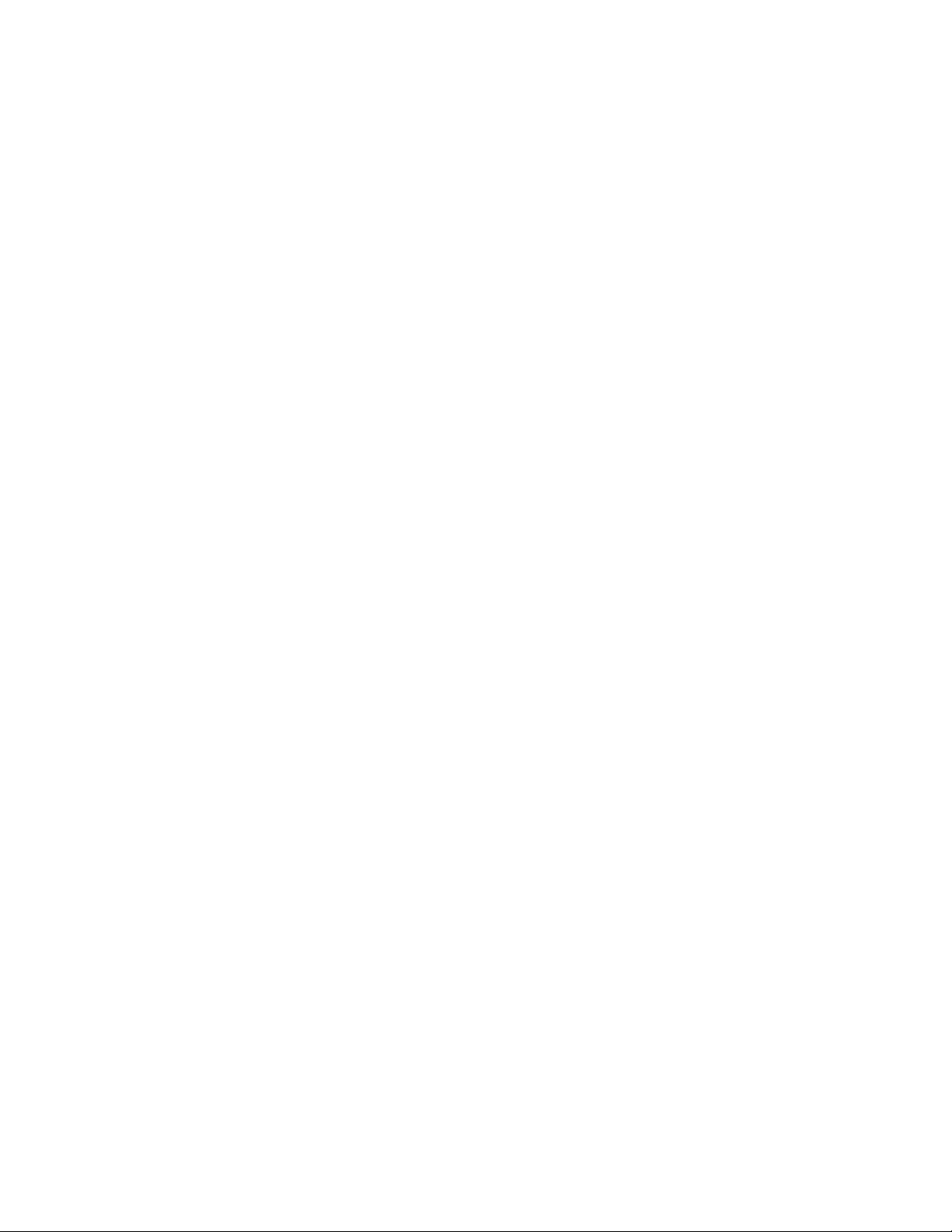
Fan cage implementation............................................................................................... 115
Fan population and hot-plug support..............................................................................116
Fan mode behavior.........................................................................................................116
Fan speed.......................................................................................................................117
Installing the fan cage.....................................................................................................117
Memory options.........................................................................................................................121
DIMM population information......................................................................................... 121
DIMM-processor compatibility........................................................................................121
HPE SmartMemory speed information...........................................................................121
Installing a DIMM............................................................................................................121
Processor heatsink assembly option........................................................................................ 123
Installing the processor heatsink assembly....................................................................123
Processor cautions.........................................................................................................123
Install the processor heatsink assembly........................................................................ 123
Storage controller options......................................................................................................... 126
Standup PCIe plug-in Smart Array controller option (type-p).........................................126
Modular Smart Array controller option (type-a, AROC)..................................................129
Configuring an HPE Smart Array Gen10 controller........................................................132
Energy pack options................................................................................................................. 133
HPE Smart Storage Battery........................................................................................... 133
HPE Smart Storage Hybrid Capacitor............................................................................133
Installing an energy pack............................................................................................... 134
Expansion board options.......................................................................................................... 136
Expansion board thermal requirement........................................................................... 137
GPU installation requirements....................................................................................... 137
Installing an expansion board........................................................................................ 137
HPE 12G SAS expander card option........................................................................................140
SAS expander card port numbering...............................................................................141
Installing the SAS expander card...................................................................................141
M.2 SSD enablement option..................................................................................................... 144
Installing an M.2 SATA SSD...........................................................................................144
Redundant power supply enablement option............................................................................147
Installing the redundant power supply enablement option............................................. 147
Internal USB device options......................................................................................................152
Installing an internal USB device................................................................................... 153
HPE Trusted Platform Module 2.0 Gen10 option......................................................................154
Overview........................................................................................................................ 154
HPE Trusted Platform Module 2.0 Guidelines................................................................154
Installing and enabling the HPE TPM 2.0 Gen10 Kit..................................................... 155
Cabling................................................................................................. 160
Cabling guidelines.....................................................................................................................160
Internal cabling management....................................................................................................161
Storage cabling......................................................................................................................... 162
Storage controller cables............................................................................................... 162
LFF non-hot-plug drive onboard SATA port cabling ...................................................... 163
LFF hot-plug drive controller cabling..............................................................................164
SFF hot-plug drive controller cabling............................................................................. 167
NVMe SSD data cabling................................................................................................ 171
M.2 SATA SSD cabling...................................................................................................171
Drive power cabling........................................................................................................172
Energy pack cabling..................................................................................................................172
Storage controller backup power cabling..................................................................................173
Media device cabling................................................................................................................ 173
SAS LTO tape drive cabling........................................................................................... 174
5
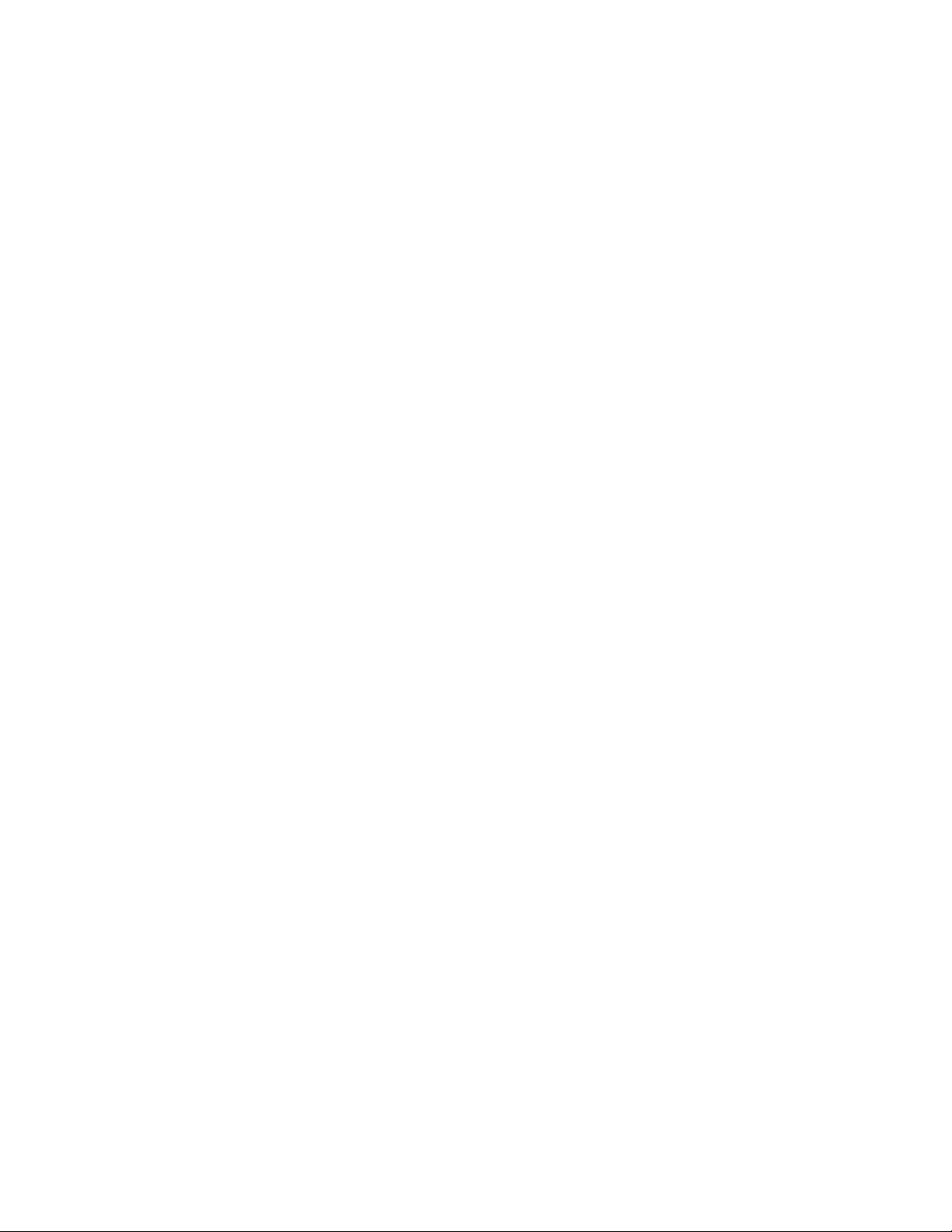
USB RDX drive cabling.................................................................................................. 175
SATA optical drive cabling..............................................................................................176
GPU auxiliary power cabling.....................................................................................................176
Standard power supply cabling (non-hot-plug)......................................................................... 177
Front I/O module cabling...........................................................................................................177
Software and configuration utilities.................................................. 178
Server mode..............................................................................................................................178
Product QuickSpecs................................................................................................................. 178
Active Health System Viewer....................................................................................................178
Active Health System..................................................................................................... 179
HPE iLO 5................................................................................................................................. 180
iLO Federation............................................................................................................... 180
iLO Service Port............................................................................................................. 180
iLO RESTful API.............................................................................................................181
RESTful Interface Tool................................................................................................... 181
iLO Amplifier Pack..........................................................................................................181
Integrated Management Log.....................................................................................................182
Intelligent Provisioning.............................................................................................................. 182
Intelligent Provisioning operation................................................................................... 182
Management Security............................................................................................................... 183
Scripting Toolkit for Windows and Linux................................................................................... 183
UEFI System Utilities................................................................................................................ 184
Selecting the boot mode ............................................................................................... 184
Secure Boot................................................................................................................... 185
Launching the Embedded UEFI Shell ........................................................................... 185
HPE Smart Storage Administrator............................................................................................ 186
HPE MR Storage Administrator................................................................................................ 187
HPE InfoSight for servers ........................................................................................................ 187
StorCLI......................................................................................................................................187
USB support..............................................................................................................................188
External USB functionality..............................................................................................188
Redundant ROM support.......................................................................................................... 188
Safety and security benefits........................................................................................... 188
Keeping the system current...................................................................................................... 188
Updating firmware or system ROM................................................................................ 188
Drivers............................................................................................................................191
Software and firmware................................................................................................... 191
Operating system version support................................................................................. 191
HPE Pointnext Portfolio..................................................................................................191
Proactive notifications.................................................................................................... 192
Troubleshooting.................................................................................. 193
NMI functionality........................................................................................................................193
Troubleshooting resources........................................................................................................193
System battery replacement.............................................................. 194
System battery information....................................................................................................... 194
Removing and replacing the system battery.............................................................................194
Replace the system battery............................................................................................195
Safety, warranty, and regulatory information................................... 196
6
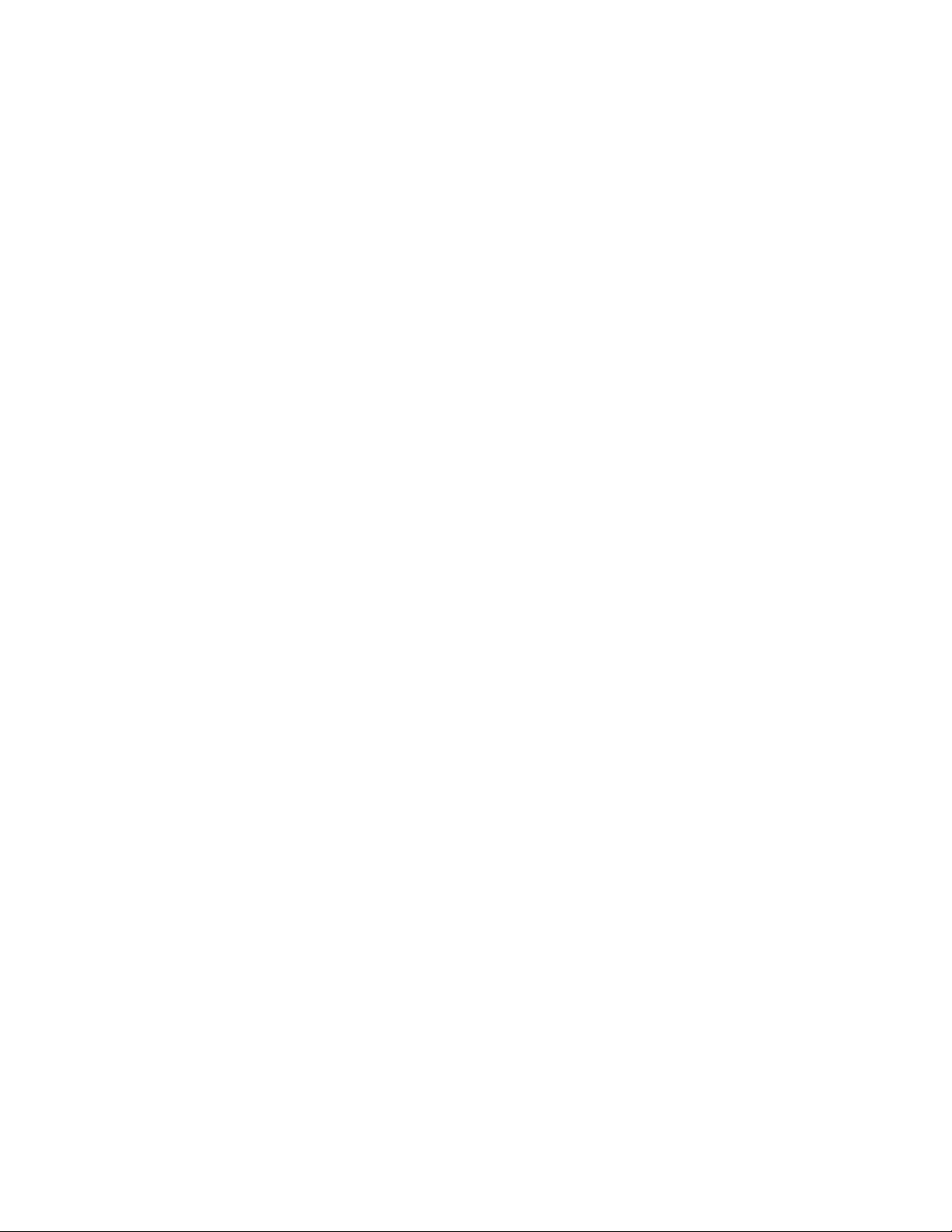
Regulatory information..............................................................................................................196
Notices for Eurasian Economic Union............................................................................196
Turkey RoHS material content declaration.....................................................................197
Ukraine RoHS material content declaration................................................................... 197
Warranty information.................................................................................................................197
Specifications......................................................................................198
Environmental specifications.................................................................................................... 198
Mechanical specifications......................................................................................................... 198
Power supply specifications......................................................................................................199
HPE 500W Low Halogen Non-hot-plug Power Supply.................................................. 199
HPE 500W Flex Slot Platinum Hot-plug Low Halogen Power Supply............................200
HPE 800W Flex Slot Platinum Hot-plug Low Halogen Power Supply............................201
HPE 800W Flex Slot Titanium Hot-plug Low Halogen Power Supply............................202
HPE 800W Flex Slot Universal Hot-plug Low Halogen Power Supply...........................203
HPE 800W Flex Slot -48VDC Hot-plug Low Halogen Power Supply.............................203
HPE 1600W Flex Slot Platinum Hot-plug Low Halogen Power Supply..........................205
Websites.............................................................................................. 206
Support and other resources.............................................................207
Accessing Hewlett Packard Enterprise Support....................................................................... 207
ClearCARE technical support................................................................................................... 207
Accessing updates....................................................................................................................207
Customer self repair..................................................................................................................208
Remote support........................................................................................................................ 208
Documentation feedback.......................................................................................................... 209
Acronyms and abbreviations.............................................................210
7
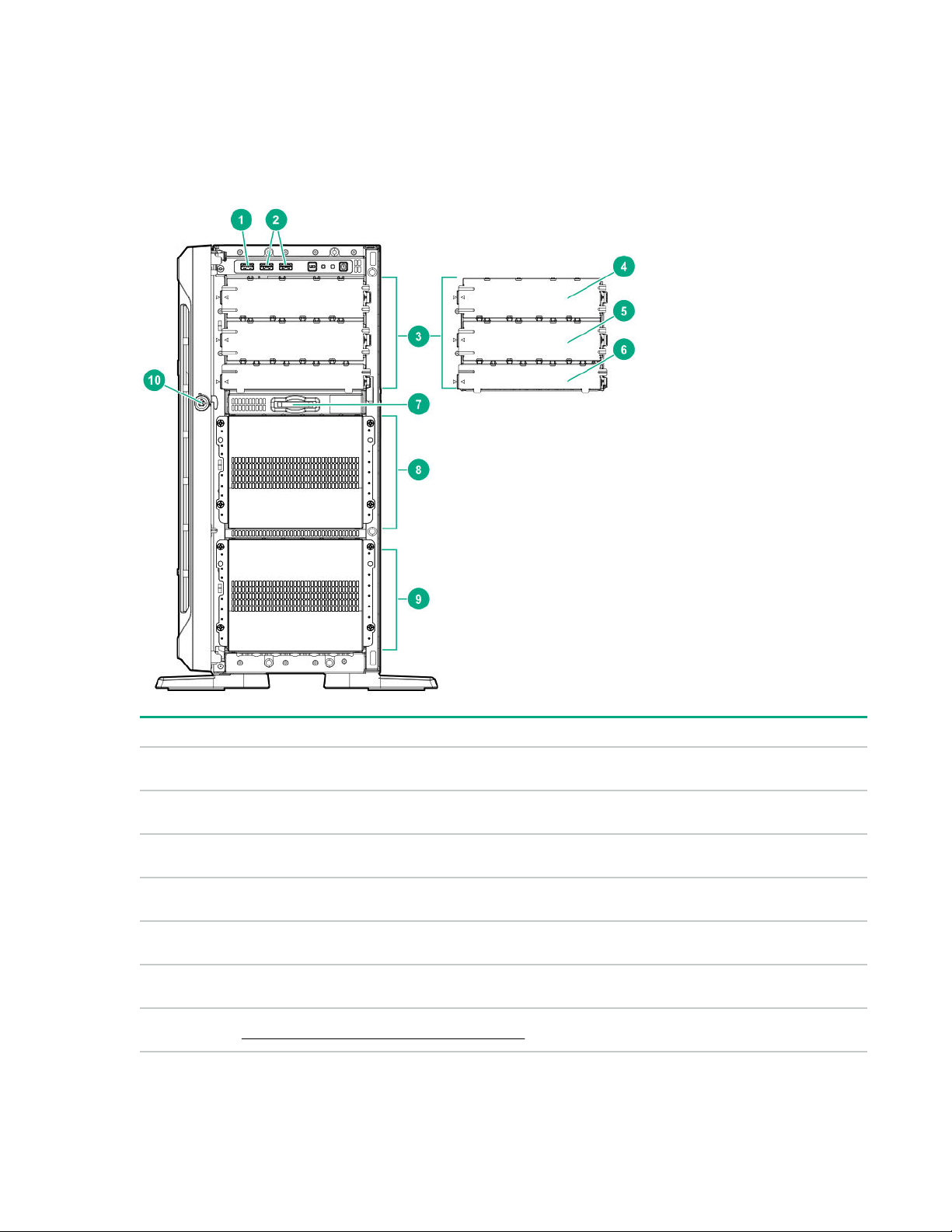
Component identification
This chapter describes the external and internal server features and components.
Front panel components
Item Description
1 iLO Service Port
2 USB 3.0 ports (2)
3 Box 1
4 Half-height media bay 1 (for SAS LTO tape drive option or USB RDX drive option)
5 Half-height media bay 2 (for USB RDX drive option)
6 Optical drive bay (for slim-type SATA optical drive option)
7 Serial number/iLO information pull tab on page 9
8 Component identification
1
2
2
2
Table Continued
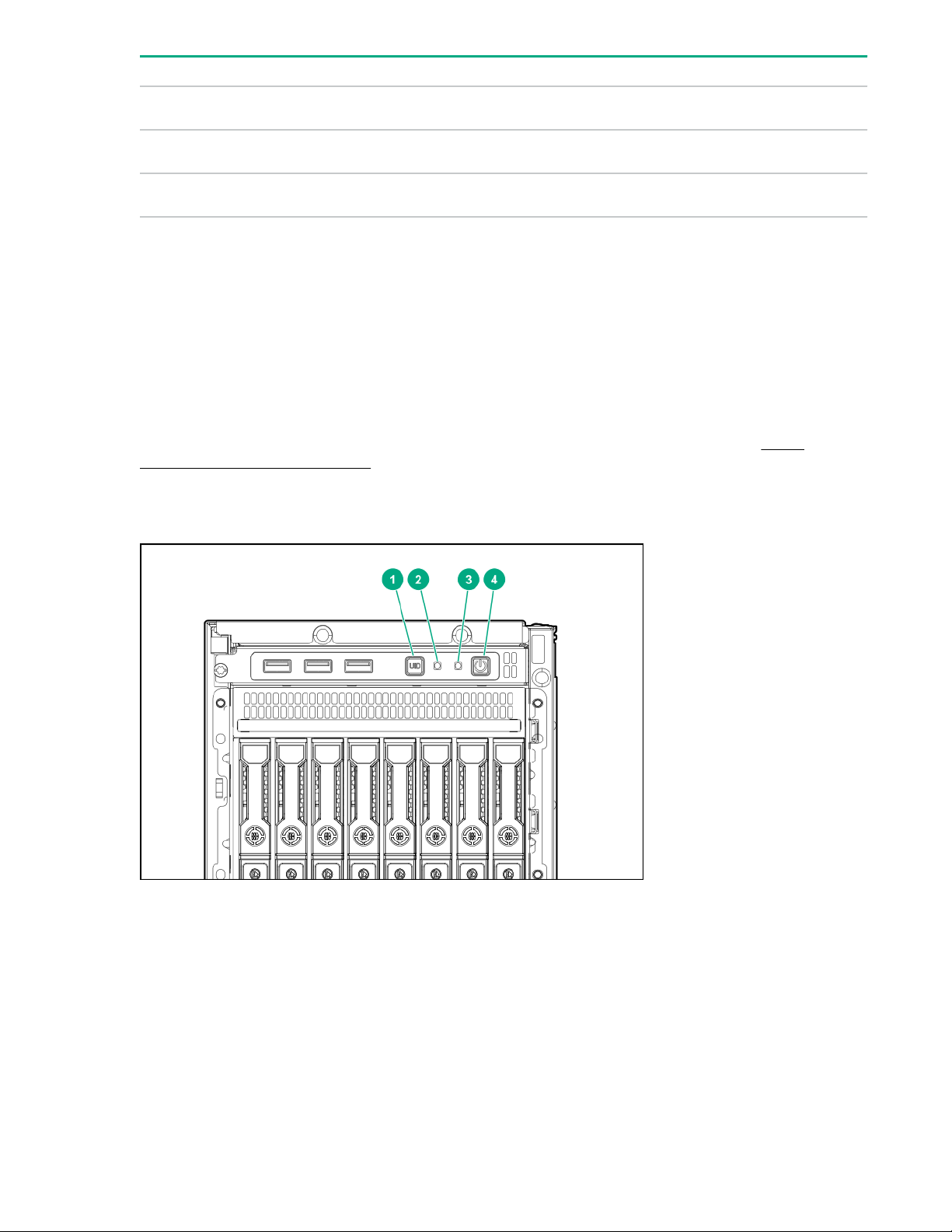
Item Description
8 Box 21,
9 Box 3
3
1
10 Front bezel lock
1
All three boxes support LFF and SFF drive cage options. This server supports mixed LFF + SFF hot-plug drive
configurations.
2
The media drive options are only supported in box 1.
3
In SFF models, box 2 supports the 8 NVMe SSD Express Bay enablement option.
Serial number/iLO information pull tab
The serial number/iLO information pull tab is double-sided. One side shows the server serial number and
the customer asset tag label. The other side shows the default iLO account information and QR code
label.
Use a mobile device to scan the QR code label to display the server mobile product page (http://
www.hpe.com/qref/ml350gen10). This page contains links to server setup information, spare part
numbers, QuickSpecs, troubleshooting resources, and other useful product links.
Front panel LEDs and buttons
Component identification 9
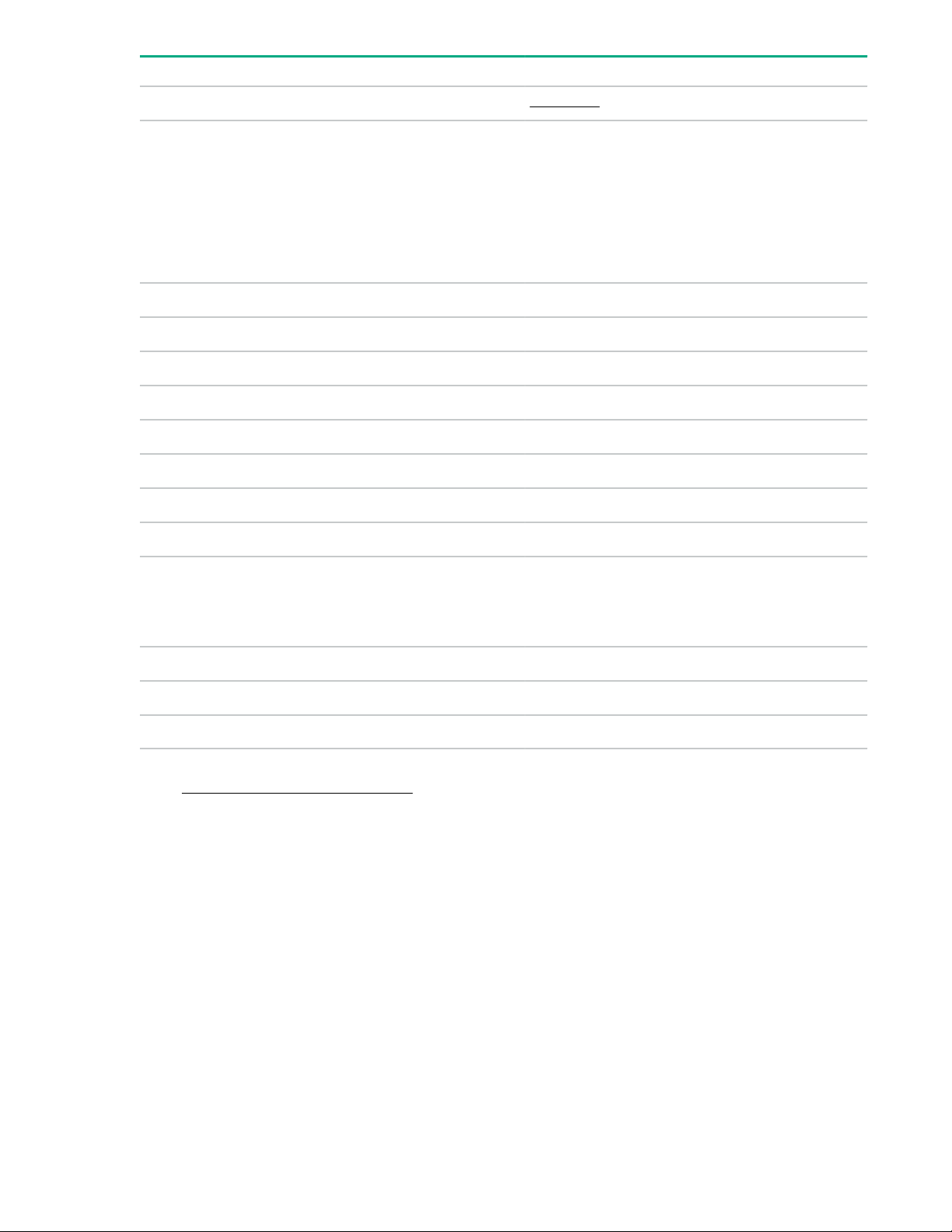
Item Description Status Definition
1 UID button/LED1Solid blue Activated
Flashing blue • 1 flash per sec = Remote management or
firmware upgrade in progress
• 4 flashes per sec = iLO manual reboot
sequence initiated
• 8 flashes per sec = iLO manual reboot
sequence in progress
Off Deactivated
2 NIC status LED1Solid green Linked to network
Flashing green Network active
Off No network activity
3 Health LED
1
Solid green Normal
Flashing green iLO is rebooting
2
2
4 Power On/
Flashing amber System degraded
Flashing red System critical
Solid green System on
Standby button
and system
power LED
1
Flashing green Performing power-on sequence
Solid amber System in standby
Off No power present
1
When all four LEDs described in this table flash simultaneously, a power fault has occurred. For more information,
see Front panel LED power fault codes on page 11.
2
If the health LED indicates a degraded or critical state, review the system IML or use iLO to review the system health
status.
3
Facility power is not present, power cord is not attached, no power supplies are installed, power supply failure has
occurred, or the front I/O cable is disconnected.
3
Server UID LED
The UID LED is used to locate a particular server when it is deployed in a dense rack with other
equipment. Activating the UID LED helps an onsite technician to quickly identify a server for maintenance
tasks.
10 Component identification
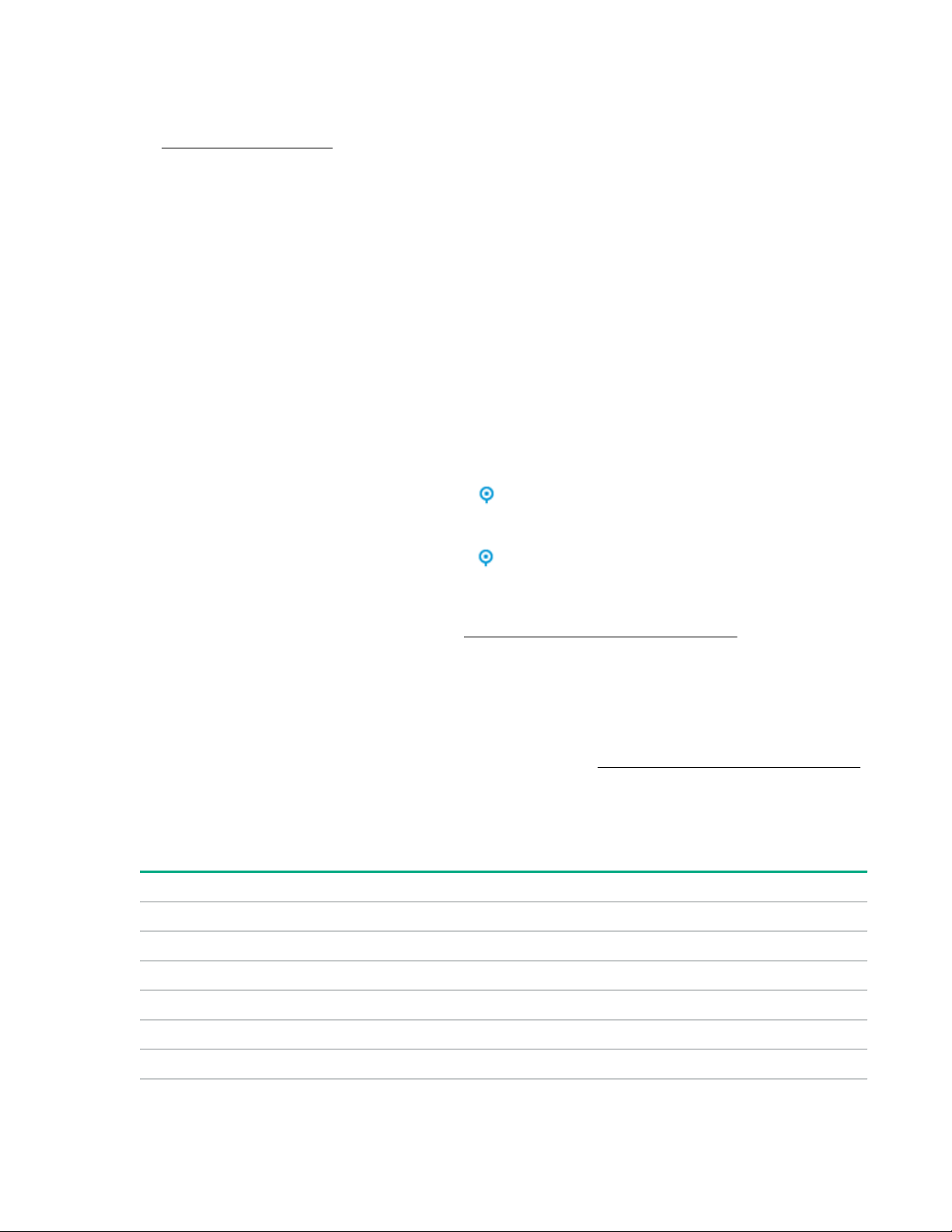
Toggling the UID LED on and off locally
Procedure
1. Remove the front bezel on page 33.
2. Do one of the following:
• To turn on the UID LED, press the UID button.
This action illuminates both the front and rear UID LEDs blue.
• To turn off the UID LED, press the UID button again.
The procedure is complete.
Toggling the UID LED on and off remotely
Procedure
1. Log in to the iLO web interface.
2. Do one of the following:
• To turn on the UID LED, click the UID icon
This action illuminates both the front and rear UID LEDs blue.
• To turn off the UID LED, click the UID icon again.
The iLO control icons are available from any iLO page. For more information, see the iLO user guide
on the Hewlett Packard Enterprise website (http://www.hpe.com/support/ilo-docs).
The procedure is complete.
UID button functionality
The UID button can be used to display the Server Health Summary when the server will not power on.
For more information, see the latest HPE iLO 5 User Guide on the Hewlett Packard Enterprise website.
Front panel LED power fault codes
The following table provides a list of power fault codes, and the subsystems that are affected. Not all
power faults are used by all servers.
Subsystem LED behavior
System board 1 flash
Processor 2 flashes
.
Memory 3 flashes
Riser board PCIe slots 4 flashes
FlexibleLOM 5 flashes
Removable HPE Smart Array SR Gen10 controller 6 flashes
Component identification 11
Table Continued
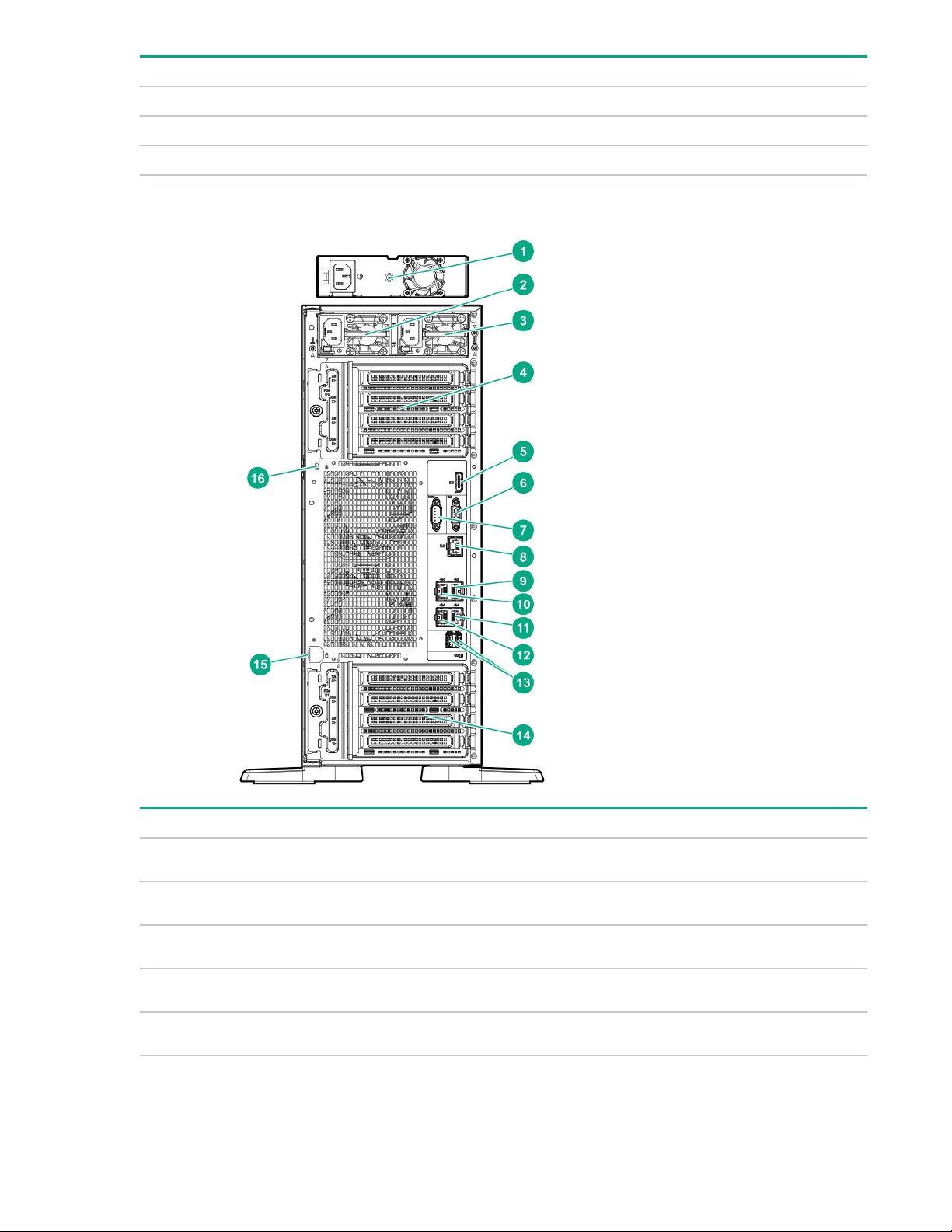
Subsystem LED behavior
System board PCIe slots 7 flashes
Power backplane or storage backplane 8 flashes
Power supply 9 flashes
Rear panel components
Item Description
1 Standard power supply (non-hot-plug)
2 Flexible Slot power supply 2 (hot-plug)
3 Flexible Slot power supply 1 (hot-plug)
4 PCIe slots 5-8 (bottom to top)
5 Display port
12 Component identification
1
Table Continued

Item Description
6 VGA port
7 Serial port
8 iLO Management Port
9 NIC port 2 (1Gb)
10 NIC port 1 (1Gb)
11 NIC port 4 (1Gb)
12 NIC port 3 (1Gb)
2
2
2
2
13 USB 3.0 ports (2)
14 PCIe slots 1-4 (bottom to top)
15 Padlock eye
16 Kensington security slot
1
The non-hot-plug power supply is only supported in LFF non-hot-plug drive configurations.
2
These NIC ports do not support the 100 Mb/s and 10 Mb/s speeds.
Component identification 13
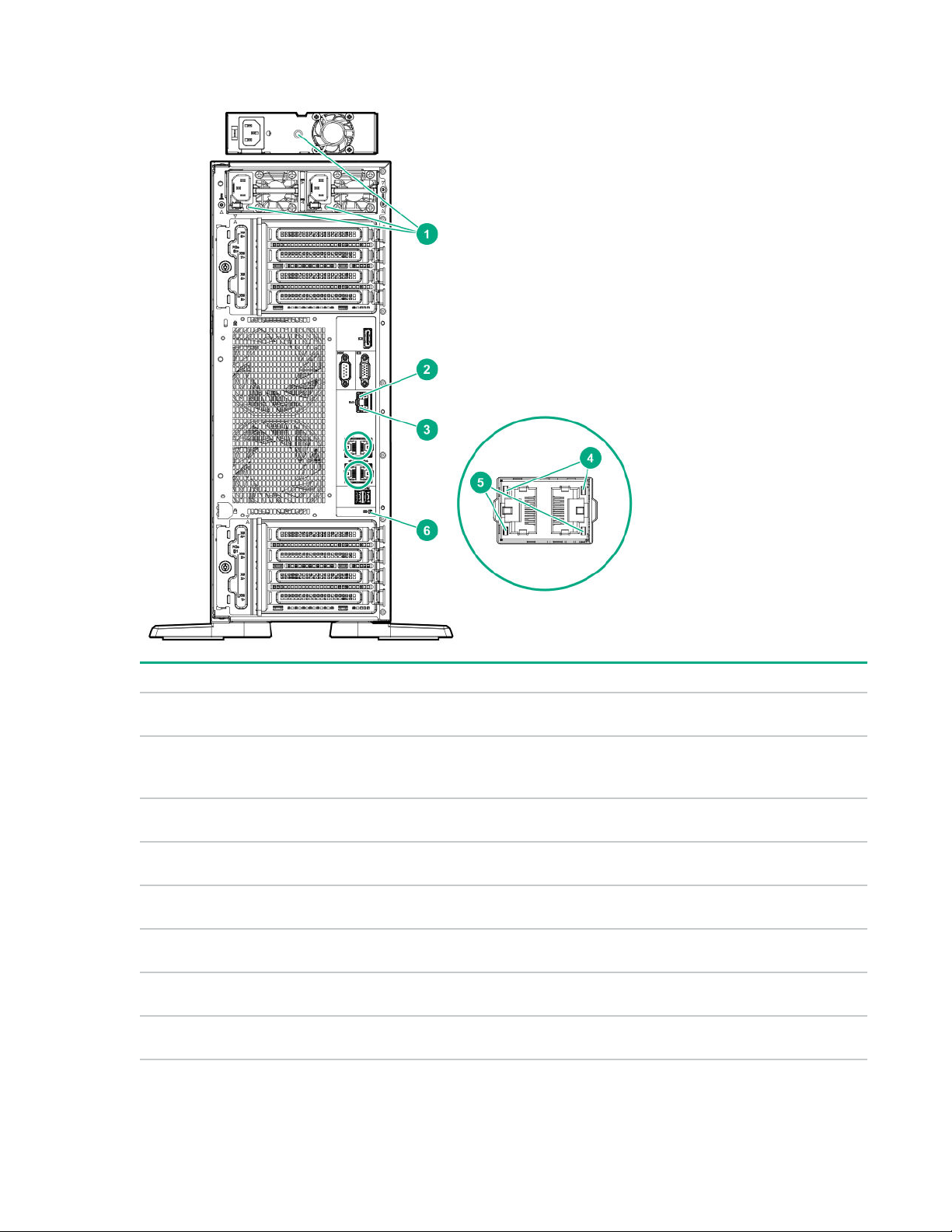
Rear panel LEDs
Item LED Status Definition
1
2
3
4
Power supply Solid green Normal
Off System is off or power supply has
failed.
iLO status Solid green Linked to network
Flashing green Network active
Off No network activity
iLO link Solid green Network link
Off No network link
NIC status Solid green Linked to network
Table Continued
14 Component identification

Item LED Status Definition
5
6
NIC link Solid green Network link
UID Solid blue Activated
Flashing green Network active
Off No network activity
Off No network link
Flashing blue System is being managed remotely.
Off Deactivated
System board components
Item Description
1 Smart Array modular controller connector (AROC)
2 Standard power supply connector
3 Power distribution board connector
4 Energy pack connector
Table Continued
Component identification 15
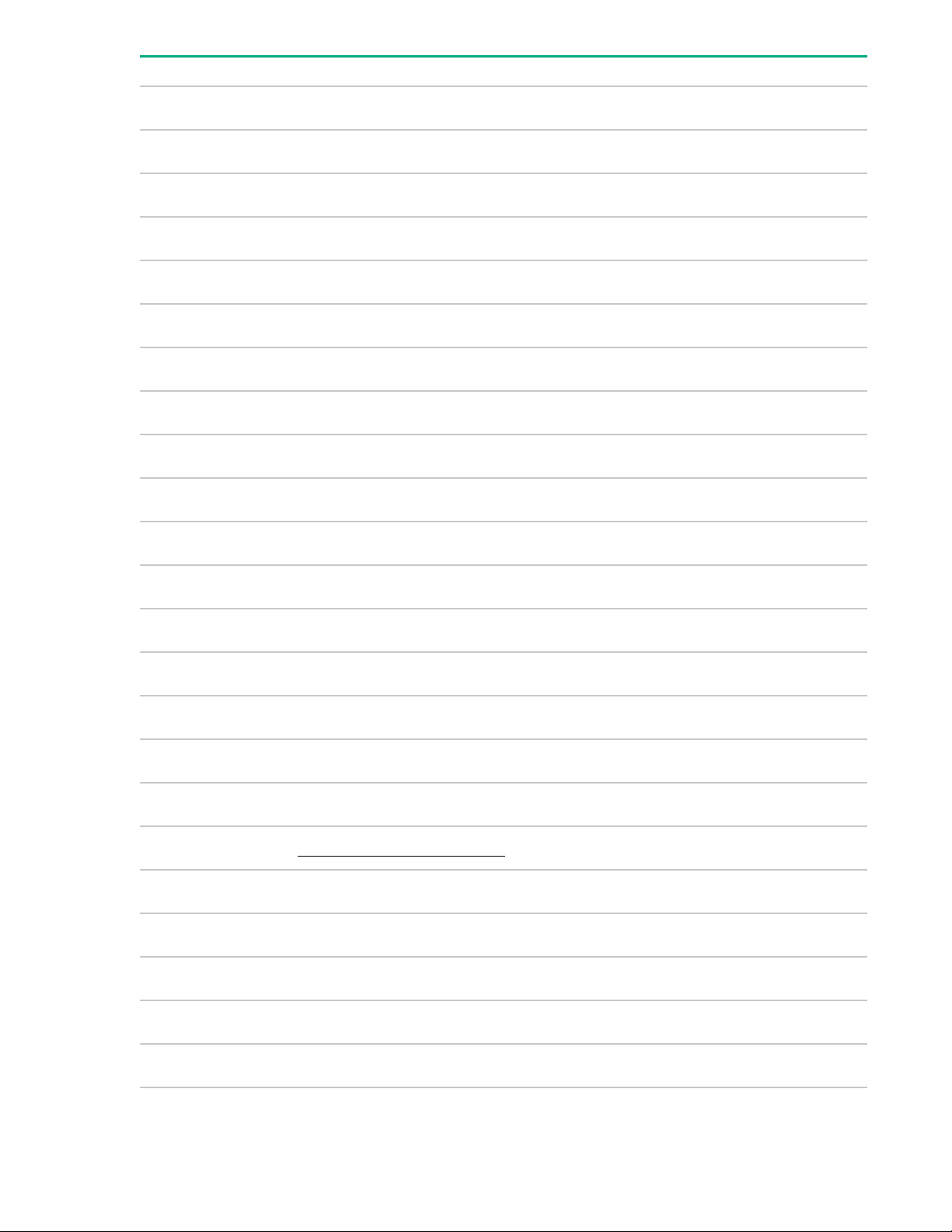
Item Description
5 microSD card slot
6 System battery
7 Storage controller backup power connectors (2)
8 Slot 8 PCIe3 x8 (8, 4, 1)
9 Slot 7 PCIe3 x16 (16, 8, 4, 1)
10 Slot 6 PCIe3 x8 (8, 4, 1)
11 Slot 5 PCIe3 x16 (16, 8, 4, 1)
1
1
1
1
12 Fan connector 5
13 Fan connector 6
14 Slot 4 PCIe3 x8 (4, 1)
15 Slot 3 PCIe3 x16 (16, 8, 4, 1)
2
2
16 NVMe riser sideband connector for PCIe slot 3
17 Slot 2 PCIe3 x8 (4, 1)
2
18 NVMe riser sideband connector for PCIe slot 1
19 Slot 1 PCIe3 x16 (16, 8, 4, 1)
2
20 TPM connector
21 Storage controller backup power connectors (2)
22 System maintenance switch
23 Power and x1 SATA port 5
24 x1 SATA port 4
25 Front USB cable connector
26 Front I/O cable connector
27 Internal USB 2.0 port
Table Continued
16 Component identification

Item Description
28 Internal USB 3.0 port
29 x4 SATA port 2
30 x4 SATA port 1
31 x4 SATA port 3
32 Fan connector 4
33 Box 3 drive power connector
34 Box 2 drive power connector
35 Box 1 drive power connector
36 Fan connector 3
37 Fan connector 2
38 Fan connector 1
1
The PCIe3 expansion slots 5–8 are associated with processor 2.
2
The PCIe3 expansion slots 1–4 are associated with processor 1.
System maintenance switch descriptions
Position Default Function
1
S1
S2 Off Reserved
S3 Off Reserved
S4 Off Reserved
1
S5
S61, 2,
3
Off
Off
Off
Off = iLO 5 security is enabled.
On = iLO 5 security is disabled.
Off = Power-on password is enabled.
On = Power-on password is disabled.
Off = No function
On = Restore default manufacturing settings
S7 Off Reserved
S8 — Reserved
Table Continued
Component identification 17
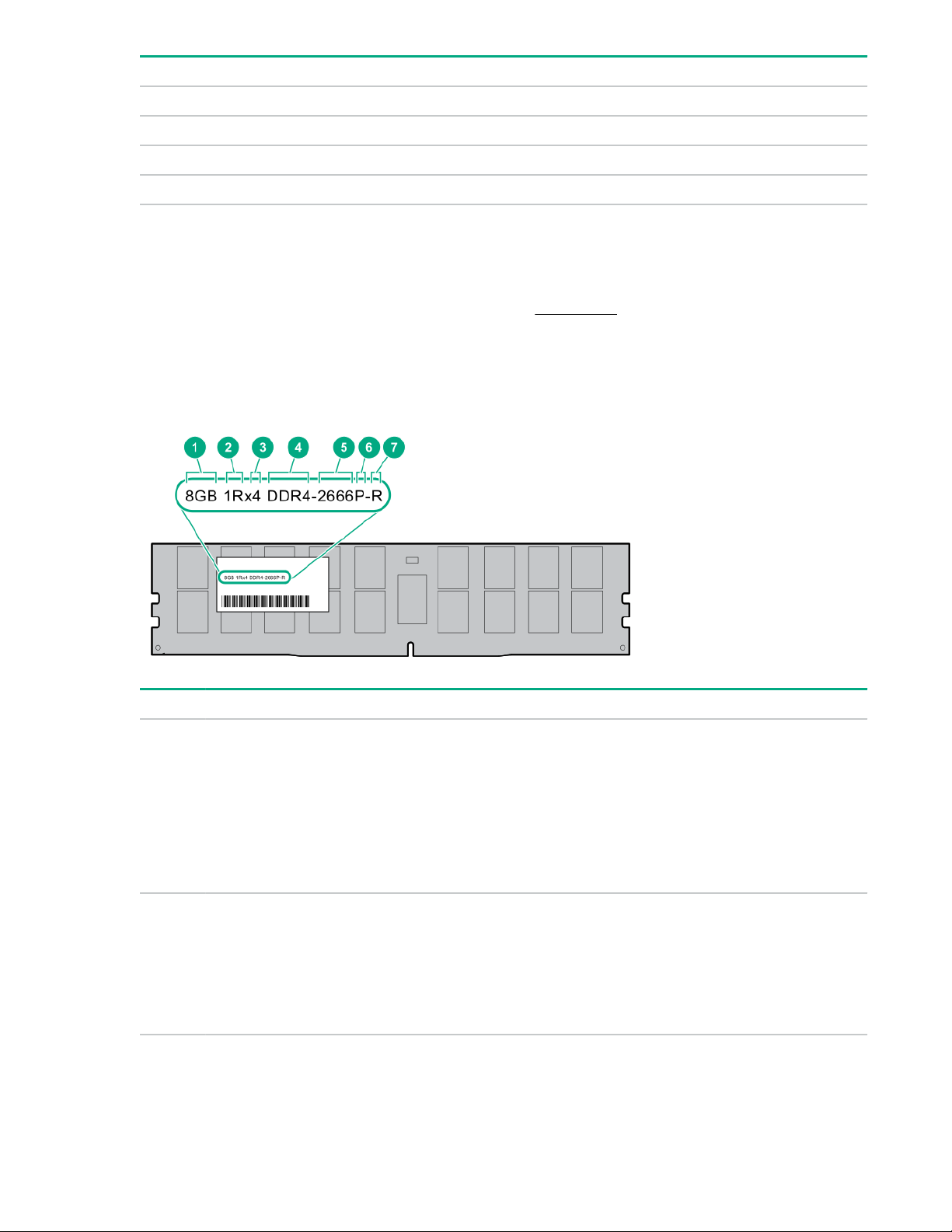
Position Default Function
S9 — Reserved
S10 — Reserved
S11 — Reserved
S12 — Reserved
1
To access the redundant ROM, set S1, S5, and S6 to On.
2
When the system maintenance switch position 6 is set to the On position, the system is prepared to restore all
configuration settings to their manufacturing defaults.
3
When the system maintenance switch position 6 is set to the On position and Secure Boot is enabled, some
configurations cannot be restored. For more information, see Secure Boot on page 185.
DIMM label identification
To determine DIMM characteristics, see the label attached to the DIMM. The information in this section
helps you to use the label to locate specific information about the DIMM.
Item Description Example
1 Capacity
8 GB
16 GB
32 GB
64 GB
128 GB
2 Rank
1R = Single rank
2R = Dual rank
4R = Quad rank
8R = Octal rank
Table Continued
18 Component identification
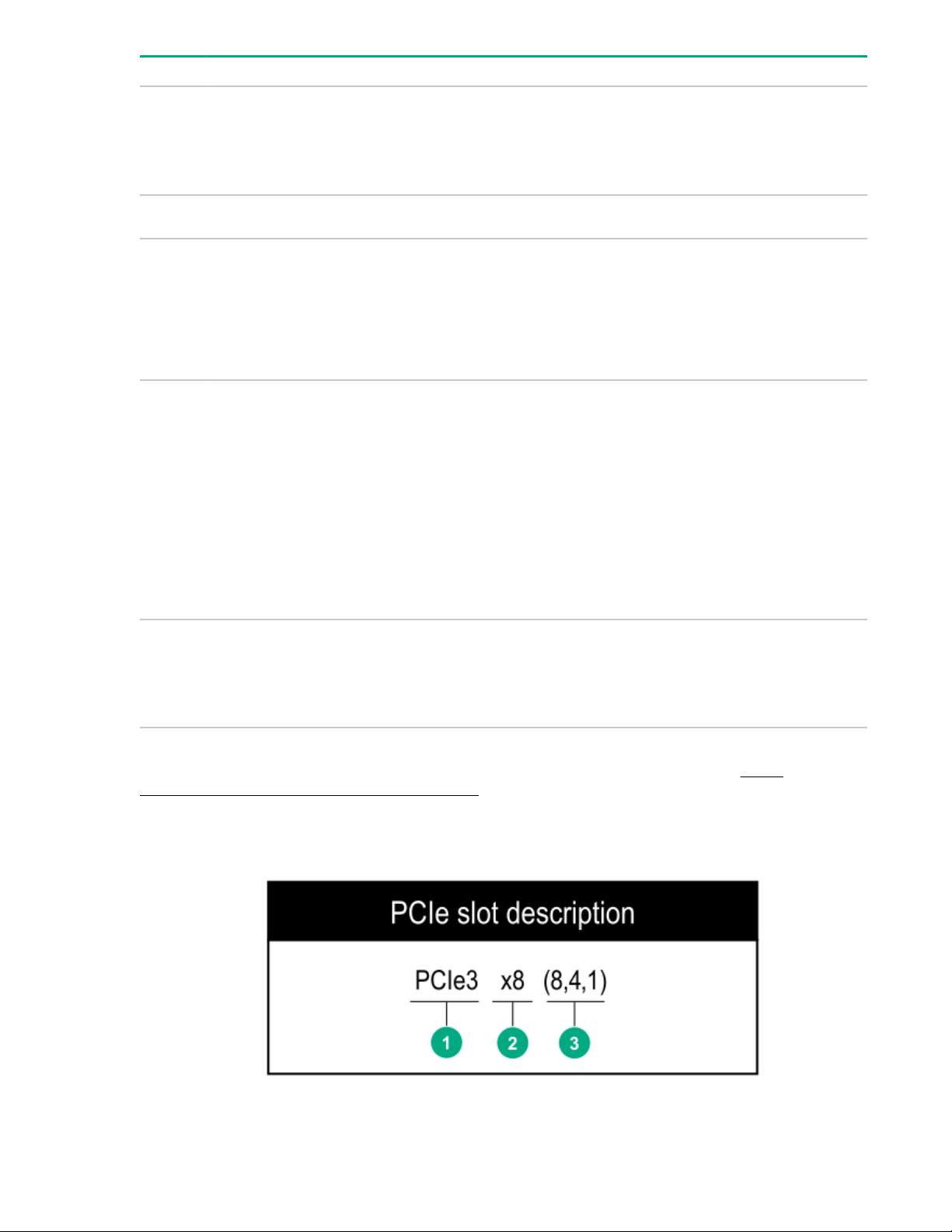
Item Description Example
3 Data width on DRAM
4 Memory generation
5 Maximum memory speed
6 CAS latency
x4 = 4-bit
x8 = 8-bit
x16 = 16-bit
PC4 = DDR4
2133 MT/s
2400 MT/s
2666 MT/s
2933 MT/s
P = CAS 15-15-15
T = CAS 17-17-17
U = CAS 20-18-18
V = CAS 19-19-19 (for RDIMM, LRDIMM)
V = CAS 22-19-19 (for 3DS TSV LRDIMM)
7 DIMM type
For more information about product features, specifications, options, configurations, and compatibility, see
the HPE DDR4 SmartMemory QuickSpecs on the Hewlett Packard Enterprise website (http://
www.hpe.com/support/DDR4SmartMemoryQS).
PCIe slot description
Y = CAS 21-21-21 (for RDIMM, LRDIMM)
Y = CAS 24-21-21 (for 3DS TSV LRDIMM)
R = RDIMM (registered)
L = LRDIMM (load reduced)
E = Unbuffered ECC (UDIMM)
Component identification 19
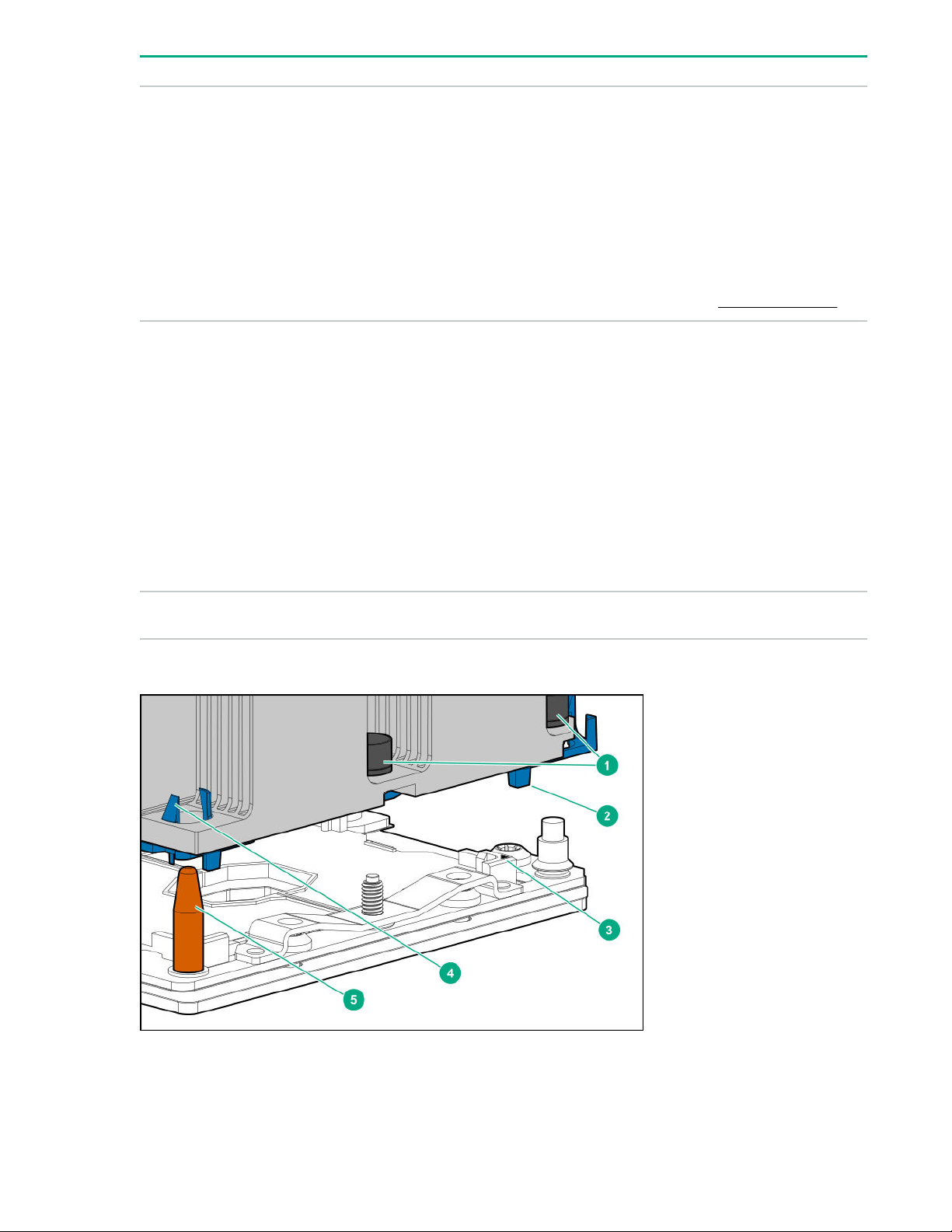
Item Description Definition
1 PCI Express version
Each PCIe version corresponds to a specific data
transfer rate between the processor and peripheral
devices. Generally, a version update corresponds to an
increase in transfer rate.
• PCIe 1.x
• PCIe 2.x
• PCIe 3.x
The PCIe technology is under constant development.
For the latest information, see the PCI-SIG website.
2 Physical connector link width
3 Negotiable link width These numbers correspond to the maximum link
PCIe devices communicate through a logical
connection called an interconnect or link. At the
physical level, a link is composed of one or more lanes.
The number of lanes is written with an "×" prefix with
×16 being the largest size in common use.
• ×1
• ×2
• ×4
• ×8
• ×16
bandwidth supported by the slot.
Processor, heatsink, and socket components
20 Component identification
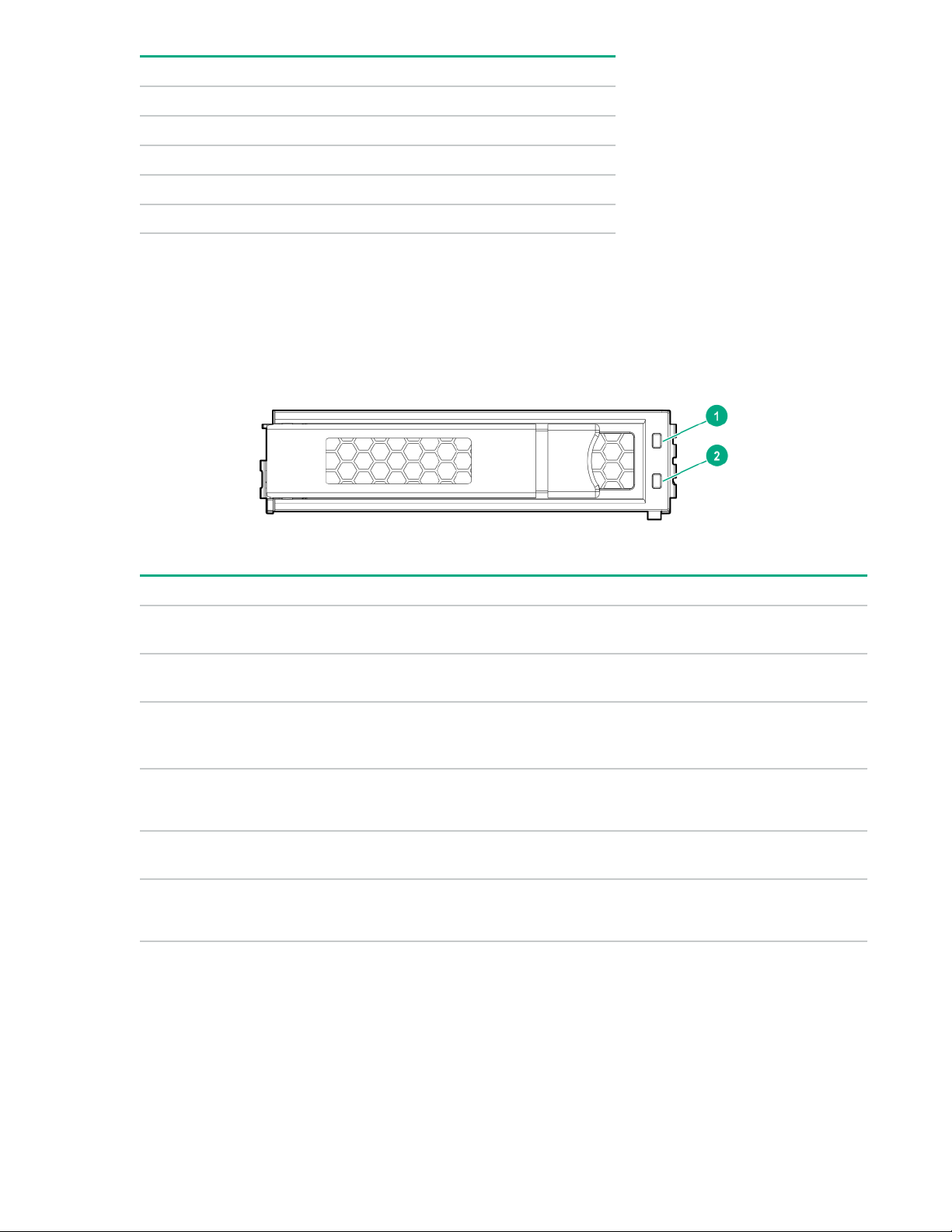
Item Description
1 Heatsink nuts
2 Processor carrier
3 Pin 1 indicator
4 Heatsink latch
5 Alignment post
1
Symbol also on the processor and frame.
1
Drive LEDs and buttons
Low profile LFF drive LED definitions
Item LED Status Definition
1 Fault
\Locate
2 Online
\Activity
Solid amber The drive has failed.
Solid blue The drive is operating normally and being identified by a
management application.
Flashing amber/blue
(1 flash per second)
Flashing amber
(1 flash per second)
Solid green The drive is online and has no activity.
Flashing green
(4 flashes per second)
The drive has failed, or a predictive failure alert has been
received for this drive; it also has been identified by a
management application.
A predictive failure alert has been received for this drive.
Replace the drive as soon as possible.
The drive is operating normally and has activity.
Table Continued
Component identification 21
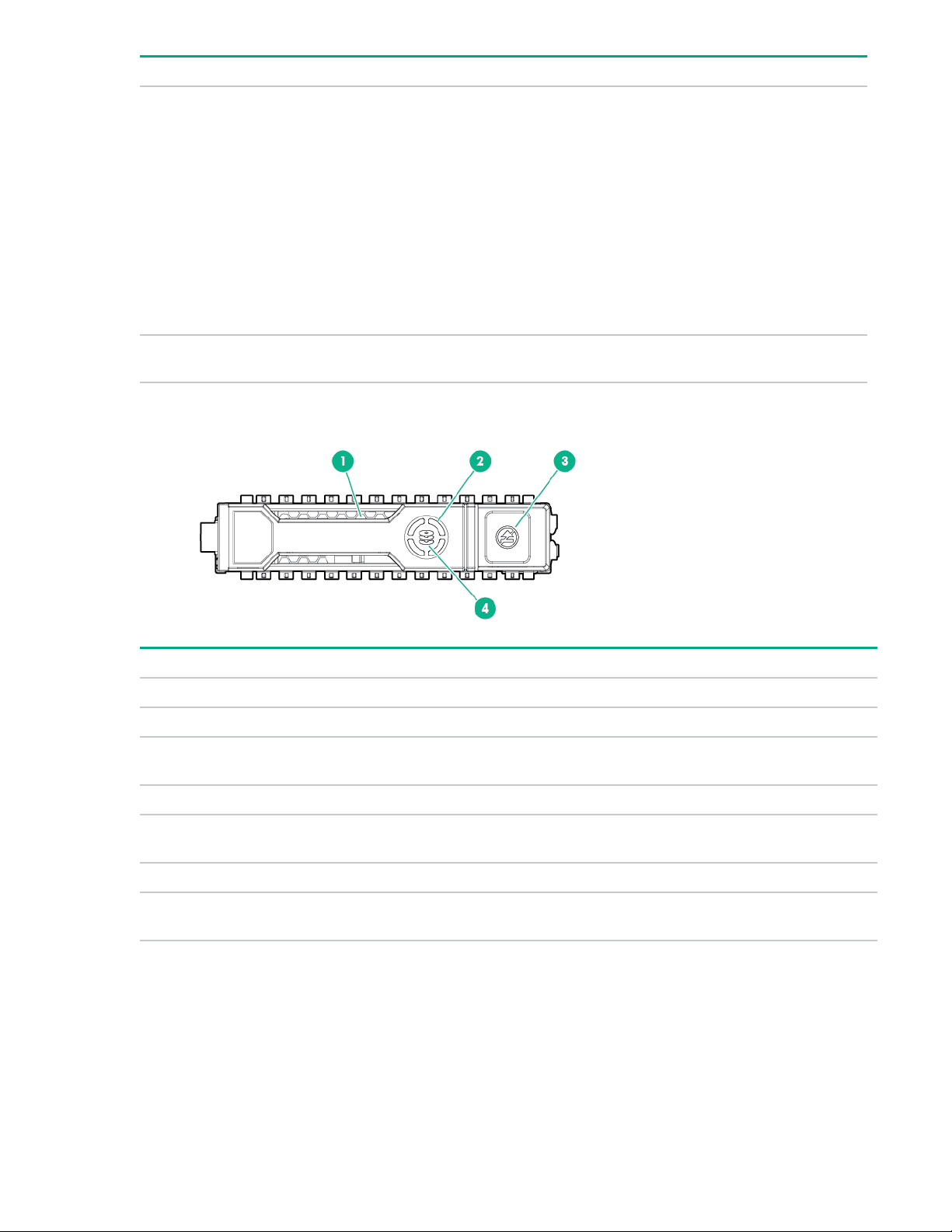
Item LED Status Definition
Flashing green
(1 flash per second)
Off The drive is not configured by a RAID controller or a spare
Hot-plug drive LED definitions
The drive is doing one of the following:
• Rebuilding
• Performing a RAID migration
• Performing a strip size migration
• Performing a capacity expansion
• Performing a logical drive extension
• Erasing
• Spare part activation
drive.
Item LED Status Definition
1 Locate Solid blue The drive is being identified by a host application.
Flashing blue The drive carrier firmware is being updated or requires an update.
2 Activity
ring
Off No drive activity
3 Do not
remove
Off Removing the drive does not cause a logical drive to fail.
4 Drive
status
Rotating green Drive activity
Solid white Do not remove the drive. Removing the drive causes one or more of
the logical drives to fail.
Solid green The drive is a member of one or more logical drives.
Table Continued
22 Component identification

Item LED Status Definition
Flashing green
The drive is doing one of the following:
• Rebuilding
• Performing a RAID migration
• Performing a strip size migration
• Performing a capacity expansion
• Performing a logical drive extension
• Erasing
• Spare part activation
Flashing amber/
green
Flashing amber The drive is not configured and predicts the drive will fail.
Solid amber The drive has failed.
Off The drive is not configured by a RAID controller or a spare drive.
NVMe SSD LED definitions
The NVMe SSD is a PCIe bus device. A device attached to a PCIe bus cannot be removed without
allowing the device and bus to complete and cease the signal/traffic flow.
CAUTION: Do not remove an NVMe SSD from the drive bay while the Do not remove LED is
flashing. The Do not remove LED flashes to indicate that the device is still in use. Removing the
NVMe SSD before the device has completed and ceased signal/traffic flow can cause loss of data.
The drive is a member of one or more logical drives and predicts the
drive will fail.
Item LED Status Definition
1 Locate Solid blue The drive is being identified by a host application.
Flashing blue The drive carrier firmware is being updated or requires an update.
2 Activity
ring
Off No drive activity
3 Drive
status
Rotating green Drive activity
Solid green The drive is a member of one or more logical drives.
Table Continued
Component identification 23
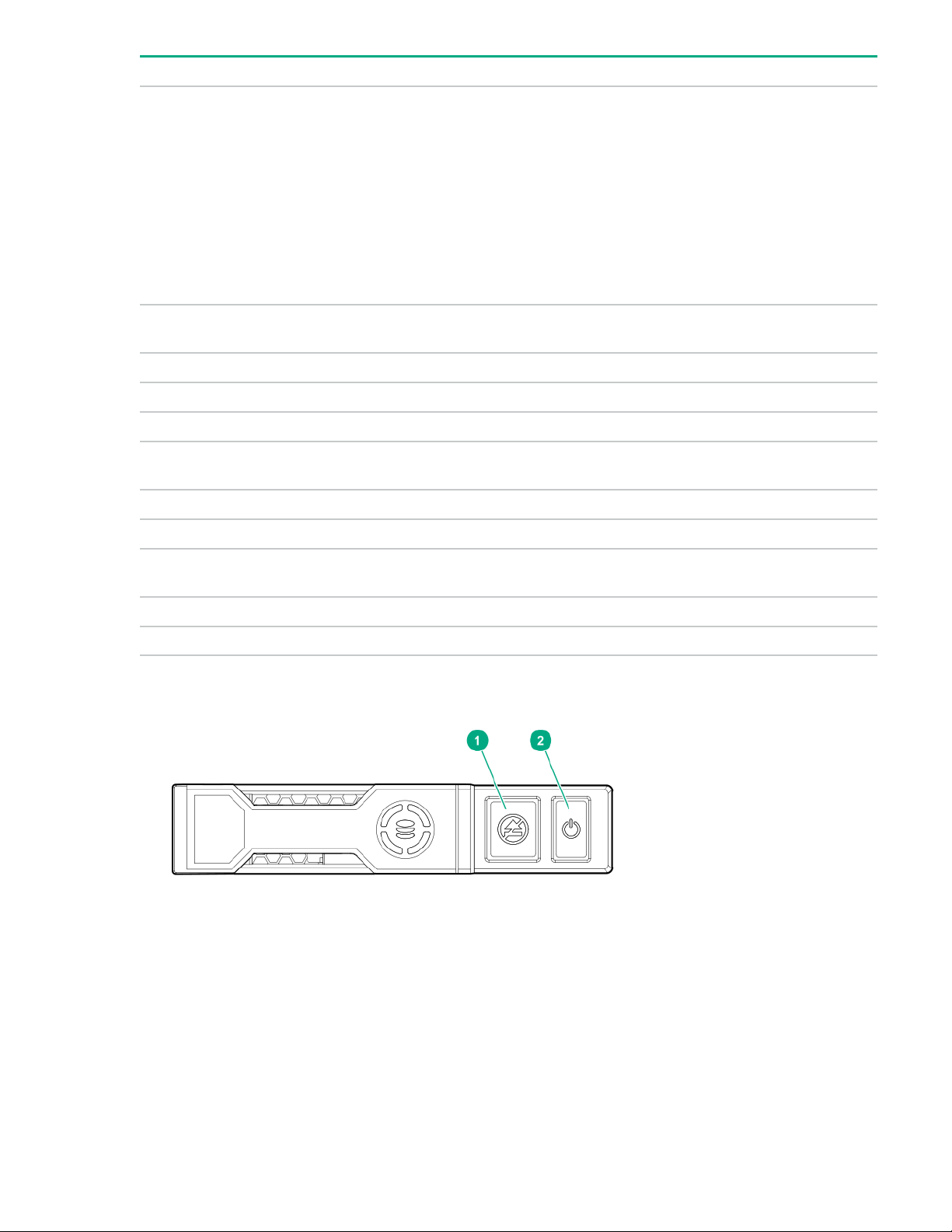
Item LED Status Definition
Flashing green
The drive is doing one of the following:
• Rebuilding
• Performing a RAID migration
• Performing a stripe size migration
• Performing a capacity expansion
• Performing a logical drive extension
• Erasing
Flashing amber/
green
Flashing amber The drive is not configured and predicts the drive will fail.
Solid amber The drive has failed.
Off The drive is not configured by a RAID controller.
4 Do not
remove
Flashing white The drive ejection request is pending.
5 Power Solid green Do not remove the drive. The drive must be ejected from the PCIe bus
Solid white Do not remove the drive. The drive must be ejected from the PCIe bus
Off The drive has been ejected.
Flashing green The drive ejection request is pending.
Off The drive has been ejected.
NVMe SSD button actions
The drive is a member of one or more logical drives and predicts the
drive will fail.
prior to removal.
prior to removal.
24 Component identification
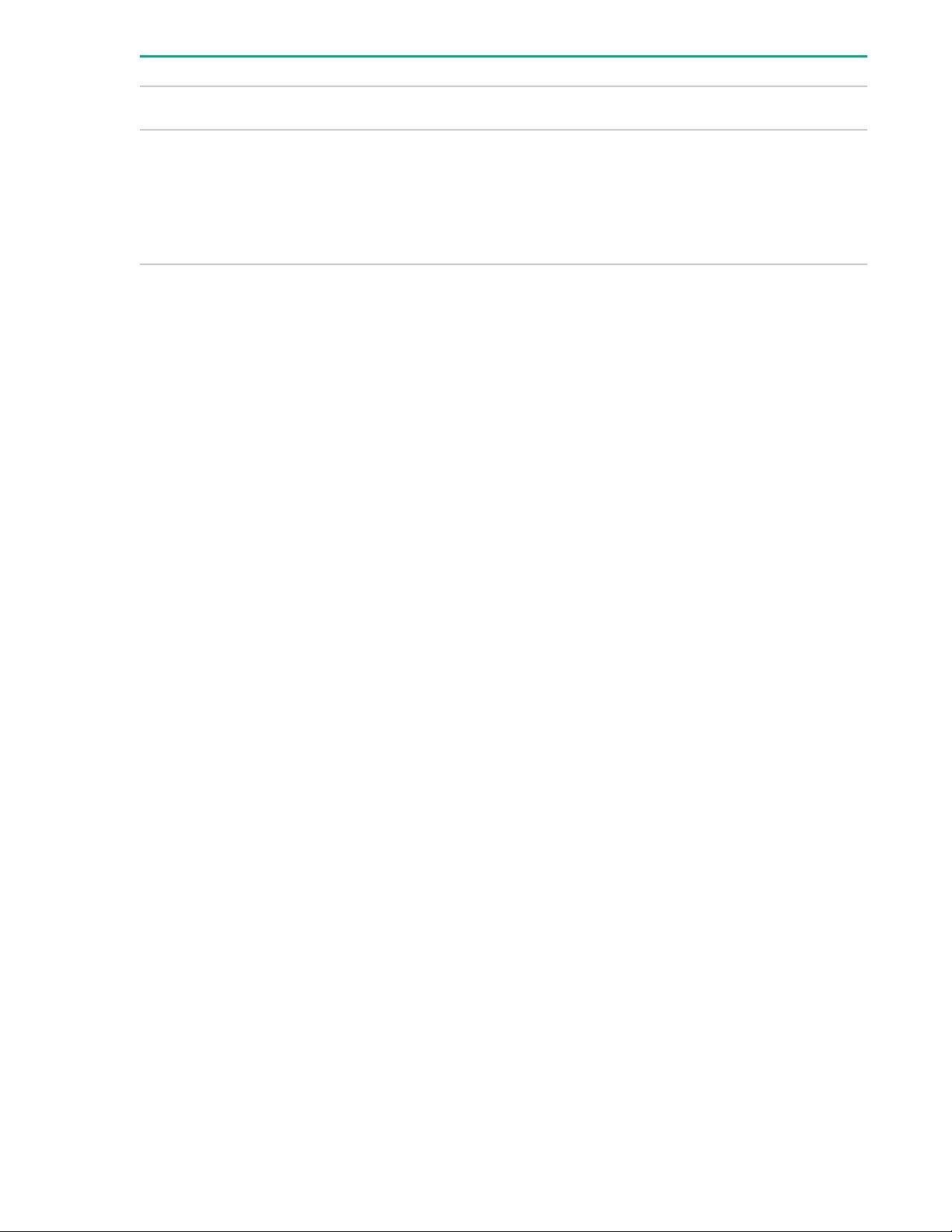
Item Button Action
1 Do Not Remove
2 Power
Drive bay numbering
Drive bay numbering depends on how the drive backplane is connected. In this server, the backplane can
be connected to the:
• Embedded Smart Array controller through the onboard SATA ports
• Smart Array type-a modular (AROC) and type-p standup plug-in storage controllers
• SAS expander card
When the backplane is connected to a storage controller, the drive bay numbering for each drive box
starts at 1.
When the backplane is connected to a SAS expander, all drive boxes are treated as a single box 1. This
means the drive bay numbering is continuous.
Press to open the release lever.
Press to request PCIe ejection. Removal request can be denied
by the:
• RAID controller (one or more of the logical drives could fail)
• Operating system
Component identification 25
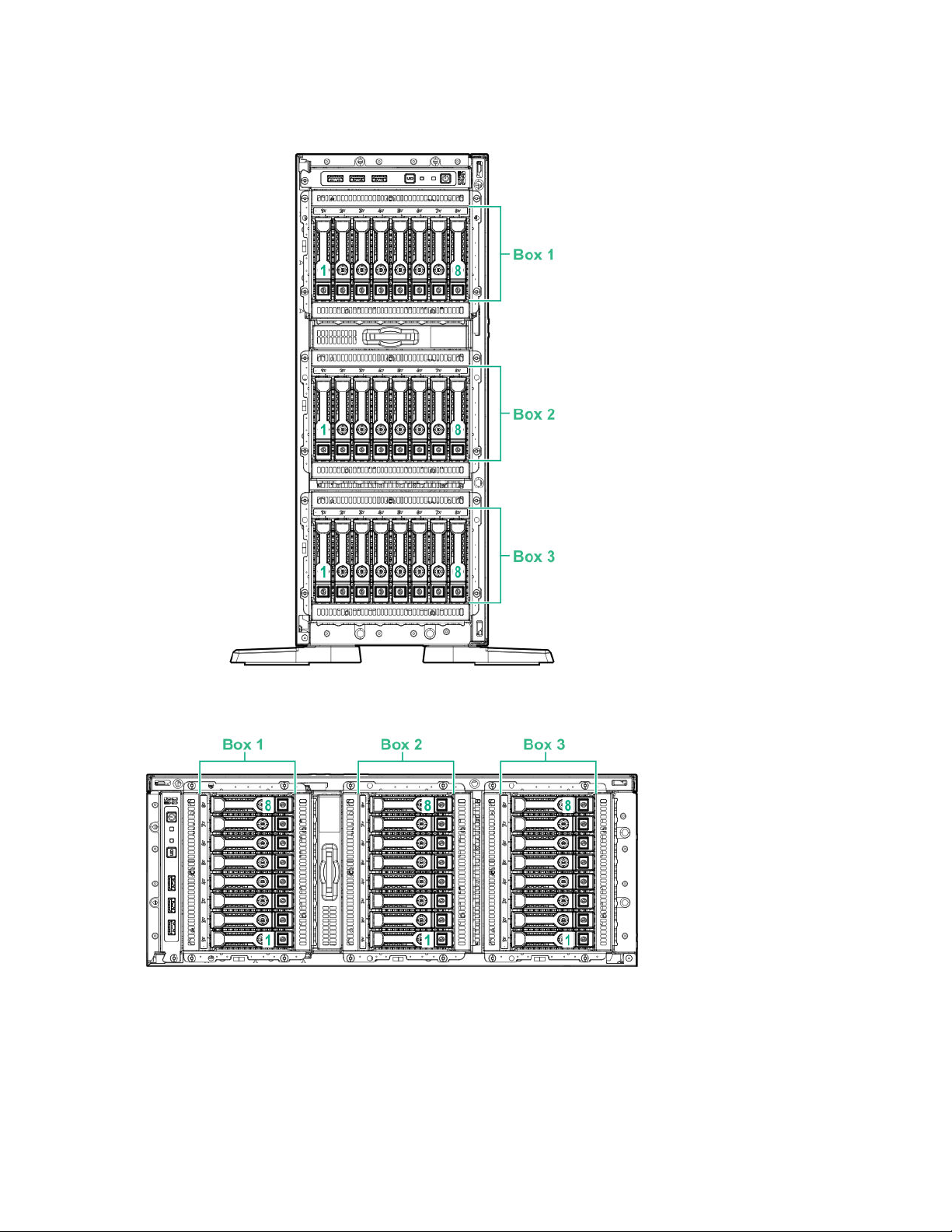
SFF drive bay numbering: Smart Array controller
Tower orientation
Rack orientation
26 Component identification
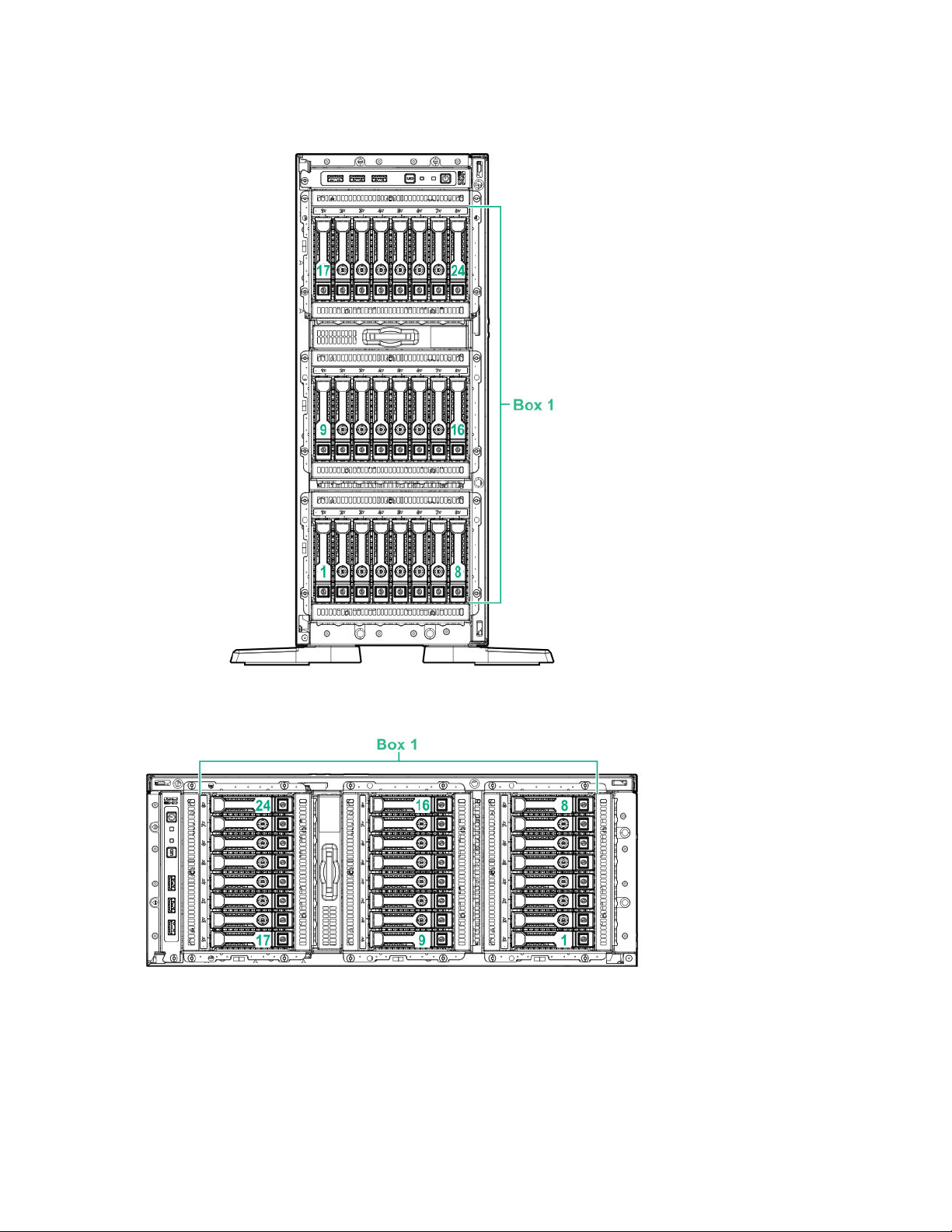
SFF drive bay numbering: SAS expander
Tower orientation
Rack orientation
Component identification 27
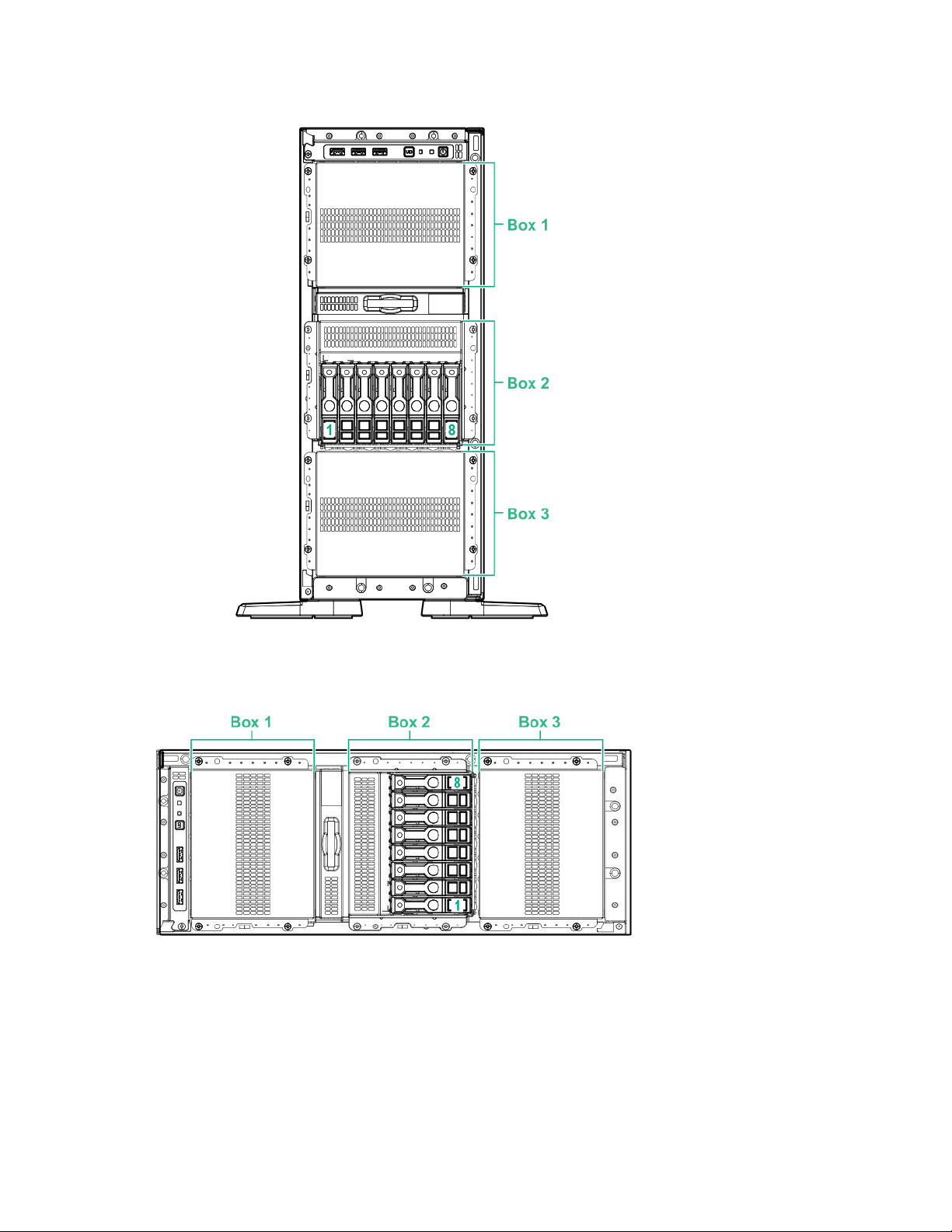
NVMe drive bay numbering
Tower orientation
Rack orientation
28 Component identification
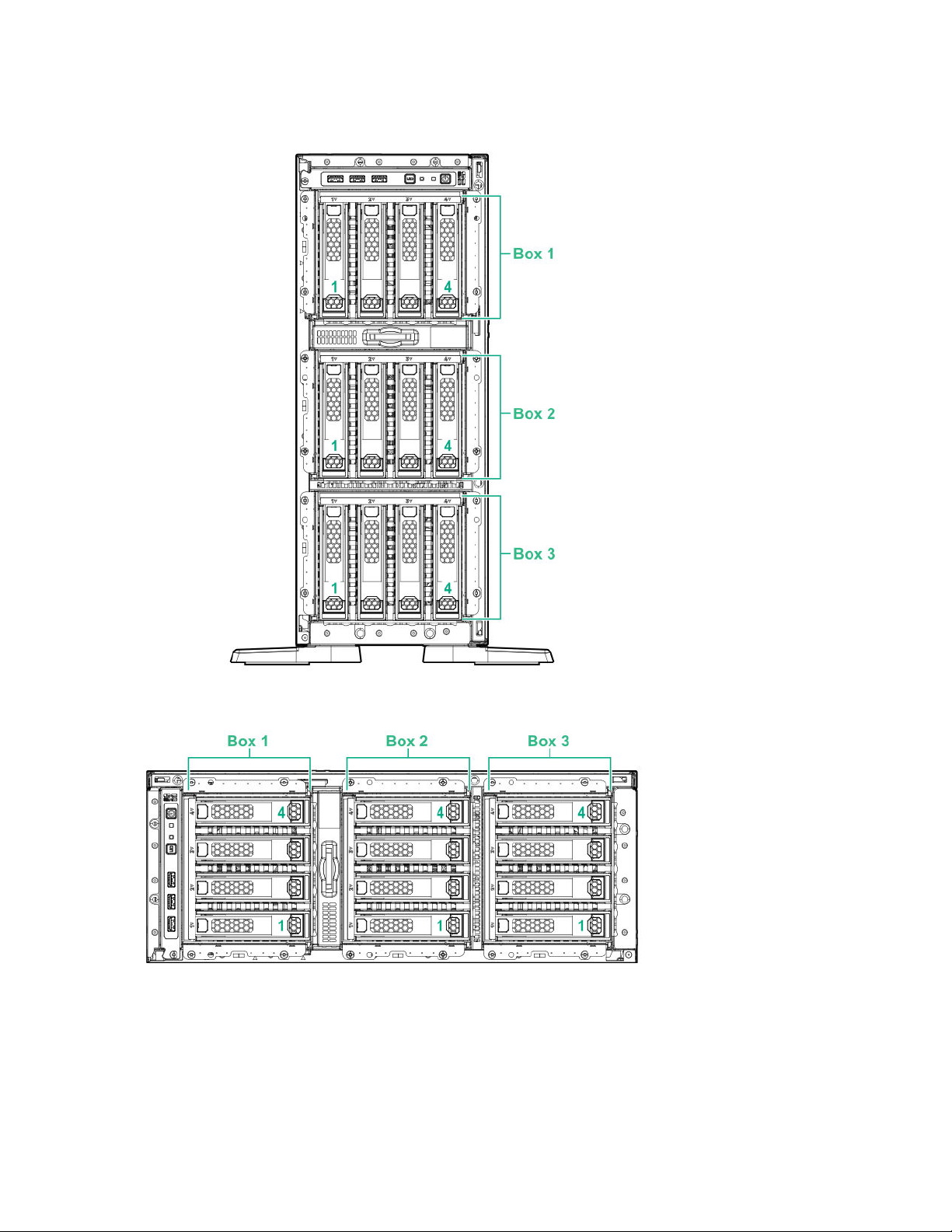
LFF drive bay numbering: Smart Array controller
Tower orientation
Rack orientation
Fan bay numbering
Fans 5 and 6 are preinstalled in the chassis while fans 1–4 are preinstalled in the fan cage option.
Component identification 29
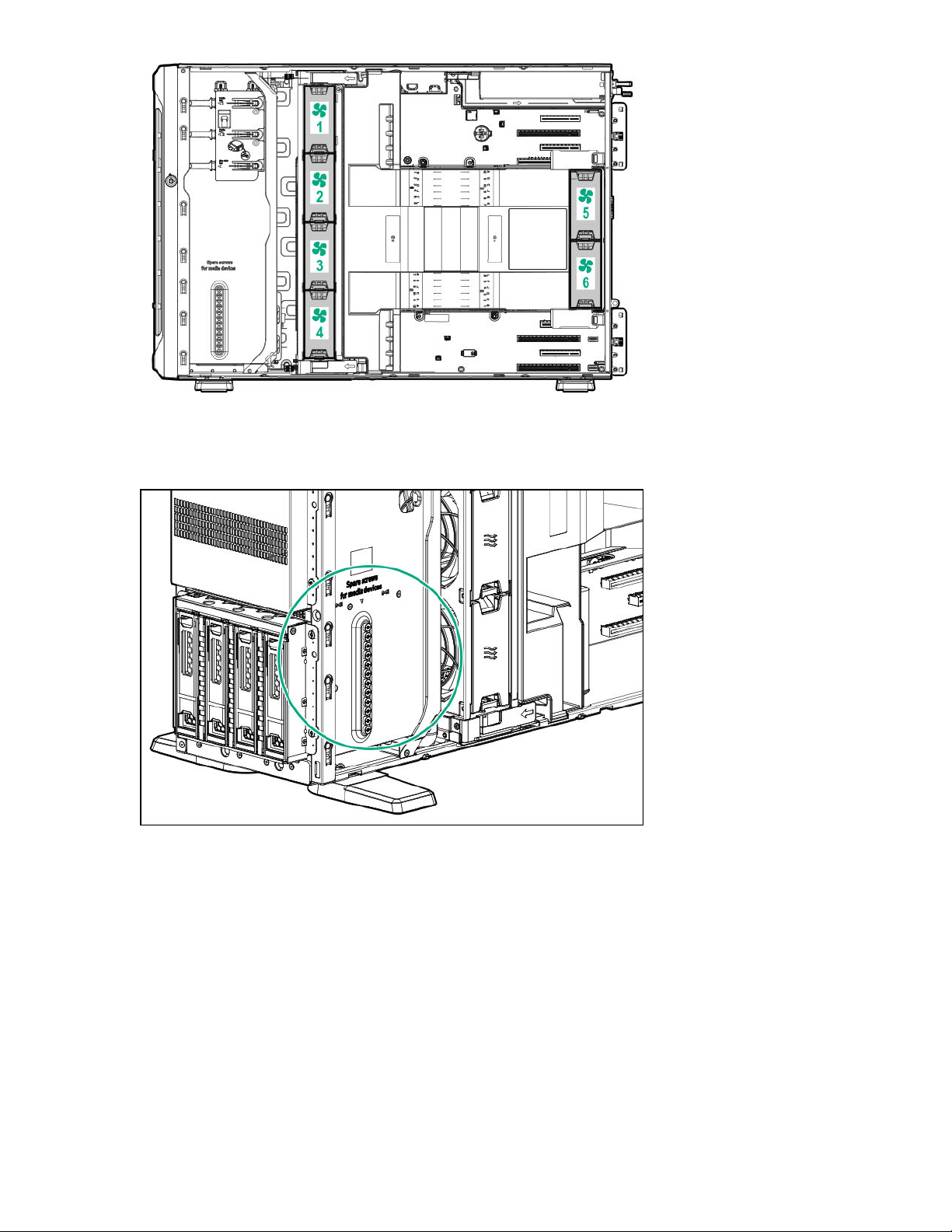
Media device screws
There are 12 T-15 Torx screws on the server chassis. These screws are provided as spare screws for
installing media devices.
Expansion board screws
There are T-15 Torx screws located on the underside of the PCI blank retainer. These are screws for
installing PCIe standup plug-in expansion board options.
30 Component identification
