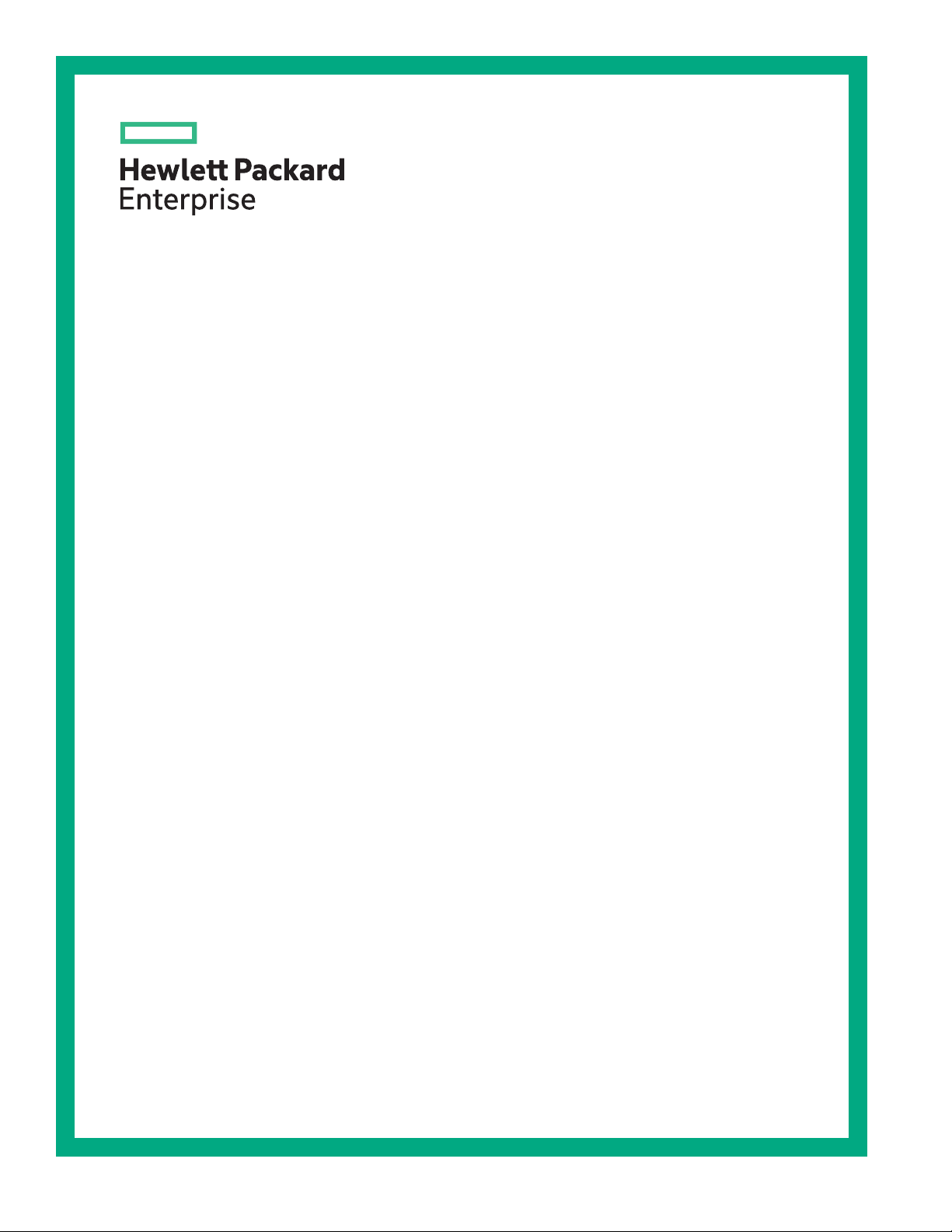
HPE ProLiant DL385 Gen10 Server User Guide
Abstract
This document is for the person who installs, administers, and troubleshoots servers and
storage systems. Hewlett Packard Enterprise assumes you are qualified in the servicing of
computer equipment and trained in recognizing hazards in products with hazardous energy
levels.
Part Number: 880928-001
Published: November 2017
Edition: 1

©
Copyright 2017, Hewlett Packard Enterprise Development LP
Notices
The information contained herein is subject to change without notice. The only warranties for Hewlett
Packard Enterprise products and services are set forth in the express warranty statements accompanying
such products and services. Nothing herein should be construed as constituting an additional warranty.
Hewlett Packard Enterprise shall not be liable for technical or editorial errors or omissions contained
herein.
Confidential computer software. Valid license from Hewlett Packard Enterprise required for possession,
use, or copying. Consistent with FAR 12.211 and 12.212, Commercial Computer Software, Computer
Software Documentation, and Technical Data for Commercial Items are licensed to the U.S. Government
under vendor's standard commercial license.
Links to third-party websites take you outside the Hewlett Packard Enterprise website. Hewlett Packard
Enterprise has no control over and is not responsible for information outside the Hewlett Packard
Enterprise website.
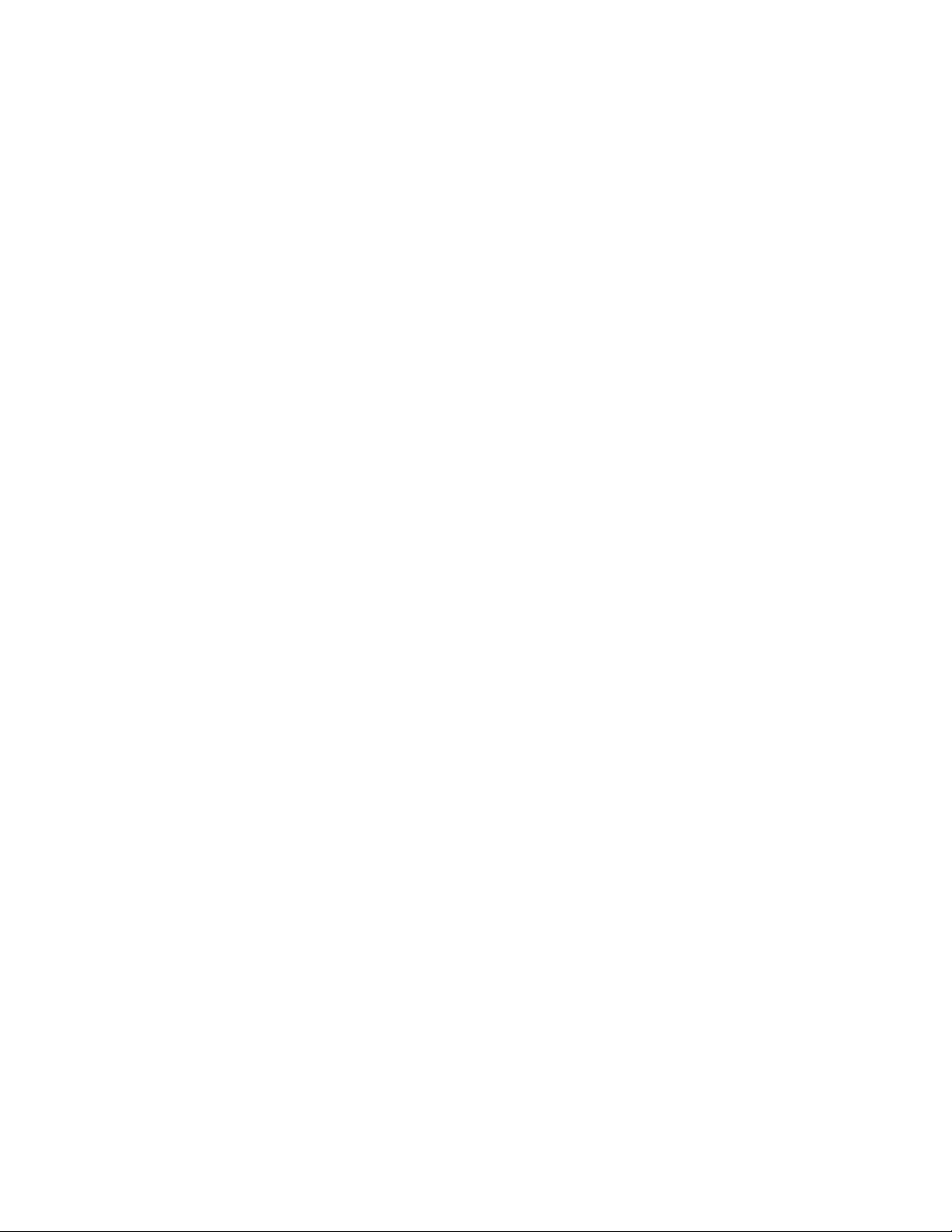
Contents
Component identification.......................................................................8
Front panel components............................................................................................................... 8
Front panel LEDs and buttons.................................................................................................... 10
UID button functionality.................................................................................................... 14
Power fault LEDs..............................................................................................................14
Systems Insight Display LEDs......................................................................................... 15
Systems Insight Display combined LED descriptions...................................................... 16
Rear panel components..............................................................................................................18
Rear panel LEDs.........................................................................................................................18
System board components......................................................................................................... 20
System maintenance switch descriptions........................................................................ 21
DIMM slot locations.....................................................................................................................22
Processor and socket components.............................................................................................23
Drives..........................................................................................................................................23
SAS/SATA drive components and LEDs.......................................................................... 23
NVMe drive components and LEDs................................................................................. 24
uFF drive components and LEDs.....................................................................................25
Fan bay numbering..................................................................................................................... 26
Drive box identification................................................................................................................27
Drive bay numbering...................................................................................................................28
Drive bay numbering: Smart Array controller................................................................... 29
Drive bay numbering: SAS expander...............................................................................30
Drive bay numbering: NVMe drives................................................................................. 33
uFF drive bay numbering................................................................................................. 33
Operations............................................................................................. 35
Power up the server....................................................................................................................35
Power down the server............................................................................................................... 35
Extend the server from the rack..................................................................................................35
Extending the server from the rack............................................................................................. 36
Removing the server from the rack.............................................................................................37
Installing the server into the rack................................................................................................ 37
Remove the access panel...........................................................................................................39
Installing the access panel..........................................................................................................39
Removing the fan cage............................................................................................................... 40
Installing the fan cage................................................................................................................. 41
Removing the air baffle or midplane drive cage..........................................................................41
Installing the air baffle................................................................................................................. 43
Removing a riser cage................................................................................................................ 44
Removing a riser slot blank.........................................................................................................45
Removing the hard drive blank................................................................................................... 46
Releasing the cable management arm ...................................................................................... 46
Accessing the Systems Insight Display...................................................................................... 47
Setup...................................................................................................... 48
HPE support services..................................................................................................................48
Setup overview........................................................................................................................... 48
Operational requirements.................................................................................................49
Contents 3
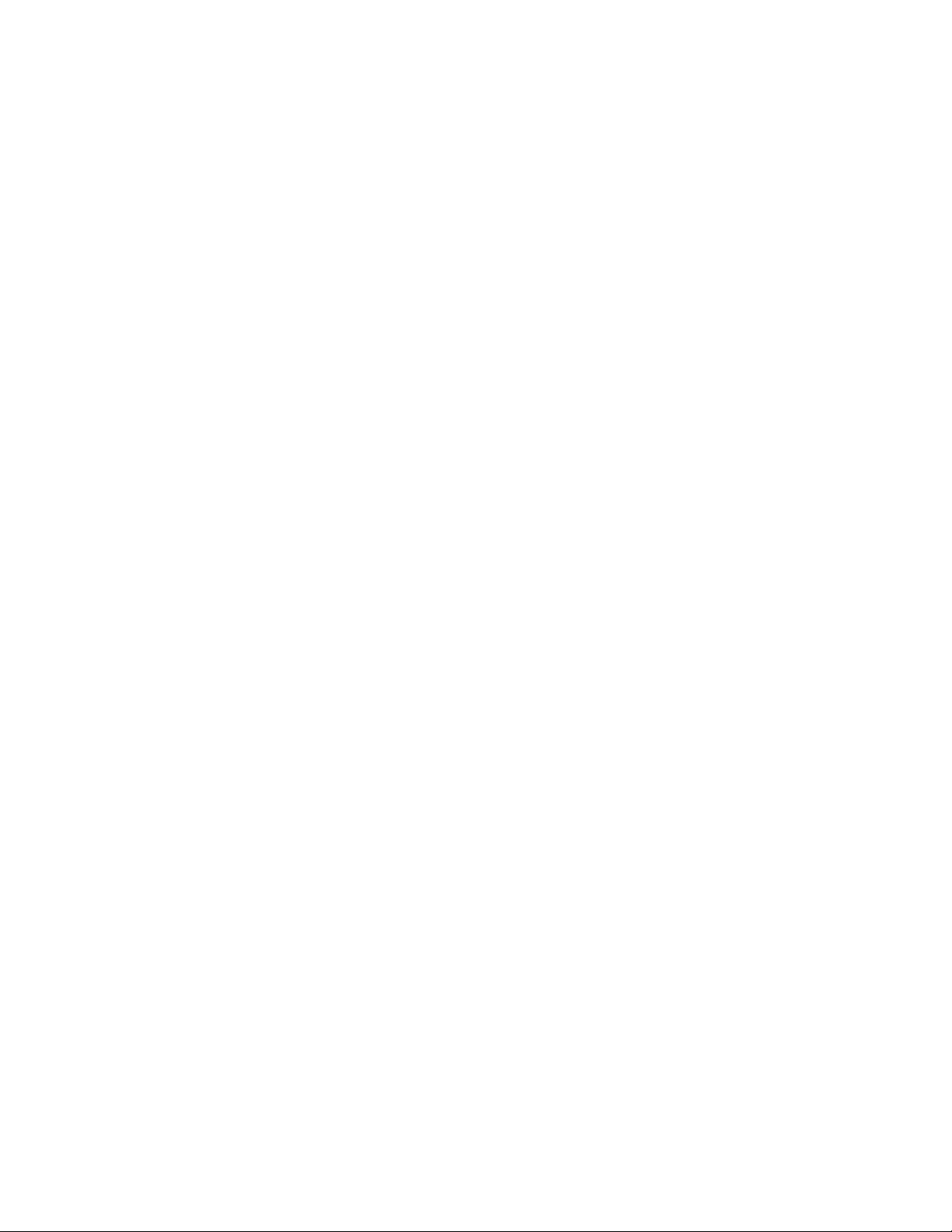
Space and airflow requirements............................................................................49
Temperature requirements.................................................................................... 50
Power requirements.............................................................................................. 50
Electrical grounding requirements.........................................................................50
Server warnings and cautions..........................................................................................51
Rack warnings..................................................................................................................52
Electrostatic discharge..................................................................................................... 52
Server box contents......................................................................................................... 53
Installing hardware options ............................................................................................. 53
Configuring the server......................................................................................................53
Installing or deploying an operating system..................................................................... 53
Registering the server...................................................................................................... 54
Hardware options installation..............................................................55
Product QuickSpecs................................................................................................................... 55
Introduction................................................................................................................................. 55
Installing the bezel and bezel lock.............................................................................................. 55
Power supply options..................................................................................................................56
Hot-plug power supply calculations..................................................................................56
Installing a redundant hot-plug power supply...................................................................56
Drive options............................................................................................................................... 57
Drive guidelines................................................................................................................57
Supported drive carriers...................................................................................................58
Installing a hot-plug SAS or SATA drive........................................................................... 58
Installing an NVMe drive.................................................................................................. 59
Installing a uFF drive and SCM drive carrier....................................................................60
Installing an M.2 drive...................................................................................................... 61
Fan options................................................................................................................................. 62
Installing high-performance fans...................................................................................... 63
Memory options...........................................................................................................................65
Memory-processor compatibility information....................................................................65
SmartMemory...................................................................................................................66
Memory subsystem architecture...................................................................................... 66
DIMM ranks .....................................................................................................................66
DIMM label identification.................................................................................................. 67
Memory configurations.....................................................................................................68
Advanced ECC memory configuration.................................................................. 68
DIMM population information........................................................................................... 68
Identifying the processor type.......................................................................................... 68
Installing a DIMM..............................................................................................................69
Controller options........................................................................................................................70
Installing a storage controller........................................................................................... 70
Installing a Universal Media Bay.................................................................................................72
Drive cage options...................................................................................................................... 74
Installing a front 8NVMe SSD Express Bay drive cage....................................................74
Installing a front 6SFF SAS/SATA + 2NVMe Premium drive cage...................................75
Installing airflow labels...........................................................................................77
Installing a front 8SFF SAS/SATA drive cage in box 1.....................................................79
Installing a front 8SFF SAS/SATA drive cage in box 2.....................................................81
Installing a front 2SFF NVMe/SAS/SATA Premium drive cage........................................ 82
Installing a midplane 4LFF SAS/SATA drive cage........................................................... 85
Installing a rear 2SFF SAS/SATA drive cage in the primary or secondary riser...............88
Installing a rear 2SFF SAS/SATA drive cage over the power supplies............................ 91
Installing a rear 3LFF SAS/SATA drive cage....................................................................94
Riser and riser cage options....................................................................................................... 95
4 Contents
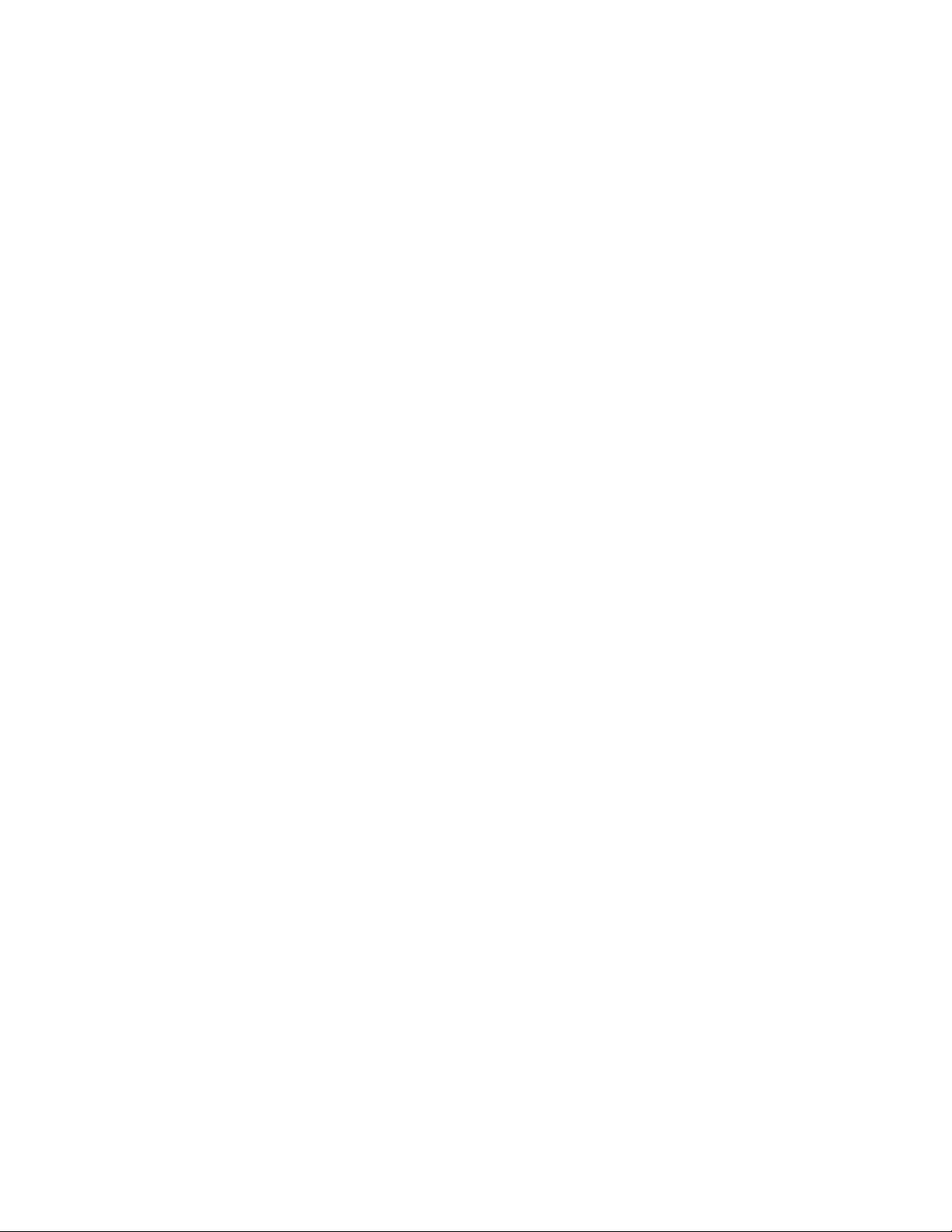
Installing primary and secondary risers............................................................................96
Installing tertiary risers..................................................................................................... 97
Installing a secondary riser cage......................................................................................98
Installing a tertiary riser cage........................................................................................... 99
Installing the 2NVMe slimSAS riser option.....................................................................102
Installing the 8NVMe slimSAS riser option.....................................................................103
Expansion slots.........................................................................................................................104
Supported PCIe form factors..........................................................................................104
Installing expansion boards............................................................................................105
Installing a 12G SAS Expander Card.............................................................................107
Installing a GPU card......................................................................................................110
Installing an intrusion detection switch......................................................................................114
Installing a Smart Storage Battery.............................................................................................115
Installing a rear serial port interface.......................................................................................... 116
Installing a Systems Insight Display..........................................................................................119
Installing a FlexibleLOM adapter.............................................................................................. 121
Installing a 1U or high-performance heatsink........................................................................... 123
Installing a processor................................................................................................................ 125
HPE Trusted Platform Module 2.0 Gen10 option......................................................................127
Overview........................................................................................................................ 127
HPE Trusted Platform Module 2.0 Guidelines................................................................128
Installing and enabling the HPE TPM 2.0 Gen10 Kit..................................................... 128
Installing the Trusted Platform Module board......................................................128
Enabling the Trusted Platform Module................................................................ 131
Retaining the recovery key/password................................................................. 132
Cabling................................................................................................. 134
HPE ProLiant Gen10 DL Servers Storage Cabling Guidelines.................................................134
Cabling diagrams...................................................................................................................... 134
Cable routing: Front 2SFF SAS side by side for LFF.....................................................138
Cable routing: Front 2SFF drive option for SFF............................................................. 138
Cable routing: Front 2SFF drive option for LFF............................................................. 139
Cable routing: Front/rear 2Premium SAS (SFF + LFF)..................................................139
Cable routing: Front 8SFF SAS/SATA drive options...................................................... 140
Cable routing: Midplane 4LFF SAS/SATA drive option.................................................. 142
Cable routing: Rear 2SFF SAS/SATA riser drive options...............................................142
Cable routing: Rear 3LFF SAS/SATA drive option for system board............................. 143
Cable routing: Rear 3LFF SAS/SATA drive option for SAS Expander........................... 144
Cable routing: HPE 12G SAS Expander ....................................................................... 144
Cable routing: Front 2SFF NVMe side-by-side drive options.........................................145
Cable routing: Front/rear 2SFF Premium.......................................................................146
Cable routing: Front 8SFF NVMe/SAS premium drive option........................................146
Cable routing: Front 8SFF NVMe drive options............................................................. 147
Cable routing: 8NVMe Bay 1 drive options.................................................................... 149
Cable routing: Bays 1 and 2 8Premium......................................................................... 149
Cable routing: External USB 2.0 cable...........................................................................150
Cable routing: Systems Insight Display..........................................................................150
Software and configuration utilities.................................................. 152
Server mode..............................................................................................................................152
Product QuickSpecs................................................................................................................. 152
Active Health System Viewer....................................................................................................152
Active Health System..................................................................................................... 152
Active Health System data collection.................................................................. 153
Contents 5
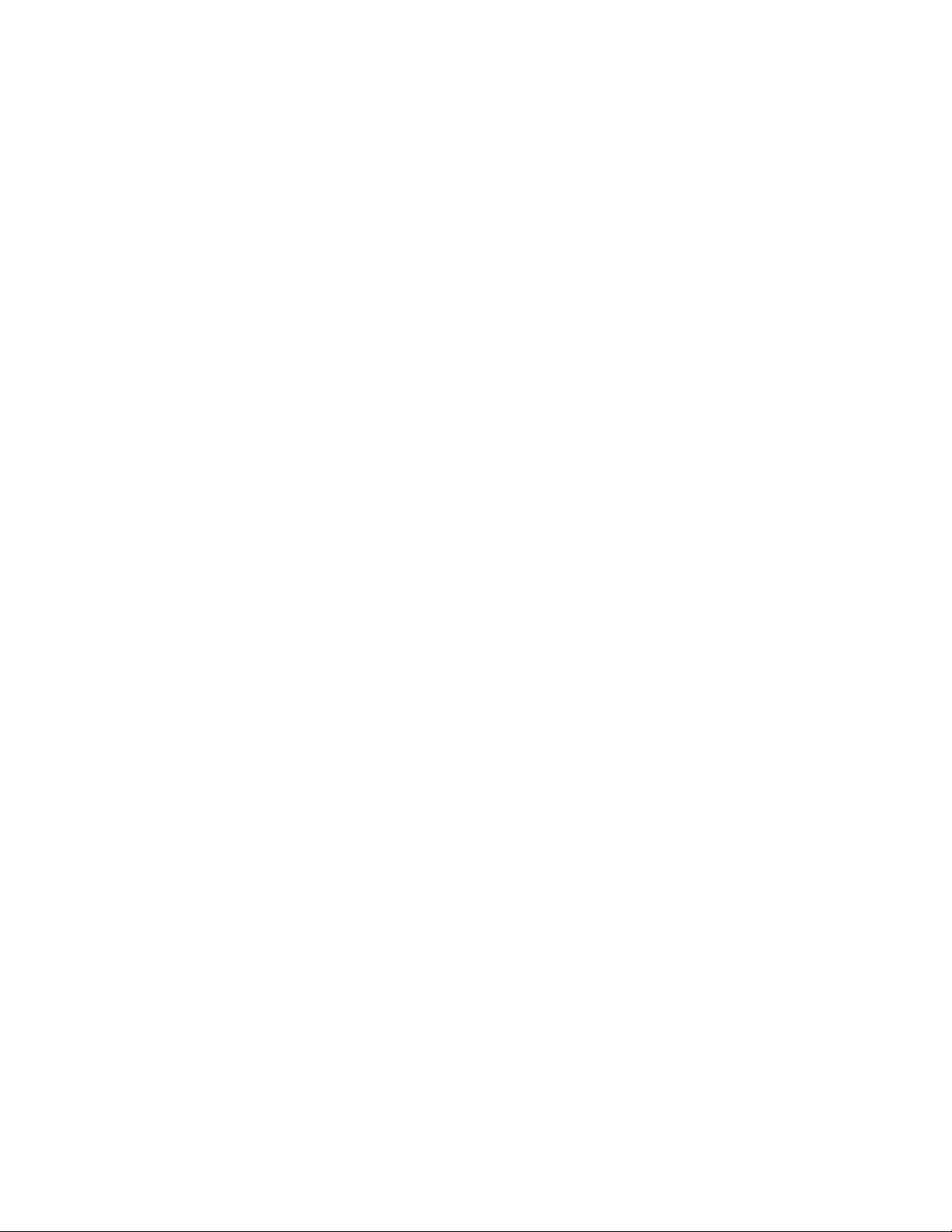
Active Health System Log................................................................................... 153
HPE iLO 5................................................................................................................................. 153
iLO Federation............................................................................................................... 154
iLO Service Port............................................................................................................. 154
iLO RESTful API.............................................................................................................155
RESTful Interface Tool................................................................................................... 155
iLO Amplifier Pack..........................................................................................................155
Intelligent Provisioning.............................................................................................................. 155
Intelligent Provisioning operation................................................................................... 156
Management Security............................................................................................................... 156
Scripting Toolkit for Windows and Linux................................................................................... 157
UEFI System Utilities................................................................................................................ 157
Selecting the boot mode ............................................................................................... 157
Secure Boot................................................................................................................... 158
Launching the Embedded UEFI Shell ........................................................................... 159
HPE Smart Storage Administrator............................................................................................ 159
USB support..............................................................................................................................160
External USB functionality..............................................................................................160
Redundant ROM support.......................................................................................................... 160
Safety and security benefits........................................................................................... 160
Keeping the system current...................................................................................................... 160
Updating firmware or system ROM................................................................................ 160
Service Pack for ProLiant....................................................................................161
Updating firmware from the System Utilities .......................................................162
Updating the firmware from the UEFI Embedded Shell ..................................... 163
Online Flash components....................................................................................163
Drivers............................................................................................................................163
Software and firmware................................................................................................... 163
Operating system version support................................................................................. 164
HPE Pointnext Portfolio..................................................................................................164
Proactive notifications.................................................................................................... 164
Troubleshooting.................................................................................. 165
NMI functionality........................................................................................................................165
Troubleshooting resources........................................................................................................165
Safety, warranty, and regulatory information................................... 166
Safety and regulatory compliance.............................................................................................166
Warranty information.................................................................................................................166
Regulatory information..............................................................................................................166
Belarus Kazakhstan Russia marking............................................................................. 166
Turkey RoHS material content declaration.....................................................................167
Ukraine RoHS material content declaration................................................................... 167
Specifications......................................................................................168
Environmental specifications.................................................................................................... 168
Mechanical specifications......................................................................................................... 168
Power supply specifications......................................................................................................169
HPE 500W Flex Slot Platinum Hot Plug Low Halogen Power Supply........................... 170
HPE 800W Flex Slot Platinum Hot Plug Low Halogen Power Supply........................... 171
HPE 800W Flex Slot Titanium Hot Plug Low Halogen Power Supply............................171
HPE 800W Flex Slot Universal Hot Plug Low Halogen Power Supply.......................... 172
HPE 800W Flex Slot -48VDC Hot Plug Low Halogen Power Supply.............................173
6 Contents
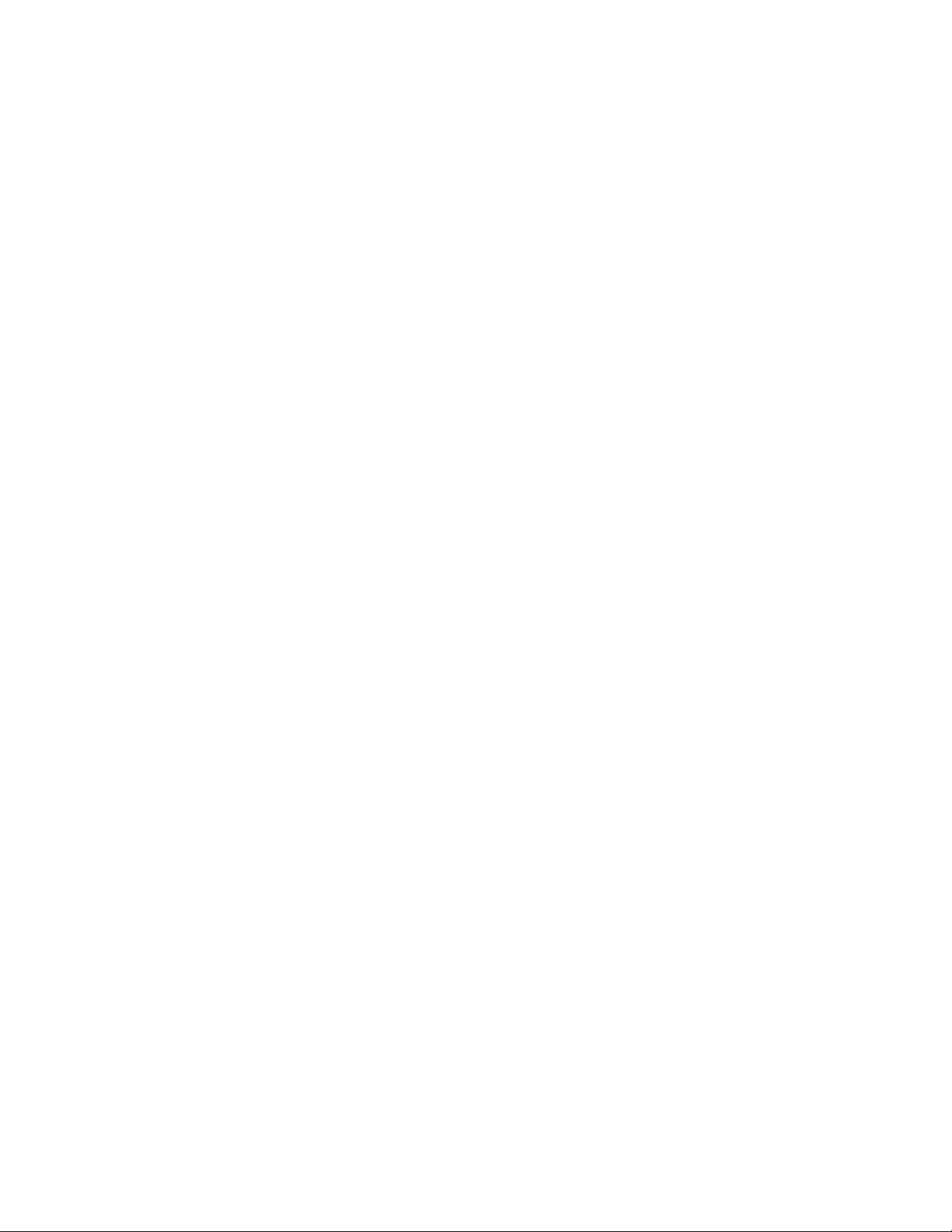
HPE 1600W Flex Slot Platinum Hot Plug Low Halogen Power Supply......................... 174
Support and other resources.............................................................175
Accessing Hewlett Packard Enterprise Support....................................................................... 175
Accessing updates....................................................................................................................175
Customer self repair..................................................................................................................176
Remote support........................................................................................................................ 176
Warranty information.................................................................................................................176
Regulatory information..............................................................................................................177
Documentation feedback.......................................................................................................... 177
Contents 7
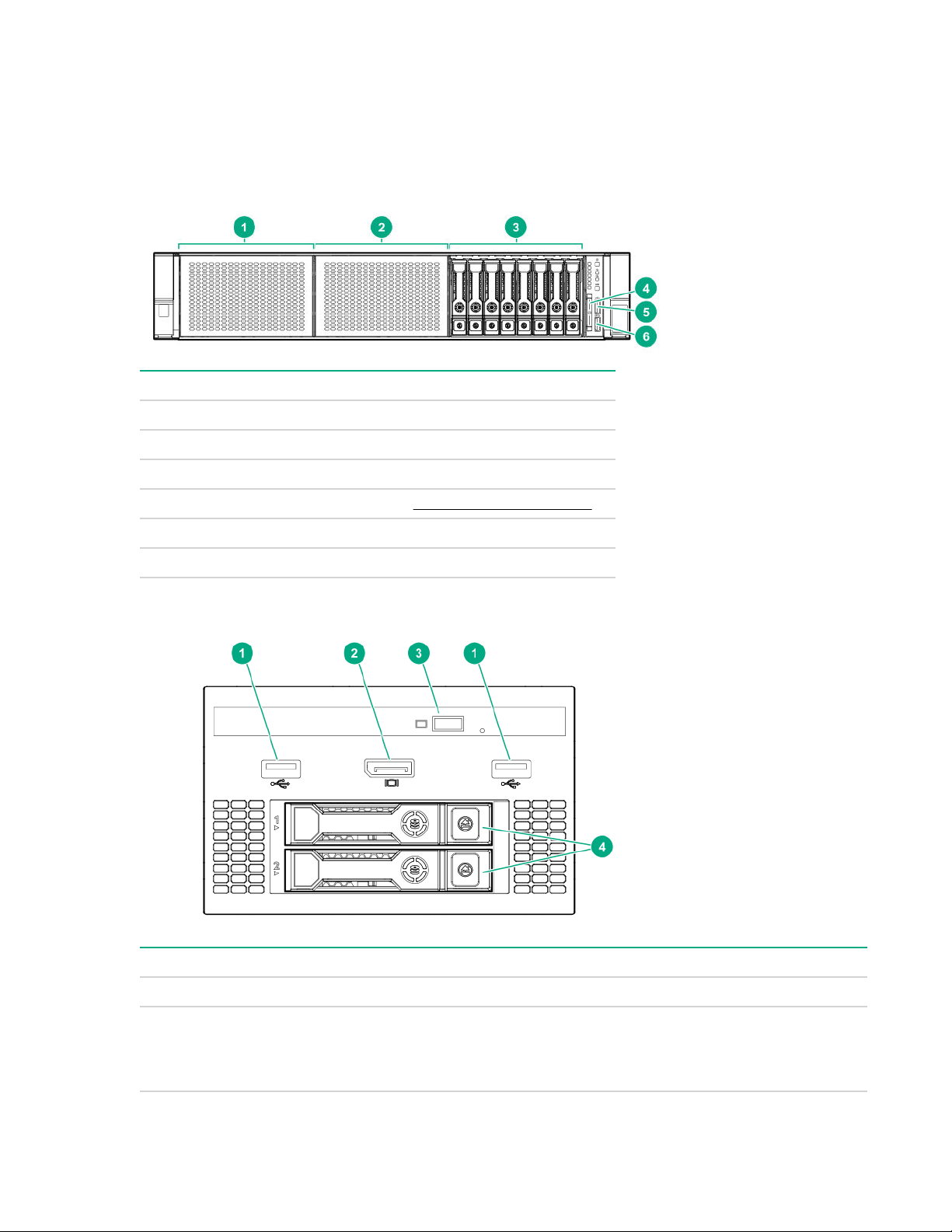
Component identification
Front panel components
SFF front panel components
Item Description
1 Box 1 (optional drives or universal media bay)
2 Box 2 (optional drives)
3 Box 3 drives 1 through 8
4 Serial label pull tab or optional Systems Insight Display
5 iLO service port
6 USB 3.0 port
Universal media bay components
Item Description
1 USB 2.0 port
2 Video display port
3 Optical disk drive (optional)
4 Drives (optional)
8 Component identification
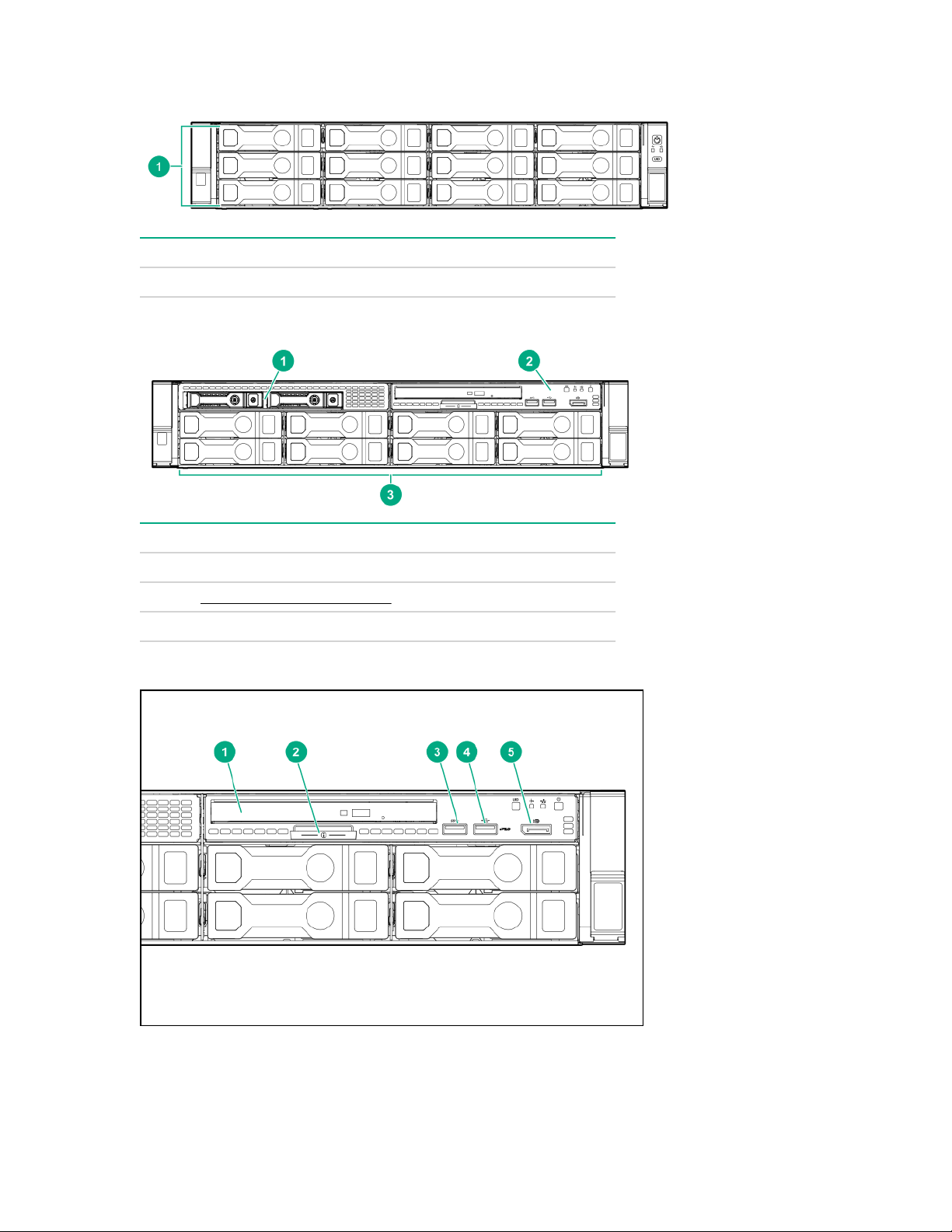
12LFF front panel components
Item Description
1 Drive bays
8LFF front panel components
Item Description
1 Drives (optional)
2 LFF power switch module
3 Drive bays
LFF power switch module components
Component identification 9
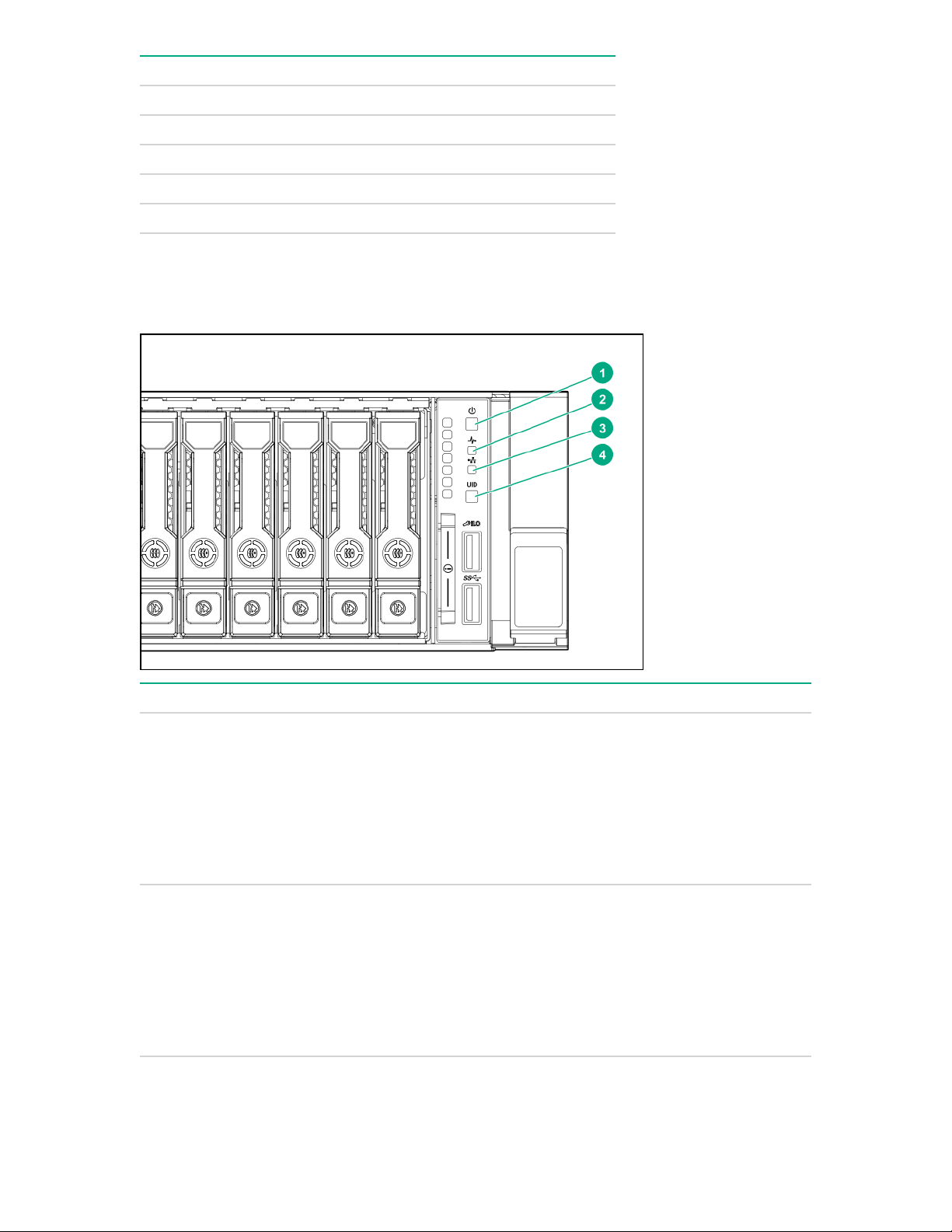
Item Description
1 Optical disk drive
2 Serial label pull tab
3 USB 3.0 port
4 iLO service port
5 Video display port
Front panel LEDs and buttons
SFF front panel LEDs and button
Item Description Status
1 Power On/Standby button and
system power LED
1
• Solid green = System on
• Flashing green (1 Hz/cycle per sec) = Performing
power on sequence
• Solid amber = System in standby
• Off = No power present
2 Health LED
1
• Solid green = Normal
• Flashing green (1 Hz/cycle per sec) = iLO is
rebooting
• Flashing amber = System degraded
• Flashing red (1 Hz/cycle per sec) = System critical
2
3
Table Continued
10 Front panel LEDs and buttons
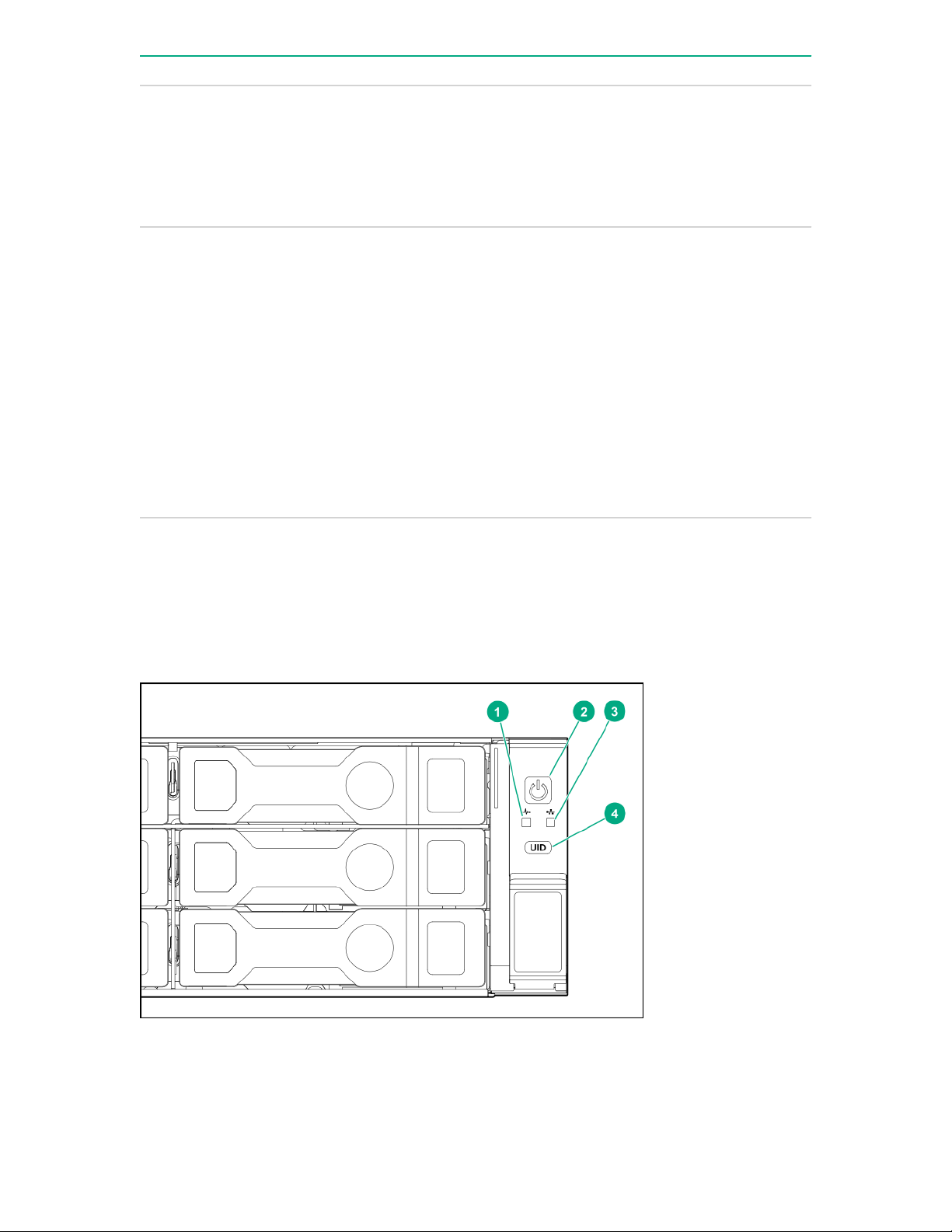
Item Description Status
3 NIC status LED
1
• Solid green = Link to network
• Flashing green (1 Hz/cycle per sec) = Network
active
• Off = No network activity
4 UID button/LED
1
• Solid blue = Activated
• Flashing blue:
◦ 1 Hz/cycle per sec = Remote management or
firmware upgrade in progress
◦ 4 Hz/cycle per sec = iLO manual reboot
sequence initiated
◦ 8 Hz/cycle per sec = iLO manual reboot
sequence in progress
◦ Off = Deactivated
1
When all four LEDs described in this table flash simultaneously, a power fault has occurred.
2
Facility power is not present, the power cord is not attached, no power supplies are installed, power supply failure has
occurred, or the power button cable is disconnected.
3
If the health LED indicates a degraded or critical state, review the system IML or use iLO to review the system health
status.
12LFF front panel LEDs and button
Component identification 11
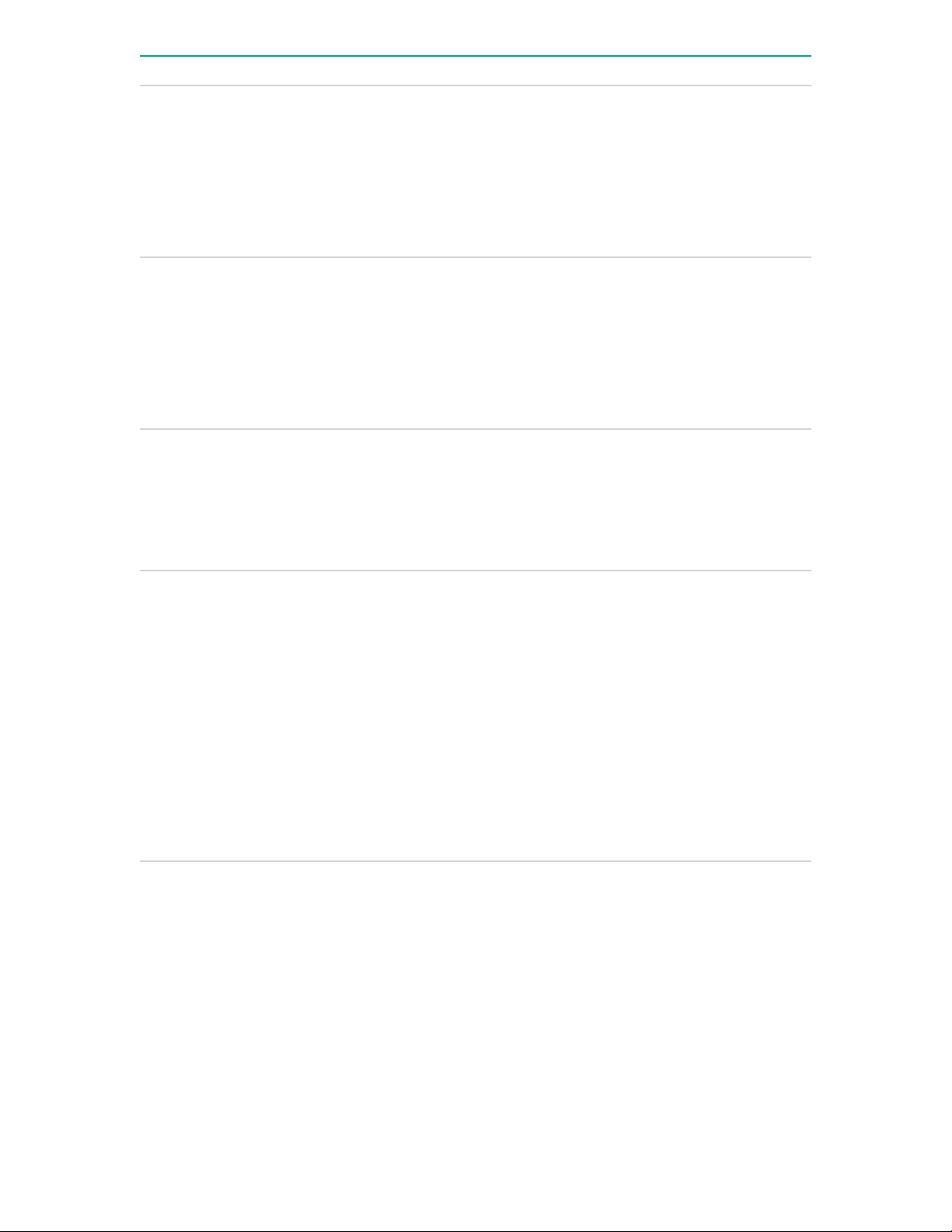
Item Description Status
1 Health LED
1
• Solid green = Normal
• Flashing green (1 Hz/cycle per sec) = iLO is
rebooting
• Flashing amber = System degraded
• Flashing red (1 Hz/cycle per sec) = System critical
2
2 Power On/Standby button and
system power LED
3 NIC status LED
4 UID button/LED
1
1
1
• Solid green = System on
• Flashing green (1 Hz/cycle per sec) = Performing
power on sequence
• Solid amber = System in standby
• Off = No power present
3
• Solid green = Link to network
• Flashing green (1 Hz/cycle per sec) = Network
active
• Off = No network activity
• Solid blue = Activated
• Flashing blue:
◦ 1 Hz/cycle per sec = Remote management or
firmware upgrade in progress
◦ 4 Hz/cycle per sec = iLO manual reboot
sequence initiated
1
When all four LEDs described in this table flash simultaneously, a power fault has occurred.
2
If the health LED indicates a degraded or critical state, review the system IML or use iLO to review the system health
status.
3
Facility power is not present, the power cord is not attached, no power supplies are installed, power supply failure has
occurred, or the power button cable is disconnected.
12 Component identification
◦ 8 Hz/cycle per sec = iLO manual reboot
sequence in progress
• Off = Deactivated
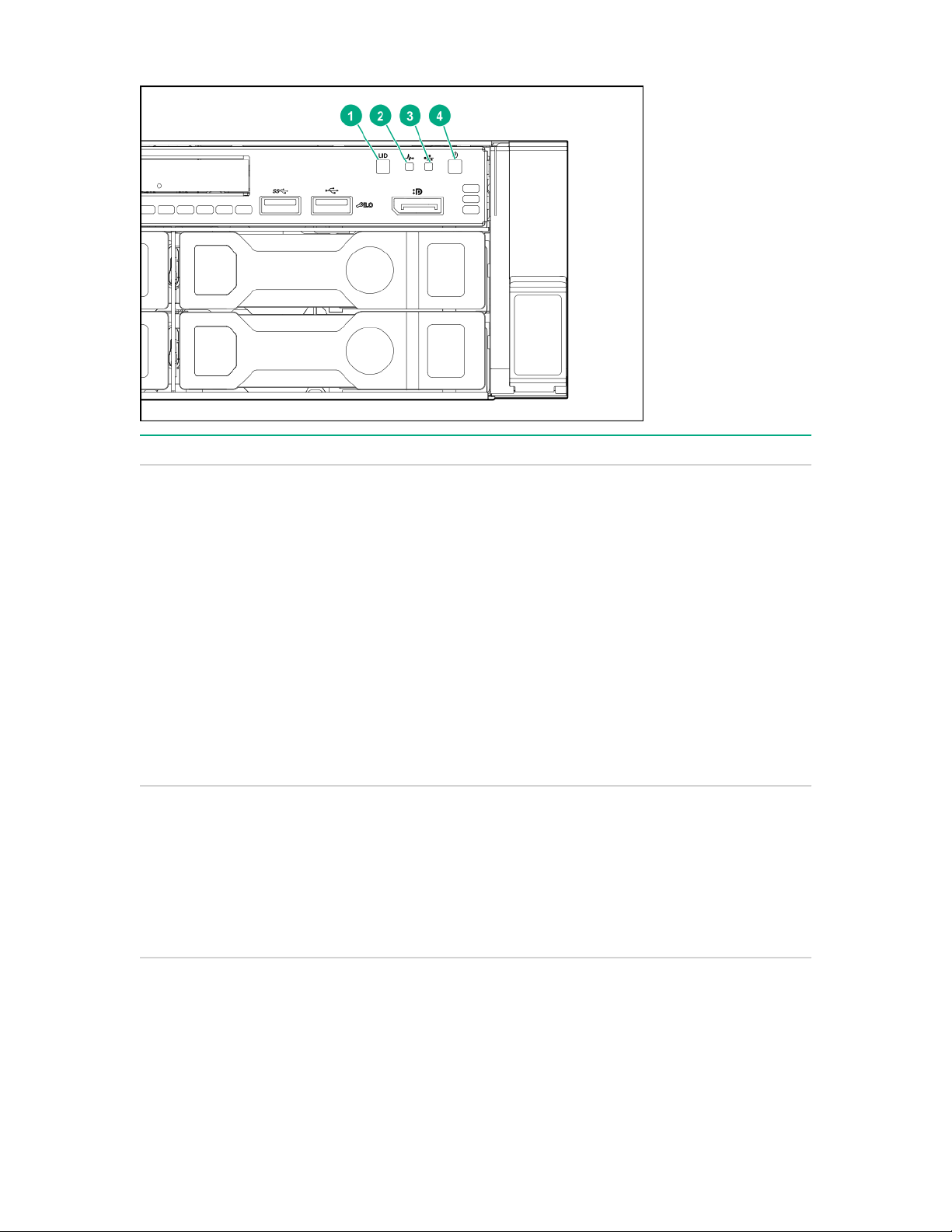
LFF power switch module LEDs and button
Item Description Status
1 UID button/LED
1
• Solid blue = Activated
2 Health LED
• Flashing blue:
◦ 1 Hz/cycle per sec = Remote management or
firmware upgrade in progress
◦ 4 Hz/cycle per sec = iLO manual reboot
sequence initiated
◦
◦ 8 Hz/cycle per sec = iLO manual reboot
sequence in progress
• Off = Deactivated
1
• Solid green = Normal
• Flashing green (1 Hz/cycle per sec) = iLO is
rebooting
• Flashing amber = System degraded
• Flashing red (1 Hz/cycle per sec) = System critical
2
Table Continued
Component identification 13
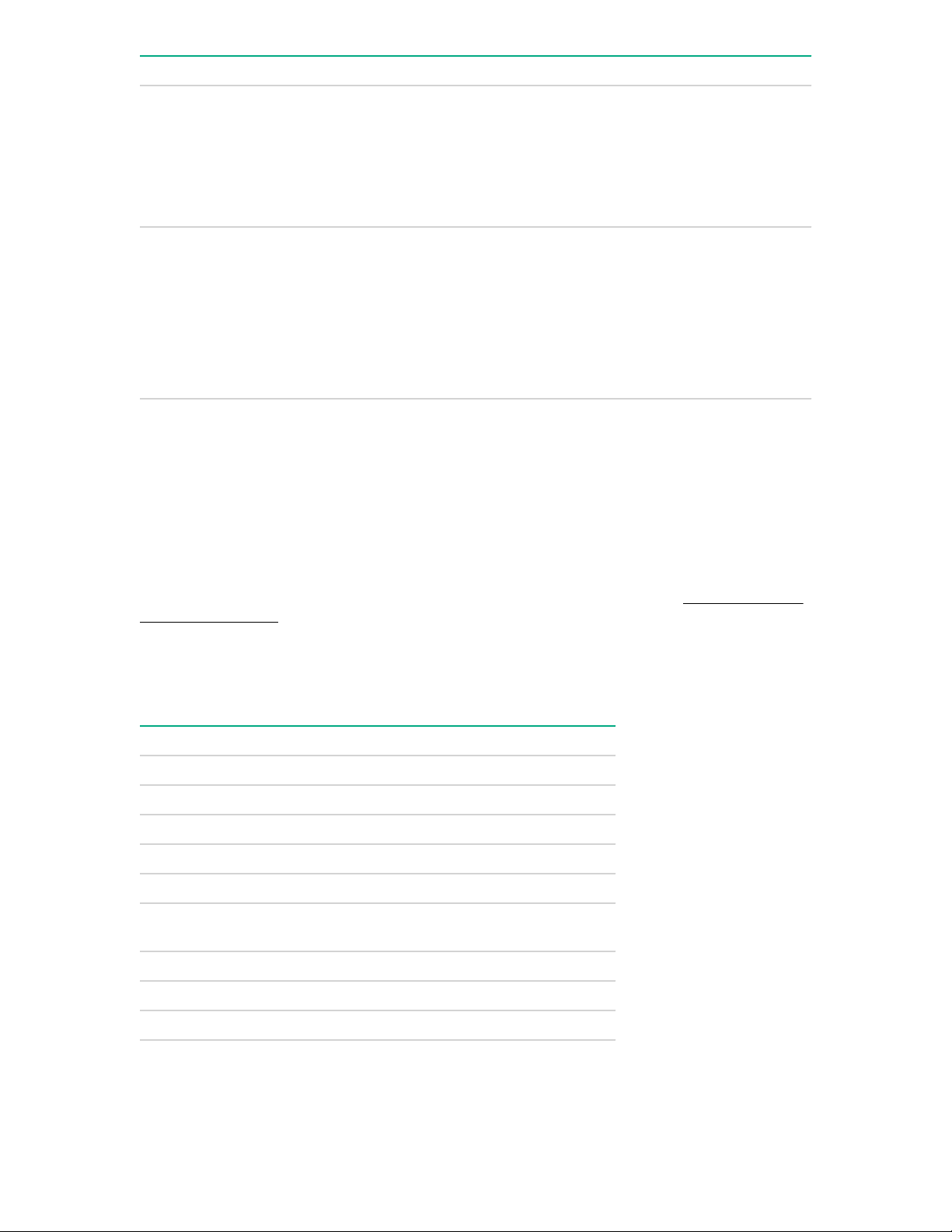
Item Description Status
3 NIC status LED
1
• Solid green = Link to network
• Flashing green (1 Hz/cycle per sec) = Network
active
• Off = No network activity
4 Power On/Standby button and
system power LED
1
When all four LEDs described in this table flash simultaneously, a power fault has occurred.
2
If the health LED indicates a degraded or critical state, review the system IML or use iLO to review the system health
status.
3
Facility power is not present, the power cord is not attached, no power supplies are installed, power supply failure has
occurred, or the power button cable is disconnected.
UID button functionality
The UID button can be used to display the HPE ProLiant Pre-boot Health Summary when the server will
not power on. For more information, see the latest HPE iLO User Guide on the Hewlett Packard
Enterprise website.
Power fault LEDs
The following table provides a list of power fault LEDs, and the subsystems that are affected. Not all
power faults are used by all servers.
1
• Solid green = System on
• Flashing green (1 Hz/cycle per sec) = Performing
power on sequence
• Solid amber = System in standby
• Off = No power present
3
Subsystem LED behavior
System board 1 flash
Processor 2 flashes
Memory 3 flashes
Riser board PCIe slots 4 flashes
FlexibleLOM 5 flashes
Removable HPE Flexible Smart Array
controller/Smart SAS HBA controller
System board PCIe slots 7 flashes
Power backplane or storage backplane 8 flashes
Power supply 9 flashes
14 UID button functionality
6 flashes
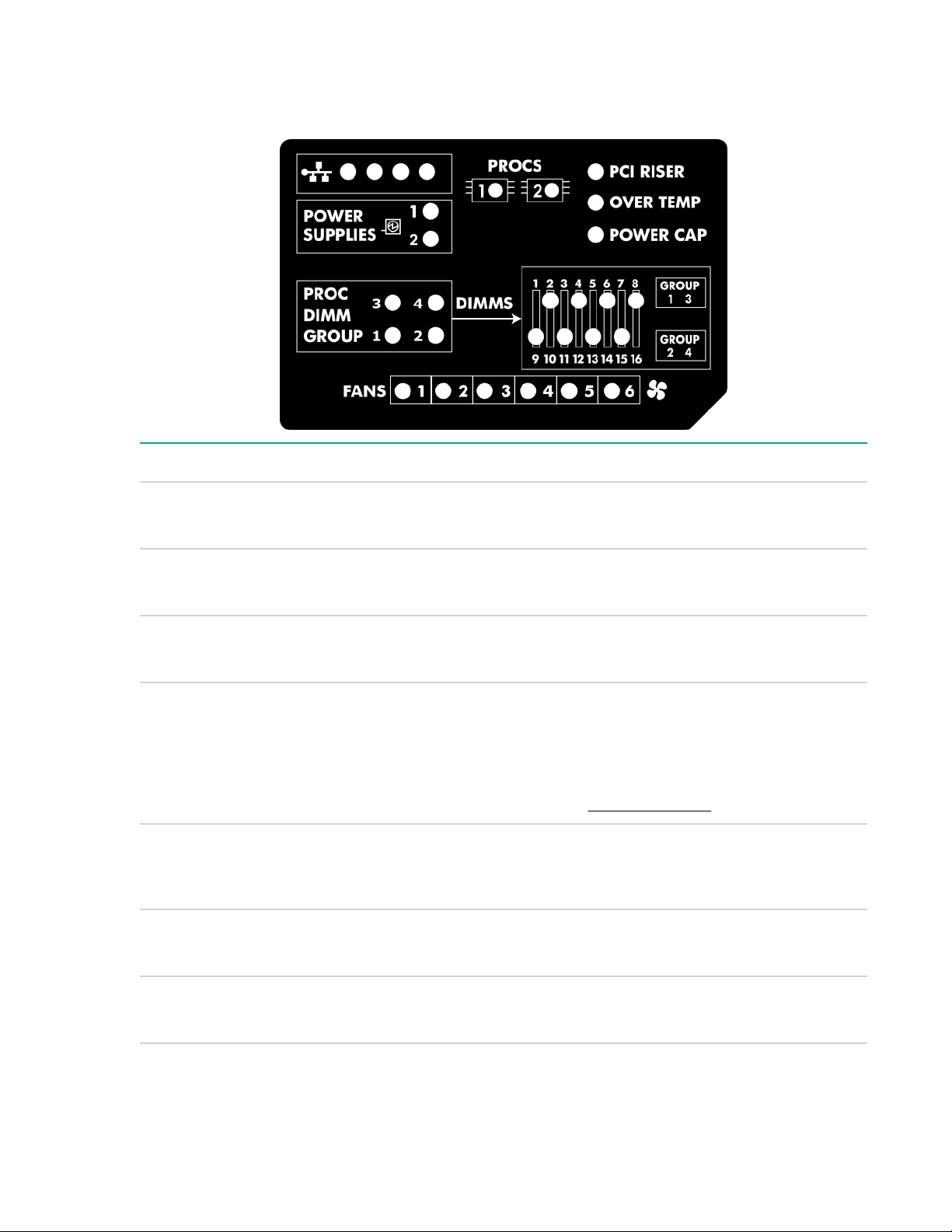
Systems Insight Display LEDs
The Systems Insight Display LEDs represent the system board layout. The display enables diagnosis with
the access panel installed.
Description Status
Processor LEDs
DIMM LEDs
Fan LEDs
NIC LEDs
Power supply LEDs
PCI riser LED
Off = Normal
Amber = Failed processor
Off = Normal
Amber = Failed DIMM or configuration issue
Off = Normal
Amber = Failed fan or missing fan
Off = No link to network
Solid green = Network link
Flashing green = Network link with activity
If power is off, the front panel LED is not active. For
status, see Rear panel LEDs.
Off = Normal
Solid amber = Power subsystem degraded, power
supply failure, or input power lost.
Off = Normal
Over temp LED
Amber = Incorrectly installed PCI riser cage
Off = Normal
Amber = High system temperature detected
Table Continued
Systems Insight Display LEDs 15
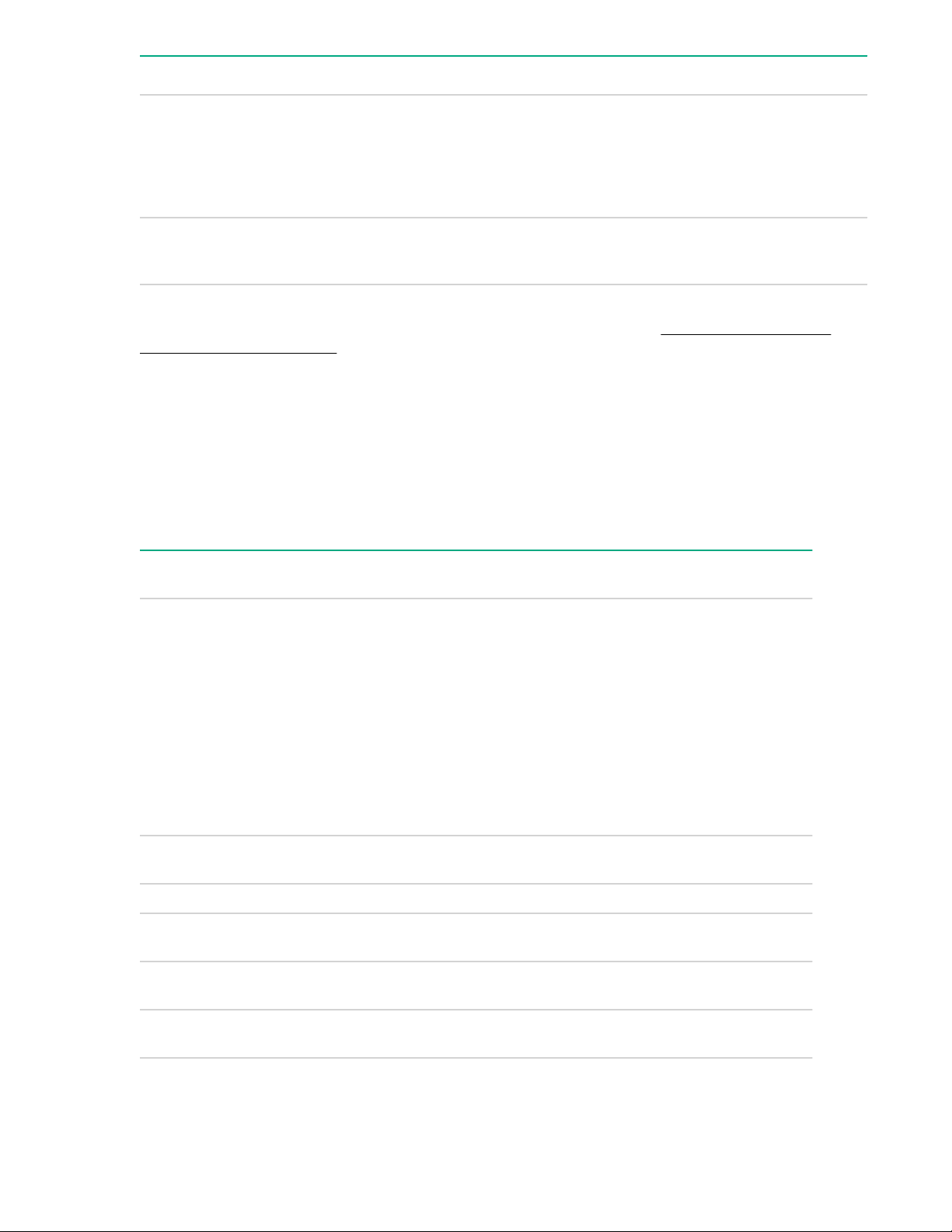
Description Status
Amp Status LED
Power cap LED
When the health LED on the front panel illuminates either amber or red, the server is experiencing a
health event. For more information on the combination of these LEDs, see sSystem Insight Display
combined LED description).
Off = AMP modes disabled
Solid green = AMP mode enabled
Solid amber = Failover
Flashing amber = Invalid configuration
Off = System is in standby, or no cap is set.
Solid green = Power cap applied
Systems Insight Display combined LED descriptions
The combined illumination of the following LEDs indicates a system condition:
• Systems Insight Display LEDs
• System power LED
• Health LED
Systems Insight Display
LED and color
Processor (amber) Red Amber
Processor (amber) Amber Green Processor in socket X is in a pre-
DIMM (amber) Red Green One or more DIMMs have failed.
DIMM (amber) Amber Green DIMM in slot X is in a pre-failure
Over temp (amber) Amber Green The Health Driver has detected a
Health
LED
System
power LED
Status
One or more of the following
conditions may exist:
• Processor in socket X has failed.
• Processor X is not installed in the
socket.
• Processor X is unsupported.
• ROM detects a failed processor
during POST.
failure condition.
condition.
cautionary temperature level.
Over temp (amber) Red Amber The server has detected a hardware
16 Systems Insight Display combined LED descriptions
critical temperature level.
Table Continued
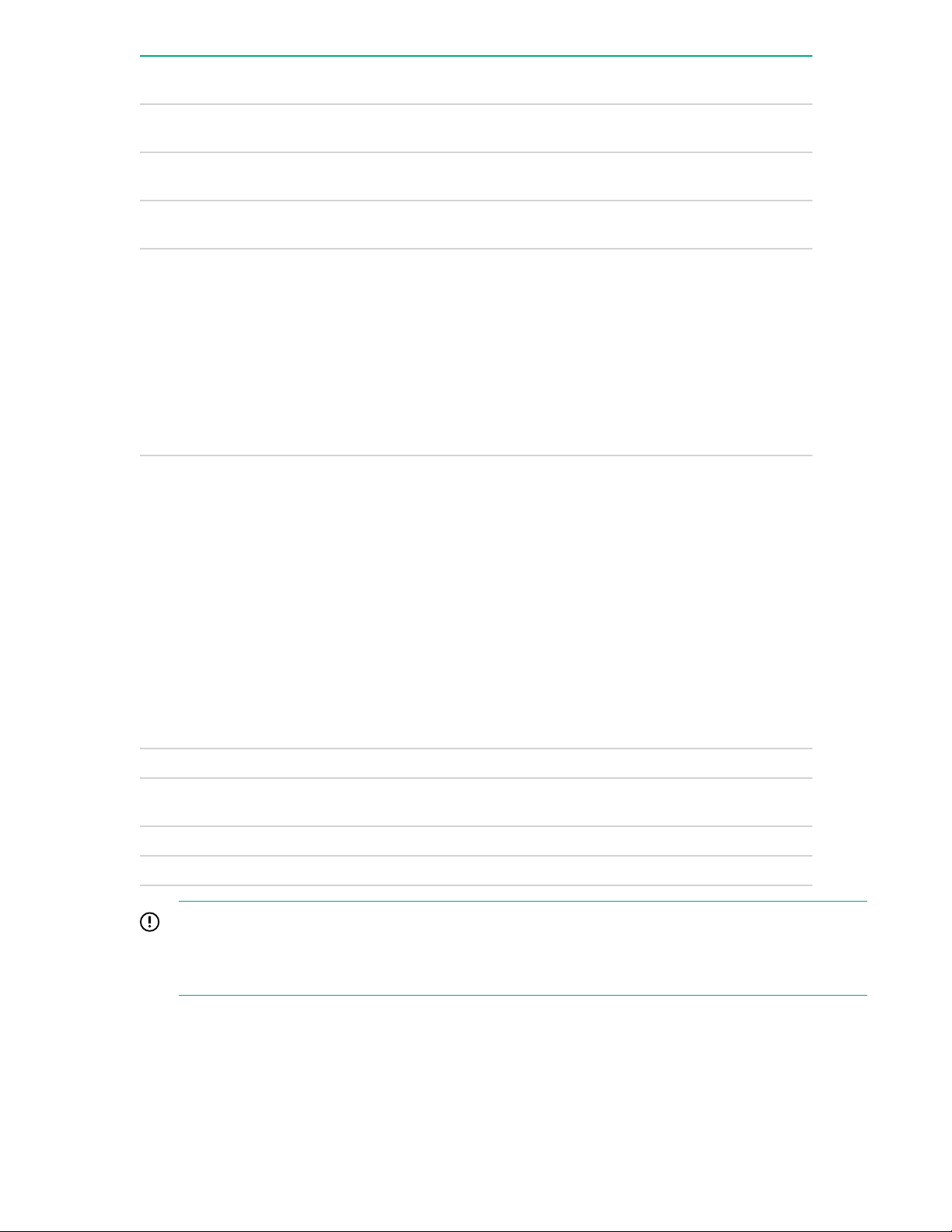
Systems Insight Display
LED and color
PCI riser (amber) Red Green The PCI riser cage is not seated
Fan (amber) Amber Green One fan has failed or has been
Fan (amber) Red Green Two or more fans have failed or been
Health
LED
System
power LED
Status
properly.
removed.
removed.
Power supply (amber) Red Amber
Power supply (amber) Amber Green
One or more of the following
conditions may exist:
• Only one power supply is installed
and that power supply is in
standby.
• Power supply fault
• System board fault
One or more of the following
conditions may exist:
• Redundant power supply is
installed and only one power
supply is functional.
• AC power cord is not plugged into
redundant power supply.
• Redundant power supply fault
• Power supply mismatch at POST
or power supply mismatch through
hot-plug addition
Power cap (off) — Amber Standby
Power cap (green) — Flashing
green
Power cap (green) — Green Power is available.
Power cap (flashing amber) — Amber Power is not available.
IMPORTANT:
If more than one DIMM slot LED is illuminated, further troubleshooting is required. Test each bank of
DIMMs by removing all other DIMMs. Isolate the failed DIMM by replacing each DIMM in a bank
with a known working DIMM.
Waiting for power
Component identification 17
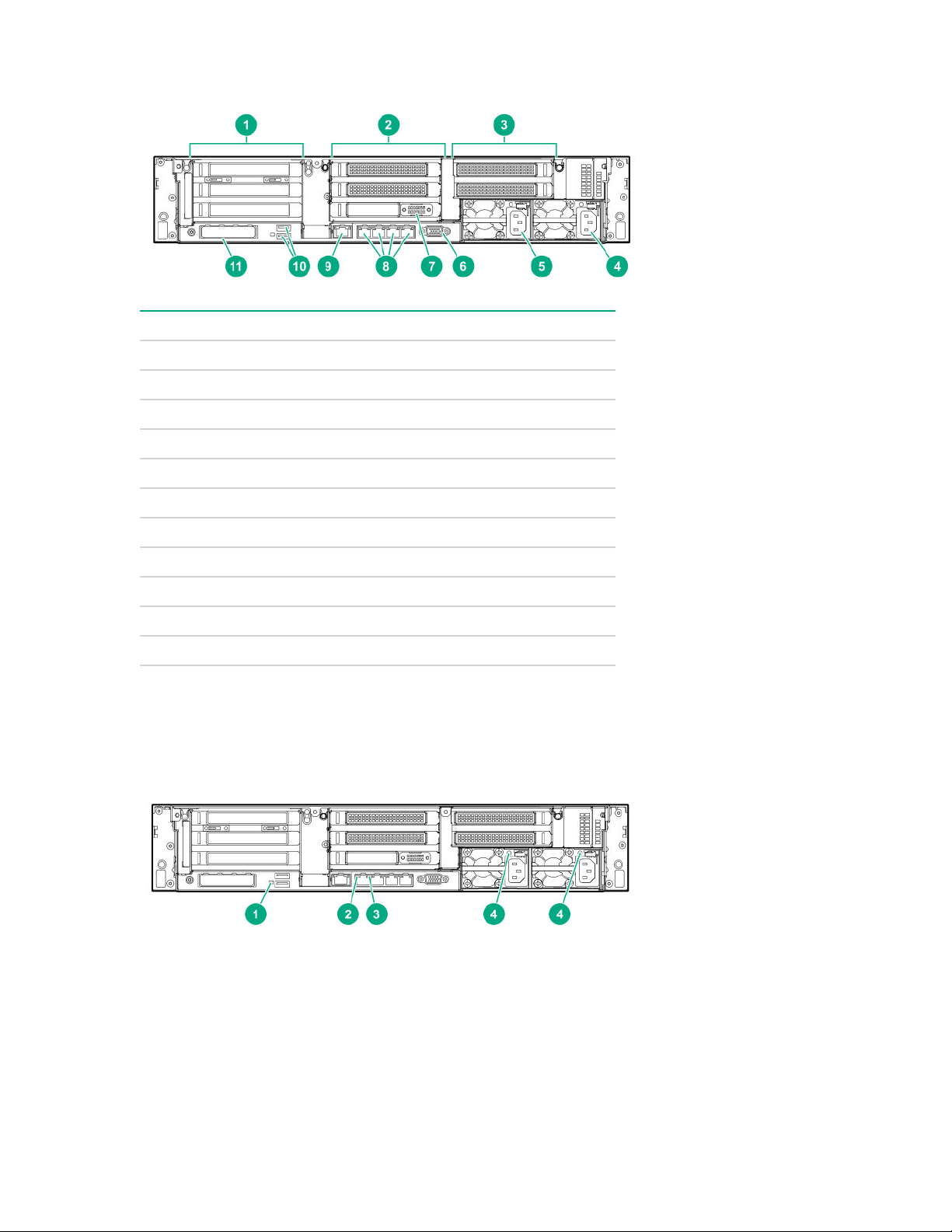
Rear panel components
Item Description
1 Primary riser slots 1 to 3 (Optional drive cage)
2 Optional riser slots 4 to 6 (Optional drive cage)
3 Optional riser slots 7 to 8 (Optional drive cage)
4 Power supply 1
5 Power supply 2
6 Video port
7 Serial port (optional)
1
8 1Gb RJ-45 ports 1 to 4
9 iLO management port
10 USB 3.0 ports
11 FlexibleLOM slot
1
When a tertiary riser cage is installed as shown, the serial port can be installed in riser slot 6.
Rear panel LEDs
18 Rear panel components
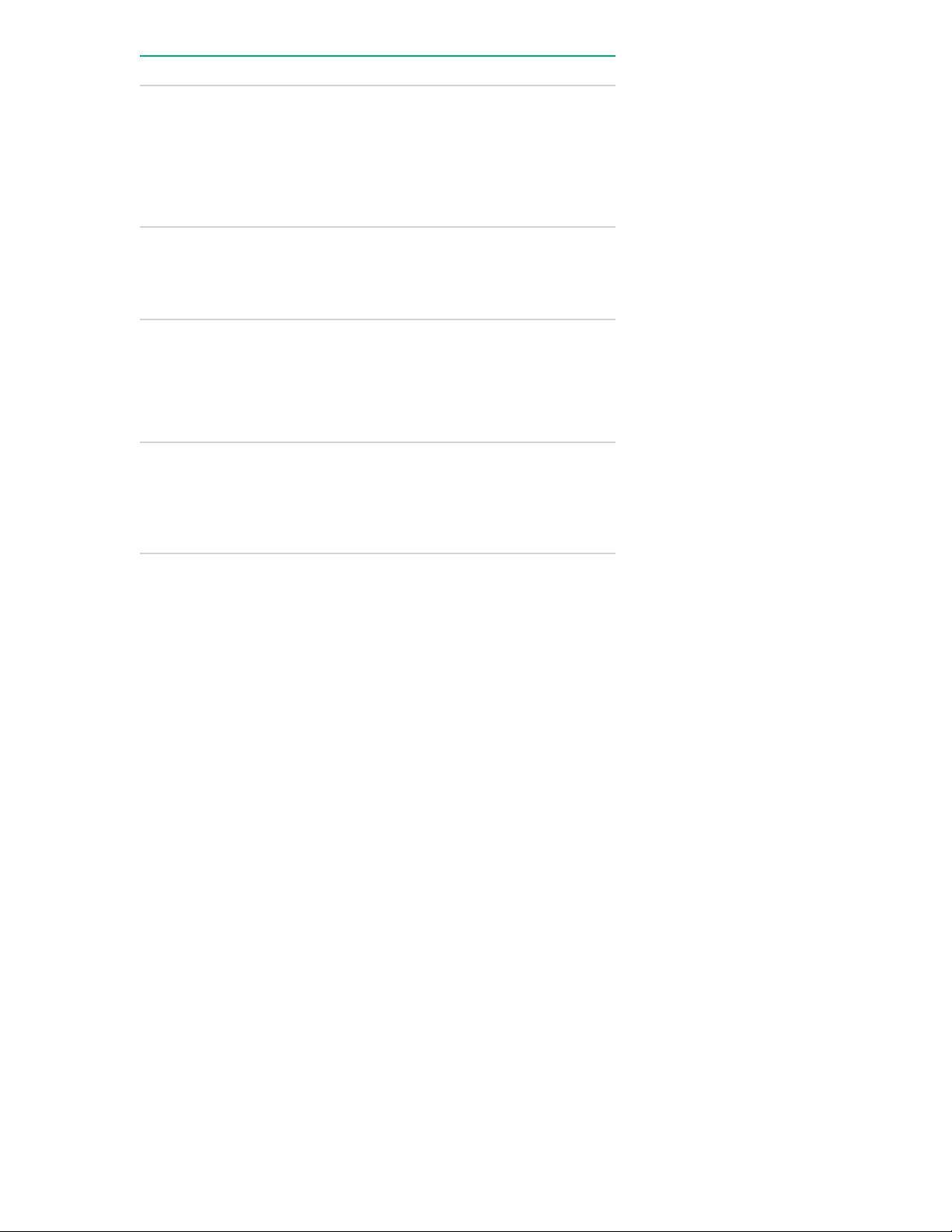
Item Description Status
1 UID LED
• Off = Deactivated
• Solid blue = Activated
• Flashing blue = System being
managed remotely
2 Link LED
• Off = No network link
• Green = Network link
3 Activity LED
• Off = No network activity
• Solid green = Link to network
• Flashing green = Network activity
4 Power supply
LEDs
• Off = System is off or power supply
has failed.
• Solid green = Normal
Component identification 19
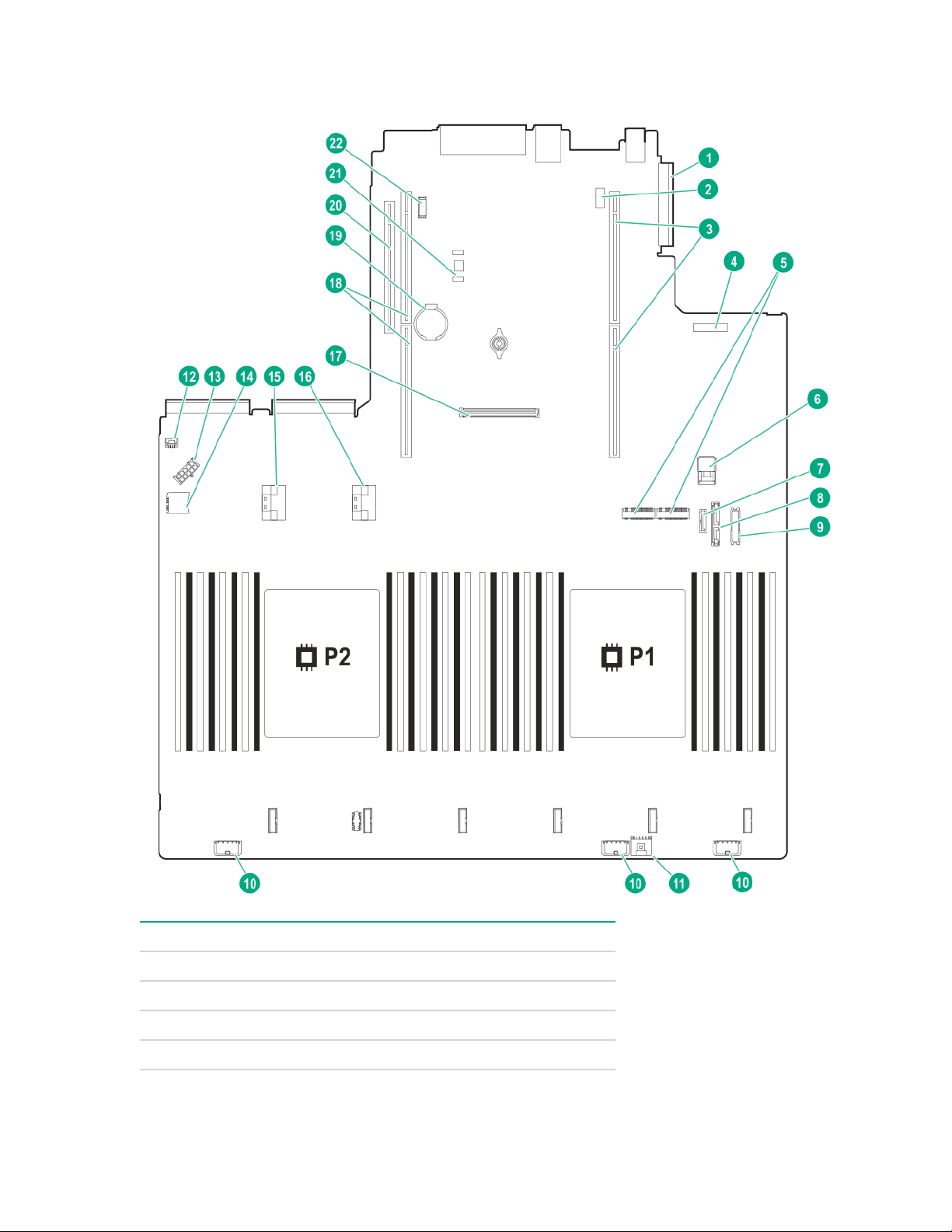
System board components
Item Description
1 FlexibleLOM connector
2 System maintenance switch
3 Primary (processor 1) PCIe riser connector
4 Front display port/USB 2.0 connector
20 System board components
Table Continued
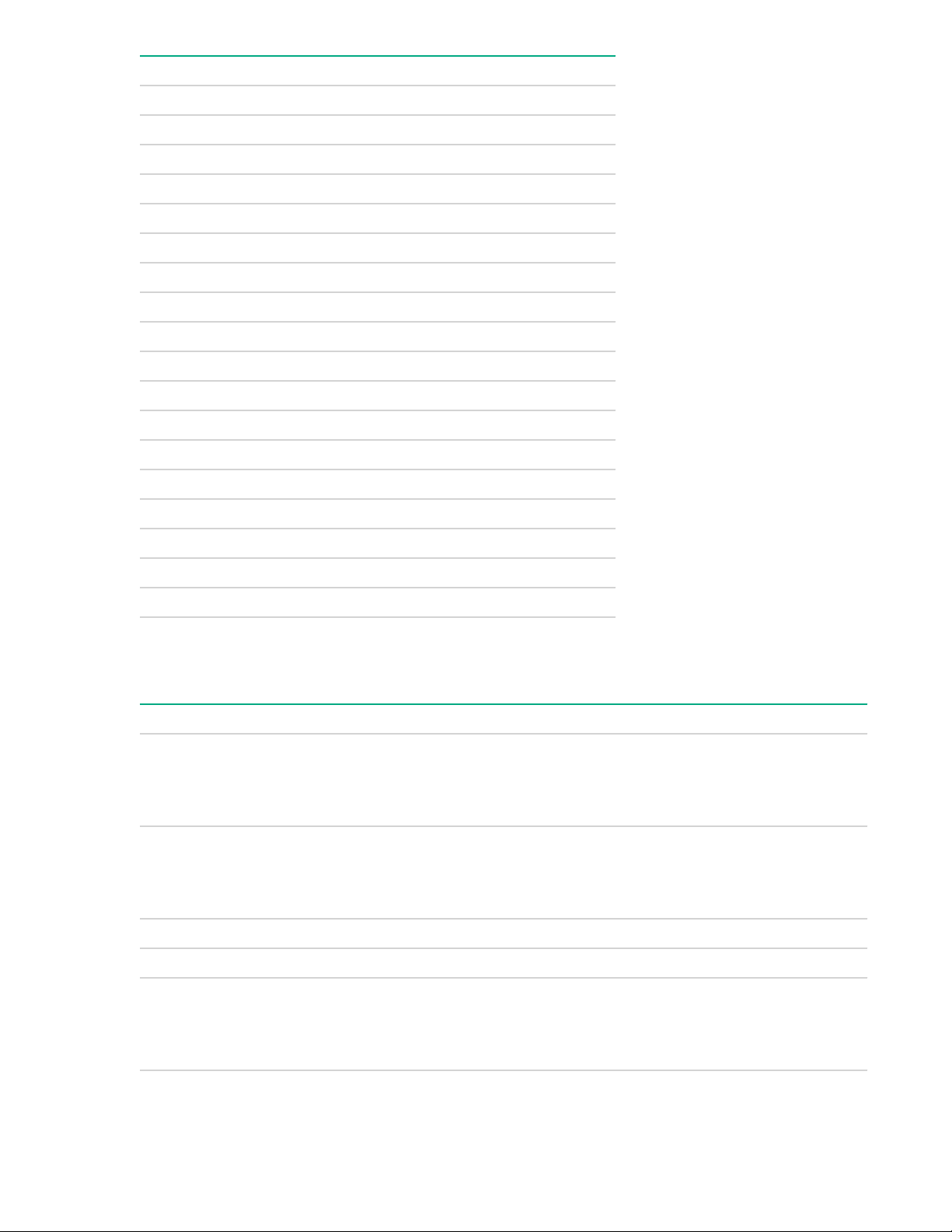
Item Description
5 M.2 connectors (x2)
6 Dual USB port
7 x1 SATA port 4
8 Optical/SATA port 5
9 Front power/USB 3.0 connector
10 Drive backplane power connectors
11 Smart Storage Battery connector
12 Chassis Intrusion Detection connector
13 Drive backplane power connector
14 microSD card slot
15 NVMe connector (port 7b)
16 NVMe connector (port 8b)
17 Flexible Smart Array connector
18 Secondary (processor 2) PCIe riser connector
19 System battery
20 Tertiary (processor 2) PCI riser connector
1
1
21 TPM connector
22 Serial port connector
1
Requires a second processor.
System maintenance switch descriptions
Position Default Function
1
S1
S2 Off
S3 Off Reserved
S4 Off Reserved
S5 Off
Off
• Off = iLO security is enabled.
• On = iLO security is disabled.
• Off = System configuration can be changed.
• On = System configuration is locked.
• Off = Power-on password is enabled.
• On = Power-on password is disabled.
System maintenance switch descriptions 21
Table Continued
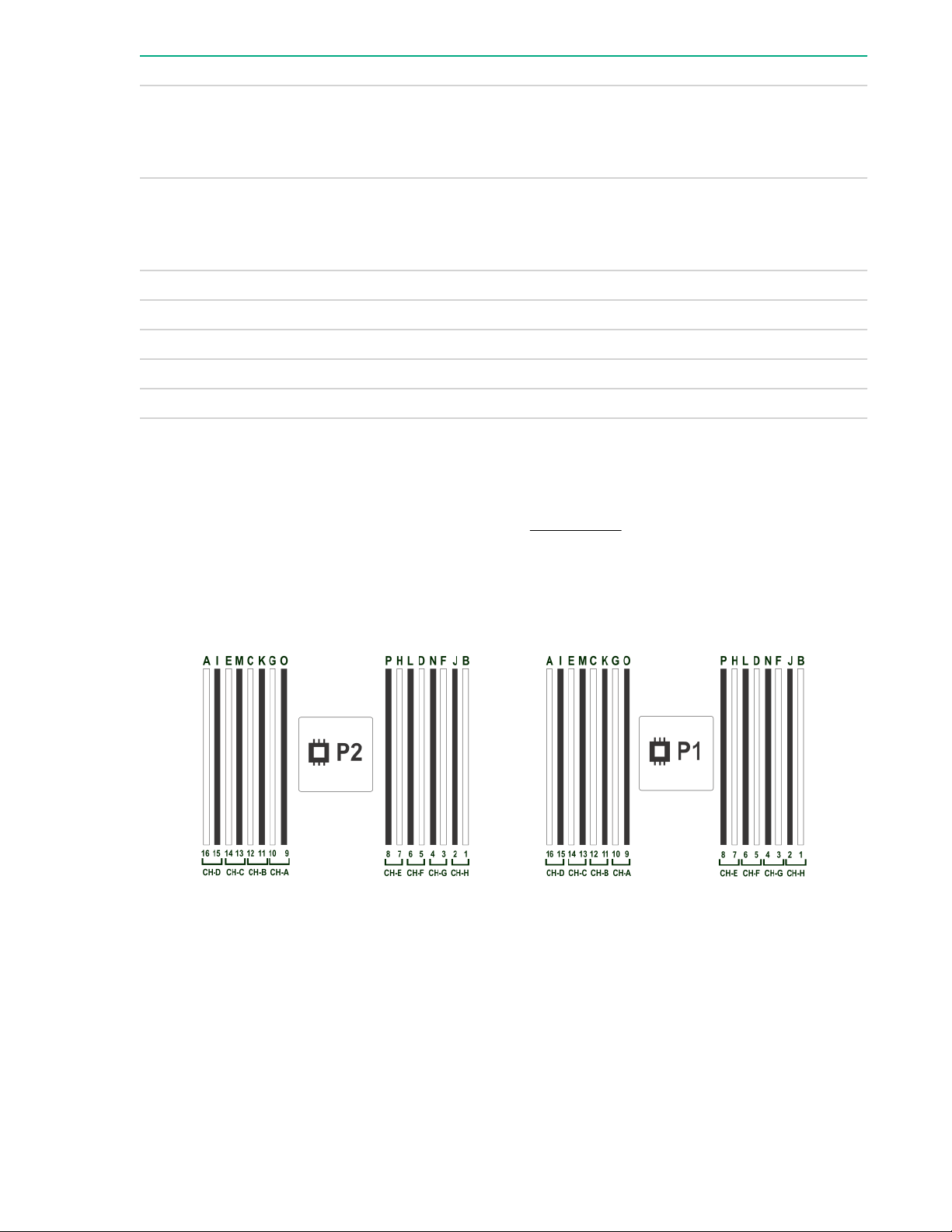
Position Default Function
3
S6 2,
Off
• Off = No function
• On = Restore default manufacturing settings
S7 Off
• Off = Set default boot mode to UEFI.
• On = Set default boot mode to legacy.
S8 — Reserved
S9 — Reserved
S10 — Reserved
S11 — Reserved
S12 — Reserved
1
To access the redundant ROM, set S1, S5, and S6 to On.
2
When the system maintenance switch position 6 is set to the On position, the system is prepared to restore all
configuration settings to their manufacturing defaults.
3
When the system maintenance switch position 6 is set to the On position and Secure Boot is enabled, some
configurations cannot be restored. For more information, see Secure Boot on page 158.
DIMM slot locations
DIMM slots are numbered sequentially (1 through 16) for each processor. The supported AMP modes use
the letter assignments for population guidelines.
22 DIMM slot locations
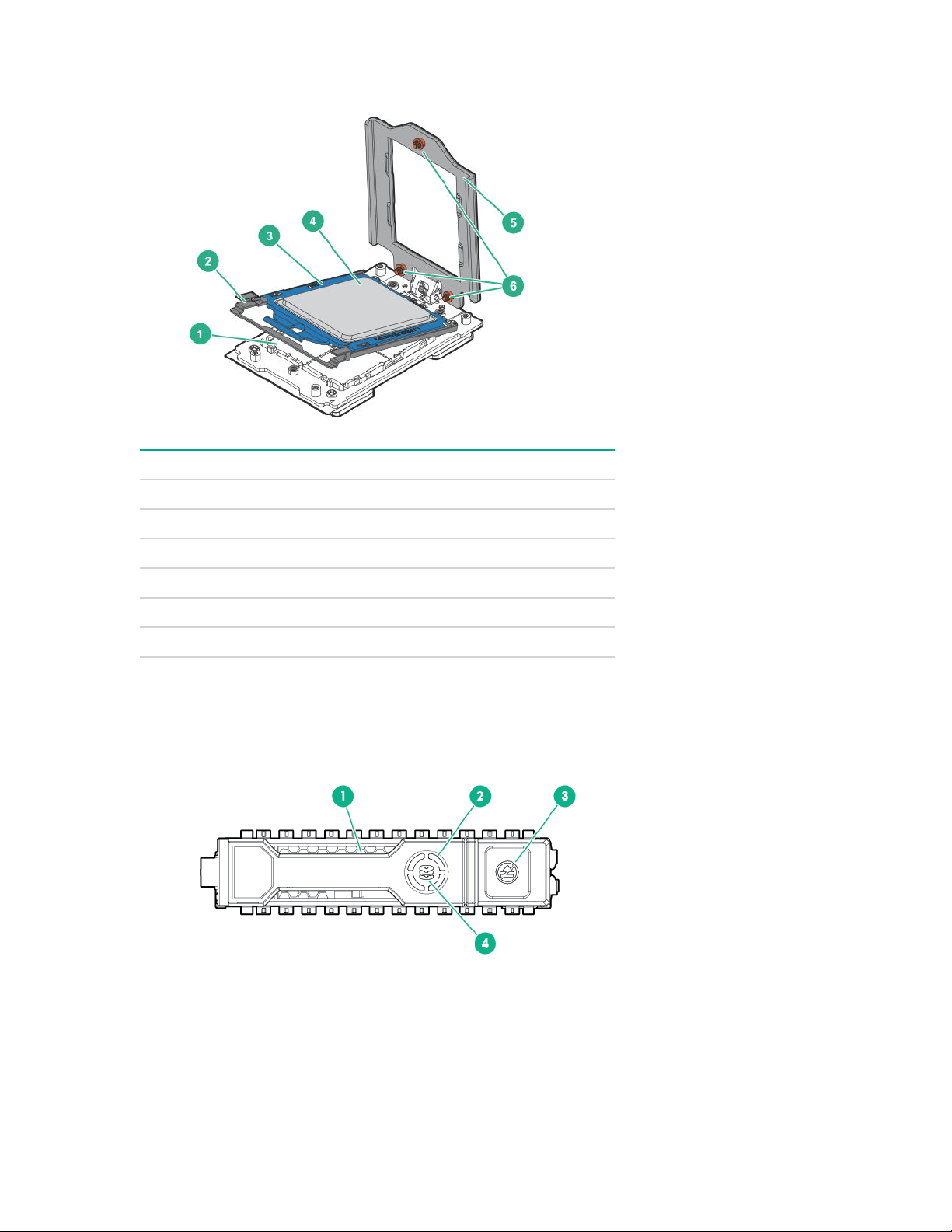
Processor and socket components
Item Description
1 Pin field
2 Rail frame
3 Carrier frame
4 Processor
5 Force frame
6 Captive screws (Torx T-20)
Drives
SAS/SATA drive components and LEDs
Processor and socket components 23
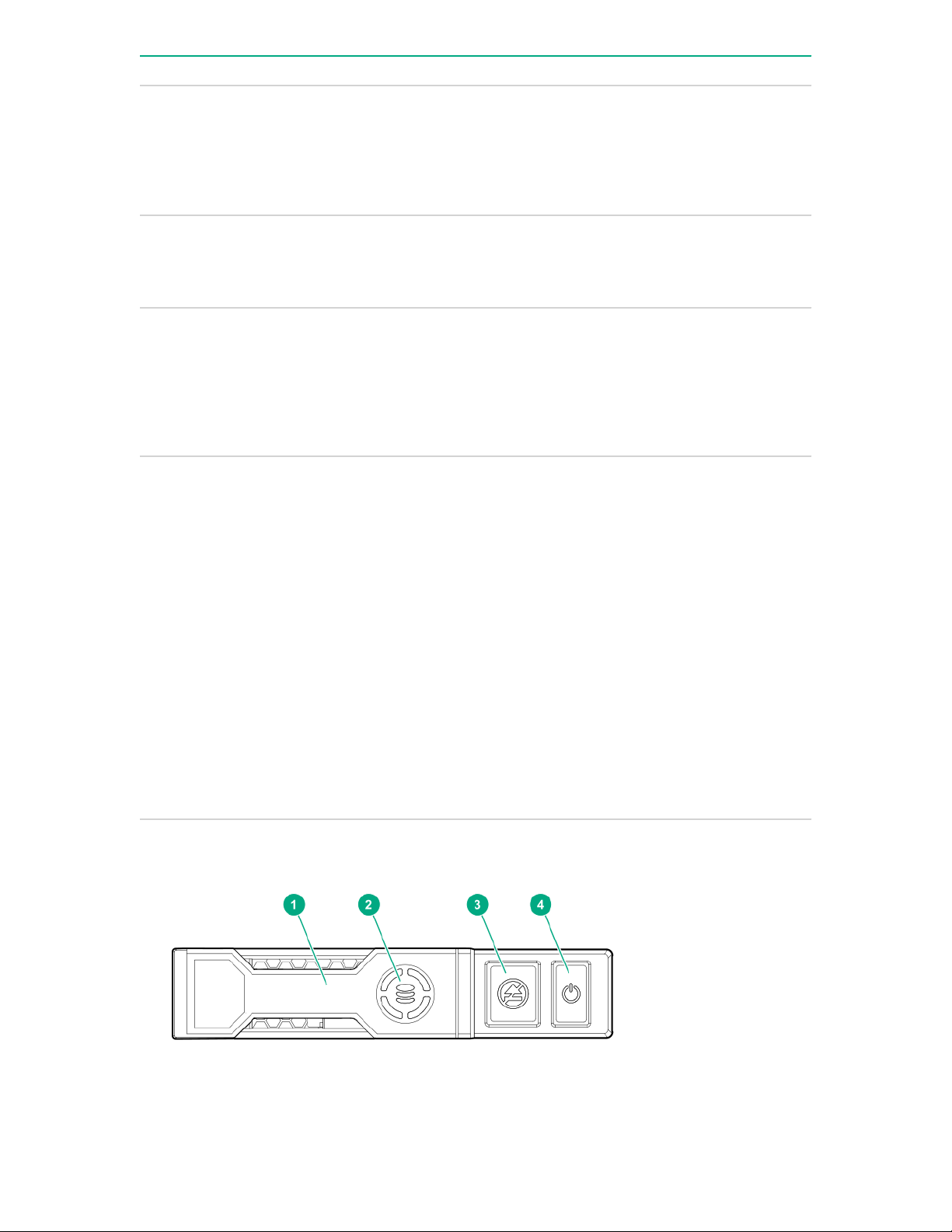
Item Description Status
1 Locate
• Solid blue = The drive is being identified by a host
application.
• Flashing blue = The drive carrier firmware is being
updated or requires an update.
2 Activity ring LED
• Rotating green = Drive activity.
• Off = No drive activity.
3 Do not remove LED
• Solid white = Do not remove the drive. Removing
the drive causes one or more of the logical drives to
fail.
• Off = Removing the drive does not cause a logical
drive to fail.
4 Drive status LED
• Solid green = The drive is a member of one or more
logical drives.
• Flashing green = The drive is rebuilding or
• Flashing amber/green = The drive is a member of
• Flashing amber = The drive is not configured and
• Solid amber = The drive has failed.
• Off = The drive is not configured by a RAID
NVMe drive components and LEDs
performing a RAID migration, strip size migration,
capacity expansion, or logical drive extension, or is
erasing.
one or more logical drives and predicts the drive will
fail.
predicts the drive will fail.
controller.
24 NVMe drive components and LEDs
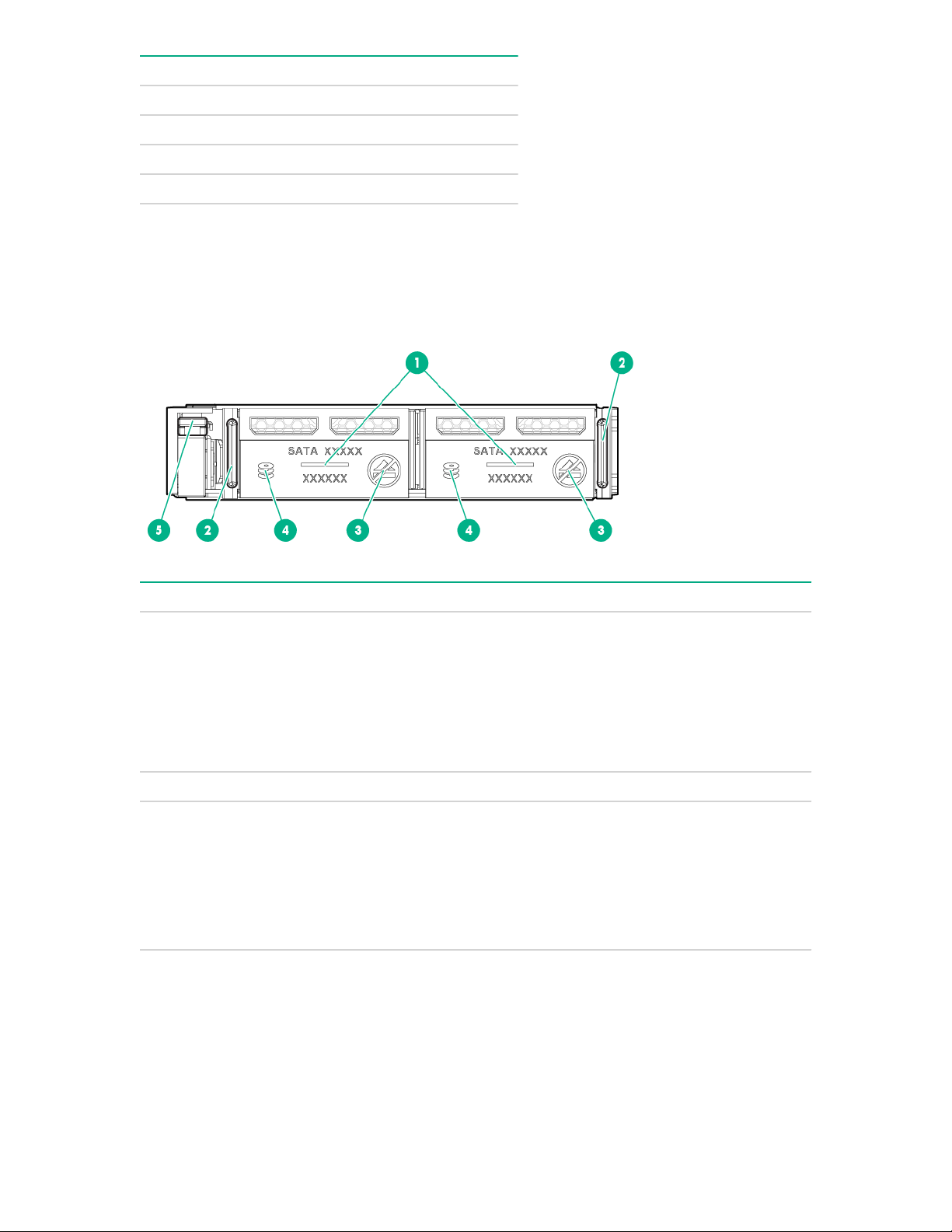
Item Description
1 Release lever
2 Activity ring
3 Do Not Remove LED
1
4 Request to Remove NVMe Drive button
1
Do not remove an NVMe SSD from the drive bay while the Do Not Remove button LED is flashing. The Do Not
Remove button LED flashes to indicate that the device is still in use. Removing the NVMe SSD before the device has
completed and ceased signal/traffic flow can cause loss of data.
uFF drive components and LEDs
Item Description Status
1 Locate
• Off—Normal
• Solid blue—The drive is being identified by a host
application
• Flashing blue—The drive firmware is being updated
or requires an update
2 uFF drive ejection latch Removes the uFF drive when released
3 Do not remove LED
• Off—OK to remove the drive. Removing the drive
does not cause a logical drive to fail.
• Solid white—Do not remove the drive. Removing
the drive causes one or more of the logical drives to
fail.
Table Continued
uFF drive components and LEDs 25
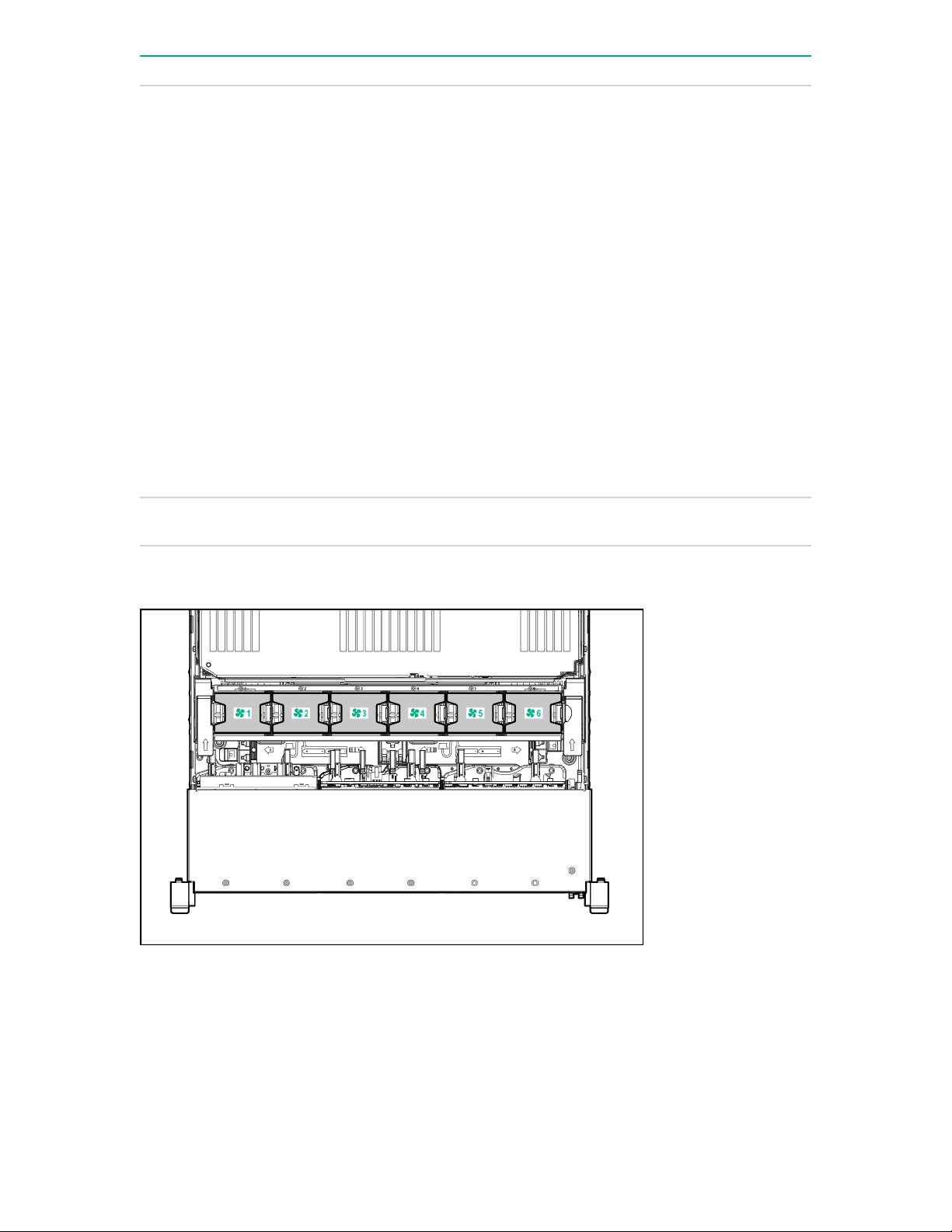
Item Description Status
4 Drive status LED
• Off—The drive is not configured by a RAID
controller
• Solid green—The drive is a member of one or more
logical drives
• Flashing green (4 Hz)—The drive is operating
normally and has activity
• Flashing green (1 Hz)—The drive is rebuilding or
performing a RAID migration, stripe size migration,
capacity expansion, logical drive extension, or is
erasing
• Flashing amber/green (1 Hz)—The drive is a
member of one or more logical drives that predicts
the drive will fail
• Solid amber—The drive has failed
• Flashing amber (1 Hz)—The drive is not configured
and predicts the drive will fail
5 Adapter ejection release latch
and handle
Fan bay numbering
Removes the SFF flash adapter when released
26 Fan bay numbering
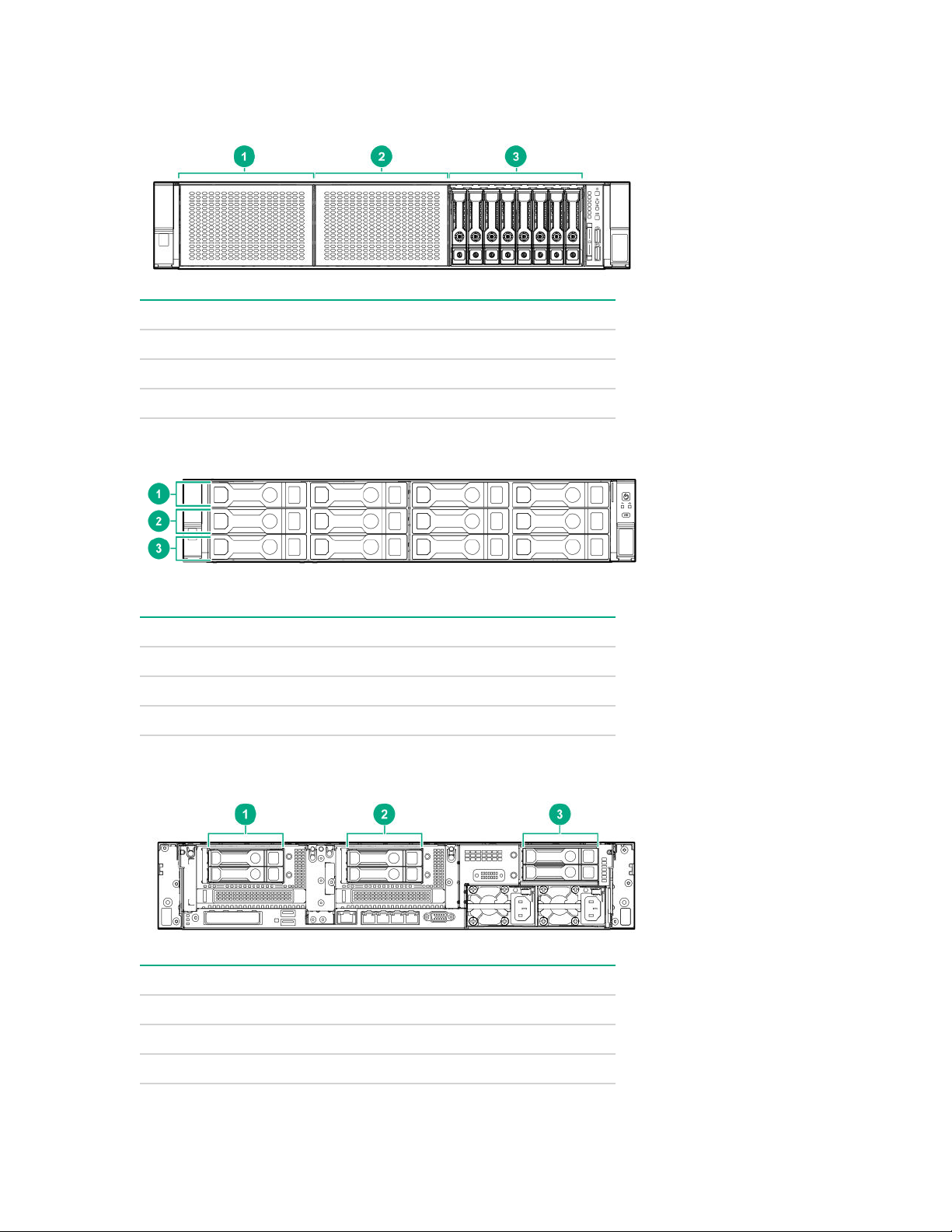
Drive box identification
Front boxes
Item Description
1 Box 1
2 Box 2
3 Box 3
Item Description
1 Box 1
2 Box 2
3 Box 3
Rear boxes
Item Description
1 Box 4
2 Box 5
3 Box 6
Drive box identification 27
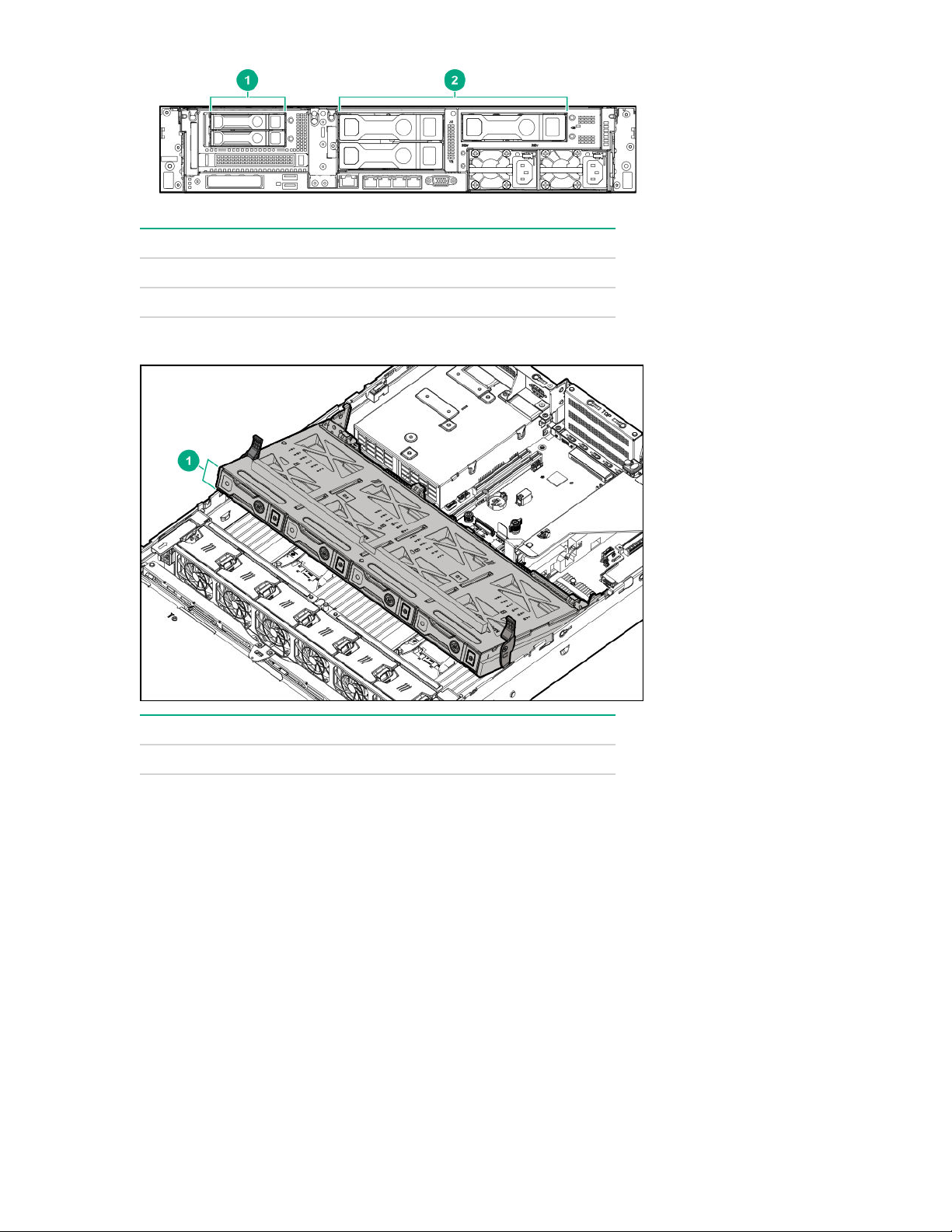
Item Description
1 Box 4
2 Box 6
Midplane box (LFF only)
Item Description
1 Box 7
Drive bay numbering
Drive bay numbering depends on how the drive backplanes are connected:
• To a controller:
◦ Embedded controllers use the onboard SATA ports.
◦ Type-a controllers install to the type-a smart array connector.
◦ Type-p controllers install to a PCIe riser.
• To a SAS expander:
Installs in the primary or secondary PCIe riser
28 Drive bay numbering
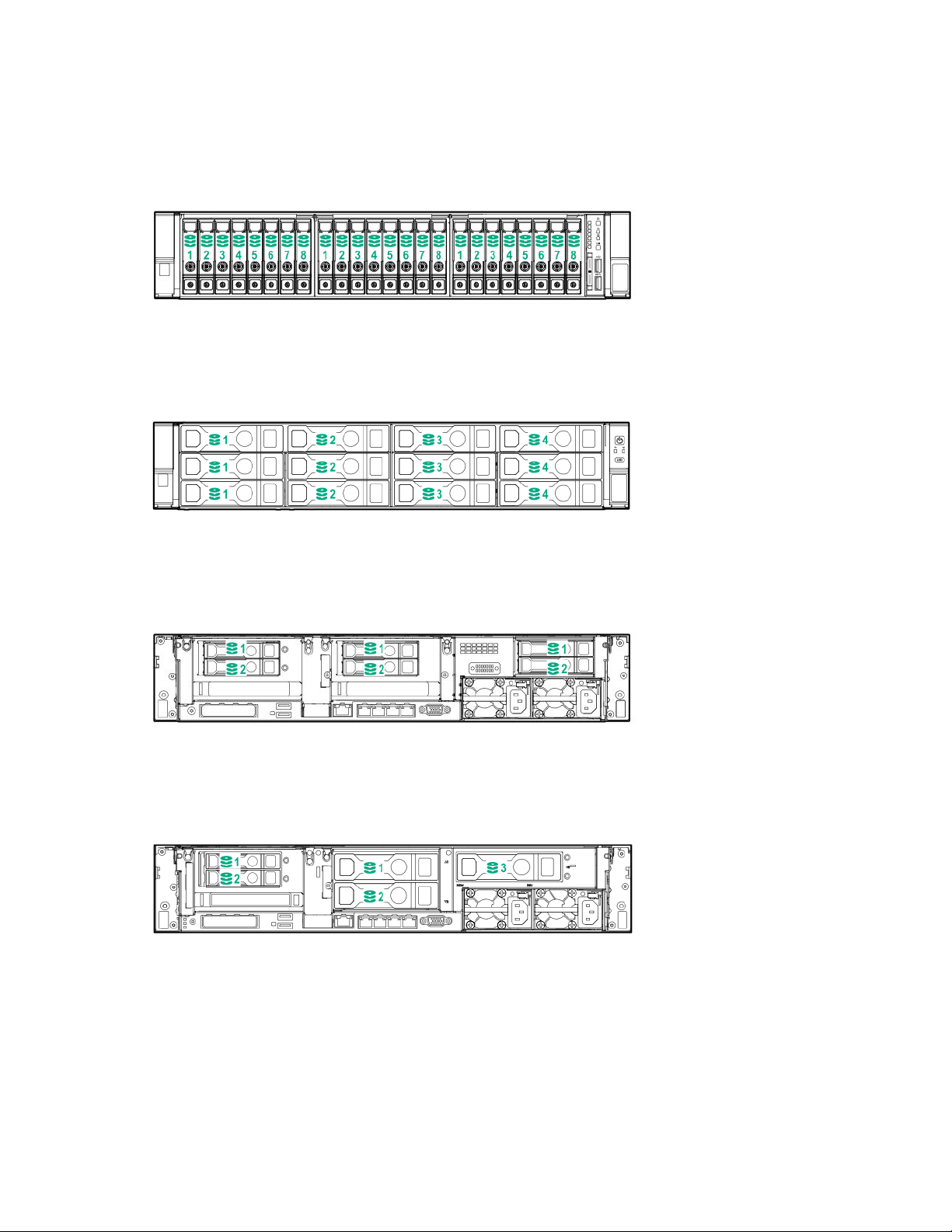
Drive bay numbering: Smart Array controller
When the drive backplane is connected directly to a storage controller, then each drive box starts at 1.
The following images are examples of common configurations.
24SFF
12LFF
6SFF rear panel
2SFF + 3LFF rear panel
Drive bay numbering: Smart Array controller 29
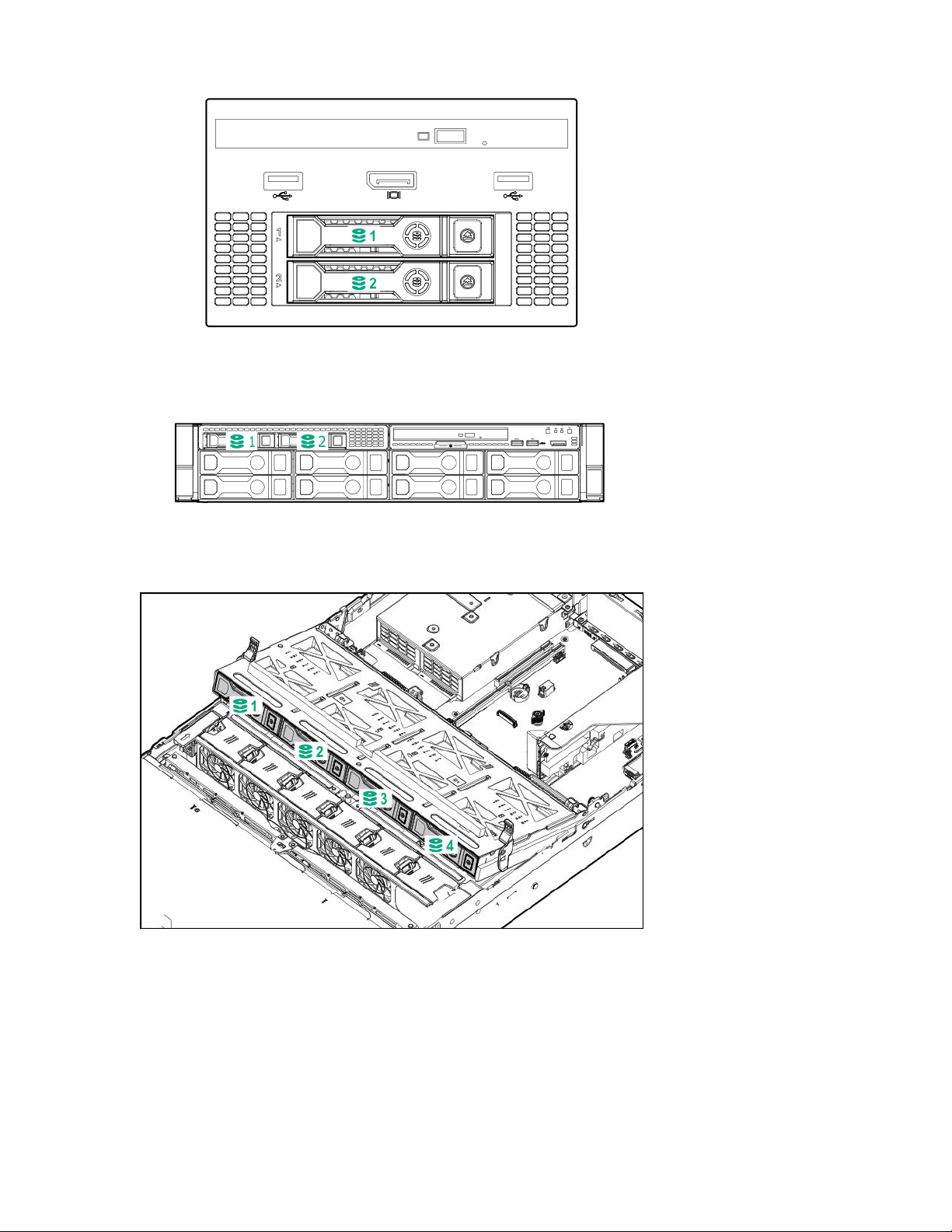
Universal media bay
8LFF + Universal media bay, optional 2SFF, and optical drive
Midplane box
Drive bay numbering: SAS expander
Drive numbering through a SAS Expander is continuous:
• SAS expander port 1 always connects to port 1 of the controller.
• SAS expander port 2 always connects to port 2 of the controller.
• SAS expander port 3 = drive numbers 1 to 4.
30 Drive bay numbering: SAS expander
