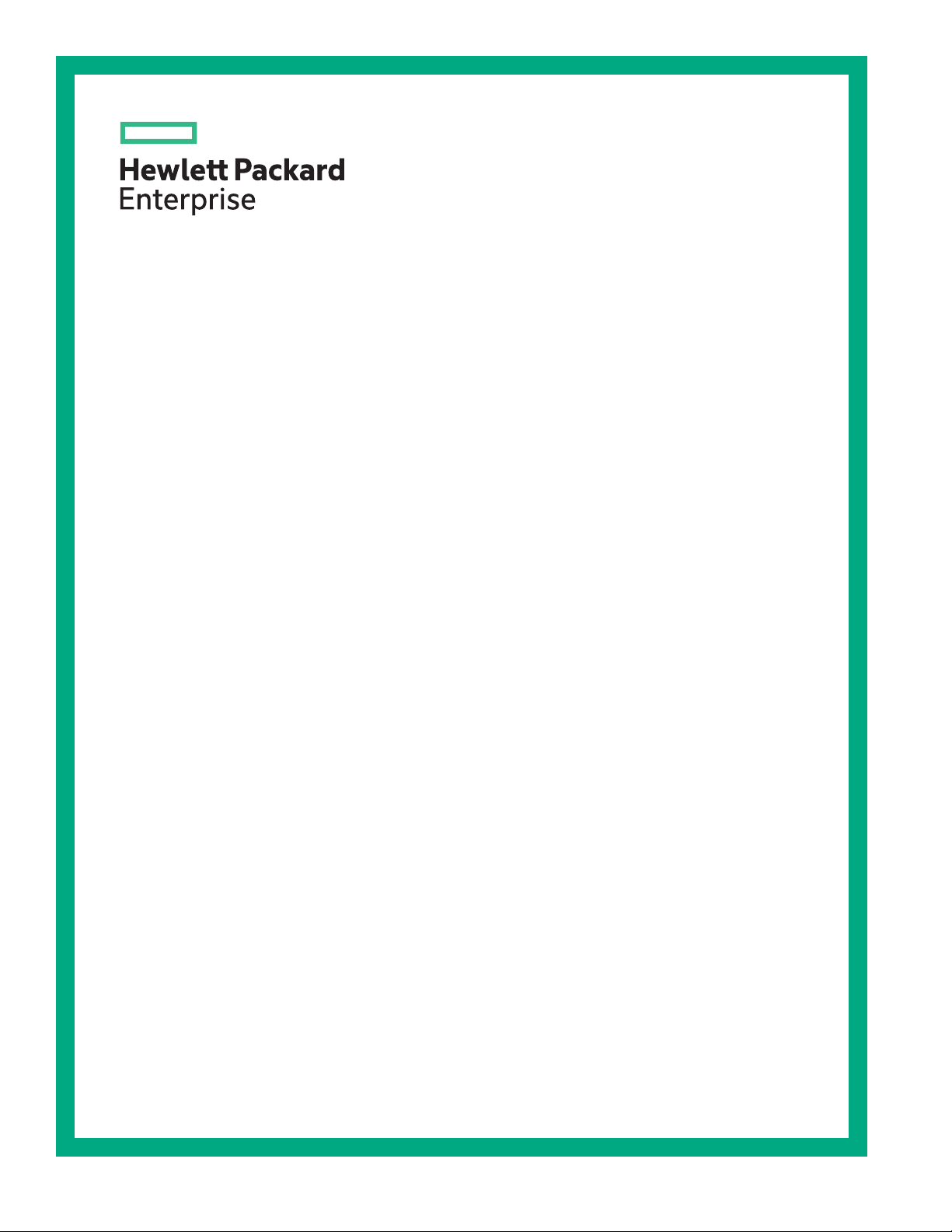
HPE ProLiant ML30 Gen10 Server User Guide
Abstract
This document is for the person who installs, administers, and troubleshoots servers and
storage systems. Hewlett Packard Enterprise assumes you are qualified in the servicing of
computer equipment and trained in recognizing hazards in products with hazardous energy
levels.
Part Number: P03665-001
Published: November 2018
Edition: 1
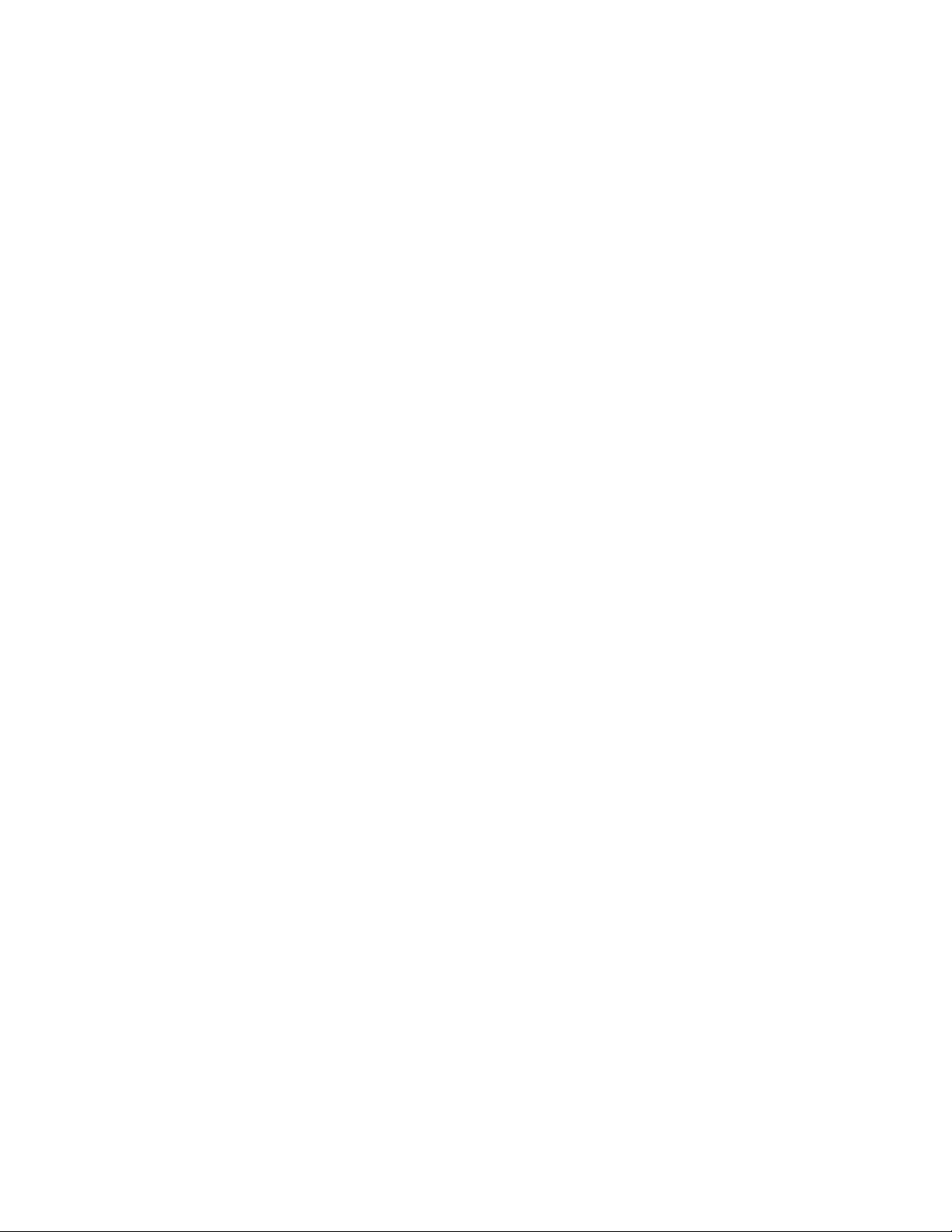
Notices
The information contained herein is subject to change without notice. The only warranties for Hewlett
Packard Enterprise products and services are set forth in the express warranty statements accompanying
such products and services. Nothing herein should be construed as constituting an additional warranty.
Hewlett Packard Enterprise shall not be liable for technical or editorial errors or omissions contained
herein.
Confidential computer software. Valid license from Hewlett Packard Enterprise required for possession,
use, or copying. Consistent with FAR 12.211 and 12.212, Commercial Computer Software, Computer
Software Documentation, and Technical Data for Commercial Items are licensed to the U.S. Government
under vendor's standard commercial license.
Links to third-party websites take you outside the Hewlett Packard Enterprise website. Hewlett Packard
Enterprise has no control over and is not responsible for information outside the Hewlett Packard
Enterprise website.
Acknowledgments
Microsoft®, Windows®, and Windows Server® are either registered trademarks or trademarks of Microsoft
Corporation in the United States and/or other countries.
Linux® is the registered trademark of Linus Torvalds in the U.S. and other countries.
Red Hat® Enterprise Linux is a registered trademark of Red Hat, Inc. in the United States and other
countries.
VMware® ESXi™ and VMware vSphere® are registered trademarks or trademarks of VMware, Inc. in the
United States and/or other jurisdictions.
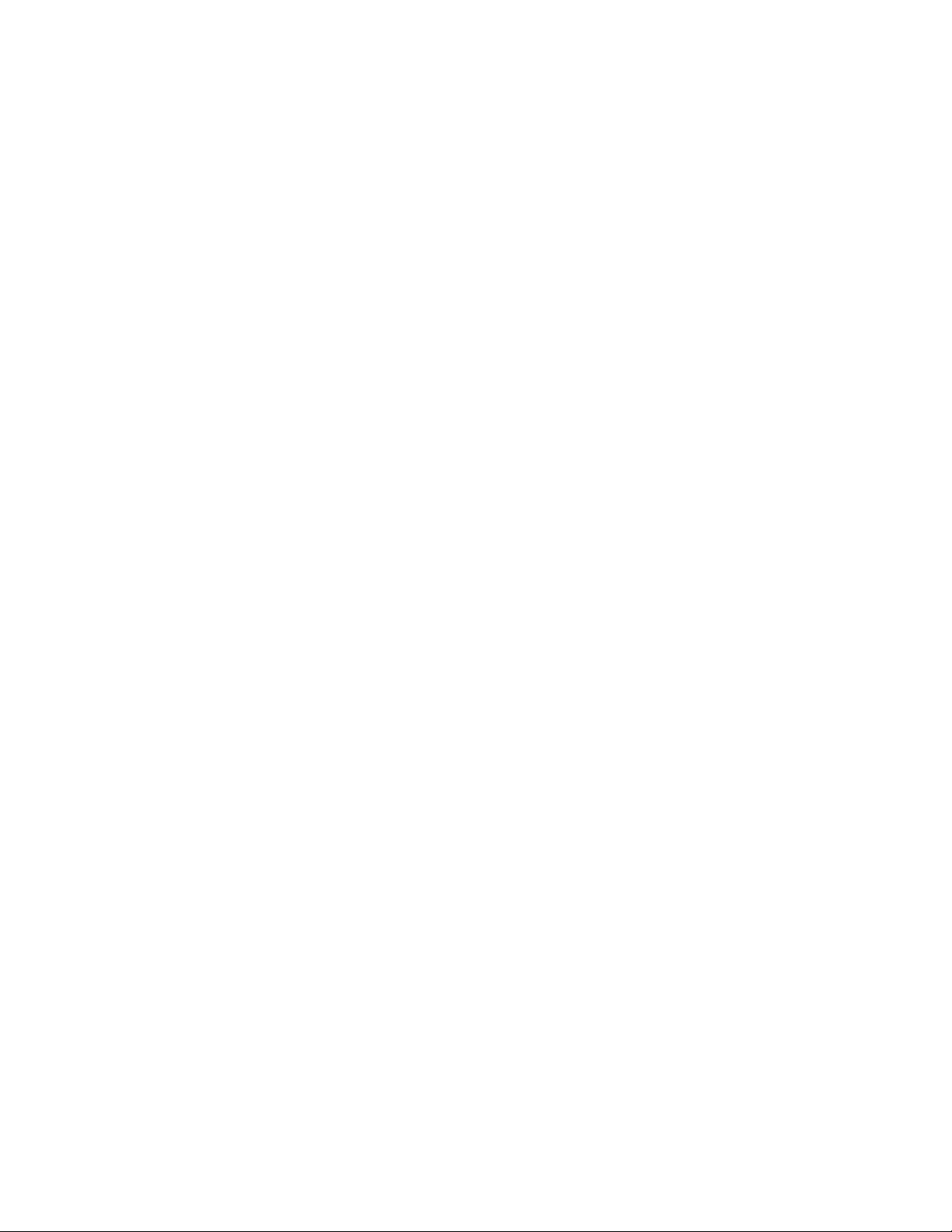
Contents
Component identification.......................................................................7
Front panel components............................................................................................................... 7
Front panel LEDs and button........................................................................................................ 8
Front panel LED power fault codes...............................................................................................8
Rear panel components................................................................................................................9
Rear panel LEDs and button.......................................................................................................10
System board components..........................................................................................................11
System maintenance switch descriptions........................................................................ 12
DIMM label identification.................................................................................................. 13
DIMM slot locations..........................................................................................................14
PCIe expansion slot definitions........................................................................................ 15
Drive LEDs and buttons.............................................................................................................. 16
Low profile LFF drive LED definitions.............................................................................. 16
Hot-plug drive LED definitions..........................................................................................17
Drive bay numbering...................................................................................................................18
Fan locations...............................................................................................................................19
Fan mode behavior.......................................................................................................... 19
Media device screws...................................................................................................................20
Operations............................................................................................. 21
Power up the server....................................................................................................................21
Powering down the server.......................................................................................................... 21
Removing the front bezel............................................................................................................ 21
Installing the front bezel.............................................................................................................. 22
Extending the server from the rack............................................................................................. 22
Removing the server from the rack.............................................................................................23
Removing the access panel........................................................................................................24
Installing the access panel..........................................................................................................25
Removing the air baffle............................................................................................................... 26
Installing the air baffle................................................................................................................. 27
Removing the PCI blank retainer................................................................................................ 29
Removing the PCI slot blank.......................................................................................................29
Sliding the server into the rack....................................................................................................30
Position the tower server for hardware configuration..................................................................31
Position the tower server for operation....................................................................................... 31
Setup...................................................................................................... 33
HPE support services..................................................................................................................33
Setting up the server...................................................................................................................33
Operational requirements........................................................................................................... 36
Space and airflow requirements.......................................................................................36
Temperature requirements...............................................................................................36
Power requirements......................................................................................................... 37
Electrical grounding requirements....................................................................................37
Server warnings and cautions.....................................................................................................37
Rack warnings and cautions....................................................................................................... 38
Electrostatic discharge................................................................................................................39
Configuring the server.................................................................................................................40
3
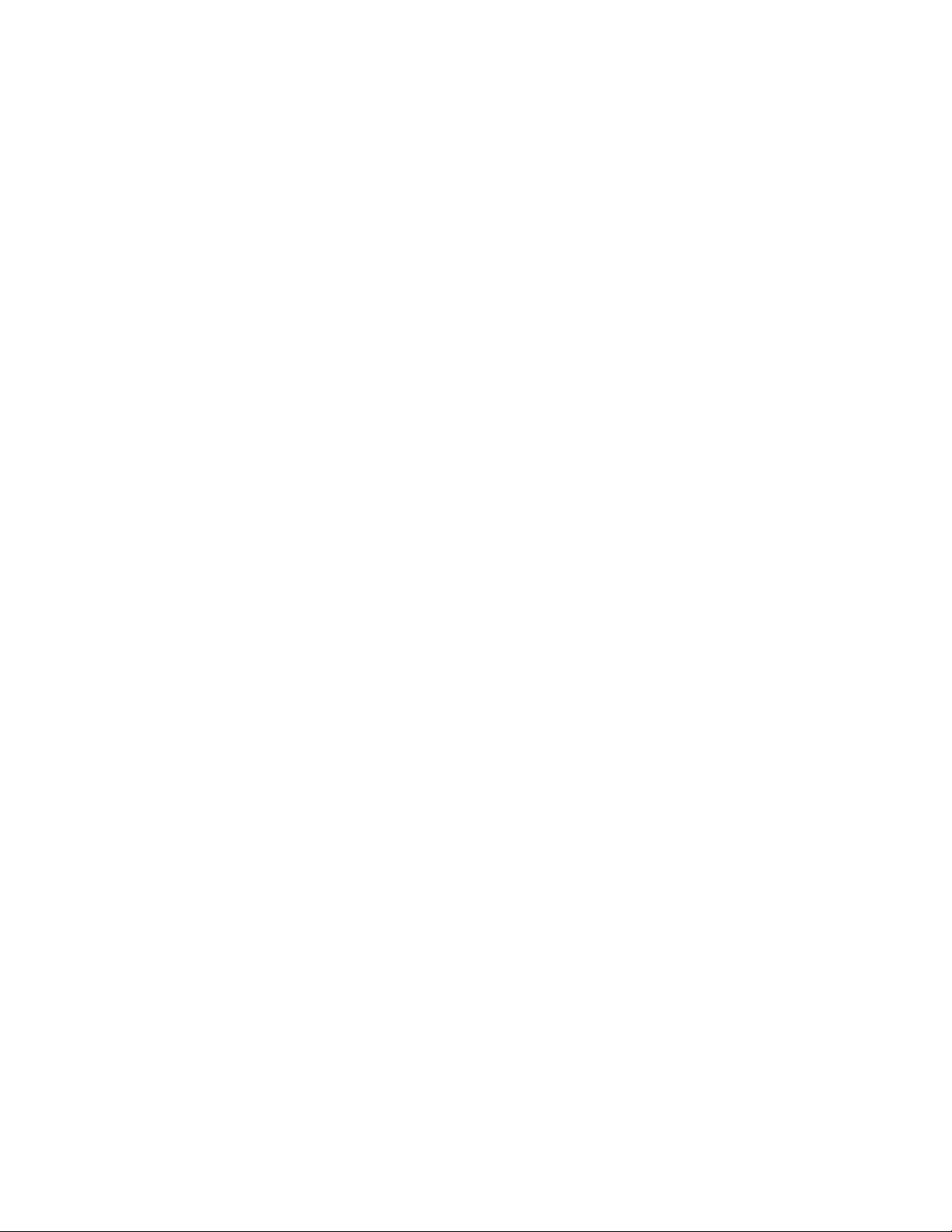
Installing or deploying an operating system................................................................................40
Hardware options installation..............................................................41
Product QuickSpecs................................................................................................................... 41
Introduction................................................................................................................................. 41
Tower to rack conversion kit........................................................................................................41
Installing the tower-to-rack conversion kit........................................................................ 41
Preparing the server for rack installation..........................................................................41
Installing the rack rails and server tray.............................................................................42
Installing the server on the tray........................................................................................ 45
Installing the PCI fan and air baffle options.................................................................................46
Drive options............................................................................................................................... 48
Drive installation guidelines..............................................................................................48
Drive support information................................................................................................. 49
Installing an LFF non-hot-plug drive in the drive cage..................................................... 49
Installing an LFF non-hot-plug drive in the media drive bay............................................ 51
Installing an LFF hot-plug drive........................................................................................54
Installing an SFF hot-plug drive....................................................................................... 55
Power supply options..................................................................................................................56
Hot-plug power supply calculations..................................................................................56
Power supply warnings and cautions...............................................................................56
Flexible Slot (Redundant) power supply enablement option............................................57
Installing a Flexible Slot (Redundant) power supply enablement option...............57
Media device options.................................................................................................................. 59
Installing a SAS LTO tape drive....................................................................................... 60
Installing a USB RDX drive.............................................................................................. 62
Installing an optical disk drive.......................................................................................... 64
Memory options...........................................................................................................................67
DIMM population information........................................................................................... 67
Installing a DIMM..............................................................................................................67
Expansion board options............................................................................................................ 68
Expansion board thermal requirement............................................................................. 68
Installing an expansion board.......................................................................................... 69
Storage controller options........................................................................................................... 71
Installing a Smart Array storage controller....................................................................... 71
Smart Storage Battery option......................................................................................................72
Installing the Smart Storage Battery................................................................................ 72
M.2/Dedicated iLO/Serial Port option..........................................................................................74
M.2/dedicated iLO/serial port option kit content............................................................... 75
Installing the M.2/dedicated iLO/serial port enablement board........................................ 75
M.2 SSD module option................................................................................................... 78
Installing an M.2 SSD module on M.2/dedicated iLO/serial port enablement
board..................................................................................................................... 79
Installing the M.2 SSD module on the system board............................................ 80
Installing the serial port.................................................................................................... 83
Enabling the dedicated iLO management module...................................................................... 85
Internal USB device option......................................................................................................... 86
Installing an internal USB device..................................................................................... 86
HPE Trusted Platform Module 2.0 Gen10 option........................................................................88
Overview.......................................................................................................................... 88
HPE Trusted Platform Module 2.0 Guidelines..................................................................88
Installing and enabling the HPE TPM 2.0 Gen10 Kit....................................................... 89
Installing the Trusted Platform Module board........................................................89
Enabling the Trusted Platform Module.................................................................. 91
Retaining the recovery key/password................................................................... 93
4
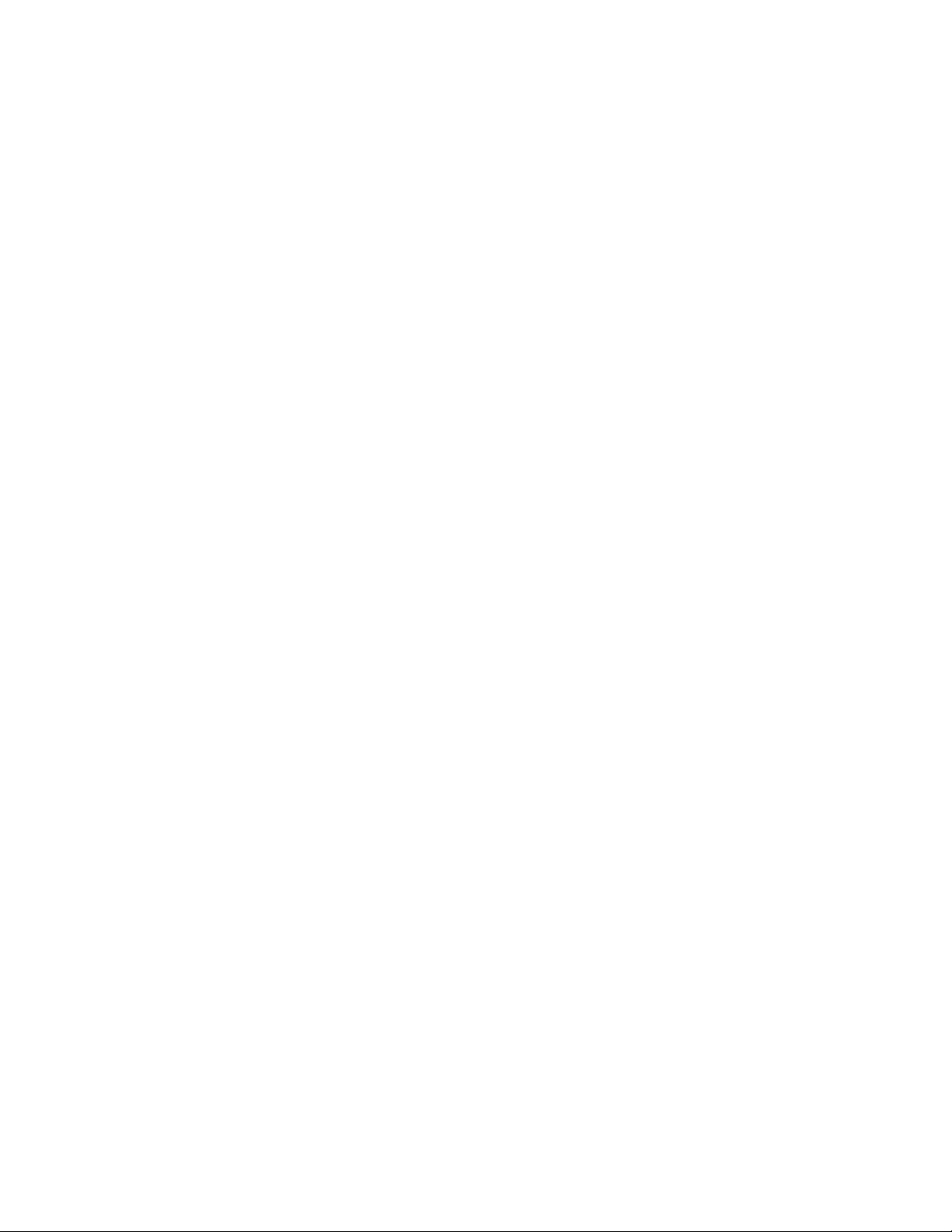
Cabling................................................................................................... 94
Cabling guidelines.......................................................................................................................94
Storage cabling........................................................................................................................... 95
LFF non-hot-plug drive cabling from the media bay.........................................................95
LFF non-hot-plug drive cabling from the drive cage.........................................................96
LFF hot-plug drive cabling................................................................................................98
SFF hot-plug drive cabling............................................................................................... 99
Smart Storage Battery cabling.................................................................................................. 100
Smart Array controller backup power cabling........................................................................... 100
Media device cabling................................................................................................................ 101
SATA optical drive cabling..............................................................................................101
SAS LTO tape drive cabling........................................................................................... 101
USB RDX drive cabling.................................................................................................. 103
Serial port cabling..................................................................................................................... 104
Fan cabling............................................................................................................................... 104
Power supply cabling................................................................................................................ 106
Front I/O cabling....................................................................................................................... 107
Front USB cabling.....................................................................................................................107
Software and configuration utilities.................................................. 108
Server mode..............................................................................................................................108
Product QuickSpecs................................................................................................................. 108
Active Health System Viewer....................................................................................................108
Active Health System..................................................................................................... 108
Active Health System data collection.................................................................. 109
Active Health System Log................................................................................... 109
HPE iLO 5................................................................................................................................. 109
iLO Federation................................................................................................................110
iLO Service Port............................................................................................................. 110
iLO RESTful API............................................................................................................. 111
RESTful Interface Tool....................................................................................................111
iLO Amplifier Pack.......................................................................................................... 111
Integrated Management Log..................................................................................................... 111
Intelligent Provisioning.............................................................................................................. 112
Intelligent Provisioning operation....................................................................................112
Management Security............................................................................................................... 113
Scripting Toolkit for Windows and Linux....................................................................................113
UEFI System Utilities.................................................................................................................113
Selecting the boot mode ................................................................................................114
Secure Boot....................................................................................................................114
Launching the Embedded UEFI Shell ........................................................................... 115
HPE Smart Storage Administrator.............................................................................................116
USB support..............................................................................................................................116
External USB functionality..............................................................................................116
Redundant ROM support.......................................................................................................... 116
Safety and security benefits........................................................................................... 117
Keeping the system current.......................................................................................................117
Updating firmware or system ROM................................................................................ 117
Service Pack for ProLiant.................................................................................... 117
Updating firmware from the System Utilities .......................................................118
Updating the firmware from the UEFI Embedded Shell ......................................119
Online Flash components....................................................................................119
Drivers............................................................................................................................ 119
5
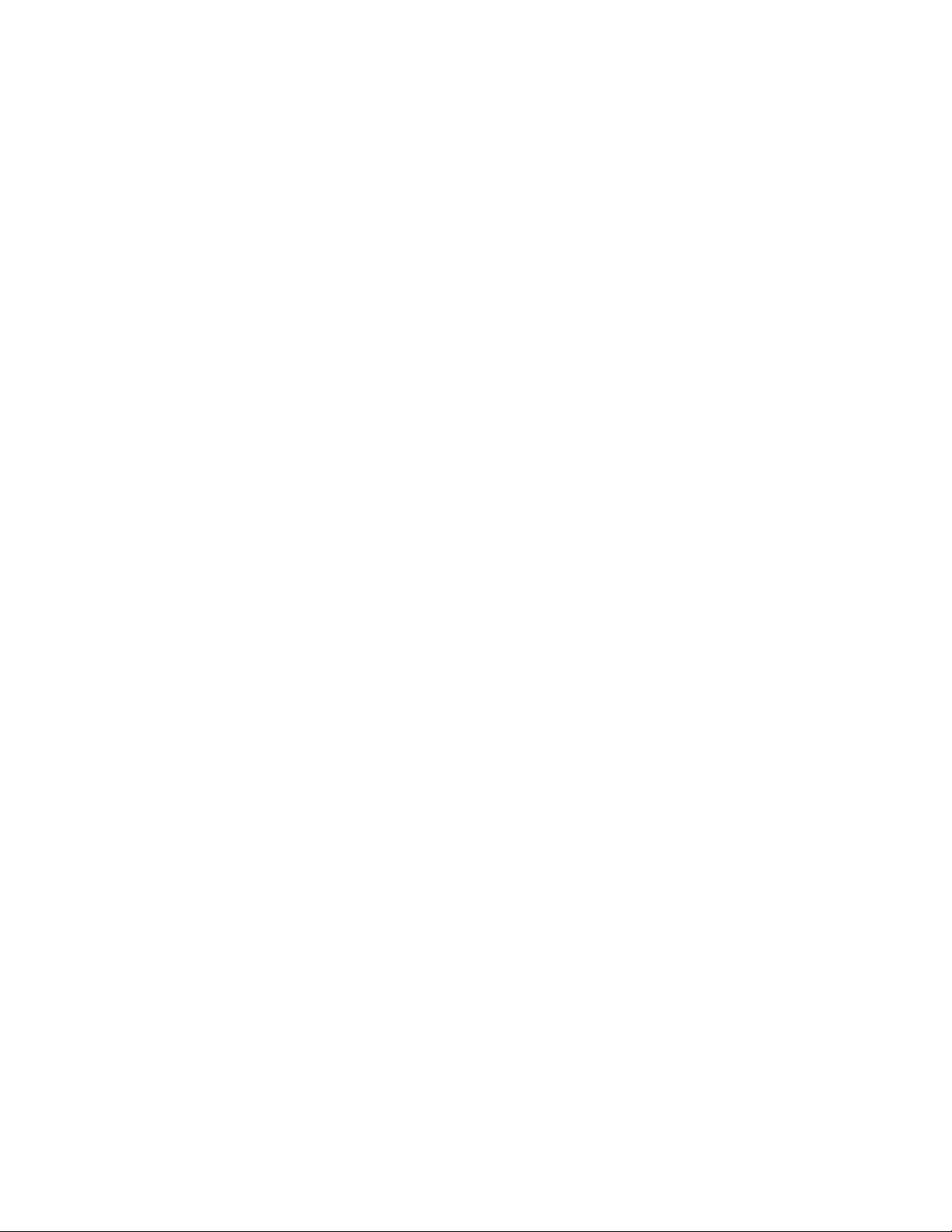
Software and firmware................................................................................................... 120
Operating system version support................................................................................. 120
HPE Pointnext Portfolio..................................................................................................120
Proactive notifications.................................................................................................... 120
Troubleshooting.................................................................................. 122
NMI functionality........................................................................................................................122
Troubleshooting resources........................................................................................................122
System battery replacement.............................................................. 123
Removing and replacing the system battery.............................................................................123
Specifications......................................................................................124
Environmental specifications.................................................................................................... 124
Server specifications.................................................................................................................124
Power supply specifications......................................................................................................124
350W standard non-hot-plug power supply................................................................... 125
HPE 500W Flex Slot Platinum Hot-plug Low Halogen Power Supply............................125
Safety, warranty, and regulatory information................................... 127
Regulatory information..............................................................................................................127
Local representative information.................................................................................... 127
Turkey RoHS material content declaration.....................................................................128
Ukraine RoHS material content declaration................................................................... 128
GS Gloss declaration..................................................................................................... 128
Websites.............................................................................................. 129
Support and other resources.............................................................130
Accessing Hewlett Packard Enterprise Support....................................................................... 130
ClearCARE technical support................................................................................................... 130
Accessing updates....................................................................................................................130
Customer self repair..................................................................................................................131
Remote support........................................................................................................................ 131
Documentation feedback.......................................................................................................... 132
Acronyms and abbreviations.............................................................133
6
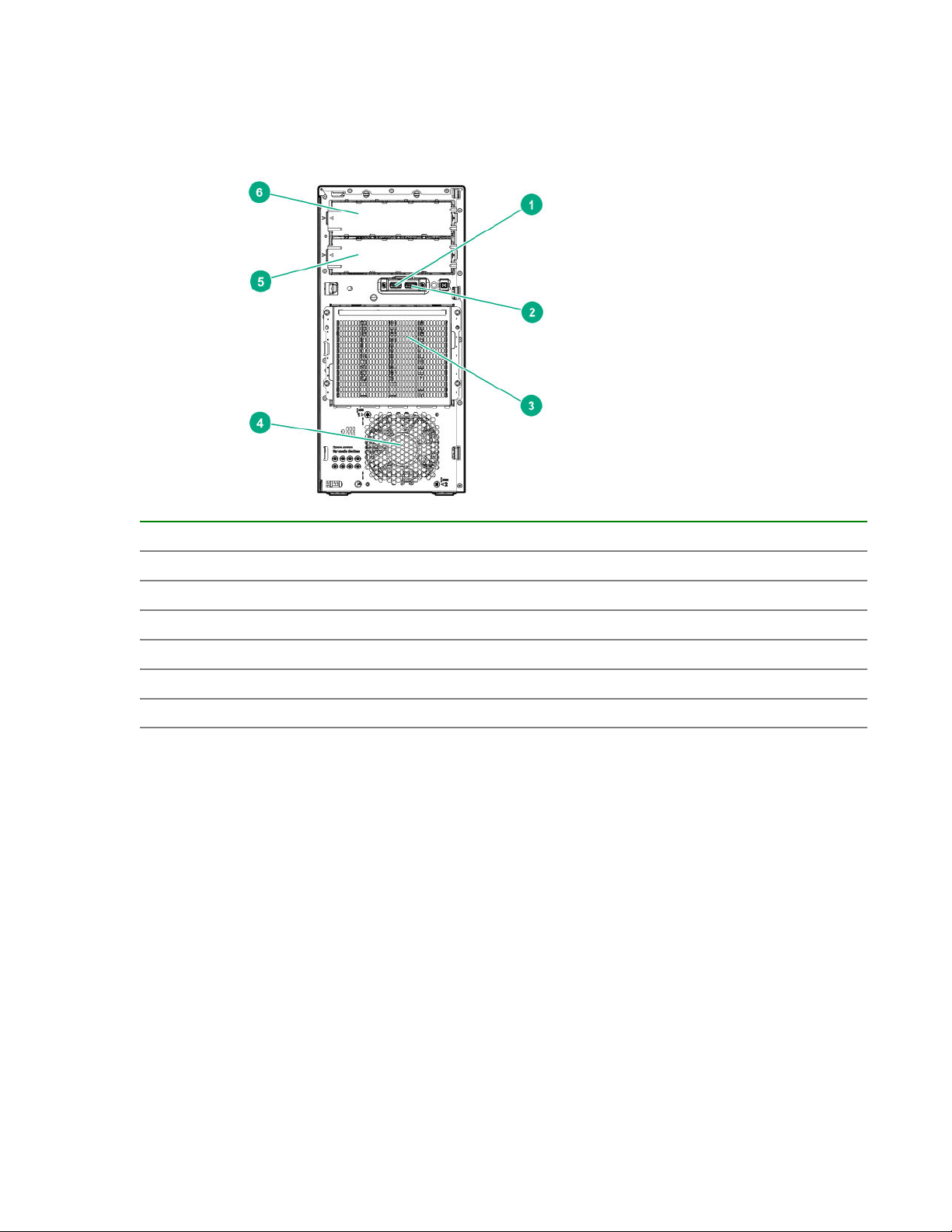
Component identification
Front panel components
Item Description
1 USB 3.0 port
2 USB 2.0 port
3 Drive cage bay
4 PCI fan (optional)
5 Media bay 2
6 Media bay 1
1
Optical drive/tape drive, optional
1
Component identification 7
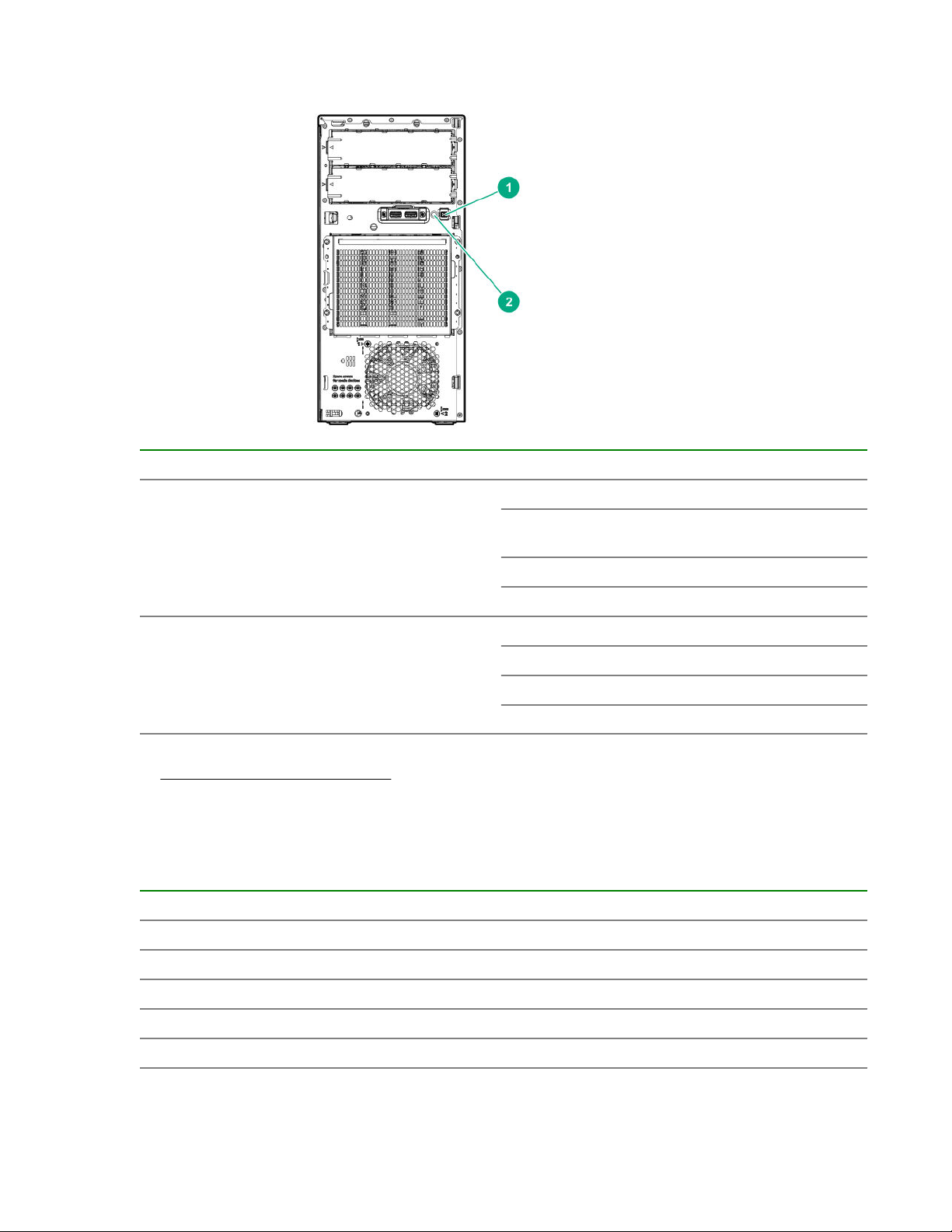
Front panel LEDs and button
Item Description Status Definition
1
Power On/Standby button and system
power LED
2 Health LED
1
When the LEDs described in this table flash simultaneously, a power fault has occurred. For more information, see
"Front panel LED power fault codes on page 8."
1
1
Solid green System is on
Flashing green Performing power-on
Solid amber System in standby
Off No power present
Solid green Normal
Flashing green iLO is rebooting
Flashing amber System degraded
Flashing red System critical
Front panel LED power fault codes
The following table provides a list of power fault codes, and the subsystems that are affected. Not all
power faults are used by all servers.
Subsystem LED behavior
System board 1 flash
sequence
Processor 2 flashes
Memory 3 flashes
Riser board PCIe slots 4 flashes
FlexibleLOM 5 flashes
8 Component identification
Table Continued
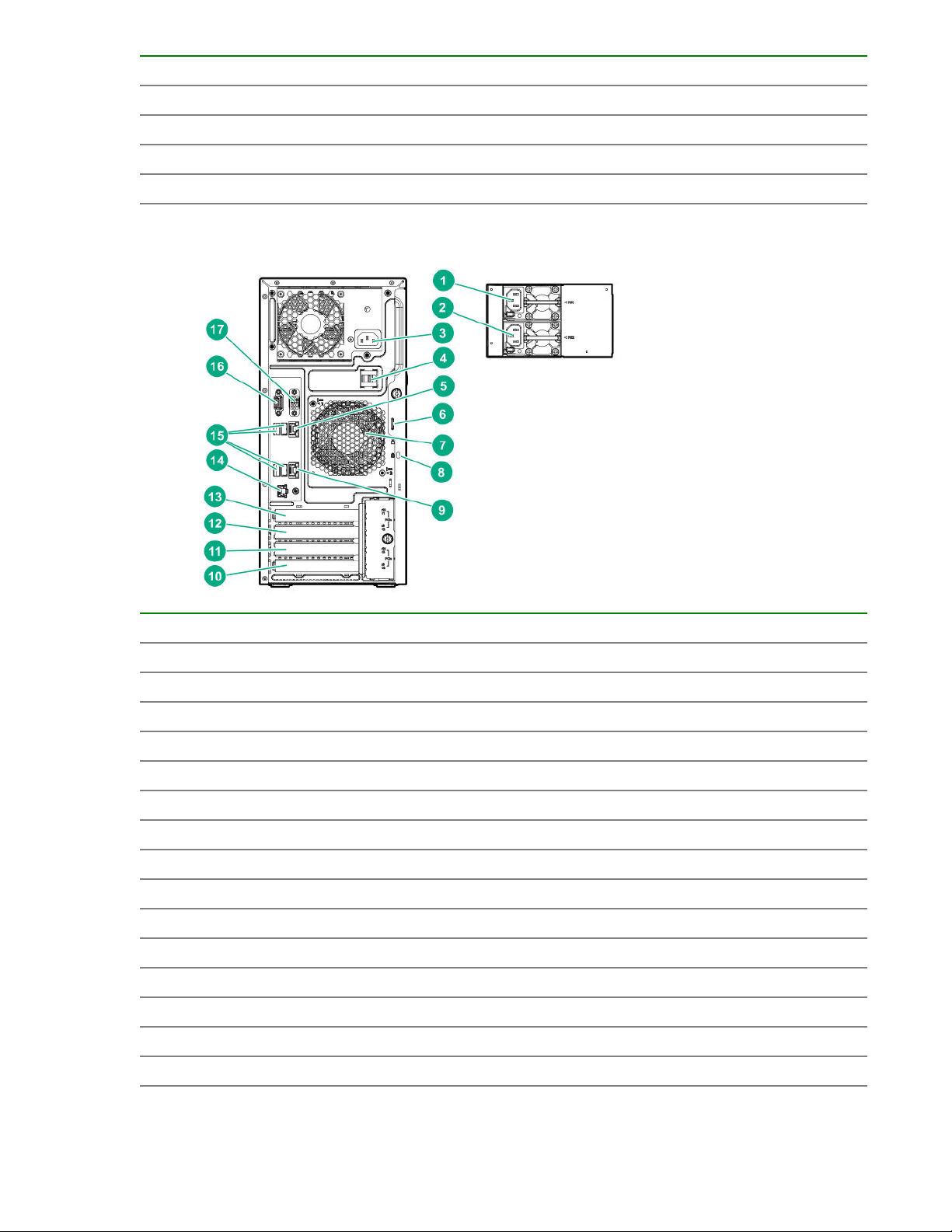
Subsystem LED behavior
Removable HPE Smart Array SR Gen10 controller 6 flashes
System board PCIe slots 7 flashes
Power backplane or storage backplane 8 flashes
Power supply 9 flashes
Rear panel components
Item Description
1 Flexible Slot power supply 1 (hot-plug)
2 Flexible Slot power supply 2 (hot-plug)
3 Standard power supply (non-hot-plug)
4 Power cord strain relief clip
5 NIC /shared iLO port 1
6 Padlock eye
7 System fan
8 Kensington security slot
9 NIC port 2
10 Slot 4 PCIe3 x8 (4, 1), half-length
11 Slot 3 PCIe3 x16 (4,1), full-length
12 Slot 2 PCIe3 x 8 (4,1), half-length
1
1
1
13 Slot 1 PCIe3 x16 (16, 8, 4, 1), full-length
14 iLO Management Port (optional)
15 USB 3.0 ports
1
Table Continued
Component identification 9
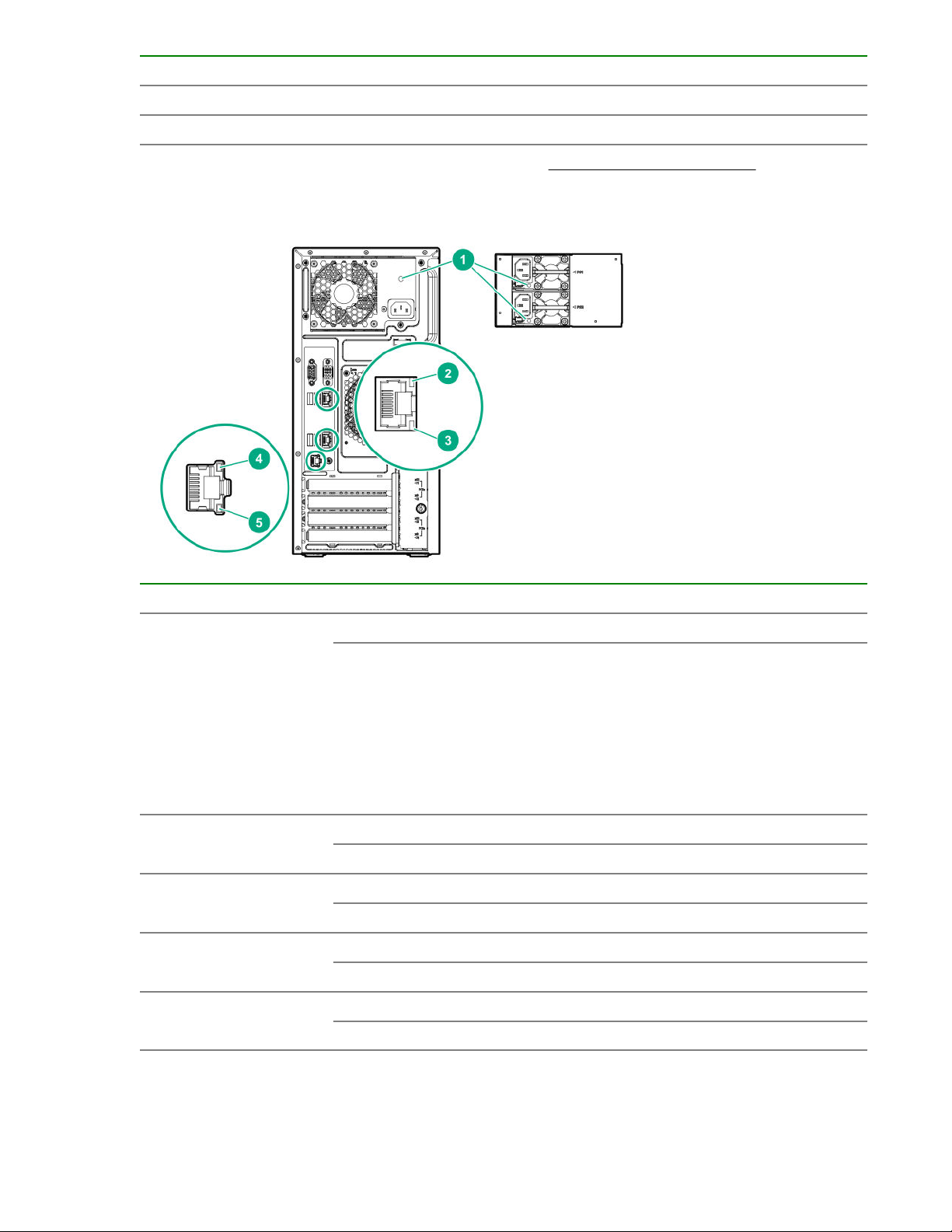
Item Description
16 VGA port
17 Serial port (optional)
1
For more information on the expansion slot specifications, see "PCIe expansion slot definitions."
Rear panel LEDs and button
Item Description Status Definition
1 Power supply LED Solid green Normal
Off
2 NIC link LED Green Network link
Off No network link
3 NIC status LED Green or flashing green Network active
Off No network activity
4 iLO link LED Green Network link
Off No network link
5 iLO status LED Green or flashing green Network active
Off No network activity
One or more of the following conditions exists:
• Power is unavailable
• Power supply failed
• Power supply is in standby mode
• Power supply error
10 Component identification
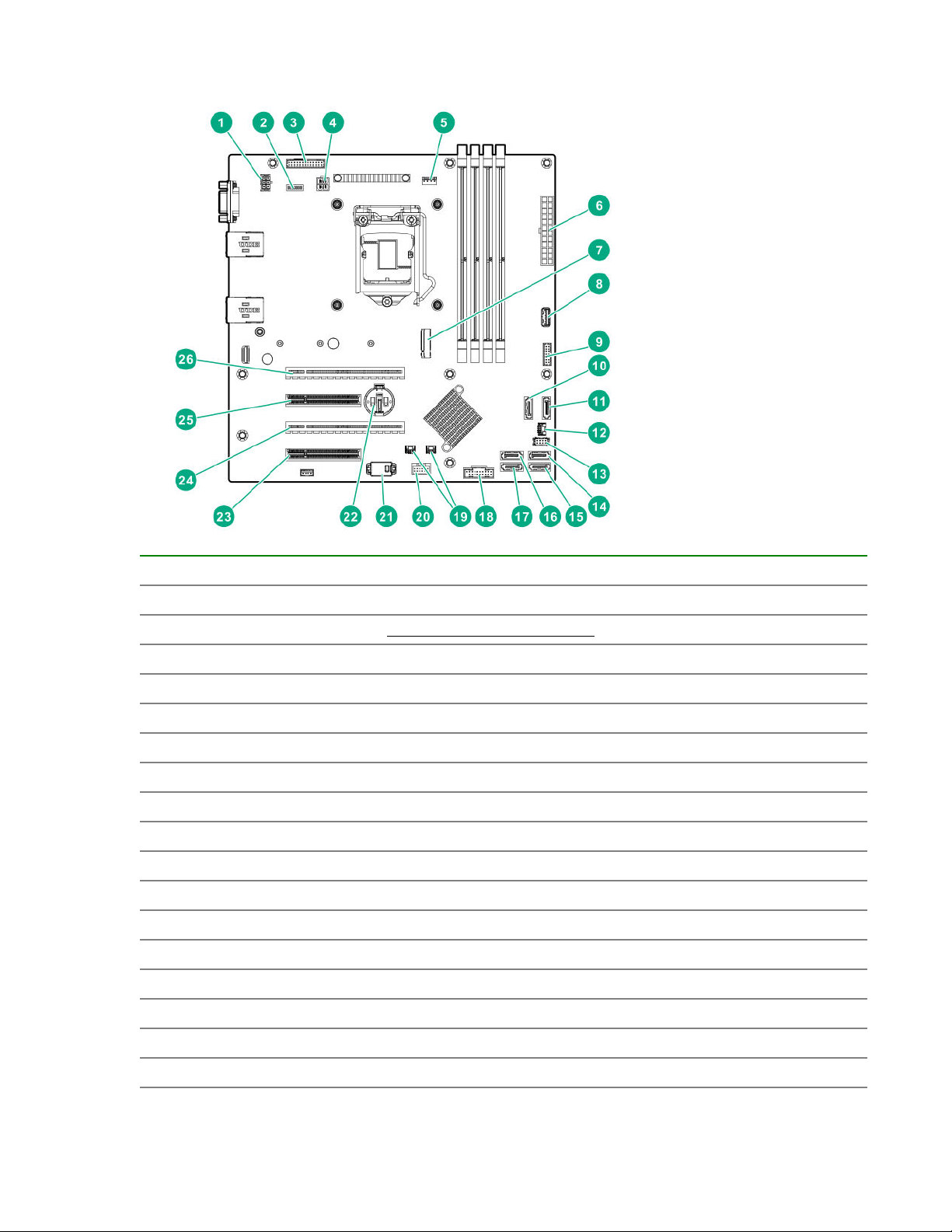
System board components
Item Description
1 System fan connector
2 System maintenance switch
3 Flexible Slot power supply connector
4 4-pin power connector
5 Heatsink fan connector
6 24-pin power connector
7 M.2 connector
8 Internal USB 3.0 connector
9 Front I/O connector
10 x1 SATA port 1
11 x1 SATA port 2
12 Drive backplane sideband connector
13 PCI fan connector
14 x1 SATA port 3
15 x1 SATA port 4
1
16 x1 SATA port 5
17 x1 SATA port 6
Table Continued
Component identification 11
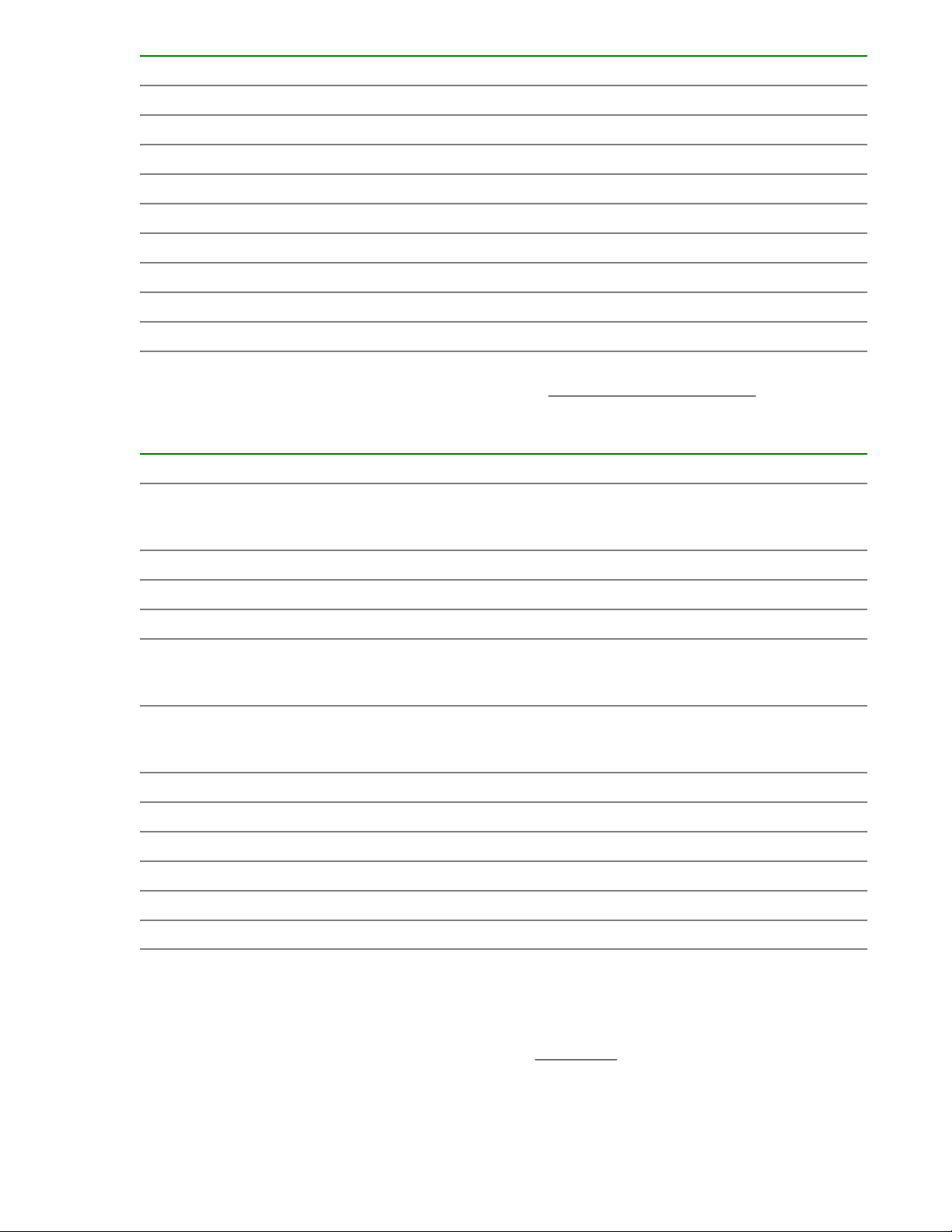
Item Description
18 Front USB connector
19 Storage controller backup power connectors
20 Smart Storage Battery connector
21 TPM connector
22 System battery
23 Slot 4 PCIe3 x8 (4, 1), half-length
24 Slot 3 PCIe3 x16 (4, 1), full-length
25 Slot 2 PCIe3 x8 (4, 1), half-length
26 Slot 1 PCIe3 x16 (16, 8, 4, 1), full-length
1
M.2 connector can be connected to Dedicated iLO/serial port/M.2 SSD module as well.
2
For more information on the expansion slot specifications, see "PCIe expansion slot definitions."
System maintenance switch descriptions
Position Default Function
1
S1
Off
Off = iLO 5 security is enabled.
2
2
2
2
On = iLO 5 security is disabled.
S2 Off Reserved
S3 Off Reserved
S4 Off Reserved
1
S5
Off
Off = Power-on password is enabled.
On = Power-on password is disabled.
S61, 2,
3
Off
Off = No function
On = Restore default manufacturing settings
S7 Off Reserved
S8 — Reserved
S9 — Reserved
S10 — Reserved
S11 — Reserved
S12 — Reserved
1
To access the redundant ROM, set S1, S5, and S6 to On.
2
When the system maintenance switch position 6 is set to the On position, the system is prepared to restore all
configuration settings to their manufacturing defaults.
3
When the system maintenance switch position 6 is set to the On position and Secure Boot is enabled, some
configurations cannot be restored. For more information, see Secure Boot on page 114.
12 Component identification
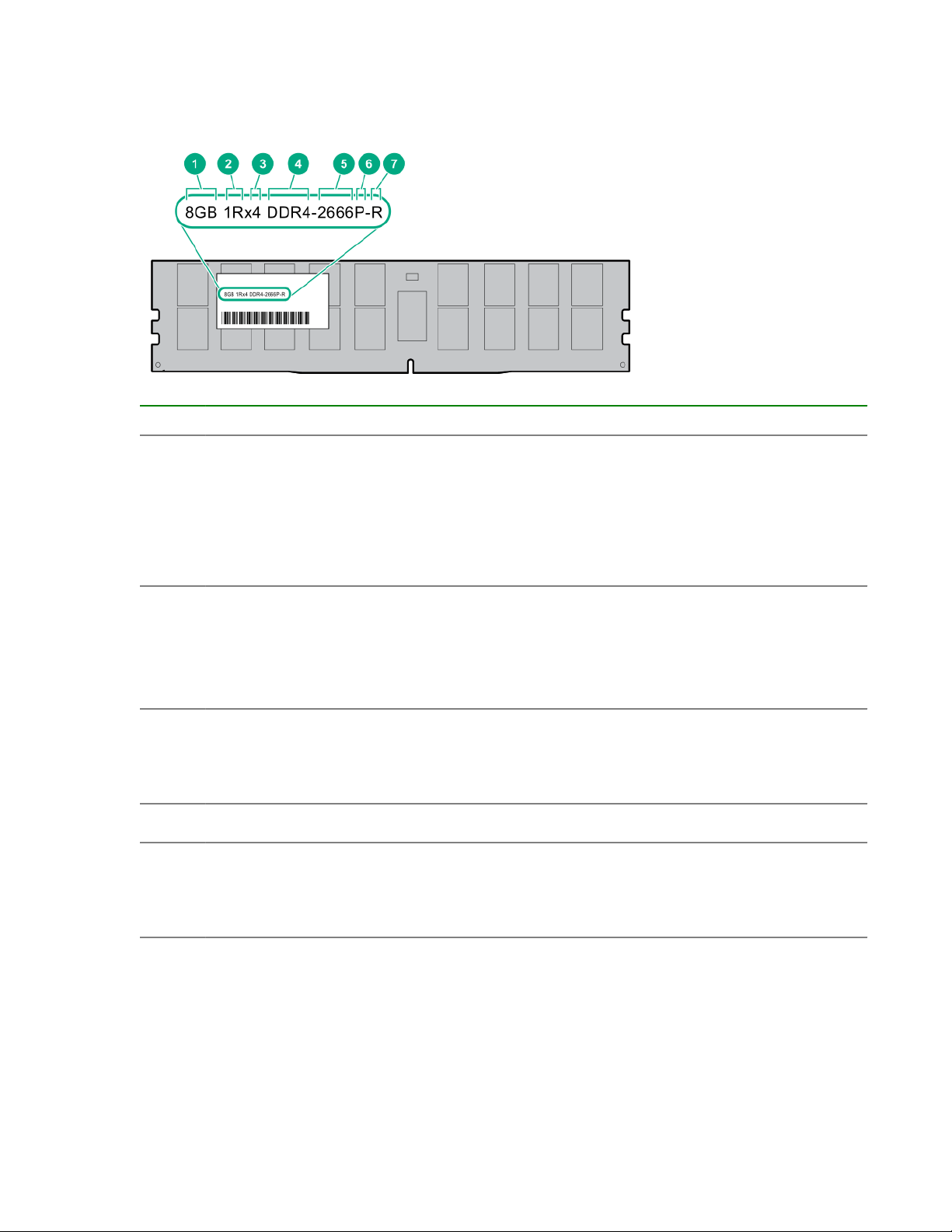
DIMM label identification
To determine DIMM characteristics, see the label attached to the DIMM. The information in this section
helps you to use the label to locate specific information about the DIMM.
Item Description Example
1 Capacity
2 Rank
3 Data width on DRAM
4 Memory generation
5 Maximum memory speed
8 GB
16 GB
32 GB
64 GB
128 GB
1R = Single rank
2R = Dual rank
4R = Quad rank
8R = Octal rank
x4 = 4-bit
x8 = 8-bit
x16 = 16-bit
PC4 = DDR4
2133 MT/s
2400 MT/s
2666 MT/s
Table Continued
Component identification 13
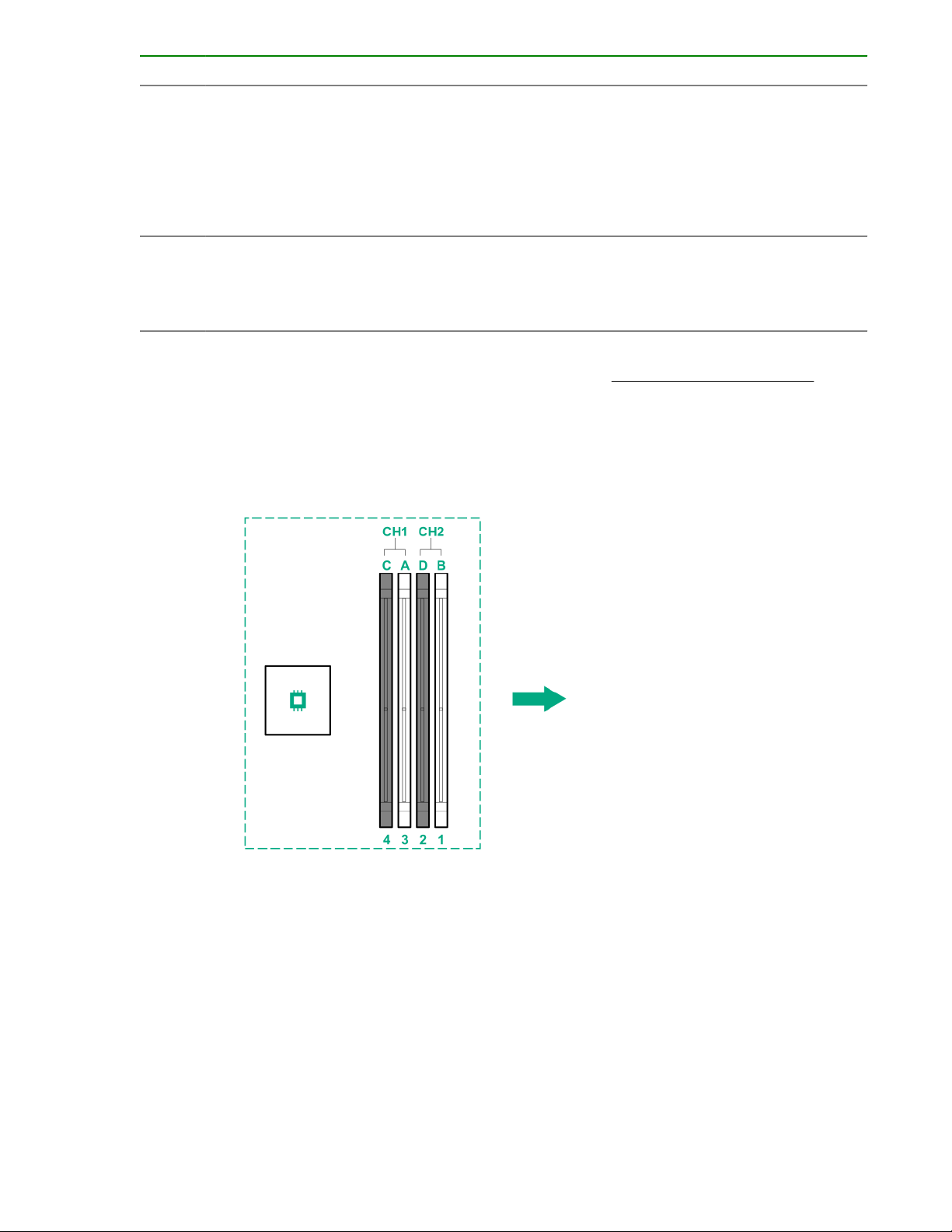
Item Description Example
6 CAS latency
7 DIMM type
For more information about product features, specifications, options, configurations, and compatibility, see
the product QuickSpecs on the Hewlett Packard Enterprise website (http://www.hpe.com/info/qs).
DIMM slot locations
DIMM slots are numbered sequentially (1 through 4). The supported AMP modes use the letter
assignments for population guidelines.
The arrow in the illustration points to the front of the server.
P = CAS 15-15-15
T = CAS 17-17-17
U = CAS 20-18-18
V = CAS 19-19-19 (for RDIMM, LRDIMM)
V = CAS 22-19-19 (for 3DS TSV LRDIMM)
R = RDIMM (registered)
L = LRDIMM (load reduced)
E = Unbuffered ECC (UDIMM)
14 Component identification
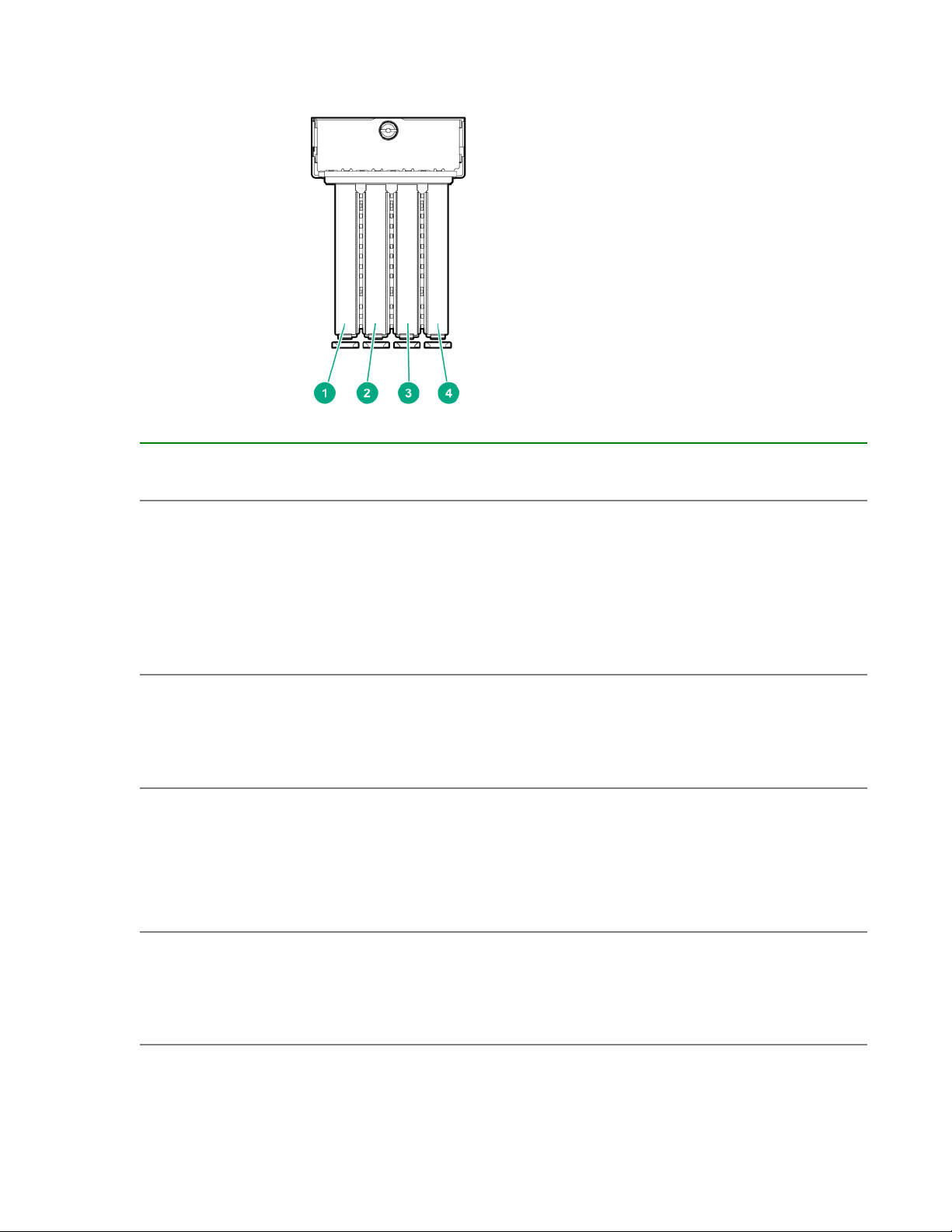
PCIe expansion slot definitions
Slot Type Form factor Connector link
width
1 PCIe3 FL, FH
2 PCIe3 HL, FH
3 PCIe3 FL, FH
1
2
1
x16 16, 8, 4, 1 • Single-width GPU
x8 4, 1 • 1 GB Ethernet
x16 4, 1 • 10 GB Ethernet
Negotiable link
width
Supported expansion
board
• 10 GB Ethernet
adapter
• Type-p Smart Array
controller
• FC HBA
adapter
• 10 GB Ethernet
adapter
adapter
• Type-p Smart Array
controller
• FC HBA
4 PCIe3 HL, FH
1
FL, FH=Full length, full height
2
HL, FH=Half length, full height
2
x8 4, 1 • 1 GB Ethernet
adapter
• 10 GB Ethernet
adapter
Component identification 15
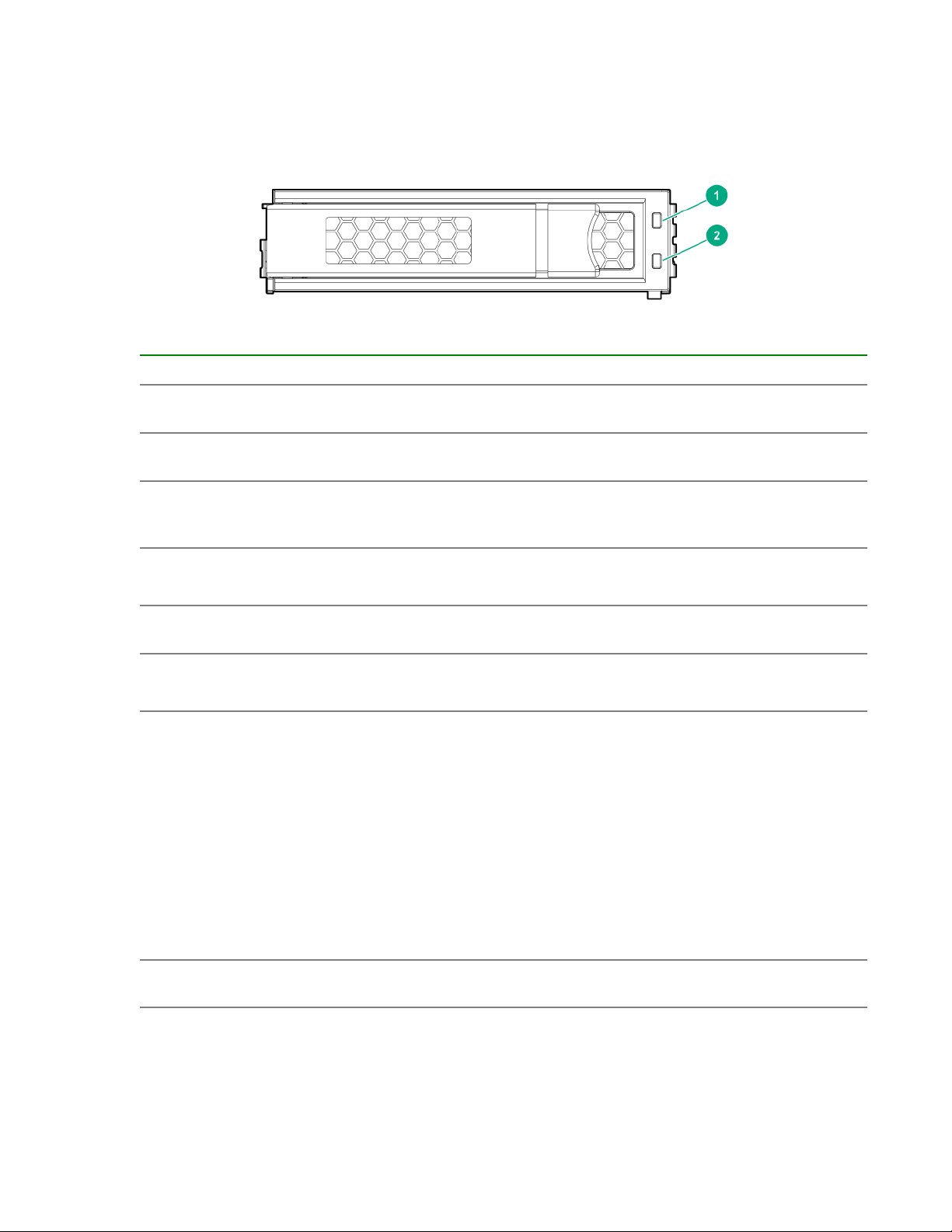
Drive LEDs and buttons
Low profile LFF drive LED definitions
Item LED Status Definition
1 Fault
\Locate
2 Online
\Activity
Solid amber The drive has failed.
Solid blue The drive is operating normally and being identified by a
management application.
Flashing amber/blue
(1 flash per second)
Flashing amber
(1 flash per second)
Solid green The drive is online and has no activity.
Flashing green
(4 flashes per second)
Flashing green
(1 flash per second)
The drive has failed, or a predictive failure alert has been
received for this drive; it also has been identified by a
management application.
A predictive failure alert has been received for this drive.
Replace the drive as soon as possible.
The drive is operating normally and has activity.
The drive is doing one of the following:
• Rebuilding
• Performing a RAID migration
• Performing a strip size migration
• Performing a capacity expansion
Off The drive is not configured by a RAID controller or a spare
16 Component identification
• Performing a logical drive extension
• Erasing
• Spare part activation
drive.
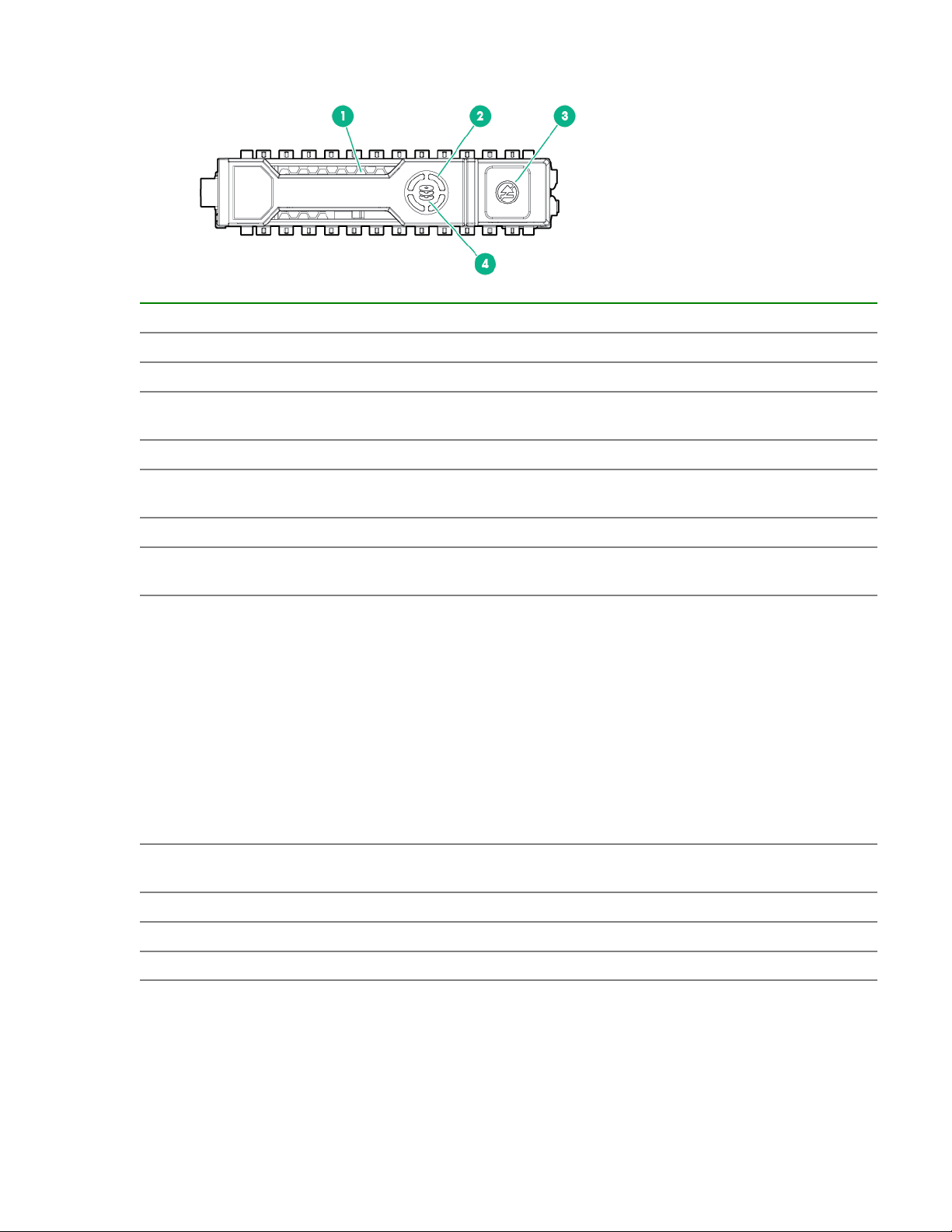
Hot-plug drive LED definitions
Item LED Status Definition
1 Locate Solid blue The drive is being identified by a host application.
Flashing blue The drive carrier firmware is being updated or requires an update.
2 Activity
ring
Off No drive activity
3 Do not
remove
Off Removing the drive does not cause a logical drive to fail.
4 Drive
status
Flashing green
Rotating green Drive activity
Solid white Do not remove the drive. Removing the drive causes one or more of
the logical drives to fail.
Solid green The drive is a member of one or more logical drives.
The drive is doing one of the following:
• Rebuilding
• Performing a RAID migration
• Performing a strip size migration
• Performing a capacity expansion
• Performing a logical drive extension
• Erasing
• Spare part activation
Flashing amber/
green
Flashing amber The drive is not configured and predicts the drive will fail.
Solid amber The drive has failed.
Off The drive is not configured by a RAID controller or a spare drive.
The drive is a member of one or more logical drives and predicts the
drive will fail.
Component identification 17
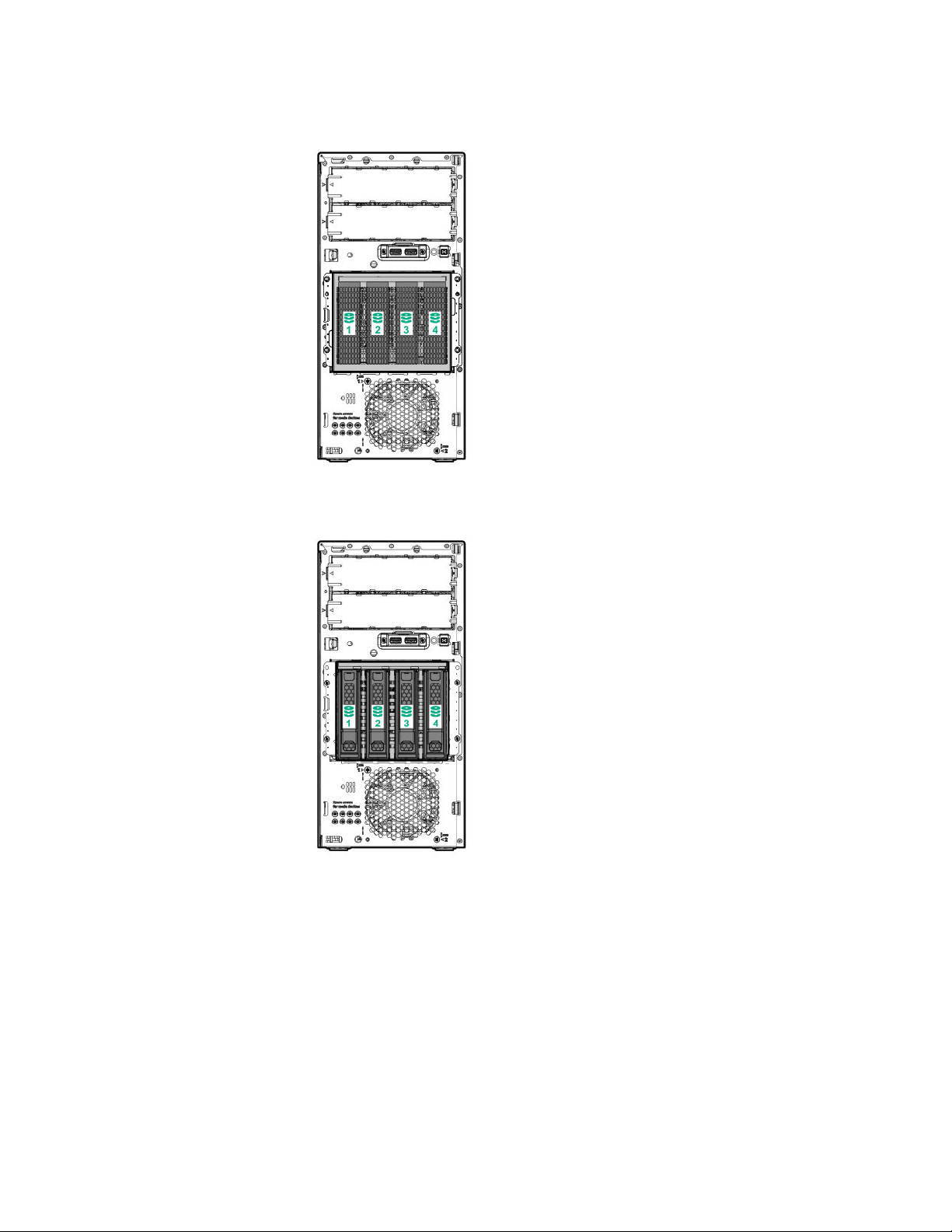
Drive bay numbering
Four-bay LFF non-hot-plug drive numbering
Four-bay LFF hot-plug drive numbering
18 Component identification
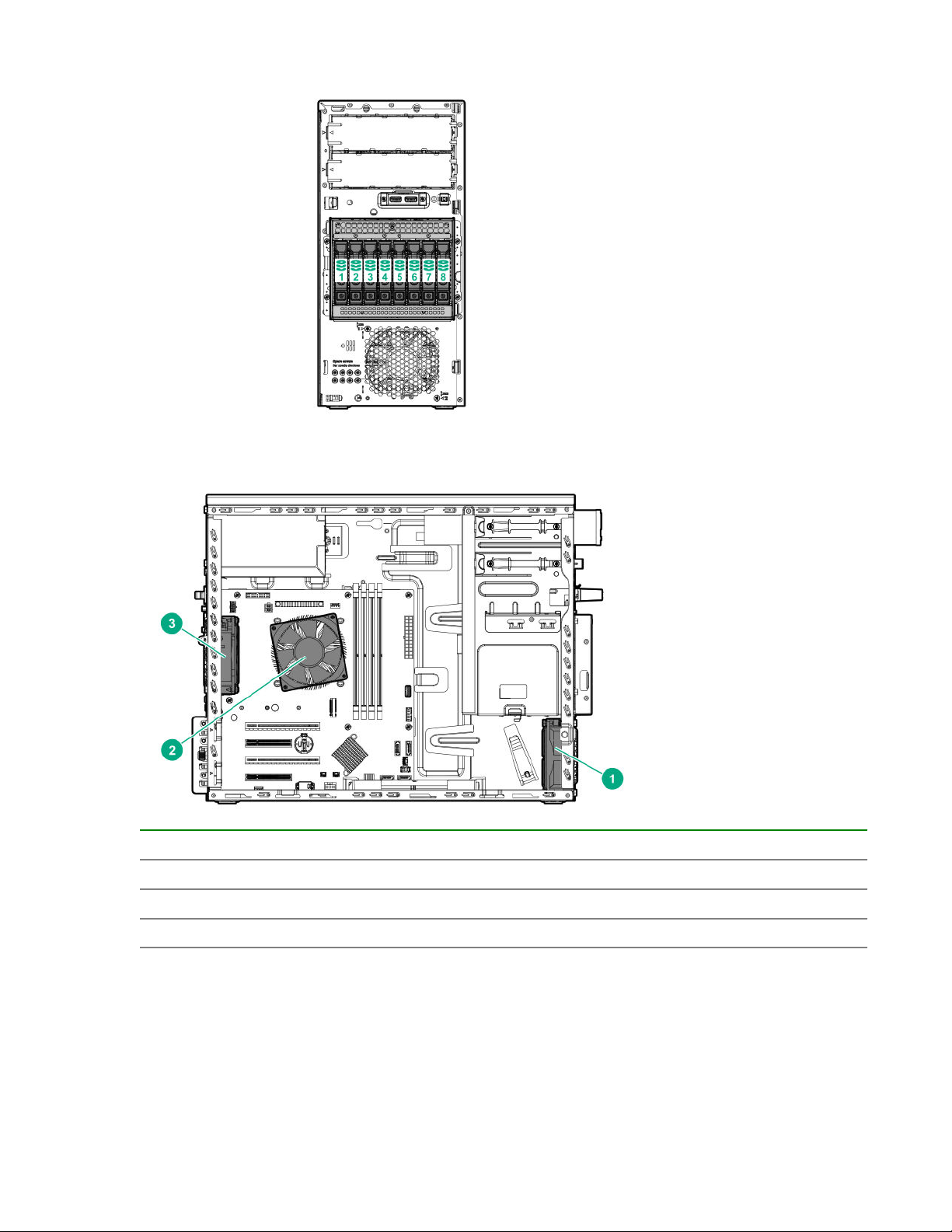
Eight-bay SFF hot-plug drive numbering
Fan locations
Fan number Fan type
1 PCI fan (optional)
2 Heatsink fan
3 System fan
Fan mode behavior
A fan failure or a missing fan causes:
• The system Health LED to flash amber.
• The operating system to orderly shutdown.
Component identification 19
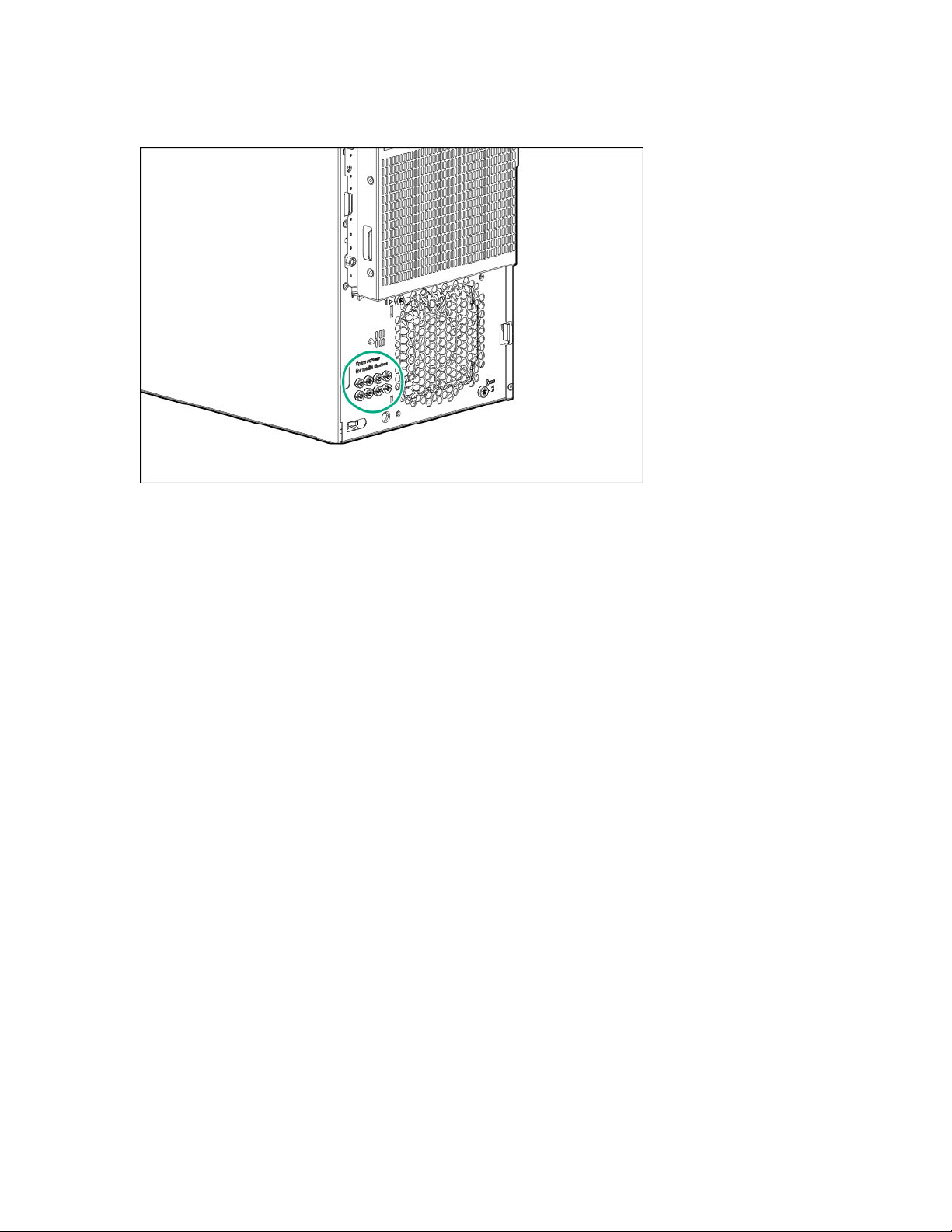
Media device screws
There are eight T-15 Torx screws on the front panel. These screws are provided as spare screws for
installing media devices.
20 Component identification

Operations
Power up the server
To power up the server, use one of the following methods:
• Press the Power On/Standby button.
• Use the virtual power button through iLO.
Powering down the server
Before powering down the server for any upgrade or maintenance procedures, perform a backup of
critical server data and programs.
IMPORTANT: When the server is in standby mode, auxiliary power is still being provided to the
system.
To power down the server, use one of the following methods:
• Press and release the Power On/Standby button.
This method initiates a controlled shutdown of applications and the OS before the server enters
standby mode.
• Press and hold the Power On/Standby button for more than 4 seconds to force the server to enter
standby mode.
This method forces the server to enter standby mode without properly exiting applications and the OS.
If an application stops responding, you can use this method to force a shutdown.
• Use a virtual power button selection through iLO 5.
This method initiates a controlled remote shutdown of applications and the OS before the server
enters standby mode.
Before proceeding, verify that the server is in standby mode by observing that the system power LED is
amber.
Removing the front bezel
Procedure
1. If locked, unlock the front bezel.
2. Open the front bezel.
3. Pull the front bezel away from the chassis.
Operations 21
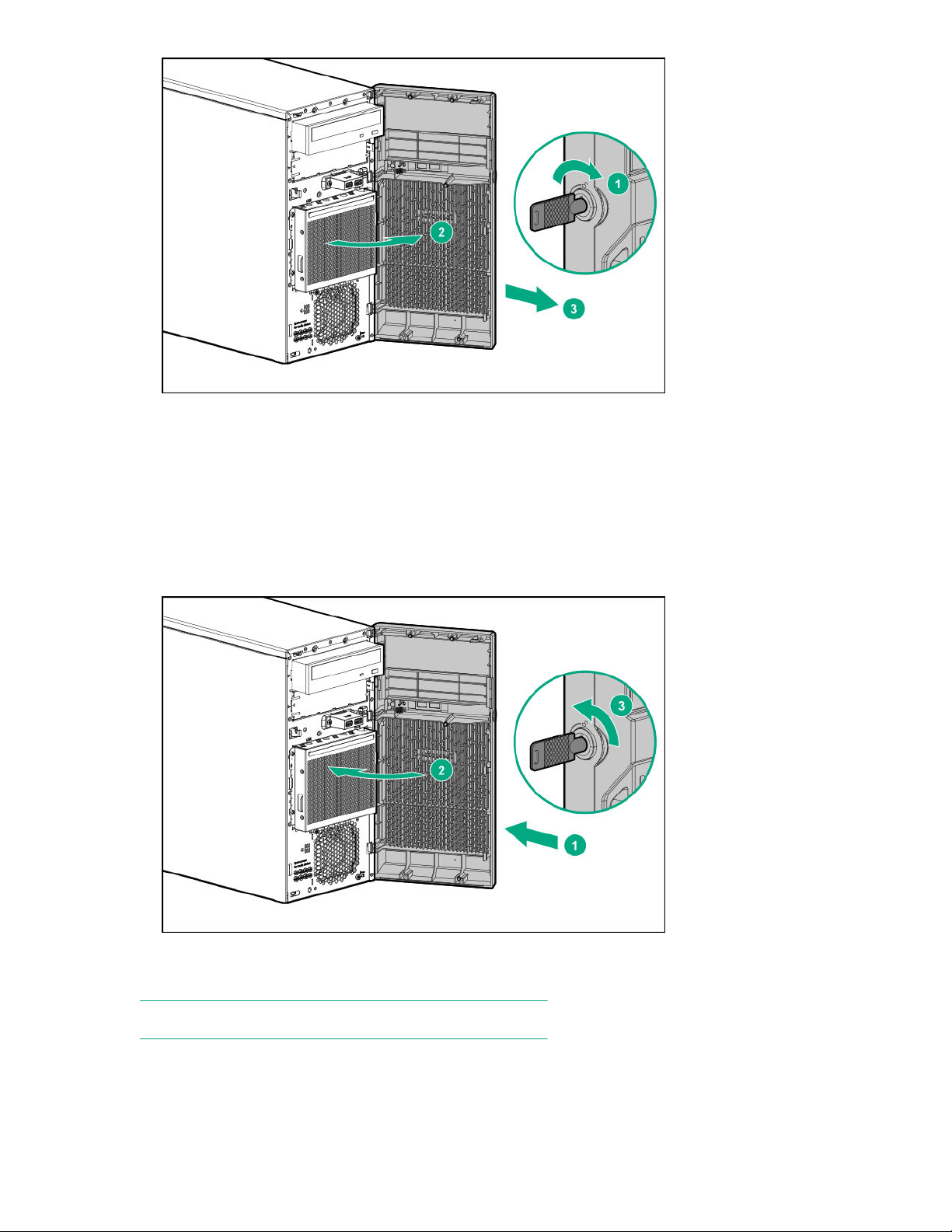
Installing the front bezel
Procedure
1. Insert the tabs on the bezel into the slots on the front chassis.
2. Close the front bezel.
3. Lock the front bezel.
Extending the server from the rack
NOTE: PCI fan is required while the server is in rack mode.
22 Operations
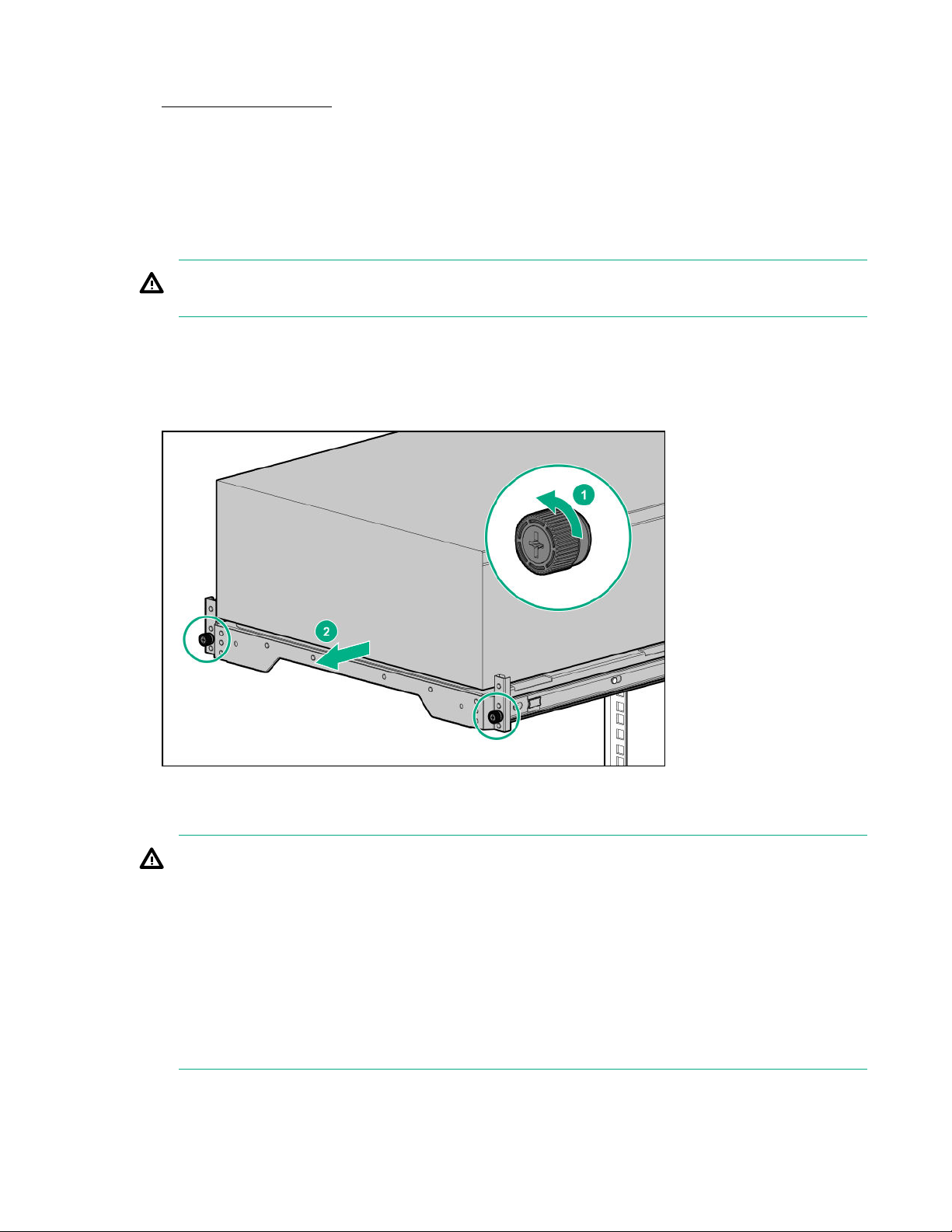
Procedure
1. Power down the server.
2. Remove all power:
a. Disconnect each power cord from the power source.
b. Disconnect each power cord from the server.
3. Disconnect all peripheral cables from the server.
WARNING: To reduce the risk of personal injury or equipment damage, be sure that the rack is
adequately stabilized before extending a component from the rack.
4. Slide the server tray out of the rack:
a. Loosen the server tray thumbscrews.
b. Grasp the tray notch and slide the server out of the rack.
Removing the server from the rack
WARNING: This server is heavy. To reduce the risk of personal injury or damage to the equipment:
• Observe local occupational health and safety requirements and guidelines for manual material
handling.
• Get help to lift and stabilize the product during installation or removal, especially when the
product is not fastened to the rails. Hewlett Packard Enterprise recommends that a minimum of
two people are required for all rack server installations. A third person may be required to help
align the server if the server is installed higher than chest level.
• Use caution when installing the server in or removing the server from the rack; it is unstable
when not fastened to the rails.
Operations 23
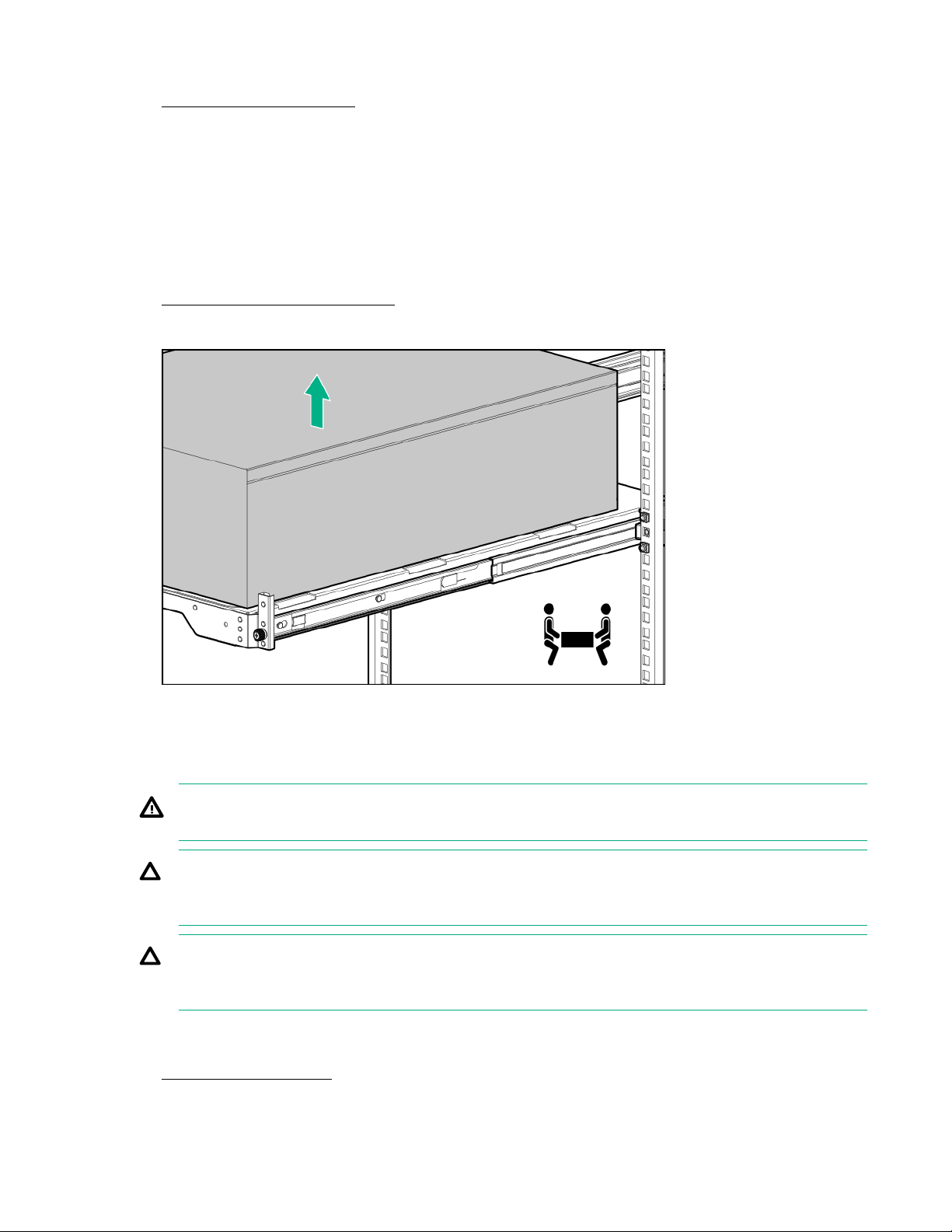
Procedure
1. Powering down the server on page 21.
2. Remove all power:
a. Disconnect each power cord from the power source.
b. Disconnect each power cord from the server.
3. Disconnect all peripherals cables from the server.
4. If installed, unlock and remove the security padlock and/or the Kensington security lock.
5. Extend the server from the rack.
6. Remove the server from the tray.
7. Place the server on a flat, level surface with access panel facing up.
Removing the access panel
WARNING: To reduce the risk of personal injury from hot surfaces, allow the drives and the internal
system components to cool before touching them.
CAUTION: To prevent damage to electrical components, take the appropriate anti-static precautions
before beginning any installation, removal, or replacement procedure. Improper grounding can
cause electrostatic discharge.
CAUTION: Do not operate the server for long periods with the access panel open or removed.
Operating the server in this manner results in improper airflow and improper cooling that can lead to
thermal damage.
Procedure
1. Power down the server.
2. Remove all power:
24 Operations
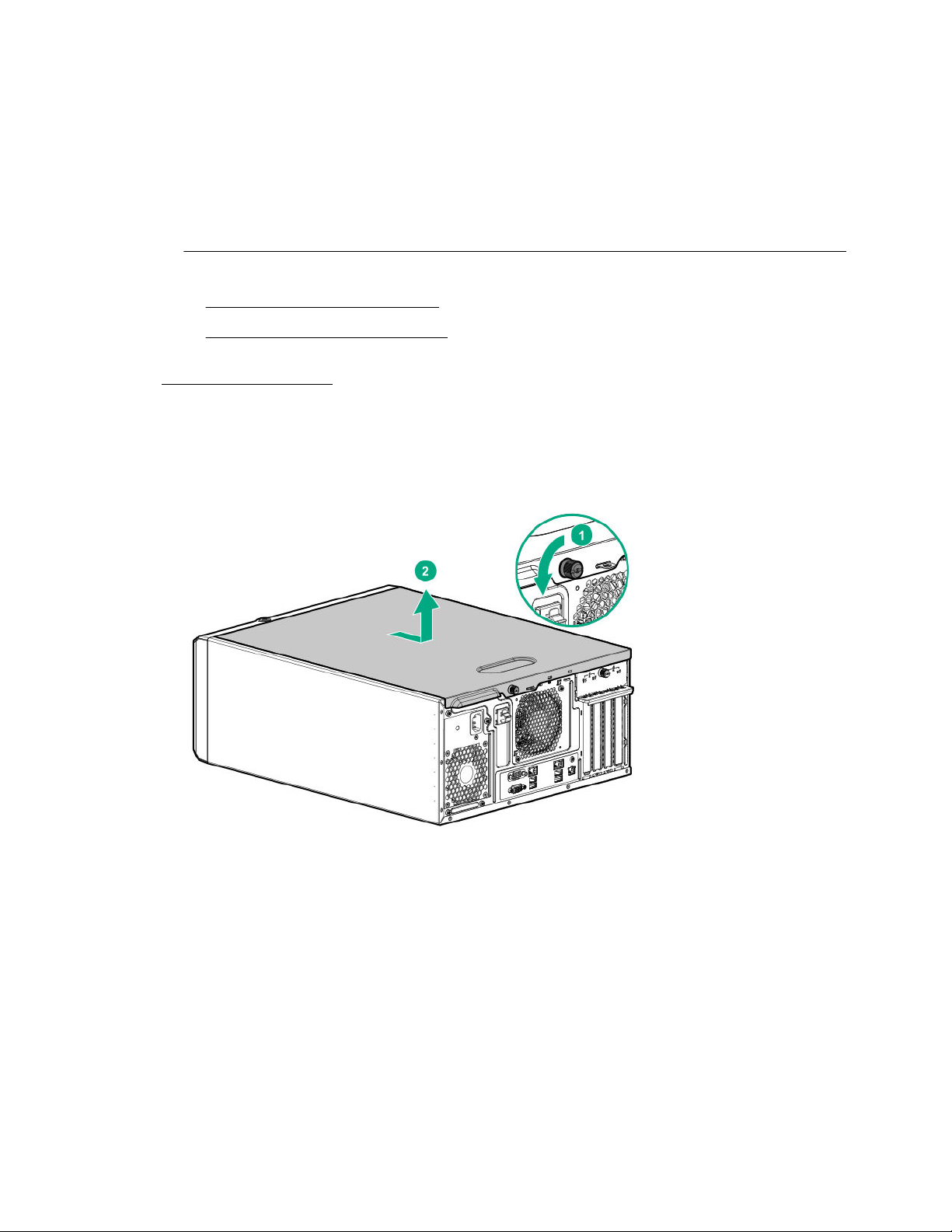
a. Disconnect each power cord from the power source.
b. Disconnect each power cord from the server.
3. Disconnect all peripheral cables from the server.
4. If installed, unlock and remove the security padlock or Kensington security lock.
5. Do one of the following:
• If the server is in tower mode: Place the server on its side with the access panel facing up.
• If the server is in rack mode, do one of the following:
◦ Extend the server from the rack.
◦ Remove the server from the rack.
6. Remove the front bezel.
7. Remove the access panel:
a. Loosen the access panel thumbscrew.
b. Slide the access panel, and lift it away from the chassis.
Installing the access panel
Procedure
1. Install the access panel:
a. Place the access panel on the chassis and slide it toward the front of the server.
b. Tighten the access panel thumbscrew.
Operations 25
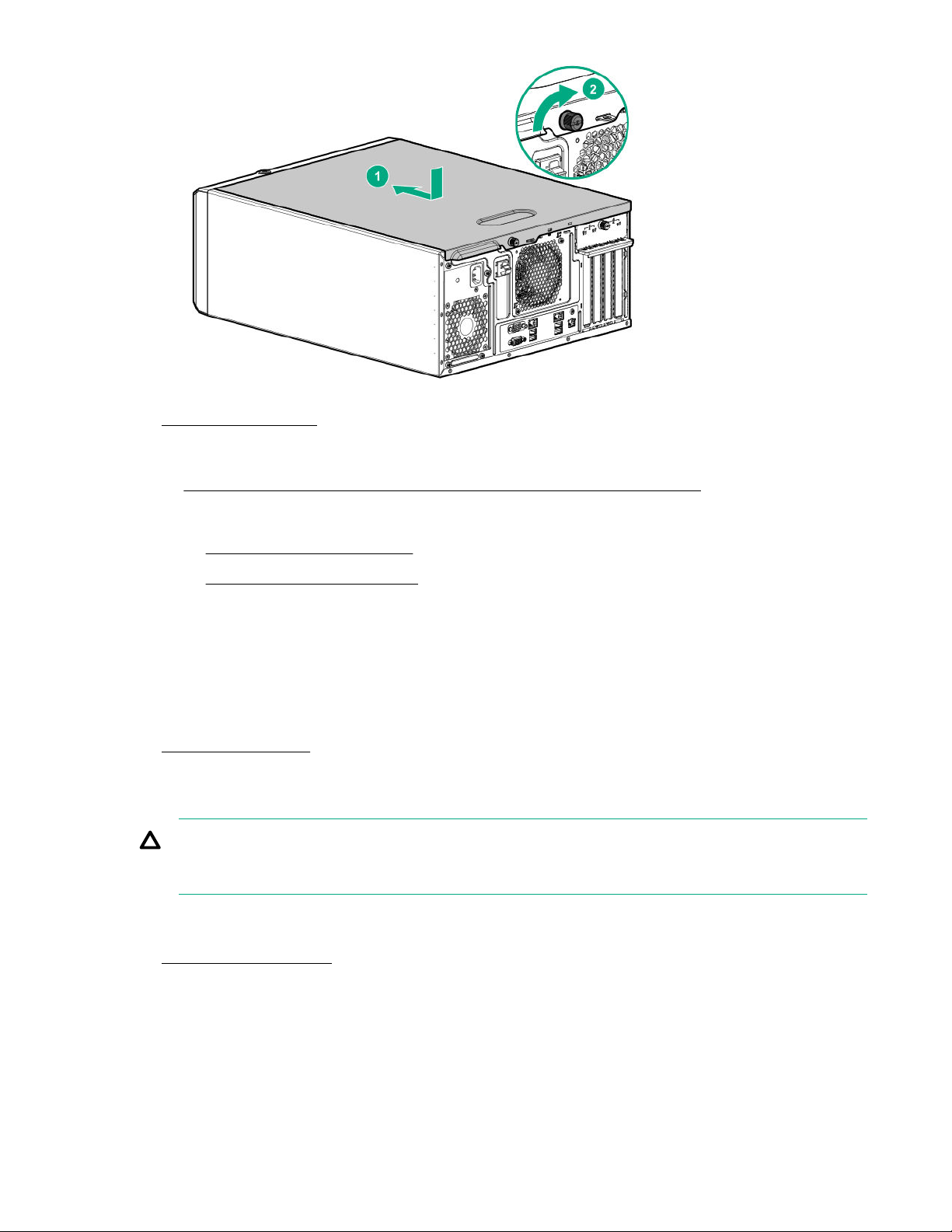
2. Install the front bezel.
3. Do one of the following:
• If the server is in tower mode: Return the server to an upright position.
• If the server is in rack mode, do one of the following:
◦ Install the server on the tray.
◦ Slide the server into the rack.
4. If removed, lock and install the security padlock or Kensington security lock.
5. Connect all peripheral cables to the server.
6. Connect each power cord to the server.
7. Connect each power cord to the power source.
8. Power up the server.
Removing the air baffle
CAUTION: For proper cooling, do not operate the server without the access panel, baffles,
expansion slot covers, or blanks installed. If the server supports hot-plug components, minimize the
amount of time the access panel is open.
Procedure
1. Power down the server.
2. Remove all power:
a. Disconnect each power cord from the power source.
b. Disconnect each power cord from the server.
3. Do one of the following:
26 Operations
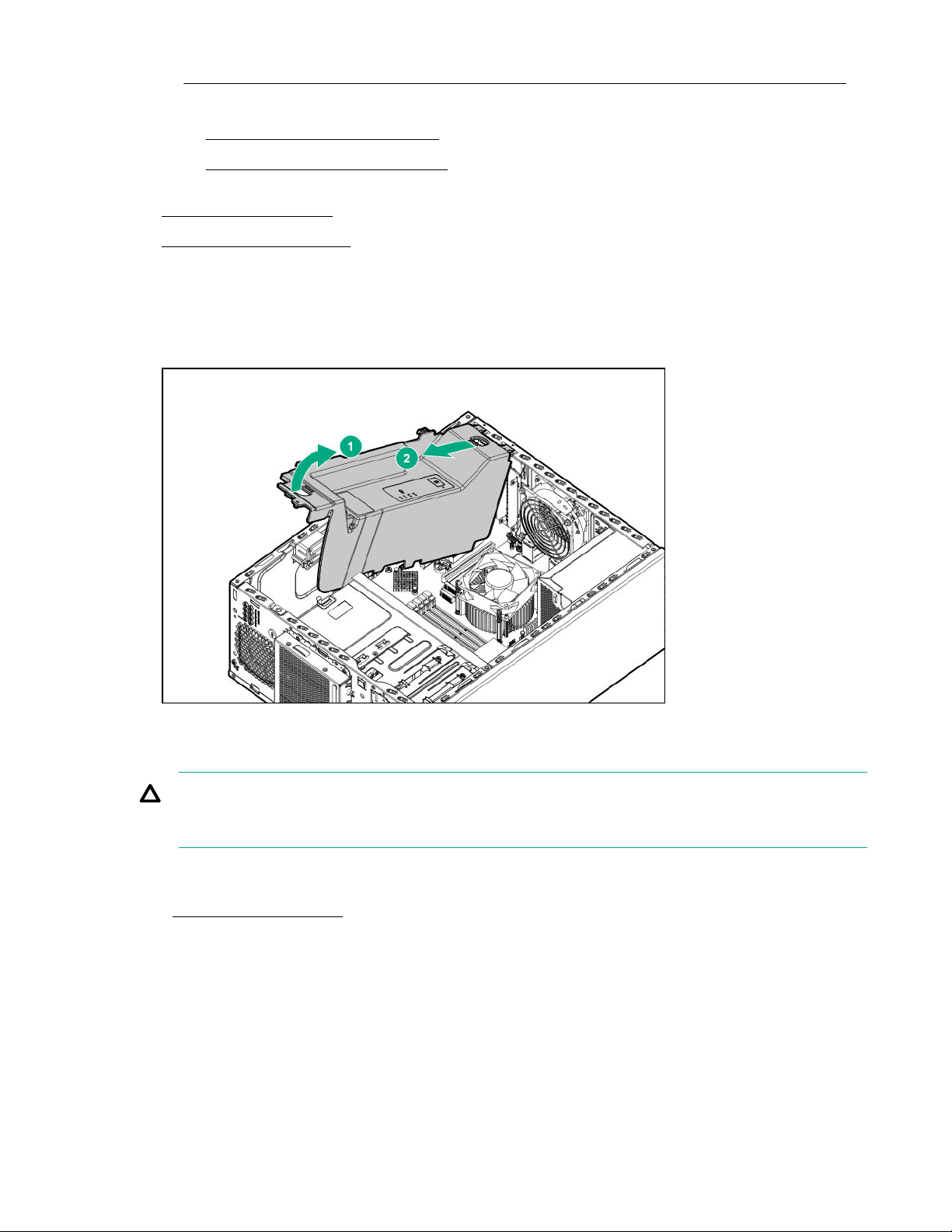
• If the server is in tower mode: Place the server on its side with the access panel facing up.
• If the server is in rack mode, do one of the following:
◦ Extend the server from the rack.
◦ Remove the server from the rack.
4. Remove the front bezel.
5. Remove the access panel.
6. Remove the air baffle:
a. Remove the front end of the baffle from the chassis.
b. Remove the baffle from the slots on the rear chassis.
Installing the air baffle
CAUTION: For proper cooling, do not operate the server without the access panel, baffles,
expansion slot covers, or blanks installed. If the server supports hot-plug components, minimize the
amount of time the access panel is open.
Procedure
1. Power down the server.
2. Remove all power:
a. Disconnect each power cord from the power source.
b. Disconnect each power cord from the server.
3. Disconnect all peripheral cables from the server.
4. Do one of the following:
Operations 27
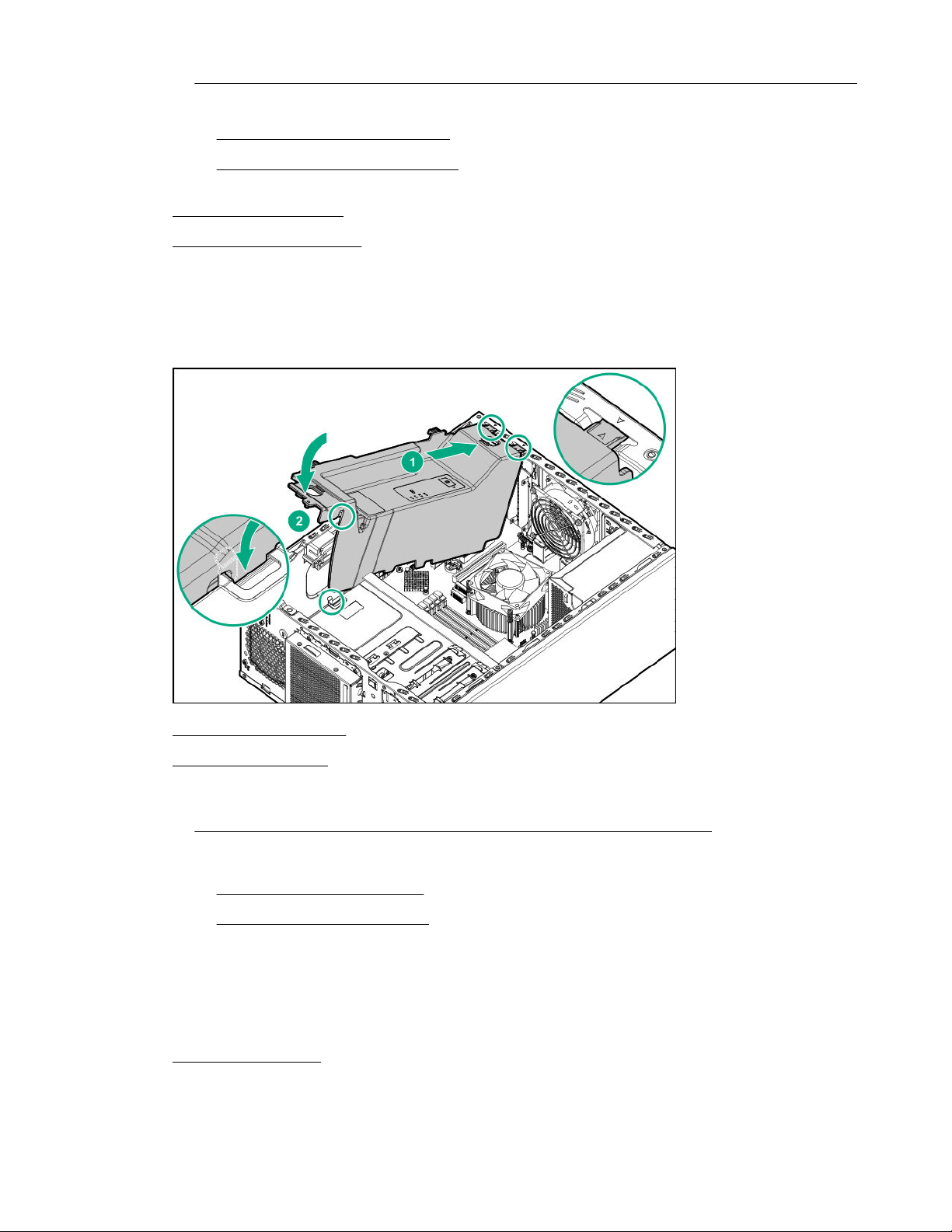
• If the server is in tower mode: Place the server on its side with the access panel facing up.
• If the server is in rack mode, do one of the following:
◦ Extend the server from the rack.
◦ Remove the server from the rack.
5. Remove the front bezel.
6. Remove the access panel.
7. Install the air baffle:
a. Insert the tabs on the baffle into the slots on the rear chassis.
b. Press the front end of the baffle into the chassis.
8. Install the access panel.
9. Install the front bezel.
10. Do one of the following:
• If the server is in tower mode: Return the server to an upright position.
• If the server is in rack mode, do one of the following:
11. Connect all peripheral cables to the server.
12. Connect each power cord to the server.
13. Connect each power cord to the power source.
14. Power up the server.
28 Operations
◦ Install the server on the tray.
◦ Slide the server into the rack.
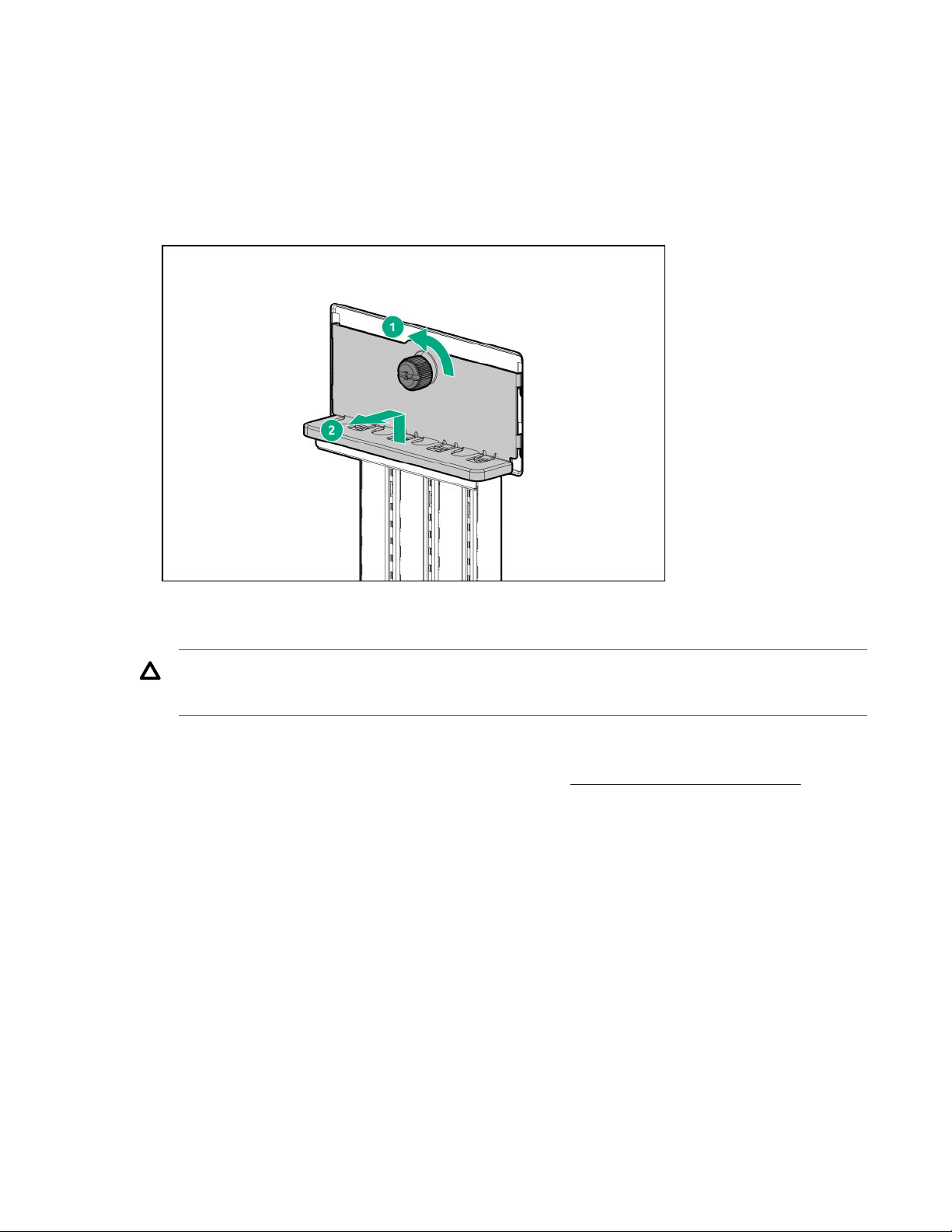
Removing the PCI blank retainer
Procedure
1. Remove the PCI blank retainer:
a. Loosen the retainer thumbscrew.
b. Slide the retainer up, then remove it from the chassis.
Removing the PCI slot blank
CAUTION: To prevent improper cooling and thermal damage, do not operate the server unless all
PCI slots have either an expansion slot cover or an expansion board installed.
Procedure
1. Identify the expansion slot compatible with the option. See, PCIe expansion slot definitions.
2. Pull up the blank opposite the selected expansion slot.
Operations 29
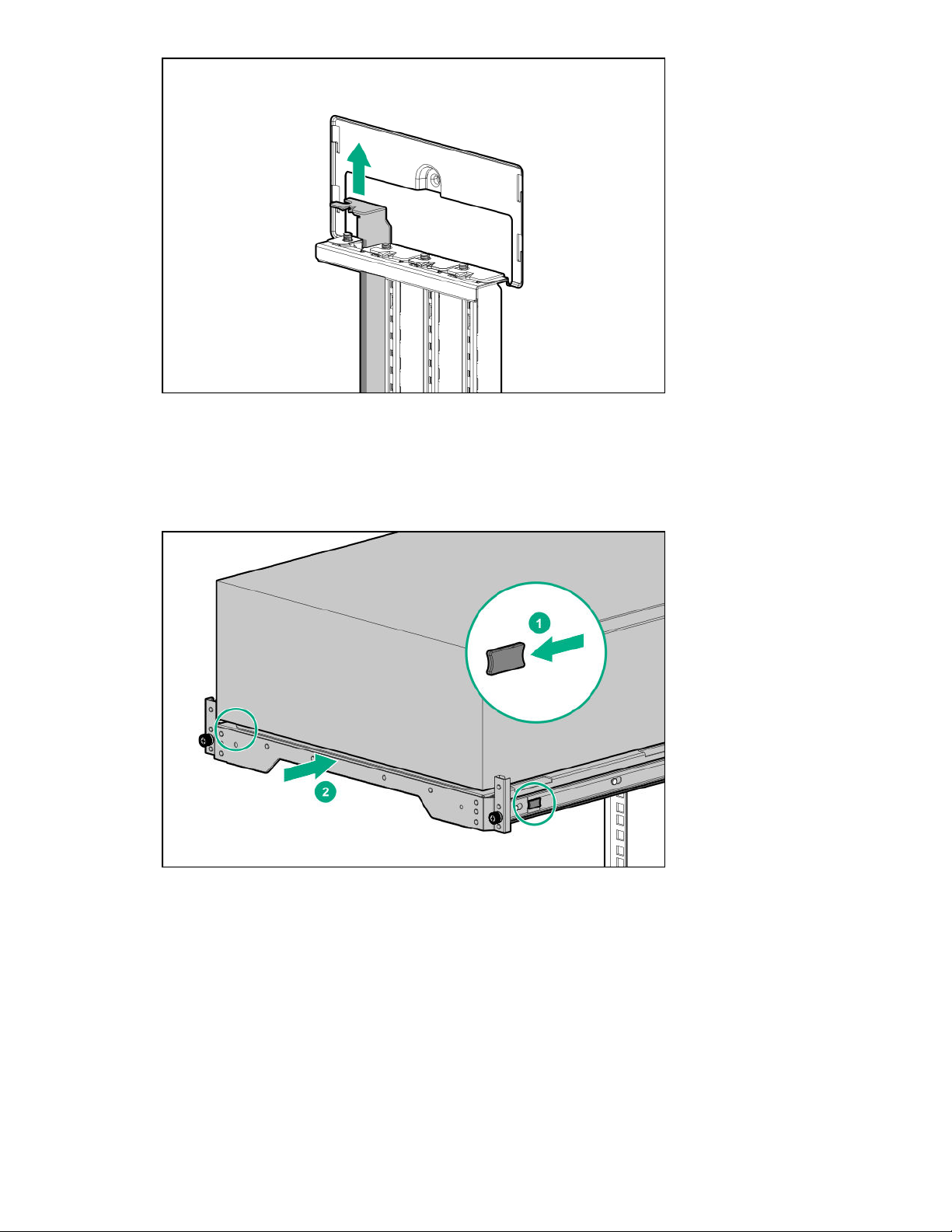
Sliding the server into the rack
Procedure
1. Press and hold the blue release latches on both rails, and then slide the server tray back into the rack.
2. Tighten the server tray thumbscrews.
30 Operations
