
HPE ProLiant DL360 Gen10 Server User Guide
Abstract
This document is for the person who installs, administers, and troubleshoots servers and storage
systems. Hewlett Packard Enterprise assumes you are qualified in the servicing of computer
equipment and trained in recognizing hazards in products with hazardous energy levels.
Part Number: 869840-005
Published: December 2018
Edition: 5
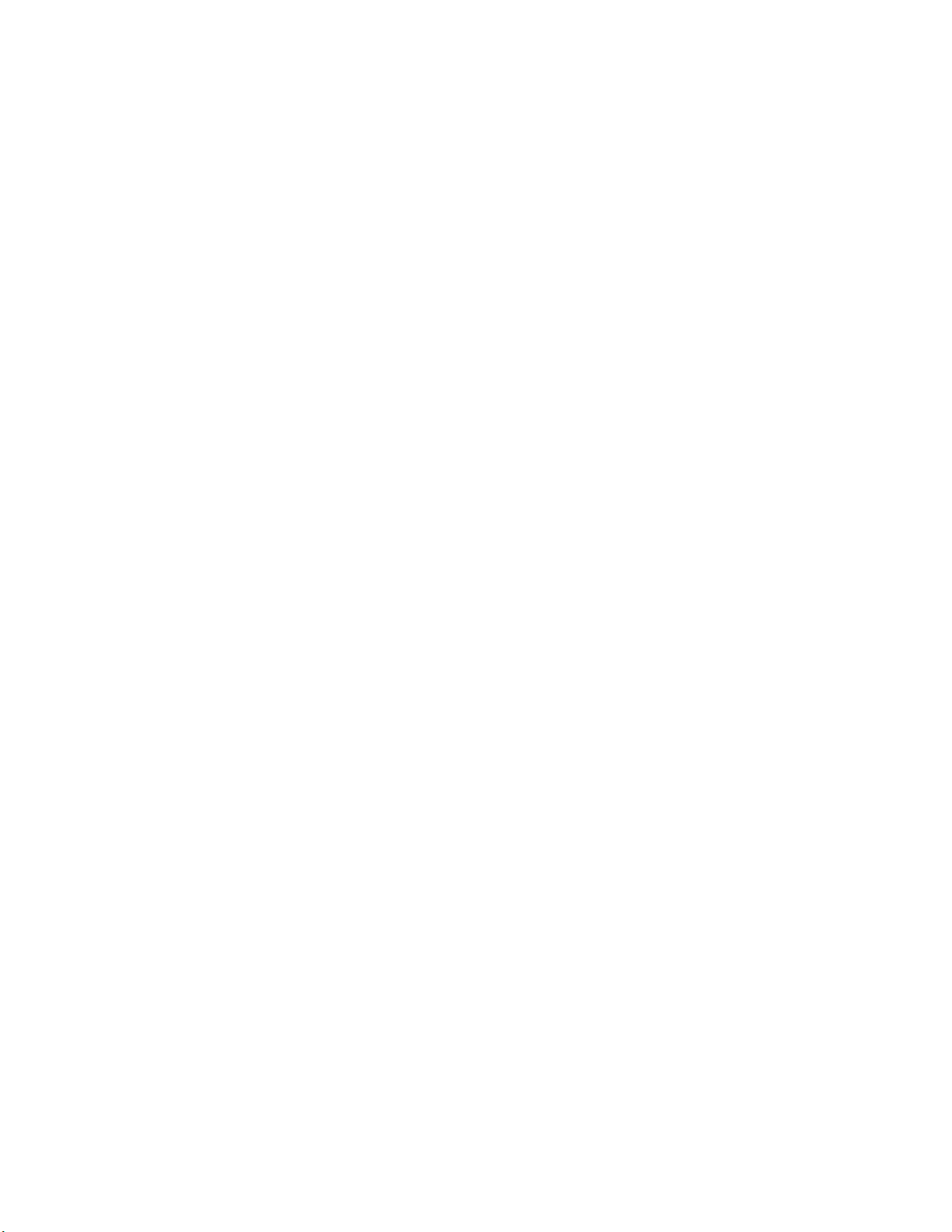
©
Copyright 2018 Hewlett Packard Enterprise Development LP
Notices
The information contained herein is subject to change without notice. The only warranties for Hewlett Packard
Enterprise products and services are set forth in the express warranty statements accompanying such
products and services. Nothing herein should be construed as constituting an additional warranty. Hewlett
Packard Enterprise shall not be liable for technical or editorial errors or omissions contained herein.
Confidential computer software. Valid license from Hewlett Packard Enterprise required for possession, use,
or copying. Consistent with FAR 12.211 and 12.212, Commercial Computer Software, Computer Software
Documentation, and Technical Data for Commercial Items are licensed to the U.S. Government under
vendor's standard commercial license.
Links to third-party websites take you outside the Hewlett Packard Enterprise website. Hewlett Packard
Enterprise has no control over and is not responsible for information outside the Hewlett Packard Enterprise
website.
Acknowledgments
Microsoft® and Windows® are either registered trademarks or trademarks of Microsoft Corporation in the
United States and/or other countries.
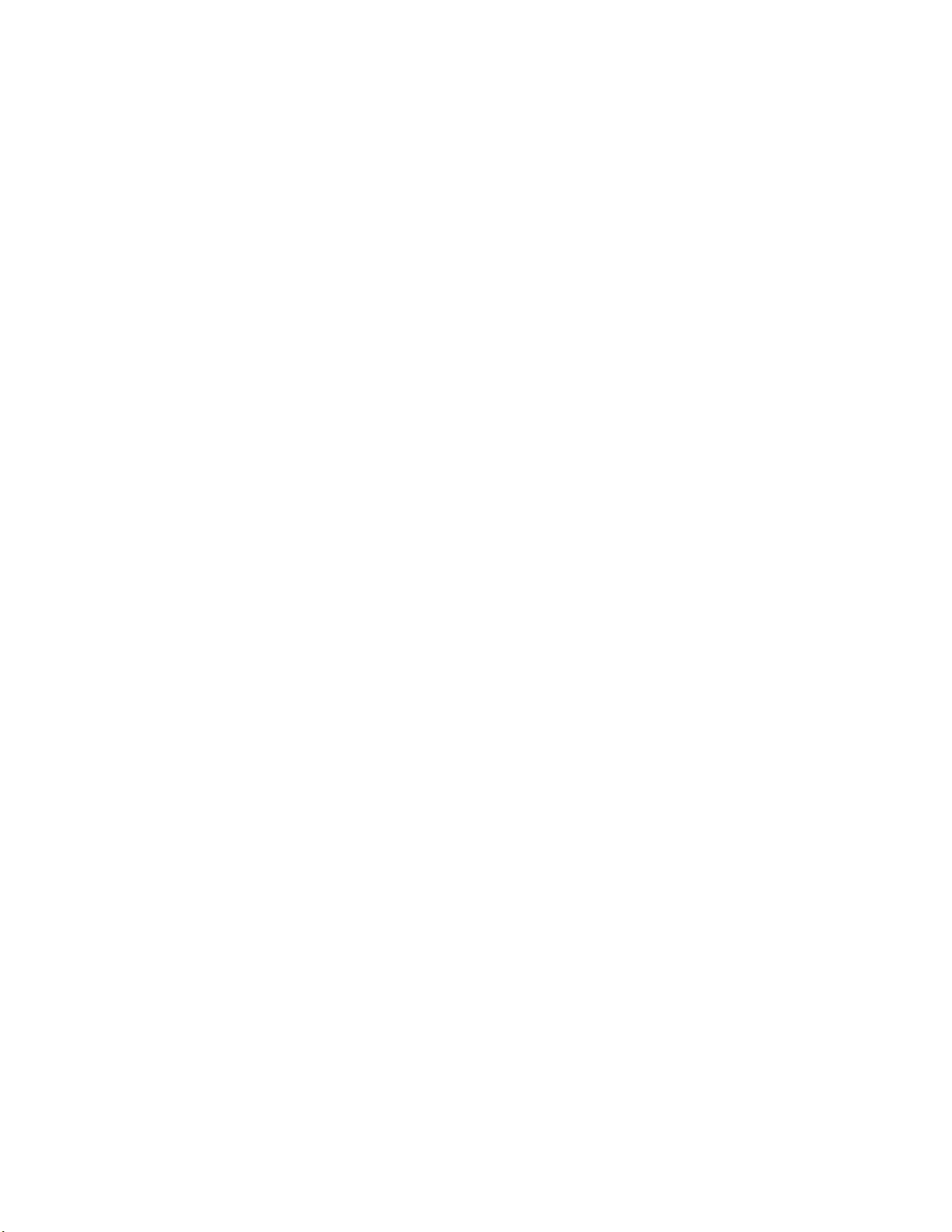
Contents
Component identification........................................................................... 7
Front panel components......................................................................................................................7
Front panel LEDs and buttons.............................................................................................................8
UID button functionality...........................................................................................................11
Front panel LED power fault codes.........................................................................................11
Systems Insight Display LEDs...........................................................................................................11
Systems Insight Display combined LED descriptions........................................................................12
Rear panel components.................................................................................................................... 14
Rear panel LEDs............................................................................................................................... 15
System board components................................................................................................................16
System maintenance switch descriptions............................................................................... 17
NMI functionality..................................................................................................................... 18
DIMM slot locations................................................................................................................ 18
DIMM label identification.........................................................................................................18
NVDIMM identification............................................................................................................ 20
NVDIMM LED identification.................................................................................................... 21
Device numbers.................................................................................................................................22
Hot-plug drive LED definitions...........................................................................................................23
NVMe SSD LED definitions...............................................................................................................24
uFF drive components and LEDs......................................................................................................26
Hot-plug fans..................................................................................................................................... 27
HPE Smart Array P824i-p MR Gen10 Controller...............................................................................29
Operations..................................................................................................30
Power up the server.......................................................................................................................... 30
Power down the server......................................................................................................................30
Extend the server from the rack........................................................................................................ 30
Remove the server from the rack...................................................................................................... 31
Remove the access panel................................................................................................................. 31
Installing the access panel................................................................................................................ 31
Remove the hot-plug fan................................................................................................................... 32
Removing the primary PCI riser cage................................................................................................33
Install the primary PCI riser cage...................................................................................................... 34
Removing the secondary PCI riser cage...........................................................................................35
Install the secondary PCI riser cage..................................................................................................36
Removing the 8 SFF drive backplane............................................................................................... 37
Releasing the cable management arm .............................................................................................37
Setup...........................................................................................................39
Optional service.................................................................................................................................39
Optimum environment....................................................................................................................... 39
Space and airflow requirements............................................................................................. 39
Temperature requirements......................................................................................................40
Power requirements................................................................................................................40
Electrical grounding requirements.......................................................................................... 41
Connecting a DC power cable to a DC power source............................................................ 41
Rack warnings...................................................................................................................................42
Identifying the contents of the server shipping carton....................................................................... 43
3
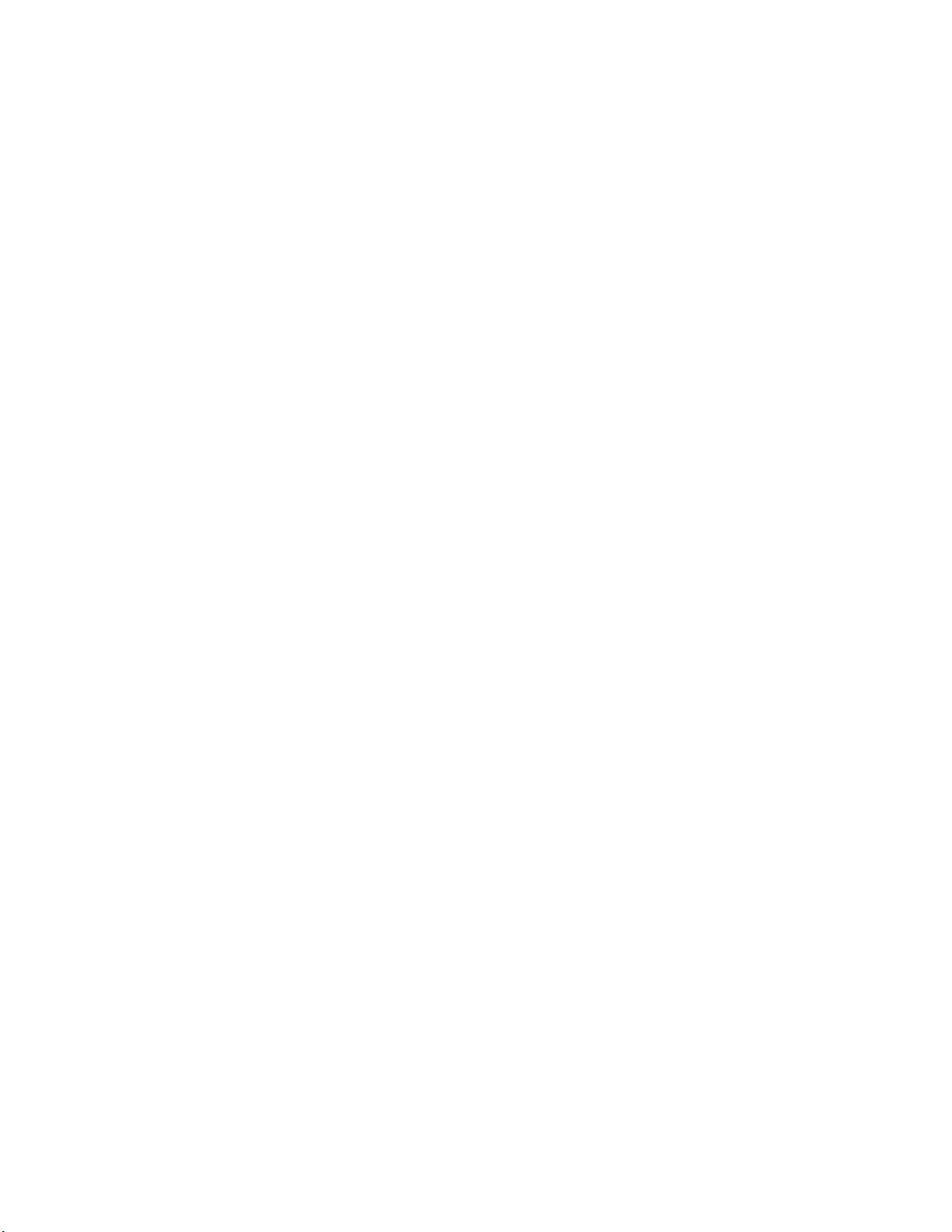
Installing hardware options ...............................................................................................................43
Installing the server into the rack.......................................................................................................43
Operating system.............................................................................................................................. 44
Installing the operating system with Intelligent Provisioning...................................................45
Selecting boot options in UEFI Boot Mode........................................................................................45
Selecting boot options....................................................................................................................... 45
Registering the server....................................................................................................................... 46
Hardware options installation.................................................................. 47
Hewlett Packard Enterprise product QuickSpecs..............................................................................47
Introduction........................................................................................................................................47
Installing a redundant hot-plug power supply....................................................................................47
Memory options.................................................................................................................................48
DIMM and NVDIMM population information........................................................................... 48
HPE SmartMemory speed information................................................................................... 49
Installing a DIMM....................................................................................................................49
HPE 16GB NVDIMM option....................................................................................................50
Installing a high-performance fan...................................................................................................... 54
Drive options......................................................................................................................................56
Hot-plug drive guidelines........................................................................................................ 56
Removing the hard drive blank...............................................................................................56
Installing a hot-plug SAS or SATA drive..................................................................................57
Removing a hot-plug SAS or SATA hard drive....................................................................... 58
Installing the NVMe drives......................................................................................................58
Removing and replacing an NVMe drive................................................................................ 60
Installing a uFF drive and SCM drive carrier.......................................................................... 60
Removing and replacing a uFF drive......................................................................................61
Installing an 8 SFF optical drive..............................................................................................62
Universal media bay options............................................................................................................. 63
Installing a 2 SFF SAS/SATA drive cage................................................................................ 63
Installing a 2 SFF NVMe drive cage option............................................................................ 66
Installing a 2 SFF HPE Smart Carrier M.2 (SCM) drive cage.................................................69
Installing an 8 SFF display port/USB/optical blank option...................................................... 71
Installing the 4 LFF optical drive option.............................................................................................73
Installing the rear drive riser cage option...........................................................................................76
Primary PCI riser cage options..........................................................................................................79
Installing an optional primary PCI riser board ........................................................................79
Installing the SATA M.2 2280 riser option...............................................................................81
Installing an expansion board in the primary riser cage......................................................... 83
Installing an accelerator or GPU in the primary riser cage..................................................... 85
Secondary PCI riser options..............................................................................................................86
Installing a secondary full-height PCI riser cage option..........................................................86
Installing a secondary low-profile PCIe slot riser cage option................................................ 90
Installing an expansion board in the secondary riser cage.....................................................91
Installing an accelerator or GPU in the secondary riser cage.................................................94
Controller options.............................................................................................................................. 96
Installing an HPE Smart Array P408i-a SR Gen10 Controller option..................................... 97
Installing an HPE Smart Array P408i-p SR Gen10 Controller option..................................... 99
Installing an HPE Smart Array P816i-a SR Gen10 Controller option................................... 102
Installing an HPE Smart Array P824i-p MR Gen10 controller in a configured server...........104
Installing the operating system with the HPE Smart Array MR Gen10 P824i-p controller
driver.....................................................................................................................................105
Processor and heatsink options...................................................................................................... 106
Installing a processor heatsink assembly............................................................................. 106
Installing a high-performance heatsink................................................................................. 108
4
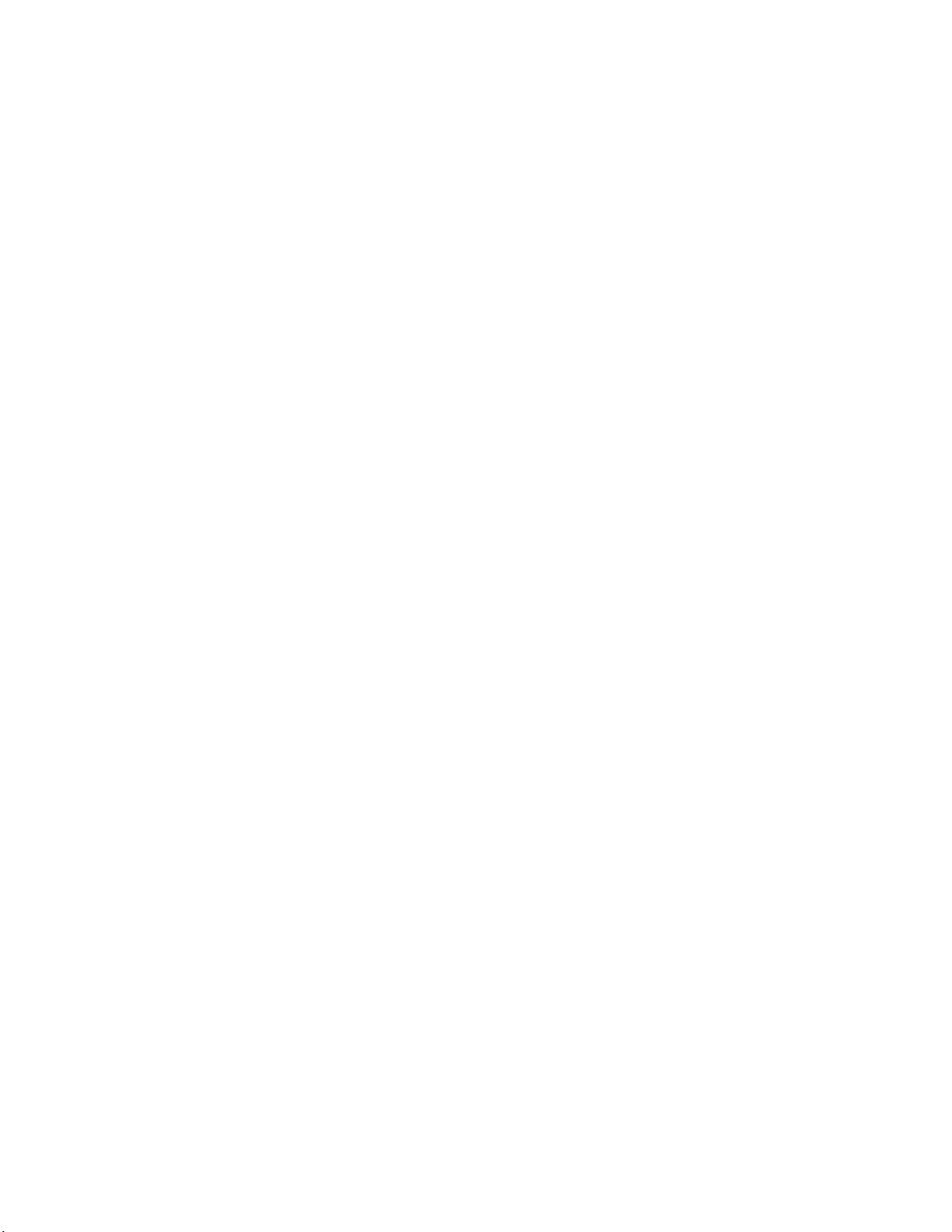
Installing the Systems Insight Display power module...................................................................... 111
Installing the 4 LFF display port/USB module..................................................................................115
Installing the serial cable option.......................................................................................................117
Installing the Chassis Intrusion Detection switch option.................................................................. 119
Installing a FlexibleLOM option....................................................................................................... 120
HPE Smart Storage Battery option..................................................................................................122
Installing a Smart Storage Battery in 8 SFF and 4 LFF configurations ................................122
Installing a Smart Storage Battery in the 10 SFF SAS/SATA/NVMe Combo backplane
configuration......................................................................................................................... 123
HPE Trusted Platform Module 2.0 Gen10 option............................................................................ 126
Overview...............................................................................................................................126
HPE Trusted Platform Module 2.0 Guidelines...................................................................... 126
Installing and enabling the HPE TPM 2.0 Gen10 Kit............................................................ 127
Cabling......................................................................................................132
Cabling overview ............................................................................................................................ 132
SFF cables...................................................................................................................................... 132
SFF configuration cable routing............................................................................................133
Additional SFF cabling..........................................................................................................137
LFF cables.......................................................................................................................................138
LFF configuration cable routing............................................................................................ 138
Additional LFF cabling.......................................................................................................... 138
Software and configuration utilities.......................................................139
Server mode....................................................................................................................................139
Product QuickSpecs........................................................................................................................139
Active Health System Viewer.......................................................................................................... 139
Active Health System............................................................................................................140
HPE iLO 5........................................................................................................................................140
iLO Federation......................................................................................................................141
iLO Service Port....................................................................................................................141
iLO RESTful API...................................................................................................................142
RESTful Interface Tool..........................................................................................................142
iLO Amplifier Pack................................................................................................................ 142
Integrated Management Log........................................................................................................... 142
Intelligent Provisioning.....................................................................................................................143
Intelligent Provisioning operation..........................................................................................143
Management Security......................................................................................................................144
Scripting Toolkit for Windows and Linux..........................................................................................144
UEFI System Utilities.......................................................................................................................144
Selecting the boot mode ......................................................................................................145
Secure Boot..........................................................................................................................145
Launching the Embedded UEFI Shell ..................................................................................146
HPE Smart Storage Administrator...................................................................................................147
HPE MR Storage Administrator.......................................................................................................147
StorCLI............................................................................................................................................ 148
USB support.................................................................................................................................... 148
External USB functionality.................................................................................................... 148
Redundant ROM support.................................................................................................................148
Safety and security benefits..................................................................................................148
Keeping the system current.............................................................................................................148
Updating firmware or system ROM.......................................................................................148
Drivers.................................................................................................................................. 151
Software and firmware..........................................................................................................151
5
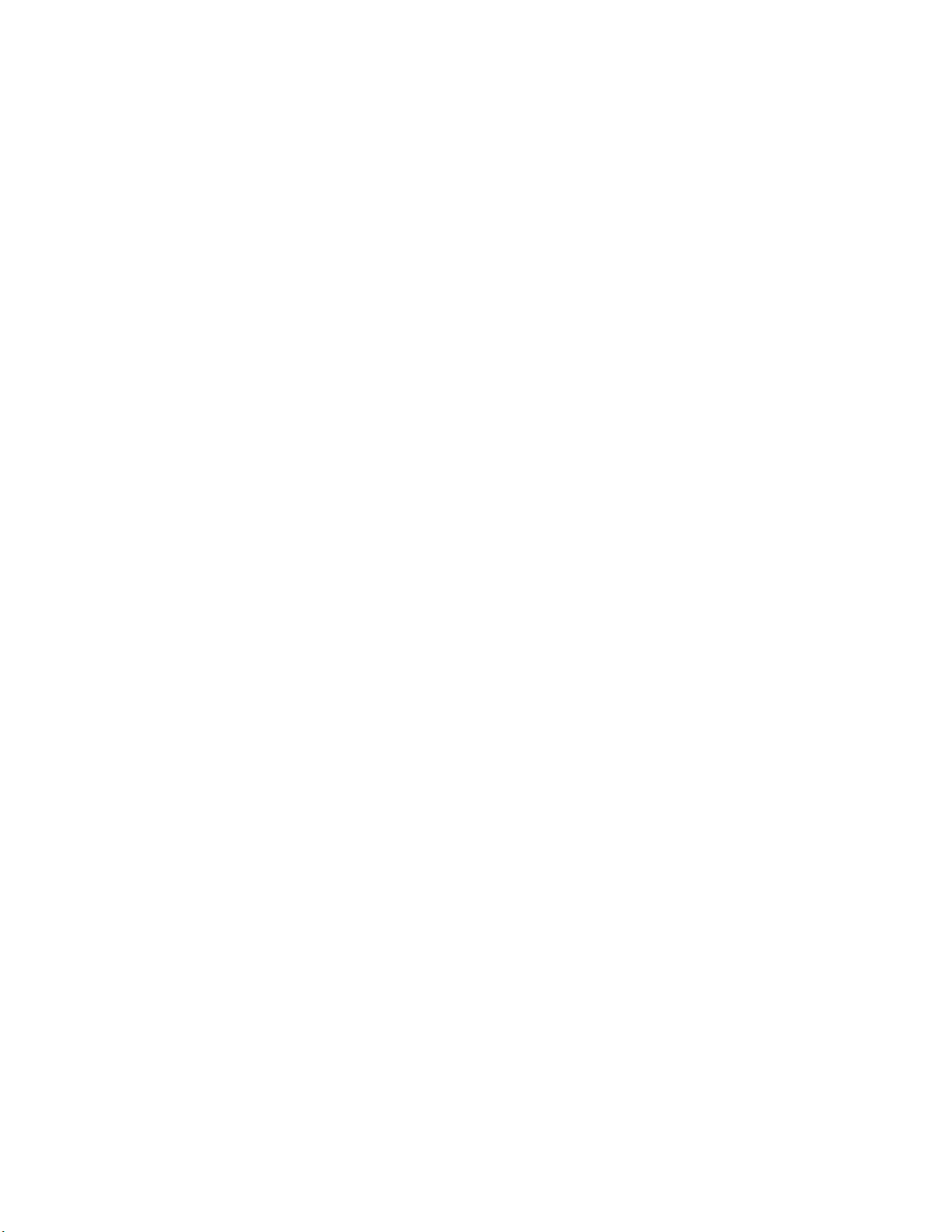
Operating system version support........................................................................................ 152
HPE Pointnext Portfolio........................................................................................................ 152
Proactive notifications...........................................................................................................152
Troubleshooting.......................................................................................153
Troubleshooting resources..............................................................................................................153
Removing and replacing the system battery........................................ 154
Specifications.......................................................................................... 156
Environmental specifications...........................................................................................................156
Server specifications....................................................................................................................... 156
Power supply specifications............................................................................................................ 157
HPE 500W Flex Slot Platinum Hot-plug Low Halogen Power Supply.................................. 157
HPE 800W Flex Slot Platinum Hot-plug Low Halogen Power Supply.................................. 158
HPE 800W Flex Slot Titanium Hot-plug Low Halogen Power Supply.................................. 159
HPE 800W Flex Slot Universal Hot-plug Low Halogen Power Supply................................. 160
HPE 800W Flex Slot -48VDC Hot-plug Low Halogen Power Supply................................... 160
HPE 1600W Flex Slot Platinum Hot-plug Low Halogen Power Supply................................ 162
Hot-plug power supply calculations.................................................................................................162
Websites................................................................................................... 163
Support and other resources................................................................. 164
Accessing Hewlett Packard Enterprise Support.............................................................................. 164
Accessing updates.......................................................................................................................... 164
Customer self repair........................................................................................................................ 165
Remote support...............................................................................................................................165
Warranty information....................................................................................................................... 165
Regulatory information.................................................................................................................... 165
Documentation feedback.................................................................................................................166
Acronyms and abbreviations................................................................. 167
6

Component identification
Front panel components
8 SFF
Item Description
1 Serial label pull tab
2 Display port (optional)
3 Optical drive (optional)
4 USB 2.0 port (optional)
5 USB 3.0 port
6 iLO Service Port
The operating system does not recognize this port as a
USB port.
7 SAS/SATA drive bays
4 LFF
Item Description
1 Optical drive blank (optional)
2 Serial label pull tab
3 Display port (optional)
4 USB 2.0 port (optional)
Table Continued
Component identification 7
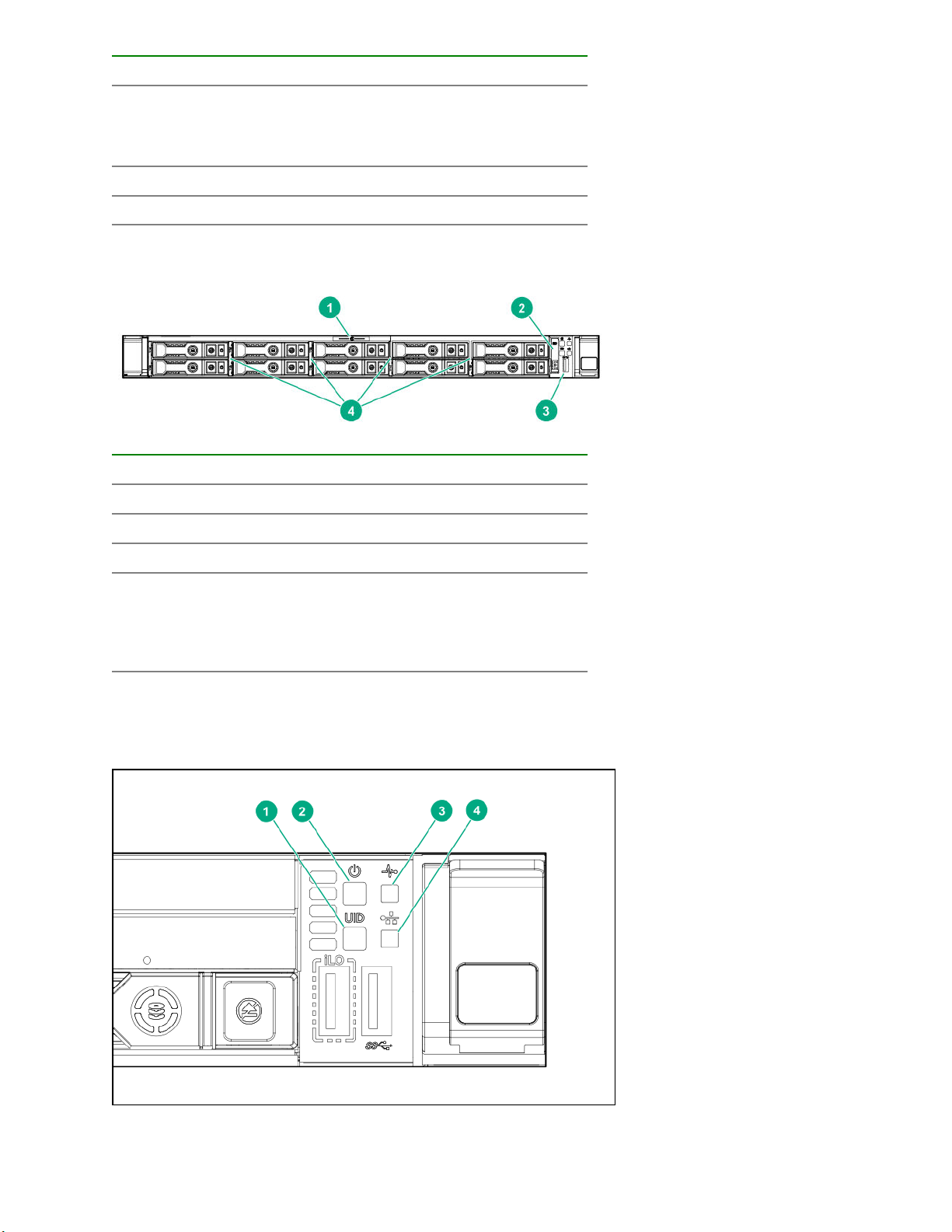
Item Description
5 iLO Service Port
The operating system does not recognize this port as a
USB port.
6 USB 3.0 port
7 SAS/SATA drive bays
10 SFF NVMe/SAS Combo
Item Description
1 Serial label pull tab
2 Systems Insight Display (optional)
3 USB 3.0 port
4 SAS/SATA/NVMe drive bays
When the 10SFF NVMe/SAS backplane option is installed,
NVMe drives must be installed in bays 9 and 10. The other
bays support a mix of NVMe and SAS drives.
Front panel LEDs and buttons
8SFF/10SFF
8 Component identification

Item Description Status
1 UID button/LED*
Solid blue = Activated
Flashing blue:
• 1 Hz = Remote management or firmware upgrade in
progress
• 4 Hz = iLO manual reboot sequence initiated
• 8 Hz = iLO manual reboot sequence in progress
Off = Deactivated
2 Power On/Standby button and
system power LED*
3 Health LED*
4 NIC status LED*
*When all four LEDs described in this table flash simultaneously, a power fault has occurred.
**Facility power is not present, power cord is not attached, no power supplies are installed, power supply
failure has occurred, or the power button cable is disconnected.
†If the health LED indicates a degraded or critical state, review the system IML or use iLO to review the
system health status.
Solid green = System on
Flashing green = Performing power on sequence
Solid amber = System in standby
Off = No power present**
Solid green = Normal
Flashing green = iLO is rebooting
Flashing amber = System degraded
Flashing red = System critical†
Solid green = Link to network
Flashing green = Network active
Off = No network activity
Component identification 9

4LFF
Item Description Status
1 UID button/LED*
Solid blue = Activated
Flashing blue:
2 NIC status LED*
3 Health LED*
4 Power On/Standby button and
system power LED*
• 1 Hz = Remote management or firmware upgrade in
progress
• 4 Hz = iLO manual reboot sequence initiated
• 8 Hz = iLO manual reboot sequence in progress
Off = Deactivated
Solid green = Link to network
Flashing green = Network active
Off = No network activity
Solid green = Normal
Flashing green = iLO is rebooting
Flashing amber = System degraded
Flashing red = System critical**
Solid green = System on
Flashing green = Performing power on sequence
Solid amber = System in standby
Off = No power present†
*When all four LEDs described in this table flash simultaneously, a power fault has occurred.
**To identify components in a degraded or critical state, see the Systems Insight Display LEDs, check iLO/
BIOS logs, and reference the server troubleshooting guide.
10 Component identification
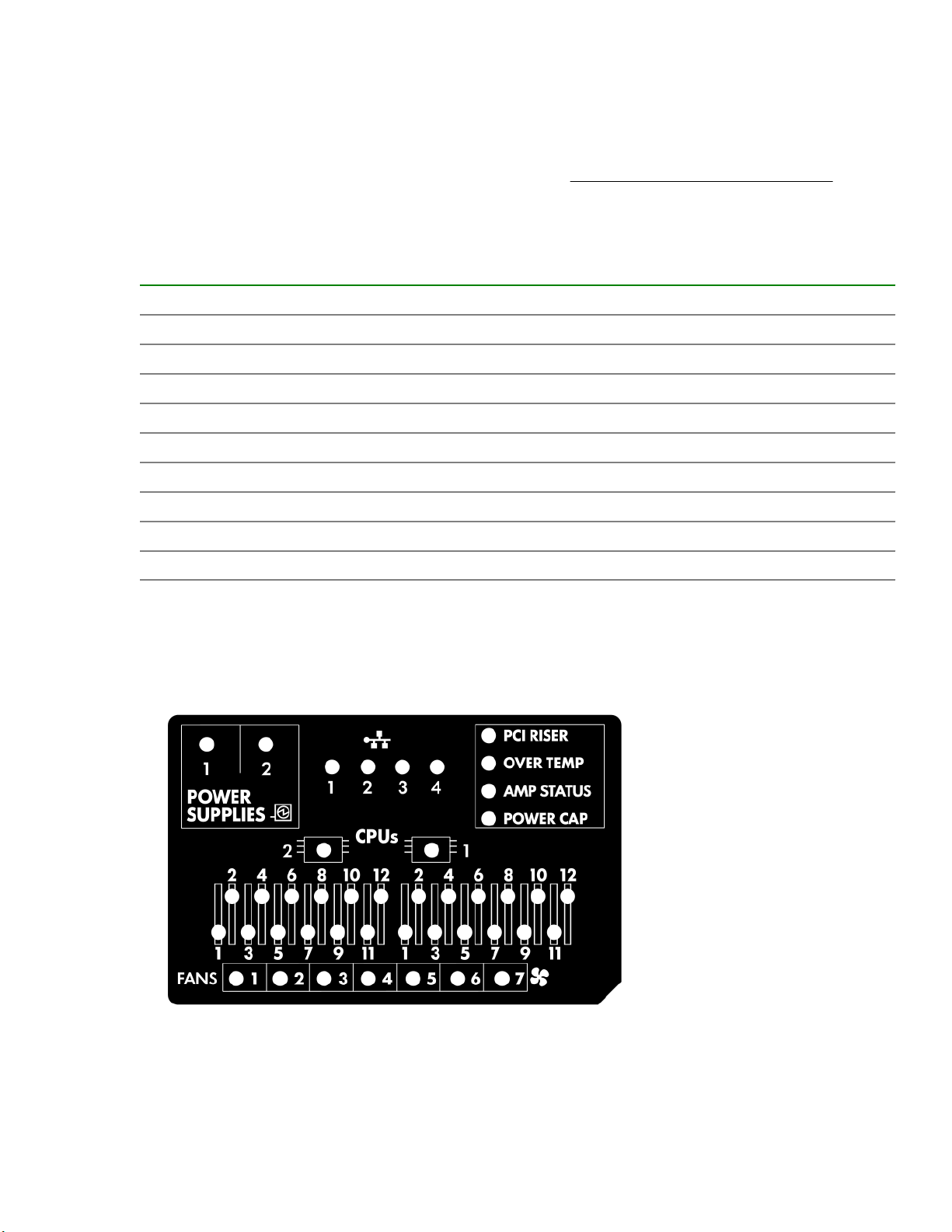
†Facility power is not present, power cord is not attached, no power supplies are installed, power supply
failure has occurred, or the power button cable is disconnected.
UID button functionality
The UID button can be used to display the Server Health Summary when the server will not power on. For
more information, see the latest HPE iLO 5 User Guide on the Hewlett Packard Enterprise website.
Front panel LED power fault codes
The following table provides a list of power fault codes, and the subsystems that are affected. Not all power
faults are used by all servers.
Subsystem LED behavior
System board 1 flash
Processor 2 flashes
Memory 3 flashes
Riser board PCIe slots 4 flashes
FlexibleLOM 5 flashes
Removable HPE Smart Array SR Gen10 controller 6 flashes
System board PCIe slots 7 flashes
Power backplane or storage backplane 8 flashes
Power supply 9 flashes
Systems Insight Display LEDs
The Systems Insight Display LEDs represent the system board layout. The display enables diagnosis with the
access panel installed.
Component identification 11
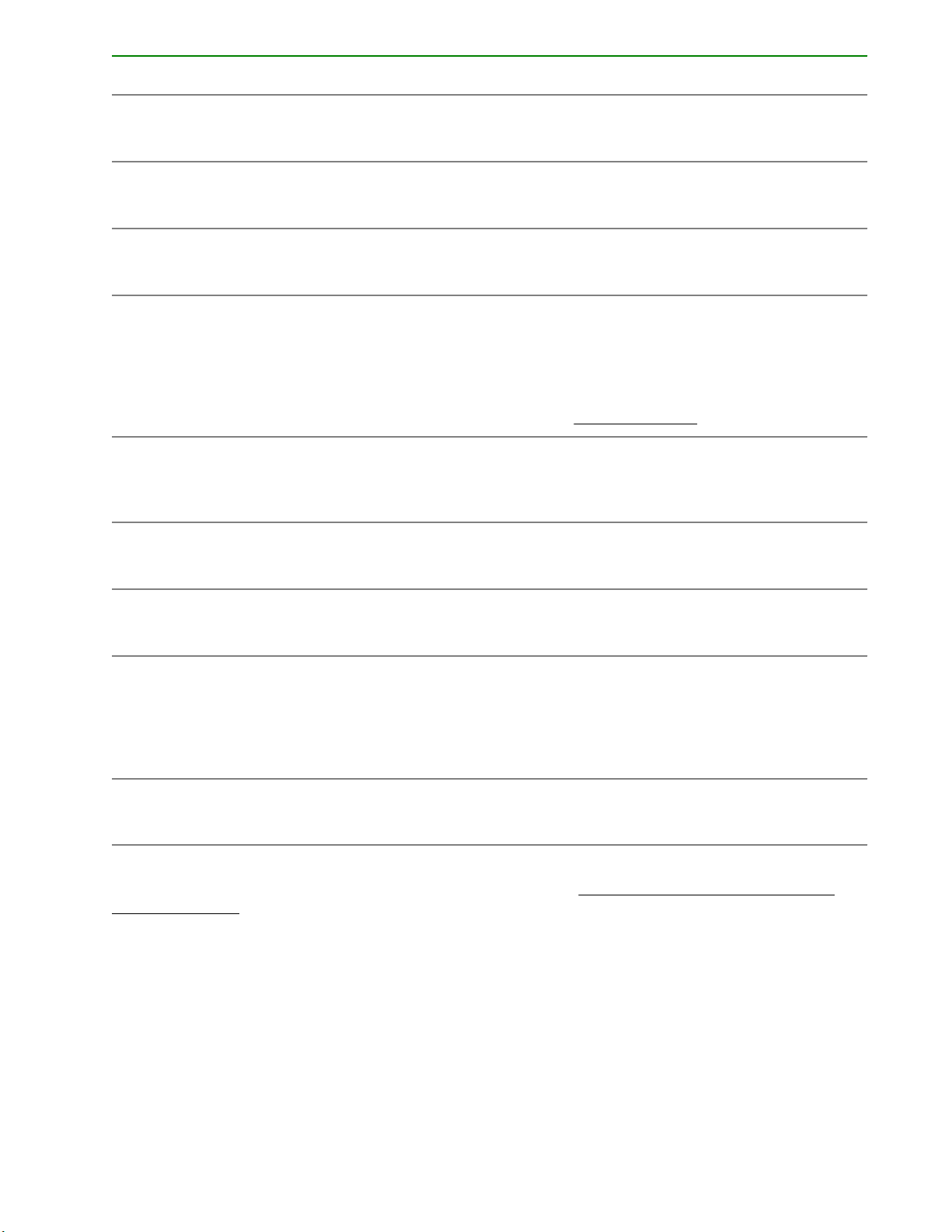
Description Status
Processor LEDs
DIMM LEDs
Fan LEDs
NIC LEDs
Power supply LEDs
PCI riser LED
Off = Normal
Amber = Failed processor
Off = Normal
Amber = Failed DIMM or configuration issue
Off = Normal
Amber = Failed fan or missing fan
Off = No link to network
Solid green = Network link
Flashing green = Network link with activity
If power is off, the front panel LED is not active. For
status, see Rear panel LEDs on page 15.
Off = Normal
Solid amber = Power subsystem degraded, power
supply failure, or input power lost.
Off = Normal
Amber = Incorrectly installed PCI riser cage
Over temp LED
Amp Status LED
Power cap LED
When the health LED on the front panel illuminates either amber or red, the server is experiencing a health
event. For more information on the combination of these LEDs, see Systems Insight Display combined
LED descriptions on page 12).
Off = Normal
Amber = High system temperature detected
Off = AMP modes disabled
Solid green = AMP mode enabled
Solid amber = Failover
Flashing amber = Invalid configuration
Off = System is in standby, or no cap is set.
Solid green = Power cap applied
Systems Insight Display combined LED descriptions
The combined illumination of the following LEDs indicates a system condition:
• Systems Insight Display LEDs
• System power LED
• Health LED
12 Component identification
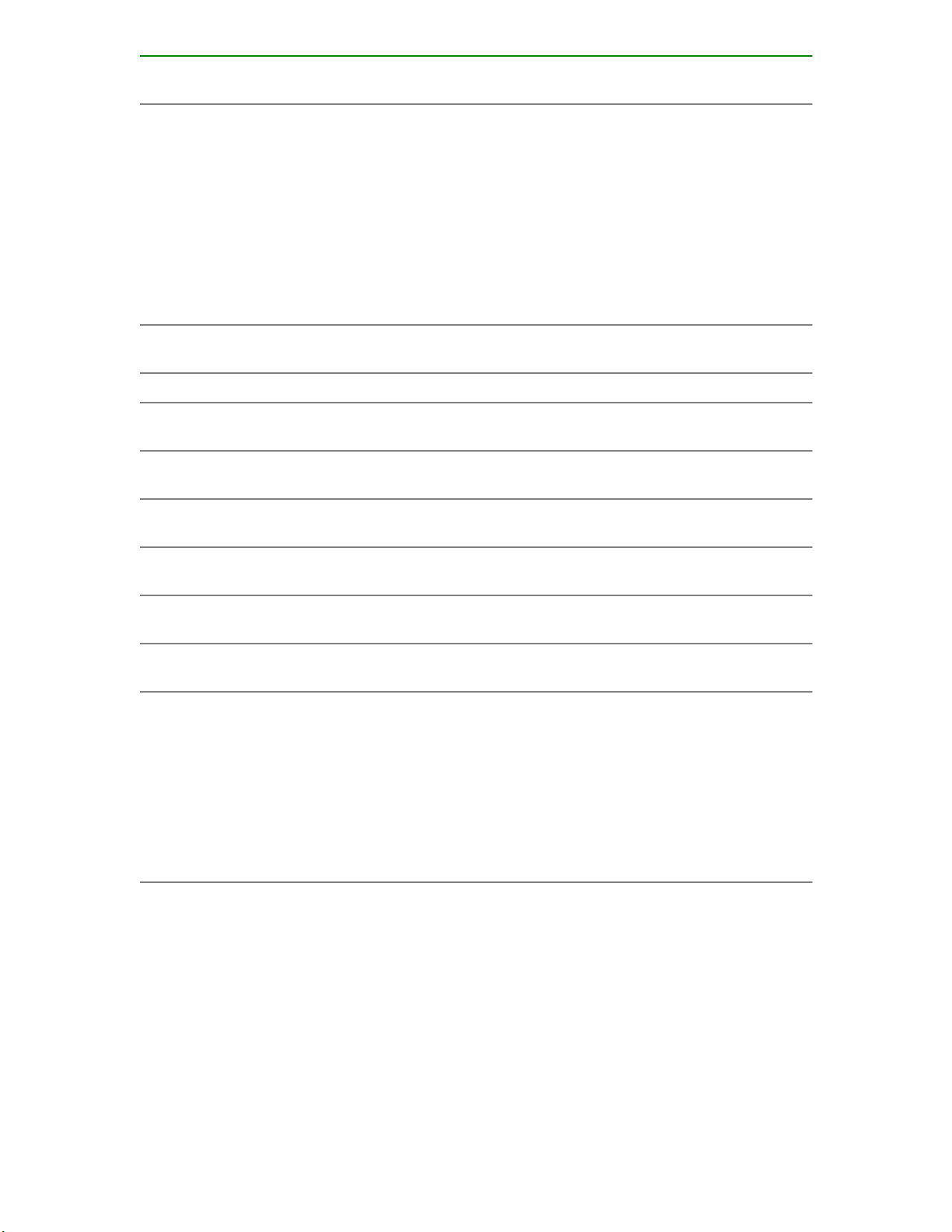
Systems Insight Display
LED and color
Processor (amber) Red Amber
Processor (amber) Amber Green Processor in socket X is in a pre-
DIMM (amber) Red Green One or more DIMMs have failed.
DIMM (amber) Amber Green DIMM in slot X is in a pre-failure
Over temp (amber) Amber Green The Health Driver has detected a
Over temp (amber) Red Amber The server has detected a hardware
Health
LED
System
power LED
Status
One or more of the following
conditions may exist:
• Processor in socket X has failed.
• Processor X is not installed in the
socket.
• Processor X is unsupported.
• ROM detects a failed processor
during POST.
failure condition.
condition.
cautionary temperature level.
critical temperature level.
PCI riser (amber) Red Green The PCI riser cage is not seated
properly.
Fan (amber) Amber Green One fan has failed or has been
removed.
Fan (amber) Red Green Two or more fans have failed or been
removed.
Power supply (amber) Red Amber
One or more of the following
conditions may exist:
• Only one power supply is installed
and that power supply is in
standby.
• Power supply fault
• System board fault
Table Continued
Component identification 13

Systems Insight Display
LED and color
Power supply (amber) Amber Green
Power cap (off) — Amber Standby
Health
LED
System
power LED
Status
One or more of the following
conditions may exist:
• Redundant power supply is
installed and only one power
supply is functional.
• AC power cord is not plugged into
redundant power supply.
• Redundant power supply fault
• Power supply mismatch at POST
or power supply mismatch through
hot-plug addition
Power cap (green) — Flashing
Power cap (green) — Green Power is available.
Power cap (flashing amber) — Amber Power is not available.
IMPORTANT: If more than one DIMM slot LED is illuminated, further troubleshooting is required. Test
each bank of DIMMs by removing all other DIMMs. Isolate the failed DIMM by replacing each DIMM in a
bank with a known working DIMM.
Rear panel components
Item Description
Waiting for power
green
1 Slot 1 PCIe3
2 Slot 2 PCIe3
3 Slot 3 PCIe3 (optional - requires second processor)
4 Power supply 2 (PS2)
5 Power supply 1 (PS1)
6 Video port
7 NIC port 4
14 Component identification
Table Continued
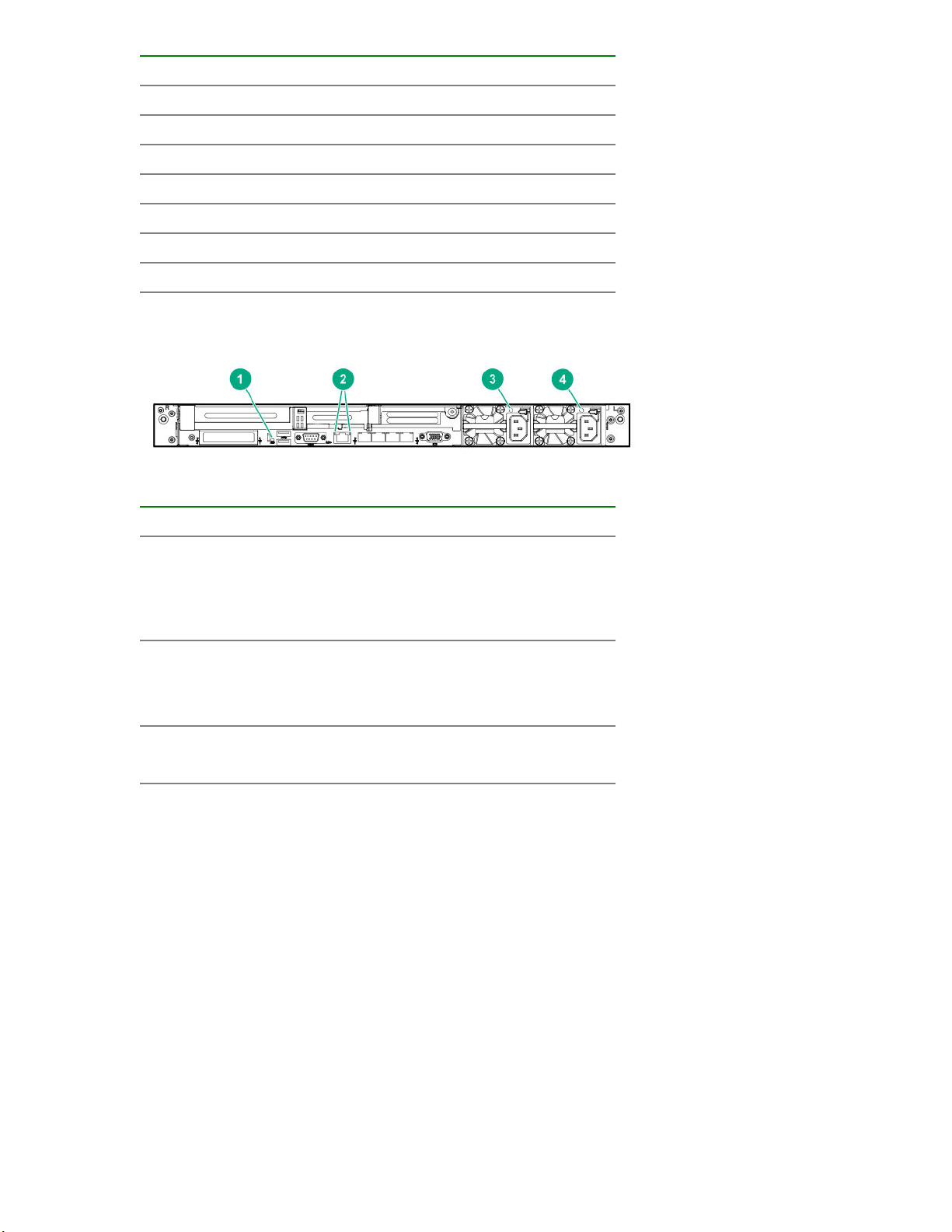
Item Description
8 NIC port 3
9 NIC port 2
10 NIC port 1
11 iLO Management Port
12 Serial port (optional)
13 USB 3.0 ports
14 FlexibleLOM (optional)
Rear panel LEDs
Item Description Status
1 UID LED
Solid blue = Identification is activated.
Flashing blue = System is being
managed remotely.
2R
2L
iLO 5/standard
NIC activity LED
iLO 5/standard
NIC link LED
Off = Identification is deactivated.
Solid green = Activity exists.
Flashing green = Activity exists.
Off = No activity exists.
Solid green = Link exists.
Off = No link exists.
Table Continued
Component identification 15
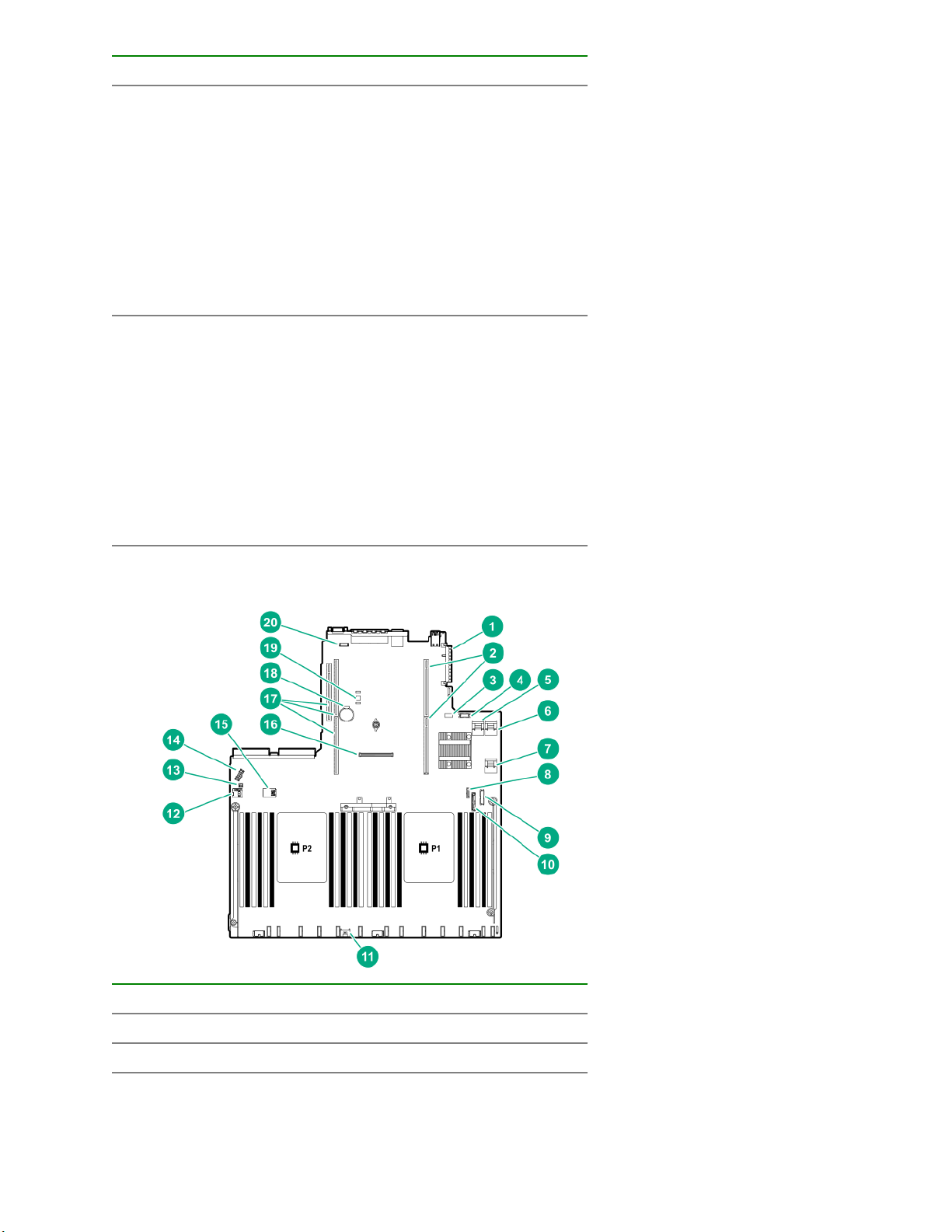
Item Description Status
3 Power supply 2
LED
Solid green = Normal
Off = One or more of the following
conditions exists:
• AC power unavailable
• Power supply failed
• Power supply in standby mode
• Power supply exceeded current
limit.
4 Power supply 1
LED
Solid green = Normal
Off = One or more of the following
conditions exists:
• AC power unavailable
• Power supply failed
• Power supply in standby mode
• Power supply exceeded current
limit.
System board components
Item Description
1 FlexibleLOM connector
2 Primary (processor 1) PCIe riser connector
16 Component identification
Table Continued
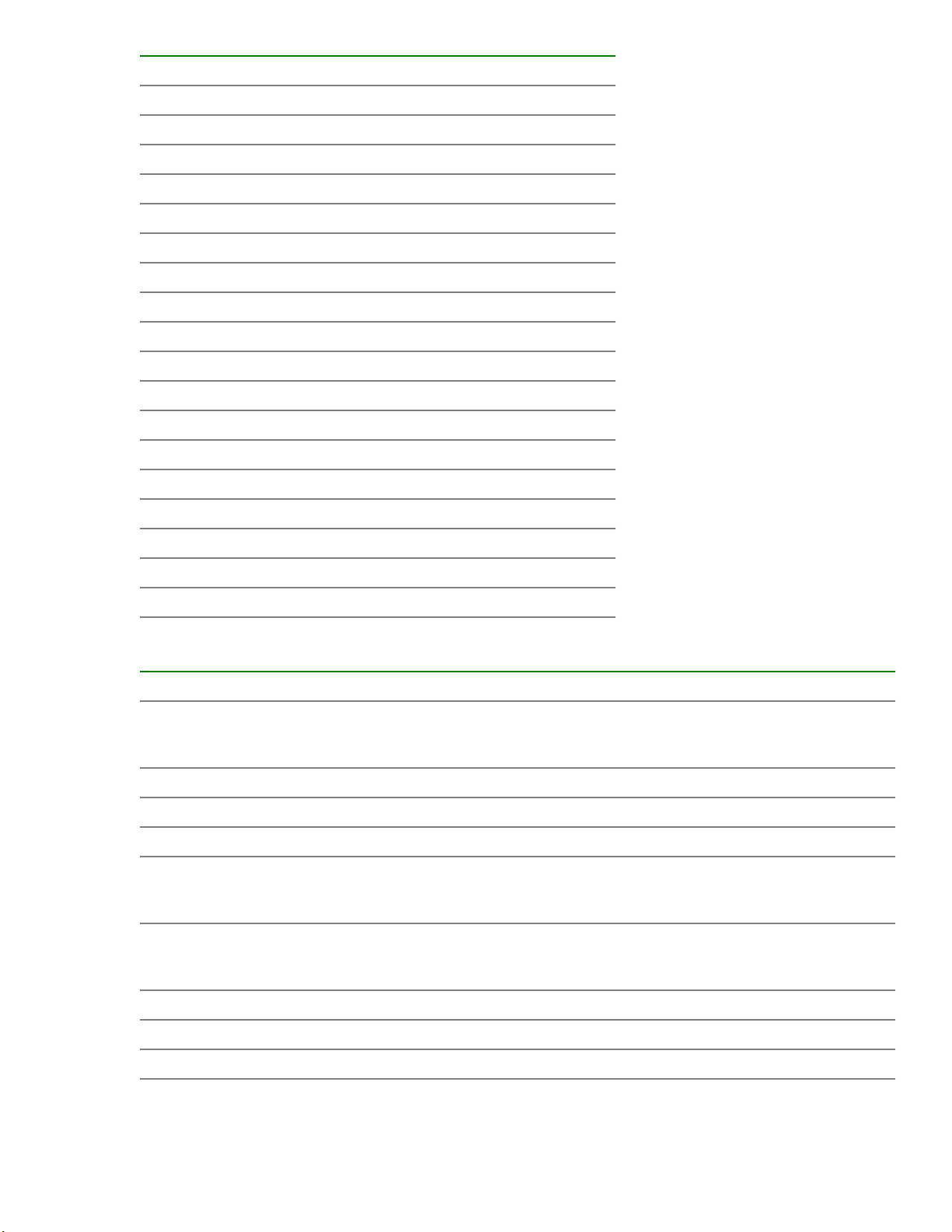
Item Description
3 System maintenance switch
4 Front display port/USB 2.0 connector
5 x4 SATA port 1
6 x4 SATA port 2
7 x2 SATA port 3
8 x1 SATA port 4
9 Front power/USB 3.0 connector
10 Optical/SATA port 5
11 Smart Storage Battery connector
12 Micro SD card slot
13 Chassis Intrusion Detection connector
14 Drive backplane power connector
15 Dual internal USB 3.0 connector
16 Type-a SmartArray connector
17 Secondary (processor 2) PCIe riser connector
18 System battery
19 TPM connector (optional)
20 Serial port connector (optional)
System maintenance switch descriptions
Position Default Function
1
S1
S2 Off Reserved
S3 Off Reserved
S4 Off Reserved
1
S5
S61, 2,
3
Off
Off
Off
Off = iLO security is enabled.
On = iLO security is disabled.
Off = Power-on password is enabled.
On = Power-on password is disabled.
Off = No function
On = Restore default manufacturing settings
S7 Off Reserved
S8 — Reserved
S9 — Reserved
Table Continued
Component identification 17

Position Default Function
S10 — Reserved
S11 — Reserved
S12 — Reserved
1
To access the redundant ROM, set S1, S5, and S6 to On.
2
When the system maintenance switch position 6 is set to the On position, the system is prepared to restore all
configuration settings to their manufacturing defaults.
3
When the system maintenance switch position 6 is set to the On position and Secure Boot is enabled, some
configurations cannot be restored. For more information, see Secure Boot on page 145.
NMI functionality
An NMI crash dump enables administrators to create crash dump files when a system is hung and not
responding to traditional debugging methods.
An analysis of the crash dump log is an essential part of diagnosing reliability problems, such as hanging
operating systems, device drivers, and applications. Many crashes freeze a system, and the only available
action for administrators is to cycle the system power. Resetting the system erases any information that could
support problem analysis, but the NMI feature preserves that information by performing a memory dump
before a hard reset.
To force the OS to invoke the NMI handler and generate a crash dump log, the administrator can use the iLO
Virtual NMI feature.
DIMM slot locations
DIMM slots are numbered sequentially (1 through 12) for each processor. The supported AMP modes use the
letter assignments for population guidelines.
DIMM label identification
To determine DIMM characteristics, see the label attached to the DIMM. The information in this section helps
you to use the label to locate specific information about the DIMM.
18 Component identification

Item Description Example
1 Capacity
2 Rank
3 Data width on DRAM
4 Memory generation
5 Maximum memory speed
8 GB
16 GB
32 GB
64 GB
128 GB
1R = Single rank
2R = Dual rank
4R = Quad rank
8R = Octal rank
x4 = 4-bit
x8 = 8-bit
x16 = 16-bit
PC4 = DDR4
2133 MT/s
2400 MT/s
6 CAS latency
7 DIMM type
2666 MT/s
P = CAS 15-15-15
T = CAS 17-17-17
U = CAS 20-18-18
V = CAS 19-19-19 (for RDIMM, LRDIMM)
V = CAS 22-19-19 (for 3DS TSV LRDIMM)
R = RDIMM (registered)
L = LRDIMM (load reduced)
E = Unbuffered ECC (UDIMM)
Component identification 19
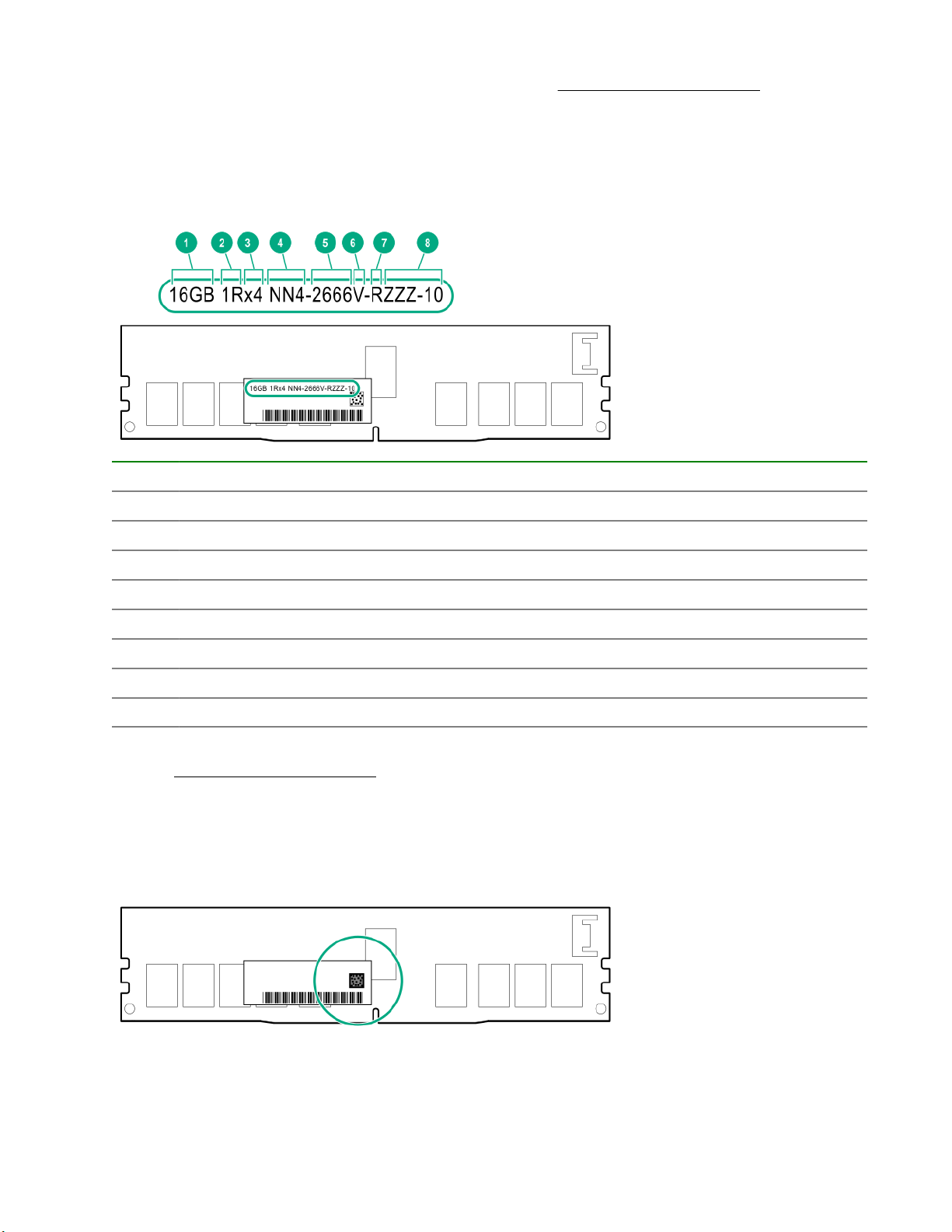
For more information about product features, specifications, options, configurations, and compatibility, see the
product QuickSpecs on the Hewlett Packard Enterprise website (http://www.hpe.com/info/qs).
NVDIMM identification
NVDIMM boards are blue instead of green. This change to the color makes it easier to distinguish NVDIMMs
from DIMMs.
To determine NVDIMM characteristics, see the full product description as shown in the following example:
Item Description Definition
1 Capacity 16 GiB
2 Rank 1R (Single rank)
3 Data width per DRAM chip x4 (4 bit)
4 Memory type NN4=DDR4 NVDIMM-N
5 Maximum memory speed 2667 MT/s
6 Speed grade V (latency 19-19-19)
7 DIMM type RDIMM (registered)
8 Other —
For more information about NVDIMMs, see the product QuickSpecs on the Hewlett Packard Enterprise
website (http://www.hpe.com/info/qs).
NVDIMM 2D Data Matrix barcode
The 2D Data Matrix barcode is on the right side of the NVDIMM label and can be scanned by a cell phone or
other device.
When scanned, the following information from the label can be copied to your cell phone or device:
20 Component identification

• (P) is the module part number.
• (L) is the technical details shown on the label.
• (S) is the module serial number.
Example: (P)HMN82GR7AFR4N-VK (L)16GB 1Rx4 NN4-2666V-RZZZ-10(S)80AD-01-1742-11AED5C2
NVDIMM LED identification
Item LED description LED color
1 Power LED Green
2 Function LED Blue
NVDIMM-N LED combinations
State Definition NVDIMM-N Power LED
0 AC power is on (12V rail) but the NVM
controller is not working or not ready.
1 AC power is on (12V rail) and the NVM
controller is ready.
2 AC power is off or the battery is off (12V rail
off).
3 AC power is on (12V rail) or the battery is
on (12V rail) and the NVDIMM-N is active
(backup and restore).
NVDIMM Function LED patterns
For the purpose of this table, the NVDIMM-N LED operates as follows:
• Solid indicates that the LED remains in the on state.
• Flashing indicates that the LED is on for 2 seconds and off for 1 second.
• Fast-flashing indicates that the LED is on for 300 ms and off for 300 ms.
NVDIMM-N Function LED
(green)
On Off
On On
Off Off
On Flashing
(blue)
Component identification 21

State Definition NVDIMM-N Function LED
0 The restore operation is in progress. Flashing
1 The restore operation is successful. Solid or On
2 Erase is in progress. Flashing
3 The erase operation is successful. Solid or On
4 The NVDIMM-N is armed, and the NVDIMM-N is in
normal operation.
5 The save operation is in progress. Flashing
6 The NVDIMM-N finished saving and battery is still turned
on (12 V still powered).
7 The NVDIMM-N has an internal error or a firmware
update is in progress. For more information about an
NVDIMM-N internal error, see the IML.
Device numbers
8SFF device bay numbering
8SFF + 2 SFF device bay numbering
Solid or On
Solid or On
Fast-flashing
Item Description
1 Box 1, bays 1-8
2 Box 2, bays 1 and 2
22 Component identification

4LFF device bay numbering
10SFF NVMe/SAS backplane option device bay numbering
When the 10SFF NVMe/SAS backplane option is installed, NVMe drives must be installed in bays 9 and
10.The other bays support a mix of NVMe and SAS drives.
Optional rear device bay numbering
The optional rear device bay supports either 1 SFF drive in a SmartDrive carrier, or 2 uFF M.2 drives in an
HPE Smart Carrier M.2 (SCM).
When the HPE SFF Flash Adapter is installed, the uFF drives are recognized as 1 and 101.
Hot-plug drive LED definitions
Component identification 23
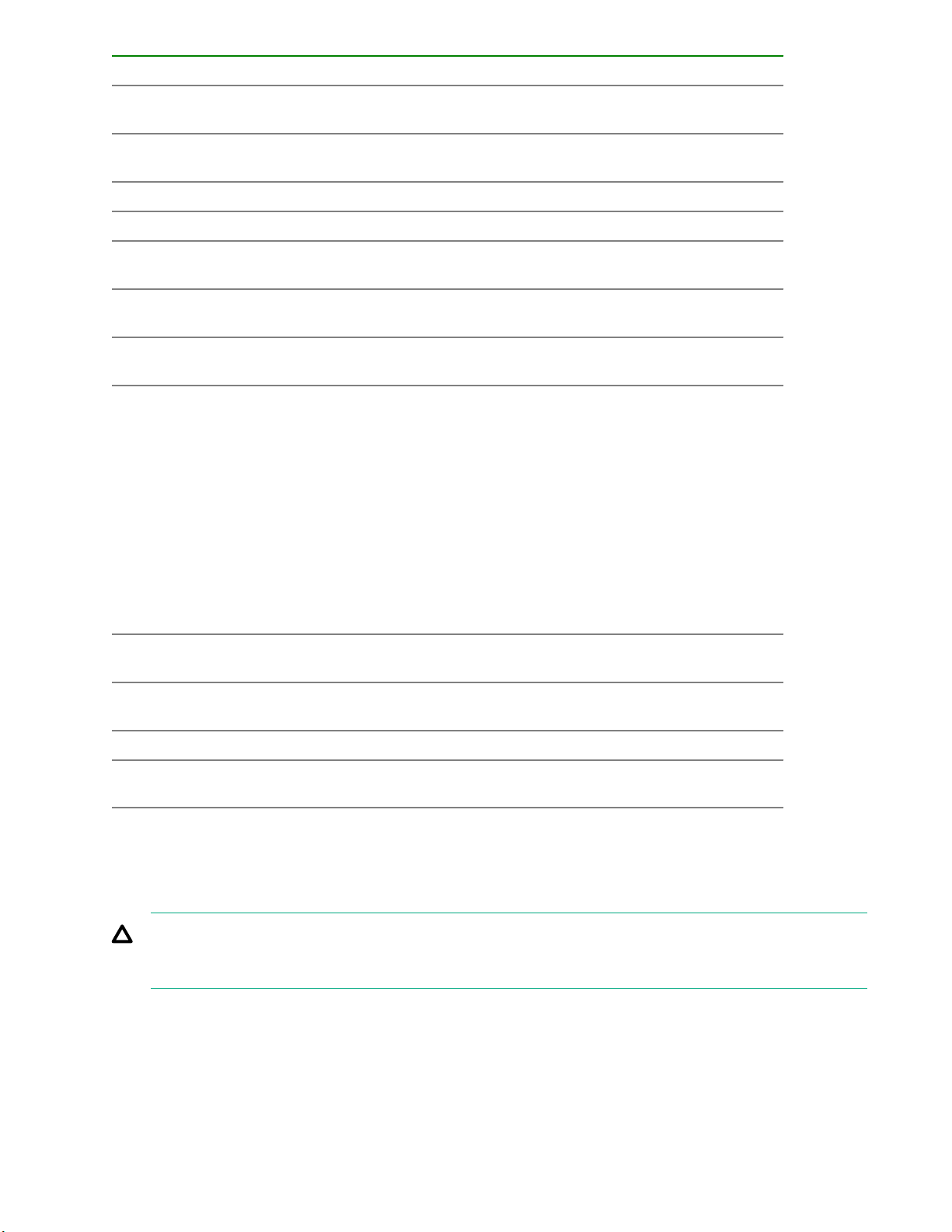
Item LED Status Definition
1 Locate Solid blue The drive is being identified by a host
application.
Flashing blue The drive carrier firmware is being updated or
requires an update.
2 Activity ring Rotating green Drive activity.
Off No drive activity.
3 Do not remove Solid white Do not remove the drive. Removing the drive
causes one or more of the logical drives to fail.
Off Removing the drive does not cause a logical
drive to fail.
4 Drive status Solid green The drive is a member of one or more logical
drives.
Flashing green
The drive is doing one of the following:
• Rebuilding
• Performing a RAID migration
• Performing a strip size migration
• Performing a capacity expansion
Flashing amber/
green
Flashing amber The drive is not configured and predicts the
Solid amber The drive has failed.
Off The drive is not configured by a RAID
NVMe SSD LED definitions
The NVMe SSD is a PCIe bus device. A device attached to a PCIe bus cannot be removed without allowing
the device and bus to complete and cease the signal/traffic flow.
CAUTION: Do not remove an NVMe SSD from the drive bay while the Do not remove LED is flashing.
The Do not remove LED flashes to indicate that the device is still in use. Removing the NVMe SSD
before the device has completed and ceased signal/traffic flow can cause loss of data.
• Performing a logical drive extension
• Erasing
• Spare part activation
The drive is a member of one or more logical
drives and predicts the drive will fail.
drive will fail.
controller or a spare drive.
24 Component identification

Item LED Status Definition
1 Locate Solid blue The drive is being identified by a host application.
Flashing blue The drive carrier firmware is being updated or requires an update.
2 Activity
ring
Off No drive activity
3 Drive
status
Flashing green
Flashing amber/
Flashing amber The drive is not configured and predicts the drive will fail.
Solid amber The drive has failed.
Rotating green Drive activity
Solid green The drive is a member of one or more logical drives.
The drive is doing one of the following:
• Rebuilding
• Performing a RAID migration
• Performing a stripe size migration
• Performing a capacity expansion
• Performing a logical drive extension
• Erasing
The drive is a member of one or more logical drives and predicts the
green
drive will fail.
Off The drive is not configured by a RAID controller.
4 Do not
remove
Flashing white The drive ejection request is pending.
5 Power Solid green Do not remove the drive. The drive must be ejected from the PCIe bus
Solid white Do not remove the drive. The drive must be ejected from the PCIe bus
prior to removal.
Off The drive has been ejected.
prior to removal.
Flashing green The drive ejection request is pending.
Off The drive has been ejected.
Component identification 25

uFF drive components and LEDs
Item Description Status
1 Locate • Off—Normal
• Solid blue—The drive is being identified by a host
application
• Flashing blue—The drive firmware is being updated
or requires an update
2 uFF drive ejection latch Removes the uFF drive when released
3 Do not remove LED • Off—OK to remove the drive. Removing the drive
does not cause a logical drive to fail.
• Solid white—Do not remove the drive. Removing
the drive causes one or more of the logical drives to
fail.
Table Continued
26 Component identification

Item Description Status
4 Drive status LED • Off—The drive is not configured by a RAID
controller
• Solid green—The drive is a member of one or more
logical drives
• Flashing green (4 Hz)—The drive is operating
normally and has activity
• Flashing green (1 Hz)—The drive is rebuilding or
performing a RAID migration, stripe size migration,
capacity expansion, logical drive extension, or is
erasing
• Flashing amber/green (1 Hz)—The drive is a
member of one or more logical drives that predicts
the drive will fail
• Solid amber—The drive has failed
• Flashing amber (1 Hz)—The drive is not configured
and predicts the drive will fail
5 Adapter ejection release latch
and handle
Hot-plug fans
CAUTION: To avoid damage to server components, fan blanks must be installed in fan bays 1 and 2 in
a single-processor configuration.
CAUTION: To avoid damage to the equipment, do not operate the server for extended periods of time if
the server does not have the optimal number of fans installed. Although the server might boot, Hewlett
Packard Enterprise does not recommend operating the server without the required fans installed and
operating.
The valid fan configurations are listed in the following tables.
One-processor configuration
Fan bay 1 Fan bay 2 Fan bay 3 Fan bay 4 Fan bay 5 Fan bay 6 Fan bay 7
Fan blank Fan blank Fan Fan Fan Fan Fan
Two-processor configuration
Fan bay 1 Fan bay 2 Fan bay 3 Fan bay 4 Fan bay 5 Fan bay 6 Fan bay 7
Removes the SFF flash adapter when released
Fan Fan Fan Fan Fan Fan Fan
Component identification 27
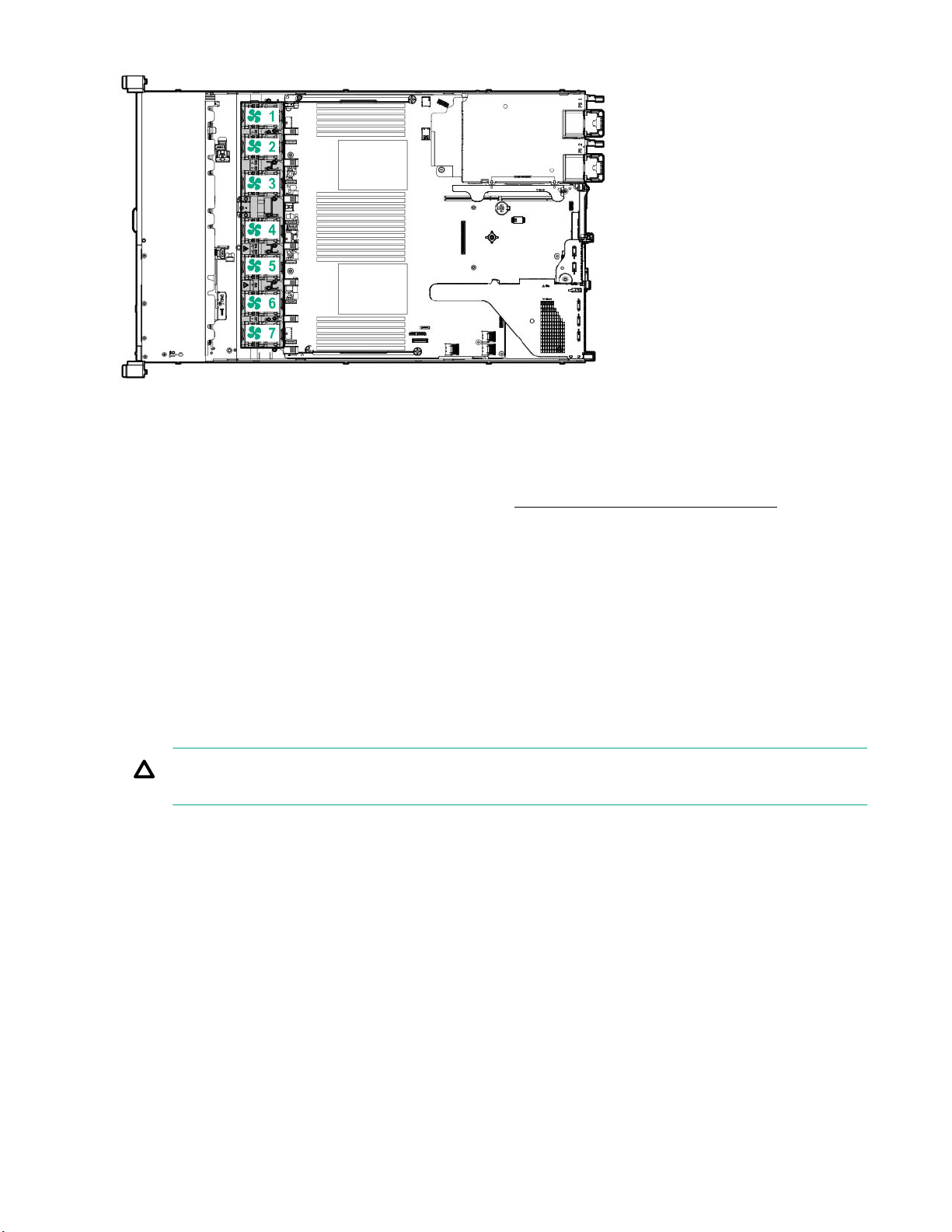
The loss of a single fan rotor (one standard fan) causes loss of redundancy. The loss of two fan rotors (2
standard fans or 1 high-performance fan) causes the server to initiate a shut down.
The high-performance fans are used for 8-SFF +2SFF NVMe and 10 SFF drive configurations when NVMe
drives are installed in the server. They are also required for ASHRAE compliant configurations. For more
information on ASHRAE compliant configurations, see the Hewlett Packard Enterprise website.
The server supports variable fan speeds. The fans operate at minimum speed until a temperature change
requires a fan speed increase to cool the server. The server shuts down during the following temperaturerelated scenarios:
• At POST and in the OS, iLO performs an orderly shutdown if a cautionary temperature level is detected. If
the server hardware detects a critical temperature level before an orderly shutdown occurs, the server
performs an immediate shutdown.
• When the Thermal Shutdown feature is disabled in the BIOS/Platform Configuration (RBSU), iLO does not
perform an orderly shutdown when a cautionary temperature level is detected. Disabling this feature does
not disable the server hardware from performing an immediate shutdown when a critical temperature level
is detected.
CAUTION: A thermal event can damage server components when the Thermal Shutdown feature is
disabled in the BIOS/Platform Configuration (RBSU).
28 Component identification
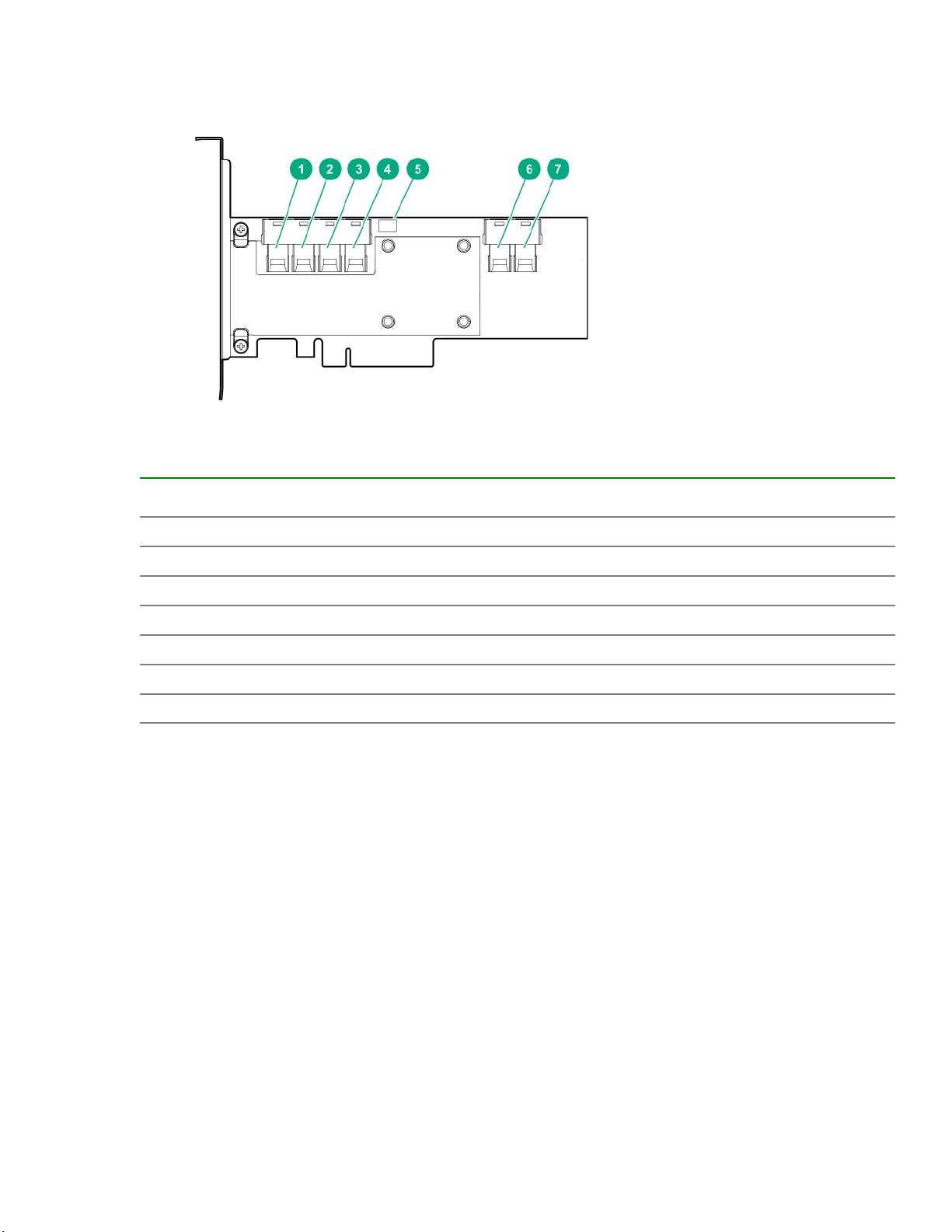
HPE Smart Array P824i-p MR Gen10 Controller
Components
Item Description
1 Internal SAS port 1i
2 Internal SAS port 2i
3 Internal SAS port 3i
4 Internal SAS port 4i
5 Controller backup power cable connector
6 Internal SAS port 5i
7 Internal SAS port 6i
Component identification 29
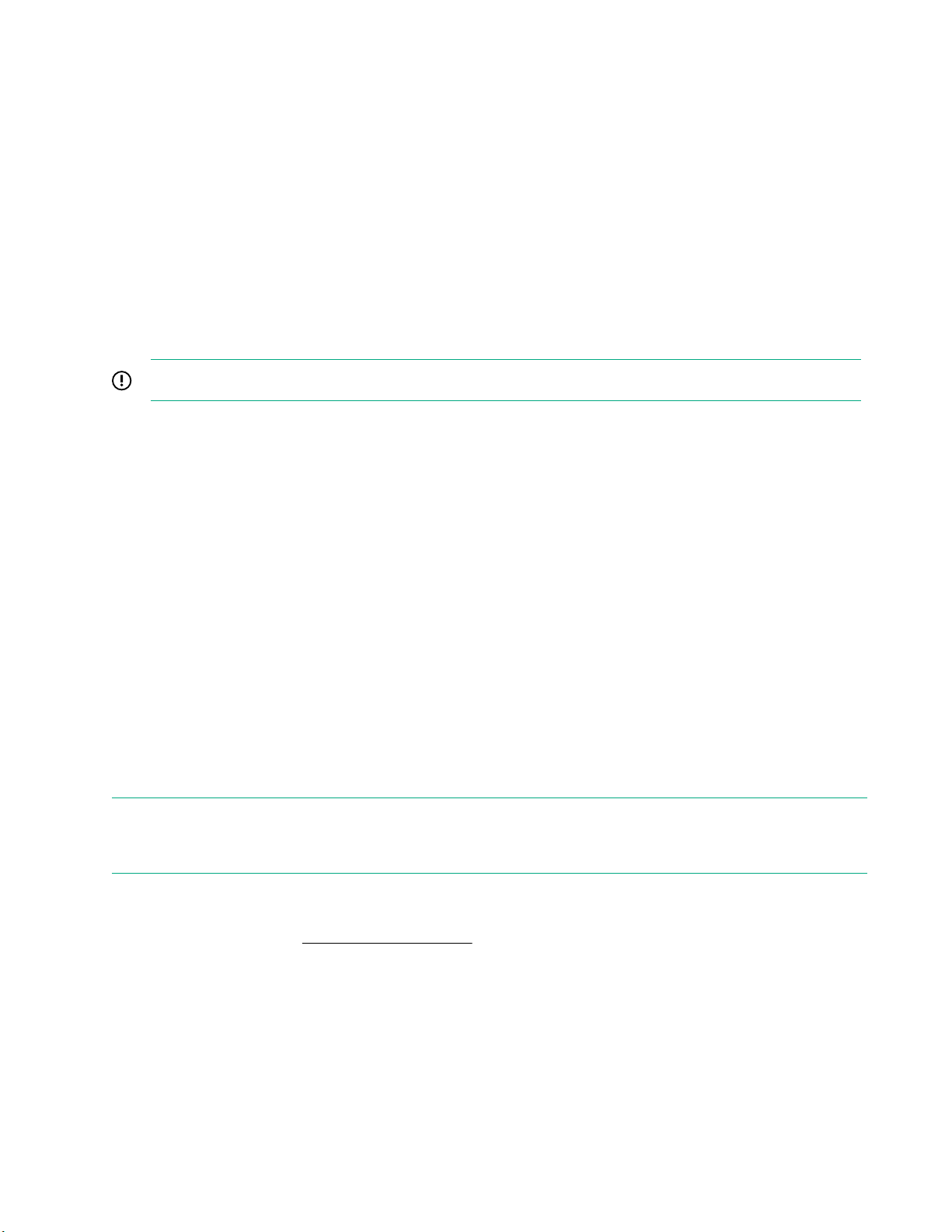
Operations
Power up the server
To power up the server, use one of the following methods:
• Press the Power On/Standby button.
• Use the virtual power button through iLO.
Power down the server
Before powering down the server for any upgrade or maintenance procedures, perform a backup of critical
server data and programs.
IMPORTANT: When the server is in standby mode, auxiliary power is still being provided to the system.
To power down the server, use one of the following methods:
• Press and release the Power On/Standby button.
This method initiates a controlled shutdown of applications and the OS before the server enters standby
mode.
• Press and hold the Power On/Standby button for more than 4 seconds to force the server to enter standby
mode.
This method forces the server to enter standby mode without properly exiting applications and the OS. If
an application stops responding, you can use this method to force a shutdown.
• Use a virtual power button selection through iLO .
This method initiates a controlled remote shutdown of applications and the OS before the server enters
standby mode.
Before proceeding, verify that the server is in standby mode by observing that the system power LED is
amber.
Extend the server from the rack
NOTE: If the optional cable management arm option is installed, you can extend the server without powering
down the server or disconnecting peripheral cables and power cords. These steps are only necessary with
the standard cable management solution.
Procedure
1. Power down the server (Power down the server on page 30).
2. Disconnect all peripheral cables and power cords.
3. Loosen the front panel thumbscrews.
4. Extend the server on the rack rails until the server rail-release latches engage.
30 Operations
