
HPE ProLiant DL180 Gen10 Server User Guide
Abstract
This document is for the person who installs, administers, and troubleshoots servers and
storage systems. Hewlett Packard Enterprise assumes you are qualified in the servicing of
computer equipment and trained in recognizing hazards in products with hazardous energy
levels.
Part Number: 874513-003
Published: February 2019
Edition: 3
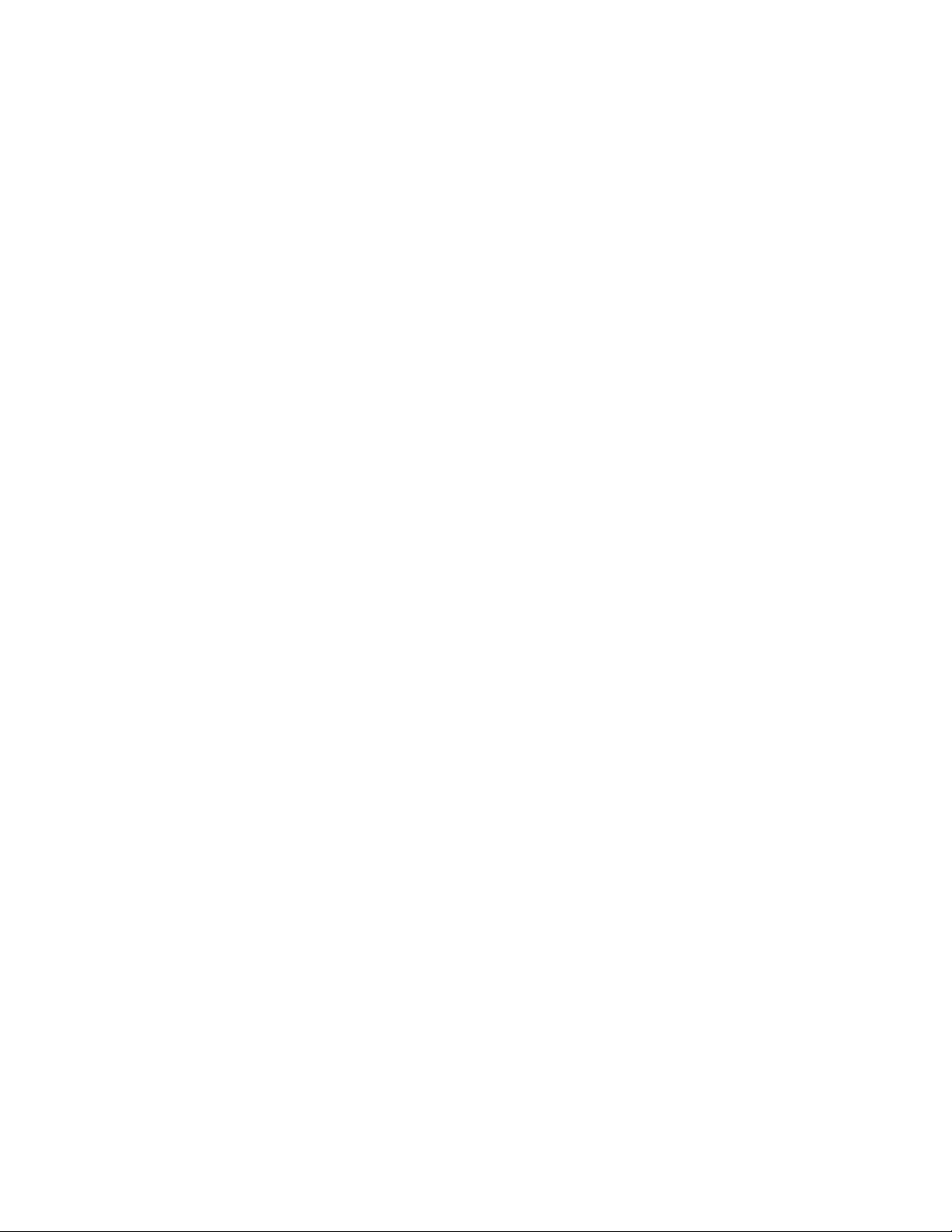
©
Copyright 2017–2019 Hewlett Packard Enterprise Development LP
Notices
The information contained herein is subject to change without notice. The only warranties for Hewlett
Packard Enterprise products and services are set forth in the express warranty statements accompanying
such products and services. Nothing herein should be construed as constituting an additional warranty.
Hewlett Packard Enterprise shall not be liable for technical or editorial errors or omissions contained
herein.
Confidential computer software. Valid license from Hewlett Packard Enterprise required for possession,
use, or copying. Consistent with FAR 12.211 and 12.212, Commercial Computer Software, Computer
Software Documentation, and Technical Data for Commercial Items are licensed to the U.S. Government
under vendor's standard commercial license.
Links to third-party websites take you outside the Hewlett Packard Enterprise website. Hewlett Packard
Enterprise has no control over and is not responsible for information outside the Hewlett Packard
Enterprise website.
Acknowledgments
microSD is a trademark or a registered trademark of SD-3D in the United States, other countries of both.
Microsoft®, Windows®, and Windows Server® are either registered trademarks or trademarks of Microsoft
Corporation in the United States and/or other countries.
Linux® is the registered trademark of Linus Torvalds in the U.S. and other countries.
Red Hat® Enterprise Linux is a registered trademark of Red Hat, Inc. in the United States and other
countries.
VMware® ESXi™ and VMware vSphere® are registered trademarks or trademarks of VMware, Inc. in the
United States and/or other jurisdictions.

Contents
Important product information.............................................................. 8
Component identification.......................................................................9
Front panel components............................................................................................................... 9
Serial number/iLO information pull tab............................................................................. 11
Front panel LEDs and buttons.....................................................................................................11
UID button functionality.................................................................................................... 12
Power fault LEDs..............................................................................................................12
Rear panel components..............................................................................................................13
Rear panel LEDs.........................................................................................................................15
PCIe riser board slot definitions.................................................................................................. 16
PCIe slot description................................................................................................................... 19
System board components......................................................................................................... 21
System maintenance switch descriptions........................................................................ 22
DIMM slot locations..........................................................................................................23
Processor, heatsink, and socket components..................................................................23
Drive LEDs and buttons.............................................................................................................. 24
Low profile LFF drive LED definitions.............................................................................. 24
Hot-plug drive LED definitions..........................................................................................25
NVMe SSD LED definitions..............................................................................................26
NVMe SSD button actions............................................................................................... 27
Drive box identification................................................................................................................28
Drive bay numbering...................................................................................................................29
Fan bay numbering..................................................................................................................... 30
Setup...................................................................................................... 31
Optional service.......................................................................................................................... 31
Initial server installation...............................................................................................................31
HPE Installation Service...................................................................................................31
Setting up the server........................................................................................................ 32
Operational requirements........................................................................................................... 34
Space and airflow requirements.......................................................................................35
Temperature requirements...............................................................................................35
Power requirements......................................................................................................... 36
Electrical grounding requirements....................................................................................36
Server warnings and cautions.....................................................................................................36
Rack warnings.............................................................................................................................37
Electrostatic discharge................................................................................................................37
Installing the server into the rack................................................................................................ 38
POST screen options..................................................................................................................40
Operating system........................................................................................................................41
Installing the operating system with Intelligent Provisioning............................................ 41
Installing or deploying an operating system..................................................................... 41
Operations............................................................................................. 43
Power up the server....................................................................................................................43
3
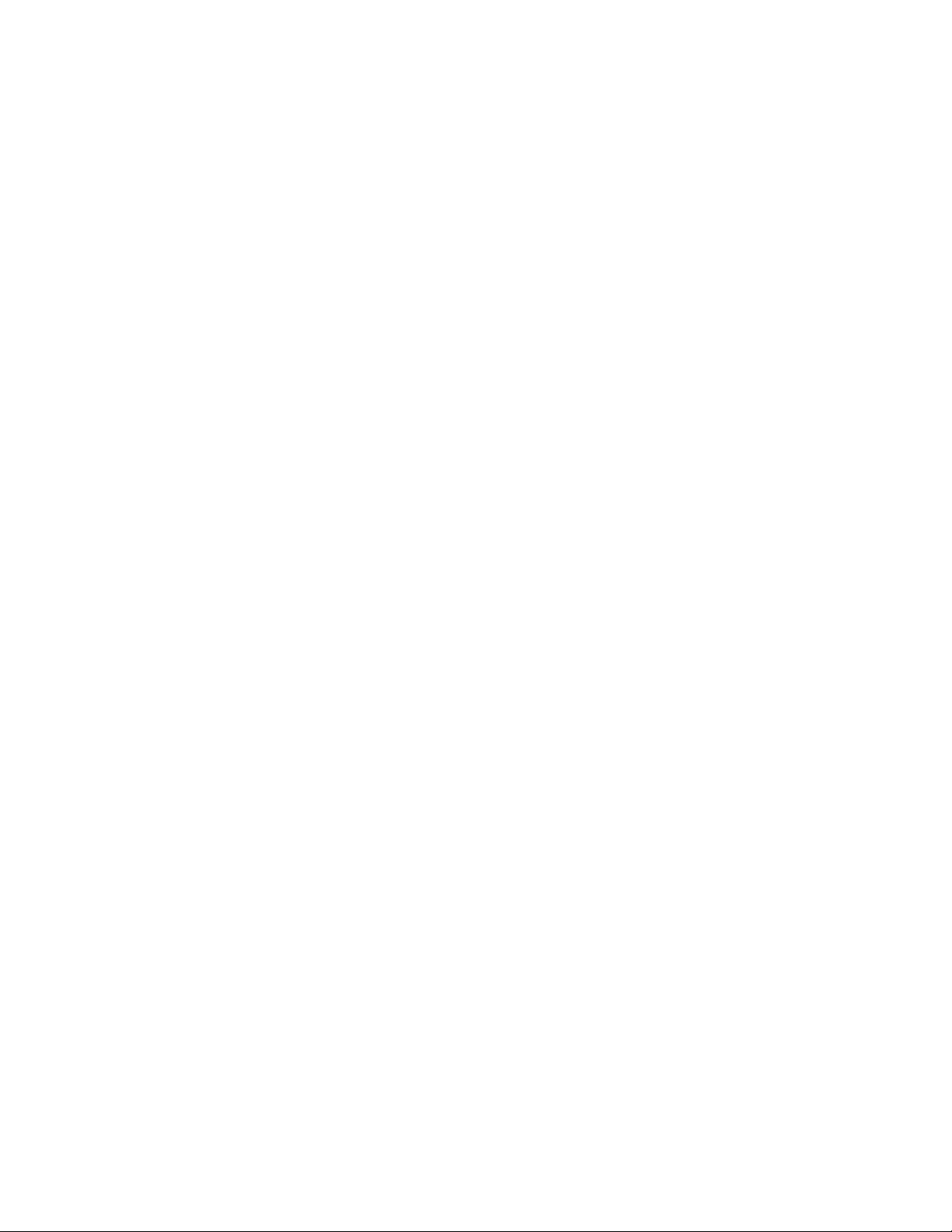
Powering down the server.......................................................................................................... 43
Extending the server from the rack............................................................................................. 43
Removing the server from the rack.............................................................................................44
Releasing the cable management arm....................................................................................... 45
Removing the bezel.................................................................................................................... 45
Removing the access panel........................................................................................................46
Installing the access panel..........................................................................................................47
Removing a riser cage................................................................................................................ 48
Removing an expansion slot blank............................................................................................. 49
Removing a riser board...............................................................................................................51
Removing the air baffle............................................................................................................... 52
Installing the air baffle................................................................................................................. 53
Hardware options installation..............................................................55
Introduction................................................................................................................................. 55
Installing the bezel and the bezel lock........................................................................................ 55
Drive options............................................................................................................................... 56
Drive guidelines................................................................................................................56
Drive support information................................................................................................. 56
Installing a hot-plug SAS or SATA drive........................................................................... 57
Installing an NVMe drive.................................................................................................. 59
Drive cage options...................................................................................................................... 60
Installing the 8-bay SFF drive cage..................................................................................60
Installing the rear 2-bay SFF drive cage.......................................................................... 62
Installing the NVMe drive cage in the LFF chassis.......................................................... 65
Installing the 8 to 12 upgrade option in the LFF chassis..................................................67
Optical drive cage and optical drive options............................................................................... 71
Installing the optical drive in the LFF chassis...................................................................71
Installing the optical drive or NVMe drives in the SFF chassis ....................................... 74
Storage controller options........................................................................................................... 77
Storage controller installation guidelines..........................................................................77
Installing an HPE Smart Array controller..........................................................................77
Configuring an HPE Smart Array Gen10 controller..........................................................79
Smart Storage Battery option......................................................................................................80
Installing the Smart Storage Battery................................................................................ 80
M.2 SSD enablement option....................................................................................................... 82
Installing an M.2 SSD enablement option........................................................................ 82
Processor heatsink assembly option.......................................................................................... 83
Processor cautions...........................................................................................................83
Installing the processor heatsink assembly......................................................................84
Fan option................................................................................................................................... 86
Fan population guidelines................................................................................................ 86
Fan mode behavior.......................................................................................................... 86
Installing a fan.................................................................................................................. 87
Memory options...........................................................................................................................88
DIMM label identification.................................................................................................. 88
Installing a DIMM..............................................................................................................90
Riser board and riser cage options............................................................................................. 91
Installing a riser board......................................................................................................91
Installing a PCIe riser cage.............................................................................................. 92
Expansion board options............................................................................................................ 95
PCIe slot guidelines for network cards and PCIe workload accelerator options ............. 95
Installing an expansion board.......................................................................................... 96
Installing the HPE 12G SAS Expander Card option.........................................................98
Installing a GPU card..................................................................................................... 100
4

Installing the FlexibleLOM adapter........................................................................................... 103
Installing the Media Module...................................................................................................... 105
Internal USB device option....................................................................................................... 108
Installing an internal USB device................................................................................... 108
Installing the serial port............................................................................................................. 109
Power supply option..................................................................................................................110
Hot-plug power supply calculations................................................................................110
Installing the redundant power supply assembly............................................................110
Installing the Chassis Intrusion Detection switch...................................................................... 116
HPE Trusted Platform Module 2.0 Gen10 option......................................................................117
Overview.........................................................................................................................117
HPE Trusted Platform Module 2.0 Guidelines................................................................117
Installing and enabling the HPE TPM 2.0 Gen10 Kit......................................................118
Cabling................................................................................................. 123
Cabling guidelines.....................................................................................................................123
Cable routing: LFF drive model.................................................................................................124
LFF drive to system board..............................................................................................124
LFF drive to type-a controller......................................................................................... 125
LFF drive to type-p controller......................................................................................... 125
8-bay LFF and optical drive power cable....................................................................... 126
12-bay LFF power cable................................................................................................ 126
Cable routing: SFF drive model................................................................................................ 127
Box 1 to type-a controller .............................................................................................. 127
Box 1 to type-p controller .............................................................................................. 127
Box 2 to type-a controller .............................................................................................. 128
Box 2 to type-p controller .............................................................................................. 128
Box 3 to system board................................................................................................... 129
Box 3 to type-a controller............................................................................................... 129
Box 3 to type-p controller............................................................................................... 130
8-bay SFF power cable (default) ...................................................................................130
16-bay/24-bay SFF power cable.................................................................................... 131
Cable routing: 12G SAS expander............................................................................................131
Cable routing: SFF NVMe and optical drive cage.....................................................................133
Cable routing: LFF NVMe drive cage........................................................................................133
Cable routing: Rear 2-bay SFF drive........................................................................................ 134
Mini-SAS cable to system board.................................................................................... 134
Mini-SAS cable to type-a controller................................................................................134
Mini-SAS cable to type-p controller................................................................................134
Mini-SAS cable to SAS expander.................................................................................. 135
SATA cable to system board.......................................................................................... 136
Rear 2-bay SFF power cable......................................................................................... 136
Cable routing: M.2 SSD............................................................................................................ 136
Cable routing: Smart Storage Battery ...................................................................................... 138
Cable routing: Optical drive.......................................................................................................138
Cable routing: Fan.................................................................................................................... 139
Cable routing: Front I/O............................................................................................................ 139
Cable routing: USB 3.0............................................................................................................. 141
Cable routing: Power supply..................................................................................................... 141
HPE 500W power supply cabling (non-hot-plug)........................................................... 141
Cable routing: Serial port.......................................................................................................... 142
Cable routing: iLO Service Port................................................................................................ 142
Cable routing: Chassis Intrusion Detection switch....................................................................143
Cable routing: Controller backup power cable.......................................................................... 143
Cable routing: GPU...................................................................................................................145
5

Software and configuration utilities.................................................. 146
Server mode..............................................................................................................................146
Product QuickSpecs................................................................................................................. 146
Active Health System Viewer....................................................................................................146
Active Health System..................................................................................................... 146
HPE iLO 5................................................................................................................................. 147
iLO Federation............................................................................................................... 148
iLO Service Port............................................................................................................. 148
iLO RESTful API.............................................................................................................149
RESTful Interface Tool................................................................................................... 149
iLO Amplifier Pack..........................................................................................................149
Integrated Management Log.....................................................................................................149
Intelligent Provisioning.............................................................................................................. 149
Intelligent Provisioning operation................................................................................... 150
Management Security............................................................................................................... 150
Scripting Toolkit for Windows and Linux................................................................................... 151
UEFI System Utilities................................................................................................................ 151
Selecting the boot mode ............................................................................................... 151
Secure Boot................................................................................................................... 152
Launching the Embedded UEFI Shell ........................................................................... 153
HPE Smart Storage Administrator............................................................................................ 153
USB support..............................................................................................................................154
External USB functionality..............................................................................................154
Redundant ROM support.......................................................................................................... 154
Safety and security benefits........................................................................................... 154
Keeping the system current...................................................................................................... 154
Updating firmware or system ROM................................................................................ 154
Drivers............................................................................................................................157
Software and firmware................................................................................................... 157
Operating system version support................................................................................. 157
HPE Pointnext Portfolio..................................................................................................158
Proactive notifications.................................................................................................... 158
Troubleshooting.................................................................................. 159
NMI functionality........................................................................................................................159
Troubleshooting resources........................................................................................................159
System battery replacement.............................................................. 160
System battery information....................................................................................................... 160
Removing and replacing the system battery.............................................................................160
Specifications......................................................................................162
Environmental specifications.................................................................................................... 162
Mechanical specifications......................................................................................................... 162
Power supply specifications......................................................................................................162
HPE 500W Low Halogen Non-hot-plug Power Supply.................................................. 163
HPE 500W Flex Slot Platinum Hot-plug Low Halogen Power Supply............................163
HPE 800W Flex Slot Platinum Hot-plug Low Halogen Power Supply............................164
HPE 800W Flex Slot Titanium Hot-plug Low Halogen Power Supply............................165
HPE 800W Flex Slot Universal Hot-plug Low Halogen Power Supply...........................166
HPE 1600W Flex Slot Platinum Hot-plug Low Halogen Power Supply..........................166
6

Safety, warranty, and regulatory information................................... 168
Regulatory information..............................................................................................................168
Notices for Eurasian Economic Union............................................................................168
Turkey RoHS material content declaration.....................................................................169
Ukraine RoHS material content declaration................................................................... 169
Warranty information.................................................................................................................169
Websites.............................................................................................. 170
Support and other resources.............................................................171
Accessing Hewlett Packard Enterprise Support....................................................................... 171
Accessing updates....................................................................................................................171
Customer self repair..................................................................................................................172
Remote support........................................................................................................................ 172
Documentation feedback.......................................................................................................... 172
7

Important product information
The available server configurations, hardware options, and scope of technical support for this server
depend on the regional location where the server was purchased. For more information, see the product
QuickSpecs on the Hewlett Packard Enterprise website (
The links in this guide might not cover HPE ProLiant DL180 Gen10 Server information. For more
information, contact HPE Authorized Resellers or HPE Authorized Service Partners.
The hardware features and options documented in this guide might not always be available in the server
model you purchased.
http://www.hpe.com/info/qs).
8 Important product information

Component identification
Front panel components
• 8-bay LFF drive model
Item Description
1 LFF drives
2 NVMe drives (optional)
3 Optical drive (optional)
4 iLO Service Port
5 USB 3.0 port
• 12-bay LFF drive model
Item Description
1 LFF drives
2 USB 3.0 port
• 8-bay SFF drive model
Component identification 9

Item Description
1 Optical drive (optional)
2 NVMe drives (optional)
3 8-bay SFF drive bays (optional)
4 SFF drives
5 iLO Service Port
6 USB 3.0 port
7 Serial number/iLO information pull tab
• 16-bay SFF drive model
Item Description
1 Optical drive (optional)
2 NVMe drives (optional)
3 SFF drives
4 iLO Service Port
5 USB 3.0 port
6 Serial number/iLO information pull tab
• 24-bay SFF drive model
Item Description
1 SFF drives
2 Serial number/iLO information pull tab
10 Component identification
Table Continued

3 iLO Service Port
4 USB 3.0 port
Serial number/iLO information pull tab
The serial number/iLO information pull tab is double-sided. One side shows the server serial number and
the QR code labels. The other side shows the default iLO account information.
Use a mobile device to scan the QR code label to display the server mobile product page (http://
www.hpe.com/qref/dl180gen10). This page contains links to server setup information, spare part
numbers, QuickSpecs, troubleshooting resources, and other useful product links.
Front panel LEDs and buttons
• Front panel LEDs and buttons in an LFF chassis
• Front panel LEDs and buttons in an SFF chassis
Item Description Status
1 UID button/LED
Solid blue = Activated Flashing blue:
• 1 flash per second = Remote management or firmware
upgrade in progress
• 4 flashes per second = iLO manual reboot sequence
initiated
• 8 flashes per second = iLO manual reboot sequence in
progress
Off = Deactivated
Table Continued
Component identification 11

2 Health LED
Solid green = Normal
Flashing green (1 flash per second) = iLO is rebooting
Flashing amber = System degraded
Flashing red (1 flash per second) = System critical
If the health LED indicates a degraded or critical state,
review the system IML ("Integrated Management Log" on
page 129) or use iLO ("HPE iLO" on page 127) to review the
system health status.
3 NIC status LED
4 Power On/Standby
button and system power
LED
When all four LEDs described in this table flash simultaneously, a power fault has occurred. For more
information, see Power fault LEDs.
Solid green = Link to network
Flashing green (1 flash per second) = Network active
Off = No network activity
Solid green = System on
Flashing green (1 flash per second) = Performing power on
sequence
Solid amber = System in standby
Off = No power present
If the system power LED is off, verify the following
conditions:
• The facility power is present.
• The power supply is installed and is working correctly.
• The power cord is attached and is connected to a power
source.
• The front I/O cable is connected.
UID button functionality
The UID button can be used to display the Server Health Summary when the server will not power on.
For more information, see the latest HPE iLO 5 User Guide on the Hewlett Packard Enterprise website.
Power fault LEDs
The following table provides a list of power fault LEDs, and the subsystems that are affected. Not all
power faults are used by all servers.
Subsystem LED behavior
System board 1 flash
Processor 2 flashes
Memory 3 flashes
Riser board PCIe slots 4 flashes
12 Component identification
Table Continued

Subsystem LED behavior
FlexibleLOM 5 flashes
Removable HPE Flexible Smart Array
controller
System board PCIe slots 7 flashes
Power backplane or storage backplane 8 flashes
Power supply 9 flashes
Rear panel components
Rear panel components with optional rear 2-bay SFF SAS/SATA drives
6 flashes
Item Description
1 PCIe slots 1 - 3 top to bottom (primary riser for processor 1)
2 Serial port (optional)
3 Rear 2-bay SFF SAS/SATA drives (optional)
4 Standard power supply (non-hot-plug)
5 Flexible Slot power supply 1 (hot-plug)
6 Flexible Slot power supply 2 (hot-plug)
7 NIC port 2
8 NIC port 1
9 VGA port
10 iLO Management Port
Table Continued
Component identification 13

11 USB 3.0 ports (2)
12 Media Module (optional NIC ports 3 - 4)
Rear panel components with optional secondary riser cage
Item Description
1 PCIe slots 1 - 3 top to bottom (primary riser for processor 1)
2 FlexibleLOM (optional)
3 Serial port (optional)
4 PCIe slots 4 - 6 (secondary riser for processor 2, optional)
5 Standard power supply (non-hot-plug)
6 Flexible Slot power supply 1 (hot-plug)
7 Flexible Slot power supply 2 (hot-plug)
8 NIC port 2
9 NIC port 1
10 VGA port
11 ILO Management Port
Table Continued
14 Component identification

12 USB 3.0 ports (2)
13 Media Module (optional NIC ports 3 - 4)
Rear panel LEDs
Item Description Status
1 NIC link LED Green = Network link
Off = No network link
2 NIC activity LED Solid green = Link to network
Flashing green = Network active
Off = No network activity
Table Continued
Component identification 15

3 UID LED Solid blue = Activated
Flashing blue:
• 1 flash per second = Remote
management or firmware
upgrade in progress
• 4 flashes per second = iLO
manual reboot sequence
initiated
• 8 flashes per second = iLO
manual reboot sequence in
progress
Off = Deactivated
4 Power supply LED Solid green = Normal
Off = One or more of the
following conditions exists:
• Power is unavailable
• Power supply failed
• Power supply is in standby
mode
PCIe riser board slot definitions
The server ships with a primary PCIe riser cage installed and a secondary PCIe riser cage blank. A
second processor is required to support installation in the secondary PCIe riser location.
• Two-slot PCIe riser cage assembly: Install in the primary PCIe riser connector
Item Type Form factor Connector link
width
• Power supply error
Negotiable link
width
1 PCIe 3.0 Full height, full length x16 16, 8, 4, 1
2 PCIe 3.0 Full height, full length x8 8, 4, 1
• Three-slot PCIe riser cage assembly: By default, installed in the primary PCIe riser connector
16 Component identification

Item Type Form factor Connector link
width
1 PCIe 3.0 Full height, full length x8 16, 8, 4, 1
2 PCIe 3.0 Full height, half length x8 8, 4, 1
3 PCIe 3.0 Full height, half length x8 8, 4, 1
• FlexibleLOM riser cage assembly: Install in the primary PCIe riser connector
Negotiable link
width
Item Type Form factor Connector link
width
1 PCIe 3.0 Full height, full length x8 8, 4, 1
2 PCIe 3.0 Full height, half length x8 8, 4, 1
3 PCIe 3.0 FlexibleLOM x8 ──
• NVMe and FlexibleLOM riser cage assembly: Install in the primary PCIe riser connector
Negotiable link
width
Component identification 17

Item Type Form factor Connector link
width
1 PCIe 3.0 Full height, full length x8 8, 4, 1
2 PCIe 3.0 Slim NVMe connector x8 ──
3 ── FlexibleLOM x8 ──
• x16, x8 secondary riser cage assembly: Install in the secondary PCIe riser connector
Negotiable link
width
Item Type Form factor Connector link
width
1 PCIe 3.0 Full height, full length x16 16, 8, 4, 1
2 PCIe 3.0 Half height, half
length
• x8, x8, x8 secondary riser cage assembly: Install in the secondary PCIe riser connector.
x8 8, 4, 1
Negotiable link
width
18 Component identification

Item Type Form factor Connector link
width
1 PCIe 3.0 Full height, full length x8 8, 4, 1
2 PCIe 3.0 Full height, half length x8 8, 4, 1
Negotiable link
width
3 PCIe 3.0 Half height, half
PCIe slot description
x8 8, 4, 1
length
Component identification 19

Item Description Definition
1 PCI Express version Each PCIe version corresponds to a specific data
transfer rate between the processor and peripheral
devices. Generally, a version update corresponds to an
increase in transfer rate.
• PCIe 1.x
• PCIe 2.x
• PCIe 3.x
The PCIe technology is under constant development.
For the latest information, see the PCI-SIG website.
2 Physical connector link width
3 Negotiable link width These numbers correspond to the maximum link
PCIe devices communicate through a logical
connection called an interconnect or link. At the
physical level, a link is composed of one or more lanes.
The number of lanes is written with an "×" prefix with
×16 being the largest size in common use.
• ×1
• ×2
• ×4
• ×8
• ×16
bandwidth supported by the slot.
20 Component identification

System board components
Item Description
1 Secondary PCIe riser connector for processor 2
2 Smart Array modular controller connector
3 microSD card slot
4 TPM connector
5 Serial port connector
6 iLO Service Port connector
7 Primary PCIe riser connector for processor 1
8 System maintenance switch
9 Mini-SAS port 1
10 Mini-SAS port 3
11 Media Module connector
12 Mini-SAS port 2
13 SATA port 5
14 SATA port 4
15 SATA management port
1
16 Front USB 3.0 connector
Table Continued
Component identification 21

17 Front I/O cable connector
18 Fan connector 6
19 Fan connector 5
20 Fan connector 4
21 Fan connector (Reserved)
22 Fan connector 3
23 Fan connector 2
24 Fan connector 1
25 Smart Storage Battery connector
26 Chassis Intrusion Detection connector
27 Drive backplane power connector
28 GPU/rear drive power connector
29 Non-hot-plug power supply connector
30 System battery
31 Internal USB 3.0 port
1
If the memory card connected to the microSD slot is not visible in Windows Device Manager, in the menu bar, click
View > Show hidden device.
System maintenance switch descriptions
Position Default Function
1
S1
S2 Off Reserved
S3 Off Reserved
S4 Off Reserved
1
S5
S61, 2,
S7 Off Reserved
S8 — Reserved
S9 — Reserved
S10 — Reserved
Off
Off = iLO 5 security is enabled.
On = iLO 5 security is disabled.
Off
Off = Power-on password is enabled.
On = Power-on password is disabled.
3
Off
Off = No function
On = Restore default manufacturing settings
S11 — Reserved
S12 — Reserved
22 Component identification
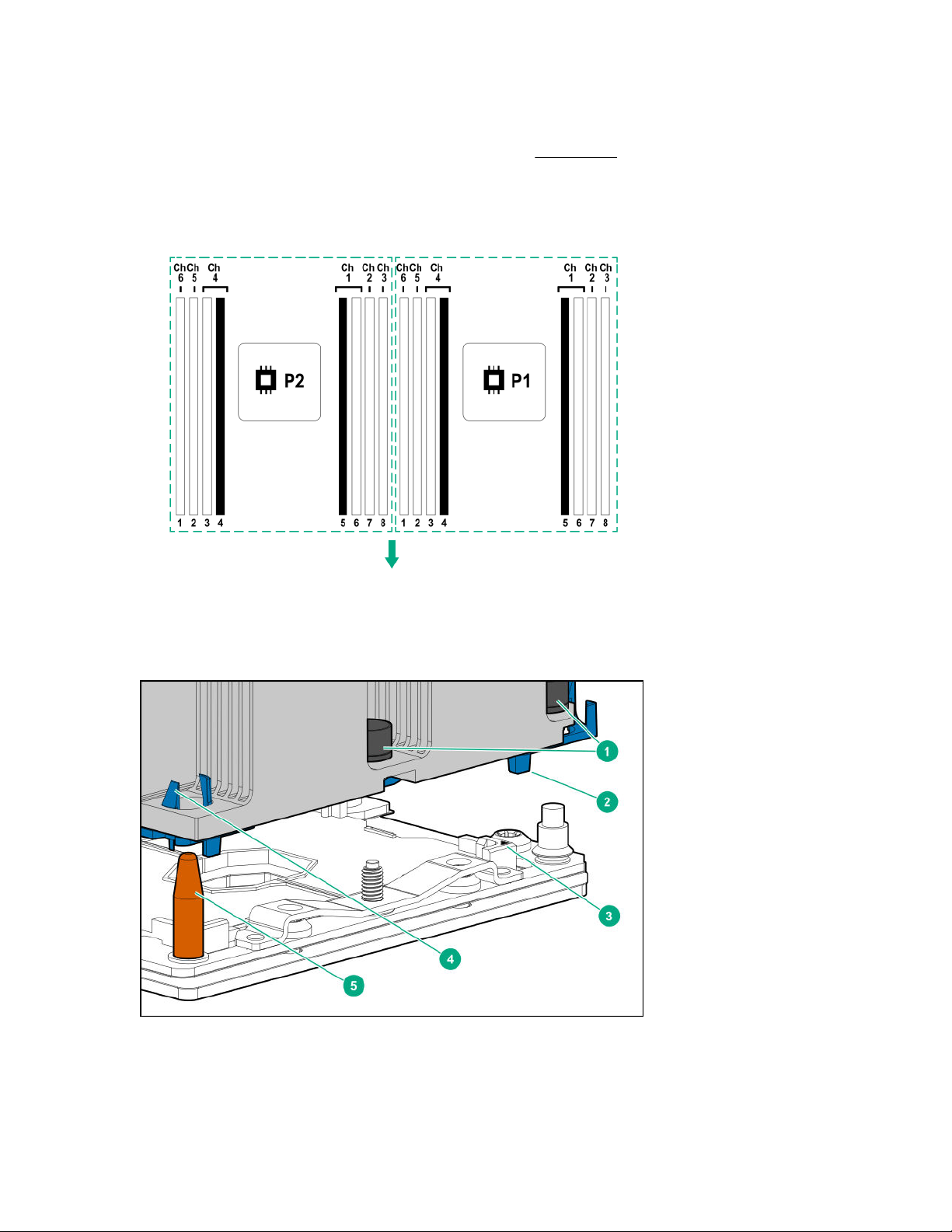
1
To access the redundant ROM, set S1, S5, and S6 to On.
2
When the system maintenance switch position 6 is set to the On position, the system is prepared to restore all
configuration settings to their manufacturing defaults.
3
When the system maintenance switch position 6 is set to the On position and Secure Boot is enabled, some
configurations cannot be restored. For more information, see Secure Boot on page 152.
DIMM slot locations
DIMM slots are numbered sequentially (1 through 8) for each processor.
The arrow points to the front of the server.
Processor, heatsink, and socket components
Component identification 23

Item Description
1 Heatsink nuts
2 Processor carrier
3 Pin 1 indicator
4 Heatsink latch
5 Alignment post
1
Symbol also on the processor and frame.
1
Drive LEDs and buttons
Low profile LFF drive LED definitions
Item LED Status Definition
1 Fault
\Locate
2 Online
\Activity
Solid amber The drive has failed.
Solid blue The drive is operating normally and being identified by a
management application.
Flashing amber/blue
(1 flash per second)
Flashing amber
(1 flash per second)
Solid green The drive is online and has no activity.
Flashing green
(4 flashes per second)
The drive has failed, or a predictive failure alert has been
received for this drive; it also has been identified by a
management application.
A predictive failure alert has been received for this drive.
Replace the drive as soon as possible.
The drive is operating normally and has activity.
Table Continued
24 Component identification

Item LED Status Definition
Flashing green
(1 flash per second)
Off The drive is not configured by a RAID controller or a spare
Hot-plug drive LED definitions
The drive is doing one of the following:
• Rebuilding
• Performing a RAID migration
• Performing a strip size migration
• Performing a capacity expansion
• Performing a logical drive extension
• Erasing
• Spare part activation
drive.
Item LED Status Definition
1 Locate Solid blue The drive is being identified by a host application.
Flashing blue The drive carrier firmware is being updated or requires an update.
2 Activity
ring
Off No drive activity
3 Do not
remove
Off Removing the drive does not cause a logical drive to fail.
4 Drive
status
Rotating green Drive activity
Solid white Do not remove the drive. Removing the drive causes one or more of
the logical drives to fail.
Solid green The drive is a member of one or more logical drives.
Table Continued
Component identification 25
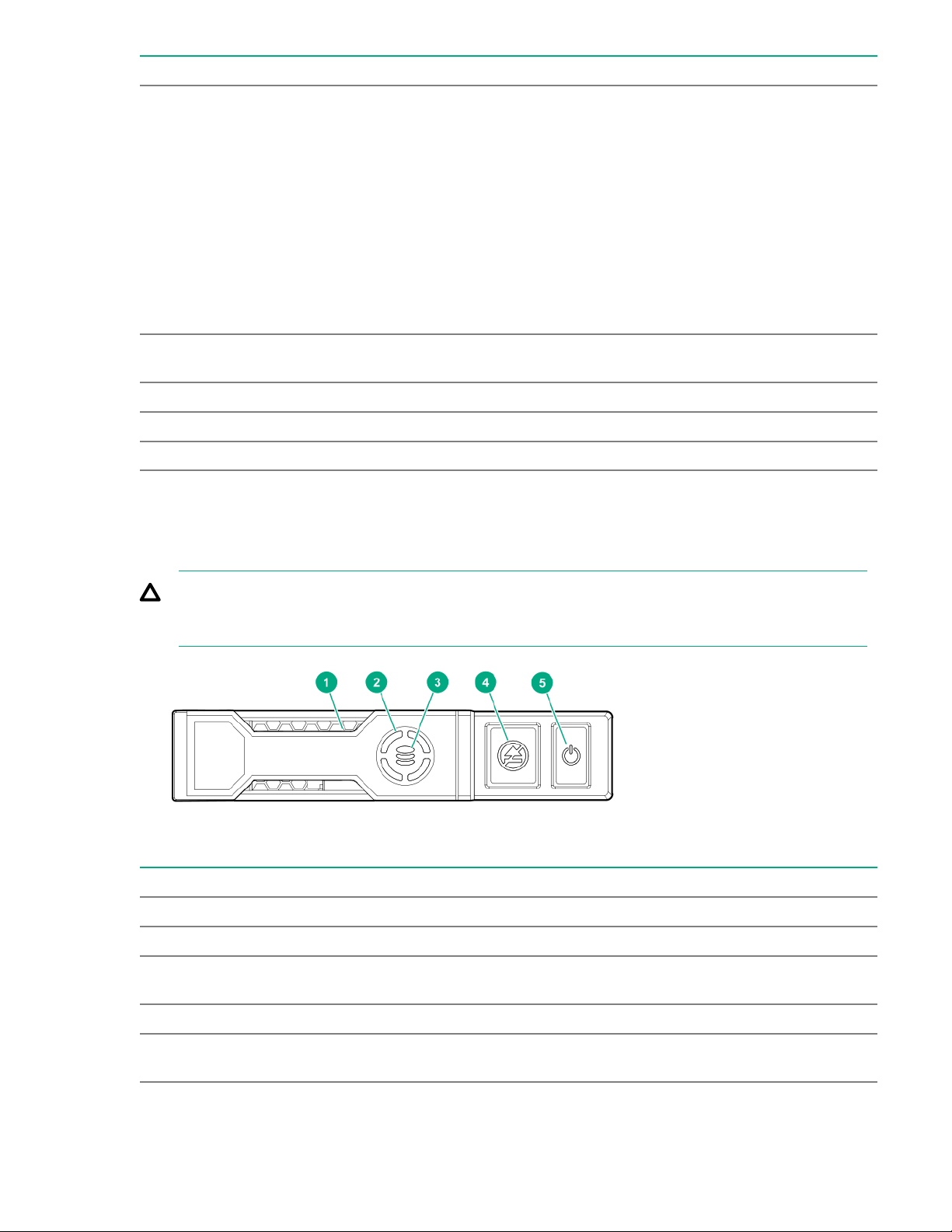
Item LED Status Definition
Flashing green
The drive is doing one of the following:
• Rebuilding
• Performing a RAID migration
• Performing a strip size migration
• Performing a capacity expansion
• Performing a logical drive extension
• Erasing
• Spare part activation
Flashing amber/
green
Flashing amber The drive is not configured and predicts the drive will fail.
Solid amber The drive has failed.
Off The drive is not configured by a RAID controller or a spare drive.
NVMe SSD LED definitions
The NVMe SSD is a PCIe bus device. A device attached to a PCIe bus cannot be removed without
allowing the device and bus to complete and cease the signal/traffic flow.
CAUTION: Do not remove an NVMe SSD from the drive bay while the Do not remove LED is
flashing. The Do not remove LED flashes to indicate that the device is still in use. Removing the
NVMe SSD before the device has completed and ceased signal/traffic flow can cause loss of data.
The drive is a member of one or more logical drives and predicts the
drive will fail.
Item LED Status Definition
1 Locate Solid blue The drive is being identified by a host application.
Flashing blue The drive carrier firmware is being updated or requires an update.
2 Activity
ring
Off No drive activity
3 Drive
status
26 Component identification
Rotating green Drive activity
Solid green The drive is a member of one or more logical drives.
Table Continued

Item LED Status Definition
Flashing green
The drive is doing one of the following:
• Rebuilding
• Performing a RAID migration
• Performing a stripe size migration
• Performing a capacity expansion
• Performing a logical drive extension
• Erasing
Flashing amber/
green
Flashing amber The drive is not configured and predicts the drive will fail.
Solid amber The drive has failed.
Off The drive is not configured by a RAID controller.
4 Do not
remove
Flashing white The drive ejection request is pending.
5 Power Solid green Do not remove the drive. The drive must be ejected from the PCIe bus
Solid white Do not remove the drive. The drive must be ejected from the PCIe bus
Off The drive has been ejected.
Flashing green The drive ejection request is pending.
Off The drive has been ejected.
NVMe SSD button actions
The drive is a member of one or more logical drives and predicts the
drive will fail.
prior to removal.
prior to removal.
Component identification 27

Item Button Action
1 Do Not Remove
2 Power
Drive box identification
Front boxes
• SFF
Press to open the release lever.
Press to request PCIe ejection. Removal request can be denied
by the:
• RAID controller (one or more of the logical drives could fail)
• Operating system
Item Description
1 Box 1
2 Box 2
3 Box 3
• LFF
Item Description
1 Box 1
2 Box 2
3 Box 3
28 Component identification

Rear box
Item Description
1 Box 4
Drive bay numbering
• 8-bay LFF hot-plug drive model
• 12-bay LFF hot-plug drive model
• 8-bay SFF hot-plug drive model
• 16-bay SFF hot-plug drive model
Component identification 29

• 24-bay SFF hot-plug drive model
Fan bay numbering
30 Component identification
