HPE 878970-B21 User Manual
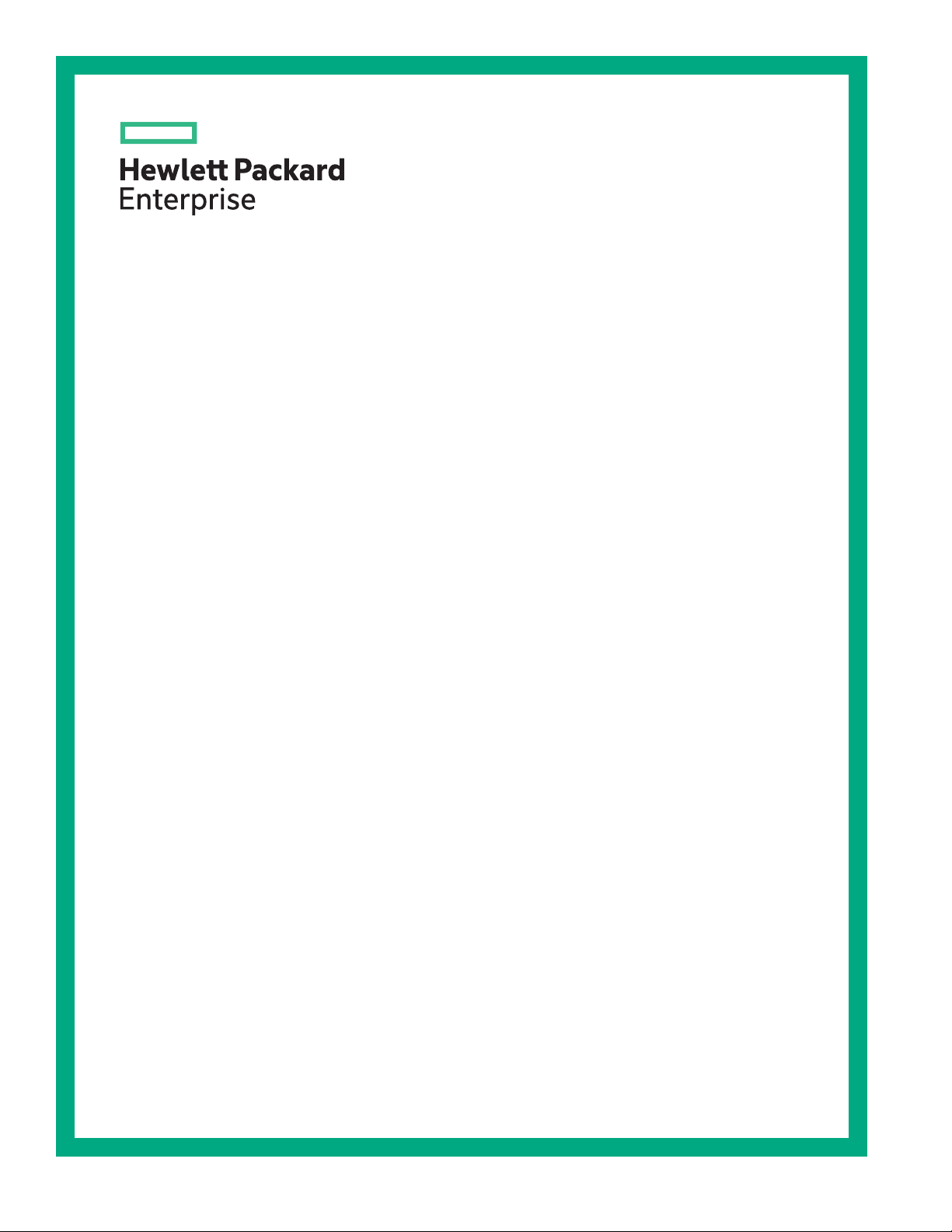
HPE ProLiant DL160 Gen10 Server User Guide
Abstract
This document is for the person who installs, administers, and troubleshoots servers and
storage systems. Hewlett Packard Enterprise assumes you are qualified in the servicing of
computer equipment and trained in recognizing hazards in products with hazardous energy
levels.
Part Number: 878591-002
Published: February 2019
Edition: 2
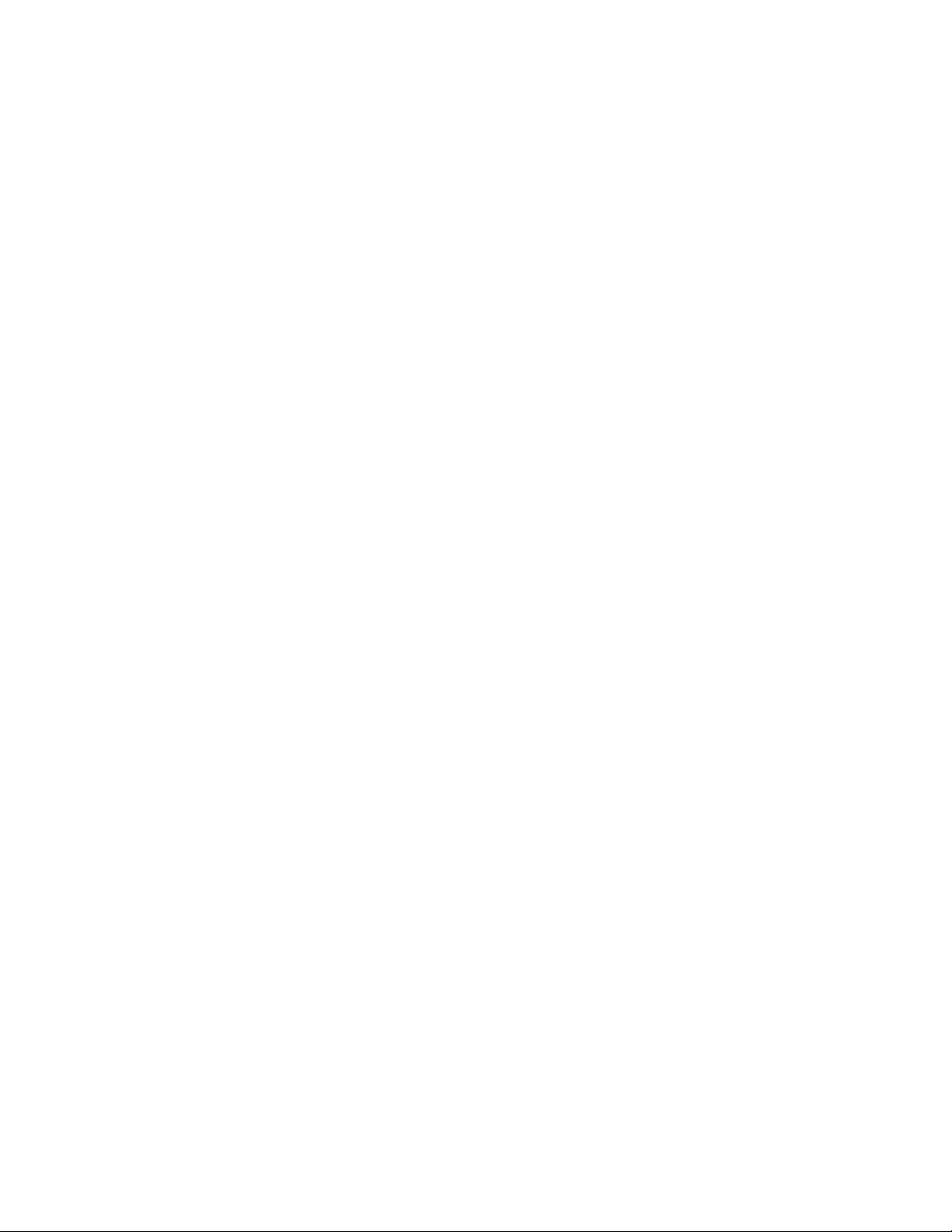
©
Copyright 2017–2019 Hewlett Packard Enterprise Development LP
Notices
The information contained herein is subject to change without notice. The only warranties for Hewlett
Packard Enterprise products and services are set forth in the express warranty statements accompanying
such products and services. Nothing herein should be construed as constituting an additional warranty.
Hewlett Packard Enterprise shall not be liable for technical or editorial errors or omissions contained
herein.
Confidential computer software. Valid license from Hewlett Packard Enterprise required for possession,
use, or copying. Consistent with FAR 12.211 and 12.212, Commercial Computer Software, Computer
Software Documentation, and Technical Data for Commercial Items are licensed to the U.S. Government
under vendor's standard commercial license.
Links to third-party websites take you outside the Hewlett Packard Enterprise website. Hewlett Packard
Enterprise has no control over and is not responsible for information outside the Hewlett Packard
Enterprise website.
Acknowledgments
microSD is a trademark or a registered trademark of SD-3D in the United States, other countries of both.
Microsoft®, Windows®, and Windows Server® are either registered trademarks or trademarks of Microsoft
Corporation in the United States and/or other countries.
Linux® is the registered trademark of Linus Torvalds in the U.S. and other countries.
Red Hat® Enterprise Linux is a registered trademark of Red Hat, Inc. in the United States and other
countries.
VMware® ESXi™ and VMware vSphere® are registered trademarks or trademarks of VMware, Inc. in the
United States and/or other jurisdictions.
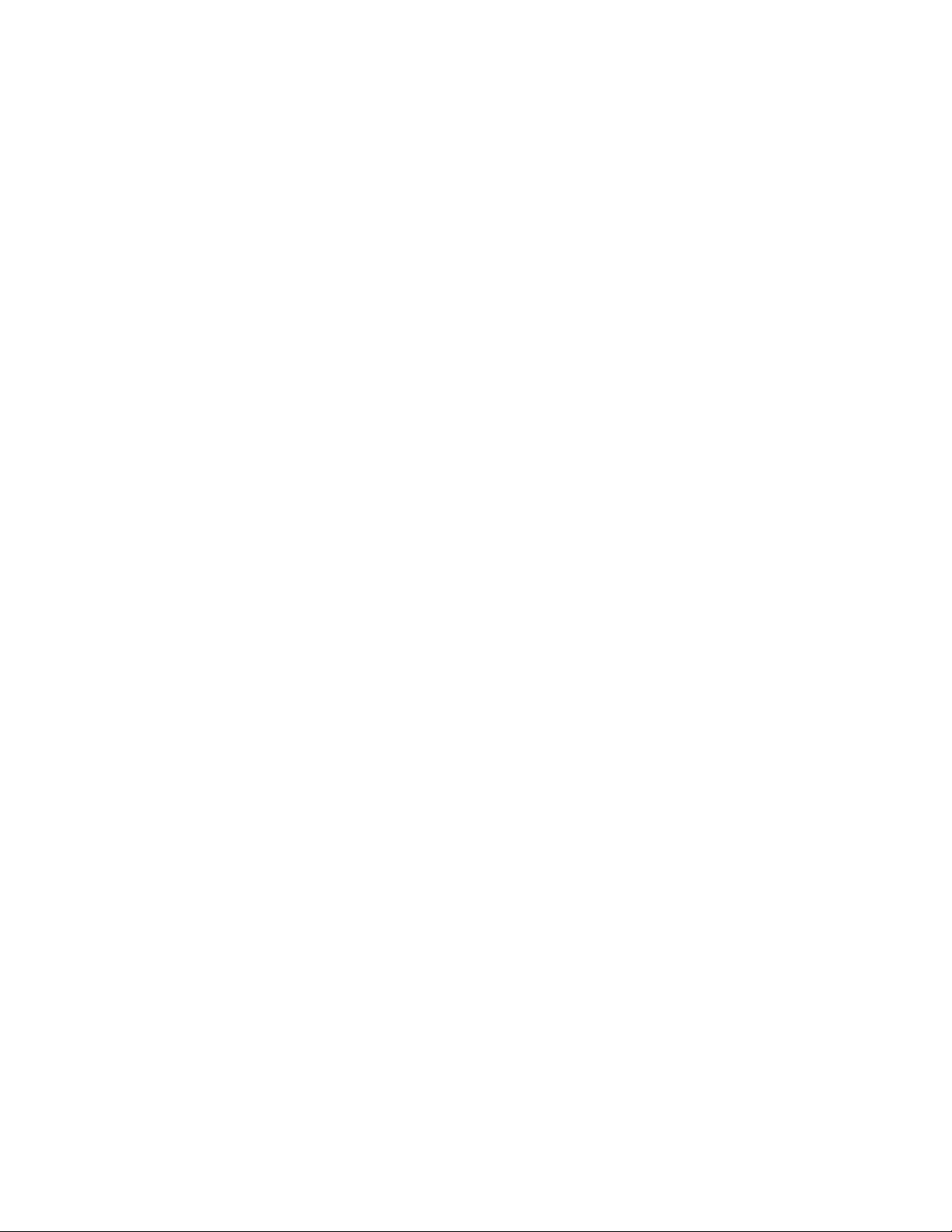
Contents
Important product information.............................................................. 7
Component identification.......................................................................8
Front panel components............................................................................................................... 8
Four-bay LFF drive model..................................................................................................8
Eight-bay SFF drive model with optical drive..................................................................... 8
Eight-bay SFF drive model with two-bay SFF drive backplane option...............................9
Front panel LEDs and buttons...................................................................................................... 9
Four-bay LFF drive model..................................................................................................9
Eight-bay SFF model........................................................................................................11
Power fault LEDs..............................................................................................................12
Rear panel components..............................................................................................................13
Rear panel LEDs.........................................................................................................................14
PCIe expansion slot definitions...................................................................................................15
PCIe slot description................................................................................................................... 15
System board components......................................................................................................... 17
System maintenance switch descriptions........................................................................ 18
Processor, heatsink, and socket components..................................................................19
Drive bay numbering...................................................................................................................20
Four-bay LFF drive model................................................................................................20
Slim SSD numbering (Four-bay LFF drive model only)................................................... 20
Eight-bay SFF drive model with optical drive................................................................... 20
Eight-bay SFF drive model with two-bay SFF drive backplane option.............................21
Drive LEDs and buttons.............................................................................................................. 21
Low profile LFF drive LED definitions.............................................................................. 21
Hot-plug drive LED definitions..........................................................................................22
NVMe SSD LED definitions..............................................................................................23
NVMe SSD button actions............................................................................................... 24
Fan locations...............................................................................................................................25
Setup...................................................................................................... 26
Optional service.......................................................................................................................... 26
Initial server installation...............................................................................................................26
HPE Installation Service...................................................................................................26
Setting up the server........................................................................................................ 27
Operational requirements........................................................................................................... 30
Space and airflow requirements.......................................................................................30
Temperature requirements...............................................................................................30
Power requirements......................................................................................................... 31
Electrical grounding requirements....................................................................................31
Server warnings and cautions.....................................................................................................32
Rack warnings.............................................................................................................................32
Electrostatic discharge................................................................................................................33
Installing the server into the rack................................................................................................ 33
POST screen options..................................................................................................................34
Operating system........................................................................................................................34
Installing the operating system with Intelligent Provisioning............................................ 35
Installing or deploying an operating system..................................................................... 35
3
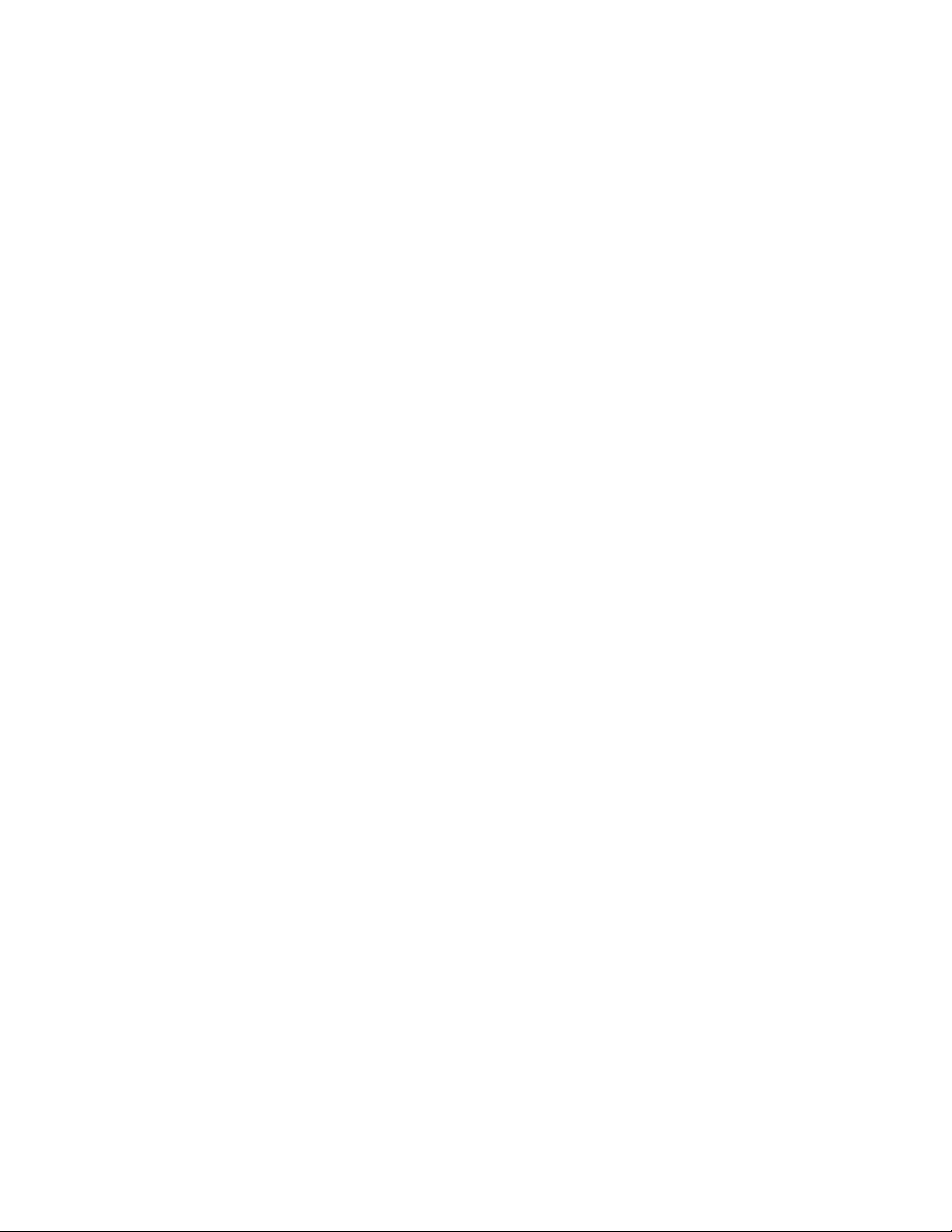
Operations............................................................................................. 36
Power up the server....................................................................................................................36
Powering down the server.......................................................................................................... 36
Extend the server from the rack..................................................................................................36
Access the product rear panel.................................................................................................... 37
Opening the cable management arm...............................................................................37
Remove the server from the rack................................................................................................38
Removing the front bezel............................................................................................................ 38
Remove the access panel...........................................................................................................39
Installing the access panel..........................................................................................................39
Removing the primary PCI riser blank........................................................................................ 40
Installing the primary PCI riser blank.......................................................................................... 40
Removing the primary PCI riser cage......................................................................................... 41
Installing the primary PCI riser cage........................................................................................... 42
Removing the secondary PCI riser cage.................................................................................... 43
Installing the secondary PCI riser cage...................................................................................... 44
Removing the expansion slot blank............................................................................................ 45
Removing and replacing a drive blank........................................................................................47
Hardware options installation..............................................................49
Introduction................................................................................................................................. 49
Installing the front bezel option................................................................................................... 49
Redundant power supply enablement option..............................................................................50
Installing the redundant power supply enablement kit..................................................... 50
Power supply options..................................................................................................................53
Hot-plug power supply calculations..................................................................................53
Installing a hot-plug AC power supply..............................................................................53
Memory options...........................................................................................................................54
DIMM label identification.................................................................................................. 54
Installing a DIMM..............................................................................................................55
Drive options............................................................................................................................... 57
Hot-plug drive guidelines..................................................................................................57
Drive support information................................................................................................. 57
Installing a hot-plug SAS or SATA drive........................................................................... 57
Installing the NVMe drives............................................................................................... 58
Installing a two-bay SFF enablement kit..................................................................................... 60
Installing the Slim SSD enablement kit....................................................................................... 62
Redundant fan option..................................................................................................................64
Fan population guildlines................................................................................................. 64
Fan mode behavior.......................................................................................................... 64
Installing a fan.................................................................................................................. 64
Installing the optical drive............................................................................................................66
Installing the Media Module........................................................................................................ 69
Installing the FlexibleLOM...........................................................................................................71
Installing the serial port............................................................................................................... 73
Expansion board options............................................................................................................ 75
Installing an expansion board.......................................................................................... 75
Storage controller options........................................................................................................... 78
Installing a Smart Array modular controller...................................................................... 78
Installing a Smart Array PCIe plug-in controller............................................................... 80
Configuring an HPE Smart Array Gen10 controller..........................................................83
Processor heatsink assembly option.......................................................................................... 84
Processor cautions...........................................................................................................84
4
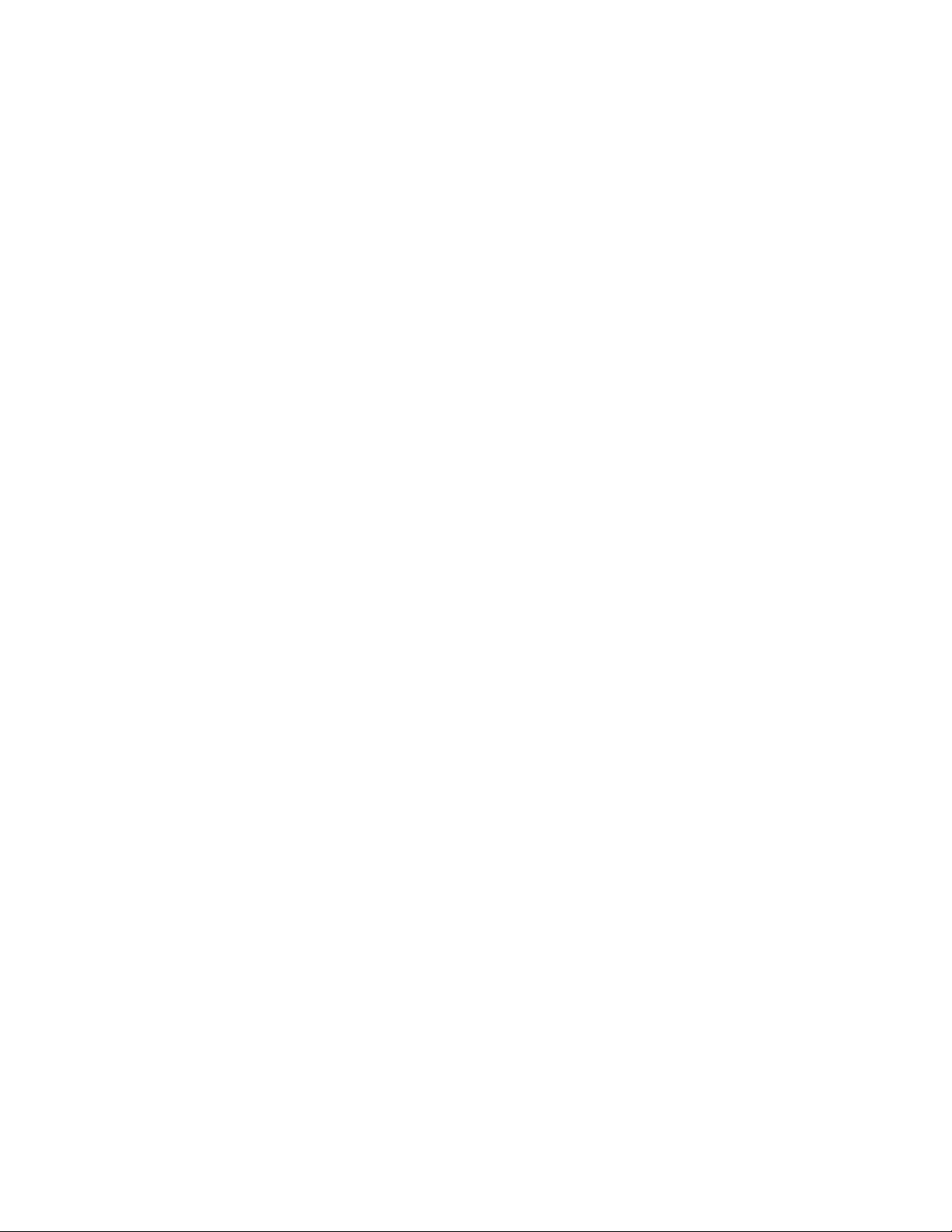
Installing a processor heatsink assembly.........................................................................84
Installing the Chassis Intrusion Detection switch........................................................................ 86
Smart Storage Battery option......................................................................................................87
Installing the Smart Storage Battery................................................................................ 88
M.2 SSD enablement option....................................................................................................... 89
Installing the M.2 SSD enablement board........................................................................89
HPE Trusted Platform Module 2.0 Gen10 option........................................................................93
Overview.......................................................................................................................... 93
HPE Trusted Platform Module 2.0 Guidelines..................................................................93
Installing and enabling the HPE TPM 2.0 Gen10 Kit....................................................... 94
Cabling................................................................................................... 99
Cabling guidelines.......................................................................................................................99
Four-bay LFF drive model cabling ........................................................................................... 100
Four-bay LFF drive backplane cabling...........................................................................100
Slim SSD cabling............................................................................................................102
Optical drive cabling.......................................................................................................102
Front I/O and thermal ambient sensor cabling............................................................... 103
USB 3.0 cabling............................................................................................................. 103
iLO Service Port cabling.................................................................................................104
Eight-bay SFF drive model cabling........................................................................................... 104
Eight-bay SFF drive backplane cabling..........................................................................104
Two-bay SFF SAS/SATA drive cage cabling..................................................................106
Two-bay NVMe drive cage cabling.................................................................................106
Optical drive cabling.......................................................................................................107
Front I/O and thermal ambient sensor cabling............................................................... 107
USB 3.0 cabling............................................................................................................. 108
iLO Service Port cabling.................................................................................................108
M.2 SATA SSD cabling............................................................................................................. 108
Controller backup power cabling...............................................................................................110
Serial port cabling......................................................................................................................110
Non-hot-plug power supply cabling........................................................................................... 111
Smart Storage Battery cabling...................................................................................................111
Chassis Intrusion Detection switch cabling............................................................................... 112
Software and configuration utilities.................................................. 113
Server mode..............................................................................................................................113
Product QuickSpecs..................................................................................................................113
Active Health System Viewer.................................................................................................... 113
Active Health System..................................................................................................... 113
HPE iLO 5................................................................................................................................. 114
iLO Federation................................................................................................................115
iLO Service Port............................................................................................................. 115
iLO RESTful API.............................................................................................................116
RESTful Interface Tool....................................................................................................116
iLO Amplifier Pack..........................................................................................................116
Integrated Management Log..................................................................................................... 116
Intelligent Provisioning.............................................................................................................. 116
Intelligent Provisioning operation....................................................................................117
Management Security............................................................................................................... 117
Scripting Toolkit for Windows and Linux....................................................................................118
UEFI System Utilities.................................................................................................................118
Selecting the boot mode ................................................................................................118
Secure Boot....................................................................................................................119
5
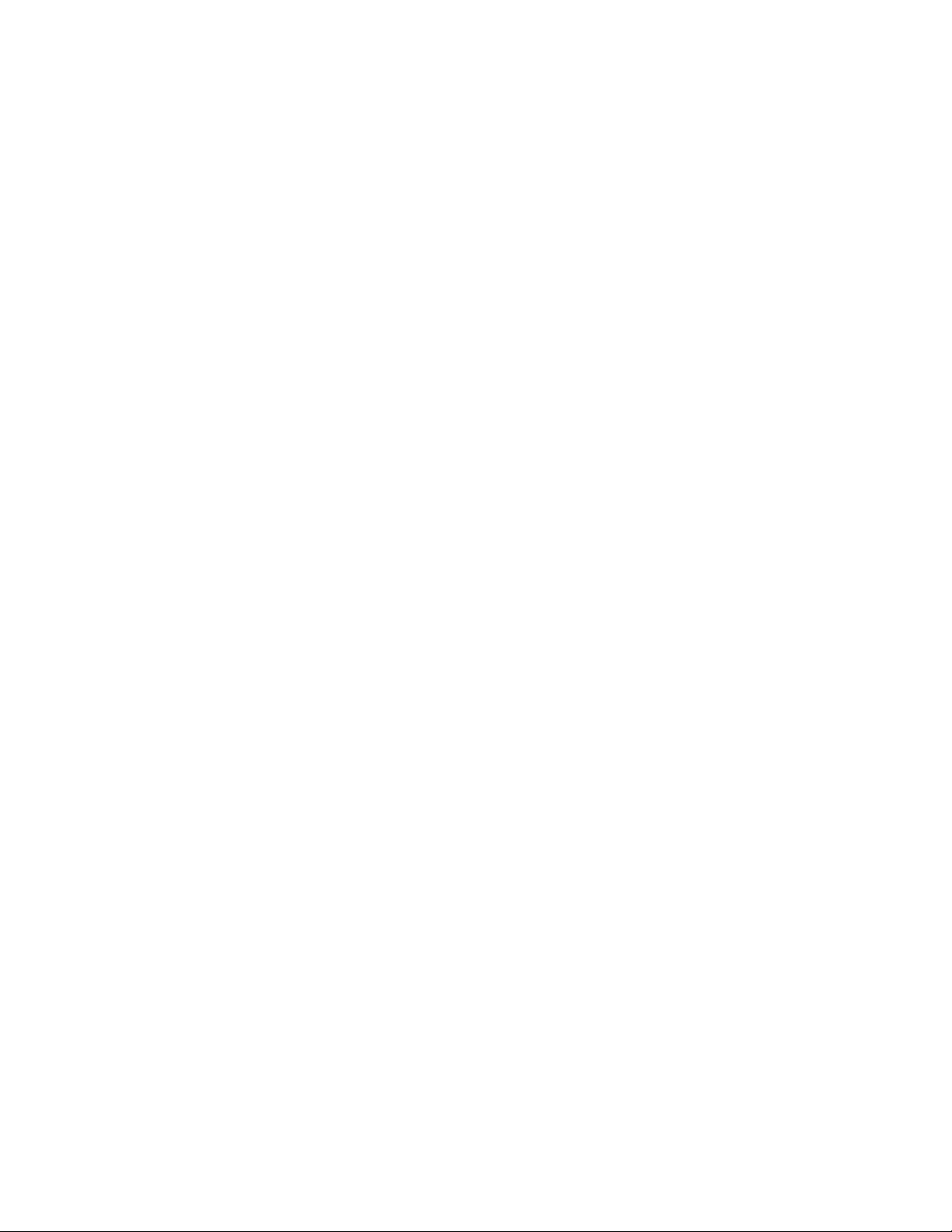
Launching the Embedded UEFI Shell ........................................................................... 120
HPE Smart Storage Administrator............................................................................................ 120
USB support..............................................................................................................................121
External USB functionality..............................................................................................121
Redundant ROM support.......................................................................................................... 121
Safety and security benefits........................................................................................... 121
Keeping the system current...................................................................................................... 121
Updating firmware or system ROM................................................................................ 121
Drivers............................................................................................................................124
Software and firmware................................................................................................... 124
Operating system version support................................................................................. 124
HPE Pointnext Portfolio..................................................................................................125
Proactive notifications.................................................................................................... 125
Troubleshooting.................................................................................. 126
NMI functionality........................................................................................................................126
Troubleshooting resources........................................................................................................126
System battery replacement.............................................................. 127
System battery information....................................................................................................... 127
Removing and replacing the system battery.............................................................................127
Specifications......................................................................................129
Environmental specifications.................................................................................................... 129
Mechanical specifications......................................................................................................... 129
Power supply specifications......................................................................................................129
HPE 500W Low Halogen Non-hot-plug Power Supply.................................................. 130
HPE 500W Flex Slot Platinum Hot-plug Low Halogen Power Supply............................130
HPE 800W Flex Slot Platinum Hot-plug Low Halogen Power Supply............................131
HPE 800W Flex Slot Titanium Hot-plug Low Halogen Power Supply............................132
HPE 800W Flex Slot Universal Hot-plug Low Halogen Power Supply...........................133
Safety, warranty, and regulatory information................................... 134
Regulatory information..............................................................................................................134
Notices for Eurasian Economic Union............................................................................134
Turkey RoHS material content declaration.....................................................................135
Ukraine RoHS material content declaration................................................................... 135
Warranty information.................................................................................................................135
Websites.............................................................................................. 136
Support and other resources.............................................................137
Accessing Hewlett Packard Enterprise Support....................................................................... 137
Accessing updates....................................................................................................................137
Customer self repair..................................................................................................................138
Remote support........................................................................................................................ 138
Documentation feedback.......................................................................................................... 138
6
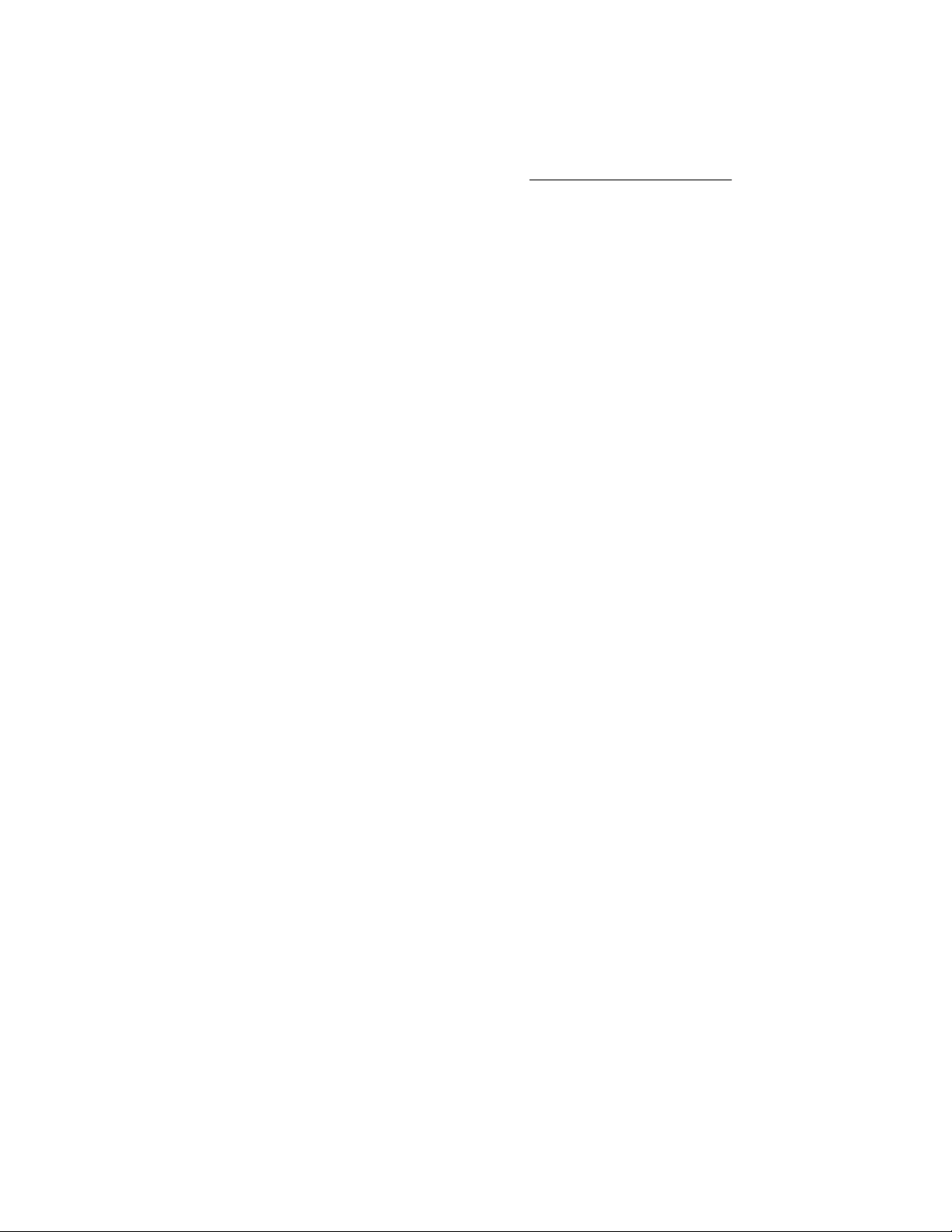
Important product information
The available server configurations, hardware options, and scope of technical support for this server
depend on the regional location where the server was purchased. For more information, see the product
QuickSpecs on the Hewlett Packard Enterprise website (
The links in this guide might not cover HPE ProLiant DL160 Gen10 Server information. For more
information, contact HPE Authorized Resellers or HPE Authorized Service Partners.
The hardware features and options documented in this guide might not always be available in the server
model you purchased.
http://www.hpe.com/info/qs).
Important product information 7

Component identification
Front panel components
Four-bay LFF drive model
Item Description
1 Optical drive (optional)
2 Serial number/iLO information pull tab
3 iLO Service Port
4 USB 3.0 port
5 Low-profile LFF hot-plug drives
Eight-bay SFF drive model with optical drive
Item Description
1 Serial number/iLO information pull tab
2 Optical drive (optional)
3 Front USB 3.0 port
4 iLO Service Port
5 SFF SmartDrives
8 Component identification
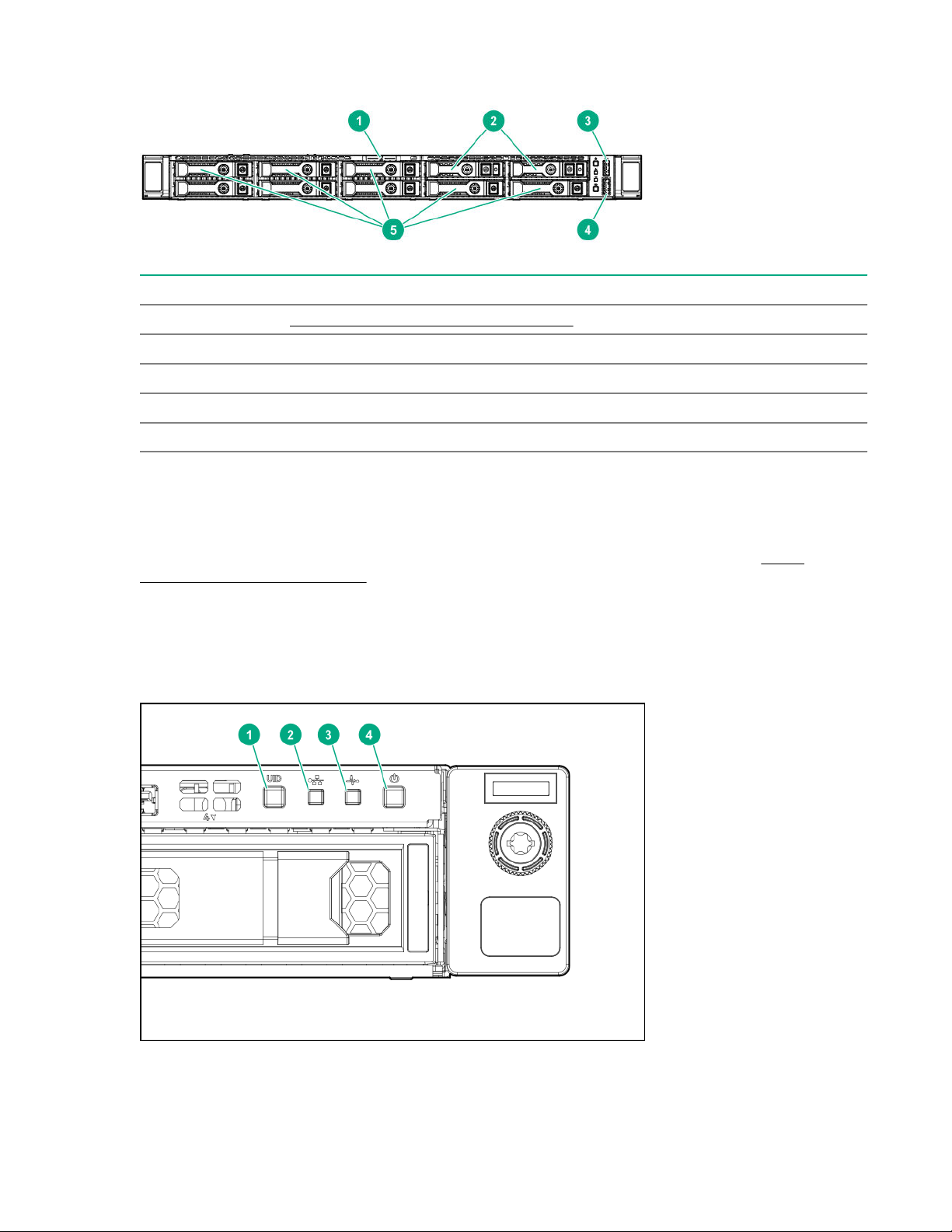
Eight-bay SFF drive model with two-bay SFF drive backplane option
Item Description
1 Serial number/iLO information pull tab
2 NVMe/SAS/SATA drives (optional)
3 Front USB 3.0 port
4 iLO Service Port
5 SFF SmartDrives
Serial number/iLO information pull tab
The serial number/iLO information pull tab is double-sided. One side shows the server serial number and
the QR code labels. The other side shows the default iLO account information.
Use a mobile device to scan the QR code label to display the server mobile product page (http://
www.hpe.com/qref/dl160gen10). This page contains links to server setup information, spare part
numbers, QuickSpecs, troubleshooting resources, and other useful product links.
Front panel LEDs and buttons
Four-bay LFF drive model
Component identification 9
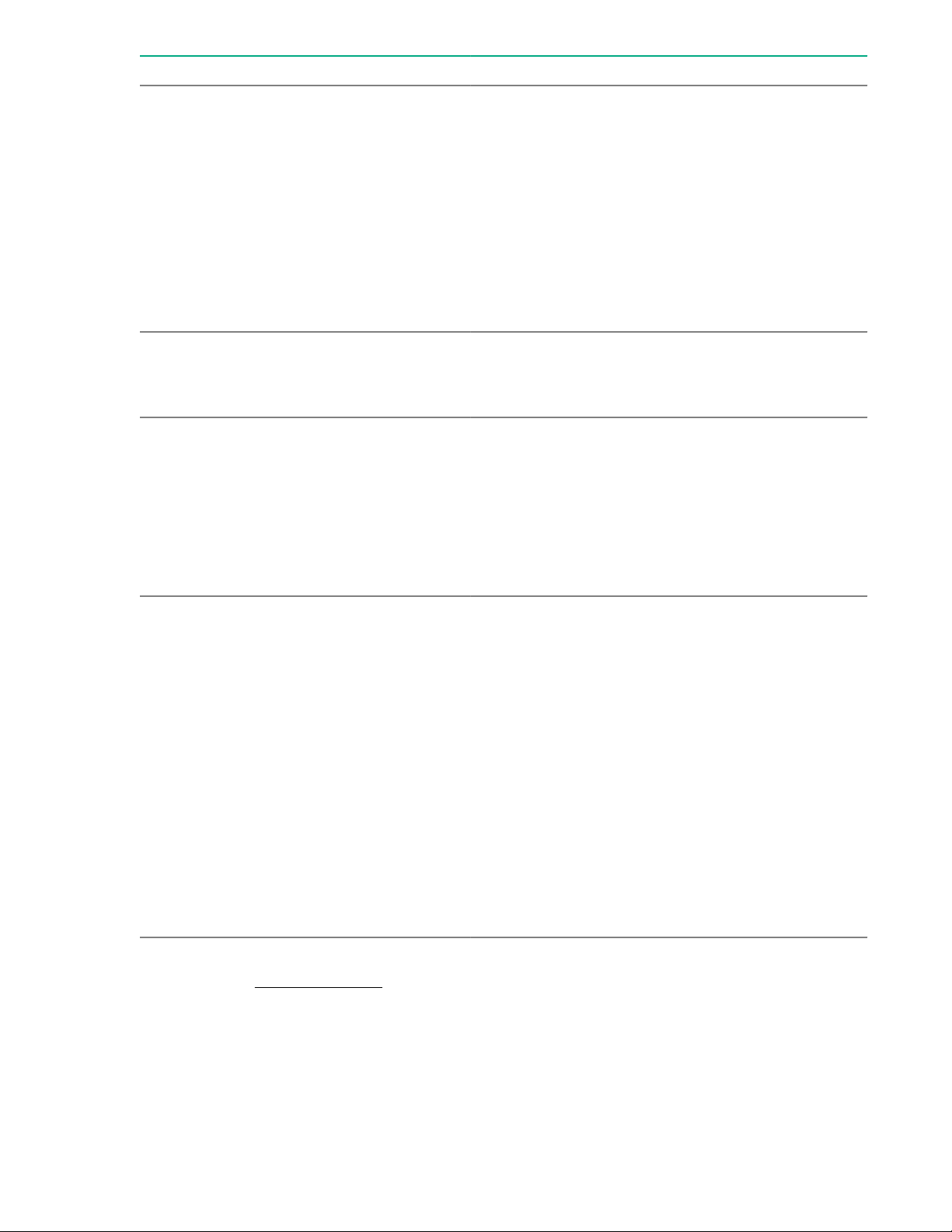
Item Description Status
1 UID button/LED
Solid blue = Activated
Flashing blue:
• 1 flash per second = Remote management or
firmware upgrade in progress
• 4 flashes per second = iLO manual reboot sequence
initiated
• 8 flashes per second = iLO manual reboot sequence
in progress
Off = Deactivated
2 NIC status LED
3 Health LED
4 Power On/Standby button and
system power LED
Solid green = Link to network
Flashing green (1 flash per second) = Network active
Off = No network activity
Solid green = Normal
Flashing green (1 flash per second) = iLO is rebooting
Flashing amber = System degraded
Flashing red (1 flash per second) = System critical
If the health LED indicates a degraded or critical state,
review the system IML or use iLO to review the system
health status.
Solid green = System on
Flashing green (1 flash per second) = Performing power
on sequence
Solid amber = System in standby Off = No power
present
If the system power LED is off, verify the following
conditions:
• The facility power is present.
When all four LEDs described in this table flash simultaneously, a power fault has occurred. For more
information, see Power fault LEDs on page 12.
10 Component identification
• The power supply is installed and is working
correctly.
• The power cord is attached and is connected to a
power source.
• The front I/O cable is connected.

Eight-bay SFF model
Item Description Status
1 UID button/LED
Solid blue = Activated
Flashing blue:
2 NIC status LED
• 1 flash per second = Remote management or
firmware upgrade in progress
• 4 flashes per second = iLO manual reboot sequence
initiated
• 8 flashes per second = iLO manual reboot sequence
in progress
Off = Deactivated
Solid green = Link to network
Flashing green (1 flash per second) = Network active
Off = No network activity
Table Continued
Component identification 11
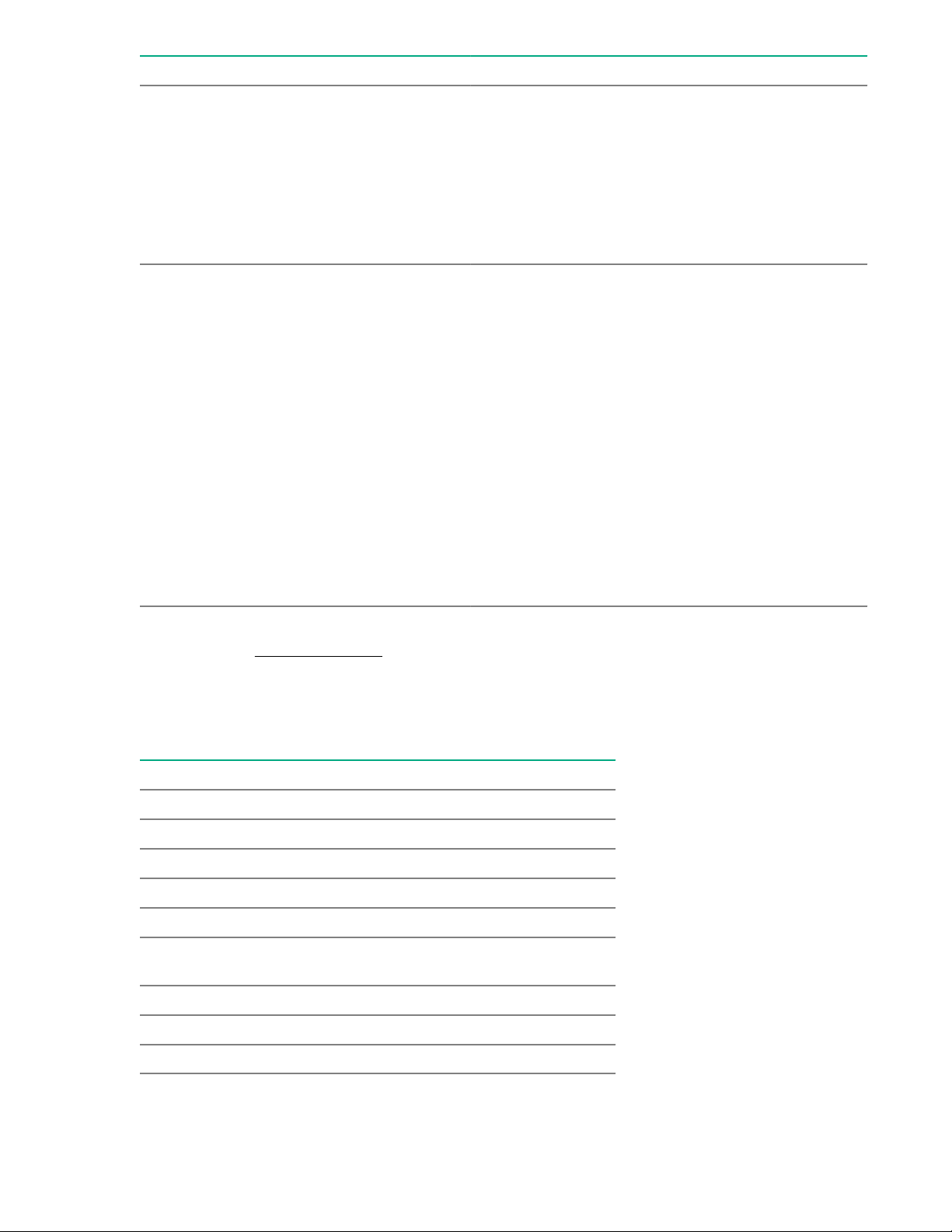
Item Description Status
3 Health LED
Solid green = Normal
Flashing green (1 flash per second) = iLO is rebooting
Flashing amber = System degraded
Flashing red (1 flash per second) = System critical
If the health LED indicates a degraded or critical state,
review the system IML or use iLO to review the system
health status.
4 Power On/Standby button and
system power LED
When all four LEDs described in this table flash simultaneously, a power fault has occurred. For more
information, see Power fault LEDs on page 12.
Power fault LEDs
The following table provides a list of power fault LEDs, and the subsystems that are affected. Not all
power faults are used by all servers.
Solid green = System on
Flashing green (1 flash per second) = Performing power
on sequence
Solid amber = System in standby Off = No power
present
If the system power LED is off, verify the following
conditions:
• The facility power is present.
• The power supply is installed and is working
correctly.
• The power cord is attached and is connected to a
power source.
• The front I/O cable is connected.
Subsystem LED behavior
System board 1 flash
Processor 2 flashes
Memory 3 flashes
Riser board PCIe slots 4 flashes
FlexibleLOM 5 flashes
Removable HPE Flexible Smart Array
controller
System board PCIe slots 7 flashes
Power backplane or storage backplane 8 flashes
Power supply 9 flashes
12 Component identification
6 flashes
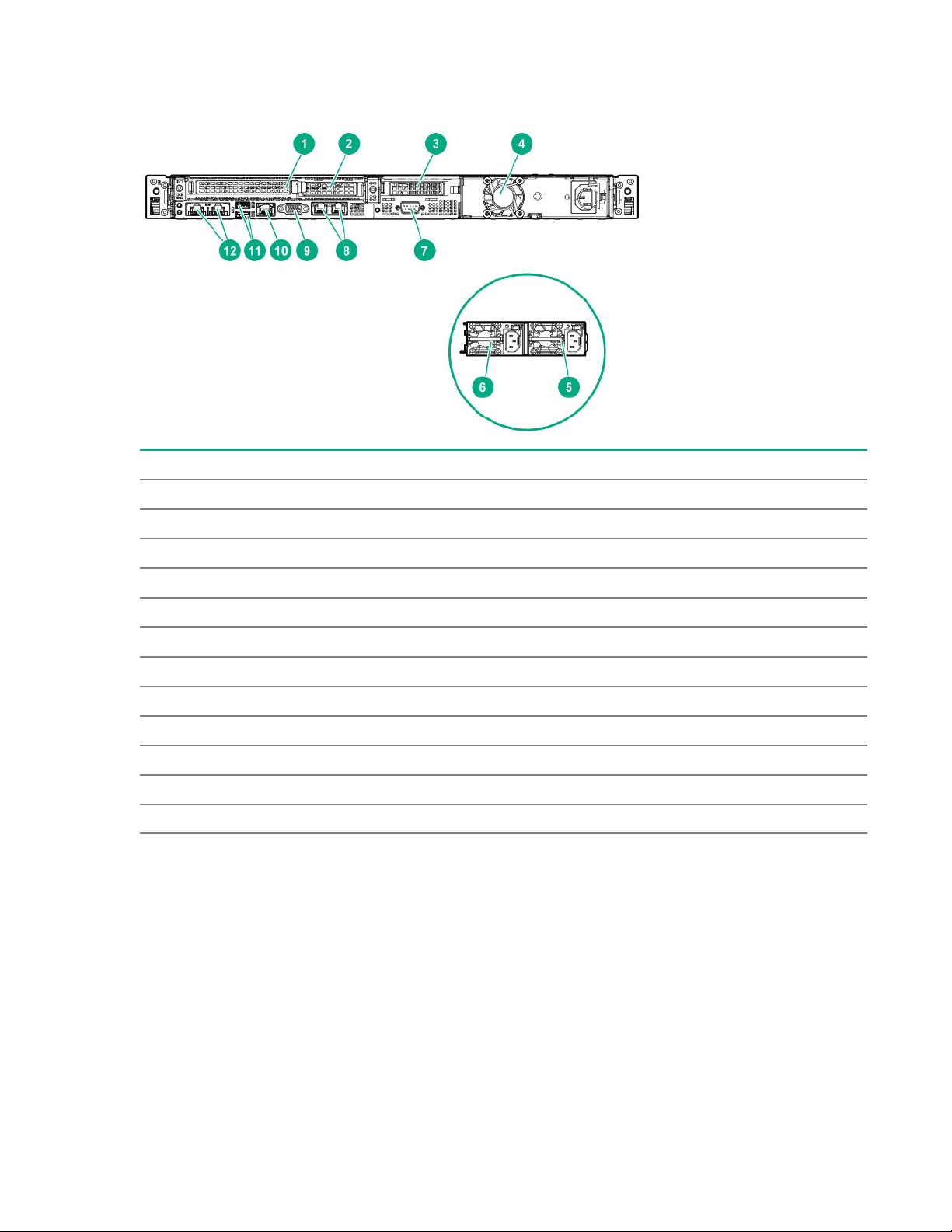
Rear panel components
Item Description
1 PCIe slot 1 or FlexibleLOM
2 PCIe slot 2
3 PCIe slot 3 (secondary riser for processor 2, optional)
4 Standard power supply (non-hot-plug)
5 Flexible Slot power supply 1 (hot-plug)
6 Flexible Slot power supply 2 (hot-plug)
7 Serial port (optional)
8 NIC ports 1-2 (1Gb)
9 VGA port
10 iLO Management Port
11 USB 3.0 ports
12 Media Module (optional NIC ports 3-4)
Component identification 13
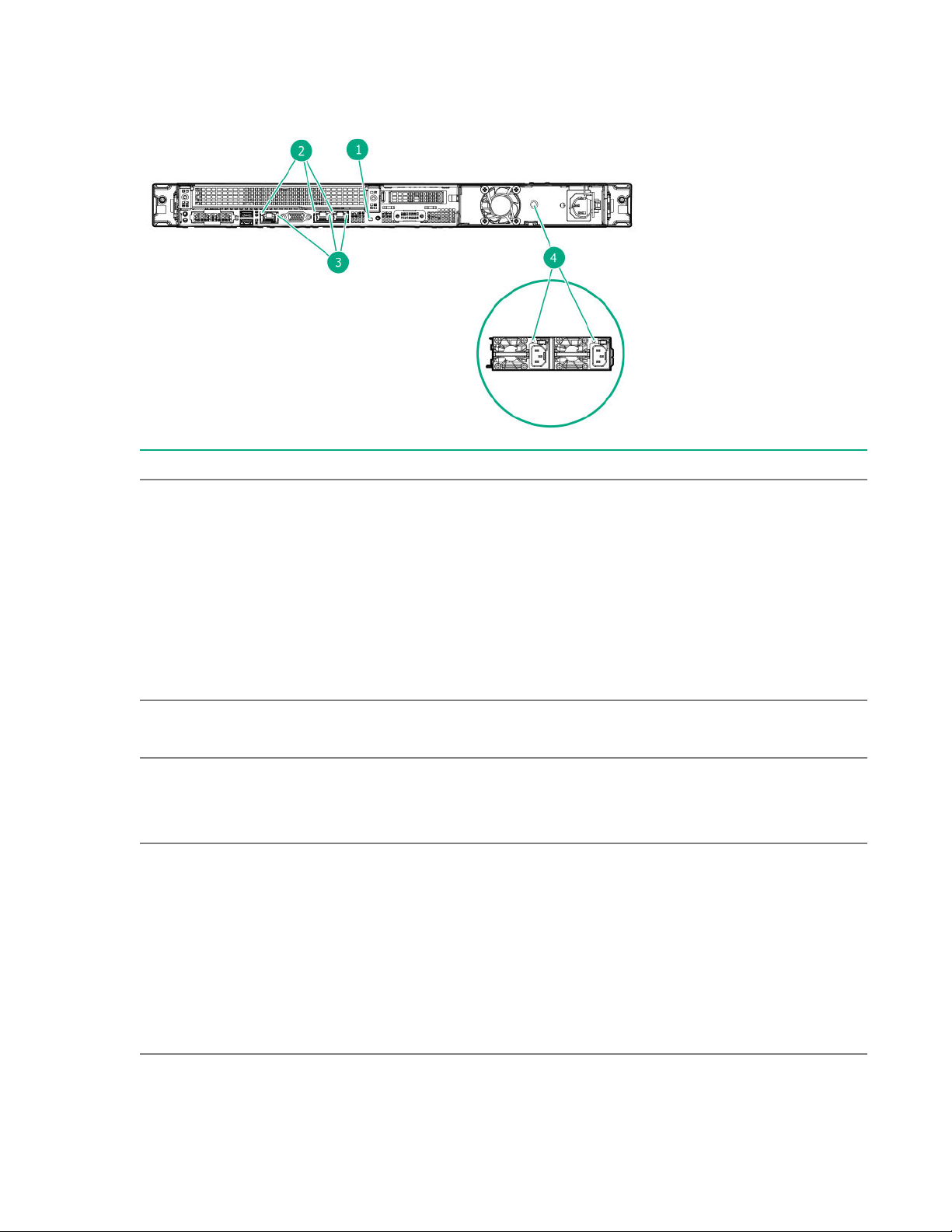
Rear panel LEDs
Item Description Status
1 UID LED
Solid blue = Activated Flashing blue:
• 1 flash per second = Remote management or
firmware upgrade in progress
2 NIC link LED
3 NIC status LED
4 Power supply LED
• 4 flashes per second = iLO manual reboot
sequence initiated
• 8 flashes per second = iLO manual reboot
sequence in progress
• Off = Deactivated
Solid green = Link exits
Off = No network link
Solid green = Link to network
Flashing green = Network active
Off = No network activity
Solid green = Normal
Off = One or more of the following conditions
exists:
• Power is unavailable
• Power supply failed
• Power supply is in standby mode
14 Component identification
• Power supply error
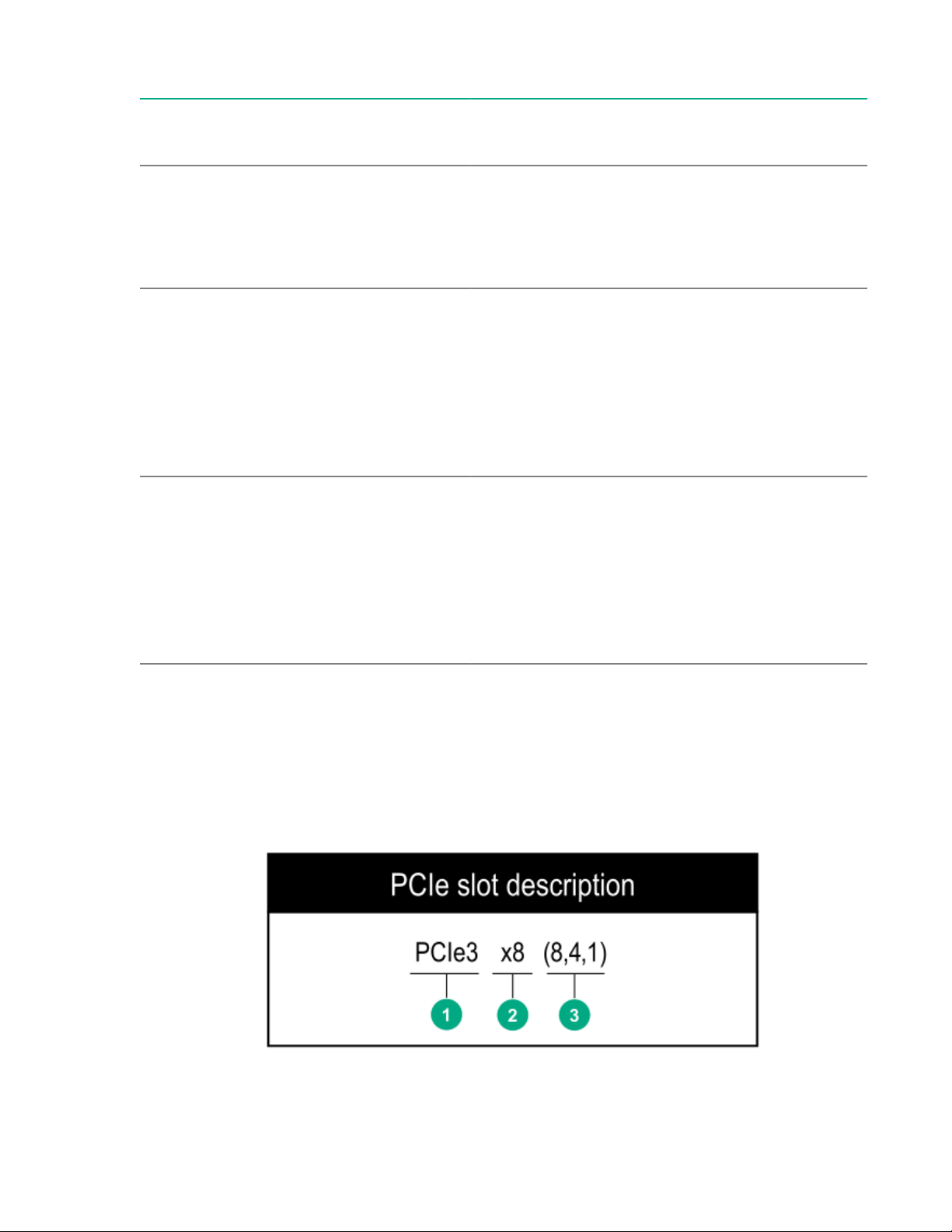
PCIe expansion slot definitions
Slot Type Form factor Connector link
width
1
2
3
PCIe 3.0
FlexibleLOM
HL, FH
FlexibleLOM
PCIe 3.0 HL, HH
PCIe 3.0 HL, HH
1
x16
x8
3
3
x8 8, 4, 1
x16 16, 8, 4, 1
Negotiable link
width
16, 8, 4, 1
Supported
expansion
board
Four-port 1 GB
NIC card
2
M.2 SSD
enablement
board
Ethernet NIC
cards (10 GB or
higher)
4
Smart Array PCIe
plug-in controller
M.2 SSD
enablement
board
Four-port 1 GB
NIC card
2
Ethernet NIC
cards (10 GB or
higher)
4
1
HL, FH=Half length, full height
2
This server supports a maximum of two four-port 1 GB NIC cards.
3
HL, HH=Half length, half height
4
This server supports only one Ethernet NIC card.
PCIe slot description
M.2 SSD
enablement
board
Component identification 15

Item Description Definition
1 PCI Express version Each PCIe version corresponds to a specific data
transfer rate between the processor and peripheral
devices. Generally, a version update corresponds to an
increase in transfer rate.
• PCIe 1.x
• PCIe 2.x
• PCIe 3.x
The PCIe technology is under constant development.
For the latest information, see the PCI-SIG website.
2 Physical connector link width
3 Negotiable link width These numbers correspond to the maximum link
PCIe devices communicate through a logical
connection called an interconnect or link. At the
physical level, a link is composed of one or more lanes.
The number of lanes is written with an "×" prefix with
×16 being the largest size in common use.
• ×1
• ×2
• ×4
• ×8
• ×16
bandwidth supported by the slot.
16 Component identification
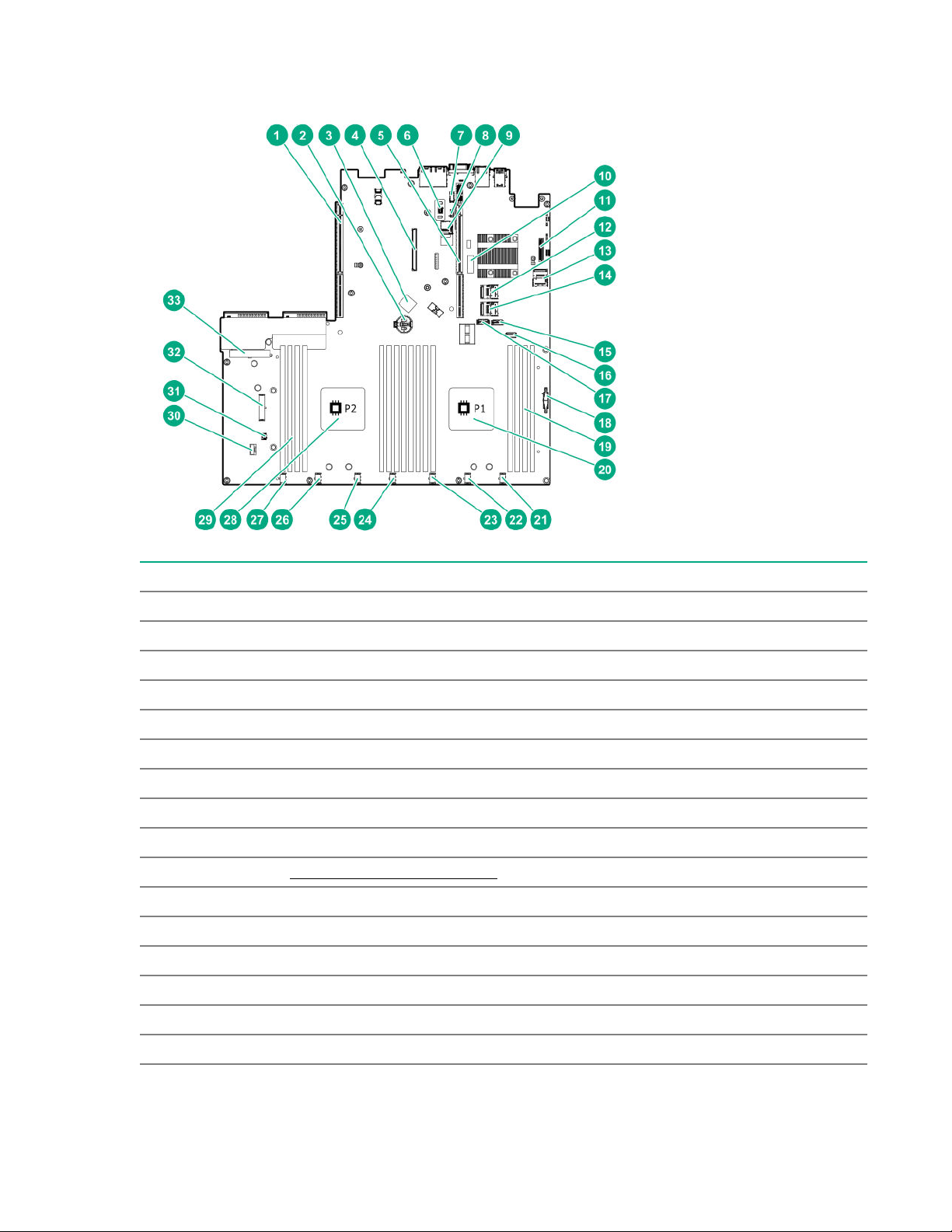
System board components
Item Description
1 Secondary PCIe riser connector for processor 2
2 System battery
3 Internal USB 3.0 port
4 Smart Array modular controller connector
5 Primary PCIe riser connector for processor 1
6 TPM connector
7 Serial port connector
8 iLO Service Port connector
9 microSD card slot
10 System maintenance switch
11 Media Module connector
12 Mini SAS Port 1
13 Mini SAS Port 2
14 Mini SAS Port 3
15 SATA Port 4
1
16 Front USB 3.0 connector
Table Continued
Component identification 17

Item Description
17 SATA Port 5
18 Front I/O cable connector
19 DIMM slots for processor 1
20 Processor 1
21 Fan connector 7
22 Fan connector 6
23 Fan connector 5
24 Fan connector 4
25 Fan connector 3
26 Fan connector 2
27 Fan connector 1
28 Processor 2
29 DIMM slots for processor 2
30 Smart Storage Battery connector
31 Chassis Intrusion Detection connector
32 Drive backplane power connector
33 Non-hot-plug power supply connector
1
If the memory card connected to the microSD slot is not visible in Windows Device Manager, in the menu bar, click
View > Show hidden device.
System maintenance switch descriptions
Position Default Function
1
S1
S2 Off Reserved
S3 Off Reserved
S4 Off Reserved
1
S5
S61, 2,
Off
Off = iLO security is enabled.
On = iLO security is disabled.
Off
Off = Power-on password is enabled.
On = Power-on password is disabled.
3
Off
Off = No function
On = Restore default manufacturing settings
S7 Off Reserved
S8 — Reserved
18 Component identification
Table Continued
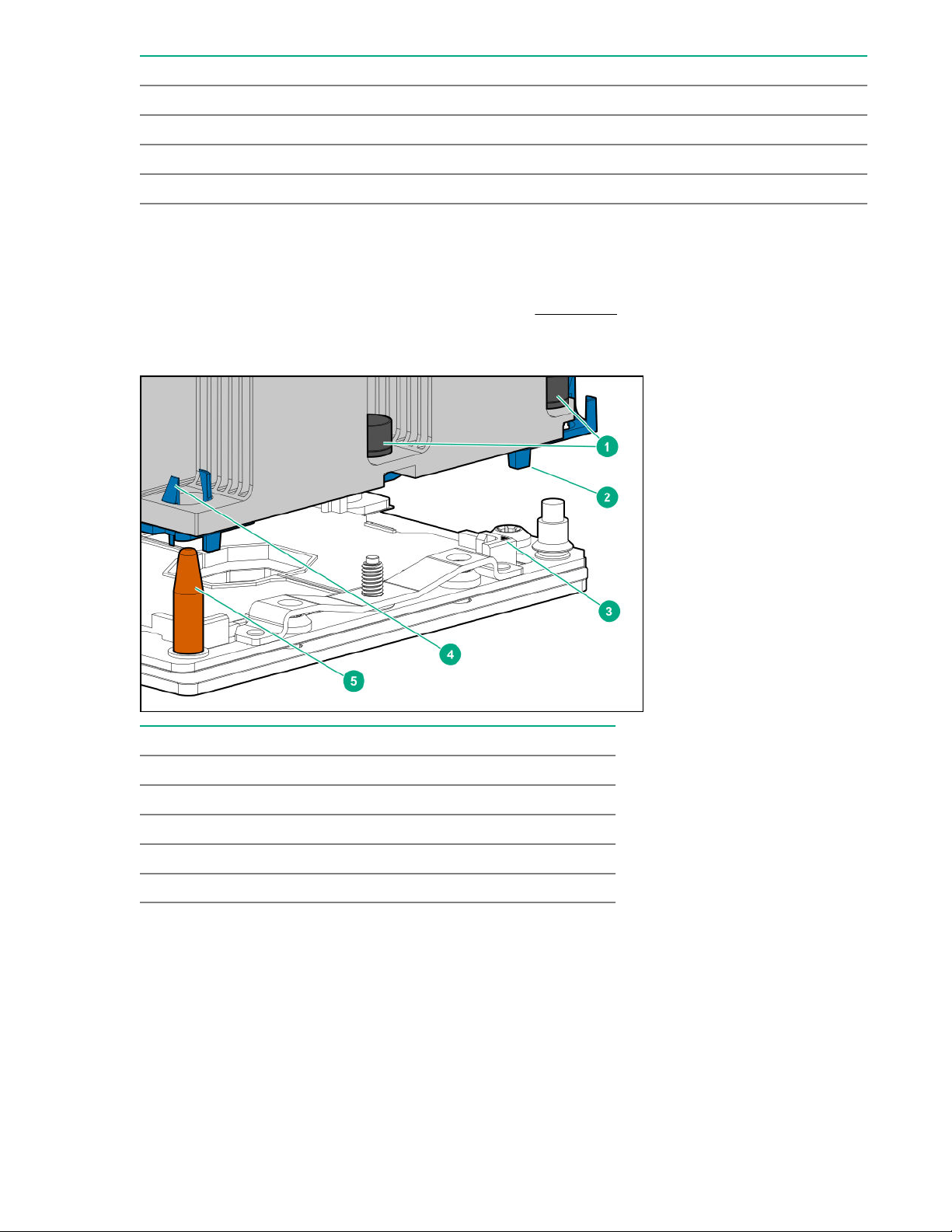
Position Default Function
S9 — Reserved
S10 — Reserved
S11 — Reserved
S12 — Reserved
1
To access the redundant ROM, set S1, S5, and S6 to On.
2
When the system maintenance switch position 6 is set to the On position, the system is prepared to restore all
configuration settings to their manufacturing defaults.
3
When the system maintenance switch position 6 is set to the On position and Secure Boot is enabled, some
configurations cannot be restored. For more information, see Secure Boot on page 119.
Processor, heatsink, and socket components
Item Description
1 Heatsink nuts
2 Processor carrier
3 Pin 1 indicator
1
4 Heatsink latch
5 Alignment post
1
Symbol also on the processor and frame.
Component identification 19
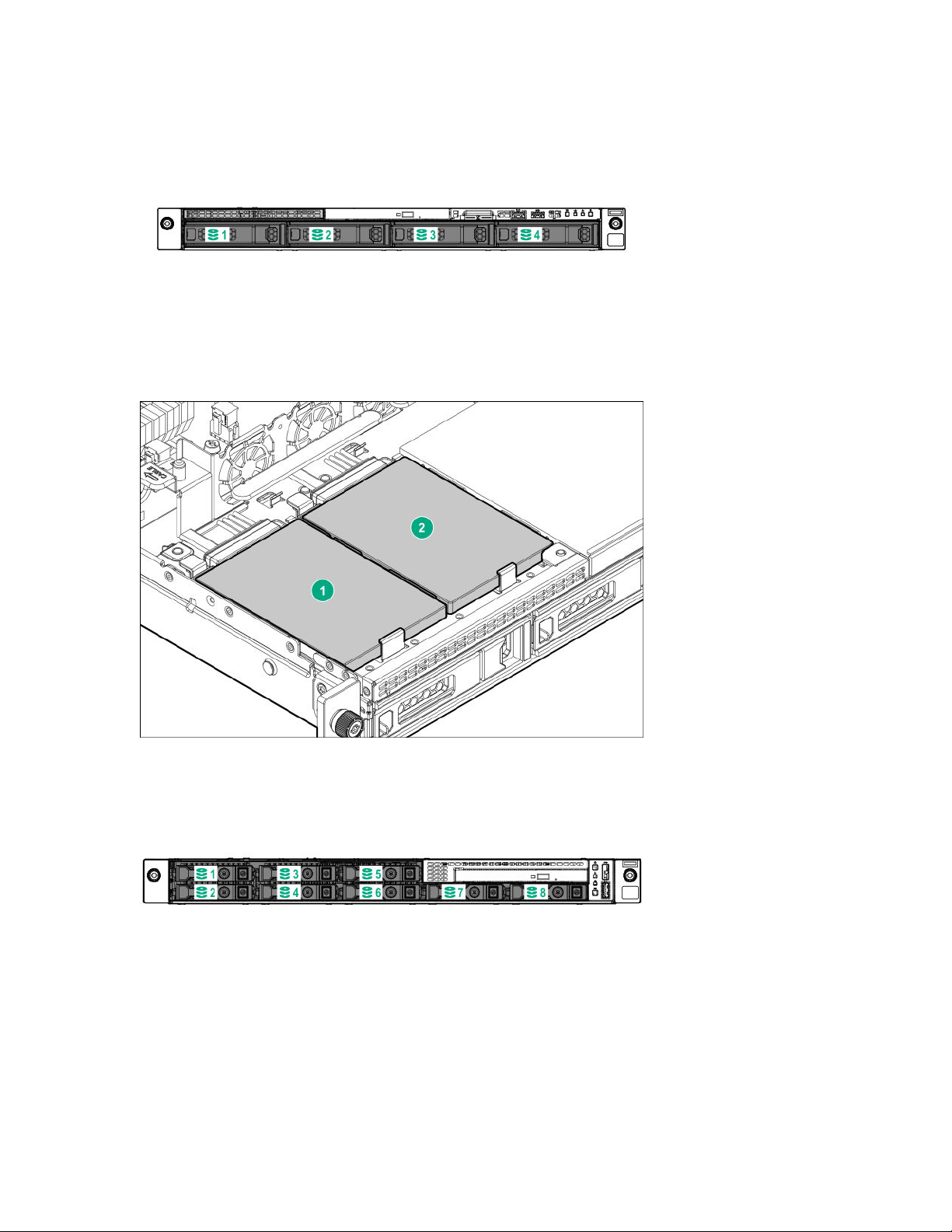
Drive bay numbering
Four-bay LFF drive model
Slim SSD numbering (Four-bay LFF drive model only)
The server detects Slim SSDs as being installed in Box 0.
Eight-bay SFF drive model with optical drive
20 Component identification
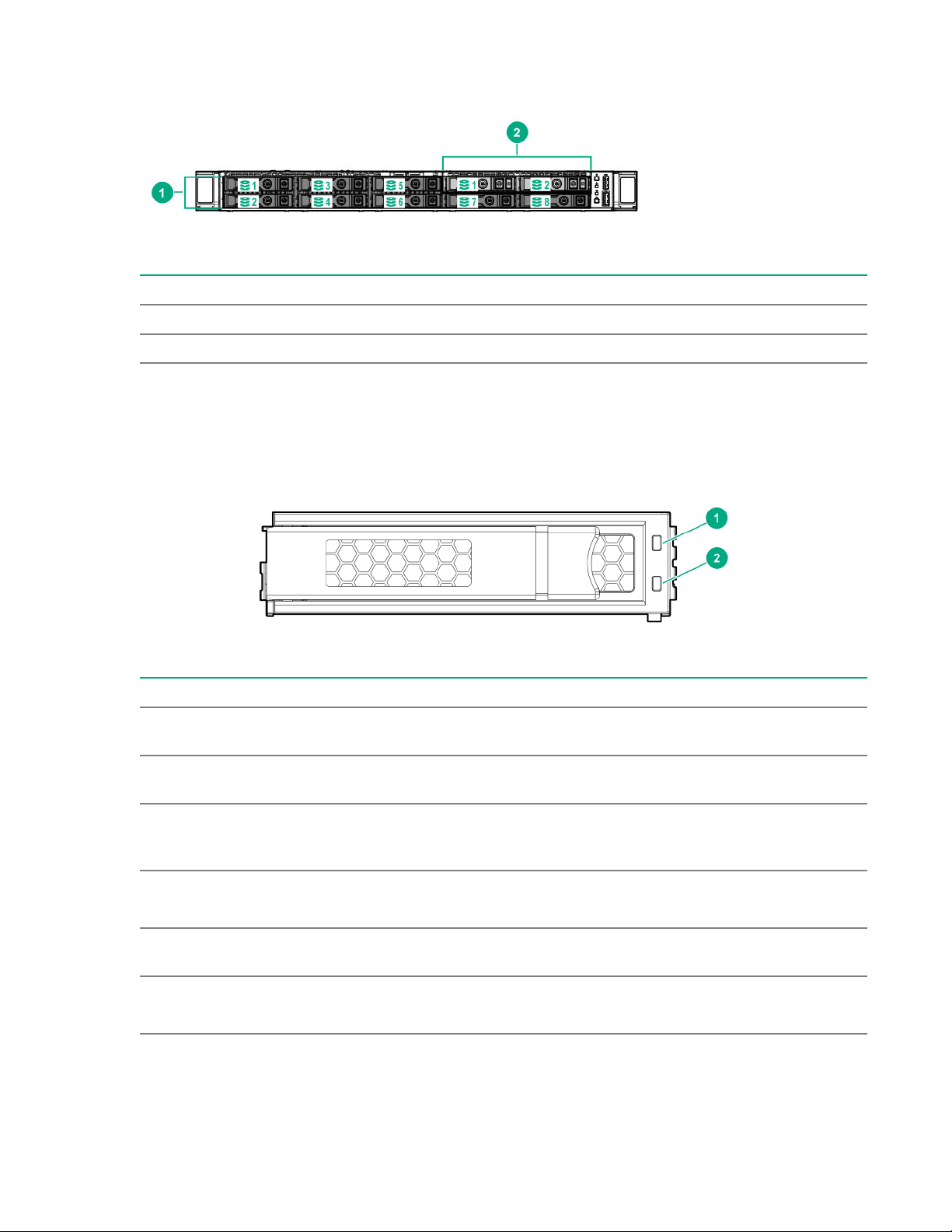
Eight-bay SFF drive model with two-bay SFF drive backplane option
Item Description
1 Box 1
2 Box 2
Drive LEDs and buttons
Low profile LFF drive LED definitions
Item LED Status Definition
1 Fault
\Locate
2 Online
\Activity
Solid amber The drive has failed.
Solid blue The drive is operating normally and being identified by a
management application.
Flashing amber/blue
(1 flash per second)
Flashing amber
(1 flash per second)
Solid green The drive is online and has no activity.
Flashing green
(4 flashes per second)
The drive has failed, or a predictive failure alert has been
received for this drive; it also has been identified by a
management application.
A predictive failure alert has been received for this drive.
Replace the drive as soon as possible.
The drive is operating normally and has activity.
Table Continued
Component identification 21
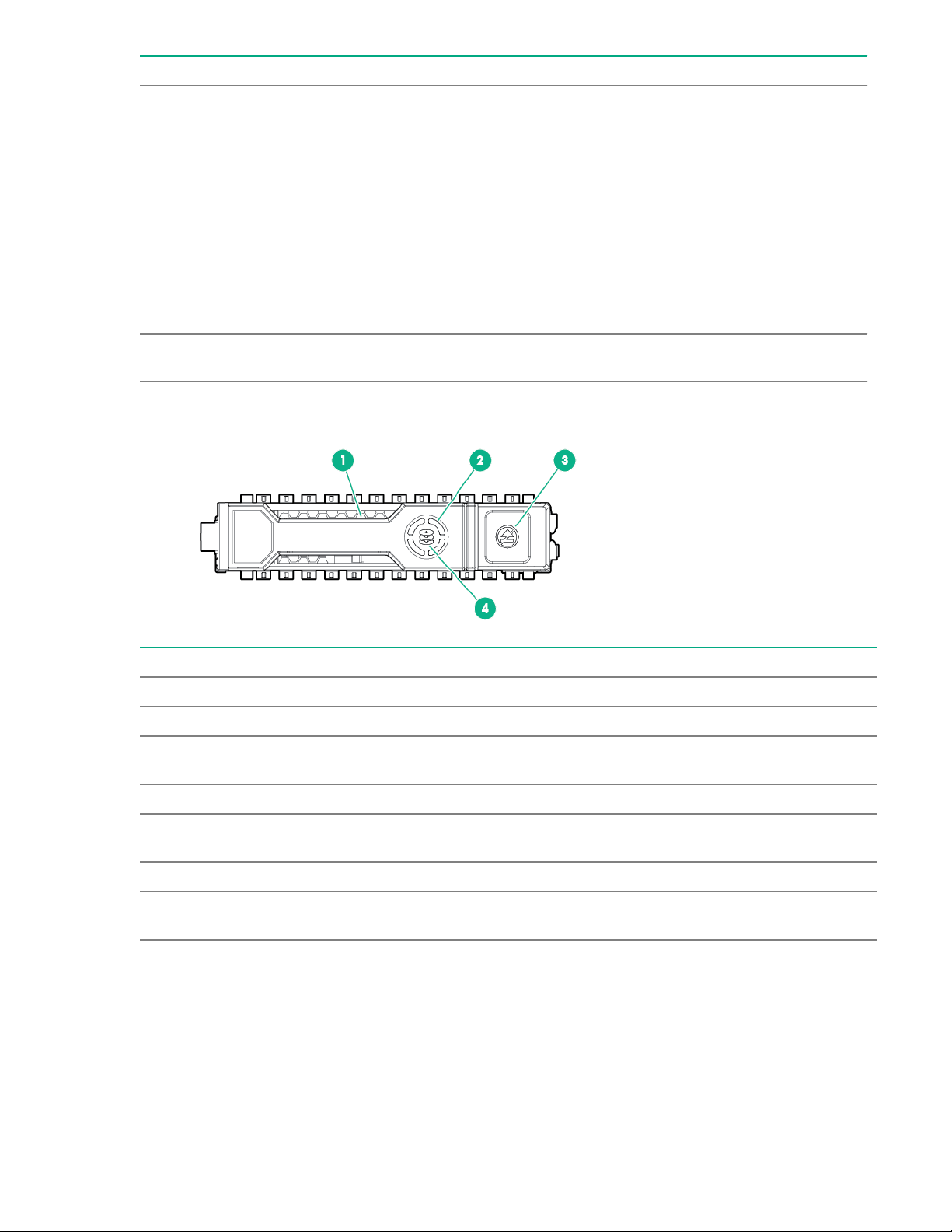
Item LED Status Definition
Flashing green
(1 flash per second)
Off The drive is not configured by a RAID controller or a spare
Hot-plug drive LED definitions
The drive is doing one of the following:
• Rebuilding
• Performing a RAID migration
• Performing a strip size migration
• Performing a capacity expansion
• Performing a logical drive extension
• Erasing
• Spare part activation
drive.
Item LED Status Definition
1 Locate Solid blue The drive is being identified by a host application.
Flashing blue The drive carrier firmware is being updated or requires an update.
2 Activity
ring
Off No drive activity
3 Do not
remove
Off Removing the drive does not cause a logical drive to fail.
4 Drive
status
Rotating green Drive activity
Solid white Do not remove the drive. Removing the drive causes one or more of
the logical drives to fail.
Solid green The drive is a member of one or more logical drives.
Table Continued
22 Component identification
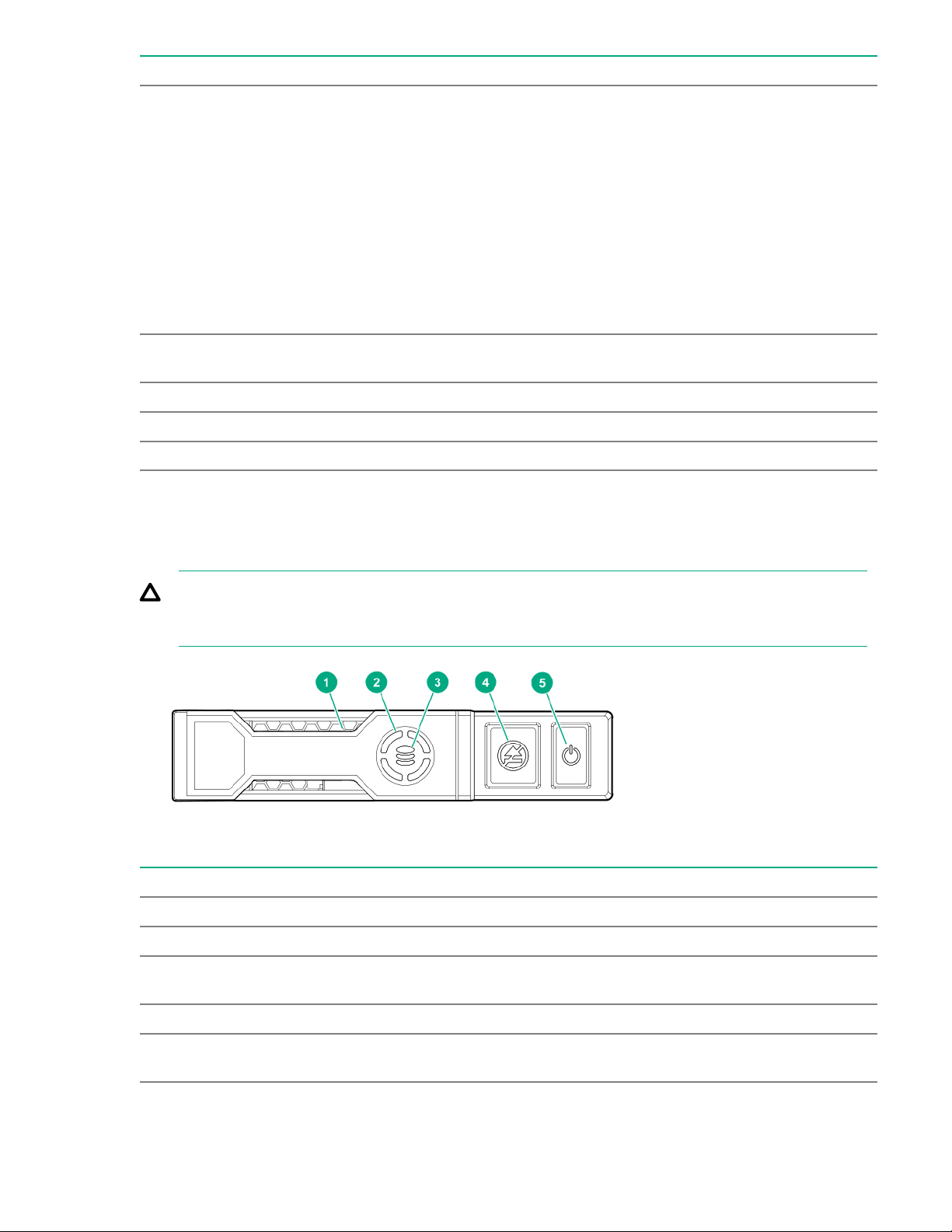
Item LED Status Definition
Flashing green
The drive is doing one of the following:
• Rebuilding
• Performing a RAID migration
• Performing a strip size migration
• Performing a capacity expansion
• Performing a logical drive extension
• Erasing
• Spare part activation
Flashing amber/
green
Flashing amber The drive is not configured and predicts the drive will fail.
Solid amber The drive has failed.
Off The drive is not configured by a RAID controller or a spare drive.
NVMe SSD LED definitions
The NVMe SSD is a PCIe bus device. A device attached to a PCIe bus cannot be removed without
allowing the device and bus to complete and cease the signal/traffic flow.
CAUTION: Do not remove an NVMe SSD from the drive bay while the Do not remove LED is
flashing. The Do not remove LED flashes to indicate that the device is still in use. Removing the
NVMe SSD before the device has completed and ceased signal/traffic flow can cause loss of data.
The drive is a member of one or more logical drives and predicts the
drive will fail.
Item LED Status Definition
1 Locate Solid blue The drive is being identified by a host application.
Flashing blue The drive carrier firmware is being updated or requires an update.
2 Activity
ring
Off No drive activity
3 Drive
status
Rotating green Drive activity
Solid green The drive is a member of one or more logical drives.
Table Continued
Component identification 23
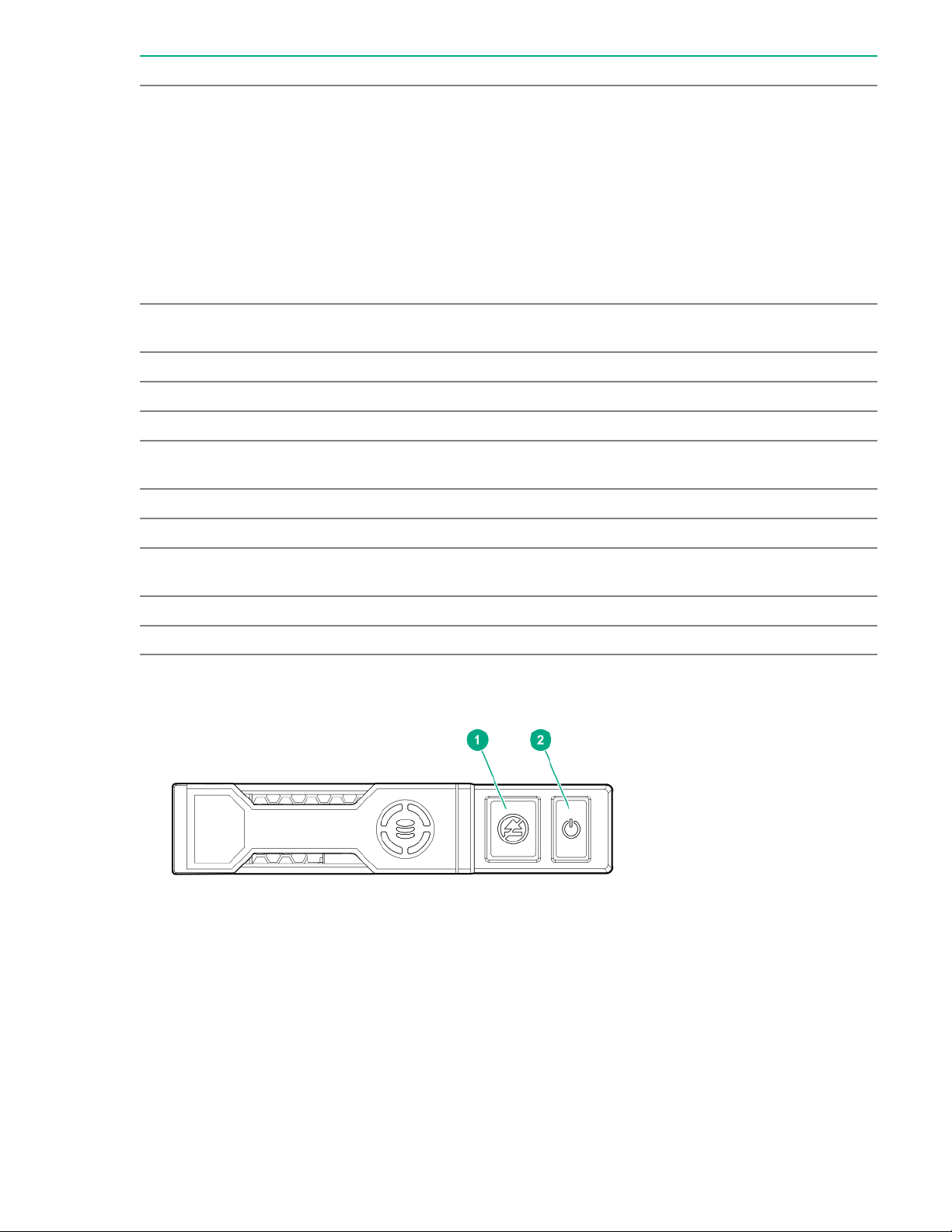
Item LED Status Definition
Flashing green
The drive is doing one of the following:
• Rebuilding
• Performing a RAID migration
• Performing a stripe size migration
• Performing a capacity expansion
• Performing a logical drive extension
• Erasing
Flashing amber/
green
Flashing amber The drive is not configured and predicts the drive will fail.
Solid amber The drive has failed.
Off The drive is not configured by a RAID controller.
4 Do not
remove
Flashing white The drive ejection request is pending.
5 Power Solid green Do not remove the drive. The drive must be ejected from the PCIe bus
Solid white Do not remove the drive. The drive must be ejected from the PCIe bus
Off The drive has been ejected.
Flashing green The drive ejection request is pending.
Off The drive has been ejected.
NVMe SSD button actions
The drive is a member of one or more logical drives and predicts the
drive will fail.
prior to removal.
prior to removal.
24 Component identification
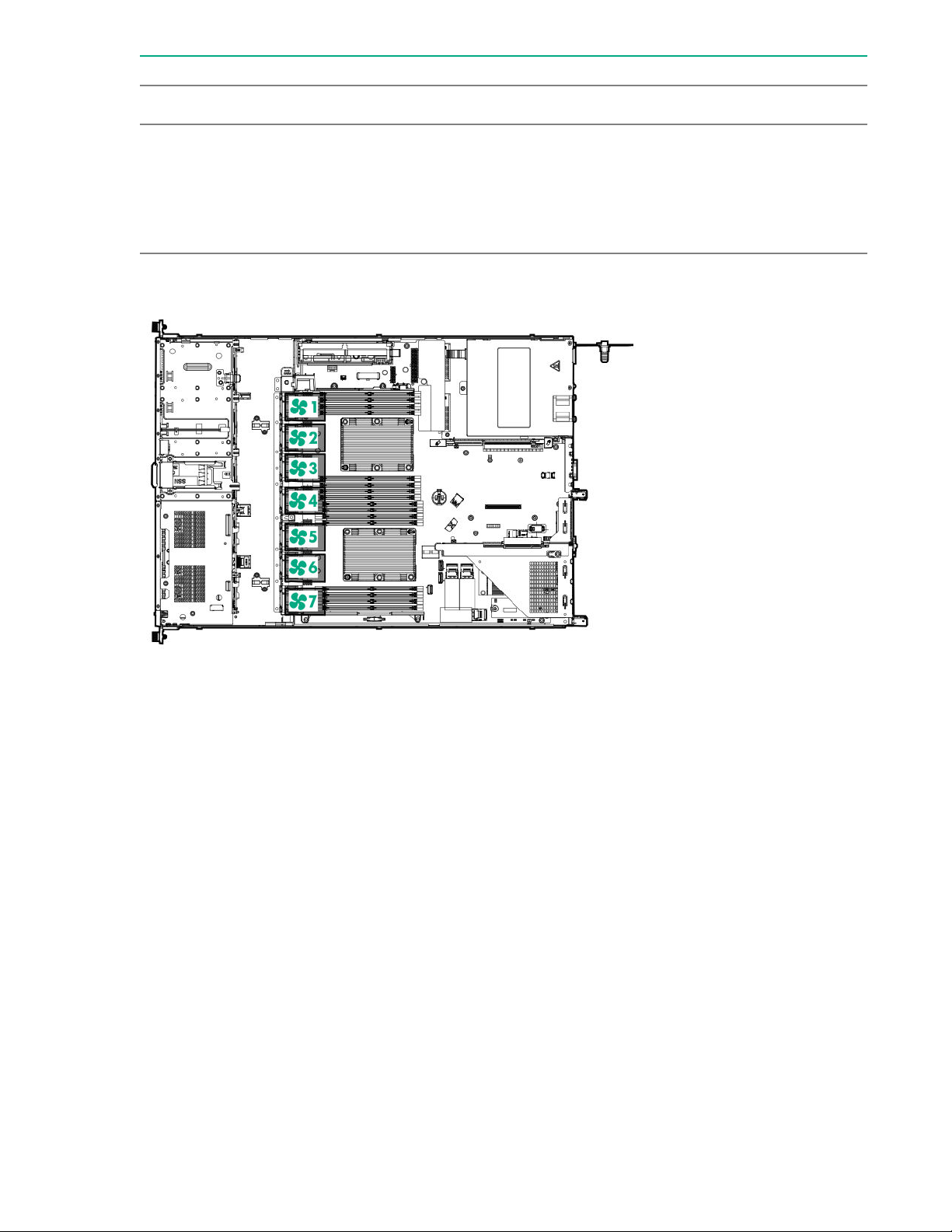
Item Button Action
1 Do Not Remove
2 Power
Fan locations
Press to open the release lever.
Press to request PCIe ejection. Removal request can be denied
by the:
• RAID controller (one or more of the logical drives could fail)
• Operating system
Component identification 25
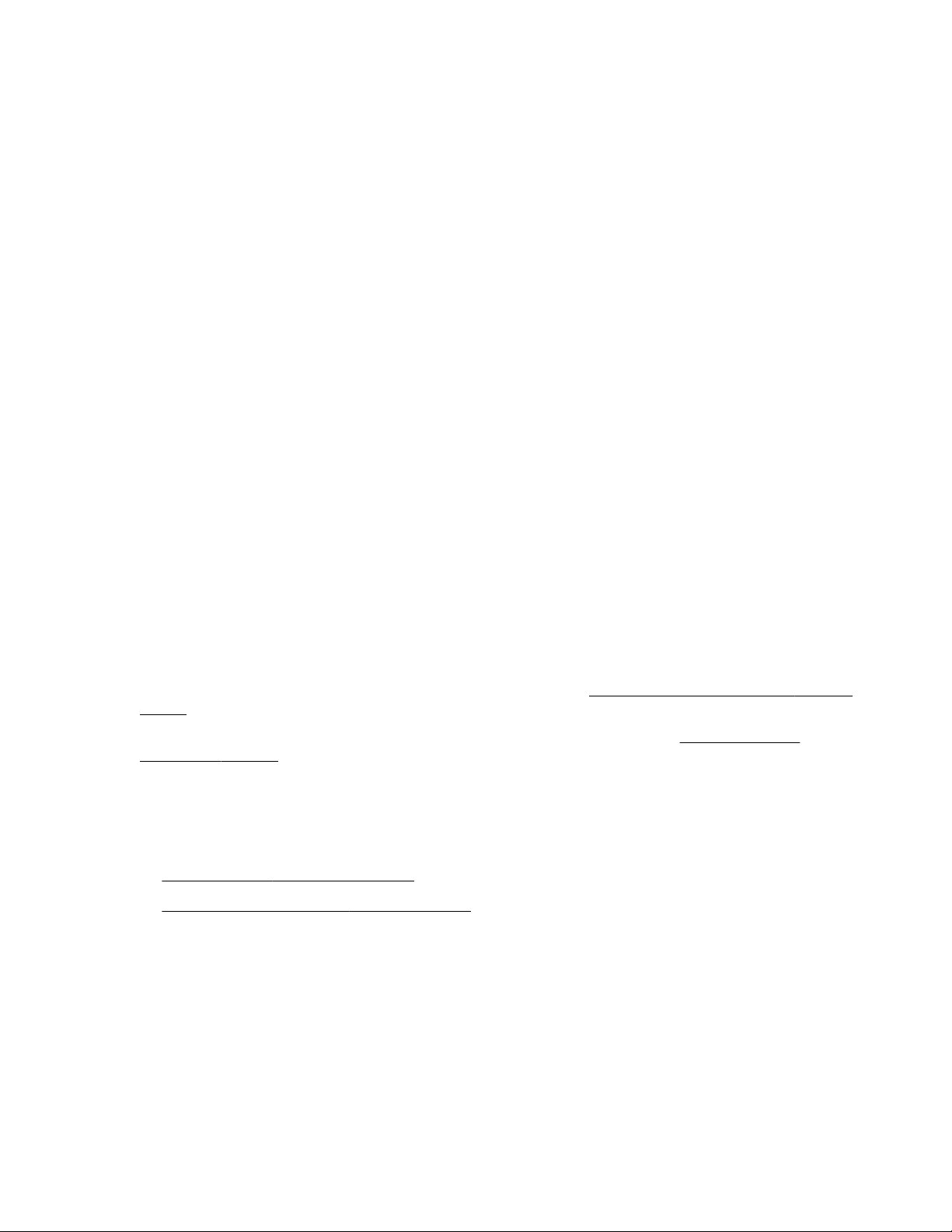
Setup
Optional service
Delivered by experienced, certified engineers, Hewlett Packard Enterprise support services help you keep
your servers up and running with support packages tailored specifically for HPE ProLiant systems.
Hewlett Packard Enterprise support services let you integrate both hardware and software support into a
single package. A number of service level options are available to meet your business and IT needs.
Hewlett Packard Enterprise support services offer upgraded service levels to expand the standard
product warranty with easy-to-buy, easy-to-use support packages that will help you make the most of your
server investments. Some of the Hewlett Packard Enterprise support services for hardware, software or
both are:
• Foundation Care – Keep systems running.
◦ 6-Hour Call-to-Repair
◦ 4-Hour 24x7
◦ Next Business Day
• Proactive Care – Help prevent service incidents and get you to technical experts when there is one.
◦ 6-Hour Call-to-Repair
1
1
◦ 4-Hour 24x7
◦ Next Business Day
• Deployment service for both hardware and software
• Hewlett Packard Enterprise Education Services – Help train your IT staff.
1
The time commitment for this repair service might vary depending on the site's geographical region. For
more service information available in your site, contact your local
center.
For more information on Hewlett Packard Enterprise support services, see the Hewlett Packard
Enterprise website.
Initial server installation
Depending on the user technical expertise and the complexity of the product, for the initial server
installation, the user can choose to:
• Order the HPE Installation Service.
• Perform the initial server setup procedure.
HPE Installation Service
Hewlett Packard Enterprise support
HPE Installation Service provides basic installation of Hewlett Packard Enterprise branded equipment,
software products, as well as HPE-supported products from other vendors that are sold by HPE or by
HPE authorized resellers. The Installation Service is part of a suite of HPE deployment services that are
designed to give users the peace of mind that comes from knowing that their HPE and HPE-supported
products have been installed by an HPE specialist.
The HPE Installation Service provides the following benefits:
26 Setup
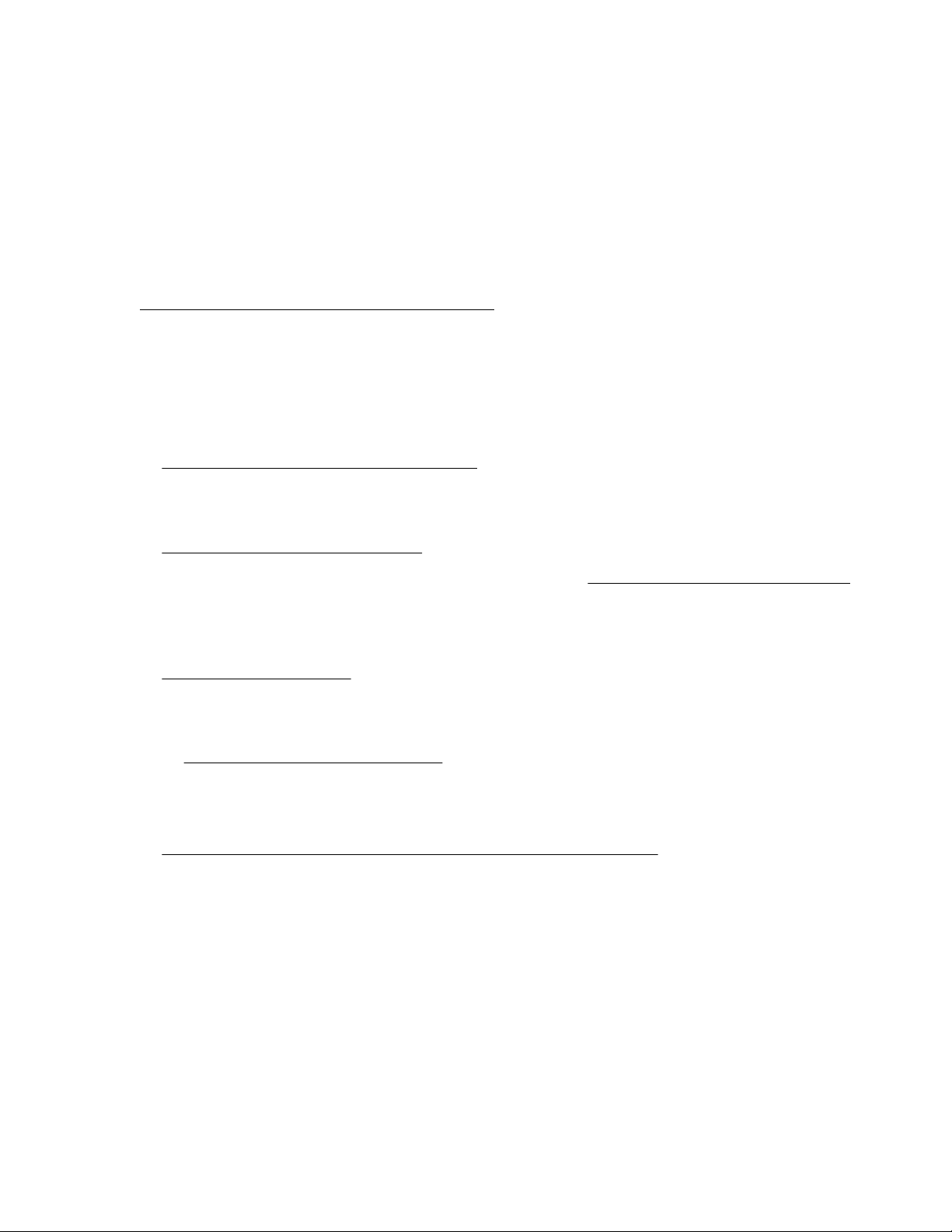
• Installation by an HPE authorized technical specialist.
• Verification prior to installation that all service prerequisites are met.
• Delivery of the service at a mutually scheduled time convenient to your organization.
• Allows your IT resources to stay focused on their core tasks and priorities.
• Full coverage during the warranty period for products that require installation by an HPE authorized
technical specialist.
For more information on the features, limitations, provisions, and ordering information of the HPE
Installation Service, see this Hewlett Packard Enterprise website:
http://www.hpe.com/support/installation-service
Setting up the server
Prerequisites
Before setting up the server:
• Download the latest SPP:
http://www.hpe.com/servers/spp/download
Support validation required
• Verify that your OS or virtualization software is supported:
http://www.hpe.com/info/ossupport
• Read the HPE UEFI requirements for ProLiant servers on the Hewlett Packard Enterprise website.
If UEFI requirements are not met, you might experience boot failures or other errors when installing
the operating system.
• Read the operational requirements for the server:
Operational requirements on page 30
• Obtain the storage driver if needed:
◦ Download it from the HPE support center website:
http://www.hpe.com/support/hpesc
◦ Extract it from the SPP.
• Read the safety and compliance information on the HPE website:
http://www.hpe.com/support/safety-compliance-enterpriseproducts
Procedure
Unbox the server
1. Unbox the server and verify the contents:
• Server
• Power cord
Setup 27
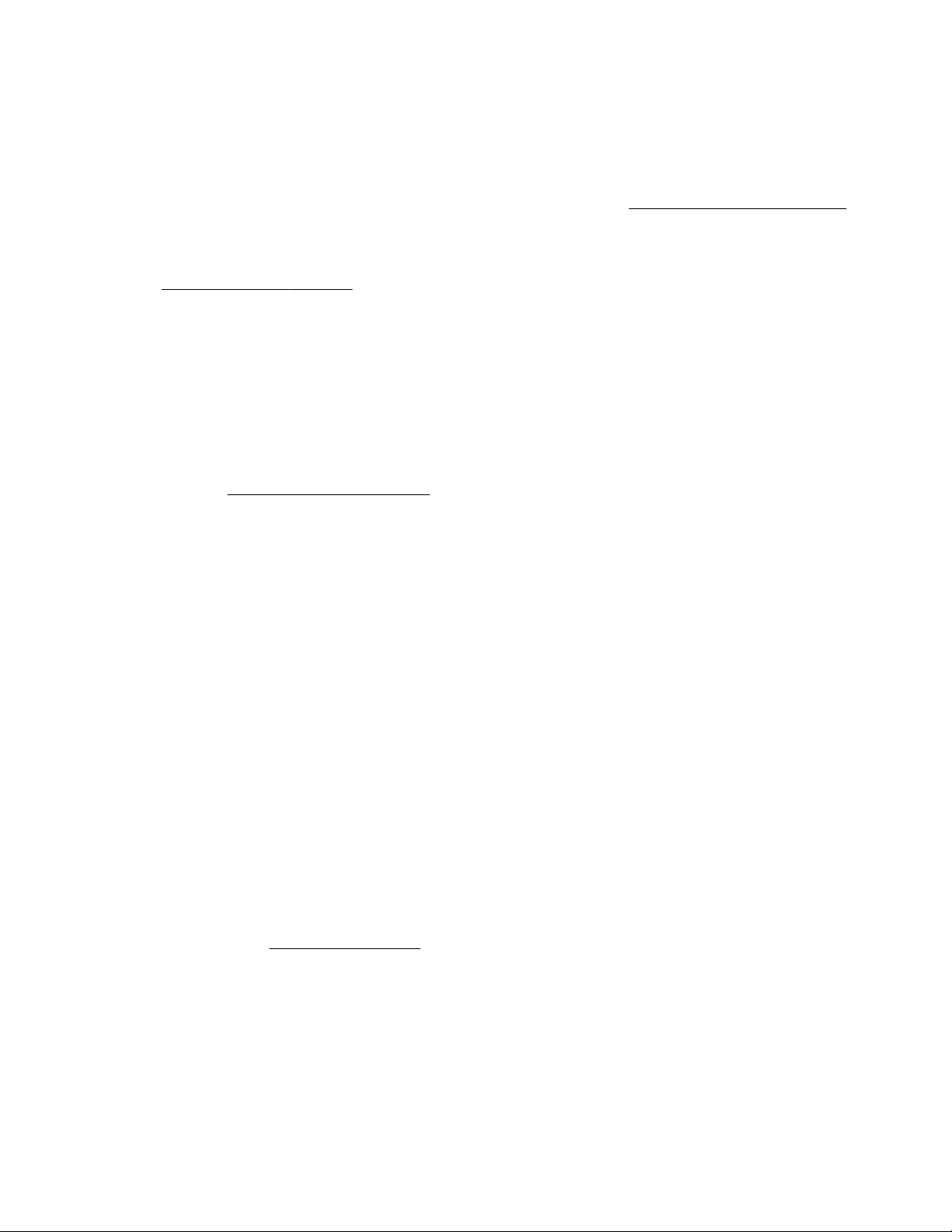
• Rack-mounting hardware (optional)
• Documentation
The server does not ship with OS media. All system software and firmware is preloaded on the server.
Install the hardware options
2. (Optional) Install hardware options. For installation instructions, see Hardware options installation
on page 49.
Rack the server
3. Install the server in a rack.
4. Decide how to manage the server:
• Locally: use a KVM switch or a connect a keyboard, monitor, and mouse.
• Remotely: connect to the iLO web interface and run a remote console:
a. Verify the following:
◦ iLO is licensed to use the remote console feature.
If iLO is not licensed, visit the HPE website:
http://www.hpe.com/info/ilo
◦ The iLO management port is connected to a secure network.
b. Using a browser, navigate to the iLO web interface, and then log in.
https://<iLO hostname or IP address>
Note the following:
◦ The iLO hostname is located on the serial pull tab.
◦ If a DHCP server assigns the IP address, the IP address appears on the boot screen.
◦ If a static IP address is assigned, use that IP address.
◦ The default login credentials are located on the serial label pull tab.
c. In the side navigation, click the Remote Console & Media link, and then launch a remote
console.
Power on the server
5. Press the Power On/Standby button.
For remote management, use the iLO virtual power button.
Update the firmware
6. Using the SPP, update the following:
• System ROM
28 Setup
• Storage controller
• Network adapters
• Intelligent Provisioning
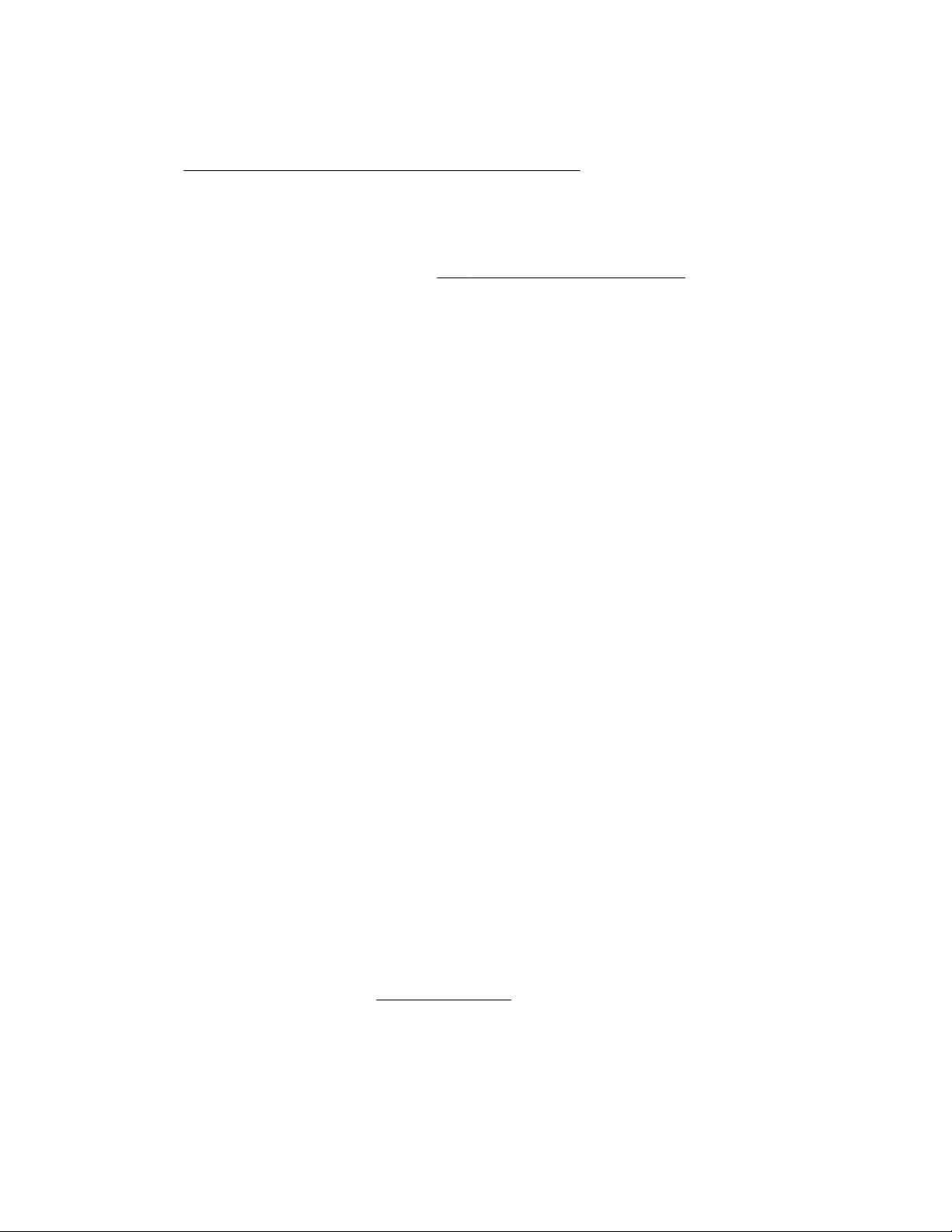
Set up storage
7. Do one of the following:
• To configure the server to boot from a SAN, see the following guide:
https://www.hpe.com/info/boot-from-san-config-guide
• If an HPE Smart Array SR controller is installed, use HPE Smart Storage Administrator to create
arrays:
a. From the boot screen, press F10 to run Intelligent Provisioning.
b. From Intelligent Provisioning, run HPE Smart Storage Administrator.
• If no controller is installed, do one of the following:
◦ AHCI is enabled by default. You can deploy an OS or virtualization software.
◦ Disable AHCI, enable software RAID, and then create an array:
a. From the boot screen, press F9 to run UEFI System Utilities.
b. From the UEFI System Utilities screen, select System Configurations > BIOS/Platform
Configuration (RBSU) > Storage Options > SATA Controller Options > Embedded
SATA configuration > Smart Array SW RAID Support
c. Enable SW RAID.
d. Save the configuration and reboot the server.
e. Create an array:
I. From the boot screen, press F9 to run UEFI System Utilities.
II. From the UEFI System Utilities screen, select System Configuration > Embedded
Storage: HPE Smart Storage S100i SR Gen10 > Array Configuration > Create
Array
Deploy an OS or virtualization software
8. Do one of the following:
• Run Intelligent Provisioning to deploy an OS.
Press F10 at the boot screen to run Intelligent Provisioning.
• Manually deploy an OS.
a. Insert the installation media.
For remote management, click Virtual Drives in the iLO remote console to mount images,
drivers, or files to a virtual folder. If a storage driver is required to install the OS, use the virtual
folder to store the driver.
b. Press F11 at the boot screen to select the boot device.
c. After the OS is installed, update the drivers.
Register the server
9. To experience quicker service and more efficient support, register the server at the HPE website:
Setup 29
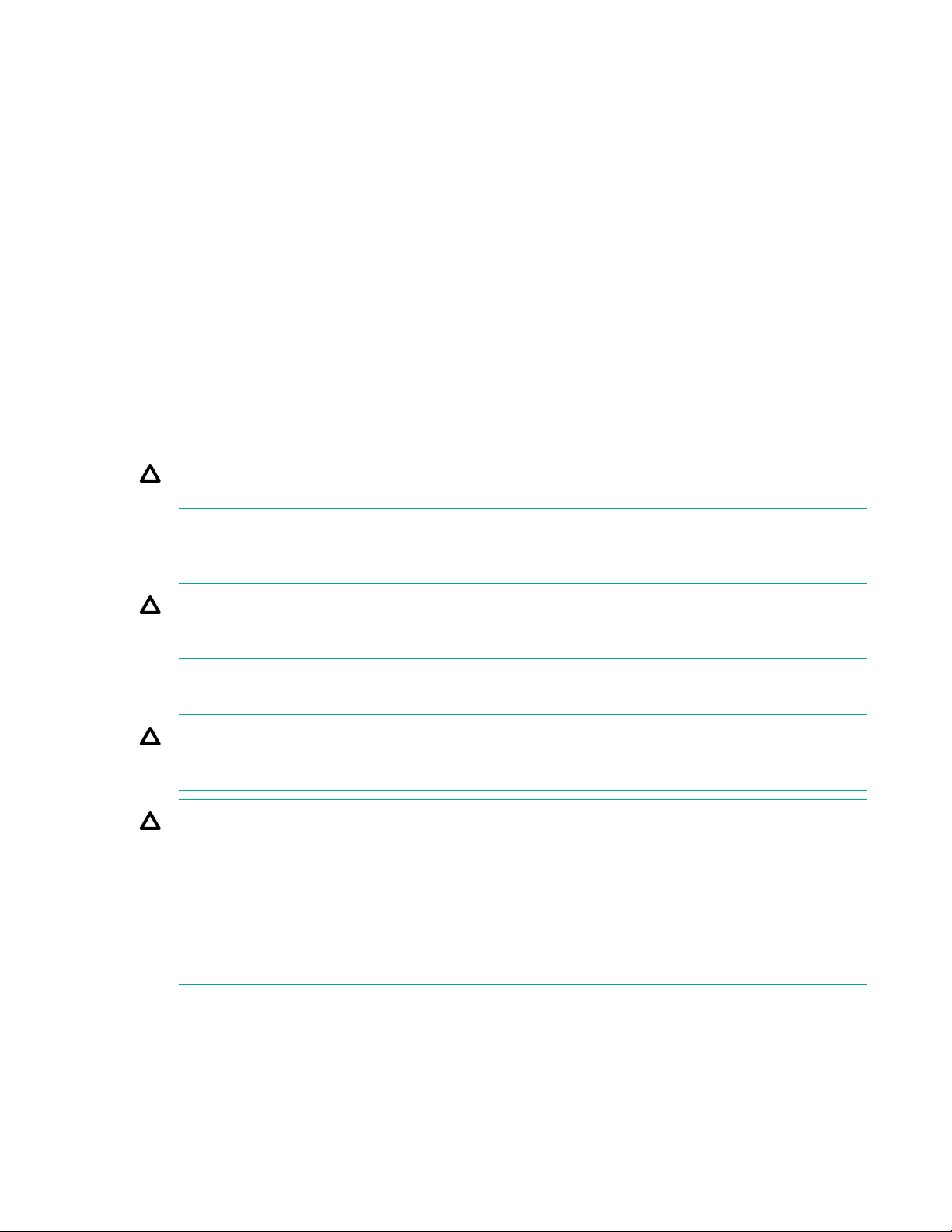
https://myenterpriselicense.hpe.com
Operational requirements
Space and airflow requirements
To allow for servicing and adequate airflow, observe the following space and airflow requirements when
deciding where to install a rack:
• Leave a minimum clearance of 63.5 cm (25 in) in front of the rack.
• Leave a minimum clearance of 76.2 cm (30 in) behind the rack.
• Leave a minimum clearance of 121.9 cm (48 in) from the back of the rack to the back of another rack
or row of racks.
Hewlett Packard Enterprise servers draw in cool air through the front door and expel warm air through the
rear door. Therefore, the front and rear rack doors must be adequately ventilated to allow ambient room
air to enter the cabinet, and the rear door must be adequately ventilated to allow the warm air to escape
from the cabinet.
CAUTION: To prevent improper cooling and damage to the equipment, do not block the ventilation
openings.
When vertical space in the rack is not filled by a server or rack component, the gaps between the
components cause changes in airflow through the rack and across the servers. Cover all gaps with
blanking panels to maintain proper airflow.
CAUTION: Always use blanking panels to fill empty vertical spaces in the rack. This arrangement
ensures proper airflow. Using a rack without blanking panels results in improper cooling that can
lead to thermal damage.
The 9000 and 10000 Series Racks provide proper server cooling from flow-through perforations in the
front and rear doors that provide 64 percent open area for ventilation.
CAUTION: When using a Compaq branded 7000 series rack, install the high airflow rack door insert
(PN 327281-B21 for 42U rack, PN 157847-B21 for 22U rack) to provide proper front-to-back airflow
and cooling.
CAUTION: If a third-party rack is used, observe the following additional requirements to ensure
adequate airflow and to prevent damage to the equipment:
• Front and rear doors—If the 42U rack includes closing front and rear doors, you must allow
5,350 sq cm (830 sq in) of holes evenly distributed from top to bottom to permit adequate airflow
(equivalent to the required 64 percent open area for ventilation).
• Side—The clearance between the installed rack component and the side panels of the rack must
be a minimum of 7 cm (2.75 in).
Temperature requirements
To ensure continued safe and reliable equipment operation, install or position the system in a wellventilated, climate-controlled environment.
30 Setup
