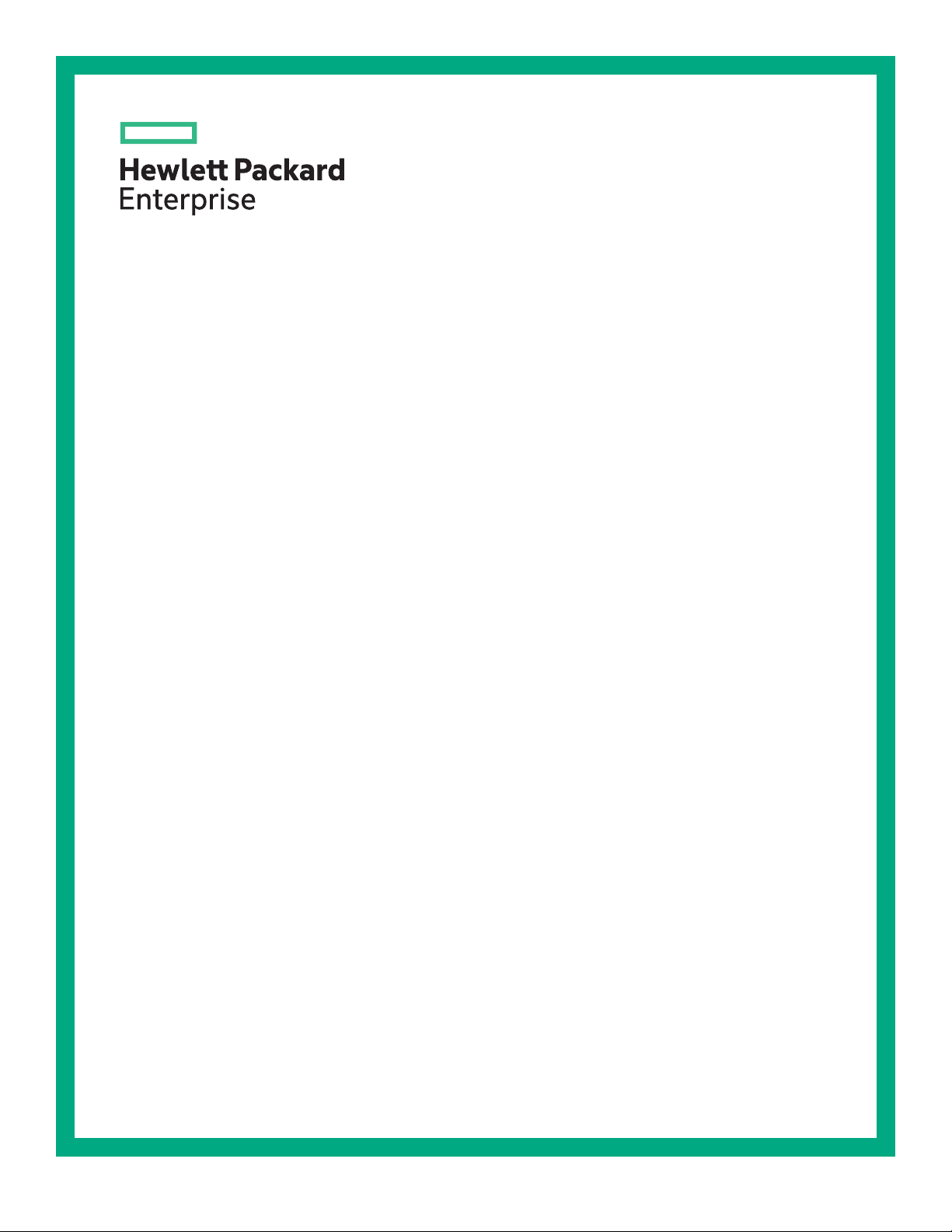
HPE ProLiant ML110 Gen10 Server User Guide
Abstract
This document is for the person who installs, administers, and troubleshoots servers and storage
systems. Hewlett Packard Enterprise assumes you are qualified in the servicing of computer
equipment and trained in recognizing hazards in products with hazardous energy levels.
Part Number: 874623-001
Published: September 2017
Edition: 1
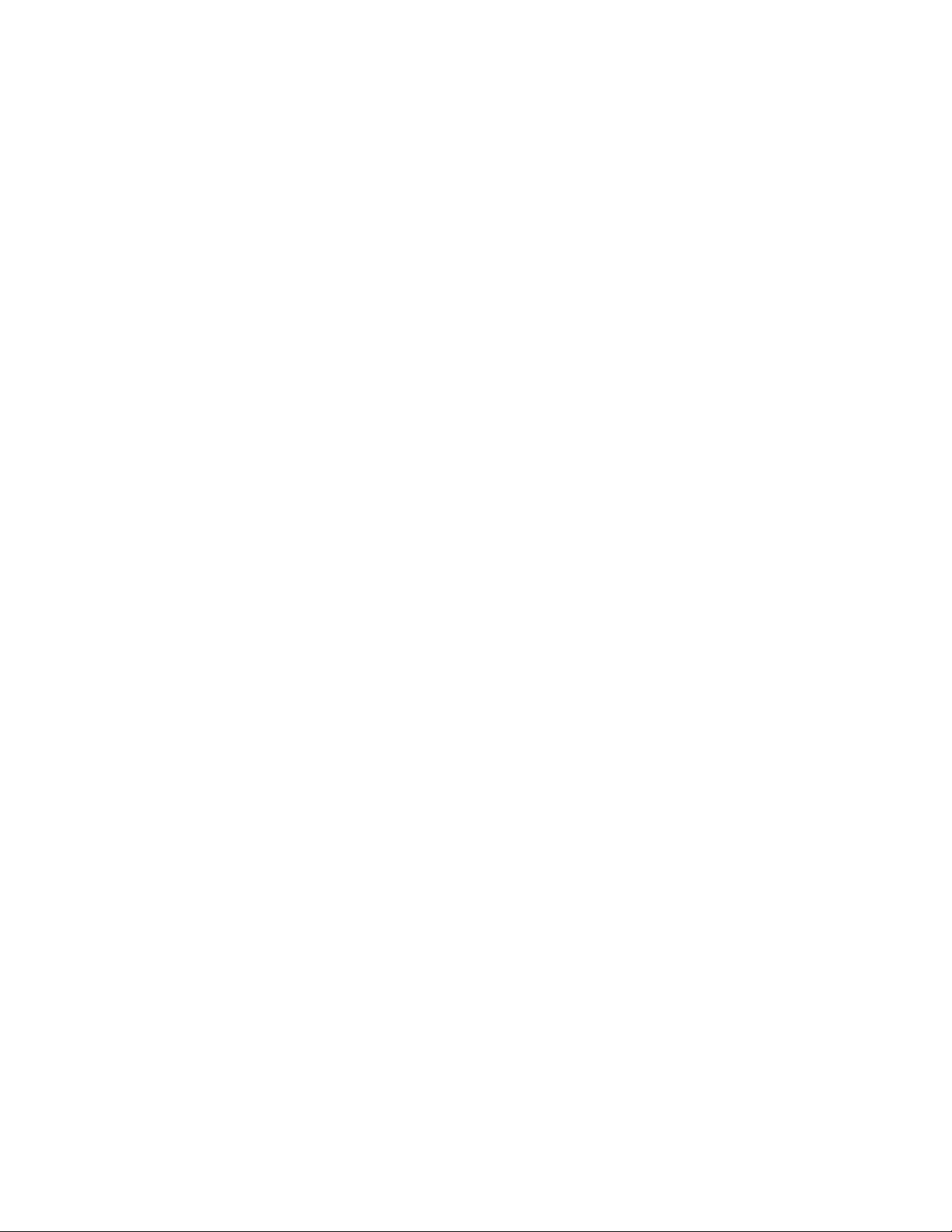
©
Copyright 2017 Hewlett Packard Enterprise Development LP
Notices
The information contained herein is subject to change without notice. The only warranties for Hewlett Packard
Enterprise products and services are set forth in the express warranty statements accompanying such
products and services. Nothing herein should be construed as constituting an additional warranty. Hewlett
Packard Enterprise shall not be liable for technical or editorial errors or omissions contained herein.
Confidential computer software. Valid license from Hewlett Packard Enterprise required for possession, use,
or copying. Consistent with FAR 12.211 and 12.212, Commercial Computer Software, Computer Software
Documentation, and Technical Data for Commercial Items are licensed to the U.S. Government under
vendor's standard commercial license.
Links to third-party websites take you outside the Hewlett Packard Enterprise website. Hewlett Packard
Enterprise has no control over and is not responsible for information outside the Hewlett Packard Enterprise
website.
Acknowledgments
Microsoft®, Windows®, and Windows Server® are either registered trademarks or trademarks of Microsoft
Corporation in the United States and/or other countries.
microSD® is a trademark or a registered trademark of SD-3D in the United States, other countries of both.
Red Hat® Enterprise Linux is a registered trademark of Red Hat, Inc. in the United States and other countries.
VMware® is a registered trademark or trademark of VMware, Inc. in the United States and/or other
jurisdictions.
Linux® is the registered trademark of Linus Torvalds in the U.S. and other countries.
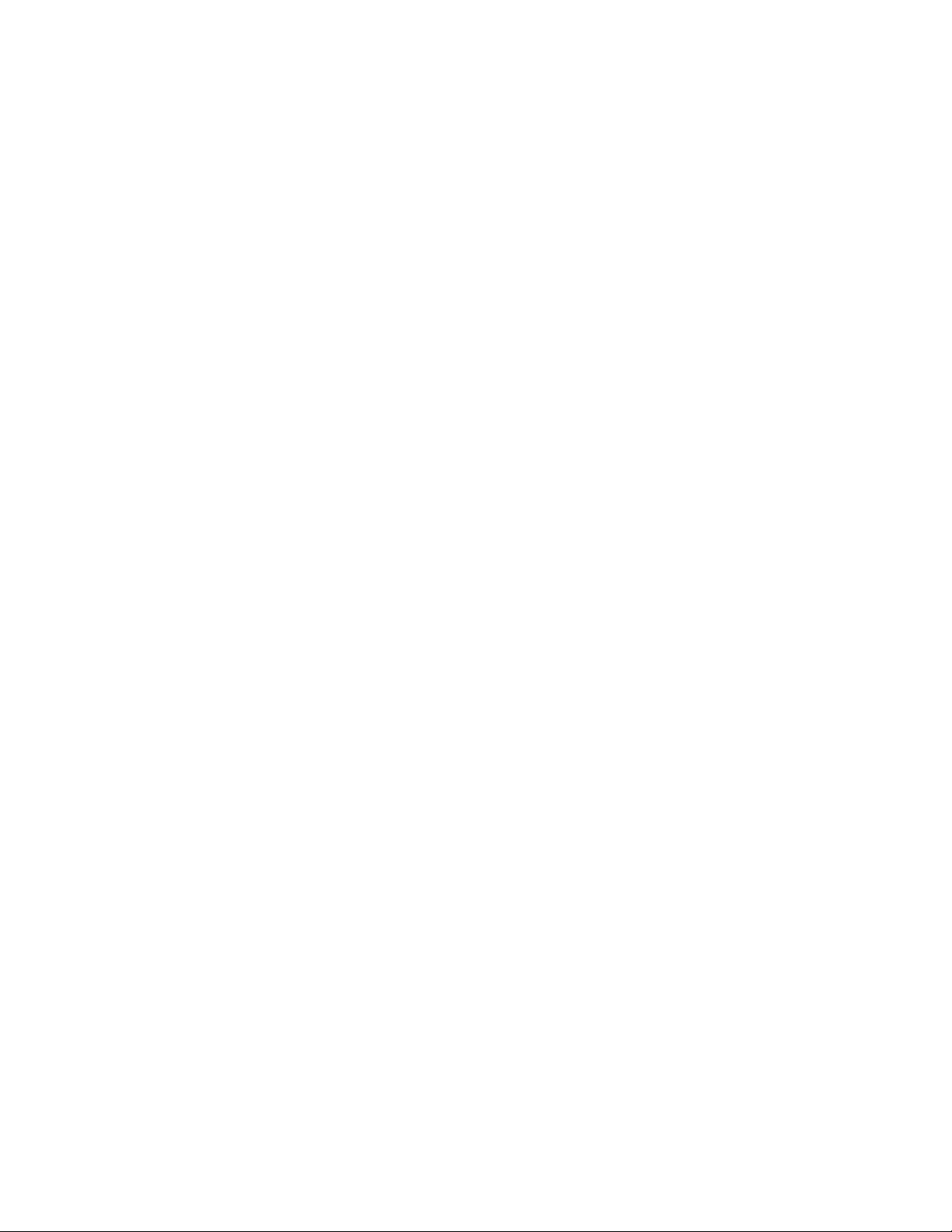
Contents
Component identification........................................................................... 7
Operations..................................................................................................20
Front panel components......................................................................................................................7
Front panel LEDs and buttons.............................................................................................................8
Rear panel components...................................................................................................................... 9
UID button functionality...........................................................................................................10
Power fault LEDs....................................................................................................................10
Rear panel LEDs............................................................................................................................... 10
System board components................................................................................................................12
System maintenance switch descriptions............................................................................... 13
DIMM slot locations........................................................................................................................... 14
Drives................................................................................................................................................ 15
LFF drive LED definitions....................................................................................................... 15
SFF SmartDrive components................................................................................................. 16
Drive Numbering................................................................................................................................17
Fan locations..................................................................................................................................... 19
Power up the server ......................................................................................................................... 20
Power down the server .....................................................................................................................20
Remove the server from the rack...................................................................................................... 20
Remove the access panel................................................................................................................. 21
Install the access panel..................................................................................................................... 22
Remove the front bezel..................................................................................................................... 23
Install the front bezel......................................................................................................................... 24
Remove the PCIe air baffle............................................................................................................... 25
Install the PCIe air baffle................................................................................................................... 25
Remove the system air baffle............................................................................................................26
Install the system air baffle................................................................................................................27
Setup...........................................................................................................29
Optional service.................................................................................................................................29
Operational requirements..................................................................................................................29
Space and airflow requirements............................................................................................. 29
Temperature requirements......................................................................................................30
Power requirements................................................................................................................30
Electrical grounding requirements.......................................................................................... 31
Server warnings and cautions........................................................................................................... 31
Rack warnings...................................................................................................................................32
Enabling increased cooling in RBSU.................................................................................................32
Electrostatic discharge...................................................................................................................... 32
Prerequisites for the initial server setup............................................................................................ 33
Server box contents...........................................................................................................................33
Setting up the server in tower mode..................................................................................................33
Setting up the server in rack mode....................................................................................................34
Configuring the server....................................................................................................................... 34
Installing or deploying an operating system...................................................................................... 34
Registering the server....................................................................................................................... 34
Contents 3
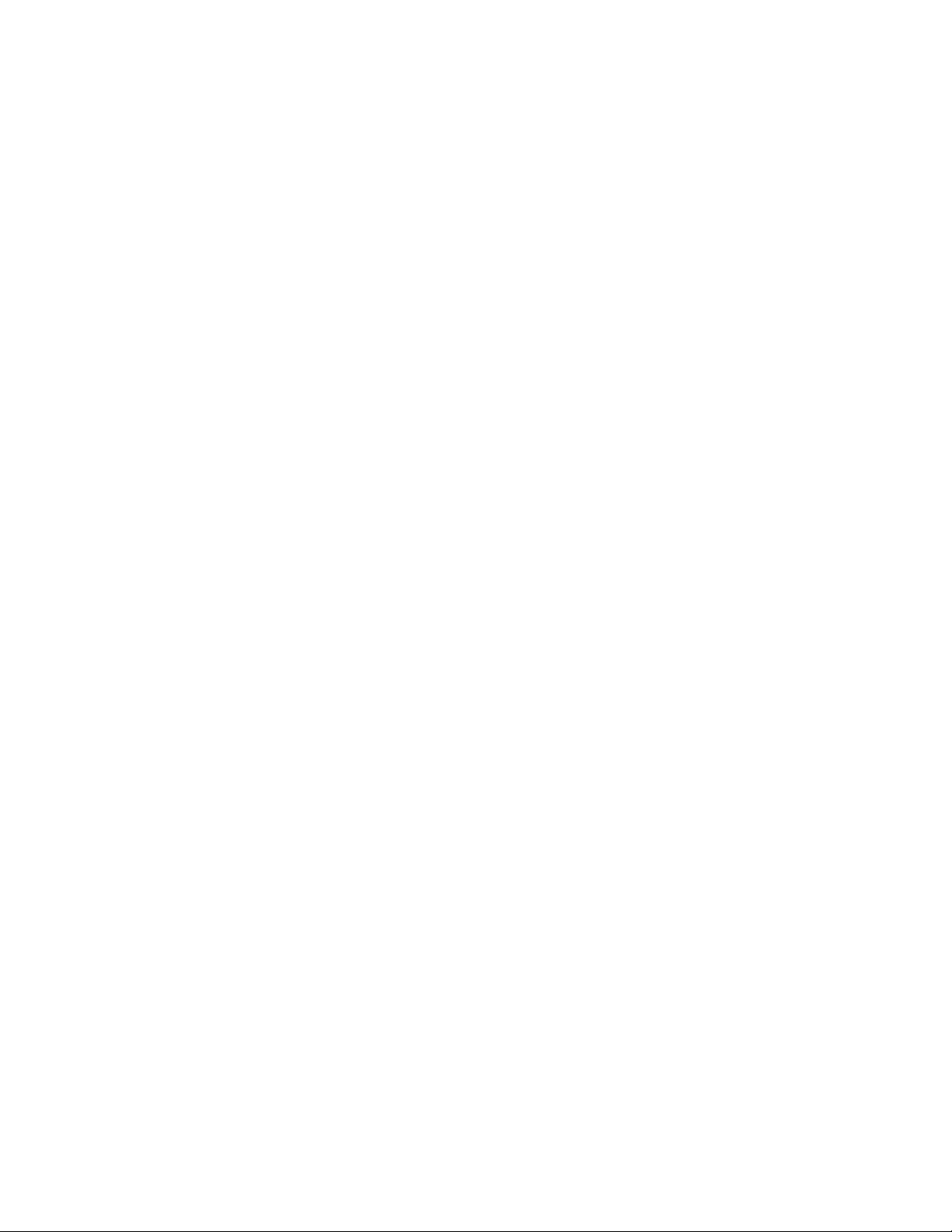
Hardware options installation.................................................................. 35
Product QuickSpecs..........................................................................................................................35
Introduction........................................................................................................................................35
Tower to rack conversion kit.............................................................................................................. 35
Installing the tower-to-rack conversion kit ..............................................................................36
Preparing the server for rack installation................................................................................ 36
Install the rack rails and server tray........................................................................................ 36
Install the server on the rack...................................................................................................39
Drive options......................................................................................................................................42
Drive installation guidelines.................................................................................................... 42
Drive support information........................................................................................................42
Installing the non-hot-plug drive..............................................................................................42
Installing an LFF hot-plug drive.............................................................................................. 44
Installing an SFF hot-plug drive..............................................................................................45
Drive cage options.............................................................................................................................46
4 LFF non-hot-plug drive cage option.....................................................................................47
Installing the 4 LFF non-hot-plug drive cage................................................................47
4 LFF hot-plug drive cage option............................................................................................48
Installing the 4 LFF hot-plug drive cage.......................................................................48
8 SFF hot-plug drive cage option............................................................................................50
Installing the 8 SFF hot-plug drive cage...................................................................... 50
Storage controller options..................................................................................................................52
Storage controller installation guidelines................................................................................ 52
Installing the Smart Array storage controller...........................................................................52
Smart Storage Battery option............................................................................................................ 54
Installing a Smart Storage Battery..........................................................................................54
M.2 SSD Enablement option............................................................................................................. 56
Installing an M.2 SATA SSD................................................................................................... 56
Redundant fan option........................................................................................................................ 58
Installing the redundant PCIe fan........................................................................................... 59
Installing the redundant system fan........................................................................................60
Internal USB device option................................................................................................................62
Installing an internal USB device............................................................................................62
Serial port option............................................................................................................................... 63
Installing the serial port...........................................................................................................63
Memory options.................................................................................................................................65
DIMM population information..................................................................................................65
HPE Smart Memory speed information.................................................................................. 65
DIMM label identification.........................................................................................................65
Installing a DIMM....................................................................................................................67
550W ATX Power Supply option....................................................................................................... 68
Installing the 550W ATX power supply option........................................................................ 68
Redundant power supply enablement option.................................................................................... 69
Power supply warnings and cautions..................................................................................... 70
Installing the Redundant power supply enablement option.................................................... 70
HPE Trusted Platform Module 2.0 Gen10 option.............................................................................. 73
Overview.................................................................................................................................73
HPE Trusted Platform Module 2.0 Guidelines........................................................................ 74
Installing and enabling the HPE TPM 2.0 Gen10 Kit.............................................................. 74
Installing the Trusted Platform Module board.............................................................. 74
Enabling the Trusted Platform Module.........................................................................76
Retaining the recovery key/password.......................................................................... 77
4 Contents
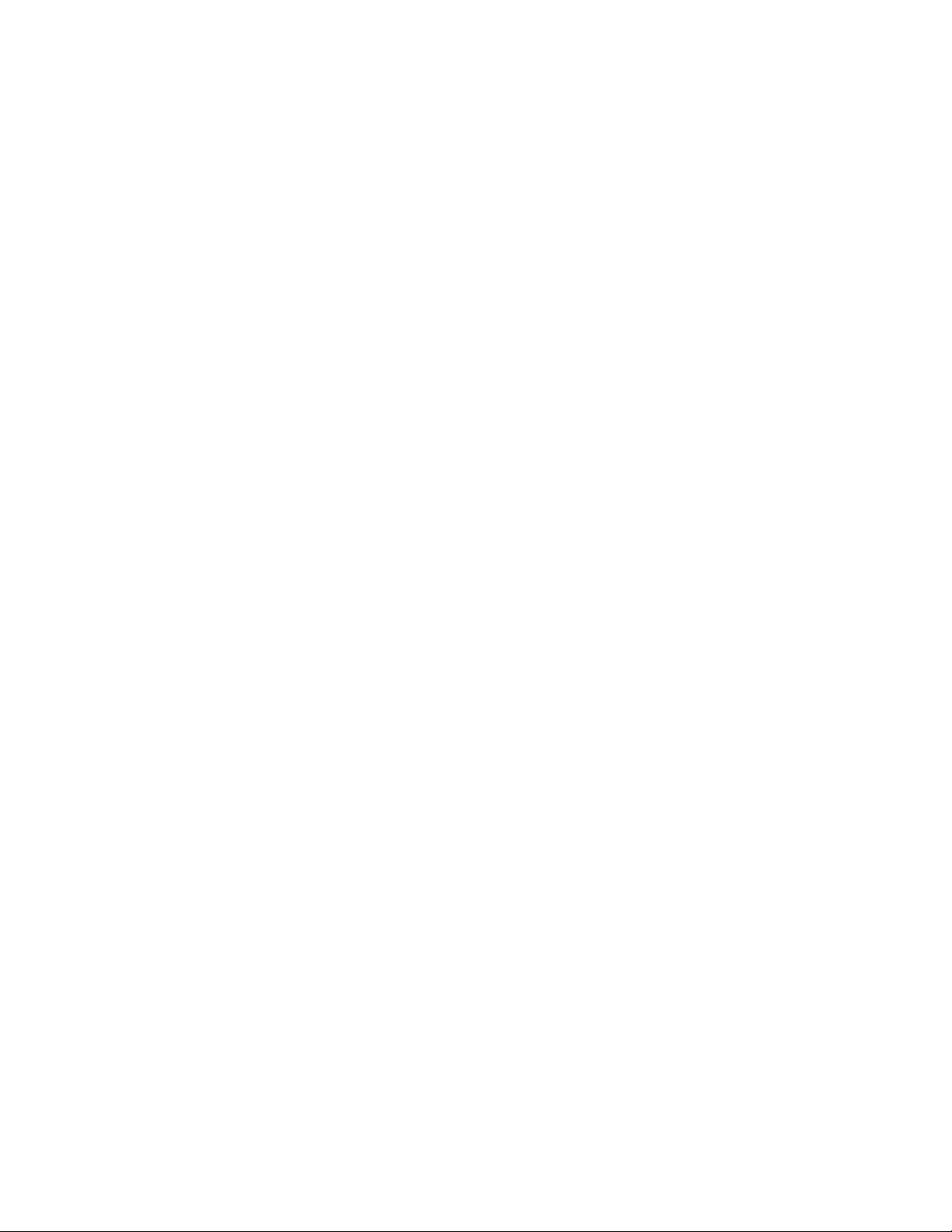
Cabling........................................................................................................79
Cabling guidelines............................................................................................................................. 79
Drive and Storage cabling................................................................................................................. 80
LFF non-hot-plug drive cabling...............................................................................................80
LFF hot-plug drive cabling...................................................................................................... 81
SFF hot-plug drive cabling......................................................................................................83
M.2 SSD cabling................................................................................................................................84
Storage controller cabling..................................................................................................................85
FBWC module cabling.......................................................................................................................86
Smart Storage Battery cabling...........................................................................................................87
Serial port cabling..............................................................................................................................88
Front I/O cabling................................................................................................................................88
Front USB 3.0 cabling....................................................................................................................... 89
iLO service port cabling.....................................................................................................................89
Optical drive cabling.......................................................................................................................... 90
Fan cabling........................................................................................................................................90
Power supply cabling.........................................................................................................................92
Software and configuration utilities.........................................................95
Server mode......................................................................................................................................95
Product QuickSpecs..........................................................................................................................95
Active Health System Viewer............................................................................................................ 95
Active Health System..............................................................................................................95
Active Health System data collection...........................................................................96
Active Health System Log............................................................................................96
HPE iLO 5..........................................................................................................................................96
iLO Federation........................................................................................................................96
iLO Service Port......................................................................................................................97
iLO RESTful API.....................................................................................................................97
RESTful Interface Tool............................................................................................................98
iLO Amplifier Pack.................................................................................................................. 98
Intelligent Provisioning.......................................................................................................................98
Intelligent Provisioning operation............................................................................................98
Management Security........................................................................................................................99
Scripting Toolkit for Windows and Linux............................................................................................99
UEFI System Utilities.........................................................................................................................99
Selecting the boot mode ......................................................................................................100
Secure Boot..........................................................................................................................100
Launching the Embedded UEFI Shell ..................................................................................101
HPE Smart Storage Administrator...................................................................................................101
USB support.................................................................................................................................... 102
External USB functionality.................................................................................................... 102
Redundant ROM support.................................................................................................................102
Safety and security benefits..................................................................................................102
Keeping the system current.............................................................................................................102
Updating firmware or system ROM.......................................................................................102
Service Pack for ProLiant.......................................................................................... 103
Updating firmware from the System Utilities ............................................................. 104
Updating the firmware from the UEFI Embedded Shell ............................................ 104
Online Flash components.......................................................................................... 105
Drivers.................................................................................................................................. 105
Software and firmware..........................................................................................................105
Operating system version support........................................................................................ 105
Contents 5
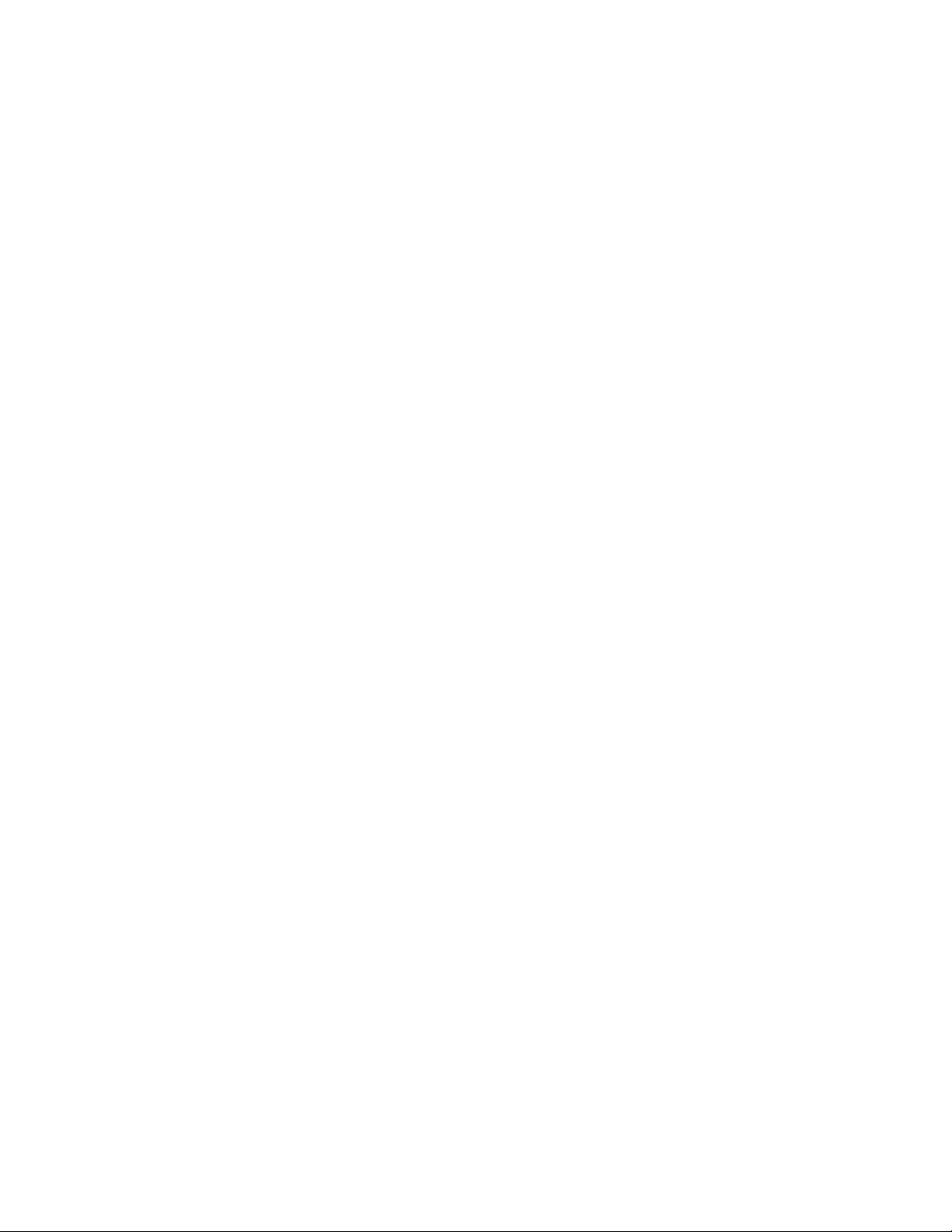
HPE Pointnext Portfolio........................................................................................................ 105
Proactive notifications...........................................................................................................106
Removing and replacing the system battery........................................ 107
Troubleshooting.......................................................................................108
NMI functionality..............................................................................................................................108
Troubleshooting resources..............................................................................................................108
Specifications.......................................................................................... 109
Environmental specifications...........................................................................................................109
Server specifications....................................................................................................................... 109
Power supply specifications............................................................................................................ 109
ATX 350W non-hot-plug power supply................................................................................. 110
ATX 550W non-hot-plug power supply................................................................................. 110
HPE 800W Flex Slot Platinum Hot Plug Low Halogen Power Supply.................................. 111
Hot-plug power supply calculations................................................................................................. 112
Safety, warranty, and regulatory information........................................ 113
Safety and regulatory compliance................................................................................................... 113
Warranty information........................................................................................................................113
Belarus Kazakhstan Russia marking............................................................................................... 113
Turkey RoHS material content declaration...................................................................................... 114
Ukraine RoHS material content declaration.....................................................................................114
Websites................................................................................................... 115
Support and other resources..................................................................116
Accessing Hewlett Packard Enterprise Support.............................................................................. 116
Accessing updates...........................................................................................................................116
Customer self repair........................................................................................................................ 116
Remote support............................................................................................................................... 117
Documentation feedback................................................................................................................. 117
6 Contents
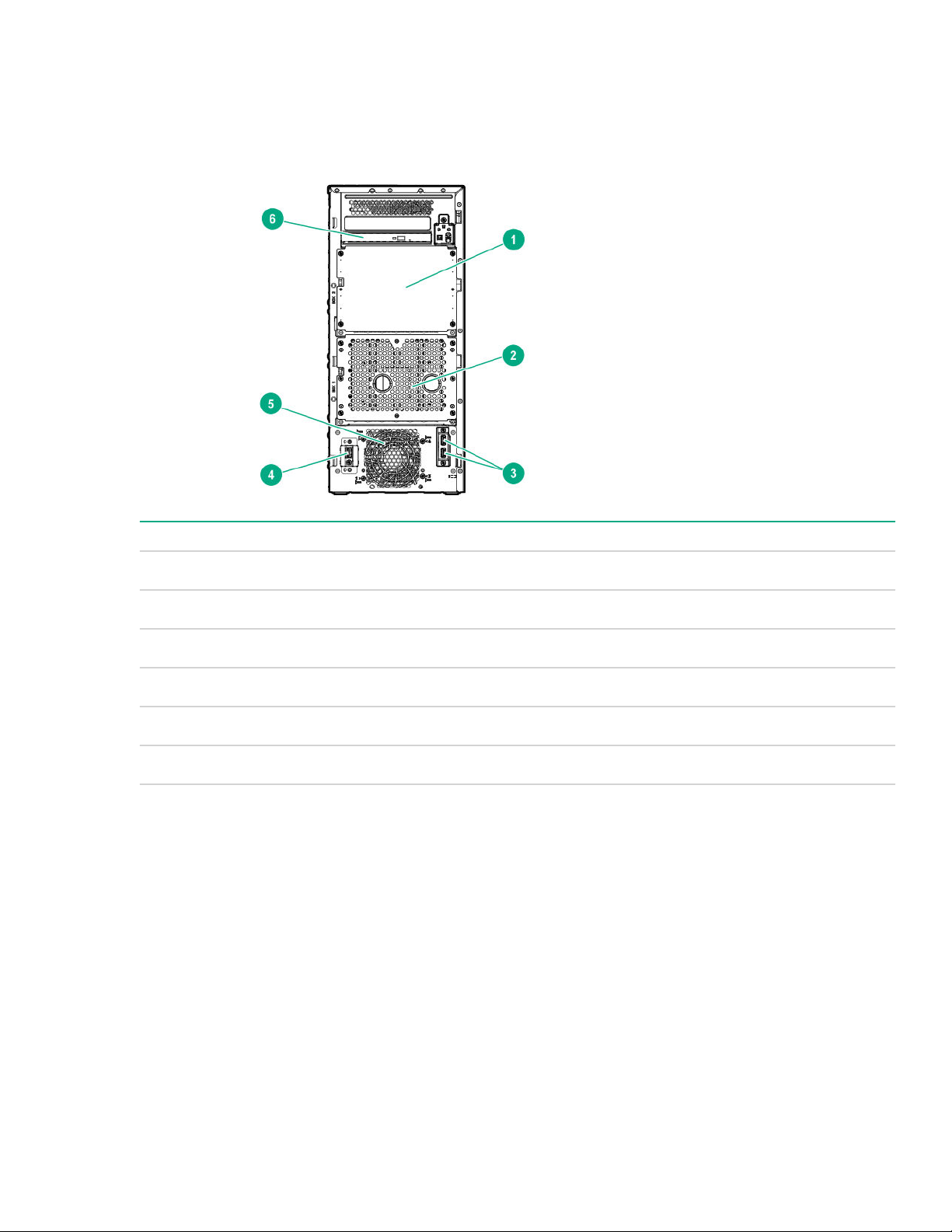
Component identification
Front panel components
Item Description
1 Box 2
2 Box 1
3 USB 3.0 connectors
4 iLO service port
5 PCIe Fan
6 Slim Optical Disc Drive (Optional)
Component identification 7
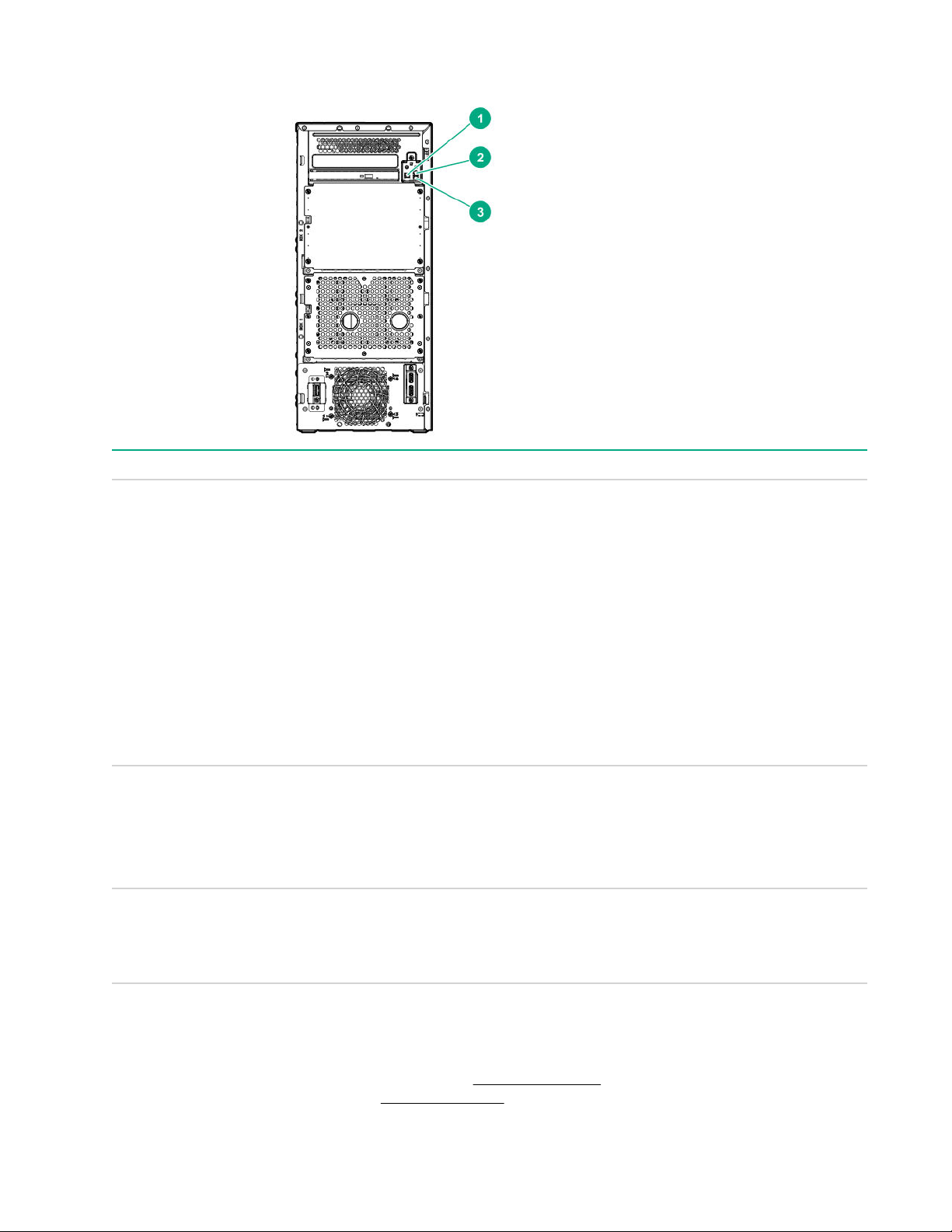
Front panel LEDs and buttons
Item Description Status
1 Power On/Standby button and
system power LED
2 Health LED Solid green = Normal
3 NIC status LED Solid green = Link to network
Solid green = System on
Flashing green (1 flash per second) = Performing power on
sequence
Solid amber = System in standby
Off = No power present
If the system power LED is off, verify the following conditions:
• Facility power is present.
• The power supply is installed and is working correctly.
• The power cord is attached and is connected to a power
source.
• The front I/O cable is connected.
Flashing green (1 flash per second) = iLO is rebooting.
Flashing amber = System degraded
Flashing red (1 flash per second) = System critical
Flashing green (1 flash per second) = Network active
1
1
If the health LED indicates a degraded or critical state, review the system IML or use iLO to review the system health
status.
When all three LEDs described in this table and the UID button/LED on the rear panel flash simultaneously, a
power fault has occurred. For more information, see Power fault LEDs on page 10. For the location of the
UID button/LED on the rear panel, see Rear panel LEDs on page 10 .
8 Front panel LEDs and buttons
Off = No network activity
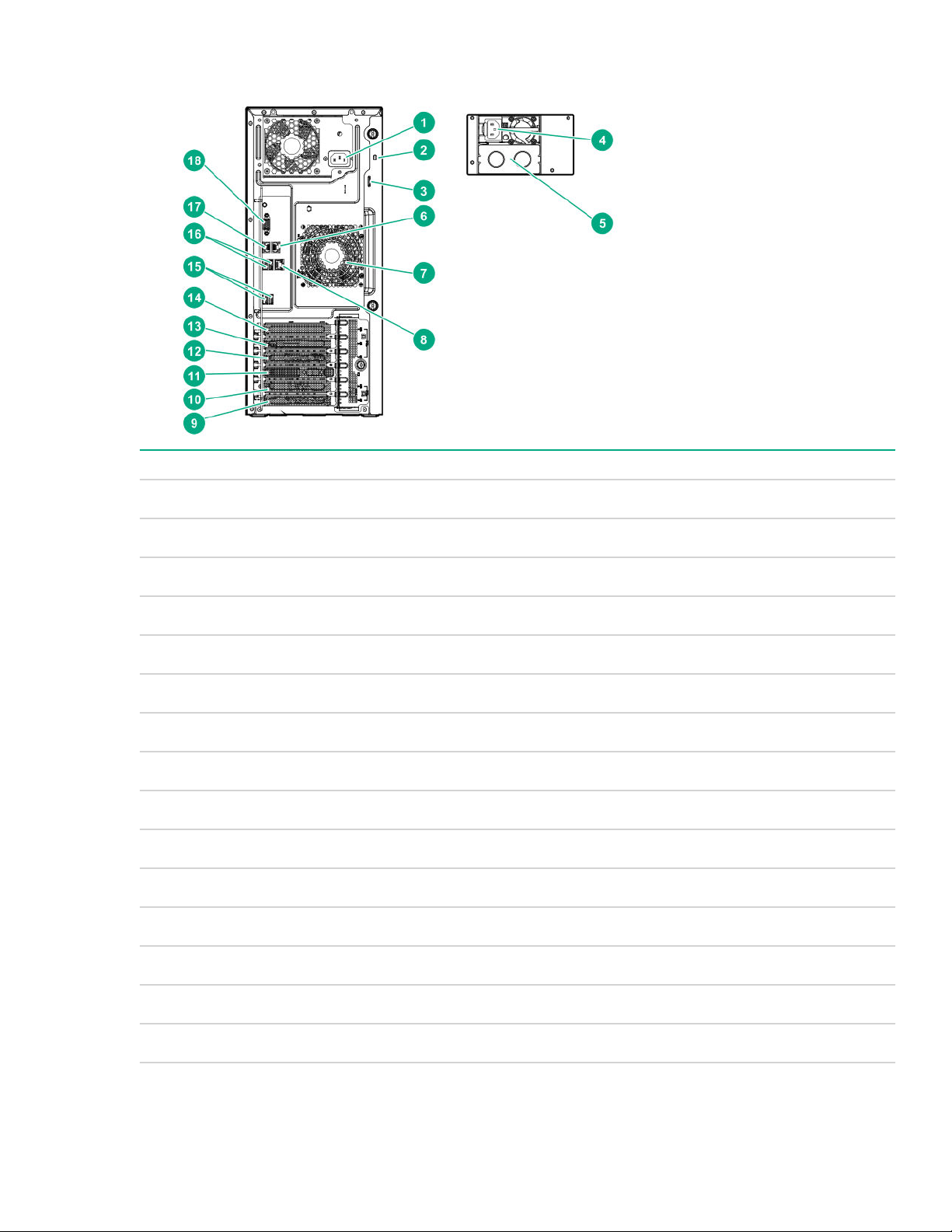
Rear panel components
Item Description
1 Non-hot-plug power supply
2 Kensington security slot
3 Padlock eye
4 Power supply bay 1 of the hot-plug power supply (optional)
5 Power supply bay 2 of the hot-plug power supply (optional)
6 NIC port 1
7 System fan
8 iLO Management port
9 Slot 5 PCIe3x8 (4, 1)
10 Slot 4 PCIe3 x16 (16 8, 4, 1)
11 Serial port (optional)
12 Slot 3 PCIe3 x8 (8, 4, 1)
13 Slot 2 PCIe3 x8 (4, 1)
14 Slot 1 PCIe3 x16 (16, 8, 4, 1)
15 USB 3.0 port
Table Continued
Rear panel components 9
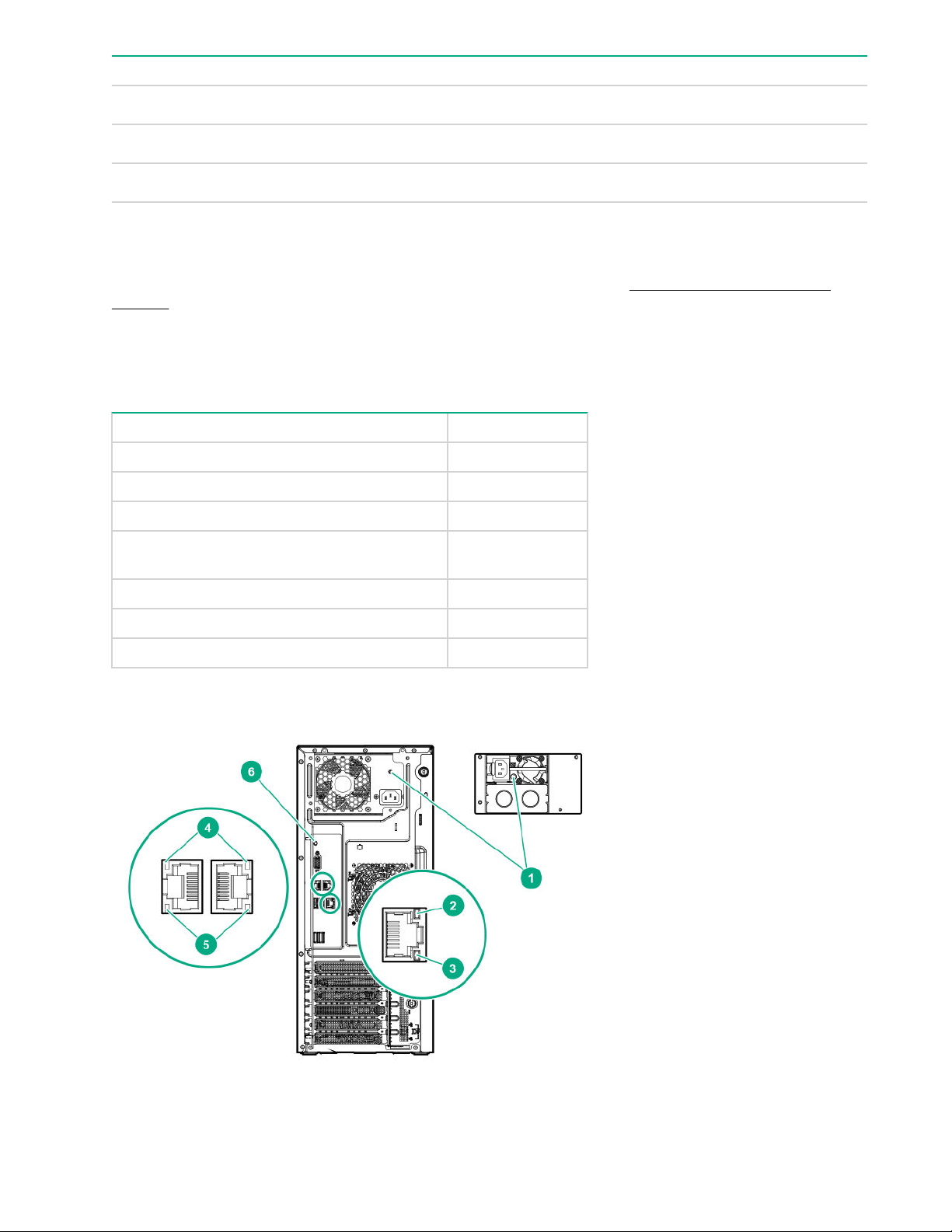
Item Description
16 USB 2.0 port
17 NIC port 2
18 Video port
UID button functionality
The UID button can be used to display the HPE ProLiant Pre-boot Health Summary when the server will not
power on. For more information, see the latest HPE iLO User Guide on the Hewlett Packard Enterprise
website.
Power fault LEDs
The following table provides a list of power fault LEDs, and the subsystems that are affected. Not all power
faults are used by all servers.
Subsystem LED behavior
System board 1 flash
Processor 2 flashes
Memory 3 flashes
Removable HPE Flexible Smart Array
controller/Smart SAS HBA controller
System board PCIe slots 7 flashes
Power backplane or storage backplane 8 flashes
Power supply 9 flashes
Rear panel LEDs
6 flashes
10 UID button functionality
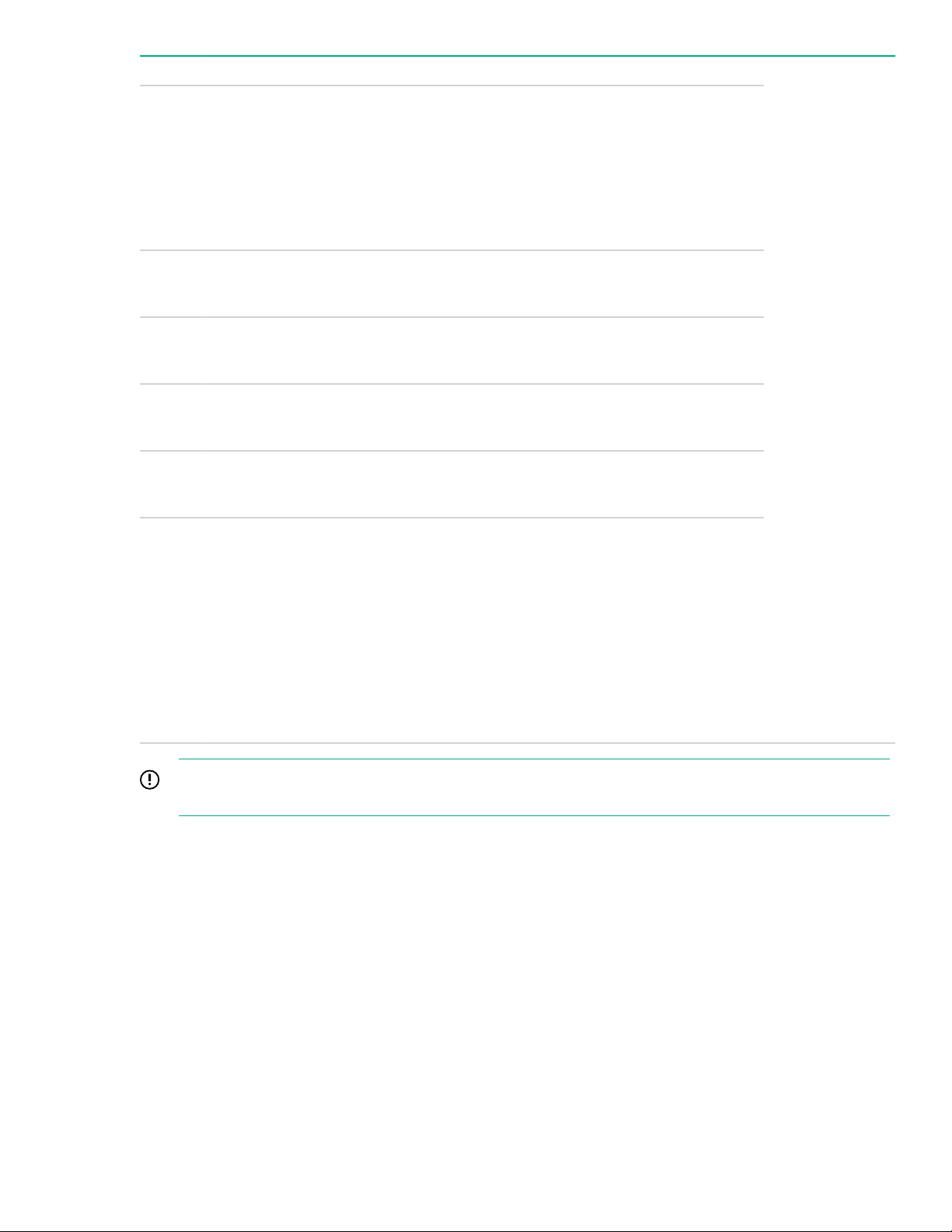
Item Description Status
1 Power supply LED Solid green = Normal
Off = One or more of the following conditions exists:
• Power is unavailable
• Power supply failed
• Power supply is in standby mode
• Power supply error
2 iLO link LED Green = Linked to network connection
Off = No network connection
3 iLO activity LED Green or flashing green = Network activity
Off = No network activity
4 NIC link LED Green = Linked to network
Off = No network connection
5 NIC activity LED Green or flashing green = Network activity
Off = No network activity
6 UID button/LED Solid blue = Activated
Flashing blue:
• 1 flash per second = Remote management or
firmware upgrade in progress
• 4 flashes per second = iLO manual reboot sequence
initiated
• 8 flashes per second = iLO manual reboot sequence
in progress
Off = Deactivated
IMPORTANT:
Consider NIC as HPE Ethernet 1GB 2-port 332i Adapter whose performance is a PCIe Gen2 x1 device.
Component identification 11
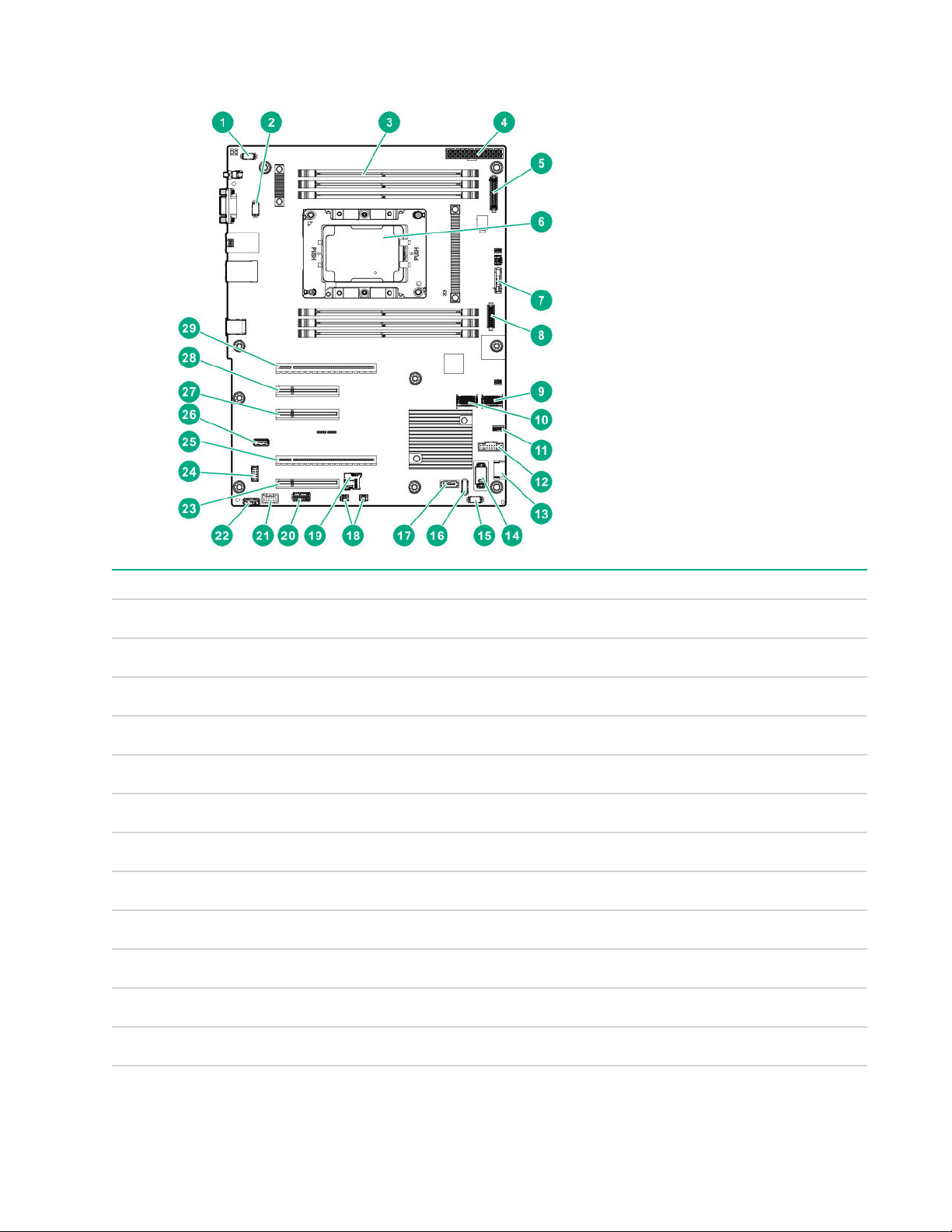
System board components
Item Description
1 Fan connector 4 (system fan)
2 Fan connector 3 (system fan)
3 DIMM slots
4 24-pin power supply connector
5 RPSU connector
6 Processor
7 System Battery
8 Front I/O connector
9 x4 SATA port 1
10 x4 SATA port 2
11 iLO service port connector
12 Front USB 3.0 connector
12 System board components
Table Continued
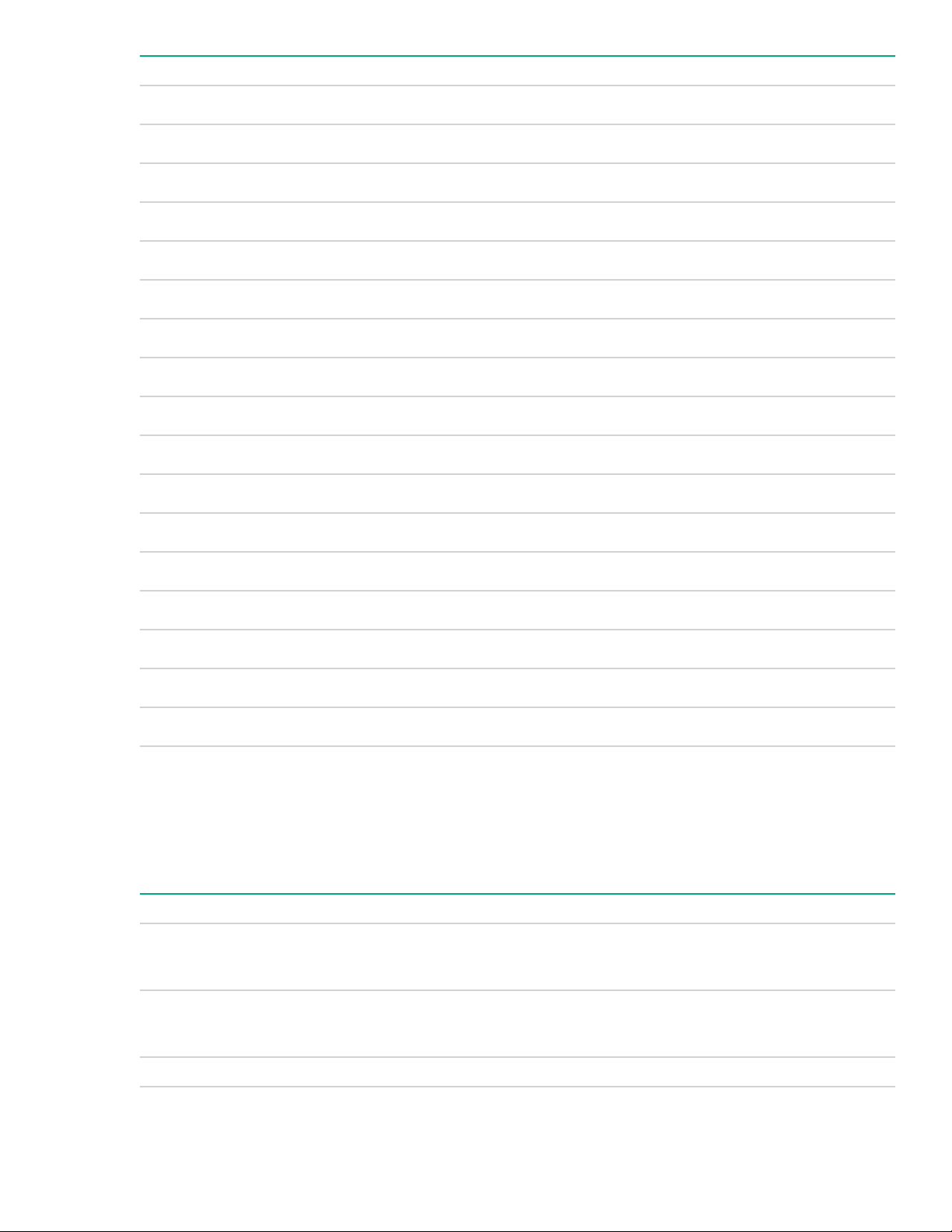
Item Description
13 SATA port 9
14 TPM connector
15 Fan connector 1 (PCIe fan)
16 Fan connector 2 (PCIe fan)
17 SATA port 10
18 Storage backup power connectors
19 microSD slot
1
20 System maintenance switch
21 Smart storage battery connector
22 Internal USB 2.0 connector
23 Slot 5 PCIe3 x8 (4, 1)
2
24 Serial port connector
25 Slot 4 PCIe3 x16 (16, 8, 4, 1)
26 Internal USB 3.0 connector
27 Slot 3 PCIe3 x8 (8, 4, 1)
28 Slot 2 PCIe3 x8 (4, 1)
29 Slot 1 PCIe3 x16 (16, 8, 4, 1)
1
If the microSD slot does not appear in Device Manager under Windows, click View in the tool bar and then select show
hidden device.
2
Although the Speed of slot 5 is designed for 32Gb/s, the actual running speed will be lower than it was designed. Hence,
slot 5 will be least recommended for usage.
System maintenance switch descriptions
Position Default Function
1
S1
S2 Off
S3 Off Reserved
Off
Off = iLO 5 security is enabled.
On = iLO 5 security is disabled.
Off = System configuration can be changed.
On = System configuration is locked.
Table Continued
System maintenance switch descriptions 13
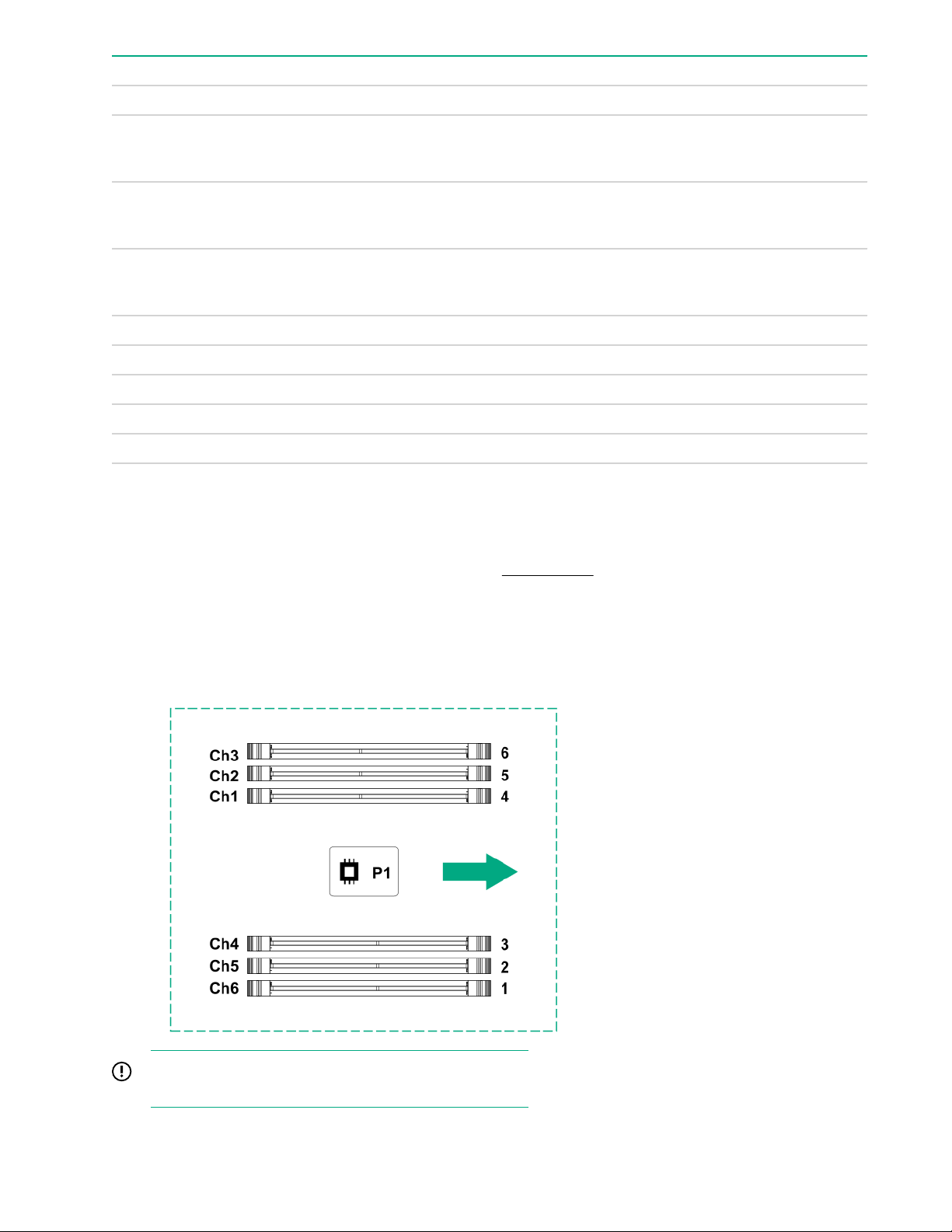
Position Default Function
S4 Off Reserved
1
S5
Off
Off = Power-on password is enabled.
On = Power-on password is disabled.
S61, 2,
3
Off
S7 Off
S8 — Reserved
S9 — Reserved
S10 — Reserved
S11 — Reserved
S12 — Reserved
1
To access the redundant ROM, set S1, S5, and S6 to On.
2
When the system maintenance switch position 6 is set to the On position, the system is prepared to restore all
configuration settings to their manufacturing defaults.
3
When the system maintenance switch position 6 is set to the On position and Secure Boot is enabled, some
configurations cannot be restored. For more information, see Secure Boot on page 100.
DIMM slot locations
Off = No function
On = Restore default manufacturing settings
Off = Set default boot mode to UEFI.
On = Set default boot mode to legacy.
DIMM slots are numbered sequentially (1 through 6) for the processor.
The arrow points to the front of the server.
IMPORTANT:
A3DC only supports DIMM module with 32G dual rank.
14 DIMM slot locations
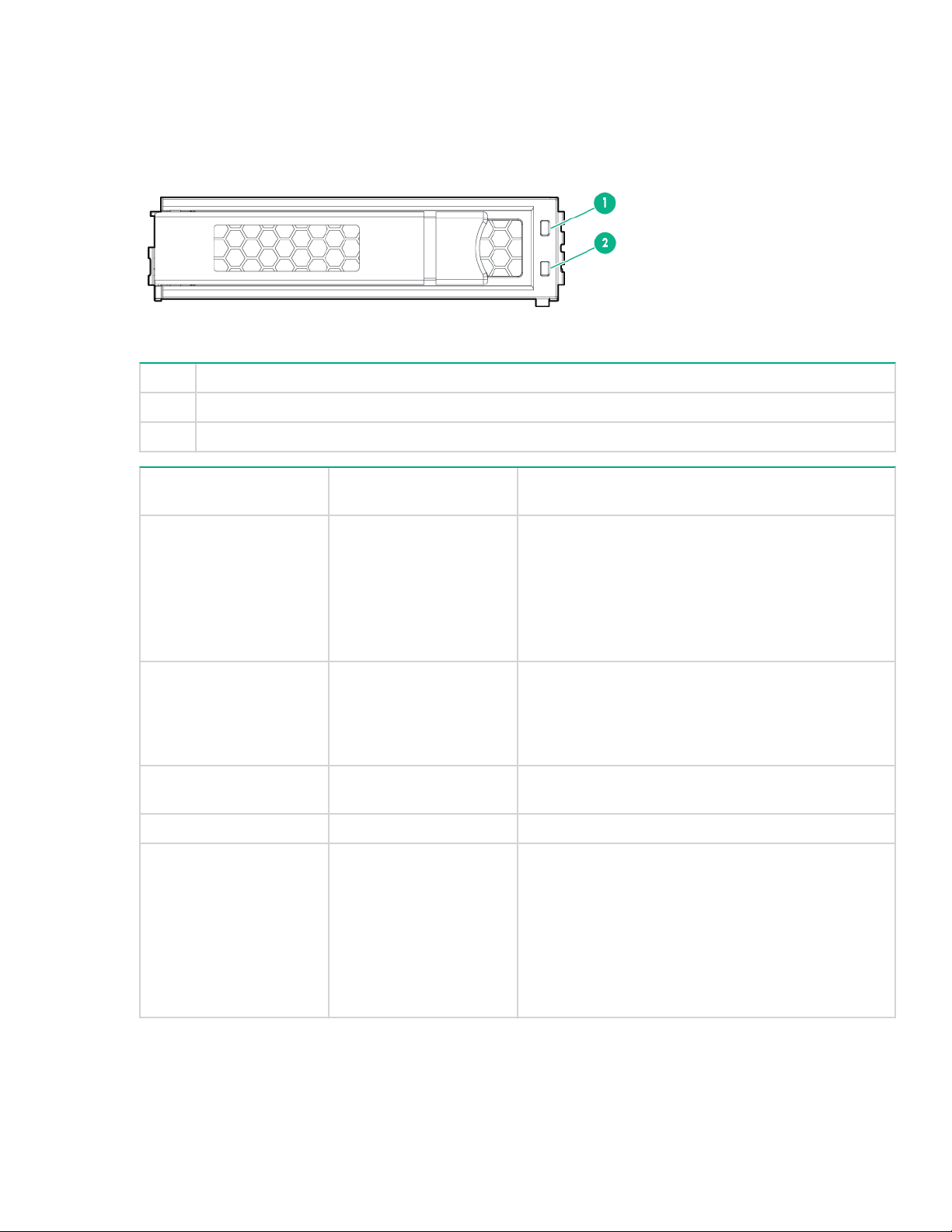
Drives
LFF drive LED definitions
Item Definition
1 Fault/UID (amber/blue)
2 Online/Activity (green)
Online/Activity LED
(green)
On, off, or flashing Alternating amber and
On, off, or flashing Solid blue One or both of the following conditions exist:
On Flashing amber A predictive failure alert has been received for this
On Off The drive is online but is not currently active.
1 flash per second Flashing amber Do not remove the drive. Removing the drive might
Fault/UID LED (amber/
blue)
blue
Definition
One or more of the following conditions exist:
• The drive has failed.
• A predictive failure alert has been received for this
drive.
• The drive has been selected by a management
application.
• The drive is operating normally.
• The drive has been selected by a management
application.
drive. Replace the drive as soon as possible.
terminate the current operation and cause data loss.
The drive is part of an array that is undergoing
capacity expansion or stripe migration, but a
predictive failure alert has been received for this
drive. To minimize the risk of data loss, do not
remove the drive until the expansion or migration is
complete.
Table Continued
Drives 15

1 flash per second Off Do not remove the drive. Removing the drive might
4 flashes per second Flashing amber The drive is active but a predictive failure alert has
4 flashed per second Off The drive is active and is operating normally.
Off Solid amber A critical fault condition has been identified for this
Off Flashing amber A predictive failure alert has been received for this
Off Off The drive is offline, a spare, or not configured as part
SFF SmartDrive components
terminate the current operation and cause data loss.
The drive is rebuilding, erasing, or is part of an array
that is undergoing capacity expansion or stripe
migration.
been received for the drive. Replace the drive as
soon as possible.
drive and the controller has placed it offline. Replace
the drive as soon as possible.
drive. Replace the drive as soon as possible.
of an array.
Item Description Status
1 Locate LED
2 Activity ring LED Rotating green = Drive activity
1
Solid blue = The drive is being identified by a host
application.
Flashing blue = The drive carrier firmware is being
updated or requires an update.
Off = No drive activity
Table Continued
16 SFF SmartDrive components
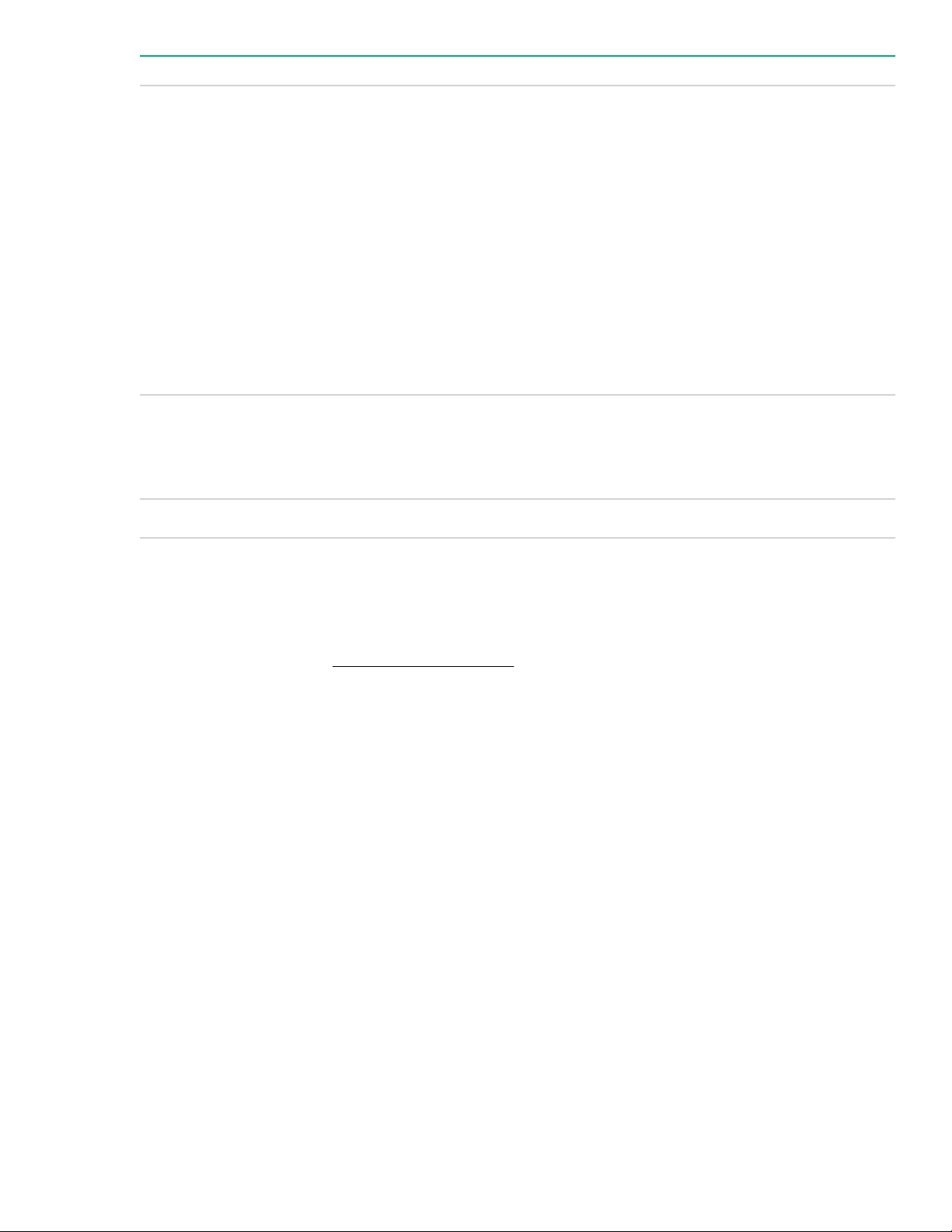
Item Description Status
3 Drive status LED Solid green = The drive is a member of one or more
logical drives.
Flashing green = The drive is rebuilding or
performing a RAID migration, stripe size migration,
capacity expansion, or logical drive extension, or is
erasing.
Flashing amber/green = The drive is a member of
one or more logical drives and predicts the drive will
fail.
Flashing amber = The drive is not configured and
predicts the drive will fail.
Solid amber = The drive has failed.
Off = The drive is not configured by a RAID controller.
4 Do not remove LED Solid white = Do not remove the drive. Removing the
drive causes one or more of the logical drives to fail.
Off = The drive can be removed. Removing the drive
does not cause a logical drive to fail.
5 Do not remove button Press to open the release lever.
1
The blue locate LED is behind the release lever and is visible when illuminated.
Drive Numbering
The following images show the drive numbering for each of the supported drive configurations. For drive box
numbering information, see Front panel components on page 7.
With optional drive cages installed, the server supports up to 8 LFF non-hot-plug drives, 8 LFF hot-plug
drives, or 16 SFF hot-plug drives. If only one drive cage is installed, it must be installed in box 1. The server
does not support mixing SFF and LFF drives.
Hewlett Packard Enterprise recommends that you populate drive bays starting with the lowest drive number.
Drives are numbered from left to right in each component box.
• Four-bay LFF non-hot-plug drive model
Drive Numbering 17
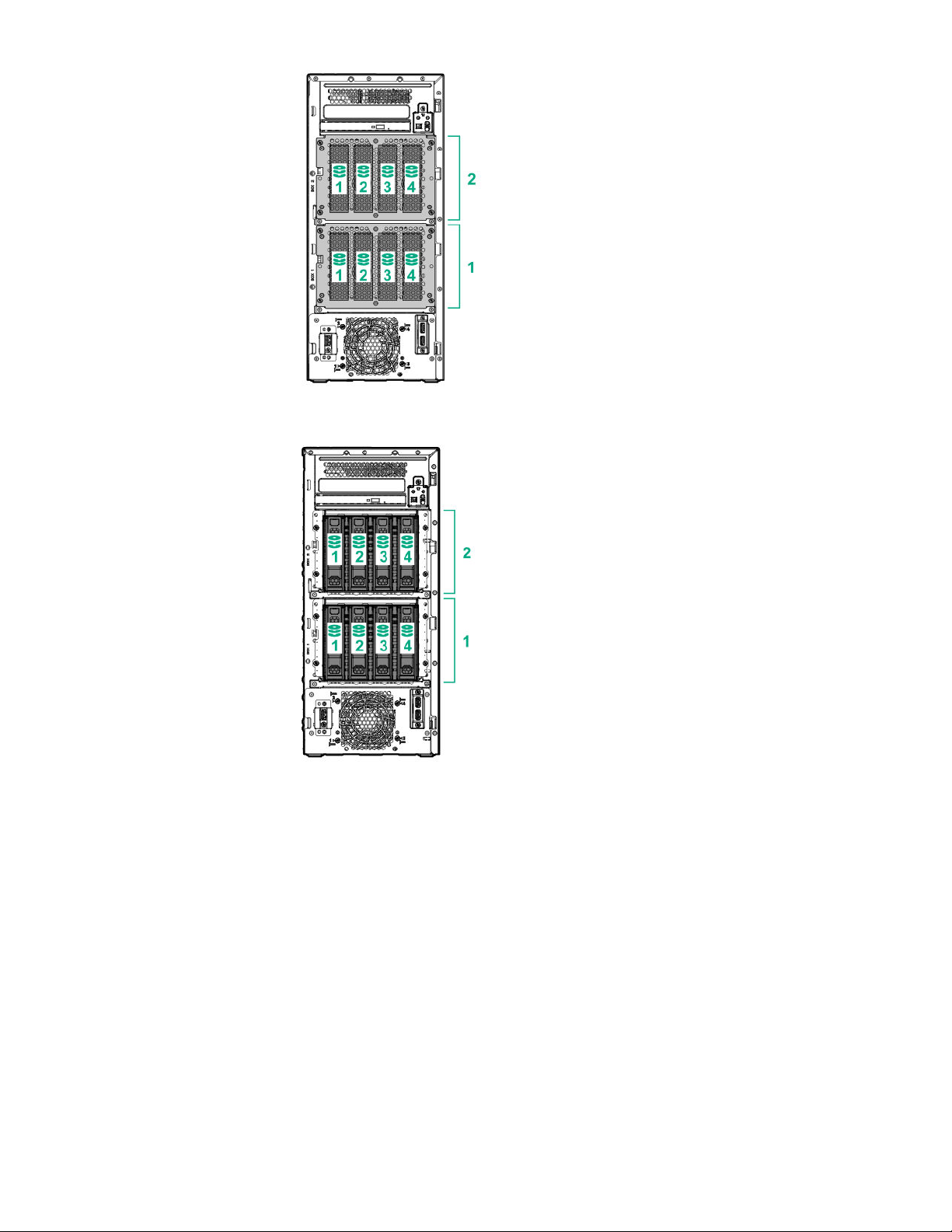
• Four-bay LFF hot-plug drive model
• Eight-bay SFF hot-plug drive model
18 Component identification
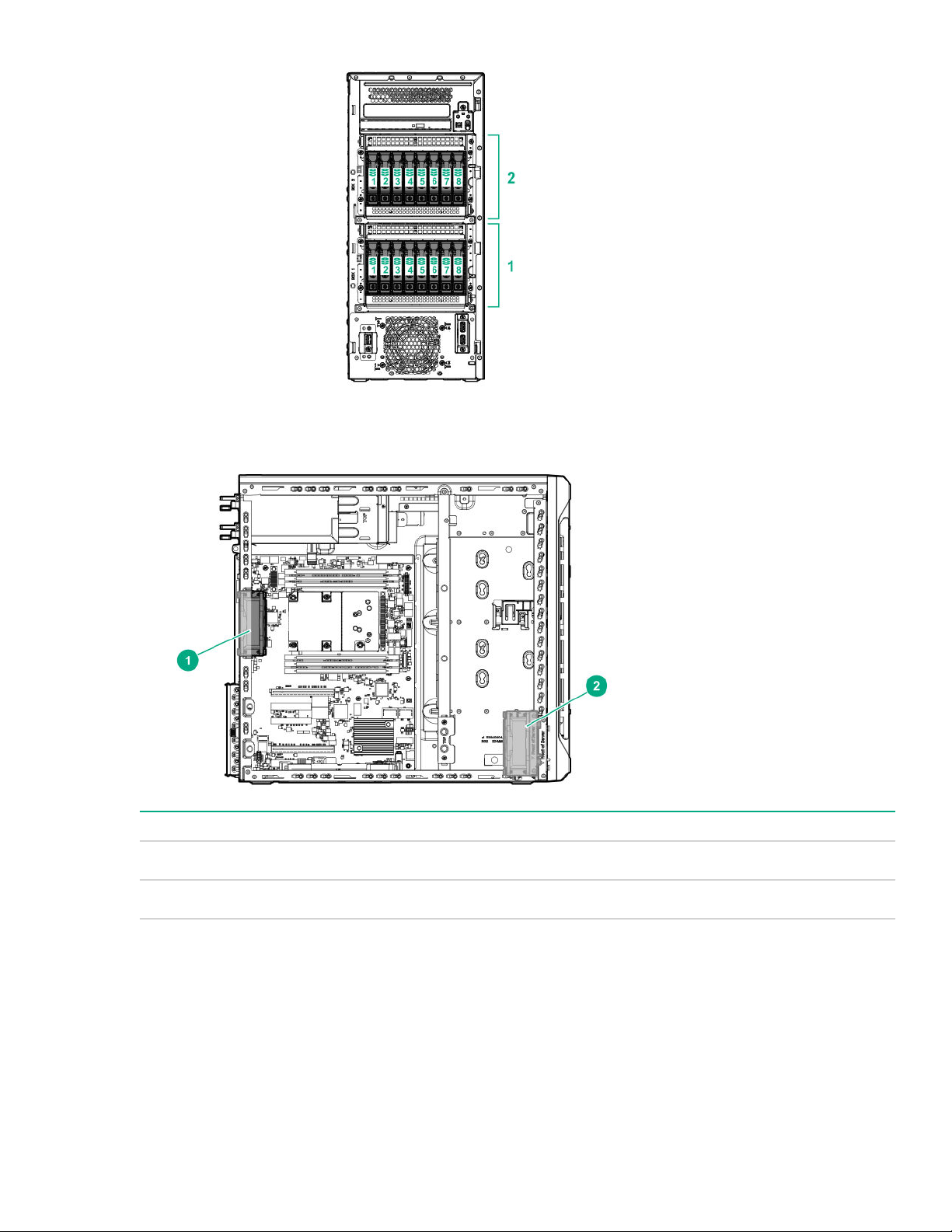
Fan locations
Item Description
1 Default system fan module (92 x 32 mm)
2 Default PCIe fan module (92 X 32 mm)
The server also supports redundant fan options, see Redundant fan option.
Fan locations 19
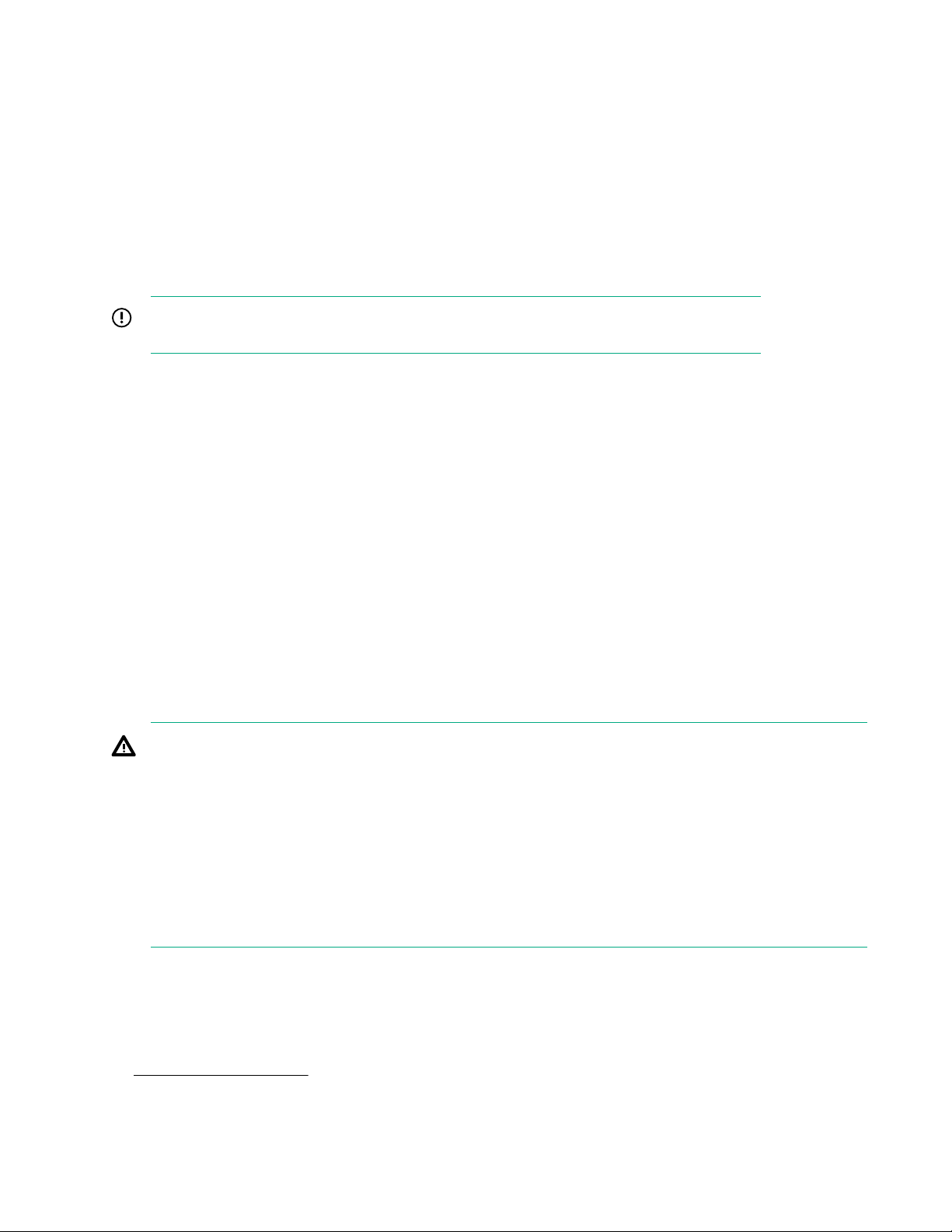
Operations
Power up the server
To power up the server, press the Power On/Standby button.
Power down the server
Before powering down the server for any upgrade or maintenance procedures, perform a backup of critical
server data and programs.
IMPORTANT:
When the server is in standby mode, auxiliary power is still being provided to the system.
To power down the server, use one of the following methods:
• Press and release the Power On/Standby button.
This method initiates a controlled shutdown of applications and the OS before the server enters standby
mode.
• Press and hold the Power On/Standby button for more than 4 seconds to force the server to enter standby
mode.
This method forces the server to enter standby mode without properly exiting applications and the OS. If
an application stops responding, you can use this method to force a shutdown.
• Use a virtual power button selection through iLO 5.
This method initiates a controlled remote shutdown of applications and the OS before the server enters
standby mode.
Before proceeding, verify that the server is in standby mode by observing that the system power LED is
amber.
Remove the server from the rack
WARNING:
This server is heavy. To reduce the risk of personal injury or damage to the equipment:
• Observe local occupational health and safety requirements and guidelines for manual material
handling.
• Get help to lift and stabilize the product during installation or removal, especially when the product is
not fastened to the rails. Hewlett Packard Enterprise recommends that a minimum of two people are
required for all rack server installations. A third person may be required to help align the server if the
server is installed higher than chest level.
• Use caution when installing the server in or removing the server from the rack; it is unstable when
not fastened to the rails.
Prerequisites
Before you perform this procedure, make sure that you have T-15 Torx screwdriver available.
Procedure
1. Power down the server on page 20.
2. Fully extend the server out of the rack.
20 Operations
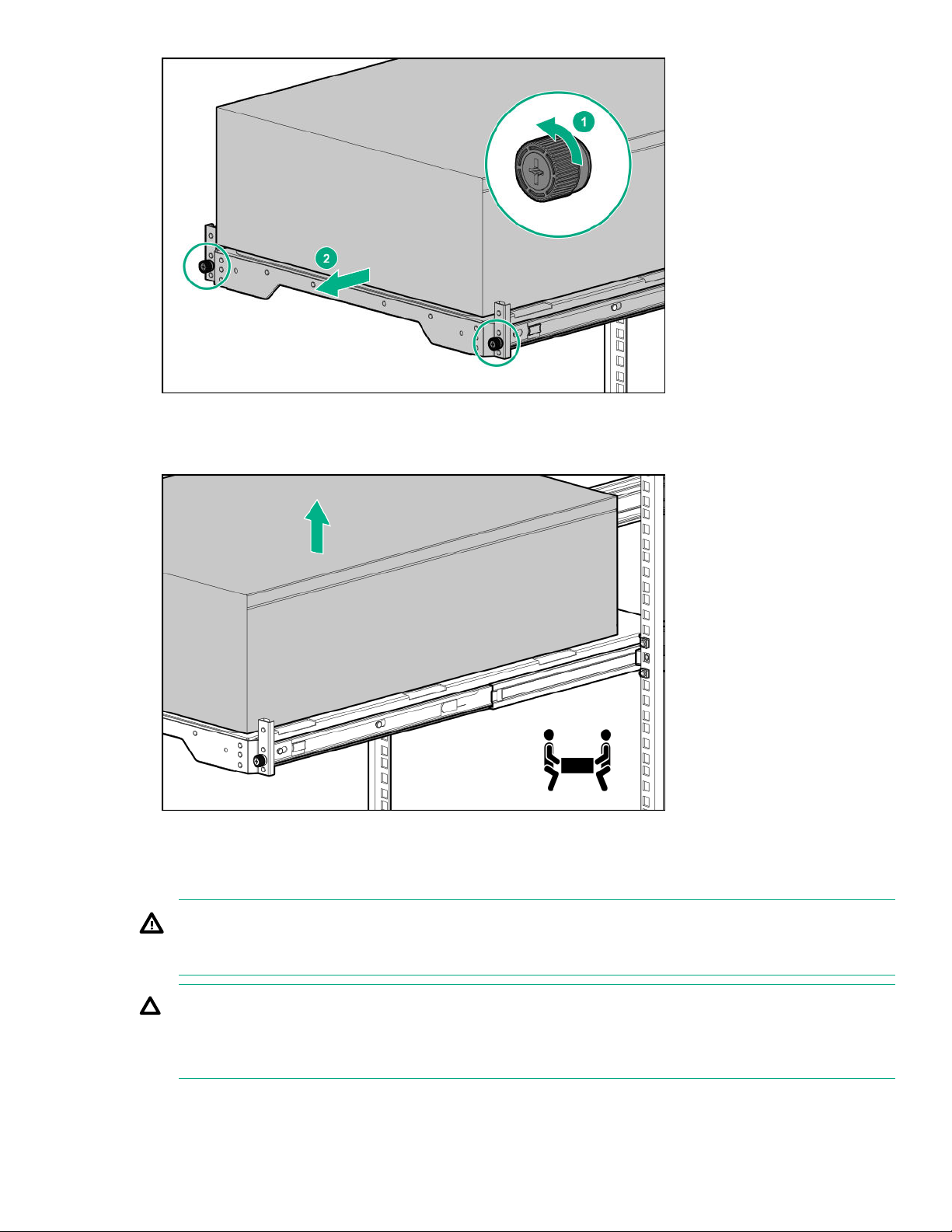
3. Disconnect all peripheral cables from the server.
4. Disconnect each power cord from the server.
5. Lift the server from the tray.
6. Place the server on a sturdy, level surface.
Remove the access panel
WARNING:
To reduce the risk of personal injury from hot surfaces, allow the drives and the internal system
components to cool before touching them.
CAUTION:
For proper cooling, do not operate the server without the access panel, baffles, expansion slot covers,
or blanks installed. If the server supports hot-plug components, minimize the amount of time the access
panel is open.
Remove the access panel 21
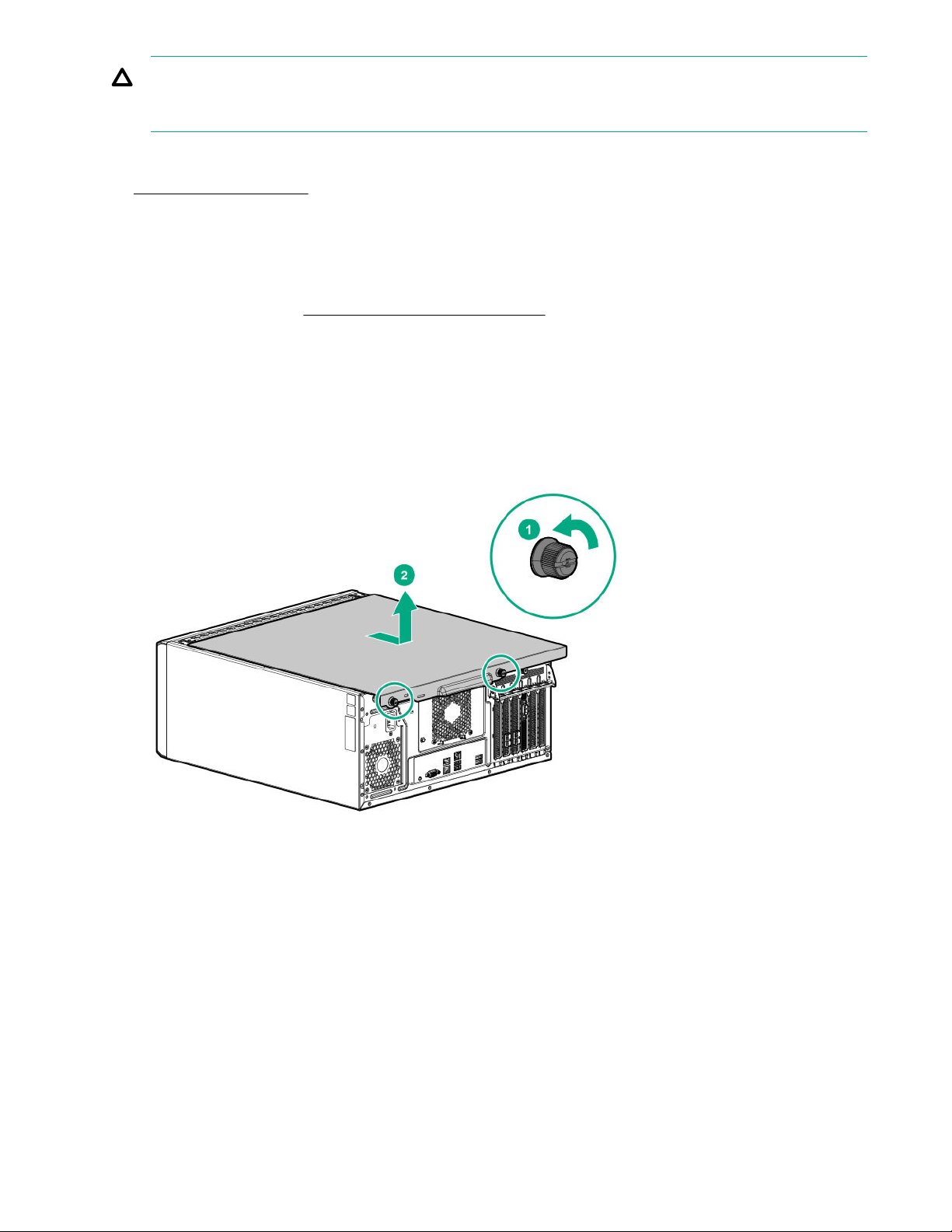
Procedure
1. Power down the server on page 20.
2. Remove all power:
3. Do one of the following:
4. If a Kensington security cable is installed, disconnect it from the rear panel. See the security cable
5. Place the server on its side and access panel facing up.
6. Remove the access panel:
CAUTION:
To prevent damage to electrical components, properly ground the server before beginning any
installation procedure. Improper grounding can cause electrostatic discharge.
a. Disconnect each power cord from the power source.
b. Disconnect each power cord from the server.
• Server in rack mode: Remove the server from the rack on page 20.
• Server in tower mode: Place the server on its side and access panel facing up.
documentation for instructions.
a. Loosen the access panel thumbscrews.
b. Slide and remove the access panel from the server.
Install the access panel
Procedure
1. Install the access panel:
a. Place the access panel on the chassis, and slide it towards the front of the server.
b. Tighten the thumbscrews.
22 Install the access panel
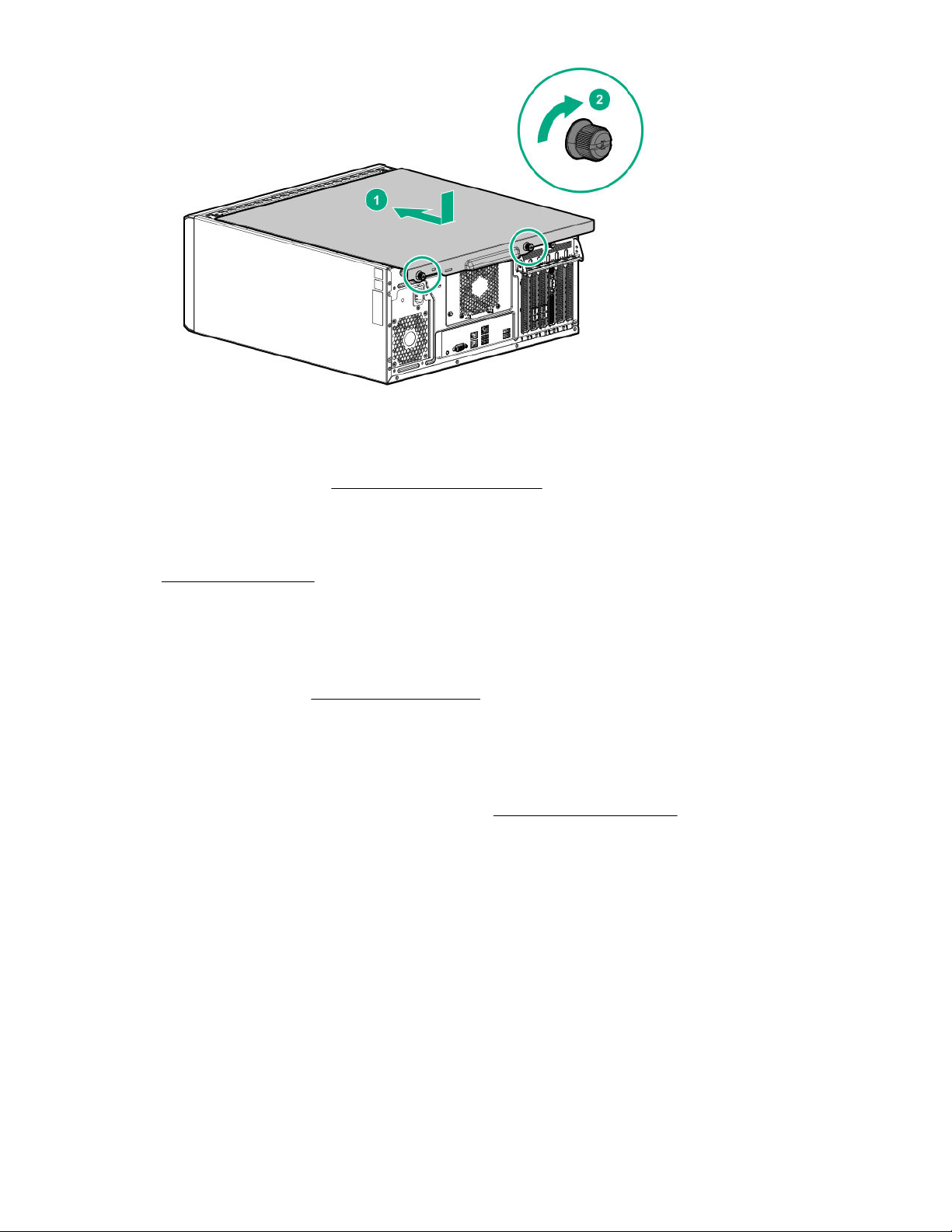
2. If a Kensington security cable was removed, connect it to the rear panel. See the security cable
documentation for instructions.
3. Do one of the following:
• Server in rack mode: Install the server on the rack on page 39.
• Server in tower mode: Return the server to an upright position.
4. Connect each power cord to the server.
5. Connect each power cord to the power source.
6. Power up the server on page 20.
Remove the front bezel
Procedure
1. If the bezel is locked, power down the server.
2. Remove all power:
a. Disconnect each power cord from the power source.
b. Disconnect each power cord from the server.
3. Place the server on its side and access panel facing up.
4. If the front bezel is locked by the internal locker, remove the access panel.
5. Open and remove the front bezel:
a. Slide up the internal locker.
b. Open the front bezel.
c. Remove the front bezel.
Remove the front bezel 23
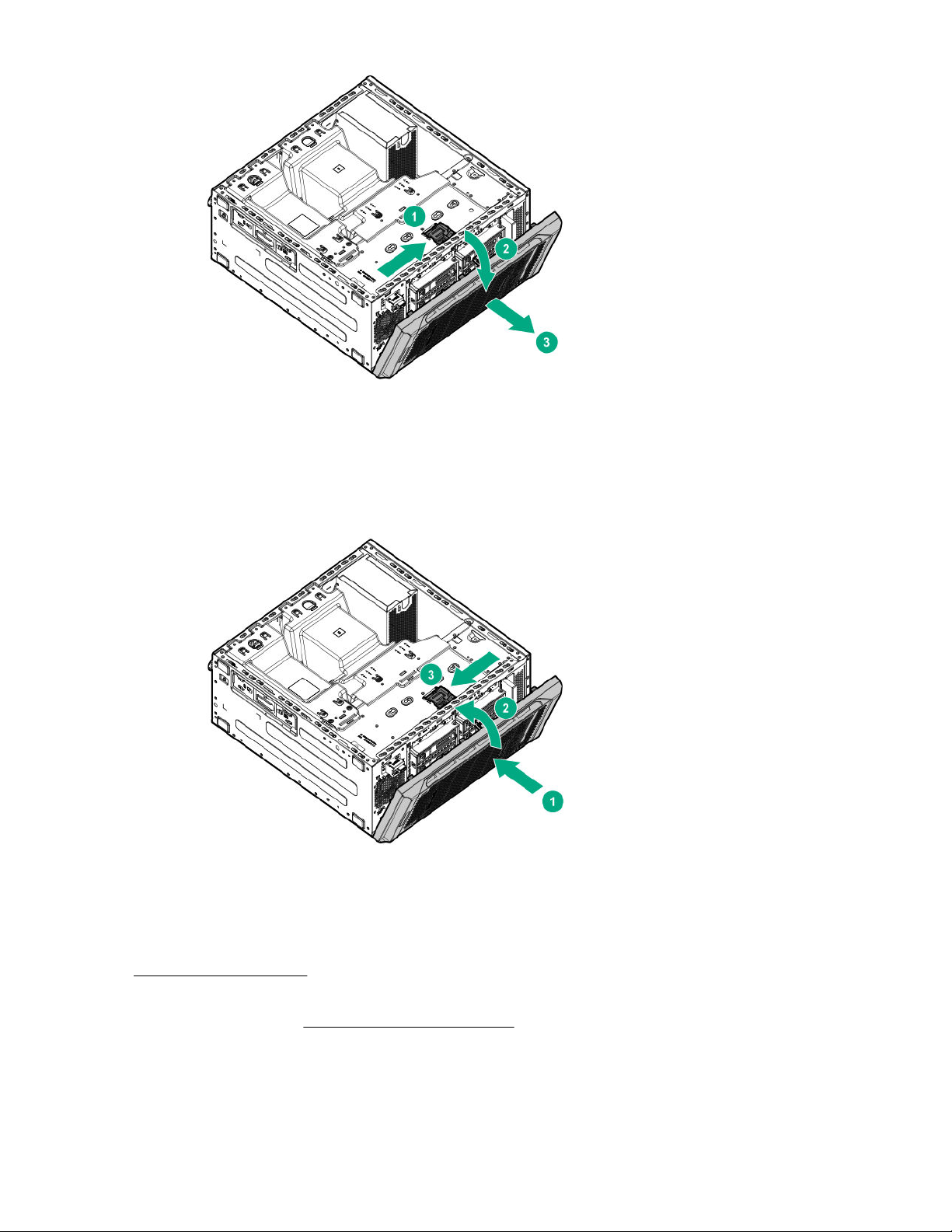
Install the front bezel
Procedure
1. Install and close the front bezel.
2. Do one of the following:
• Lock the internal locker.
• Leave the internal locker in unlock position if you want to access the front panel any time without
removing the access panel.
3. Install the access panel on page 22.
4. Do one of the following:
• Server in rack mode: Install the server on the rack on page 39.
• Server in tower mode: Return the server to an upright position.
5. Connect each power cord to the server.
24 Install the front bezel
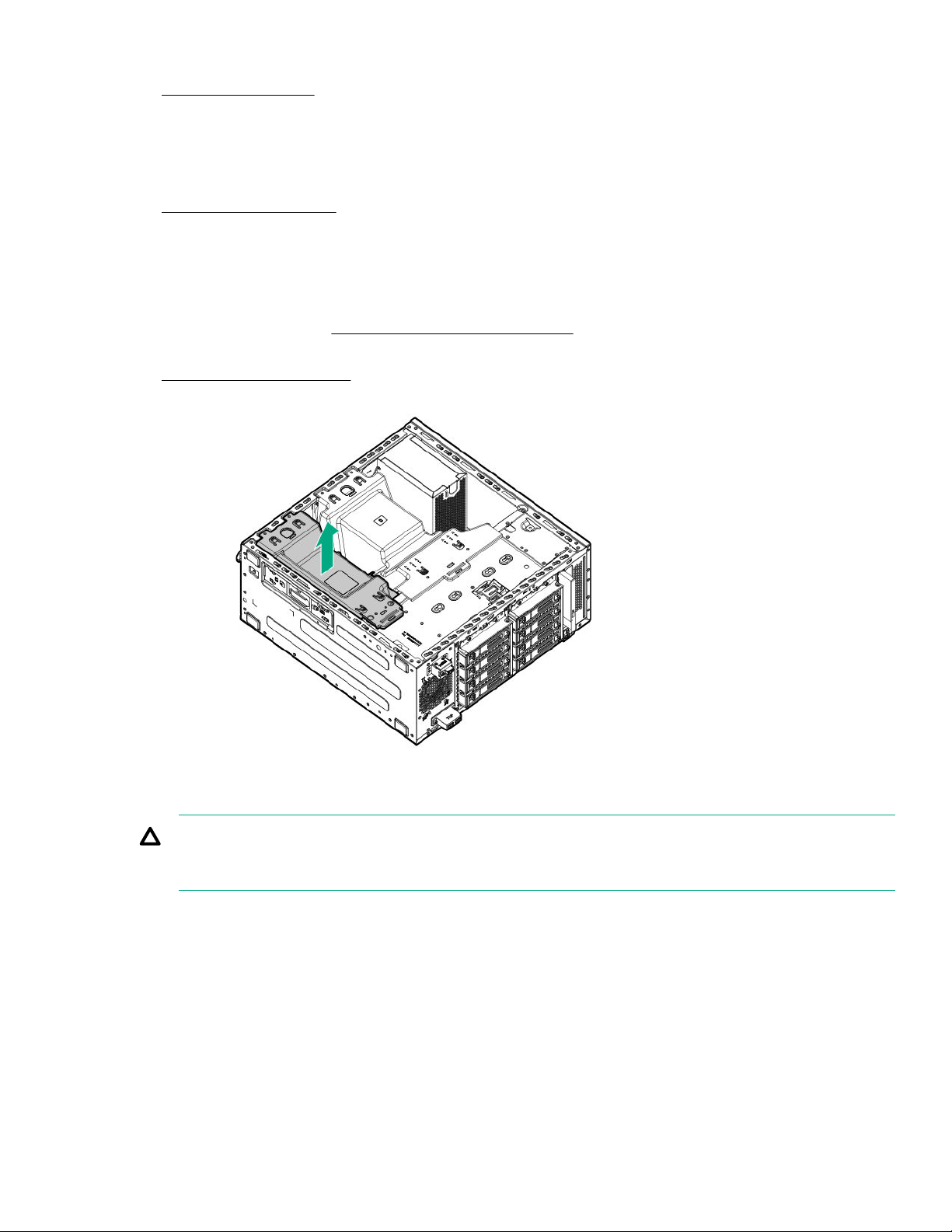
6. Connect each power cord to the power source.
7. Power up the server on page 20.
Remove the PCIe air baffle
Procedure
1. Power down the server on page 20.
2. Remove all power:
a. Disconnect each power cord from the power source.
b. Disconnect each power cord from the server.
3. Do one of the following:
• Server in rack mode: Remove the server from the rack on page 20.
• Server in tower mode: Place the server on its side and access panel facing up.
4. Remove the access panel on page 21.
5. Remove the PCIe air baffle.
Install the PCIe air baffle
CAUTION:
For proper cooling do not operate the server without the access panel, baffles, expansion slot covers, or
blanks installed.
Procedure
1. Install the PCIe air baffle.
Remove the PCIe air baffle 25
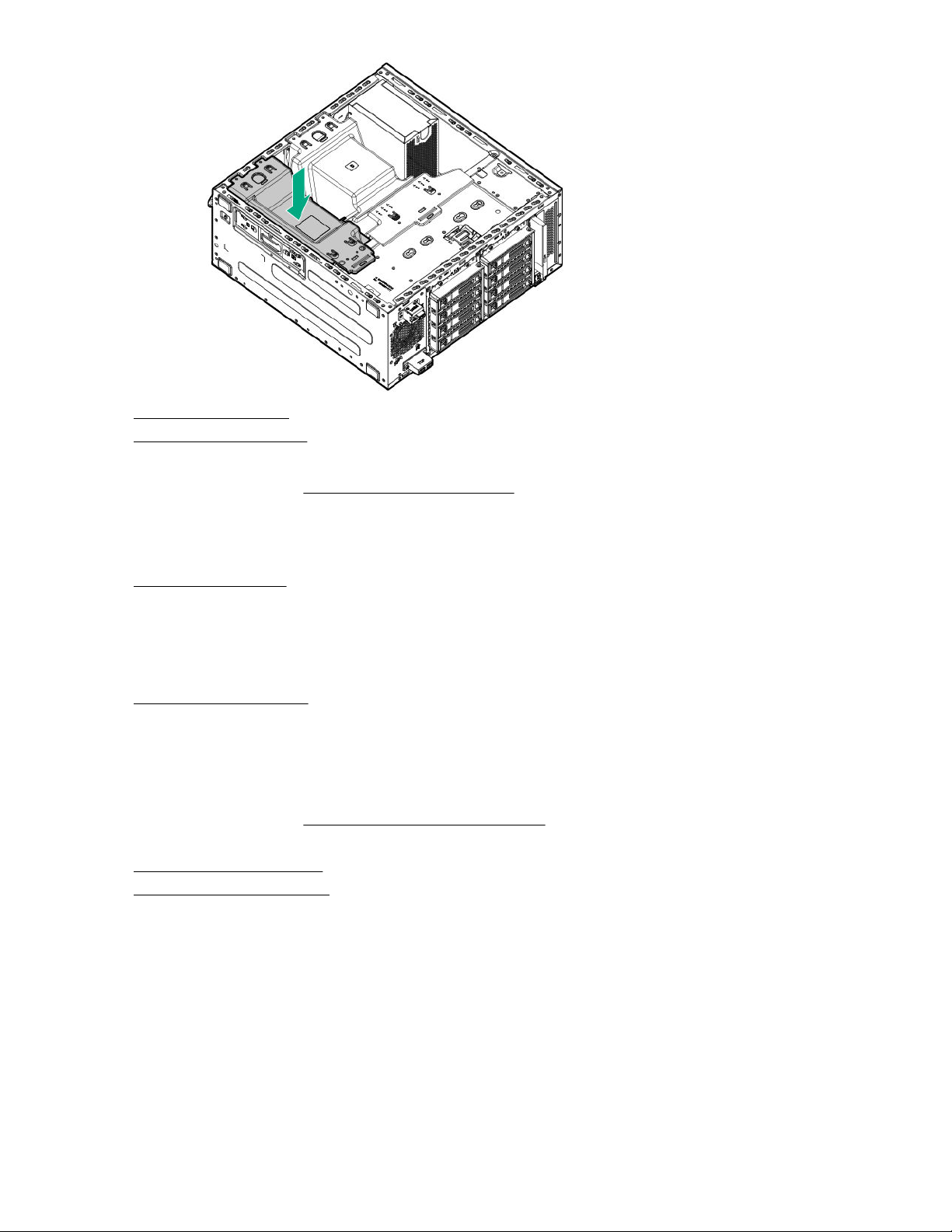
2. Install the front bezel on page 24.
3. Install the access panel on page 22.
4. Do one of the following:
• Server in rack mode: Install the server on the rack on page 39.
• Server in tower mode: Return the server to an upright position.
5. Connect each power cord to the server.
6. Connect each power cord to the power source.
7. Power up the server on page 20.
Remove the system air baffle
Procedure
1. Power down the server on page 20.
2. Remove all power:
a. Disconnect each power cord from the power source.
b. Disconnect each power cord from the server.
3. Do one of the following:
• Server in rack mode: Remove the server from the rack on page 20.
• Server in tower mode: Place the server on its side and access panel facing up.
4. Remove the access panel on page 21.
5. Remove the PCIe air baffle on page 25.
6. Remove the system air baffle.
26 Remove the system air baffle

Install the system air baffle
CAUTION:
For proper cooling do not operate the server without the access panel, baffles, expansion slot covers, or
blanks installed.
Procedure
1. Install the system air baffle.
2. Install the PCIe air baffle on page 25
3. Install the front bezel on page 24.
4. Install the access panel on page 22.
5. Do one of the following:
Install the system air baffle 27
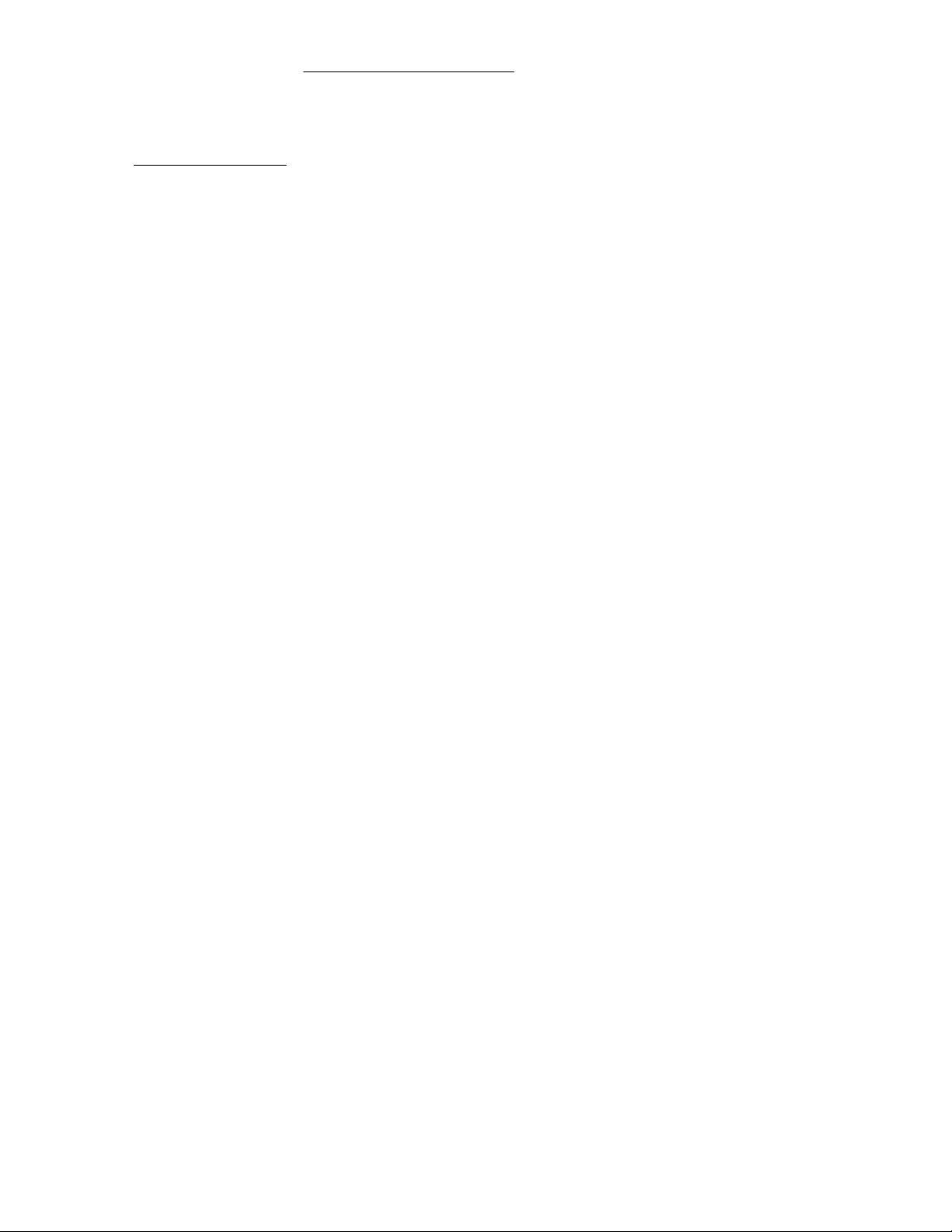
• Server in rack mode: Install the server on the rack on page 39.
• Server in tower mode: Return the server to an upright position.
6. Connect each power cord to the server.
7. Connect each power cord to the power source.
8. Power up the server on page 20.
28 Operations
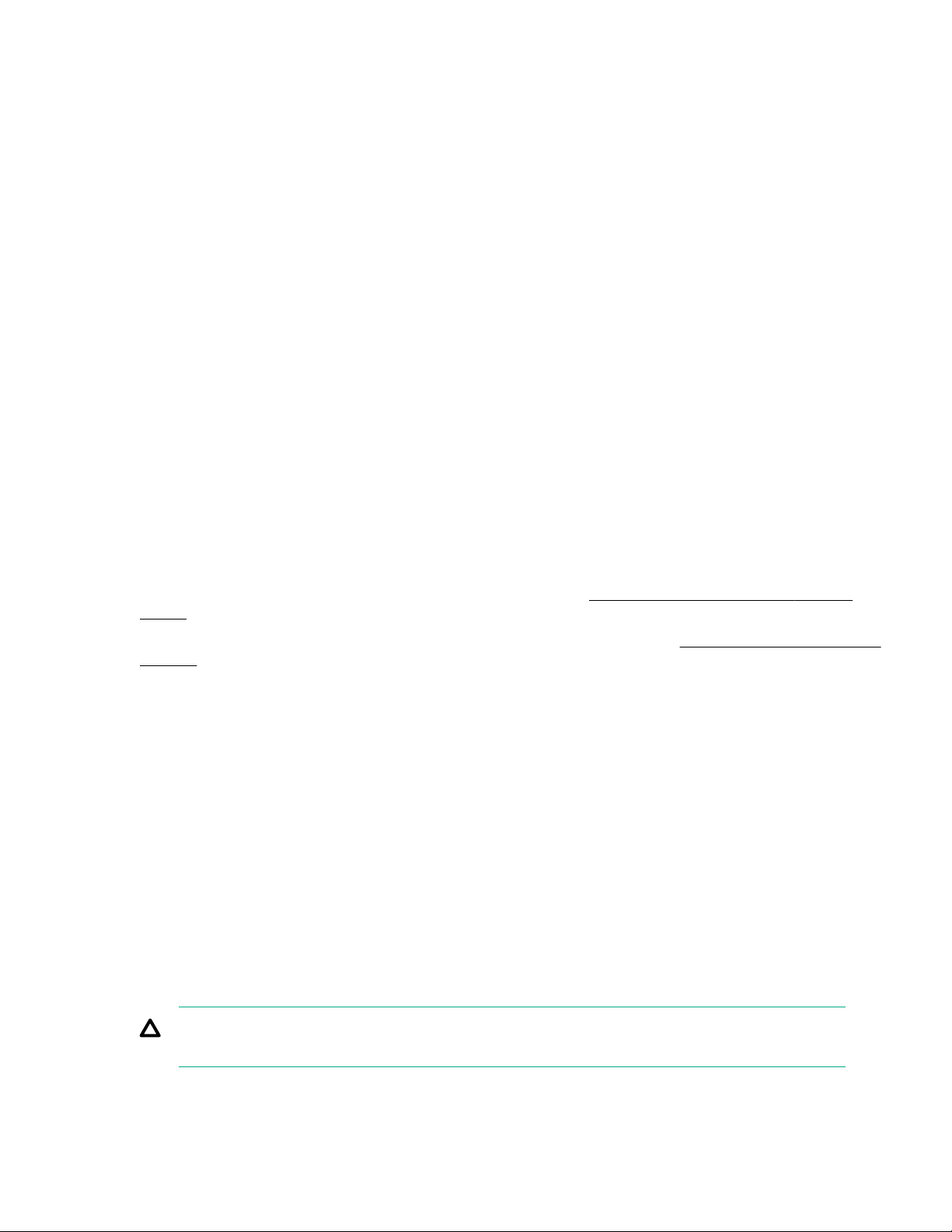
Setup
Optional service
Delivered by experienced, certified engineers, Hewlett Packard Enterprise support services help you keep
your servers up and running with support packages tailored specifically for HPE ProLiant systems. Hewlett
Packard Enterprise support services let you integrate both hardware and software support into a single
package. A number of service level options are available to meet your business and IT needs.
Hewlett Packard Enterprise support services offer upgraded service levels to expand the standard product
warranty with easy-to-buy, easy-to-use support packages that will help you make the most of your server
investments. Some of the Hewlett Packard Enterprise support services for hardware, software or both are:
• Foundation Care – Keep systems running.
◦ 6-Hour Call-to-Repair
◦ 4-Hour 24x7
◦ Next Business Day
• Proactive Care – Help prevent service incidents and get you to technical experts when there is one.
◦ 6-Hour Call-to-Repair
◦ 4-Hour 24x7
◦ Next Business Day
• Deployment service for both hardware and software
• Hewlett Packard Enterprise Education Services – Help train your IT staff.
1
The time commitment for this repair service might vary depending on the site's geographical region. For
more service information available in your site, contact your local
center.
1
1
Hewlett Packard Enterprise support
For more information on Hewlett Packard Enterprise support services, see the Hewlett Packard Enterprise
website.
Operational requirements
Space and airflow requirements
To allow for servicing and adequate airflow, observe the following space and airflow requirements when
deciding where to install a rack:
• Leave a minimum clearance of 63.5 cm (25 in) in front of the rack.
• Leave a minimum clearance of 76.2 cm (30 in) behind the rack.
• Leave a minimum clearance of 121.9 cm (48 in) from the back of the rack to the back of another rack or
row of racks.
Hewlett Packard Enterprise servers draw in cool air through the front door and expel warm air through the
rear door. Therefore, the front and rear rack doors must be adequately ventilated to allow ambient room air to
enter the cabinet, and the rear door must be adequately ventilated to allow the warm air to escape from the
cabinet.
CAUTION:
To prevent improper cooling and damage to the equipment, do not block the ventilation openings.
Setup 29
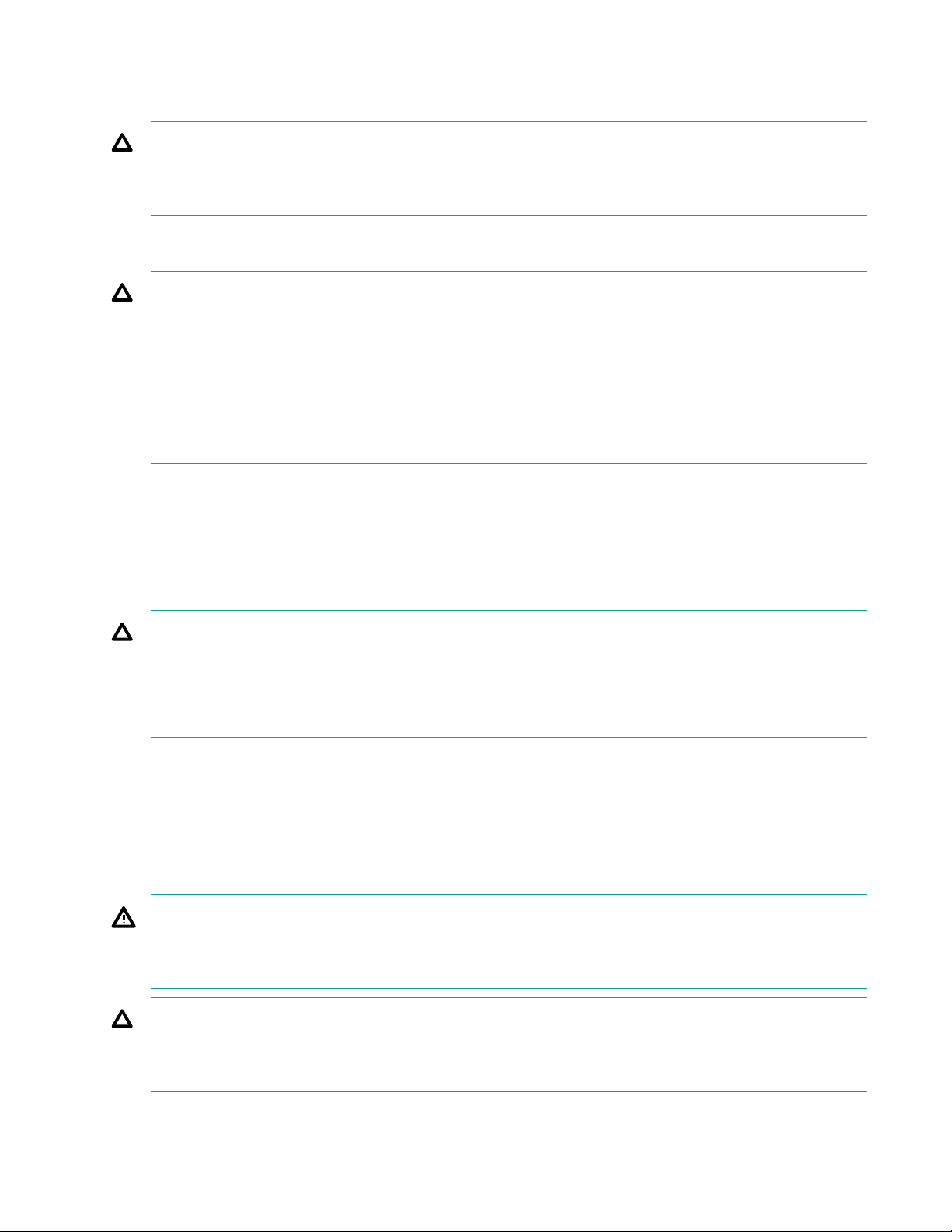
When vertical space in the rack is not filled by a server or rack component, the gaps between the components
cause changes in airflow through the rack and across the servers. Cover all gaps with blanking panels to
maintain proper airflow.
CAUTION:
Always use blanking panels to fill empty vertical spaces in the rack. This arrangement ensures proper
airflow. Using a rack without blanking panels results in improper cooling that can lead to thermal
damage.
The 9000 and 10000 Series Racks provide proper server cooling from flow-through perforations in the front
and rear doors that provide 64 percent open area for ventilation.
CAUTION:
If a third-party rack is used, observe the following additional requirements to ensure adequate airflow
and to prevent damage to the equipment:
• Front and rear doors—If the 42U rack includes closing front and rear doors, you must allow 5,350 sq
cm (830 sq in) of holes evenly distributed from top to bottom to permit adequate airflow (equivalent to
the required 64 percent open area for ventilation).
• Side—The clearance between the installed rack component and the side panels of the rack must be
a minimum of 7 cm (2.75 in).
Temperature requirements
To ensure continued safe and reliable equipment operation, install or position the system in a well-ventilated,
climate-controlled environment.
The maximum recommended ambient operating temperature (TMRA) for most server products is 35°C
(95°F). The temperature in the room where the rack is located must not exceed 35°C (95°F).
CAUTION:
To reduce the risk of damage to the equipment when installing third-party options:
• Do not permit optional equipment to impede airflow around the server or to increase the internal rack
temperature beyond the maximum allowable limits.
• Do not exceed the manufacturer’s TMRA.
Power requirements
Installation of this equipment must comply with local and regional electrical regulations governing the
installation of information technology equipment by licensed electricians. This equipment is designed to
operate in installations covered by NFPA 70, 1999 Edition (National Electric Code) and NFPA-75, 1992 (code
for Protection of Electronic Computer/Data Processing Equipment). For electrical power ratings on options,
refer to the product rating label or the user documentation supplied with that option.
WARNING:
To reduce the risk of personal injury, fire, or damage to the equipment, do not overload the AC supply
branch circuit that provides power to the rack. Consult the electrical authority having jurisdiction over
wiring and installation requirements of your facility.
CAUTION:
Protect the server from power fluctuations and temporary interruptions with a regulating uninterruptible
power supply. This device protects the hardware from damage caused by power surges and voltage
spikes and keeps the system in operation during a power failure.
30 Temperature requirements
