HPE 877623-421 User Manual

HPE ProLiant ML350 Gen10 Server User Guide
Abstract
This document is for the person who installs, administers, and troubleshoots servers and storage
systems. Hewlett Packard Enterprise assumes you are qualified in the servicing of computer
equipment and trained in recognizing hazards in products with hazardous energy levels.
Part Number: 870691-001
Published: September 2017
Edition: 1

©
Copyright 2017 Hewlett Packard Enterprise Development LP
Notices
The information contained herein is subject to change without notice. The only warranties for Hewlett Packard
Enterprise products and services are set forth in the express warranty statements accompanying such
products and services. Nothing herein should be construed as constituting an additional warranty. Hewlett
Packard Enterprise shall not be liable for technical or editorial errors or omissions contained herein.
Confidential computer software. Valid license from Hewlett Packard Enterprise required for possession, use,
or copying. Consistent with FAR 12.211 and 12.212, Commercial Computer Software, Computer Software
Documentation, and Technical Data for Commercial Items are licensed to the U.S. Government under
vendor's standard commercial license.
Links to third-party websites take you outside the Hewlett Packard Enterprise website. Hewlett Packard
Enterprise has no control over and is not responsible for information outside the Hewlett Packard Enterprise
website.
Acknowledgments
microSD is a trademark or a registered trademark of SD-3D in the United States, other countries of both.
Microsoft®, Windows®, and Windows Server® are either registered trademarks or trademarks of Microsoft
Corporation in the United States and/or other countries.
Linux® is the registered trademark of Linus Torvalds in the U.S. and other countries.
Red Hat® Enterprise Linux is a registered trademark of Red Hat, Inc. in the United States and other countries.
VMware® ESXi™ and VMware vSphere® are registered trademarks or trademarks of VMware, Inc. in the
United States and/or other jurisdictions.
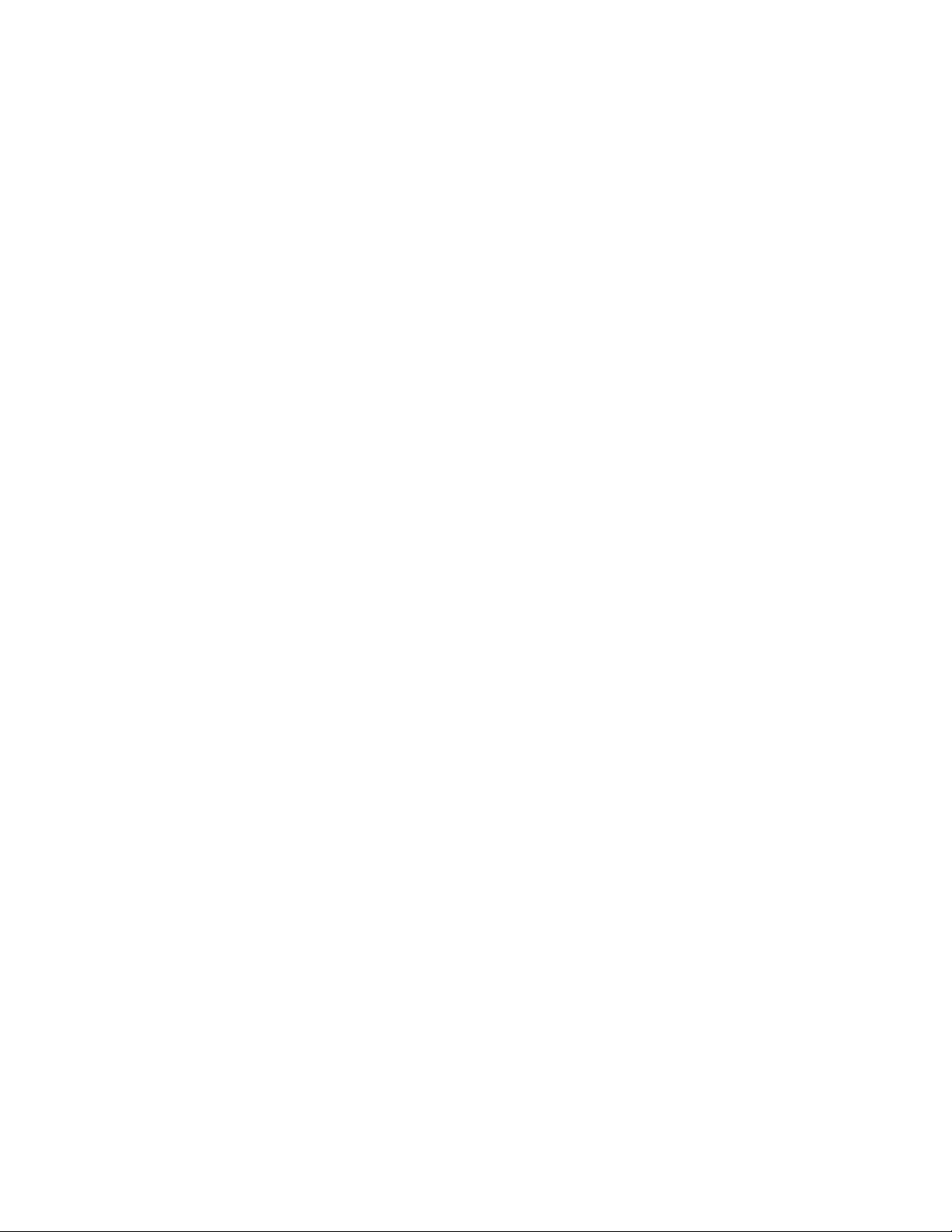
Contents
Component identification........................................................................... 8
Front panel components......................................................................................................................8
Serial number/iLO information pull tab..................................................................................... 9
Front panel LEDs and buttons.............................................................................................................9
UID button functionality...........................................................................................................10
Power fault LEDs....................................................................................................................10
Rear panel components.....................................................................................................................11
Rear panel LEDs............................................................................................................................... 13
System board components................................................................................................................14
System maintenance switch descriptions............................................................................... 16
PCIe slot description...............................................................................................................17
Processor, heatsink, and socket components........................................................................ 18
Drives................................................................................................................................................ 18
LFF drive LED definitions....................................................................................................... 18
SFF SmartDrive components................................................................................................. 20
Enabling embedded chipset SATA controller support..................................................20
NVMe SSD components.........................................................................................................21
Drive bay numbering......................................................................................................................... 22
SFF drive bay numbering: Smart Array controller.................................................................. 23
SFF drive bay numbering: SAS expander ............................................................................. 24
NVMe drive bay numbering.................................................................................................... 25
LFF drive bay numbering: Smart Array controller...................................................................26
Fan bay numbering............................................................................................................................26
Media device screws......................................................................................................................... 27
Expansion board screws................................................................................................................... 27
Setup...........................................................................................................29
Optional service.................................................................................................................................29
Setup overview..................................................................................................................................29
Operational requirements..................................................................................................................30
Space and airflow requirements............................................................................................. 30
Temperature requirements......................................................................................................31
Power requirements................................................................................................................31
Electrical grounding requirements.......................................................................................... 31
Server warnings and cautions........................................................................................................... 32
Rack warnings and cautions..............................................................................................................32
Electrostatic discharge...................................................................................................................... 34
Prerequisites for the initial server setup............................................................................................ 34
Server box contents...........................................................................................................................34
Setting up the server in tower mode..................................................................................................34
Removing the shipping brackets....................................................................................................... 35
Configuring the server....................................................................................................................... 36
Installing or deploying an operating system...................................................................................... 36
Registering the server....................................................................................................................... 36
Operations..................................................................................................38
Power up the server ......................................................................................................................... 38
Power down the server .....................................................................................................................38
Contents 3

Unlock the front bezel........................................................................................................................38
Open the front bezel..........................................................................................................................39
Remove the front bezel..................................................................................................................... 39
Install the front bezel......................................................................................................................... 40
Store the front bezel keys..................................................................................................................40
Position the tower server for hardware configuration........................................................................ 41
Position the tower server for operation..............................................................................................42
Extend the server from the rack........................................................................................................ 43
Remove the server from the rack...................................................................................................... 45
Slide the server into the rack.............................................................................................................47
Remove the access panel................................................................................................................. 48
Install the access panel..................................................................................................................... 49
Remove the air baffle........................................................................................................................ 50
Install the air baffle............................................................................................................................ 51
Remove a fan.................................................................................................................................... 52
Install the blank in fan bay 1..............................................................................................................53
Remove the fan cage........................................................................................................................ 54
Install the fan cage............................................................................................................................ 55
Remove the half-height media bay blank.......................................................................................... 56
Remove the PCI blank retainer......................................................................................................... 56
Remove the PCI slot blank................................................................................................................57
Remove a PCI board screw...............................................................................................................58
Install the PCI blank retainer............................................................................................................. 58
Open the CMA cable clamps ............................................................................................................59
Install the shipping hardware.............................................................................................................60
Hardware options installation.................................................................. 64
Introduction........................................................................................................................................64
Drive options......................................................................................................................................64
Drive guidelines...................................................................................................................... 64
Drive support information........................................................................................................64
Installing an LFF non-hot-plug drive....................................................................................... 65
Installing an LFF hot-plug drive.............................................................................................. 66
Installing an SFF hot-plug drive..............................................................................................68
Installing an NVMe SSD......................................................................................................... 69
Power supply options........................................................................................................................ 70
Hot-plug power supply calculations........................................................................................ 70
Power supply warnings and cautions..................................................................................... 70
Install an AC power supply..................................................................................................... 71
Install a DC power supply.......................................................................................................72
Tower-to-rack conversion kit..............................................................................................................79
Installing the tower-to-rack conversion kit ..............................................................................79
Prepare the server for rack installation................................................................................... 79
Install the rack rails and server tray........................................................................................ 80
Install the server on the tray................................................................................................... 83
Install the cable management arm..........................................................................................85
Drive cage options.............................................................................................................................88
4 LFF non-hot-plug drive cage option.....................................................................................88
Installing the 4 LFF non-hot-plug drive cage ...............................................................88
4 LFF hot-plug drive cage option............................................................................................91
Installing the 4 LFF hot-plug drive cage ......................................................................91
8 SFF hot-plug drive cage option............................................................................................93
Installing the 8 SFF hot-plug drive cage ..................................................................... 94
8 NVMe SSD Express Bay enablement option.......................................................................96
Installing the NVMe SSD Express Bay enablement option..........................................96
4 Contents
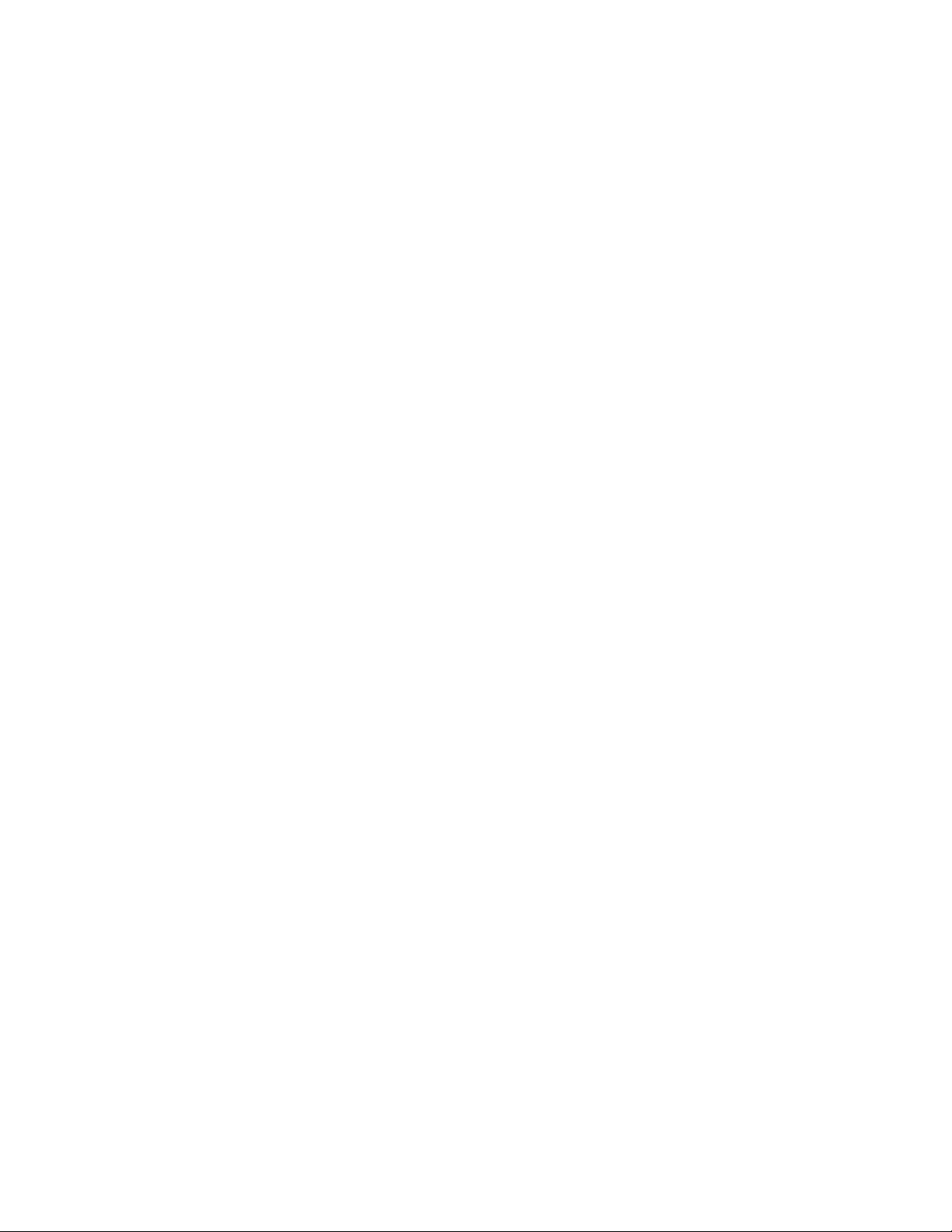
Media device options.........................................................................................................................99
Installing a SAS LTO tape drive..............................................................................................99
Installing a USB RDX drive...................................................................................................102
Optical drive cage option...................................................................................................... 104
Installing a SATA optical drive....................................................................................104
Fan cage option...............................................................................................................................107
Fan cage implementation..................................................................................................... 107
Fan population and hot-plug support....................................................................................107
Fan mode behavior...............................................................................................................108
Fan speed.............................................................................................................................108
Installing the fan cage...........................................................................................................108
Memory options................................................................................................................................111
DIMM population information................................................................................................ 111
HPE SmartMemory speed information..................................................................................111
DIMM label identification....................................................................................................... 111
Installing a DIMM.................................................................................................................. 112
Processor heatsink assembly option............................................................................................... 113
Installing the processor heatsink assembly.......................................................................... 113
Processor cautions............................................................................................................... 114
Install the processor heatsink assembly............................................................................... 114
Storage controller options................................................................................................................116
Smart Array standup controller option.................................................................................. 117
Installing a Smart Array standup controller................................................................ 117
Smart Array modular controller option (AROC).................................................................... 118
Installing a Smart Array modular controller (AROC).................................................. 119
Installing the AROC cover and cushion..................................................................... 120
Smart Storage Battery option.......................................................................................................... 121
Installing the Smart Storage Battery.....................................................................................121
Expansion board options.................................................................................................................123
Expansion board thermal requirement..................................................................................124
GPU installation requirements.............................................................................................. 124
Installing an expansion board...............................................................................................124
HPE 12G SAS expander card option.............................................................................................. 127
SAS expander card port numbering..................................................................................... 127
Installing the SAS expander card......................................................................................... 128
M.2 SSD enablement option............................................................................................................130
Installing an M.2 SATA SSD................................................................................................. 130
Redundant power supply enablement option.................................................................................. 132
Installing the redundant power supply enablement option....................................................133
Remove the non-hot-plug power supply.................................................................... 133
Install the RPS enablement option.............................................................................135
Internal USB device options............................................................................................................ 137
Installing an internal USB device..........................................................................................137
HPE Trusted Platform Module 2.0 Gen10 option............................................................................ 138
Overview...............................................................................................................................138
HPE Trusted Platform Module 2.0 Guidelines...................................................................... 139
Installing and enabling the HPE TPM 2.0 Gen10 Kit............................................................ 139
Installing the Trusted Platform Module board............................................................ 139
Enabling the Trusted Platform Module.......................................................................142
Retaining the recovery key/password........................................................................ 143
Cabling......................................................................................................144
Cabling guidelines........................................................................................................................... 144
Internal cabling management.......................................................................................................... 145
Storage cabling................................................................................................................................146
Contents 5
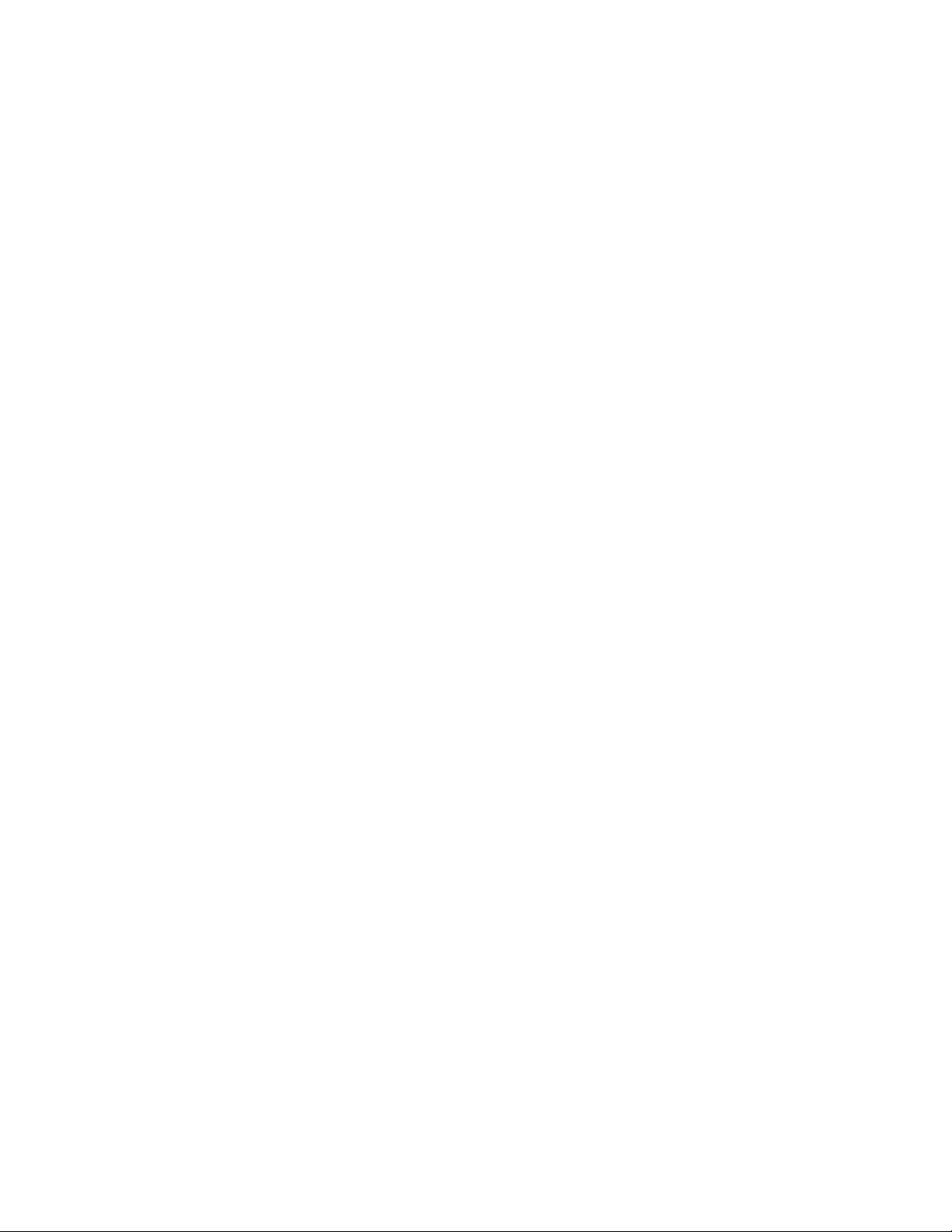
Storage controller cables......................................................................................................146
LFF non-hot-plug drive embedded controller cabling (SATA only)....................................... 147
LFF hot-plug drive controller cabling.................................................................................... 147
LFF hot-plug drive embedded controller cabling (SATA only)....................................147
LFF hot-plug drive standup controller cabling (SAS/SATA)....................................... 148
LFF hot-plug drive modular controller cabling (SAS/SATA)....................................... 149
SFF hot-plug drive controller cabling.................................................................................... 150
SFF hot-plug drive standup controller cabling (SAS/SATA).......................................150
SFF hot-plug drive modular controller cabling (SAS/SATA).......................................151
SFF hot-plug drive SAS expander cabling (SAS/SATA)............................................ 152
NVMe SSD data cabling.......................................................................................................153
Drive power cabling.............................................................................................................. 153
Smart Storage Battery cabling.........................................................................................................154
Smart Array cache backup power cabling.......................................................................................154
Media device cabling.......................................................................................................................155
SAS LTO tape drive cabling..................................................................................................155
USB RDX drive cabling.........................................................................................................157
SATA optical drive cabling.................................................................................................... 157
M.2 SATA SSD cabling....................................................................................................................158
GPU auxiliary power cabling........................................................................................................... 158
Standard power supply cabling (non-hot-plug)................................................................................159
Front I/O module cabling................................................................................................................. 159
Software and configuration utilities.......................................................160
Server mode....................................................................................................................................160
Product QuickSpecs........................................................................................................................160
Active Health System Viewer.......................................................................................................... 160
Active Health System............................................................................................................160
Active Health System data collection.........................................................................161
Active Health System Log..........................................................................................161
HPE iLO 5........................................................................................................................................161
iLO Federation......................................................................................................................161
iLO Service Port....................................................................................................................162
iLO RESTful API...................................................................................................................162
RESTful Interface Tool..........................................................................................................163
iLO Amplifier Pack................................................................................................................ 163
Intelligent Provisioning.....................................................................................................................163
Intelligent Provisioning operation..........................................................................................163
Management Security......................................................................................................................164
Scripting Toolkit for Windows and Linux..........................................................................................164
UEFI System Utilities.......................................................................................................................164
Selecting the boot mode ......................................................................................................165
Secure Boot..........................................................................................................................165
Launching the Embedded UEFI Shell ..................................................................................166
HPE Smart Storage Administrator...................................................................................................166
USB support.................................................................................................................................... 167
External USB functionality.................................................................................................... 167
Redundant ROM support.................................................................................................................167
Safety and security benefits..................................................................................................167
Keeping the system current.............................................................................................................167
Updating firmware or system ROM.......................................................................................167
Service Pack for ProLiant.......................................................................................... 168
Updating firmware from the System Utilities ............................................................. 169
Updating the firmware from the UEFI Embedded Shell ............................................ 169
Online Flash components.......................................................................................... 170
6 Contents

Drivers.................................................................................................................................. 170
Software and firmware..........................................................................................................170
Operating system version support........................................................................................ 170
HPE Pointnext Portfolio........................................................................................................ 170
Proactive notifications...........................................................................................................171
Troubleshooting.......................................................................................172
NMI functionality..............................................................................................................................172
Troubleshooting resources..............................................................................................................172
Specifications.......................................................................................... 173
Environmental specifications...........................................................................................................173
Mechanical specifications................................................................................................................173
Power supply specifications............................................................................................................ 174
HPE 500W Low Halogen Non-hot-plug Power Supply......................................................... 174
HPE 500W Flex Slot Platinum Hot Plug Low Halogen Power Supply.................................. 175
HPE 800W Flex Slot Platinum Hot Plug Low Halogen Power Supply.................................. 176
HPE 800W Flex Slot Titanium Hot Plug Low Halogen Power Supply.................................. 176
HPE 800W Flex Slot Universal Hot Plug Low Halogen Power Supply................................. 177
HPE 800W Flex Slot -48VDC Hot Plug Low Halogen Power Supply................................... 178
HPE 1600W Flex Slot Platinum Hot Plug Low Halogen Power Supply................................ 179
Safety, warranty, and regulatory information........................................180
Safety and regulatory compliance................................................................................................... 180
Warranty information....................................................................................................................... 180
Belarus Kazakhstan Russia marking...............................................................................................180
Turkey RoHS material content declaration......................................................................................181
Ukraine RoHS material content declaration.................................................................................... 181
Websites................................................................................................... 182
Support and other resources................................................................. 183
Accessing Hewlett Packard Enterprise Support.............................................................................. 183
Accessing updates.......................................................................................................................... 183
Customer self repair........................................................................................................................ 183
Remote support...............................................................................................................................184
Documentation feedback.................................................................................................................184
Contents 7

Component identification
This chapter describes the external and internal server features and components.
Front panel components
Item Description
1 iLO Service Port
2 USB 3.0 ports (2)
3 Box 1
4 Half-height media bay 1 (for SAS LTO tape drive option or USB RDX drive option)
5 Half-height media bay 2 (for USB RDX drive option)
6 Optical drive bay (for slim-type SATA optical drive option)
7 Serial number/iLO information pull tab
8 Box 21,
8 Component identification
1
2
2
2
3
Table Continued
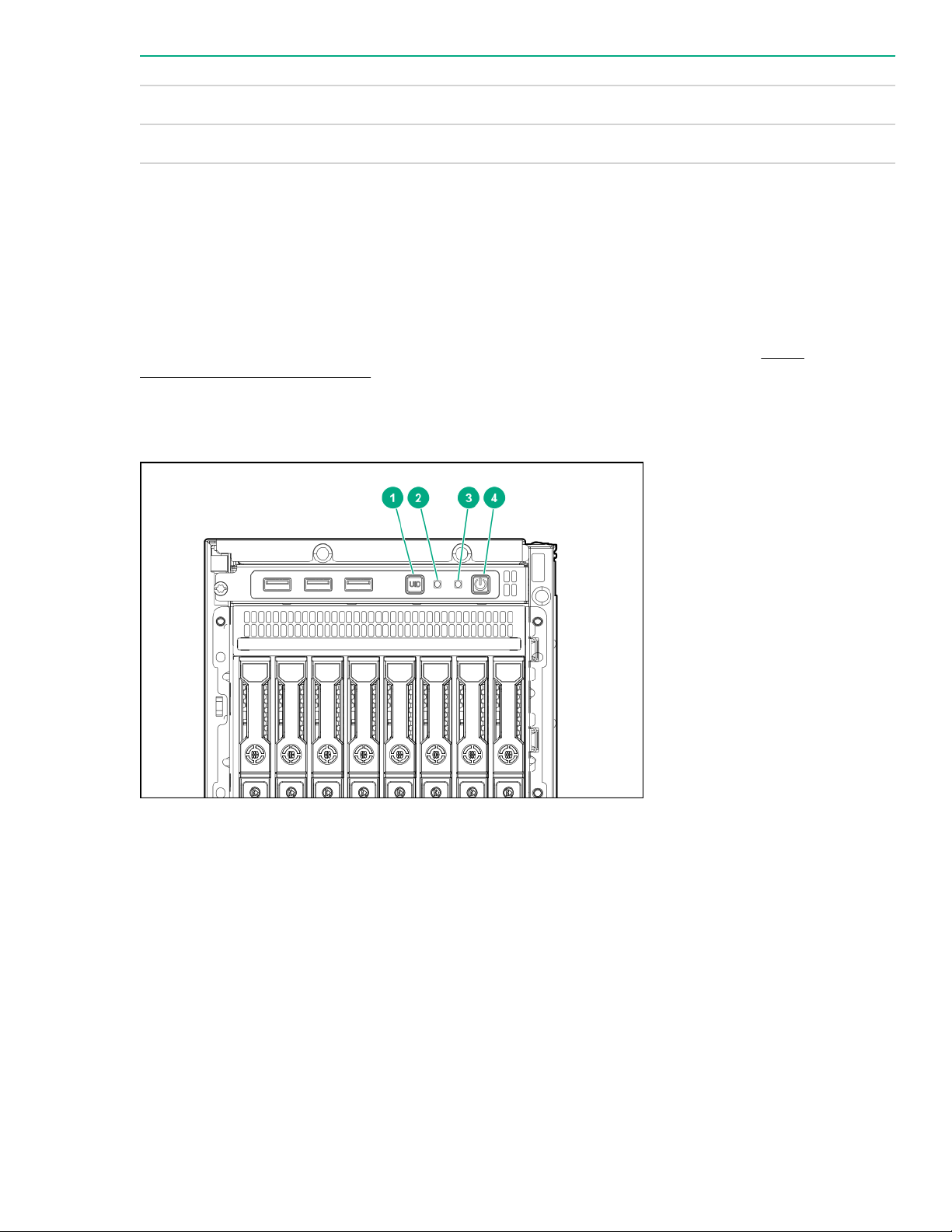
Item Description
9 Box 3
10 Front bezel lock
1
All three boxes support LFF and SFF drive cage options. Mixing LFF and SFF drives in the same server is not supported.
2
The media drive options are only supported in box 1.
3
In SFF models, box 2 supports the 8 NVMe SSD Express Bay enablement option.
1
Serial number/iLO information pull tab
The serial number/iLO information pull tab is double-sided. One side shows the server serial number and the
customer asset tag label. The other side shows the default iLO account information and QR code label.
Use a mobile device to scan the QR code label to display the server mobile product page (http://
www.hpe.com/qref/ml350gen10). This page contains links to server setup information, spare part numbers,
QuickSpecs, troubleshooting resources, and other useful product links.
Front panel LEDs and buttons
Serial number/iLO information pull tab 9
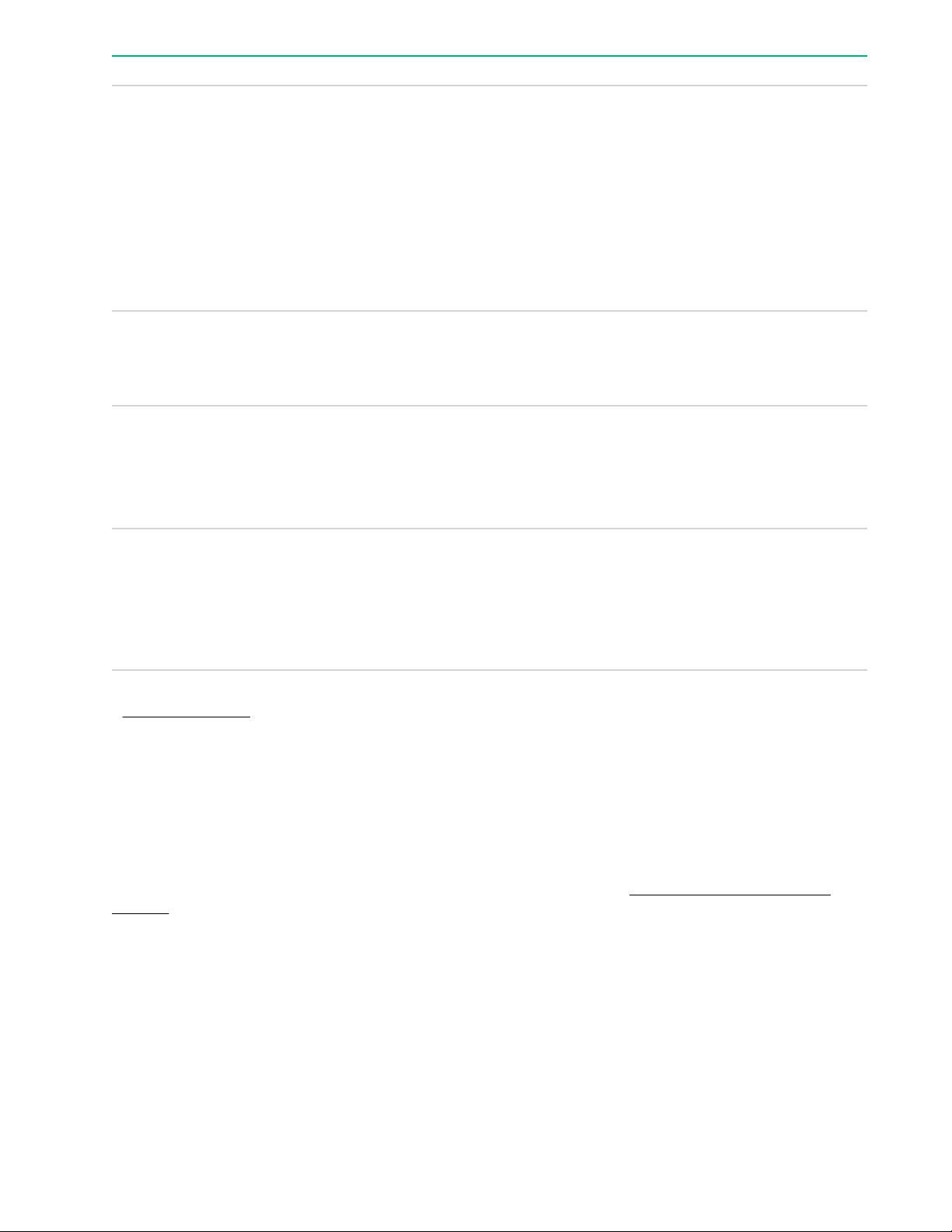
Item Description Status
1 UID button/LED
1
Solid blue = Activated
Flashing blue:
• 1 flash per sec = Remote management or
firmware upgrade in progress
• 4 flashes per sec = iLO manual reboot sequence
initiated
• 8 flashes per sec = iLO manual reboot sequence
in progress
Off = Deactivated
2
NIC status LED
1
Solid green = Linked to network
Flashing green (1 flash per sec) = Network active
Off = No network activity
3
Health LED
1
Solid green = Normal
Flashing green (1 flash per sec) = iLO is rebooting
Flashing amber = System degraded
Flashing red (1 flash per sec) = System critical
4
Power On/Standby button and
system power LED
1
Solid green = System on and normal operation
Flashing green (1 flash per sec) = Performing power-
2
2
on sequence
Solid amber = System in standby
Off = No power present
1
When all four LEDs described in this table flash simultaneously, a power fault has occurred. For more information, see
3
Power fault LEDs on page 10.
2
If the health LED indicates a degraded or critical state, review the system IML or use iLO to review the system health
status.
3
Facility power is not present, power cord is not attached, no power supplies are installed, power supply failure has
occurred, or the front I/O cable is disconnected.
UID button functionality
The UID button can be used to display the HPE ProLiant Pre-boot Health Summary when the server will not
power on. For more information, see the latest HPE iLO User Guide on the Hewlett Packard Enterprise
website.
Power fault LEDs
The following table provides a list of power fault LEDs, and the subsystems that are affected. Not all power
faults are used by all servers.
10 UID button functionality

Subsystem LED behavior
System board 1 flash
Processor 2 flashes
Memory 3 flashes
Riser board PCIe slots 4 flashes
FlexibleLOM 5 flashes
Removable HPE Smart Array SR Gen10 controller 6 flashes
System board PCIe slots 7 flashes
Power backplane or storage backplane 8 flashes
Power supply 9 flashes
Rear panel components
Rear panel components 11

Item Description
1 Standard power supply (non-hot-plug)
2 Flexible Slot power supply 2 (hot-plug)
3 Flexible Slot power supply 1 (hot-plug)
4 PCIe slots 5-8 (bottom to top)
5 Display port
6 VGA port
7 Serial port
8 iLO Management Port
9 NIC port 2 (1Gb)
10 NIC port 1 (1Gb)
11 NIC port 4 (1Gb)
12 NIC port 3 (1Gb)
1
13 USB 3.0 ports (2)
14 PCIe slots 1-4 (bottom to top)
15 Padlock eye
16 Kensington security slot
1
The non-hot-plug power supply is only supported in LFF non-hot-plug drive configurations.
12 Component identification

Rear panel LEDs
Item Description Status
1 Power supply LEDs Solid green = Normal
Off = System is off or power supply has failed.
2 iLO status LED Solid green = Linked to network
Flashing green = Network active
Off = No network activity
3 iLO link LED Solid green = Network link
Off = No network link
4 NIC status LED Solid green = Linked to network
Flashing green = Network active
Off = No network activity
Table Continued
Rear panel LEDs 13

Item Description Status
5 NIC link LED Solid green = Network link
6 UID LED Solid blue = Activated
System board components
Off = No network link
Flashing blue = System being managed remotely
Off = Deactivated
Item Description
1 Smart Array modular controller connector (AROC)
2 Standard power supply connector
3 Power distribution board connector
4 Smart Storage Battery connector
5 microSD card slot
6 System battery
7 Storage backup power connectors (2)
8 Slot 8 PCIe3 x8 (8, 4, 1)
14 System board components
1
Table Continued
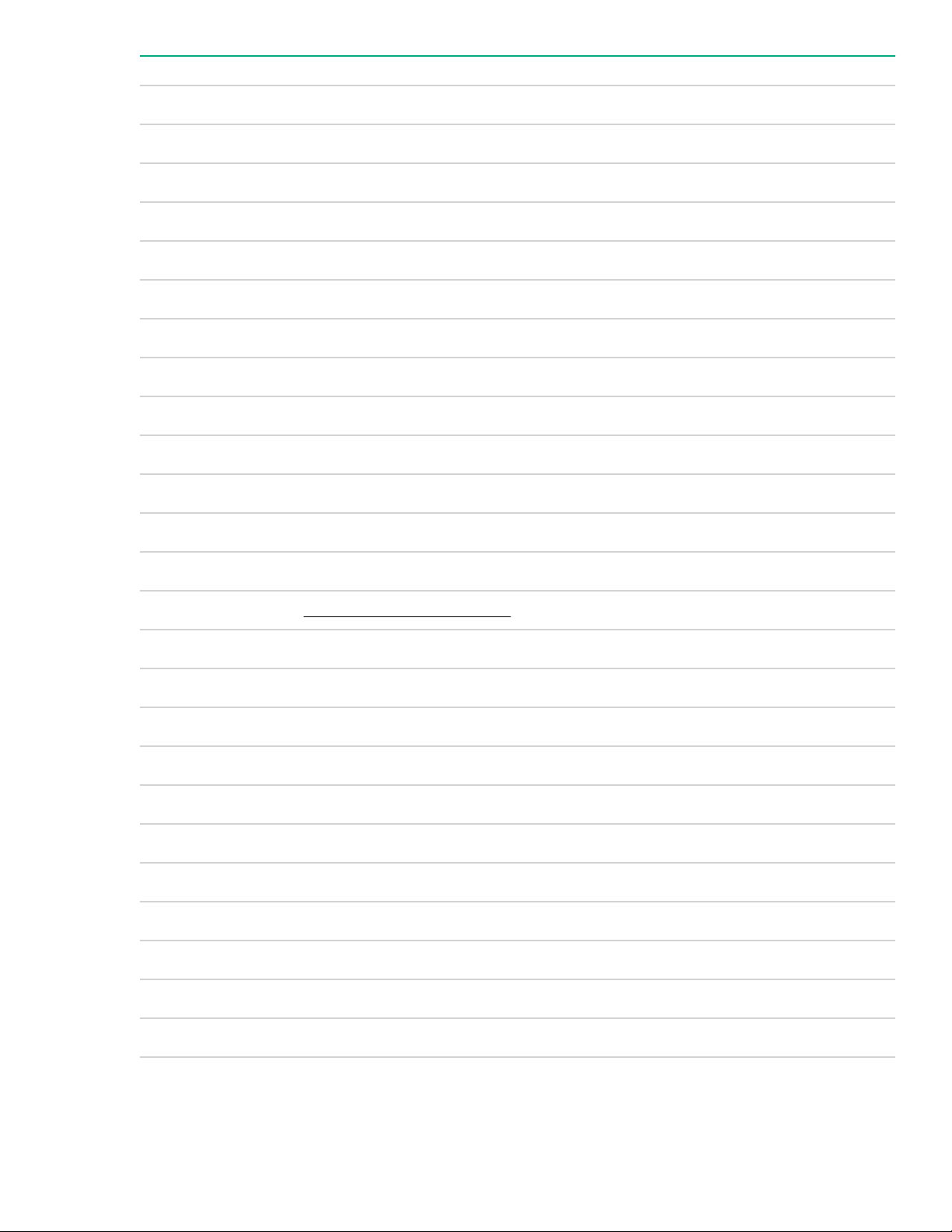
Item Description
9 Slot 7 PCIe3 x16 (16, 8, 4, 1)
10 Slot 6 PCIe3 x8 (8, 4, 1)
11 Slot 5 PCIe3 x16 (16, 8, 4, 1)
1
1
1
12 Fan connector 5
13 Fan connector 6
14 Slot 4 PCIe3 x8 (4, 1)
15 Slot 3 PCIe3 x16 (16, 8, 4, 1)
2
2
16 NVMe riser sideband connector for PCIe slot 3
17 Slot 2 PCIe3 x8 (4, 1)
2
18 NVMe riser sideband connector for PCIe slot 1
19 Slot 1 PCIe3 x16 (16, 8, 4, 1)
2
20 TPM connector
21 Storage backup power connectors (2)
22 System maintenance switch
23 Power and x1 SATA port 5
24 x1 SATA port 4
25 Front USB cable connector
26 Front I/O cable connector
27 Internal USB 2.0 port
28 Internal USB 3.0 port
29 x4 SATA port 2
30 x4 SATA port 1
31 x4 SATA port 3
32 Fan connector 4
33 Box 3 drive power connector
Table Continued
Component identification 15
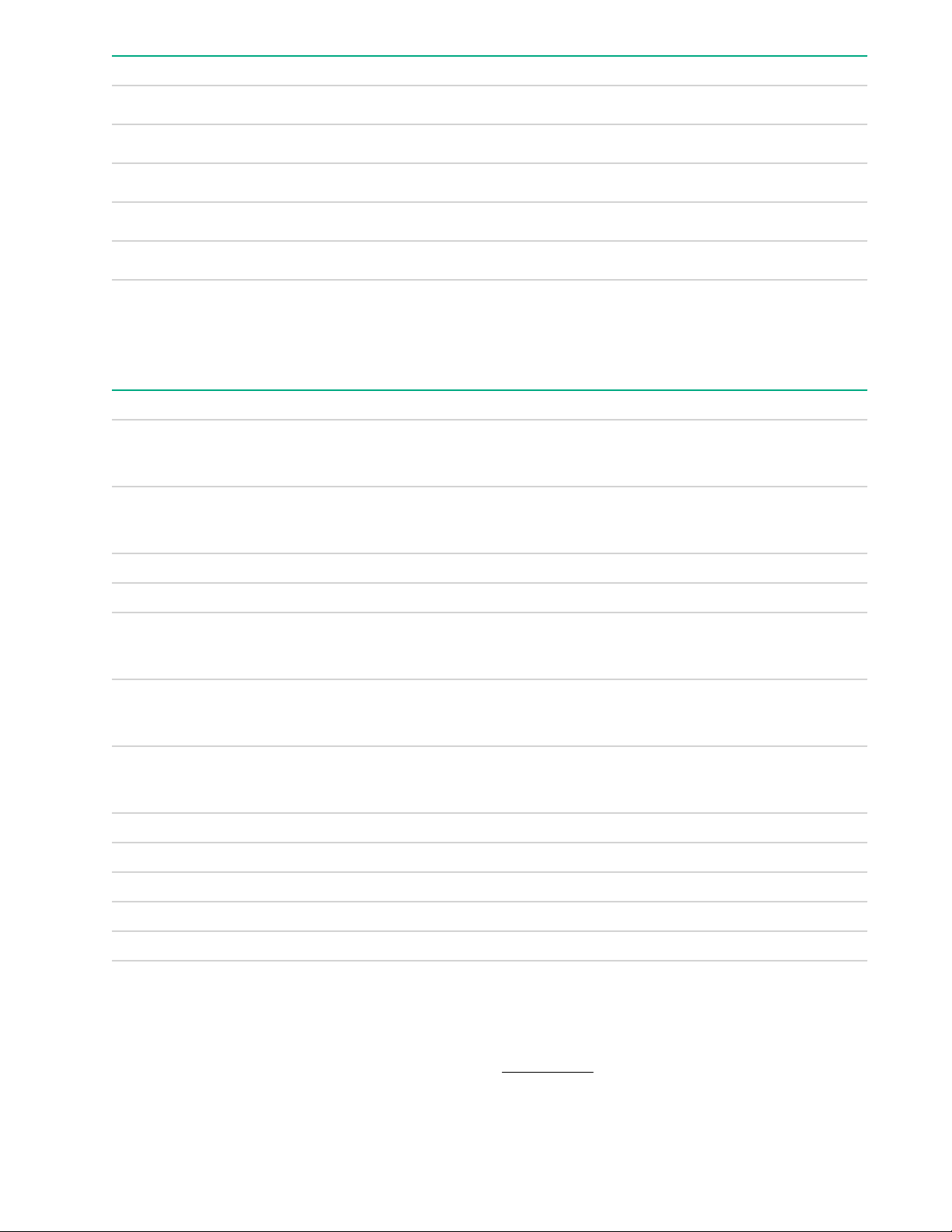
Item Description
34 Box 2 drive power connector
35 Box 1 drive power connector
36 Fan connector 3
37 Fan connector 2
38 Fan connector 1
1
The PCIe3 expansion slots 5–8 are associated with processor 2.
2
The PCIe3 expansion slots 1–4 are associated with processor 1.
System maintenance switch descriptions
Position Default Function
1
S1
Off
Off = iLO 5 security is enabled.
On = iLO 5 security is disabled.
S2 Off
Off = System configuration can be changed.
On = System configuration is locked.
S3 Off Reserved
S4 Off Reserved
1
S5
Off
Off = Power-on password is enabled.
On = Power-on password is disabled.
S61, 2,
3
Off
Off = No function
On = Restore default manufacturing settings
S7 Off
Off = Set default boot mode to UEFI.
On = Set default boot mode to legacy.
S8 — Reserved
S9 — Reserved
S10 — Reserved
S11 — Reserved
S12 — Reserved
1
To access the redundant ROM, set S1, S5, and S6 to On.
2
When the system maintenance switch position 6 is set to the On position, the system is prepared to restore all
configuration settings to their manufacturing defaults.
3
When the system maintenance switch position 6 is set to the On position and Secure Boot is enabled, some
configurations cannot be restored. For more information, see Secure Boot on page 165.
16 System maintenance switch descriptions

PCIe slot description
Item Description Definition
1 PCI Express version
2 Physical connector link width PCIe devices communicate through a logical connection
3 Negotiable link width These numbers correspond to the maximum link
Each PCIe version corresponds to a specific data
transfer rate between the processor and peripheral
devices. Generally, a version update corresponds to an
increase in transfer rate.
• PCIe 1.x
• PCIe 2.x
• PCIe 3.x
The PCIe technology is under constant development. For
the latest information, see the PCI-SIG website.
called an interconnect or link. At the physical level, a link
is composed of one or more lanes. The number of lanes
is written with an "×" prefix with ×16 being the largest
size in common use.
• ×1
• ×2
• ×4
• ×8
• ×16
bandwidth supported by the slot.
PCIe slot description 17

Processor, heatsink, and socket components
Item Description
1 Heatsink nuts
2 Processor frame
3 Pin 1 indicator
1
4 Heatsink latch
5 Alignment post
1
Symbol also on the processor and frame.
Drives
LFF drive LED definitions
Item Definition
1 Fault/UID (amber/blue)
2 Online/Activity (green)
18 Processor, heatsink, and socket components
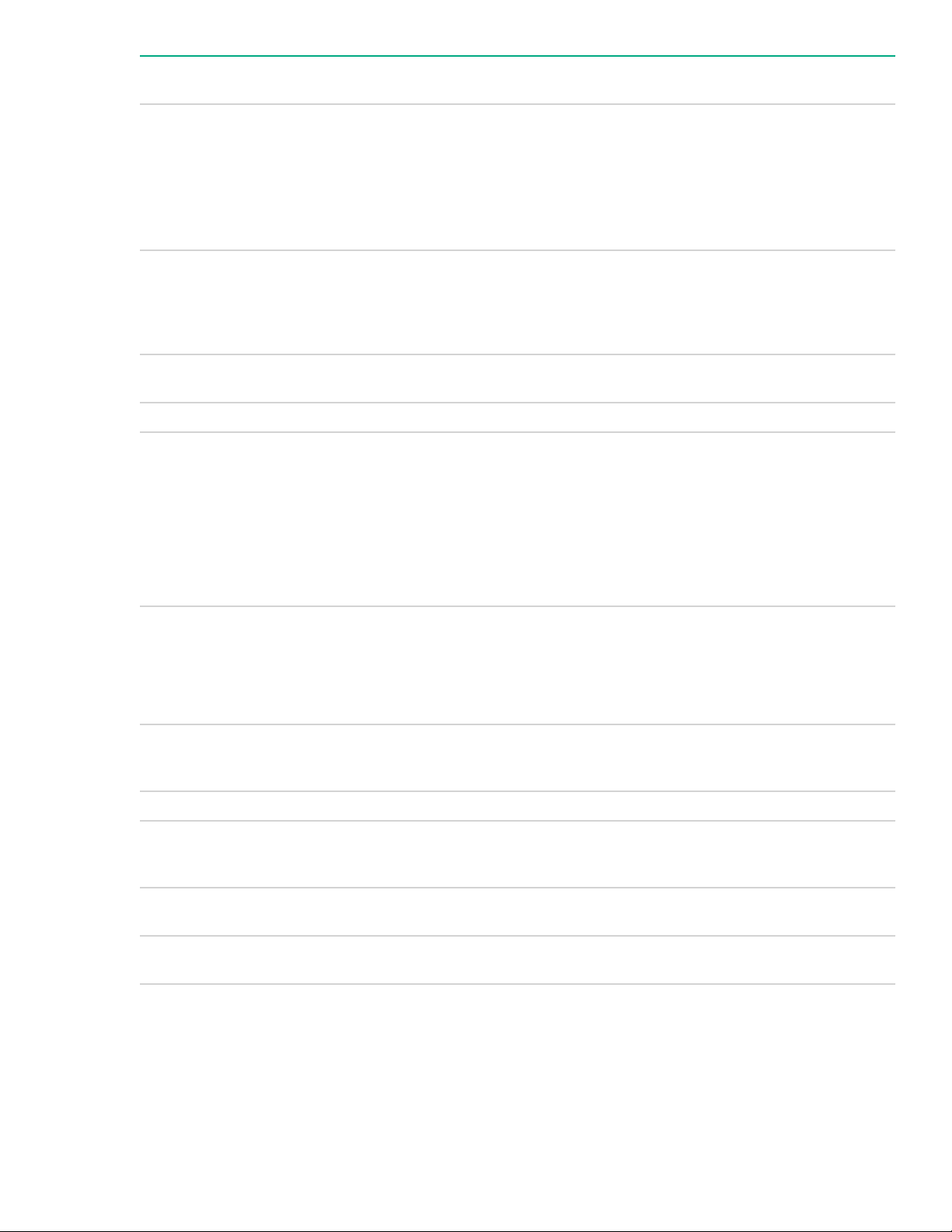
Online/Activity LED
(green)
Fault/UID LED (amber/
blue)
Definition
On, off, or flashing Alternating amber and
blue
On, off, or flashing Solid blue One or both of the following conditions exist:
On Flashing amber A predictive failure alert has been received for this
On Off The drive is online but is not currently active.
1 flash per second Flashing amber Do not remove the drive. Removing the drive might
One or more of the following conditions exist:
• The drive has failed.
• A predictive failure alert has been received for this
drive.
• The drive is selected by a management
application.
• The drive is operating normally.
• The drive is selected by a management
application.
drive. Replace the drive as soon as possible.
terminate the current operation and cause data loss.
The drive is part of an array that is undergoing
capacity expansion or stripe migration, but a
predictive failure alert has been received for this
drive. To minimize the risk of data loss, do not
remove the drive until the expansion or migration is
complete.
1 flash per second Off Do not remove the drive. Removing the drive might
terminate the current operation and cause data loss.
The drive is rebuilding, erasing, or is part of an array
that is undergoing capacity expansion or stripe
migration.
4 flashes per second Flashing amber The drive is active but a predictive failure alert has
been received for the drive. Replace the drive as
soon as possible.
4 flashed per second Off The drive is active and is operating normally.
Off Solid amber A critical fault condition has been identified for this
drive and the controller has placed it offline. Replace
the drive as soon as possible.
Off Flashing amber A predictive failure alert has been received for this
drive. Replace the drive as soon as possible.
Off Off The drive is offline, a spare, or not configured as part
of an array.
Component identification 19
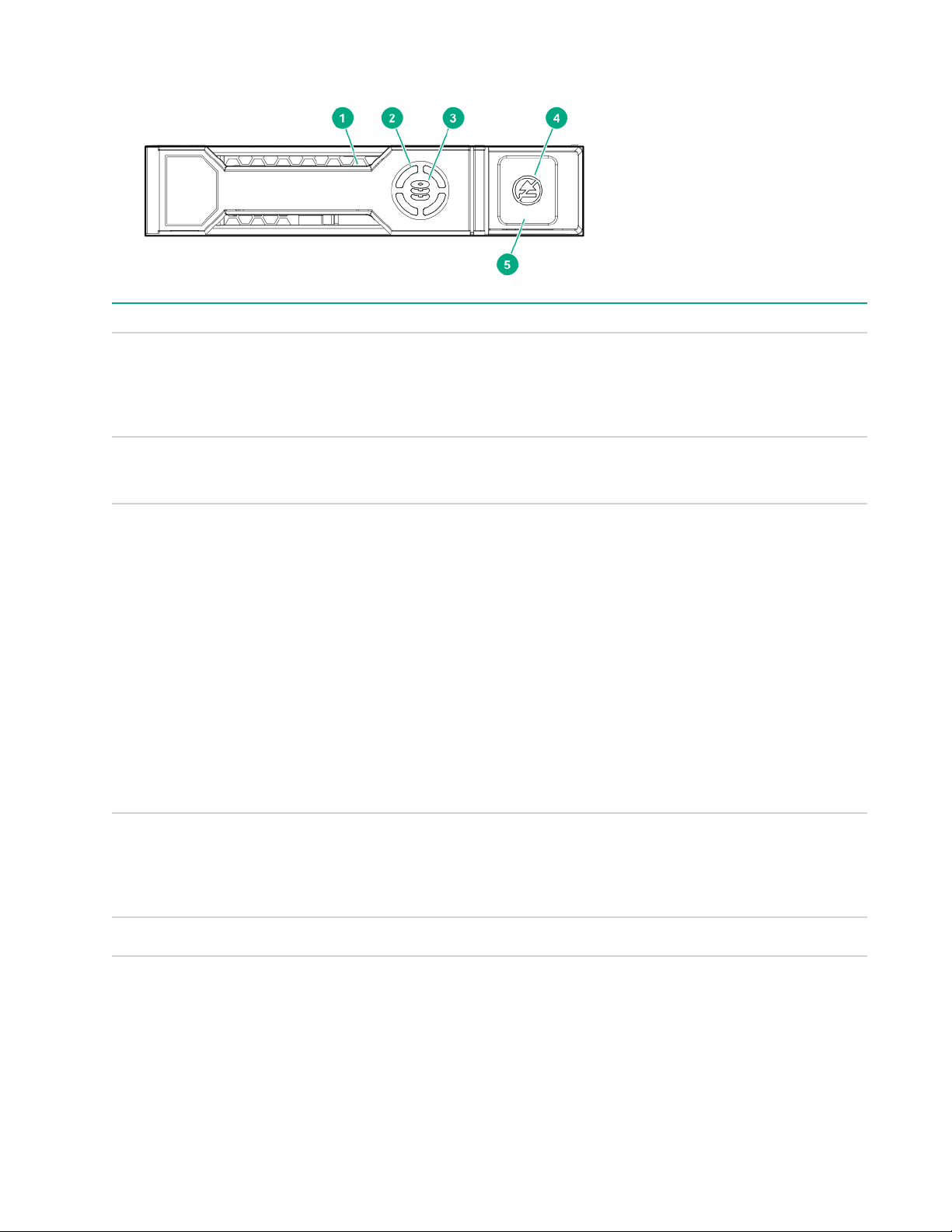
SFF SmartDrive components
Item Description Status
1 Locate LED
2 Activity ring LED Rotating green = Drive activity
3 Drive status LED Solid green = The drive is a member of one or more
1
Solid blue = The drive is being identified by a host
application.
Flashing blue = The drive carrier firmware is being
updated or requires an update.
Off = No drive activity
logical drives.
Flashing green = The drive is rebuilding or
performing a RAID migration, stripe size migration,
capacity expansion, or logical drive extension, or is
erasing.
Flashing amber/green = The drive is a member of
one or more logical drives and predicts the drive will
fail.
Flashing amber = The drive is not configured and
predicts the drive will fail.
Solid amber = The drive has failed.
Off = The drive is not configured by a RAID controller.
4 Do not remove LED Solid white = Do not remove the drive. Removing the
drive causes one or more of the logical drives to fail.
Off = The drive can be removed. Removing the drive
does not cause a logical drive to fail.
5 Do not remove button Press to open the release lever.
1
The blue locate LED is behind the release lever and is visible when illuminated.
Enabling embedded chipset SATA controller support
Use the Embedded SATA Configuration option to enable embedded chipset SATA (Serial Advanced
Technology Attachment) controller support. You can select AHCI or HPE Smart Array S100i SR Gen10 SW
RAID support. Make sure that you are using the correct operating system drivers for your selected option.
20 SFF SmartDrive components

Prerequisites
• The correct operating system drivers for your selected option.
• Boot Mode is set to UEFI Mode.
Procedure
1. From the System Utilities screen, select System Configuration > BIOS/Platform Configuration
(RBSU) > System Options > SATA Controller Options > Embedded SATA Configuration.
2. Ensure that you are using the correct ACHI or RAID system drivers for your SATA option.
3. Select a setting.
• Enable SATA AHCI Support—Enables the embedded chipset SATA controller for AHCI.
• Enable Dynamic Smart Array RAID Support—Enables the embedded chipset SATA controller for
4. Save your setting.
CAUTION:
Dynamic Smart Array is not supported when the boot mode is configured to Legacy BIOS Mode.
Enabling Dynamic Smart Array RAID results in data loss or data corruption on existing SATA drives.
Back up all drives before enabling this option.
See your operating system documentation before enabling SATA AHCI support to ensure your base
media drivers support this feature.
Dynamic Smart Array RAID.
NVMe SSD components
The NVMe SSD is a PCIe bus device. A device attached to a PCIe bus cannot be removed without allowing
the device and bus to complete and cease the signal/traffic flow.
CAUTION:
Do not remove an NVMe SSD from the drive bay while the Do not remove LED is flashing. The Do not
remove LED flashes to indicate that the device is still in use. Removing the NVMe SSD before the
device has completed and ceased signal/traffic flow can cause loss of data.
NVMe SSD components 21
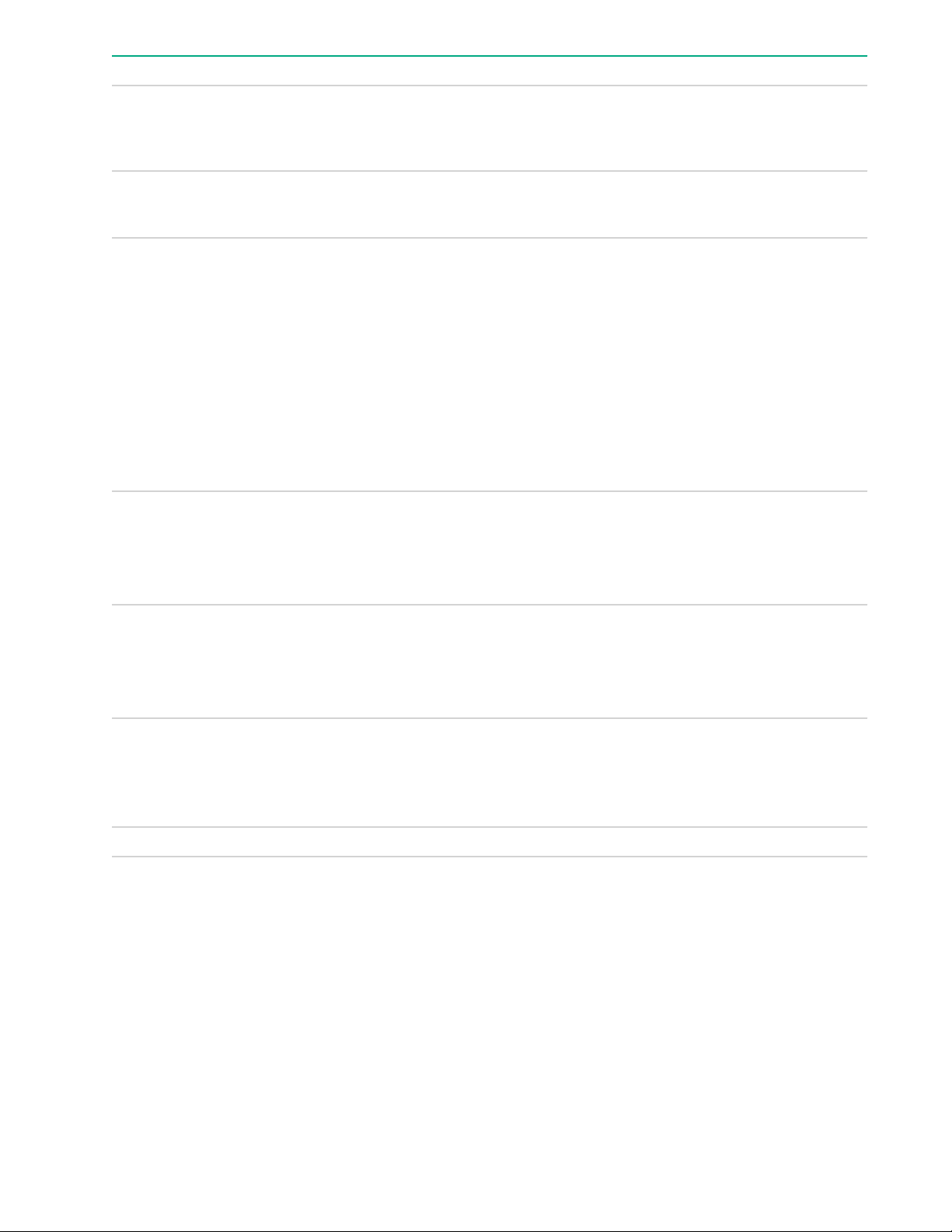
Item Description Status
1 Locate LED
2 Activity ring LED
3 Drive status LED
4 Do Not Remove LED
Solid blue = The drive is being identified by a host application.
Flashing blue = The drive carrier firmware is being updated or
requires an update.
Rotating green = Drive activity
Off = No drive activity
Solid green = The drive is a member of one or more logical drives.
Flashing green = The drive is rebuilding or performing a RAID
migration, stripe size migration, capacity expansion, or logical drive
extension, or is erasing.
Flashing amber/green = The drive is a member of one or more
logical drives and predicts the drive will fail.
Flashing amber = The drive is not configured and predicts the drive
will fail.
Solid amber = The drive has failed.
Off = The drive is not configured by a RAID controller.
Solid white = Do not remove the drive. Drive must be ejected from
the PCIe bus prior to removal.
5 Power LED
6 Power button
7 Do not remove button Press to open the release lever.
Drive bay numbering
Drive bay numbering depends on how the drive backplane is connected. In this server, the backplane can be
connected to the:
• Embedded Smart Array controller through the onboard SATA ports
• Smart Array type-a modular (AROC) and type-p standup plug-in storage controllers
• SAS expander card
Flashing white = Ejection request pending
Off = Drive has been ejected
Solid green = Do not remove the drive. Drive must be ejected from
the PCIe bus prior to removal.
Flashing green = Ejection request pending
Off = Drive has been ejected
Press to request PCIe ejection. Removal request can be denied by
the:
• RAID controller (one or more of the logical drives could fail)
• Operating system
When the backplane is connected to a storage controller, the drive bay numbering for each drive box starts at
1.
22 Drive bay numbering

When the backplane is connected to a SAS expander, all drive boxes are treated as a single box 1. This
means the drive bay numbering is continuous.
SFF drive bay numbering: Smart Array controller
Tower orientation
Rack orientation
SFF drive bay numbering: Smart Array controller 23

SFF drive bay numbering: SAS expander
Tower orientation
Rack orientation
24 SFF drive bay numbering: SAS expander

NVMe drive bay numbering
Tower orientation
Rack orientation
NVMe drive bay numbering 25

LFF drive bay numbering: Smart Array controller
Tower orientation
Rack orientation
Fan bay numbering
Fans 5 and 6 are preinstalled in the chassis while fans 1–4 are preinstalled in the fan cage option.
26 LFF drive bay numbering: Smart Array controller

Media device screws
There are 16 T-15 Torx screws located on the server chassis. These screws are provided as spare screws for
installing media devices.
Expansion board screws
There are T-15 Torx screws located on the underside of the PCI blank retainer. These are screws for installing
PCIe standup plug-in expansion board options.
Media device screws 27

28 Component identification

Setup
Optional service
Delivered by experienced, certified engineers, Hewlett Packard Enterprise support services help you keep
your servers up and running with support packages tailored specifically for HPE ProLiant systems. Hewlett
Packard Enterprise support services let you integrate both hardware and software support into a single
package. A number of service level options are available to meet your business and IT needs.
Hewlett Packard Enterprise support services offer upgraded service levels to expand the standard product
warranty with easy-to-buy, easy-to-use support packages that will help you make the most of your server
investments. Some of the Hewlett Packard Enterprise support services for hardware, software or both are:
• Foundation Care – Keep systems running.
◦ 6-Hour Call-to-Repair
◦ 4-Hour 24x7
◦ Next Business Day
• Proactive Care – Help prevent service incidents and get you to technical experts when there is one.
◦ 6-Hour Call-to-Repair
◦ 4-Hour 24x7
◦ Next Business Day
• Deployment service for both hardware and software
• Hewlett Packard Enterprise Education Services – Help train your IT staff.
1
The time commitment for this repair service might vary depending on the site's geographical region. For
more service information available in your site, contact your local
center.
1
1
Hewlett Packard Enterprise support
For more information on Hewlett Packard Enterprise support services, see the Hewlett Packard Enterprise
website.
Setup overview
Procedure
1. Review the operational requirements for the server.
2. Read the following safety notices, warnings, cautions:
• Server warnings and cautions
• If the tower-to-rack conversion kit is used, observe the Rack warnings and cautions on page 32.
• Electrostatic discharge
3. Review the initial server setup prerequisites.
4. Verify the server box contents.
5. Install the hardware options.
6. Select the server orientation:
• Tower orientation
• Rack orientation
Setup 29

◦ If the server was shipped with the tower-to-rack conversion kit, install this hardware option.
◦ If the server was shipped in a rack, remove the shipping brackets.
7. Configure the server.
8. Install or deploy an operating system.
9. Register the server.
To configure arrays, see the HPE Smart Array SR Gen10 Configuration Guide at the Hewlett Packard
Enterprise website.
Operational requirements
Space and airflow requirements
To allow for servicing and adequate airflow, observe the following space and airflow requirements when
deciding where to install a rack:
• Leave a minimum clearance of 63.5 cm (25 in) in front of the rack.
• Leave a minimum clearance of 76.2 cm (30 in) behind the rack.
• Leave a minimum clearance of 121.9 cm (48 in) from the back of the rack to the back of another rack or
row of racks.
Hewlett Packard Enterprise servers draw in cool air through the front door and expel warm air through the
rear door. Therefore, the front and rear rack doors must be adequately ventilated to allow ambient room air to
enter the cabinet, and the rear door must be adequately ventilated to allow the warm air to escape from the
cabinet.
CAUTION:
To prevent improper cooling and damage to the equipment, do not block the ventilation openings.
When vertical space in the rack is not filled by a server or rack component, the gaps between the components
cause changes in airflow through the rack and across the servers. Cover all gaps with blanking panels to
maintain proper airflow.
CAUTION:
Always use blanking panels to fill empty vertical spaces in the rack. This arrangement ensures proper
airflow. Using a rack without blanking panels results in improper cooling that can lead to thermal
damage.
The 9000 and 10000 Series Racks provide proper server cooling from flow-through perforations in the front
and rear doors that provide 64 percent open area for ventilation.
CAUTION:
When using a Compaq branded 7000 series rack, install the high airflow rack door insert (PN 327281B21 for 42U rack, PN 157847-B21 for 22U rack) to provide proper front-to-back airflow and cooling.
30 Operational requirements
