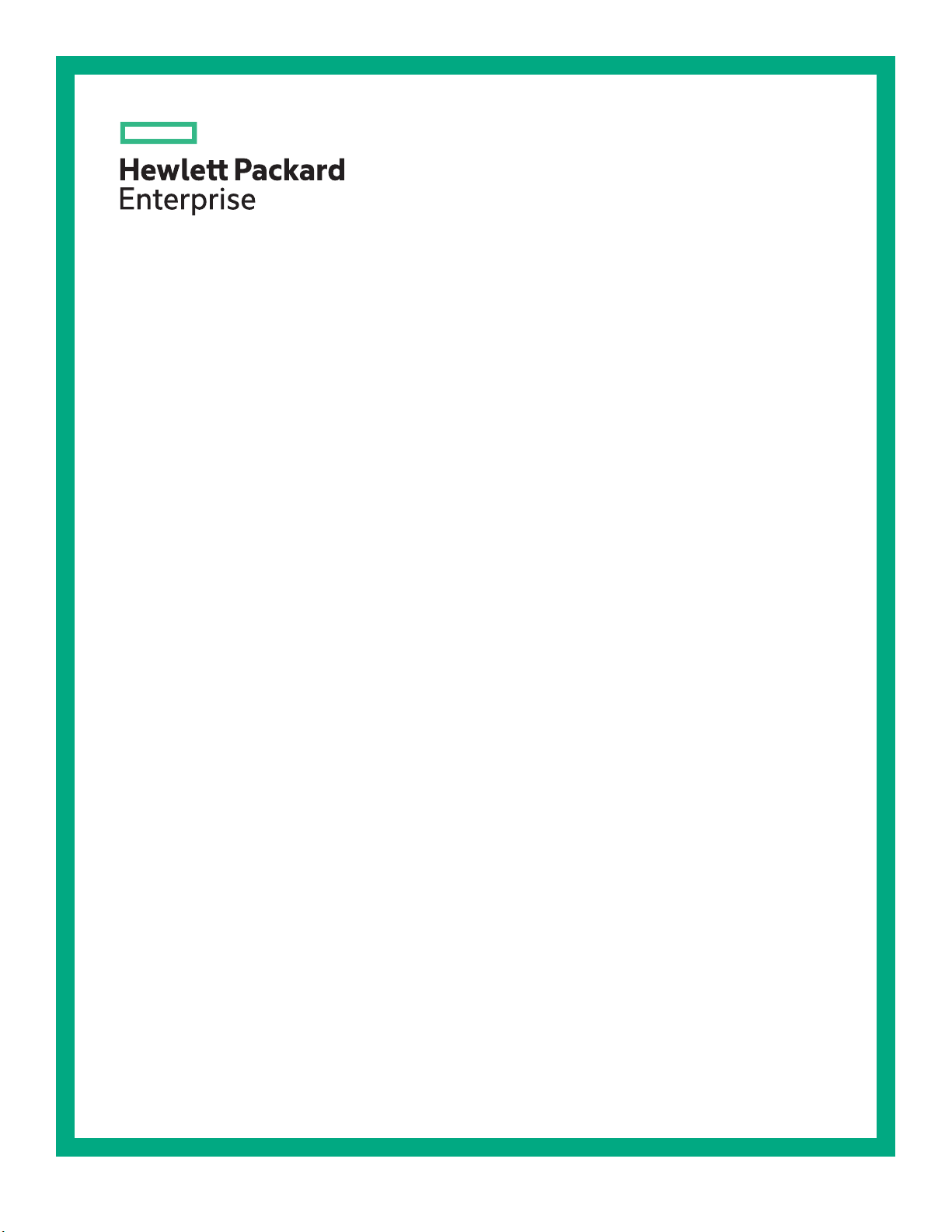
HPE ProLiant DL560 Gen10 Server User Guide
Abstract
This document is for the person who installs, administers, and troubleshoots HPE server systems.
Hewlett Packard Enterprise assumes that you are qualified in the servicing of computer
equipment, and trained in recognizing hazards in products with hazardous energy levels.
Part Number: 876293-008
Published: August 2019
Edition: 8
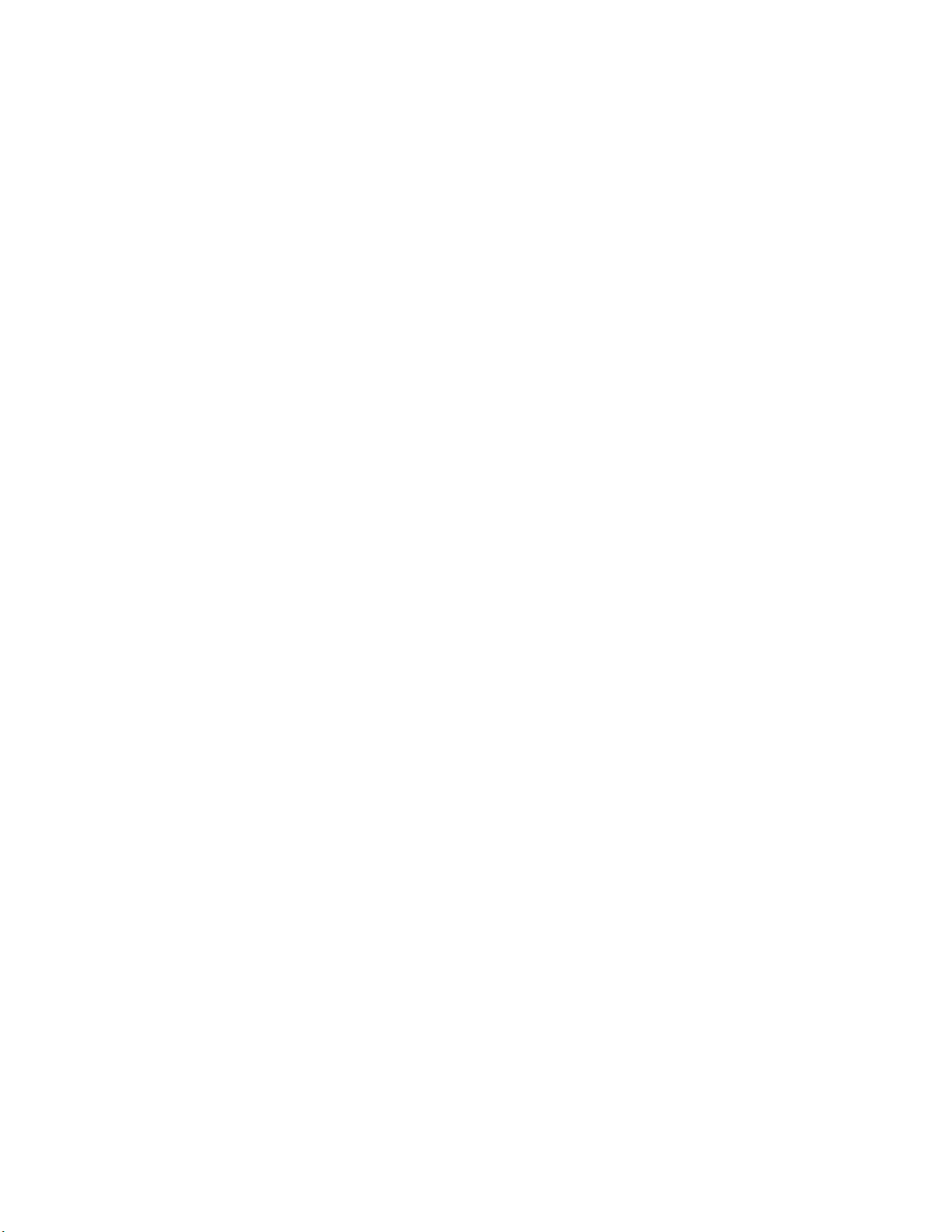
©
Copyright 2017—2019 Hewlett Packard Enterprise Development LP
Notices
The information contained herein is subject to change without notice. The only warranties for Hewlett Packard
Enterprise products and services are set forth in the express warranty statements accompanying such
products and services. Nothing herein should be construed as constituting an additional warranty. Hewlett
Packard Enterprise shall not be liable for technical or editorial errors or omissions contained herein.
Confidential computer software. Valid license from Hewlett Packard Enterprise required for possession, use,
or copying. Consistent with FAR 12.211 and 12.212, Commercial Computer Software, Computer Software
Documentation, and Technical Data for Commercial Items are licensed to the U.S. Government under
vendor's standard commercial license.
Links to third-party websites take you outside the Hewlett Packard Enterprise website. Hewlett Packard
Enterprise has no control over and is not responsible for information outside the Hewlett Packard Enterprise
website.
Acknowledgments
Microsoft® and Windows® are either registered trademarks or trademarks of Microsoft Corporation in the
United States and/or other countries.
Linux® is the registered trademark of Linus Torvalds in the U.S. and other countries.
Red Hat® is a registered trademark of Red Hat, Inc. in the United States and other countries.
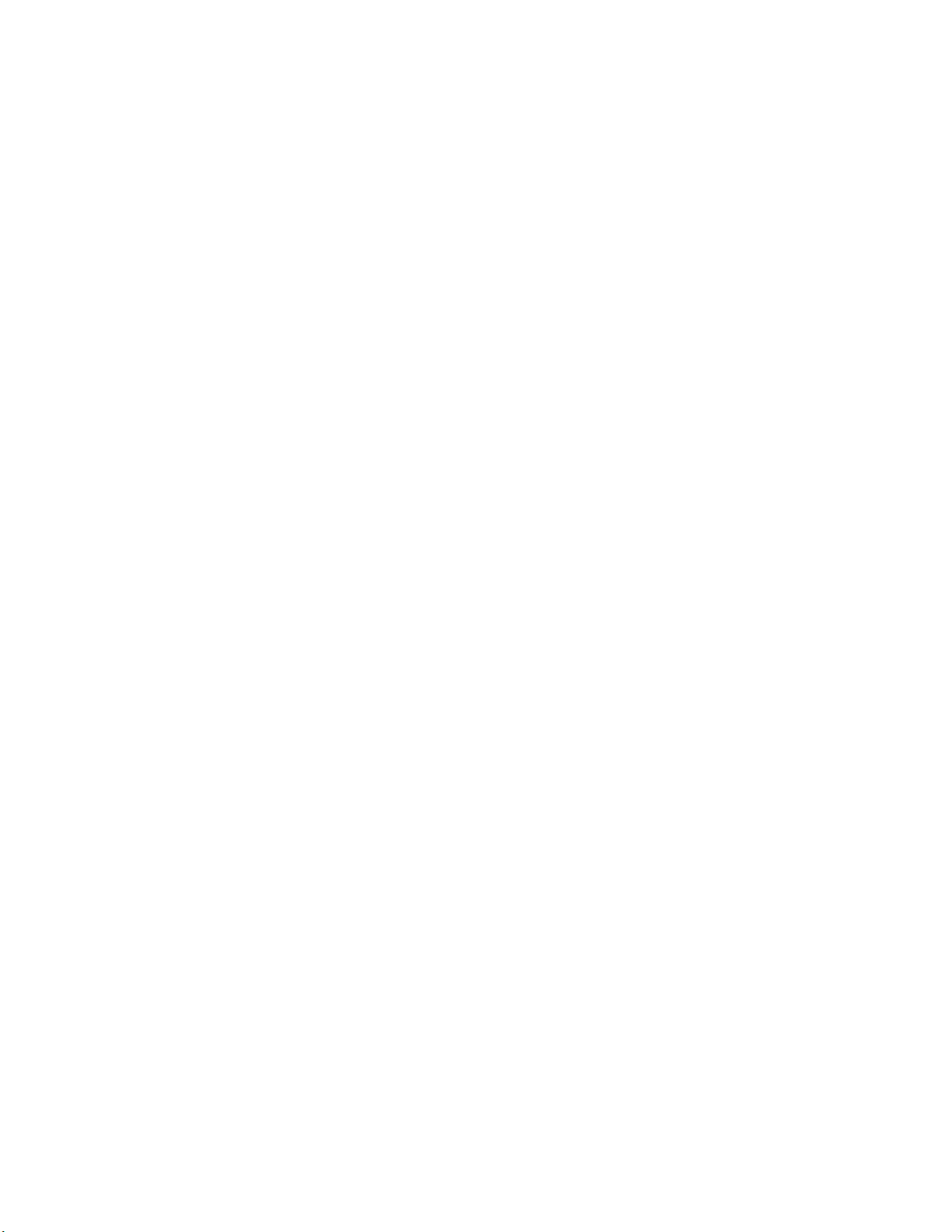
Contents
Component identification........................................................................... 8
Front panel components......................................................................................................................8
Universal media bay components.............................................................................................9
Drive bay numbering.................................................................................................................9
Front panel LEDs and buttons........................................................................................................... 11
UID button functionality...........................................................................................................12
Front panel LED power fault codes........................................................................................ 12
Systems Insight Display LEDs................................................................................................13
Systems Insight Display combined LED descriptions.............................................................14
Drives................................................................................................................................................ 16
NVMe SSD LED definitions.................................................................................................... 16
Hot-plug drive LED definitions................................................................................................ 17
Drive guidelines...................................................................................................................... 18
Rear panel components.................................................................................................................... 19
Rear panel LEDs............................................................................................................................... 20
Power supply LEDs .......................................................................................................................... 21
Fan bay numbering............................................................................................................................22
System board components................................................................................................................23
System maintenance switch descriptions............................................................................... 24
Processor, heatsink, and socket components........................................................................ 25
DIMM slot locations................................................................................................................ 26
DIMM label identification.........................................................................................................26
HPE Persistent Memory module label identification............................................................... 28
NVDIMM identification............................................................................................................ 29
NVDIMM LED identification.................................................................................................... 30
Drive cage backplane identification...................................................................................................31
Riser components..............................................................................................................................33
HPE 12G SAS Expander Card port numbering.................................................................................37
HPE Smart Array P824i-p MR Gen10 Controller...............................................................................38
HPE InfiniBand HDR/Ethernet 940QSFP 56x16 adapter LEDs........................................................ 39
Setup...........................................................................................................40
HPE support services........................................................................................................................40
Setup overview..................................................................................................................................40
Operational requirements....................................................................................................... 43
Server warnings and cautions................................................................................................ 46
Rack warnings........................................................................................................................ 47
Electrostatic discharge............................................................................................................47
Server box contents................................................................................................................48
Installing hardware options ....................................................................................................48
Installing the server into the rack............................................................................................48
POST screen options..............................................................................................................50
Setting the server power supply requirements....................................................................... 50
Operating system....................................................................................................................51
Registering the server.............................................................................................................52
Operations..................................................................................................53
Power up the server.......................................................................................................................... 53
3
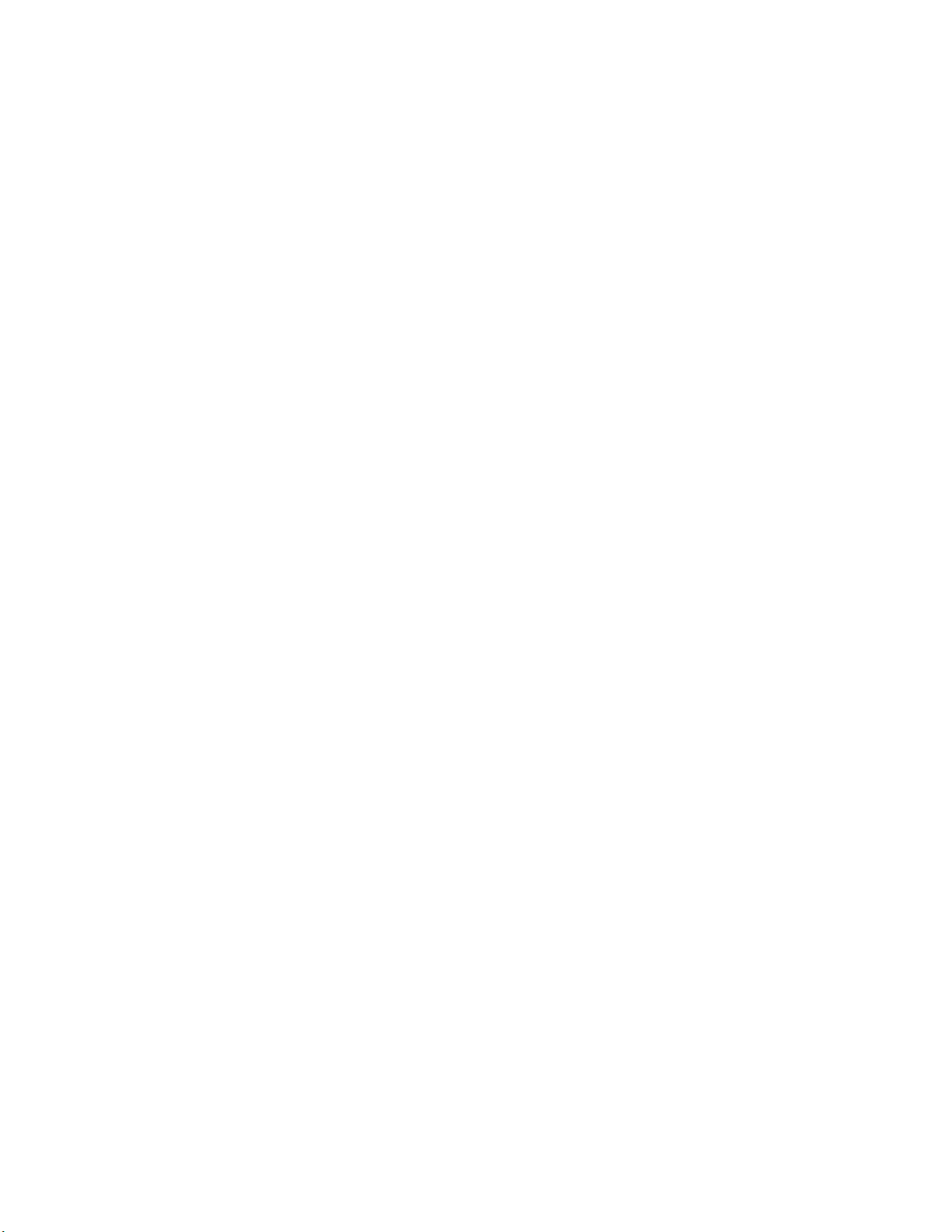
Powering down the server.................................................................................................................53
Extend the server from the rack........................................................................................................ 53
Removing the server from the rack................................................................................................... 54
Releasing the cable management arm .............................................................................................54
Accessing the Systems Insight Display.............................................................................................55
Removing the access panel.............................................................................................................. 55
Installing the access panel................................................................................................................ 56
Removing the air baffle......................................................................................................................57
Installing the air baffle........................................................................................................................58
Removing the PCIe riser cages.........................................................................................................59
Installing the primary PCIe riser cage................................................................................................60
Removing the fan cage......................................................................................................................61
Installing the fan cage........................................................................................................................62
Removing the processor mezzanine tray.......................................................................................... 63
Removing the CPU Mezzanine UPI performance kit.........................................................................63
Installing hardware options...................................................................... 65
Hewlett Packard Enterprise product QuickSpecs..............................................................................65
Installing a Systems Insight Display.................................................................................................. 65
Installing a universal media bay........................................................................................................ 67
Drive cage options.............................................................................................................................70
Installing an eight-bay SFF HDD drive cage...........................................................................70
Installing an eight-bay NVMe SSD drive cage........................................................................72
Installing a two-bay NVMe SSD/six-bay SFF HDD cage........................................................74
Installing a two-bay SFF drive cage........................................................................................77
Drive options......................................................................................................................................82
Installing a hot-plug SAS or SATA drive..................................................................................82
Installing an NVMe drive.........................................................................................................83
Installing an internal USB drive......................................................................................................... 84
Installing a 4-port NVMe mezzanine card..........................................................................................85
Riser and riser cage options..............................................................................................................87
Installing the secondary PCIe riser cage................................................................................ 88
Installing a tertiary PCIe cage.................................................................................................91
Riser board options........................................................................................................................... 92
Installing a riser board into the primary and secondary PCIe riser cages.............................. 93
Installing a riser board into the tertiary PCIe riser cage..........................................................95
Expansion slot options.......................................................................................................................96
PCIe riser board slot definitions..............................................................................................96
NVMe slot definitions..............................................................................................................98
Installing an expansion board.................................................................................................99
Installing an HPE InfiniBand HDR/Ethernet 940QSFP 56x16 adapter................................. 100
Installing the HPE 12G SAS Expander Card........................................................................ 105
Installing a GPU card............................................................................................................ 113
Controller options.............................................................................................................................114
Installing a type-p controller.................................................................................................. 115
Installing a type-a controller.................................................................................................. 117
Installing a FlexibleLOM adapter..................................................................................................... 119
Processor options............................................................................................................................121
Identifying the processor type...............................................................................................121
Installing a processor............................................................................................................122
Upgrading a processor......................................................................................................... 124
Installing a processor mezzanine tray............................................................................................. 129
Installing a CPU Mezzanine UPI performance kit............................................................................130
Memory options...............................................................................................................................131
DIMM and NVDIMM population information......................................................................... 131
4
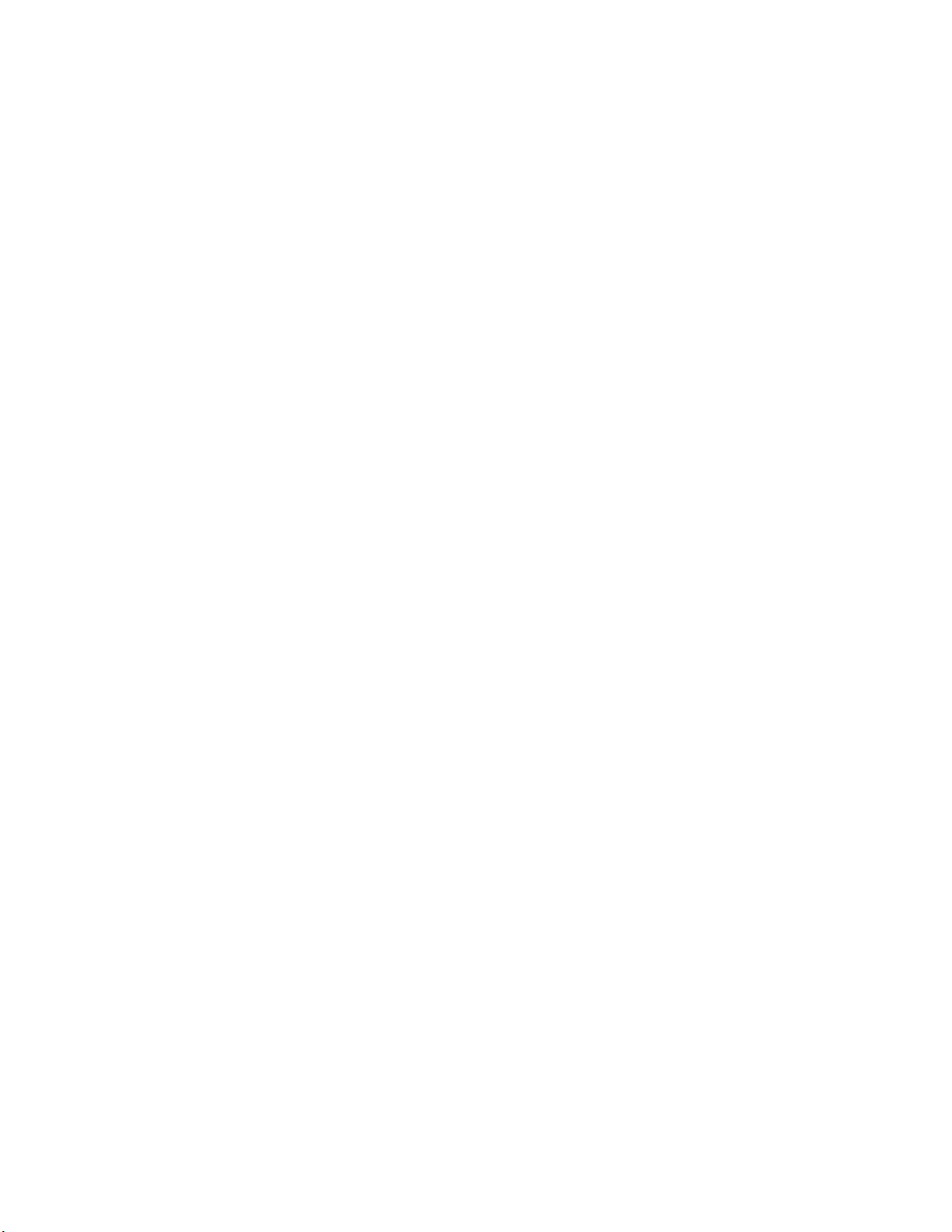
DIMM-processor compatibility.............................................................................................. 131
HPE SmartMemory speed information................................................................................. 132
Installing a DIMM..................................................................................................................132
HPE 16GB NVDIMM option.............................................................................................................133
Server requirements for NVDIMM support........................................................................... 134
Installing an NVDIMM...........................................................................................................134
Configuring the server for NVDIMMs ...................................................................................136
Saving system default settings as user default settings....................................................... 136
NVDIMM sanitization............................................................................................................ 136
NVDIMM relocation guidelines............................................................................................. 137
HPE Persistent Memory option....................................................................................................... 137
HPE Persistent Memory module-processor compatibility.....................................................138
HPE Persistent Memory population information................................................................... 138
System requirements for HPE Persistent Memory module support..................................... 138
Installing HPE Persistent Memory modules..........................................................................139
Configuring the server for HPE Persistent Memory..............................................................141
Power supply options...................................................................................................................... 141
Installing a hot-plug power supply (two power supply configuration)....................................143
Installing additional redundant hot-plug power supplies (four power supply configuration)..144
Installing the Mini SAS cable...........................................................................................................148
Energy pack options........................................................................................................................148
HPE Smart Storage Battery..................................................................................................149
HPE Smart Storage Hybrid Capacitor.................................................................................. 149
Installing an energy pack......................................................................................................149
Installing an internal microSD card..................................................................................................152
Installing an intrusion detection switch............................................................................................ 154
Installing the bezel...........................................................................................................................155
HPE Trusted Platform Module 2.0 Gen10 option............................................................................ 155
Overview...............................................................................................................................155
HPE Trusted Platform Module 2.0 Guidelines...................................................................... 156
Installing and enabling the HPE TPM 2.0 Gen10 Kit............................................................ 156
Cabling......................................................................................................162
Cabling overview ............................................................................................................................ 162
Cable matrix.................................................................................................................................... 162
Power switch and Systems Insight Display module cabling............................................................ 167
Eight-bay SFF HDD drive cage cabling...........................................................................................167
Eight-bay NVMe SSD drive cage cabling........................................................................................175
Two-bay NVMe/Six-bay SFF HDD drive cage cabling.................................................................... 176
Universal media bay cabling............................................................................................................178
Two-bay SFF HDD drive cage cabling............................................................................................ 179
ODD drive cabling........................................................................................................................... 180
Energy pack cabling........................................................................................................................ 181
HPE Smart Array MR Gen10 Controller cabling..............................................................................181
Software and configuration utilities.......................................................183
Server mode....................................................................................................................................183
Product QuickSpecs........................................................................................................................183
Active Health System Viewer.......................................................................................................... 183
Active Health System............................................................................................................184
HPE iLO 5........................................................................................................................................185
iLO Federation......................................................................................................................185
iLO Service Port....................................................................................................................185
iLO RESTful API...................................................................................................................186
5
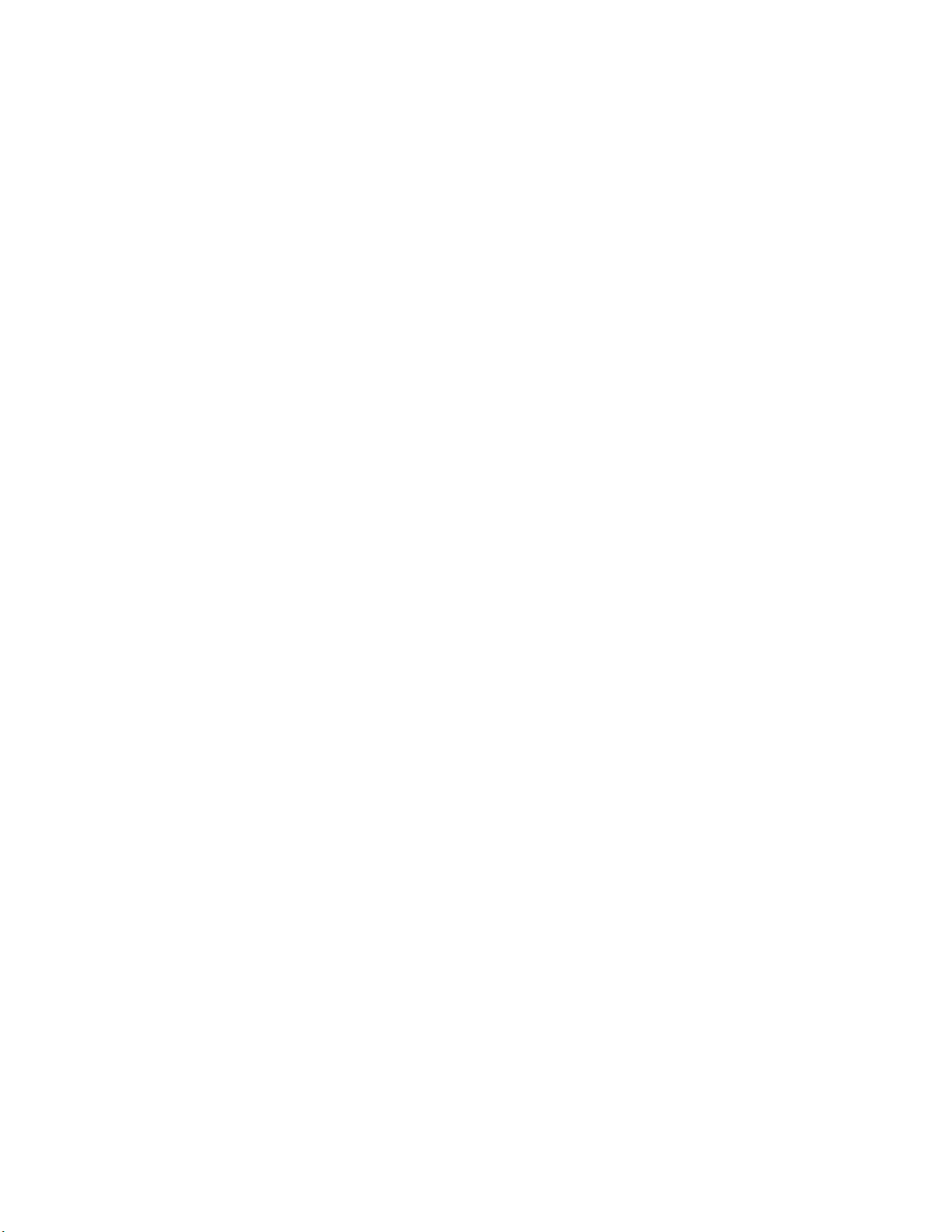
RESTful Interface Tool..........................................................................................................186
DescriptioniLO Amplifier Pack.............................................................................................. 186
Integrated Management Log........................................................................................................... 187
Intelligent Provisioning.....................................................................................................................187
Intelligent Provisioning operation..........................................................................................187
Management Security......................................................................................................................188
Scripting Toolkit for Windows and Linux..........................................................................................188
UEFI System Utilities.......................................................................................................................189
Selecting the boot mode ......................................................................................................189
Secure Boot..........................................................................................................................190
Launching the Embedded UEFI Shell ..................................................................................190
HPE Smart Storage Administrator...................................................................................................191
HPE MR Storage Administrator.......................................................................................................191
HPE InfoSight for servers ...............................................................................................................192
StorCLI............................................................................................................................................ 192
USB support.................................................................................................................................... 192
External USB functionality.................................................................................................... 192
Redundant ROM support.................................................................................................................193
Safety and security benefits..................................................................................................193
Keeping the system current.............................................................................................................193
Updating firmware or system ROM.......................................................................................193
Drivers.................................................................................................................................. 196
Software and firmware..........................................................................................................196
Operating system version support........................................................................................ 196
HPE Pointnext Portfolio........................................................................................................ 196
Proactive notifications...........................................................................................................197
Troubleshooting.......................................................................................198
Troubleshooting resources..............................................................................................................198
Replacing the system battery.................................................................199
Specifications.......................................................................................... 201
Environmental specifications...........................................................................................................201
System Inlet Temperature, Extended Ambient Operating Support.......................................202
Mechanical specifications................................................................................................................202
Power supply specifications............................................................................................................ 202
HPE 800W Flex Slot Platinum Hot-plug Low Halogen Power Supply.................................. 203
HPE 800W Flex Slot Titanium Hot-plug Low Halogen Power Supply.................................. 204
HPE 800W Flex Slot Universal Hot-plug Low Halogen Power Supply................................. 204
HPE 800W Flex Slot -48VDC Hot-plug Low Halogen Power Supply................................... 205
HPE 1600W Flex Slot Platinum Hot-plug Low Halogen Power Supply................................ 206
Websites................................................................................................... 208
Support and other resources................................................................. 209
Accessing Hewlett Packard Enterprise Support.............................................................................. 209
Accessing updates.......................................................................................................................... 209
Customer self repair........................................................................................................................ 210
Remote support...............................................................................................................................210
Warranty information....................................................................................................................... 210
6
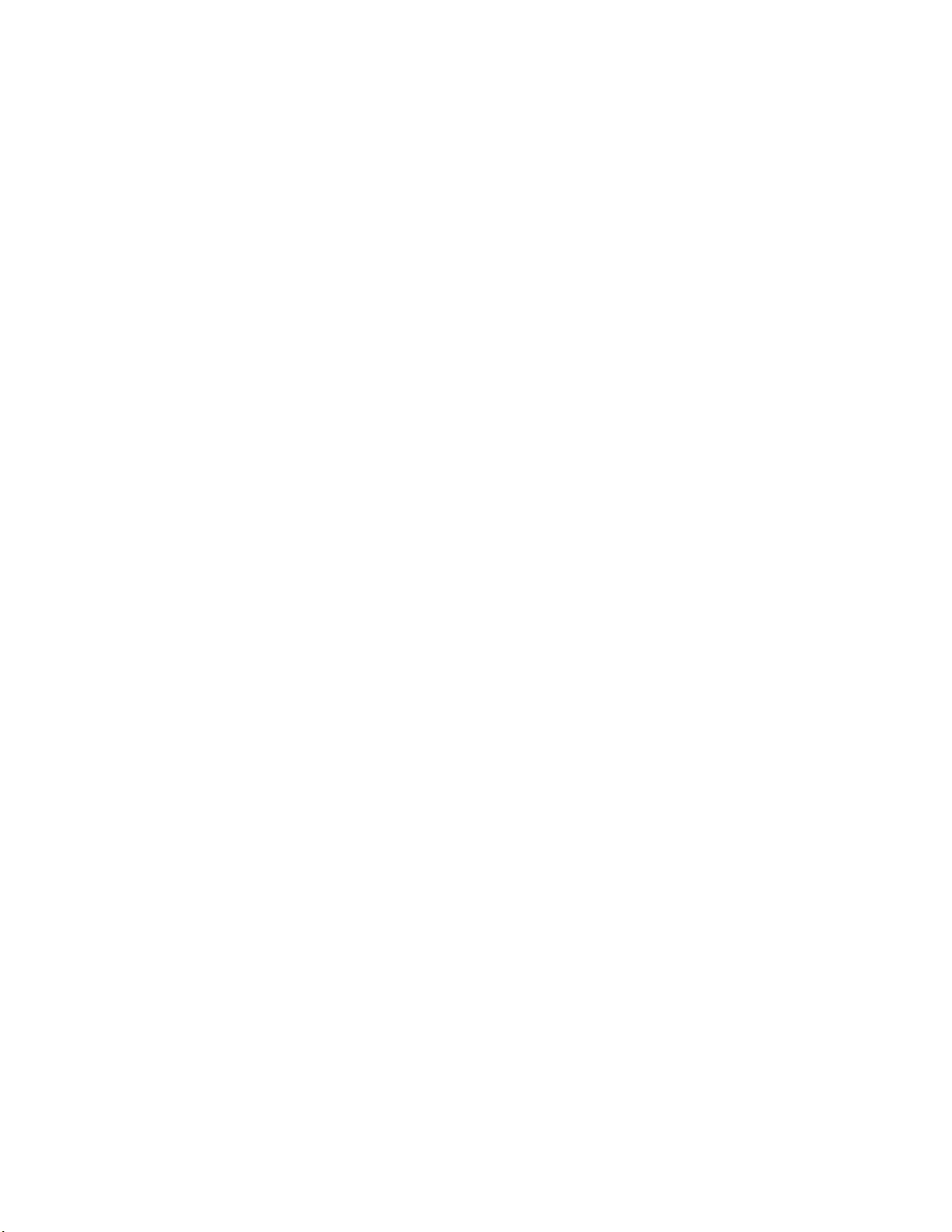
Regulatory information.................................................................................................................... 210
Documentation feedback................................................................................................................. 211
7
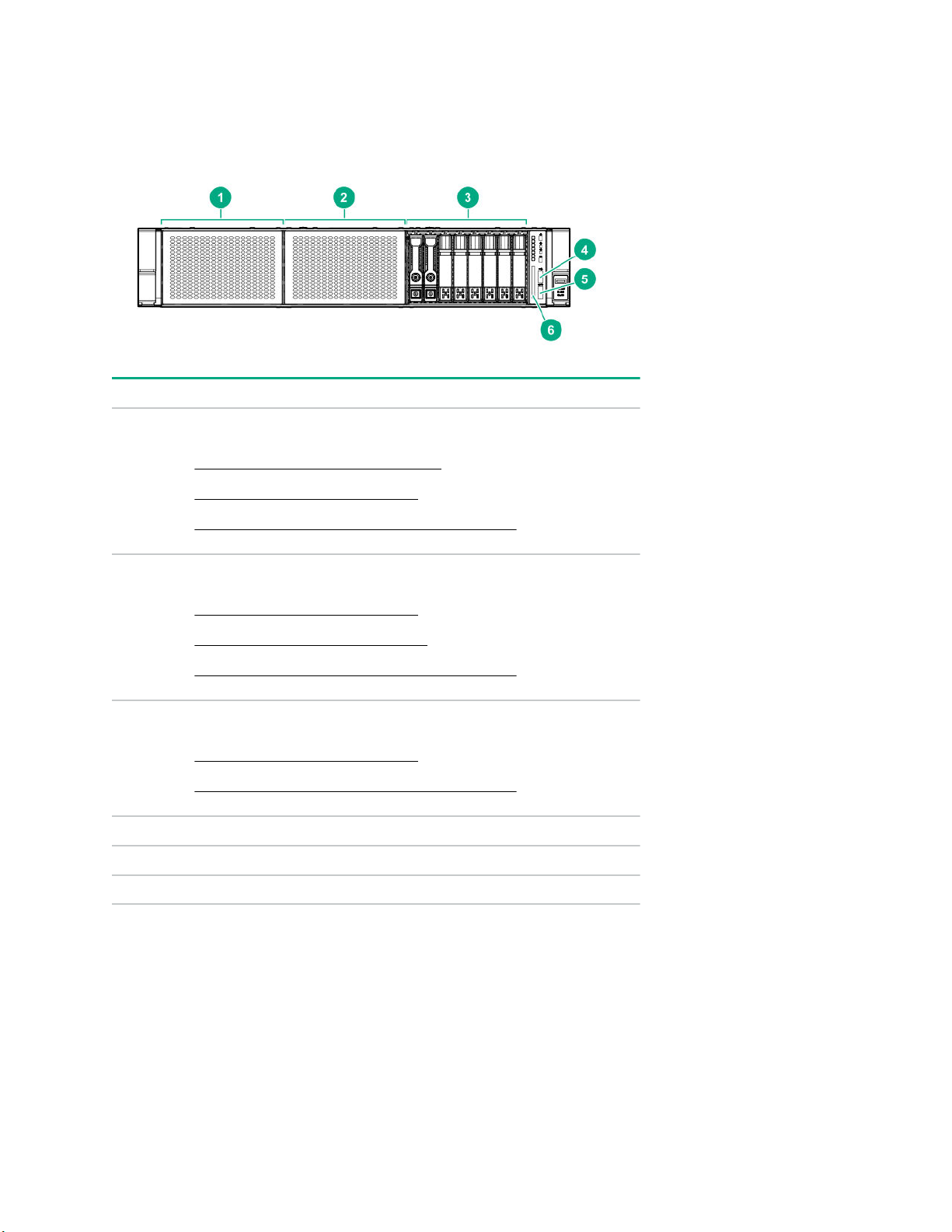
Component identification
Front panel components
Item Description
1 Box 1 — Supported options:
• Universal media bay components on page 9
• Eight-bay SFF HDD drive cage on page 9
• Two-bay NVMe/Six-bay SFF HDD drive cage on page 10
2 Box 2 — Supported options:
• Eight-bay SFF HDD drive cage on page 9
• Eight-bay SFF NVMe drive cage on page 10
• Two-bay NVMe/Six-bay SFF HDD drive cage on page 10
3 Box 3 — Supported options:
• Eight-bay SFF HDD drive cage on page 9
• Two-bay NVMe/Six-bay SFF HDD drive cage on page 10
4 iLO Service Port (169.254.1.2)
5 Front USB 3.0 port
6 Serial number and iLO information pull tab
8 Component identification
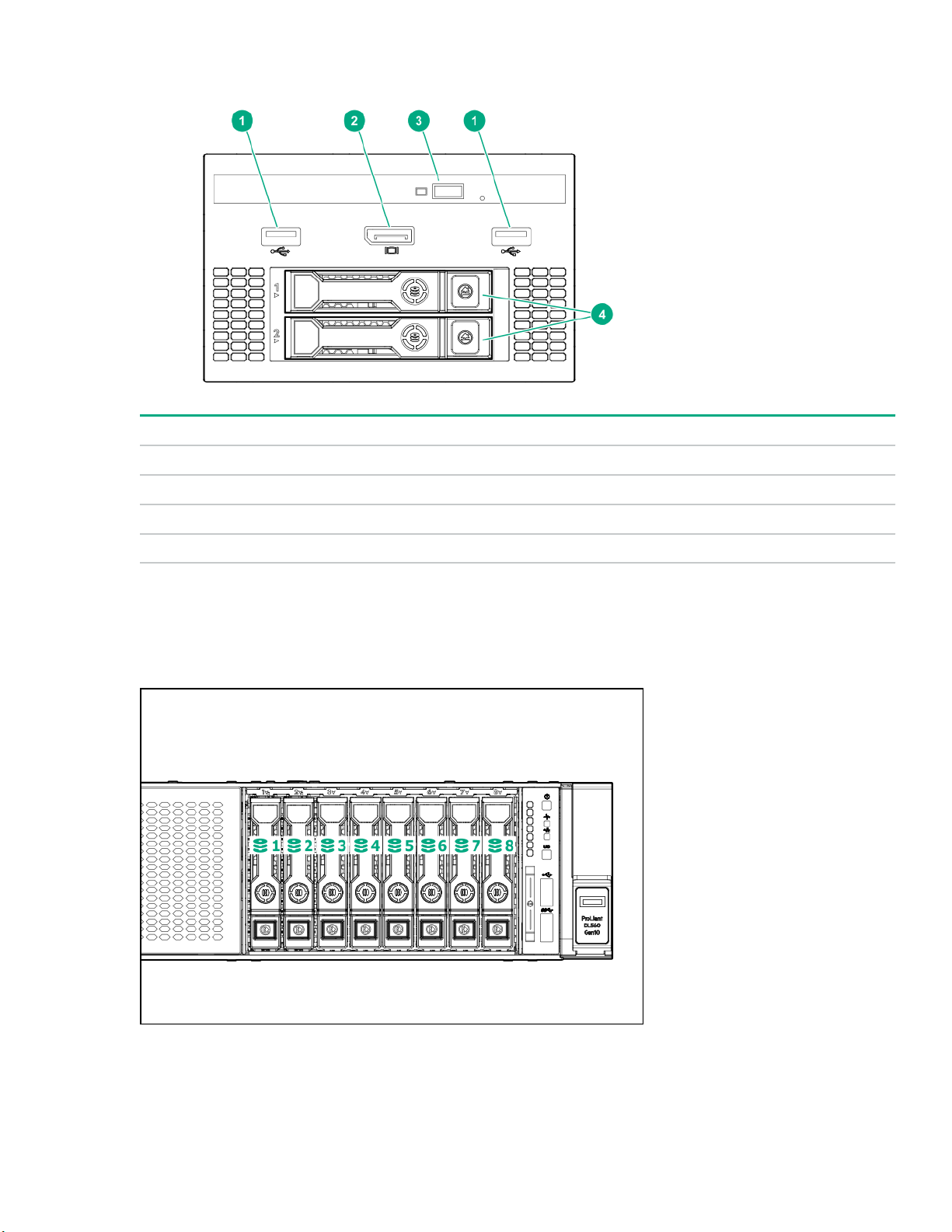
Universal media bay components
Item Description
1 USB 2.0 port
2 Video display port
3 Optical disk drive (optional)
4 Drives (optional)
1
1
Requires the two-bay SFF (Premium) drive cage
Drive bay numbering
Eight-bay SFF HDD drive cage
Component identification 9
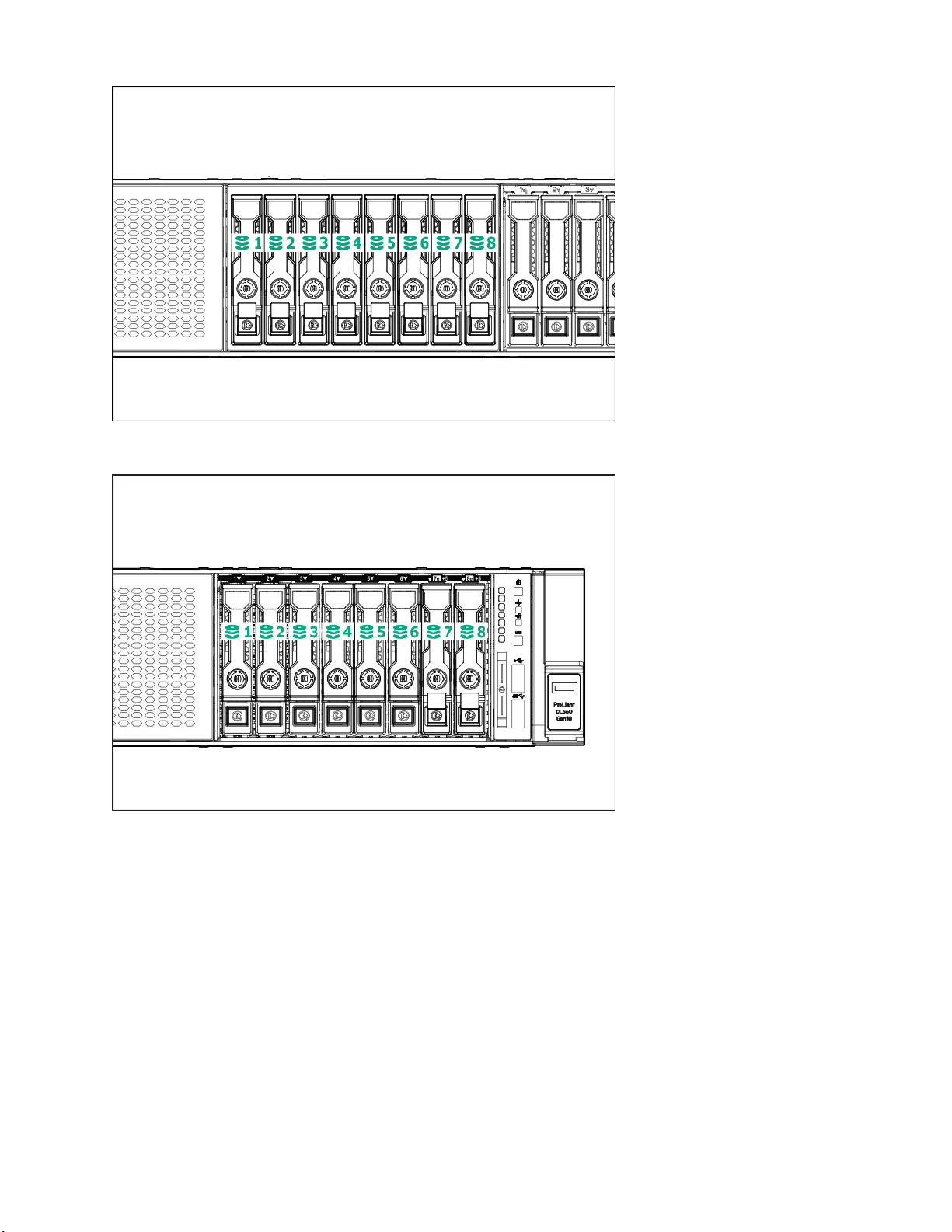
Eight-bay SFF NVMe drive cage
Two-bay NVMe/Six-bay SFF HDD drive cage
10 Component identification
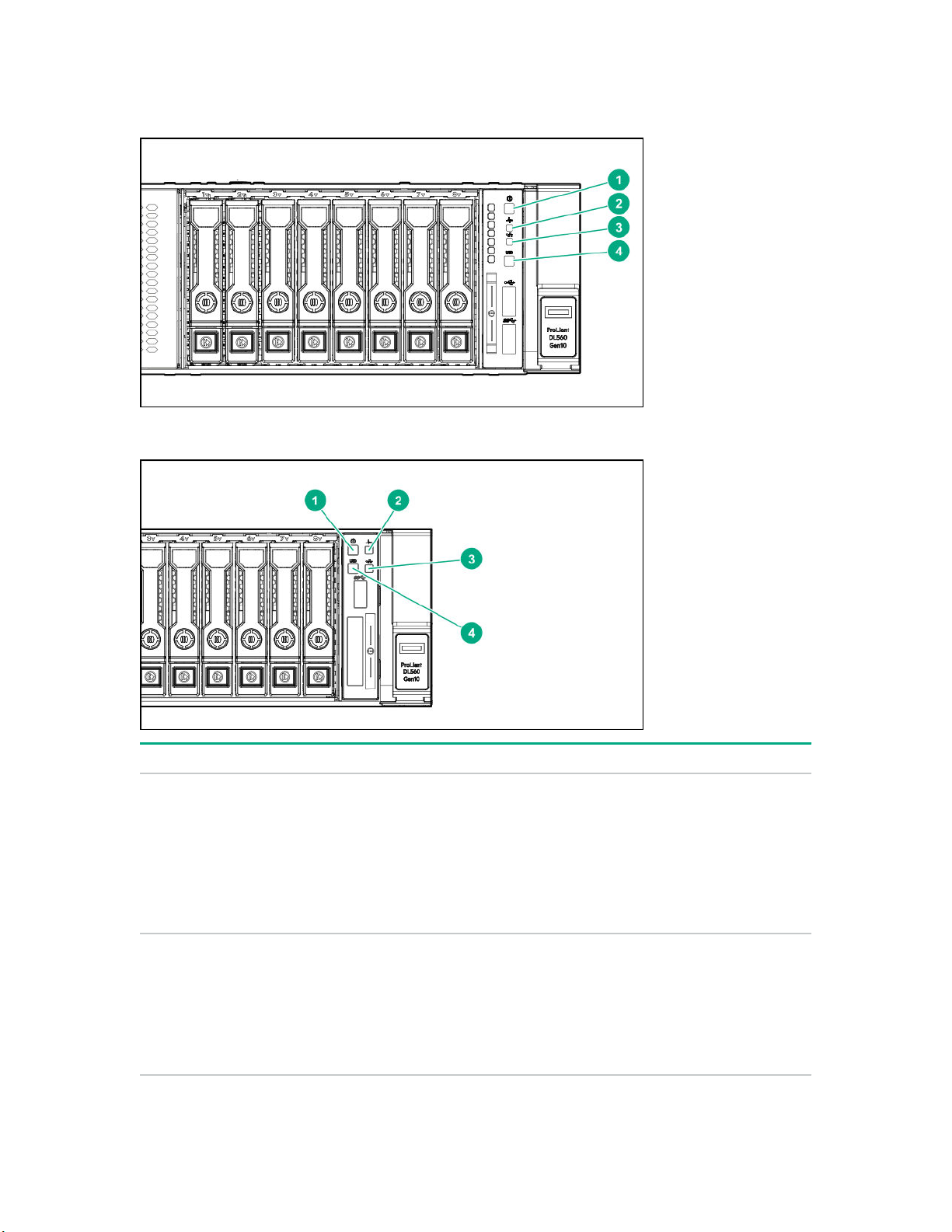
Front panel LEDs and buttons
Power switch module
Systems Insight Display module (optional)
Item Description Status
1
Power On/Standby button and
system power LED
1
Solid green = System on
Flashing green (1 Hz/cycle per sec) = Performing
power on sequence
Solid amber = System in standby
Off = No power present
2 Health LED
1
Solid green = Normal
Flashing green (1 Hz/cycle per sec) = iLO is rebooting
Flashing amber = System degraded
Flashing red (1 Hz/cycle per sec) = System critical
2
3
Table Continued
Component identification 11
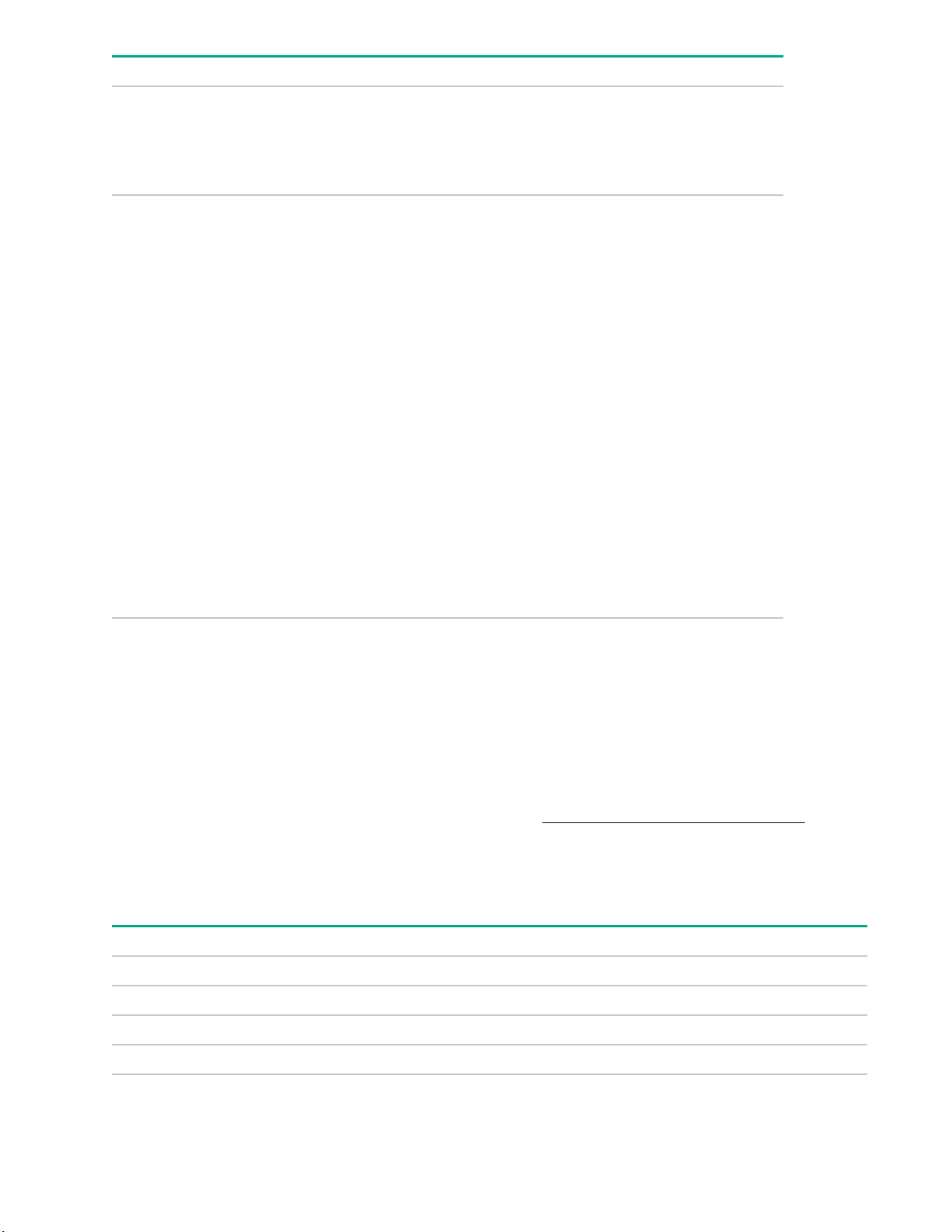
Item Description Status
3 NIC status LED
1
Solid green = Link to network
Flashing green (1 Hz/cycle per sec) = Network active
Off = No network activity
4 UID button/LED
1
Solid blue = Activated
Flashing blue:
• 1 Hz/cycle per sec = Remote management or
firmware upgrade in progress
• 4 Hz/cycle per sec = iLO manual reboot sequence
initiated
• 8 Hz/cycle per sec = iLO manual reboot sequence
in progress
• 1 fast flash and then off for 3 seconds = iLO Service
Port status is Complete
• 4 medium flashes and then off for 1 second = iLO
Service Port status is Busy
• 8 fast flashes and then off for 1 second = iLO
Service Port status is Error
Off = Deactivated
1
When all four LEDs described in this table flash simultaneously, a power fault has occurred.
2
Facility power is not present, power cord is not attached, no power supplies are installed, power supply failure has
occurred, or the power button cable is disconnected.
3
If the health LED indicates a degraded or critical state, review the system IML or use iLO to review the system health
status.
UID button functionality
The UID button can be used to display the Server Health Summary when the server will not power on. For
more information, see the latest HPE iLO 5 User Guide on the Hewlett Packard Enterprise website.
Front panel LED power fault codes
The following table provides a list of power fault codes, and the subsystems that are affected. Not all power
faults are used by all servers.
Subsystem LED behavior
System board 1 flash
Processor 2 flashes
Memory 3 flashes
Riser board PCIe slots 4 flashes
12 Component identification
Table Continued
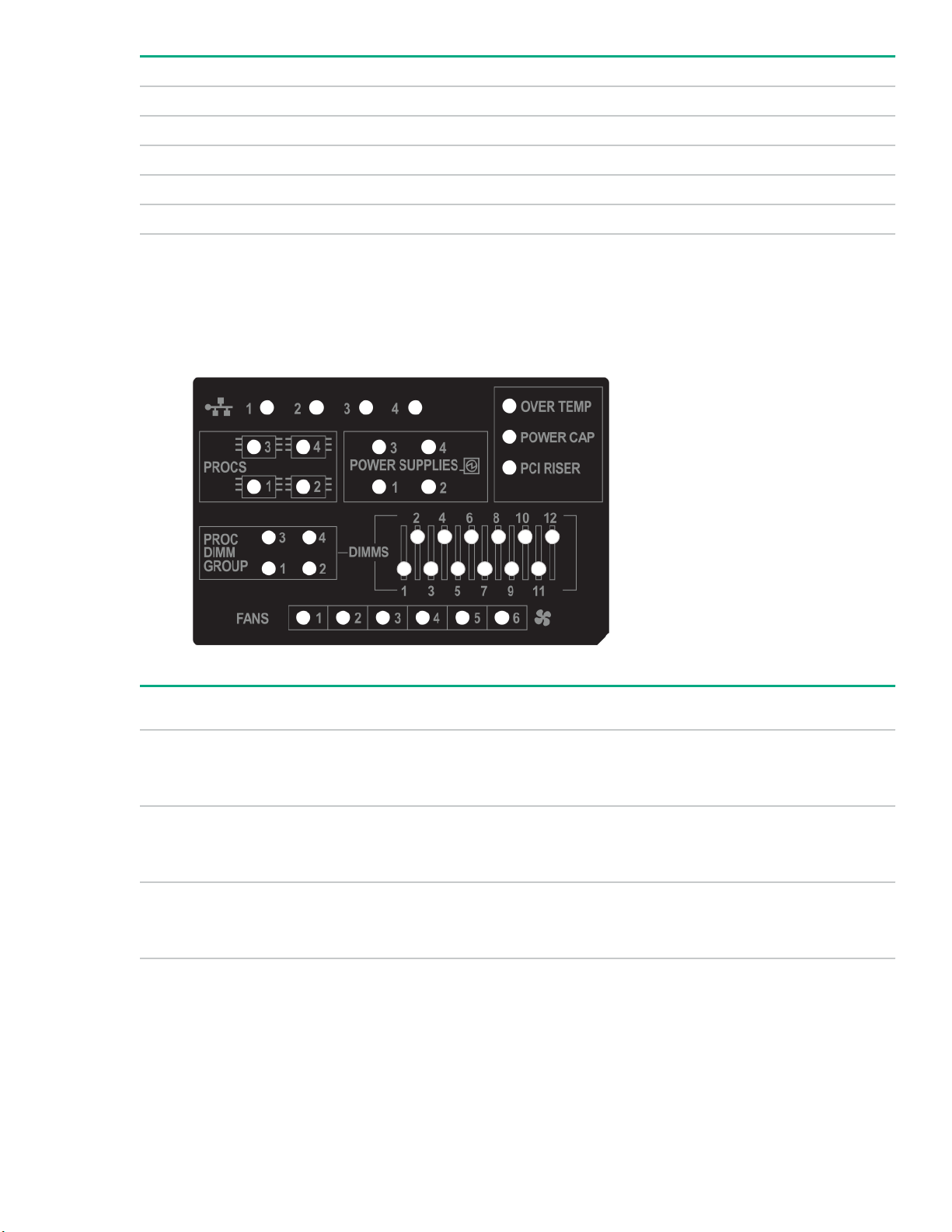
Subsystem LED behavior
FlexibleLOM 5 flashes
Removable HPE Smart Array SR Gen10 controller 6 flashes
System board PCIe slots 7 flashes
Power backplane or storage backplane 8 flashes
Power supply 9 flashes
Systems Insight Display LEDs
The Systems Insight Display LEDs represent the system board layout. The display enables diagnosis with the
access panel installed.
Description Status
Processor LEDs
DIMM LEDs
Fan LEDs
Off = Normal
Amber = Failed processor
Off = Normal
Amber = Failed DIMM or configuration issue
Off = Normal
Amber = Failed fan or missing fan
Table Continued
Component identification 13
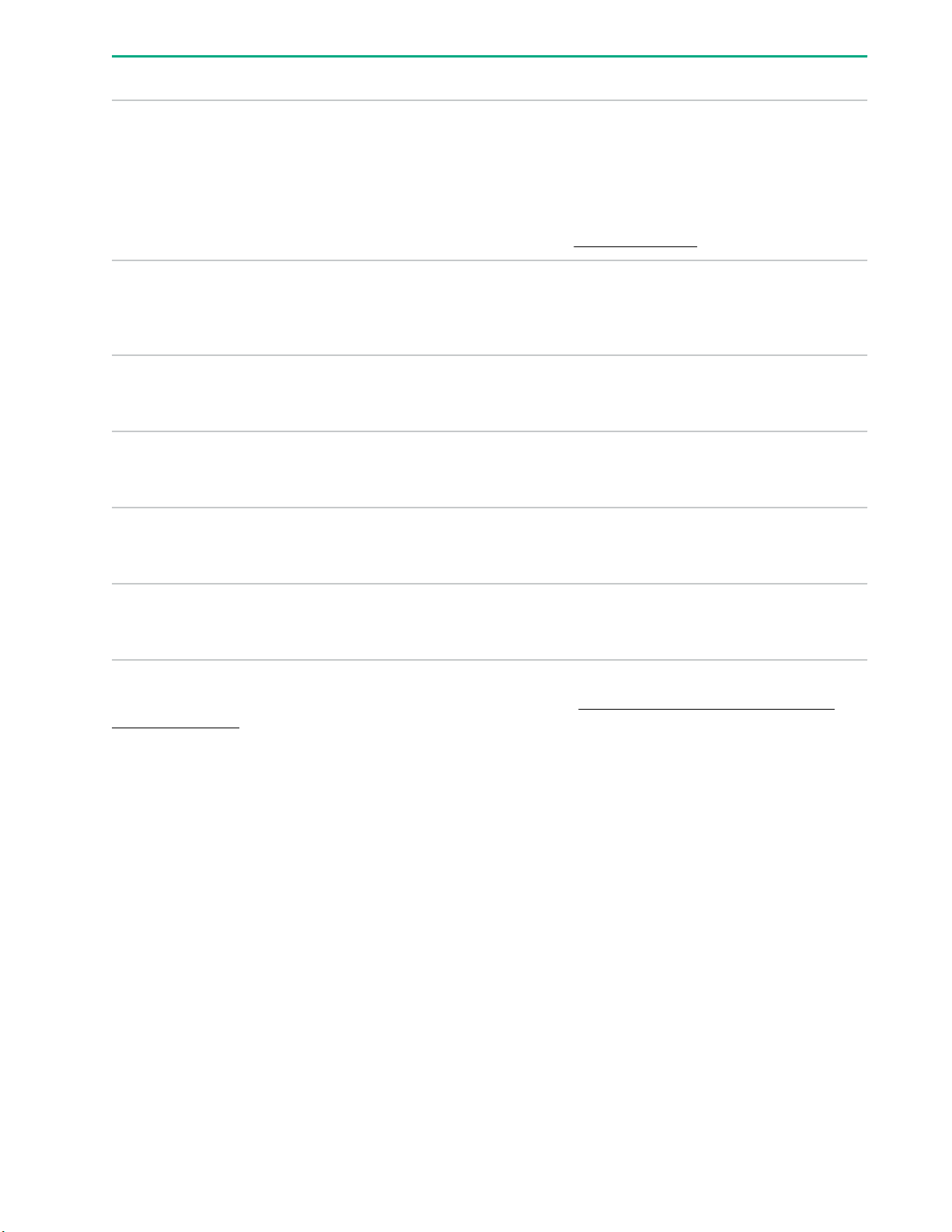
Description Status
NIC LEDs
Power supply LEDs
PCI riser LED
Over temp LED
Proc DIMM Group LED
Off = No link to network
Solid green = Network link
Flashing green = Network link with activity
If power is off, the front panel LED is not active. For
status, see Rear panel LEDs on page 20.
Off = Normal
Solid amber = Power subsystem degraded, power
supply failure, or input power lost.
Off = Normal
Amber = Incorrectly installed PCI riser cage
Off = Normal
Amber = High system temperature detected
Off = Normal
Amber = Failed DIMM or configuration issue
Power cap LED
When the health LED on the front panel illuminates either amber or red, the server is experiencing a health
event. For more information on the combination of these LEDs, see Systems Insight Display combined
LED descriptions on page 14.
Off = System is in standby, or no cap is set.
Solid green = Power cap applied
Systems Insight Display combined LED descriptions
The combined illumination of the following LEDs indicates a system condition:
• Systems Insight Display LEDs
• System power LED
• Health LED
14 Component identification
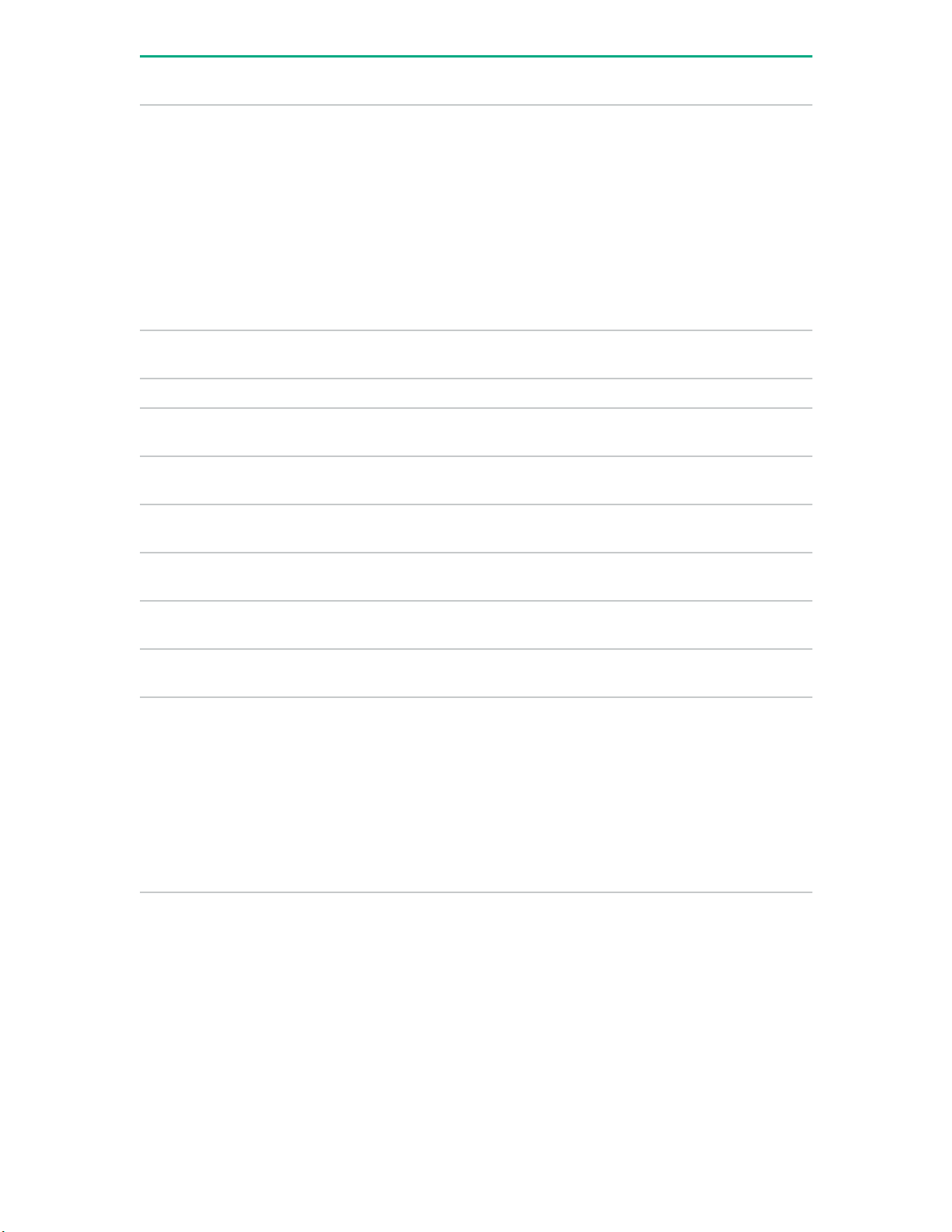
Systems Insight Display
LED and color
Processor (amber) Red Amber One or more of the following
Processor (amber) Amber Green Processor in socket X is in a pre-
DIMM (amber) Red Green One or more DIMMs have failed.
DIMM (amber) Amber Green DIMM in slot X is in a pre-failure
Over temp (amber) Amber Green The Health Driver has detected a
Over temp (amber) Red Amber The server has detected a hardware
Health
LED
System
power LED
Status
conditions may exist:
• Processor in socket X has failed.
• Processor X is not installed in the
socket.
• Processor X is unsupported.
• ROM detects a failed processor
during POST.
failure condition.
condition.
cautionary temperature level.
critical temperature level.
PCI riser (amber) Red Green The PCI riser cage is not seated
properly.
Fan (amber) Amber Green One fan has failed or has been
removed.
Fan (amber) Red Green Two or more fans have failed or been
removed.
Power supply (amber) Red Amber One or more of the following
conditions may exist:
• Only one power supply is installed
and that power supply is in
standby.
• Power supply fault
• System board fault
Table Continued
Component identification 15
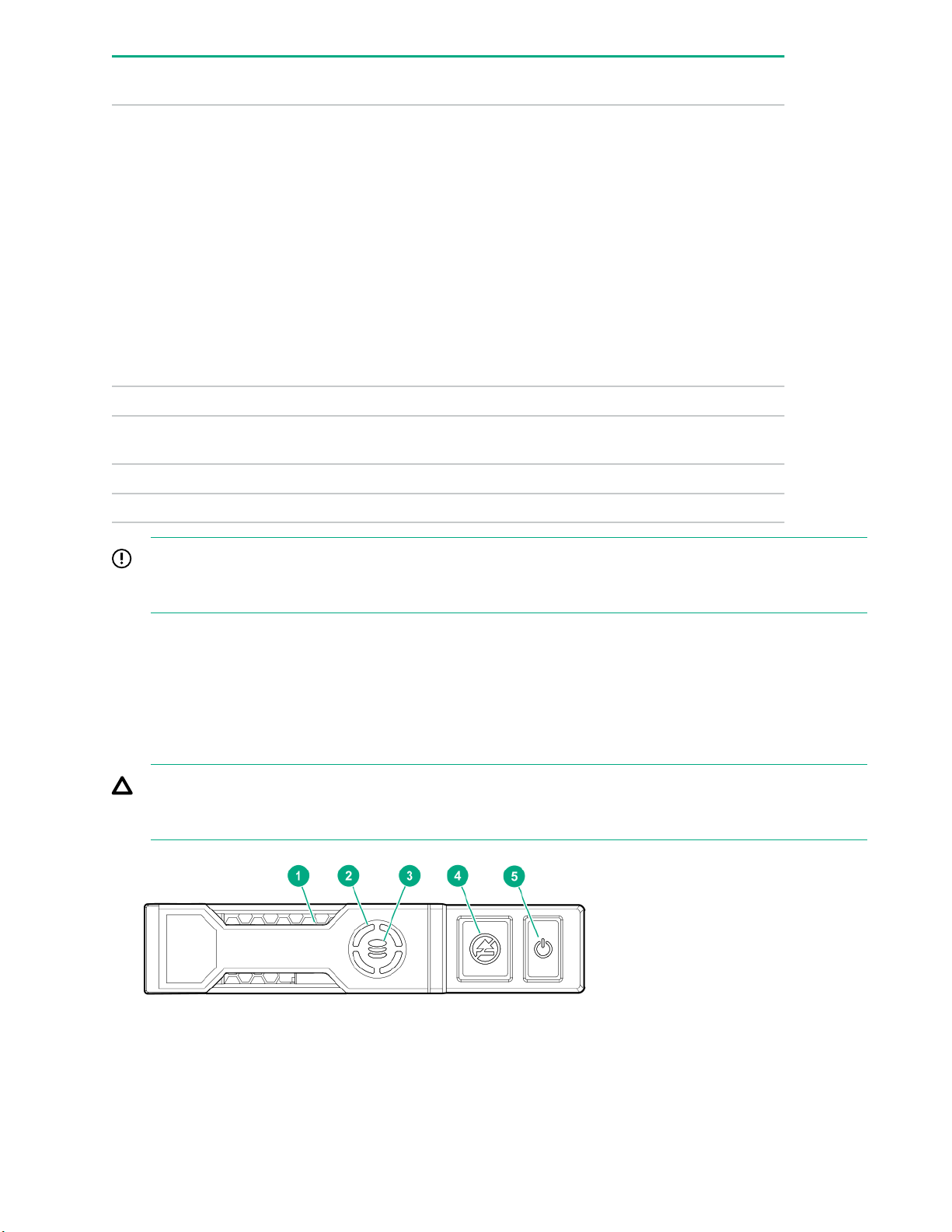
Systems Insight Display
LED and color
Power supply (amber) Amber Green One or more of the following
Power cap (off) — Amber Standby
Health
LED
System
power LED
Status
conditions may exist:
• Redundant power supply is
installed and only one power
supply is functional.
• AC power cord is not plugged into
redundant power supply.
• Redundant power supply fault
• Power supply mismatch at POST
or power supply mismatch through
hot-plug addition
Power cap (green) — Flashing
Power cap (green) — Green Power is available.
Power cap (flashing amber) — Amber Power is not available.
IMPORTANT: If more than one DIMM slot LED is illuminated, further troubleshooting is required. Test
each bank of DIMMs by removing all other DIMMs. Isolate the failed DIMM by replacing each DIMM in a
bank with a known working DIMM.
Drives
NVMe SSD LED definitions
The NVMe SSD is a PCIe bus device. A device attached to a PCIe bus cannot be removed without allowing
the device and bus to complete and cease the signal/traffic flow.
CAUTION: Do not remove an NVMe SSD from the drive bay while the Do not remove LED is flashing.
The Do not remove LED flashes to indicate that the device is still in use. Removing the NVMe SSD
before the device has completed and ceased signal/traffic flow can cause loss of data.
Waiting for power
green
16 Component identification
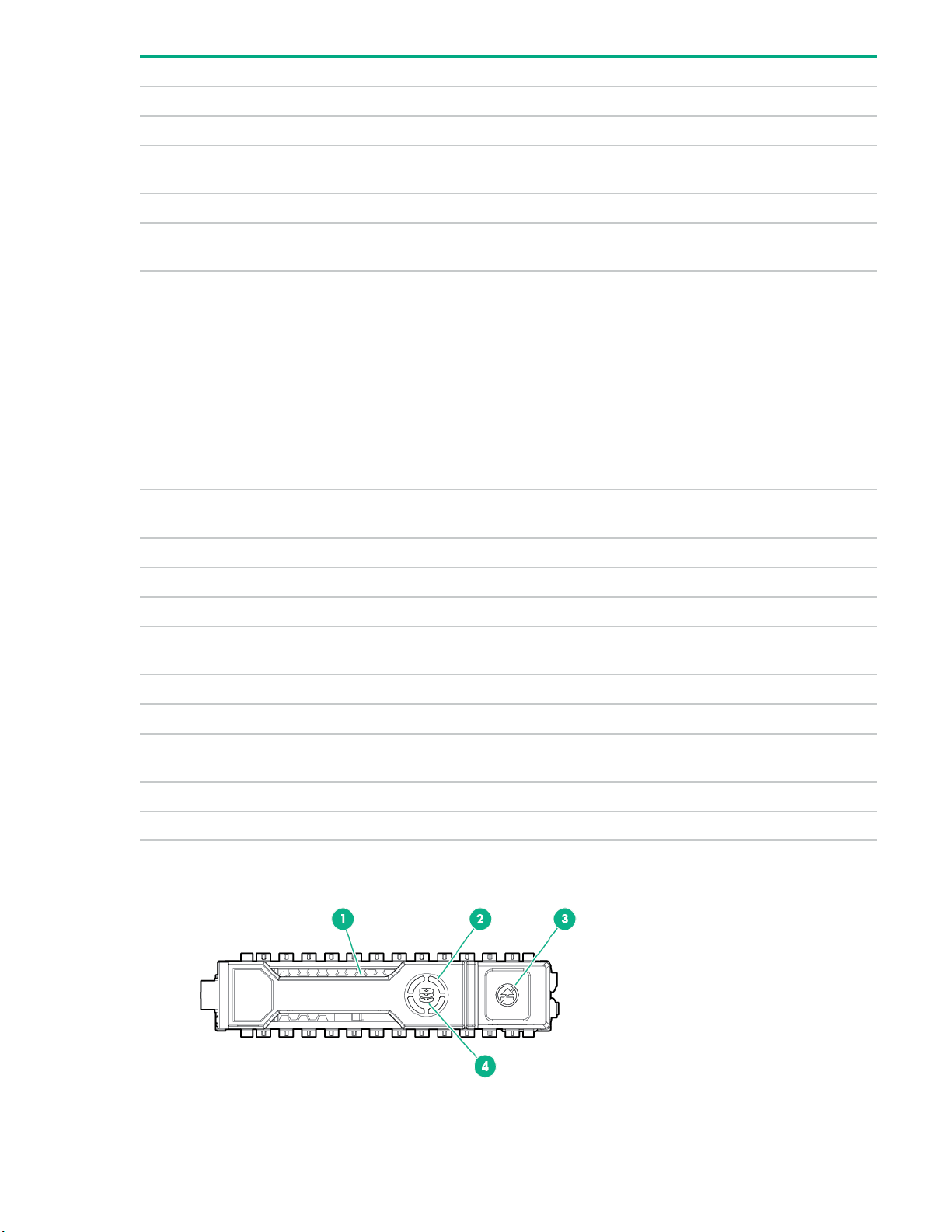
Item LED Status Definition
1 Locate Solid blue The drive is being identified by a host application.
Flashing blue The drive carrier firmware is being updated or requires an update.
2 Activity
ring
Off No drive activity
3 Drive
status
Flashing green
Flashing amber/
Flashing amber The drive is not configured and predicts the drive will fail.
Solid amber The drive has failed.
Rotating green Drive activity
Solid green The drive is a member of one or more logical drives.
The drive is doing one of the following:
• Rebuilding
• Performing a RAID migration
• Performing a stripe size migration
• Performing a capacity expansion
• Performing a logical drive extension
• Erasing
The drive is a member of one or more logical drives and predicts the
green
drive will fail.
Off The drive is not configured by a RAID controller.
4 Do not
remove
Flashing white The drive ejection request is pending.
5 Power Solid green Do not remove the drive. The drive must be ejected from the PCIe bus
Solid white Do not remove the drive. The drive must be ejected from the PCIe bus
prior to removal.
Off The drive has been ejected.
prior to removal.
Flashing green The drive ejection request is pending.
Off The drive has been ejected.
Hot-plug drive LED definitions
Component identification 17
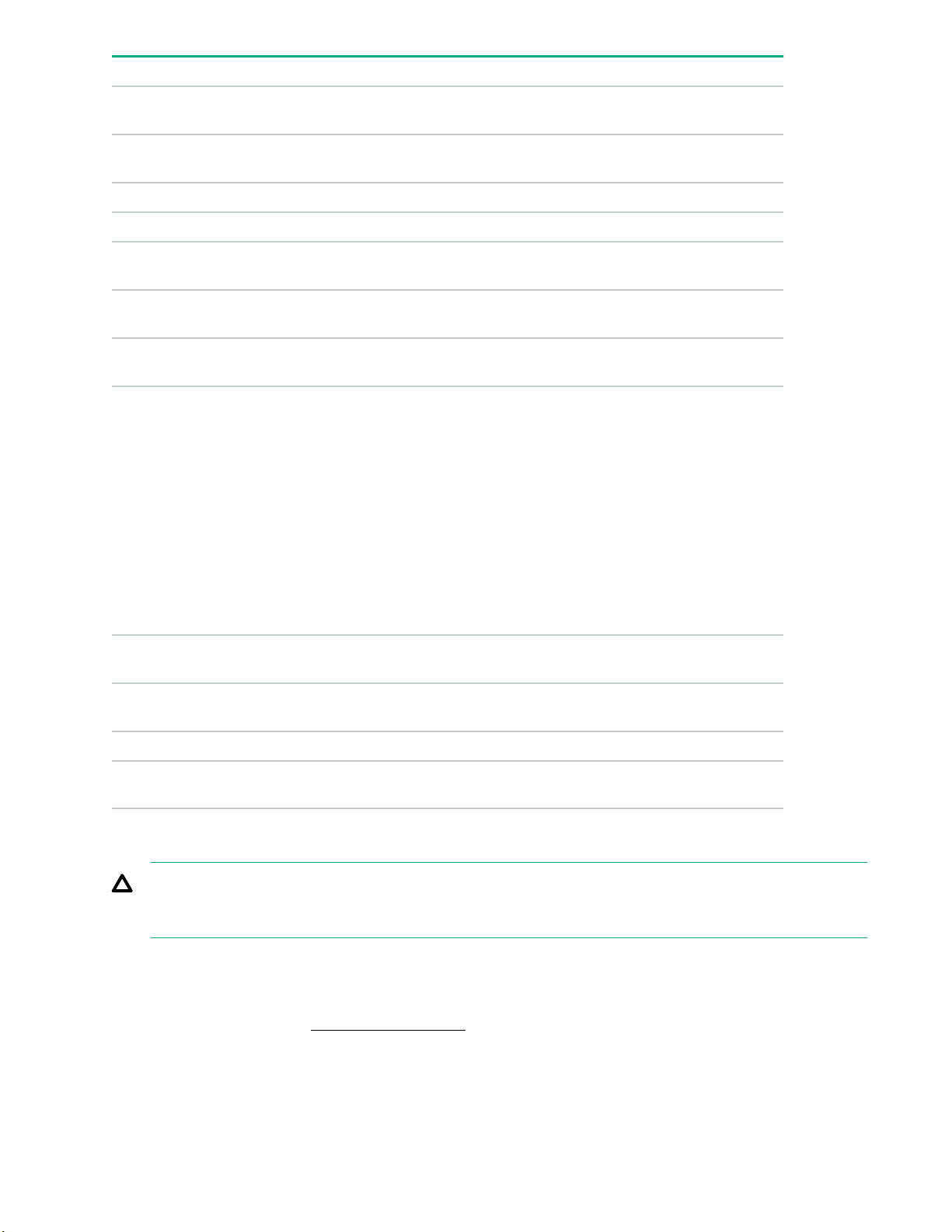
Item LED Status Definition
1 Locate Solid blue The drive is being identified by a host
application.
Flashing blue The drive carrier firmware is being updated or
requires an update.
2 Activity ring Rotating green Drive activity.
Off No drive activity.
3 Do not remove Solid white Do not remove the drive. Removing the drive
causes one or more of the logical drives to fail.
Off Removing the drive does not cause a logical
drive to fail.
4 Drive status Solid green The drive is a member of one or more logical
drives.
Flashing green
The drive is doing one of the following:
• Rebuilding
• Performing a RAID migration
• Performing a strip size migration
• Performing a capacity expansion
Flashing amber/
Flashing amber The drive is not configured and predicts the
Solid amber The drive has failed.
Off The drive is not configured by a RAID
Drive guidelines
CAUTION: Do not remove an NVMe SSD from the drive bay while the Do Not Remove button LED is
flashing. The Do Not Remove button LED flashes to indicate the device is still in use. Removal of the
NVMe SSD before the device has completed and ceased signal/traffic flow can cause loss of data.
Depending on the configuration, this server supports SAS, SATA, and NVMe drives.
Observe the following general guidelines:
green
• Performing a logical drive extension
• Erasing
• Spare part activation
The drive is a member of one or more logical
drives and predicts the drive will fail.
drive will fail.
controller or a spare drive.
• For drive numbering, see Drive bay numbering on page 9.
• The NVMe SSD is a PCIe bus device. Do not remove a device attached to a PCIe bus without allowing it
to first complete and cease the signal/traffic flow.
• The system automatically sets all device numbers.
18 Component identification
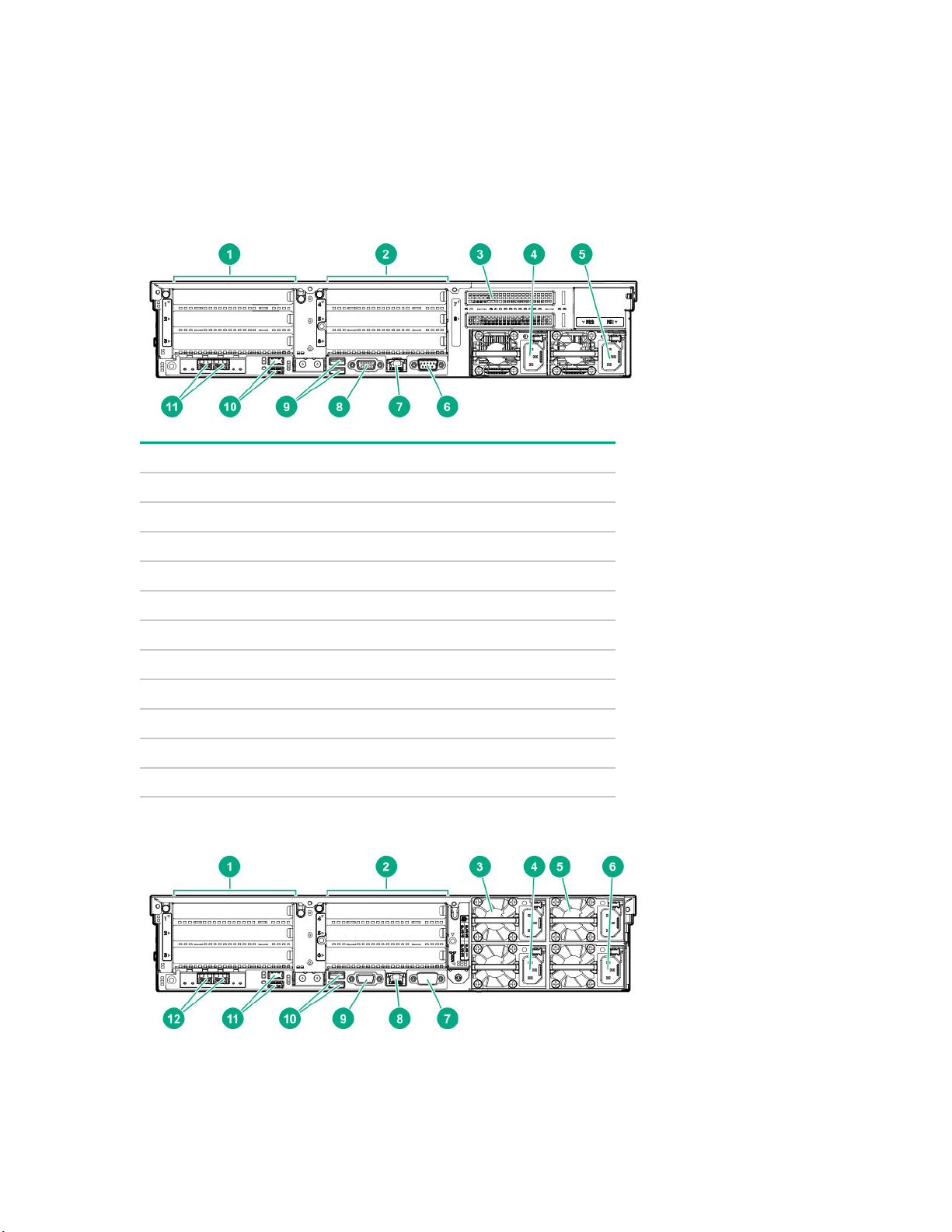
• If only one hard drive is used, install it in the bay with the lowest device number.
• Install drives of the same capacity to provide the greatest storage space efficiency when drives are
grouped into the same drive array.
Rear panel components
Rear panel with optional tertiary riser
Item Description
1 Primary PCIe riser slots 1-3
2 Secondary PCIe riser slot bays 4-6 (Optional)
3 Tertiary PCIe riser slots 7-8 (Optional)
4 Power supply 2 (PS2)
5 Power supply 1 (PS1)
6 Serial port
7 iLO Management Port
8 Video port
9 Rear USB 2.0 ports (2)
10 Rear USB 3.0 ports (2)
11 FlexibleLOM (optional)
Rear panel with optional redundant power supplies
Component identification 19
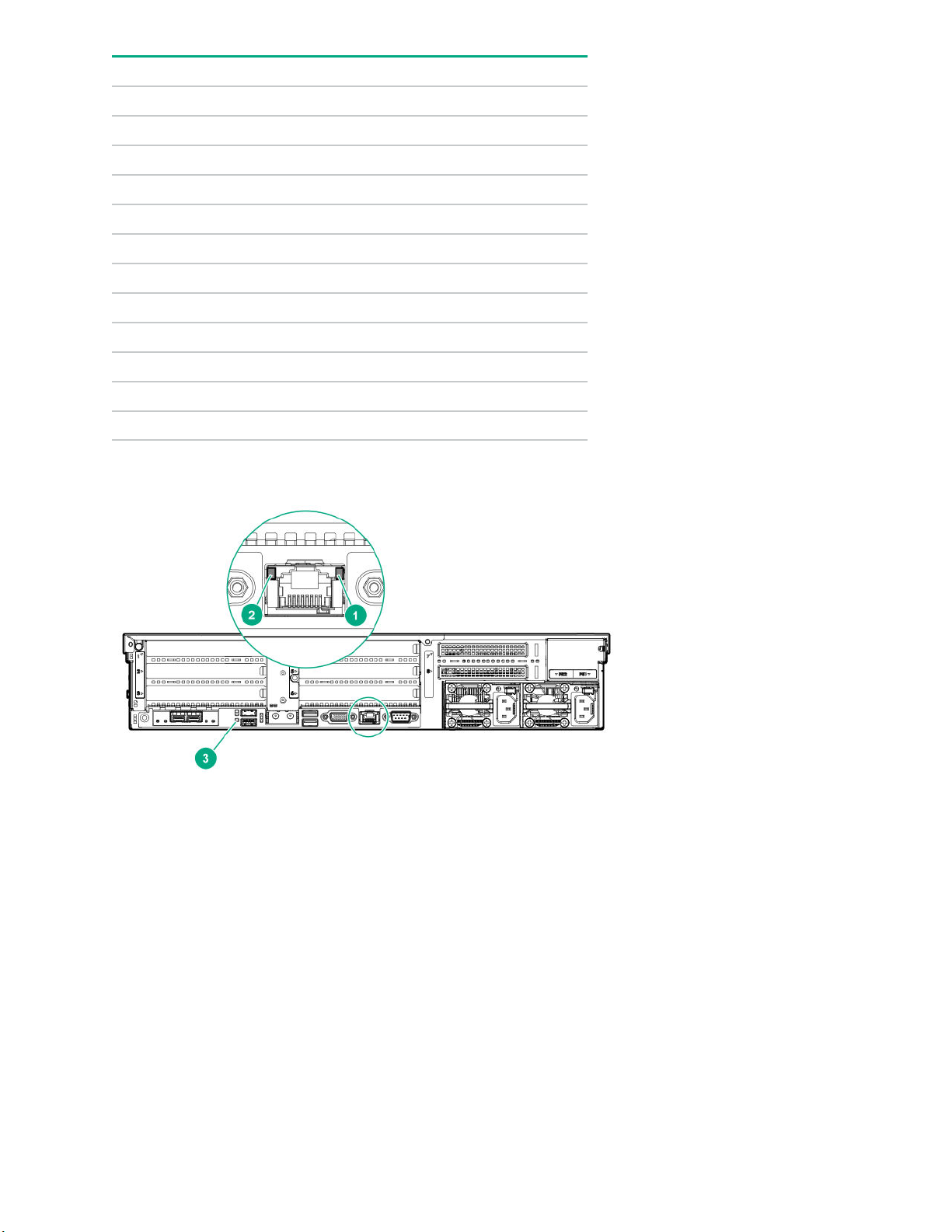
Item Description
1 Primary PCIe riser slots 1-3
2 Secondary PCIe riser slot bays 4-6 (Optional)
3 Power supply 4 (PS4, optional)
4 Power supply 2 (PS2)
5 Power supply 3 (PS3, optional)
6 Power supply 1 (PS1)
7 Serial port
8 iLO Management Port
9 Video port
10 Rear USB 2.0 ports (2)
11 Rear USB 3.0 ports (2)
12 FlexibleLOM (optional)
Rear panel LEDs
20 Component identification
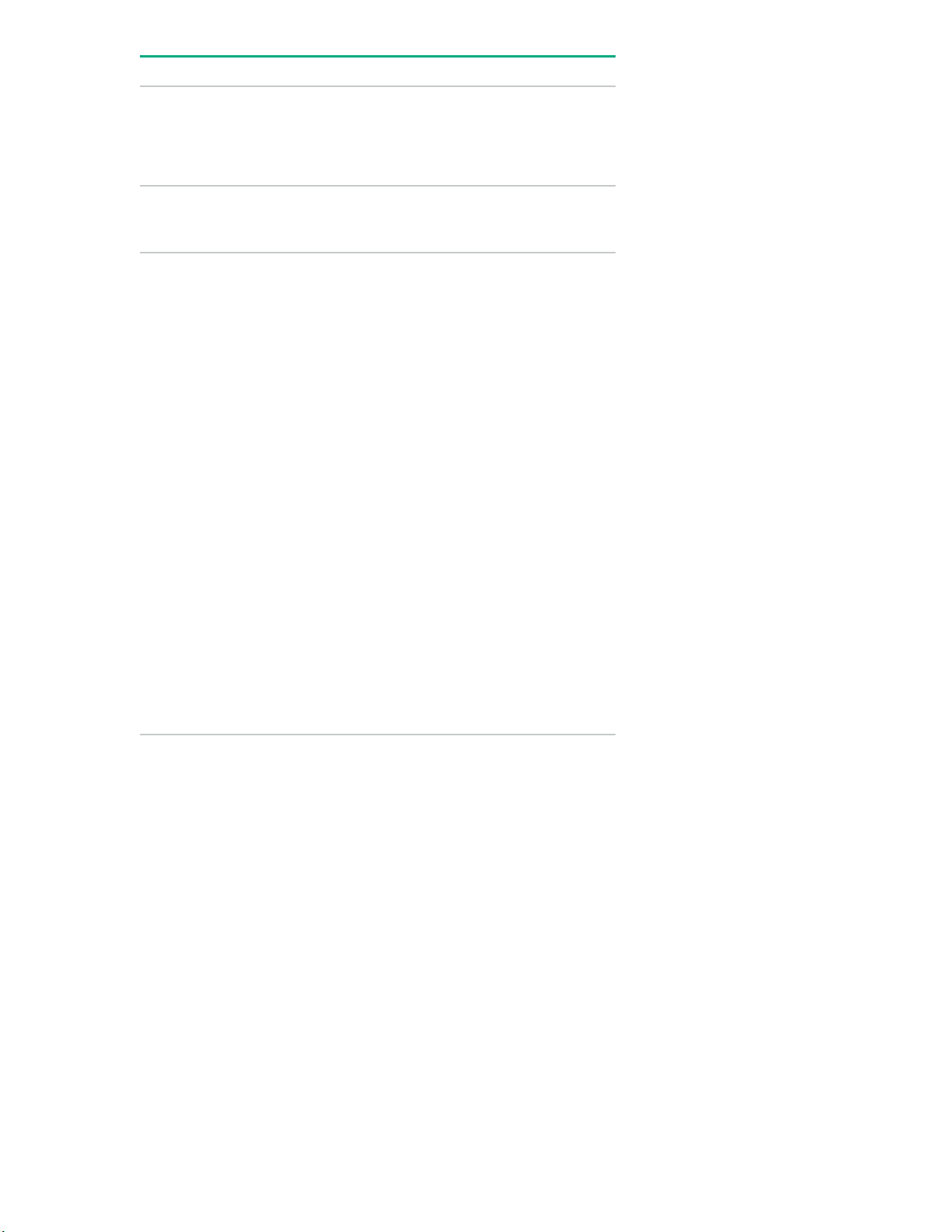
Item Description Status
1 Activity LED Off = No network activity
Solid green = Link to network
Flashing green = Network activity
2 Link LED Off = No network link
Green = Network link
3 UID LED Solid blue = Activated
Flashing blue:
• 1 Hz/cycle per sec = Remote
management or firmware upgrade
in progress
• 4 Hz/cycle per sec = iLO manual
reboot sequence initiated
• 8 Hz/cycle per sec = iLO manual
reboot sequence in progress
• 1 fast flash and then off for 3
seconds = iLO Service Port status
is Complete
Power supply LEDs
The power supply LED is located on each power supply.
• 4 medium flashes and then off for 1
second = iLO Service Port status is
Busy
• 8 fast flashes and then off for 1
second = iLO Service Port status is
Error
Off = Deactivated
Component identification 21
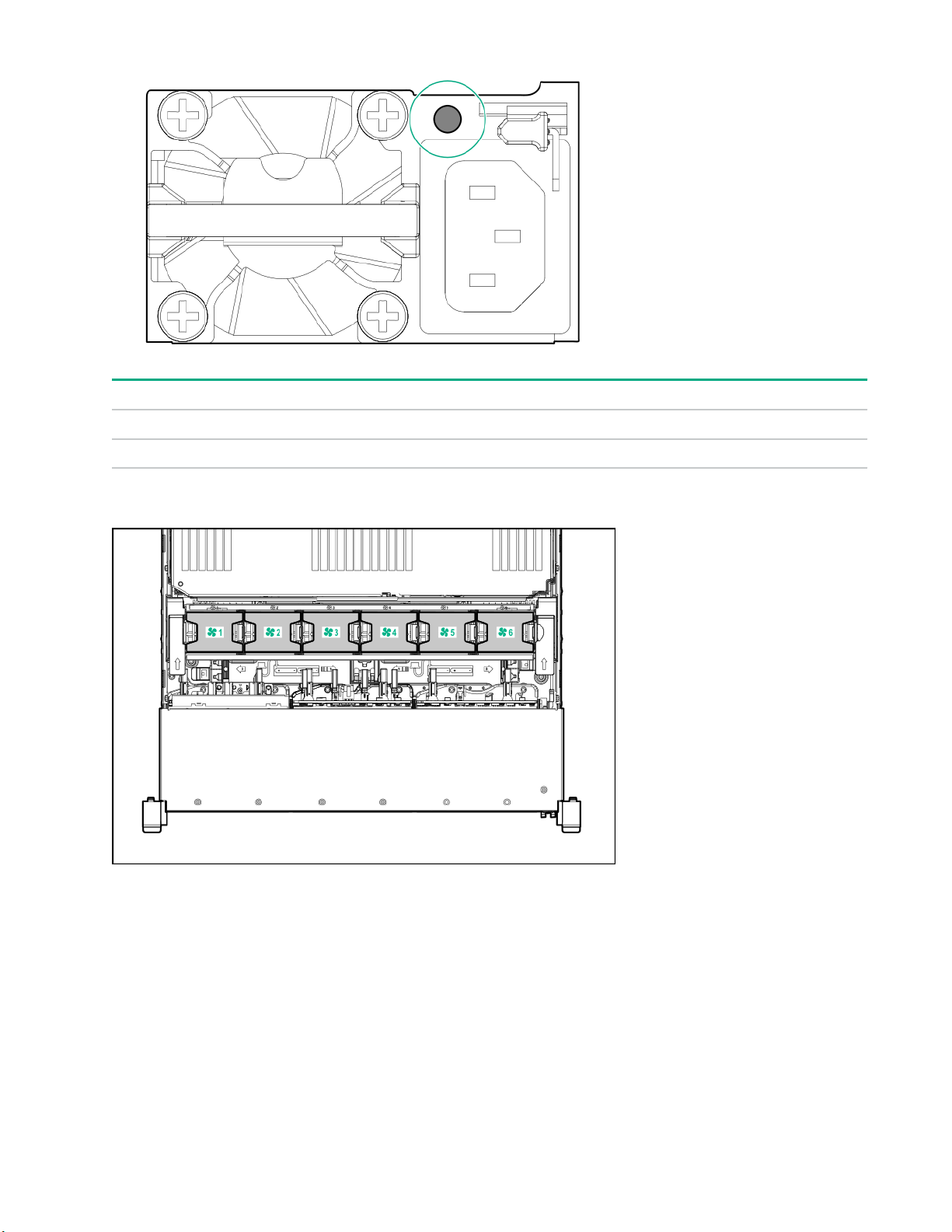
LED Status Description
Off System is off or power supply has failed.
Solid Green Normal
Fan bay numbering
22 Component identification
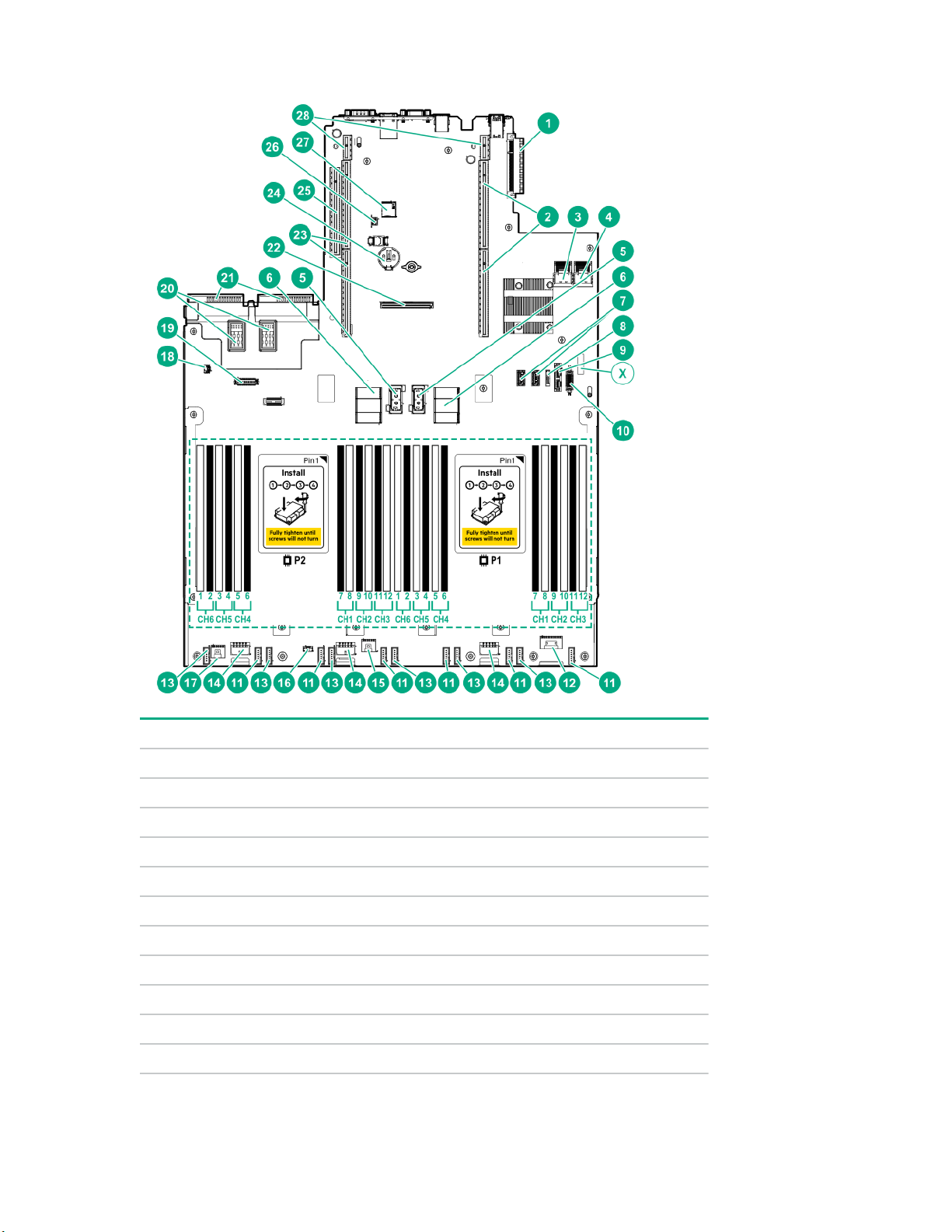
System board components
Item Description
1 FlexibleLOM connector
2 Primary PCIe riser connector (processor 1 required)
3 x4 SATA port 1
4 x4 SATA port 2
5 Upper processor mezzanine connector — Power (2)
6 Upper processor mezzanine connector — Signals (2)
7 USB 3.0 (2)
8 x1 SATA port
9 x1 SATA port/optical port
X System maintenance switch
10 Front USB 3.0 connector
Table Continued
Component identification 23
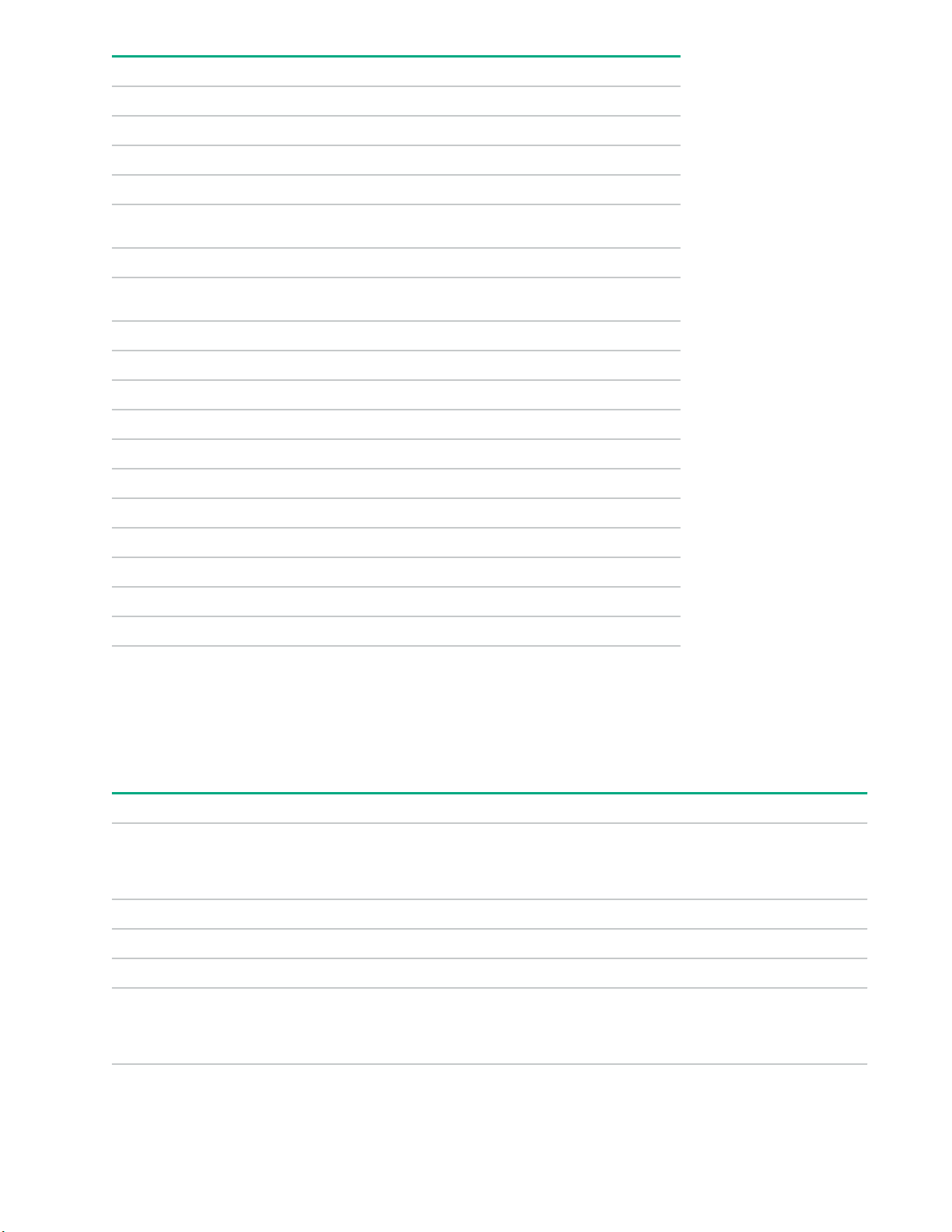
Item Description
11 Fan connectors (6)
12 Front power switch connector
13 Reserved (6)
14 Drive backplane power connectors (3)
15
Energy pack connector 1 (system board and controllers)
1
16 Optional 2SFF HDD x1 SATA board sideband connector
17
Energy pack connector 2 (processor mezzanine board)
2
18 Intrusion detection switch connector
19 Universal media bay USB/Display port connector
20 Optional power supply connectors (PS3, PS4)
21 Standard power supply connectors (PS1, PS2)
22 Flexible Smart Array connector
23 Secondary PCIe riser connector (processor 2 required)
24 System battery
25 Tertiary PCIe riser connector (processor 2 required)
26 TPM connector
27 microSD card slot
28 Reserved (2)
1
This connector can be used for the HPE Smart Storage Battery or the HPE Smart Storage Hybrid Capacitor. The energy
pack connected to this connector provides backup power to the DIMM slots and controllers installed on the system board.
2
This connector can only be used with the HPE Smart Storage Battery. The energy pack connected to this connector
provides backup power to the DIMM slots on the processor mezzanine tray.
System maintenance switch descriptions
Position Default Function
1
S1
S2 Off Reserved
S3 Off Reserved
S4 Off Reserved
1
S5
24 Component identification
Off
Off
Off = iLO security is enabled.
On = iLO security is disabled.
Off = Power-on password is enabled.
On = Power-on password is disabled.
Table Continued
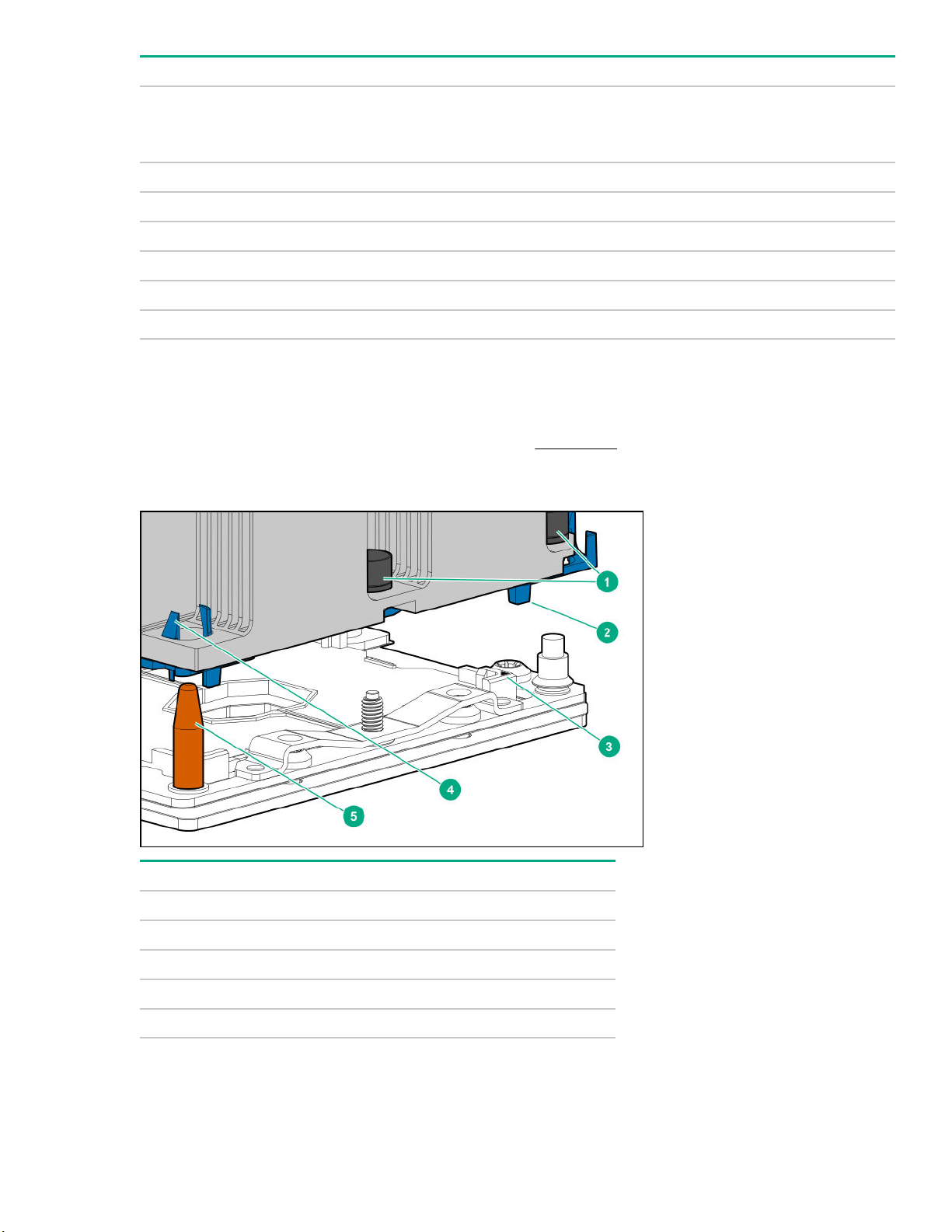
Position Default Function
S61, 2,
3
Off
Off = No function
On = Restore default manufacturing settings
S7 Off Reserved
S8 — Reserved
S9 — Reserved
S10 — Reserved
S11 — Reserved
S12 — Reserved
1
To access the redundant ROM, set S1, S5, and S6 to On.
2
When the system maintenance switch position 6 is set to the On position, the system is prepared to restore all
configuration settings to their manufacturing defaults.
3
When the system maintenance switch position 6 is set to the On position and Secure Boot is enabled, some
configurations cannot be restored. For more information, see Secure Boot on page 190.
Processor, heatsink, and socket components
Item Description
1 Heatsink nuts
2 Processor carrier
3 Pin 1 indicator
1
4 Heatsink latch
5 Alignment post
1
Symbol also on the processor and frame.
Component identification 25
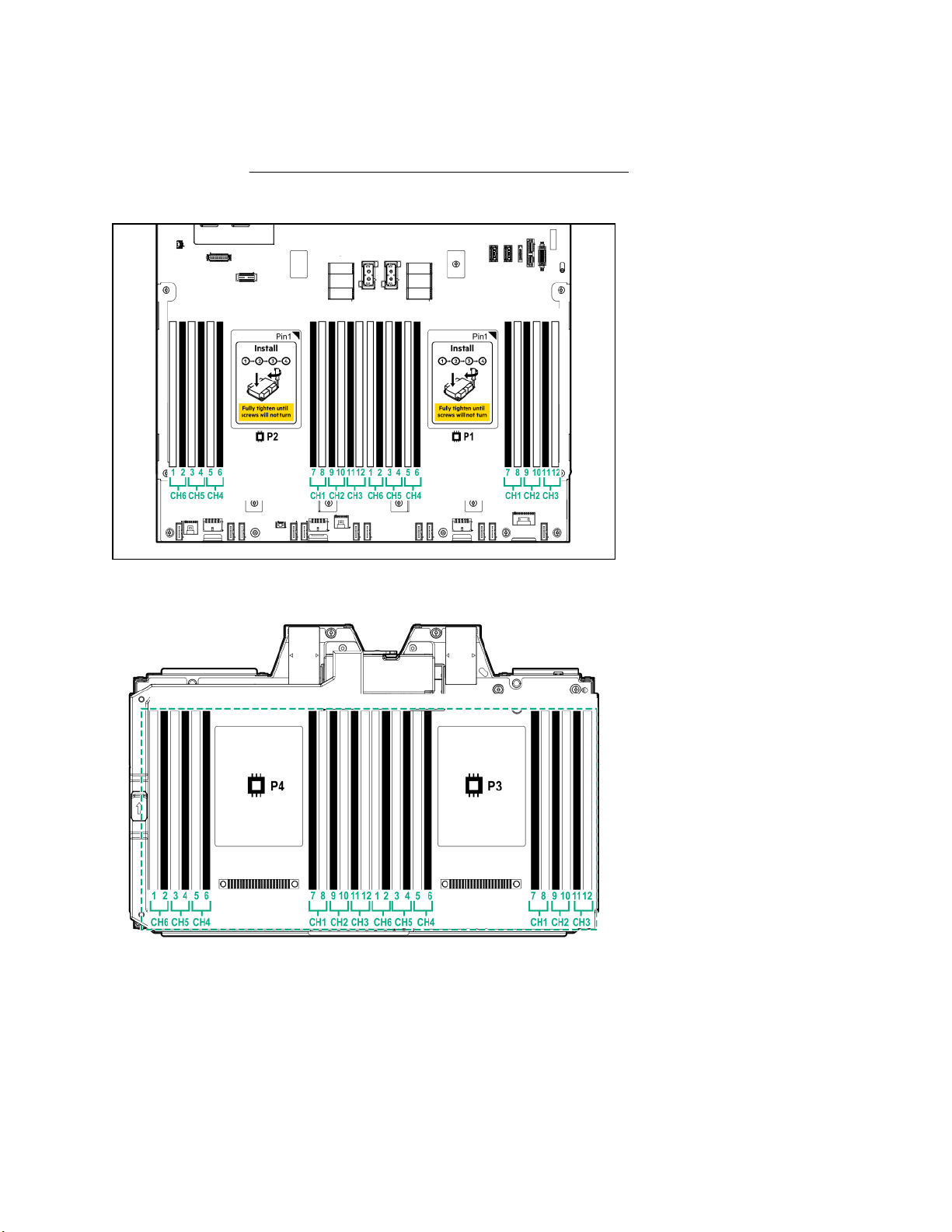
DIMM slot locations
DIMM slots are numbered sequentially (1 through 12) for each processor on the system and mezzanine
boards.
For specific DIMM population information, see the DIMM population guidelines on the Hewlett Packard
Enterprise website (http://www.hpe.com/docs/memory-population-rules).
System board DIMM slots
Processor mezzanine board DIMM slots
DIMM label identification
To determine DIMM characteristics, see the label attached to the DIMM. The information in this section helps
you to use the label to locate specific information about the DIMM.
26 Component identification
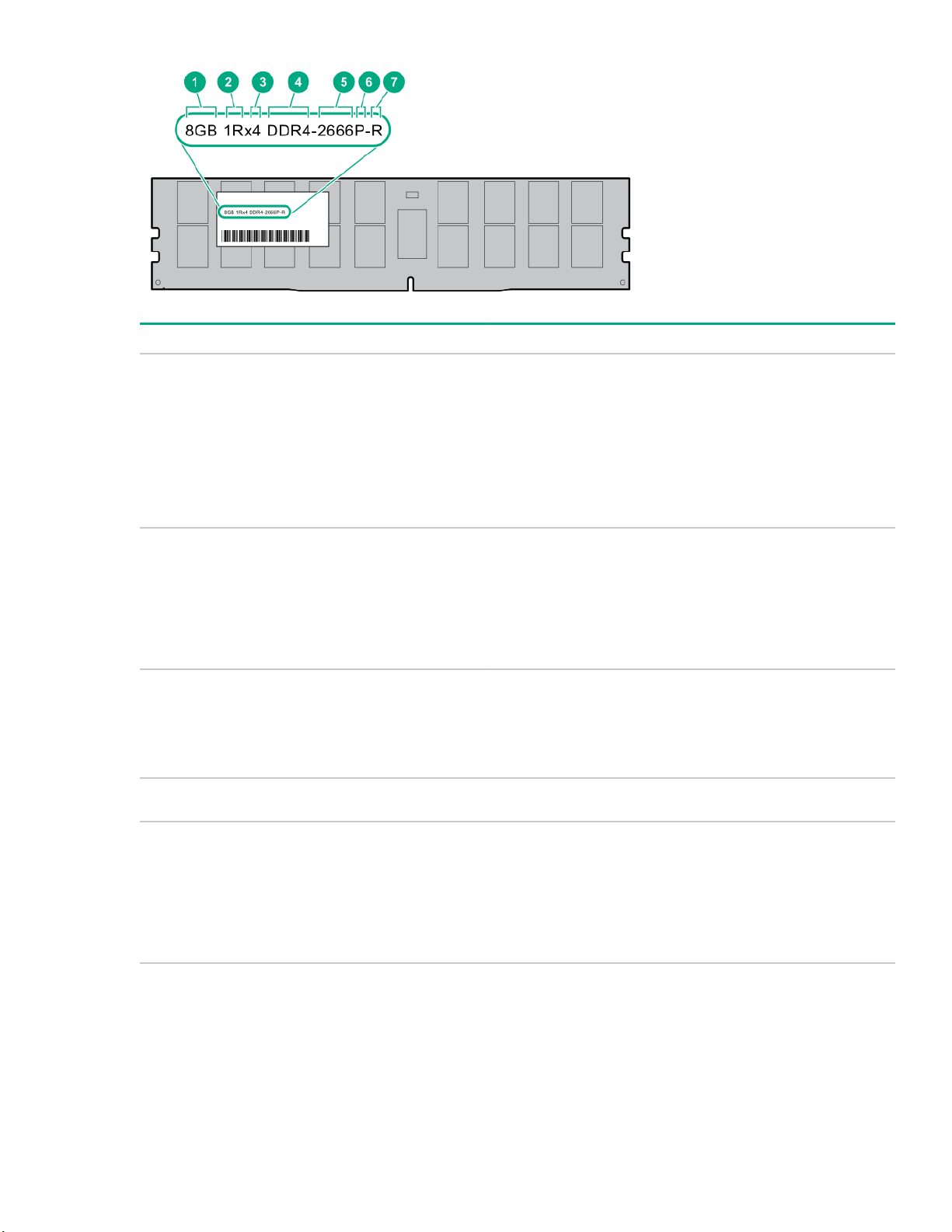
Item Description Example
1 Capacity
2 Rank
3 Data width on DRAM
4 Memory generation
8 GB
16 GB
32 GB
64 GB
128 GB
1R = Single rank
2R = Dual rank
4R = Quad rank
8R = Octal rank
x4 = 4-bit
x8 = 8-bit
x16 = 16-bit
PC4 = DDR4
5 Maximum memory speed
2133 MT/s
2400 MT/s
2666 MT/s
2933 MT/s
Table Continued
Component identification 27
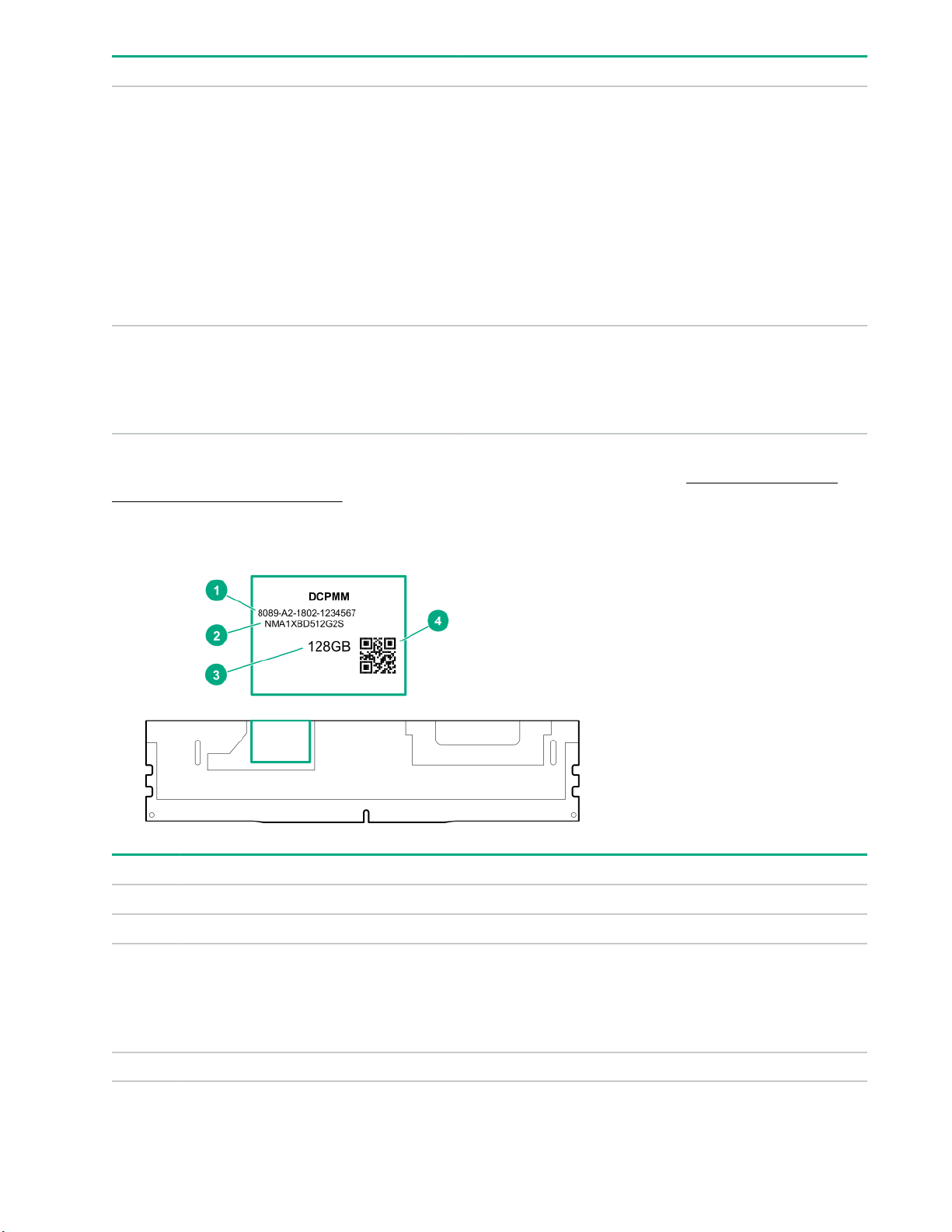
Item Description Example
6 CAS latency
7 DIMM type
For more information about product features, specifications, options, configurations, and compatibility, see the
HPE DDR4 SmartMemory QuickSpecs on the Hewlett Packard Enterprise website (http://www.hpe.com/
support/DDR4SmartMemoryQS).
P = CAS 15-15-15
T = CAS 17-17-17
U = CAS 20-18-18
V = CAS 19-19-19 (for RDIMM, LRDIMM)
V = CAS 22-19-19 (for 3DS TSV LRDIMM)
Y = CAS 21-21-21 (for RDIMM, LRDIMM)
Y = CAS 24-21-21 (for 3DS TSV LRDIMM)
R = RDIMM (registered)
L = LRDIMM (load reduced)
E = Unbuffered ECC (UDIMM)
HPE Persistent Memory module label identification
Item Description Example
1 Unique ID number 8089-A2-1802-1234567
2 Model number NMA1XBD512G2S
3 Capacity
4 QR code Includes part number and serial number
28 Component identification
128 GB
256 GB
512 GB
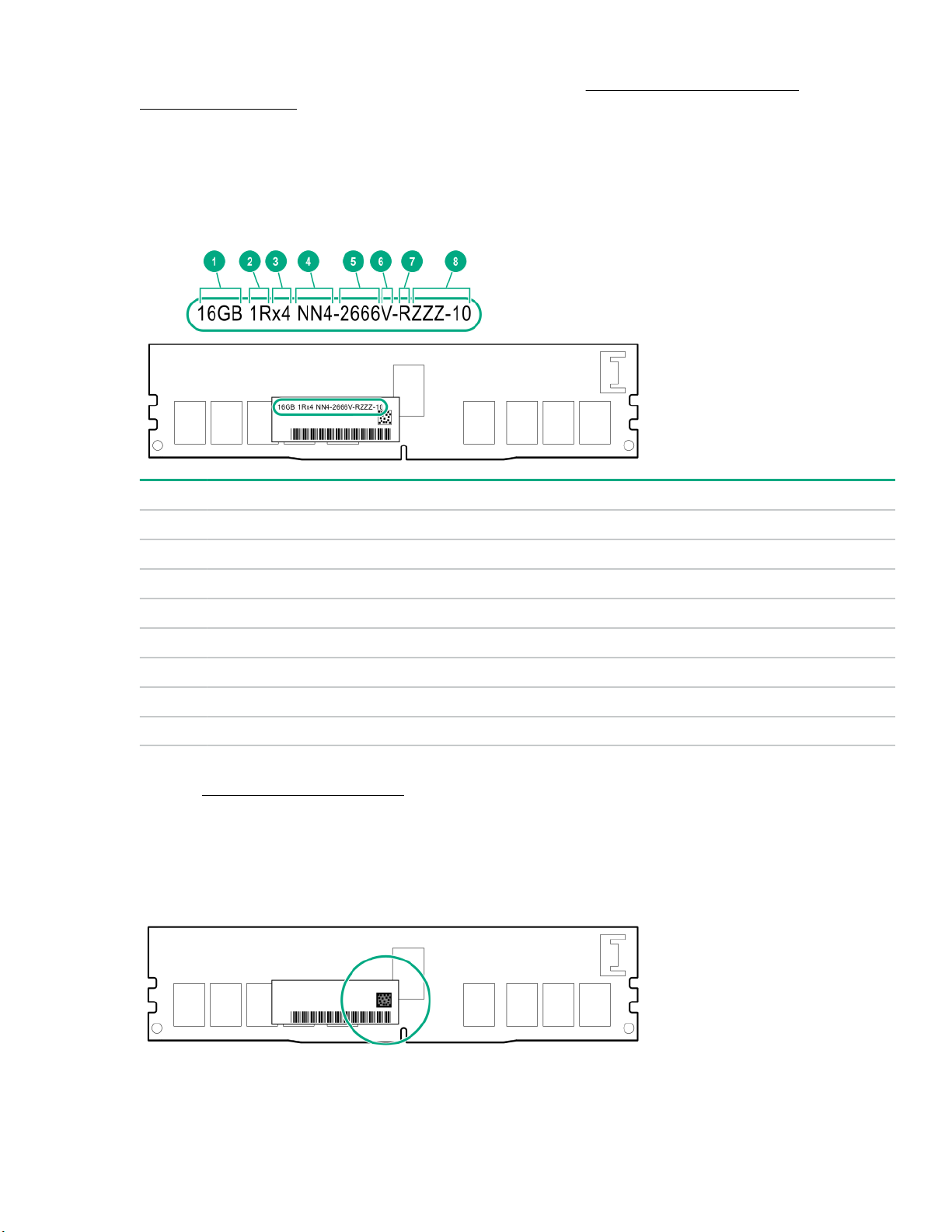
For more information about product features, specifications, options, configurations, and compatibility, see the
product QuickSpecs on the Hewlett Packard Enterprise website (http://www.hpe.com/support/
persistentmemoryQS).
NVDIMM identification
NVDIMM boards are blue instead of green. This change to the color makes it easier to distinguish NVDIMMs
from DIMMs.
To determine NVDIMM characteristics, see the full product description as shown in the following example:
Item Description Definition
1 Capacity 16 GiB
2 Rank 1R (Single rank)
3 Data width per DRAM chip x4 (4 bit)
4 Memory type NN4=DDR4 NVDIMM-N
5 Maximum memory speed 2667 MT/s
6 Speed grade V (latency 19-19-19)
7 DIMM type RDIMM (registered)
8 Other —
For more information about NVDIMMs, see the product QuickSpecs on the Hewlett Packard Enterprise
website (http://www.hpe.com/info/qs).
NVDIMM 2D Data Matrix barcode
The 2D Data Matrix barcode is on the right side of the NVDIMM label and can be scanned by a cell phone or
other device.
When scanned, the following information from the label can be copied to your cell phone or device:
Component identification 29
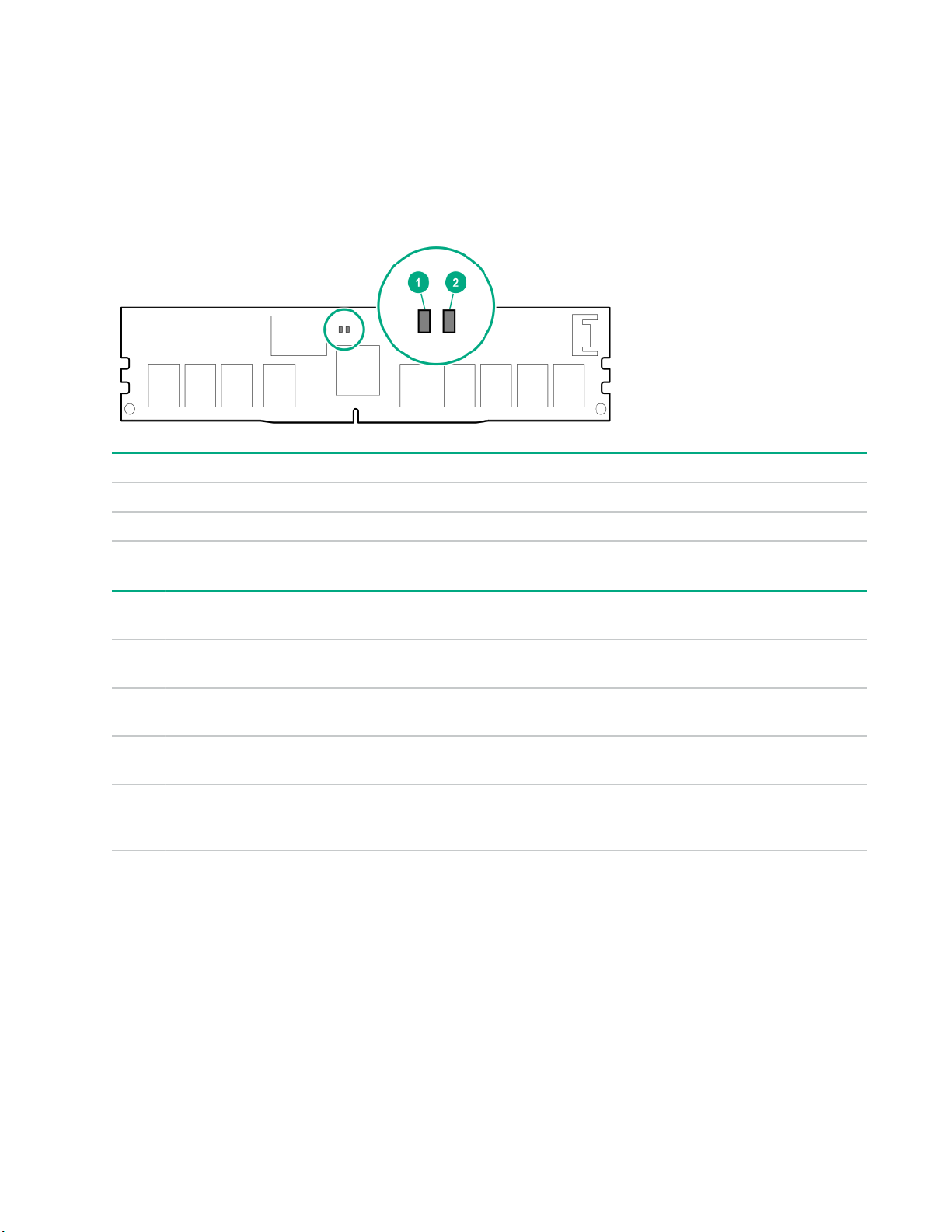
• (P) is the module part number.
• (L) is the technical details shown on the label.
• (S) is the module serial number.
Example: (P)HMN82GR7AFR4N-VK (L)16GB 1Rx4 NN4-2666V-RZZZ-10(S)80AD-01-1742-11AED5C2
NVDIMM LED identification
Item LED description LED color
1 Power LED Green
2 Function LED Blue
NVDIMM-N LED combinations
State Definition NVDIMM-N Power LED
0 AC power is on (12V rail) but the NVM
controller is not working or not ready.
1 AC power is on (12V rail) and the NVM
controller is ready.
2 AC power is off or the battery is off (12V rail
off).
3 AC power is on (12V rail) or the battery is
on (12V rail) and the NVDIMM-N is active
(backup and restore).
NVDIMM Function LED patterns
For the purpose of this table, the NVDIMM-N LED operates as follows:
• Solid indicates that the LED remains in the on state.
• Flashing indicates that the LED is on for 2 seconds and off for 1 second.
• Fast-flashing indicates that the LED is on for 300 ms and off for 300 ms.
NVDIMM-N Function LED
(green)
On Off
On On
Off Off
On Flashing
(blue)
30 Component identification
