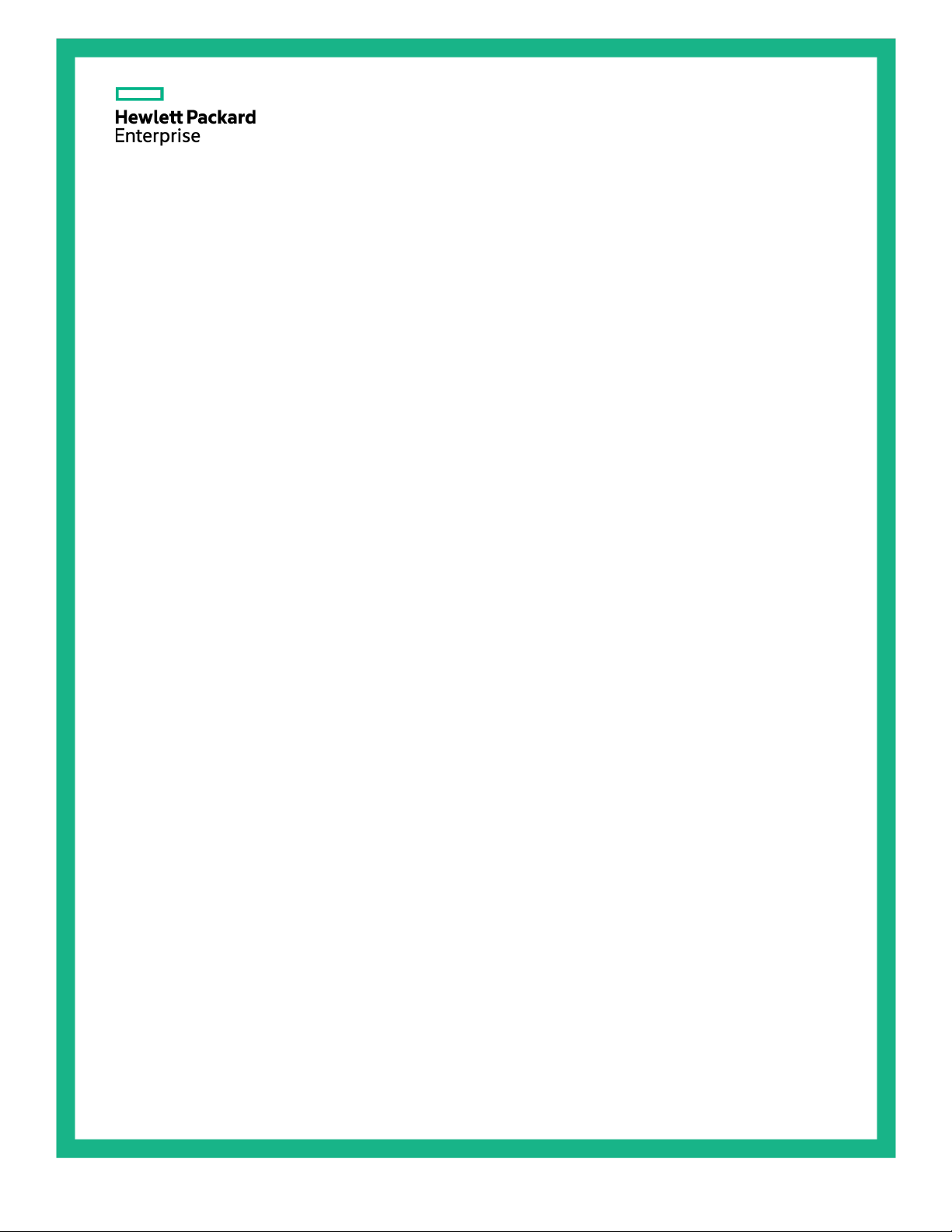
HPE ProLiant ML110 Gen9 Server
Abstract
This document is for the person who installs, administers, and troubleshoots servers and storage systems. Hewlett Packard Enterprise
User Guide
assumes you are qualified in the servicing of computer equipment and trained in recognizing hazards in products with hazardous energy
levels.
Part Number: 781889-004
Octorber 2017
Edition: 4
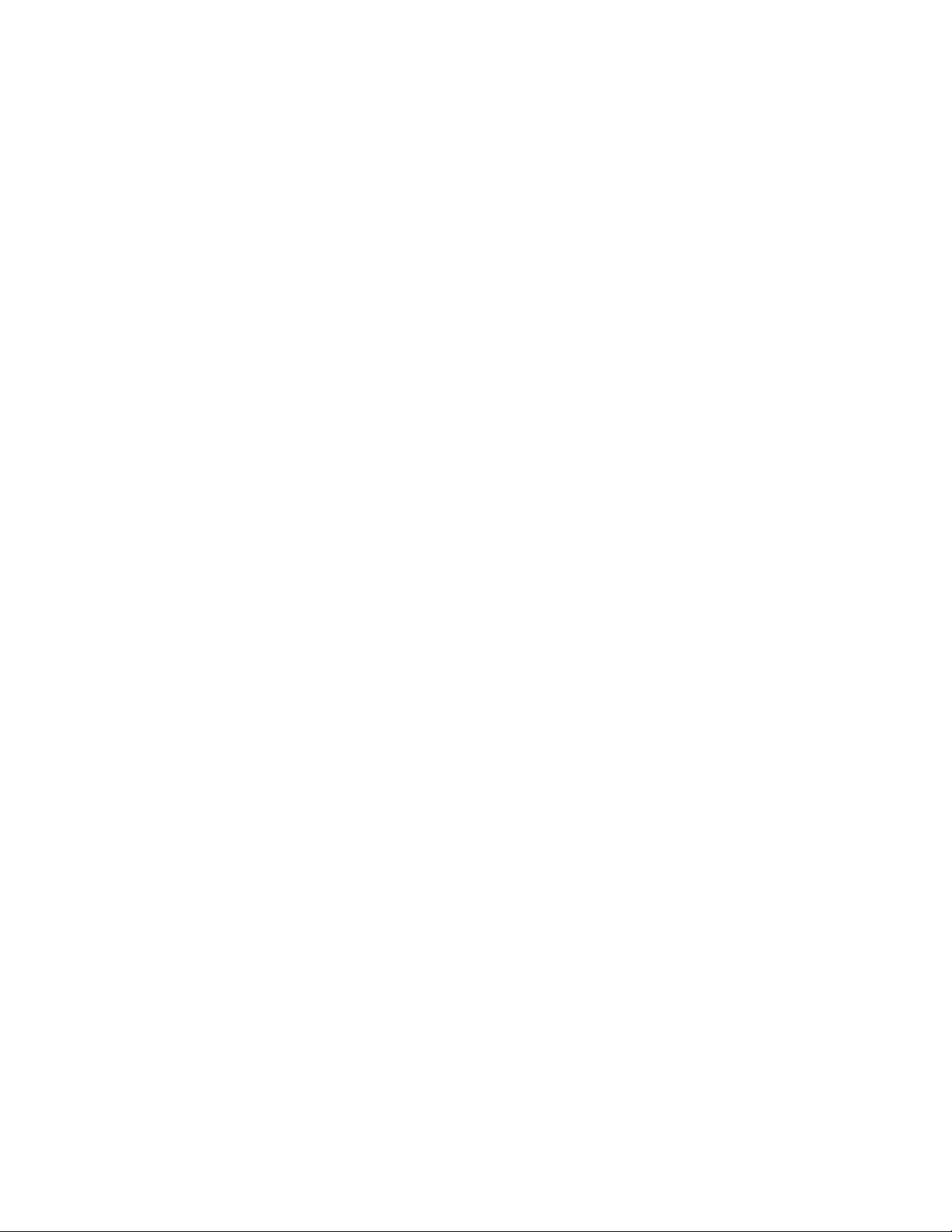
©
Copyright 2017 Hewlett Packard Enterprise Development LP
Notices
The information contained herein is subject to change without notice. The only warranties for Hewlett Packard
Enterprise products and services are set forth in the express warranty statements accompanying such
products and services. Nothing herein should be construed as constituting an additional warranty. Hewlett
Packard Enterprise shall not be liable for technical or editorial errors or omissions contained herein.
Confidential computer software. Valid license from Hewlett Packard Enterprise required for possession, use,
or copying. Consistent with FAR 12.211 and 12.212, Commercial Computer Software, Computer Software
Documentation, and Technical Data for Commercial Items are licensed to the U.S. Government under
vendor's standard commercial license.
Links to third-party websites take you outside the Hewlett Packard Enterprise website. Hewlett Packard
Enterprise has no control over and is not responsible for information outside the Hewlett Packard Enterprise
website.
Acknowledgments
Intel®, Itanium®, Pentium®, Intel Inside®, and the Intel Inside logo are trademarks of Intel Corporation in the
United States and other countries.
Microsoft® and Windows® are either registered trademarks or trademarks of Microsoft Corporation in the
United States and/or other countries.
Adobe® and Acrobat® are trademarks of Adobe Systems Incorporated.
Java® and Oracle® are registered trademarks of Oracle and/or its affiliates.
UNIX® is a registered trademark of The Open Group.

Contents
Component identification .......................................................................................................................... 6
Front panel components ........................................................................................................................................... 6
Front panel LEDs and buttons .................................................................................................................................. 7
Front panel LED power fault codes ............................................................................................................... 7
Rear panel components ........................................................................................................................................... 8
Rear panel LEDs ...................................................................................................................................................... 9
System board components ..................................................................................................................................... 10
DIMM slot locations ..................................................................................................................................... 11
System maintenance switch ........................................................................................................................ 11
NMI functionality .......................................................................................................................................... 12
Fan locations .......................................................................................................................................................... 13
Drive numbering ..................................................................................................................................................... 13
Hot-plug drive LED definitions ................................................................................................................................ 15
Operations .............................................................................................................................................. 17
Power down the server ........................................................................................................................................... 17
Remove the access panel ...................................................................................................................................... 17
Install the access panel .......................................................................................................................................... 18
Remove the front bezel .......................................................................................................................................... 19
Install the front bezel .............................................................................................................................................. 19
Remove the PCI air baffle ...................................................................................................................................... 20
Install the PCI air baffle .......................................................................................................................................... 20
Remove the system air baffle ................................................................................................................................. 21
Install the system air baffle ..................................................................................................................................... 22
Setup ...................................................................................................................................................... 23
Optional services .................................................................................................................................................... 23
Optimum environment ............................................................................................................................................ 23
Space and airflow requirements .................................................................................................................. 23
Temperature requirements .......................................................................................................................... 24
Power requirements .................................................................................................................................... 24
Electrical grounding requirements ............................................................................................................... 25
Server warnings and cautions ................................................................................................................................ 25
Identifying tower server shipping carton contents .................................................................................................. 26
Installing hardware options ..................................................................................................................................... 26
Setting up a tower server ....................................................................................................................................... 26
Installing the server into a rack ............................................................................................................................... 27
Rack warnings ........................................................................................................................................................ 28
Installing the operating system ............................................................................................................................... 28
Powering on and selecting boot options in UEFI Boot Mode ................................................................................. 29
Registering the server ............................................................................................................................................ 29
Hardware options installation .................................................................................................................. 30
Introduction ............................................................................................................................................................. 30
Drive cage options .................................................................................................................................................. 30
4-bay LFF hot-plug drive cage option .......................................................................................................... 30
8-bay SFF hot-plug drive cage option ......................................................................................................... 33
Drive options .......................................................................................................................................................... 36
Drive installation guidelines ......................................................................................................................... 36
Installing a non-hot-plug drive ..................................................................................................................... 37
Installing a hot-plug drive............................................................................................................................. 39
Drive cable options ................................................................................................................................................. 40
Host Bus Adapter Mini-SAS cable option .................................................................................................... 40
Smart Array Controller Mini-SAS cable option ............................................................................................ 42
Storage controller options ...................................................................................................................................... 44
Contents 3

Storage controller installation guidelines ..................................................................................................... 45
Installing the storage controller and FBWC module options........................................................................ 46
Installing a Smart Storage Battery ............................................................................................................... 48
M.2 SSD enablement option .................................................................................................................................. 49
Smart Storage Battery holder option ...................................................................................................................... 52
GPU options ........................................................................................................................................................... 53
Optical drive option ................................................................................................................................................. 56
PCI fan and baffle option ........................................................................................................................................ 58
System fan upgrade option .................................................................................................................................... 60
Dual 8Gb microSD Enterprise Midline USB device ................................................................................................ 61
Memory options ...................................................................................................................................................... 62
Memory-processor compatibility information ............................................................................................... 62
DIMM type ................................................................................................................................................... 62
SmartMemory .............................................................................................................................................. 64
Memory subsystem architecture.................................................................................................................. 64
Single-, dual-, and quad-rank DIMMs .......................................................................................................... 65
DIMM identification ...................................................................................................................................... 65
Memory configurations ................................................................................................................................ 66
General DIMM slot population guidelines .................................................................................................... 67
Identifying the processor type...................................................................................................................... 67
Installing a DIMM ......................................................................................................................................... 68
Dedicated iLO management module option ........................................................................................................... 69
Enabling the dedicated iLO management module....................................................................................... 70
HPE ATX 550 W power supply option .................................................................................................................... 70
Redundant power supply option ............................................................................................................................. 73
HP Trusted Platform Module option ....................................................................................................................... 79
Installing the Trusted Platform Module board .............................................................................................. 80
Retaining the recovery key/password.......................................................................................................... 81
Enabling the Trusted Platform Module ........................................................................................................ 82
Cabling .................................................................................................................................................... 83
Cabling overview .................................................................................................................................................... 83
Storage cabling ...................................................................................................................................................... 83
4-bay LFF non-hot-plug drive cabling .......................................................................................................... 83
4-bay LFF hot-plug drive cabling ................................................................................................................. 84
8-bay SFF hot-plug drive cabling................................................................................................................. 86
M.2 SSD cabling .......................................................................................................................................... 90
FBWC module cabling ............................................................................................................................................ 90
Smart Storage Battery cabling ............................................................................................................................... 91
Optical drive cabling ............................................................................................................................................... 92
GPU cabling ........................................................................................................................................................... 92
Fan cabling ............................................................................................................................................................. 93
Power supply cabling ............................................................................................................................................. 94
HPE ATX 350 W power supply (non-hot-plug) ............................................................................................ 94
HPE ATX 550 W power supply (non-hot-plug) ............................................................................................ 95
HPE 750 W redundant power supply .......................................................................................................... 95
Front I/O cabling ..................................................................................................................................................... 96
Front USB 3.0 cabling ............................................................................................................................................ 96
Software and configuration utilities ......................................................................................................... 97
Server mode ........................................................................................................................................................... 97
Product QuickSpecs ............................................................................................................................................... 97
HPE iLO ................................................................................................................................................................. 97
Active Health System .................................................................................................................................. 97
iLO RESTful API support ............................................................................................................................. 98
Integrated Management Log ....................................................................................................................... 99
Intelligent Provisioning ........................................................................................................................................... 99
HPE Insight Diagnostics .............................................................................................................................. 99
HPE Insight Diagnostics survey functionality ............................................................................................ 100
Erase Utility ............................................................................................................................................... 100
Scripting Toolkit for Windows and Linux .............................................................................................................. 100
Service Pack for ProLiant ..................................................................................................................................... 100
Contents 4
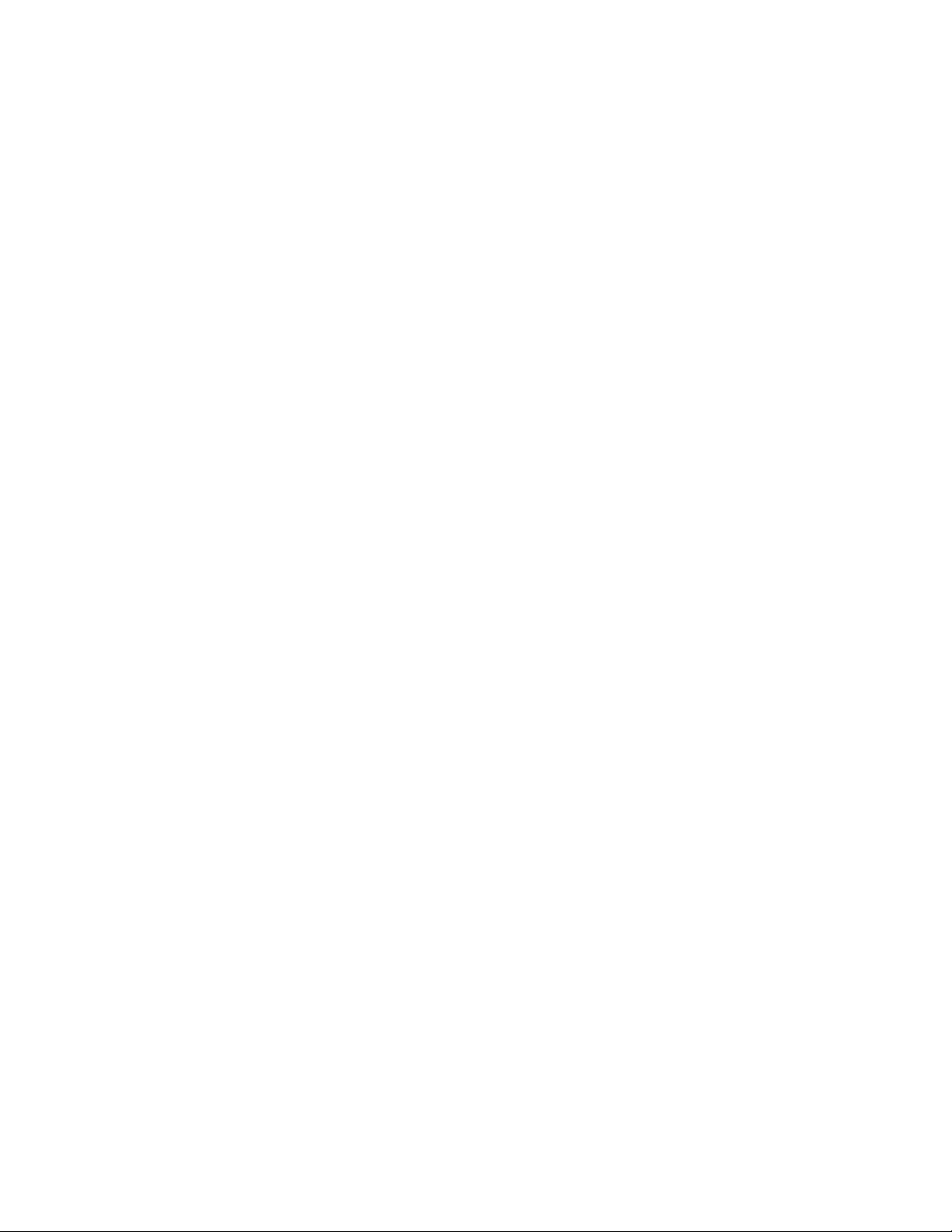
HP Smart Update Manager ....................................................................................................................... 101
HPE UEFI System Utilities ................................................................................................................................... 101
Using UEFI System Utilities ....................................................................................................................... 101
Flexible boot control .................................................................................................................................. 102
Restoring and customizing configuration settings ..................................................................................... 102
Secure Boot configuration ......................................................................................................................... 102
Embedded UEFI shell................................................................................................................................ 103
Embedded Diagnostics option ................................................................................................................... 103
iLO RESTful API support for UEFI ............................................................................................................ 103
Re-entering the server serial number and product ID ............................................................................... 104
Utilities and features ............................................................................................................................................. 104
HPE Smart Storage Administrator ............................................................................................................. 104
Automatic Server Recovery ....................................................................................................................... 104
USB support .............................................................................................................................................. 105
Redundant ROM support........................................................................................................................... 105
Keeping the system current .................................................................................................................................. 105
Access to Hewlett Packard Enterprise Support Materials ......................................................................... 105
Updating firmware or System ROM ........................................................................................................... 105
Drivers ....................................................................................................................................................... 107
Software and firmware............................................................................................................................... 108
Operating System Version Support ........................................................................................................... 108
Version control........................................................................................................................................... 108
Operating systems and virtualization software support for ProLiant servers ............................................. 108
HPE Technology Service Portfolio ............................................................................................................ 108
Change control and proactive notification ................................................................................................. 109
Troubleshooting .................................................................................................................................... 110
Troubleshooting resources ................................................................................................................................... 110
System battery replacement ................................................................................................................. 111
Warranty and regulatory information ..................................................................................................... 113
Warranty information ............................................................................................................................................ 113
Regulatory information ......................................................................................................................................... 113
Safety and regulatory compliance ............................................................................................................. 113
Belarus Kazakhstan Russia marking ......................................................................................................... 113
Turkey RoHS material content declaration ................................................................................................ 114
Ukraine RoHS material content declaration .............................................................................................. 114
Electrostatic discharge .......................................................................................................................... 115
Preventing electrostatic discharge ....................................................................................................................... 115
Grounding methods to prevent electrostatic discharge ........................................................................................ 115
Specifications ........................................................................................................................................ 116
Environmental specifications ................................................................................................................................ 116
Server specifications ............................................................................................................................................ 116
Power supply specifications ................................................................................................................................. 117
Hot-plug power supply calculations ...................................................................................................................... 117
Support and other resources ................................................................................................................ 118
Accessing Hewlett Packard Enterprise Support ................................................................................................... 118
Information to collect ................................................................................................................................. 118
Accessing updates ............................................................................................................................................... 118
Websites ............................................................................................................................................................... 118
Customer Self Repair ........................................................................................................................................... 119
Remote support .................................................................................................................................................... 126
Acronyms and abbreviations................................................................................................................. 127
Documentation feedback ...................................................................................................................... 131
Index ..................................................................................................................................................... 132
Contents 5
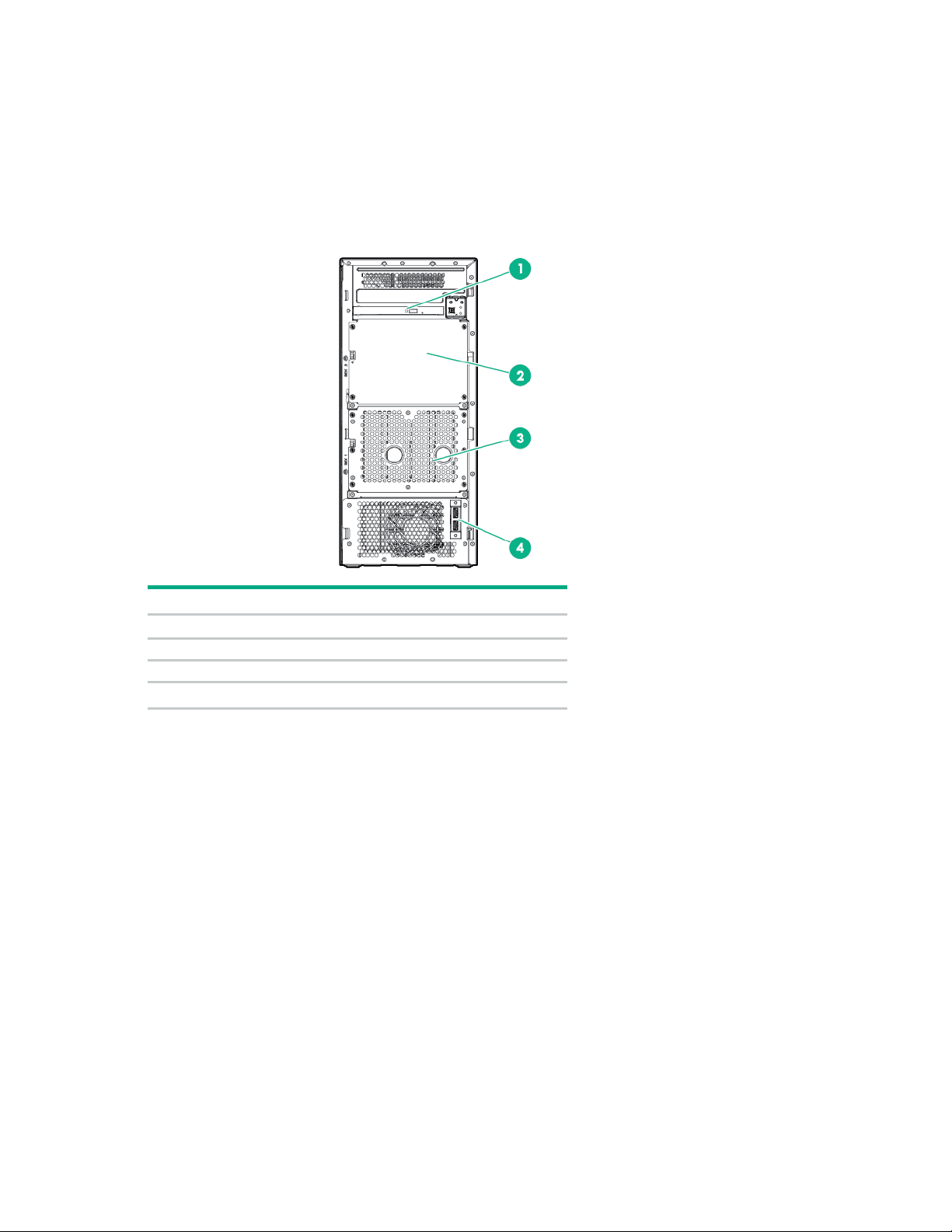
Component identification
Item
Description
Optical drive (optional)
2
Box 2
3
Box 1
USB 3.0 connectors
Front panel components
1
4
Component identification 6

Front panel LEDs and buttons
Item
Description
Status
Power On/Standby button
Solid green = System on
•
•
•
•
Health LED
Solid green = Normal
NIC status LED
Solid green = Link to network
1
and system power LED
Flashing green (1 flash per second) = Performing power on sequence
Solid amber = System in standby
Off = No power present
If the system power LED is off, verify the following conditions:
Facility power is present.
The power supply is installed and is working correctly.
The power cord is attached and is connected to a power source.
The front I/O cable is connected.
2
3
Flashing green (1 flash per second) = iLO is rebooting
Flashing amber = System degraded
Flashing red (1 flash per second) = System critical
If the health LED indicates a degraded or critical state, review the
system IML ("Integrated Management Log" on page 99) or use iLO
("HPE iLO" on page 97) to review the system health status.
Flashing green (1 flash per second) = Network active
Off = No network activity
When all three LEDs described in this table and the UID button/LED on the rear panel flash
simultaneously, a power fault has occurred. For more information, see "Front panel LED power fault
codes (on page 7)." For the location of the UID button/LED on the rear panel, see "Rear panel LEDs (on
page 9)".
Front panel LED power fault codes
The following table provides a list of power fault codes, and the subsystems that are affected. Not all
power faults are used by all servers.
Component identification 7
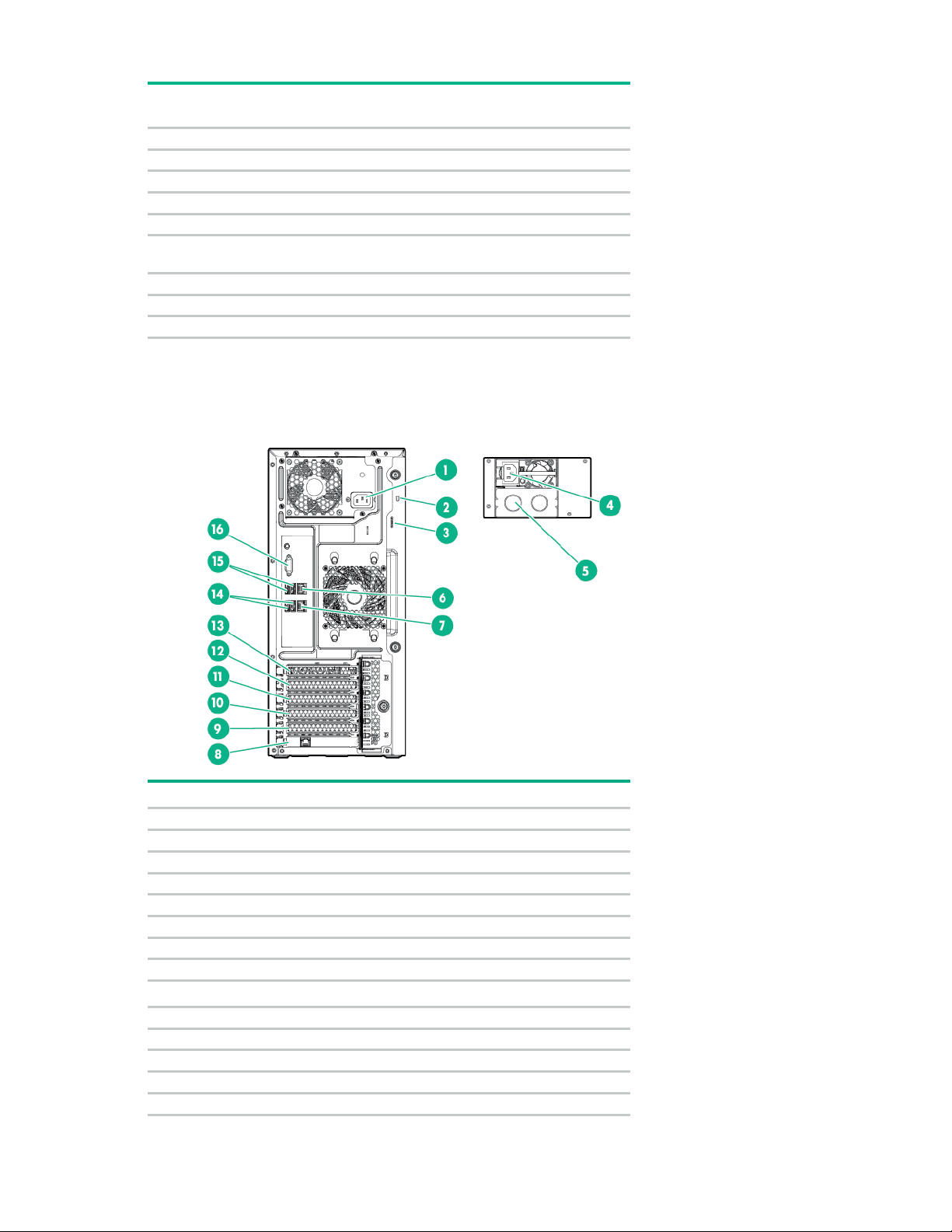
behavior
System board
1 flash
Processor
2 flashes
Memory
3 flashes
Riser board PCIe slots
4 flashes
FlexibleLOM
5 flashes
controller/Smart SAS HBA controller
6 flashes
System board PCIe slots
7 flashes
Power backplane or storage backplane
8 flashes
Power supply
9 flashes
1
Non-hot-plug power supply
2
Kensington security slot
3
Padlock slot
4
Power supply bay 1 of the hot-plug power supply (optional)
5
Power supply bay 2 of the hot-plug power supply (optional)
6
NIC connector 1
7
NIC connector 2
8
Dedicated iLO port (optional)
Slot 5 PCIe3x8 (8, 4, 1)
10
Slot 4 PCIe3x4 (4, 1)
11
Slot 3 PCIe3x8 (8, 4, 1)
12
Slot 2 PCIe3x4 (4, 1)
13
Slot 1 PCIe3x16 (16, 8, 4, 1)
14
USB 2.0 connectors
Subsystem
Removable HPE Flexible Smart Array
Front panel LED
For more information, see "Front panel LEDs and buttons (on page 7)."
Rear panel components
Item Description
9
Component identification 8

Item
Description
15
USB 3.0 connectors
16
Video connector
Power supply LED
Solid green = Normal
•
•
•
•
iLO link LED
Green = Linked to network
iLO activity LED
Green or flashing green = Network activity
NIC activity LED
Green or flashing green = Network activity
NIC link LED
Green = Linked to network
UID button/LED
Solid blue = Activated
•
•
•
Rear panel LEDs
Item Description Status
1
Off = One or more of the following conditions exists:
Power is unavailable
Power supply failed
Power supply is in standby mode
Power supply error
2
Off = No network connection
3
Off = No network activity
4
Off = No network activity
5
Off = No network connection
6
Flashing blue:
1 flash per second = Remote management or firmware upgrade in
progress
4 flashes per second = iLO manual reboot sequence initiated
8 flashes per second = iLO manual reboot sequence in progress
Off = Deactivated
Component identification 9
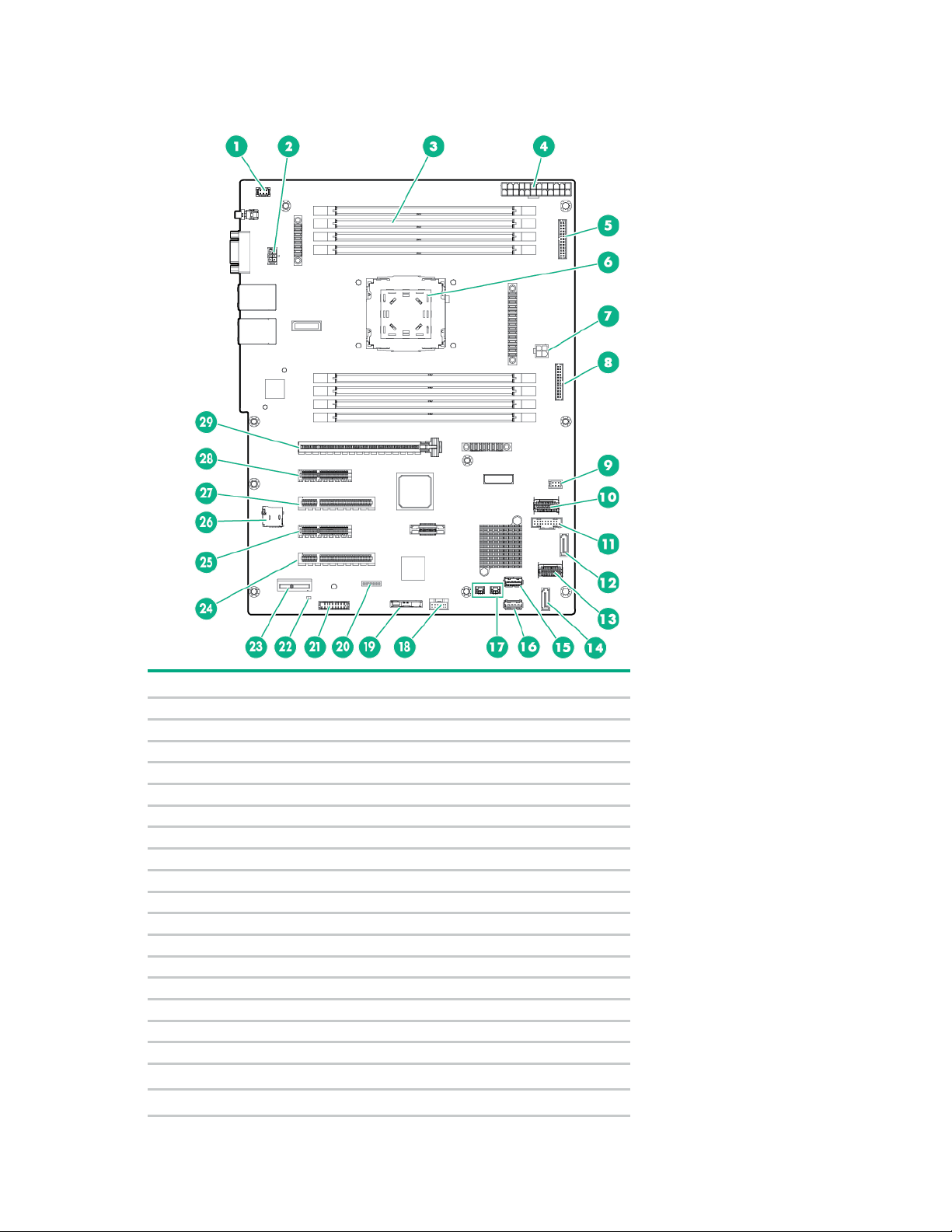
System board components
1
Fan connector 3
2
Fan connector 2
3
DIMM slots
4
24-pin power supply connector
5
RPSU connector
6
Processor
7
4-pin power supply connector
8
Front I/O connector
9
Fan connector 1
10
Mini-SAS connector 1
11
Front USB 3.0 connector
12
SATA connector 2 (for M.2 SSD 2)
13
Mini-SAS connector 2
14
SATA connector 1 (for M.2 SSD 1 or optical drive)
15
Internal USB 3.0 connector
16
Internal USB 2.0 connector
17
Storage backup power connector
Smart Storage Battery connector
System battery
Item Description
18
19
Component identification 10
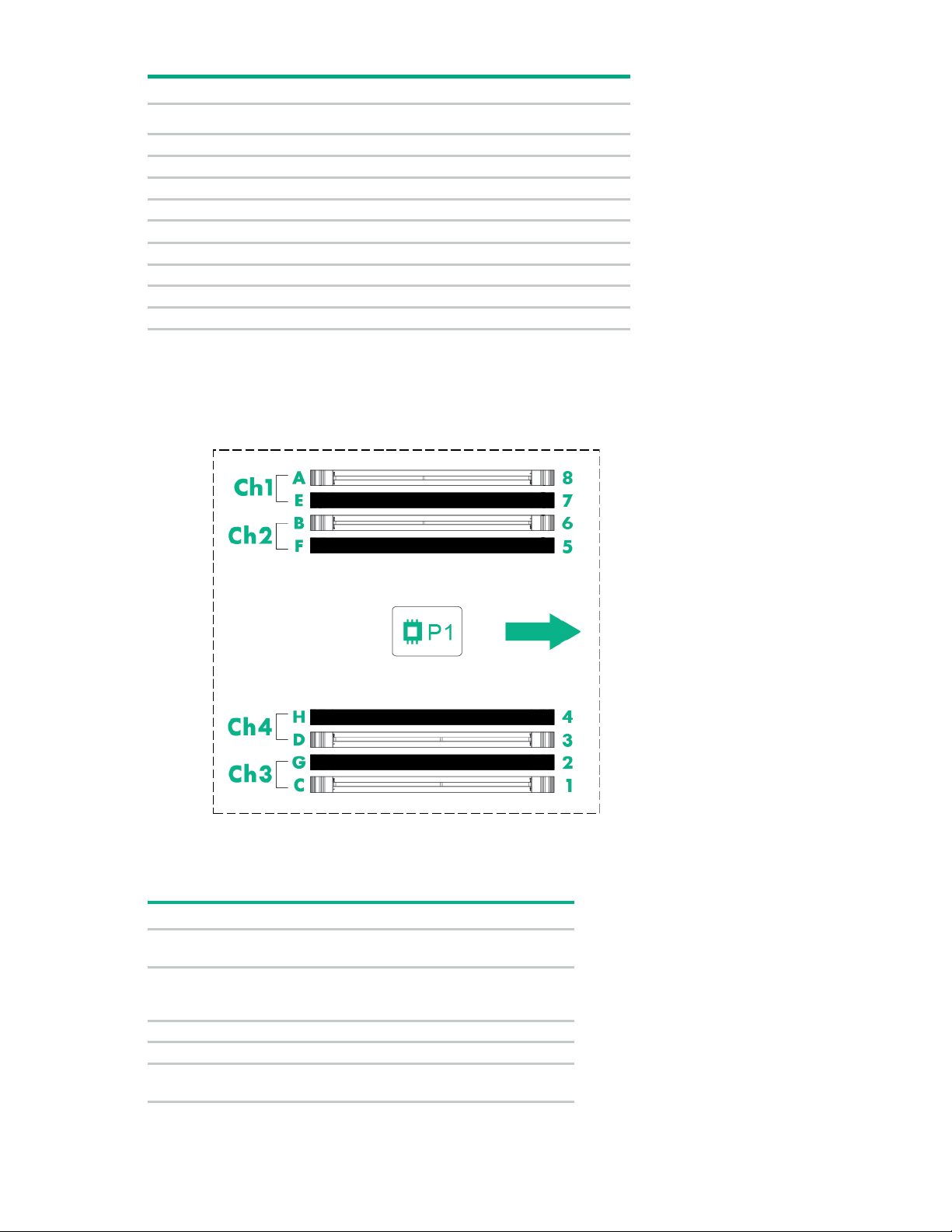
Item
Description
20
System maintenance switch
21
TPM connector
22
NMI header
23
Dedicated iLO port connector
24
Slot 5 PCIe3 x8 (8, 4, 1)
25
Slot 4 PCIe3 x4 (4, 1)
26
microSD card slot
27
Slot 3 PCIe3 x8 (8, 4, 1)
28
Slot 2 PCIe3 x4 (4, 1)
29
Slot 1 PCIe3 x16 (16, 8, 4, 1)
Off
Off = iLO 4 security is enabled.
Off
Off = System configuration can be
S3
Off
Reserved
S4
Off
Reserved
Off
Off = Power-on password is enabled.
DIMM slot locations
DIMM slots are numbered sequentially (1 through 8) for the processor. The supported AMP modes use
the letter assignments for population guidelines.
System maintenance switch
The arrow points to the front of the server.
Position Default Function
S1
S2
S5
On = iLO 4 security is disabled.
changed.
On = System configuration is locked.
On = Power-on password is disabled.
Component identification 11
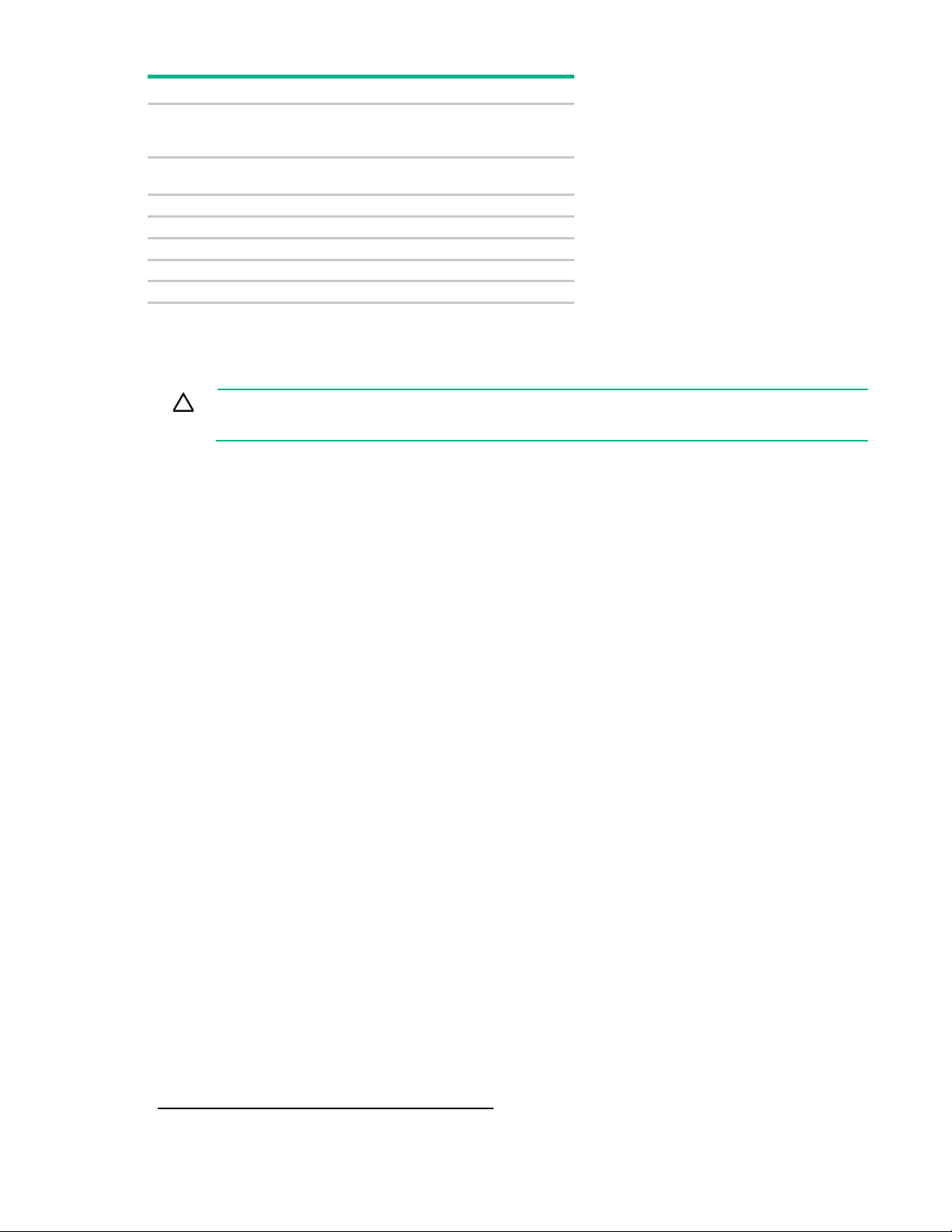
Position
Default
Function
Off
Off = No function
Off
Off = Set default boot mode to UEFI.
S8
—
Reserved
S9
—
Reserved
S10
—
Reserved
S11
—
Reserved
S12
—
Reserved
S6
S7
On = ROM reads system
configuration as invalid.
On = Set default boot mode to legacy.
To access the redundant ROM, set S1, S5, and S6 to On.
When the system maintenance S6 switch is set to the On position, the system will erase all system
configuration settings from both CMOS and NVRAM on the next reboot.
CAUTION: Clearing CMOS and/or NVRAM deletes configuration information. Be sure to
properly configure the server or data loss could occur.
Before using the S7 switch to change the boot mode to Legacy BIOS Mode, you must first disable the
Dynamic Smart Array B140i Controller.
To disable the Dynamic Smart Array B140i Controller:
1. Reboot the server.
The server restarts and the POST screen appears.
2. Press F9.
The System Utilities screen appears.
3. Select System Configuration → BIOS/Platform Configuration (RBSU) → System Options →
SATA Controller Options → Embedded SATA Configuration, and then press Enter.
4. Select Enable SATA AHCI Support, and then press Enter.
5. Press F10 to save the selection.
6. Press Y to save the changes.
The Change saved confirmation prompt appears.
7. Select Exit and resume system boot, and press Enter.
The server continues the normal boot process.
NMI functionality
An NMI crash dump creates a crash dump log before resetting a system which is not responding.
Crash dump log analysis is an essential part of diagnosing reliability problems, such as failures of
operating systems, device drivers, and applications. Many crashes freeze a system, and the only
available action for administrators is to restart the system. Resetting the system erases any information
which could support problem analysis, but the NMI feature preserves that information by performing a
memory dump before a system reset.
To force the system to invoke the NMI handler and generate a crash dump log, do one of the following:
• Use the iLO Virtual NMI feature.
• Short the NMI header ("System board components" on page 10).
For more information, see the Hewlett Packard Enterprise website
(http://www.hpe.com/support/NMI-CrashDump).
Component identification 12
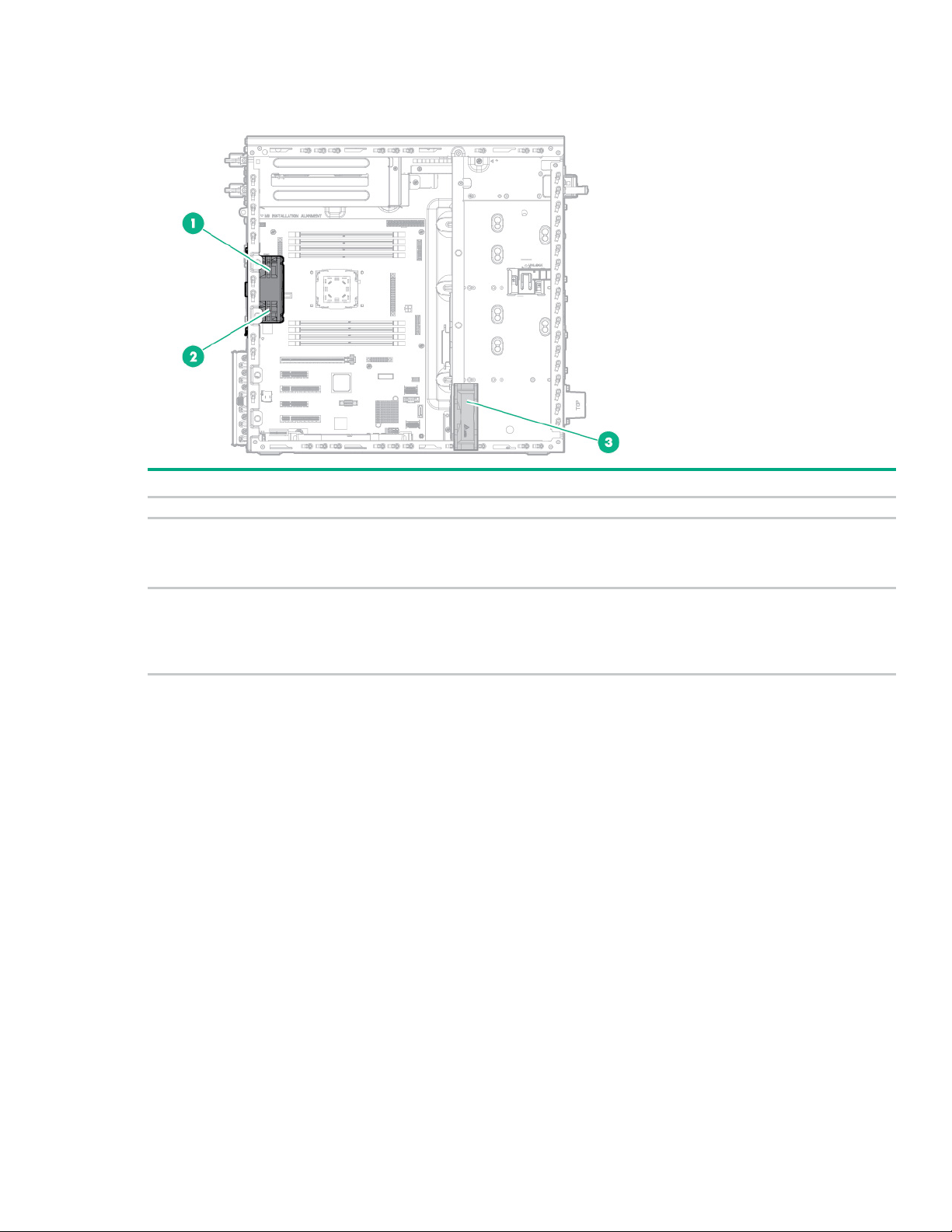
Fan locations
Item
Description
1
Default system fan (92 x 32 mm)
Upgrade system fan (92 x 38 mm)
PCI fan
2
3
The option is required to replace the default system fan when a 140 W workstation processor or
SAS SSD drives are installed.
The PCI fan is part of the PCI fan and baffle option. The option is required when a storage
controller, GPU card or any expansion board is installed in the PCIe slot area except the
dedicated iLO module.
Drive numbering
The following images show the drive numbering for each of the supported drive configurations. For drive
box numbering information, see "Front panel components (on page 6)."
With optional drive cages installed, the server supports up to 4 LFF non-hot-plug drives, 8 LFF hot-plug
drives or 16 SFF hot-plug drives. If only one drive cage is installed, it must be installed in box 1. The server
does not support mixing SFF and LFF drives.
Hewlett Packard Enterprise recommends that you populate drive bays starting with the lowest drive
number. Drives are numbered from left to right in each component box.
Component identification 13
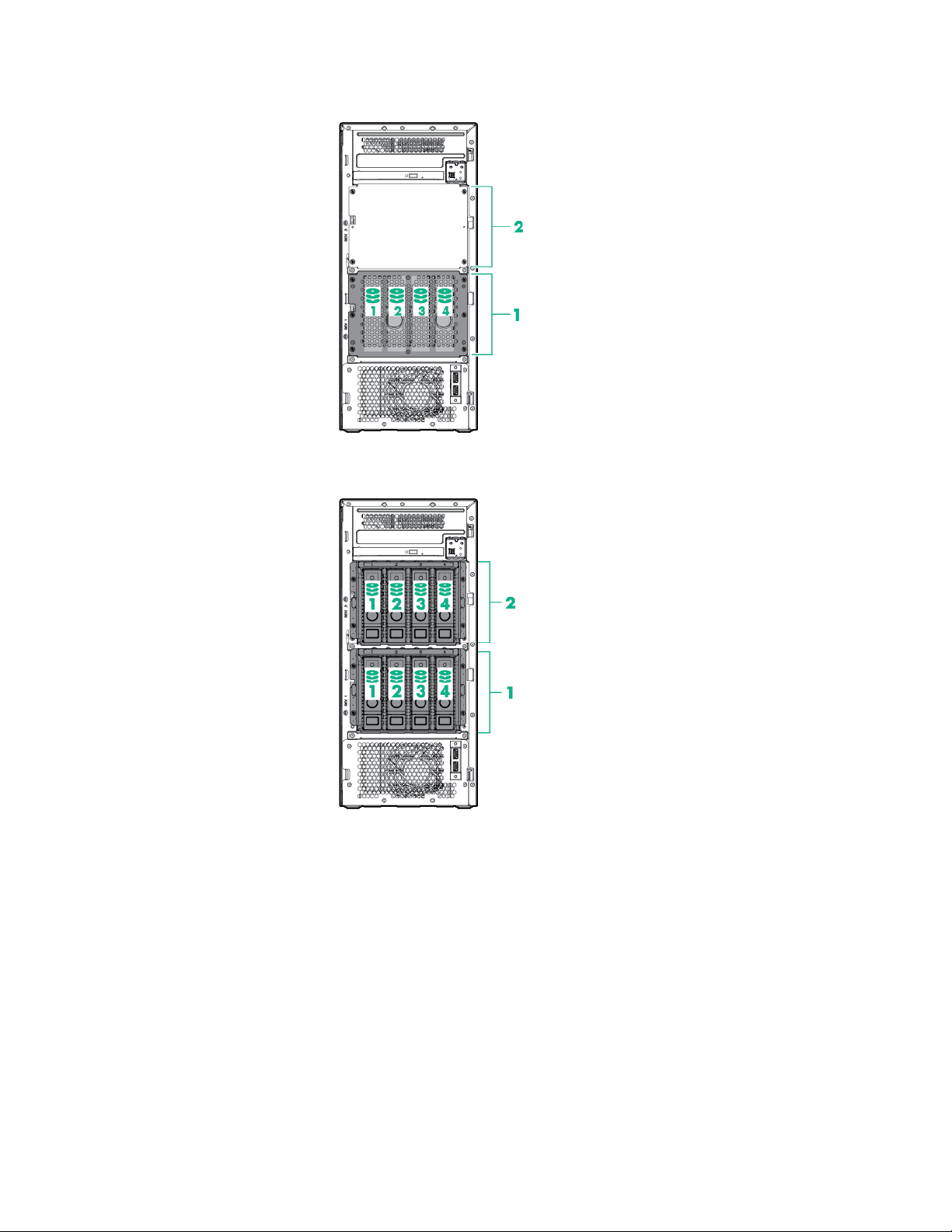
• Four-bay LFF non-hot-plug drive model
• Four-bay LFF hot-plug drive model
Component identification 14

• Eight-bay SFF hot-plug drive model
Item
LED
Status
Definition
1
Locate
Solid blue
The drive is being identified by a host application.
Flashing blue
The drive carrier firmware is being updated or requires an
2
Activity ring
Rotating green
Drive activity
Off
No drive activity
Do not remove
Solid white
Do not remove the drive. Removing the drive causes one or
Off
Removing the drive does not cause a logical drive to fail.
4
Drive status
Solid green
The drive is a member of one or more logical drives.
Flashing green
The drive is rebuilding or performing a RAID migration, strip size
Flashing
The drive is a member of one or more logical drives and predicts
Flashing amber
The drive is not configured and predicts the drive will fail.
Solid amber
The drive has failed.
Hot-plug drive LED definitions
3
update.
more of the logical drives to fail.
amber/green
migration, capacity expansion, or logical drive extension, or is
erasing.
the drive will fail.
Component identification 15
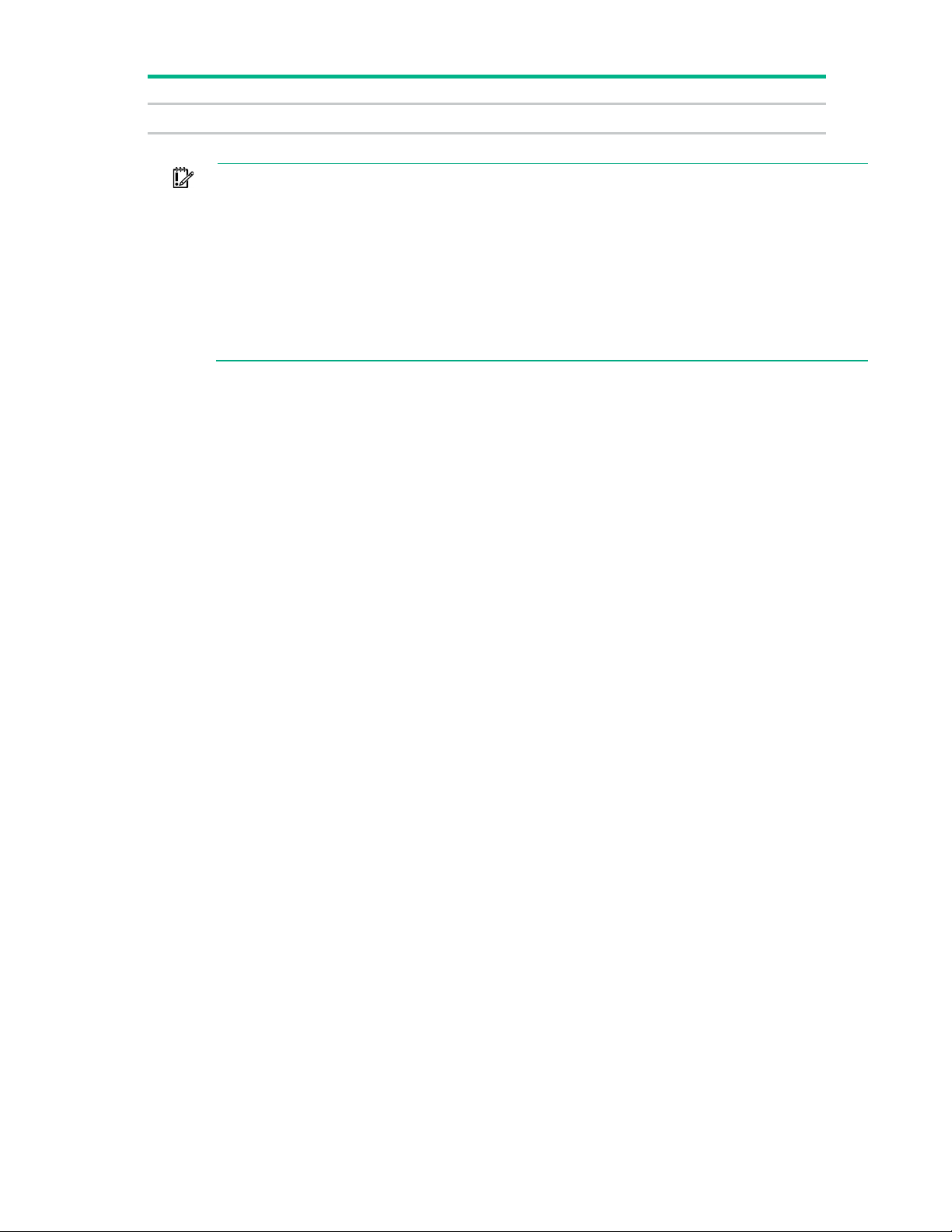
Item
LED
Status
Definition
Off
The drive is not configured by a RAID controller.
SAS connectors operate in AHCI or Legacy mode.
The blue Locate LED is behind the release lever and is visible when illuminated.
IMPORTANT: The Dynamic Smart Array B140i Controller is only available in UEFI Boot
Mode. It cannot be enabled in Legacy BIOS Boot Mode. If the B140i controller is disabled,
drives connected to the system board MiniUnder this condition:
• The drives cannot be a part of a hardware RAID or a logical drive.
• The Locate, Drive status, and Do not remove LEDs of the affected drives are disabled.
Use BIOS/Platform Configuration (RBSU) in the UEFI System Utilities ("HPE UEFI System
Utilities" on page 101) to enable or disable the B140i controller (System Configuration →
BIOS/Platform Configuration (RBSU) → System Options → SATA Controller Options →
Embedded SATA Configuration).
Component identification 16
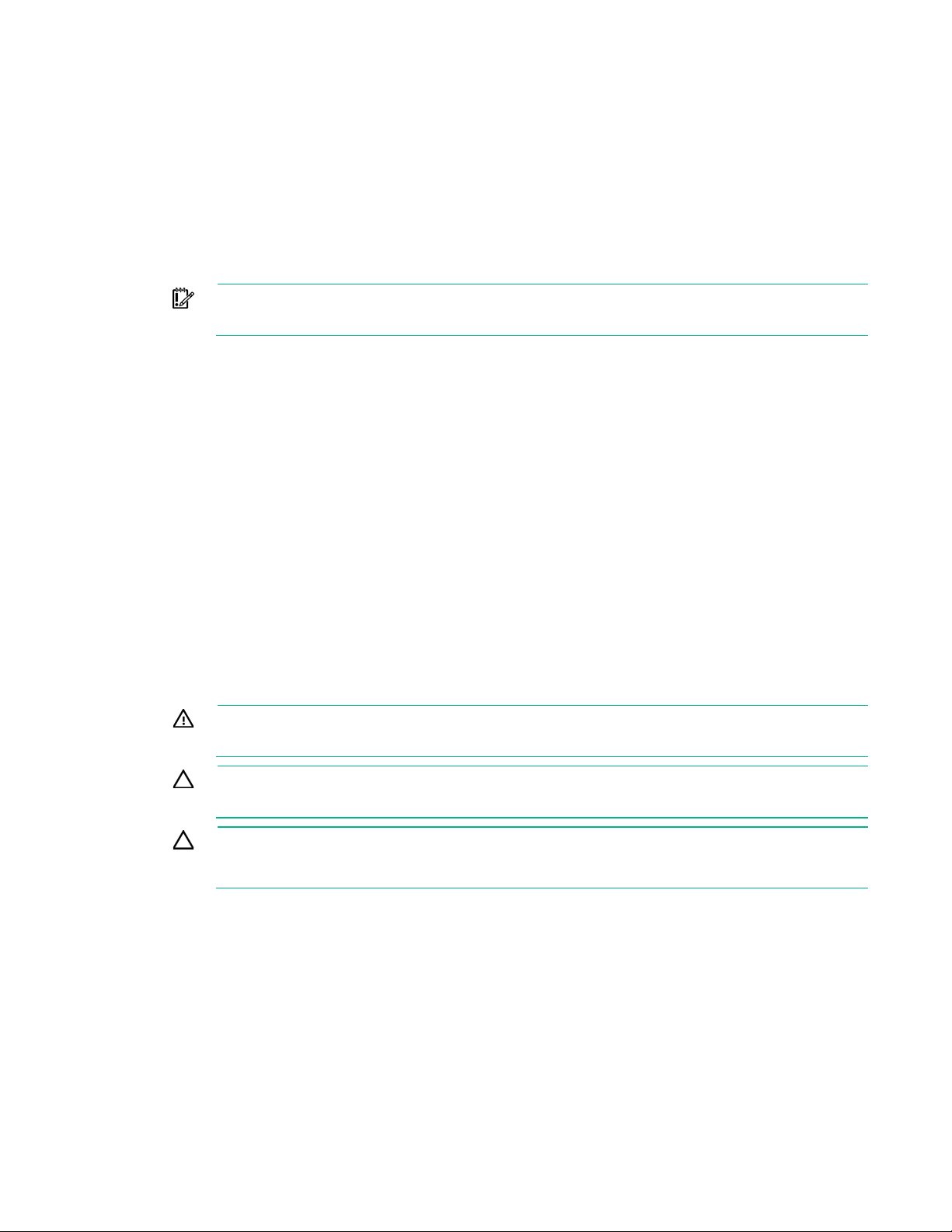
Operations
Power down the server
Before powering down the server for any upgrade or maintenance procedures, perform a backup of
critical server data and programs.
IMPORTANT: When the server is in standby mode, auxiliary power is still being provided to
the system.
To power down the server, use one of the following methods:
• Press and release the Power On/Standby button.
This method initiates a controlled shutdown of applications and the OS before the server enters
standby mode.
• Press and hold the Power On/Standby button for more than 4 seconds to force the server to enter
standby mode.
This method forces the server to enter standby mode without properly exiting applications and the
OS. If an application stops responding, you can use this method to force a shutdown.
• Use a virtual power button selection through iLO 4.
This method initiates a controlled remote shutdown of applications and the OS before the server
enters standby mode.
Before proceeding, verify the server is in standby mode by observing that the system power LED is
amber.
Remove the access panel
WARNING: To reduce the risk of personal injury from hot surfaces, allow the drives and the
internal system components to cool before touching them.
CAUTION: For proper cooling do not operate the server without the access panel, baffles,
expansion slot covers, or blanks installed.
CAUTION: To prevent damage to electrical components, take the appropriate anti-static
precautions before beginning any installation, removal, or replacement procedure. Improper
1. Power down the server (on page 17).
2. Remove all power:
3. If a Kensington security cable is installed, disconnect it from the rear panel. See the security cable
4. Place the server on its side.
5. Remove the access panel:
grounding can cause electrostatic discharge.
a. Disconnect each power cord from the power source.
b. Disconnect each power cord from the server.
documentation for instructions.
a. Loosen the access panel thumbscrews.
Operations 17

b.
Slide and remove the access panel from the server.
Install the access panel
1. Install the access panel:
a. Place the access panel on the chassis, and slide it towards the front of the server.
b. Tighten the thumbscrews.
2. Return the server to an upright position.
3. If a Kensington security cable was removed, connect it to the rear panel. See the security cable
documentation for instructions.
4. Connect each power cord to the server.
5. Connect each power cord to the power source.
6. Power up the server.
Operations 18
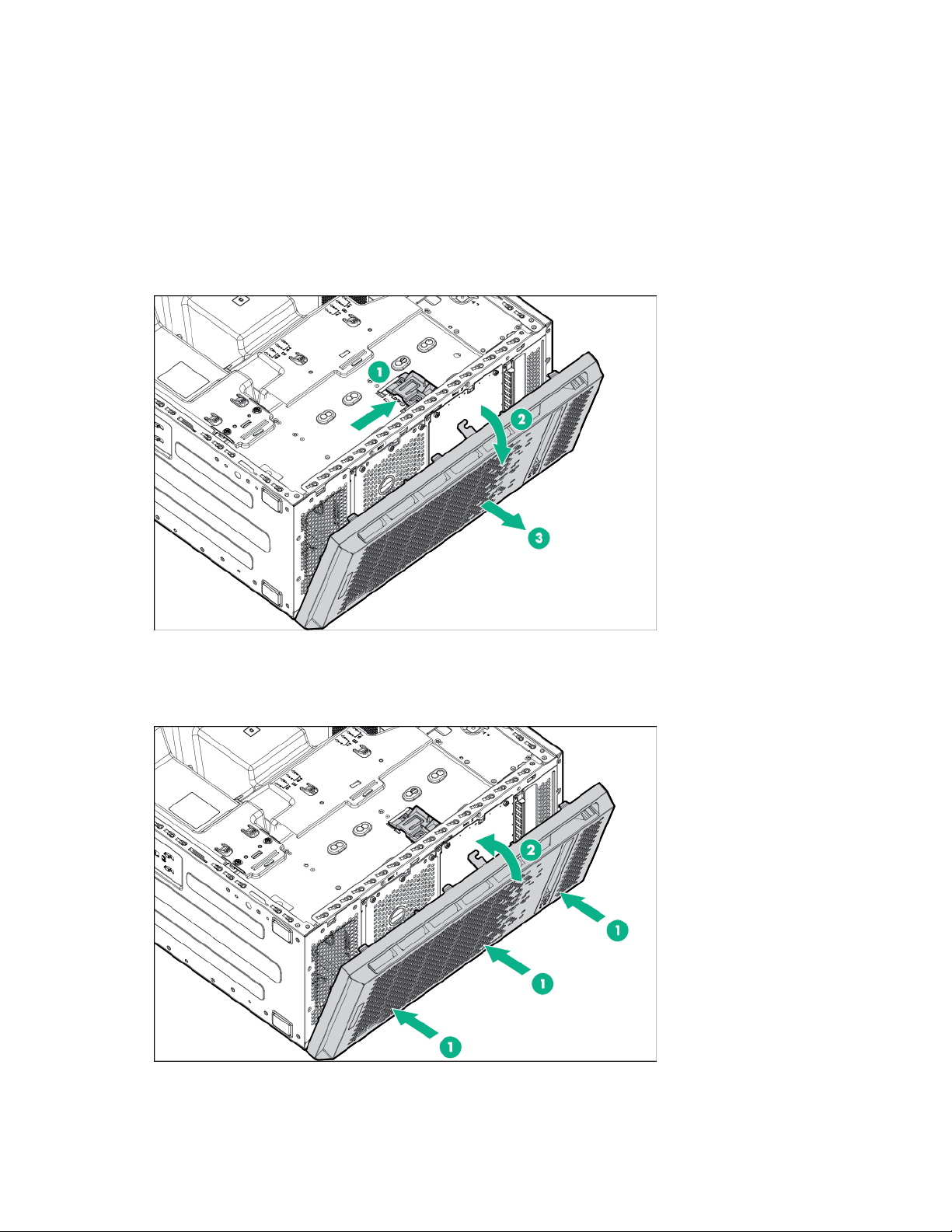
Remove the front bezel
1. Power down the server (on page 17).
2. Remove all power:
a. Disconnect each power cord from the power source.
b. Disconnect each power cord from the server.
3. Place the server on its side.
4. Remove the access panel (on page 17).
5. Unlock the internal locker. Then open and remove the front bezel.
Install the front bezel
1. Install and close the front bezel.
2. Do one of the following:
Operations 19

o
Lock the internal locker.
o Leave the internal locker in unlock position if you want to access the front panel any time without
removing the access panel.
3. Install the access panel (on page 18).
4. Return the server to an upright position.
5. Connect each power cord to the server.
6. Connect each power cord to the power source.
7. Power up the server.
Remove the PCI air baffle
1. Power down the server (on page 17).
2. Remove all power:
a. Disconnect each power cord from the power source.
b. Disconnect each power cord from the server.
3. Place the server on its side.
4. Remove the access panel (on page 17).
5. Remove the PCI air baffle.
Install the PCI air baffle
CAUTION: For proper cooling do not operate the server without the access panel, baffles,
expansion slot covers, or blanks installed.
Operations 20
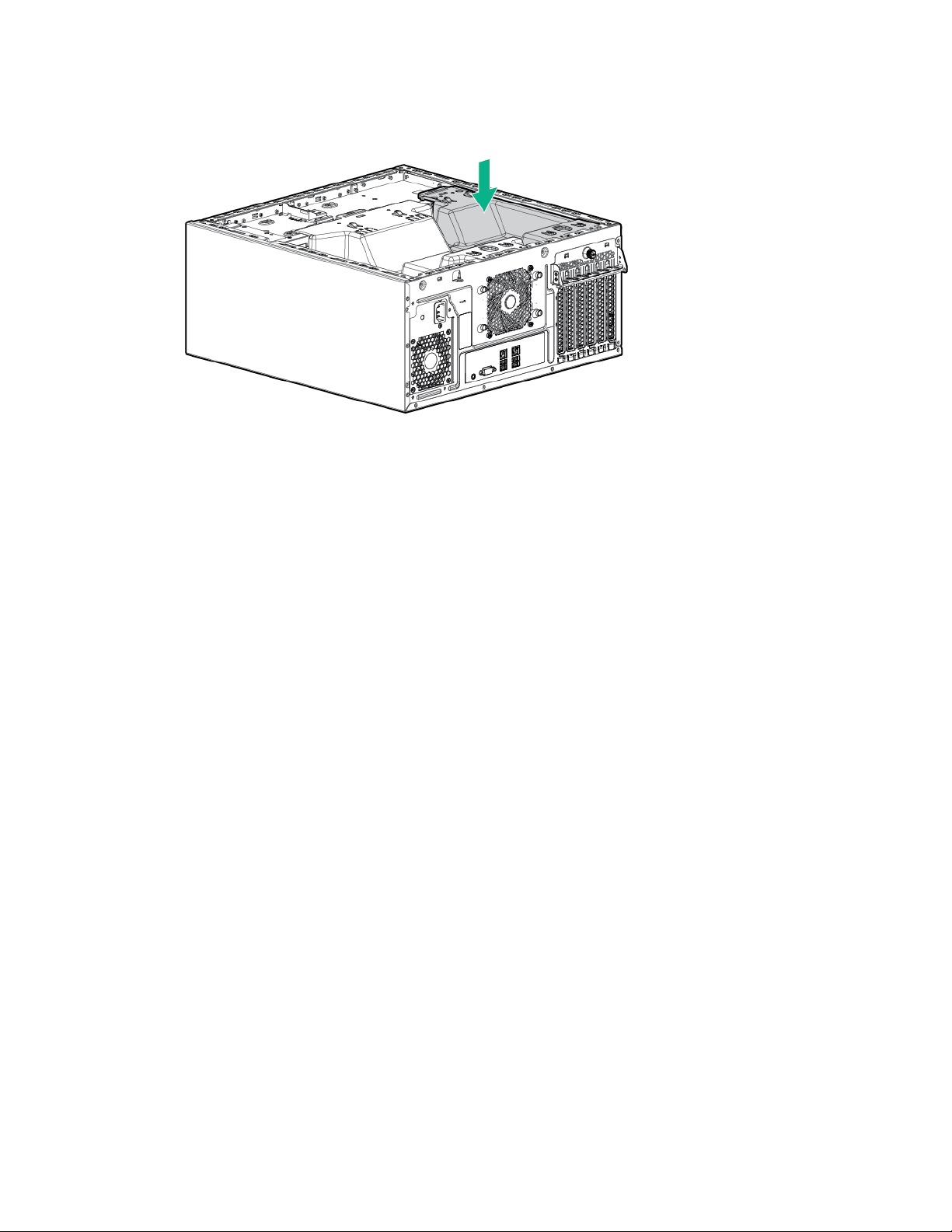
1.
Install the PCI air baffle.
2. Install the access panel (on page 18).
3. Return the server to an upright position.
4. Connect each power cord to the server.
5. Connect each power cord to the power source.
6. Power up the server.
Remove the system air baffle
1. Power down the server (on page 17).
2. Remove all power:
a. Disconnect each power cord from the power source.
b. Disconnect each power cord from the server.
3. Place the server on its side.
4. Remove the access panel (on page 17).
5. If installed, remove the PCI air baffle (on page 20).
Operations 21

6.
Remove the system air baffle.
Install the system air baffle
CAUTION: For proper cooling do not operate the server without the access panel, baffles,
expansion slot covers, or blanks installed.
1. Install the system air baffle.
2. Install the access panel (on page 18).
3. Return the server to an upright position.
4. Connect each power cord to the server.
5. Connect each power cord to the power source.
6. Power up the server.
Operations 22
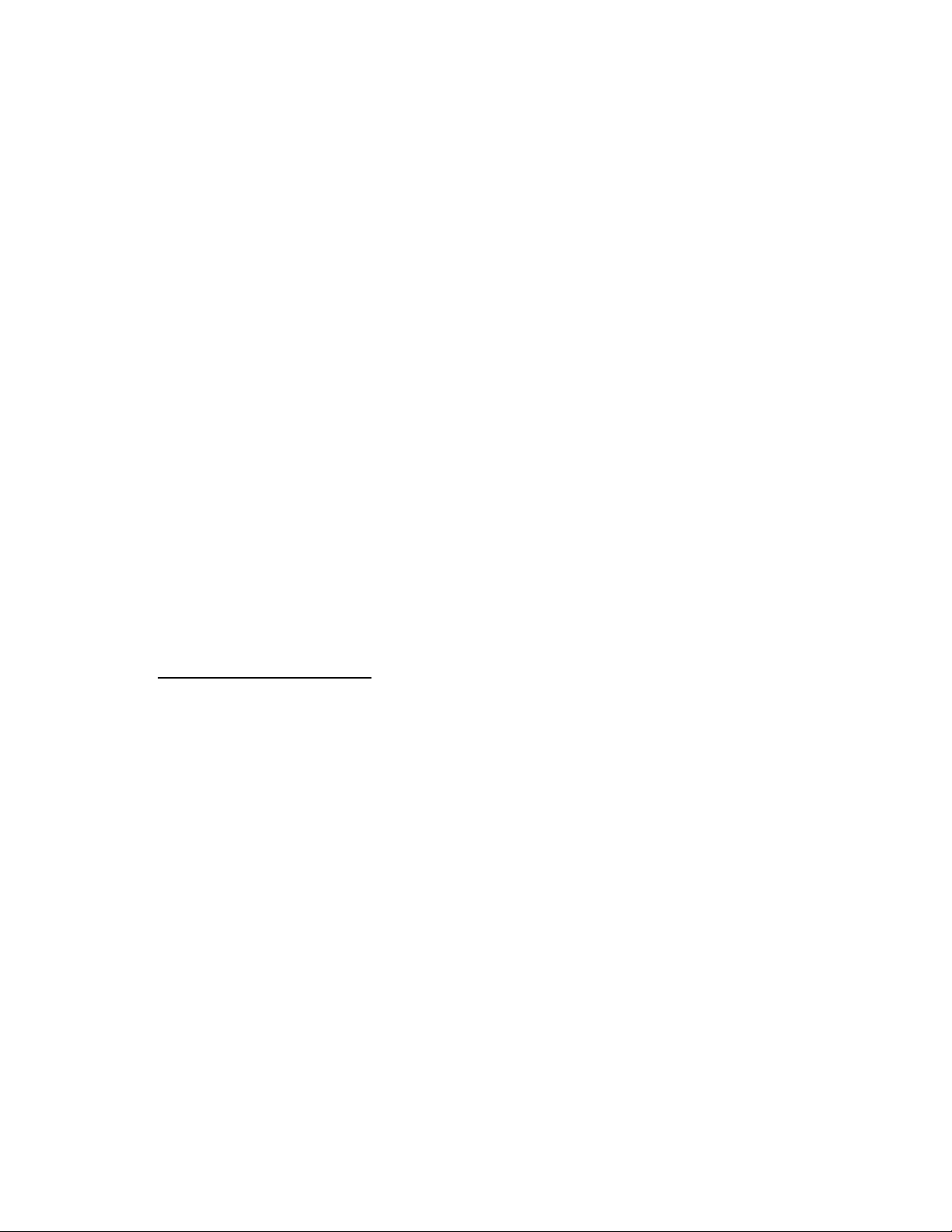
Setup
Optional services
Delivered by experienced, certified engineers, HPE support services help you keep your servers up and
running with support packages tailored specifically for HPE ProLiant systems. HPE support services let
you integrate both hardware and software support into a single package. A number of service level
options are available to meet your business and IT needs.
HPE support services offer upgraded service levels to expand the standard product warranty with
easy-to-buy, easy-to-use support packages that will help you make the most of your server investments.
Some of the HPE support services for hardware, software or both are:
• Foundation Care – Keep systems running.
o 6-Hour Call-to-Repair
o 4-Hour 24x7
o Next Business Day
• Proactive Care – Help prevent service incidents and get you to technical experts when there is one.
o 6-Hour Call-to-Repair
o 4-Hour 24x7
o Next Business Day
• Startup and implementation services for both hardware and software
• HPE Education Services – Help train your IT staff.
For more information on HPE support services, see the Hewlett Packard Enterprise website
(http://www.hpe.com/services).
Optimum environment
When installing the server, select a location that meets the environmental standards described in this
Space and airflow requirements
section.
Tower server
In a tower configuration, leave at least a 7.6-cm (3-in) clearance space at the front and back of the server
for proper ventilation.
Rack server
To allow for servicing and adequate airflow, observe the following space and airflow requirements when
deciding where to install a rack:
• Leave a minimum clearance of 85.09 cm (33.5 in) in front of the rack.
• Leave a minimum clearance of 76.2 cm (30 in) behind the rack.
• Leave a minimum clearance of 121.9 cm (48 in) from the back of the rack to the back of another rack
or row of racks.
Setup 23

Hewlett Packard Enterprise servers draw in cool air through the front door and expel warm air through the
arrangement ensures proper airflow. Using a rack without blanking panels results in improper
the server beyond the maximum
rear door. Therefore, the front and rear rack doors must be adequately ventilated to allow ambient room
air to enter the cabinet, and the rear door must be adequately ventilated to allow the warm air to escape
from the cabinet.
CAUTION: To prevent improper cooling and damage to the equipment, do not block the
ventilation openings.
When vertical space in the rack is not filled by a server or rack component, the gaps between the
components cause changes in airflow through the rack and across the servers. Cover all gaps with
blanking panels to maintain proper airflow.
CAUTION: Always use blanking panels to fill empty vertical spaces in the rack. This
cooling that can lead to thermal damage.
The 9000 and 10000 Series Racks provide proper server cooling from flow-through perforations in the
front and rear doors that provide 64 percent open area for ventilation.
CAUTION: When using a Compaq branded 7000 series rack, install the high airflow rack
door insert (PN 327281-B21 for 42U rack, PN 157847-B21 for 22U rack) to provide proper
front-to-back airflow and cooling.
CAUTION: If a third-party rack is used, observe the following additional requirements to
ensure adequate airflow and to prevent damage to the equipment:
• Front and rear doors—If the 42U rack includes closing front and rear doors, you must allow
5,350 sq cm (830 sq in) of holes evenly distributed from top to bottom to permit adequate
airflow (equivalent to the required 64 percent open area for ventilation).
• Side—The clearance between the installed rack component and the side panels of the rack
must be a minimum of 7 cm (2.75 in).
Temperature requirements
To ensure continued, safe, and reliable equipment operation, install or position the system in a
well-ventilated, climate-controlled environment.
The maximum recommended TMRA for most server products is 35°C (95°F). The temperature in the
room where the server is located must not exceed 35°C (95°F).
CAUTION: To reduce the risk of damage to the equipment when installing third-party options:
• Do not permit optional equipment to impede airflow around
allowable limits.
• Do not exceed the manufacturer’s TMRA.
Power requirements
Installation of this equipment must comply with local and regional electrical regulations governing the
installation of information technology equipment by licensed electricians. This equipment is designed to
operate in installations covered by NFPA 70, 1999 Edition (National Electric Code) and NFPA-75, 1992
(code for Protection of Electronic Computer/Data Processing Equipment). For electrical power ratings on
options, refer to the product rating label or the user documentation supplied with that option.
WARNING: To reduce the risk of personal injury, fire, or damage to the equipment, do not
overload the AC supply branch circuit that provides power to the rack. Consult the electrical
authority having jurisdiction over wiring and installation requirements of your facility.
Setup 24
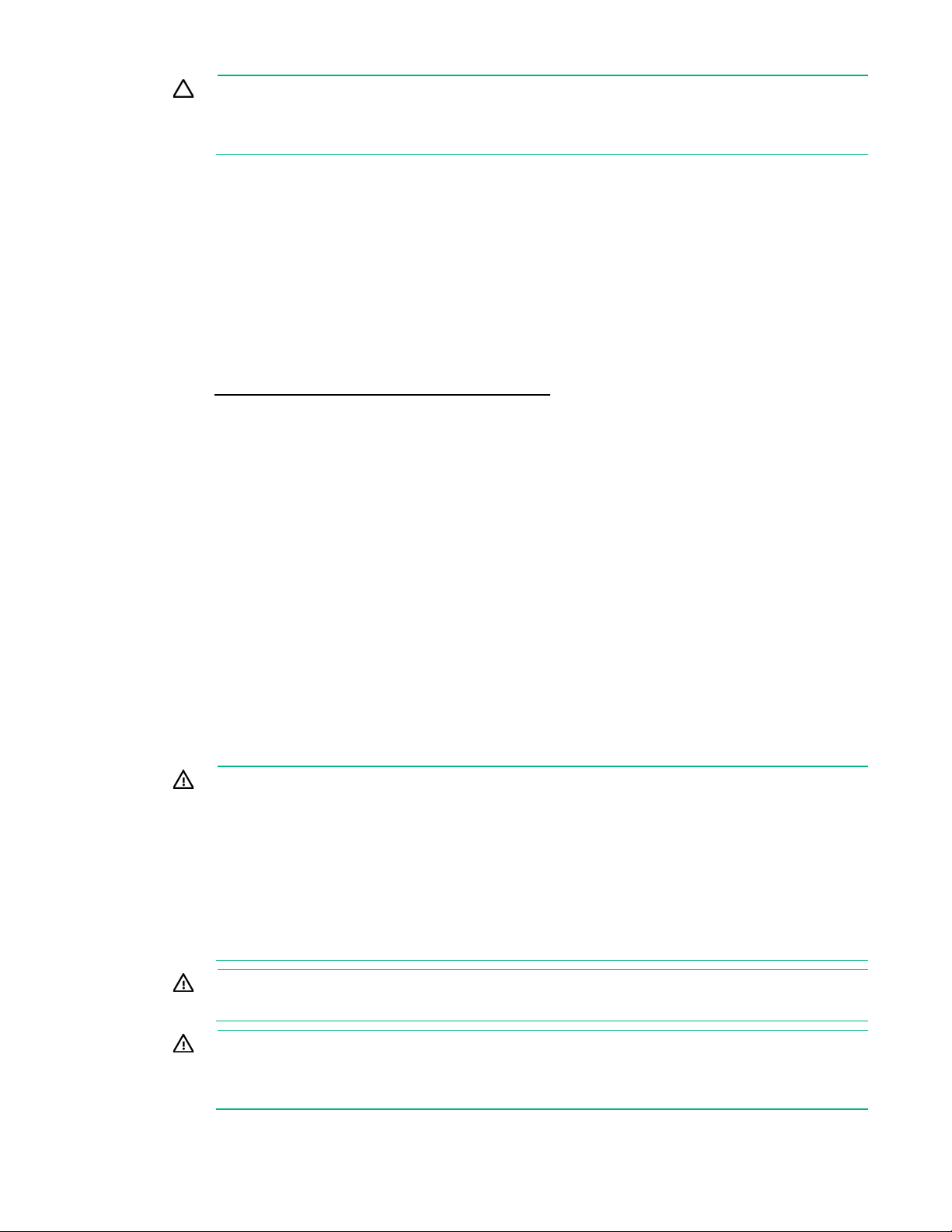
CAUTION: Protect the server from power fluctuations and temporary interruptions with a
caused by power surges and voltage spikes and keeps the system in operation during a power
This server is very heavy. To reduce the risk of personal injury or damage to the
Use caution when installing the server in or removing the server from the rack; it is unstable
To reduce the risk of personal injury, electric shock, or damage to the equipment,
regulating uninterruptible power supply. This device protects the hardware from damage
failure.
When installing more than one server, you might need to use additional power distribution devices to
safely provide power to all devices. Observe the following guidelines:
• Balance the server power load between available AC supply branch circuits.
• Do not allow the overall system AC current load to exceed 80% of the branch circuit AC current
rating.
• Do not use common power outlet strips for this equipment.
• Provide a separate electrical circuit for the server.
For more information on the hot-plug power supply and calculators to determine server power
consumption in various system configurations, see the Hewlett Packard Enterprise Power Advisor
website (http://www.hpe.com/info/poweradvisor/online).
Electrical grounding requirements
The server must be grounded properly for proper operation and safety. In the United States, you must
install the equipment in accordance with NFPA 70, 1999 Edition (National Electric Code), Article 250, as
well as any local and regional building codes. In Canada, you must install the equipment in accordance
with Canadian Standards Association, CSA C22.1, Canadian Electrical Code. In all other countries, you
must install the equipment in accordance with any regional or national electrical wiring codes, such as the
International Electrotechnical Commission (IEC) Code 364, parts 1 through 7. Furthermore, you must be
sure that all power distribution devices used in the installation, such as branch wiring and receptacles, are
listed or certified grounding-type devices.
Because of the high ground-leakage currents associated with multiple servers connected to the same
power source, Hewlett Packard Enterprise recommends the use of a PDU that is either permanently wired
to the building’s branch circuit or includes a nondetachable cord that is wired to an industrial-style plug.
NEMA locking-style plugs or those complying with IEC 60309 are considered suitable for this purpose.
Using common power outlet strips for the server is not recommended.
Server warnings and cautions
WARNING:
equipment:
• Observe local occupational health and safety requirements and guidelines for manual
material handling.
• Get help to lift and stabilize the product during installation or removal, especially when the
product is not fastened to the rails. Hewlett Packard Enterprise recommends that a
minimum of two people are required for all rack server installations. A third person may be
required to help align the server if the server is installed higher than chest level.
•
when not fastened to the rails.
WARNING: To reduce the risk of personal injury from hot surfaces, allow the drives and the
internal system components to cool before touching them.
WARNING:
remove the power cord to remove power from the server. The front panel Power On/Standby
button does not completely shut off system power. Portions of the power supply and some
internal circuitry remain active until AC power is removed.
Setup 25

CAUTION: Protect the server from power fluctuations and temporary interruptions with a
power surges and voltage spikes and keeps the system in operation during a power
d improper cooling
To reduce the risk of electric shock, fire, or damage to the equipment, do not plug
regulating uninterruptible power supply. This device protects the hardware from damage
caused by
failure.
CAUTION: Do not operate the server for long periods with the access panel open or
removed. Operating the server in this manner results in improper airflow an
that can lead to thermal damage.
Identifying tower server shipping carton contents
Unpack the server shipping carton and locate the materials and documentation necessary for installing
the server.
The contents of the server shipping carton include:
• Server
• Power cord
• Hardware documentation
In addition to the supplied items, you might need:
• Hardware options
• Operating system or application software
• PDU
• Torx T-15 screwdriver
Installing hardware options
Install any hardware options before initializing the server. For options installation information, refer to the
option documentation. For server-specific information, refer to "Hardware options installation (on page
30)."
Setting up a tower server
Follow the steps in this section to set up a tower server.
1. Place the server on a flat, stable surface.
2. Connect peripheral devices to the server. ("Rear panel components" on page 8)
WARNING:
telephone or telecommunications connectors into RJ-45 connectors.
3. Connect the power cord to the rear of the server.
4. Connect the power cord to the AC power source.
Setup 26
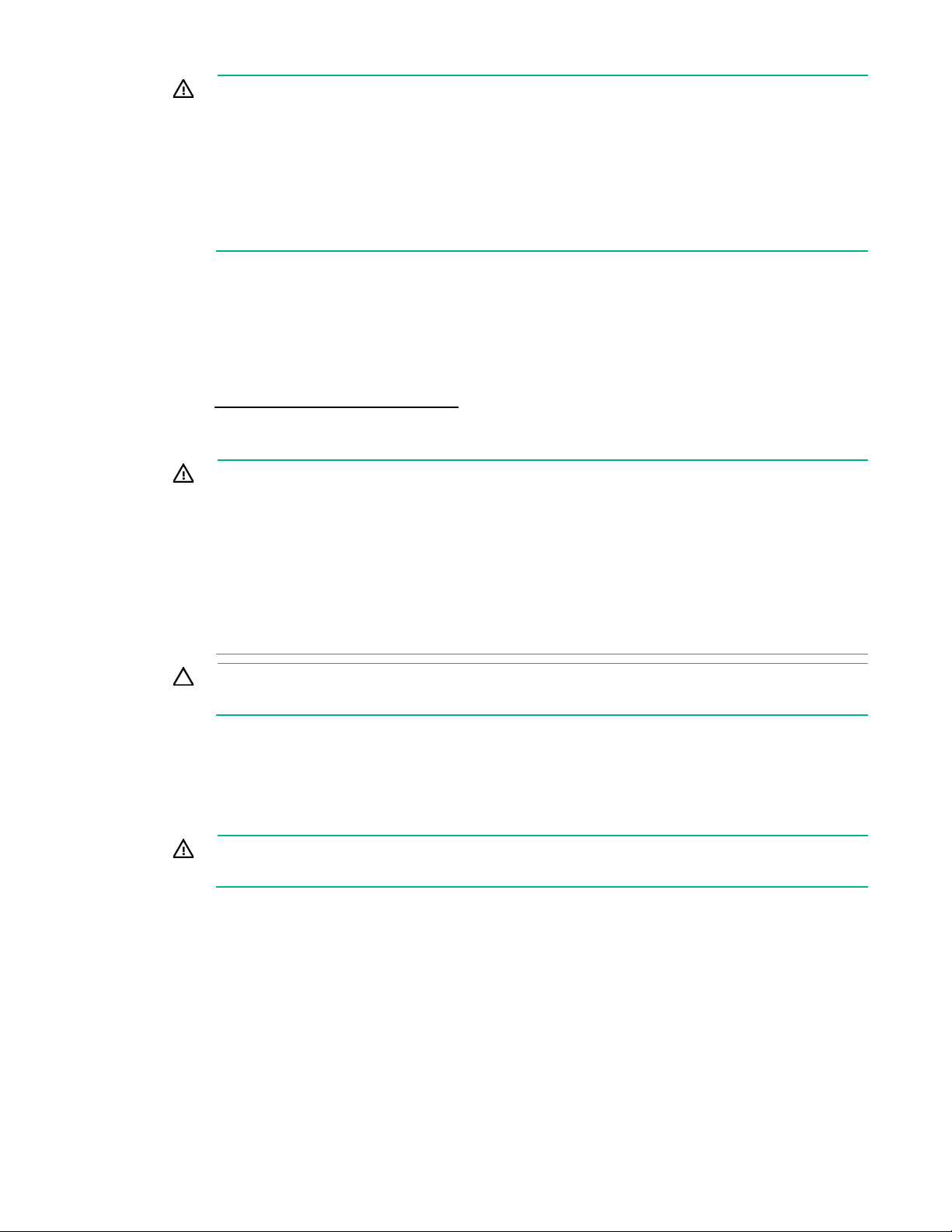
WARNING: To reduce the risk of electric shock or damage to the equipment:
Do not route the power cord where it can be walked on or pinched by items placed against
This server is very heavy. To reduce the risk of personal injury or damage to the
Use caution when installing the server in or removing the server from the rack; it is unstable
Always plan the rack installation so that the heaviest item is on the bottom of the
to the equipment, do not plug
• Do not disable the power cord grounding plug. The grounding plug is an important safety
feature.
• Plug the power cord into a grounded (earthed) electrical outlet that is easily accessible at all
times.
• Unplug the power cord from the power supply to disconnect power to the equipment.
•
it. Pay particular attention to the plug, electrical outlet, and the point where the cord extends
from the server.
Installing the server into a rack
To install the server into a rack with square, round, or threaded holes, refer to the instructions that ship
with the rack hardware kit.
If you are installing the server into a telco rack, order the appropriate option kit at the RackSolutions
website (http://www.racksolutions.com/hp). Follow the server-specific instructions on the website to
install the rack brackets.
Use the following information when connecting peripheral cables and power cords to the server.
WARNING:
equipment:
• Observe local occupational health and safety requirements and guidelines for manual
material handling.
• Get help to lift and stabilize the product during installation or removal, especially when the
product is not fastened to the rails. Hewlett Packard Enterprise recommends that a
minimum of two people are required for all rack server installations. A third person may be
required to help align the server if the server is installed higher than chest level.
•
To install the server in a Hewlett Packard Enterprise, Compaq-branded, Telco, or a third-party rack:
1. Prepare the server for rack installation by installing the HPE 100kg Sliding Shelf option kit (PN
234672-B21). For instructions, see the option kit documentation.
2. Connect peripheral devices to the server. For information on identifying connectors, see "Rear panel
components (on page 8)."
3. Connect each power cord to the server.
4. Connect each power cord to the power source.
when not fastened to the rails.
CAUTION:
rack. Install the heaviest item first, and continue to populate the rack from the bottom to the top.
WARNING: To reduce the risk of electric shock, fire, or damage
telephone or telecommunications connectors into RJ-45 connectors.
Setup 27

all
Do not route the power cord where it can be walked on or pinched by items placed against
from the pallet. An empty 42U rack
When installing a server in a telco rack, be sure that the rack frame is adequately
WARNING: To reduce the risk of electric shock or damage to the equipment:
• Do not disable the power cord grounding plug. The grounding plug is an important safety
feature.
• Plug the power cord into a grounded (earthed) electrical outlet that is easily accessible at
times.
• Unplug the power cord from the power supply to disconnect power to the equipment.
•
it. Pay particular attention to the plug, electrical outlet, and the point where the cord extends
from the server.
Rack warnings
WARNING: To reduce the risk of personal injury or damage to the equipment, be sure that:
• The leveling jacks are extended to the floor.
• The full weight of the rack rests on the leveling jacks.
• The stabilizing feet are attached to the rack if it is a single-rack installation.
• The racks are coupled together in multiple-rack installations.
• Only one component is extended at a time. A rack may become unstable if more than one
component is extended for any reason.
WARNING: To reduce the risk of personal injury or equipment damage when unloading a
rack:
• At least two people are needed to safely unload the rack
can weigh as much as 115 kg (253 lb), can stand more than 2.1 m (7 ft) tall, and might
become unstable when being moved on its casters.
• Never stand in front of the rack when it is rolling down the ramp from the pallet. Always
handle the rack from both sides.
WARNING:
secured to the top and bottom of the building structure.
Installing the operating system
This ProLiant server does not ship with provisioning media. Everything needed to manage and install the
system software and firmware is preloaded on the server.
To operate properly, the server must have a supported operating system. Attempting to run an
unsupported operating system can cause serious and unpredictable results. For the latest information on
operating system support, see the Hewlett Packard Enterprise website
(http://www.hpe.com/info/supportos).
Failure to observe UEFI requirements for ProLiant Gen9 servers can result in errors installing the
operating system, failure to recognize boot media, and other boot failures. For more information on these
requirements, see the HPE UEFI Requirements on the Hewlett Packard Enterprise website
(http://www.hpe.com/info/ProLiantUEFI/docs).
To install an operating system on the server, use one of the following methods:
• Intelligent Provisioning—For single-server deployment, updating, and provisioning capabilities.
To install an operating system on the server with Intelligent Provisioning (local or remote):
a. Connect the Ethernet cable between the network connector on the server and a network jack.
b. Press the Power On/Standby button.
c. During server POST, press F10.
Setup 28

d.
Complete the initial Preferences and Registration portion of Intelligent Provisioning (on page 99).
e. At the 1 Start screen, click Configure and Install.
f. To finish the installation, follow the onscreen prompts. An Internet connection is required to
update the firmware and systems software.
• Insight Control server provisioning—For multi-server remote OS deployment, use Insight Control
server provisioning for an automated solution. For more information, see the Insight Control
documentation on the Hewlett Packard Enterprise website
(http://www.hpe.com/info/insightcontrol/docs).
For additional system software and firmware updates, download the Service Pack for ProLiant from the
Hewlett Packard Enterprise website (http://www.hpe.com/servers/spp/download). Software and
firmware must be updated before using the server for the first time, unless any installed software or
components require an older version.
For more information, see "Keeping the system current (on page 105)."
For more information on using these installation methods, see the Hewlett Packard Enterprise website
(http://www.hpe.com/info/ilo).
Powering on and selecting boot options in UEFI Boot Mode
On servers operating in UEFI Boot Mode, the boot controller and boot order are set automatically.
1. Press the Power On/Standby button.
2. During the initial boot:
o To modify the server configuration ROM default settings, press the F9 key in the ProLiant POST
screen to enter the UEFI System Utilities screen. By default, the System Utilities menus are in the
English language.
o If you do not need to modify the server configuration and are ready to install the system software,
press the F10 key to access Intelligent Provisioning.
For more information on automatic configuration, see the UEFI documentation on the Hewlett Packard
Enterprise website (http://www.hpe.com/info/ProLiantUEFI/docs).
Registering the server
To experience quicker service and more efficient support, register the product at the Hewlett Packard
Enterprise Product Registration website (http://www.hpe.com/info/register).
Setup 29
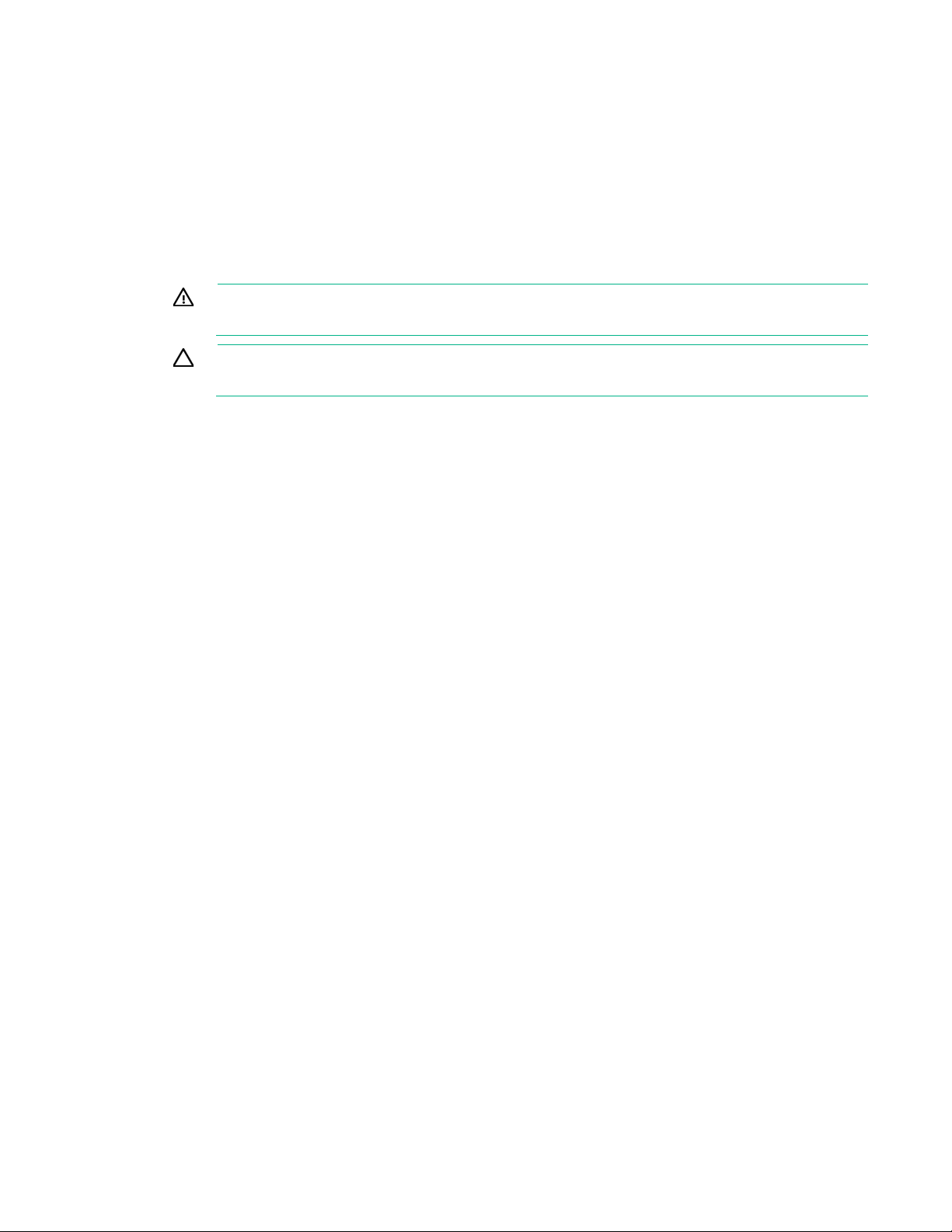
Hardware options installation
Introduction
If more than one option is being installed, read the installation instructions for all the hardware options and
identify similar steps to streamline the installation process.
WARNING: To reduce the risk of personal injury from hot surfaces, allow the drives and the
internal system components to cool before touching them.
CAUTION: To prevent damage to electrical components, properly ground the server before
beginning any installation procedure. Improper grounding can cause electrostatic discharge.
Drive cage options
4-bay LFF hot-plug drive cage option
To install the component:
1. Power down the server (on page 17).
2. Remove all power:
a. Disconnect each power cord from the power source.
b. Disconnect each power cord from the server.
3. Place the server on its side.
4. Remove the access panel (on page 17).
5. Remove the front bezel (on page 19).
6. If installed, remove the PCI air baffle (on page 20).
7. Remove the system air baffle (on page 21).
8. Disconnect all existing drive cage cables.
Hardware options installation 30

9.
Remove the installed drive cage assembly.
10. Install the 4 LFF hot-plug drive cage assembly in box 1.
11. Connect the drive cage cables:
a. Connect one end of the Mini-SAS cable to the drive backplane and the other end to the system
board.
b. Connect the 8-pin power cable to the drive backplane.
Hardware options installation 31

c.
Route the cables underneath the metal tabs.
If the kit contents include the drive power good cable, disregard it.
12. Install the drives, based on the drive numbering (on page 13) sequence. Start from the drive bay with
the lowest number in box 1.
13. If installing a 4-bay LFF hot-plug drive cage in box 2, remove the drive cage blank.
Hardware options installation 32

14.
Install the 4-bay LFF hot-plug drive cage assembly in box 2.
15. Connect the drive cage cables. See "4-bay LFF hot-plug drive cabling (on page 84)." Then, install
the drives.
16. Install the system air baffle (on page 22).
17. If removed, install the PCI air baffle ("Install the PCI air baffle" on page 20).
18. Install the front bezel (on page 19).
19. Install the access panel (on page 18).
20. Return the server to an upright position.
21. Connect each power cord to the server.
22. Connect each power cord to the power source.
23. Power up the server.
8-bay SFF hot-plug drive cage option
To install the component:
1. Power down the server (on page 17).
2. Remove all power:
a. Disconnect each power cord from the power source.
b. Disconnect each power cord from the server.
3. Place the server on its side.
4. Remove the access panel (on page 17).
5. Remove the front bezel (on page 19).
6. If installed, remove the PCI air baffle (on page 20).
7. Remove the system air baffle (on page 21).
8. Disconnect all existing drive cage cables.
Hardware options installation 33

9.
Remove the installed drive cage assembly.
10. Install the 8 SFF hot-plug drive cage in box 1.
11. Connect the drive cage cables:
a. Connect one end of the Mini-SAS cable to the drive backplane and the other end to the system
board.
b. Connect the 8-pin power cable to the drive backplane.
Hardware options installation 34

c.
Route the cables underneath the metal tabs.
If the kit contents include the drive power good cable, disregard it.
12. Install the drives, based on the drive numbering (on page 13) sequence. Start from the drive bay with
the lowest number in box 1.
13. If installing a 8-bay SFF hot-plug drive cage in box 2, remove the drive cage blank.
Hardware options installation 35

14.
Install the 8-bay SFF hot-plug drive cage assembly in box 2.
15. If two 8-bay SFF hot-plug drive cages are installed, install the storage controller ("Installing the
storage controller and FBWC module options" on page 46).
16. Connect the drive cage cables. See "8-bay SFF hot-plug drive cabling (on page 86)." Then, install
the drives.
17. Install the system air baffle (on page 22).
18. If removed, install the PCI air baffle ("Install the PCI air baffle" on page 20).
19. Install the front bezel (on page 19).
20. Install the access panel (on page 18).
21. Return the server to an upright position.
22. Connect each power cord to the server.
23. Connect each power cord to the power source.
24. Power up the server.
Drive options
For a list of drive configurations supported in this server, see "Drive numbering (on page 13)."
The embedded storage controller supports SATA drive installation. For SAS drive installation, install a
Host Bus Adapter or a Smart Array Controller board option.
For more information about product features, specifications, options, configurations, and compatibility,
see the product QuickSpecs on the Hewlett Packard Enterprise website (http://www.hpe.com/info/qs).
Drive installation guidelines
When adding drives to the server, observe the following general guidelines:
If installing a drive in a server that previously has no drive installed, reboot the server after the new drive
•
installation. This action enables the drive thermal protection feature. This feature applies to all drives
supported in this server.
The system automatically sets all device numbers.
•
Populate drive bays, based on the drive numbering sequence. Start from the drive bay with the
•
lowest device number ("Drive numbering" on page 13).
• All drives grouped into the same drive array must meet the following criteria:
o
They must be either all SAS or all SATA.
Hardware options installation 36

o
They must be either all hard drives or all solid state drives.
o Drives should be the same capacity to provide the greatest storage space efficiency when drives
are grouped together into the same drive array.
Installing a non-hot-plug drive
AUTION: To prevent improper cooling and thermal damage, do not operate the server
C
unless all bays are populated with either a component or a blank.
To install the component:
1. Power down the server (on page 17).
2. Remove all power:
a. Disconnect each power cord from the power source.
b. Disconnect each power cord from the server.
3. Place the server on its side.
4. Remove the access panel (on page 17).
5. Remove the front bezel (on page 19).
6. If installed, remove the PCI air baffle (on page 20).
7. Remove the system air baffle (on page 21).
8. Disconnect all existing drive cage cables.
9. Remove the installed drive cage assembly.
10. Use the screws on the drive cage to install the drives.
Hardware options installation 37

11.
Install the drive into the non-hot-plug drive cage.
12. Install the drive cage into the chassis.
Hardware options installation 38

13.
Connect all the drive cables.
14. Install the system air baffle (on page 22).
15. If removed, install the PCI air baffle ("Install the PCI air baffle" on page 20).
16. Install the front bezel (on page 19).
17. Install the access panel (on page 18).
18. Return the server to an upright position.
19. Connect each power cord to the server.
20. Connect each power cord to the power source.
21. Power up the server.
Installing a hot-plug drive
CAUTION: To prevent improper cooling and thermal damage, do not operate the server
unless all bays are populated with either a component or a blank.
To install the component:
1. Remove the drive blank.
Hardware options installation 39

2.
Prepare the drive.
3. Install the drive.
4. If a hot-plug drive is installed into an empty backplane after the initial boot, reboot the system to get
optimal ventilation.
5. Determine the status of the drive from the drive LED definitions ("Hot-plug drive LED definitions" on
page 15).
To configure arrays, see the HPE Smart Storage Administrator User Guide on the Hewlett Packard
Enterprise website (http://www.hpe.com/info/smartstorage/docs).
Drive cable options
Use these drive cable options to install a Host Bus Adapter or a Smart Array Controller board option.
For more information about product features, specifications, options, configurations, and compatibility,
Host Bus Adapter Mini-SAS cable option
see the product QuickSpecs on the Hewlett Packard Enterprise website (http://www.hpe.com/info/qs).
To install the component:
1. Power down the server (on page 17).
2. Remove all power:
a. Disconnect each power cord from the power source.
b. Disconnect each power cord from the server.
3. Place the server on its side.
4. Remove the access panel (on page 17).
5. If installed, remove the PCI air baffle (on page 20).
6. Remove the system air baffle (on page 21).
7. Disconnect the existing Mini-SAS cables from the drive backplane and the Mini-SAS connectors on
the system board.
Hardware options installation 40

8.
Port 1 controller connection
2
Box 1 drive backplane connection
3
Port 2 controller connection
4
Box 2 drive backplane connection
Port 1 controller connection
2
Mini-SAS port 1 connection
3
Port 2 controller connection
4
Mini-SAS port 2 connection
Connect one end of the cable to the Host Bus Adapter, route the cable underneath the metal tabs,
and then connect the other end to the drive backplane.
o Two 4 LFF hot-plug drive cages connected to a H240 adapter
Item Description
1
o 8 SFF hot-plug drive cage connected to a H240 adapter
Item Description
1
Hardware options installation 41

9.
Install the Host Bus Adapter ("Installing the storage controller and FBWC module options" on page
46).
Hewlett Packard Enterprise recommends installing the H240 Host Bus Adapter in slot 3 or slot 5.
10. If not installed, install the fan included in the PCI fan and baffle option ("PCI fan and baffle option" on
page 58).
11. Install the system air baffle (on page 22).
12. If removed, install the PCI air baffle ("Install the PCI air baffle" on page 20).
13. Install the access panel (on page 18).
14. Return the server to an upright position.
15. Connect each power cord to the server.
16. Connect each power cord to the power source.
17. Power up the server.
Smart Array Controller Mini-SAS cable option
To install the component:
1. Power down the server (on page 17).
2. Remove all power:
a. Disconnect each power cord from the power source.
b. Disconnect each power cord from the server.
3. Place the server on its side.
4. Remove the access panel (on page 17).
5. If installed, remove the PCI air baffle (on page 20).
6. Remove the system air baffle (on page 21).
7. Disconnect the existing Mini-SAS cables from the drive backplane and the Mini-SAS connectors on
the system board.
8. Connect one end of the cable to the Smart Array Controller, route the cable underneath the metal
tabs, and then connect the other end to the drive backplane.
o Two 4 LFF hot-plug drive cages connected to a P440 controller
Hardware options installation 42

Controller connection
2
Port 1 of the Mini-SAS Y-cable to box 1 drive backplane
3
Port 2 of the Mini-SAS Y-cable to box 2 drive backplane
Port 1 controller connection
2
Port 1 of the Mini-SAS Y-cable to box 1 drive backplane
3
Port 2 of the Mini-SAS Y-cable to box 2 drive backplane
Controller connection
Item Description
1
o Two 4 LFF hot-plug drive cages connected to a P840 controller
Item Description
1
o 8 SFF hot-plug drive cage connected to a P440 controller
Item Description
1
Hardware options installation 43

Item Description
Port 1 of the Mini-SAS Y-cable to Mini-SAS port 1 on the drive
Port 2 of the Mini-SAS Y-cable to Mini-SAS port 2 on the drive
Port 1 controller connection
Port 1 of the Mini-SAS Y-cable to Mini-SAS port 1 on the drive
Port 2 of the Mini-SAS Y-cable to Mini-SAS port 2 on the drive
2
3
backplane
backplane
o 8 SFF hot-plug drive cage connected to a P840 controller
Item Description
1
2
3
backplane
backplane
For the second 8 SFF hot-plug drive cage in box 2, connect the second Mini-SAS Y cable to port
2 on the P840 controller.
9. Install the Host Bus Adapter ("Installing the storage controller and FBWC module options" on page
46).
Hewlett Packard Enterprise recommends installing the H240 Host Bus Adapter in slot 3 or slot 5.
10. If not installed, install the fan included in the PCI fan and baffle option ("PCI fan and baffle option" on
page 58).
11. Install the system air baffle (on page 22).
12. If removed, install the PCI air baffle ("Install the PCI air baffle" on page 20).
13. Install the access panel (on page 18).
14. Return the server to an upright position.
15. Connect each power cord to the server.
16. Connect each power cord to the power source.
17. Power up the server.
Storage controller options
The server ships with an embedded Dynamic Smart Array B140i Controller. This embedded controller is
supported in UEFI Boot Mode only. For more information about the controller and its features, see the
Hardware options installation 44

HPE Dynamic Smart Array B140i RAID Controller User Guide on the Hewlett Packard Enterprise website
remove the battery pack while an array capacity expansion, RAID level migration, or stripe size
is powered down, wait for 30 seconds, and then check the amber
Slot 3 or Slot 5
Host Bus Adapter Mini-SAS
Slot 3 or Slot 5
Smart Array Controller
Slot 3 or Slot 5
Smart Array Controller
(http://www.hpe.com/info/smartstorage/docs).
Upgrade options exist for an integrated array controller. For a list of supported options, see the product
QuickSpecs on the Hewlett Packard Enterprise website (http://www.hpe.com/info/qs).
To configure arrays, see the HPE Smart Storage Administrator User Guide on the Hewlett Packard
Enterprise website (http://www.hpe.com/info/smartstorage/docs).
The server supports FBWC. FBWC consists of a cache module and a Smart Storage Battery Pack. The
DDR cache module buffers and stores data being written by an integrated Gen9 P-series Smart Array
Controller.
This server supports the 96-W Smart Storage Battery Pack. This battery pack can support up to 24
devices. Devices in this context refer to the Smart Array Controller or NVDIMM associated with the cache
module.
The battery pack might have a low charge when installed. If the battery does have low charge, a POST
error message appears when the server is powered up, indicating that the battery pack is temporarily
disabled. No action is necessary. The internal circuitry automatically recharges the batteries and enables
the battery pack. When the system is powered on this process might take approximately 2 hours.
If a system power failure occurs, a fully charged battery pack provides power for up to 150 seconds.
During that interval, the controller transfers the cached data from DDR memory to flash memory, where
the data remains indefinitely or until a controller retrieves the data. The data protection and the time limit
also apply if a power outage occurs. When power is restored to the system, an initialization process writes
the preserved data to the storage drives.
CAUTION: The cache module connector does not use the industry-standard DDR3
mini-DIMMs. Do not use the controller with cache modules designed for other controller
models, because the controller can malfunction and you can lose data. Also, do not transfer
this cache module to an unsupported controller model, because you can lose data.
CAUTION: To prevent a server malfunction or damage to the equipment, do not add or
migration is in progress.
CAUTION: After the server
LED before unplugging the cable from the cache module. If the amber LED flashes after 30
seconds, do not remove the cable from the cache module. The cache module is backing up
data. Data will be lost if the cable is detached when the amber LED is still flashing.
Storage controller installation guidelines
To maintain optimal thermal conditions when installing an HPE P-series Smart Array Controller or an HBA
option, Hewlett Packard Enterprise recommends the following guidelines.
Install this storage
controller/HBA option
H240 adapter
P440 controller
P840 controller
In slot Using this cable option
cable option
Mini-SAS cable option
Mini-SAS cable option
Hardware options installation 45

Installing the storage controller and FBWC module options
To install the component:
1. Power down the server (on page 17).
2. Remove all power:
a. Disconnect each power cord from the power source.
b. Disconnect each power cord from the server.
3. Place the server on its side.
4. Remove the access panel (on page 17).
5. If installed, remove the PCI air baffle (on page 20).
6. Remove the system air baffle (on page 21).
7. If you intend to use an FBWC module, install the module on the storage controller.
a. If you are installing an HPE Smart Array P440 Controller, remove the air scoop.
b. Connect the cache module backup power cable to the module.
Hardware options installation 46

c.
Install the cache module on the storage controller.
d. If you are installing a Smart Array P440 Controller, install the air scoop back onto the controller.
8. Locate the appropriate PCIe slot to install the storage controller ("Storage controller installation
guidelines" on page 45).
9. Open the PCIe slot cover retainer and remove the slot 3 blank.
Hardware options installation 47

10.
Install the storage controller and close the PCIe slot cover retainer.
11. If you installed a cache module on the storage controller, connect the cache module cable to the
system board connector. For cache module cabling information, see "FBWC module cabling (on
page 90)."
12. Connect all necessary cables to the storage controller and drive cage backplane. For internal drive
cabling information, see "Storage cabling (on page 83)."
13. If not installed, install the fan included in the PCI fan and baffle option ("PCI fan and baffle option" on
page 58).
14. Install the system air baffle (on page 22).
15. If removed, install the PCI air baffle ("Install the PCI air baffle" on page 20).
16. Install the access panel (on page 18).
17. Return the server to an upright position.
18. Connect each power cord to the server.
19. Connect each power cord to the power source.
20. Power up the server.
Installing a Smart Storage Battery
To install the component:
1. Power down the server (on page 17).
2. Remove all power:
a. Disconnect each power cord from the power source.
b. Disconnect each power cord from the server.
3. Place the server on its side.
4. Remove the access panel (on page 17).
5. If installed, remove the PCI air baffle (on page 20).
6. Remove the system air baffle (on page 21).
7. Install Smart Storage Battery holder if not installed ("Smart Storage Battery holder option" on page
52).
Hardware options installation 48

8.
Install the Smart Storage Battery, and then connect the battery cable to the system board connector.
9. Install the system air baffle (on page 22).
10. If removed, install the PCI air baffle ("Install the PCI air baffle" on page 20).
11. Install the access panel (on page 18).
12. Return the server to an upright position.
13. Connect each power cord to the server.
14. Connect each power cord to the power source.
15. Power up the server.
M.2 SSD enablement option
To install the component:
1. Power down the server (on page 17).
2. Remove all power:
a. Disconnect each power cord from the power source.
b. Disconnect each power cord from the server.
3. Place the server on its side.
4. Remove the access panel (on page 17).
5. If installed, remove the PCI air baffle (on page 20).
6. Remove the system air baffle (on page 21).
7. Install the SSD module on the M.2 SSD enablement board:
a. Insert the SSD module into the SSD slot at a 45 degree angle, and then gently press it down
against the M.2 SSD Enablement board.
b. Secure the SSD module to the M.2 SSD enablement board with a screw.
Hardware options installation 49

c.
Repeat the process if you are installing a second SSD module.
8. Locate the appropriate PCIe slot to install the M.2 SSD enablement board. The M.2 SSD
enablement board can only be installed in slot 1, 3, and 5.
9. Open the PCIe slot cover retainer and remove the slot 1, 3 or 5 blank.
Hardware options installation 50

10.
Install the M.2 SSD enablement board with SSD modules installed and close the PCIe slot cover
retainer.
11. Connect the SATA cables to the enablement board. Connect the other end of the SATA cables to the
SATA connectors on the system board. Port 1 to SATA 1 and port 2 to SATA 2.
12. Install the PCI fan and baffle option ("PCI fan and baffle option" on page 58).
13. Install the system air baffle (on page 22).
14. Install the access panel (on page 18).
15. Return the server to an upright position.
16. Connect each power cord to the server.
17. Connect each power cord to the power source.
18. Power up the server.
Hardware options installation 51

Smart Storage Battery holder option
To install the component:
1. Power down the server (on page 17).
2. Remove all power:
a. Disconnect each power cord from the power source.
b. Disconnect each power cord from the server.
3. Place the server on its side.
4. Remove the access panel (on page 17).
5. If installed, remove the PCI air baffle (on page 20).
6. Remove the system air baffle (on page 21).
7. Remove the slot covers.
8. Install the Smart Storage Battery holders.
9. Install the system air baffle (on page 22).
Hardware options installation 52

10.
If removed, install the PCI air baffle ("Install the PCI air baffle" on page 20).
11. Install the access panel (on page 18).
12. Return the server to an upright position.
13. Connect each power cord to the server.
14. Connect each power cord to the power source.
15. Power up the server.
GPU options
The server supports M2000, K2200, and K4200 GPU cards. Install the GPU card into PCIe slot 1.
To install the component:
1. Power down the server (on page 17).
2. Remove all power:
a. Disconnect each power cord from the power source.
b. Disconnect each power cord from the server.
3. Place the server on its side.
4. Remove the access panel (on page 17).
5. If installed, remove the PCI air baffle (on page 20).
6. Remove the system air baffle (on page 21).
7. Remove the GPU bracket and retain the screws for future use.
8. If installing a K4200 GPU, install the supporting holder.
Hardware options installation 53

9.
Open the PCIe slot cover retainer and remove the slot 1 blank.
10. Retain the blank for future use.
11. If installing a K4200 GPU, remove the secured screw from the system board.
12. Install the GPU into PCIe slot 1 and close the PCIe slot cover retainer.
Hardware options installation 54

o
M2000
o K2200
Hardware options installation 55

o
K4200 (secure the captive screw of the supporting holder to the system board)
13. Connect the 6-pin power cable from the power supply to the GPU.
14. Install the PCI fan and baffle option ("PCI fan and baffle option" on page 58).
15. Install the system air baffle (on page 22).
16. Install the access panel (on page 18).
17. Return the server to an upright position.
18. Connect each power cord to the server.
19. Connect each power cord to the power source.
20. Power up the server.
Optical drive option
To install the component:
1. Power down the server (on page 17).
2. Remove all power:
Hardware options installation 56

a.
Disconnect each power cord from the power source.
b. Disconnect each power cord from the server.
3. Place the server on its side.
4. Remove the access panel (on page 17).
5. Remove the front bezel (on page 19).
6. If installed, remove the PCI air baffle (on page 20).
7. Remove the system air baffle (on page 21).
8. Remove the optical drive cover.
9. Remove the EMI shield from the front panel
Hardware options installation 57

10.
Connect the cable to the rear of the drive and then route the cable through the drive bay.
11. Connect the power cable.
12. Route the SATA cable underneath the metal tabs, and connect the opposite end of the cable to the
connector on the system board.
13. Install the system air baffle (on page 22).
14. If removed, install the PCI air baffle ("Install the PCI air baffle" on page 20).
15. Install the front bezel (on page 19).
16. Install the access panel (on page 18).
17. Return the server to an upright position.
18. Connect each power cord to the server.
19. Connect each power cord to the power source.
20. Power up the server.
PCI fan and baffle option
Hardware options installation 58

CAUTION: For proper cooling do not operate the server without the access panel, baffles,
expansion slot covers, or blanks installed.
If you intend to install a storage controller, GPU card or any expansion boards in the PCIe slot area except
the dedicated iLO module, a PCI fan and baffle option is required to provide proper cooling of the PCIe
slot area.
To install the component:
1. Power down the server (on page 17).
2. Remove all power:
a. Disconnect each power cord from the power source.
b. Disconnect each power cord from the server.
3. Place the server on its side.
4. Remove the access panel (on page 17).
5. Remove the system air baffle (on page 21).
6. Install the PCI fan and connect the fan power cable.
7. Install the system air baffle (on page 22).
8. Install the PCI air baffle (on page 20).
9. Install the access panel (on page 18).
10. Return the server to an upright position.
11. Connect each power cord to the server.
12. Connect each power cord to the power source.
13. Power up the server.
Hardware options installation 59

System fan upgrade option
For more information about product features, specifications, options, configurations, and compatibility,
see the product QuickSpecs on the Hewlett Packard Enterprise website (http://www.hpe.com/info/qs).
This option is required to replace the default system fan when a 140 W workstation processor or SAS solid
state drives are installed.
To install the component:
1. Power down the server (on page 17).
2. Remove all power:
a. Disconnect each power cord from the power source.
b. Disconnect each power cord from the server.
3. Place the server on its side.
4. Remove the access panel (on page 17).
5. If installed, remove the PCI air baffle (on page 20).
6. Remove the system air baffle (on page 21).
7. Remove the installed default system fan.
Hardware options installation 60

8.
Install the 92×38 mm system fan.
9. Install the system air baffle (on page 22).
10. If removed, install the PCI air baffle ("Install the PCI air baffle" on page 20).
11. Install the access panel (on page 18).
12. Return the server to an upright position.
13. Connect each power cord to the server.
14. Connect each power cord to the power source.
15. Power up the server.
Dual 8Gb microSD Enterprise Midline USB device
This server supports the installation of the Dual 8Gb microSD Enterprise Midline USB device on the
server internal USB connector.
This USB storage device contains a dual-SD card module that supports up to two SD, SDHC, or SDXC
storage cards providing data redundancy through a mirrored RAID-1 configuration. This USB storage
device connects to an internal USB connector and is configured upon boot.
To locate the internal USB connector, see "System board components (on page 10)." For more
information, see the Dual 8Gb microSD EM USB storage device documentation on the Hewlett Packard
Enterprise website (http://www.hpe.com/support/8GBDualMicrosd_ug_en).
To install the component:
1. Power down the server (on page 17).
2. Remove all power:
a. Disconnect each power cord from the power source.
b. Disconnect each power cord from the server.
3. Place the server on its side.
4. Remove the access panel (on page 17).
5. If installed, remove the PCI air baffle (on page 20).
6. Remove the system air baffle (on page 21).
7. If installed, remove the Smart Storage Battery.
Hardware options installation 61

8.
Install the device adapter on the system board.
9. Install the Smart Storage Battery on the server.
10. Install the system air baffle (on page 22).
11. If removed, install the PCI air baffle ("Install the PCI air baffle" on page 20).
12. Install the access panel (on page 18).
13. Return the server to an upright position.
14. Connect each power cord to the server.
15. Connect each power cord to the power source.
16. Power up the server.
Memory options
IMPORTANT: This server does not support mixing LRDIMMs and RDIMMs. Attempting to
mix any combination of these DIMMs can cause the server to halt during BIOS initialization.
The memory subsystem in this server can support LRDIMMs or RDIMMs:
• RDIMMs offer address parity protection.
• LRDIMMs support higher densities than single-rank and dual-rank RDIMMs. This support enables
you to install higher capacity DIMMs, resulting in higher system capacities and higher bandwidth.
All types are referred to as DIMMs when the information applies to all types. When specified as LRDIMM
or RDIMM, the information applies to that type only. All memory installed in the server must be of the
Memory-processor compatibility information
DIMM type
same type.
For the latest memory configuration information, see the product QuickSpecs on the Hewlett Packard
Enterprise website (http://www.hpe.com/info/qs).
• Intel Xeon E5-2600 v3 processors supports:
Hardware options installation 62

o
Type
Rank
Capacity (GB)
Native speed (MT/s)
Voltage
RDIMM
Single
4
2133
STD
RDIMM
Single
8
2133
STD
RDIMM
Dual
8
2133
STD
RDIMM
Dual
16
2133
STD
LRDIMM
Dual
16
2133
STD
RDIMM
Dual
32
2133
STD
Type
Rank
Capacity (GB)
Native speed (MT/s)
Voltage
RDIMM
Single
8
2400
STD
RDIMM
Single
16
2400
STD
RDIMM
Dual
16
2400
STD
RDIMM
Dual
32
2400
STD
RDIMM
Single
2133
2133
RDIMM
Dual
2133
2133
LRDIMM
Dual
2133
2133
RDIMM
Single
2400
2133
RDIMM
Dual
2400
2133
(GB)
RDIMM
Single-rank
4
32
Single-rank and dual-rank PC4-2133 (DDR4-2133) RDIMMs operating at up to 2133 MT/s
o Dual-rank PC4-2133 (DDR4-2133) LRDIMMs operating at up to 2133 MT/s
• Intel Xeon E5-2600 v4 processors supports:
o Single-rank and dual-rank PC4-2400T (DDR4-2400) RDIMMs operating at up to 2400 MT/s
DIMM specifications
DIMM specifications - Intel Xeon E5-2600 v3 processor installed
DIMM specifications - Intel Xeon E5-2600 v4 processor installed
Populated DIMM speed (MT/s)
Operating memory speed is a function of rated DIMM speed, the number of DIMMs installed per channel,
processor model, and the speed selected in the BIOS/Platform Configuration (RBSU) of the UEFI System
Utilities ("HPE UEFI System Utilities" on page 101).
Populated DIMM speed - Intel Xeon E5-2600 v3 processor installed
Type Rank
1 DIMM per channel
2 DIMMs per channel (MT/s)
(MT/s)
Populated DIMM speed - Intel Xeon E5-2600 v4 processor installed
Type Rank
1 DIMM per channel
2 DIMMs per channel (MT/s)
(MT/s)
Maximum memory capacity
Maximum memory capacity is a function of DIMM capacity, number of installed DIMMs, memory type, and
number of installed processors.
Maximum memory capacity - Intel Xeon E5-2600 v3 processor installed
DIMM type DIMM rank Capacity (GB)
Maximum capacity
for one processor
Hardware options installation 63

(GB)
RDIMM
Single-rank
8
64
RDIMM
Dual-rank
8
64
RDIMM
Dual-rank
16
128
LRDIMM
Dual-rank
16
128
RDIMM
Dual-rank
32
256
(GB)
RDIMM
Single-rank
8
64
RDIMM
Single-rank
16
128
RDIMM
Dual-rank
16
128
RDIMM
Dual-rank
32
256
Channel
Population order
Slot number
A E 8
B F 6
C G 1
D H 3
DIMM type DIMM rank Capacity (GB)
Maximum memory capacity - Intel Xeon E5-2600 v4 processor installed
DIMM type DIMM rank Capacity (GB)
SmartMemory
SmartMemory authenticates and unlocks certain features available only on Qualified memory and verifies
whether installed memory has passed Hewlett Packard Enterprise qualification and test processes.
Qualified memory is performance-tuned for ProLiant and BladeSystem servers and provides future
enhanced support through Active Health and manageability software.
Maximum capacity
for one processor
Maximum capacity
for one processor
Memory subsystem architecture
The memory subsystem in this server is divided into channels. The processor supports four channels, and
each channel supports two DIMM slots, as shown in the following table:
1
2
3
4
For the location of the slot numbers, see "DIMM slot locations (on page 11)."
This multi-channel architecture provides enhanced performance in Advanced ECC mode. This
architecture also enables Online Spare Memory mode.
DIMM slots in this server are identified by number and by letter. Letters identify the population order. Slot
numbers indicate the DIMM slot ID for spare replacement.
7
5
2
4
Hardware options installation 64

Single-, dual-, and quad-rank DIMMs
Item
Description
Definition
Capacity
8 GB
Rank
1R = Single-rank
Data width on DRAM
x4 = 4-bit
Memory generation
DDR4
Maximum memory speed
2133 MT/s
CAS latency
P=15
DIMM type
R = RDIMM (registered)
To understand and configure memory protection modes properly, an understanding of single-, dual-, and
quad-rank DIMMs is helpful. Some DIMM configuration requirements are based on these classifications.
A single-rank DIMM has one set of memory chips that is accessed while writing to or reading from the
memory. A dual-rank DIMM is similar to having two single-rank DIMMs on the same module, with only one
rank accessible at a time. A quad-rank DIMM is, effectively, two dual-rank DIMMs on the same module.
Only one rank is accessible at a time. The server memory control subsystem selects the proper rank
within the DIMM when writing to or reading from the DIMM.
Dual- and quad-rank DIMMs provide the greatest capacity with the existing memory technology. For
example, if current DRAM technology supports 8-GB single-rank DIMMs, a dual-rank DIMM would be 16
GB, and a quad-rank DIMM would be 32 GB.
LRDIMMs are labeled as quad-rank DIMMs. There are four ranks of DRAM on the DIMM, but the
LRDIMM buffer creates an abstraction that allows the DIMM to appear as a dual-rank DIMM to the
system. The LRDIMM buffer isolates the electrical loading of the DRAM from the system to allow for faster
operation. This allows higher memory operating speed compared to quad-rank RDIMMs.
DIMM identification
To determine DIMM characteristics, see the label attached to the DIMM and refer to the following
illustration and table.
1
2
3
4
5
6
7
16 GB
32 GB
64 GB
2R = Dual-rank
4R = Quad-rank
x8 = 8-bit
2400 MT/s
T=17
L = LRDIMM (load reduced)
Hardware options installation 65

For more information about product features, specifications, options, configurations, and compatibility,
see the product QuickSpecs on the Hewlett Packard Enterprise website (http://www.hpe.com/info/qs).
Memory configurations
To optimize server availability, the server supports the following AMP modes:
• Advanced ECC—Provides up to 4-bit error correction. This mode is the default option for this server.
• Online spare memory—Provides protection against failing or degraded DIMMs. Certain memory is
reserved as spare, and automatic failover to spare memory occurs when the system detects a DIMM
that is degrading. This allows DIMMs that have a higher probability of receiving an uncorrectable
memory error (which would result in system downtime) to be removed from operation.
• Mirrored memory—Provides maximum protection against failed DIMMs. Uncorrectable errors in one
channel are corrected by the mirror channel.
Advanced Memory Protection options are configured in the BIOS/Platform Configuration (RBSU). If the
requested AMP mode is not supported by the installed DIMM configuration, the server boots in Advanced
ECC mode. For more information, see the HPE UEFI System Utilities User Guide for HPE ProLiant Gen9
Advanced ECC memory configuration
Servers on the Hewlett Packard Enterprise website (http://www.hpe.com/info/ProLiantUEFI/docs).
Advanced ECC memory is the default memory protection mode for this server. Standard ECC can correct
single-bit memory errors and detect multi-bit memory errors. When multi-bit errors are detected using
Standard ECC, the error is signaled to the server and causes the server to halt.
Advanced ECC protects the server against some multi-bit memory errors. Advanced ECC can correct
both single-bit memory errors and 4-bit memory errors if all failed bits are on the same DRAM device on
the DIMM.
Advanced ECC provides additional protection over Standard ECC because it is possible to correct certain
memory errors that would otherwise be uncorrected and result in a server failure. Using HPE Advanced
Memory Error Detection technology, the server provides notification when a DIMM is degrading and has a
higher probability of uncorrectable memory error.
Online Spare memory configuration
Online spare memory provides protection against degraded DIMMs by reducing the likelihood of
uncorrected memory errors. This protection is available without any operating system support.
Online spare memory protection dedicates one rank of each memory channel for use as spare memory.
The remaining ranks are available for OS and application use. If correctable memory errors occur at a rate
higher than a specific threshold on any of the non-spare ranks, the server automatically copies the
memory contents of the degraded rank to the online spare rank. The server then deactivates the failing
rank and automatically switches over to the online spare rank.
Mirrored memory configuration
Mirroring provides protection against uncorrected memory errors that would otherwise result in server
downtime. Mirroring is performed at the channel level to one memory channel pair that can be either:
• Channel 1 data being mirrored in channel 2
• Channel 3 data being mirrored in channel 4
If an uncorrectable error is detected in the active memory channel, data is retrieved from the mirror
channel. This channel becomes the new active channel, and the system disables the channel with the
failed DIMM.
Hardware options installation 66

General DIMM slot population guidelines
Observe the following guidelines for all AMP modes:
• Install DIMMs that are compatible with the installed processor.
• Install DIMMs only if the corresponding processor is installed.
• Do not mix LRDIMMs and RDIMMs.
• White DIMM slots denote the first slot of a channel (Ch 1-A, Ch 2-B, Ch 3-C, Ch 4-D).
• When only one processor is installed, install DIMMs in sequential alphabetic order: A, B, C, D, E, F,
and so forth.
• When single-rank, dual-rank, and quad-rank DIMMs are populated for two DIMMs per channel,
always populate the higher number rank DIMM first (starting from the farthest slot). For example, first
quad-rank DIMM, then dual-rank DIMM, and then lastly single-rank DIMM.
• DIMMs should be populated starting farthest from the processor on each channel.
• For DIMM spare replacement, install the DIMMs per slot number as instructed by the system
software.
For more information about server memory, see the Hewlett Packard Enterprise website
(http://www.hpe.com/info/memory).
Advanced ECC population guidelines
For Advanced ECC mode configurations, observe the following guidelines:
• Observe the general DIMM slot population guidelines.
• DIMMs may be installed individually.
Online spare population guidelines
For Online Spare memory mode configurations, observe the following guidelines:
• Observe the general DIMM slot population guidelines.
• Each channel must have a valid online spare configuration.
• Each channel can have a different valid online spare configuration.
• Each populated channel must have a spare rank. A single dual-rank DIMM is not a valid
configuration.
Mirrored Memory population guidelines
For Mirrored Memory mode configurations, observe the following guidelines:
• Observe the general DIMM slot population guidelines.
• Install DIMMs in either channel 1 and channel 2, or channel 3 and channel 4. Installed DIMMs must
be identical in terms of size and organization.
• In multi-processor configurations, each processor must have a valid Mirrored Memory configuration.
Identifying the processor type
The processor type installed in the server is briefly displayed during POST. To view this information and
additional processor specifications, do the following:
1. Reboot the server.
Hardware options installation 67

The server restarts and the POST screen appears.
2. Press F9.
The System Utilities screen appears.
3. Select System Information | Processor Information.
The Processor Information screen shows detailed information about the processor installed in the
server.
4. Press Esc until the main menu is displayed.
5. Select Reboot the System to exit the utility and resume the boot process.
Installing a DIMM
1. Power down the server (on page 17).
2. Remove all power:
a. Disconnect each power cord from the power source.
b. Disconnect each power cord from the server.
3. Place the server on its side.
4. Remove the access panel (on page 17).
5. If installed, remove the PCI air baffle (on page 20).
6. Remove the system air baffle (on page 21).
7. Open the DIMM slot latches.
8. Install the DIMM.
9. Install the system air baffle (on page 22).
10. If removed, install the PCI air baffle ("Install the PCI air baffle" on page 20).
11. Install the access panel (on page 18).
12. Return the server to an upright position.
13. Connect each power cord to the server.
14. Connect each power cord to the power source.
15. Power up the server.
After installing the DIMMs, use BIOS/Platform Configuration (RBSU) in the UEFI System Utilities ("HPE
UEFI System Utilities" on page 101) to configure the memory protection mode.
Hardware options installation 68

Dedicated iLO management module option
To install the component:
1. Power down the server (on page 17).
2. Remove all power:
a. Disconnect each power cord from the power source.
b. Disconnect each power cord from the server.
3. Place the server on its side.
4. Remove the access panel (on page 17).
5. If installed, remove the PCI air baffle (on page 20).
6. Remove the system air baffle (on page 21).
7. Open the slot cover retainer and remove the PCIe blank.
8. Install the dedicated iLO management port module and close the slot cover.
9. Install the system air baffle (on page 22).
Hardware options installation 69

10.
If the iLO configuration settings are reset to the default values, remote access
to the machine will be lost. Access the physical machine and repeat the procedure described in
If removed, install the PCI air baffle ("Install the PCI air baffle" on page 20).
11. Install the access panel (on page 18).
12. Return the server to an upright position.
13. Connect each power cord to the server.
14. Connect each power cord to the power source.
15. Power up the server.
Enabling the dedicated iLO management module
The onboard NIC 1/shared iLO connector is set as the default system iLO connector. To enable the
dedicated iLO management module, use the iLO 4 Configuration Utility accessible within the HPE UEFI
System Utilities.
For more information on the UEFI System Utilities, see the UEFI documentation on the Hewlett Packard
Enterprise website (http://www.hpe.com/info/ProLiantUEFI/docs).
IMPORTANT:
this section to re-enable the dedicated iLO management connector.
To enable the dedicated iLO management module:
1. During the server startup sequence after installing the module, press F9 in the POST screen.
The System Utilities screen appears.
2. Select System Configuration | iLO 4 Configuration Utility.
The iLO 4 Configuration Utility screen appears.
3. Select Network Options, and then press Enter.
The Network Options screen appears.
4. Set the Network Interface Adapter field to ON, and then press Enter.
5. Press F10 to save your changes.
A message prompt to confirm the iLO settings reset appears.
6. Press Enter to reboot the iLO settings.
7. Press Esc until the main menu is displayed.
8. Select Reboot the System to exit the utility and resume the boot process.
The IP address of the enabled dedicated iLO connector appears on the POST screen on the
subsequent boot-up. Access the Network Options screen again to view this IP address for later
reference.
HPE ATX 550 W power supply option
This section provides instructions for installing an ATX 550 W power supply option.
WARNING: To reduce the risk of personal injury from hot surfaces, allow the drives and the
internal system components to cool before touching them.
CAUTION: To prevent damage to electrical components, take the appropriate anti-static
precautions before beginning any installation, removal, or replacement procedure. Improper
grounding can cause electrostatic discharge.
For more information about product features, specifications, options, configurations, and compatibility,
see the product QuickSpecs on the Hewlett Packard Enterprise website (http://www.hpe.com/info/qs).
Hardware options installation 70

To install the component:
1. Power down the server (on page 17).
2. Remove all power:
a. Disconnect each power cord from the power source.
b. Disconnect each power cord from the server.
3. Place the server on a sturdy, level surface.
4. Remove the access panel (on page 17).
5. If installed, remove the PCI air baffle (on page 20).
6. Remove the system air baffle (on page 21).
7. Disconnect all power supply cables from the system board, drive cages, and devices.
8. Remove the existing power supply.
9. Install the ATX 550 W power supply.
10. Connect the 550 W ATX power cables and then route the cables underneath the metal tabs:
o 4 LFF non-hot-plug configuration
Hardware options installation 71

— Optical drive power cable to optical drive
— 8-pin drive power cable to the non-hot-plug drive power connector
— 6-pin power cable connecting to GPU, if installed
— 4-pin power cable connecting to system board
— 24-pin power cable connecting to system board
o 4 LFF and 8 SFF hot-plug configuration
— Optical drive power cable to optical drive
— 8-pin drive power cable to the hot-plug drive backplanes
— 6-pin power cable connecting to GPU, if installed
— 4-pin power cable connecting to system board
— 24-pin power cable connecting to system board
4 LFF hot-plug configuration
Hardware options installation 72

8 SFF hot-plug configuration
Plug the power cord into a grounded (earthed) electrical outlet that is easily accessible at all
Do not route the power cord where it can be walked on or pinched by items placed against
it. Pay particular attention to the plug, electrical outlet, and the point where the cord extends
CAUTION: To prevent improper cooling and thermal damage, do not operate the server
unless all bays are populated with either a component or a blank.
11. Install the system air baffle (on page 22).
12. If removed, install the PCI air baffle ("Install the PCI air baffle" on page 20).
13. Install the access panel (on page 18).
14. Connect the power cords to the power supplies.
15. Connect the power cords to the AC power source.
16. Employ best practices to route and manage the power cords and other cables in the server rear
panel.
17. Power up the server.
Redundant power supply option
Install the RPS enablement option to improve power efficiency and enable power redundancy. Power
efficiency requires the installation of one power input module and power redundancy requires the
installation of two power input modules. This module is a separately purchased option and is not part of
the RPS enablement option kit.
When this RPS backplane enablement option and a single power input module are installed in the server,
you can install or remove a second power input module without powering down the server.
WARNING: To reduce the risk of electric shock or damage to the equipment:
• Do not disable the power cord grounding plug. The grounding plug is an important safety
feature.
•
times.
• Unplug the power cord from the power supply to disconnect power to the equipment.
•
from the equipment.
WARNING: To reduce the risk of injury from electric shock hazards, do not open power
supplies. Refer all maintenance, upgrades, and servicing to qualified personnel.
Hardware options installation 73

WARNING: To reduce the risk of personal injury from hot surfaces, allow the drives and the
internal system components to cool before touching them.
CAUTION: To prevent damage to electrical components, properly ground the server before
beginning any installation procedure. Improper grounding can cause ESD.
CAUTION: To prevent improper cooling and thermal damage, do not operate the server
unless all bays are populated with either a component or a blank.
For more information about product features, specifications, options, configurations, and compatibility,
see the product QuickSpecs on the Hewlett Packard Enterprise website (http://www.hpe.com/info/qs).
To install the component:
1. Power down the server (on page 17).
2. Remove all power:
a. Disconnect each power cord from the power source.
b. Disconnect each power cord from the server.
3. Place the server on a sturdy, level surface.
4. Remove the access panel (on page 17).
5. If installed, remove the PCI air baffle (on page 20).
6. Remove the system air baffle (on page 21).
7. Disconnect all power supply cables from the system board, drive cages, and devices.
8. Remove the existing power supply.
Hardware options installation 74

9.
Insert and install the RPS bracket into the bay.
CAUTION: To prevent damage to other components in the server, insert the RPS
enablement option into the bay carefully.
10. Grab the power supply cables from the RPS backplane assembly and then insert the backplane into
the bay carefully.
11. Connect the RPS backplane cables and then route the cables underneath the metal tabs:
o 4 LFF non-hot-plug configuration
— Optical drive power cable to optical drive
— 8-pin drive power cable to the non-hot-plug drive power connector
— 4-pin power cable to system board
— 6-pin power cable to GPU, if installed
— RPSU cable to system board
Hardware options installation 75

— 24-pin power cable to system board
o 4 LFF and 8 SFF hot-plug configuration
— Optical drive power cable to optical drive
— 8-pin drive power cable to the hot-plug drive backplanes
— 4-pin power cable to system board
— 6-pin power cable to GPU, if installed
— RPSU cable to system board
— 24-pin power cable to system board
4 LFF hot-plug configuration
Hardware options installation 76

8 SFF hot-plug configuration
12. Install a hot-plug power input module in the power supply bay 1.
NOTE: When facing the rear of the server in an upright position, the upper level of power
supply bay is bay 1 and the lower level is bay 2.
13. If you intend to enable power redundancy in the server, install a second power input module in the
power supply bay 2:
Hardware options installation 77

a.
Remove the power supply blank from bay 2.
b. Install a second hot-plug power input module in the power supply bay 2.
CAUTION: To prevent improper cooling and thermal damage, do not operate the server
unless all bays are populated with either a component or a blank.
14. Install the system air baffle (on page 22).
15. If removed, install the PCI air baffle ("Install the PCI air baffle" on page 20).
16. Install the access panel (on page 18).
17. Connect the power cords to the power supplies.
18. Connect the power cords to the AC power source.
Hardware options installation 78

19.
Install the strain relief clip.
20. Route and manage the power cords through strain relief clip.
21. Power up the server.
HP Trusted Platform Module option
This server supports both TPM 1.2 and TPM 2.0. However, once the TPM version 1.2 is installed on the
system board, it can no longer be upgraded to TPM version 2.0.
For more information about product features, specifications, options, configurations, and compatibility,
see the product QuickSpecs on the Hewlett Packard Enterprise website (http://www.hpe.com/info/qs).
Use these instructions to install and enable a TPM on a supported server. This procedure includes three
sections:
1. Installing the Trusted Platform Module board (on page 80).
2. Retaining the recovery key/password (on page 81).
3. Enabling the Trusted Platform Module (on page 82).
Hardware options installation 79

Enabling the TPM requires accessing BIOS/Platform Configuration (RBSU) in the UEFI System
TPM, administrators should consider the system compromised and take appropriate measures
Utilities ("HPE UEFI System Utilities" on page 101).
TPM installation requires the use of drive encryption technology, such as the Microsoft Windows
BitLocker Drive Encryption feature. For more information on BitLocker, see the Microsoft website
(http://www.microsoft.com).
CAUTION: Always observe the guidelines in this document. Failure to follow these
guidelines can cause hardware damage or halt data access.
When installing or replacing a TPM, observe the following guidelines:
• Do not remove an installed TPM. Once installed, the TPM becomes a permanent part of the system
board.
• When installing or replacing hardware, Hewlett Packard Enterprise service providers cannot enable
the TPM or the encryption technology. For security reasons, only the customer can enable these
features.
• When returning a system board for service replacement, do not remove the TPM from the system
board. When requested, Hewlett Packard Enterprise Service provides a TPM with the spare system
board.
• Any attempt to remove an installed TPM from the system board breaks or disfigures the TPM
security rivet. Upon locating a broken or disfigured rivet on an installed TPM, administrators should
consider the system compromised and take appropriate measures to ensure the integrity of the
system data.
• When using BitLocker, always retain the recovery key/password. The recovery key/password is
required to enter Recovery Mode after BitLocker detects a possible compromise of system integrity.
• Hewlett Packard Enterprise is not liable for blocked data access caused by improper TPM use. For
operating instructions, see the encryption technology feature documentation provided by the
Installing the Trusted Platform Module board
operating system.
WARNING: To reduce the risk of personal injury from hot surfaces, allow the drives and the
internal system components to cool before touching them.
1. Power down the server (on page 17).
2. Remove all power:
a. Disconnect each power cord from the power source.
b. Disconnect each power cord from the server.
3. Place the server on its side.
4. Remove the access panel (on page 17).
5. If installed, remove the PCI air baffle (on page 20).
6. Remove the system air baffle (on page 21).
7. If installed, remove the controller from slot 5.
CAUTION: Any attempt to remove an installed TPM from the system board breaks or
disfigures the TPM security rivet. Upon locating a broken or disfigured rivet on an installed
to ensure the integrity of the system data.
Hardware options installation 80

8.
Install the TPM board. Press down on the connector to seat the board ("System board components"
on page 10).
9. Install the TPM security rivet by pressing the rivet firmly into the system board.
10. Install the controller in slot 5.
11. Install the system air baffle (on page 22).
12. If removed, install the PCI air baffle ("Install the PCI air baffle" on page 20).
13. Install the access panel (on page 18).
14. Return the server to an upright position.
15. Connect each power cord to the server.
16. Connect each power cord to the power source.
17. Power up the server.
Retaining the recovery key/password
The recovery key/password is generated during BitLocker setup, and can be saved and printed after
BitLocker is enabled. When using BitLocker, always retain the recovery key/password. The recovery
key/password is required to enter Recovery Mode after BitLocker detects a possible compromise of
system integrity.
Hardware options installation 81

To help ensure maximum security, observe the following guidelines when retaining the recovery
, data access is locked if you
key/password:
• Always store the recovery key/password in multiple locations.
• Always store copies of the recovery key/password away from the server.
• Do not save the recovery key/password on the encrypted hard drive.
Enabling the Trusted Platform Module
1. During the server startup sequence, press the F9 key to access System Utilities.
2. From the System Utilities screen, select System Configuration > BIOS/Platform Configuration
(RBSU) > Server Security.
3. Select Trusted Platform Module Options and press the Enter key.
4. Select Enabled to enable the TPM and BIOS secure startup. The TPM is fully functional in this
mode.
5. Press the F10 key to save your selection.
6. When prompted to save the change in System Utilities, press the Y key.
7. Press the ESC key to exit System Utilities. Then, press the Enter key when prompted to reboot the
server.
The server then reboots a second time without user input. During this reboot, the TPM setting becomes
effective.
You can now enable TPM functionality in the OS, such as Microsoft Windows BitLocker or measured
boot.
CAUTION: When a TPM is installed and enabled on the server
fail to follow the proper procedures for updating the system or option firmware, replacing the
For more information on firmware updates and hardware procedures, see the HP Trusted Platform
Module Best Practices White Paper on the Hewlett Packard Enterprise Support Center website
(http://www.hpe.com/support/hpesc).
system board, replacing a hard drive, or modifying OS application TPM settings.
For more information on adjusting TPM usage in BitLocker, see the Microsoft website
(http://technet.microsoft.com/en-us/library/cc732774.aspx).
Hardware options installation 82

Cabling
1
Power supply cable
2
Box 1 drive power cable
3
Mini-SAS cable
Cabling overview
This section provides guidelines that help you make informed decisions about cabling the server and
hardware options to optimize performance.
For information on cabling peripheral components, refer to the white paper on high-density deployment at
the Hewlett Packard Enterprise website (http://www.hpe.com/info/servers).
CAUTION: When routing cables, always be sure that the cables are not in a position where
they can be pinched or crimped.
Storage cabling
4-bay LFF non-hot-plug drive cabling
• Box 1
Item Description
Cabling 83

4-bay LFF hot-plug drive cabling
1
Drive power cable
2
Mini-SAS cable
1
Drive power cable
2
Mini-SAS cable
• Box 1 drive backplane connected to the system board
Item Description
• Box 2 drive backplane connected the system board
Item Description
Cabling 84

• Box 1 and box 2 drive backplanes connected to an H240 adapter
Item
Description
1
Box 2 drive power cable
2
Box 1 drive power cable
3
Mini-SAS cable to port 2 of the controller
4
Mini-SAS cable to port 1of the controller
1
Box 2 drive power cable
2
Box 1 drive power cable
3
Mini-SAS Y-cable to the controller
• Box 1 and box 2 drive backplanes connected to a P440 controller
Item Description
Cabling 85

• Box 1 and box 2 drive backplane connected to a P840 controller
Item
Description
1
Box 2 drive power cable
2
Box 1 drive power cable
3
Mini-SAS Y-cable to port 1 of the controller
1
Drive power cable
2
Mini-SAS port 1 connection
3
Mini-SAS port 2 connection
8-bay SFF hot-plug drive cabling
• Box 1 drive backplane connected to the system board
Item Description
Cabling 86

• Box 1 drive backplane connected to an H240 adapter
Item
Description
1
Drive power cable
2
Mini-SAS port 1 connection to port 1 controller
3
Mini-SAS port 2 connection to port 2 controller
1
Drive power cable
2
Mini-SAS port 1 connection to port 1 controller
3
Mini-SAS port 2 connection to port 2 controller
• Box 2 drive backplane connected to an H240 adapter
Item Description
Cabling 87

• Box 1 drive backplane connected to a P440 controller
Item
Description
1
Drive power cable
2
Mini-SAS Y-cable to controller
1
Drive power cable
2
Mini-SAS Y-cable to controller
• Box 2 drive backplane connected to a P440 controller
Item Description
Cabling 88

• Box 1 drive backplane connected to a P840 controller
1
Drive power cable
2
Mini-SAS Y-cable connection to port 1 controller
Item
Description
1
Drive power cable
2
Mini-SAS Y-cable connection to port 2 controller
Item Description
• Box 2 drive backplane connected to a P840 controller
Cabling 89

M.2 SSD cabling
1
M.2 SSD 2 SATA cable
2
M.2 SSD 1 SATA cable
Item Description
FBWC module cabling
The FBWC solution is a separately purchased option. This server only supports FBWC module
installation when a Smart Array P-Series controller is installed.
Depending on the controller option installed, the actual storage controller connectors might look different
from what is shown in this section.
• FBWC module on a P440 controller
Cabling 90

• FBWC module on a P840 controller
Smart Storage Battery cabling
Cabling 91

Optical drive cabling
1
Power supply cable
2
Drive power cable
3
SATA cable
Item Description
GPU cabling
Cabling 92

Fan cabling
• Default system fan (92 x 32 mm)
• Optional system upgrade fan (92 x 38 mm)
Cabling 93

• PCI fan
Item
Description
8-pin power supply cable to box 2 drive backplane and
2
8-pin power supply cable to box 1 drive backplane
3
4-pin power cable to system board
4
24-pin power supply cable
Power supply cabling
HPE ATX 350 W power supply (non-hot-plug)
1
optical drive
Cabling 94

HPE ATX 550 W power supply (non-hot-plug)
8-pin power supply cable to box 2 drive backplane and optical
2
6-pin power cable to GPU
3
8-pin power supply cable to box 1 drive backplane
4
4-pin power cable to system board
5
24-pin power cable to system board
8-pin power supply cable to box 2 drive backplane and optical
2
8-pin power supply cable to box 1 drive backplane
Item Description
1
drive
HPE 750 W redundant power supply
Item Description
1
drive
Cabling 95

Item Description
3
6-pin power cable to GPU
4
4-pin power cable to system board
5
RPS cable to system board
6
24-pin power cable to system board
Front I/O cabling
Front USB 3.0 cabling
Cabling 96

Software and configuration utilities
Online and Offline
Online and Offline
RESTful API support for iLO ("iLO RESTful API support" on page 98)
Online and Offline
Integrated Management Log (on page 99)
Online and Offline
Online
HPE Insight Online
Online
Intelligent Provisioning (on page 99)
Offline
HPE Insight Diagnostics (on page 99)
Online and Offline
Erase Utility (on page 100)
Offline
Online
Service Pack for ProLiant (on page 100)
Online and Offline
HP Smart Update Manager (on page 101)
Online and Offline
HPE UEFI System Utilities (on page 101)
Offline
HPE Smart Storage Administrator (on page 104)
Online and Offline
Offline
Server mode
The software and configuration utilities presented in this section operate in online mode, offline mode, or
in both modes.
Software or configuration utility Server mode
HPE iLO (on page 97)
Active Health System (on page 97)
HPE Insight Remote Support
Scripting Toolkit for Windows and Linux (on page 100)
FWUPDATE utility (on page 106)
Product QuickSpecs
For more information about product features, specifications, options, configurations, and compatibility,
see the product QuickSpecs on the Hewlett Packard Enterprise website (http://www.hpe.com/info/qs).
HPE iLO
iLO is a remote server management processor embedded on the system boards of HPE ProLiant and
Synergy servers. iLO enables the monitoring and controlling of servers from remote locations. HPE iLO
management is a powerful tool that provides multiple ways to configure, update, monitor, and repair
servers remotely. iLO (Standard) comes preconfigured on HPE servers without an additional cost or
license.
Features that enhance server administrator productivity are licensed. For more information, see the iLO 4
documentation on the Hewlett Packard Enterprise website (http://www.hpe.com/info/ilo-docs).
Active Health System
The HPE Active Health System provides the following features:
• Combined diagnostics tools/scanners
Software and configuration utilities 97

• Always on, continuous monitoring for increased stability and shorter downtimes
• Rich configuration history
• Health and service alerts
• Easy export and upload to Service and Support
The Active Health System monitors and records changes in the server hardware and system
configuration. The Active Health System assists in diagnosing problems and delivering rapid resolution if
server failures occur.
The Active Health System collects the following types of data:
• Server model
• Serial number
• Processor model and speed
• Storage capacity and speed
• Memory capacity and speed
• Firmware/BIOS
Active Health System does not collect information about Active Health System users' operations,
finances, customers, employees, partners, or data center, such as IP addresses, host names, user
names, and passwords. Active Health System does not parse or change operating system data from
third-party error event log activities, such as content created or passed through by the operating system.
The data that is collected is managed according to the Hewlett Packard Enterprise Data Privacy policy.
For more information see the Hewlett Packard Enterprise website (http://www.hpe.com/info/privacy).
The Active Health System, in conjunction with the system monitoring provided by Agentless Management
or SNMP Pass-thru, provides continuous monitoring of hardware and configuration changes, system
status, and service alerts for various server components.
The Agentless Management Service is available in the SPP, which can be downloaded from the Hewlett
Packard Enterprise website (http://www.hpe.com/servers/spp/download). The Active Health System
log can be downloaded manually from iLO 4 or HPE Intelligent Provisioning and sent to Hewlett Packard
Enterprise.
For more information, see the following documents:
• iLO User Guide on the Hewlett Packard Enterprise website (http://www.hpe.com/info/ilo/docs)
• Intelligent Provisioning User Guide on the Hewlett Packard Enterprise website
(http://www.hpe.com/info/intelligentprovisioning/docs)
iLO RESTful API support
HPE iLO 4 firmware version 2.00 and later includes the iLO RESTful API. The iLO RESTful API is a
management interface that server management tools can use to perform configuration, inventory, and
monitoring of the ProLiant server via iLO. The iLO RESTful API uses basic HTTPS operations (GET, PUT,
POST, DELETE, and PATCH) to submit or return JSON-formatted data with iLO web server.
HPE iLO 4 2.30 and later is Redfish 1.0-conformant while remaining backward compatible with the
existing iLO RESTful API.
HPE iLO 4 supports the iLO RESTful API with ProLiant Gen8 and later servers. For more information
about the iLO RESTful API, see the Hewlett Packard Enterprise website
(http://www.hpe.com/info/restfulinterface/docs).
Software and configuration utilities 98

Integrated Management Log
The IML records hundreds of events and stores them in an easy-to-view form. The IML timestamps each
event with 1-minute granularity.
You can view recorded events in the IML in several ways, including the following:
• From within HPE SIM
• From within UEFI System Utilities ("HPE UEFI System Utilities" on page 101)
• From within the Embedded UEFI shell (on page 103)
• From within operating system-specific IML viewers:
o For Windows: IML Viewer
o For Linux: IML Viewer Application
• From within the iLO web interface
• From within Insight Diagnostics ("HPE Insight Diagnostics" on page 99)
Intelligent Provisioning
Intelligent Provisioning is a single-server deployment tool embedded in ProLiant Gen8 and later servers
that simplifies ProLiant server setup, providing a reliable and consistent way to deploy ProLiant server
configurations:
• Intelligent Provisioning assists with the OS installation process by preparing the system for installing
"off-the-shelf" and Hewlett Packard Enterprise branded versions of operating system software and
integrating optimized ProLiant server support software.
• Intelligent Provisioning provides maintenance-related tasks using the Perform Maintenance window.
• Intelligent Provisioning provides installation help for Microsoft Windows, Red Hat and SUSE Linux,
and VMware operating systems. For specific OS support, see the Intelligent Provisioning Release
Notes on the Hewlett Packard Enterprise website
(http://www.hpe.com/info/intelligentprovisioning/docs).
For more information about Intelligent Provisioning software, see the Hewlett Packard Enterprise website
(http://www.hpe.com/servers/intelligentprovisioning). For Intelligent Provisioning recovery media
downloads, see the Resources tab on the Hewlett Packard Enterprise website
(http://www.hpe.com/servers/intelligentprovisioning). For consolidated drive and firmware update
packages, see the Smart Update: Server Firmware and Driver Updates page on the Hewlett Packard
Enterprise website (http://www.hpe.com/info/SmartUpdate).
HPE Insight Diagnostics
The Insight Diagnostics is a proactive server management tool, available in both offline and online
versions, that provides diagnostics and troubleshooting capabilities to assist IT administrators who verify
server installations, troubleshoot problems, and perform repair validation.
The Insight Diagnostics Offline Edition performs various in-depth system and component testing while the
OS is not running. To run this utility, boot the server using Intelligent Provisioning (on page 99).
The Insight Diagnostics Online Edition is a web-based application that captures system configuration and
other related data needed for effective server management. Available in Microsoft Windows and Linux
versions, the utility helps to ensure proper system operation.
For more information or to download the utility, see the Hewlett Packard Enterprise website
(http://www.hpe.com/info/InsightDiagnostics). The Insight Diagnostics Online Edition is also available
in the SPP ("Service Pack for ProLiant" on page 100).
Software and configuration utilities 99

HPE Insight Diagnostics survey functionality
its original factory state, deletes the current hardware configuration information, including array
tely. Before using this
HPE Insight Diagnostics (on page 99) provides survey functionality that gathers critical hardware and
software information on ProLiant servers.
This functionality supports operating systems that are supported by the server. For operating systems
supported by the server, see the Hewlett Packard Enterprise website
(http://www.hpe.com/info/supportos).
If a significant change occurs between data-gathering intervals, the survey function marks the previous
information and overwrites the survey data files to reflect the latest changes in the configuration.
Survey functionality is installed with every Intelligent Provisioning-assisted Insight Diagnostics
installation, or it can be installed through the SPP ("Service Pack for ProLiant" on page 100).
Erase Utility
CAUTION: Perform a backup before running the Erase Utility. The utility sets the system to
setup and disk partitioning, and erases all connected hard drives comple
utility, see the instructions in the Intelligent Provisioning User Guide.
Use the Erase Utility to erase drives and Active Health System logs, and to reset RBSU settings. Run the
Erase Utility if you must erase the system for the following reasons:
• You want to install a new operating system on a server with an existing operating system.
• You encounter an error when completing the steps of a factory-installed operating system
installation.
To access the Erase Utility, click the Perform Maintenance icon from the Intelligent Provisioning home
screen, and then select Erase.
For more information about the Erase Utility, see the Intelligent Provisioning user guide on the Hewlett
Packard Enterprise website (http://www.hpe.com/info/intelligentprovisioning/docs).
Scripting Toolkit for Windows and Linux
The STK for Windows and Linux is a server deployment product that delivers an unattended automated
installation for high-volume server deployments. The STK is designed to support ProLiant servers. The
toolkit includes a modular set of utilities and important documentation that describes how to apply these
tools to build an automated server deployment process.
The STK provides a flexible way to create standard server configuration scripts. These scripts are used to
automate many of the manual steps in the server configuration process. This automated server
configuration process cuts time from each deployment, making it possible to scale rapid, high-volume
server deployments.
For more information or to download the STK, see the Hewlett Packard Enterprise website
(http://www.hpe.com/servers/proliant/stk).
Service Pack for ProLiant
The SPP is a comprehensive systems software (drivers and firmware) solution delivered as a single
package with major server releases. This solution uses HP SUM as the deployment tool and is tested on
all supported ProLiant servers including ProLiant Gen8 and later servers.
SPP can be used in an online mode on a Windows or Linux hosted operating system, or in an offline mode
where the server is booted to an operating system included on the ISO file so that the server can be
updated automatically with no user interaction or updated in interactive mode.
Software and configuration utilities 100
