
HPE Synergy 480 Gen9 Compute Module User Guide
Abstract
This document is for the person who installs, administers, and troubleshoots the HPE Synergy
system. Hewlett Packard Enterprise assumes you are qualified in the servicing of computer
equipment and trained in recognizing hazards in products with hazardous energy levels.
*813169-002*
Part Number: 813169-002
Published: March 2017
Edition: 2

©
2016, 2017 Hewlett Packard Enterprise Development LP
Notices
The information contained herein is subject to change without notice. The only warranties for Hewlett Packard
Enterprise products and services are set forth in the express warranty statements accompanying such
products and services. Nothing herein should be construed as constituting an additional warranty. Hewlett
Packard Enterprise shall not be liable for technical or editorial errors or omissions contained herein.
Confidential computer software. Valid license from Hewlett Packard Enterprise required for possession, use,
or copying. Consistent with FAR 12.211 and 12.212, Commercial Computer Software, Computer Software
Documentation, and Technical Data for Commercial Items are licensed to the U.S. Government under
vendor's standard commercial license.
Links to third-party websites take you outside the Hewlett Packard Enterprise website. Hewlett Packard
Enterprise has no control over and is not responsible for information outside the Hewlett Packard Enterprise
website.

Contents
Component identification........................................................................... 6
Operations..................................................................................................16
Front panel LEDs and buttons.............................................................................................................6
Front panel components......................................................................................................................7
Serial label pull tab information.................................................................................................7
Drive numbering.................................................................................................................................. 7
Hot-plug drive LED definitions.............................................................................................................8
SFF flash adapter components and LED definitions........................................................................... 9
NVMe SSD components....................................................................................................................10
System board components................................................................................................................ 11
System maintenance switch................................................................................................... 11
Mezzanine connector definitions............................................................................................ 12
DIMM slot locations................................................................................................................ 13
Components........................................................................................................................... 14
LEDs.......................................................................................................................................14
Component and LED identification for HPE Synergy hardware........................................................ 15
Powering up the compute module ....................................................................................................16
Powering down the compute module ............................................................................................... 16
Removing the drive blank..................................................................................................................16
Removing the compute module.........................................................................................................17
Removing the compute module end cap...........................................................................................18
Removing the access panel.............................................................................................................. 18
Removing the DIMM baffle................................................................................................................19
Removing the front panel/drive cage assembly.................................................................................20
Installing the compute module end cap.............................................................................................20
Installing the access panel................................................................................................................ 21
Installing the DIMM baffles................................................................................................................ 21
Installing the front panel/drive cage assembly...................................................................................21
Setup...........................................................................................................23
Installation overview.......................................................................................................................... 23
Installing the compute module options.............................................................................................. 23
Installing the compute module...........................................................................................................23
Completing the configuration.............................................................................................................25
Hardware options installation.................................................................. 26
Introduction........................................................................................................................................26
Installing the drive option...................................................................................................................26
Installing the SFF flash adapter option..............................................................................................28
Installing the controller option............................................................................................................28
Installing the HPE Smart Storage Battery option...............................................................................29
Installing the mezzanine card options............................................................................................... 30
Installing the HPE Smart Array P542D Controller mezzanine option..................................... 31
Memory options.................................................................................................................................32
SmartMemory......................................................................................................................... 33
Contents 3

Memory subsystem architecture.............................................................................................33
DIMM ranks ........................................................................................................................... 34
DIMM identification ................................................................................................................ 34
Memory configurations........................................................................................................... 35
Advanced ECC memory configuration.........................................................................36
Online Spare memory configuration............................................................................ 36
General DIMM slot population guidelines .............................................................................. 36
Advanced ECC population guidelines..........................................................................37
Online spare population guidelines..............................................................................37
Population order...........................................................................................................37
Installing a DIMM....................................................................................................................37
Installing the processor option...........................................................................................................38
HP Trusted Platform Module option...................................................................................................42
Installing the Trusted Platform Module board......................................................................... 43
Retaining the recovery key/password.....................................................................................44
Enabling the Trusted Platform Module....................................................................................44
Cabling........................................................................................................46
Cabling resources..............................................................................................................................46
HPE Smart Storage Battery cabling.................................................................................................. 46
HPE Smart Array P542D Controller cabling...................................................................................... 46
Software and configuration utilities.........................................................47
Management and diagnostic tools.....................................................................................................47
Removing and replacing the system battery.......................................... 48
Warranty and regulatory information.......................................................49
Warranty information......................................................................................................................... 49
Regulatory information...................................................................................................................... 49
Safety and regulatory compliance.......................................................................................... 49
Belarus Kazakhstan Russia marking...................................................................................... 49
Turkey RoHS material content declaration............................................................................. 50
Ukraine RoHS material content declaration............................................................................50
Electrostatic discharge............................................................................. 51
Preventing electrostatic discharge.....................................................................................................51
Grounding methods to prevent electrostatic discharge..................................................................... 51
Specifications............................................................................................ 52
Environmental specifications ............................................................................................................52
Compute module specifications.........................................................................................................52
Documentation and troubleshooting resources for HPE Synergy....... 53
HPE Synergy documentation............................................................................................................ 53
HPE Synergy Configuration and Compatibility Guide.............................................................53
HPE OneView User Guide for HPE Synergy..........................................................................53
HPE OneView Global Dashboard...........................................................................................53
HPE Synergy Image Streamer User Guide............................................................................ 53
4 Contents

HPE Synergy Image Streamer GitHub................................................................................... 53
HPE Synergy Software Overview Guide................................................................................ 53
Best Practices for HPE Synergy Firmware and Driver Updates............................................. 54
HPE OneView Support Matrix for HPE Synergy.....................................................................54
HPE Synergy Image Streamer Support Matrix....................................................................... 54
HPE Synergy Glossary...........................................................................................................54
HPE Synergy troubleshooting resources...........................................................................................54
Troubleshooting within HPE OneView....................................................................................54
HPE Synergy Troubleshooting Guide.....................................................................................54
HPE Error Message Guide for HPE Synergy......................................................................... 55
HPE OneView and HPE OneView REST API scripting help.................................................. 55
HPE Synergy QuickSpecs......................................................................................................55
Support and other resources................................................................... 56
Accessing Hewlett Packard Enterprise Support................................................................................ 56
Information to collect...............................................................................................................56
Accessing updates............................................................................................................................ 56
Websites............................................................................................................................................56
Customer Self Repair ....................................................................................................................... 57
Remote support.................................................................................................................................63
Acronyms and abbreviations................................................................... 64
Documentation feedback.......................................................................... 66
Contents 5

Component identification
Front panel LEDs and buttons
Item Description Status
1 UID LED
2 Health status LED
3 Mezzanine NIC status LED
4 Power On/Standby button and system
power LED
Solid blue = Activated
Flashing blue (1 Hz/cycle per sec) = Remote
management or firmware upgrade in progress
Off = Deactivated
Solid green = Normal
Flashing green (1 Hz/cycle per sec) = iLO is rebooting
Flashing amber = System degraded
Flashing red (1 Hz/cycle per sec) = System critical
Solid green= Link on any Mezzanine NIC
Flashing green= Activity on any Mezzanine NIC
Off = No link or activity on any Mezzanine NIC
Solid green = System on
Flashing green (1 Hz/cycle per sec) = Performing power
on sequence
Solid amber = System in standby
*If all other LEDs are off, then no power is present to the compute module. If the health LED is flashing green
while the system power LED is off indicates that the Power On/Standby button service is initializing or that an
6 Component identification
Off = No power present*

iLO reboot is in progress.*Facility power is not present, power cord is not attached, no power supplies are
installed, power supply failure has occurred, or the power button cable is disconnected.
Front panel components
Item Description
1 Drive bay 1*
2 Drive bay 2*
3 External USB 3.0 connector (behind the serial label pull tab)
4 Serial label pull tab
5 Compute module handle release latch
6 Compute module handle
*If uFF drives (the SFF Flash Storage Adapter) are installed in the drive bays, the drive bay numbering is
different. For more information, see Drive numbering.
Serial label pull tab information
The serial label pull tab is located on the front panel of the compute module. To locate the serial label pull tab,
see Front panel components. The serial label pull tab provides the following information:
• Product serial number
• HPE HPE iLO information
• QR code that points to mobile-friendly documentation
Drive numbering
Depending on the configuration, this compute module can support hard drives, SSDs, NVMe drives, and uFF
drives (supported in dual SFF flash adapters) in the drive bays. Depending on the device installed, the bay
number might be different.
Front panel components 7

Item Hard drive/SSD bay
numbering
1 1 1 and 101 1
2 2 2 and 102 2
Hot-plug drive LED definitions
Item LED Status Definition
1 Locate Solid blue The drive is being identified by a host application.
Flashing blue The drive carrier firmware is being updated or requires an update.
uFF drive bay
numbering
NVMe drive bay
numbering
2 Activity
ring
Off No drive activity
3 Do not
remove
Off Removing the drive does not cause a logical drive to fail.
4 Drive
status
8 Hot-plug drive LED definitions
Rotating green Drive activity
Solid white Do not remove the drive. Removing the drive causes one or more of
Solid green The drive is a member of one or more logical drives.
the logical drives to fail.
Table Continued

Item LED Status Definition
Flashing green The drive is rebuilding or performing a RAID migration, strip size
migration, capacity expansion, or logical drive extension, or is erasing.
Flashing amber/
green
Flashing amber The drive is not configured and predicts the drive will fail.
Solid amber The drive has failed.
Off The drive is not configured by a RAID controller.
The drive is a member of one or more logical drives and predicts the
drive will fail.
SFF flash adapter components and LED definitions
Item Component Description
1 Locate
2 uFF drive ejection latch Removes the uFF drive when released
3 Do not remove LED
• Off—Normal
• Solid blue—The drive is being identified by a host application.
• Flashing blue—The drive firmware is being updated or requires
an update.
• Off—OK to remove the drive. Removing the drive does not
cause a logical drive to fail.
• Solid white—Do not remove the drive. Removing the drive
causes one or more of the logical drives to fail.
Table Continued
SFF flash adapter components and LED definitions 9

Item Component Description
1 2 3 4
4 Drive status LED
5 Adapter ejection release latch
and handle
NVMe SSD components
The NVMe SSD is a PCIe bus device. A device attached to a PCIe bus cannot be removed without allowing
the device and bus to complete and cease the signal/traffic flow.
CAUTION:
Do not remove an NVMe SSD from the drive bay while the Do Not Remove button LED is flashing. The
Do Not Remove button LED flashes to indicate the device is still in use. Removal of the NVMe SSD
before the device has completed and ceased signal/traffic flow can cause loss of data.
• Off—The drive is not configured by a RAID controller
• Solid green—The drive is a member of one or more logical
drives.
• Flashing green (4 Hz)—The drive is operating normally and has
activity.
• Flashing green (1 Hz)—The drive is rebuilding or performing a
RAID migration, stripe size migration, capacity expansion,
logical drive extension, or is erasing.
• Flashing amber/green (1 Hz)—The drive is a member of one or
more logical drives that predicts the drive will fail.
• Solid amber—The drive has failed.
• Flashing amber (1 Hz)—The drive is not configured and predicts
the drive will fail.
Removes the SFF flash adapter when released
Item Description
1 Release lever
2 Activity ring
3 Do Not Remove button
4 Power button
10 NVMe SSD components

System board components
Item Description
1 TPM connector
2 System battery
3 Internal USB 3.0 connector
4 Drive backplane connector
5 Processor 1 DIMM slots (12)
6 Processor 2 DIMM slots (12)
7 HPE Smart Storage Battery connector
8 Mezzanine connectors (M1, M2, and M3)
9 Management/power connector
10 System maintenance switch
11 microSD card slot
12 External USB 3.0 connector
System maintenance switch
Position Default Function
S1* Off
S2 Off
Off = HPE iLO security is enabled.
On = HPE iLO security is disabled.
Off = System configuration can be changed.
On = System configuration is locked.
S3 Off Reserved
Table Continued
System board components 11

Position Default Function
S4 Off Reserved
S5* Off
S6* ** Off
S7 Off
S8 — Reserved
S9 — Reserved
S10 — Reserved
S11 — Reserved
S12 — Reserved
*You can access the redundant ROM by setting S1, S5, and S6 to On.
IMPORTANT:
Before using the S7 switch to change to Legacy BIOS Boot Mode, be sure the HPE Dynamic Smart
Array B140i Controller is disabled. Do not use the B140i controller when the compute module is in
Legacy BIOS Boot Mode.
Off = Power-on password is enabled.
On = Power-on password is disabled.
Off = No function
On = Restore default manufacturing settings
Off = Set default boot mode to UEFI.
On = Set default boot mode to legacy.
Mezzanine connector definitions
12 Mezzanine connector definitions

Item Connector identification Supported card types Fabric Supported ICM bays
1 Mezzanine connector 1 (M1)* Type C and Type D 1 ICM 1 and 4
2 Mezzanine connector 2 (M2)** Type C and Type D 2 ICM 2 and 5
3 Mezzanine connector 3 (M3) Type C only 3 ICM 3 and 6
* When an NVIDIA Tesla M6 GPU FIO Adapter for HPE Synergy 480 Gen9 Compute Module is installed in
mezzanine connector 1, mezzanine connector 2 is not available for additional mezzanine cards.
** When installing a mezzanine option on mezzanine connector 2, processor 2 must be installed.
DIMM slot locations
DIMM slots are numbered sequentially (1 through 12) for each processor. The supported AMP modes use the
alpha assignments for population order, and the slot numbers designate the DIMM slot ID for spare
replacement.
The colored slots indicate the slot order within each channel:
• White — First slot of a channel
• Black — Second slot of a channel
• Blue — Third slot of a channel
The arrow points to the front of the compute module.
DIMM slot locations 13

Components
Item Description
1 Cap
2 MicroSD card slot
LEDs
3 SD1 card
4 SD2 card
Item Description Status
1 Power LED
2 SD2 LED
Green: Device is on and at least one microSD card is functioning
Red: Both microSD cards have failed
On: microSD card has failed
Off: microSD card is healthy
3 SD1 LED
14 Components
On: microSD card has failed
Off: microSD card is healthy

Component and LED identification for HPE Synergy hardware
For more information about component and LED identification for HPE Synergy components, see the productspecific maintenance and service guide or the HPE Synergy 12000 Frame Setup and Installation Guide in the
Hewlett Packard Enterprise Information Library .
Component and LED identification for HPE Synergy hardware 15

Operations
Powering up the compute module
To power up the compute module, press the Power On/Standby button.
Powering down the compute module
Before powering down the compute module for any upgrade or maintenance procedures, perform a backup of
critical data and programs.
IMPORTANT:
When the compute module is in standby mode, auxiliary power is still being provided to the system.
IMPORTANT:
Always attempt a graceful shutdown before forcing the shutdown of applications and the OS with a nongraceful shutdown.
To power down the compute module, use one of the following methods:
• To perform a graceful shutdown of applications and the OS when powering down the compute module to
standby mode, use one of the following methods:
◦ Press and release the Power On/Standby button.
◦ Select the Momentary press power off selection in HPE OneView.
◦ Select the Momentary press virtual power button selection in HPE iLO.
Always attempt a graceful shutdown first before forcing the compute module to power off.
• If a graceful shutdown fails to power down the compute module to standby mode when an application or
OS stops responding, use one of the following methods to force a non-graceful shutdown of applications
and the OS:
◦ Press and hold the Power On/Standby button for more than four seconds.
◦ Select the Press and hold power off selection in HPE OneView.
◦ Select the Press and hold virtual power button selection in HPE iLO.
Application data can be lost when performing a non-graceful shutdown of applications and the OS.
Before proceeding, verify that the compute module is in standby mode by observing that the system power
LED is amber.
Removing the drive blank
Remove the component as indicated.
16 Operations

1
2
CAUTION:
To prevent improper cooling and thermal damage, do not operate the compute module unless all bays
are populated with either a component or a blank.
Removing the compute module
Procedure
1. Identify the proper compute module.
2. Power down the compute module.
3. Remove the compute module.
4. Install the compute module end cap when the compute module is outside of the frame.
5. Place the compute module on a flat, level work surface.
To replace the component, reverse the removal procedure.
WARNING:
To reduce the risk of personal injury from hot surfaces, allow the drives and the internal system
components to cool before touching them.
Removing the compute module 17

CAUTION:
To prevent damage to electrical components, properly ground the compute module before beginning
any installation procedure. Improper grounding can cause ESD.
Removing the compute module end cap
Procedure
1. Place the compute module on a flat, level work surface.
2. Remove the compute module end cap.
Removing the access panel
Procedure
1. Power down the compute module.
2. Remove the compute module.
3. Place the compute module on a flat, level work surface.
4. Press the access panel release button.
5. Slide the access panel towards the rear of the compute module, and then lift up to remove the panel.
18 Removing the compute module end cap

Removing the DIMM baffle
Procedure
1. Power down the compute module.
2. Remove the compute module.
3. Place the compute module on a flat, level work surface.
4. Remove the access panel.
IMPORTANT:
When removing the right DIMM baffle, leave the Smart Storage Battery installed on the baffle. Use
the blue pull tab to disconnect the Smart Storage Battery cable from the system board.
5. Remove one or more DIMM baffles.
Removing the DIMM baffle 19

Removing the front panel/drive cage assembly
Procedure
1. Power down the compute module.
2. Remove the compute module.
3. Place the compute module on a flat, level work surface.
4. Remove the access panel.
5. Remove all drives.
6. Remove the front panel/drive cage assembly.
Installing the compute module end cap
Procedure
1. Place the compute module on a flat, level work surface.
2. Install the compute module end cap.
20 Removing the front panel/drive cage assembly
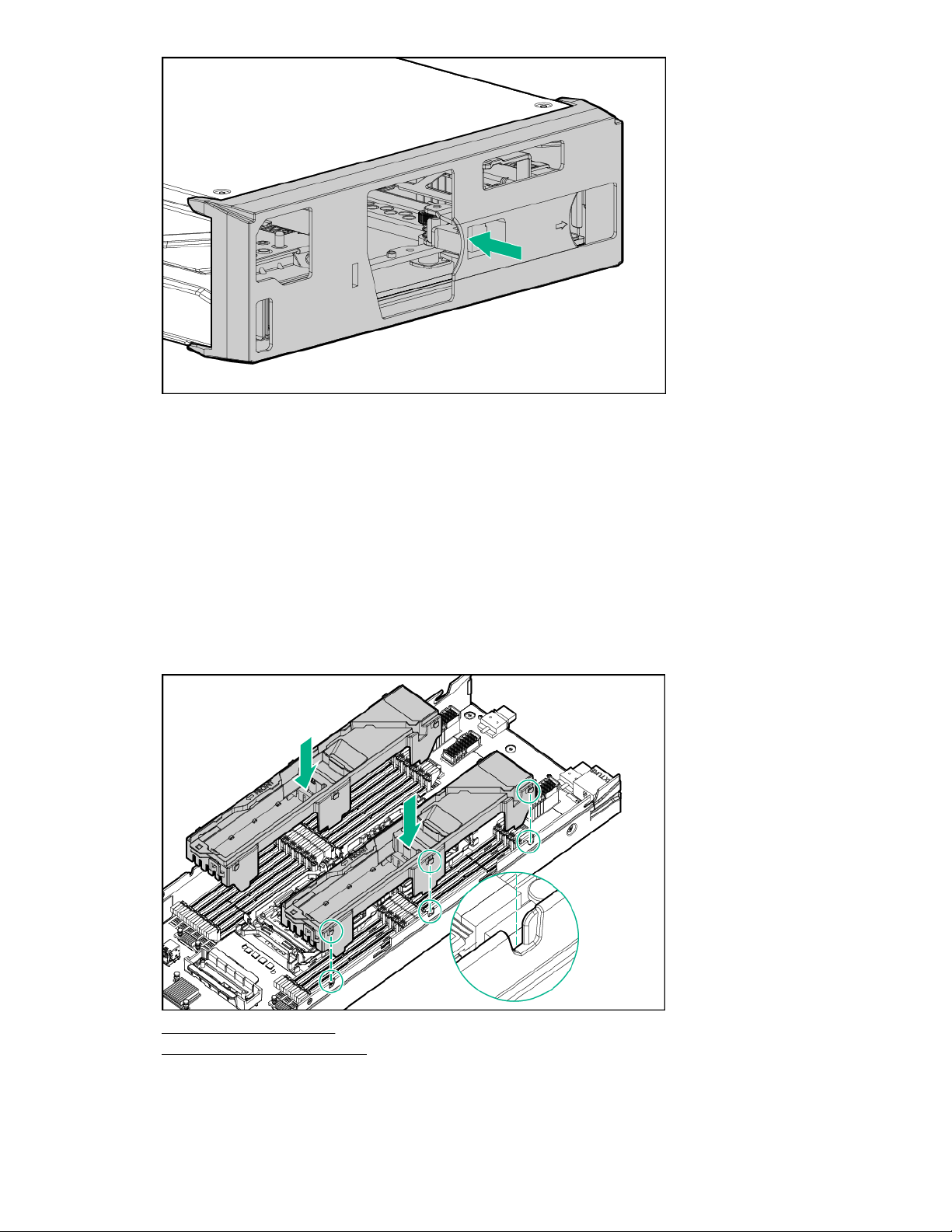
Installing the access panel
Procedure
1. Place the access panel on top of the graphics blade.
2. Slide the access panel forward until it clicks into place.
Installing the DIMM baffles
Procedure
1. Install the DIMM baffles.
2. Install the access panel.
3. Install the compute module .
Installing the front panel/drive cage assembly
Installing the access panel 21

Procedure
1. Install the front panel/drive cage assembly.
2. Install all drives.
3. Install the access panel.
4. Install the compute module.
22 Operations

Setup
Installation overview
This section provides instructions for installing an HPE Synergy 480 Gen9 Compute Module in a frame for the
first time.
Installation of a compute module requires the following steps:
Procedure
1. Installing supported options in the compute module.
2. Installing the compute module.
3. Completing the compute module configuration.
Installing the compute module options
Before installing and initializing the compute module, install any compute module options, such as an
additional processor, drive, or a mezzanine card.
Mezzanine options are classified as Type C and Type D mezzanine cards. The type of mezzanine card
determines where the card can be installed in the compute module. Some mezzanine cards require that an
interconnect module is installed in the associated ICM bay in the rear of the frame. Be sure to review the
mezzanine card mapping information in the HPE Synergy Configuration and Compatibility Guide on the
Hewlett Packard Enterprise website (http://www.hpe.com/info/synergy-docs).
For a list of supported options, see the product QuickSpecs on the Hewlett Packard Enterprise website
(http://www.hpe.com/info/qs).
For compute module options installation information, see "Hardware options installation."
Installing the compute module
Procedure
1. Verify that the device bay is configured for a half-height compute module. For more information, see the
setup and installation guide for the frame on the Hewlett Packard Enterprise website.
2. Remove the compute module end cap.
Setup 23

3. Prepare the compute module for installation by opening the compute module handle.
4. Install the compute module. Press the compute module handle near the release button to completely close
the handle.
24 Setup

5. Review the compute module front panel LEDs to determine the compute module status. For more
information on the compute module LEDs, see "Component identification."
Completing the configuration
HPE OneView, hosted on the HPE Synergy Composer appliance installed within an HPE Synergy 12000
Frame, enables you to comprehensively manage a Synergy system throughout the hardware life cycle. To
configure the compute module for the first time, log into HPE OneView from the frame. For more information,
see the HPE Synergy 12000 Frame Setup and Installation Guide on the Hewlett Packard Enterprise website
(www.hpe.com/info/synergy-docs).
When adding a compute module to an existing configuration, HPE OneView automatically detects the new
hardware. Log into HPE OneView using your assigned user name and password to configure the hardware.
See the HPE OneView User Guide on the Hewlett Packard Enterprise website (www.hpe.com/info/synergy-
docs).
Completing the configuration 25

Hardware options installation
This chapter provides detailed instructions on how to install hardware options. For more information on
supported options, see the product QuickSpecs on the Hewlett Packard Enterprise website (
www.hpe.com/info/qs).
Introduction
If more than one option is being installed, read the installation instructions for all the hardware options and
identify similar steps to streamline the installation process.
WARNING:
To reduce the risk of personal injury from hot surfaces, allow the drives and the internal system
components to cool before touching them.
CAUTION:
To prevent damage to electrical components, properly ground the compute module before beginning
any installation procedure. Improper grounding can cause electrostatic discharge.
Installing the drive option
The compute module supports up to two SFF SAS, NVMe, solid state, or SATA (supported only with the HPE
Synergy 480 Gen9 compute module backplane) drives.
http://
To install the component:
Procedure
1. Remove the drive blank.
2. Prepare the drive:
CAUTION:
To prevent improper cooling and thermal damage, do not operate the compute module or the enclosure
unless all drive and device bays are populated with either a component or a blank.
• SAS, SATA, or solid state
• NVMe—Press Do Not Remove to open the release handle.
26 Hardware options installation
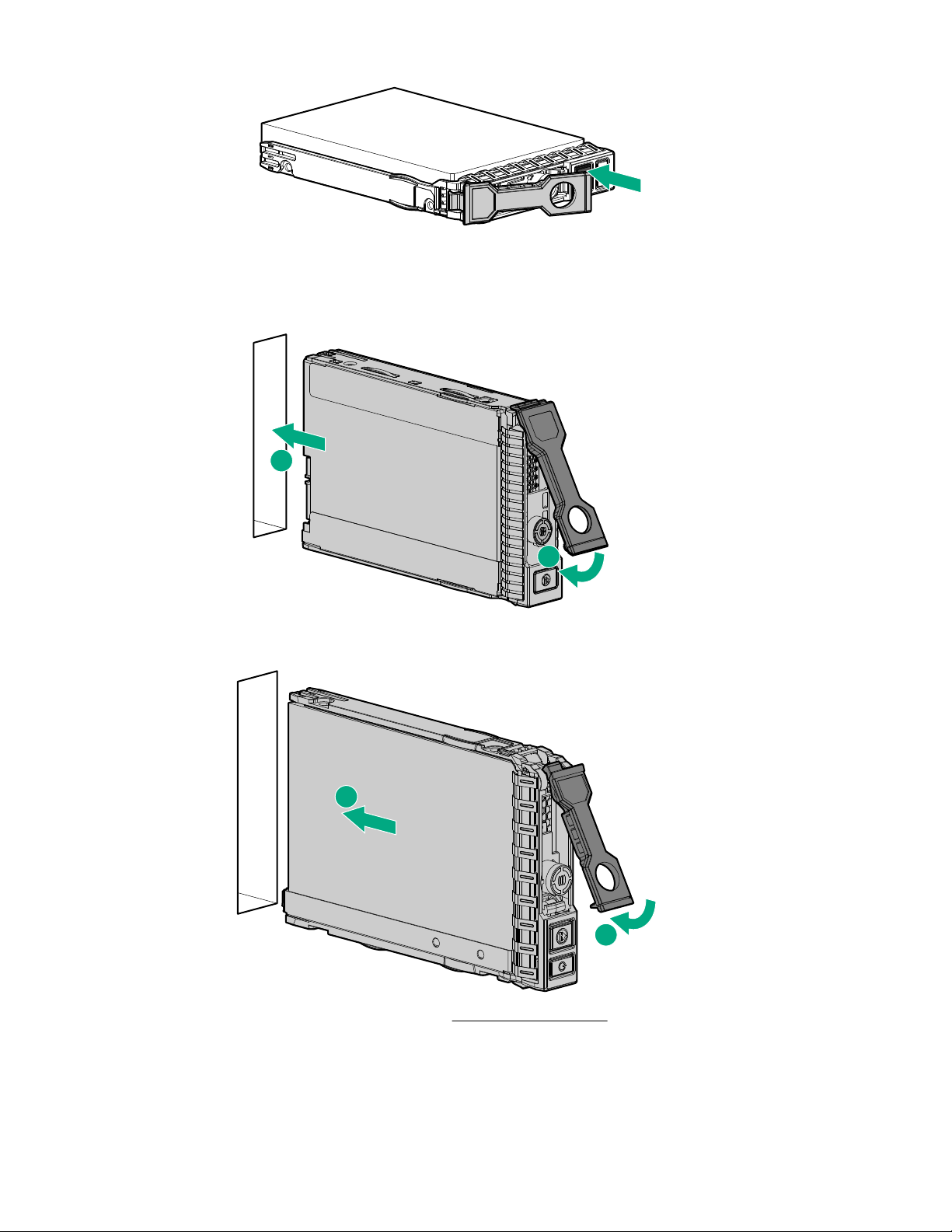
3. Install the drive:
1
2
2
1
• SAS, SATA, or solid state
• NVMe
4. Determine the status of the drive from the drive LED definitions.
Hardware options installation 27

Installing the SFF flash adapter option
CAUTION:
To prevent improper cooling and thermal damage, do not operate the compute module or the enclosure
unless all drive and device bays are populated with either a component or a blank.
Prequisites
The SFF flash adapter option is supported when any of the following components are installed:
• HPE Dynamic Smart Array B140i Controller
• HPE Smart Array P240nr Controller
• HPE H240nr Host Bus Adapter
• HPE Smart Array P542D Controller (with HPE Synergy 480 Gen9 compute module backplane installed)
To install the component:
Procedure
1. Remove the drive blank.
2. Install the uFF drives in the SFF flash adapter.
3. Install the SFF flash adapter by pushing firmly near the left-side adapter ejection handle until the latching
spring engages in the drive bay.
Installing the controller option
For more information about supported options, see the product QuickSpecs on the Hewlett Packard
Enterprise website.
CAUTION:
Hewlett Packard Enterprise recommends performing a complete backup of all compute module data
before performing a controller or adapter installation or removal.
28 Installing the SFF flash adapter option

To install the component:
Procedure
1. Power down the compute module.
2. Remove the compute module.
3. Remove the access panel.
4. Remove the front panel/drive cage assembly.
5. Install the controller.
CAUTION:
In systems that use external data storage, be sure that the compute module is the first unit to be
powered down and the last to be powered back up. Taking this precaution ensures that the system does
not erroneously mark the drives as failed when the compute module is powered up.
6. Install the front panel/drive cage assembly.
7. Install the access panel.
8. Install the compute module.
9. Power up the compute module.
Installing the HPE Smart Storage Battery option
Procedure
1. Power down the compute module.
2. Remove the compute module.
3. Place the compute module on a flat, level work surface.
4. Remove the access panel.
5. Remove the right DIMM baffle.
6. Install the Smart Storage Battery.
Installing the HPE Smart Storage Battery option 29

7. Install the DIMM baffle.
8. Connect the Smart Storage Battery to the system board. To locate the Smart Storage Battery connector,
see the "System board components."
9. Install the access panel.
10. Install the compute module.
11. Power up the compute module.
Installing the mezzanine card options
IMPORTANT:
For more information about the association between the mezzanine bay and the interconnect bays, see
the HPE Synergy 12000 Frame Setup and Installation Guide in the Hewlett Packard Enterprise
Information Library. Where you install the mezzanine card determines where you need to install the
interconnect modules.
To install the component:
30 Installing the mezzanine card options

Procedure
1
2
2
2
Type D
1
2
2
Type C
1. Power down the compute module.
2. Remove the compute module.
3. Place the compute module on a flat, level work surface.
4. Remove the access panel.
5. Locate the appropriate mezzanine connector. To locate the connector, see the "System board
6. Remove the mezzanine connector cover, if installed.
7. Install the mezzanine card. Press firmly on the PRESS HERE label above the mezzanine connector to
components."
seat the card.
When a GPU mezzanine adapter is installed in the compute module, an additional mounting bracket is
required.
8. Install the access panel.
9. Install the compute module.
10. Power up the compute module.
Installing the HPE Smart Array P542D Controller mezzanine option
IMPORTANT:
For more information about the association between the mezzanine bay and the interconnect bays, see
the HPE Synergy 12000 Frame Setup and Installation Guide in the Hewlett Packard Enterprise
Information Library (http://www.hpe.com/info/synergy-docs). Where you install the mezzanine card
determines where you need to install the interconnect modules.
Procedure
To install the component:
1. Power down the compute module.
2. Remove the compute module.
3. Place the compute module on a flat, level work surface.
4. Remove the access panel.
5. Locate the appropriate mezzanine connector. To locate the connector, see System board components.
6. Remove the mezzanine connector cover, if installed.
Installing the HPE Smart Array P542D Controller mezzanine option 31
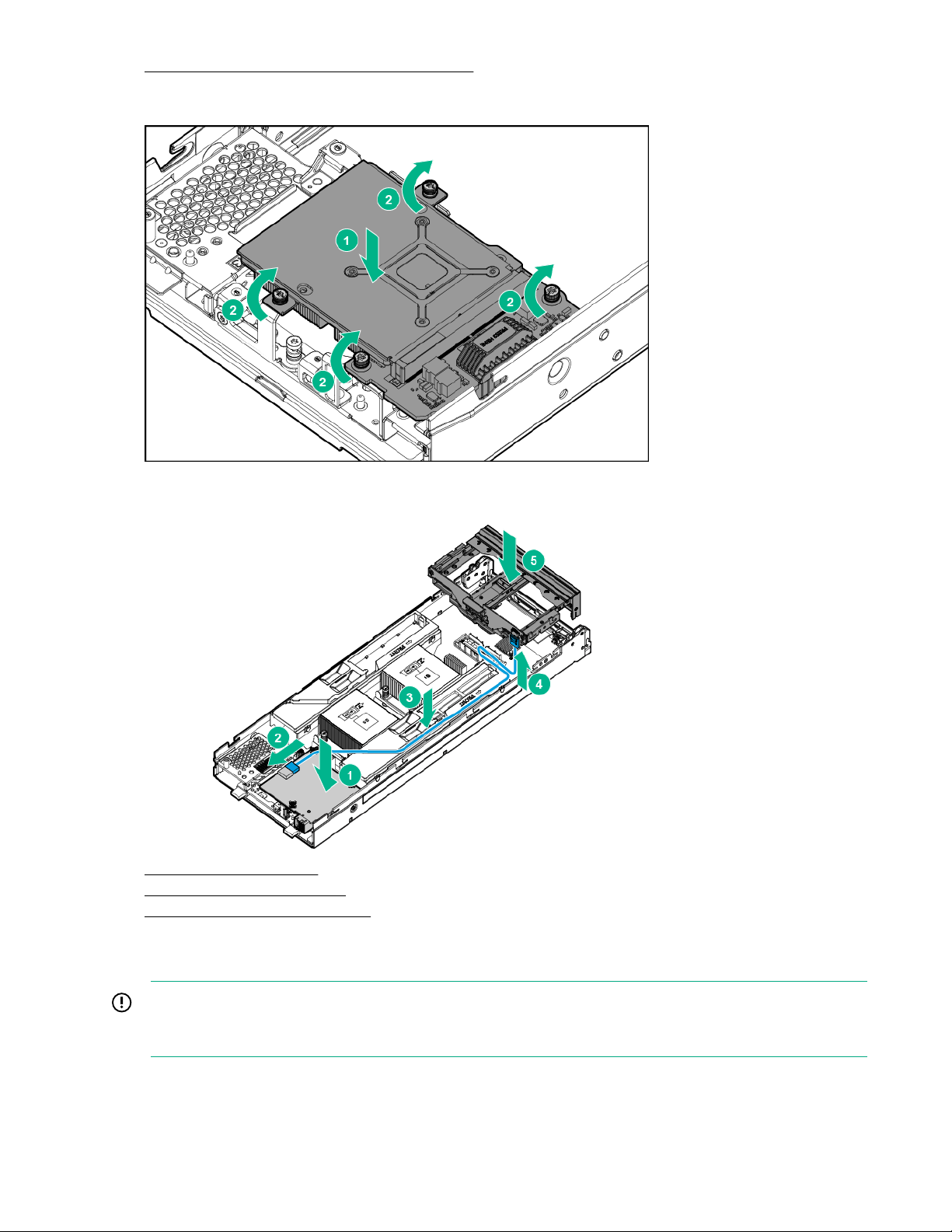
7. Remove the front panel/drive cage assembly.
8. Install the mezzanine card. Press firmly on the PRESS HERE label above the mezzanine connector to
seat the card.
9. Install and route the HPE Smart Array P542D SAS cable from the premium backplane to the HPE Smart
Array P542D Controller mezzanine card.
10. Install the access panel.
11. Install the compute module.
12. Power up the compute module.
Memory options
IMPORTANT:
This compute module does not support mixing LRDIMMs or RDIMMs. Attempting to mix any
combination of these DIMMs can cause the compute module to halt during BIOS initialization.
The memory subsystem in this compute module can support LRDIMMs and RDIMMs:
32 Memory options
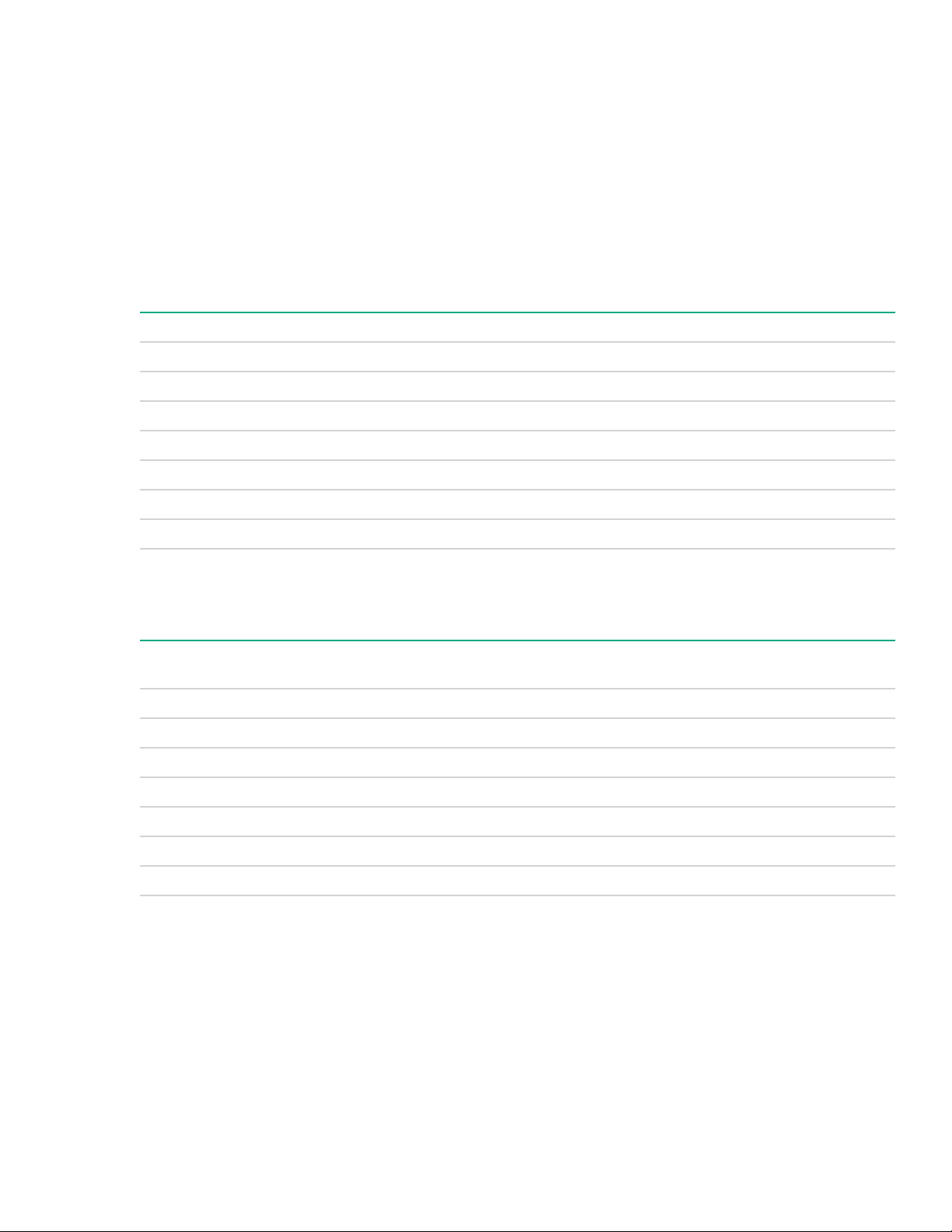
• RDIMMs offer address parity protection.
• LRDIMMs support higher densities than single- and dual-rank RDIMMs, and higher speeds than quad-rank
RDIMMs. This support enables you to install more high-capacity DIMMs, resulting in higher system
capacities and higher bandwidth.
All types are referred to as DIMMs when the information applies to all types. When specified as LRDIMM or
RDIMM, the information applies to that type only. All memory installed in the compute module must be the
same type.
The compute module supports the following DIMM speeds:
• Single- and dual-rank PC4-2400 (DDR4-2400) RDIMMs operating at up to 2400 MT/s
• Dual- and quad-rank PC4-2400 (DDR4-2400) LRDIMMs operating at up to 2400 MT/s
Speed and capacity
DIMM type DIMM rank DIMM capacity (GB) Native speed (MT/s)
RDIMM Single 8 2400
RDIMM Single 16 2400
RDIMM Dual 16 2400
RDIMM Dual 32 2400
LRDIMM Dual 32 2400
LRDIMM Quad 64 2400
LRDIMM Octal 128 2400
Depending on the processor model, the number of DIMMs installed, and whether LRDIMMs or RDIMMs are
installed, the memory clock speed can reduce to 1600 MT/s.
Populated DIMM speed (MT/s)
DIMM type DIMM rank 1 DIMM per
RDIMM Single (8 GB) 2400 2133 1866
RDIMM Single (16 GB) 2400 2133 1866
RDIMM Dual (16 GB) 2400 2400 1600
RDIMM Dual (32 GB) 2400 2400 1600
LRDIMM Dual (32 GB) 2400 2400 2133
LRDIMM Quad (64 GB) 2400 2400 2133
LRDIMM Octal (128 GB) 2400 2400 2133
SmartMemory
SmartMemory authenticates and unlocks certain features available only on Qualified memory and verifies
whether installed memory has passed Hewlett Packard Enterprise qualification and test processes. Qualified
memory is performance-tuned for ProLiant and BladeSystem servers and compute module, and provides
future enhanced support through Active Health and manageability software.
channel
2 DIMMs per
channel
3 DIMMs per
channel
Memory subsystem architecture
The memory subsystem in this compute module is divided into channels. Each processor supports four
channels, and each channel supports three DIMM slots.
SmartMemory 33
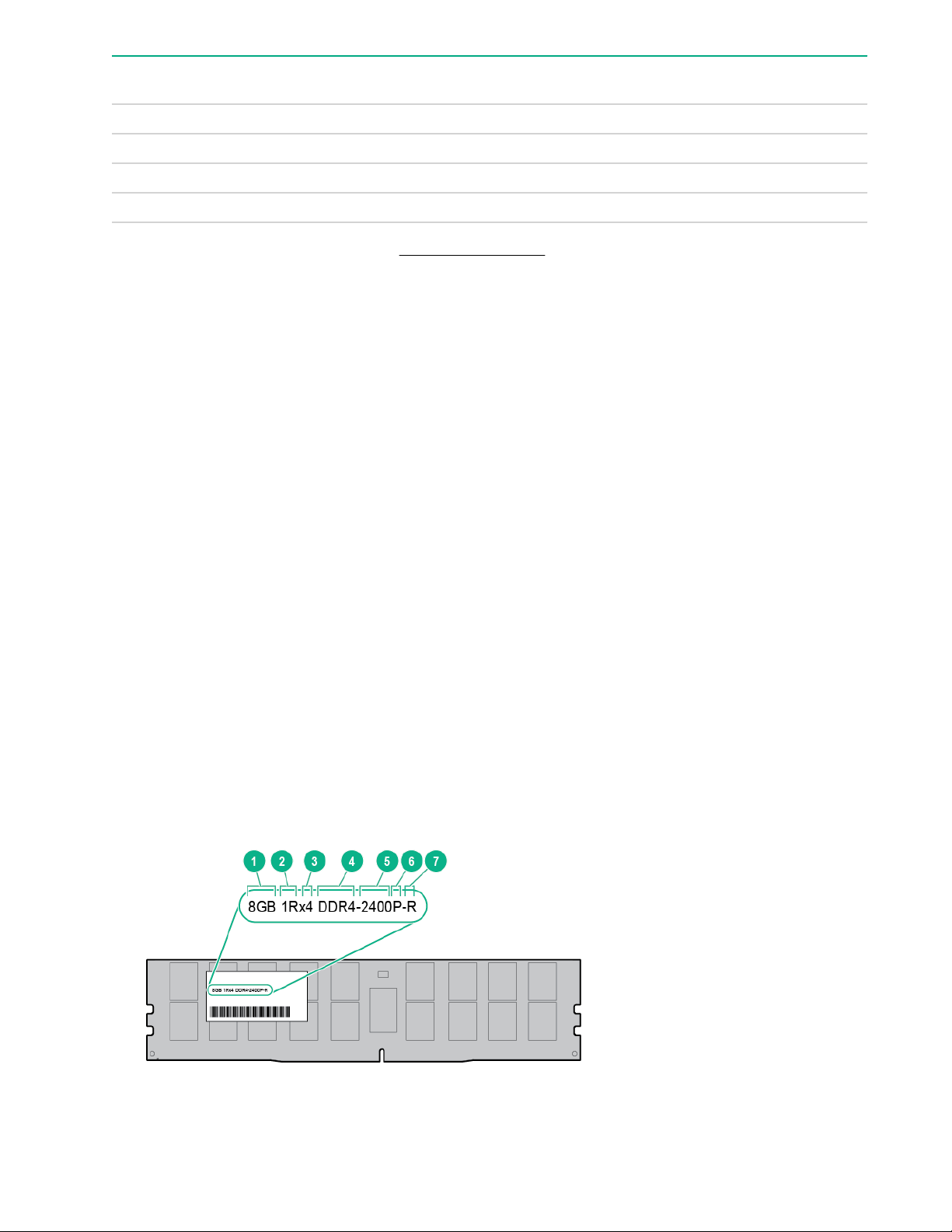
Memory subsystem
channel
1 A E I 12 11 10 1 2 3
2 B F J 9 8 7 4 5 6
3 C G K 1 2 3 12 11 10
4 D H L 4 5 6 9 8 7
For the location of the slot numbers, see "DIMM slot locations."
This multi-channel architecture provides enhanced performance in Advanced ECC mode. This architecture
also enables Lockstep and Online Spare Memory modes.
DIMM slots in this server are identified by number and by letter. Letters identify the population order. Slot
numbers indicate the DIMM slot ID for spare replacement.
DIMM ranks
To understand and configure memory protection modes properly, an understanding of DIMM rank is helpful.
Some DIMM configuration requirements are based on these classifications.
A single-rank DIMM has one set of memory chips that is accessed while writing to or reading from the
memory. A dual-rank DIMM is similar to having two single-rank DIMMs on the same module, with only one
rank accessible at a time. A quad-rank DIMM is, effectively, two dual-rank DIMMs on the same module. Only
one rank is accessible at a time. The compute module memory control subsystem selects the proper rank
within the DIMM when writing to or reading from the DIMM.
Population order Slot number (Processor1)Slot number (Processor
2)
Dual- and quad-rank DIMMs provide the greatest capacity with the existing memory technology. For example,
if current DRAM technology supports 8-GB single-rank DIMMs, a dual-rank DIMM would be 16 GB, and a
quad-rank DIMM would be 32 GB, and an octal-rank LR DIMM would be 64 GB.
LR DIMMs are labeled as quad- and octal-rank DIMMs. There are four and eight ranks of DRAM on the
DIMM, but the LR DIMM buffer creates an abstraction that allows the DIMM to appear as a logical dual-rank
DIMM to the system. This is called Rank Multiplication. The LR DIMM buffer also isolates the electrical
loading of the DRAM from the system to allow for faster operation. These two changes allow the system to
support up to three LR DIMMs per memory channel, providing for greater memory capacity and higher
memory operating speed compared to quad-rank R DIMMs.
DIMM identification
To determine DIMM characteristics, see the label attached to the DIMM and refer to the following illustration
and table.
34 DIMM ranks
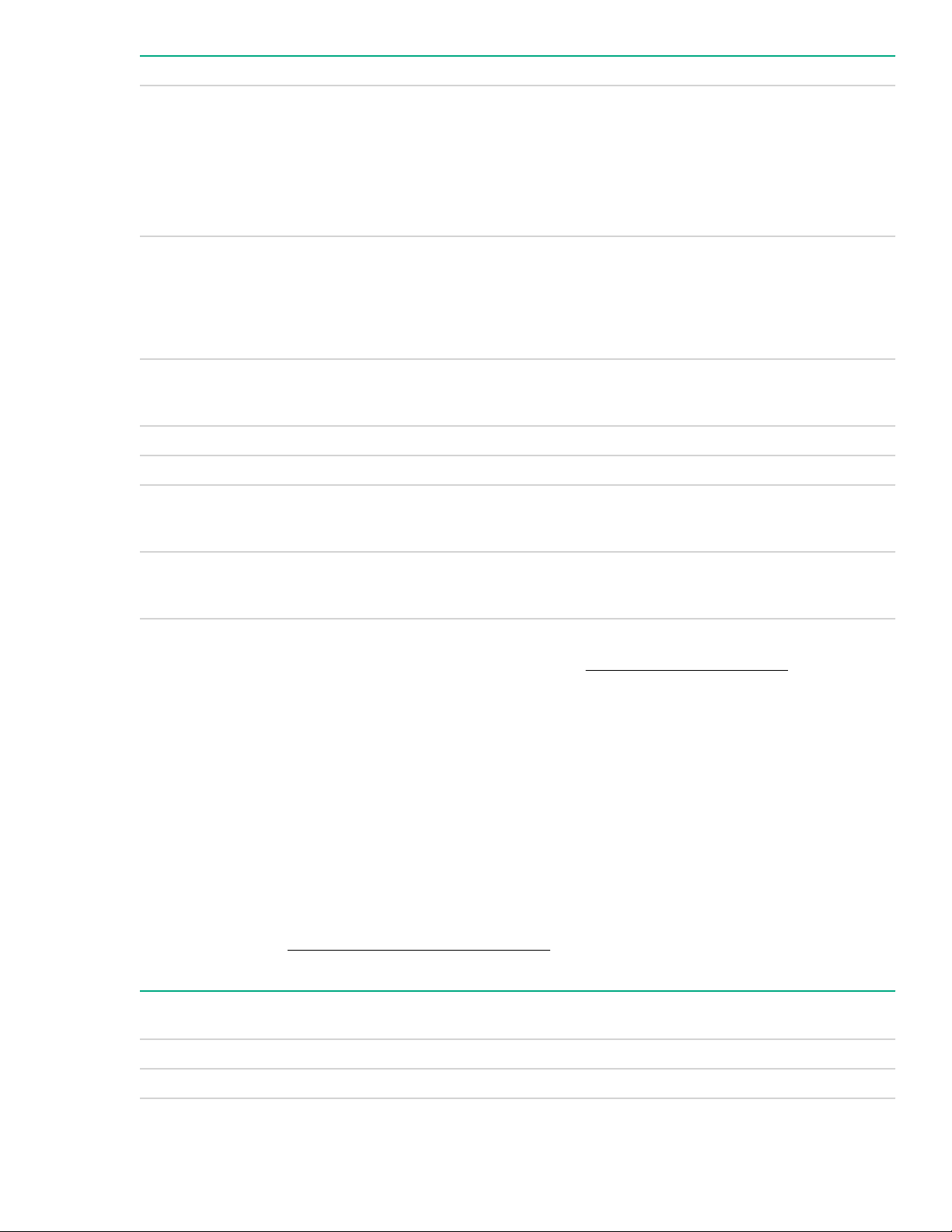
Item Description Definition
1 Capacity
2 Rank
3 Data width on DRAM
4 Memory generation DDR4
5 Maximum memory speed 2400 MT/s
6 CAS latency
8 GB
16 GB
32 GB
64 GB
128 GB
1R = Single-rank
2R = Dual-rank
4R = Quad-rank
8R = Octal-rank
x4 = 4-bit
x8 = 8-bit
P=15
T=17
7 DIMM type
For more information about product features, specifications, options, configurations, and compatibility, see the
product QuickSpecs on the Hewlett Packard Enterprise website (http://www.hpe.com/info/qs).
Memory configurations
To optimize compute module availability, the compute module supports the following AMP modes:
• Advanced ECC—Provides up to 4-bit error correction and enhanced performance over Lockstep mode.
This mode is the default option for this compute module.
• Online spare memory—Provides protection against failing or degraded DIMMs. Certain memory is
reserved as spare, and automatic failover to spare memory occurs when the system detects a DIMM that
is degrading. This allows DIMMs that have a higher probability of receiving an uncorrectable memory error
(which would result in system downtime) to be removed from operation.
Advanced Memory Protection options are configured in the BIOS/Platform Configuration (RBSU). If the
requested AMP mode is not supported by the installed DIMM configuration, the compute module boots in
Advanced ECC mode. For more information, see the HPE UEFI System Utilities User Guide for ProLiant
Gen9 Servers on the Hewlett Packard Enterprise website.
Maximum capacity
DIMM type DIMM rank Capacity (GB) One processor
(GB)
R = RDIMM (registered)
L = LRDIMM (load reduced)
Two processors
(GB)
RDIMM Single 8 96 192
RDIMM Single 16 192 384
Memory configurations 35
Table Continued

DIMM type DIMM rank Capacity (GB) One processor
RDIMM Dual 16 192 384
RDIMM Dual 32 384 768
LRDIMM Dual 32 384 768
LRDIMM Quad 64 768 1536
LRDIMM Octal 128 1536 3072
For the latest memory configuration information, see the QuickSpecs on the Hewlett Packard Enterprise
website (http://www.hpe.com/info/qs).
Advanced ECC memory configuration
Advanced ECC memory is the default memory protection mode for this compute module. Standard ECC can
correct single-bit memory errors and detect multi-bit memory errors. When multi-bit errors are detected using
Standard ECC, the error is signaled to the compute module and causes the compute module to halt.
Advanced ECC protects the compute module against some multi-bit memory errors. Advanced ECC can
correct both single-bit memory errors and 4-bit memory errors if all failed bits are on the same DRAM device
on the DIMM.
Advanced ECC provides additional protection over Standard ECC because it is possible to correct certain
memory errors that would otherwise be uncorrected and result in a compute module failure. Using HPE
Advanced Memory Error Detection technology, the compute module provides notification when a DIMM is
degrading and has a higher probability of uncorrectable memory error.
(GB)
Two processors
(GB)
Online Spare memory configuration
Online spare memory provides protection against degraded DIMMs by reducing the likelihood of uncorrected
memory errors. This protection is available without any operating system support.
Online spare memory protection dedicates one rank of each memory channel for use as spare memory. The
remaining ranks are available for OS and application use. If correctable memory errors occur at a rate higher
than a specific threshold on any of the non-spare ranks, the compute module automatically copies the
memory contents of the degraded rank to the online spare rank. The compute module then deactivates the
failing rank and automatically switches over to the online spare rank.
General DIMM slot population guidelines
Observe the following guidelines for all AMP modes:
• Install DIMMs only if the corresponding processor is installed.
• When two processors are installed, balance the DIMMs across the two processors.
• White DIMM slots denote the first slot of a channel (Ch 1-A, Ch 2-B, Ch 3-C, Ch 4-D)
• Do not mix RDIMMs and LRDIMMs.
• When one processor is installed, install DIMMs in sequential alphabetic order: A, B, C, D, E, F, and so
forth.
• When two processors are installed, install the DIMMs in sequential alphabetic order balanced between the
two processors: P1-A, P2-A, P1-B, P2-B, P1-C, P2-C, and so forth.
• When single-rank, dual-rank, and quad-rank DIMMs are populated for two DIMMs per channel or three
DIMMs per channel, always populate the higher number rank DIMM first (starting from the farthest slot).
For example, first quad-rank DIMM, then dual-rank DIMM, and then lastly single-rank DIMM.
• DIMMs should be populated starting farthest from the processor on each channel.
• For DIMM spare replacement, install the DIMMs per slot number as instructed by the system software.
36 Advanced ECC memory configuration

For more information about compute module memory, see http://www.hpe.com/info/memory.
DIMM speeds are supported as indicated in the following table.
Populated slots (per
channel)
1 Single, dual, or quad RDIMM or LRDIMM 2400
2 Single RDIMM 2133
2 Dual or quad RDIMM or LRDIMM 2400
3 Single RDIMM 1866
3 Dual RDIMM 1600
3 Dual or quad LRDIMM 2133
Rank DIMM Speeds supported
Advanced ECC population guidelines
For Advanced ECC mode configurations, observe the following guidelines:
• Observe the
• DIMMs may be installed individually.
general DIMM slot population guidelines .
Online spare population guidelines
For Online Spare memory mode configurations, observe the following guidelines:
• Observe the general DIMM slot population guidelines.
• Each channel must have a valid online spare configuration.
• Each channel can have a different valid online spare configuration.
• Each populated channel must have a spare rank. A single dual-rank DIMM is not a valid configuration.
(MT/s)
Population order
For memory configurations with a single processor or multiple processors, DIMMs must be populated
sequentially in alphabetical order (A through L).
After installing the DIMMs, use the BIOS/Platform Configuration (RBSU) in the UEFI System Utilities to
configure supported AMP modes.
Installing a DIMM
CAUTION:
To avoid damage to the hard drives, memory, and other system components, the air baffle, drive blanks,
and access panel must be installed when the compute module is powered up.
CAUTION:
To avoid damage to the hard drives, memory, and other system components, be sure to install the
correct DIMM baffles for your compute module model.
To install the component:
Procedure
1. Power down the compute module.
2. Remove the compute module.
3. Place the compute module on a flat, level work surface.
Advanced ECC population guidelines 37

4. Remove the access panel.
1
2
2
5. Remove the DIMM baffle.
6. Install the DIMM.
7. Install all DIMM baffles.
8. Install the access panelInstall the access panel.
9. Install the compute module.
10. Power up the compute module.
To configure the memory mode, use UEFI System Utilities.
Installing the processor option
WARNING:
To reduce the risk of personal injury from hot surfaces, allow the drives and the internal system
components to cool before touching them.
CAUTION:
To prevent possible compute module malfunction and damage to the equipment, multiprocessor
configurations must contain processors with the same part number.
CAUTION:
The heatsink thermal interface media is not reusable and must be replaced if the heatsink is removed
from the processor after it has been installed.
CAUTION:
To prevent possible compute module overheating, always populate processor socket 2 with a processor
and a heatsink or a processor socket cover and a heatsink blank.
CAUTION:
To prevent damage to electrical components, properly ground the compute module before beginning
any installation procedure. Improper grounding can cause ESD.
IMPORTANT:
Processor socket 1 must be populated at all times or the compute module does not function.
To install the processor:
38 Installing the processor option
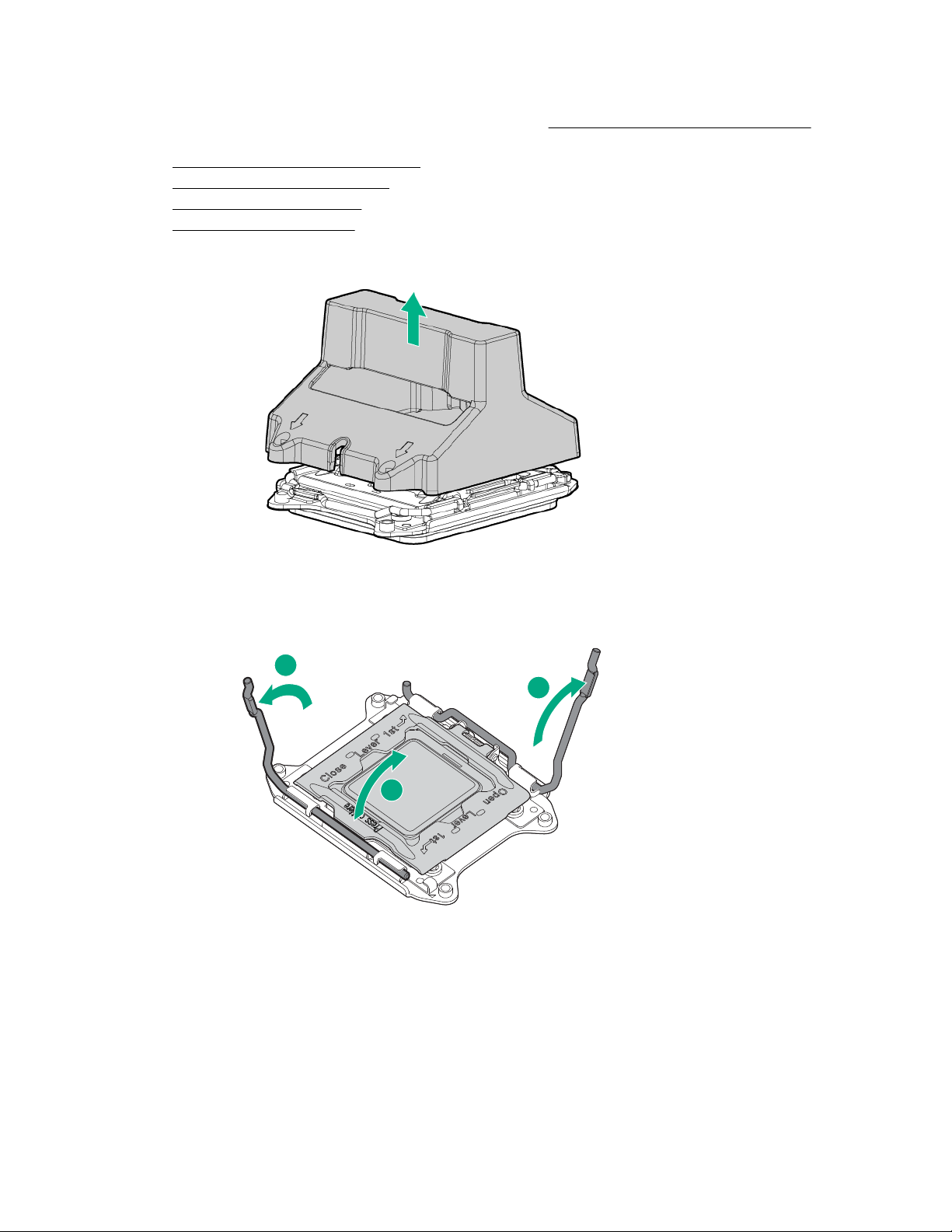
Procedure
1
2
3
1. Update the system ROM.
2. Power down the compute module.
3. Remove the compute module.
4. Remove the access panel.
5. Remove all DIMM baffles.
6. Remove the heatsink blank. Retain the heatsink blank for future use.
Locate and download the latest ROM version from the Hewlett Packard Enterprise website at http://
www.hpe.com/support. Follow the instructions on the website to update the system ROM.
7. Open each of the processor locking levers in the order indicated in the following illustration, and then
open the processor retaining bracket.
8. Remove the clear processor socket cover. Retain the processor socket cover for future use.
Hardware options installation 39
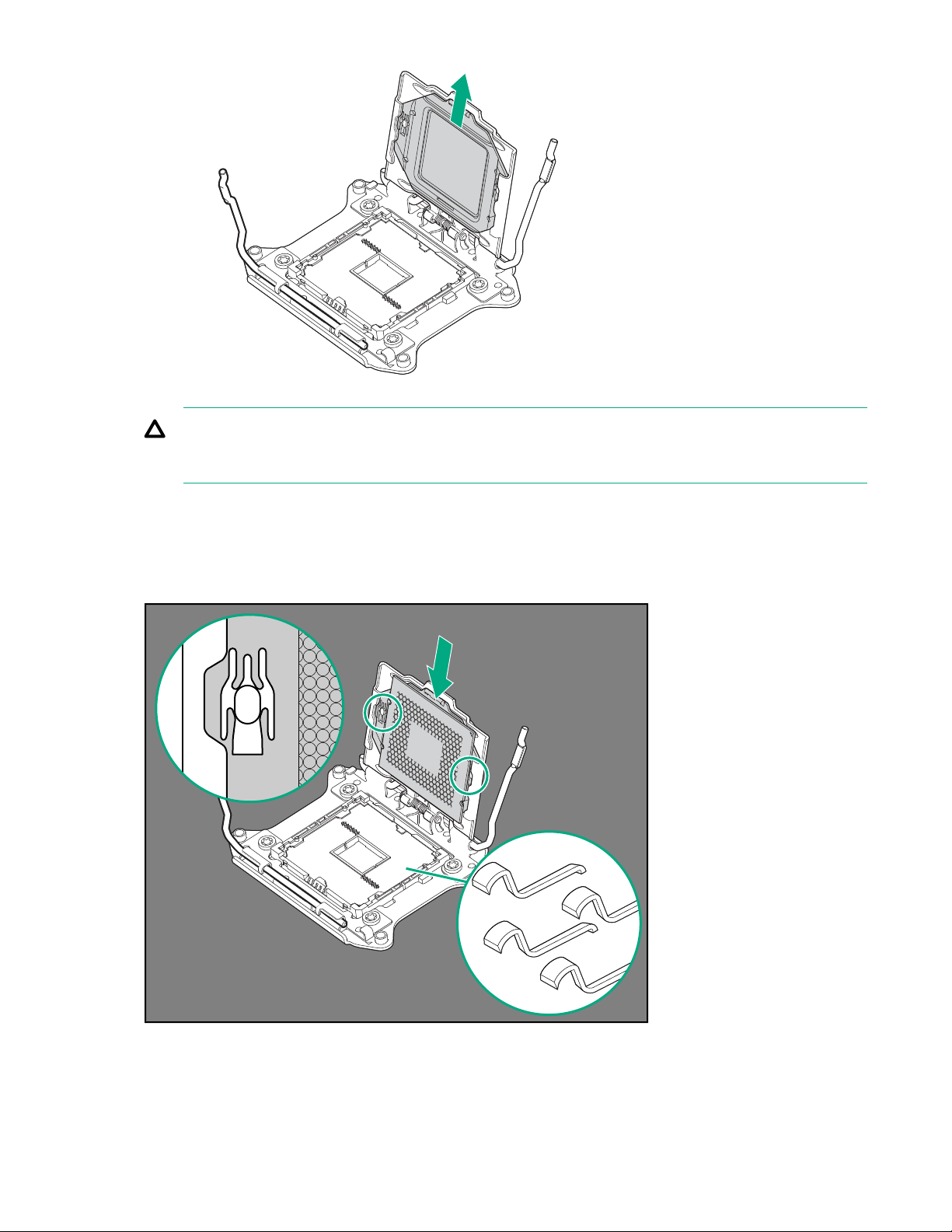
CAUTION:
THE PINS ON THE SYSTEM BOARD ARE VERY FRAGILE AND EASILY DAMAGED. To avoid
damage to the system board, do not touch the processor or the processor socket contacts.
9. Install the processor. Verify that the processor is fully seated in the processor retaining bracket by
visually inspecting the processor installation guides on either side of the processor. THE PINS ON THE
SYSTEM BOARD ARE VERY FRAGILE AND EASILY DAMAGED.
Install the processor. Verify that the processor is fully seated in the processor retaining bracket by
visually inspecting the processor installation guides on either side of the processor.
10. Close the processor retaining bracket. When the processor is installed properly inside the processor
retaining bracket, the processor retaining bracket clears the flange on the front of the socket.
40 Hardware options installation
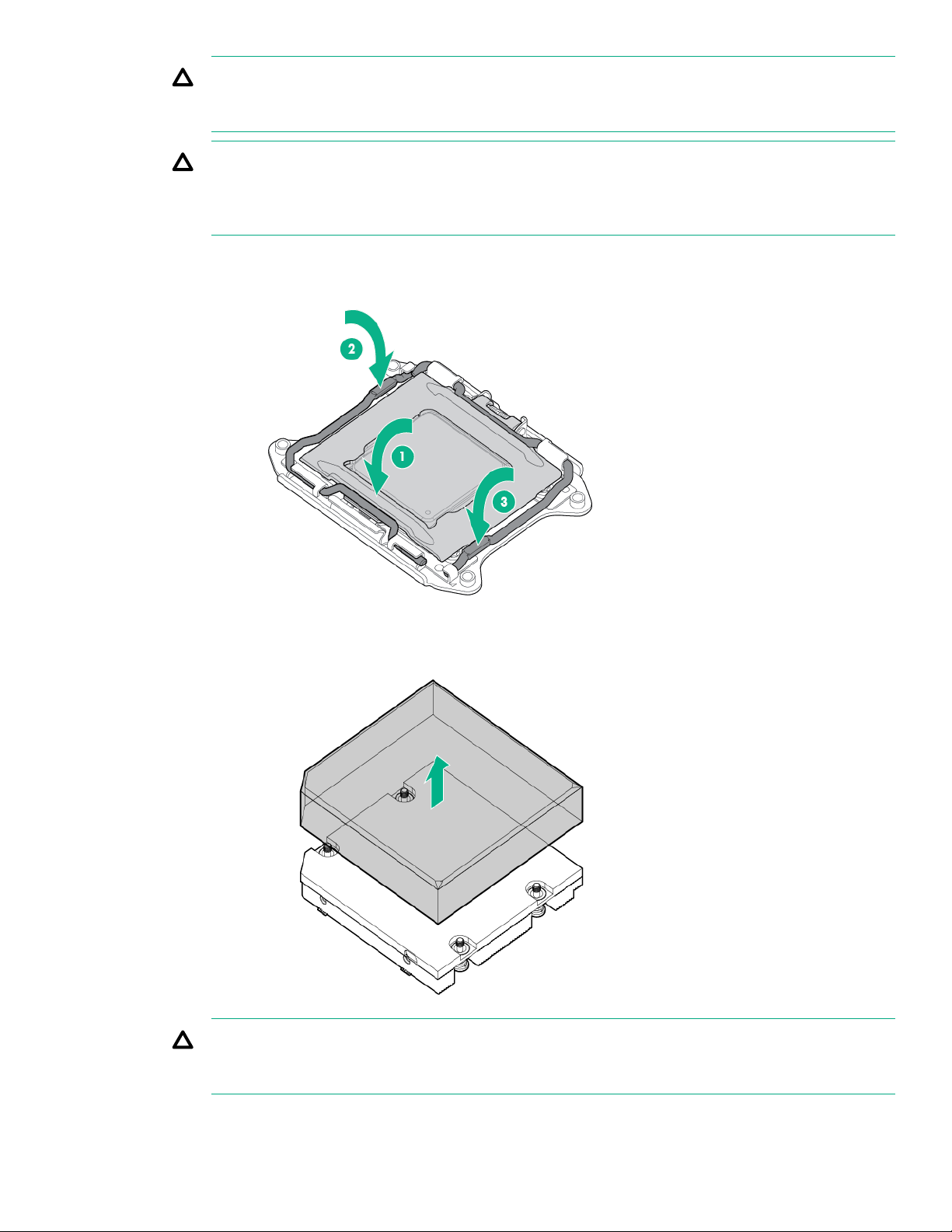
CAUTION:
Do not press down on the processor. Pressing down on the processor might damage the processor
socket and the system board. Press only in the area indicated on the processor retaining bracket.
CAUTION:
Close and hold down the processor cover socket while closing the processor locking levers. The
levers should close without resistance. Forcing the levers closed can damage the processor and
socket, requiring system board replacement.
11. Press and hold the processor retaining bracket in place, and then close each processor locking lever.
Press only in the area indicated on the processor retaining bracket.
12. Remove the thermal interface protective cover from the heatsink.
CAUTION:
To avoid damage to the system board, processor socket, and screws, do not overtighten the
heatsink screws.
13. Install the heatsink. A T-15 screwdriver is required to install the heatsink.
Hardware options installation 41

1
2
2
2
2
14. Install all DIMM baffles.
15. Install the access panel.
16. Install the compute module.
HP Trusted Platform Module option
When installing or replacing TPM, observe the following guidelines:
• Do not remove an installed TPM. Once installed, the TPM becomes a permanent part of the system board.
• When installing or replacing hardware, Hewlett Packard Enterprise service providers cannot enable the
TPM or the encryption technology. For security reasons, only the customer can enable these features.
• When returning a system board for service replacement, do not remove the TPM from the system board.
When requested, Hewlett Packard Enterprise Service provides a TPM with the spare system board.
• Any attempt to remove an installed TPM from the system board breaks or disfigures the TPM security
rivet. Upon locating a broken or disfigured rivet on an installed TPM, administrators should consider the
system compromised and take appropriate measures to ensure the integrity of the system data.
• When using BitLocker, always retain the recovery key/password. The recovery key/password is required to
enter Recovery Mode after BitLocker detects a possible compromise of system integrity.
• Hewlett Packard Enterprise is not liable for blocked data access caused by improper TPM use. For
operating instructions, see the encryption technology feature documentation provided by the operating
system.
For more information about product features, specifications, options, configurations, and compatibility, see the
product QuickSpecs on the Hewlett Packard Enterprise website .
Use these instructions to install and enable a TPM on a supported compute module. This procedure includes
three sections:
1. Installing the Trusted Platform Module board.
2. Retaining the recovery key/password.
3. Enabling the Trusted Platform Module.
Enabling the TPM requires accessing BIOS/Platform Configuration (RBSU) in the UEFI System Utilities.
TPM installation requires the use of drive encryption technology, such as the Microsoft Windows BitLocker
Drive Encryption feature. For more information on BitLocker, see the Microsoft website.
42 HP Trusted Platform Module option
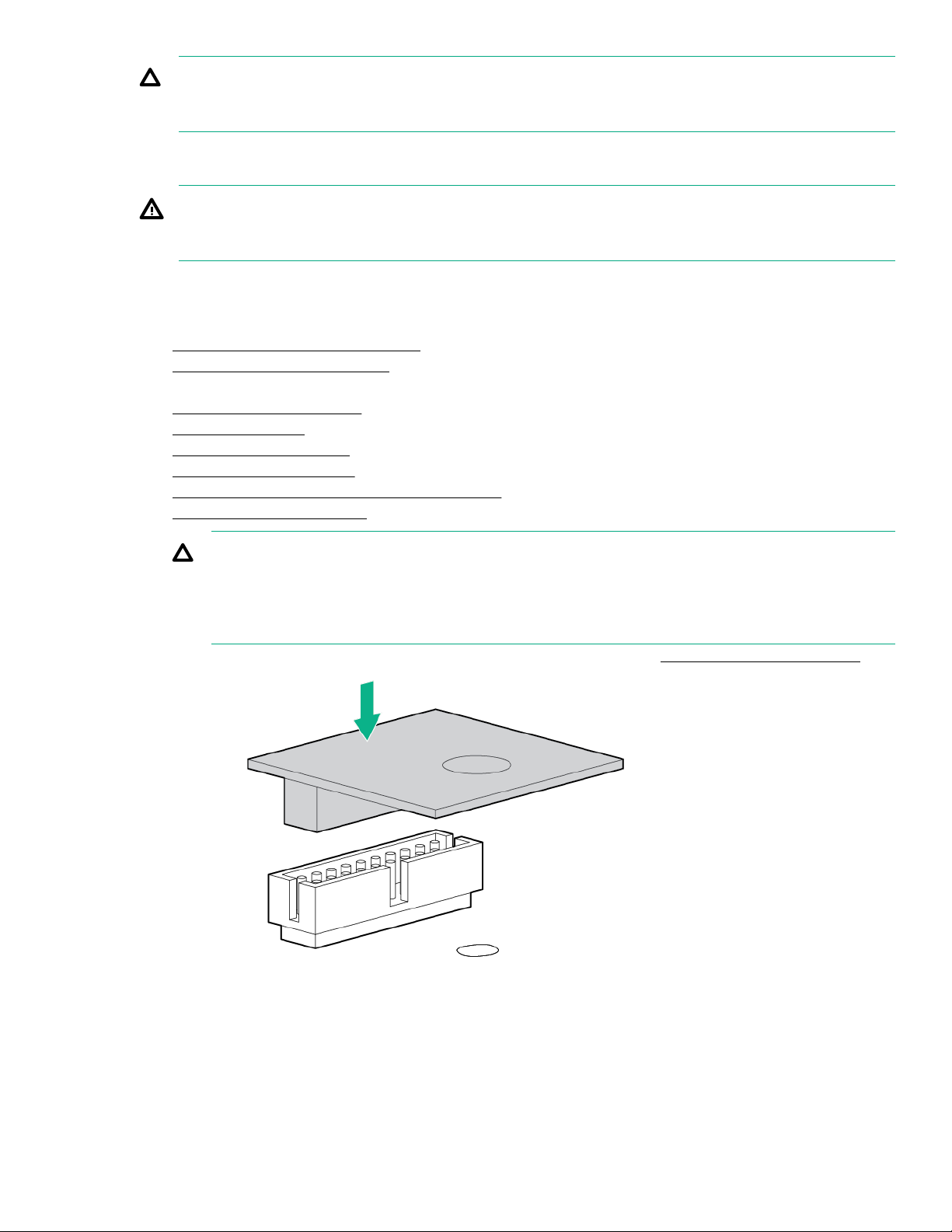
CAUTION:
Always observe the guidelines in this document. Failure to follow these guidelines can cause hardware
damage or halt data access.
Installing the Trusted Platform Module board
WARNING:
To reduce the risk of personal injury from hot surfaces, allow the drives and the internal system
components to cool before touching them.
To install the component:
Procedure
1. Power down the compute module.
2. Remove the compute module.
3. Place the compute module on a flat, level work surface.
4. Remove the access panel.
5. Remove all drives.
6.
Remove all drive blanks.
7. Remove all DIMM baffles.
8. Remove the front panel/drive cage assembly.
9. Locate the TPM connector.
CAUTION:
Any attempt to remove an installed TPM from the system board breaks or disfigures the TPM
security rivet. Upon locating a broken or disfigured rivet on an installed TPM, administrators should
consider the system compromised and take appropriate measures to ensure the integrity of the
system data.
10. Install the TPM board. Press down on the connector to seat the board (System board components).
11. Install the TPM security rivet by pressing the rivet firmly into the system board.
Installing the Trusted Platform Module board 43

12. Install the front panel/drive cage assembly.
13. Install all drives.
14. Install the DIMM baffles.
15. Install the access panel.
16. Install the compute module.
17. Power up the compute module.
Retaining the recovery key/password
The recovery key/password is generated during BitLocker setup, and can be saved and printed after
BitLocker is enabled. When using BitLocker, always retain the recovery key/password. The recovery key/
password is required to enter Recovery Mode after BitLocker detects a possible compromise of system
integrity.
To help ensure maximum security, observe the following guidelines when retaining the recovery key/
password:
• Always store the recovery key/password in multiple locations.
• Always store copies of the recovery key/password away from the compute module.
• Do not save the recovery key/password on the encrypted hard drive.
Enabling the Trusted Platform Module
CAUTION:
When a TPM is installed and enabled on the compute module, data access is locked if you fail to follow
the proper procedures for updating the system or option firmware, replacing the system board, replacing
a hard drive, or modifying OS application TPM settings.
Procedure
1. During the server startup sequence, press the F9 key to access System Utilities.
2. From the System Utilities screen, select System Configuration > BIOS/Platform Configuration (RBSU)
> Server Security.
3. Select Trusted Platform Module Options, and press the Enter key.
4. To set the TPM operational state:
44 Retaining the recovery key/password

• If TPM 1.2 is installed, then select No Action, Enable, Disable, or Clear.
• If TPM 2.0 is installed, then select No Action or Clear.
5. Select Visible to set the TPM Visibility, if necessary.
6. Press the F10 key to save your selection.
7. When prompted to save the change in System Utilities, press the Y key.
8. Press the ESC key to exit System Utilities. Then, press the Enter key when prompted to reboot the
compute module.
The compute module then reboots a second time without user input. During this reboot, the TPM setting
becomes effective.
9. Enable TPM functionality in the OS, such as Microsoft Windows BitLocker or measured boot.
For more information on adjusting TPM usage in BitLocker, see the Microsoft website.
For more information on the UEFI System Utilities, see the UEFI System Utilities User Guide for HPE
ProLiant Gen9 and Synergy Servers in the UEFI Information Library.
Hardware options installation 45

Cabling
Cabling resources
Cabling configurations and requirements vary depending on the product and installed options. For more
information about product features, specifications, options, configurations, and compatibility, see the product
QuickSpecs on the
HPE Smart Storage Battery cabling
Hewlett Packard Enterprise website .
HPE Smart Array P542D Controller cabling
46 Cabling

Software and configuration utilities
Management and diagnostic tools
<Will there be any SW overviews here?>
For more information, see the HPE Synergy Configuration and Compatibility Guide on the
Enterprise website.
Hewlett Packard
Software and configuration utilities 47
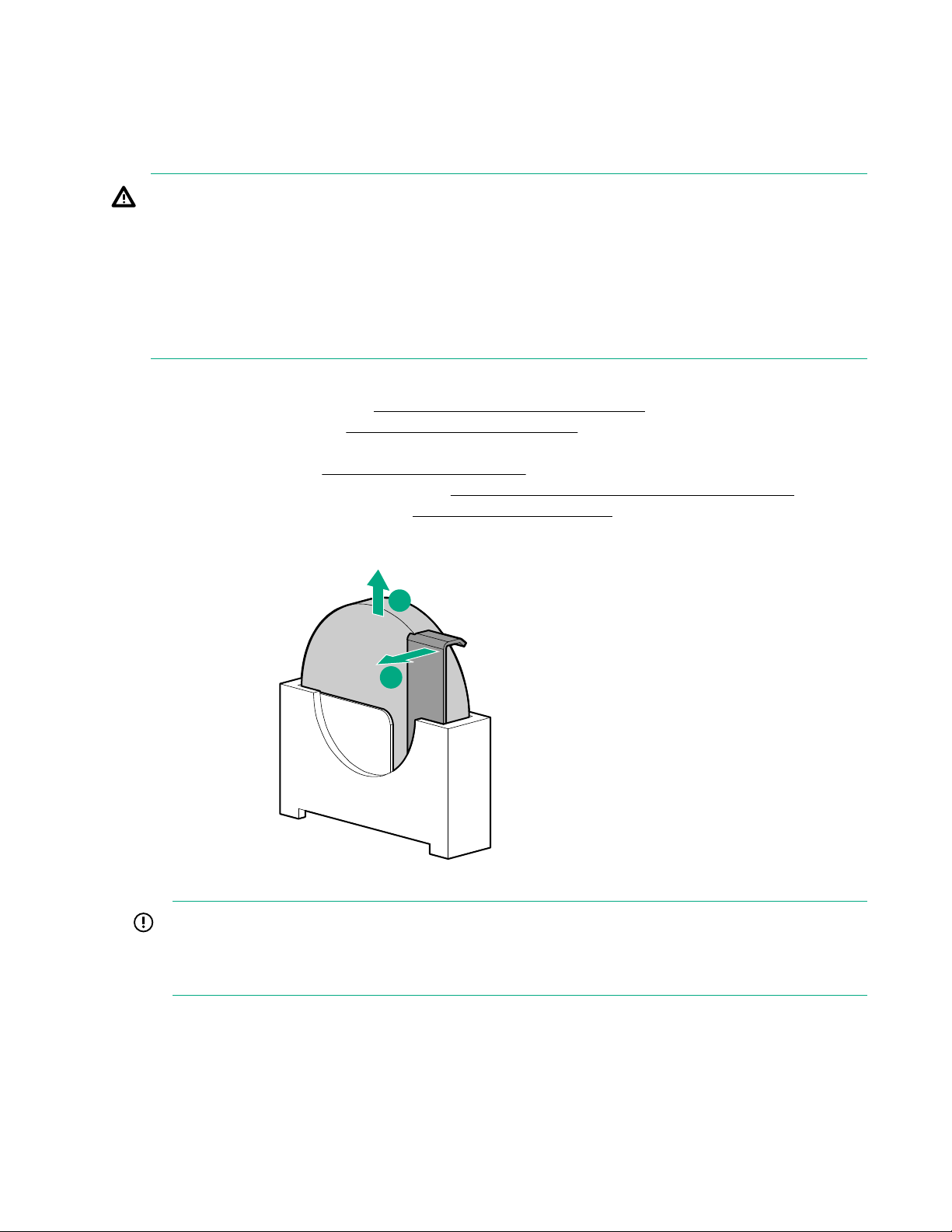
Removing and replacing the system battery
1
2
If the compute module no longer automatically displays the correct date and time, then replace the battery
that provides power to the real-time clock. Under normal use, battery life is 5 to 10 years.
WARNING:
The computer contains an internal lithium manganese dioxide, a vanadium pentoxide, or an alkaline
battery pack. A risk of fire and burns exists if the battery pack is not properly handled. To reduce the risk
of personal injury:
• Do not attempt to recharge the battery.
• Do not expose the battery to temperatures higher than 60°C (140°F).
• Do not disassemble, crush, puncture, short external contacts, or dispose of in fire or water.
• Replace only with the spare designated for this product.
To remove the component:
1. Power down the compute module (Powering down the compute module).
2. Remove the compute module (Removing the compute module).
3. Place the compute module on a flat, level work surface.
4. Remove the access panel (Removing the access panel).
5. Remove the front panel/drive cage assembly (Removing the front panel/drive cage assembly).
6. Locate the battery on the system board (System board components).
7. Remove the battery.
IMPORTANT:
Replacing the system board battery resets the system ROM to its default configuration. After
replacing the battery, use BIOS/Platform Configuration (RBSU) in the UEFI System Utilities to
reconfigure the system.
To replace the component, reverse the removal procedure.
For more information about battery replacement or proper disposal, contact an authorized reseller or an
authorized service provider.
48 Removing and replacing the system battery

Warranty and regulatory information
Warranty information
HPE ProLiant and x86 Servers and Options
HPE Enterprise Servers
HPE Storage Products
HPE Networking Products
Regulatory information
Safety and regulatory compliance
For important safety, environmental, and regulatory information, see Safety and Compliance Information for
Server, Storage, Power, Networking, and Rack Products, available at the Hewlett Packard Enterprise
website.
Belarus Kazakhstan Russia marking
Manufacturer and Local Representative Information
Manufacturer information:
Hewlett Packard Enterprise Company, 3000 Hanover Street, Palo Alto, CA 94304 U.S.
Local representative information Russian:
• Russia:
• Belarus:
• Kazakhstan:
Local representative information Kazakh:
• Russia:
Warranty and regulatory information 49
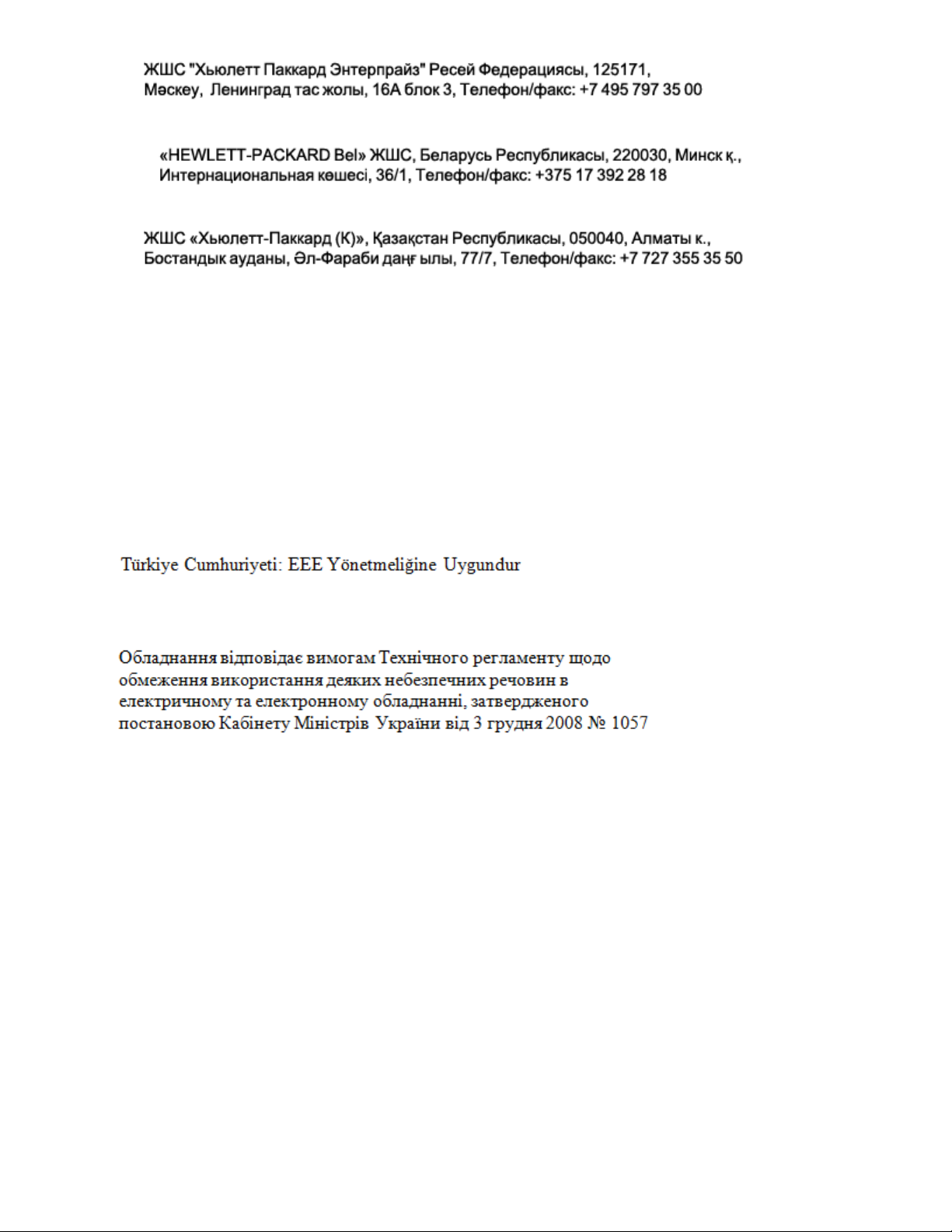
• Belarus:
• Kazakhstan:
Manufacturing date:
The manufacturing date is defined by the serial number.
CCSYWWZZZZ (serial number format for this product)
Valid date formats include:
• YWW, where Y indicates the year counting from within each new decade, with 2000 as the starting point;
for example, 238: 2 for 2002 and 38 for the week of September 9. In addition, 2010 is indicated by 0, 2011
by 1, 2012 by 2, 2013 by 3, and so forth.
• YYWW, where YY indicates the year, using a base year of 2000; for example, 0238: 02 for 2002 and 38 for
the week of September 9.
Turkey RoHS material content declaration
Ukraine RoHS material content declaration
50 Turkey RoHS material content declaration

Electrostatic discharge
Preventing electrostatic discharge
To prevent damaging the system, be aware of the precautions you must follow when setting up the system or
handling parts. A discharge of static electricity from a finger or other conductor may damage system boards or
other static-sensitive devices. This type of damage may reduce the life expectancy of the device.
To prevent electrostatic damage:
• Avoid hand contact by transporting and storing products in static-safe containers.
• Keep electrostatic-sensitive parts in their containers until they arrive at static-free workstations.
• Place parts on a grounded surface before removing them from their containers.
• Avoid touching pins, leads, or circuitry.
• Always be properly grounded when touching a static-sensitive component or assembly.
Grounding methods to prevent electrostatic discharge
Several methods are used for grounding. Use one or more of the following methods when handling or
installing electrostatic-sensitive parts:
• Use a wrist strap connected by a ground cord to a grounded workstation or computer chassis. Wrist straps
are flexible straps with a minimum of 1 megohm ±10 percent resistance in the ground cords. To provide
proper ground, wear the strap snug against the skin.
• Use heel straps, toe straps, or boot straps at standing workstations. Wear the straps on both feet when
standing on conductive floors or dissipating floor mats.
• Use conductive field service tools.
• Use a portable field service kit with a folding static-dissipating work mat.
If you do not have any of the suggested equipment for proper grounding, have an authorized reseller install
the part.
For more information on static electricity or assistance with product installation, contact an authorized reseller.
Electrostatic discharge 51
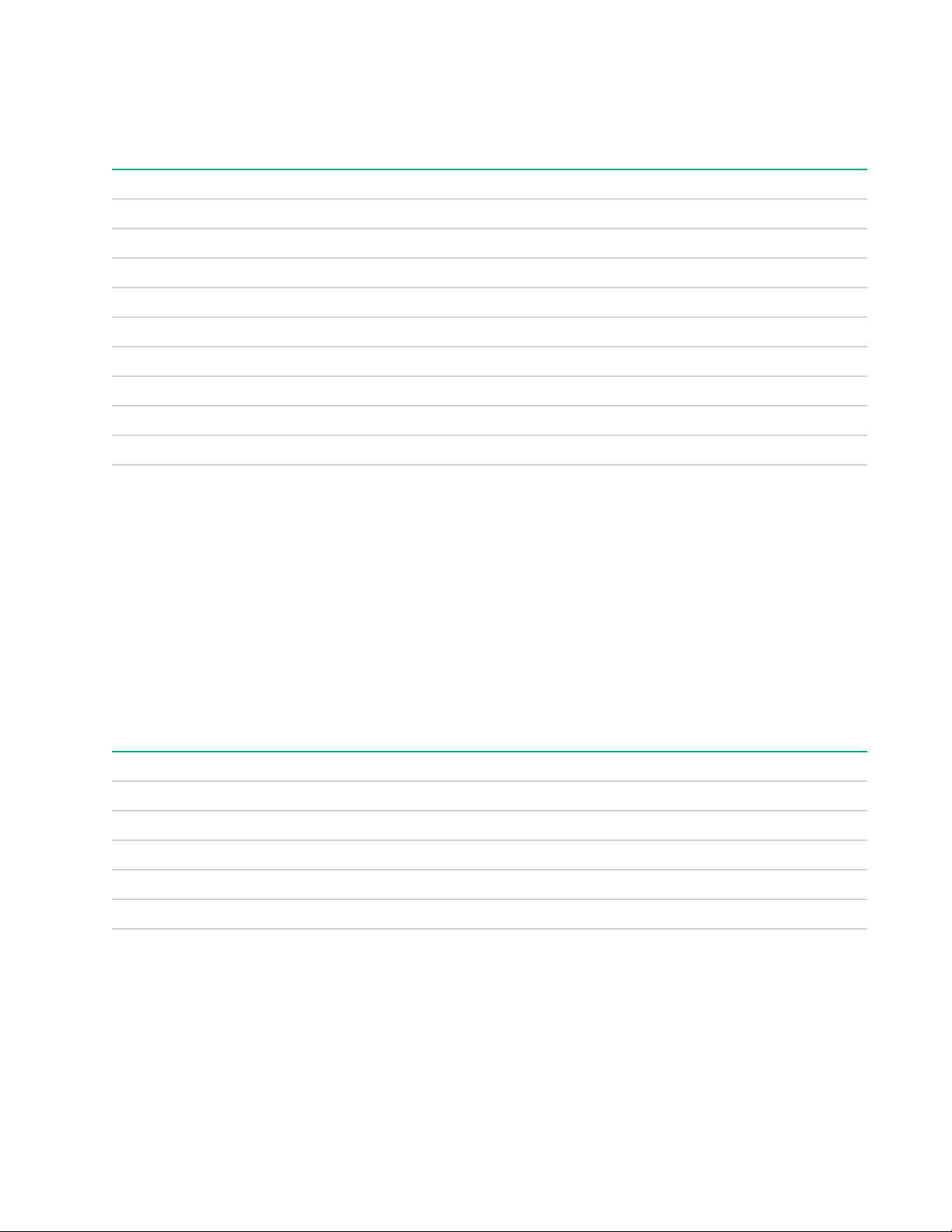
Specifications
Environmental specifications
Specification Value
Temperature range* —
Operating 10°C to 35°C (50°F to 95°F)
Non-operating -30°C to 60°C (-22°F to 140°F)
Relative humidity (noncondensing)** —
Operating 10% to 90% @ 28°C (82.4°F)
Non-operating 5% to 95% @ 38.7°C (101.7°F)
Altitude† —
Operating 3050 m (10,000 ft)
Non-operating 9144 m (30,000 ft)
* The following temperature conditions and limitations apply:
• All temperature ratings shown are for sea level.
• An altitude derating of 1°C per 304.8 m (1.8°F per 1,000 ft) up to 3048 m (10,000 ft) applies.
• No direct sunlight is allowed.
• The maximum permissible rate of change is 10°C/hr (18°F/hr).
• The type and number of options installed might reduce the upper temperature and humidity limits.
• Operating with a fan fault or above 30°C (86°F) might reduce system performance.
** Storage maximum humidity of 95% is based on a maximum temperature of 45°C (113°F).
† Maximum storage altitude corresponds to a minimum pressure of 70 kPa (10.1 psia).
Compute module specifications
Specification Value
Height 63.50 mm (2.50 in)
Depth 600.00 mm (23.62 in)
Width 214.00 mm (8.43 in)
Weight (maximum) 8.16 kg (18.00 lb)
Weight (minimum) 6.57 kg (14.50 lb)
52 Specifications

Documentation and troubleshooting resources for HPE Synergy
HPE Synergy documentation
The Hewlett Packard Enterprise Information Library (
repository. It includes installation instructions, user guides, maintenance and service guides, best practices,
and links to additional resources. Use this website to obtain the latest documentation, including:
• Learning about HPE Synergy technology
• Installing and cabling HPE Synergy
• Updating the HPE Synergy components
• Using and managing HPE Synergy
• Troubleshooting HPE Synergy
www.hpe.com/info/synergy-docs) is a task-based
HPE Synergy Configuration and Compatibility Guide
The HPE Synergy Configuration and Compatibility Guide is in the Hewlett Packard Enterprise Information
Library (
architecture, detailed hardware component identification and configuration, and cabling examples.
www.hpe.com/info/synergy-docs). It provides an overview of HPE Synergy management and fabric
HPE OneView User Guide for HPE Synergy
The HPE OneView User Guide for HPE Synergy is in the Hewlett Packard Enterprise Information Library
(www.hpe.com/info/synergy-docs). It describes resource features, planning tasks, configuration quick start
tasks, navigational tools for the graphical user interface, and more support and reference information for HPE
OneView.
HPE OneView Global Dashboard
The HPE OneView Global Dashboard provides a unified view of health, alerting, and key resources managed
by HPE OneView across multiple platforms and data center sites. The HPE OneView Global Dashboard User
Guide is in the Hewlett Packard Enterprise Information Library (www.hpe.com/info/synergy-docs). It
provides instructions for installing, configuring, navigating, and troubleshooting the HPE OneView Global
Dashboard.
HPE Synergy Image Streamer User Guide
The HPE Synergy Image Streamer User Guide is in the Hewlett Packard Enterprise Information Library
(www.hpe.com/info/synergy-docs). It describes the OS deployment process using Image Streamer,
features of Image Streamer, and purpose and life cycle of Image Streamer artifacts. It also includes
authentication, authorization, and troubleshooting information for Image Streamer.
HPE Synergy Image Streamer GitHub
The HPE Synergy Image Streamer GitHub repository (github.com/HewlettPackard) contains sample
artifacts and documentation on how to use the sample artifacts. It also contains technical white papers
explaining deployment steps that can be performed using Image Streamer.
HPE Synergy Software Overview Guide
The HPE Synergy Software Overview Guide is in the Hewlett Packard Enterprise Information Library
(www.hpe.com/info/synergy-docs). It provides detailed references and overviews of the various software
Documentation and troubleshooting resources for HPE Synergy 53

and configuration utilities to support HPE Synergy. The guide is task-based and covers the documentation
and resources for all supported software and configuration utilities available for:
• HPE Synergy setup and configuration
• OS deployment
• Firmware updates
• Troubleshooting
• Remote support
Best Practices for HPE Synergy Firmware and Driver Updates
The Best Practices for HPE Synergy Firmware and Driver Updates is in the Hewlett Packard Enterprise
Information Library (www.hpe.com/info/synergy-docs). It provides information on recommended best
practices to update firmware and drivers through HPE Synergy Composer, which is powered by HPE
OneView.
HPE OneView Support Matrix for HPE Synergy
The HPE OneView Support Matrix for HPE Synergy is in the Hewlett Packard Enterprise Information Library
(www.hpe.com/info/synergy-docs). It maintains the latest software and firmware requirements, supported
hardware, and configuration maximums for HPE OneView.
HPE Synergy Image Streamer Support Matrix
The HPE Synergy Image Streamer Support Matrix is in the Hewlett Packard Enterprise Information Library
(www.hpe.com/info/synergy-docs). It maintains the latest software and firmware requirements, supported
hardware, and configuration maximums for HPE Synergy Image Streamer.
HPE Synergy Glossary
The HPE Synergy Glossary, in the Hewlett Packard Enterprise Information Library (www.hpe.com/info/
synergy-docs), defines common terminology associated with HPE Synergy.
HPE Synergy troubleshooting resources
HPE Synergy troubleshooting resources are available within HPE OneView and in the Hewlett Packard
Enterprise Information Library (www.hpe.com/info/synergy-docs).
Troubleshooting within HPE OneView
HPE OneView graphical user interface includes alert notifications and options for troubleshooting within HPE
OneView. The UI provides multiple views of HPE Synergy components, including colored icons to indicate
resource status and potential problem resolution in messages.
You can also use the Enclosure view and Map view to quickly see the status of all discovered HPE Synergy
hardware.
HPE Synergy Troubleshooting Guide
The HPE Synergy Troubleshooting Guide is in the Hewlett Packard Enterprise Information Library
(www.hpe.com/info/synergy-docs). It provides information for resolving common problems and courses of
action for fault isolation and identification, issue resolution, and maintenance for both HPE Synergy hardware
and software components.
54 Best Practices for HPE Synergy Firmware and Driver Updates
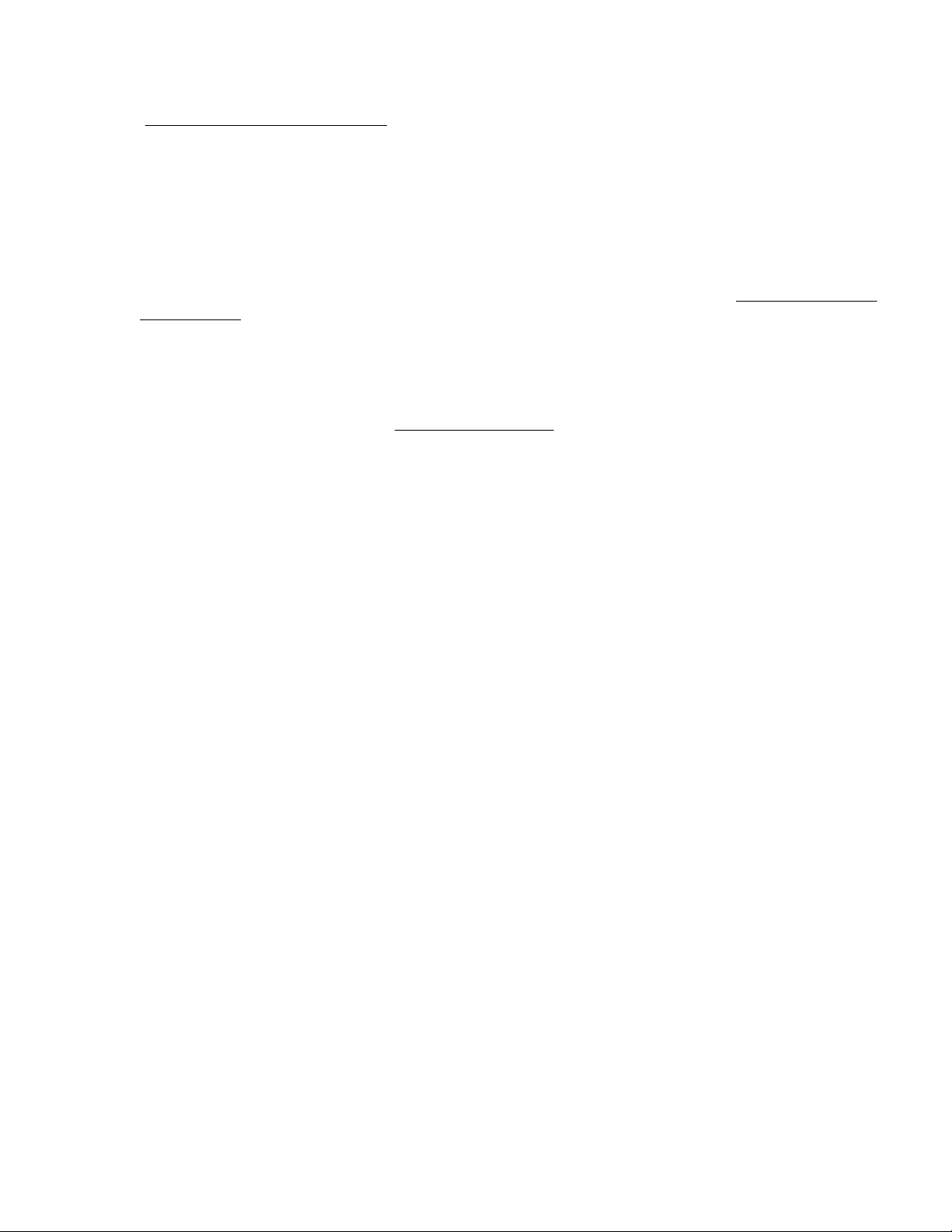
HPE Error Message Guide for HPE Synergy
The HPE Error Message Guide for HPE Synergy is in the Hewlett Packard Enterprise Information Library
(www.hpe.com/info/synergy-docs). It provides information for resolving common problems associated with
specific error messages received for both HPE Synergy hardware and software components.
HPE OneView and HPE OneView REST API scripting help
The HPE OneView Help, the HPE OneView REST API Scripting Help, and the HPE OneView API Reference
are readily accessible, embedded online help available within the HPE OneView user interface. These help
files include “Learn more” links to common issues, as well as procedures and examples to troubleshoot
issues within HPE Synergy.
The help files are also available in the Hewlett Packard Enterprise Information Library (www.hpe.com/info/
synergy-docs).
HPE Synergy QuickSpecs
HPE Synergy has system specifications as well as individual product and component specifications. For
complete specification information, see the HPE Synergy and individual Synergy product QuickSpecs on the
Hewlett Packard Enterprise website (www.hpe.com/info/qs).
HPE Error Message Guide for HPE Synergy 55

Support and other resources
Accessing Hewlett Packard Enterprise Support
• For live assistance, go to the
• To access documentation and support services, go to the Hewlett Packard Enterprise Support Center
website.
Information to collect
• Technical support registration number (if applicable)
• Product name, model or version, and serial number
• Operating system name and version
• Firmware version
• Error messages
• Product-specific reports and logs
• Add-on products or components
• Third-party products or components
Accessing updates
• Some software products provide a mechanism for accessing software updates through the product
interface. Review your product documentation to identify the recommended software update method.
• To download product updates, go to either of the following:
◦ Hewlett Packard Enterprise Support Center Get connected with updates page
◦ Software Depot website
• To view and update your entitlements, and to link your contracts and warranties with your profile, go to the
Hewlett Packard Enterprise Support Center More Information on Access to Support Materials page.
Contact Hewlett Packard Enterprise Worldwide website.
Websites
• Hewlett Packard Enterprise Information Library
• Hewlett Packard Enterprise Support Center
• Contact Hewlett Packard Enterprise Worldwide
• Subscription Service/Support Alerts
• Software Depot
• Customer Self Repair
• Insight Remote Support
• Serviceguard Solutions for HP-UX
• Single Point of Connectivity Knowledge (SPOCK) Storage compatibility matrix
• Storage white papers and analyst reports
IMPORTANT:
: Access to some updates might require product entitlement when accessed through the Hewlett
Packard Enterprise Support Center. You must have an HP Passport set up with relevant
entitlements.
56 Support and other resources

Customer Self Repair
Hewlett Packard Enterprise products are designed with many Customer Self Repair (CSR) parts to minimize
repair time and allow for greater flexibility in performing defective parts replacement. If during the diagnosis
period Hewlett Packard Enterprise (or Hewlett Packard Enterprise service providers or service partners)
identifies that the repair can be accomplished by the use of a CSR part, Hewlett Packard Enterprise will ship
that part directly to you for replacement. There are two categories of CSR parts:
• Mandatory—Parts for which customer self repair is mandatory. If you request Hewlett Packard Enterprise
to replace these parts, you will be charged for the travel and labor costs of this service.
• Optional—Parts for which customer self repair is optional. These parts are also designed for customer
self repair. If, however, you require that Hewlett Packard Enterprise replace them for you, there may or
may not be additional charges, depending on the type of warranty service designated for your product.
NOTE: Some Hewlett Packard Enterprise parts are not designed for customer self repair. In order to
satisfy the customer warranty, Hewlett Packard Enterprise requires that an authorized service provider
replace the part. These parts are identified as "No" in the Illustrated Parts Catalog.
Based on availability and where geography permits, CSR parts will be shipped for next business day delivery.
Same day or four-hour delivery may be offered at an additional charge where geography permits. If
assistance is required, you can call the Hewlett Packard Enterprise Support Center and a technician will help
you over the telephone. Hewlett Packard Enterprise specifies in the materials shipped with a replacement
CSR part whether a defective part must be returned to Hewlett Packard Enterprise. In cases where it is
required to return the defective part to Hewlett Packard Enterprise, you must ship the defective part back to
Hewlett Packard Enterprise within a defined period of time, normally five (5) business days. The defective part
must be returned with the associated documentation in the provided shipping material. Failure to return the
defective part may result in Hewlett Packard Enterprise billing you for the replacement. With a customer self
repair, Hewlett Packard Enterprise will pay all shipping and part return costs and determine the courier/carrier
to be used.
For more information about the Hewlett Packard Enterprise CSR program, contact your local service provider.
For the North American program, go to the Hewlett Packard Enterprise CSR website.
Réparation par le client (CSR)
Les produits Hewlett Packard Enterprise comportent de nombreuses pièces CSR (Customer Self Repair =
réparation par le client) afin de minimiser les délais de réparation et faciliter le remplacement des pièces
défectueuses. Si pendant la période de diagnostic, Hewlett Packard Enterprise (ou ses partenaires ou
mainteneurs agréés) détermine que la réparation peut être effectuée à l'aide d'une pièce CSR, Hewlett
Packard Enterprise vous l'envoie directement. Il existe deux catégories de pièces CSR :
• Obligatoire—Pièces pour lesquelles la réparation par le client est obligatoire. Si vous demandez à
Hewlett Packard Enterprise de remplacer ces pièces, les coûts de déplacement et main d'œuvre du
service vous seront facturés.
• Facultatif—Pièces pour lesquelles la réparation par le client est facultative. Ces pièces sont également
conçues pour permettre au client d'effectuer lui-même la réparation. Toutefois, si vous demandez à
Hewlett Packard Enterprise de remplacer ces pièces, l'intervention peut ou non vous être facturée, selon
le type de garantie applicable à votre produit.
REMARQUE: Certaines pièces Hewlett Packard Enterprise ne sont pas conçues pour permettre au client
d'effectuer lui-même la réparation. Pour que la garantie puisse s'appliquer, Hewlett Packard Enterprise exige
que le remplacement de la pièce soit effectué par un Mainteneur Agréé. Ces pièces sont identifiées par la
mention "Non" dans le Catalogue illustré.
Les pièces CSR sont livrées le jour ouvré suivant, dans la limite des stocks disponibles et selon votre
situation géographique. Si votre situation géographique le permet et que vous demandez une livraison le jour
même ou dans les 4 heures, celle-ci vous sera facturée. Pour toute assistance, appelez le Centre
d’assistance Hewlett Packard Enterprise pour qu’un technicien vous aide au téléphone. Dans les documents
envoyés avec la pièce de rechange CSR, Hewlett Packard Enterprise précise s'il est nécessaire de lui
Customer Self Repair 57

retourner la pièce défectueuse. Si c'est le cas, vous devez le faire dans le délai indiqué, généralement cinq
(5) jours ouvrés. La pièce et sa documentation doivent être retournées dans l'emballage fourni. Si vous ne
retournez pas la pièce défectueuse, Hewlett Packard Enterprise se réserve le droit de vous facturer les coûts
de remplacement. Dans le cas d'une pièce CSR, Hewlett Packard Enterprise supporte l'ensemble des frais
d'expédition et de retour, et détermine la société de courses ou le transporteur à utiliser.
Pour plus d'informations sur le programme CSR de Hewlett Packard Enterprise, contactez votre Mainteneur
Agrée local. Pour plus d'informations sur ce programme en Amérique du Nord, consultez le site Web Hewlett
Packard Enterprise.
Riparazione da parte del cliente
Per abbreviare i tempi di riparazione e garantire una maggiore flessibilità nella sostituzione di parti difettose, i
prodotti Hewlett Packard Enterprise sono realizzati con numerosi componenti che possono essere riparati
direttamente dal cliente (CSR, Customer Self Repair). Se in fase di diagnostica Hewlett Packard Enterprise (o
un centro di servizi o di assistenza Hewlett Packard Enterprise) identifica il guasto come riparabile mediante
un ricambio CSR, Hewlett Packard Enterprise lo spedirà direttamente al cliente per la sostituzione. Vi sono
due categorie di parti CSR:
• Obbligatorie—Parti che devono essere necessariamente riparate dal cliente. Se il cliente ne affida la
riparazione ad Hewlett Packard Enterprise, deve sostenere le spese di spedizione e di manodopera per il
servizio.
• Opzionali—Parti la cui riparazione da parte del cliente è facoltativa. Si tratta comunque di componenti
progettati per questo scopo. Se tuttavia il cliente ne richiede la sostituzione ad Hewlett Packard Enterprise,
potrebbe dover sostenere spese addizionali a seconda del tipo di garanzia previsto per il prodotto.
NOTA: alcuni componenti Hewlett Packard Enterprise non sono progettati per la riparazione da parte del
cliente. Per rispettare la garanzia, Hewlett Packard Enterprise richiede che queste parti siano sostituite da un
centro di assistenza autorizzato. Tali parti sono identificate da un "No" nel Catalogo illustrato dei componenti.
In base alla disponibilità e alla località geografica, le parti CSR vengono spedite con consegna entro il giorno
lavorativo seguente. La consegna nel giorno stesso o entro quattro ore è offerta con un supplemento di costo
solo in alcune zone. In caso di necessità si può richiedere l'assistenza telefonica di un addetto del centro di
supporto tecnico Hewlett Packard Enterprise. Nel materiale fornito con una parte di ricambio CSR, Hewlett
Packard Enterprise specifica se il cliente deve restituire dei component. Qualora sia richiesta la resa ad
Hewlett Packard Enterprise del componente difettoso, lo si deve spedire ad Hewlett Packard Enterprise entro
un determinato periodo di tempo, generalmente cinque (5) giorni lavorativi. Il componente difettoso deve
essere restituito con la documentazione associata nell'imballo di spedizione fornito. La mancata restituzione
del componente può comportare la fatturazione del ricambio da parte di Hewlett Packard Enterprise. Nel caso
di riparazione da parte del cliente, Hewlett Packard Enterprise sostiene tutte le spese di spedizione e resa e
sceglie il corriere/vettore da utilizzare.
Per ulteriori informazioni sul programma CSR di Hewlett Packard Enterprise, contattare il centro di assistenza
di zona. Per il programma in Nord America fare riferimento al sito Web.
Customer Self Repair
Hewlett Packard Enterprise Produkte enthalten viele CSR-Teile (Customer Self Repair), um Reparaturzeiten
zu minimieren und höhere Flexibilität beim Austausch defekter Bauteile zu ermöglichen. Wenn Hewlett
Packard Enterprise (oder ein Hewlett Packard Enterprise Servicepartner) bei der Diagnose feststellt, dass das
Produkt mithilfe eines CSR-Teils repariert werden kann, sendet Ihnen Hewlett Packard Enterprise dieses
Bauteil zum Austausch direkt zu. CSR-Teile werden in zwei Kategorien unterteilt:
• Zwingend—Teile, für die das Customer Self Repair-Verfahren zwingend vorgegeben ist. Wenn Sie den
Austausch dieser Teile von Hewlett Packard Enterprise vornehmen lassen, werden Ihnen die Anfahrt- und
Arbeitskosten für diesen Service berechnet.
• Optional—Teile, für die das Customer Self Repair-Verfahren optional ist. Diese Teile sind auch für
Customer Self Repair ausgelegt. Wenn Sie jedoch den Austausch dieser Teile von Hewlett Packard
Enterprise vornehmen lassen möchten, können bei diesem Service je nach den für Ihr Produkt
vorgesehenen Garantiebedingungen zusätzliche Kosten anfallen.
58 Support and other resources
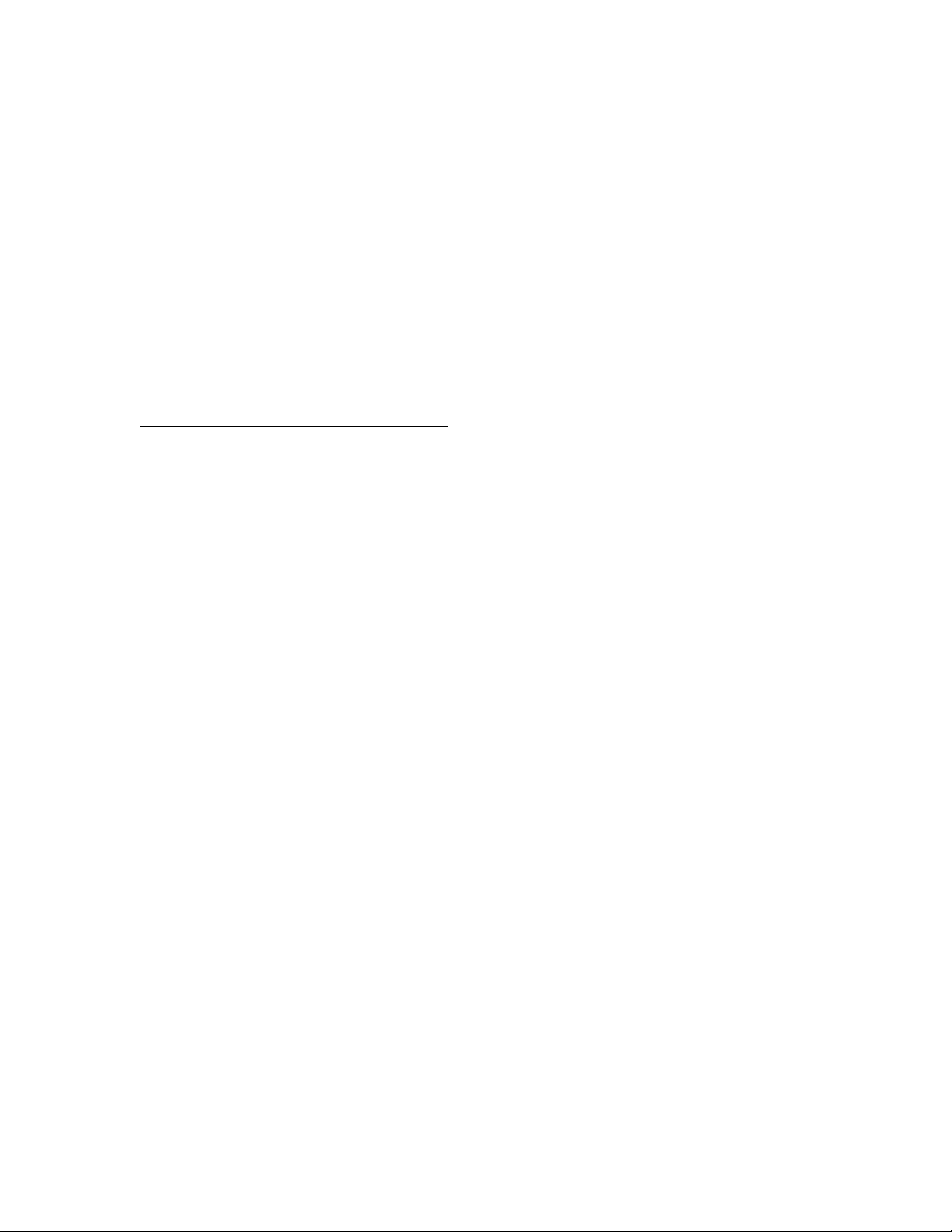
HINWEIS: Einige Hewlett Packard Enterprise Teile sind nicht für Customer Self Repair ausgelegt. Um den
Garantieanspruch des Kunden zu erfüllen, muss das Teil von einem Hewlett Packard Enterprise
Servicepartner ersetzt werden. Im illustrierten Teilekatalog sind diese Teile mit „No“ bzw.
„Nein“ gekennzeichnet.
CSR-Teile werden abhängig von der Verfügbarkeit und vom Lieferziel am folgenden Geschäftstag geliefert.
Für bestimmte Standorte ist eine Lieferung am selben Tag oder innerhalb von vier Stunden gegen einen
Aufpreis verfügbar. Wenn Sie Hilfe benötigen, können Sie das Hewlett Packard Enterprise Support Center
anrufen und sich von einem Mitarbeiter per Telefon helfen lassen. Den Materialien von Hewlett Packard
Enterprise, die mit einem CSR-Ersatzteil geliefert werden, können Sie entnehmen, ob das defekte Teil an
Hewlett Packard Enterprise zurückgeschickt werden muss. Wenn es erforderlich ist, das defekte Teil an
Hewlett Packard Enterprise zurückzuschicken, müssen Sie dies innerhalb eines vorgegebenen Zeitraums tun,
in der Regel innerhalb von fünf (5) Geschäftstagen. Das defekte Teil muss mit der zugehörigen
Dokumentation in der Verpackung zurückgeschickt werden, die im Lieferumfang enthalten ist. Wenn Sie das
defekte Teil nicht zurückschicken, kann Hewlett Packard Enterprise Ihnen das Ersatzteil in Rechnung stellen.
Im Falle von Customer Self Repair kommt Hewlett Packard Enterprise für alle Kosten für die Lieferung und
Rücksendung auf und bestimmt den Kurier-/Frachtdienst.
Weitere Informationen über das Hewlett Packard Enterprise Customer Self Repair Programm erhalten Sie
von Ihrem Servicepartner vor Ort. Informationen über das CSR-Programm in Nordamerika finden Sie auf der
Hewlett Packard Enterprise Website unter.
Reparaciones del propio cliente
Los productos de Hewlett Packard Enterprise incluyen muchos componentes que el propio usuario puede
reemplazar (Customer Self Repair, CSR) para minimizar el tiempo de reparación y ofrecer una mayor
flexibilidad a la hora de realizar sustituciones de componentes defectuosos. Si, durante la fase de
diagnóstico, Hewlett Packard Enterprise (o los proveedores o socios de servicio de Hewlett Packard
Enterprise) identifica que una reparación puede llevarse a cabo mediante el uso de un componente CSR,
Hewlett Packard Enterprise le enviará dicho componente directamente para que realice su sustitución. Los
componentes CSR se clasifican en dos categorías:
• Obligatorio—componentes cuya reparación por parte del usuario es obligatoria. Si solicita a Hewlett
Packard Enterprise que realice la sustitución de estos componentes, tendrá que hacerse cargo de los
gastos de desplazamiento y de mano de obra de dicho servicio.
• Opcional—componentes cuya reparación por parte del usuario es opcional. Estos componentes también
están diseñados para que puedan ser reparados por el usuario. Sin embargo, si precisa que Hewlett
Packard Enterprise realice su sustitución, puede o no conllevar costes adicionales, dependiendo del tipo
de servicio de garantía correspondiente al producto.
NOTA: Algunos componentes de Hewlett Packard Enterprise no están diseñados para que puedan ser
reparados por el usuario. Para que el usuario haga valer su garantía, Hewlett Packard Enterprise pone como
condición que un proveedor de servicios autorizado realice la sustitución de estos componentes. Dichos
componentes se identifican con la palabra "No" en el catálogo ilustrado de componentes.
Según la disponibilidad y la situación geográfica, los componentes CSR se enviarán para que lleguen a su
destino al siguiente día laborable. Si la situación geográfica lo permite, se puede solicitar la entrega en el
mismo día o en cuatro horas con un coste adicional. Si precisa asistencia técnica, puede llamar al Centro de
asistencia técnica de Hewlett Packard Enterprise y recibirá ayuda telefónica por parte de un técnico. Con el
envío de materiales para la sustitución de componentes CSR, Hewlett Packard Enterprise especificará si los
componentes defectuosos deberán devolverse a Hewlett Packard Enterprise. En aquellos casos en los que
sea necesario devolver algún componente a Hewlett Packard Enterprise, deberá hacerlo en el periodo de
tiempo especificado, normalmente cinco días laborables. Los componentes defectuosos deberán devolverse
con toda la documentación relacionada y con el embalaje de envío. Si no enviara el componente defectuoso
requerido, Hewlett Packard Enterprise podrá cobrarle por el de sustitución. En el caso de todas sustituciones
que lleve a cabo el cliente, Hewlett Packard Enterprise se hará cargo de todos los gastos de envío y
devolución de componentes y escogerá la empresa de transporte que se utilice para dicho servicio.
Support and other resources 59

Para obtener más información acerca del programa de Reparaciones del propio cliente de Hewlett Packard
Enterprise, póngase en contacto con su proveedor de servicios local. Si está interesado en el programa para
Norteamérica, visite la página web de Hewlett Packard Enterprise CSR.
Customer Self Repair
Veel onderdelen in Hewlett Packard Enterprise producten zijn door de klant zelf te repareren, waardoor de
reparatieduur tot een minimum beperkt kan blijven en de flexibiliteit in het vervangen van defecte onderdelen
groter is. Deze onderdelen worden CSR-onderdelen (Customer Self Repair) genoemd. Als Hewlett Packard
Enterprise (of een Hewlett Packard Enterprise Service Partner) bij de diagnose vaststelt dat de reparatie kan
worden uitgevoerd met een CSR-onderdeel, verzendt Hewlett Packard Enterprise dat onderdeel rechtstreeks
naar u, zodat u het defecte onderdeel daarmee kunt vervangen. Er zijn twee categorieën CSR-onderdelen:
• Verplicht—Onderdelen waarvoor reparatie door de klant verplicht is. Als u Hewlett Packard Enterprise
verzoekt deze onderdelen voor u te vervangen, worden u voor deze service reiskosten en arbeidsloon in
rekening gebracht.
• Optioneel—Onderdelen waarvoor reparatie door de klant optioneel is. Ook deze onderdelen zijn
ontworpen voor reparatie door de klant. Als u echter Hewlett Packard Enterprise verzoekt deze
onderdelen voor u te vervangen, kunnen daarvoor extra kosten in rekening worden gebracht, afhankelijk
van het type garantieservice voor het product.
OPMERKING: Sommige Hewlett Packard Enterprise onderdelen zijn niet ontwikkeld voor reparatie door de
klant. In verband met de garantievoorwaarden moet het onderdeel door een geautoriseerde Service Partner
worden vervangen. Deze onderdelen worden in de geïllustreerde onderdelencatalogus aangemerkt met
"Nee".
Afhankelijk van de leverbaarheid en de locatie worden CSR-onderdelen verzonden voor levering op de
eerstvolgende werkdag. Levering op dezelfde dag of binnen vier uur kan tegen meerkosten worden
aangeboden, indien dit mogelijk is gezien de locatie. Indien assistentie is gewenst, belt u het Hewlett Packard
Enterprise Support Center om via de telefoon ondersteuning van een technicus te ontvangen. Hewlett
Packard Enterprise vermeldt in de documentatie bij het vervangende CSR-onderdeel of het defecte onderdeel
aan Hewlett Packard Enterprise moet worden geretourneerd. Als het defecte onderdeel aan Hewlett Packard
Enterprise moet worden teruggezonden, moet u het defecte onderdeel binnen een bepaalde periode,
gewoonlijk vijf (5) werkdagen, retourneren aan Hewlett Packard Enterprise. Het defecte onderdeel moet met
de bijbehorende documentatie worden geretourneerd in het meegeleverde verpakkingsmateriaal. Als u het
defecte onderdeel niet terugzendt, kan Hewlett Packard Enterprise u voor het vervangende onderdeel kosten
in rekening brengen. Bij reparatie door de klant betaalt Hewlett Packard Enterprise alle verzendkosten voor
het vervangende en geretourneerde onderdeel en kiest Hewlett Packard Enterprise zelf welke koerier/
transportonderneming hiervoor wordt gebruikt.
Neem contact op met een Service Partner voor meer informatie over het Customer Self Repair programma
van Hewlett Packard Enterprise. Informatie over Service Partners vindt u op de Hewlett Packard Enterprise
website.
Reparo feito pelo cliente
Os produtos da Hewlett Packard Enterprise são projetados com muitas peças para reparo feito pelo cliente
(CSR) de modo a minimizar o tempo de reparo e permitir maior flexibilidade na substituição de peças com
defeito. Se, durante o período de diagnóstico, a Hewlett Packard Enterprise (ou fornecedores/parceiros da
Hewlett Packard Enterprise) concluir que o reparo pode ser efetuado pelo uso de uma peça CSR, a Hewlett
Packard Enterprise enviará a peça diretamente ao cliente. Há duas categorias de peças CSR:
• Obrigatória—Peças cujo reparo feito pelo cliente é obrigatório. Se desejar que a Hewlett Packard
Enterprise substitua essas peças, serão cobradas as despesas de transporte e mão-de-obra do serviço.
• Opcional—Peças cujo reparo feito pelo cliente é opcional. Essas peças também são projetadas para o
reparo feito pelo cliente. No entanto, se desejar que a Hewlett Packard Enterprise as substitua, pode
haver ou não a cobrança de taxa adicional, dependendo do tipo de serviço de garantia destinado ao
produto.
60 Support and other resources

OBSERVAÇÃO: Algumas peças da Hewlett Packard Enterprise não são projetadas para o reparo feito pelo
cliente. A fim de cumprir a garantia do cliente, a Hewlett Packard Enterprise exige que um técnico autorizado
substitua a peça. Essas peças estão identificadas com a marca "No" (Não), no catálogo de peças ilustrado.
Conforme a disponibilidade e o local geográfico, as peças CSR serão enviadas no primeiro dia útil após o
pedido. Onde as condições geográficas permitirem, a entrega no mesmo dia ou em quatro horas pode ser
feita mediante uma taxa adicional. Se precisar de auxílio, entre em contato com o Centro de suporte técnico
da Hewlett Packard Enterprise para que um técnico o ajude por telefone. A Hewlett Packard Enterprise
especifica nos materiais fornecidos com a peça CSR de reposição se a peça com defeito deve ser devolvida
à Hewlett Packard Enterprise. Nos casos em que isso for necessário, é preciso enviar a peça com defeito à
Hewlett Packard Enterprise, você deverá enviar a peça com defeito de volta para a Hewlett Packard
Enterprise dentro do período de tempo definido, normalmente em 5 (cinco) dias úteis. A peça com defeito
deve ser enviada com a documentação correspondente no material de transporte fornecido. Caso não o faça,
a Hewlett Packard Enterprise poderá cobrar a reposição. Para as peças de reparo feito pelo cliente, a
Hewlett Packard Enterprise paga todas as despesas de transporte e de devolução da peça e determina a
transportadora/serviço postal a ser utilizado.
Para obter mais informações sobre o programa de reparo feito pelo cliente da Hewlett Packard Enterprise,
entre em contato com o fornecedor de serviços local. Para o programa norte-americano, visite o site da
Hewlett Packard Enterprise.
Support and other resources 61

62 Support and other resources

Remote support
Remote support is available with supported devices as part of your warranty or contractual support
agreement. It provides intelligent event diagnosis, and automatic, secure submission of hardware event
notifications to Hewlett Packard Enterprise, which will initiate a fast and accurate resolution based on your
product's service level. Hewlett Packard Enterprise strongly recommends that you register your device for
remote support.
If your product includes additional remote support details, use search to locate that information.
Remote support and Proactive Care information
HPE Get Connected
HPE Proactive Care services
HPE Proactive Care service: Supported products list
HPE Proactive Care advanced service: Supported products list
Proactive Care customer information
Proactive Care central
Proactive Care service activation
Remote support 63
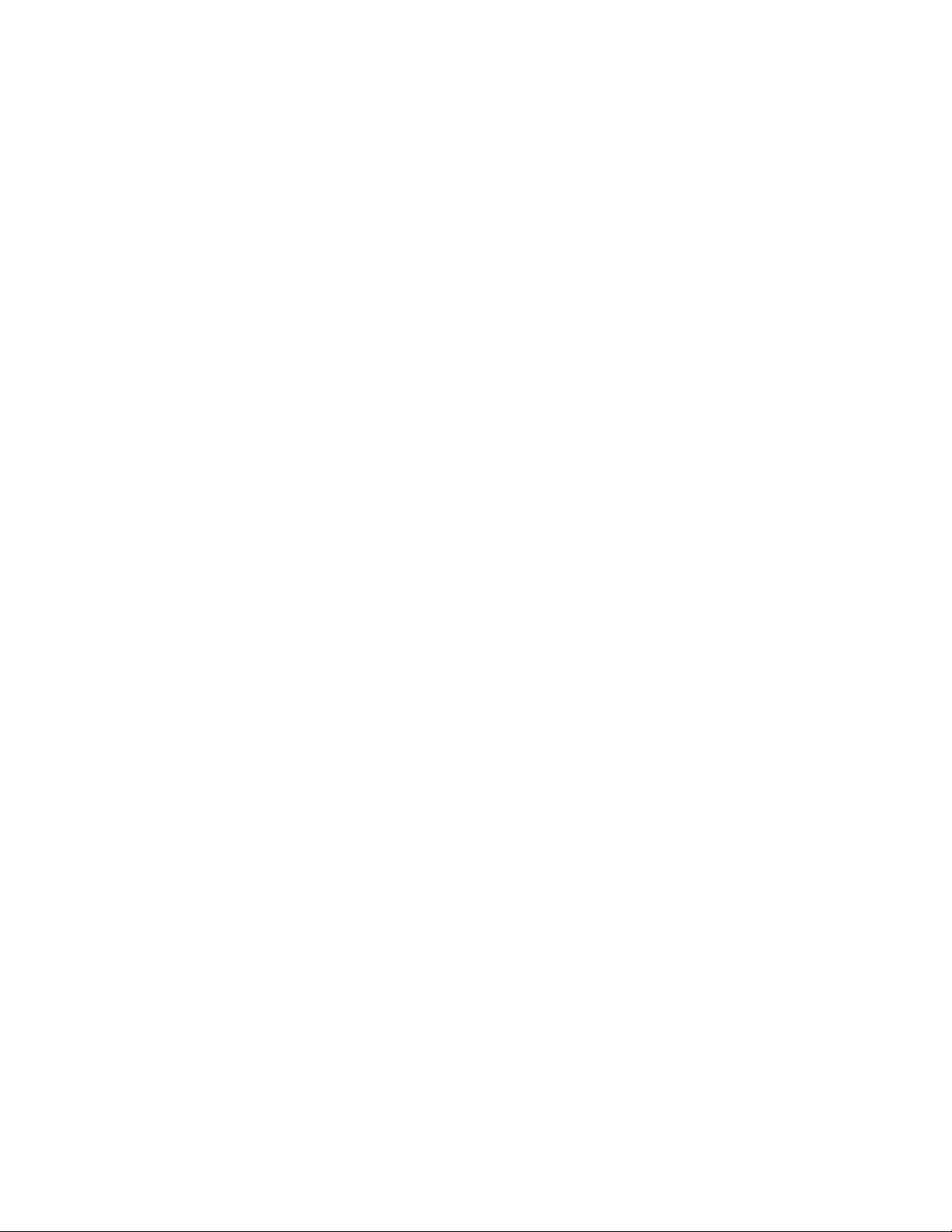
Acronyms and abbreviations
AMP
Advanced Memory Protection
API
application program interface
ASR
Automatic Server Recovery
CSR
certificate signing request
HP SUM
HP Smart Update Manager
HPE SSA
HPE Smart Storage Administrator
iLO
Integrated Lights-Out
IML
Integrated Management Log
JSON
JavaScript Object Notation
KVM
keyboard, video, and mouse
PCIe
Peripheral Component Interconnect Express
POST
Power-On Self-Test
RBSU
ROM-Based Setup Utility
REST
representational state transfer
SAS
serial attached SCSI
SPP
Service Pack for ProLiant
SUV
serial, USB, video
TPM
64 Acronyms and abbreviations

Trusted Platform Module
UEFI
Unified Extensible Firmware Interface
USB
universal serial bus
VCA
Version Control Agent
VCRM
Version Control Repository Manager
Acronyms and abbreviations 65

Documentation feedback
Hewlett Packard Enterprise is committed to providing documentation that meets your needs. To help us
improve the documentation, send any errors, suggestions, or comments to Documentation Feedback
(
docsfeedback@hpe.com). When submitting your feedback, include the document title, part number, edition,
and publication date located on the front cover of the document. For online help content, include the product
name, product version, help edition, and publication date located on the legal notices page.
66 Documentation feedback
