Page 1
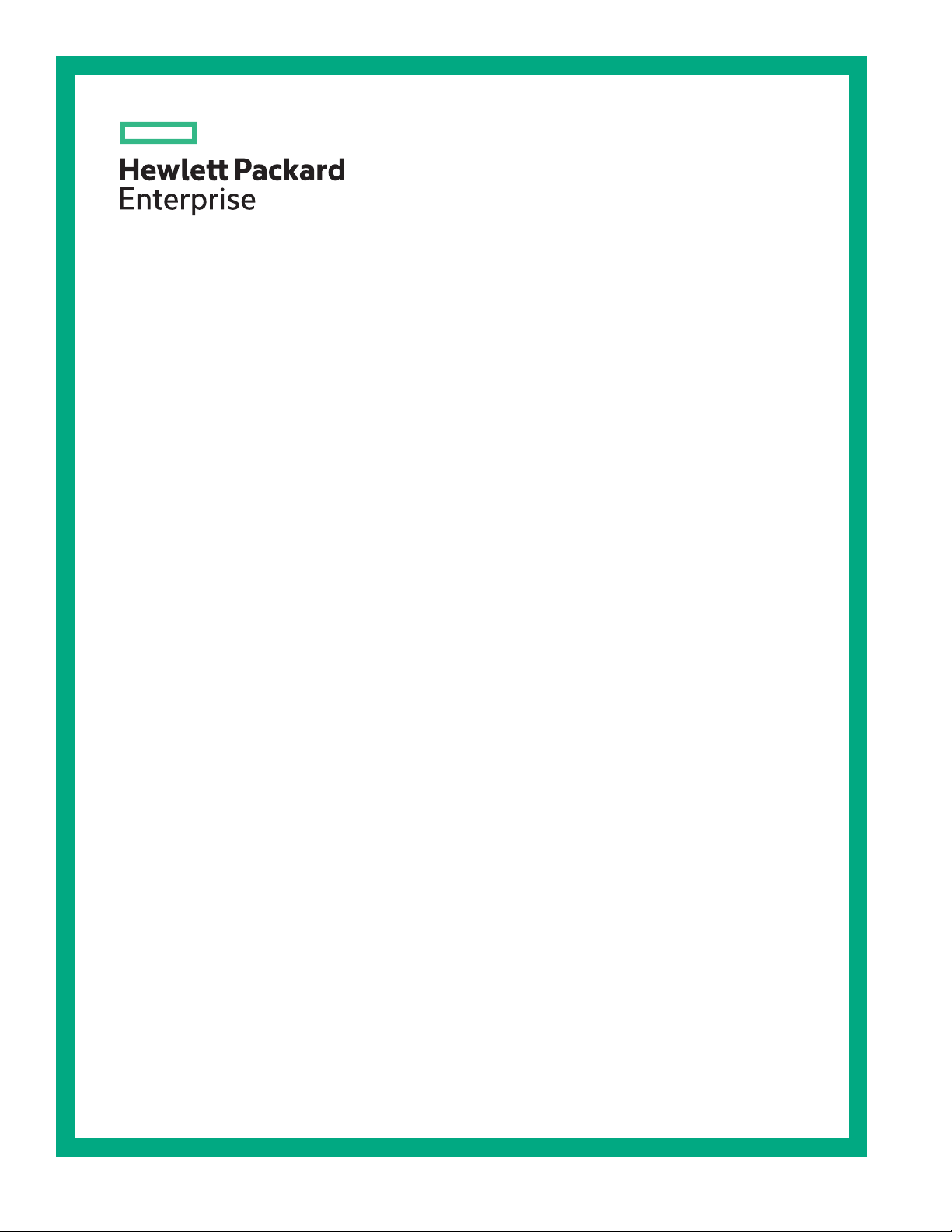
HPE Ethernet 10Gb 2-port 561T Adapter User Guide
Abstract
This document is for the person who installs, administers, and troubleshoots servers and
storage systems. Hewlett Packard Enterprise assumes you are qualified in the servicing of
computer equipment and trained in recognizing hazards in products with hazardous energy
levels.
Part Number: 728509-002
Published: May 2019
Edition: 2
Page 2

©
Copyright 2013, 2019 Hewlett Packard Enterprise Development LP
Notices
The information contained herein is subject to change without notice. The only warranties for Hewlett
Packard Enterprise products and services are set forth in the express warranty statements accompanying
such products and services. Nothing herein should be construed as constituting an additional warranty.
Hewlett Packard Enterprise shall not be liable for technical or editorial errors or omissions contained
herein.
Confidential computer software. Valid license from Hewlett Packard Enterprise required for possession,
use, or copying. Consistent with FAR 12.211 and 12.212, Commercial Computer Software, Computer
Software Documentation, and Technical Data for Commercial Items are licensed to the U.S. Government
under vendor's standard commercial license.
Links to third-party websites take you outside the Hewlett Packard Enterprise website. Hewlett Packard
Enterprise has no control over and is not responsible for information outside the Hewlett Packard
Enterprise website.
Acknowledgments
Intel®, Itanium®, Pentium®, Xeon®, Intel Inside®, and the Intel Inside logo are trademarks of Intel
Corporation in the U.S. and other countries.
Microsoft® and Windows® are either registered trademarks or trademarks of Microsoft Corporation in the
United States and/or other countries.
Adobe® and Acrobat® are trademarks of Adobe Systems Incorporated.
Java® and Oracle® are registered trademarks of Oracle and/or its affiliates.
UNIX® is a registered trademark of The Open Group.
Page 3
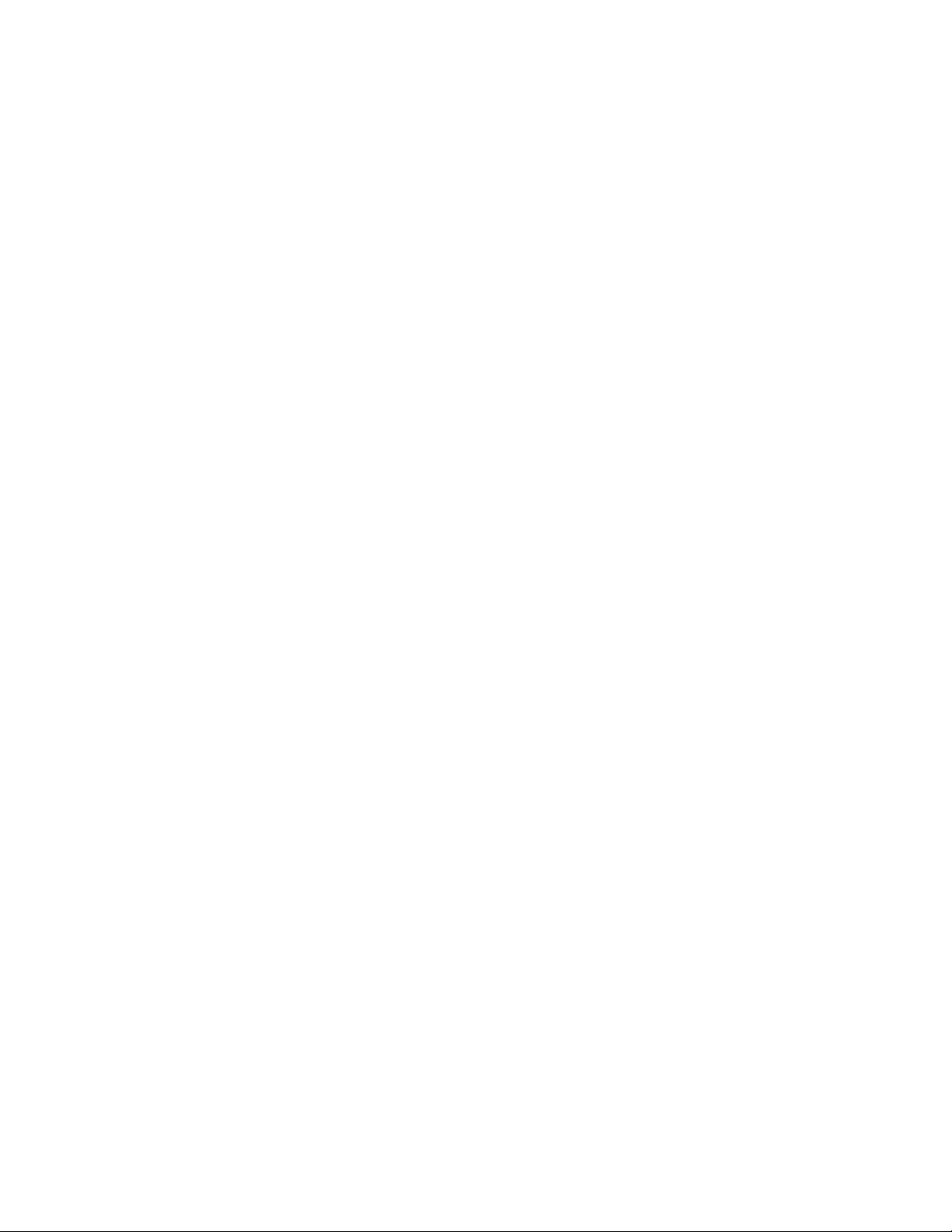
Contents
Technician notes..................................................................................... 4
Introduction............................................................................................. 6
Installing an adapter............................................................................... 8
Specifications........................................................................................10
Warnings, cautions, and notes......................................................................................................4
Downloading files..........................................................................................................................5
Overview....................................................................................................................................... 6
UTP Cat 6 and Cat 6A cable use..................................................................................................6
LEDs............................................................................................................................................. 6
Installation overview......................................................................................................................8
Installing an adapter in a server....................................................................................................8
Installing a low-profile bracket.......................................................................................................9
Connecting the network cable.......................................................................................................9
UTP cable specifications.............................................................................................................10
General specifications.................................................................................................................10
Compliance................................................................................................................................. 11
Power and environmental specifications.....................................................................................12
Electrostatic discharge.........................................................................13
Preventing electrostatic discharge.............................................................................................. 13
Grounding methods to prevent electrostatic discharge...............................................................13
Websites................................................................................................ 14
Support and other resources...............................................................15
Accessing Hewlett Packard Enterprise Support......................................................................... 15
Accessing updates......................................................................................................................15
Customer self repair....................................................................................................................16
Remote support.......................................................................................................................... 16
Warranty information...................................................................................................................16
Regulatory information................................................................................................................17
Documentation feedback............................................................................................................ 17
Acronyms and abbreviations...............................................................18
3
Page 4
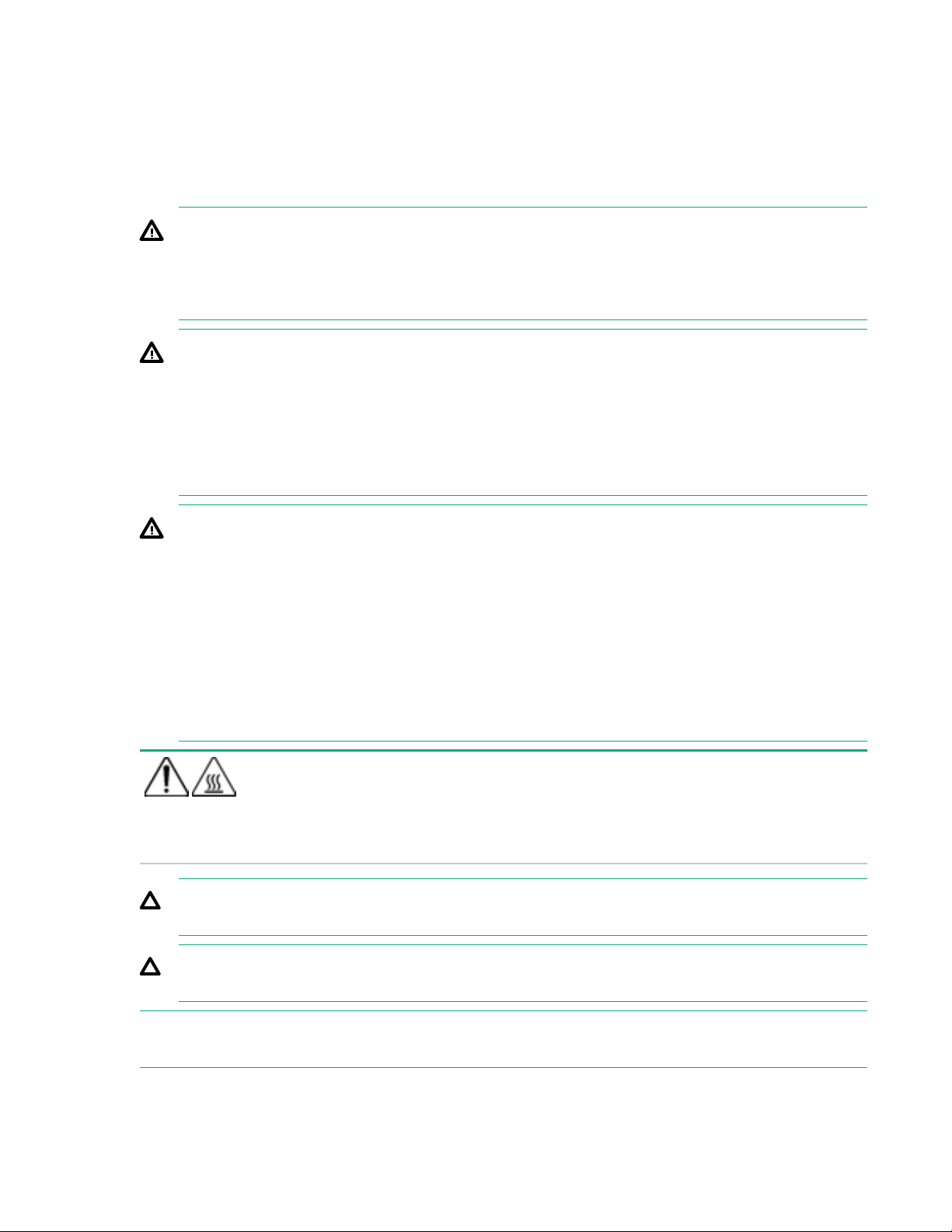
Technician notes
Warnings, cautions, and notes
WARNING: Only authorized technicians trained by Hewlett Packard Enterprise should attempt to
repair this equipment. All troubleshooting and repair procedures are detailed to allow only
subassembly/module-level repair. Because of the complexity of the individual boards and
subassemblies, no one should attempt to make repairs at the component level or to make
modifications to any printed wiring board. Improper repairs can create a safety hazard.
WARNING: To reduce the risk of electric shock, personal injury, and damage to the equipment:
• Do not attempt to service any parts of the equipment other than those specified in the following
procedure. Any other activities may require that you shut down the server and remove the power
cord.
• Installation and maintenance of this product must be performed by individuals who are
knowledgeable about the procedures, precautions and hazards associated with the product.
WARNING: To reduce the risk of electric shock or damage to the equipment:
• Do not disable the power cord grounding plug. The grounding plug is an important safety feature.
• Plug the power cord into a grounded (earthed) electrical outlet that is easily accessible at all
times.
• Unplug the power cord from the power supply to disconnect power to the equipment.
• Do not route the power cord where it can be walked on or pinched by items placed against it.
Pay particular attention to the plug, electrical outlet, and the point where the cord extends from
the server.
This symbol indicates the presence of a hot surface or hot component. If this surface is
CAUTION: To properly ventilate the system, you must provide at least 7.6 cm (3.0 in) of clearance
at the front and back of the server.
CAUTION: The server is designed to be electrically grounded (earthed). To ensure proper
operation, plug the AC power cord into a properly grounded AC outlet only.
contacted, the potential for injury exists.
WARNING: To reduce the risk of injury from a hot component, allow the surface to cool
before touching.
NOTE: Any indications of component replacement or printed wiring board modifications might void any
warranty.
4 Technician notes
Page 5
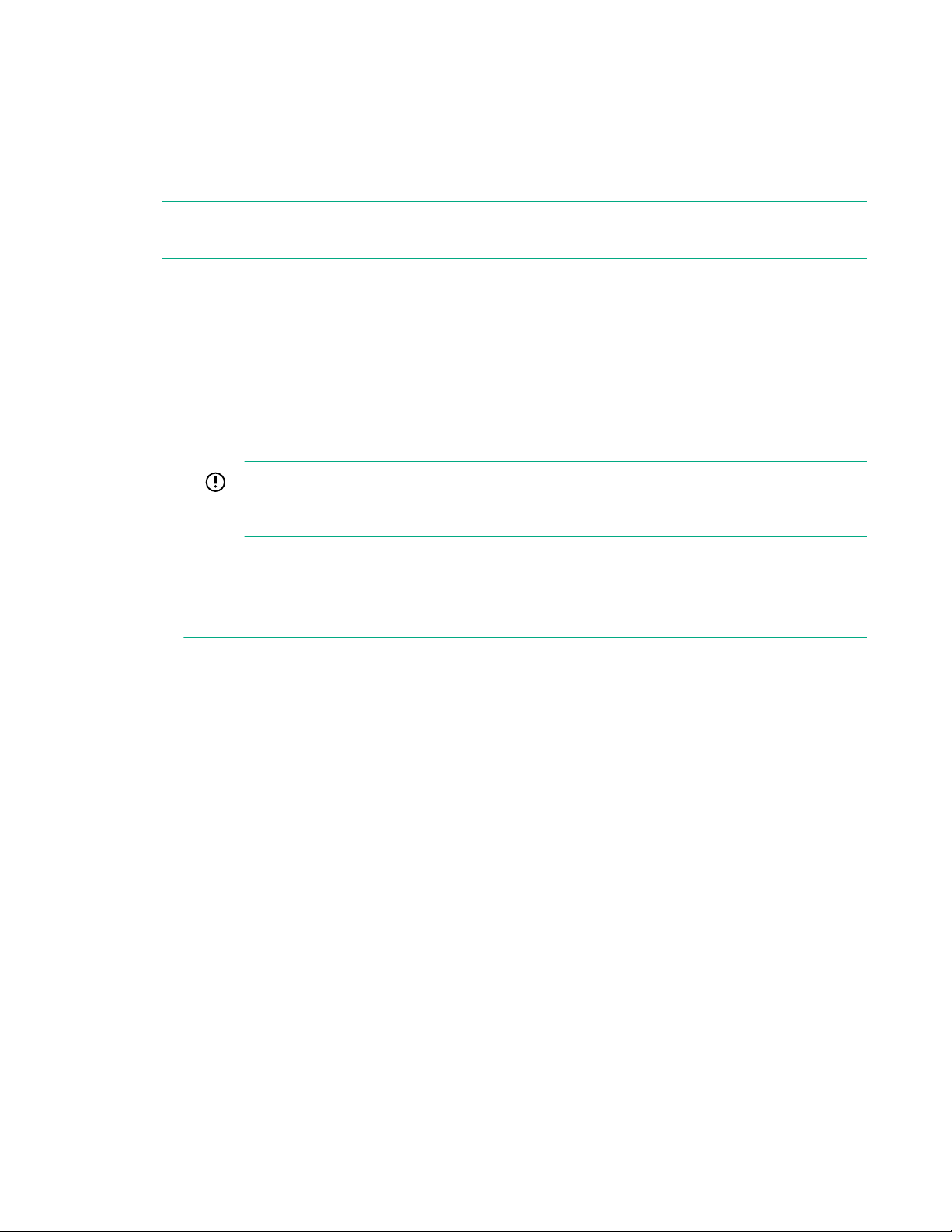
Downloading files
Procedure
1. Go to the Hewlett Packard Enterprise website.
2. Enter your user ID and password, and then click Sign in.
NOTE: If you do not have a user ID and password, click Create an account and follow the on-screen
instructions.
3. Enter the adapter name into the Products, software, drivers, documents... search field.
For example, enter HPE Ethernet 562T adapter.
Results with the potential match for the adapter you enter appear.
4. From the search results list, do one of the following:
• Click Drivers & Software for the desired adapter.
◦ Select the Operating environment for the product to download drivers and firmware as needed.
IMPORTANT: Filtering the results by Operating environment narrows down the list of
results that display. You can further filter the results by Software type and Driver
language.
• Click Documents for the desired adapter.
NOTE: You can further filter the results by Document type, Document details, Operating
environment, Language, and Relevance.
Technician notes 5
Page 6

Introduction
Overview
The HPE Ethernet 10Gb 2-port 561T Adapter is a dual-port, 10GBASE-T stand-up NIC card for ML/DL/SL
ProLiant servers that uses the Intel X540 chipset. The adapter is available both built-to-order and
configure-to-order for Gen8 platforms. The Ethernet 10Gb 2-port 561T Adapter includes these advanced
server features:
• SR-IOV support for Windows, Linux, and VMware
The server must have ROM support for SR-IOV and the operating system must support SR-IOV to use
the feature.
• Sea of sensors for temperature monitoring of the device for optimized server power consumption
• Active Health Systems support for Gen8 devices using network-provided information
• Firmware upgrades without being taken offline (reboot to apply changes)
• Copper-based 1/10Gb compatibility for existing RJ-45 infrastructures
For more information about the Ethernet 10Gb 2-port 561T Adapter, see the Hewlett Packard Enterprise
website (
http://www.hpe.com/info/proliantnics).
UTP Cat 6 and Cat 6A cable use
The Ethernet 10Gb 2-port 561T Adapter can use existing UTP Cat 6 (or better) cable. Hewlett Packard
Enterprise recommends Cat 6A cable for new installations. For troubleshooting and other information
about cabling, see "UTP cable specifications."
LEDs
The Ethernet 10Gb 2-port 561T Adapter has two ports with LEDs for Link (L) and Activity (A) for each
port. A standard-height bracket is shown in the following illustration with ports and LEDs.
6 Introduction
Page 7

Item LED Description
1 Link Off
No link to the adapter is established. The adapter is
not receiving power or the cable connection is
faulty.
Amber: A link to the adapter is established at 1
Gb/s or 100 Mb/s. The adapter is receiving power
and the cable connection is good.
1
2 Activity Off: No network activity exists on the link.
Green: Network activity is on the link. The adapter
is sending or receiving network data at up to 10
Gb/s.
1
100Mb/s is not supported on HP-UX 11iv3
Introduction 7
Page 8

Installing an adapter
Installation overview
This section describes installation precautions, how to install the adapter, and how to connect the network
cable.
WARNING: To reduce the risk of personal injury or damage to the equipment, consult the safety
information and user documentation provided with the server before attempting the installation.
Some servers contain high energy circuits, high current circuits, moving parts (such as fan blades),
or any combination of these hazards, that may be exposed if covers and access panels are
removed while the product is connected to a power source. These products are intended to be
serviced only by qualified personnel who have been trained to deal with these hazards. Do not
remove enclosures or attempt to bypass any interlocks designed to guard against these hazardous
conditions.
WARNING: Installation of this adapter should be performed by individuals who are both qualified in
the servicing of computer equipment, and trained in the hazards associated with products capable
of producing hazardous energy levels. This adapter is intended to be installed in Certified (UL or
CSA) ITE equipment having instructions for adding and removing user installed components such
as PCI, PCI-X, and PCI Express devices. Refer to the equipment instructions to verify that it is
suitable for user installed components and that it has the power capacity to support all of the
installed components.
NOTE: Before removing the cover of your server, refer to the HPE documentation for the proper methods
for installing a PCI Express card and avoiding electric shock hazards.
Installing an adapter in a server
For additional information on how to safely install a PCI Express card in the server, see the ProLiant
server documentation.
CAUTION: If the server is not PCI Hot Plug compliant, power it down and disconnect the power
cord from the power outlet before removing the server accesspanel. Failure to do so may damage
the adapter or server.
Procedure
1. Power down the server.
2. Remove the power cord and server access panel.
WARNING: To reduce the risk of personal injury from a hot component, allow the surface of the
option card to cool before touching it.
WARNING: To reduce the risk of personal injury from hot surfaces, allow the drives and the
internal system components to cool before touching them.
3. Identify the PCIe expansion slot in which the adapter is to be installed. If a low-profile option slot is to
be used, install the low profile bracket onto the adapter.
4. Remove the expansion slot cover from the PCI Express slot.
8 Installing an adapter
Page 9

5. Firmly seat the adapter in the PCI Express slot.
NOTE: For 1U type servers, you might need to replace the standard profile bracket with a low profile
bracket. See "Installing a low profile bracket."
6. Install the access panel, and then connect the power cord.
Installing a low-profile bracket
You might have to install a low-profile bracket to complete the product installation. The low-profile bracket
replaces the existing standard profile bracket shipped on the product.
To install a low-profile bracket:
Procedure
1. Remove the standard profile bracket, and then place the low-profile bracket over the connector.
2. Be careful not to damage the connector or bind the low-profile bracket to the connector.
Connecting the network cable
Procedure
1. To secure the cable, plug the cable connector into the RJ-45 port.
2. Ensure that the tab on the plug clicks into position indicating that it is properly seated. For more
information, see UTP cable specifications.
Installing an adapter 9
Page 10

Specifications
UTP cable specifications
The Ethernet 10Gb 2-port 561T Adapter can deliver 10 gigabit Ethernet over an existing UTP Cat 6
copper cable, or better, according to the IEEE 802.3an specifications. Hewlett Packard Enterprise
recommends Cat 6A cable for new installations.
Cable distances:
• 10GBASE-T: 55m on Cat 6; 100m on Cat 6A
• 1000BASE-T: 100m on Cat 5e, Cat 6, or Cat 6A
To connect to the network, the Ethernet 10Gb 2-port 561T Adapter uses the following cable for
10GBASE-T transmission:
• Cat 6 (or better) UTP
• 22-26 AWG, 100 ohm at 1 MHz
• EIA/TIA 568-B.2-10b
General specifications
Specification Value
Controller Intel X540 chipset
Data rate 10 Gb/s per port, 20 Gb/s per port, full-duplex
PCI bus PCI Express 2.1, x8
Connectors Two 10GBASE-T (RJ-45)
Sea of sensors On chip temperature sensor
Dimensions (LxW) 15.5 cm x 6.4 cm (6.1 inches x 2.5 inches) without
bracket
10 Specifications
Page 11

Compliance
Compliance Standard
IEEE 802.1p Traffic Classification & Multicast Filtering
802.1Q Virtual LANs
802.1AS Timing and Synchronization
802.1Qaz Enhanced Transmission Selection
802.1AX Link Aggregation
802.1Qbb Priority-based Flow Control
802.3x Flow Control
802.3ab 1000BASE-T
802.3an 10GBASE-T
802.3bd MAC Control Frame for Priority-based
Flow Control
1588 Precision Time Protocol
Safety Standard HPE EMI and safety test certifications for
Class B environments worldwide
Other
SR-IOV
PCIe 2.1
RoHS 6 of 6
IPv6
Support specialist
Microsoft Windows Hardware Quality Labs Server
Design Guide version 3.0 Gen8-related
compatibility:
HPE teaming
iLO (sideband not supported)
PXE
Jumbo frames up to 9,000 bytes
Checksum, segmentation, and LSO
Multiple VLAN-tagging
100 Mbps/1 Gbps/10 Gbps auto-negotiation
1
1
100Mbps is not supported on HP-UX 11iv3
Specifications 11
Page 12

Power and environmental specifications
Specification Value
Power <17 W maximum with all ports active
Temperature Operating: 0° to 55°C (32° to 131°F)
Non-operating: -65° to 85°C (-85° to 185°F)
Humidity Operating: 10% to 90% relative humidity, non-
condensing
Non-operating: 5% to 95% relative humidity, noncondensing
12 Specifications
Page 13

Electrostatic discharge
Preventing electrostatic discharge
To prevent damaging the system, be aware of the precautions you must follow when setting up the
system or handling parts. A discharge of static electricity from a finger or other conductor may damage
system boards or other static-sensitive devices. This type of damage may reduce the life expectancy of
the device.
Procedure
• Avoid hand contact by transporting and storing products in static-safe containers.
• Keep electrostatic-sensitive parts in their containers until they arrive at static-free workstations.
• Place parts on a grounded surface before removing them from their containers.
• Avoid touching pins, leads, or circuitry.
• Always be properly grounded when touching a static-sensitive component or assembly.
Grounding methods to prevent electrostatic discharge
Several methods are used for grounding. Use one or more of the following methods when handling or
installing electrostatic-sensitive parts:
• Use a wrist strap connected by a ground cord to a grounded workstation or computer chassis. Wrist
straps are flexible straps with a minimum of 1 megohm ±10 percent resistance in the ground cords. To
provide proper ground, wear the strap snug against the skin.
• Use heel straps, toe straps, or boot straps at standing workstations. Wear the straps on both feet
when standing on conductive floors or dissipating floor mats.
• Use conductive field service tools.
• Use a portable field service kit with a folding static-dissipating work mat.
If you do not have any of the suggested equipment for proper grounding, have an authorized reseller
install the part.
For more information on static electricity or assistance with product installation, contact the Hewlett
Packard Enterprise Support Center.
Electrostatic discharge 13
Page 14

Websites
General websites
Hewlett Packard Enterprise Information Library
www.hpe.com/info/EIL
Single Point of Connectivity Knowledge (SPOCK) Storage compatibility matrix
www.hpe.com/storage/spock
Storage white papers and analyst reports
www.hpe.com/storage/whitepapers
For additional websites, see Support and other resources.
14 Websites
Page 15

Support and other resources
Accessing Hewlett Packard Enterprise Support
• For live assistance, go to the Contact Hewlett Packard Enterprise Worldwide website:
http://www.hpe.com/info/assistance
• To access documentation and support services, go to the Hewlett Packard Enterprise Support Center
website:
http://www.hpe.com/support/hpesc
Information to collect
• Technical support registration number (if applicable)
• Product name, model or version, and serial number
• Operating system name and version
• Firmware version
• Error messages
• Product-specific reports and logs
• Add-on products or components
• Third-party products or components
Accessing updates
• Some software products provide a mechanism for accessing software updates through the product
interface. Review your product documentation to identify the recommended software update method.
• To download product updates:
Hewlett Packard Enterprise Support Center
www.hpe.com/support/hpesc
Hewlett Packard Enterprise Support Center: Software downloads
www.hpe.com/support/downloads
Software Depot
www.hpe.com/support/softwaredepot
• To subscribe to eNewsletters and alerts:
www.hpe.com/support/e-updates
• To view and update your entitlements, and to link your contracts and warranties with your profile, go to
the Hewlett Packard Enterprise Support Center More Information on Access to Support Materials
page:
www.hpe.com/support/AccessToSupportMaterials
Support and other resources 15
Page 16

IMPORTANT: Access to some updates might require product entitlement when accessed through
the Hewlett Packard Enterprise Support Center. You must have an HPE Passport set up with
relevant entitlements.
Customer self repair
Hewlett Packard Enterprise customer self repair (CSR) programs allow you to repair your product. If a
CSR part needs to be replaced, it will be shipped directly to you so that you can install it at your
convenience. Some parts do not qualify for CSR. Your Hewlett Packard Enterprise authorized service
provider will determine whether a repair can be accomplished by CSR.
For more information about CSR, contact your local service provider or go to the CSR website:
http://www.hpe.com/support/selfrepair
Remote support
Remote support is available with supported devices as part of your warranty or contractual support
agreement. It provides intelligent event diagnosis, and automatic, secure submission of hardware event
notifications to Hewlett Packard Enterprise, which will initiate a fast and accurate resolution based on your
product's service level. Hewlett Packard Enterprise strongly recommends that you register your device for
remote support.
If your product includes additional remote support details, use search to locate that information.
Remote support and Proactive Care information
HPE Get Connected
www.hpe.com/services/getconnected
HPE Proactive Care services
www.hpe.com/services/proactivecare
HPE Proactive Care service: Supported products list
www.hpe.com/services/proactivecaresupportedproducts
HPE Proactive Care advanced service: Supported products list
www.hpe.com/services/proactivecareadvancedsupportedproducts
Proactive Care customer information
Proactive Care central
www.hpe.com/services/proactivecarecentral
Proactive Care service activation
www.hpe.com/services/proactivecarecentralgetstarted
Warranty information
To view the warranty information for your product, see the links provided below:
HPE ProLiant and IA-32 Servers and Options
www.hpe.com/support/ProLiantServers-Warranties
HPE Enterprise and Cloudline Servers
www.hpe.com/support/EnterpriseServers-Warranties
HPE Storage Products
www.hpe.com/support/Storage-Warranties
HPE Networking Products
www.hpe.com/support/Networking-Warranties
16 Support and other resources
Page 17

Regulatory information
To view the regulatory information for your product, view the Safety and Compliance Information for
Server, Storage, Power, Networking, and Rack Products, available at the Hewlett Packard Enterprise
Support Center:
www.hpe.com/support/Safety-Compliance-EnterpriseProducts
Additional regulatory information
Hewlett Packard Enterprise is committed to providing our customers with information about the chemical
substances in our products as needed to comply with legal requirements such as REACH (Regulation EC
No 1907/2006 of the European Parliament and the Council). A chemical information report for this product
can be found at:
www.hpe.com/info/reach
For Hewlett Packard Enterprise product environmental and safety information and compliance data,
including RoHS and REACH, see:
www.hpe.com/info/ecodata
For Hewlett Packard Enterprise environmental information, including company programs, product
recycling, and energy efficiency, see:
www.hpe.com/info/environment
Documentation feedback
Hewlett Packard Enterprise is committed to providing documentation that meets your needs. To help us
improve the documentation, send any errors, suggestions, or comments to Documentation Feedback
(docsfeedback@hpe.com). When submitting your feedback, include the document title, part number,
edition, and publication date located on the front cover of the document. For online help content, include
the product name, product version, help edition, and publication date located on the legal notices page.
Support and other resources 17
Page 18

Acronyms and abbreviations
AWG
American wire gauge
CE
Conformité Européenne (European Conformity)
CSA
Canadian Standards Association
EIA
Electronic Industries Alliance
EMI
electromagnetic interference
iLO
Integrated Lights-Out
IPv6
Internet Protocol version 6
LSO
large send offload
PCI Express
Peripheral Component Interconnect Express
PCIe
Peripheral Component Interconnect Express
PXE
preboot execution environment
RoHS
Restriction of Hazardous Substances
SR-IOV
Single root I/O Virtualization
TIA
Telecommunications Industry Association
UTP
unshielded twisted pair
18 Acronyms and abbreviations
Page 19

VLAN
virtual local-area network
Acronyms and abbreviations 19
