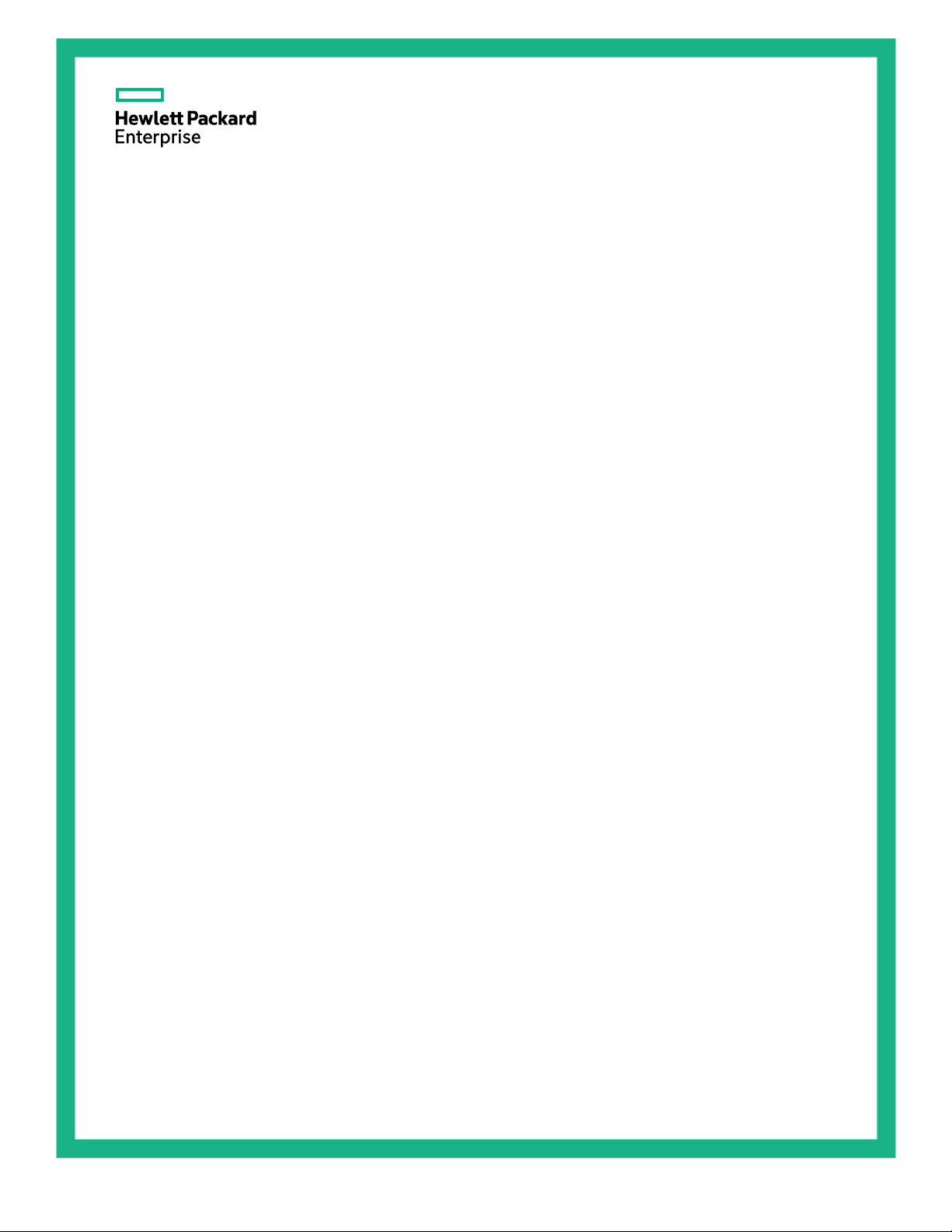
HPE 10000 G2 Series Rack Options
Abstract
This document is for the person who installs racks and rack products. This procedure is performed only by trained personnel. Hewlett
Part Number: 489899-006R
November 2015
Edition: 7
Installation Guide
Packard Enterprise assumes you are qualified in performing installations and trained in recognizing hazards in rack products.
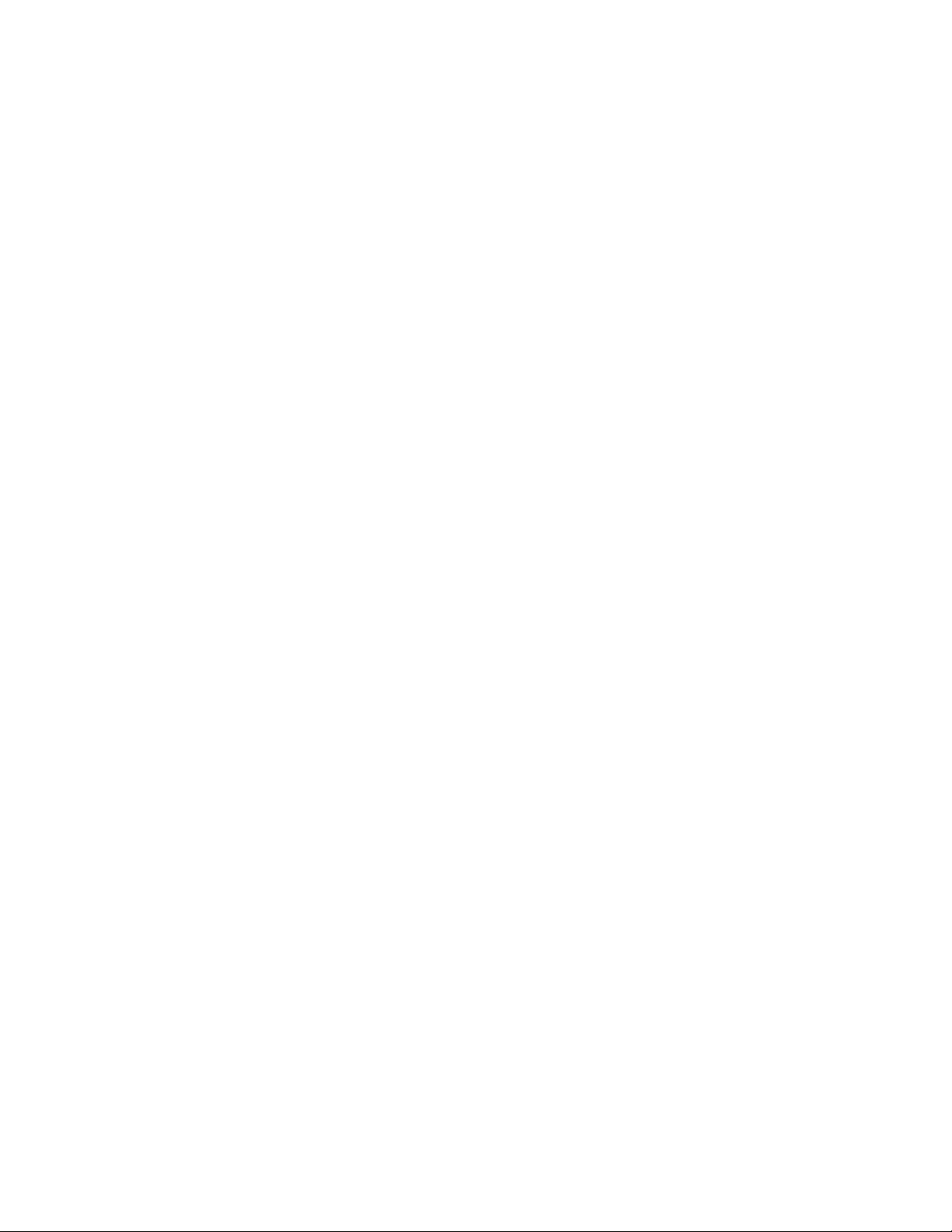
© Copyright 2008, 2015 Hewlett Packard Enterprise Development LP
The information contained herein is subject to change without notice. The only warranties for Hewlett Packard Enterprise products and services
are set forth in the express warranty statements accompanying such products and services. Nothing herein should be construed as constituting
an additional warranty. Hewlett Packard Enterprise shall not be liable for technical or editorial errors or omissions contained herein.
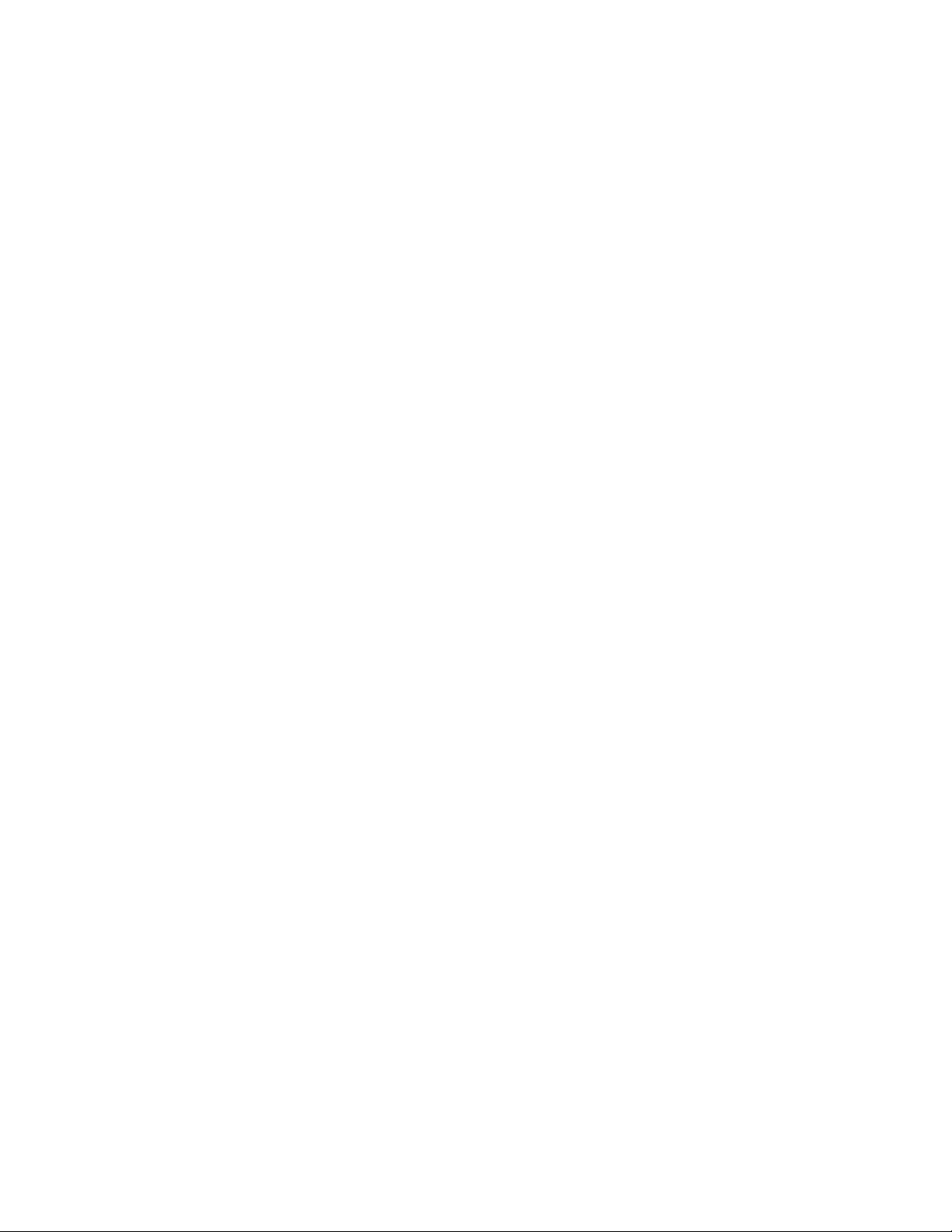
Contents
About this guide ..................................................................................................................................... 7
Rack options installation guide ................................................................................................................................. 7
Important safety information ..................................................................................................................................... 7
Additional rack considerations .................................................................................................................................. 7
Rack options .......................................................................................................................................... 9
Ordering rack options ............................................................................................................................................... 9
100 Kilo Sliding Shelf kit ...................................................................................................................... 11
About this device .................................................................................................................................................... 11
Kit contents .................................................................................................................................................. 11
Required tools ............................................................................................................................................. 11
Preparing the sliding shelf rail assemblies for installation ...................................................................................... 11
Installing the sliding shelf rail assemblies ............................................................................................................... 12
Installing the sliding shelf ....................................................................................................................................... 14
Using the 100 Kilo Sliding Shelf ............................................................................................................................. 16
Airflow Optimization kit ......................................................................................................................... 17
About this device .................................................................................................................................................... 17
Kit contents .................................................................................................................................................. 17
Required tools ............................................................................................................................................. 17
Installing foam rail gaskets ..................................................................................................................................... 17
Installing foam rail gaskets between racks .................................................................................................. 18
Installing the floor gasket ........................................................................................................................................ 20
Ballast kit ............................................................................................................................................. 22
About this device .................................................................................................................................................... 22
Kit contents .................................................................................................................................................. 22
Required tools ............................................................................................................................................. 22
Installing the ballast kit ........................................................................................................................................... 22
Baying kit ............................................................................................................................................. 25
About this device .................................................................................................................................................... 25
Kit contents .................................................................................................................................................. 25
Required tool ............................................................................................................................................... 25
Installing the baying kit ........................................................................................................................................... 25
Cable Management Bracket kit ............................................................................................................ 28
About this device .................................................................................................................................................... 28
Kit contents .................................................................................................................................................. 28
Required tools ............................................................................................................................................. 28
Installing the 1U cable management bracket ......................................................................................................... 29
Installing the 2U cable management bracket ......................................................................................................... 30
Installing the cable management D-ring bracket .................................................................................................... 30
Front mount ................................................................................................................................................. 31
Side mount .................................................................................................................................................. 32
Installing the cross-over bracket ............................................................................................................................. 32
Installing the hook-and-loop cabling straps ............................................................................................................ 34
Cable Management Tray kit ................................................................................................................. 36
About this device .................................................................................................................................................... 36
Kit contents .................................................................................................................................................. 36
Required tool ............................................................................................................................................... 36
Installing the cable management tray ..................................................................................................................... 37
Installing the cable management inner and outer trays .......................................................................................... 39
Ground bonding stud location ................................................................................................................................ 41
Contents 3
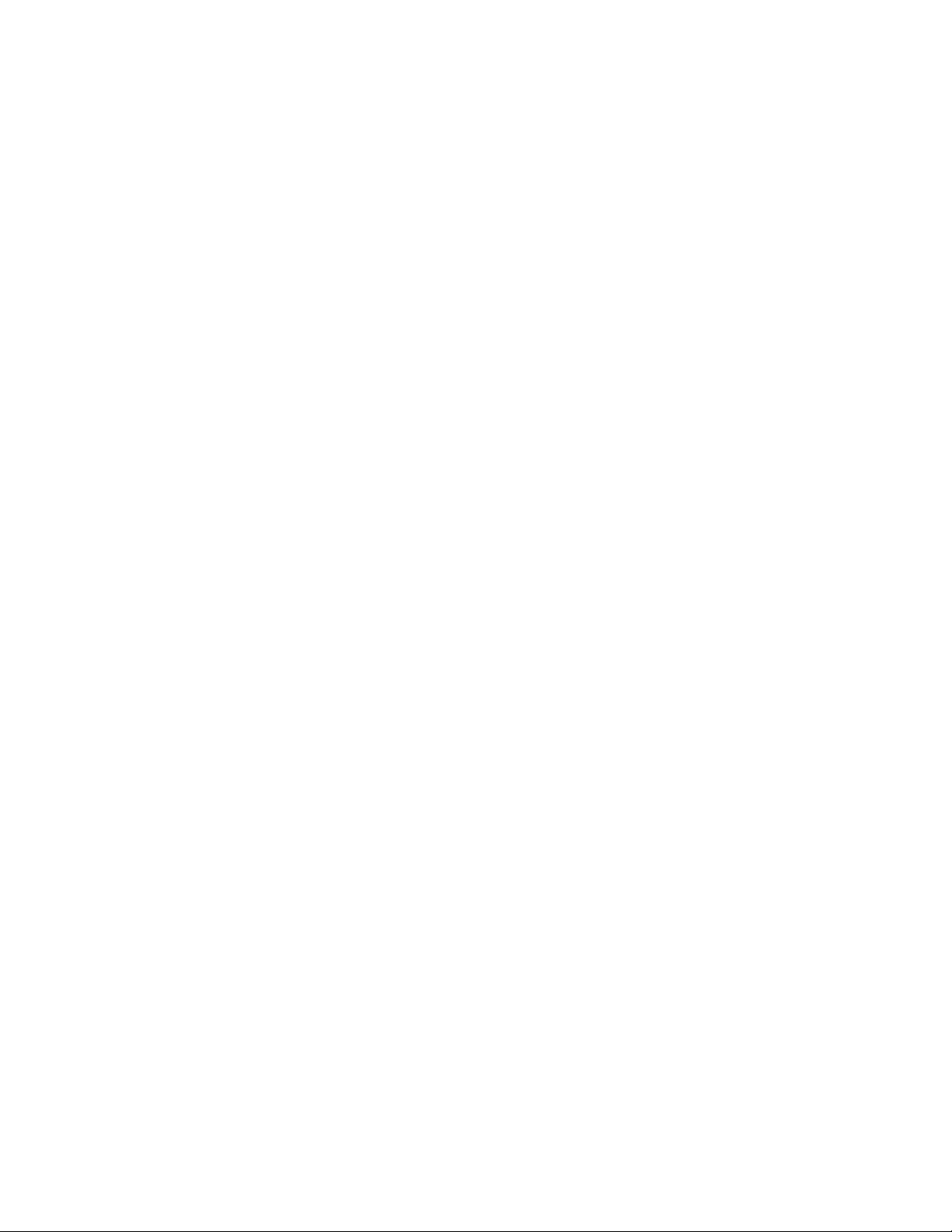
Fan (110V/220V) kit ............................................................................................................................. 42
About this device .................................................................................................................................................... 42
Kit contents .................................................................................................................................................. 42
Required tools ............................................................................................................................................. 42
Installing the fan ..................................................................................................................................................... 42
Filler Panel kit ...................................................................................................................................... 45
About this device .................................................................................................................................................... 45
Kit contents .................................................................................................................................................. 45
Required tools ............................................................................................................................................. 45
Installing the filler panel .......................................................................................................................................... 45
Front Door kit ....................................................................................................................................... 46
About this device .................................................................................................................................................... 46
Kit contents .................................................................................................................................................. 46
Required tools ............................................................................................................................................. 46
Installing the hinge brackets and lock catches ....................................................................................................... 46
Installing the front door ........................................................................................................................................... 47
Ground Bonding kit .............................................................................................................................. 49
About this device .................................................................................................................................................... 49
Kit contents .................................................................................................................................................. 49
Required tools ............................................................................................................................................. 49
Installing the ground bonding rack option kit on HPE 10000 G2 Series Racks ...................................................... 49
Installing the ground bonding rack option kit on HPE 10000 G2 Series Rack side panels ......................... 55
Installing the ground bonding rack option kit on HPE 10000 G2 Series Rack fan kits ................................ 57
Installing the ground bonding rack option kit on HPE 10000 G2 Series Rack 150-mm extension kits ....... 58
Installing the ground bonding rack option kit on HPE 10000 G2 Series Rack 200-mm extension kits ....... 59
Installing the ground bonding rack option kit on HPE 10000 Series Racks ........................................................... 61
Installing the ground bonding rack option kit on HPE 10000 Series Rack side panels ............................... 65
Installing the ground bonding rack option kit on HPE 10000 Series Rack fan kits ...................................... 66
Heavy Duty Stabilizer kit ...................................................................................................................... 68
About this device .................................................................................................................................................... 68
Kit contents .................................................................................................................................................. 68
Required tools ............................................................................................................................................. 68
Installing the rack stabilizer option kit ..................................................................................................................... 68
Hook-and-Loop Cabling Strap Clip kit .................................................................................................. 71
About this device .................................................................................................................................................... 71
Kit contents .................................................................................................................................................. 71
Required tools ............................................................................................................................................. 71
Installing the hook-and-loop cabling strap clips ...................................................................................................... 72
Light kit ................................................................................................................................................ 75
About this device .................................................................................................................................................... 75
Kit contents .................................................................................................................................................. 75
Required Tool .............................................................................................................................................. 75
Important safety information ................................................................................................................................... 75
Installing the 110V/220V Light ................................................................................................................................ 76
Operating the HPE 110V/220V Light ...................................................................................................................... 78
Connecting the power cord to the 110V/220V light ................................................................................................ 78
Connecting devices to the 110V/220V light ............................................................................................................ 78
0V/220V light kit specifications ............................................................................................................................... 79
F14W/133-T8 fluorescent lamp specifications ....................................................................................................... 80
Material disposal .................................................................................................................................................... 81
Mini Stabilizer kit .................................................................................................................................. 82
About this device .................................................................................................................................................... 82
Kit contents .................................................................................................................................................. 82
Required tools ............................................................................................................................................. 82
Installing the stabilizer ............................................................................................................................................ 82
Contents 4
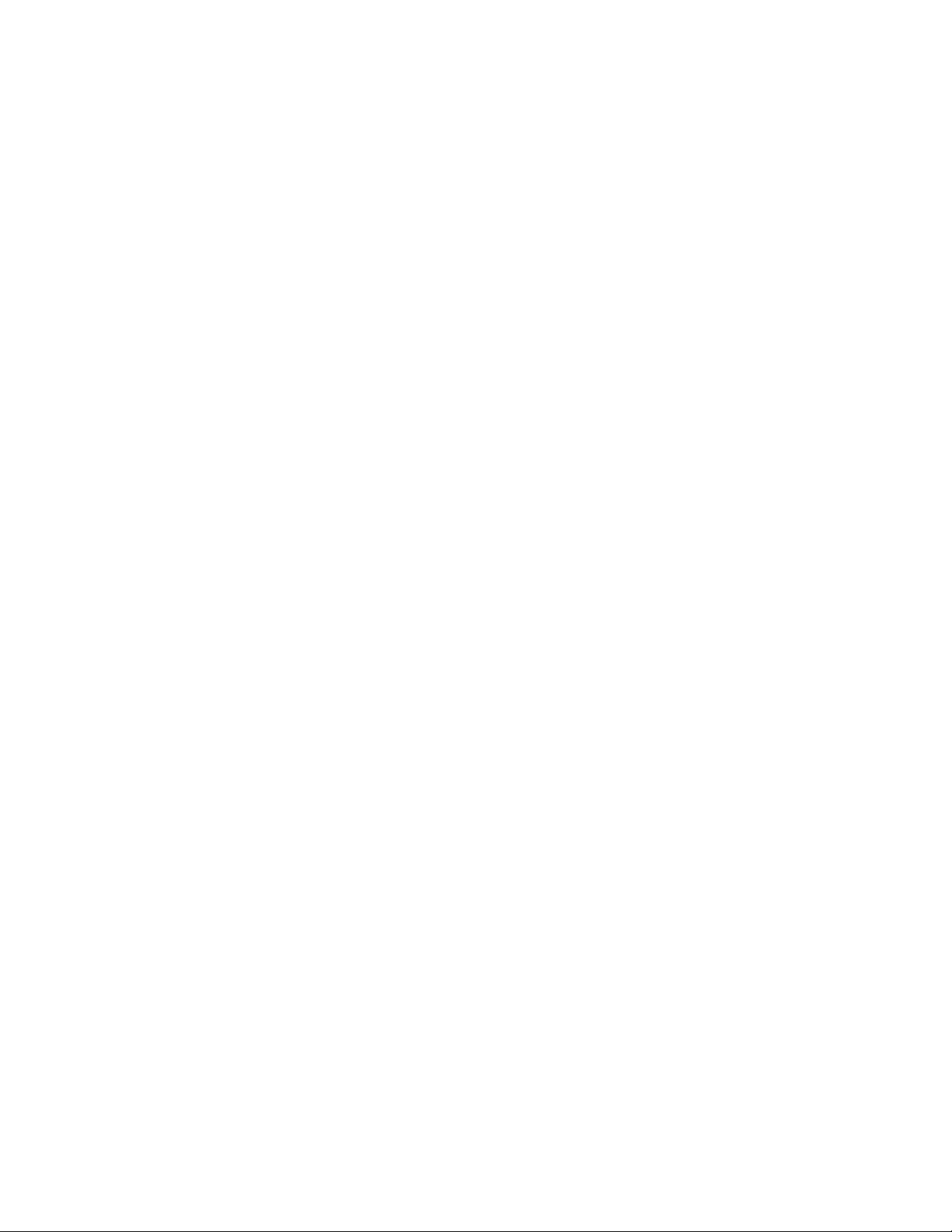
Rack Air Duct kit .................................................................................................................................. 85
About this kit ........................................................................................................................................................... 85
Kit contents .................................................................................................................................................. 85
Required tools ............................................................................................................................................. 86
Installation video ..................................................................................................................................................... 86
Installing the Top Exhaust Retrofit kit ..................................................................................................................... 87
Removing the rear doors ............................................................................................................................. 87
Installing the solid rack top plate ................................................................................................................. 88
Installing the solid rack base plate .............................................................................................................. 89
Installing the airflow gasket ......................................................................................................................... 90
Installing the floor gasket ............................................................................................................................. 92
Installing the Top Exhaust Extension kit ................................................................................................................. 92
Removing the rear doors ............................................................................................................................. 93
Installing the rear extension assembly ........................................................................................................ 94
Installing the solid rear doors....................................................................................................................... 96
Assembling the kits...................................................................................................................................... 97
Installing the kit assembly.......................................................................................................................... 100
Adjusting the kit ......................................................................................................................................... 101
Baying options ...................................................................................................................................................... 102
Rear Extension kit .............................................................................................................................. 103
About this device .................................................................................................................................................. 103
Kit contents ................................................................................................................................................ 103
Required tools ........................................................................................................................................... 103
Removing the rear doors ...................................................................................................................................... 103
Installing the rear extension assembly ................................................................................................................. 105
Installing the rear doors ........................................................................................................................................ 107
Installing the cable management brackets ........................................................................................................... 108
Server/Utility Shelf kit ......................................................................................................................... 110
About this device .................................................................................................................................................. 110
Kit contents ................................................................................................................................................ 110
Required tools ........................................................................................................................................... 110
Installing the server/utility shelf ............................................................................................................................ 110
Side Panel kit ..................................................................................................................................... 113
About this device .................................................................................................................................................. 113
Kit contents ................................................................................................................................................ 113
Required tools ........................................................................................................................................... 113
Installing the side panels ...................................................................................................................................... 114
Tie-Down kit ....................................................................................................................................... 116
About this device .................................................................................................................................................. 116
Kit contents ................................................................................................................................................ 116
Required tools ........................................................................................................................................... 116
Installing the tie-down kit ........................................................................................................................... 116
Securing the rack to the floor..................................................................................................................... 118
1200 mm Full Frame Rack Tie-down Kit .............................................................................................................. 118
Installing the 1200 mm full frame rack tie-down kit.................................................................................... 118
1200 mm full frame rack tie-down kit contents .......................................................................................... 119
Required tools ........................................................................................................................................... 119
Securing the 1200 mm full frame rack to the floor ..................................................................................... 120
Vertical PDU Mounting kit .................................................................................................................. 121
About this device .................................................................................................................................................. 121
Kit contents ................................................................................................................................................ 121
Required tools ........................................................................................................................................... 121
Installing the Vertical PDU Mounting kit ............................................................................................................... 121
Electrostatic discharge ....................................................................................................................... 123
Preventing electrostatic discharge ....................................................................................................................... 123
Grounding methods to prevent electrostatic discharge ........................................................................................ 123
Contents 5
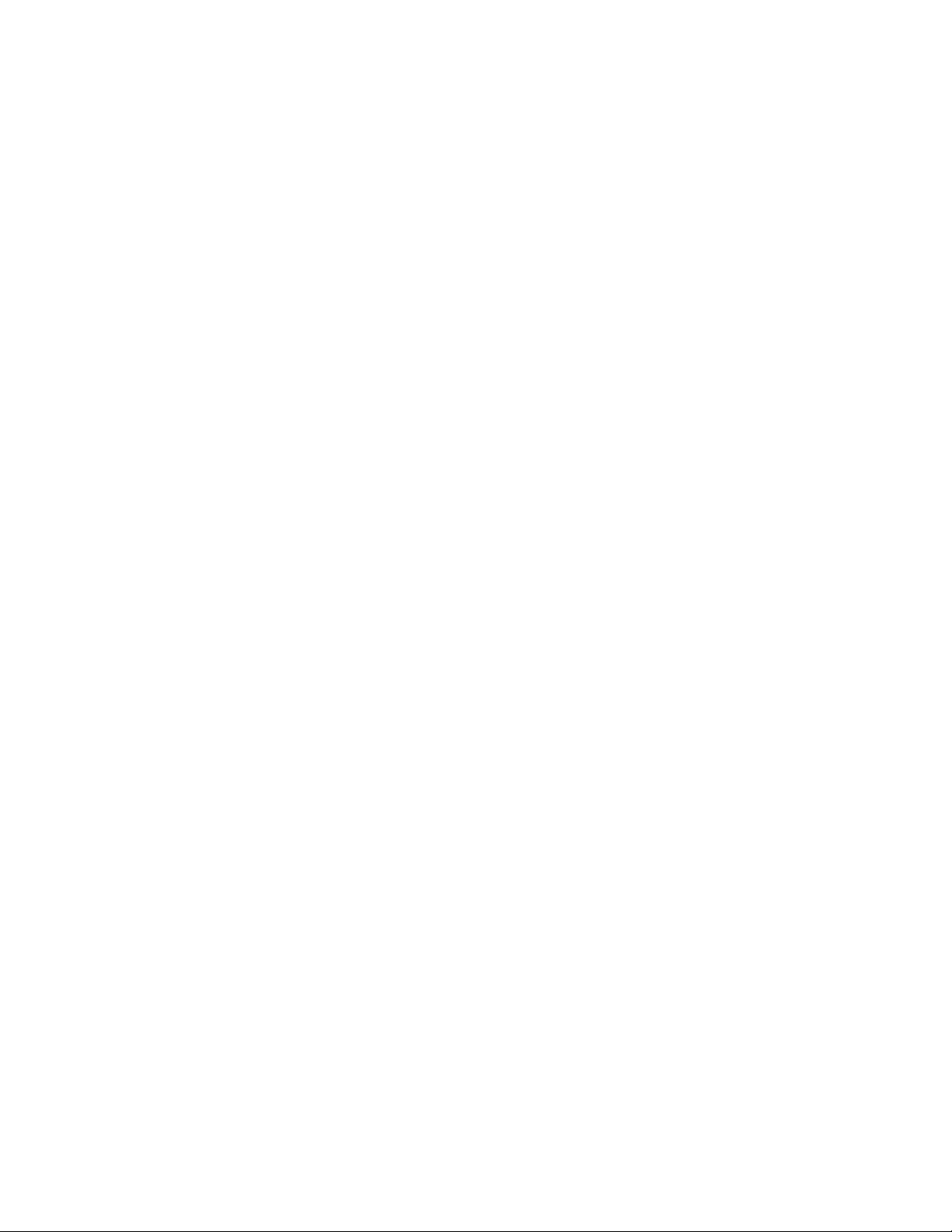
Support and other resources.............................................................................................................. 124
Accessing Hewlett Packard Enterprise Support ................................................................................................... 124
Information to collect ................................................................................................................................. 124
Accessing updates ............................................................................................................................................... 124
Websites ............................................................................................................................................................... 124
Customer Self Repair ........................................................................................................................................... 125
Remote support .................................................................................................................................................... 132
Acronyms and abbreviations .............................................................................................................. 133
Documentation feedback ................................................................................................................... 134
Contents 6
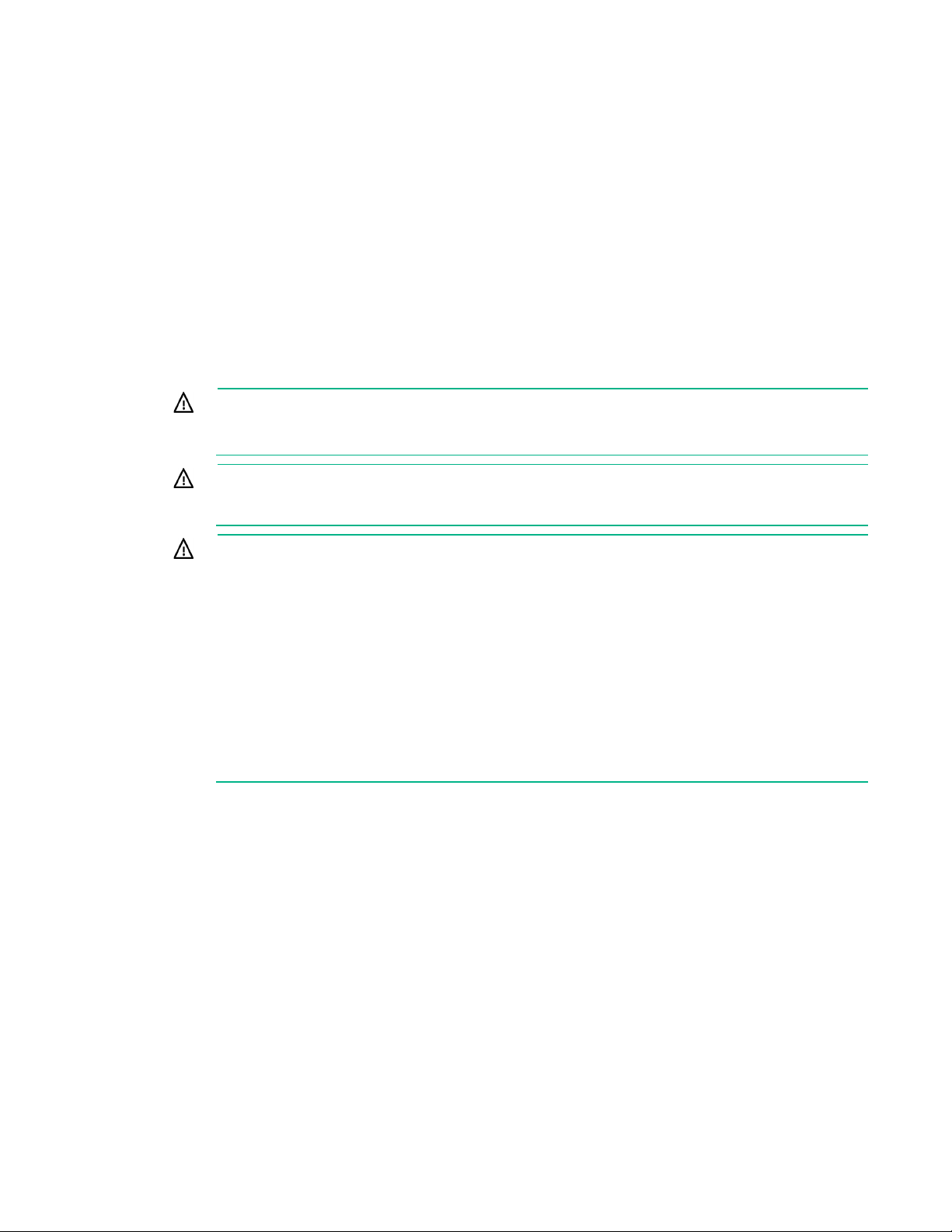
About this guide
Rack options installation guide
This installation guide includes the instructions for installing rack option kits that are compatible with the
HPE 10000 G2 Series Rack.
For more information, see the 10000 G2 Series Rack User Guide on the Hewlett Packard Enterprise
website (http://www.hpe.com/info/rackandpower).
Important safety information
WARNING: To reduce the risk of personal injury or damage to the equipment, be sure that:
• The rear leveling feet are extended to the floor.
• The full weight of the rack rests on the rear leveling feet and front stabilizer feet.
WARNING: To reduce the risk of personal injury or damage to the rack and equipment, the
racks must be positioned and secured together according to these instructions. Failure to do so
could result in an unstable installation.
WARNING: Components can be very heavy. To reduce the risk of personal injury or damage
to the equipment:
• Remove all pluggable power supplies and modules to reduce the weight of the product
before lifting it.
• Observe local occupational health and safety requirements and guidelines for manual
material handling.
• Get help to lift and stabilize the product during installation or removal, especially when the
product is not fastened to the rails. When the component weighs more than 22.5 kg (50 lb),
at least two people must lift the component into the rack together. If the component is
loaded into the rack above chest level, a third person must assist in aligning the rails while
the other two support the component.
• Use caution when installing the component in or removing the component from the rack; it is
unstable when not fastened to the rails.
Additional rack considerations
Consider the following specifications and components, with regard to your specific rack configuration:
• Power—If a UPS is installed, do not exceed its output rating. Be sure to review the installation
instructions provided with each component for important cautions and warnings.
• PDUs—Install PDUs before installing other components.
• Height—The height of the rack and of rack-mountable components is measured in U increments,
where U = 4.5 cm (1.75 in). When you are configuring your rack installation, remember that the total
U measurement of the components you want to install cannot exceed the stated U height of the rack.
• Keyboard—The rack keyboard requires installation of a 1U keyboard drawer rack option kit.
• Monitor—The monitor requires installation of a monitor/utility shelf rack option kit unless you are
using a rack-mountable flat-panel monitor.
About this guide 7
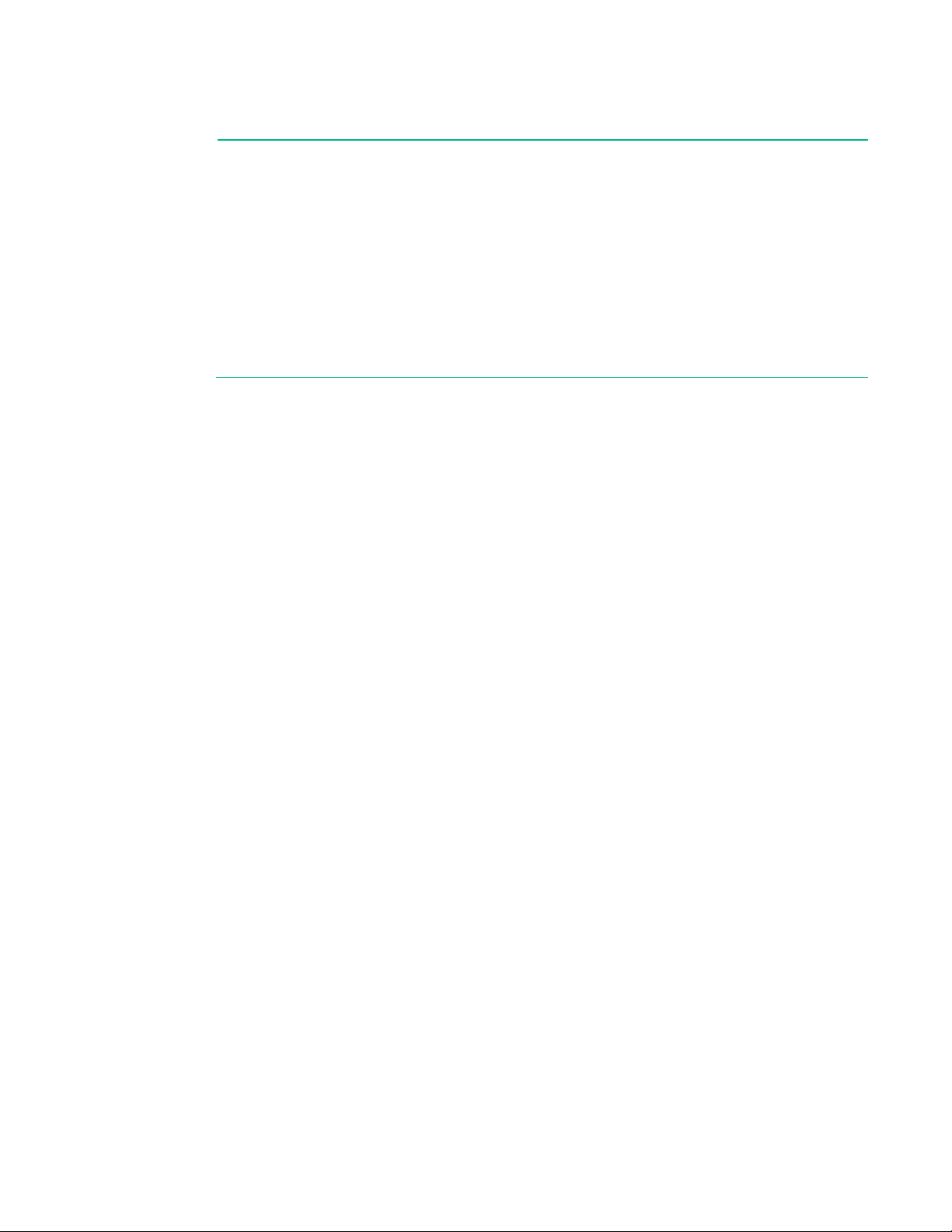
• Server console switch—If a console switch is configured, use the CPU-to-console switch cable
included with the server. The standard distance between the console switch and the keyboard,
monitor, and mouse can vary by 3-, 7-, 12-, 20-, and 40-ft lengths.
NOTE: National electrical regulations governing the installation of building wiring require that
an appropriate cable, meeting fire-safety standards, must be used any time cabling is routed:
• Through an overhead drop-ceiling
• Under raised flooring
• From room to room
• From floor to floor
Be sure that the cable jacket or sleeving is made of material that does not burn easily and does
not exude toxic fumes when exposed to heat. Be sure that the cable you have selected is
appropriate for your installation site. If you require a U.S. plenum-rated (CL2P) cable, contact
your local Hewlett Packard Enterprise authorized reseller to obtain any of the following options:
• 149363-B21-20-foot plenum cable
• 149364-B21-40-foot plenum cable
• Rack baying option kits—The number of baying kits needed to join a series of racks is one less than
the number of racks in the suite. Each baying kit supplies parts to bay two cabinets on 600 mm (24
in) center line spacing.
• Side panels—Only one set of side panels is required for each row of bayed racks.
• Stabilizer kit—A stabilizer kit is either required or recommended, depending on your rack
configuration. There are four stabilizer kit options.
o The standard 600-mm (23.6 in) or 800-mm (31.5 in) front foot is required with deployments of
stand-alone racks. Rack rows with four or more bayed racks, without a single rack-mountable
component exceeding 99.8 kg (220 lb), do not need a stabilizer kit installed.
o The heavy duty 600-mm (23.6 in) or 800-mm (31.5 in) front foot is required when a single
rack-mountable component weighing 99.8 kg (220 lb) or more is installed in a stand-alone rack or
in a rack belonging to a rack row of three or fewer bayed racks.
About this guide 8
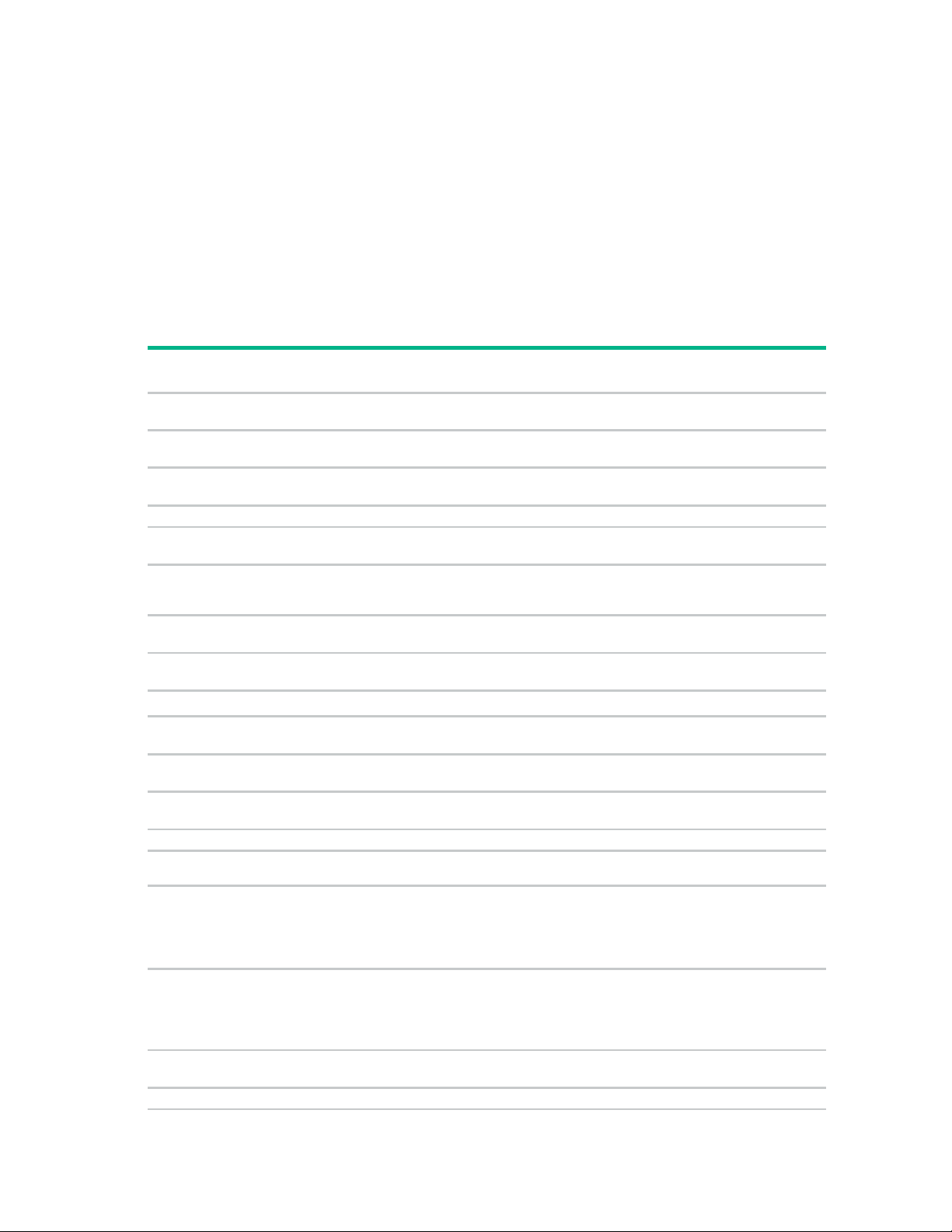
Rack options
number
page 11)
234672-B21
Enables easy access to various rack components
page 17)
AF090A
Enables you to improve airflow of your rack
120672-B21
Provides rack stability when you install, remove, or access
Baying kit (on page 25)
248929-B21
Joins multiple racks of the same series, height, and depth
(on page 28)
AF099A
Enables you to manage your cable configurations
383982-B21
383984-B21
Enables you to manage your cable configurations
42)
257414-B21
Enhances natural convection cooling by increasing the
AF072A
Enables you to control airflow by covering empty locations in
AF009A
Enables you to add a door to the front of your rack
49)
AF074A
Reduces the level of electromagnetic emissions outside the
page 68)
AF064A
Increases the stability of free-standing racks
Clip kit (on page 71)
379820-B21
Enables you to manage your cable configurations
Light kit (on page 75)
361589-B21
Provides additional light inside your rack
AF062A
AF066A
Increases the stability of free-standing racks
•
•
•
Removes warm air from the rack by channeling the warm air
•
•
Enables you to add 200-mm (7.87 in) of depth to the rear of
110)
253449-B21
Holds rack components inside the rack
Side Panel kit (on page 113)
AF054A
Provides enclosures for the sides of a rack
Ordering rack options
Hewlett Packard Enterprise provides several rack option kits to complement or complete your rack
solution. The following list is a sample of the many rack option kits available.
For information about ordering rack option kits, see the Hewlett Packard Enterprise website,
(http://www.hpe.com/info/rackandpower) or contact your nearest Hewlett Packard Enterprise authorized
reseller.
Rack option kit Part
100 Kilo Sliding Shelf kit (on
Airflow Optimization kit (on
Description
Ballast kit (on page 22)
Cable Management Bracket kit
Cable Management Tray kit (on
page 36)
Fan (110V/220V) kit (on page
Filler Panel kit (on page 45)
Front Door kit (on page 46)
Ground Bonding kit (on page
Heavy Duty Stabilizer kit (on
Hook-and-Loop Cabling Strap
Mini Stabilizer kit (on page 82)
Rack Air Duct kit (on page 85)
Top exhaust extension kit
Top exhaust field retrofit kit
Top exhaust rack
Rear Extension kit (on page
103)
42U rear extension kit
47U rear extension kit
Server/Utility Shelf kit (on page
383983-B21
AF028A
AF029A
AF030A
AF036A
AF043A
heavy equipment within the rack
airflow in the rack
your rack
rack
into the data center ceiling return air plenum
your rack
Rack options 9
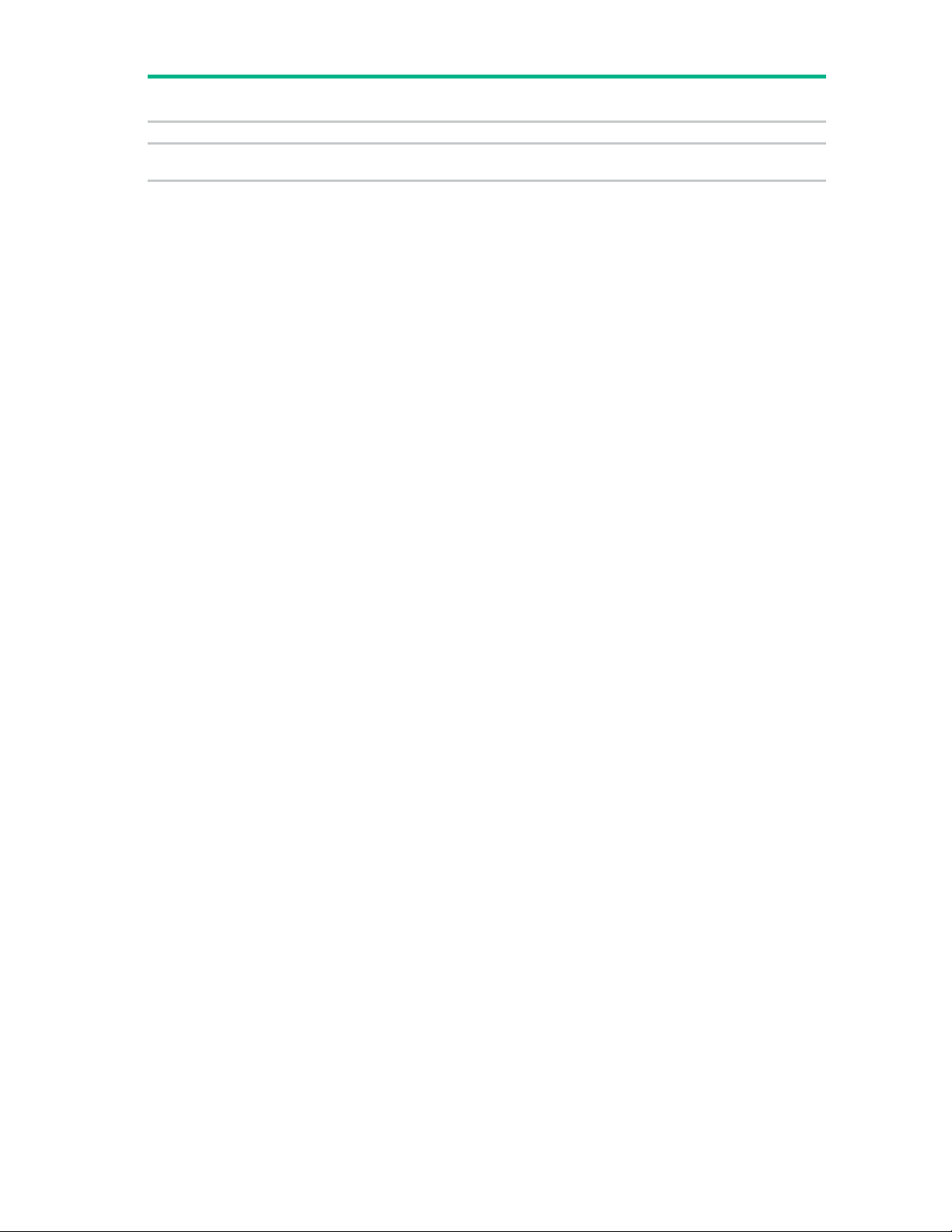
Tie-Down kit (on page 116)
AF076A
Increases the stability of free-standing racks
page 121)
H6L32A
Allows PDU vertical models to be mounted in the rack
Rack option kit Part
Description
number
Vertical PDU Mounting kit (on
Rack options 10
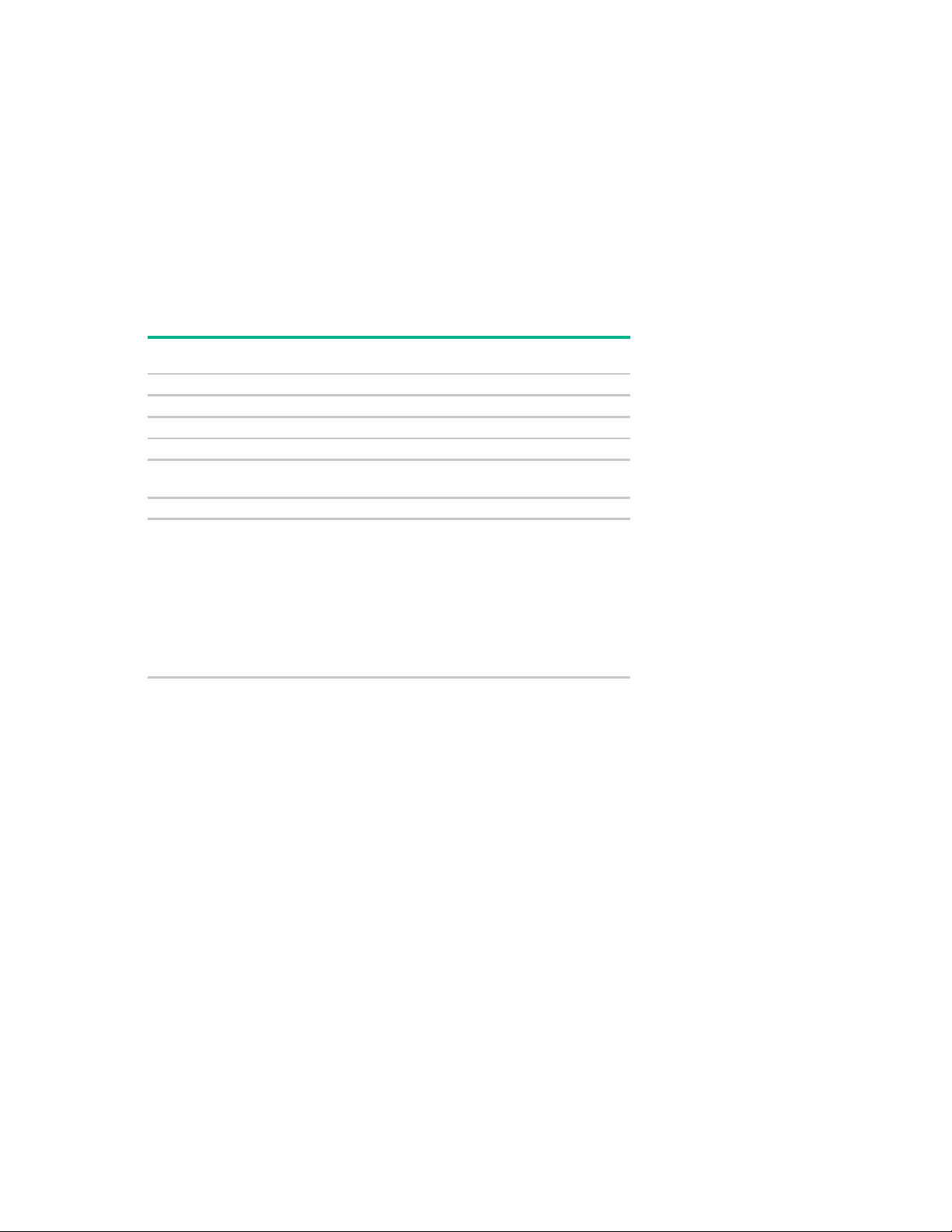
100 Kilo Sliding Shelf kit
Shelf with handle
1
Right rail with fixed brackets
1
Left rail with fixed brackets
1
Sliding rail
2
hardware
1
Rack template
1
•
•
•
•
•
•
•
•
•
•
•
•
•
•
About this device
The HPE 100 Kilo Sliding Shelf kit enables you to install a sliding shelf in your rack mount system for
placement and easy access to various components. This option occupies 2Us of rack space.
Kit contents
Item Quantity
Cable management arm with
Hardware kit
M4 x 12 flat HD screw
M4 external washer
M4 x 10 pan HD screw
M6 x 12 pan HD screw
M4 plain washer
M4 nut
M6 external washer
Extra hardware might be included for your convenience.
Required tools
8
8
2
12
2
6
10
The following tools are required for installation:
• No. 2 Phillips screwdriver
• No. 3 Phillips screwdriver
Preparing the sliding shelf rail assemblies for installation
Each sliding shelf rail assembly consists of a rail with fixed brackets attached to a sliding rail. To construct
the sliding shelf rail assemblies:
1. Hold the flat side of the left rail with fixed brackets facing toward you.
2. Place the sliding rail on top of the left rail with fixed brackets.
3. Extend the inner slides of the sliding rail until the screw holes on the sliding rail and the left rail with
fixed brackets are aligned. Gently push down on the sliding rail to lock it into place.
100 Kilo Sliding Shelf kit 11
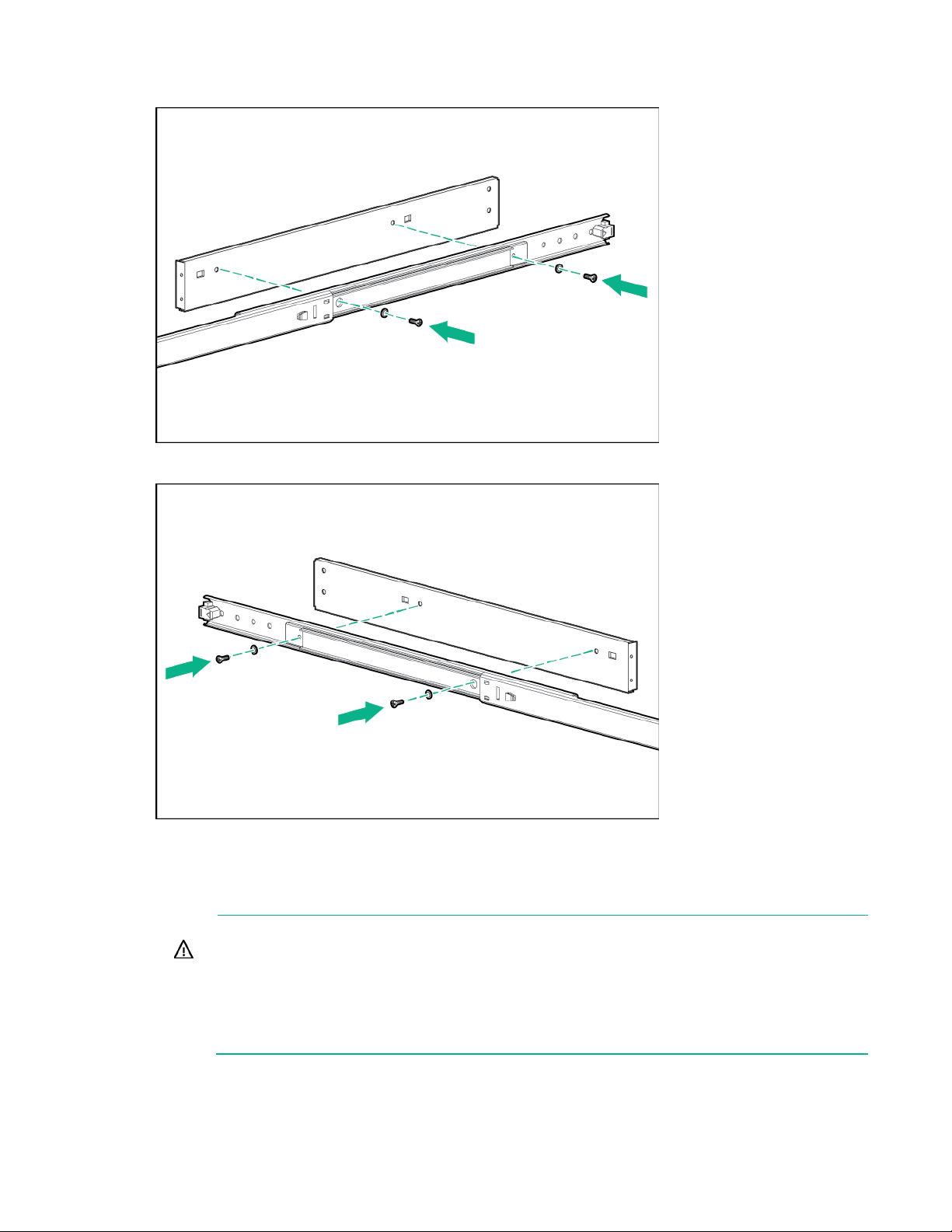
4.
Secure the rails together with two M4 x 12 flat HD screws and M4 external washers.
5. Repeat steps 1 through 4 for the right rail with fixed brackets.
Installing the sliding shelf rail assemblies
WARNING: The rack air duct weighs approximately 22.5 kg (50 lb). To reduce the risk of
personal injury or damage to the equipment:
• Observe local occupational health and safety requirements and guidelines for manual
material handling.
• Use at least two people to lift and stabilize the product during installation or removal.
• Use step stools to install the product to the top of the rack. Do not lift the air duct over your
You must install the sliding shelf rail assemblies before installing the sliding shelf. Follow these steps
closely to install the sliding shelf rail assemblies into the rack:
head.
100 Kilo Sliding Shelf kit 12
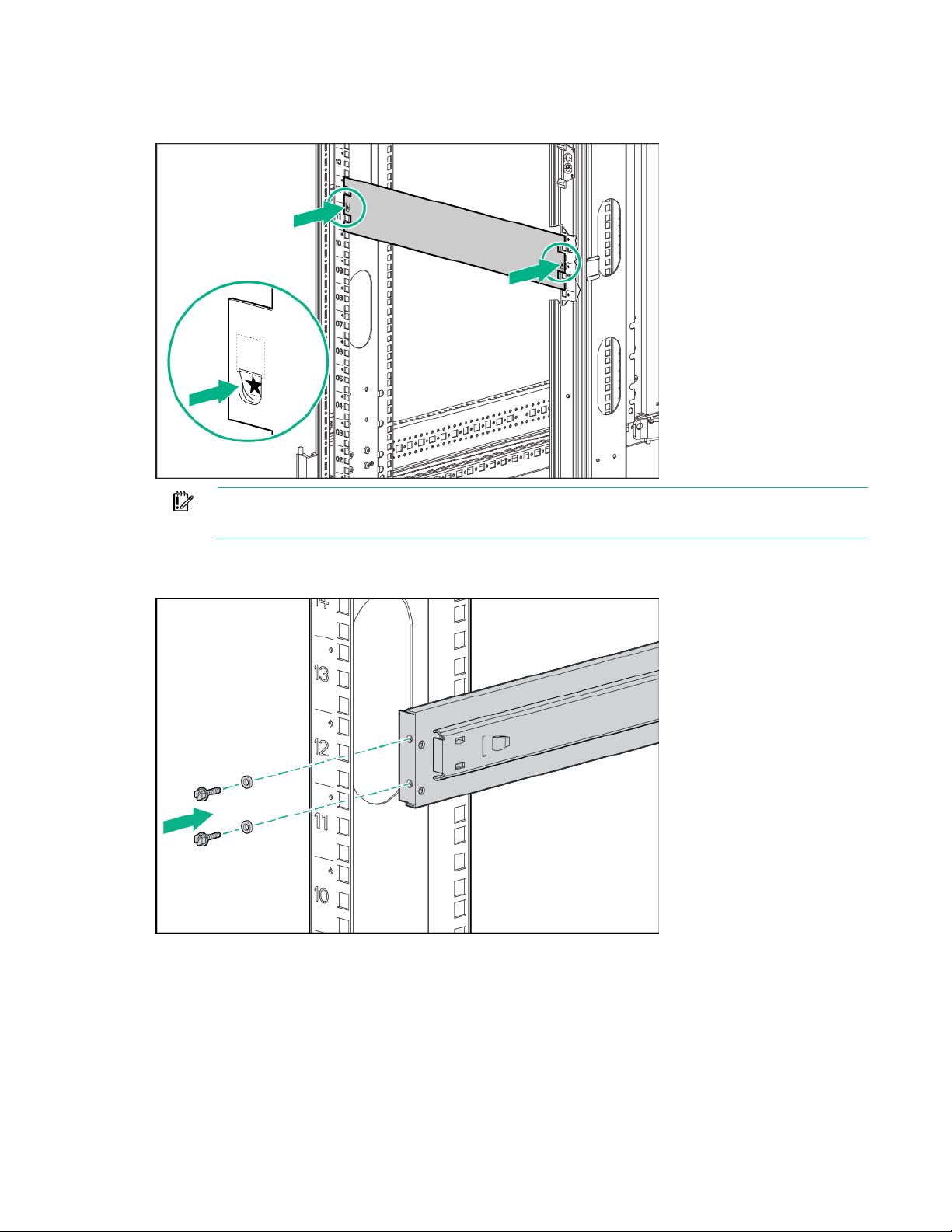
1.
Use the template on the front and rear of the rack frame to mark the attachment points for the sliding
shelf rail assemblies, by measuring from the top of the component installed below the desired
position for the sliding shelf.
IMPORTANT: When using the template on the rear of the rack frame, mark the rack at the
top of the template to help align the next rack component.
2. Align and secure the rear of the left sliding shelf rail assembly to the rear of the rack frame with two
M6 x 12 pan HD screws and M6 external washers.
100 Kilo Sliding Shelf kit 13
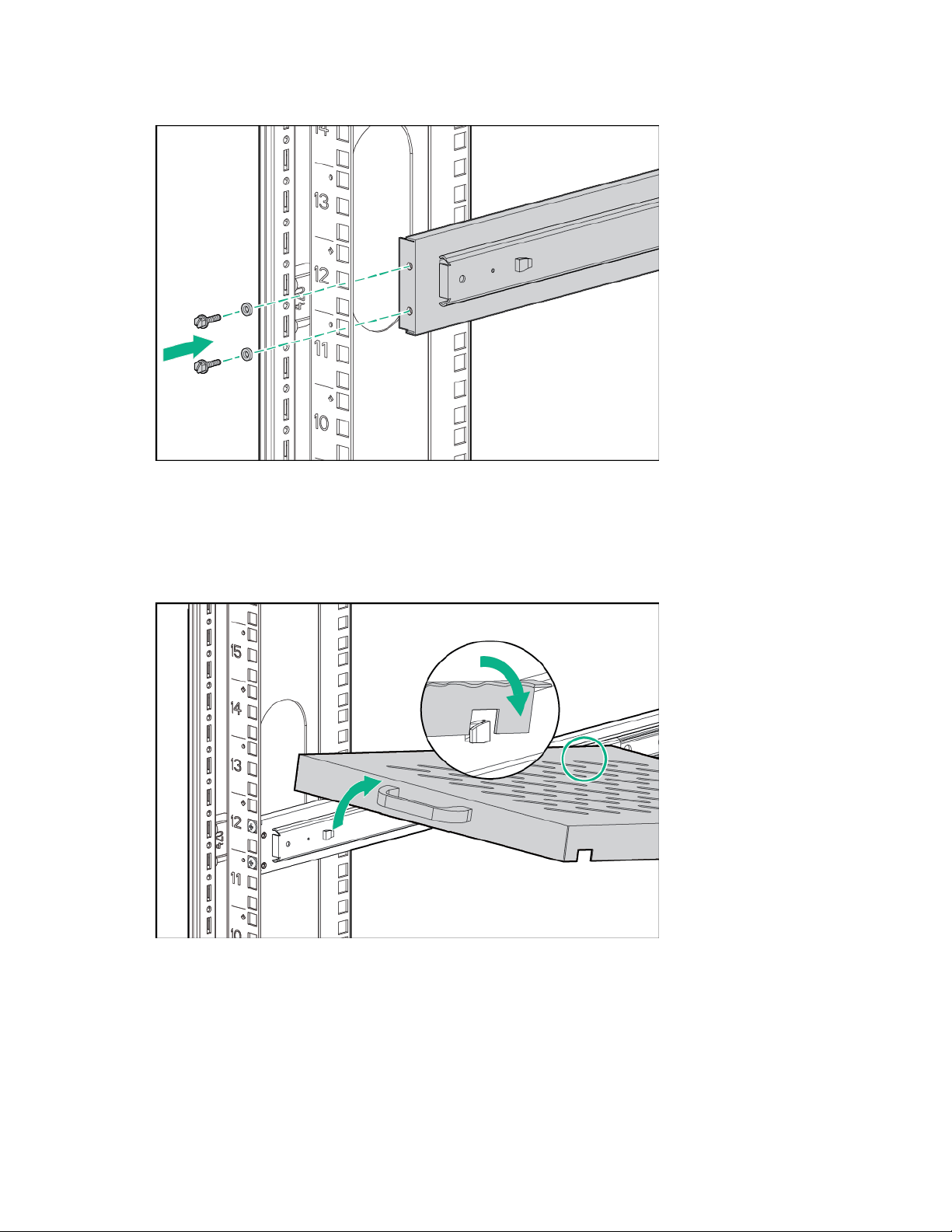
3.
Secure the front of the left sliding shelf rail assembly to the front of the rack frame with two M6 x 12
pan HD screws and M6 external washers.
4. Repeat steps 2 and 3 to install the right sliding shelf rail assembly.
Installing the sliding shelf
1. Move the sliding shelf into the rack while tilting the front of the shelf up. Align the rear notches on the
sliding shelf over the rear tabs on the sliding shelf rail assemblies.
2. Push the sliding shelf down onto the rear tabs to align the front notches on the sliding shelf with the
front tabs on the sliding shelf rail assemblies.
3. Lower the front of the sliding shelf over the tabs on the front of the sliding shelf rail assemblies and
push down gently to lock the shelf into place.
100 Kilo Sliding Shelf kit 14
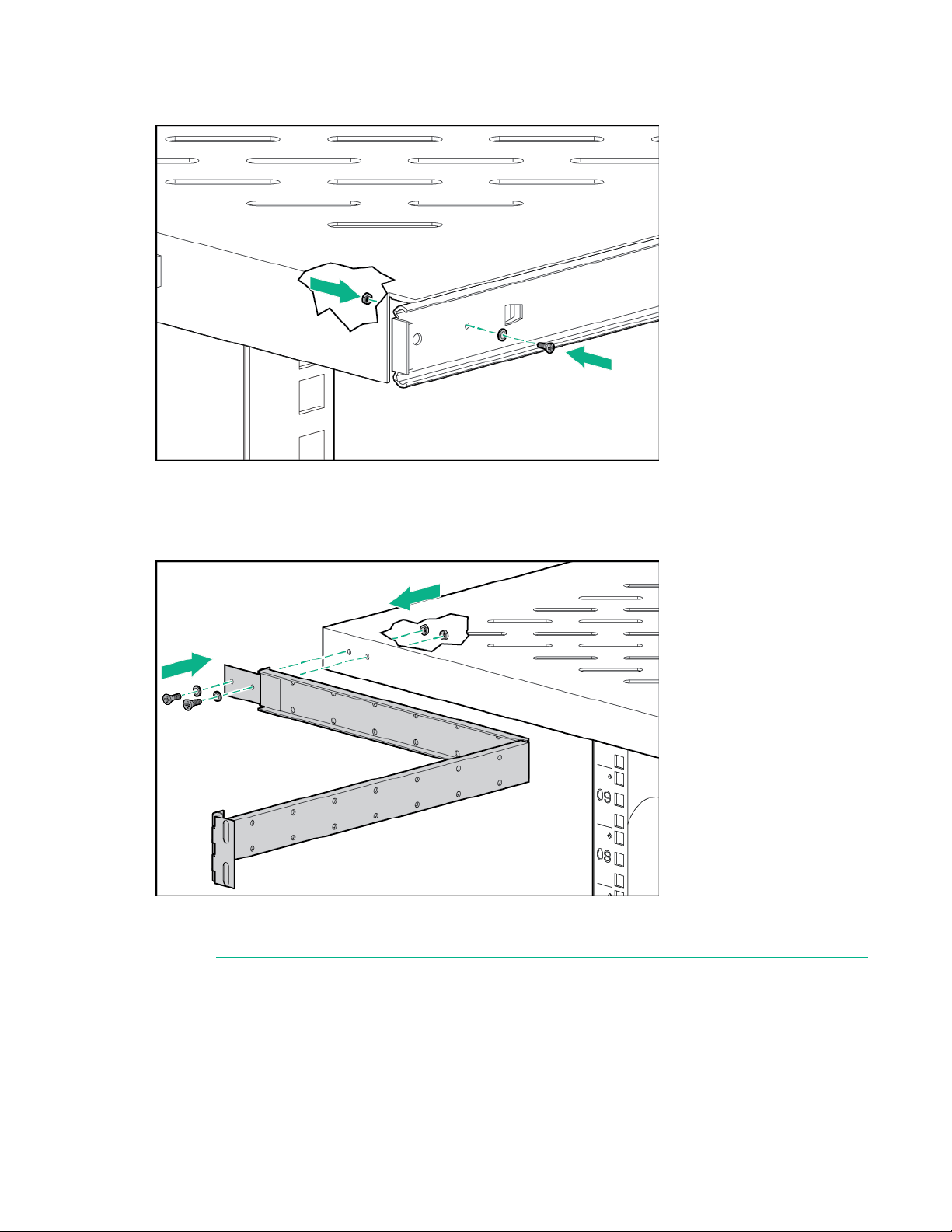
4.
Secure the sliding shelf to each sliding rail using one M4 x 12 flat HD screw and M4 external washer
with one M4 nut on the inside of the shelf.
5. Attach the cable management arm to the sliding shelf with the flat side of the cable management arm
mounting bracket flush with the sliding shelf.
6. Secure the cable management arm to the sliding shelf using two M4 x 12 flat HD screws and M4
external washers with two M4 nuts on the inside of the shelf.
NOTE: The cable management arm attaches to the rear of the sliding shelf on either the right
or left side.
100 Kilo Sliding Shelf kit 15
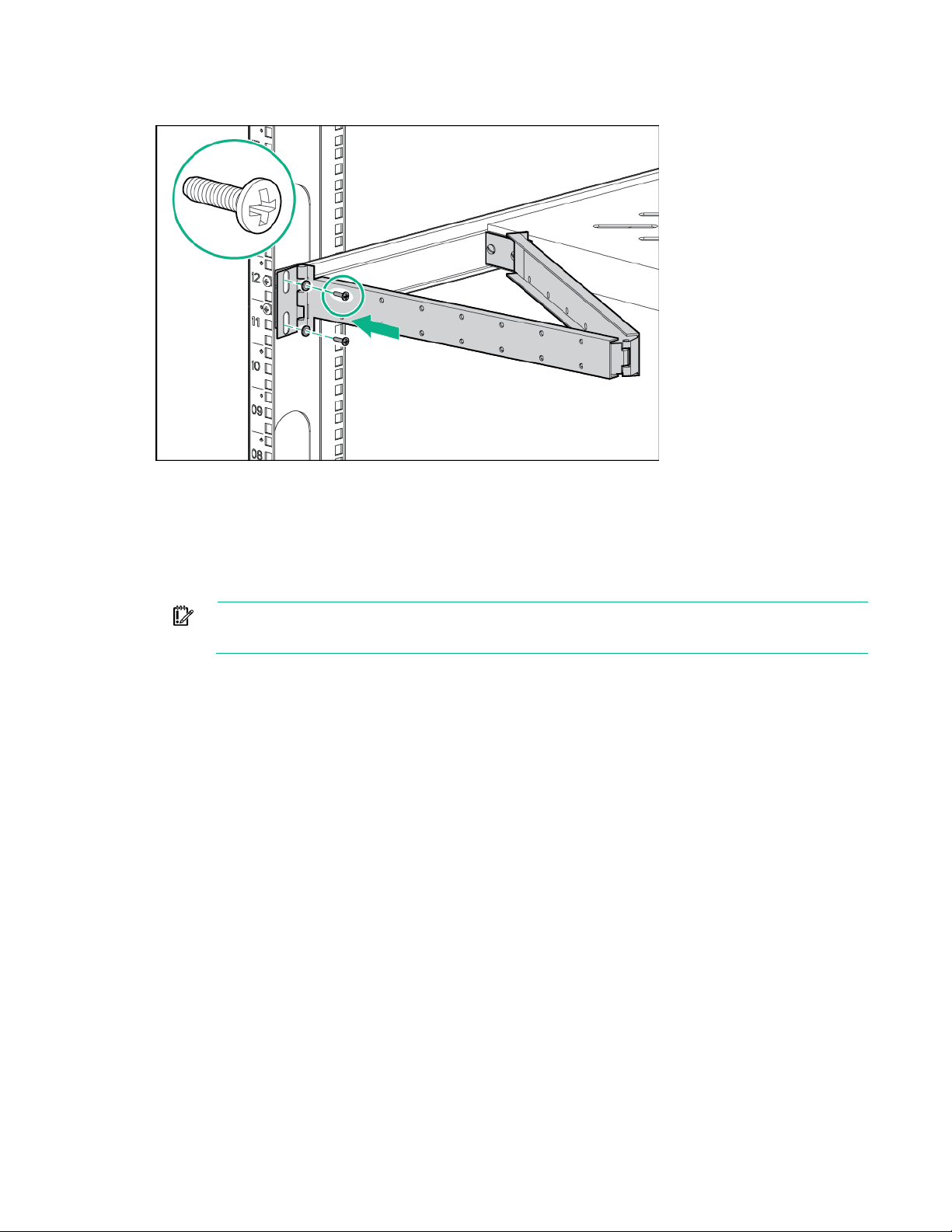
7.
Secure the opposite end of the cable management arm to the rack using two M6 x 12 pan HD screws
and M6 external washers.
Installation is complete.
Using the 100 Kilo Sliding Shelf
Use the handle on the front of the sliding shelf to slide it in and out of the rack. When sliding the shelf back
into the rack, there may be resistance. Apply pressure as needed to fully move the shelf into the rack.
IMPORTANT: Be sure to secure all rack mount system components when moving the shelf
out of the rack.
100 Kilo Sliding Shelf kit 16
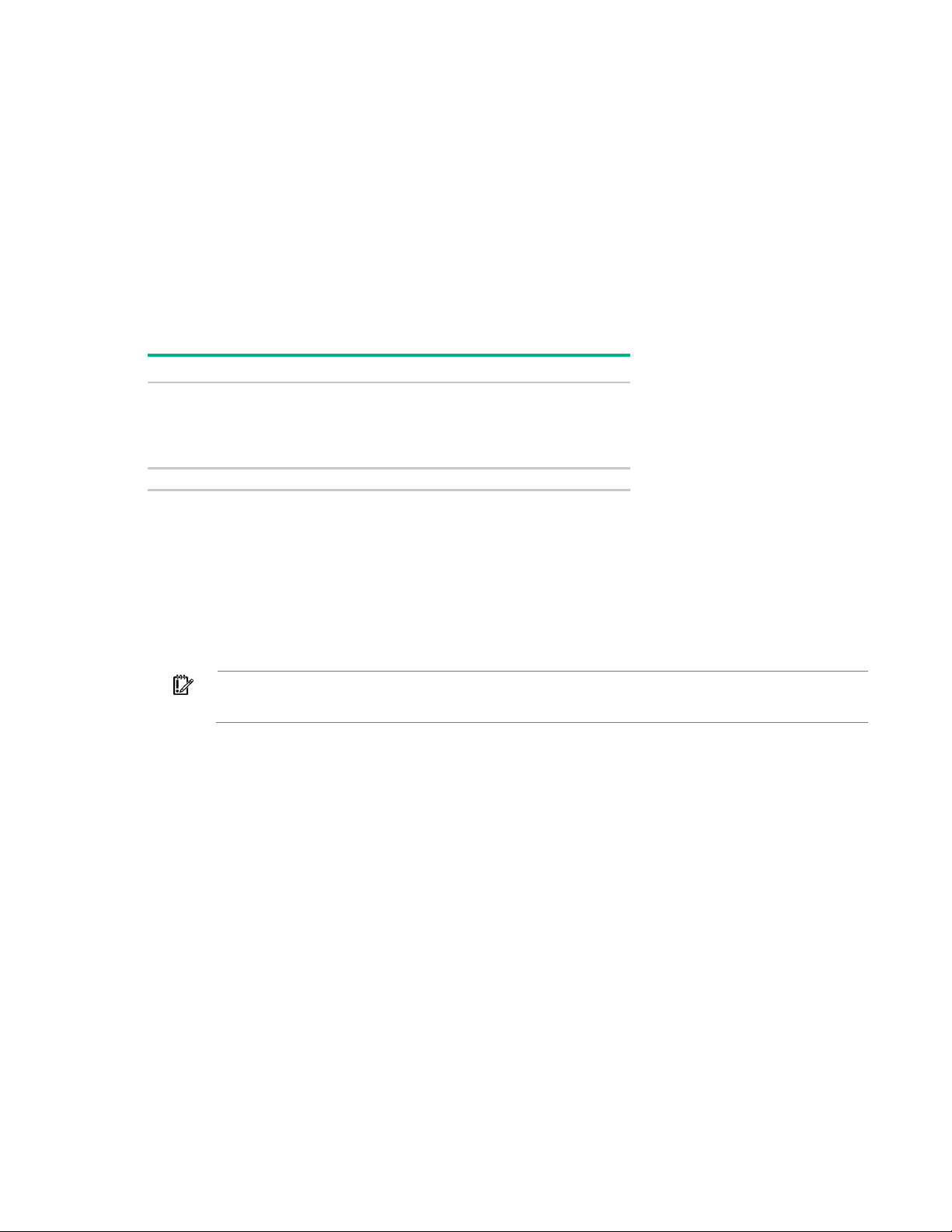
Airflow Optimization kit
gasket
1
Foam rail gasket roll
4
About this device
The Airflow Optimization kit enables you to install foam rail gaskets in your HPE 10000 G2 Series 22U,
36U, 42U, and 47U 600-mm (24-in) wide racks and in to 42U 800-mm (31-in) wide racks to improve
separation between hot and cold aisles in the data center.
Kit contents
Item Quantity
600-mm (24-in) perforated floor
gasket
—or—
800-mm (31-in) perforated floor
Extra hardware might be included for your convenience.
1
Required tools
No tools are required for this procedure.
Installing foam rail gaskets
IMPORTANT: This option kit is only compatible with racks that are 600-mm (24 in) or
800-mm (31 in) wide.
1. Cut the foam rail gasket to fit the size of your rack.
2. Insert the foam rail gasket into the rack front door on both sides of the rack.
Airflow Optimization kit 17
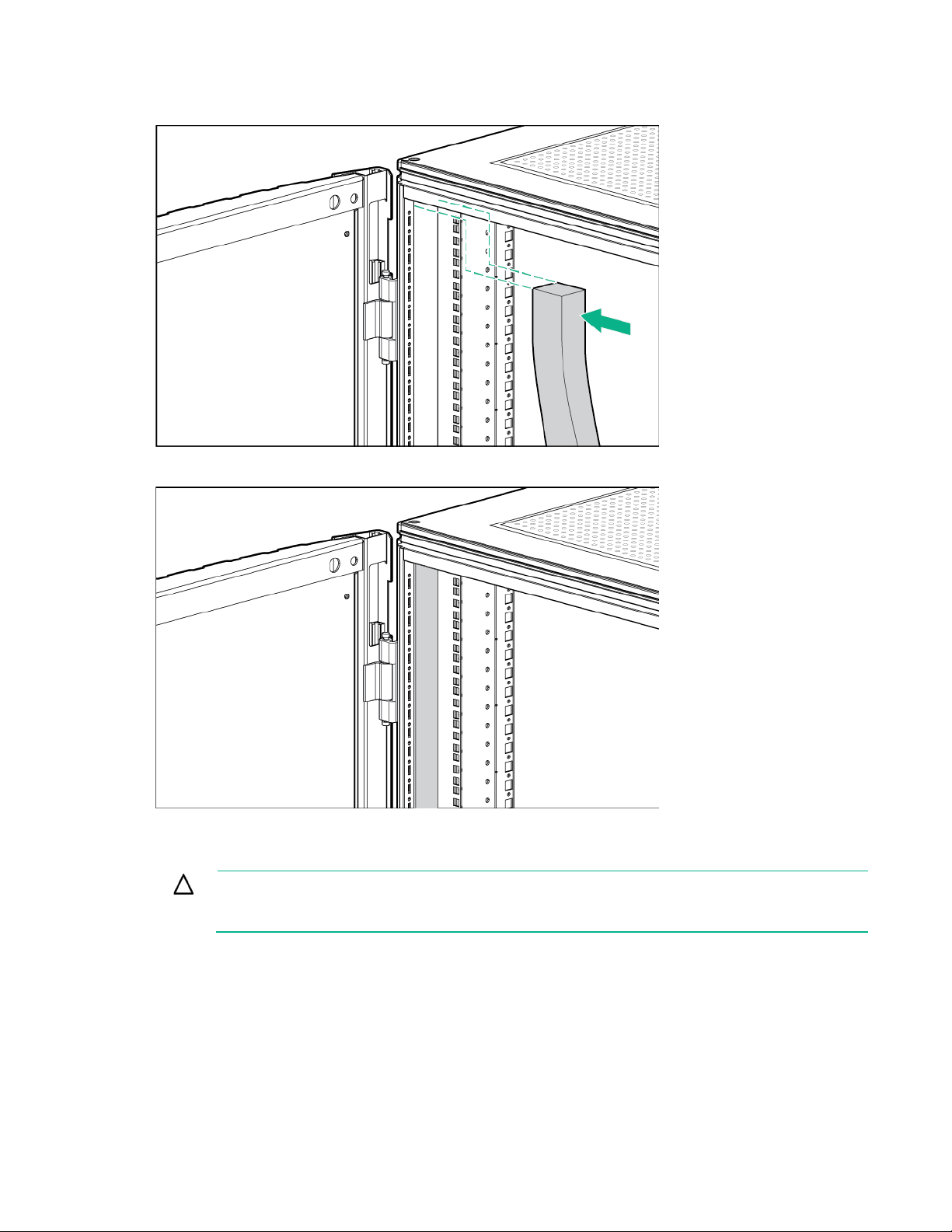
3.
Insert the foam rail gasket into the space between the 19-in mounting rails and the vertical frame on
both sides of the rack, with the closed cell side of the foam rail gasket facing the front of the rack.
4. Gently push the foam rail gasket into the space until it is flush with the vertical frame.
Installing foam rail gaskets between racks
CAUTION: The foam rail gasket must be installed into the rack before two or more racks can
be bayed together. For additional information on baying racks, see the HPE Baying Rack
Option Kit.
If installing the foam rail gasket between racks that have a baying kit installed, the baying bracket must be
removed before the foam rail gasket can be inserted between the racks.
1. Position the racks side by side.
2. Cut the foam rail gasket to fit the size of your rack.
Airflow Optimization kit 18
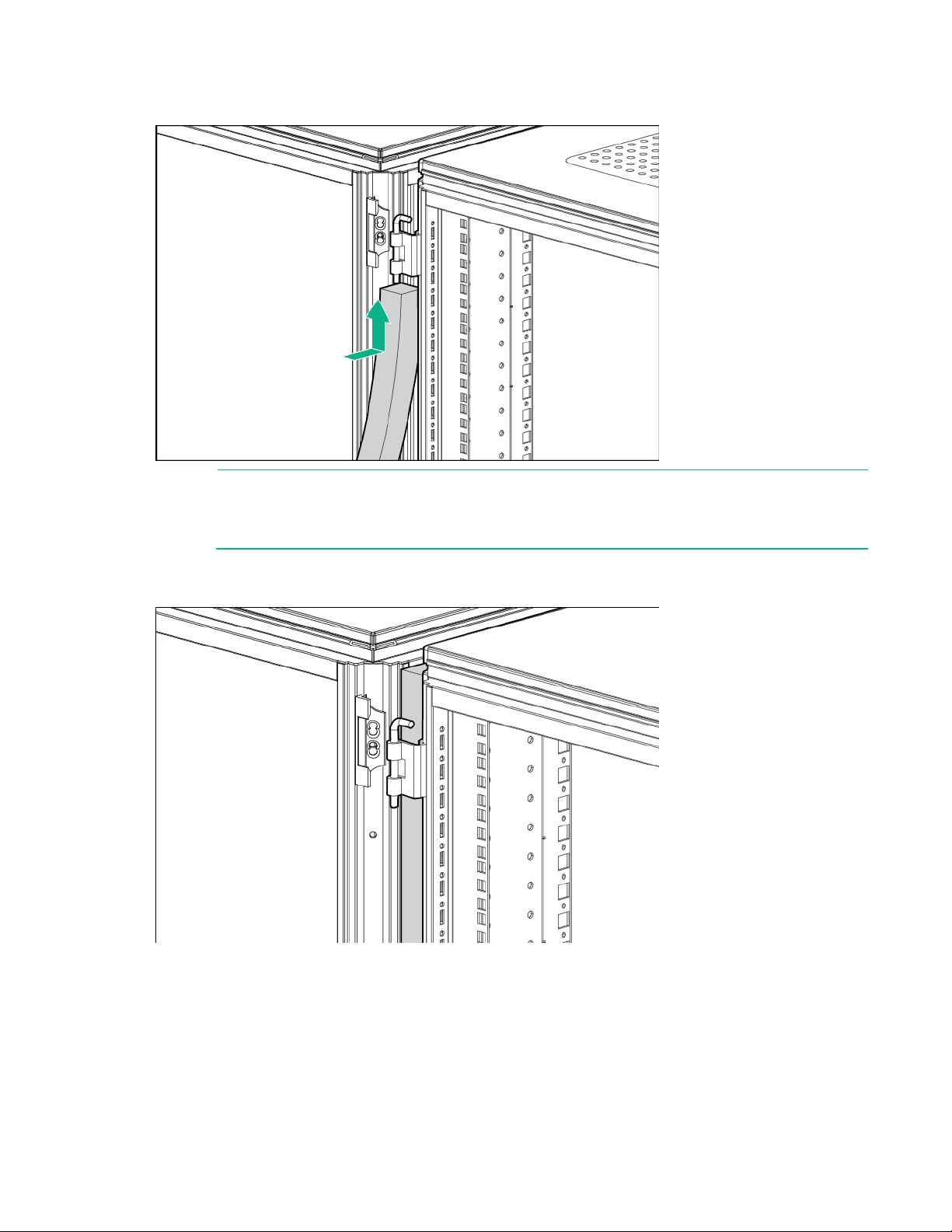
3.
Insert the foam rail gasket into the space between the racks with the closed cell side of the foam rail
gasket facing the front of the rack.
NOTE: Follow steps 1 through 3 to install the foam rail gasket into a rack that will be bayed
using a 24-in. baying bracket.
If the rack will be bayed using a 600-mm baying bracket, rotate the foam rail gasket 90 degrees
4. Gently push the foam rail gasket into the space between the racks until it is flush with the vertical
before inserting it into the space between the racks.
frame.
Airflow Optimization kit 19
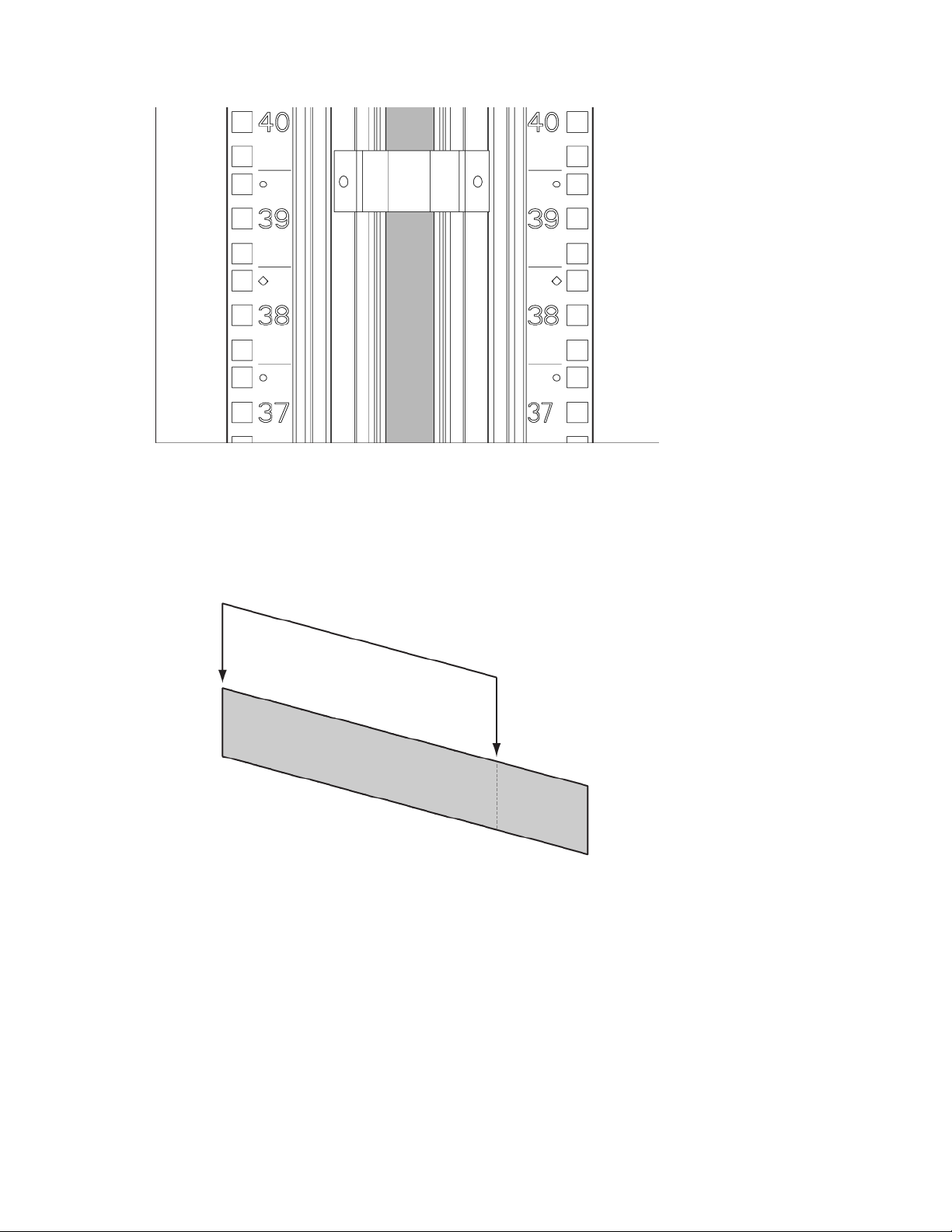
5. (Optional) See the HPE Baying Rack Option Kit for specific information on baying racks.
Installing the floor gasket
1. Depending on the size of your rack, cut the floor gasket at the perforation to reduce the length from
800-mm (31 in) to 600-mm (24 in).
Airflow Optimization kit 20
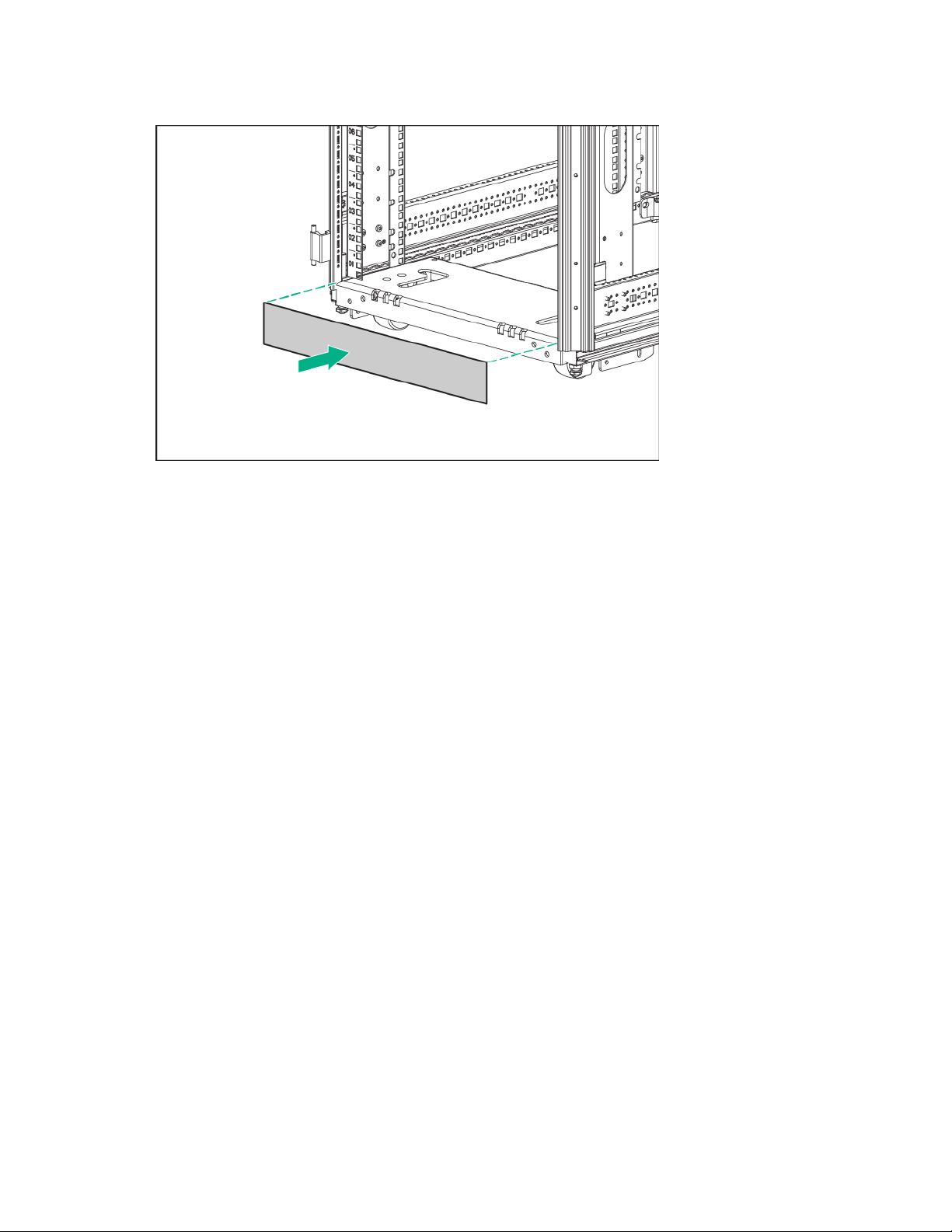
2.
Remove the protective tape from the bottom edge of the floor gasket, and apply it to the bottom of the
rack with the adhesive strip facing the front of the rack.
Installation is complete.
Airflow Optimization kit 21
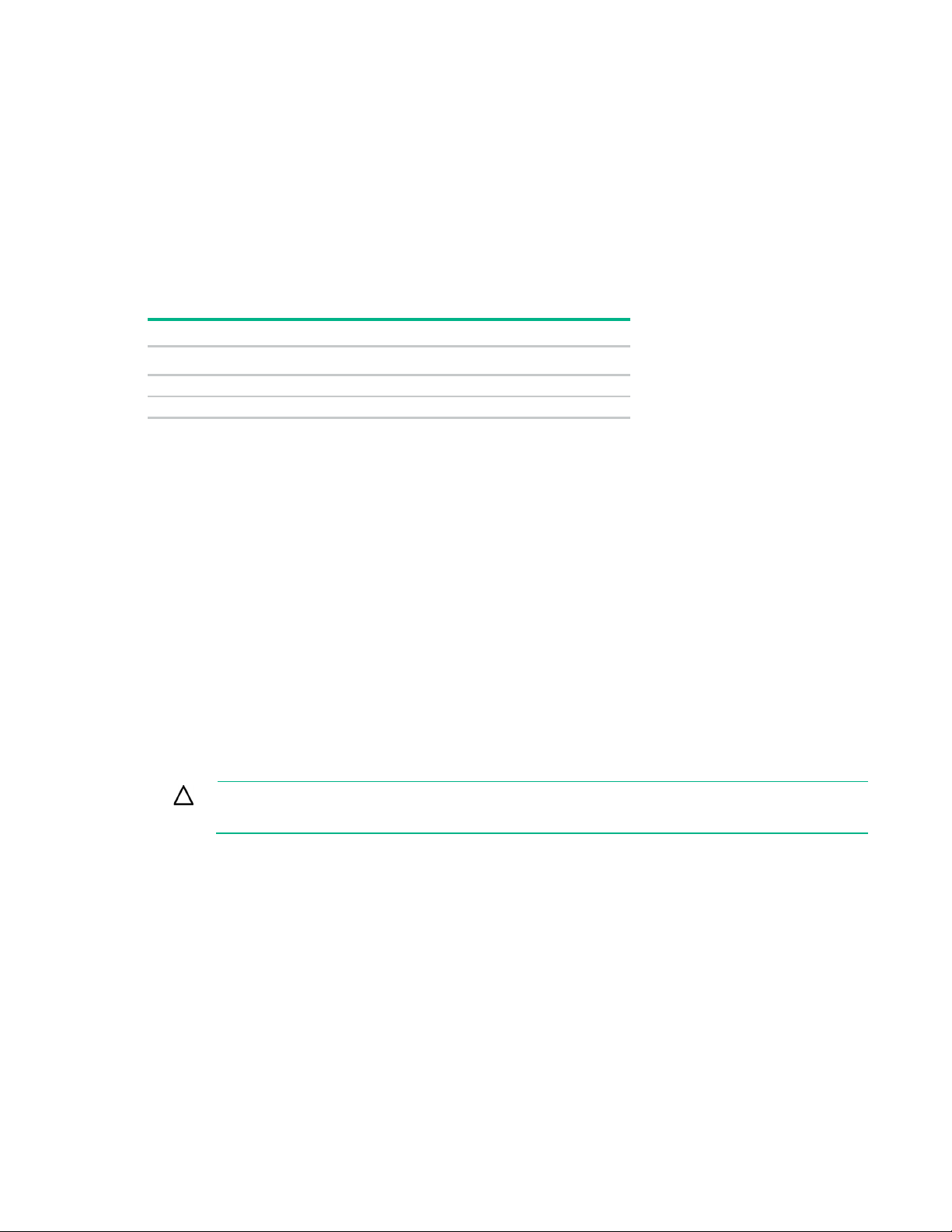
Ballast kit
2
M6 screws
10
Cage nuts
10
About this device
Kit contents
The Ballast kit provides additional stability with single-rack installations.
Item Quantity
Ballast assembly
Extra hardware might be included for your convenience.
Required tools
The following tools are required for installation:
• Cage nut insertion tool (included in your original rack hardware kit)
• One of the following screwdrivers:
o Flathead screwdriver
o T-25 Torx driver
Installing the ballast kit
Hewlett Packard Enterprise recommends installing a single ballast assembly as close to the bottom
of the rack as possible. Occasionally, more than one ballast kit might be necessary. In these cases,
install the first ballast assembly as close to the bottom of the rack as possible and move up the rack
accordingly.
CAUTION: To reduce the risk of personal injury or damage to the equipment, Hewlett
Packard Enterprise recommends that you install the Ballast kit only in unconfigured racks.
Ballast kit 22
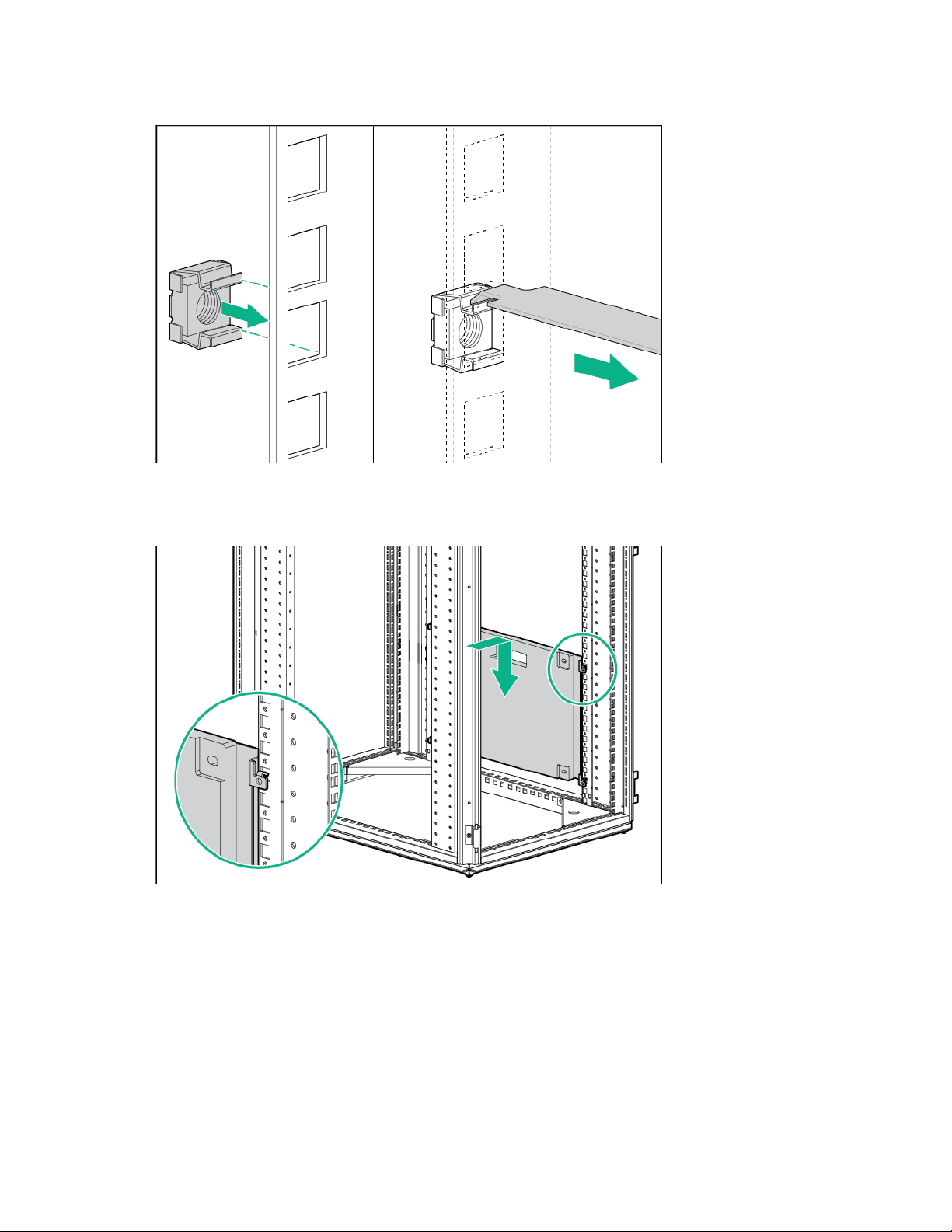
1.
Install the two bottom cage nuts using the cage nut insertion tool included in your original rack
hardware kit.
2. Count 16 holes up the rack, starting at the bottom cage nuts, and install the two top cage nuts using
the cage nut insertion tool.
3. Align the screw holes of the ballast assembly with the installed cage nuts.
Ballast kit 23

4.
Insert the M6 screws into one side of the ballast assembly to secure it to the rack.
5. Repeat step 4 to secure the other side of the ballast assembly to the rack.
Installation is complete.
Ballast kit 24
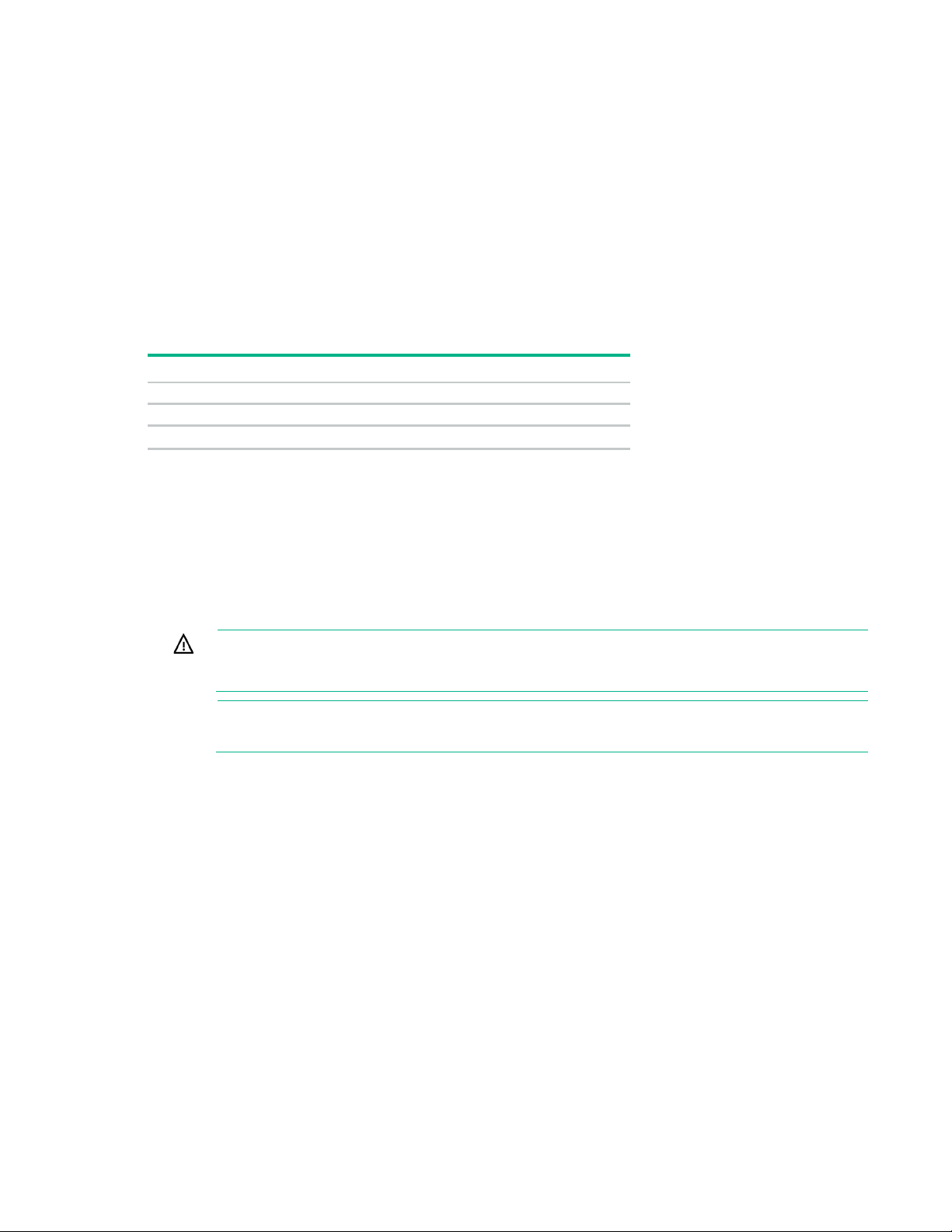
Baying kit
24-inch baying brackets
6
600-mm baying brackets
6
15
About this device
The Baying kit enables you to connect multiple racks of the same series (10000 and 10000 G2 Series
Racks), height, and depth. For example, two 10622 Racks can be bayed together, as well as two 10842
Racks.
Kit contents
Item Quantity
T-30 Torx screws
Extra hardware might be included for your convenience.
Required tool
You will need a T-30 Torx driver.
Installing the baying kit
WARNING: To reduce the risk of personal injury or damage to the rack and equipment, the
racks must be positioned and secured together according to these instructions. Failure to do so
could result in an unstable installation.
NOTE: The appearance of the rack might vary depending on the model of the rack
purchased.
Baying kit 25
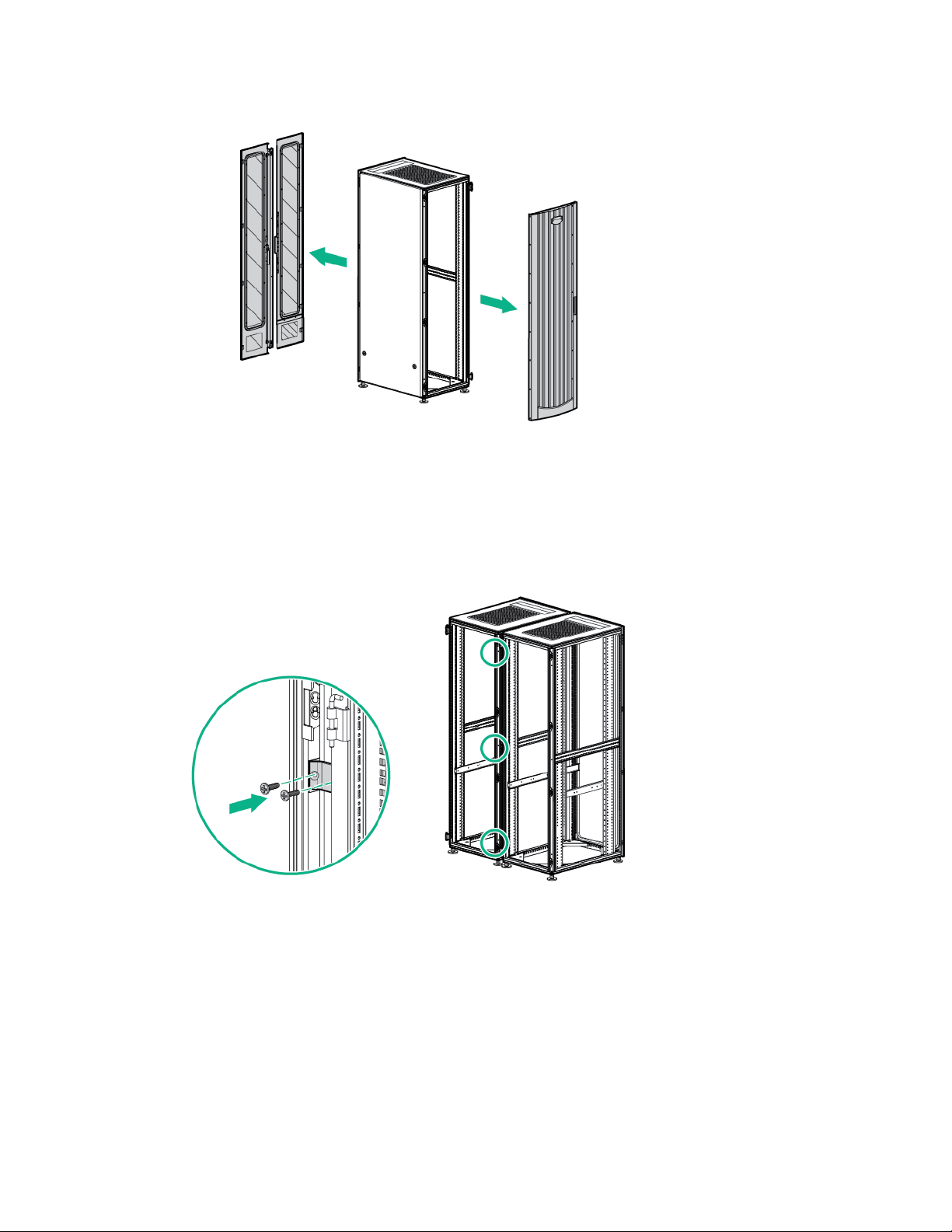
1.
Remove the front and rear doors.
2. Remove the side panels (if present between the racks).
3. Position the racks side by side, ensuring that the feet of the racks are on solid flooring (no cracks or
openings).
4. Attach three baying brackets (either 24-inch or 600-mm depending on the floor layout) to the front
and rear of each rack set using two T-30 Torx screws in each bracket.
-or-
Baying kit 26

If you bay racks with a rear extension, you do not need to remove the rear extensions. Attach three
baying brackets to the rear extensions using two T-30 Torx screws in each bracket.
5. Bay any additional racks.
6. Attach side panels to each end of the bayed racks, and reattach the front and rear doors.
Installation is complete.
Baying kit 27
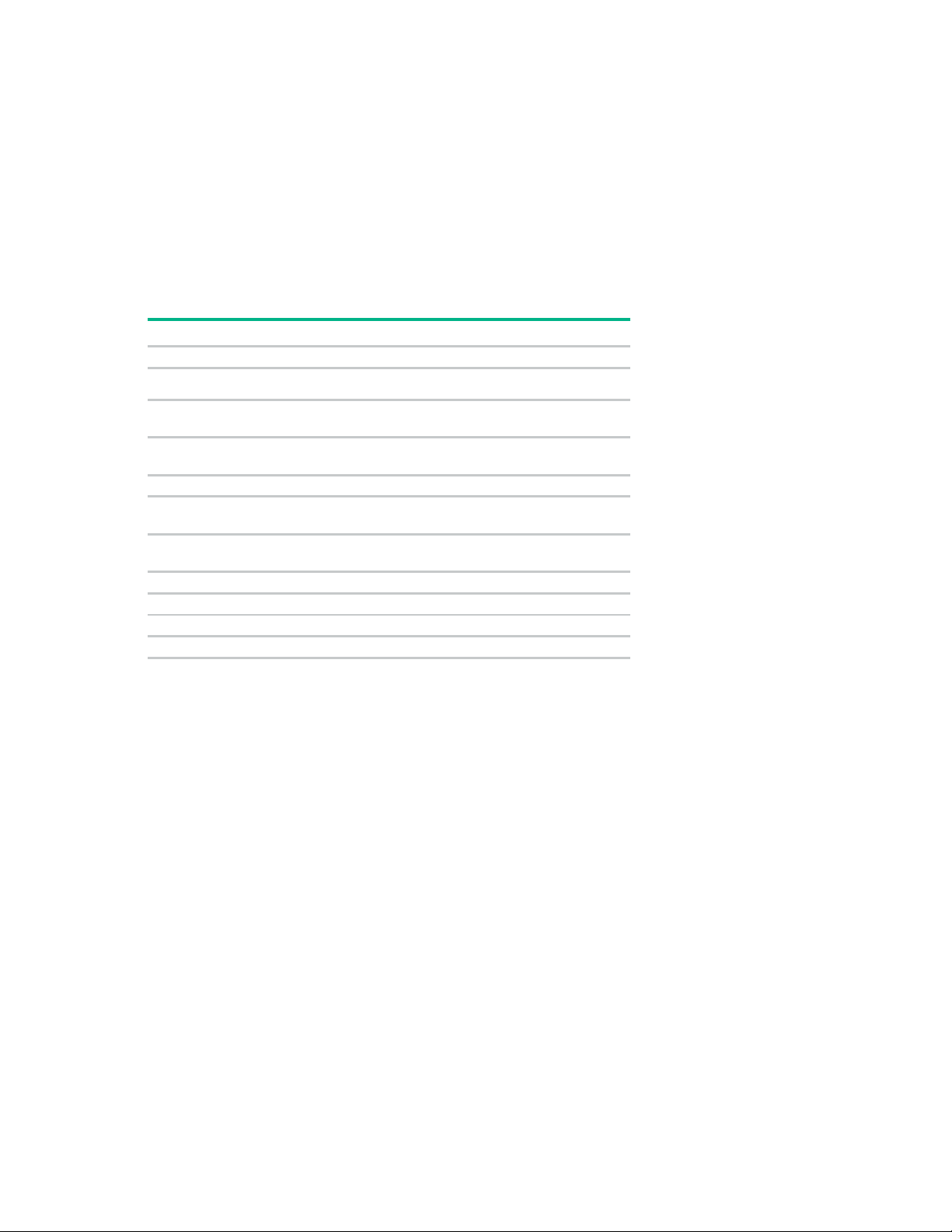
Cable Management Bracket kit
1U cable management bracket
1
1
clips
10
clamps
10
Cross-over brackets
2
loop cabling
strap
10
loop cabling
strap clips
10
M6 cage nuts
11
M6 x 16-mm Torx screws
11
M5.5-mm x 10-mm Torx screws
9
1/4 turn plastic latches
6
About this device
Kit contents
The Cable Management Bracket kit assists with cable management and is designed for use with all racks.
Item Quantity
2U cable management bracket
Cable management D-ring bracket
Cable management D-ring bracket
12.7-cm (5-in) hook-and-
20.3-cm (8-in) hook-and-
Extra hardware might be included for your convenience.
Required tools
The following tools are required for installation:
• T-25 Torx driver
• Cage nut insertion tool (included with your original rack hardware kit)
Cable Management Bracket kit 28
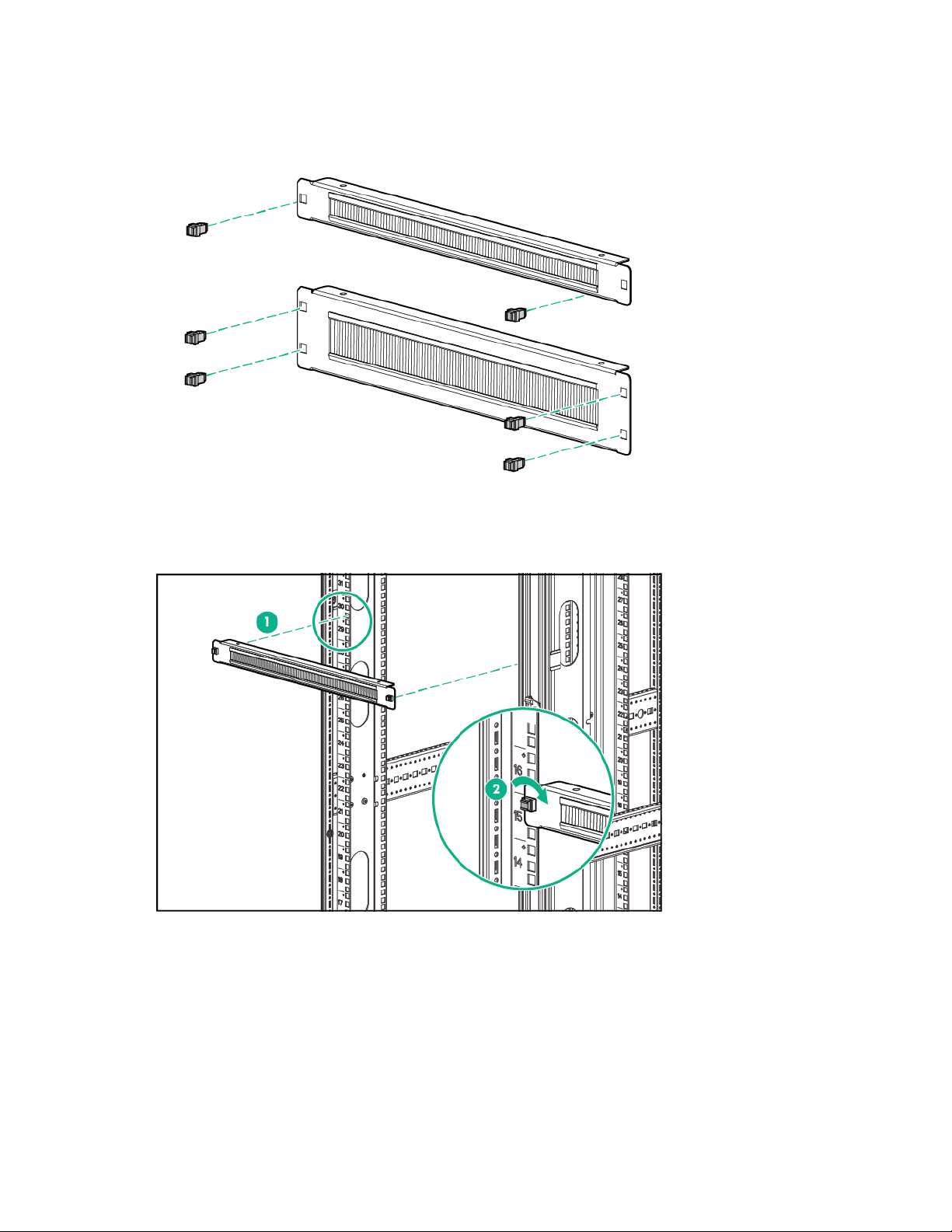
Installing the 1U cable management bracket
1. Insert one 1/4 turn plastic latch on either side of the 1U cable management bracket.
2. Align the 1U cable management bracket to the screw holes in the desired location of the rack (1).
3. Turn the 1/4 turn plastic latch on either side of the 1U cable management bracket clockwise until it
locks in place (2).
Cable Management Bracket kit 29
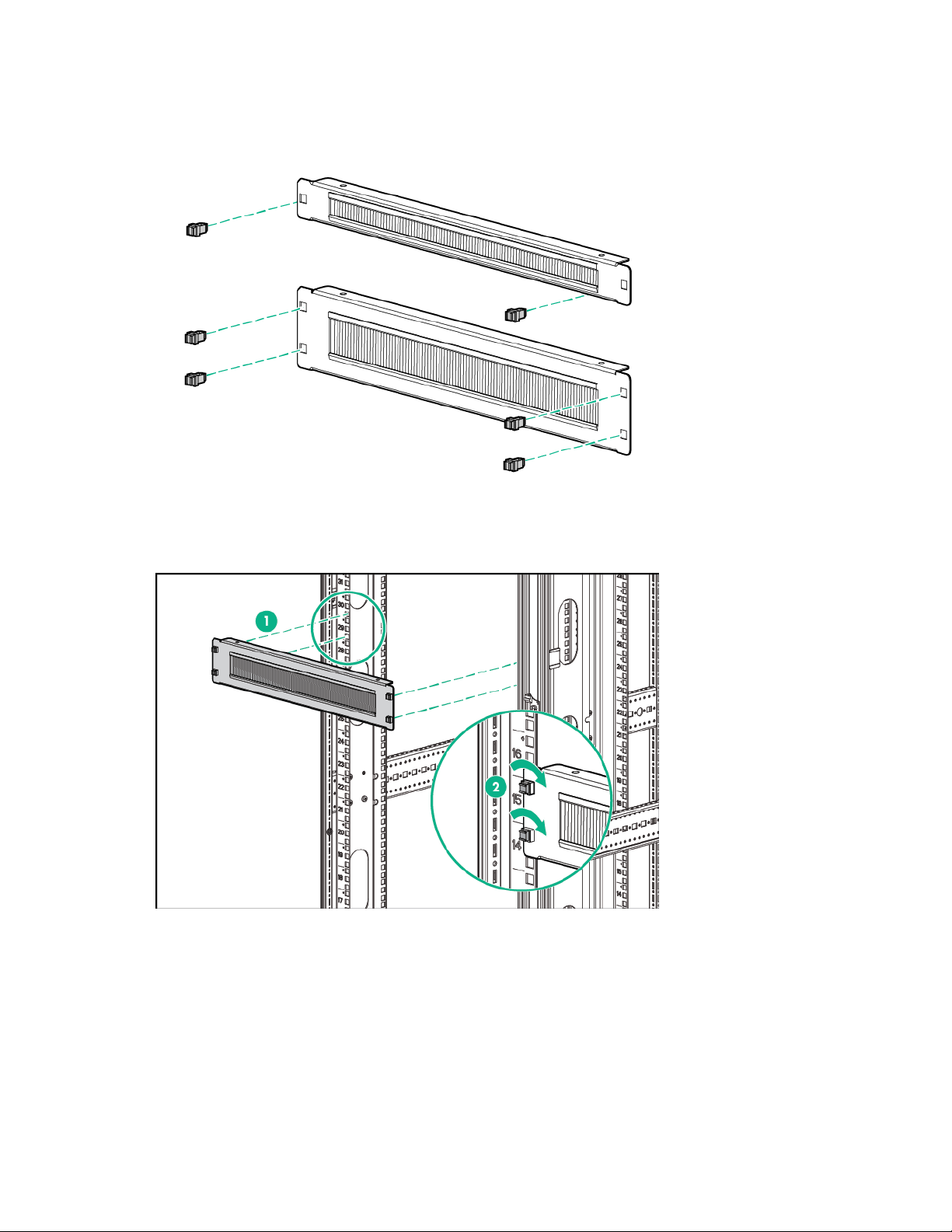
Installing the 2U cable management bracket
1. Insert two 1/4 turn plastic latches on either side of the 2U cable management bracket.
2. Align the 2U cable management bracket to the screw holes in the desired location of the rack (1).
3. Turn the two 1/4 turn plastic latches on either side of the 2U cable management bracket clockwise
until they lock in place (2).
Installing the cable management D-ring bracket
The cable management D-ring bracket can be installed in either a front mount or a side mount, depending
on your rack configuration.
Cable Management Bracket kit 30
