Page 1
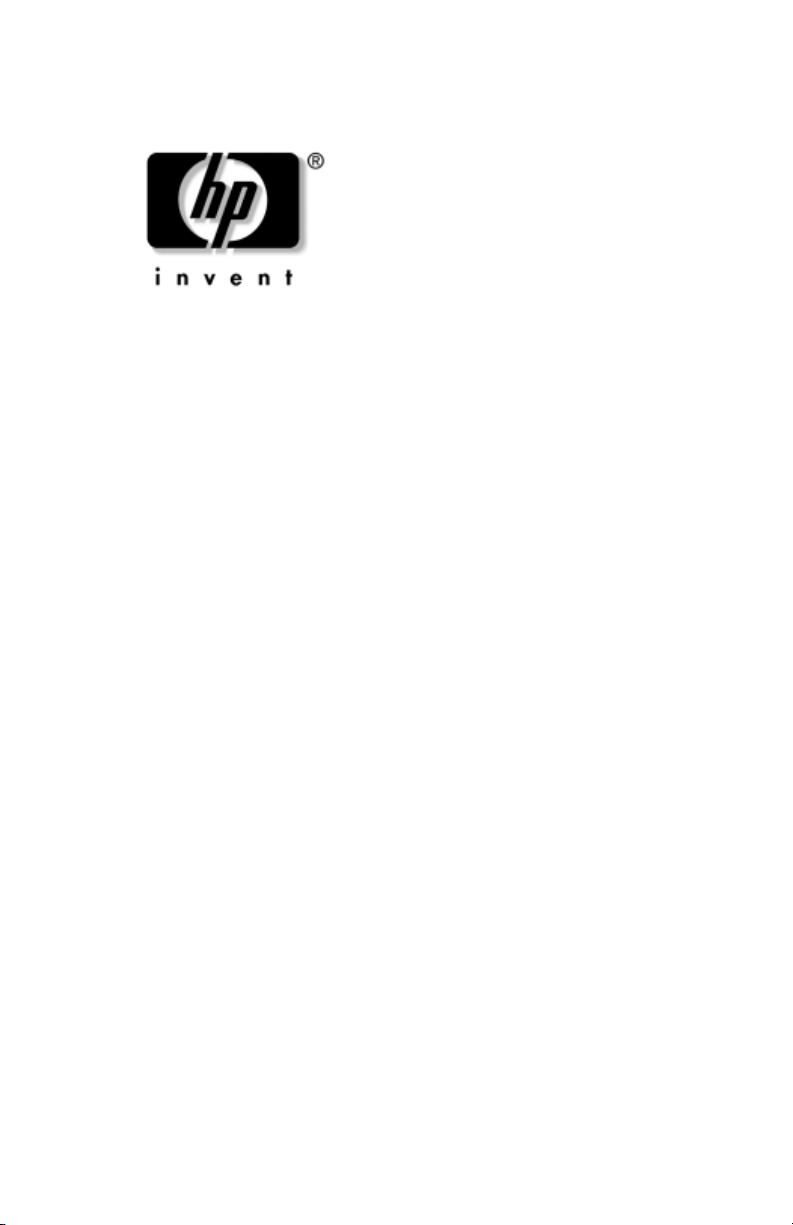
Maintenance and Service
Guide
HP Pavilion zx5000 Notebook PC
HP Pavilion zv5000 Notebook PC
Compaq Presario R3000 Notebook PC Series
HP Compaq Business Notebook nx9100 Series
Document Part Number: 335402-003
July 2004
This guide is a troubleshooting reference used for maintaining
and servicing the notebook. It provides comprehensive
information on identifying notebook features, components, and
spare parts, troubleshooting notebook problems, and performing
notebook disassembly procedures.
Page 2
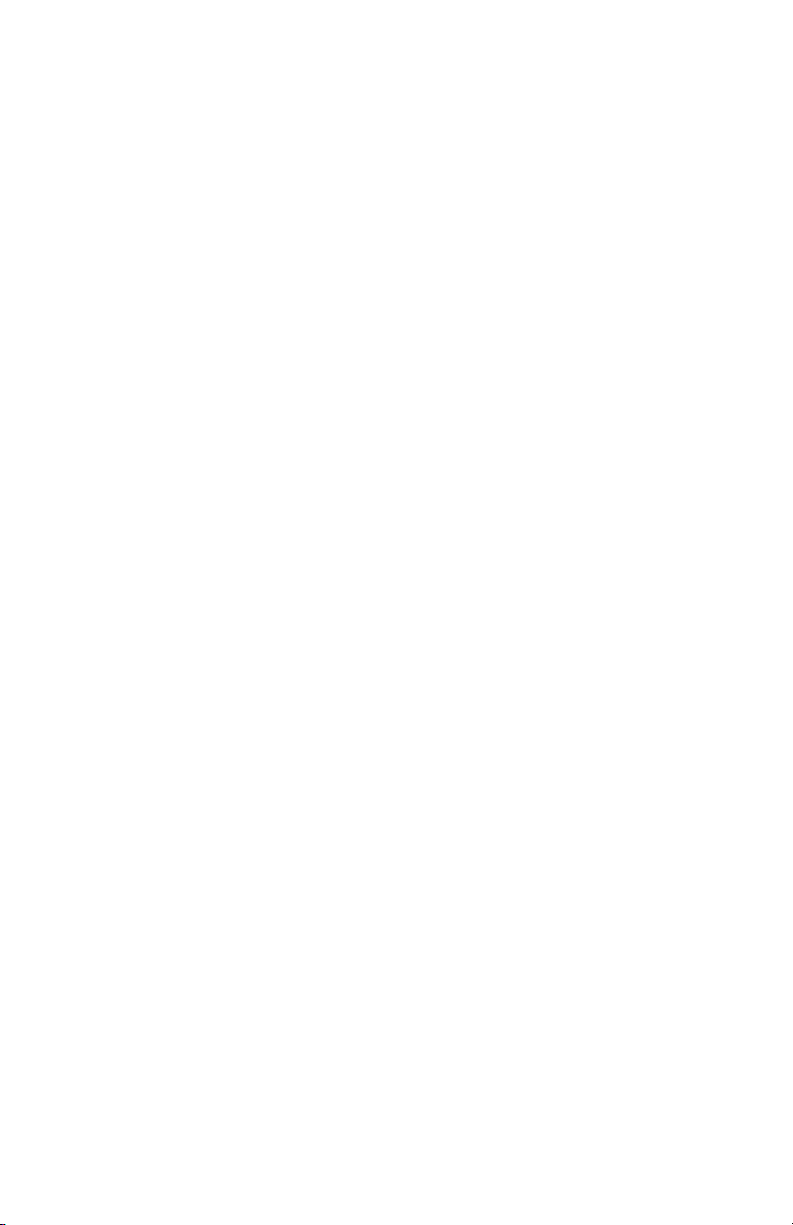
© Copyright 2004 Hewlett-Packard Development Company, L.P.
Microsoft and Windows are U.S. registered trademarks of Microsoft
Corporation. Intel and Pentium are trademarks or registered trademarks of
Intel Corporation or its subsidiaries in the United States and other
countries. SD Logo is a trademark of its proprietor. Bluetooth is a
trademark owned by its proprietor and used by Hewlett-Packard Company
under license.
The information contained herein is subject to change without notice. The
only warranties for HP products and services are set forth in the express
warranty statements accompanying such products and services. Nothing
herein should be construed as constituting an additional warranty. HP shall
not be liable for technical or editorial errors or omissions contained herein.
Maintenance and Service Guide
HP Pavilion zx5000 Notebook PC
HP Pavilion zv5000 Notebook PC
Compaq Presario R3000 Notebook PC Series
HP Compaq Business Notebook nx9100 Series
Third Edition July 2004
First Edition February 2004
Document Part Number: 335402-003
Page 3
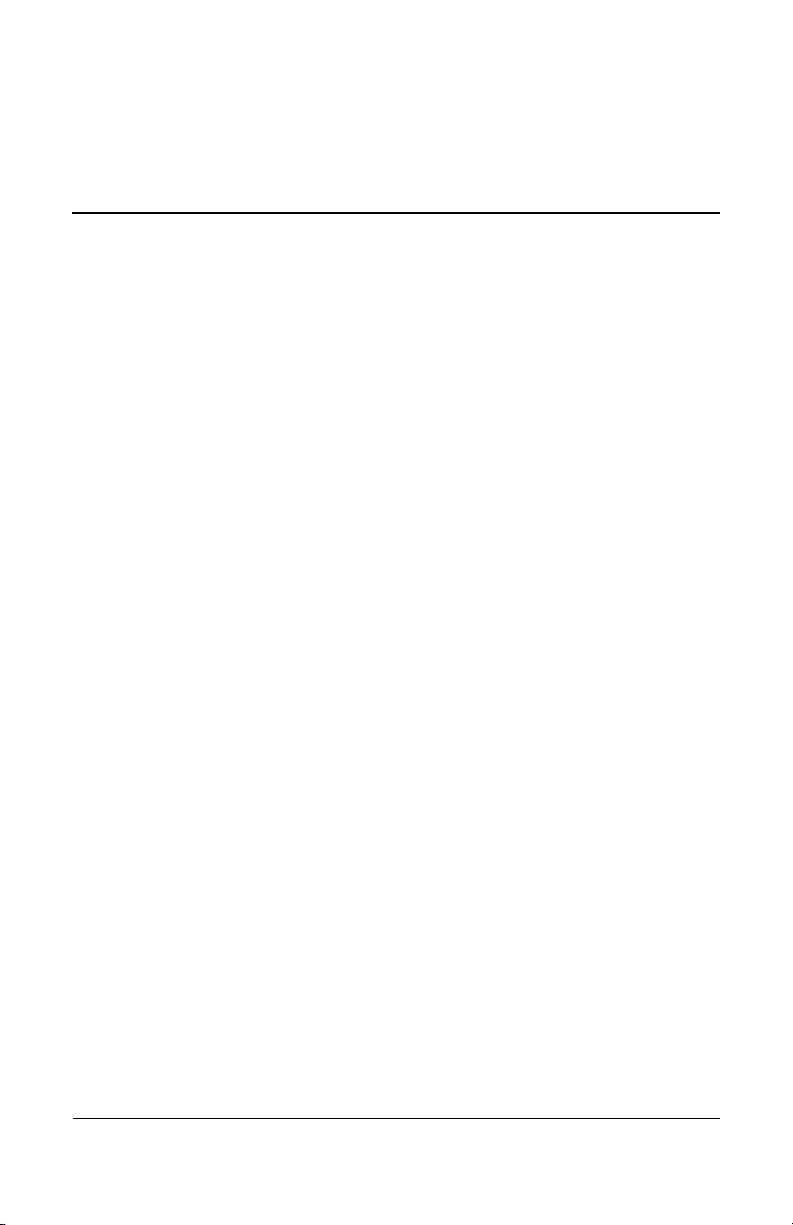
Contents
1 Product Description
1.1 Features . . . . . . . . . . . . . . . . . . . . . . . . . . . . . . . . . . . 1–3
1.2 Power Management. . . . . . . . . . . . . . . . . . . . . . . . . . 1–5
1.3 External Components . . . . . . . . . . . . . . . . . . . . . . . . 1–6
1.4 Design Overview. . . . . . . . . . . . . . . . . . . . . . . . . . . 1–28
2 Troubleshooting
2.1 Computer Setup and Diagnostics Utilities . . . . . . . . 2–2
Using Computer Setup . . . . . . . . . . . . . . . . . . . . . . . 2–3
Selecting from the File Menu . . . . . . . . . . . . . . . . . . 2–4
Selecting from the Security Menu . . . . . . . . . . . . . . 2–5
Selecting from the Advanced Menu . . . . . . . . . . . . . 2–6
2.2 Using Diagnostics for Windows . . . . . . . . . . . . . . . . 2–8
Obtaining, Saving or Printing Configuration
Information . . . . . . . . . . . . . . . . . . . . . . . . . . . . . . . . 2–8
Obtaining, Saving or Printing
Diagnostic Test Information . . . . . . . . . . . . . . . . . . . 2–9
2.3 Troubleshooting Flowcharts . . . . . . . . . . . . . . . . . . 2–11
Flowchart 2.1—Initial Troubleshooting . . . . . . . . . 2–12
Flowchart 2.2—No Power, Part 1. . . . . . . . . . . . . . 2–13
Flowchart 2.3—No Power, Part 2. . . . . . . . . . . . . . 2–14
Flowchart 2.4—No Power, Part 3. . . . . . . . . . . . . . 2–15
Flowchart 2.5—No Power, Part 4. . . . . . . . . . . . . . 2–16
Flowchart 2.6—No Video, Part 1 . . . . . . . . . . . . . . 2–17
Maintenance and Service Guide iii
Page 4
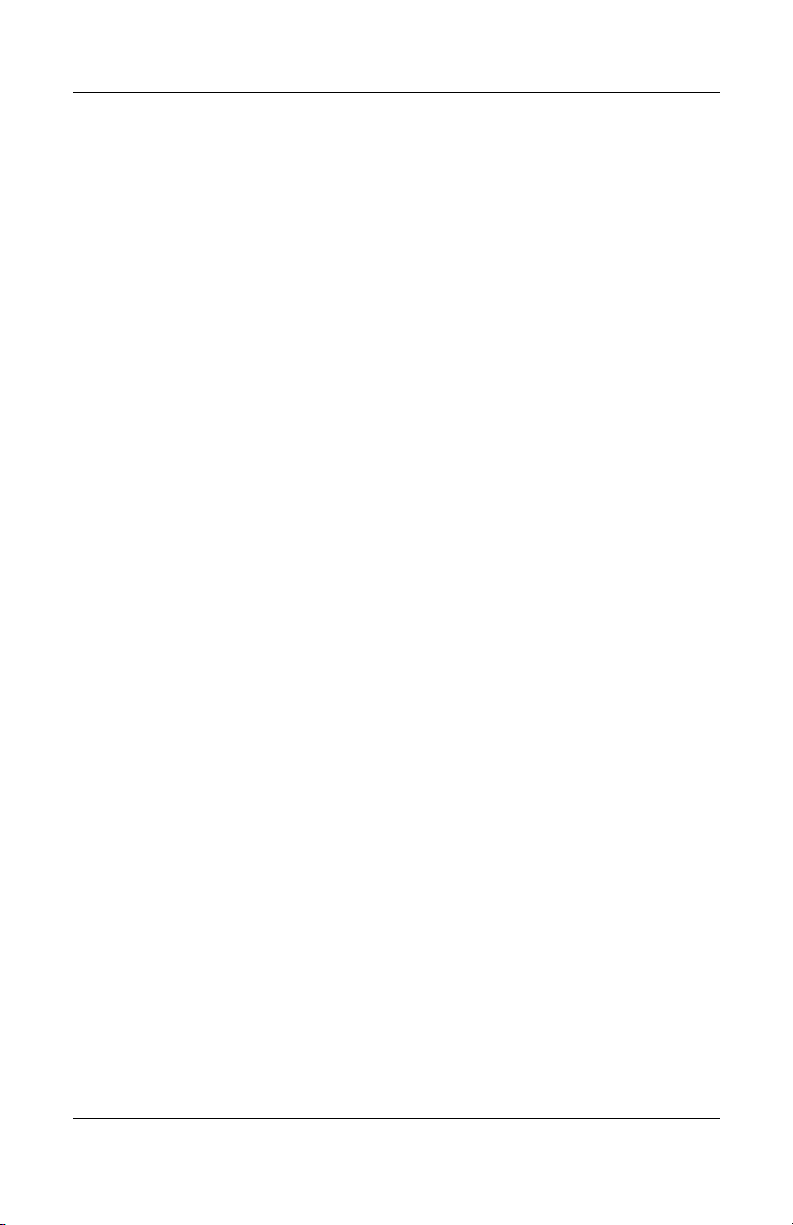
Contents
Flowchart 2.7—No Video, Part 2 . . . . . . . . . . . . . . 2–18
Flowchart 2.8—Nonfunctioning Port Replicator
(if applicable) . . . . . . . . . . . . . . . . . . . . . . . . . . . . . 2–19
Flowchart 2.9—No Operating System (OS)
Loading . . . . . . . . . . . . . . . . . . . . . . . . . . . . . . . . . . 2–20
Flowchart 2.10—No OS Loading, Hard Drive,
Part 1 . . . . . . . . . . . . . . . . . . . . . . . . . . . . . . . . . . . . 2–21
Flowchart 2.11—No OS Loading, Hard Drive,
Part 2 . . . . . . . . . . . . . . . . . . . . . . . . . . . . . . . . . . . . 2–22
Flowchart 2.12—No OS Loading, Hard Drive,
Part 3 . . . . . . . . . . . . . . . . . . . . . . . . . . . . . . . . . . . . 2–23
Flowchart 2.13—No OS Loading,
Diskette Drive. . . . . . . . . . . . . . . . . . . . . . . . . . . . . 2–24
Flowchart 2.14—No OS Loading, CD-ROM or
DVD-ROM Drive . . . . . . . . . . . . . . . . . . . . . . . . . . 2–25
Flowchart 2.15—No Audio, Part 1. . . . . . . . . . . . . 2–26
Flowchart 2.16—No Audio, Part 2. . . . . . . . . . . . . 2–27
Flowchart 2.17—Nonfunctioning Device. . . . . . . . 2–28
Flowchart 2.18—Nonfunctioning Keyboard . . . . . 2–29
Flowchart 2.19—Nonfunctioning
Pointing Device. . . . . . . . . . . . . . . . . . . . . . . . . . . . 2–30
Flowchart 2.20—No Network/Modem
Connection . . . . . . . . . . . . . . . . . . . . . . . . . . . . . . . 2–31
3 Illustrated Parts Catalog
3.1 Serial Number Location . . . . . . . . . . . . . . . . . . . . . . 3–2
3.2 Major Components—
HP Pavilion zv5000 and zx5000 . . . . . . . . . . . . . . . 3–3
3.3 Major Components—HP Compaq Business
Notebook nx9100 Series
and Compaq Presario R3000 Series . . . . . . . . . . . . 3–15
3.4 Miscellaneous Plastics Kit Components . . . . . . . . . 3–29
3.5 Mass Storage Devices . . . . . . . . . . . . . . . . . . . . . . . 3–30
3.6 Miscellaneous . . . . . . . . . . . . . . . . . . . . . . . . . . . . . 3–32
iv Maintenance and Service Guide
Page 5
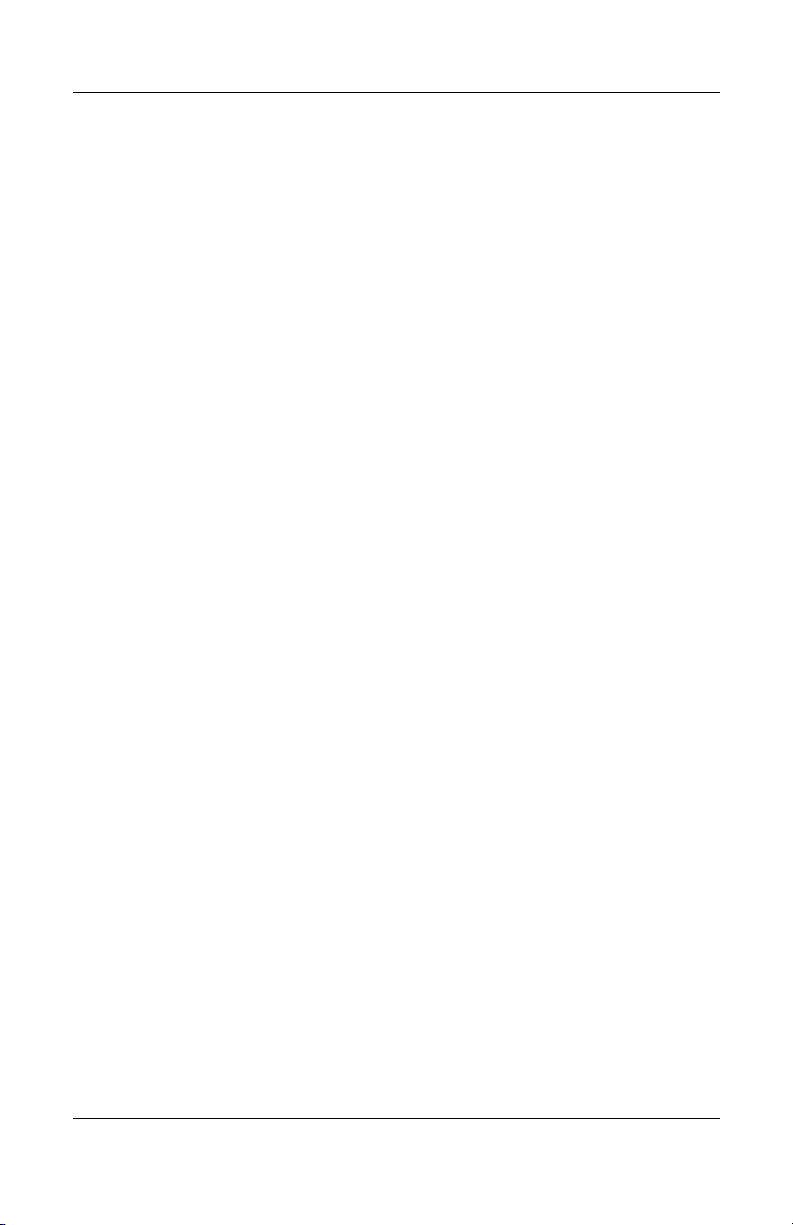
Contents
4 Removal and Replacement Preliminaries
4.1 Tools Required . . . . . . . . . . . . . . . . . . . . . . . . . . . . . 4–1
4.2 Service Considerations . . . . . . . . . . . . . . . . . . . . . . . 4–2
Plastic Parts. . . . . . . . . . . . . . . . . . . . . . . . . . . . . . . . 4–2
Cables and Connectors . . . . . . . . . . . . . . . . . . . . . . . 4–2
4.3 Preventing Damage to Removable Drives . . . . . . . . 4–3
4.4 Preventing Electrostatic Damage . . . . . . . . . . . . . . . 4–4
4.5 Packaging and Transporting Precautions . . . . . . . . . 4–5
4.6 Workstation Precautions . . . . . . . . . . . . . . . . . . . . . . 4–6
4.7 Grounding Equipment and Methods . . . . . . . . . . . . . 4–7
5 Removal and Replacement Procedures
5.1 Serial Number . . . . . . . . . . . . . . . . . . . . . . . . . . . . . . 5–2
5.2 Disassembly Sequence Chart . . . . . . . . . . . . . . . . . . 5–3
5.3 Preparing the Notebook for Disassembly . . . . . . . . . 5–5
5.4 Notebook Feet . . . . . . . . . . . . . . . . . . . . . . . . . . . . . 5–10
5.5 Memory Module . . . . . . . . . . . . . . . . . . . . . . . . . . . 5–11
5.6 Combination Drive . . . . . . . . . . . . . . . . . . . . . . . . . 5–16
5.7 Heat Sink. . . . . . . . . . . . . . . . . . . . . . . . . . . . . . . . . 5–21
5.8 Processor . . . . . . . . . . . . . . . . . . . . . . . . . . . . . . . . . 5–27
5.9 Strip Cover . . . . . . . . . . . . . . . . . . . . . . . . . . . . . . . 5–30
5.10 Keyboard . . . . . . . . . . . . . . . . . . . . . . . . . . . . . . . . 5–32
5.11 Modem Board . . . . . . . . . . . . . . . . . . . . . . . . . . . . 5–34
5.12 Mini PCI Communications Card. . . . . . . . . . . . . . 5–35
5.13 Primary Memory Module . . . . . . . . . . . . . . . . . . . 5–37
5.14 Display Assembly . . . . . . . . . . . . . . . . . . . . . . . . . 5–39
5.15 Base Enclosure . . . . . . . . . . . . . . . . . . . . . . . . . . . 5–47
5.16 Speaker Assembly. . . . . . . . . . . . . . . . . . . . . . . . . 5–50
5.17 LED Board . . . . . . . . . . . . . . . . . . . . . . . . . . . . . . 5–53
5.18 TouchPad. . . . . . . . . . . . . . . . . . . . . . . . . . . . . . . . 5–57
5.19 System Board . . . . . . . . . . . . . . . . . . . . . . . . . . . . 5–64
5.20 Fan Assembly . . . . . . . . . . . . . . . . . . . . . . . . . . . . 5–76
5.21 Upper Logic Audio Board. . . . . . . . . . . . . . . . . . . 5–79
Maintenance and Service Guide v
Page 6
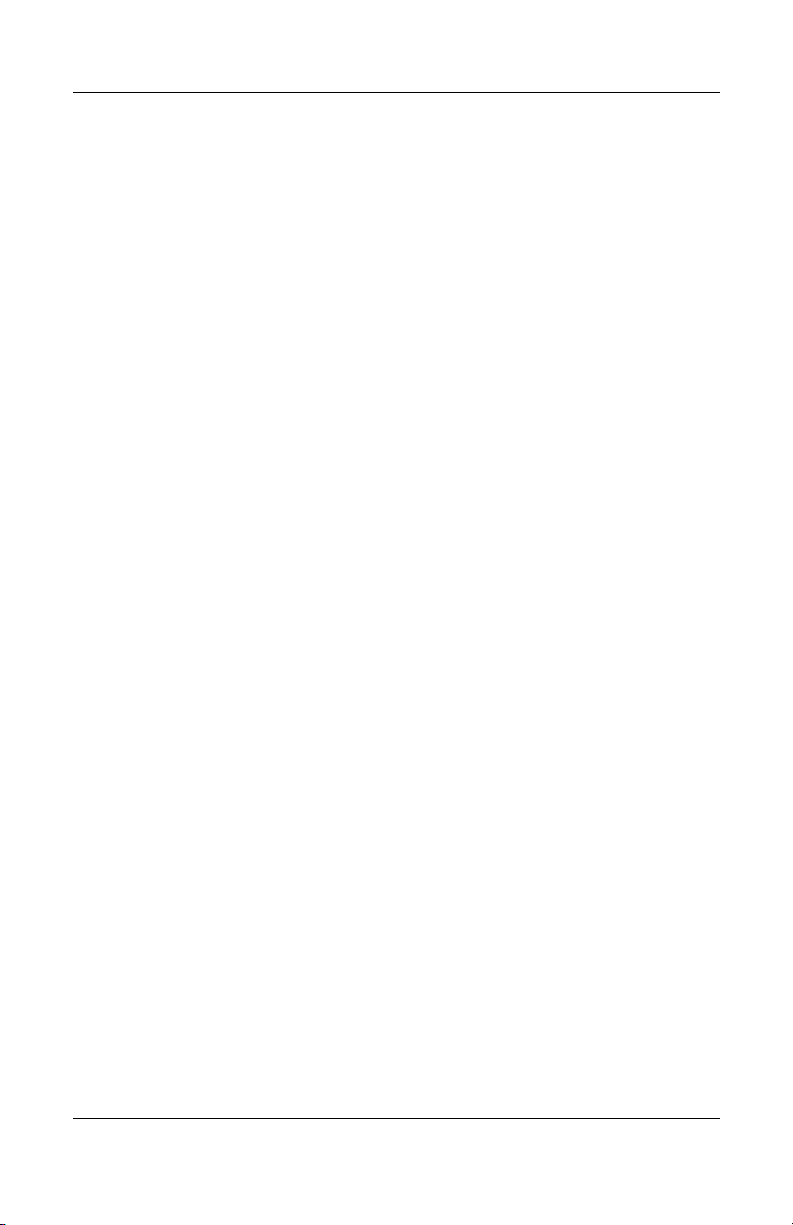
Contents
6 Specifications
A Connector Pin Assignments
B Power Cord Set Requirements
General Requirements . . . . . . . . . . . . . . . . . . . . . . . . . . . B–1
Country-Specific Requirements . . . . . . . . . . . . . . . . . . . . B–2
C Screw Listing
Index
vi Maintenance and Service Guide
Page 7
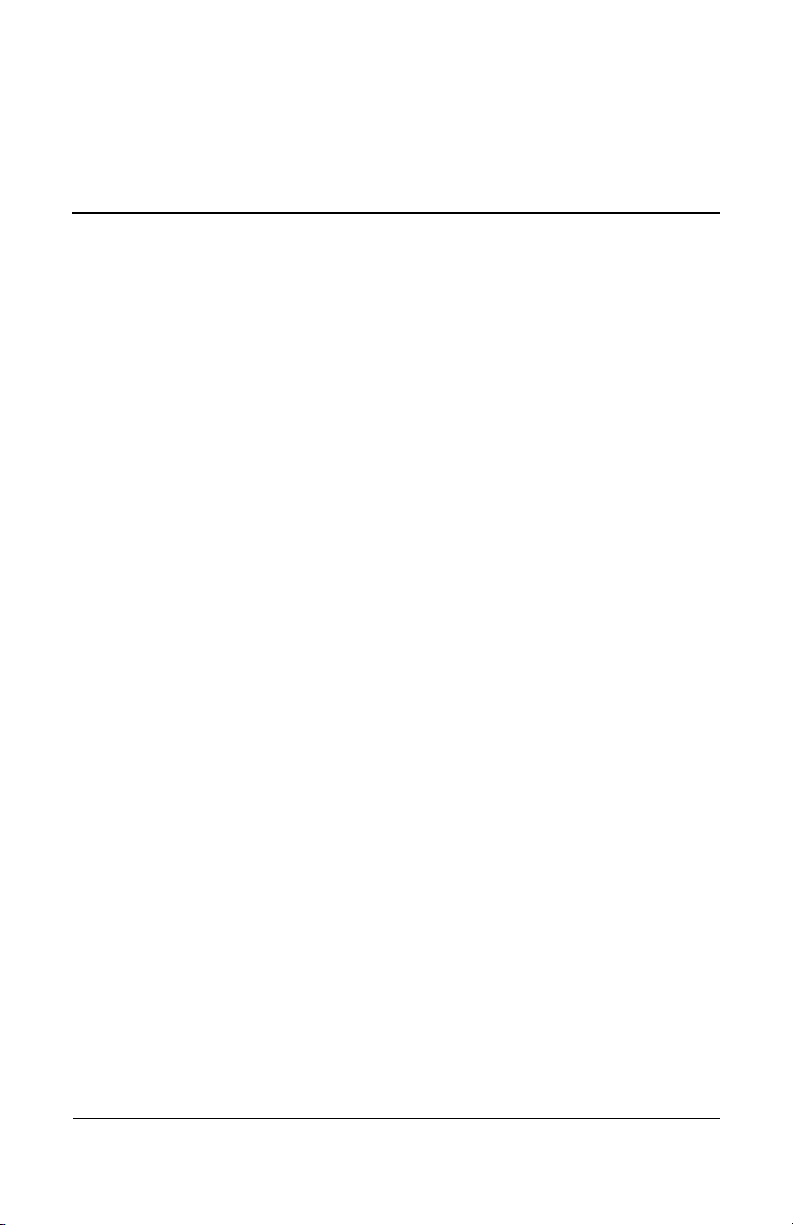
Product Description
The HP Pavilion zv5000 and zx5000 notebook PCs, the
HP Compaq Business Notebook nx9100 Series, and
the Compaq Presario R3000 notebook PC offer advanced
modularity; a 64-bit Mobile Intel® Pentium® 4 processor,
64-bit AMD Athlon 64 processor, or 32-bit AMD XP-M
processor; an ATI MOBILITY RADEON 9600 Pro graphics
controller with 64 or 32 MB of discrete video memory; and
extensive multimedia support.
1
Maintenance and Service Guide 1–1
Page 8

Product Description
HP Pavilion zv5000 and zx5000 Notebooks
HP Compaq Business Notebook nx9100 Series and
Compaq Presario R3000 Notebooks
1–2 Maintenance and Service Guide
Page 9
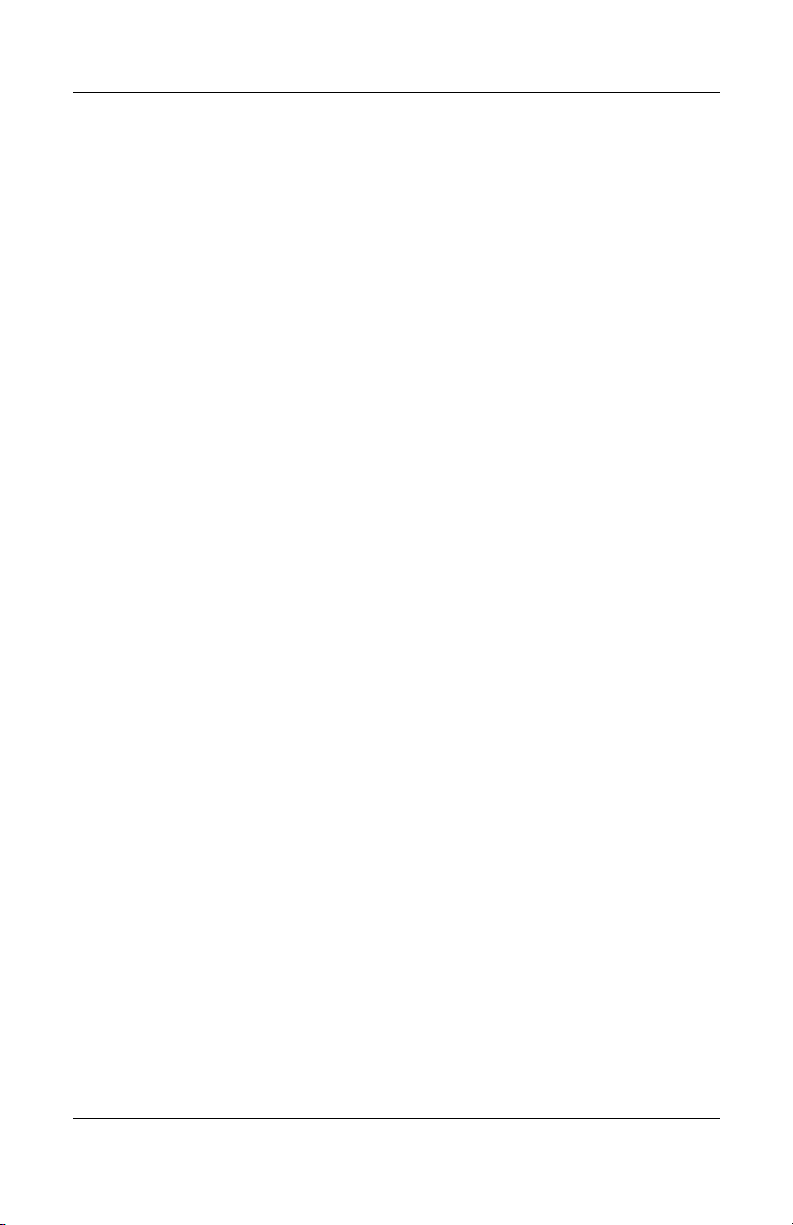
1.1 Features
■ Mobile Intel Pentium 4 3.06-, 2.80-, 2.66-, and 2.40-GHz
processors, all with 512-KB L2 cache, varying by notebook
model
- or -
Intel Pentium 4 DT 3.20-, 3.06-, 2.80-, 2.66-, and 2.40-GHz
processors, all with 256-KB L2 cache, varying by notebook
model
- or -
AMD Athlon 64 1.8-, 2.0-, and 2.2-GHz processors, all with
1-MB L2 cache, varying by notebook model
- or -
AMD Athlon XP-M 1.6-GHz processor with 256-KB L2
cache
■ 15.4-inch wide UXGA (1600 × 1200), 15.4-inch wide
XGA (1024 × 768), or 15.0-inch XGA (1024 × 768)
TFT displays with over 16.7 million colors, varying by
notebook model
■ ATI MOBILITY RADEON 9600 Pro graphics controller
with 64 or 32 MB of video memory, varying by notebook
model
■ 80-, 60-, 40-, or 30-GB high-capacity hard drive, varying by
notebook model
■ 256-MB DDR synchronous DRAM (SDRAM) at 333 MHz,
expandable to 2.0 GB
Product Description
■ Microsoft® Windows® XP Home Edition and Microsoft
Windows XP Professional
■ Full-size Windows keyboard with integrated numeric keypad
■ TouchPad pointing device
■ Integrated 5-in-1 Memory Reader slot
■ Integrated 10/100/1000BaseT Ethernet local area network
(LAN) NIC with RJ-45 connector
Maintenance and Service Guide 1–3
Page 10
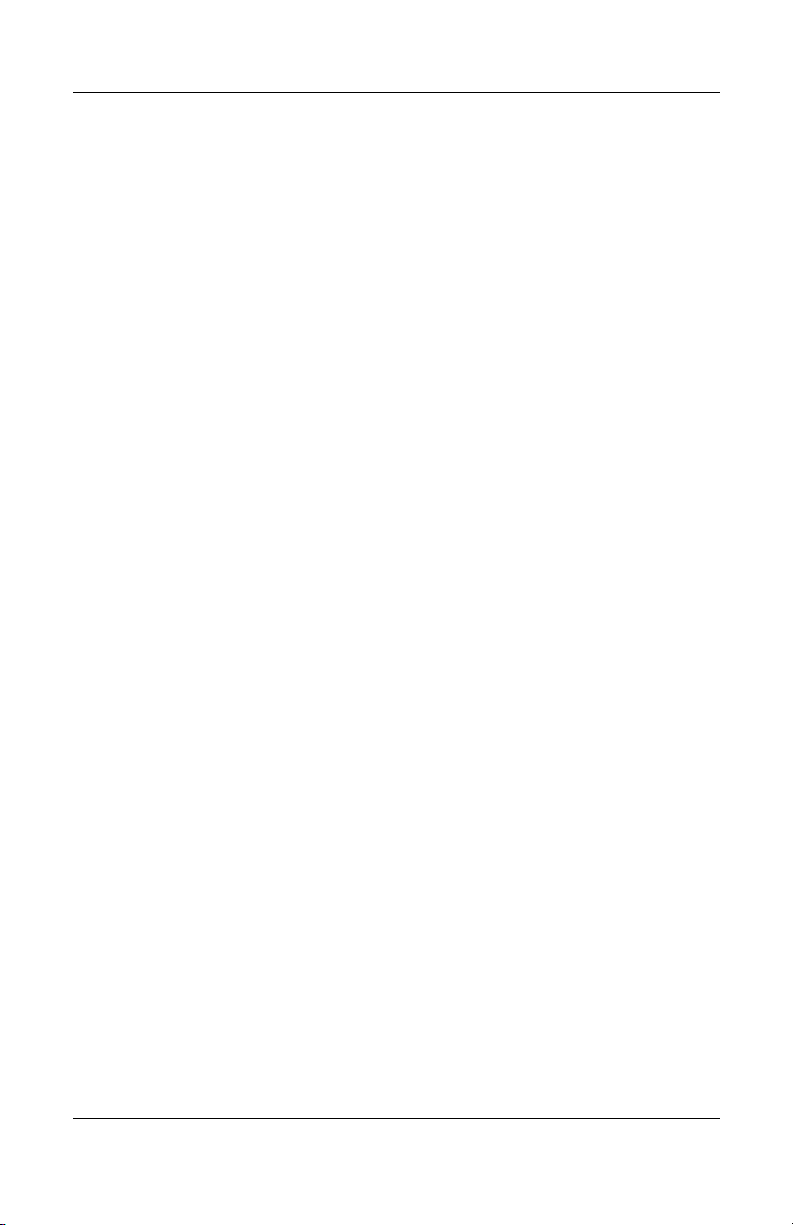
Product Description
■ Integrated wireless support for Mini PCI 802.11a/b/g LAN
devices
■ 2 Type II PC Card slots with support for both 32-bit
(CardBus) and 16-bit PC Cards
■ External 120-watt AC adapter and power cord
■ 12- or 8-cell Li-Ion battery pack
■ Stereo speakers
■ Support for the following devices in the MultiBay:
❏ 24X Max DVD+RW/R and CD-RW Combo Drive
❏ 24X Max DVD/CD-RW Combo Drive
❏ 8X Max DVD-ROM Drive
❏ 24X Max CD-ROM Drive
❏ 8-cell Li-Ion battery pack
■ Connectors for:
❏ RJ-11 (modem)
❏ RJ-45 network interface card (NIC)
❏ Universal Serial Bus (USB) v. 2.0 (3)
❏ S-Video
❏ Parallel
❏ External monitor
❏ DC power
❏ Docking
❏ 1394 digital
❏ Microphone
❏ Stereo speaker/headphone
■ Infrared port
1–4 Maintenance and Service Guide
Page 11
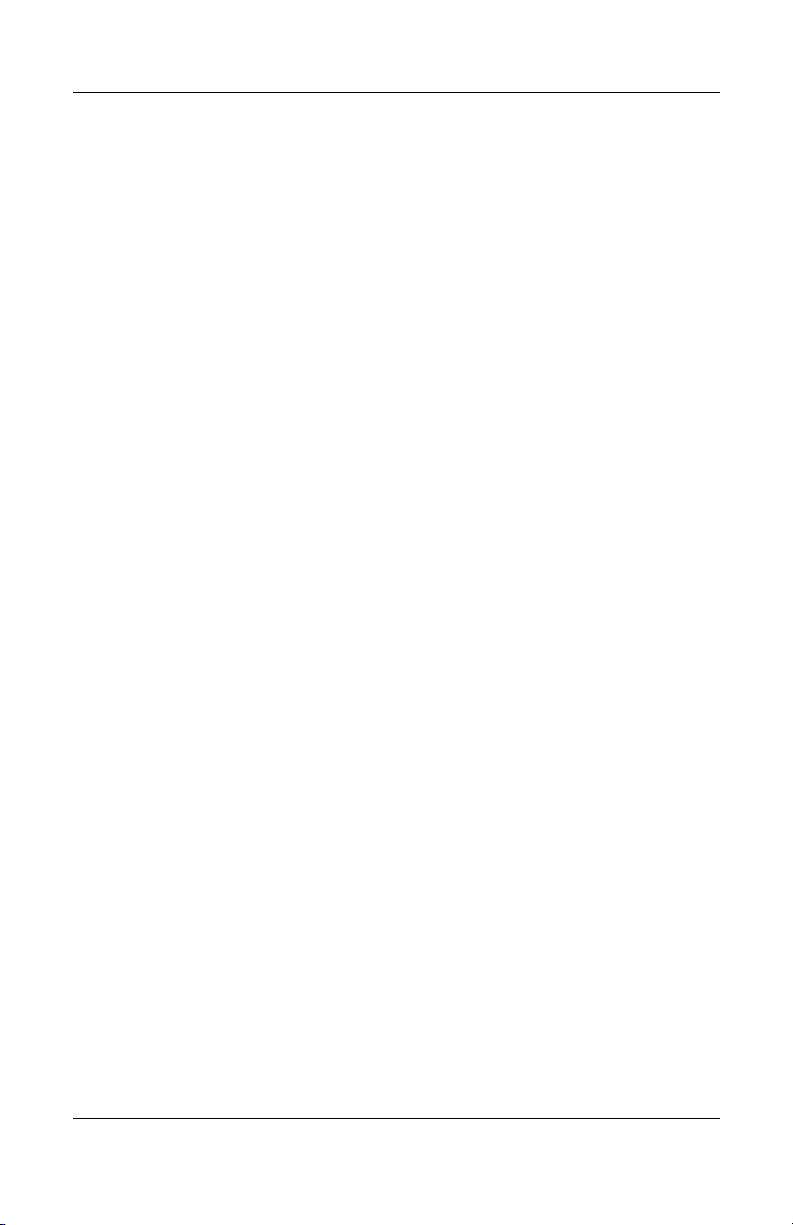
1.2 Power Management
The notebook comes with power management features that
conserve power and extend battery operating time. The notebook
supports the following power management features:
■ Standby
■ Hibernation
■ User-customizable settings
■ Hotkeys for setting level of performance
■ Battery calibration
■ Lid switch standby/resume
■ Power button
■ Advanced Configuration and Power Interface (ACPI)
compliance
Product Description
Maintenance and Service Guide 1–5
Page 12
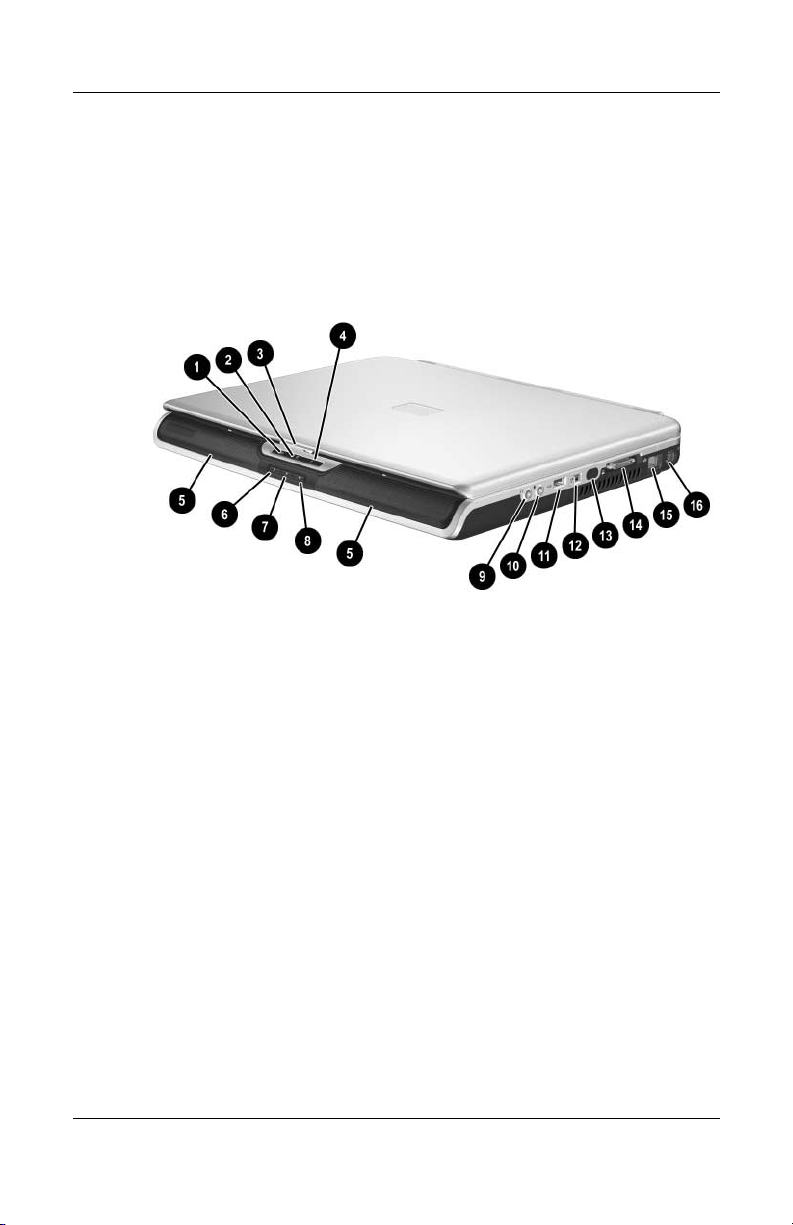
Product Description
1.3 External Components
The external components on the front and right side of the
HP Pavilion zv5000 and zx5000 notebooks are shown below
and described in Table 1-1.
Front and Right-Side Components—HP Pavilion zv5000 and
zx5000 Notebooks
1–6 Maintenance and Service Guide
Page 13
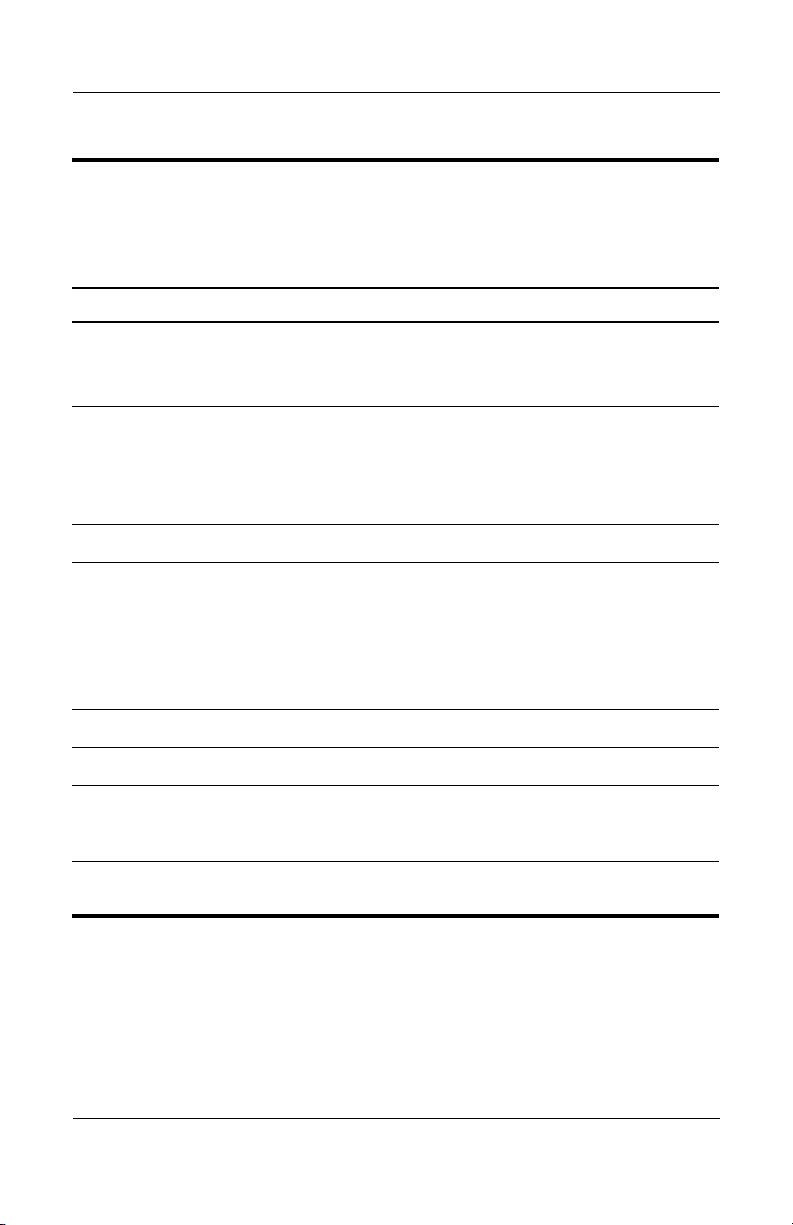
Table 1-1
Front and Right-Side Components
HP Pavilion zv5000 and zx5000 Notebooks
Item Component Function
Product Description
1
2
3
4
5
6
7
8
Power/standby LED On: Notebook is turned on.
Blinking: Notebook is in Standby.
Off: Notebook is off or in Hibernation.
IDE (Integrated Drive
Electronics) LED; also
referred to as the hard
drive/optical drive
activity LED
Display release latch Opens the notebook.
Battery LED On: A battery pack is charging.
Stereo speakers (2) Produce stereo sound.
Volume increase button Increases system volume.
Mute button Mutes system volume. An LED comes on
Volume decrease
button
On: The internal hard drive or the optical
drive is being accessed.
Blinking: Battery pack has reached a
low-battery condition.
Off: AC power is applied with battery pack
either fully charged or not installed, or no
AC power is applied.
when the button is pushed in, and the sound
is muted.
Decreases system volume.
Maintenance and Service Guide 1–7
Page 14
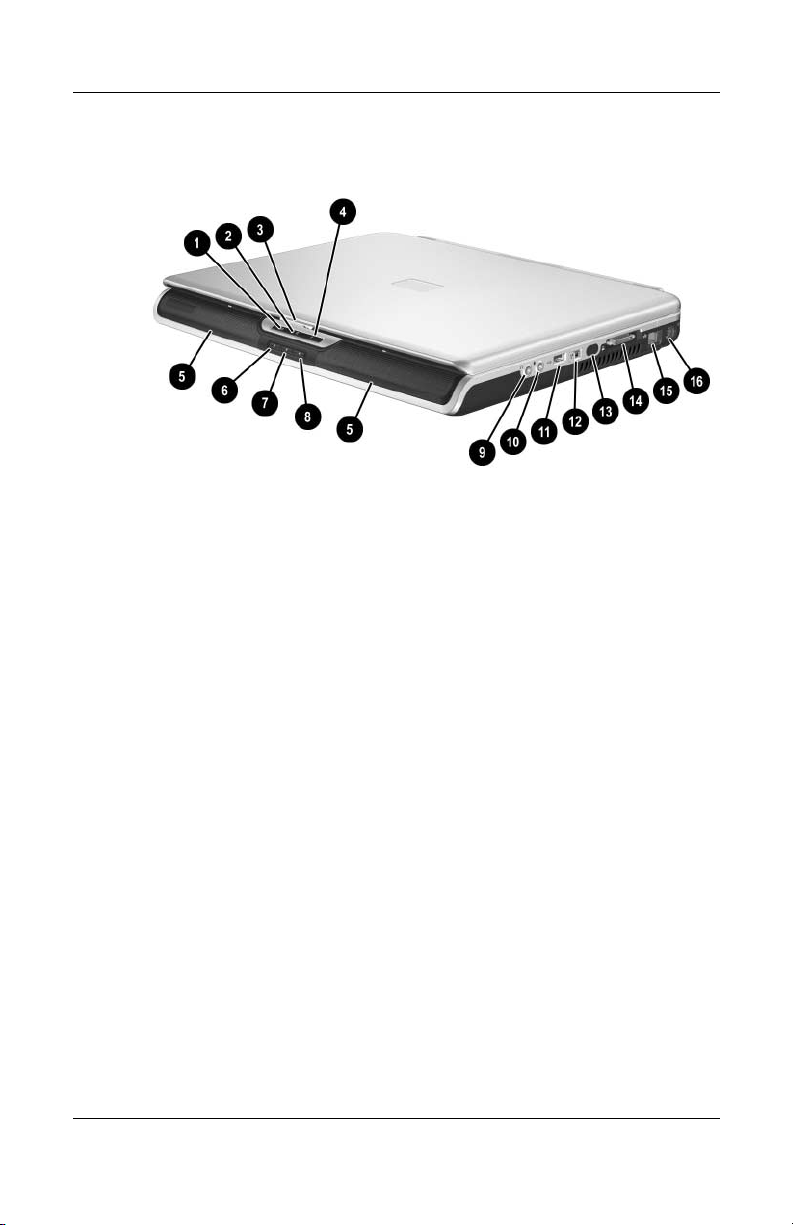
Product Description
Front and Right-Side Components—HP Pavilion zv5000 and
zx5000 Notebooks (Continued)
1–8 Maintenance and Service Guide
Page 15

Tabl e 1-1
Front and Right-Side Components
HP Pavilion zv5000 and zx5000 Notebooks
Item Component Function
Product Description
(Continued)
9
-
q
w
e
r
t
y
Audio-out
(headphone) jack
Audio-in
(microphone) jack
USB port Connects USB 1.1- and 2.0-compliant
1394 connector
(select models)
Infrared port
(select models)
Expansion port Connects an optional port replicator.
RJ-45 (network) jack Connects an optional network cable.
S-Video jack Connects an optional S-Video device, such
Connects an optional headphone, headset,
or powered stereo speakers. Also connects
the audio function of an audio/video device,
such as a television or VCR.
Connects an optional monaural microphone.
devices to the notebook using a standard
USB cable.
Connects an optional IEEE 1394 device,
such as a camcorder.
Provides wireless communication between
the notebook and an optional IrDA-compliant
device.
as a television, VCR, camcorder, overhead
projector, or video capture card.
Maintenance and Service Guide 1–9
Page 16
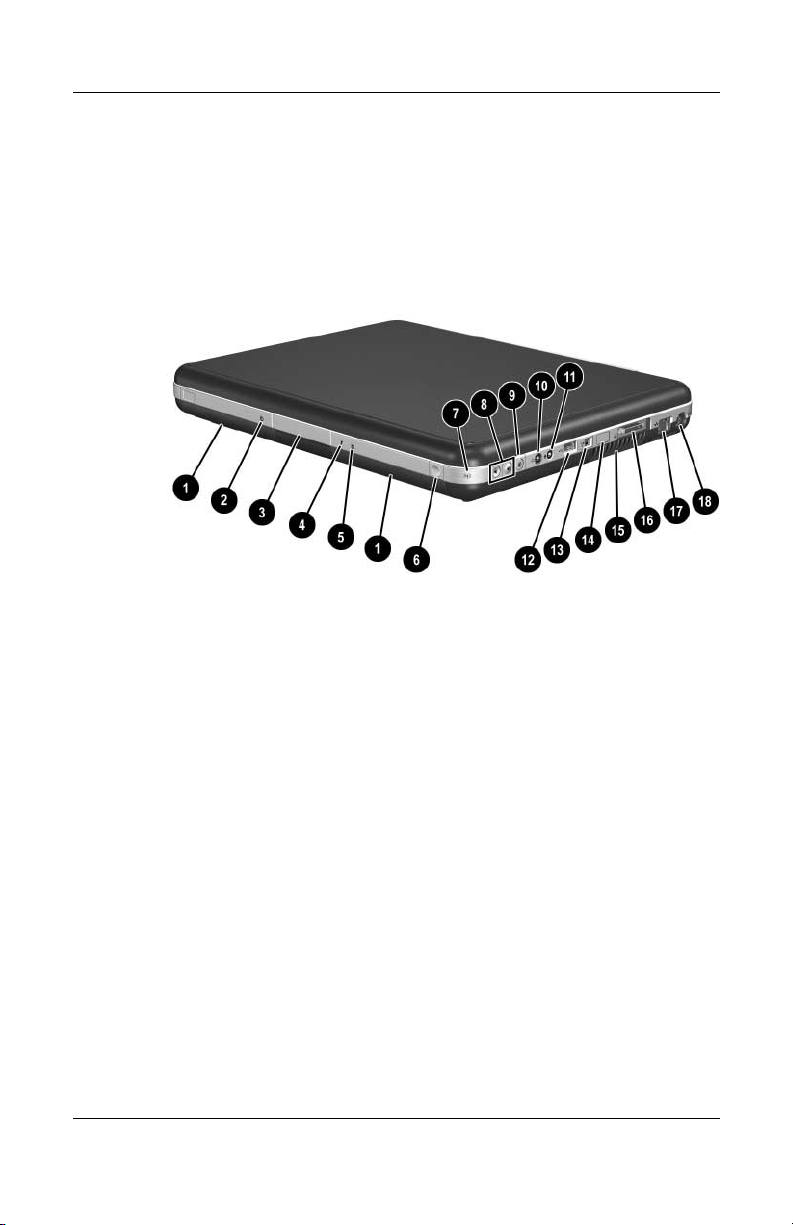
Product Description
The external components on the front and right side of
the HP Compaq Business Notebook nx9100 Series and
Compaq Presario R3000 notebook are shown below
and described in Table 1-2.
Front and Right-Side Components—HP Compaq Business
Notebook nx9100 Series and Compaq Presario R3000 Notebook
1–10 Maintenance and Service Guide
Page 17
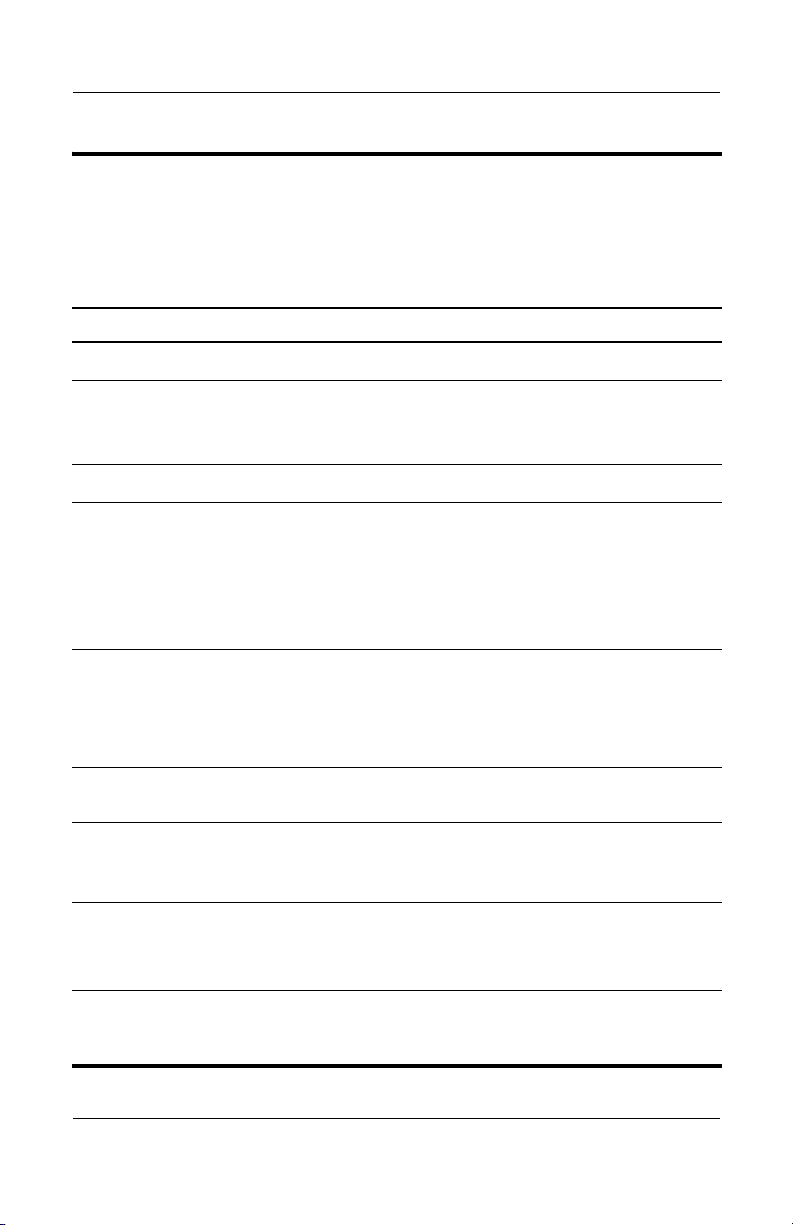
Tabl e 1-2
Front and Right-Side Components
HP Compaq Business Notebook nx9100 Series
and Compaq Presario R3000
Item Component Function
Product Description
1
2
3
4
5
6
7
8
Stereo speakers (2) Produce stereo sound.
Power/standby LED On: Notebook is turned on.
Blinking: Notebook is in Standby.
Off: Notebook is off or in Hibernation.
Display release latch Opens the notebook.
Battery LED On: A battery pack is charging.
Blinking: Battery pack has reached a
low-battery condition.
Off: AC power is applied with battery pack
either fully charged or not installed, or no
AC power is applied.
IDE (Integrated Drive
Electronics) LED; also
referred to as the hard
drive/optical drive
activity LED
Wireless button Turns optional internal wireless device(s)
Wireless LED On: At least one optional internal wireless
Volume buttons (2) Decrease and increase system volume.
On: The internal hard drive or the optical
drive is being accessed.
on or off.
device is active.
Off: No wireless device is active.
■ To decrease volume, use left button.
■ To increase volume, use right button.
9
Maintenance and Service Guide 1–11
Mute button Mutes system volume. An LED comes on
when the button is pushed in, and the sound
is muted.
Page 18
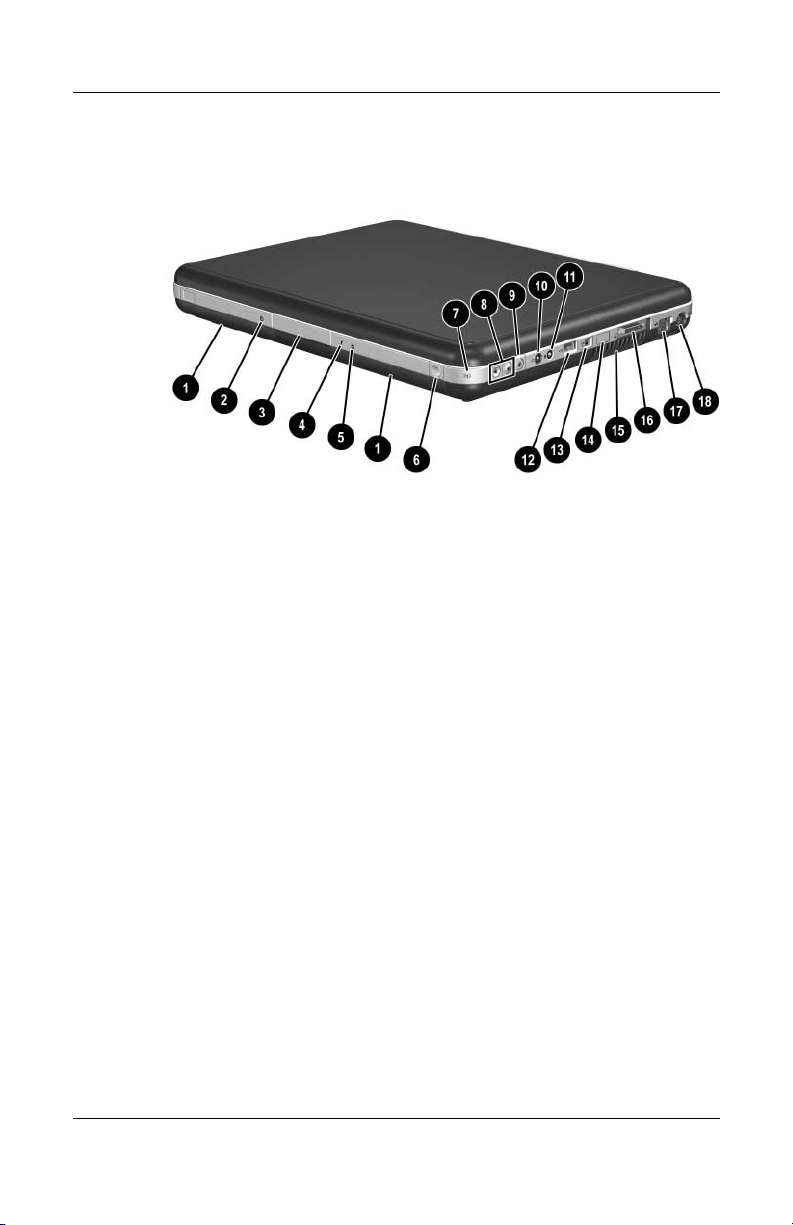
Product Description
Front and Right-Side Components—HP Compaq Business
Notebook nx9100 Series and Compaq Presario R3000
(Continued)
1–12 Maintenance and Service Guide
Page 19
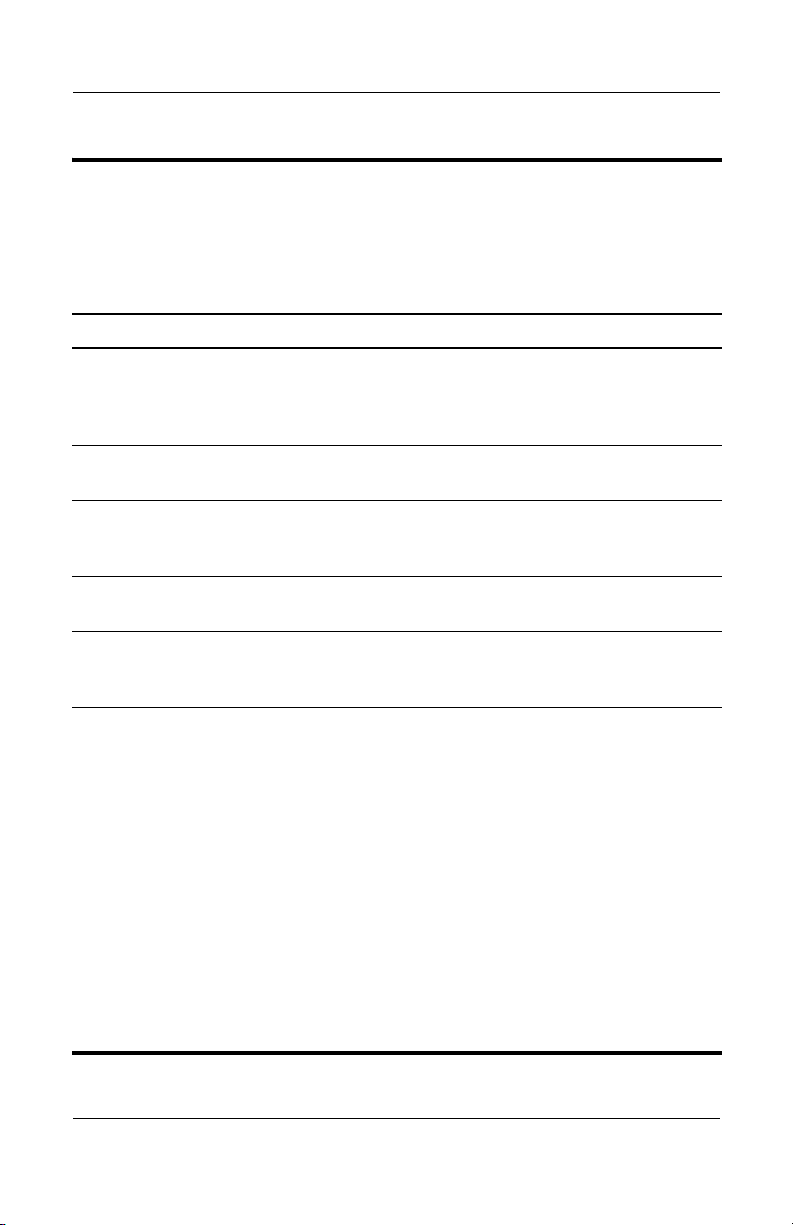
Tabl e 1-2
Front and Right-Side Components
HP Compaq Business Notebook nx9100 Series and
Compaq Presario R3000
Item Component Function
(Continued)
Product Description
-
q
w
e
r
t
Audio-out
(headphone) jack
Audio-in
(microphone) jack
USB port Connects USB 1.1- and 2.0-compliant
1394 connector
(select models)
Infrared port
(select models)
Vents (2) Allow airflow to cool internal components.
Connects an optional headphone, headset,
or power stereo speakers. Also connects the
audio function of an audio/video device, such
as a television or VCR.
Connects an optional monaural microphone.
devices to the notebook using a standard
USB cable.
Connects an optional IEEE 1394 device,
such as a camcorder.
Provides wireless communication between
the notebook and an optional IrDA-compliant
device.
This notebook is designed to run
Ä
demanding applications at full power.
As a result of increased power
consumption, it is normal for the
notebook to feel warm or hot when
used continuously. To avoid potential
discomfort or burns, do not block the
air vents or use the notebook on your
lap for extended periods. The
notebook complies with the
user-accessible surface temperature
limits defined by the International
Standard for Safety of Information
Technology Equipment (IEC-60950).
Maintenance and Service Guide 1–13
Page 20
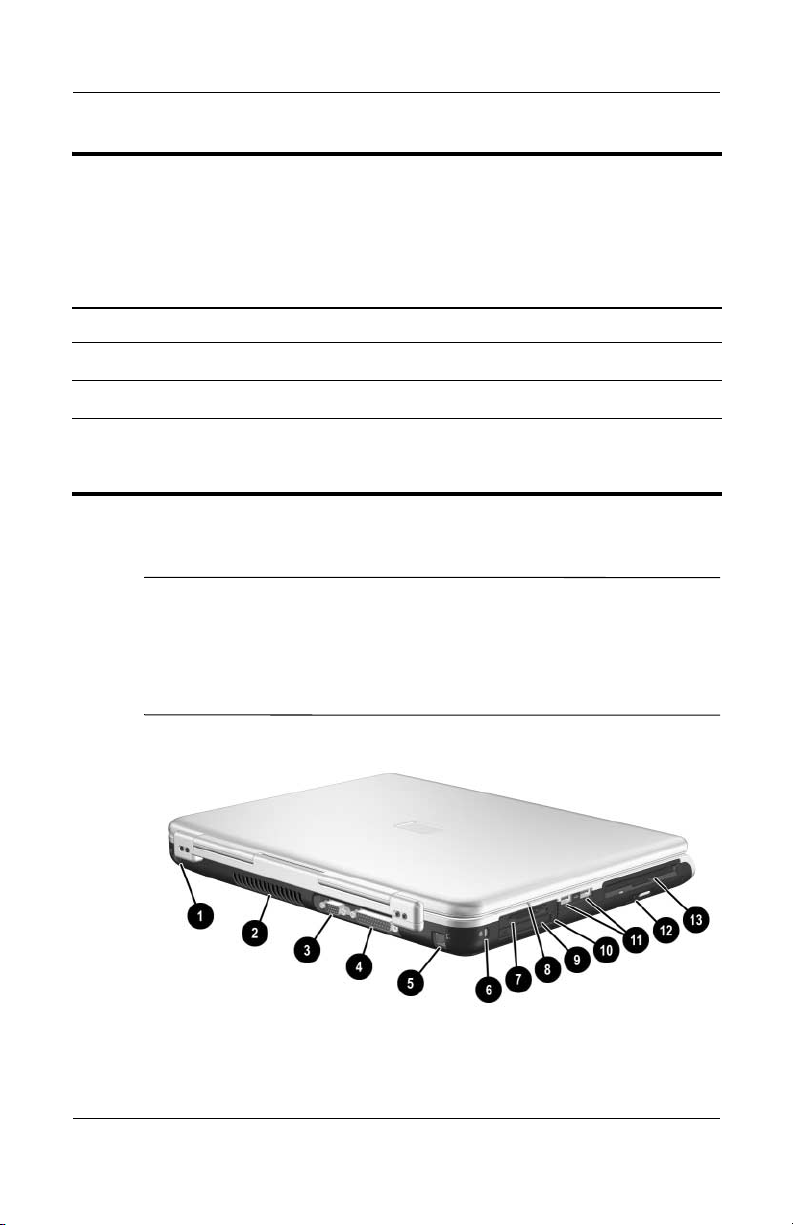
Product Description
Tabl e 1-2
Front and Right-Side Components
HP Compaq Business Notebook nx9100 Series and
Compaq Presario R3000
Item Component Function
(Continued)
y
u
i
✎
module port Connects an optional port replicator.
RJ-45 (network) jack Connects an optional network cable.
S-Video jack Connects an optional S-Video device, such
as a television, VCR, camcorder, overhead
projector, or video capture card.
The notebook rear and left-side components are shown below and
described in Table 1-3.
The notebook rear and left-side component locations are
identical for the HP Pavilion zv5000 and zx5000, the
HP Compaq Business Notebook nx9100 Series, and
Compaq Presario R3000 Series. Notebook appearance
varies by model.
Rear and Left-Side Components
1–14 Maintenance and Service Guide
Page 21
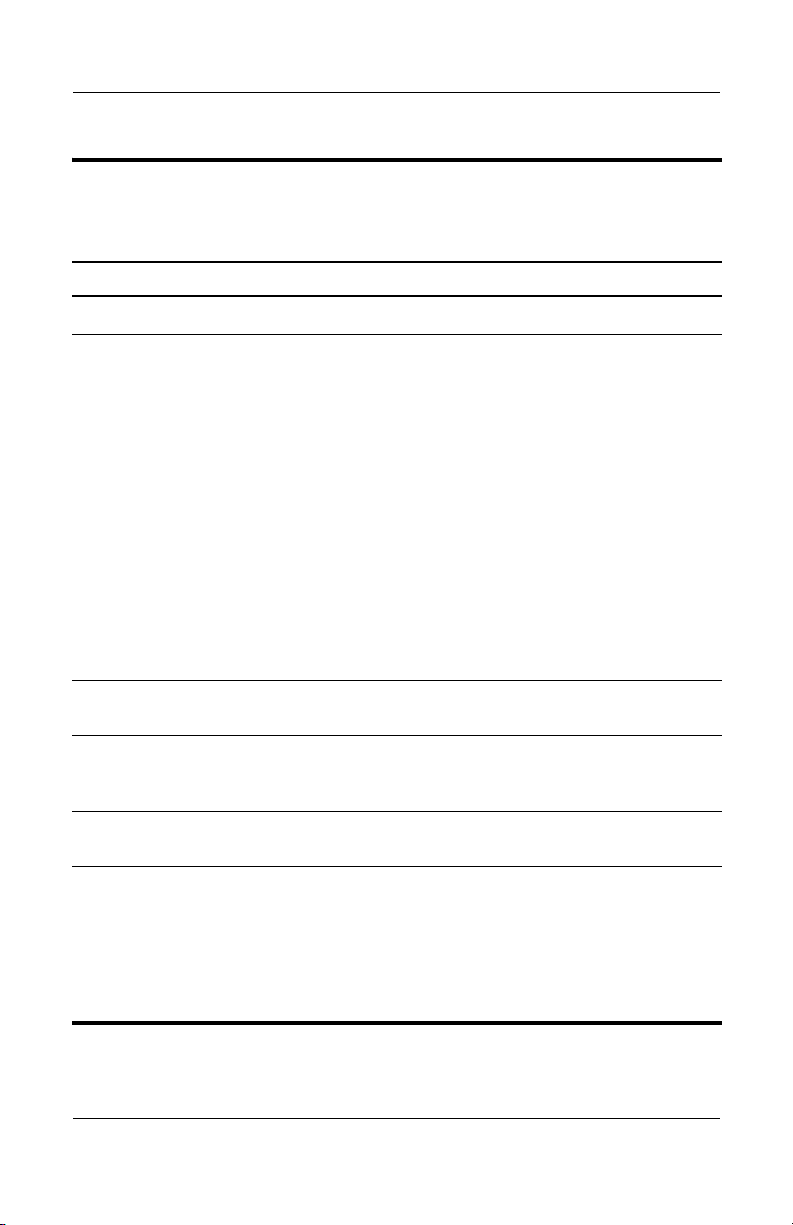
Tabl e 1-3
Rear and Left-Side Components
Item Component Function
1
AC power connector Connects an AC adapter.
Product Description
2
3
4
5
6
Exhaust vent Allows airflow to cool internal components.
This notebook is designed to run
Ä
demanding applications at full power.
As a result of increased power
consumption, it is normal for the
notebook to feel warm or hot when
used continuously. To avoid potential
discomfort or burns, do not block the
air vents or use the notebook on your
lap for extended periods. The
notebook complies with the
user-accessible surface temperature
limits defined by the International
Standard for Safety of Information
Technology Equipment (IEC-60950).
External monitor port Connects an optional external monitor or
overhead projector.
Parallel connector Connects an optional parallel device,
such as an external diskette drive bay or
aprinter.
RJ-11 (modem) jack
(select models)
Security cable slot Attaches an optional security cable to the
Connects a modem cable.
notebook.
Security solutions are designed to act
Ä
as deterrents. These deterrents may
not prevent a product from being
mishandled or stolen.
Maintenance and Service Guide 1–15
Page 22
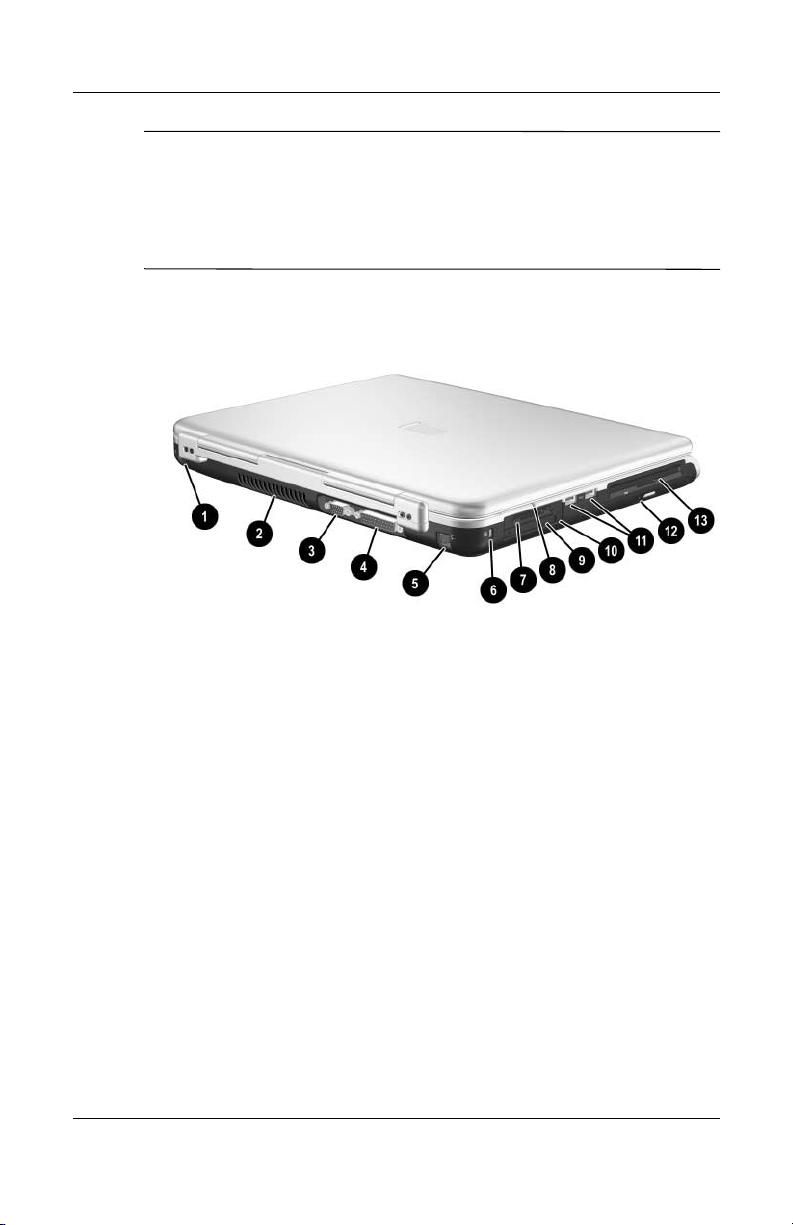
Product Description
The notebook rear and left-side component locations
✎
are identical for the HP Pavilion zv5000 and zx5000,
HP Compaq Business Notebook nx9100 Series, and
Compaq Presario R3000 models. Notebook appearance
varies by model.
Rear and Left-Side Components
1–16 Maintenance and Service Guide
Page 23
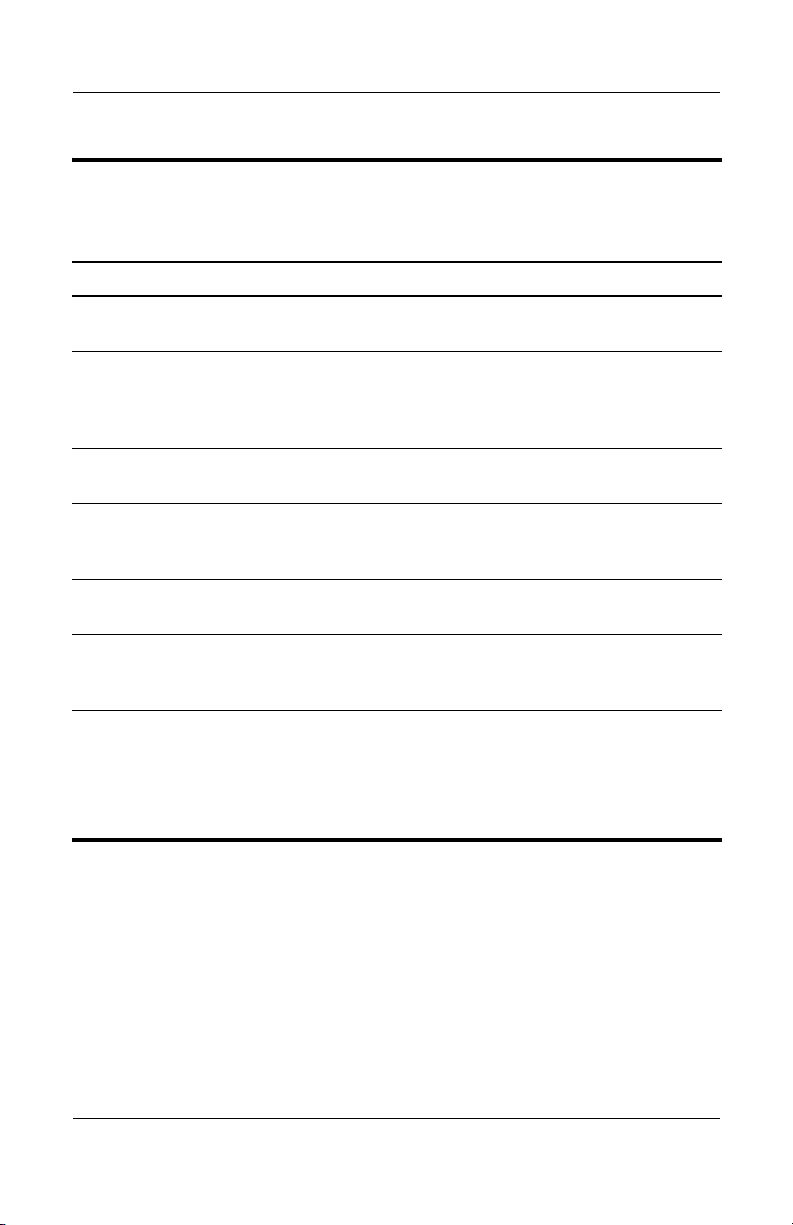
Tabl e 1-3
Product Description
Rear and Left-Side Components
Item Component Function
7
8
9
-
q
w
e
5-in-1 Memory Reader
LED (select models)
5-in-1 Memory Reader
slot (select models)
PC Card slot (1 or
2 slots, select models)
PC Card eject button
(one or 2 buttons,
select models)
USB port (2) Connect USB 1.1- and 2.0-compliant devices
Optical drive bay Holds a CD-ROM Drive, DVD-ROM Drive,
3 drive configurations:
optional HP USB Digital
Drive, optional diskette
drive, or no drive
On: The 5-in-1 Memory Reader slot is
accessing a digital memory card.
Supports 5 types of optional digital memory
cards: SD Memory Card, MultiMediaCard,
SmartMedia Card, Memory Stick, and
Memory Stick Pro.
Supports an optional Type I or Type II 32-bit
(CardBus) or 16-bit PC Card.
Ejects an optional PC Card from the
PC Card slot.
to the notebook using a standard USB cable.
DVD+RW/R and CD-RW Combo Drive, or
DVD/CD-RW Combo Drive.
■ Digital Bay: Supports an optional
pocket-sized HP USB Digital Drive.
■ Diskette Drive: Supports a standard
1.4-MB diskette.
■ No drive: No drive bay is installed.
(Continued)
Maintenance and Service Guide 1–17
Page 24
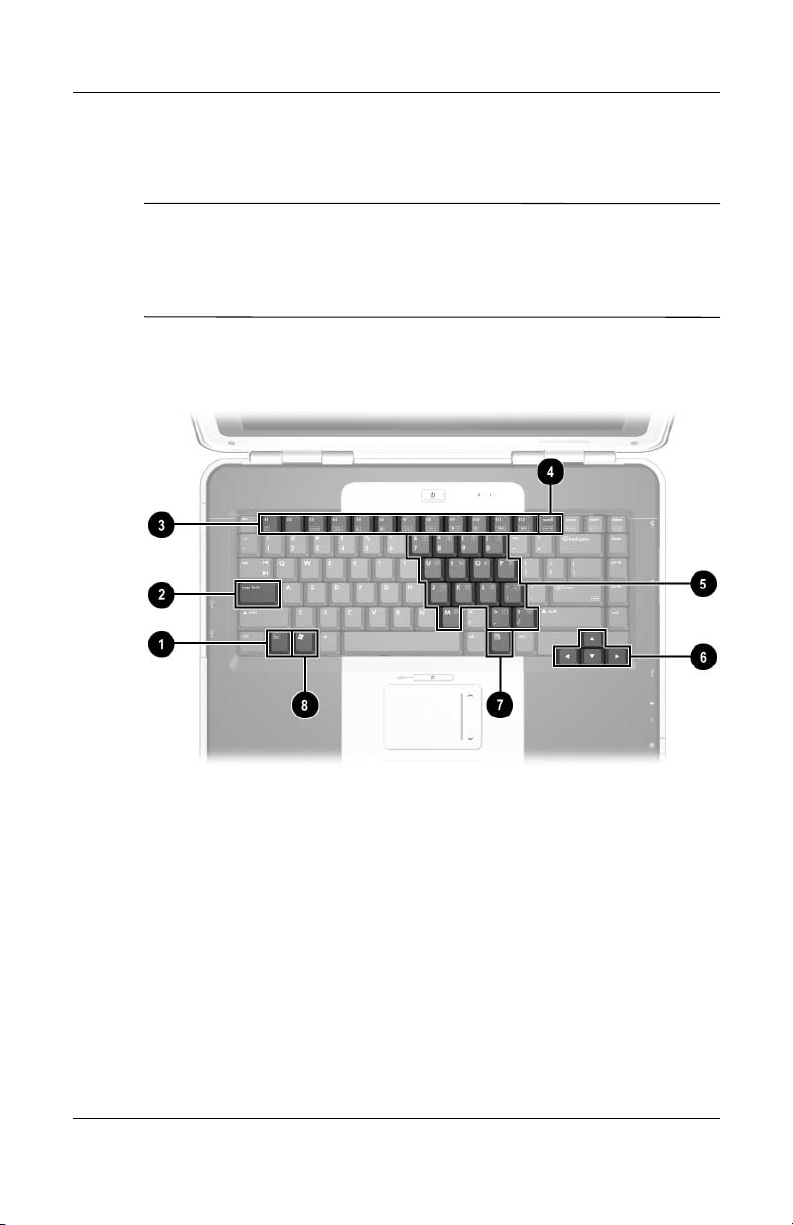
Product Description
The notebook keyboard components are shown below and
described in Table 1-4.
The notebook keyboard component locations are identical for
✎
the HP Pavilion zv5000 and zx5000, HP Compaq Business
Notebook nx9100 Series, and Compaq Presario R3000 Series.
Notebook appearance varies by model.
Keyboard Components
1–18 Maintenance and Service Guide
Page 25
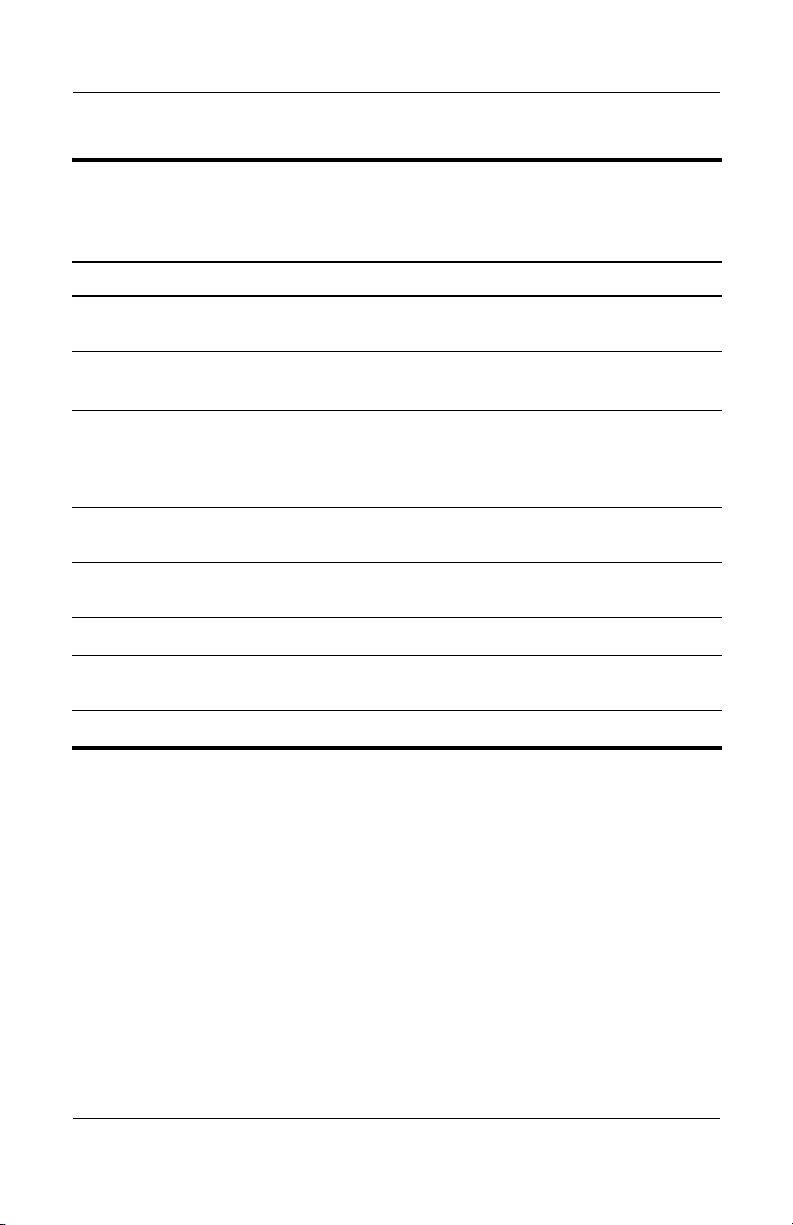
Tabl e 1-4
Keyboard Components
Item Component Function
1
fn key Combines with the function keys to perform
additional system and application tasks.
Product Description
2
3
4
5
6
7
8
caps lock key Enables caps lock and turns on the
caps lock LED.
f1 through f12
function keys
num lock key Enables numeric lock and the internal
Internal keypad Can be used like the keys on an external
Arrow keys Move the cursor around the screen.
Windows
applications key
Windows logo key Displays the Windows Start menu.
Perform system and application tasks. When
combined with the fn key, the function keys f1
and f3 through f12 perform additional tasks
as hotkeys.
keypad.
numeric keypad.
Displays a shortcut menu for items beneath
the pointer.
Maintenance and Service Guide 1–19
Page 26
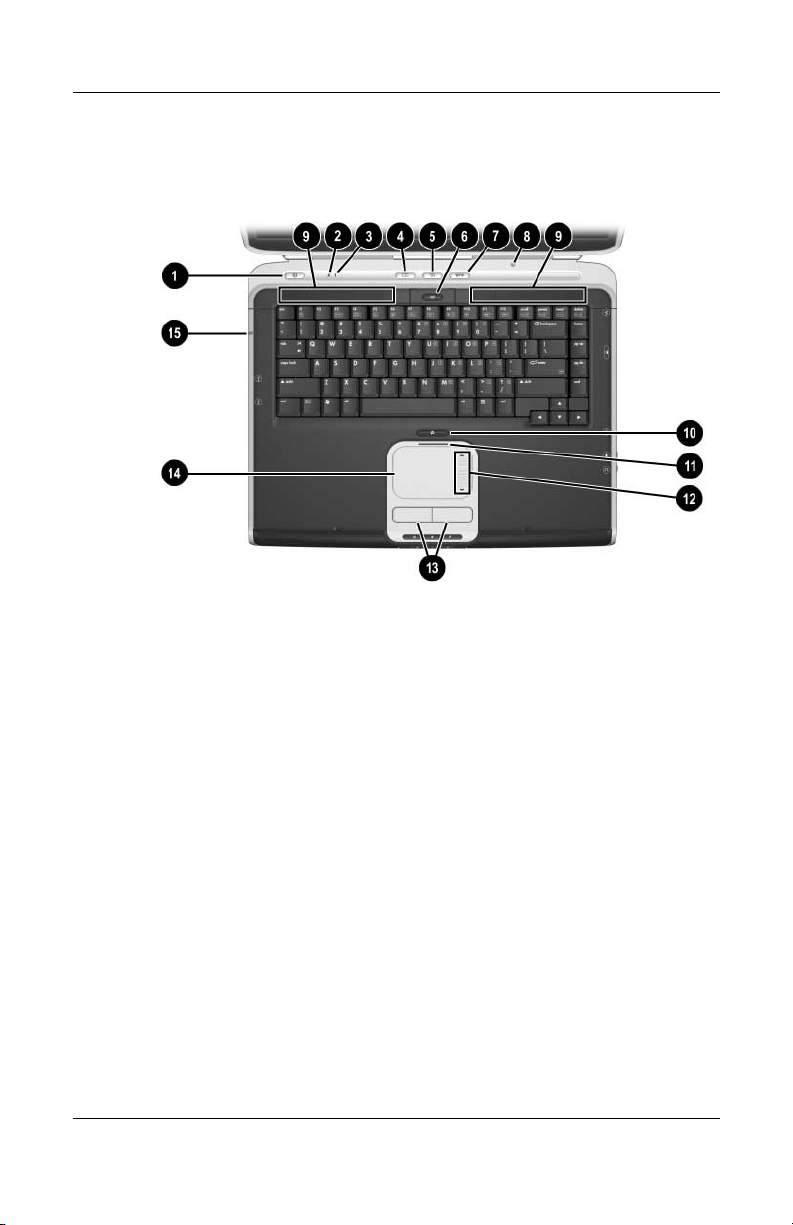
Product Description
The top components of the HP Pavilion zv5000 and zx5000
notebooks are shown below and described in Table 1-5.
Top Components—HP Pavilion zv5000 and zx5000 Notebooks
1–20 Maintenance and Service Guide
Page 27
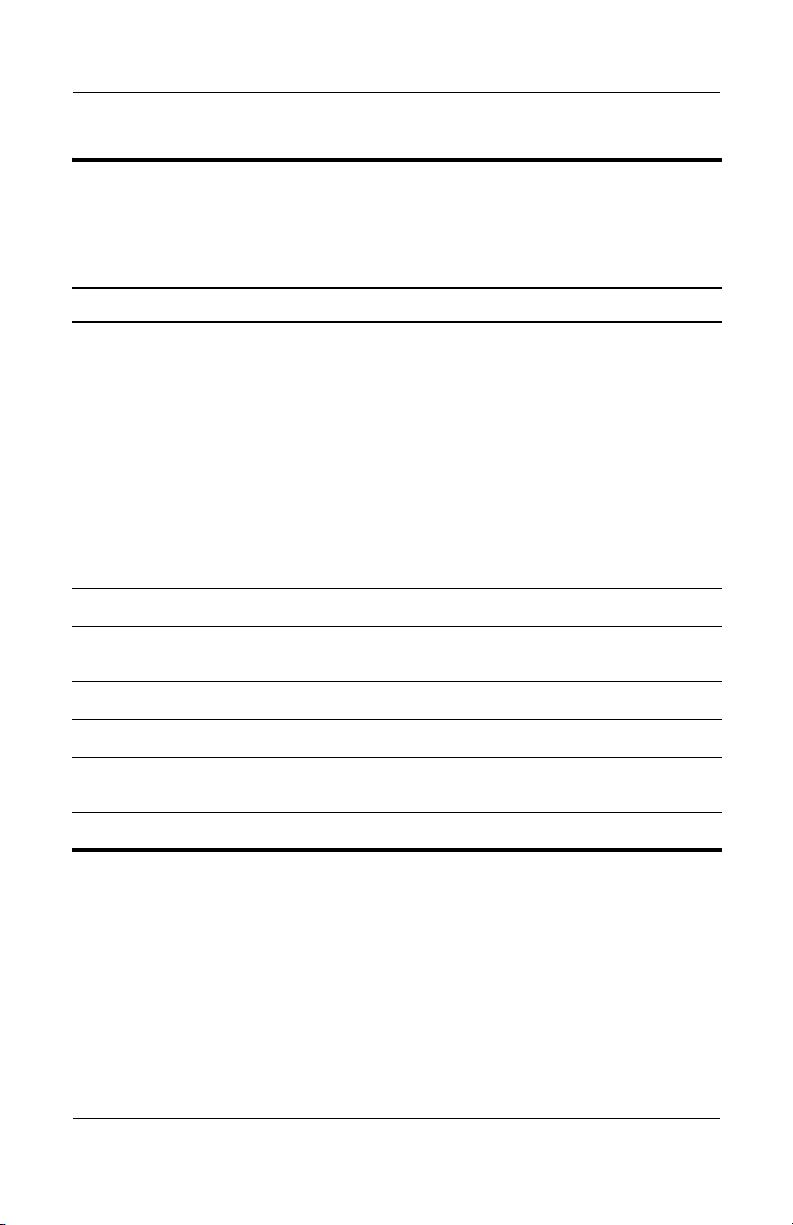
Tabl e 1-5
Top Components
HP Pavilion zv5000 and zx5000 Notebooks
Item Component Function
Product Description
1
2
3
4
5
6
7
Power button When the notebook is:
■ Off, press and release to turn on the
notebook.
■ In Standby, press and release to exit
Standby.
■ In Hibernation, press and release to exit
Hibernation.
If the system has stopped responding and
Windows shutdown procedures cannot be
used, press and hold for 5 seconds to turn
off the notebook.
Caps lock LED On: Caps lock is on.
Num lock LED On: Num lock is on and or the embedded
numeric keypad is enabled.
Picture button Launches a digital imaging application.
Media button Launches a multimedia application.
Wireless button Turns optional internal wireless device(s)
on or off.
Internet button Launches the Internet.
Maintenance and Service Guide 1–21
Page 28
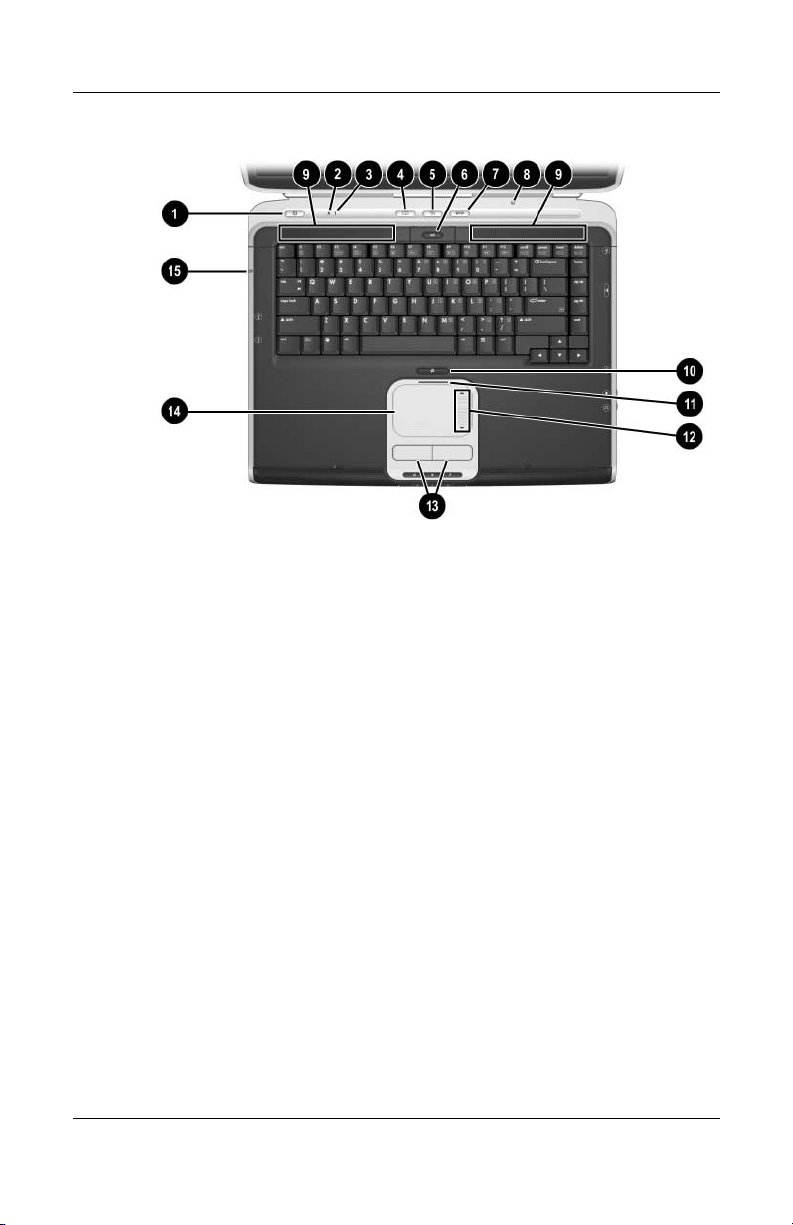
Product Description
Top Components—HP Pavilion zv5000 and zx5000 Notebooks
(Continued)
1–22 Maintenance and Service Guide
Page 29
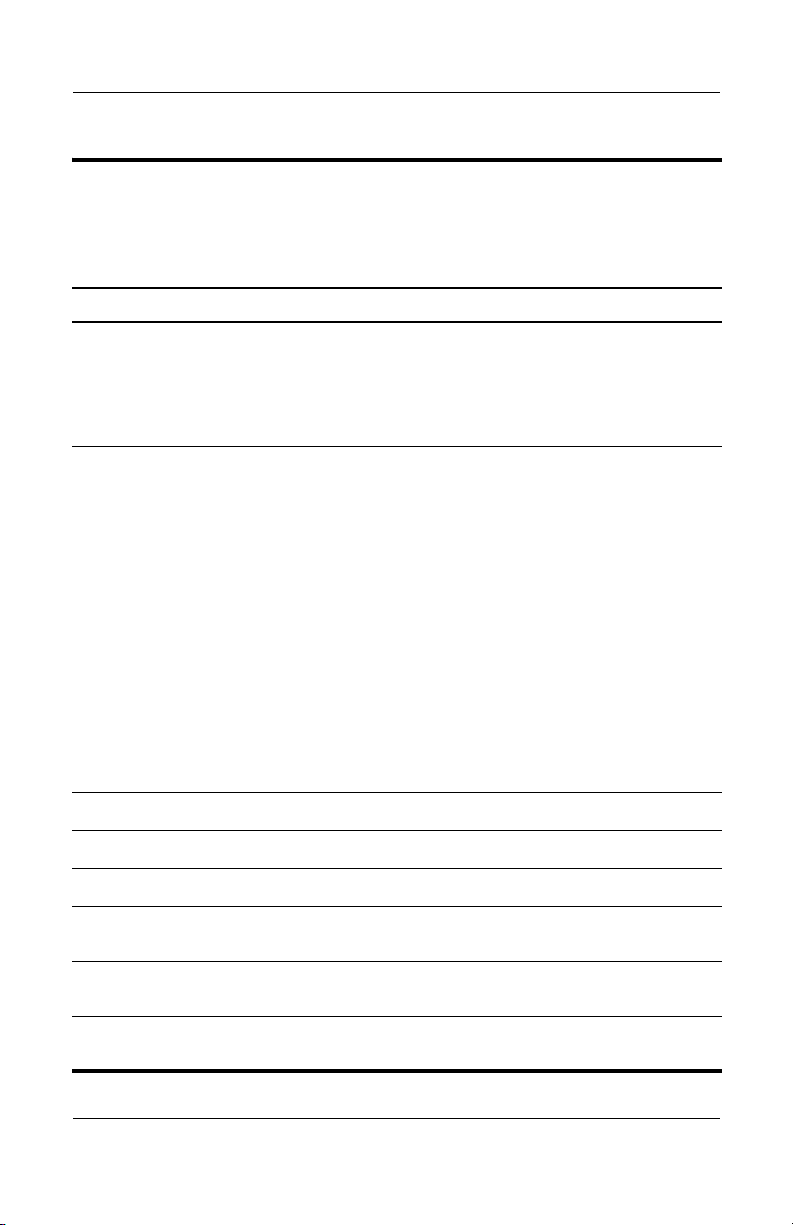
Tabl e 1-5
Top Components
HP Pavilion zv5000 and zx5000 Notebooks
Item Component Function
Product Description
(Continued)
8
9
-
q
w
Display lid switch ■ If the notebook is closed while on, turns
off the display.
■ If the notebook is opened while in
Standby, turns on the notebook (resumes
from Standby).
Exhaust vents (2) Allows airflow to cool internal components.
This notebook is designed to run
Ä
demanding applications at full power.
As a result of increased power
consumption, it is normal for the
notebook to feel warm or hot when
used continuously. To avoid potential
discomfort or burns, do not block the
air vents or use the notebook on your
lap for extended periods. The
notebook complies with the
user-accessible surface temperature
limits defined by the International
Standard for Safety of Information
Technology Equipment (IEC-60950).
TouchPad button Turns the TouchPad on or off.
TouchPad LED On: TouchPad is enabled.
TouchPad scroll area Scrolls upward or downward.
e
r
t
Maintenance and Service Guide 1–23
Left and right TouchPad
buttons
TouchPad Moves the pointer and selects or activates
5-in-1 Memory Reader
LED (select models)
Function like the left and right buttons on an
external mouse.
items on the screen.
On: The 5-in-1 Memory Reader slot is
accessing a digital memory card.
Page 30
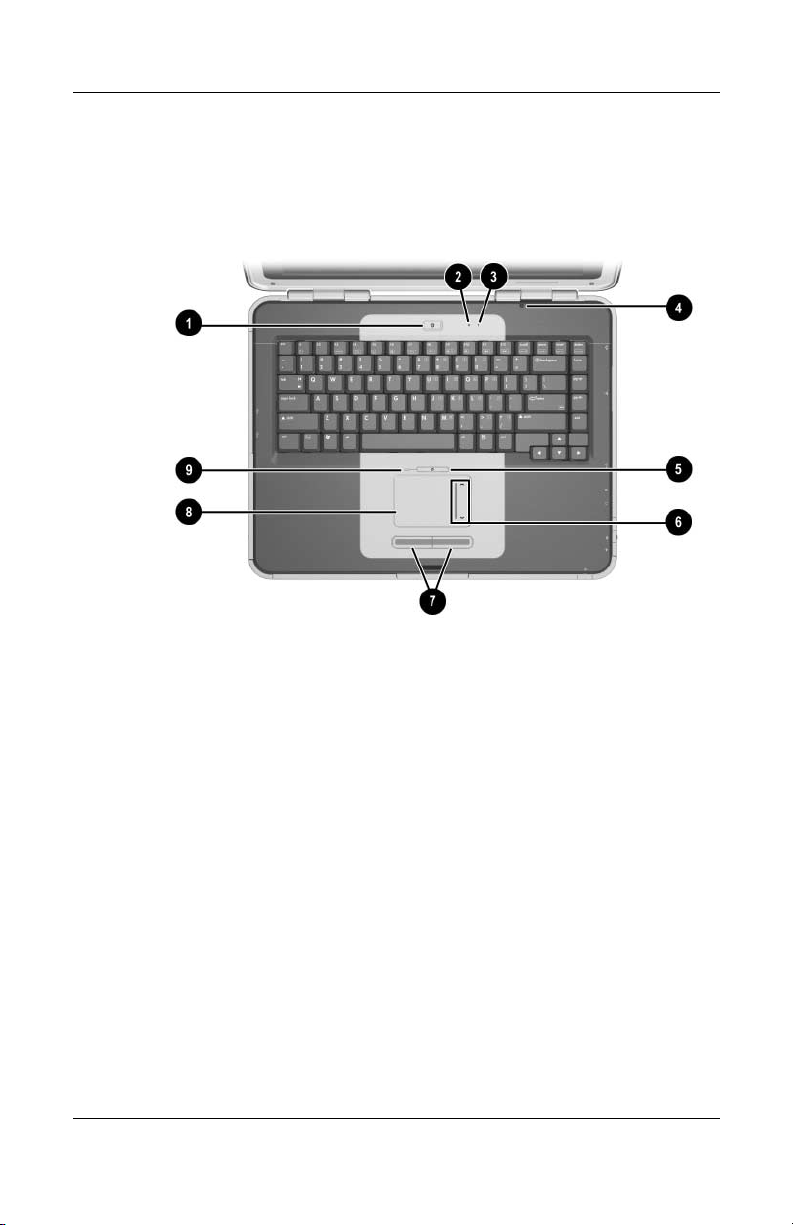
Product Description
The top components of the HP Compaq Business Notebook
nx9100 Series and Compaq Presario R3000 are shown below
and described in Table 1-6.
Top Components—HP Compaq Business Notebook nx9100 Series
and Compaq Presario R3000
1–24 Maintenance and Service Guide
Page 31

Tabl e 1-6
Top Components
HP Compaq Business Notebook nx9100 Series
and Compaq Presario R3000
Item Component Function
Product Description
1
2
3
4
5
6
7
Power button When the notebook is:
■ Off, press the button and release to turn
on the notebook.
■ In Standby, press the button and release
to exit Standby.
■ In Hibernation, press the button and
release to exit Hibernation.
If the system has stopped responding
and Windows shutdown procedures
cannot be used, press and hold the button
for 5 seconds to turn off the notebook.
Caps lock LED On: Caps lock is on.
Num lock LED On: Num lock is on and the embedded
numeric keypad is enabled.
Display lid switch ■ If the notebook is closed while on, turns
off the display.
■ If the notebook is opened while in
Standby, turns on the notebook (resumes
from Standby).
TouchPad button Turns the TouchPad on or off.
TouchPad scroll area Scrolls upward or downward.
Left and right TouchPad
buttons
Function like the left and right buttons on
an external mouse.
8
9
Maintenance and Service Guide 1–25
TouchPad Moves the pointer and selects or activates
items on the screen.
TouchPad LED On: TouchPad is enabled.
Page 32

Product Description
The external components on the bottom of the notebook are
shown below and described in Table 1-7.
The notebook bottom component locations are identical for
✎
the HP Pavilion zv5000 and zx5000, HP Compaq Business
Notebook nx9100 Series, and Compaq Presario R3000 Series.
Notebook appearance varies by model.
Bottom Components
1–26 Maintenance and Service Guide
Page 33

Tabl e 1-7
Bottom Components
Item Component Function
1
2
Exhaust vents (2) Allow airflow to cool internal components.
To prevent overheating, do not
Ä
obstruct vents. Do not allow a hard
surface, such as an adjoining printer,
or a soft surface, such as bedding or
clothing, to block airflow.
Fan vents (2) Provides airflow to cool internal components.
To prevent overheating, do not
Ä
obstruct vents. Do not allow a hard
surface, such as an adjoining printer,
or a soft surface, such as bedding or
clothing, to block airflow.
Product Description
3
4
5
6
Maintenance and Service Guide 1–27
Hard drive bay Holds the primary hard drive.
Memory module
compartment
Battery release latch Releases a battery pack from the
Battery bay Holds the battery pack. (Battery type varies
Contains one memory slot for an optional
256-, 512-, or 1024-MB memory module.
battery bay.
by notebook model.)
Page 34

Product Description
1.4 Design Overview
This section presents a design overview of key parts and features
of the notebook. Refer to Chapter 3, “Illustrated Parts Catalog,”
to identify replacement parts, and Chapter 5, “Removal and
Replacement Procedures,” for disassembly steps. The system
board provides the following device connections:
■ Memory module
■ Mini PCI communications devices
■ Hard drive
■ Display
■ Keyboard and TouchPad
■ Audio
■ Mobile Intel Pentium 4, AMD Athlon 64, or AMD Athlon
XP-M processor
■ Fan
■ PC Card
CAUTION: To properly ventilate the notebook, allow at least a 7.6-cm
Ä
(3-inch) clearance on the left and right sides of the notebook.
The notebook uses an electric fan for ventilation. The fan is
controlled by a temperature sensor and is designed to be turned
on automatically when high temperature conditions exist. These
conditions can be caused by high external temperatures, heavy
system power consumption, certain power management/battery
conservation configurations, battery fast charging, and some
software applications. Exhaust air is displaced through the
ventilation grill located on the left side of the notebook.
1–28 Maintenance and Service Guide
Page 35

Troubleshooting
WARNING: Only authorized technicians trained by HP should
Å
this equipment. All troubleshooting and repair procedures are
repair
detailed to allow only subassembly/module level repair. Because of the
complexity of the individual boards and subassemblies, do not attempt
to make repairs at the component level or modifications to any printed
wiring board. Improper repairs can create a safety hazard. Any
indication of component replacement or printed wiring board
modification may void any warranty or exchange allowances.
2
Maintenance and Service Guide 2–1
Page 36

Troubleshooting
2.1 Computer Setup and Diagnostics
Utilities
The notebook features 2 system management utilities:
■ Computer Setup—A system information and customization
utility that can be used even when your operating system is
not working or will not load. This utility includes settings that
are not available in Microsoft Windows.
■ Diagnostics for Windows—A system information and
diagnostic utility that is used within the Windows operating
system. Use this utility whenever possible to
❏ Display system information.
❏ Test system components.
❏ Troubleshoot a device configuration problem in
Windows
It is not necessary to configure a device connected to a
✎
USB port on the notebook or to an optional port replicator.
XP Professional or Windows XP Home Edition.
2–2 Maintenance and Service Guide
Page 37

Using Computer Setup
Information and settings in Computer Setup are accessed
the File, Security, or Advanced menus:
from
1. Turn on or restart the notebook. Press f10 while the
= ROM-Based Setup” message is displayed in
“f10
lower-left corner of the screen.
the
❏ To change the language, press f2.
❏ To view navigation information, press f1.
❏ To return to the Computer Setup menu, press esc.
2. Select the File, Security, or Advanced menu.
3. To close Computer Setup and restart the notebook:
❏ Select File > Save Changes and Exit and press enter.
- or -
❏ Select File > Ignore Changes and Exit and press enter.
4. When you are prompted to confirm your action, press f10.
Troubleshooting
Maintenance and Service Guide 2–3
Page 38

Troubleshooting
Selecting from the File Menu
Table 2 -1
File Menu
Select To Do This
System Information ■ View identification information about the
notebook, a port replicator, and any
packs in the system.
battery
■ View specification information about the
processor, memory and cache size, and
system ROM.
Save to Floppy Save system configuration settings to a diskette.
Restore from Floppy Restore system configuration settings from a
diskette.
Restore Defaults Replace configuration settings in Computer Setup
with factory default settings. Identification
information is retained.
Ignore Changes and Exit Cancel changes entered during the current
session, and then exit and restart the notebook.
Save Changes and Exit Save changes entered during the current session,
and then exit and restart the notebook.
2–4 Maintenance and Service Guide
Page 39

Selecting from the Security Menu
Table 2 -2
Troubleshooting
Security Menu
Select To Do This
Setup Password Enter, change, or delete a Setup password.
Setup password is called an administrator
The
password in Computer Security, a program
accessed from the Windows Control Panel.
Power-on Password Enter, change, or delete a power-on password.
DriveLock Passwords Enable/disable DriveLock; change a DriveLock
User or Master password.
DriveLock Settings are accessible only
✎
when you enter Computer Setup by turning
on (not restarting) the notebook.
Password Options
(Password options can be
selected only when a
power-on password has
been set.)
Device Security Enable/disable:
Enable/disable:
■ QuickLock
■ QuickLock on Standby
■ QuickBlank
To enable QuickLock on Standby or
✎
QuickBlank, you must first enable
QuickLock.
■ Ports or diskette drives*
■ Diskette write*
■ CD-ROM or diskette startup
Settings for a DVD-ROM can be entered in
✎
the CD-ROM field.
System IDs Enter identification numbers for the notebook,
port replicator, and all battery packs in
a
system.
the
*Not applicable to SuperDisk LS-120 drives.
Maintenance and Service Guide 2–5
Page 40

Troubleshooting
Selecting from the Advanced Menu
Table 2 -3
Advanced Menu
Select To Do This
Language Change the Computer Setup language.
Boot Options Enable/disable:
■ QuickBoot, which starts the notebook more
quickly by eliminating some startup tests.
you suspect a memory failure and want
(If
test memory automatically during startup,
to
disable QuickBoot.)
■ MultiBoot, which sets a startup sequence that
can include most bootable devices and media
in the system.
Device Options ■ Enable/disable the embedded numeric keypad
at startup.
■ Enable/disable multiple standard pointing
devices at startup. (To set the notebook to
support only a single, usually nonstandard,
pointing device at startup, select Disable.)
■ Enable/disable USB legacy support for a
keyboard. (When USB legacy support
USB
enabled, the keyboard works even when
is
Windows operating system is not loaded.)
a
■ Set an optional external monitor or overhead
projector connected to a video card in a
Replicator as the primary device. (When
Por t
the notebook display is set as secondary,
notebook must be shut down before it is
the
undocked from a port replicator.)
2–6 Maintenance and Service Guide
Page 41

Table 2 -3
Troubleshooting
Advanced Menu
(Continued)
Select To Do This
Device Options
HDD Self Test Options Run a quick comprehensive self-test on hard
*Video modes vary even within regions. However, NTSC is common in North
America; PAL, in Europe, Africa, and the Middle East; NTSC-J, in Japan; and
PAL-M, in Brazil. Other South and Central American regions can use NTSC,
PAL, or PAL-M.
(continued)
■ Change the parallel port mode from Enhanced
Parallel Port (EPP, the default setting) to
standard, bidirectional EPP, or Enhanced
Capabilities Port (ECP).
■ Set video-out mode to NTSC (default), PAL,
NTSC-J, or PAL-M.*
■ Enable/disable all settings in the SpeedStep
window. (When Disable is selected, the
notebook runs in Battery Optimized mode.)
■ Specify how the notebook recognizes multiple
identical port replicators that are identically
equipped. Select Disable to recognize the
replicators as a single port replicator;
port
select Enable to recognize the
individually, by serial number.
■ Enable/disable the reporting of the processor
serial number by the processor to the software.
drives in the system that support the test features.
port replicators
Maintenance and Service Guide 2–7
Page 42

Troubleshooting
2.2 Using Diagnostics for Windows
When you access Diagnostics for Windows, a scan of all system
components is displayed on the screen before the diagnostics
window opens.
You can display more or less information from anywhere within
Diagnostics for Windows by selecting Level on the menu bar.
Diagnostics for Windows is designed to test HP components. If
third-party components are tested, the results might be
inconclusive.
Obtaining, Saving or Printing
Configuration
1. Access Diagnostics for Windows by selecting Start >
Settings
2. Select Categories, and then select a category from the
drop-down
❏ To save the information, select File > Save As.
❏ To print the information, select File > Print.
3. To close Diagnostics for Windows, select File > Exit.
> Control Panel > Diagnostics for Windows.
Information
list.
2–8 Maintenance and Service Guide
Page 43

Obtaining, Saving or Printing
Diagnostic
1. Access Diagnostics for Windows by selecting Start >
2. Select the Test tab.
3. In the scroll box, select the category or device you want
4. Select a test type:
Test Information
Settings
to
❏ Quick Test—Runs a quick, general test on each device
❏ Complete Test—Performs maximum testing on each
❏ Custom Test—Performs maximum testing on a selected
> Control Panel > Diagnostics for Windows.
test.
a selected category.
in
device in a selected category.
device.
◆ To run all tests for your selected device, select the
Check All button.
◆ To run only the tests you select, select the Uncheck
All button, and then select the check box for each test
you want to run.
Troubleshooting
5. Select a test mode:
❏ Interactive Mode—Provides maximum control over
testing process. You determine whether the test was
the
passed or failed. You might be prompted to insert or
remove devices.
❏ Unattended Mode—Does not display prompts. If errors
are found, they are displayed when testing is complete.
Maintenance and Service Guide 2–9
Page 44

Troubleshooting
6. Select the Begin Testing button.
7. Select a tab to view a test report:
❏ Status tab—Summarizes the tests run, passed, and
❏ Log tab—Lists tests run on the system, the number of
❏ Error tab—Lists all errors found in the notebook along
8. Select a tab to save the report:
❏ Log tab—Select the Save button.
❏ Error tab—Select the Save button.
9. Select a tab to print the report:
Log tab—Select File > Save As, and then print the file from
your folder.
during the current testing session.
failed
times each test has run, the number of errors found on
each test, and the total run time of each test.
with the corresponding error codes.
2–10 Maintenance and Service Guide
Page 45

Troubleshooting
2.3 Troubleshooting Flowcharts
Tabl e 2-4
Troubleshooting Flowcharts Overview
2.1 “Flowchart 2.1—Initial Troubleshooting”
2.2 “Flowchart 2.2—No Power, Part 1”
2.3 “Flowchart 2.3—No Power, Part 2”
2.4 “Flowchart 2.4—No Power, Part 3”
2.5 “Flowchart 2.5—No Power, Part 4”
2.6 “Flowchart 2.6—No Video, Part 1”
2.7 “Flowchart 2.7—No Video, Part 2”
2.8 “Flowchart 2.8—Nonfunctioning Port Replicator (if applicable)”
2.9 “Flowchart 2.9—No Operating System (OS) Loading”
2.10 “Flowchart 2.10—No OS Loading, Hard Drive, Part 1”
2.11 “Flowchart 2.11—No OS Loading, Hard Drive, Part 2”
2.12 “Flowchart 2.12—No OS Loading, Hard Drive, Part 3”
2.13 “Flowchart 2.13—No OS Loading, Diskette Drive”
2.14 “Flowchart 2.14—No OS Loading, CD-ROM or DVD-ROM Drive”
2.15 “Flowchart 2.15—No Audio, Part 1”
2.16 “Flowchart 2.16—No Audio, Part 2”
2.17 “Flowchart 2.17—Nonfunctioning Device”
2.18 “Flowchart 2.18—Nonfunctioning Keyboard”
2.19 “Flowchart 2.19—Nonfunctioning Pointing Device”
2.20 “Flowchart 2.20—No Network/Modem Connection”
Maintenance and Service Guide 2–11
Page 46

Troubleshooting
Flowchart 2.1—Initial Troubleshooting
Begin
troubleshooting.
N
Is there
power?
Y
Beeps,
LEDs, or error
messages?
Y
Is there video?
(no boot)
Y
Is the OS
loading?
Y
Is there
sound?
Y
N
N
N
N
Go to
“Flowchart 2.2—No
Power, Part 1.”
Check
LED board,
speaker
connections.
Go to
“Flowchart
2.6—No Video,
Part 1.”
Go to
“Flowchart 2.9—No
Operating System
(OS) Loading.”
Go to
“Flowchart
2.15—No Audio,
Part 1.”
Y
Y
Y
All drives
working?
Keyboard/
pointing
device
working?
Connecting
to network
or modem?
End
N
“Flowchart
2.17—Nonfunctioning
N
“Flowchart
2.18—Nonfunctioning
Keyboard,”
or “Flowchart
2.19—Nonfunctioning
Pointing Device.”
N
“Flowchart 2.20—No
Network/Modem
Connection.”
Go to
Device.”
Go to
Go to
2–12 Maintenance and Service Guide
Page 47

Flowchart 2.2—No Power, Part 1
No power
(power LED
is off).
Remove from
port replicator
(if applicable).
Troubleshooting
N
Power up
on battery
power?
*Reset
power.
Y
N
Power up
on AC
power?
*Reset
power.
Y
Y
Power up in
port replicator?
Done
N
1. Reseat the power cables in the port replicator
and at the AC outlet.
2. Ensure that the AC power source is active.
3. Ensure that the power strip is working.
YN
Done
Power up
in port replicator?
N
Power up
on battery
power?
Go to
“Flowchart 2.3—No
Power, Part 2.”
Y
N
Power up
on AC
power?
Go to
“Flowchart 2.4—No
Power, Part 3.”
Y
*NOTES:
1. On some models, there is a separate
reset button.
2. On some models, the notebook can be
reset using the Standby switch and either
the lid switch or the main power switch.
Go to
“Flowchart
2.8—Nonfunctioning
Port Replicator (if
applicable).”
Maintenance and Service Guide 2–13
Page 48

Troubleshooting
Flowchart 2.3—No Power, Part 2
Continued from
“Flowchart 2.2—No
Power, Part 1.”
Visually check for
debris in battery
socket and clean
if necessary.
Y
Power on?
N
Check battery by
recharging it,
moving it to
another notebook,
or replacing it.
Power on?
Y
Done
Done
N
Replace
power supply
(if applicable).
N
Go to
Power on?
“Flowchart 2.4—No
Power, Part 3.”
Y
Done
2–14 Maintenance and Service Guide
Page 49

Flowchart 2.4—No Power, Part 3
Continued from
“Flowchart 2.3—No
Power, Part 2.”
Plug directly
into AC outlet.
Y
Troubleshooting
Power
LED on?
N
Reseat AC adapter
in notebook and
at power source.
Power on?
N
Power outlet
active?
Y
Replace
power cord.
Power on?
Done
Y
Done
adapter?
Go to
External
Replace external
AC adapter.
N
Power on?
N
Internal or
Try different
outlet.
external AC
Internal
“Flowchart 2.5—No
Power, Part 4.”
Y
Y
Done
Done
N
Maintenance and Service Guide 2–15
Page 50
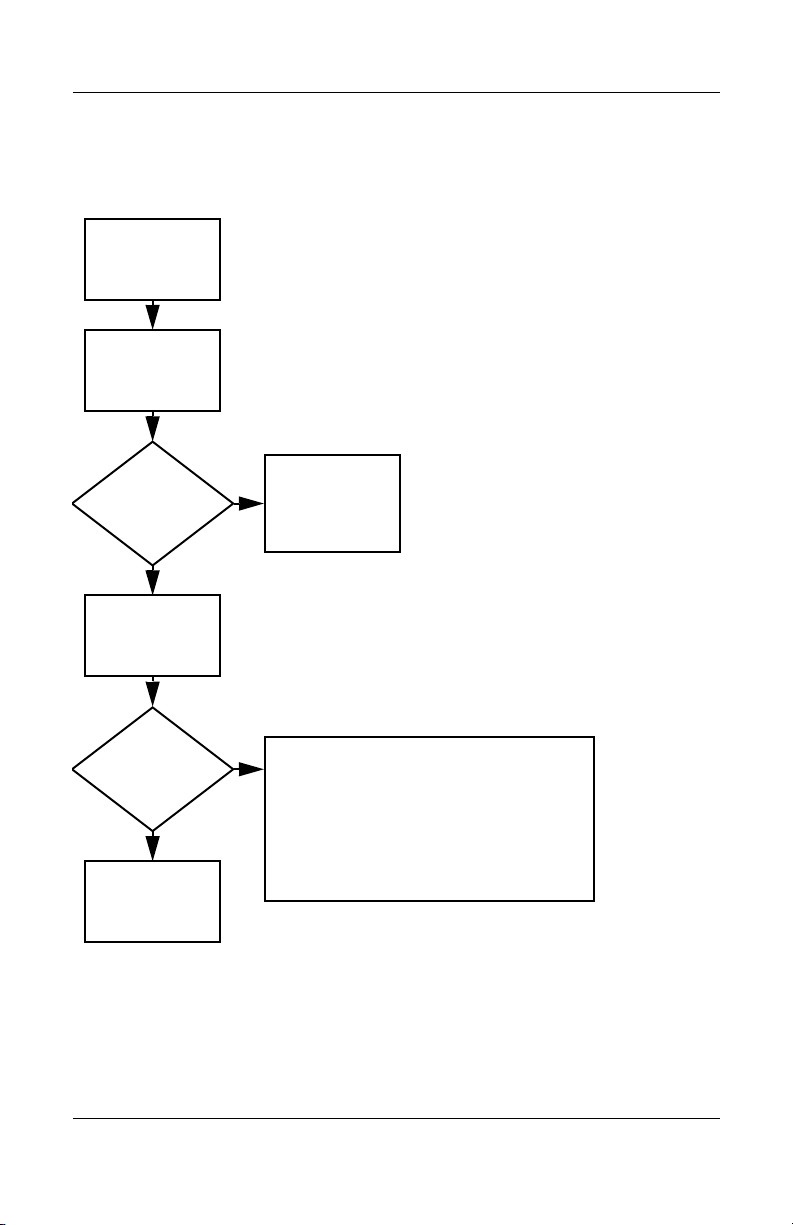
Troubleshooting
Flowchart 2.5—No Power, Part 4
Continued from
“Flowchart 2.4—No
Power, Part 3.”
Open
notebook.
N
notebook and
Y
Loose or
damaged
parts?
Close
retest.
Power on?
Done
Y
Reseat loose
components and
boards and
replace damaged
items.
N
Replace the following items (if applicable) in the
order given. Check notebook operation after each
of the 2 following replacement steps:
1. Internal DC-DC converter, processor, and
system board*
2. Internal AC adapter
*NOTE: Replace these items as a set to prevent
shorting out among components.
2–16 Maintenance and Service Guide
Page 51

Flowchart 2.6—No Video, Part 1
No video.
Port
replicator
Stand-alone
or
Port replicator?
Go to
“Flowchart 2.7—No
Video, Part 2.”
*NOTE: To change from internal to
external display, use the hotkey
combination.
Troubleshooting
Stand-alone
Y
Internal or
external
display*?
Internal
External
Adjust brightness.
Adjust
brightness.
A
Video OK? Done
N
Press lid
switch to ensure
operation.
Y
Y
Video OK? Done
N
Replace the following one at a time. Test after each replacement.
Check for bent
pins on cable.
N
Video OK?
1. Cable between notebook and notebook display (if applicable)
2. Inverter board (if applicable)
3. Display
4. System board
Try
another
display.
Video OK? Done
N
N
Internal and
external
video OK?
Replace
system
board.
YY
Done
Done
Maintenance and Service Guide 2–17
Page 52

Troubleshooting
Flowchart 2.7—No Video, Part 2
Continued from
“Flowchart 2.6—No
Video, Part 1.”
Remove
notebook from port
replicator,
if connected.
Adjust
display
brightness.
N
Video OK?
Y
Check that notebook is properly
seated in port replicator, for
bent pins on cable, and for
monitor connection.
Y
Video OK?
N
Adjust external
monitor display.
Go to “A” in
“Flowchart 2.6—No
Video, Part 1.”
Done
Check brightness
of external
monitor.
Video OK?
N
Try another
external
monitor.
Internal
and external
video OK?
N
Go to
“Flowchart
2.8—Nonfunctioning
Port Replicator (if
applicable).”
Y
Done
Y
Done
2–18 Maintenance and Service Guide
Page 53

Flowchart 2.8—Nonfunctioning
Replicator (if applicable)
Port
Nonfunctioning
port replicator.
Reseat power
cord in port
replicator and
power outlet.
Troubleshooting
Check voltage
setting on port
replicator.
Reset monitor
cable connector at
port replicator.
Port replicator
operating?
N
Remove
notebook, reseat
all internal parts,
and replace any
damaged items in
port replicator.
Reinstall
notebook into port
replicator.
Y
Port replicator
operating?
Y
Done
N
Replace the following port replicator
components one at a time. Check
notebook operation after each
replacement.
1. Power supply
2. I/O board
3. Backplane board
4. Switch box
5. port replicator motor mechanism
Done
Maintenance and Service Guide 2–19
Page 54

Troubleshooting
Flowchart 2.9—No Operating System (OS)
Loading
No OS
loading.*
Reseat power
cord in
port replicator
and
power outlet.
No OS loading from hard drive,
go to “Flowchart 2.10—No OS Loading,
go to “Flowchart 2.13—No OS Loading,
Hard Drive, Part 1.”
No OS loading from diskette drive,
Diskette Drive.”
No OS loading from CD-ROM or
go to “Flowchart 2.14—No OS Loading,
go to “Flowchart 2.20—No Network/Modem
*NOTE: Before beginning troubleshooting, always
check cable connections, cable ends, and drives
for bent or damaged pins.
DVD-ROM drive,
CD-ROM or DVD-ROM Drive.”
No OS loading from network,
Connection.”
2–20 Maintenance and Service Guide
Page 55

Troubleshooting
Flowchart 2.10—No OS Loading, Hard
Drive, Part 1
OS not
loading from
hard drive.
Nonsystem
disk message?
N
Reseat
external
hard drive.
OS loading?
N
Boot
from
CD?
Y
Check the Setup
utility for correct
booting order.
Boot
from
hard drive?
Y
Done
Y
Go to
“Flowchart
2.11—No OS
Loading, Hard
Drive, Part 2.”
Y
Done
N
N
Boot
from
diskette?
Y
N
Change boot
priority through
the Setup utility
and reboot.
Go to
“Flowchart
2.13—No OS
Loading,
Diskette Drive.”
N
Boot
from
hard drive?
Go to
“Flowchart
2.17—Nonfunctioning
Device.”
Y
Maintenance and Service Guide 2–21
Page 56

Troubleshooting
Flowch art 2.11—No OS Loading, Hard Drive,
Part 2
Continued from
“Flowchart
2.10—No OS
Loading, Hard Drive,
Part 1.”
CD or
diskette in
drive?
Y
Remove
diskette and
reboot.
N
1. Replace
hard drive.
2. Replace system
board.
N
Reseat
hard drive.
Hard drive
accessible?
Run FDISK.
Y
Done
Boot
from
hard drive?
N
Boot
from diskette
drive?
Y
Hard drive
accessible?
Y
Go to
“Flowchart
2.12—No OS
Loading, Hard
Drive, Part 3.”
Y
N
N
Done
Go to
“Flowchart
2.13—No OS
Loading,
Diskette Drive.”
Done
Hard drive
partitioned?
Y
Hard drive
formatted?
Y
Y
Notebook
booted?
Go to
“Flowchart
2.12—No OS
Loading, Hard
Drive, Part 3.”
N
Create partition,
and then format
hard drive to
bootable
C:\ prompt.
N
Format hard drive
and bring to
a bootable
C:\ prompt.
Load OS using
System Restore
disc (if applicable).
N
2–22 Maintenance and Service Guide
Page 57
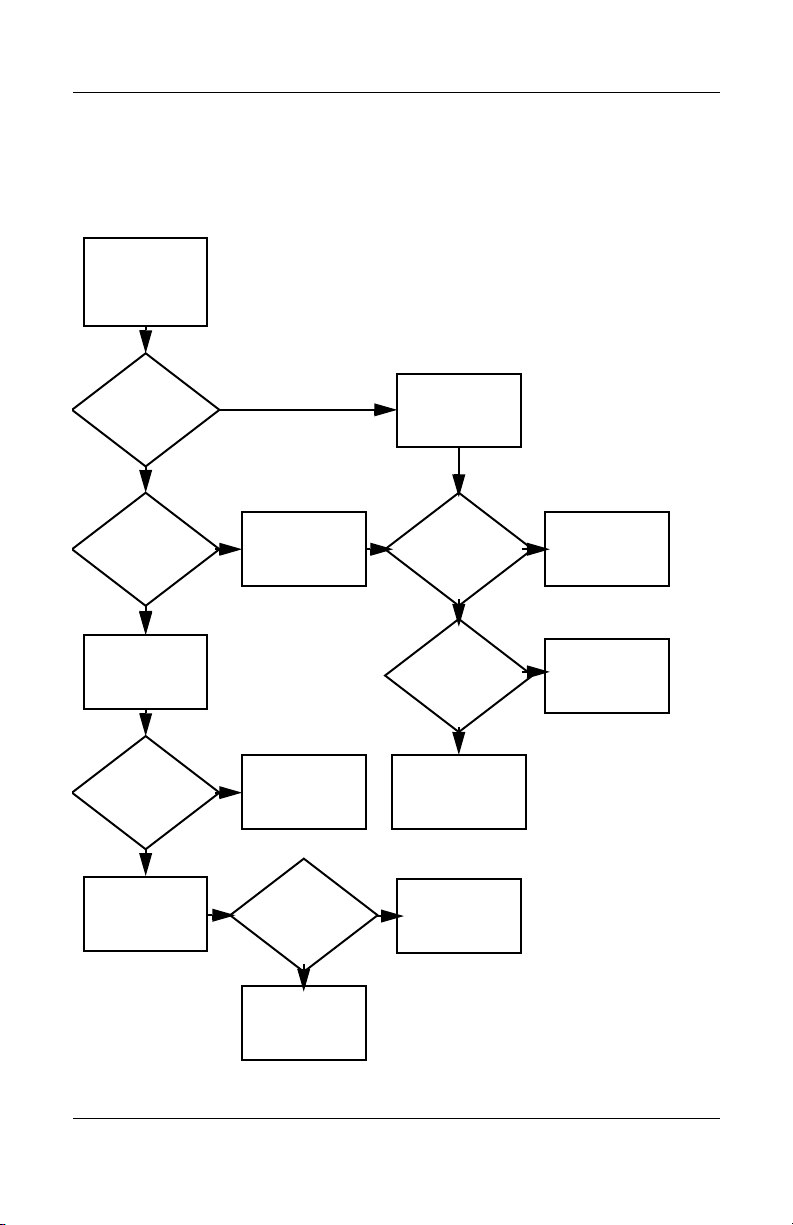
Troubleshooting
Flowchart 2.12—No OS Loading, Hard
Drive, Part 3
Continued from
“Flowchart
2.11—No OS
Loading, Hard
Drive, Part 2.”
N
files on hard
Y
System
drive?
Install OS
and reboot.
Virus
on hard drive?
N
Run SCANDISK
and check for
bad sectors.
Can bad
sectors
be fixed?
Y
Fix bad
sectors.
Y
Clean virus.
OS
loading from
hard drive?
Y
Done
N
Y
Diagnostics
on diskette?
Replace
hard drive.
N
N
Replace
hard drive.
Run diagnostics
and follow
recommendations.
N
Boot from
hard drive?
Replace
hard drive.
Y
Done
Maintenance and Service Guide 2–23
Page 58

Troubleshooting
Flowchart 2.13—No OS Loading,
from
Drive
Reseat
diskette drive.
Y
OS
loading?
N
Diskette
OS not loading
diskette drive.
Done
Nonsystem
disk message?
Boot
from another
device?
Y
Diskette
drive enabled
in the Setup
utility?
Y
Is diskette
drive boot
order
correct?
N
Change boot
priority using
the Setup utility.
Y
N
“Flowchart
2.17—Nonfunctioning
Device.”
N
Enable drive
and cold boot
notebook.
Y
Clear CMOS.
“Flowchart
2.17—Nonfunctioning
Go to
Go to
Device.”
Bootable
diskette
in drive?
YN
Check diskette
for system files.
Try different
diskette.
Nonsystem
disk error?
N
OS
loading?
N
N
Install bootable
diskette and
reboot notebook.
Y
1. Replace diskette
drive.
2. Replace system
board.
Y
Done
2–24 Maintenance and Service Guide
Page 59

Troubleshooting
Y
N
Flowchart 2.14—No OS Loading, CD-ROM or
DVD-ROM
Drive
No OS
loading from
CD-ROM or
DVD-ROM Drive.
Boots from
CD or DVD?
N
Reseat
drive.
Y
in drive?
N
Install
bootable disc.
Boots from
CD or DVD?
N
Booting
from another
device?
Y
Disc
Done
Bootable
disc in
drive?
Y
Try another
bootable disc.
Y
Done
N
“Flowchart
2.17—Nonfunctioning
Device.”
Go to
Install bootable
disc and
reboot
notebook.
Booting
order
correct?
Y
Clear CMOS.
Go to
“Flowchart
2.17—Nonfunctioning
Device.”
N
Correct boot
order using
the Setup utility.
Maintenance and Service Guide 2–25
Page 60

Troubleshooting
Flowchart 2.15—No Audio, Part 1
Y
Turn up audio
No audio.
internally or
externally.
Audio? Done
N
Notebook in
port replicator
(if applicable)?
N
Go to
“Flowchart
2.16—No Audio,
Part 2.”
Y
Undock
Go to
“Flowchart
2.17—Nonfunctioning
Device.”
N
Internal
audio?
Y
Replace the following port replicator
components one at a time, as applicable.
Check audio status after each change.
1. Replace port replicator audio cable.
2. Replace audio cable.
3. Replace speaker.
4. Replace port replicator audio board.
5. Replace backplane board.
6. Replace I/O board.
Y
Audio? Done
N
Go to
“Flowchart
2.16—No Audio,
Part 2.”
2–26 Maintenance and Service Guide
Page 61

Flowchart 2.16—No Audio, Part 2
Continued from
“Flowchart
2.15—No Audio,
Part 1.”
N
Y
Y
Audio
driver in OS
configured?
Correct
drivers for
application?
Connect to
external
speaker.
N
Reload
audio drivers.
Load drivers and
set configuration
in OS.
Troubleshooting
Replace audio
board and
Audio?
YN
speaker
connections
in notebook
(if applicable).
1. Replace internal speakers.
2. Replace audio board (if applicable).
3. Replace system board.
Audio? Done
YN
Maintenance and Service Guide 2–27
Page 62

Troubleshooting
Flowchart 2.17—Nonfunctioning Device
Nonfunctioning
device.
Reseat
device.
Unplug the nonfunctioning device from
the notebook and inspect cables and plugs for
bent or broken pins or other damage.
Y
Clear
CMOS.
Any physical
device detected?
N
Fix or
replace
broken item.
Reattach device.
Close notebook,
plug in power,
and reboot.
Device
boots
properly?
Y
Done
Replace hard drive.
N
Replace NIC.
If integrated NIC,
replace system
board.
Replace diskette
drive.
Go to
“Flowchart
2.9—No Operating
System (OS)
Loading.”
Device
boots
properly?
Y
Done
N
2–28 Maintenance and Service Guide
Page 63

Troubleshooting
Flowchart 2.18—Nonfunctioning Keyboard
Keyboard
not operating
properly.
Connect notebook
to good external
keyboard.
N
External
device
works?
Y
Reseat internal
keyboard
connector
(if applicable).
Replace
system
board.
N
OK?
Replace internal
keyboard or cable.
Y
Y
Done Done
OK?
N
Replace
system
board.
Maintenance and Service Guide 2–29
Page 64

Troubleshooting
Flowchart 2.19—Nonfunctioning Pointing
Device
Pointing device
not operating
properly.
Connect notebook
to good external
pointing device.
N
External
device
works?
Y
Reseat internal
pointing device
connector
(if applicable).
Replace
system
board.
N
OK?
Replace internal
pointing device
or cable.
Y
Y
Done Done
OK?
N
Replace
system
board.
2–30 Maintenance and Service Guide
Page 65

Troubleshooting
Flowchart 2.20—No Network/Modem
Connection
No network
or modem
connection.
N
Y
Replace jack
or have jack
activated.
Network
or modem jack
active?
Y
Digital
line?
N
NIC/modem
configured
in OS?
Y
Disconnect all
power from
the notebook
and open.
Reseat NIC/modem
(if applicable).
N
Connect to
nondigital line.
Reload
drivers and
reconfigure.
N
NIC/modem
(if applicable).
N
Y
OK?
Replace
Y
OK? Done
Replace
system
board.
Done
Maintenance and Service Guide 2–31
Page 66

Illustrated Parts Catalog
This chapter provides an illustrated parts breakdown and a
reference for spare part numbers and option part numbers.
3
Maintenance and Service Guide 3–1
Page 67

Illustrated Parts Catalog
3.1 Serial Number Location
When ordering parts or requesting information, provide the
notebook serial number and model number located on the bottom
of the notebook.
Serial Number Location
3–2 Maintenance and Service Guide
Page 68

3.2 Major Components—
HP Pavilion zv5000 and zx5000
Illustrated Parts Catalog
Notebook Major Components—HP Pavilion zv5000 and zx5000
Maintenance and Service Guide 3–3
Page 69

Illustrated Parts Catalog
HP Pavilion zv5000 and zx5000 Notebooks
Spare Parts: Notebook Major Components
Item Description
1 Display assemblies
For use with HP Pavilion zx5000 notebook models
15.4-inch, WUXGA, with wireless antennae
15.4-inch, WUXGA, without wireless antennae
15.4-inch, WSXGA, with wireless antennae
15.4-inch, WSXGA, without wireless antennae
15.4-inch, WXGA, with wireless antennae
15.4-inch, WXGA, without wireless antennae
15.0-inch, XGA, with wireless antennae
15.0-inch, XGA, without wireless antennae
For use with HP Pavilion zv5000 notebook models
14.1-inch, XGA, with antennae
14.1-inch, XGA, without antennae
Display inverter (not illustrated) 354873-001
Tabl e 3-2
Spare Part
Number
350217-001
350847-001
350216-001
350844-001
350215-001
350841-001
350214-001
350838-001
354862-001
354865-001
Wireless antennae cables (not illustrated)
Right antennae cable
Left antennae cable
2 Diskette drive 350231-001
Upper Logic Audio Board (not illustrated) 370474-001
TouchPad Board (not illustrated) 370473-001
LED Board (not illustrated) 370472-001
Top Cover (not illustrated) 370471-001
3 Strip covers
With wireless button
Without wireless button
3–4 Maintenance and Service Guide
354874-001
354875-001
350849-001
350850-001
Page 70

Illustrated Parts Catalog
Notebook Major Components—HP Pavilion zv5000 and zx5000
(Continued)
Maintenance and Service Guide 3–5
Page 71

Illustrated Parts Catalog
Table 3 -2
HP Pavilion zv5000 and zx5000 Notebooks
Spare Parts: Notebook Major Components
Item Description
4 Optical drives
(Continued)
Spare Part
Number
24X Max DVD+R/RW and CD-RW Combo Drive
8X Max DVD-ROM Drive
24X Max DVD/CD-RW Combo Drive
24X Max CD-ROM Drive
5 Keyboards
Denmark
Europe
France
Germany
Greece
Israel
Italy
The Netherlands
6 Front bezel
HP Pavilion zx5000 models
HP Pavilion zv5000 models
7 Fan assemblies
For use with HP Pavilion zx5000 “M10” models
For use with HP Pavilion zx5000 “M9” models
For use with HP Pavilion zv5000 models
350187-081
350187-021
350187-051
350187-041
350187-151
350187-BB1
350187-061
350187-331
People’s Republic
of China
Saudi Arabia
Spain
Sweden/Finland
Switzerland
United Kingdom
United States
350209-001
350207-001
350208-001
354858-001
350187-AA1
350187-171
350187-071
350187-B71
350187-111
350187-031
350187-001
350854-001
365684-001
350781-001
350232-001
370489-001
3–6 Maintenance and Service Guide
Page 72

Illustrated Parts Catalog
Notebook Major Components—HP Pavilion zv5000 and zx5000
(Continued)
Maintenance and Service Guide 3–7
Page 73

Illustrated Parts Catalog
Table 3 -2
HP Pavilion zv5000 and zx5000 Notebooks
Spare Parts: Notebook Major Components
Item Description
4 Optical drives
(Continued)
Spare Part
Number
24X Max DVD+R/RW and CD-RW Combo Drive
8X Max DVD-ROM Drive
24X Max DVD/CD-RW Combo Drive
24X Max CD-ROM Drive
Miscellaneous Plastics Kit
(includes the following components): 350206-001
8a
8b
8c
8d
9 Speaker assembly 350772-001
1394 bezel
Memory module compartment cover
Battery cover
Heat sink cover
PC Card slot space saver (not illustrated)
Notebook feet (not illustrated)
350209-001
350207-001
350208-001
354858-001
3–8 Maintenance and Service Guide
Page 74

Illustrated Parts Catalog
Notebook Major Components—HP Pavilion zv5000 and zx5000
(Continued)
Maintenance and Service Guide 3–9
Page 75

Illustrated Parts Catalog
Tabl e 3-2
HP Pavilion zv5000 and zx5000 Notebooks
Spare Parts: Notebook Major Components
Item Description
10 Heat sinks
(Continued)
Spare Part
Number
For use with HP Pavilion zx5000 “M10” models
For use with HP Pavilion zx5000 “M9” models
For use with HP Pavilion zv5000 Series
11 Modem board 350239-001
12 System boards
For use with HP Pavilion zx5000 “M10” models
For use with HP Pavilion zx5000 M9” models
For use with HP Pavilion zv5000 “1620” models
For use with HP Pavilion zv5000 “1520” models
For use with HP Pavilion zv51xx and zv52xx Series
models (full featured)
For use with HP Pavilion zv51xxand zv52xx Series
models (without infrared)
For use with HP Pavilion zx5000 Series models
(full featured)
For use with HP Pavilion zx5000 Series models (without
infrared)
PC Card assembly (not illustrated) 350827-001
13 Hard drives
80-GB, 5400-rpm
80-GB, 4200-rpm
60-GB, 5400-rpm
60-GB, 4200-rpm
40-GB, 4200-rpm
30-GB, 4200-rpm
350783-001
350233-001
350776-001
370533-001
370531-001
354893-001
354894-001
370475-001
370477 -001
370493-001
370492-001
350213-001
350212-001
354861-001
350211-001
350210-001
354860-001
14 Hard drive cover 350834-001
3–10 Maintenance and Service Guide
Page 76

Illustrated Parts Catalog
Notebook Major Components—HP Pavilion zv5000 and zx5000
(Continued)
Maintenance and Service Guide 3–11
Page 77

Illustrated Parts Catalog
Tabl e 3-2
HP Pavilion zv5000 and zx5000 Notebooks
Spare Parts: Notebook Major Components
Item Description
15 Mini PCI communications cards
(Continued)
Spare Part
Number
802.11a/b/g wireless LAN card
802.11b wireless LAN card
802.11g wireless LAN card
Bluetooth wireless LAN card
16 Memory modules
1024-MB
512-MB
256-MB
17 Processors
Mobile Intel Pentium 4, 3.06-GHz, 533-MHz
Mobile Intel Pentium 4, 2.80-GHz, 533-MHz
Mobile Intel Pentium 4, 2.40-GHz, 533-MHz
Mobile Intel Pentium 4 DT, 3.06-GHz
Mobile Intel Pentium 4 DT, 2.80-GHz
Mobile Intel Pentium 4 DT, 2.66-GHz
AMD Athlon 64, 2.40-GHz
AMD Athlon 64, 2.20-GHz
AMD Athlon 64, 2.00-GHz
AMD Athlon 64, 1.80-GHz
AMD Athlon 32, 1.80-GHz
AMD Athlon 32, 1.60-GHz
Processor support bracket (not illustrated)
For use with HP Pavilion zv5000 and zx5000 Series
models
For use with HP Pavilion zv51xx Series models
354876-001
350218-001
350219-001
350220-001
350238-001
350237-001
370556-001
350229-001
350774-001
350228-001
350225-001
350224-001
350223-001
370498-001
370483-001
370484-001
370485-001
370486-001
370487-001
350785-001
356496-001
3–12 Maintenance and Service Guide
Page 78

Illustrated Parts Catalog
Notebook Major Components—HP Pavilion zv5000 and zx5000
(Continued)
Maintenance and Service Guide 3–13
Page 79

Illustrated Parts Catalog
Tabl e 3-2
HP Pavilion zv5000 and zx5000 Notebooks
Spare Parts: Notebook Major Components
Item Description
18 Base enclosure 350235-001
19 Battery packs
(Continued)
Spare Part
Number
12-cell, Li-Ion, 14.8 V, 4.4-Ah
High Capacity 12-cell, Li-Ion, 14.8 V, 6.6-Ah
8-cell, Li-Ion, 14.4 V, 4.4-Ah
Thermal module (not illustrated) 350776-001
Cable Kit (not illustrated) 350778-001
350836-001
346971-001
346970-001
3–14 Maintenance and Service Guide
Page 80

Illustrated Parts Catalog
3.3 Major Components—HP Compaq
Business Notebook nx9100 Series
and Compaq Presario R3000
Series
Notebook Major Components—HP Compaq Business Notebook
nx9100 Series and Compaq Presario R3000 (Continued)
Maintenance and Service Guide 3–15
Page 81

Illustrated Parts Catalog
HP Compaq Business Notebook nx9100 Series
and Compaq Presario R3000 Series
Spare Parts: Notebook Major Components
Item Description
1 Display assemblies
For use with Compaq Presario R3000 Series models
15.4-inch, WUXGA, with wireless antennae
15.4-inch, WUXGA, without wireless antennae
15.4-inch, WSXGA, with wireless antennae
15.4-inch, WSXGA, without wireless antennae
15.4-inch, WXGA, with wireless antennae
15.4-inch, WXGA, without wireless antennae
15.0-inch, XGA, with wireless antennae
15.0-inch, XGA, without wireless antennae
14.1-inch, XGA, with antennae
14.1-inch, XGA, without antennae
Tabl e 3-3
Spare Part
Number
350846-001
350848-001
350843-001
350845-001
350840-001
350839-001
350837-001
350839-001
354863-001
354866-001
For use with HP Compaq Business Notebook nx9100
Series models
15.4-inch, WXGA, with antennae
15.4-inch, WXGA, without antennae
15.0-inch, XGA, with antennae
15.0-inch, XGA, without antennae
14.1-inch, XGA, with antennae
14.1-inch, XGA, without antennae
Display inverter (not illustrated) 354872-001
Wireless antenna cables (not illustrated)
Right antenna cable
Left antenna cable
3–16 Maintenance and Service Guide
354870-001
354871-001
354868-001
354869-001
354864-001
354867-001
354874-001
354875-001
Page 82

Illustrated Parts Catalog
Notebook Major Components—HP Compaq Business Notebook
nx9100 Series and Compaq Presario R3000 (Continued)
Maintenance and Service Guide 3–17
Page 83

Illustrated Parts Catalog
Tabl e 3-3
HP Compaq Business Notebook nx9100 Series
and Compaq Presario R3000
Spare Parts: Notebook Major Components
Item Description
(Continued)
Spare Part
Number
Miscellaneous Plastics Kit
(includes the following components):
2a Strip covers
For use with Compaq Presario R3000 Series models
For use with HP Compaq Business Notebook nx9100
Series models
2b
2c
2d
2e
2f
3 Keyboards
1394 bezel
Heat sink cover
Hard drive cover
Memory module compartment cover
Battery cover
PC Card slot space saver (not illustrated)
Notebook feet (not illustrated)
Denmark
Europe
France
Germany
Greece
Israel
Italy
The Netherlands
350787-081
350787-021
350787-051
350787-041
350787-151
350787-BB1
357087-061
350787-331
People’s Republic
of China
Saudi Arabia
Spain
Sweden/Finland
Switzerland
United Kingdom
United States
350818-001
350851-001
354954-001
350787-AA1
350787-171
350787-071
350787-B71
350787-111
350787-031
350787-001
3–18 Maintenance and Service Guide
Page 84

Illustrated Parts Catalog
Notebook Major Components—HP Compaq Business Notebook
nx9100 Series and Compaq Presario R3000 (Continued)
Maintenance and Service Guide 3–19
Page 85

Illustrated Parts Catalog
Tabl e 3-3
HP Compaq Business Notebook nx9100 Series
and Compaq Presario R3000 Series
Spare Parts: Notebook Major Components
Item Description
4 Front bezels
For use with Compaq Presario R3000 Series models
with wireless button
without wireless button
For use with HP Compaq Business Notebook nx9100
models
with infrared lens and wireless button
with infrared lens, without wireless button
without infrared lens, with wireless button
without infrared lens, without wireless button
5 Speaker assembly 350773-001
(Continued)
Spare Part
Number
350855-001
350856-001
354898-001
354899-001
354896-001
354897-001
6 Modem board 350239-001
7 Mini PCI communications cards
802.11a/b/g wireless LAN card
802.11b wireless LAN card
802.11g wireless LAN card
Bluetooth wireless LAN card
3–20 Maintenance and Service Guide
354876-001
350218-001
350219-001
350220-001
Page 86

Illustrated Parts Catalog
Notebook Major Components—HP Compaq Business Notebook
nx9100 Series and Compaq Presario R3000 (Continued)
Maintenance and Service Guide 3–21
Page 87

Illustrated Parts Catalog
Tabl e 3-3
HP Compaq Business Notebook nx9100 Series
and Compaq Presario R3000 Series
Spare Parts: Notebook Major Components
Item Description
8 System boards
For use with HP Compaq Business Notebook nx9100
and nx9110 models
For use with HP Compaq Business Notebook nx9105
models
For use with Compaq Presario R3200 and
HP Compaq Business Notebook nx9110 notebook
models (full featured)
For use with Compaq Presario R3200 and
HP Compaq Business Notebook nx9110 notebook
models (without infared)
For use with Compaq Presario R3000 notebook
models (full featured)
For use with Compaq Presario R3000 notebook
models (without infrared)
For use with Compaq Presario R3000 “M10” models
For use with Compaq Presario R3000 “M9” models
(Continued)
Spare Part
Number
370496-001
360689-001
370476-001
370478-001
370495-001
370494-001
370534-001
370532-001
9 Fan assembly
For use with HP Compaq Business Notebook nx9100
Series and Compaq Presario R3000 notebook models
For use with Compaq Presario R3000 “M10” models
For use with Compaq Presario R3000 “M9” models
3–22 Maintenance and Service Guide
370490-001
350782-001
350780-001
Page 88

Illustrated Parts Catalog
Notebook Major Components—HP Compaq Business Notebook
nx9100 Series and Compaq Presario R3000 (Continued)
Maintenance and Service Guide 3–23
Page 89

Illustrated Parts Catalog
Tabl e 3-3
HP Compaq Business Notebook nx9100 Series
and Compaq Presario R3000 Series
Spare Parts: Notebook Major Components
Item Description
10 Processors
(Continued)
Spare Part
Number
Mobile Intel Pentium 4, 3.06-GHz, 533-MHz
Mobile Intel Pentium 4, 2.80-GHz, 533-MHz
Mobile Intel Pentium 4, 2.40-GHz, 533-MHz
Intel Pentium 4 DT, 3.20-GHz
Intel Pentium 4 DT, 3.06-GHz
Intel Pentium 4 DT, 2.80-GHz
Intel Pentium 4 DT, 2.66-GHz
AMD Athlon XP-M, 1.6-GHz
AMD Athlon XP-M, 1.8-GHz
AMD Athlon XP-M, 2.0-GHz
AMD Athlon 64, 2.4-GHz
AMD Athlon 64, 2.2-GHz
AMD Athlon 64, 2.0-GHz
AMD Athlon 64, 1.8-GHz
AMD Athlon 32, 1.8-GHz
AMD Athlon 32, 1.6-GHz
350229-001
350774-001
350228-001
364847-001
350225-001
350224-001
350223-001
360693-001
360694-001
360695-001
370498-001
370483-001
370484-001
370485-001
370486-001
370487-001
3–24 Maintenance and Service Guide
Page 90

Illustrated Parts Catalog
Notebook Major Components—HP Compaq Business Notebook
nx9100 Series and Compaq Presario R3000 (Continued)
Maintenance and Service Guide 3–25
Page 91

Illustrated Parts Catalog
Tabl e 3-3
HP Compaq Business Notebook nx9100 Series
and Compaq Presario R3000 Series
Spare Parts: Notebook Major Components
Item Description
11 Heat sinks
For use with HP Compaq Business Notebook nx9110
model and Compaq Presario R3001, R3002, and
R3010 notebook models
For use with HP Compaq Business Notebook nx9105
and Compaq Presario R3004 and R31xx notebook
models
12 Hard drives
80-GB, 5400-rpm
80-GB, 4200-rpm
60-GB, 5400-rpm
60-GB, 4200-rpm
40-GB, 4200-rpm
30-GB, 4200-rpm
13 Base enclosure 350786-001
(Continued)
Spare Part
Number
350776-001
360684-001
350213-001
350212-001
354861-001
350211-001
350210-001
354860-001
14 Optical drives
24X Max DVD+R/RW and CD-RW Combo Drive
8X Max DVD-ROM Drive
24X Max DVD/CD-RW Combo Drive
24X Max CD-ROM Drive
15 Diskette drive 350231-001
16 Memory modules
1024-MB
512-MB
256-MB
3–26 Maintenance and Service Guide
350833-001
350831-001
350832-001
354859-001
350238-001
350237-001
370556-001
Page 92

Illustrated Parts Catalog
Notebook Major Components—HP Compaq Business Notebook
nx9100 Series and Compaq Presario R3000 (Continued)
Maintenance and Service Guide 3–27
Page 93

Illustrated Parts Catalog
Tabl e 3-3
HP Compaq Business Notebook nx9100 Series
and Compaq Presario R3000 Series
Spare Parts: Notebook Major Components
Item Description
17 Battery packs
12-cell, Li-Ion, 14.8-V, 6.6-Ah
8-cell, Li-Ion, 14.4-V, 4.4-Ah
Thermal module (not illustrated)
For use with HP Compaq Business Notebook nx9110
model and Compaq Presario R3001, R3002, and
R3010 notebook models
For use with HP Compaq Business Notebook nx9105
and Compaq Presario R3004 and R31xx notebook
models
Cable Kit (not illustrated) 350778-001
(Continued)
Spare Part
Number
346971-001
346970-001
350776-001
360684-001
3–28 Maintenance and Service Guide
Page 94

Illustrated Parts Catalog
3.4 Miscellaneous Plastics Kit
Components
Miscellaneous Plastics Kit Components
Table 3 -4
Miscellaneous Plastics Kit Components
Spare Part Number 350206-001 for
HP Pavilion zx5000 and zv5000 Series and Spare
Part Number 350818-001 for HP Compaq Business Notebook
nx9100 Series and Compaq Presario R3000 Series
Item Description
1 Memory module compartment cover
2 PC Card slot space saver
3 Notebook feet (4)
4 Battery cover
5 1394 bezel
6 Infrared lens
7 Strip cover
8 Hard drive cover
9 Heat sink cover
Maintenance and Service Guide 3–29
Page 95

Illustrated Parts Catalog
3.5 Mass Storage Devices
Table 3-5
Mass Storage Devices
Spare Part Number Information
Spare Part
Item Description
1 Diskette drive
For use with Pavilion zv5000 and zx5000 notebook
models
For use with HP Compaq Business Notebook nx9100
Series and Compaq Presario R3000 models
2 Hard drives
80-GB, 5400-rpm
80-GB, 4200-rpm
60-GB, 5400-rpm
60-GB, 4200-rpm
40-GB, 4200-rpm
30-GB, 4200-rpm
3–30 Maintenance and Service Guide
Number
350231-001
350779-001
350213-001
350212-001
354861-001
350211-001
350210-001
354860-001
Page 96

Spare Part Number Information
Item Description
3 Optical Drives
For use with Pavilion zv5000 and zx5000 notebook
models
24X Max DVD+R/RW and CD-RW Combo Drive
8X Max DVD-ROM Drive
24X Max DVD/CD-RW Combo Drive
24X Max CD-ROM Drive
For use with HP Compaq Business Notebook nx9100
Series and Compaq Presario R3000 Series models
24X Max DVD+R/RW and CD-RW Combo Drive
8X Max DVD-ROM Drive
24X Max DVD/CD-RW Combo Drive
24X Max CD-ROM Drive
Illustrated Parts Catalog
Table 3-5
Mass Storage Devices
(Continued)
Spare Part
Number
350209-001
350207-001
350208-001
354858-001
350833-001
350831-001
350832-001
354859-001
4 HP USB Digital Drive
DL702A (with 128-MB memory)
Weight saver
Maintenance and Service Guide 3–31
364727-001
361694-001
Page 97

Illustrated Parts Catalog
3.6 Miscellaneous
Table 3 -6
Miscellaneous (not illustrated)
Spare Part Information
Description
3-wire power cord sets
Spare Part
Number
Denmark
Europe
France
Germany
Greece
Israel
Italy
The Netherlands
Label Kits
For use with Pavilion zx5200 Series
For use with Pavilion zv5200 Series
For use with Presario R3000 Series
For use with Presario R3200 Series
For use with HP Business Notebook nx9110 models
For use with Pavilion zx5000 Series and zv50xx
notebook models
For use with Presario R3001, R3002, and R3010
knobbed models
For use with HP Pavilion zv51xx notebook models
For use with Compaq Presario R3004 notebook and
R31xx notebook models
For use with HP Business Notebook nx9105 model
AC adapters
120-W, PFC
120-W, non-PFC
135-W, PFC
350188-081
350188-021
350188-051
350188-041
350188-151
350188-BB1
350188-061
350188-331
People’s Republic
of China
Saudi Arabia
Spain
Sweden/Finland
Switzerland
United Kingdom
United States
350188-AA1
350188-171
350188-071
350188-B71
350188-111
350188-031
350188-001
365398-001
370479-001
365397-001
370480-001
370481-001
350230-001
350777-001
360700-001
360701-001
360702-001
370497-001
370998-001
360699-001
3–32 Maintenance and Service Guide
Page 98

Description
Carrying cases
Table 3 -6
Miscellaneous (not illustrated)
Spare Part Information
(Continued)
Illustrated Parts Catalog
Spare Part
Number
Leather, top load, Samsung
Leather, top load, SG
Nylon, top load, Samsung
Nylon, top load, SG
Nylon, entry level
Port Replicators
Advanced Port Replicator
Common Port Replicator
Security card 345856-001
Entertainment Cable and Y Cable 359680-001
Screw Kit (includes the following screws; refer to
Appendix C, “Screw Listing,” for more information on screw
specifications and usage.)
For use with HP Pavilion zx5000 Series and zv50xx
notebook models, HP Compaq Business Notebook
nx9110 model, and Compaq Presario R3001, R3002,
and R3010 notebook models
For use with HP Pavilion zv51xx notebook models,
HP Compaq Business Notebook nx9105 model, and
Compaq Presario R3004 and R31xx notebook models
■ Phillips PM2.5×13.0 screw
■ Phillips PM2.5×6.0 screw
■ Phillips PM2.5×5.0 screw
■ Phillips PM2.5×4.0 screw
■ Phillips PM2.5×3.0 screw
■ Phillips PM2.5×11.0 spring-loaded
screw
■ Phillips PM1.5×10.0 shoulder screw
■ Phillips PM2.0×3.0 screw
■ Hex M5.0×9.0 standoffs
325817-001
325817-002
325815-001
325815-002
325814-001
339096-001
339097-001
350222-001
360703-001
USB mouse, carbon 164999-001
Maintenance and Service Guide 3–33
Page 99

Removal and Replacement
This chapter provides essential information for proper and safe
removal and replacement service.
4.1 Tools Required
You will need the following tools to complete the removal and
replacement procedures:
■ Magnetic screwdriver
■ Phillips P0 screwdriver
■ 5.0-mm socket for system board standoffs
■ Flat-bladed screwdriver
■ Tool kit (includes connector removal tool, loopback plugs,
and case utility tool)
4
Preliminaries
Maintenance and Service Guide 4–1
Page 100

Removal and Replacement Preliminaries
4.2 Service Considerations
The following sections include some of the considerations to
in mind during disassembly and assembly procedures.
keep
As you remove each subassembly from the notebook, place
✎
Plastic Parts
Cables and Connectors
Ä
subassembly (and all accompanying screws) away from
the
the work area to prevent damage.
Using excessive force during disassembly and reassembly can
damage plastic parts. Use care when handling the plastic parts.
Apply pressure only at the points designated in the maintenance
instructions.
CAUTION: When servicing the notebook, ensure that cables are
placed in their proper locations during the reassembly process.
Improper cable placement can damage the notebook.
Cables must be handled with extreme care to avoid damage.
Apply only the tension required to unseat or seat the cables
during removal and insertion. Handle cables by the connector
whenever possible. In all cases, avoid bending, twisting, or
tearing cables. Ensure that cables are routed in such a way that
they cannot be caught or snagged by parts being removed or
replaced. Handle flex cables with extreme care; these cables
easily.
tear
4–2 Maintenance and Service Guide
