Page 1
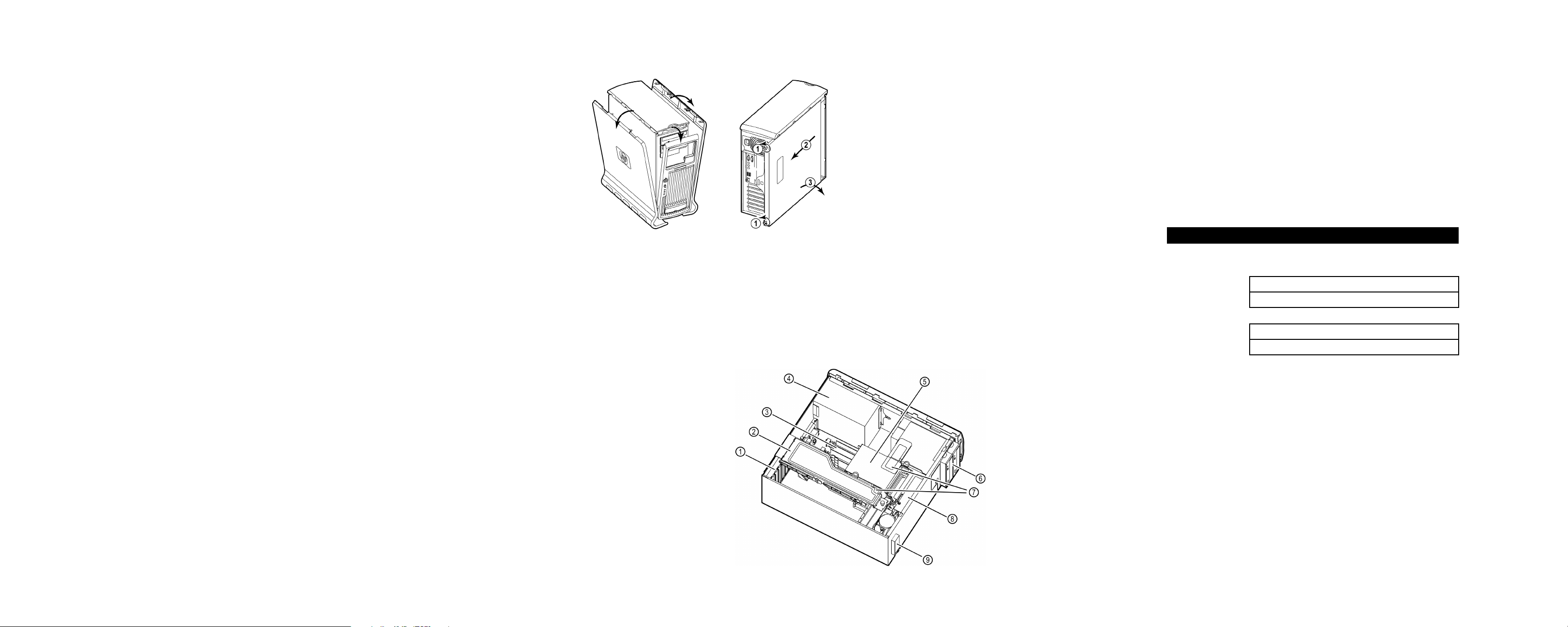
connecting the system
removing and replacing covers
installing components
A label on the back of the system identifies the ports. Connect all cables and cords before
you plug the power cord into the outlet. The connectors are shaped to go in one way only.
NOTE Systems with video cards supporting multiple heads have more than one
monitor connector.
configuring the system
1 Power on the system.
a Turn on the monitor.
b Press the power button on the front panel.
c Enter the password if required. (Password is required if previously set in EFI.)
2 Initialize the software.
• If you purchased a system with the OS pre-installed, the initialization process begins
when you start the workstation for the first time. This process:
— Displays the license agreement.
— Asks questions about the system.
• If you purchased a system and the OS is not pre-installed, install the OS now.
— HP-UX: Follow the instructions on the HP-UX CD envelope to install your OS.
— Linux: Follow the instructions on the Linux OS CD envelope to install your OS.
(Windows is always pre-installed.)
3 Use the following tools to configure the system. For instructions, refer to the HP zx2000
Technical Reference Guide.
• Extensible Firmware Interface (EFI)
• Baseboard Management Controller (BMC)
4 Install software and drivers for peripherals.
• Go to “Software and Drivers” at www.hp.com/go/bizsupport.
NOTE Rack-mounted systems do not have plastic side covers.
CAUTION The zx2000 system depends on the access panels for proper cooling of internal
components. Operating the system with the side cover removed can cause the
system to quickly overheat.
WARNING For hardware installation procedures, you must power off the system and unplug
the power cord from the outlet.
location of internal components
PCI and AGP slots
1
PCI/AGP retainer arm
2
memory
3
power supply
4
hard drive cage
5
optical drives
6
shipping screws
7
fans
8
front-access USB
9
For detailed instructions, refer to the HP zx2000 Technical Reference Guide.
NOTE To maintain FCC/EMI (Electromagnetic Interference) compliance, replace all covers
and make sure all screws are properly seated after you replace components.
memory
The order in which you load memory is important. Refer to the chart below.
NOTE Memory DIMMs must be loaded as matched pairs.
CAUTION If you do not unplug the power cord while removing and installing memory, your
memory modules may be damaged. Make sure the power cord is disconnected and
the power supply LED is off before adding or removing DIMMs.
Location of power supply (reference point)
Loading Order Memory DIMM Slots
1st DIMM 0A
2nd DIMM 1A
1st DIMM 0B
2nd DIMM 1B
drives
To remove or install hard drives, you must first raise the hard drive cage.
• To raise the hard drive cage, remove the screws that hold the cage in place for shipping.
Replacing these screws is not necessary.
graphics and accessory cards
The graphics and accessory cards in the system are behind the hard drive cage and AGP
retainer arm. To remove or install graphics and accessory cards, you must first raise the hard
drive cage and remove the AGP retainer arm from the system.
• To remove the AGP retainer arm, remove the screws that hold the hard drive cage and
retainer arm in place for shipping. Replacing these screws is not necessary.
Page 2
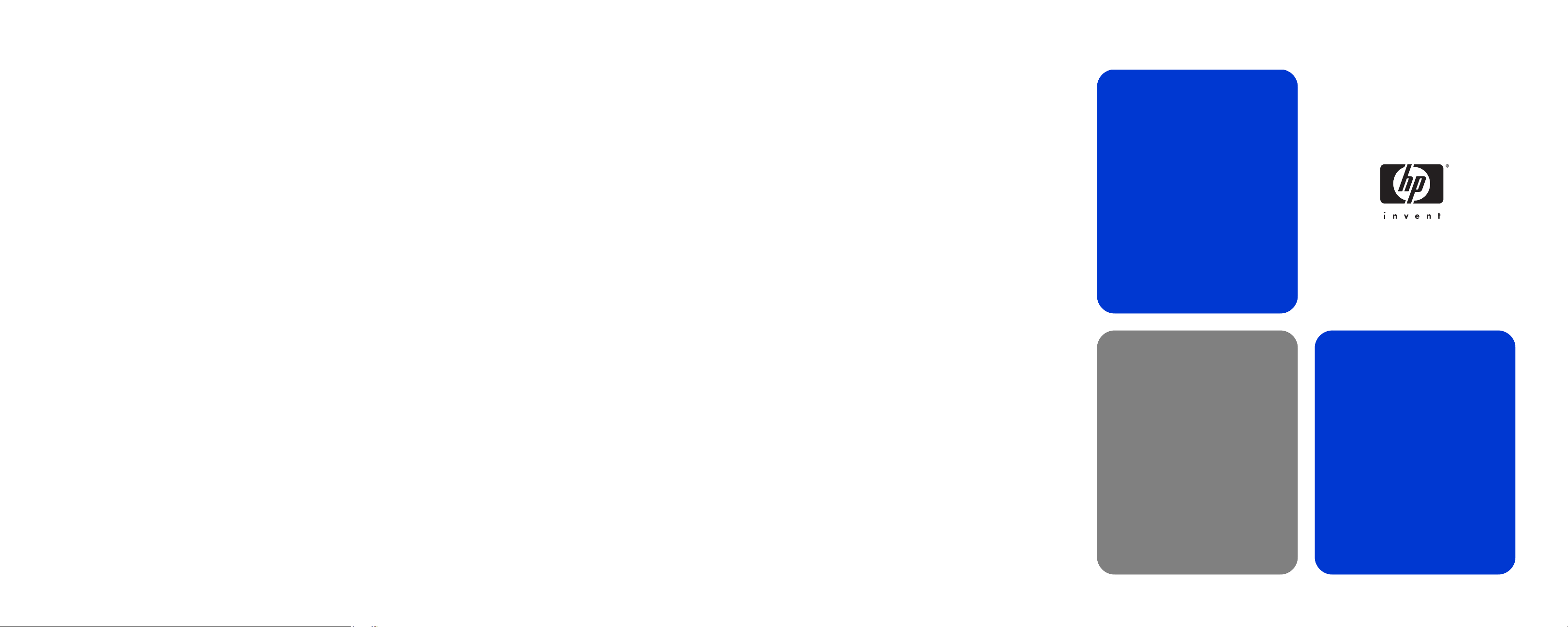
about this document
This document is designed for IT professionals. It provides:
• Brief instructions on connecting and configuring the system.
• Brief information, notes and warnings on installing components.
• References to other guides for more information.
for more information
The following documents are on the Documentation and Utility CD provided with your system:
• Getting Started Guide — how to set up and configure your system; basic
troubleshooting; warranty statements.
• Technical Reference Guide — how to install and replace parts; advanced
troubleshooting; advanced configuration information.
• Safety and Comfort Guide — how to use your system safely and avoid injury
or discomfort.
• OS Recovery Instructions — how to restore your system to the original shipping
configuration (instructions accompany CD/DVD).
hp workstation zx2000
For additional documentation and support information, go to www.hp.com/go/bizsupport and
enter your product name (zx2000) in the search field.
For technical assistance:
• Call HP at 1-800-593-6631 (USA).
•Go to www.hp.com/country/us/eng/contact_us.html to contact HP in your region.
© 2003 Hewlett-Packard Company. HP and HEWLETT PACKARD are trademarks of HewlettPackard Company. All other product names mentioned herein may be trademarks of their
respective companies. Hewlett-Packard shall not be liable for technical or editorial errors or
omissions contained herein. The information is provided “as is” without warranty of any kind and
is subject to change without notice. The warranties for Hewlett-Packard products are set forth in
the express limited warranty statements accompanying such products. Nothing herein should be
construed as constituting an additional warranty.
A7844-90030
A7844-90030
quick setup
