Page 1
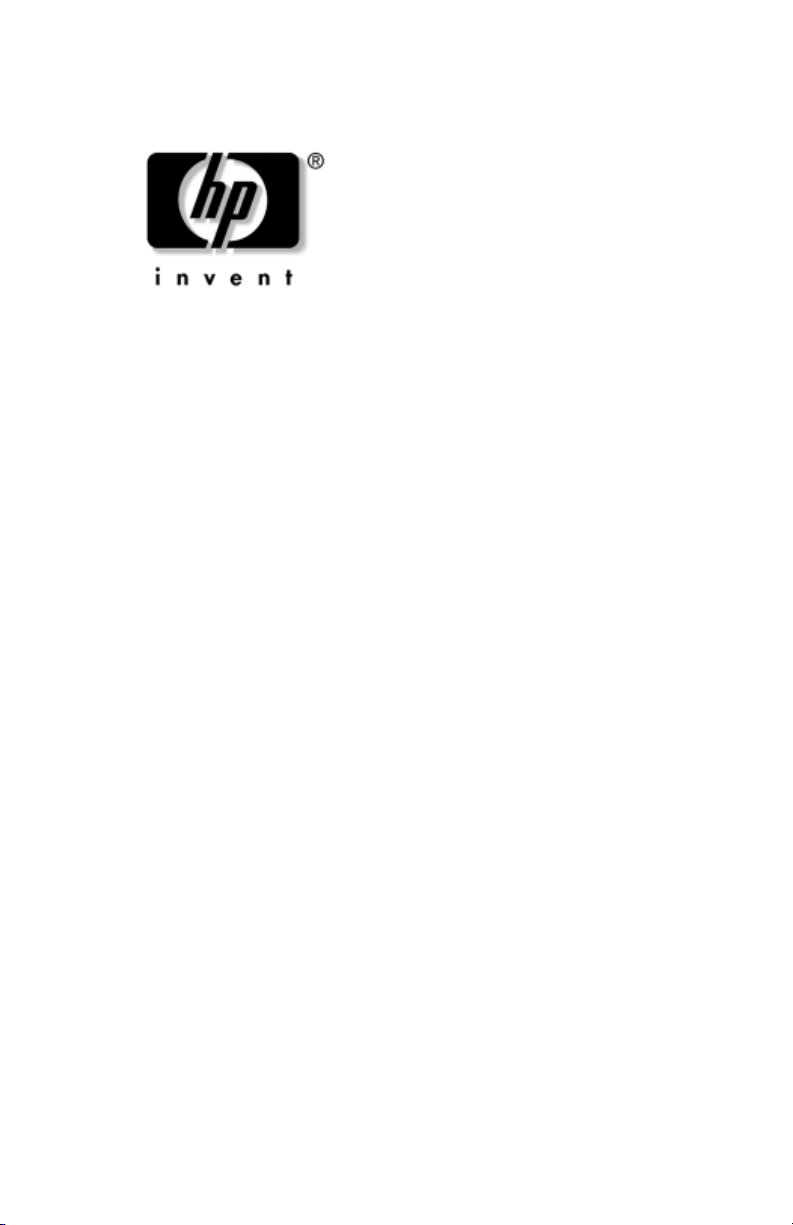
Maintenance and Service
Guide
HP Pavilion Widescreen
Notebook zt3000
HP Compaq Business Notebook nx7000
Compaq Presario Widescreen
Notebook PC X1000
Document Part Number: 325388-002
October 2003
This guide is a troubleshooting reference used for maintaining
and servicing the notebook. It provides comprehensive
information on identifying notebook features, components, and
spare parts, troubleshooting notebook problems, and performing
notebook disassembly procedures.
Page 2
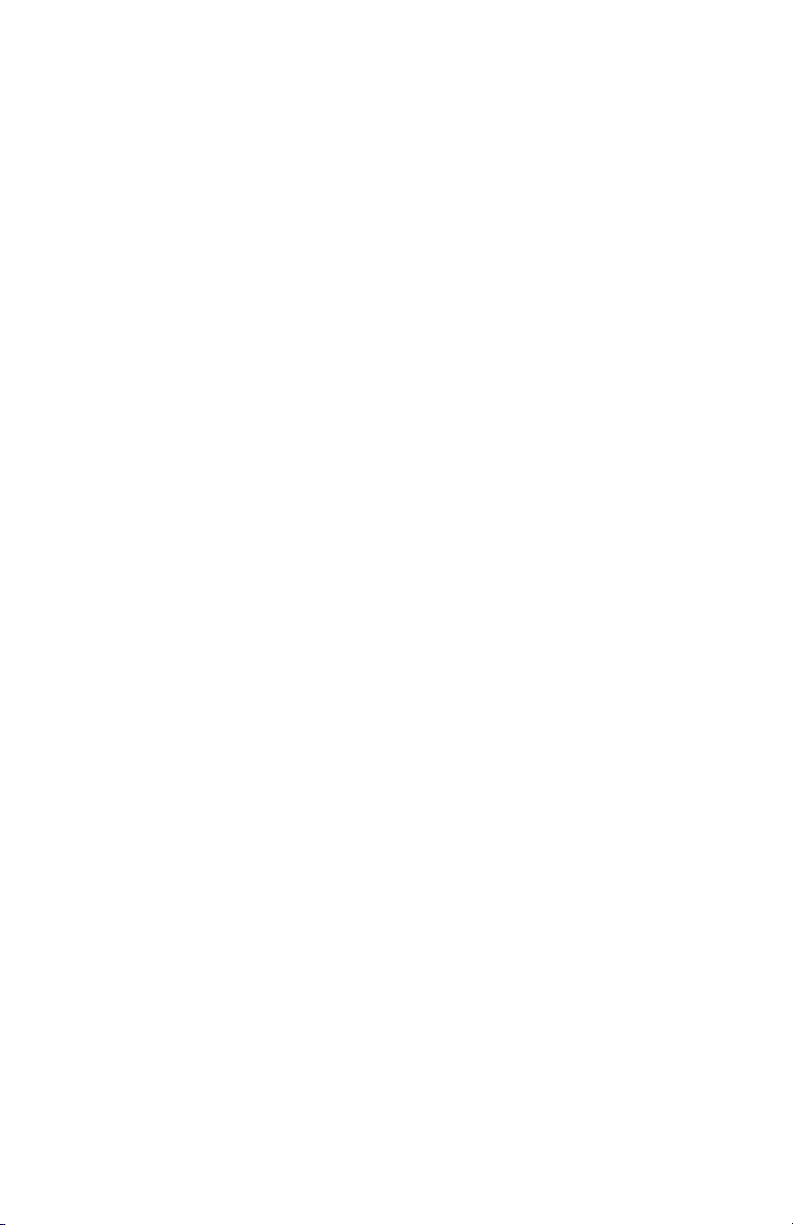
© 2003 Hewlett-Packard Development Company, L.P.
Microsoft® and Windows® are U.S. registered trademarks of Microsoft
Corporation. Intel®, Pentium®, and SpeedStep® are trademarks or
registered trademarks of Intel Corporation or its subsidiaries in the United
States and other countries. SD Logo is a trademark of its proprietor.
Bluetooth® is a trademark owned by its proprietor and used by
Hewlett-Packard Company under license.
The information contained herein is subject to change without notice. The
only warranties for HP products and services are set forth in the express
warranty statements accompanying such products and services. Nothing
herein should be construed as constituting an additional warranty. HP shall
not be liable for technical or editorial errors or omissions contained herein.
Maintenance and Service Guide
HP Pavilion Widescreen Notebook zt3000
HP Compaq Business Notebook nx7000
Compaq Presario Widescreen Notebook PC X1000
Second Edition October 2003
First Edition July 2003
Document Part Number: 325388-002
Page 3
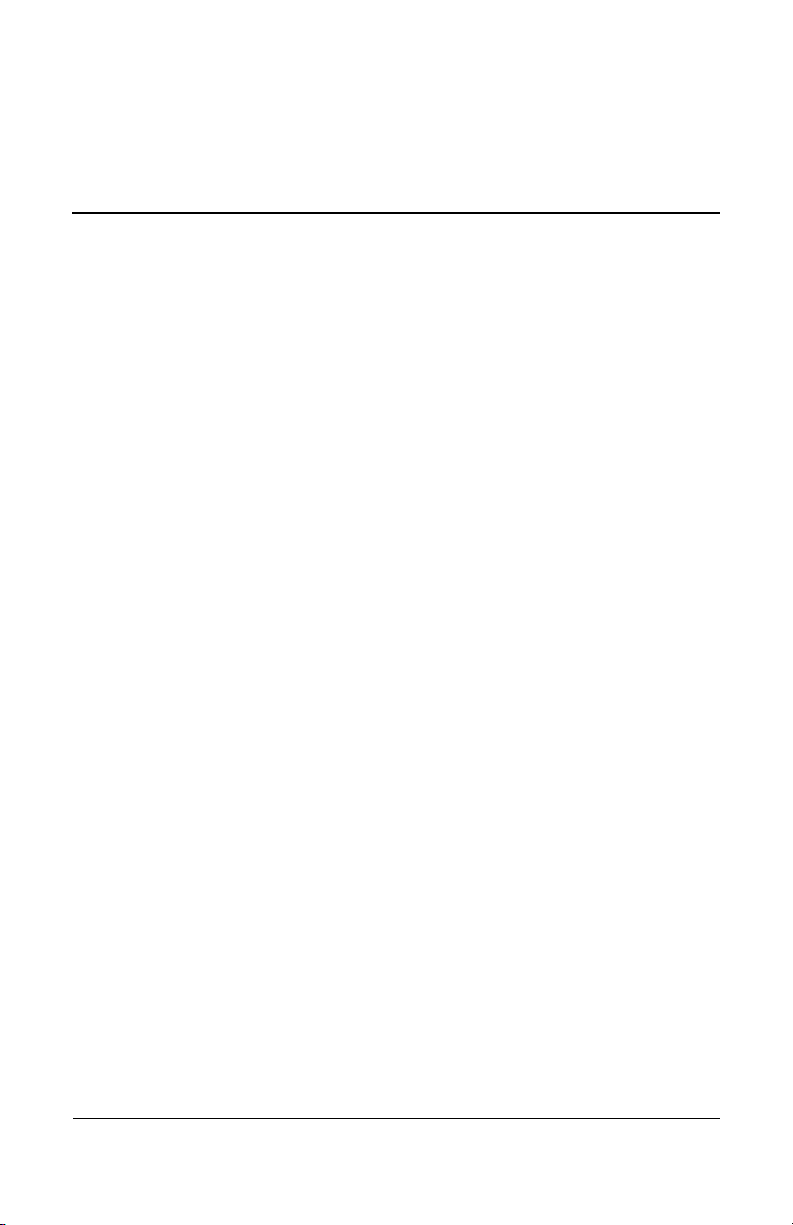
Contents
1 Product Description
1.1 Models. . . . . . . . . . . . . . . . . . . . . . . . . . . . . . . . . . . . 1–2
1.2 Features . . . . . . . . . . . . . . . . . . . . . . . . . . . . . . . . . . 1–22
1.3 Clearing a Password . . . . . . . . . . . . . . . . . . . . . . . . 1–24
1.4 Power Management. . . . . . . . . . . . . . . . . . . . . . . . . 1–25
1.5 External Components . . . . . . . . . . . . . . . . . . . . . . . 1–26
1.6 Design Overview. . . . . . . . . . . . . . . . . . . . . . . . . . . 1–36
2 Troubleshooting
2.1 Computer Setup and Diagnostics Utilities . . . . . . . . 2–1
Using Computer Setup . . . . . . . . . . . . . . . . . . . . . . . 2–2
Selecting from the File Menu . . . . . . . . . . . . . . . . . . 2–3
Selecting from the Security Menu . . . . . . . . . . . . . . 2–4
Selecting from the Advanced Menu . . . . . . . . . . . . . 2–5
2.2 Troubleshooting Flowcharts . . . . . . . . . . . . . . . . . . . 2–7
3 Illustrated Parts Catalog
3.1 Serial Number Location . . . . . . . . . . . . . . . . . . . . . . 3–1
3.2 Notebook Major Components. . . . . . . . . . . . . . . . . . 3–2
3.3 Miscellaneous Plastics Kit Components . . . . . . . . . 3–10
3.4 Miscellaneous Cable Kit Components . . . . . . . . . . 3–12
3.5 Miscellaneous Doors/Covers Kit Components . . . . 3–13
3.6 Mass Storage Devices . . . . . . . . . . . . . . . . . . . . . . . 3–14
3.7 Miscellaneous . . . . . . . . . . . . . . . . . . . . . . . . . . . . . 3–15
Maintenance and Service Guide iii
Page 4
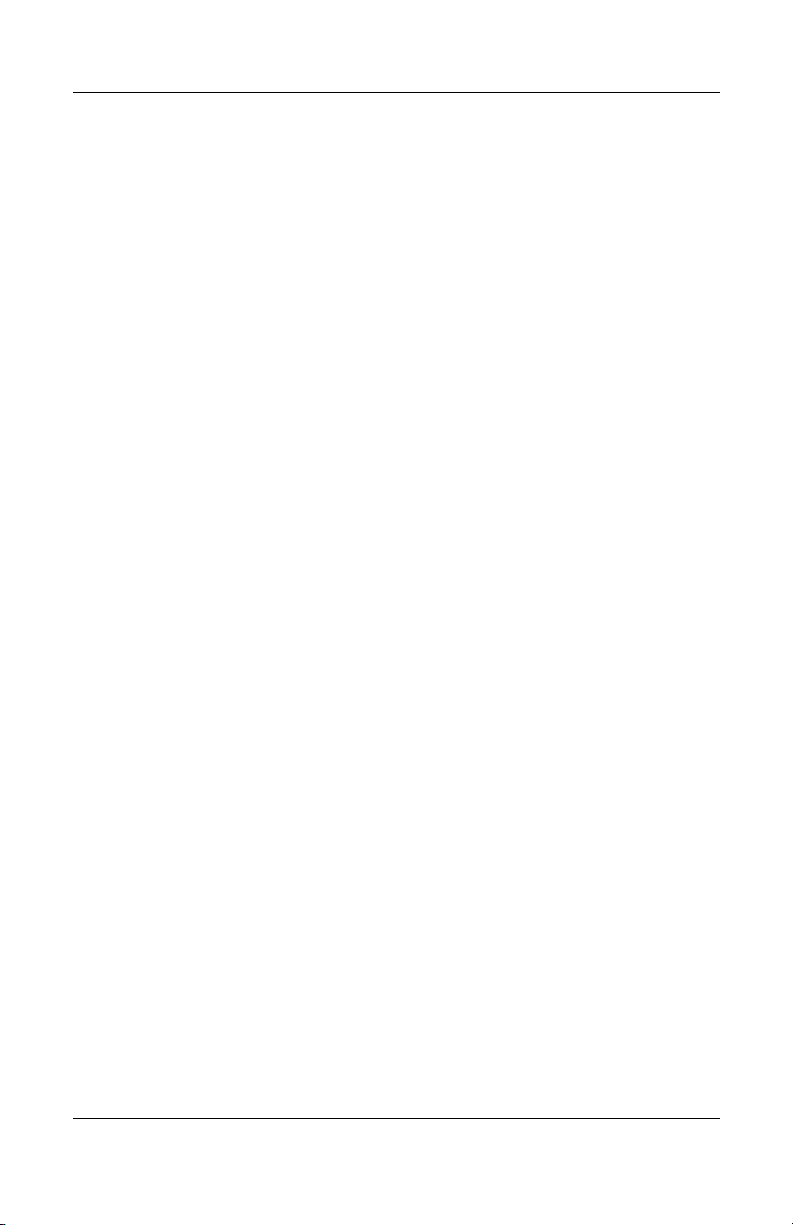
Contents
4 Removal and Replacement Preliminaries
4.1 Tools Required . . . . . . . . . . . . . . . . . . . . . . . . . . . . . 4–1
4.2 Service Considerations . . . . . . . . . . . . . . . . . . . . . . . 4–2
Plastic Parts. . . . . . . . . . . . . . . . . . . . . . . . . . . . . . . . 4–2
Cables and Connectors . . . . . . . . . . . . . . . . . . . . . . . 4–2
4.3 Preventing Damage to Removable Drives . . . . . . . . 4–3
4.4 Preventing Electrostatic Damage . . . . . . . . . . . . . . . 4–4
4.5 Packaging and Transporting Precautions . . . . . . . . . 4–4
4.6 Workstation Precautions . . . . . . . . . . . . . . . . . . . . . . 4–5
4.7 Grounding Equipment and Methods . . . . . . . . . . . . . 4–6
5 Removal and Replacement Procedures
5.1 Serial Number . . . . . . . . . . . . . . . . . . . . . . . . . . . . . . 5–2
5.2 Disassembly Sequence Chart . . . . . . . . . . . . . . . . . . 5–3
5.3 Preparing the Notebook for Disassembly . . . . . . . . . 5–4
5.4 Notebook Feet . . . . . . . . . . . . . . . . . . . . . . . . . . . . . . 5–8
5.5 Memory Expansion Board . . . . . . . . . . . . . . . . . . . . 5–9
5.6 Mini PCI Communications Board. . . . . . . . . . . . . . 5–11
5.7 RTC Battery . . . . . . . . . . . . . . . . . . . . . . . . . . . . . . 5–13
5.8 Optical Drive. . . . . . . . . . . . . . . . . . . . . . . . . . . . . . 5–14
5.9 Keyboard. . . . . . . . . . . . . . . . . . . . . . . . . . . . . . . . . 5–15
5.10 Switch Cover . . . . . . . . . . . . . . . . . . . . . . . . . . . . . 5–18
5.11 Speaker Cover . . . . . . . . . . . . . . . . . . . . . . . . . . . . 5–19
5.12 Fan . . . . . . . . . . . . . . . . . . . . . . . . . . . . . . . . . . . . . 5–21
5.13 Heat Sink . . . . . . . . . . . . . . . . . . . . . . . . . . . . . . . . 5–22
5.14 Processor . . . . . . . . . . . . . . . . . . . . . . . . . . . . . . . . 5–24
5.15 Display Assembly . . . . . . . . . . . . . . . . . . . . . . . . . 5–26
5.16 Top Cover. . . . . . . . . . . . . . . . . . . . . . . . . . . . . . . . 5–30
5.17 Bluetooth Board . . . . . . . . . . . . . . . . . . . . . . . . . . . 5–36
5.18 SD Card Slot Board and Cable. . . . . . . . . . . . . . . . 5–38
5.19 VGA Board and Shield . . . . . . . . . . . . . . . . . . . . . 5–40
5.20 Modem and Cable . . . . . . . . . . . . . . . . . . . . . . . . . 5–42
5.21 System Board . . . . . . . . . . . . . . . . . . . . . . . . . . . . . 5–44
iv Maintenance and Service Guide
Page 5
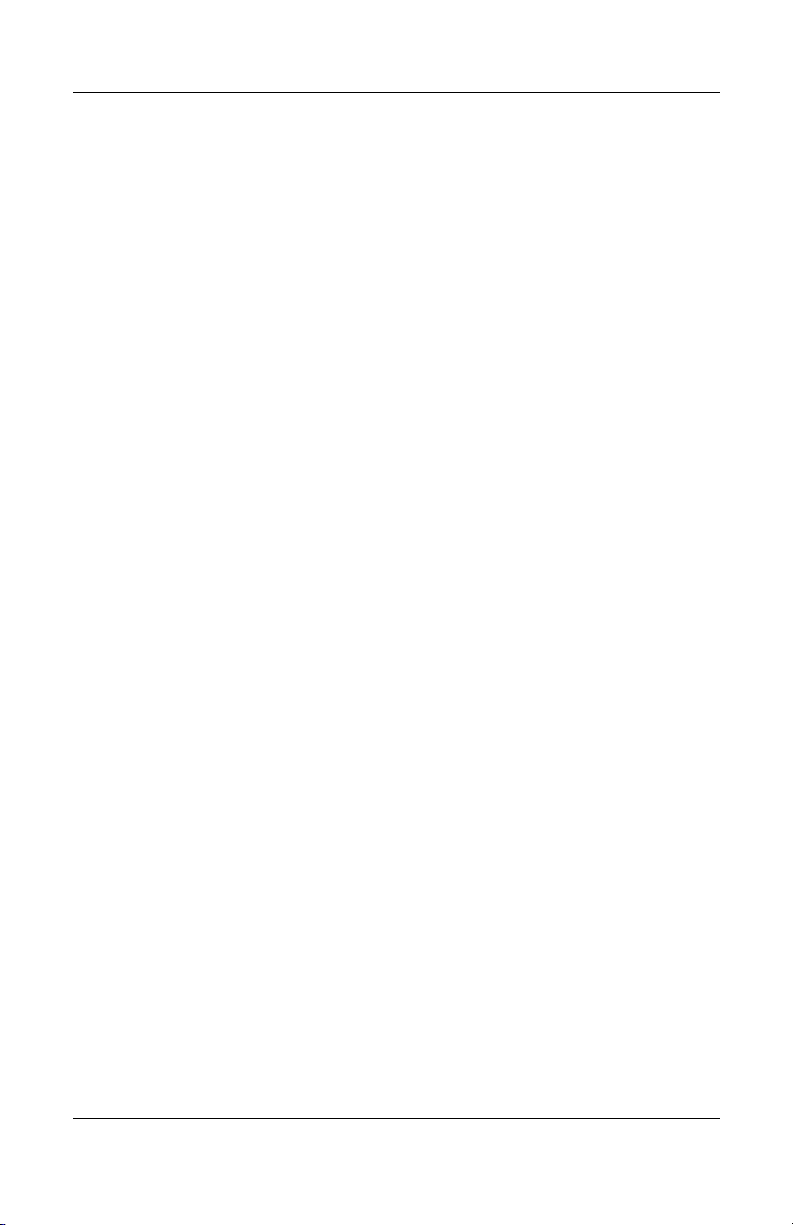
6 Specifications
A Connector Pin Assignments
B Power Cord Set Requirements
3-Conductor Power Cord Set . . . . . . . . . . . . . . . . . . . . . . B–1
General Requirements . . . . . . . . . . . . . . . . . . . . . . . . . . . B–1
Country-Specific Requirements . . . . . . . . . . . . . . . . . . . . B–2
C Screw Listing
Index
Contents
Maintenance and Service Guide v
Page 6

1
Product Description
The HP Pavilion Widescreen Notebook zt3000,
HP Compaq Business Notebook nx7000, and
Compaq Presario Widescreen Notebook PC X1000 offer
advanced modularity, a Mobile Intel® Pentium® 4 Processor-M
processor with 64-bit architecture, industry-leading ATI
MOBILITY RADEON Accelerated Graphics Port (AGP)
implementation, and extensive multimedia support.
HP Pavilion Widescreen Notebook zt3000,
HP Compaq Business Notebook nx7000, and
Compaq Presario Widescreen Notebook PC X1000
Maintenance and Service Guide 1–1
Page 7
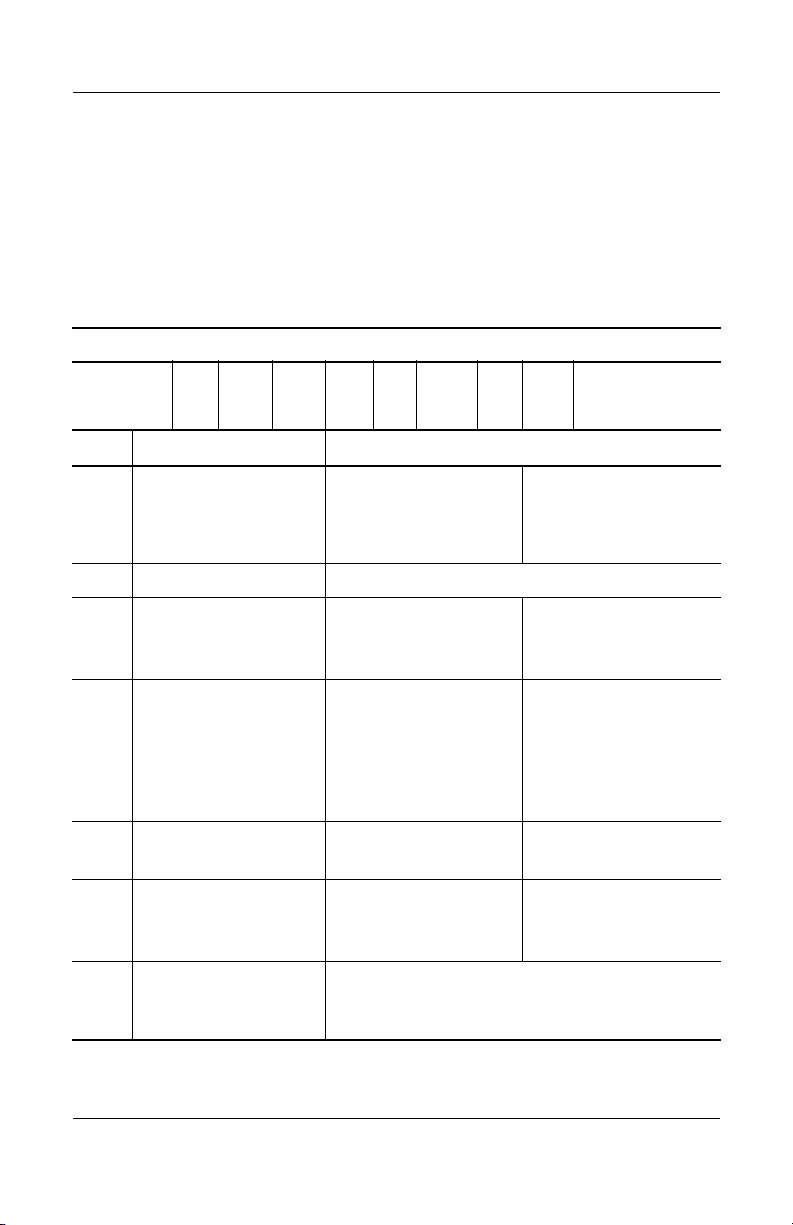
Product Description
1.1 Models
Notebook models are shown in Tables 1-1 through 1-4.
HP Pavilion zt3000, HP Compaq nx7000,
and Compaq Presario X1000
Model Naming Conventions
C P 170 Y5 80 Y Ci 10 P XXXXXX-XXX
123456789 10
Key Description Options
Table 1 -1
Key
1 Brand/Series
designator
2 Processor type P = Mobile Intel Pentium 4 Processor-M
3 Processor speed 170 = 1.7 GHz
4Display type/
size/resolution
5 Hard drive size 80 = 80 GB
6 Optical drive
designator
7 Integrated
communication/
wireless device
V = HP Pavilion
zt3000
C = HP Compaq
nx7000
160 = 1.6 GHz
150 = 1.5 GHz
Z = wide UXGA
(1920 × 1200)
Y = wide SXGA+
(1680 × 1050)
W = wide XGA
(1280 × 800)
60 = 60 GB
C = CD-ROM
D = DVD-ROM
Y = DVD+RW
C = combination LAN/modem
b = 802.11b
i = 802.11b + Bluetooth®
P = Compaq
140 = 1.4 GHz
130 = 1.3 GHz
5 = 15.4 in
40 = 40 GB
W = DVD/CD-RW
Presario X1000
combo drive
1–2 Maintenance and Service Guide
Page 8
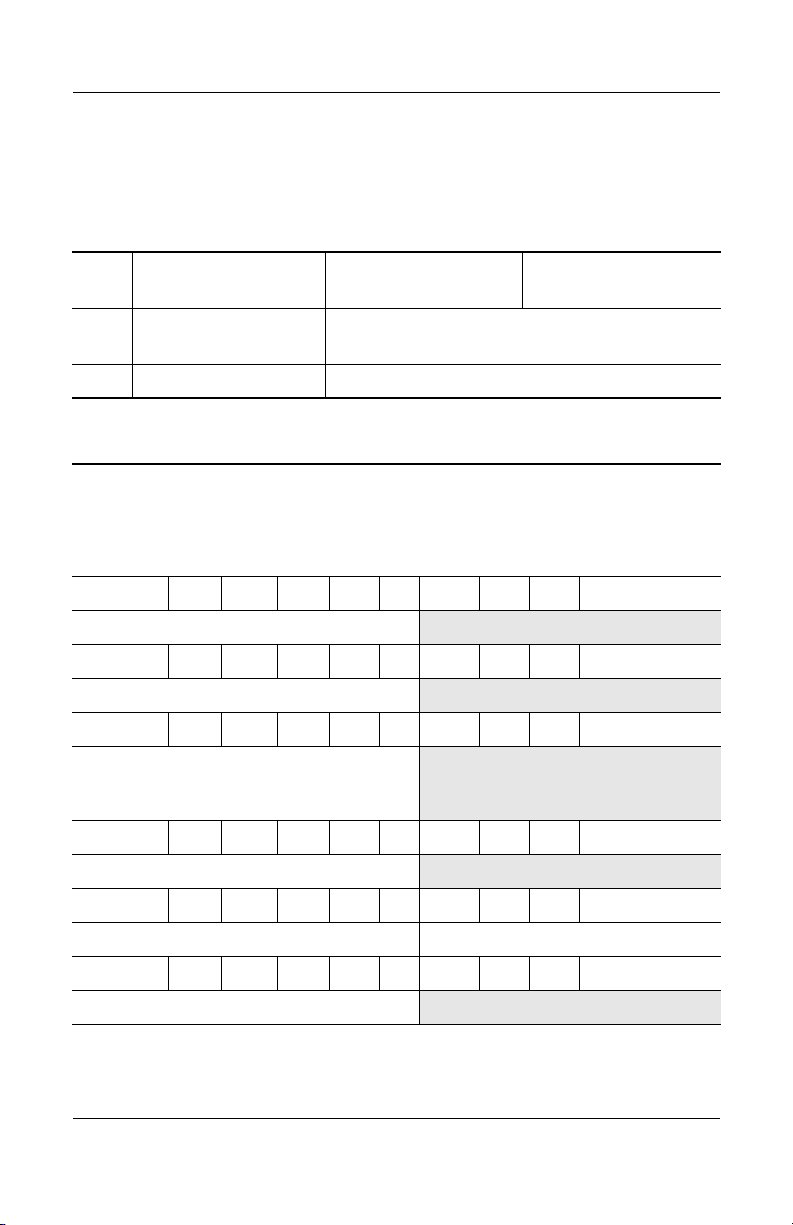
Product Description
Table 1 -1
HP Pavilion zt3000, HP Compaq nx7000,
and Compaq Presario X1000
Model Naming Convention
8 RAM 10 = 1024 MB
51 = 512 MB
9 Operating system H = Microsoft® Windows® XP Home
P = Windows XP Pro
10 SKU#
(Continued)
25 = 256 MB
Table 1 -2
HP Pavilion zt3000 Models
All HP Compaq nx7000 models feature:
■ TouchPad pointing device
■ 8-cell, 4.4-wH lithium ion (Li-Ion) battery pack
■ 1-year warranty on parts and labor
V P 170 Y5 80 Y Cb 51 H
Asia Pacific DR255A UUF
V P 160 Y5 80 Y Cb 51 H
Asia Pacific DR260A UUF
V P 160 Y5 80 Y Cb 25 H
Taiwan DR253A AB0
V P 160 Y5 80 W Ci 51 P
Korea DR248A AB1
V P 160 Y5 60 Y Ci 51 H
Hong Kong DR249A AB5 Thailand DR250A AKL
V P 160 Y5 60 Y Ci 51 P
Australia/New Zealand DR244A ABG
Maintenance and Service Guide 1–3
and
DR258A AB0
Page 9
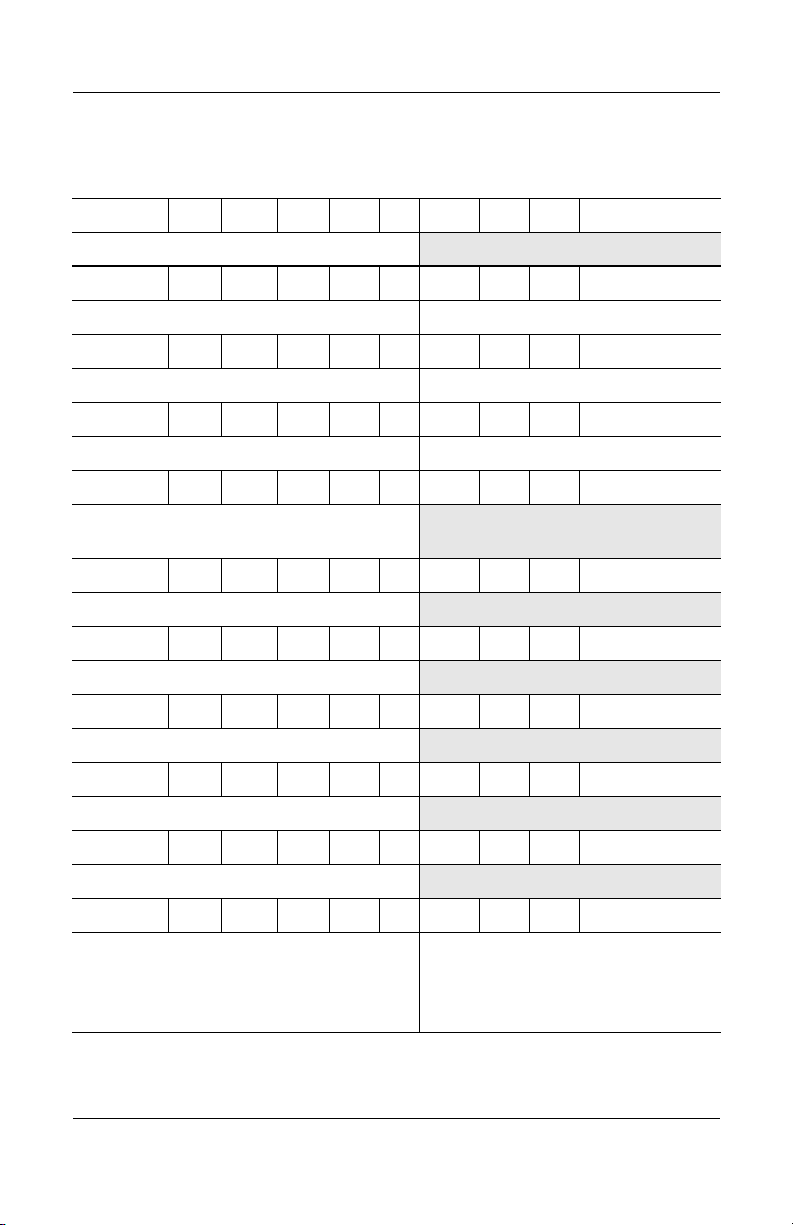
Product Description
Table 1 -2
HP Pavilion zt3000 Models
V P 160 Y5 60 W Ci 51 P
Korea DR247A AB1
V P 160 Y5 40 W Cb 25 H
Asia Pacific DR254A UUF Taiwan DR256A AB0
V P 160 W5 60 Y Cb 51 H
Greece DP778E AB7 Switzerland DP778E UUZ
V P 160 W5 60 W Cb 51 H
Hong Kong DR257A AB5 Thailand DR257A AKL
V P 150 Y5 40 W Ci 25 P
People’s Republic
of China
V P 150 W5 80 Y Cb 51 H
United States DM779A ABA
V P 150 W5 60 Y Cb 51 H
United States DM778A ABA
DR245A AB2
(Continued)
V P 150 W5 40 Y Cb 51 H
Switzerland DP777E UUZ
V P 150 W5 40 Y Cb 25 H
Taiwan DR252A AB0
V P 150 W5 40 Y Cn 51 P
Australia/New Zealand DR243A ABG
V P 150 W5 40 W Cb 51 H
Denmark
Europe
Germany
Italy
1–4 Maintenance and Service Guide
DP779E ABY
DP779E ABB
DP782E ABD
DP779E ABZ
The Netherlands
Saudi Arabia
Spain
United Kingdom
DP783E ABH
DP779E ABV
DP779E ABE
DP779E ABU
Page 10

Table 1 -2
HP Pavilion zt3000 Models
V P 150 W5 40 W Cb 25 H
Asia Pacific DR259A UUF
V P 140 W5 80 Y Cb 51 P
Latin America DR205A ABM
V P 140 W5 60 W Cb 51 H
United States DM781A ABA
V P 140 W5 40 Y Cb 51 H
France DP786E ABF
V P 140 W5 40 W Cb 51 H
France
Norway
Germany
United States
V P 140 W5 40 W Cb 51 P
Latin America DR204A ABM
V P 140 W5 40 W Cb 25 H
DP784E ABF
DP785E ABN
DM781E ABD
DM783A ABA
(Continued)
Product Description
Belgium
Denmark
France
Europe
Greece
Italy
The Netherlands
V P 140 W5 40 W Ci 25 P
Korea DR246A AB1
V P 140 W5 40 W Cn 25 P
Australia/New Zealand DR242A ABG
V P 140 W5 40 D Cb 25 H
Taiwan DR251A AB0
Maintenance and Service Guide 1–5
DP776E UUG
DP776E ABY
DP776E ABF
DP776E ABB
DP776E AB7
DP776E ABZ
DP776E ABH
Norway
Portugal
Saudi Arabia
Spain
Switzerland
United Kingdom
United States
DP776E ABN
DP776E AB9
DP776E ABV
DP776E ABE
DP776E UUZ
DP776E ABU
DP479U ABA
Page 11
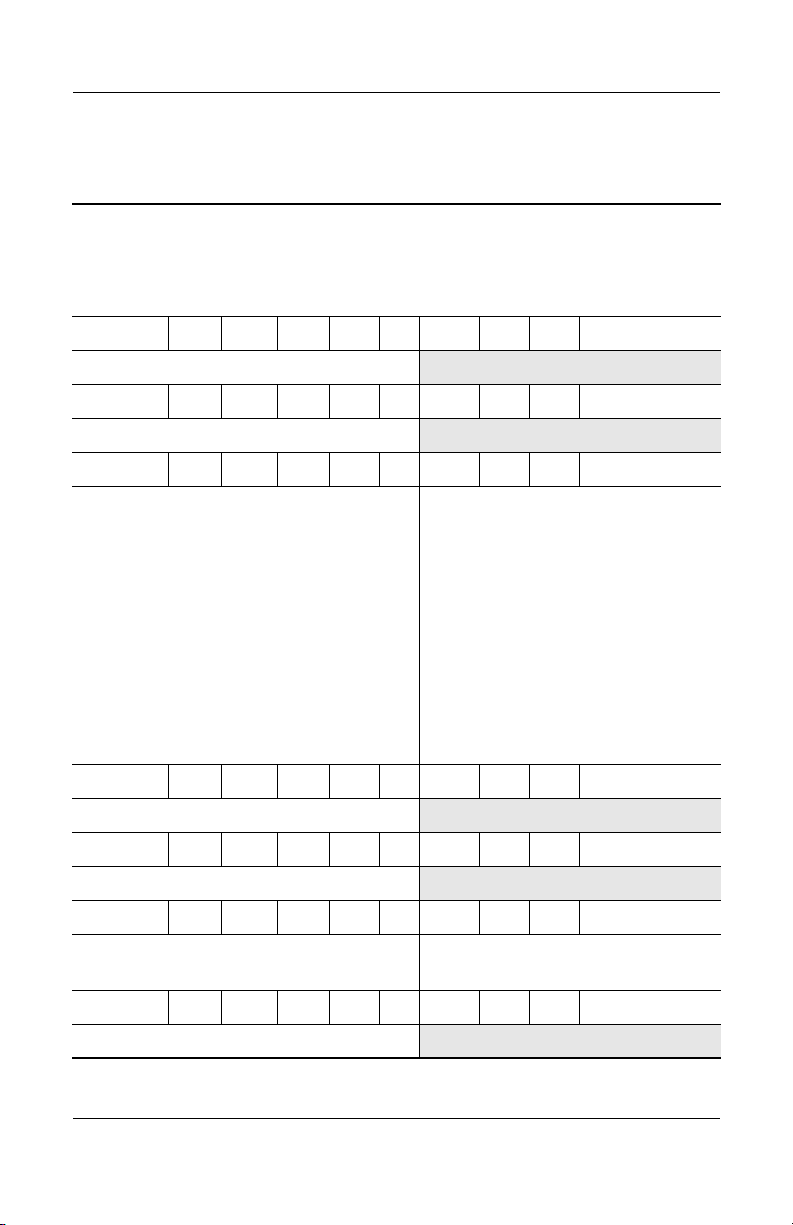
Product Description
Table 1 -3
HP Compaq nx7000 Models
All HP Compaq nx7000 models feature:
■ TouchPad pointing device
■ 8-cell, 4.4-wH Li-Ion battery pack
■ 1-year warranty on parts and labor
C P 160 Y5 80 W Cb 51 P
Korea DM942A AB1
C P 160 Y5 60 Y Ci 51 P
France DG706T ABF
C P 160 Y5 60 W Cb 51 P
Belgium
Czech Republic
Denmark
European
International
France
Germany
Greece
Hungary
Israel
Italy
Japan
DG706A UUG
DG706A AKB
DG706A ABY
DG706A ABB
DG706A ABF
DG706A ABD
DG706A AB7
DG706A AKC
DG706A ABT
DG706A ABZ
DM436A ABJ
The Netherlands
Norway
Poland
Portugal
Russia
Saudi Arabia
Slovenia
Spain
Sweden/Finland
Switzerland
Tu r ke y
United Kingdom
DG706A ABH
DG706A ABN
DG706A AKD
DG706A AB9
DG706A ACB
DG706A ABV
DG706A AKN
DG706A ABE
DG706A AK8
DG706A UUZ
DG706A AB8
DG706A ABU
C P 160 Y5 60 W Ci 51 P
Hong Kong DR758P AB5
C P 160 W5 80 W Cb 51 H
Taiwan DR749P AB0
C P 160 W5 80 W Cb 51 P
Asia Pacific
Ta i wa n
C P 160 W5 60 Y Cb 51 P
Thailand DM434A AKL
1–6 Maintenance and Service Guide
DR752P UUF
DR748P AB0
Thailand DR752P AKL
Page 12
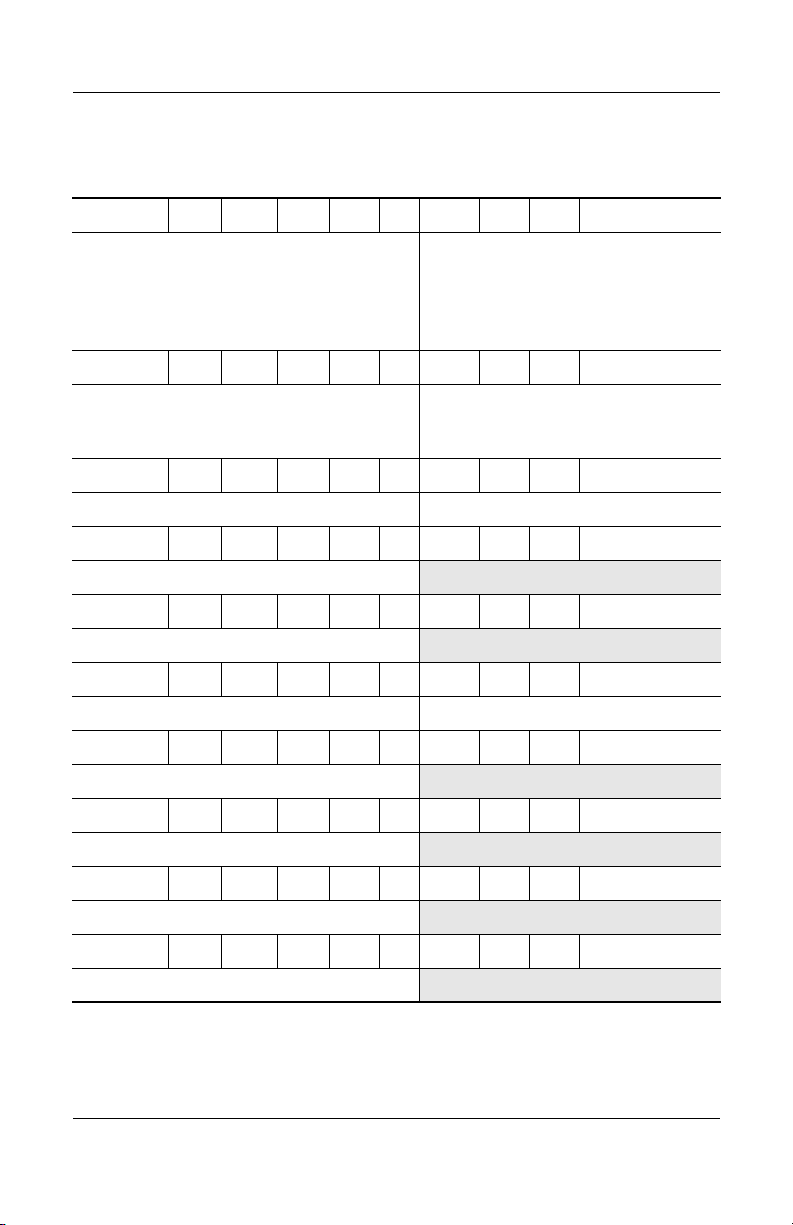
Table 1 -3
HP Compaq nx7000 Models
C P 160 W5 60 W Cb 51 P
(Continued)
Product Description
Asia Pacific
Brazil
French Canada
C P 160 W5 40 D Cb 25 P
Taiwan DN896A AB0 People’s
C P 160 W5 40 D CN 25 P
Latin America DP093A ABM United States DP093A ABA
C P 150 Y5 80 W Cb 51 P
Australia DR764P ABG
C P 150 Y5 80 W Ci 51 P
Australia DR760P ABG
C P 150 Y5 60 W Cb 51 P
Asia Pacific DN894A UUF Korea DM941A AB1
C P 150 Y5 60 W Cb 25 P
Hong Kong DR757P AB5
C P 150 Y5 60 W Ci 25 P
DM945A UUF
and
DL855A UUF
DL855A AC4
DL855A ABC
Japan
Latin America
Thailand
United States
Republic
of China
DL855A ABJ
DL855A ABM
DM945A AKL
DL855A ABA
DS303P AB2
Hong Kong DS304P AB5
C P 150 Y5 40 W Cb 25 P
Australia DR762P ABG
C P 150 Y5 40 W Ci 51 H
Europe DJ223S ABB
Maintenance and Service Guide 1–7
Page 13
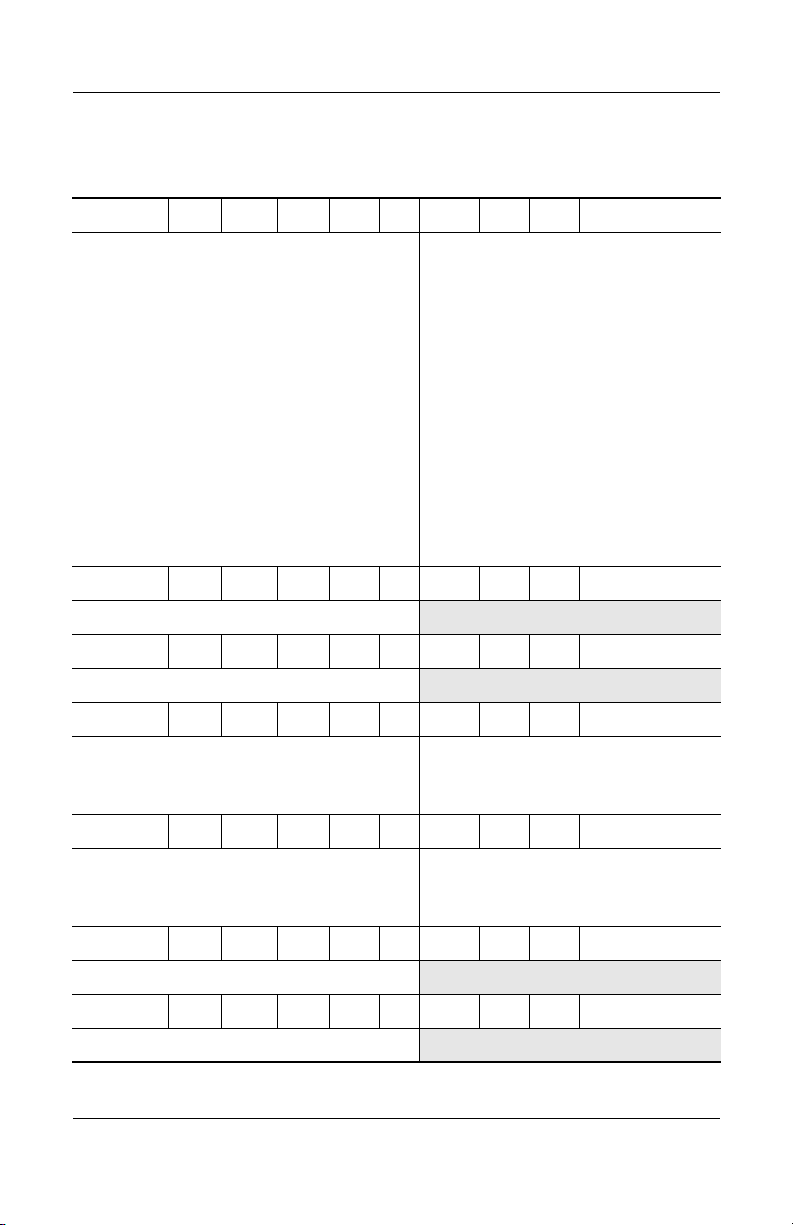
Product Description
Table 1 -3
HP Compaq nx7000 Models
C P 150 Y5 40 W Ci 51 P
(Continued)
Belgium
Czech Republic
Denmark
Europe
France
Germany
Greece
Hungary
Israel
Italy
The Netherlands
C P 150 Y5 40 W Ci 25 P
Italy DJ218S ABZ
C P 150 Y5 40 C Cb 51 P
Korea DM940A AB1
C P 150 W5 80 W Cb 51 H
Asia Pacific
Australia/New Zealand
Japan
DG705A UUG
DG705A AKB
DG705A ABY
DG705A ABB
DG705A ABF
and
DG705T ABF
DG705A ABD
and
DG705T ABD
DG705A AB7
DG705A AKC
DG705A ABT
DG705A ABZ
DG705A ABH
DL848A UUF
DL848A ABG
DL848A ABJ
Norway
Poland
Portugal
Russia
Saudi Arabia
Slovenia
Spain
Sweden/Finland
Switzerland
Tu r ke y
United Kingdom
Korea
Ta i wa n
Thailand
DG705A ABN
DG705A AKD
DG705A AB9
DG705A ACB
DG705A ABV
DG705A AKN
DG705A ABE
and
DG705T ABE
DG705A AK8
DG705A UUZ
DG705A AB8
DG705A ABU
and
DG705T ABU
DL848A AB1
DL850A AB0
DL848A AKL
C P 150 W5 80 W Cb 51 P
Asia Pacific
Australia/New Zealand
Japan
C P 150 W5 80 W Cb 25 P
Asia Pacific DM943A UUF
C P 150 W5 60 W Cb 25 H
Taiwan DR747P AB0
1–8 Maintenance and Service Guide
DL847A UUF
DL847A ABG
DL847A ABJ
Korea
Ta i wa n
Thailand
DL847A AB1
DL849A AB0
DL847A AKL
Page 14
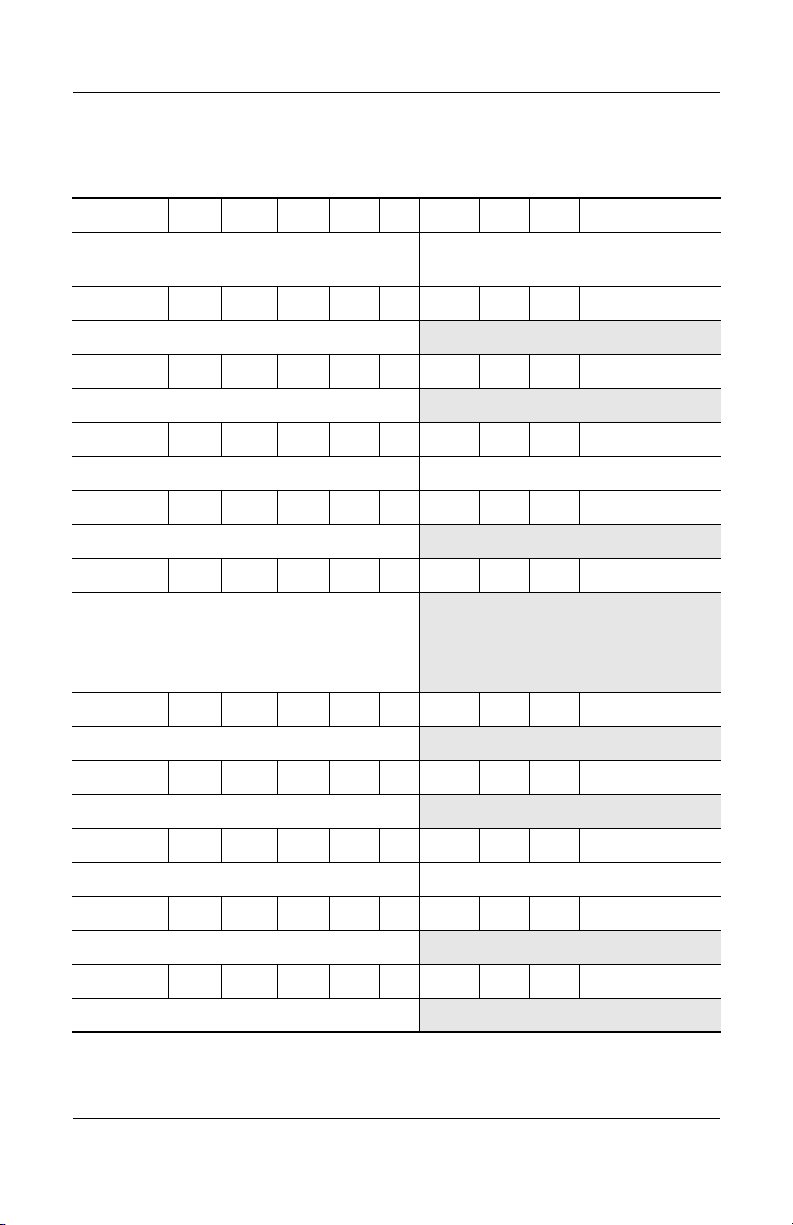
Table 1 -3
HP Compaq nx7000 Models
C P 150 W5 60 W Cb 25 P
(Continued)
Product Description
People’s Republic
of China
C P 150 W5 40 W Cb 51 H
Switzerland DJ169S UUZ
C P 150 W5 40 W Cb 51 P
Asia Pacific DN728A UUF
C P 150 W5 40 W Cb 25 P
Asia Pacific DM944A UUF Australia DS312P ABG
C P 150 W5 40 D Cb 25 H
Taiwan DL842A AB0
C P 150 W5 40 D Cb 25 P
People’s Republic
of China
C P 140 Y5 60 W Cb 25 P
Australia DR759P ABG
C P 140 Y5 40 W Cb 51 P
Korea DM939A AB1
C P 140 Y5 40 W Cb 25 P
DS302P AB2 Taiwan DR746P AB0
DQ885P AB2,
DL838A AB2,
and
DS301P AB2
Australia DR763P ABG Hong Kong DR756P AB5
C P 140 Y5 40 D Cb 25 P
Australia DR761P ABG
C P 140 Y5 30 W Cb 25 H
Hong Kong DR755P AB5
Maintenance and Service Guide 1–9
Page 15
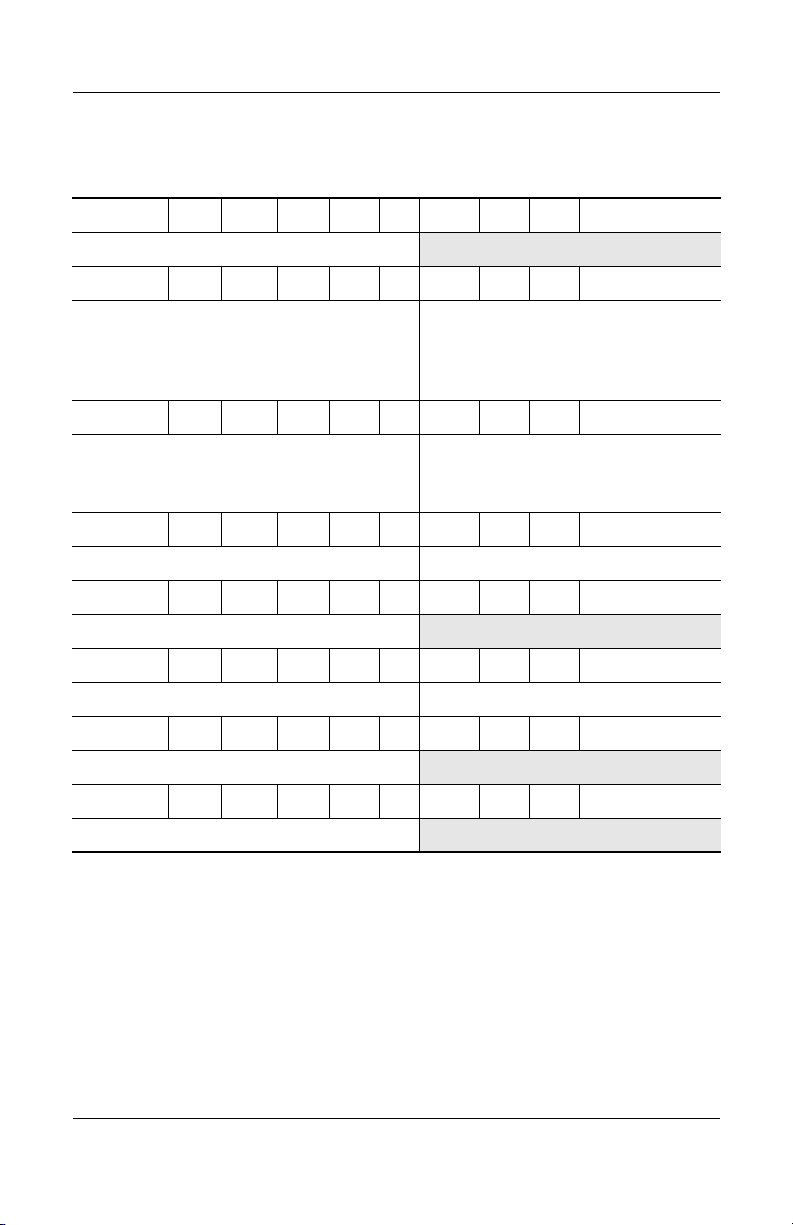
Product Description
Table 1 -3
HP Compaq nx7000 Models
C P 140 W5 60 W Cb 51 H
Sweden DJ200S AK8
C P 140 W5 60 W Cb 25 H
(Continued)
Asia Pacific
Australia/New Zealand
Hong Kong
Japan
C P 140 W5 60 W Cb 25 P
Asia Pacific
Australia/New Zealand
Japan
C P 140 W5 60 W Ci 51 P
Asia Pacific DL853A UUF Hong Kong DL853A ABF
C P 140 W5 60 W Nb 51 H
Europe DQ822C ABB
C P 140 W5 40 W Cb 25 H
Japan DM435A ABJ Taiwan DR750P AB0
C P 140 W5 40 W Cb 25 P
Thailand DM433A AKL
C P 140 W5 40 W Ci 51 H
Germany DJ202S ABD
DL844A UUF
DL844A ABG
DM437A AB5
DL844A ABJ
DL843A UUF
DL843A ABG
DL843A ABJ
Korea
Ta i wa n
Thailand
Korea
Ta i wa n
Thailand
DL844A AB1
DL846A AB0
DL844A AKL
DL843A AB1
DL845A AB0
DL843A AKL
1–10 Maintenance and Service Guide
Page 16
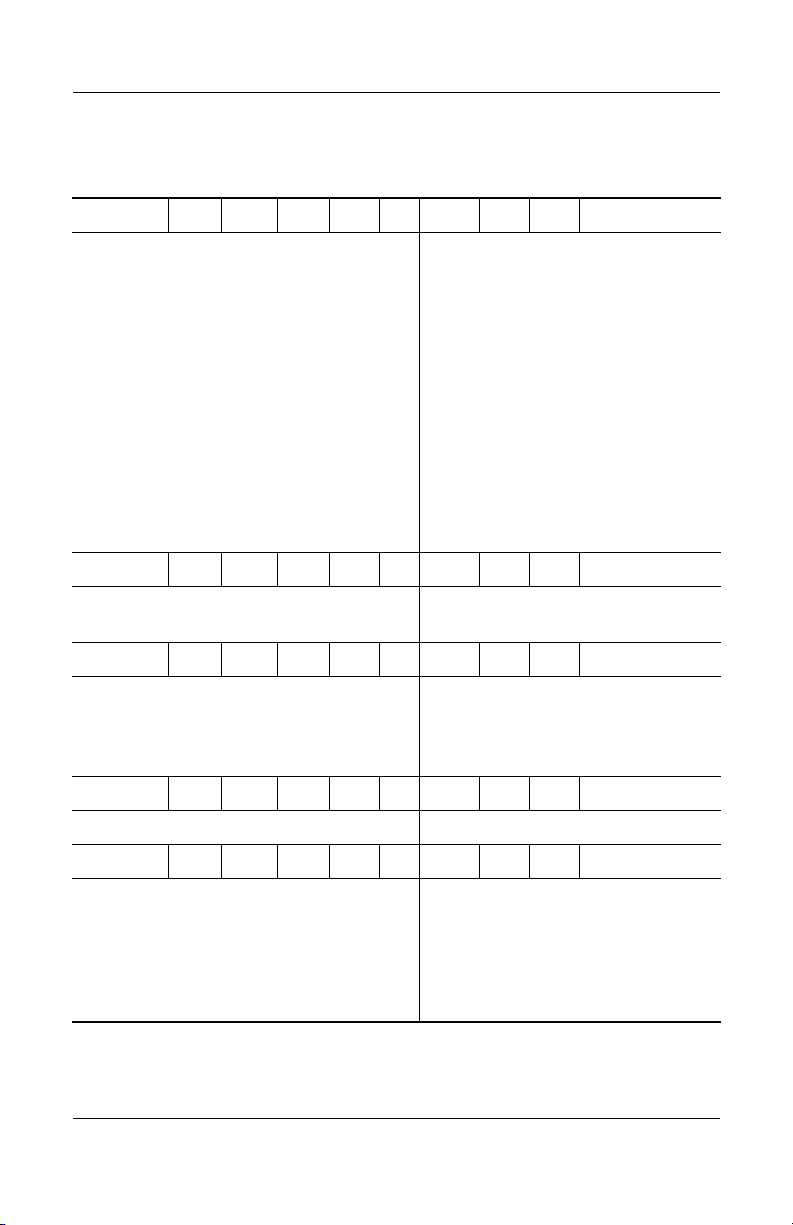
Table 1 -3
HP Compaq nx7000 Models
C P 140 W5 40 W Ci 25 P
(Continued)
Product Description
Belgium
Czech Republic
Denmark
Europe
France
Germany
Greece
Hungary
Israel
C P 140 W5 40 W Cn 25 P
Brazil
Latin America
C P 140 W5 40 D Cb 51 P
Brazil
French Canada
C P 140 W5 40 D Cb 25 H
Hong Kong DR754P AB5 Taiwan DR745P AB0
DG704A UUG
and
DG704T UUG
DG704A AKB
DG704A ABY
DG704A ABB
DG704A ABF,
DG704T ABF,
and
DJ231S ABF
DG420A ABD
DG704A AB7
DG704A AKC
DG704A ABT
DP094A AC4
DP094A ABM
DL854A AC4
DL854A ABC
Italy
The Netherlands
Norway
Poland
Portugal
Russia
Saudi Arabia
Slovenia
Spain
Sweden/Finland
Switzerland
Tu r ke y
United Kingdom
United States DP094A ABA
Latin America
United States
DG704A ABZ
DG704A ABH
DG704A ABN
DG704A AKD
DG704A AB9
DG704A ACB
DG704A ABV
DG704A AKN
DG704A ABE
DG704A AK8
DG704A UUZ
DG704A AB8
DG704A ABU
DL854A ABM
DL854A ABA
and
DP076C ABA
C P 140 W5 40 D Cb 25 P
Asia Pacific
Australia
Korea
People’s Republic
of China
Maintenance and Service Guide 1–11
DM438A UUF
DS311P ABG
DM938A AB1
DL837A AB2
and
DM438A AB2
Ta i wa n
Thailand
DR744P AB0
and
DR751P AB0
DM438A AKL
Page 17
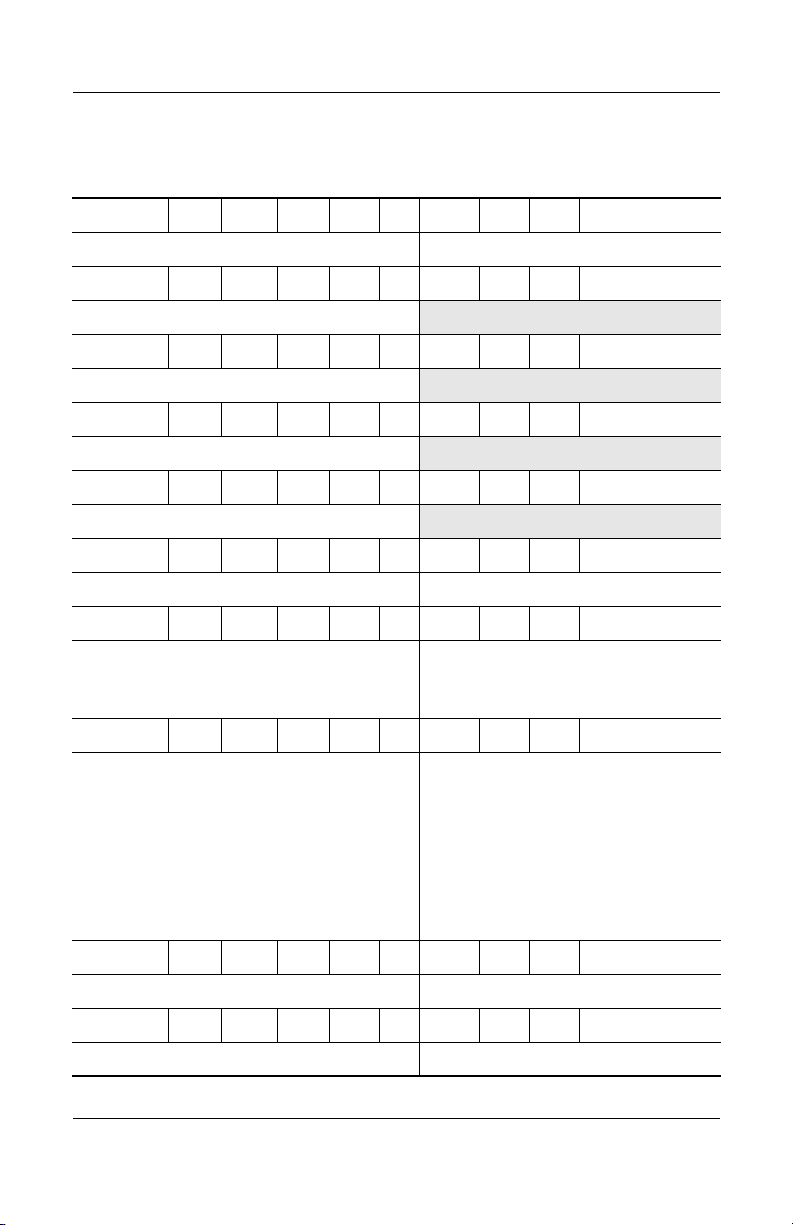
Product Description
Table 1 -3
HP Compaq nx7000 Models
C P 140 W5 40 C Cb 25 P
Asia Pacific DR850P UUF Korea DM937A AB1
C P 140 W5 30 D Cb 25 H
Hong Kong DR753P AB5
C P 130 Y5 80 W Cb 51 P
United States DP113S ABA
C P 130 Y5 40 W Cb 51 P
United States DP119S ABA
C P 130 W5 40 W Cb 25 P
Taiwan DN893A AB0
C P 130 W5 40 W Ci 25 P
Asia Pacific DL852A UUF Hong Kong DL852A AB5
C P 130 W5 40 D Cb 25 H
(Continued)
Asia Pacific
Australia/New Zealand
Hong Kong
C P 130 W5 40 D Cb 25 P
Asia Pacific
Australia/New Zealand
Hong Kong
Japan
Japan (English)
Korea
C P 130 W5 40 D Ci 25 P
Asia Pacific DL851A UUF Hong Kong DL851A AB5
C P 130 W5 40 C Cb 25 P
Asia Pacific DR852P UUF Korea DM935A AB1
1–12 Maintenance and Service Guide
DL840A UUF
DL840A ABG
DL840A AB5
DL839A UUF
DL839A ABG
DL839A AB5
DL839A ABJ
DL839A ACF
DL839A AB1
and
DM936A AB1
Japan
Korea
Thailand
Ta i wa n
Thailand
United States
DL840A ABJ
DL840A AB1
DL840A AKL
DL841A AB0
and
DN895A AB0
DL839A AKL
DH904A ABA
Page 18
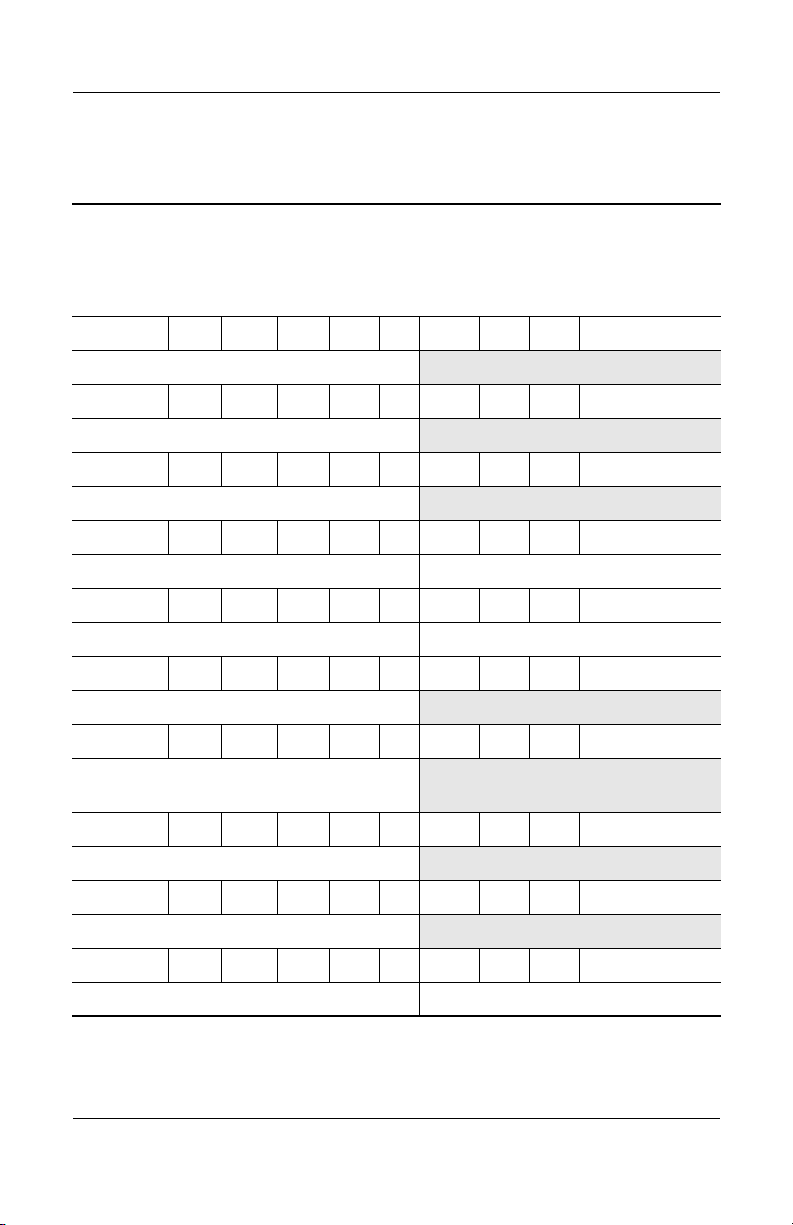
Product Description
Table 1 -4
Compaq Presario X1000 Models
All Compaq Presario X1000 models feature:
■ TouchPad pointing device
■ 8-cell, 4.4-wH Li-Ion battery pack
■ 1-year warranty on parts and labor
X1094 P 160 Y5 80 Y Cb 51 H
Australia/New Zealand DR824A ABG
X1082 P 160 Y5 80 Y Cb 51 H
Australia/New Zealand DR278A ABG
X1064 P 160 Y5 80 Y Ci 51 H
Korea DN625A AB1
X1081 P 160 Y5 80 W Cb 51 H
Australia/New Zealand DR277A ABG Asia Pacific DR277A UUF
X1045 P 160 Y5 80 W Cb 51 H
Asia Pacific DN601A UUF Korea DN606A AB1
X1030 P 160 Y5 60 Y Cb 51 H
Australia/New Zealand DN591A ABG
X1071 P 160 Y5 60 Y Cb 25 H
People’s Republic
of China
X1046 P 160 Y5 60 W Cb 51 H
Korea DN607A AB1
X1029 P 160 Y5 60 W Cb 25 H
Australia/New Zealand DN600A ABG
X1073 P 160 Y5 60 W Ci 51 H
Hong Kong DR269A AB5 Korea DR269A AB1
Maintenance and Service Guide 1–13
DQ977A AB2
Page 19
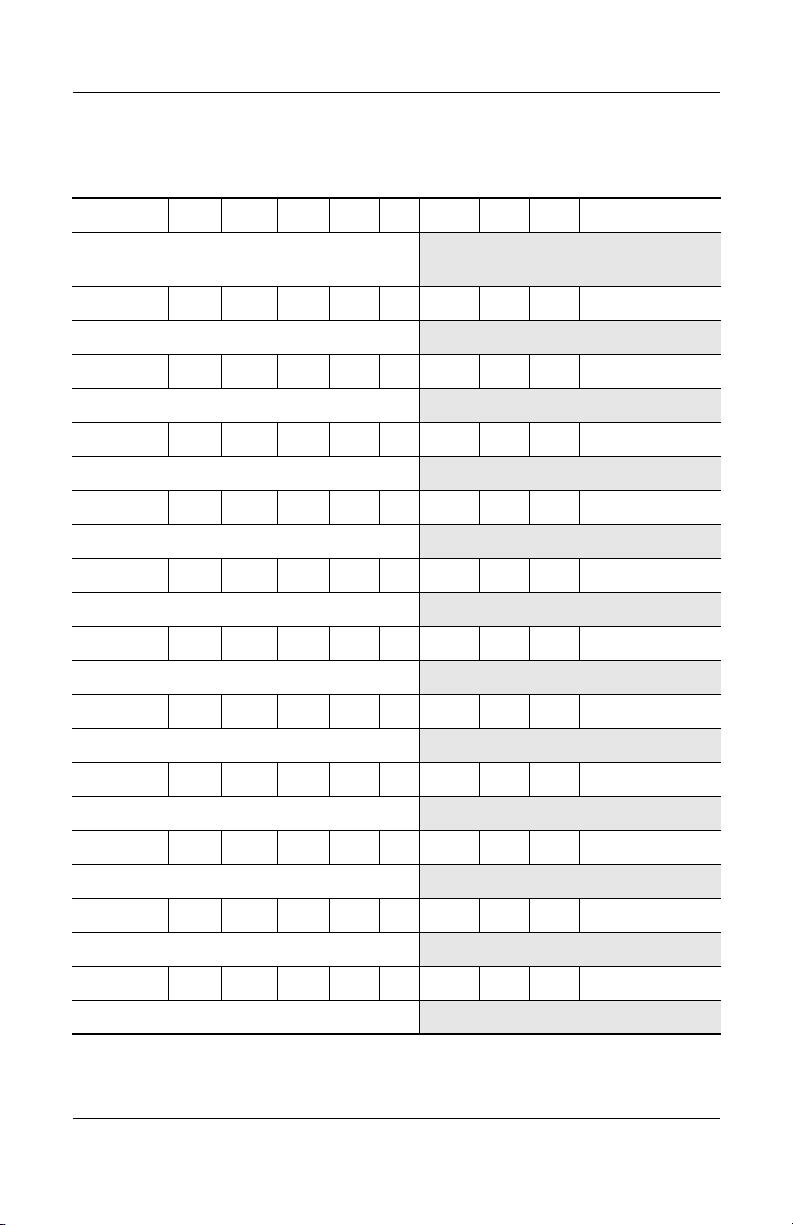
Product Description
Table 1 -4
Compaq Presario X1000 Models
X1070 P 160 Y5 60 D Cb 25 H
(Continued)
People’s Republic
of China
X1074 P 160 Y5 60 D Ci 51 H
Hong Kong DR270A AB5
X1091 P 160 Y5 40 W Ci 25 H
Korea DR287A AB1
X1093 P 160 W5 80 Y Cb 51 H
Australia/New Zealand DR823A ABG
X1097 P 160 W5 80 W Ci 51 H
Australia/New Zealand DR824A ABG
X1140 P 160 W5 60 Y Cb 51 H
United Kingdom DP772E ABU
X1155 P 160 W5 60 Y Ci 51 H
Sweden DP775E AK8
X1090 P 160 W5 60 W Cb 51 H
Asia Pacific DR286A UUF
X1076 P 160 W5 60 W Cb 51 H
Asia Pacific DR272A UUF
DQ976A AB2
X1066 P 150 Z5 80 Y Ci 51 H
Asia Pacific DN627A UUF
X1015 P 150 Y5 80 Y Cb 10 H
United States DN624A ABA
X1086 P 150 Y5 80 Y Cb 51 H
Hong Kong DR282A AB5
1–14 Maintenance and Service Guide
Page 20
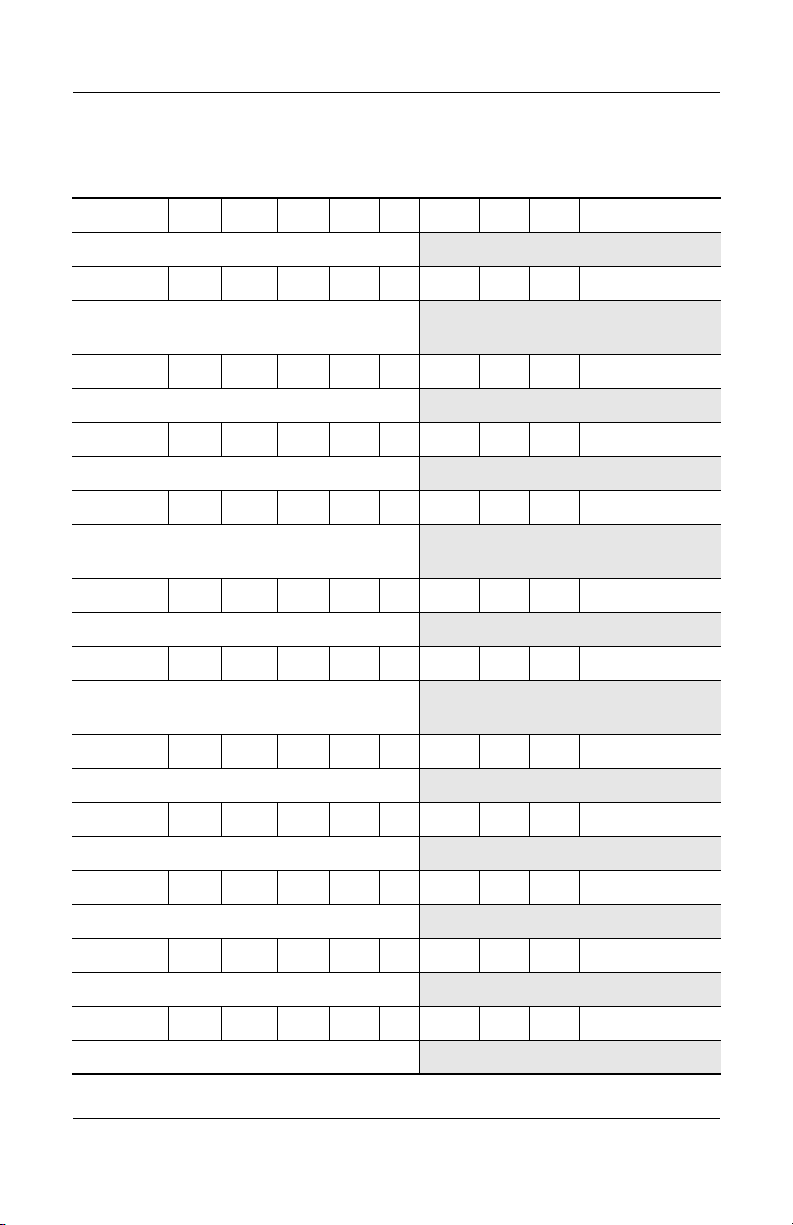
Table 1 -4
Compaq Presario X1000 Models
X1085 P 150 Y5 80 W Cb 51 H
Hong Kong DR281A AB5
X1056 P 150 Y5 60 Y Cb 25 H
(Continued)
Product Description
People’s Republic
of China
X1049 P 150 Y5 60 W Cb 51 H
Hong Kong DN610A AB5
X1023 P 150 Y5 60 W Cb 51 H
Asia Pacific DN584A UUF
X1069 P 150 Y5 60 W Cb 25 H
People’s Republic
of China
X1084 P 150 Y5 60 W Ci 25 H
Korea DR280A AB1
X1055 P 150 Y5 60 D Cb 25 H
People’s Republic
of China
X1040 P 150 W5 80 Y Cb 51 H
United States DM774A ABA
X1089 P 150 W5 80 W Cb 51 H
Taiwan DR285A AB0
X1050 P 150 W5 60 Y Cb 51 H
Hong Kong DN611A AB5
DN617A AB2
DQ975A AB2
DN616A AB2
X1020 P 150 W5 60 Y Cb 51 H
The Netherlands DM416A ABH
X1088 P 150 W5 60 W Cb 51 H
Taiwan DR284A AB0
Maintenance and Service Guide 1–15
Page 21
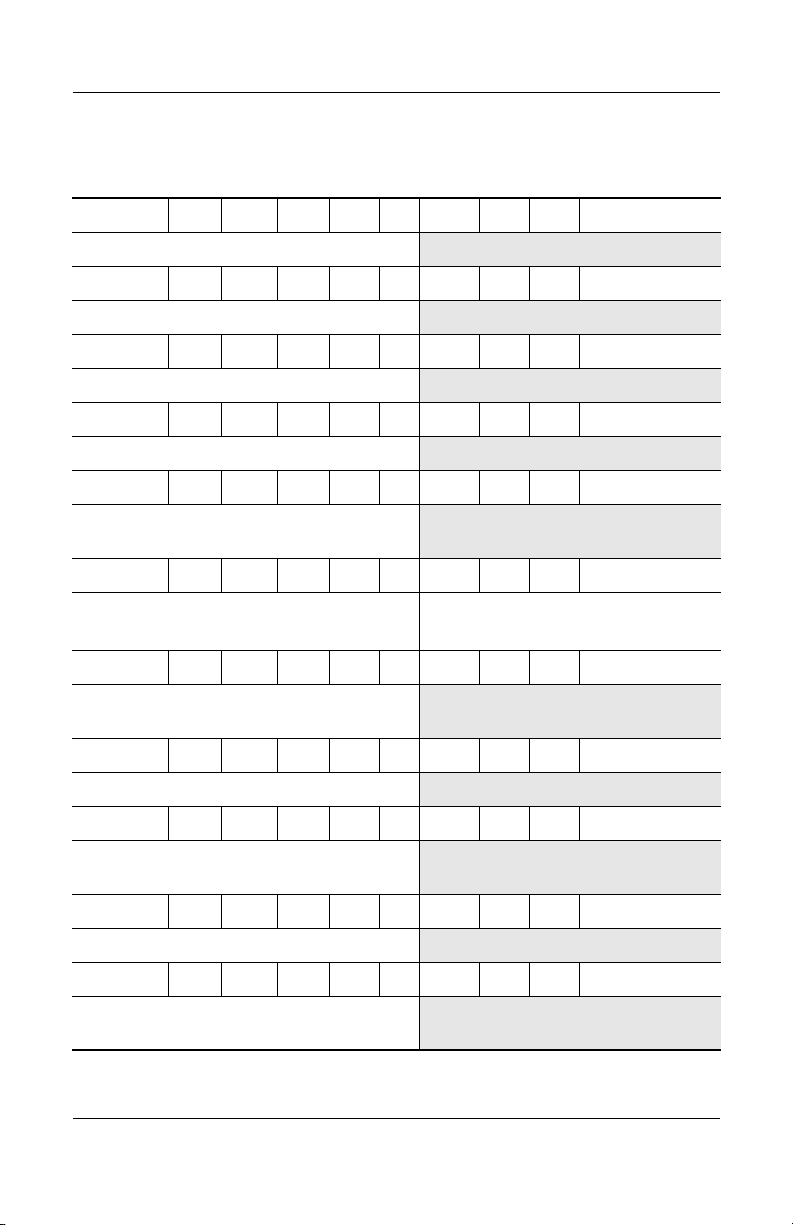
Product Description
Table 1 -4
Compaq Presario X1000 Models
X1079 P 150 W5 60 W Cb 51 H
Taiwan DR275A AB0
X1044 P 150 W5 60 W Cb 51 H
Korea DN605A AB1
X1032 P 150 W5 60 W Cb 51 H
Asia Pacific DN593A UUF
X1058 P 150 W5 60 W Cb 25 H
Korea DN619A AB1
X1054 P 150 W5 60 W Cb 25 H
People’s Republic
of China
X1010 P 150 W5 40 W Cb 51 H
DN615A AB2
(Continued)
Denmark
Portugal
X1068 P 150 W5 40 W Cb 25 H
People’s Republic
of China
X1028 P 150 W5 40 W Cb 25 H
Asia Pacific DN589A UUF
X1067 P 150 W5 40 D Cb 25 H
People’s Republic
of China
X1020 P 140 Y5 80 Y Cb 10 P
United States DK572A ABA
X1063 P 140 Y5 60 W Cb 25 H
People’s Republic
of China
1–16 Maintenance and Service Guide
DL963A ABY
DL963A AB9
DQ974A AB2
DQ973A AB2
DN623A AB2
Spain
United Kingdom
DL963A ABE
DL963A ABU
Page 22
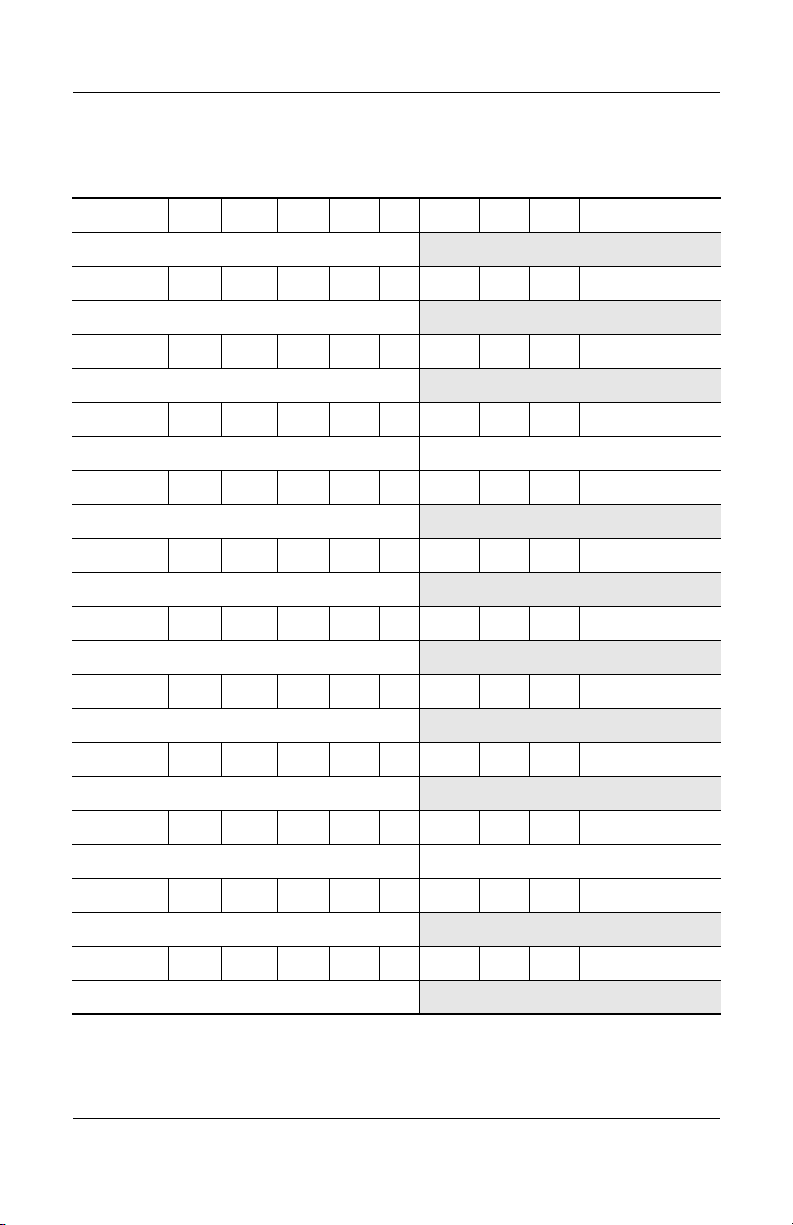
Product Description
Table 1 -4
Compaq Presario X1000 Models
X1022 P 140 Y5 60 W Cb 25 H
Asia Pacific DN583A UUF
X1065 P 140 Y5 60 W Ci 25 H
Asia Pacific DN626A UUF
X1048 P 140 Y5 40 W Cb 25 H
Hong Kong DN609A AB5
X1083 P 140 Y5 40 W Ci 25 H
Asia Pacific DR279A UUF Korea DR279A AB1
X1095 P 140 Y5 40 C Cb 25 H
Asia Pacific DR825A UUF
X1028 P 140 W5 80 Y Cb 51 P
United States DL898A ABA
X1037 P 140 W5 60 W Cb 51 H
Thailand DN598A AKL
(Continued)
X1036 P 140 W5 60 W Cb 51 H
Taiwan DN597A AB0
X1018 P 140 W5 60 W Cb 51 H
United States DK574A ABA
X1010 P 140 W5 60 W Cb 51 H
Canada (English) DL857A ABL French Canada DL857A ABC
X1007 P 140 W5 60 W Cb 51 H
Sweden/Finland DL964A AK8
X1001 P 140 W5 60 W Cb 51 H
United States DK575A ABA
Maintenance and Service Guide 1–17
Page 23
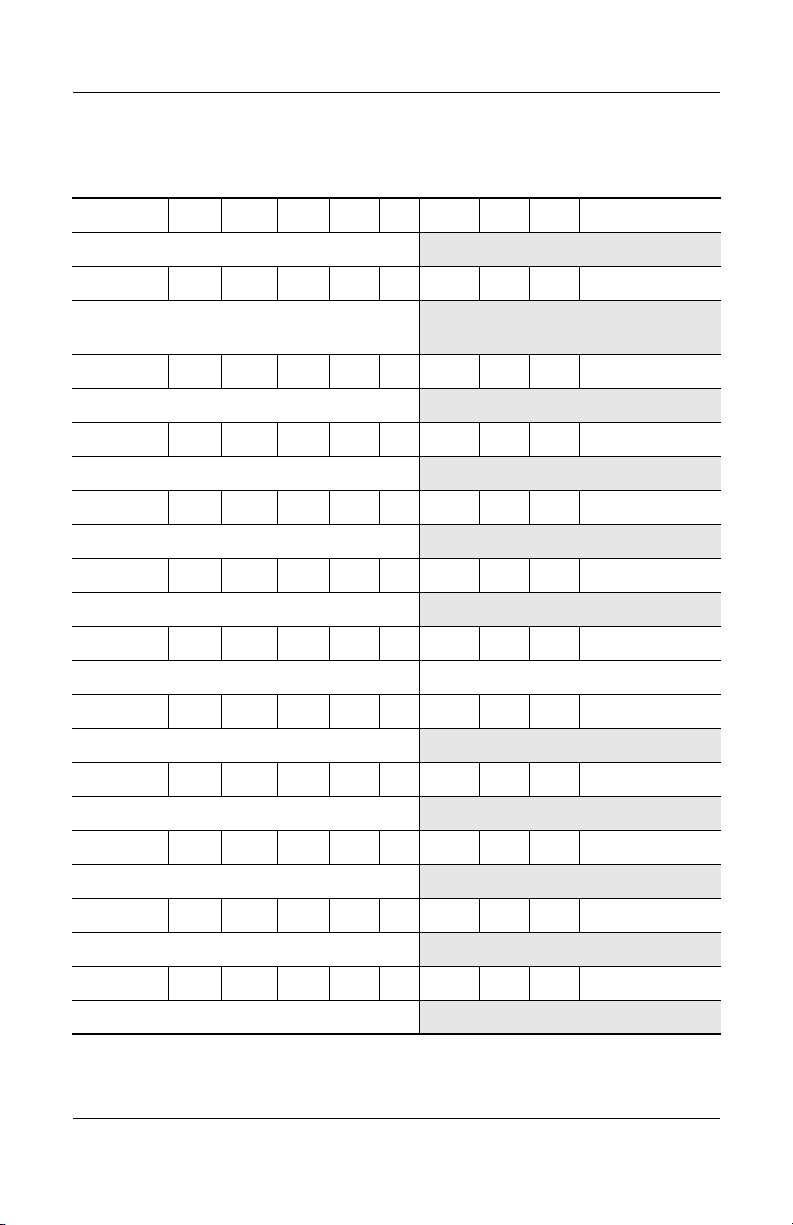
Product Description
Table 1 -4
Compaq Presario X1000 Models
X1057 P 140 W5 60 W Cb 25 H
Korea DN618A AB1
X1053 P 140 W5 60 W Cb 25 H
(Continued)
People’s Republic
of China
X1092 P 140 W5 60 W Ci 25 H
Korea DR822A AB1
X1087 P 140 W5 60 D Cb 51 H
Taiwan DR283A AB0
X1078 P 140 W5 60 D Cb 51 H
Taiwan DR274A AB0
X1043 P 140 W5 40 Y Cb 51 H
Korea DN604A AB1
X1016 P 140 W5 40 Y Cb 51 H
France DM415A ABF Italy DM415A ABZ
X1110 P 140 W5 40 W Cb 51 H
Sweden DP773E AK8
X1080 P 140 W5 40 W Cb 51 H
Thailand DR276A AKL
X1062 P 140 W5 40 W Cb 51 H
Asia Pacific DN622A UUF
X1030 P 140 W5 40 W Cb 51 H
DN614A AB2
United States DM773A ABA
X1012 P 140 W5 40 W Cb 51 H
France DL965A ABF
1–18 Maintenance and Service Guide
Page 24
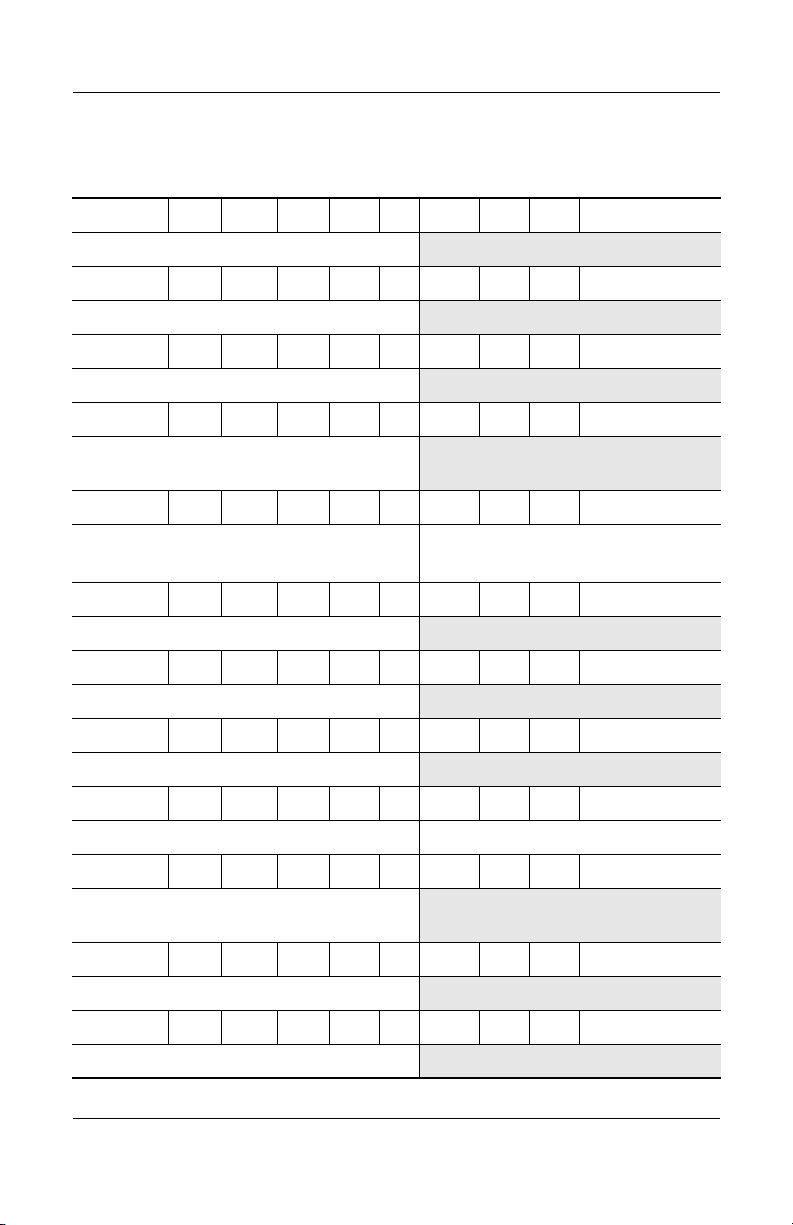
Table 1 -4
Compaq Presario X1000 Models
X1105 P 140 W5 40 W Cb 25 H
United Kingdom DP771E ABU
X1077 P 140 W5 40 W Cb 25 H
Taiwan DR273A AB0
X1075 P 140 W5 40 W Cb 25 H
Asia Pacific DR271A UUF
X1052 P 140 W5 40 W Cb 25 H
(Continued)
Product Description
People’s Republic
of China
X1050 P 140 W5 40 W Cb 25 H
Canada English
French Canada
X1042 P 140 W5 40 W Cb 25 H
Korea DN603A AB1
X1002 P 140 W5 40 W Cb 25 H
United States DM771A ABA
X1115 P 140 W5 40 W Ci 51 H
Sweden DP774E AK8
X1096 P 140 W5 40 W Ci 25 H
Asia Pacific DR826A UUF Taiwan DR826A AB0
X1051 P 140 W5 40 D Cb 25 H
People’s Republic
of China
X1072 P 140 W5 30 W Cb 25 H
Hong Kong DR268A AB5
X1021 P 130 Y5 40 D Cb 25 H
DN613A AB2
DP485U ABL
DP485U ABC
DN612A AB2
United States DM777A ABA
Asia Pacific DN582A UUF
Maintenance and Service Guide 1–19
Page 25
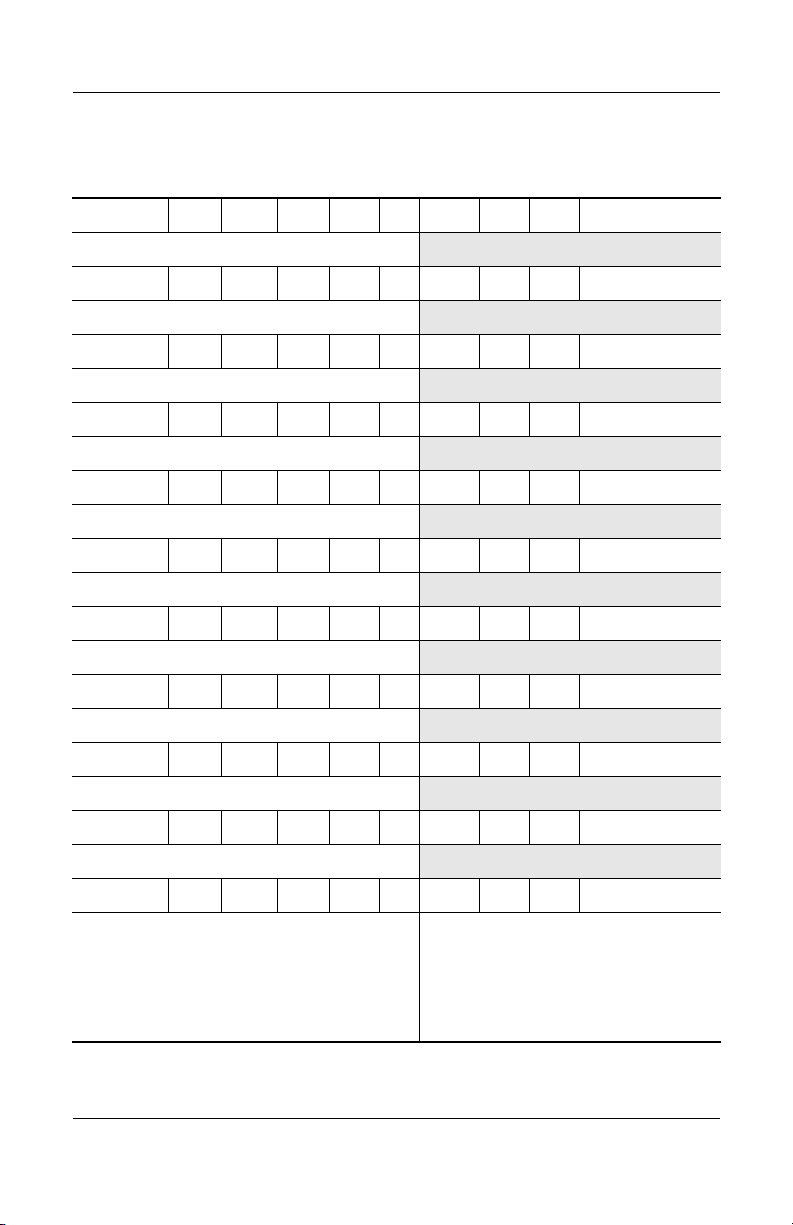
Product Description
Table 1 -4
Compaq Presario X1000 Models
X1038 P 130 W5 60 W Cb 51 H
Thailand DN599A AKL
X1010 P 130 W5 60 W Cb 51 H
United States DK571A ABA
X1035 P 130 W5 60 D Cb 51 H
Taiwan DN596A AB0
X1006 P 130 W5 40 Y Cb 51 H
France DM933A ABF
X1060 P 130 W5 40 W Cb 51 H
Thailand DN620A AKL
X1012 P 130 W5 40 W Cb 51 H
United States DN585A ABA
X1061 P 130 W5 40 W Cb 25 H
Asia Pacific DN621A UUF
(Continued)
X1047 P 130 W5 40 W Cb 25 H
Hong Kong DN608A AB5
X1041 P 130 W5 40 W Cb 25 H
Korea DN602A AB1
X1031 P 130 W5 40 W Cb 25 H
Asia Pacific DN592A UUF
X1005 P 130 W5 40 W Cb 25 H
Belgium
Denmark
France
Italy
Latin America
1–20 Maintenance and Service Guide
DL681A UUG
DL681A ABY
DL681A ABF
DL681A ABZ
DL858A ABM
The Netherlands
Portugal
Spain
Sweden/Finland
United Kingdom
DL681A ABH
DL681A AB9
DL681A ABE
DL681A AK8
DL681A ABU
Page 26
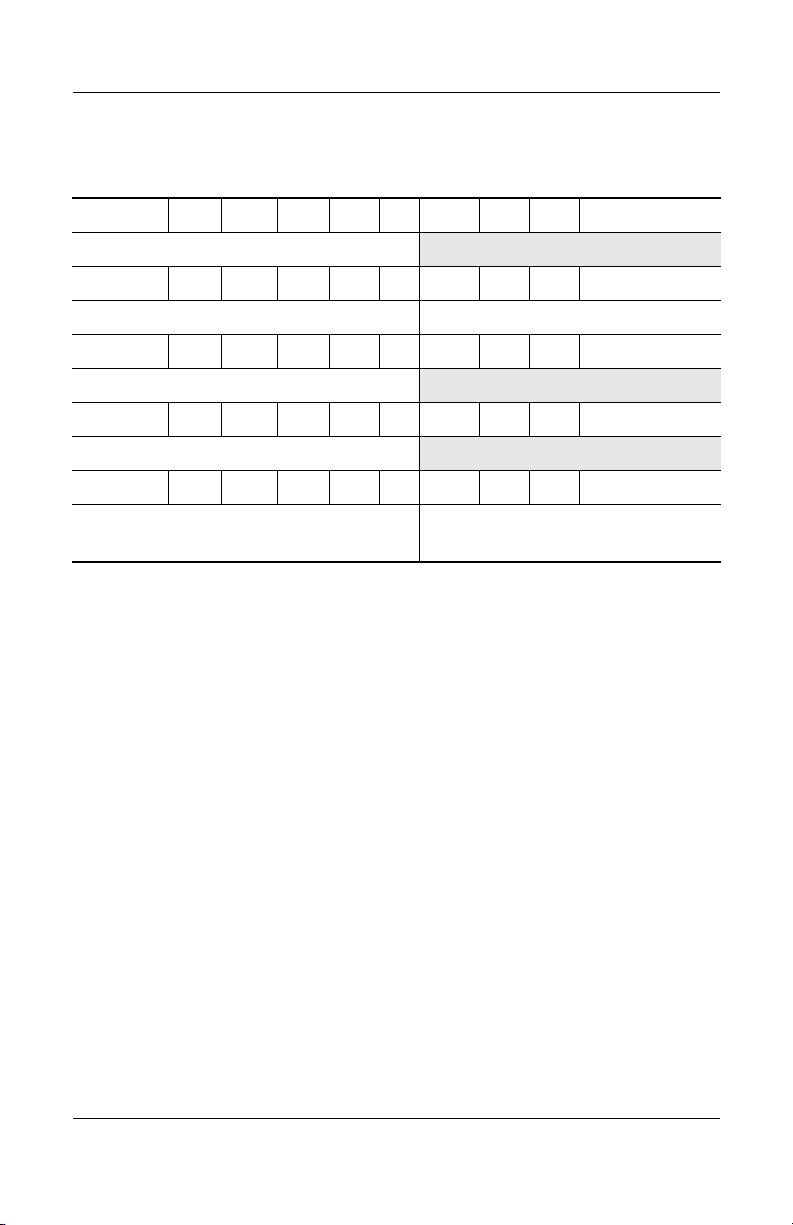
Product Description
Table 1 -4
Compaq Presario X1000 Models
X1034 P 130 W5 40 D Cb 25 H
Taiwan DN595A AB0
X1033 P 130 W5 40 D Cb 25 H
Asia Pacific DN594A UUF Thailand DN594A AKL
X1027 P 130 W5 40 D Cb 25 H
Australia/New Zealand DN588A ABG
X1040 P 130 W5 40 C Cb 25 H
Korea DN601A AB1
X1026 P 130 W5 40 C Cb 25 H
Asia Pacific
Australia/New Zealand
DN587A UUF
DN587A ABG
Thailand DN587A AKL
(Continued)
Maintenance and Service Guide 1–21
Page 27
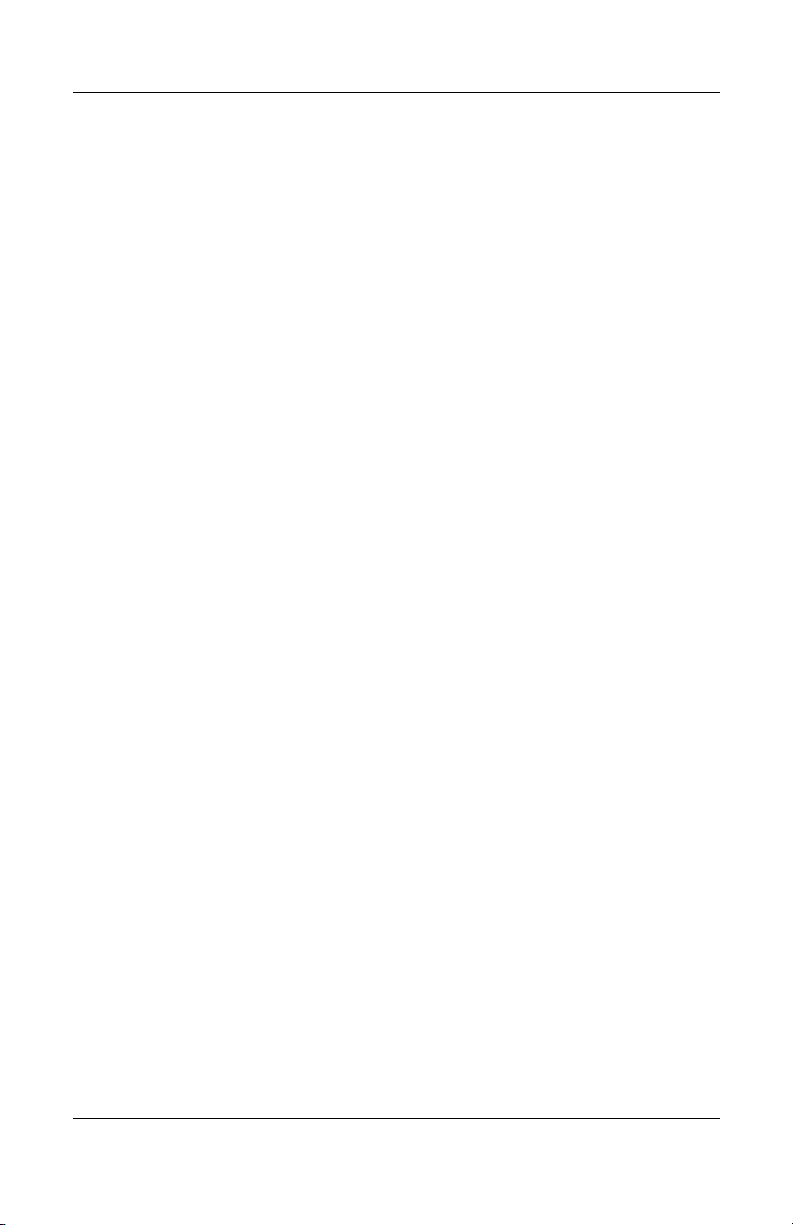
Product Description
1.2 Features
■ Mobile Intel Pentium 4 Processor-M 1.7-, 1.6-, 1.5-, 1.4-, or
1.3-GHz processors with 400-MHz processor side bus and
512-KB L2 cache, varying by notebook model
■ 15.4-inch wide UXGA (1920 × 1200),
wide SXGA+ (1680 × 1050), or wide XGA (1280 × 800)
TFT display with over 16.7 million colors, varying by
notebook model
■ ATI MOBILITY RADEON graphics with 32- or 64-MB
DDR SDRAM
■ 80-, 60-, or 40-GB high-capacity hard drive, varying by
notebook model
■ 256-MB high-performance synchronous DRAM (SDRAM),
expandable to 2.0 GB
■ Windows XP Home or Windows XP Pro, varying by
notebook model
■ Full-size Windows 98 keyboard
■ TouchPad pointing device with on/off button and dedicated
scroll up/down surface
■ 56-Kbps V.92 modem integrated on the system board
■ Integrated Secure Digital (SD) flash media slot
■ Integrated 10/100 network interface card (NIC)
■ Integrated wireless support for Mini PCI 802.11a/b/g
and Bluetooth
■ Support for one Type II PC Card slot with support for
local area network (LAN) devices
both 32-bit (CardBus) and 16-bit PC Cards
■ External 65-watt AC adapter with power cord
■ 8-cell Li-Ion battery pack
■ Harman/Kardon speakers (HP Pavilion zt3000 models only)
1–22 Maintenance and Service Guide
Page 28
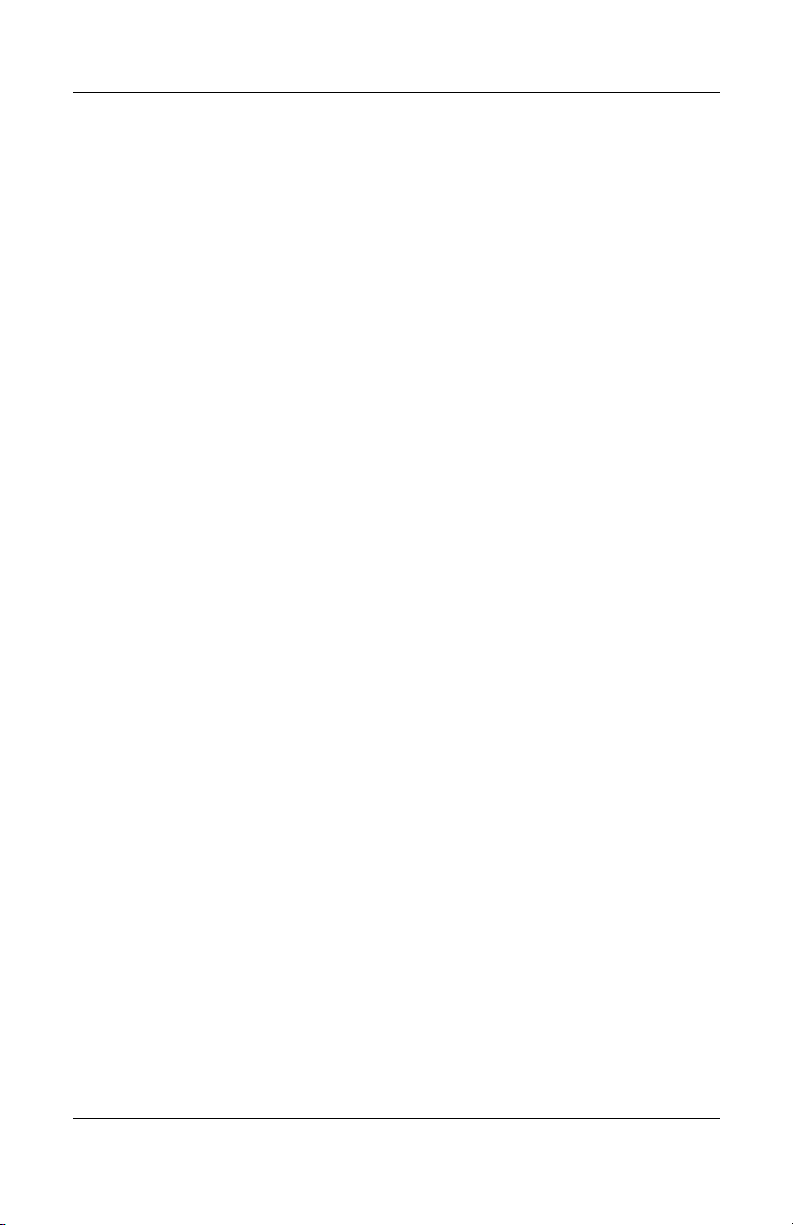
Product Description
■ JBL Pro speakers (HP Compaq nx7000 and Compaq Presario
X1000 models only)
■ Support for the following optical drives:
❏ 24X Max DVD/CD-RW combo drive
❏ 8X Max DVD-RW drive
❏ 24X Max CD-ROM drive
■ Connectors for:
❏ Microphone
❏ Stereo speaker/headphone
❏ Infrared
❏ DC power
❏ External monitor
❏ S-Video
❏ USB (3)
❏ RJ-45 (network interface card, [NIC])
❏ RJ-11 (modem)
❏ Parallel
❏ 1394 digital
❏ One Type II PC Card slot
❏ Docking
Maintenance and Service Guide 1–23
Page 29
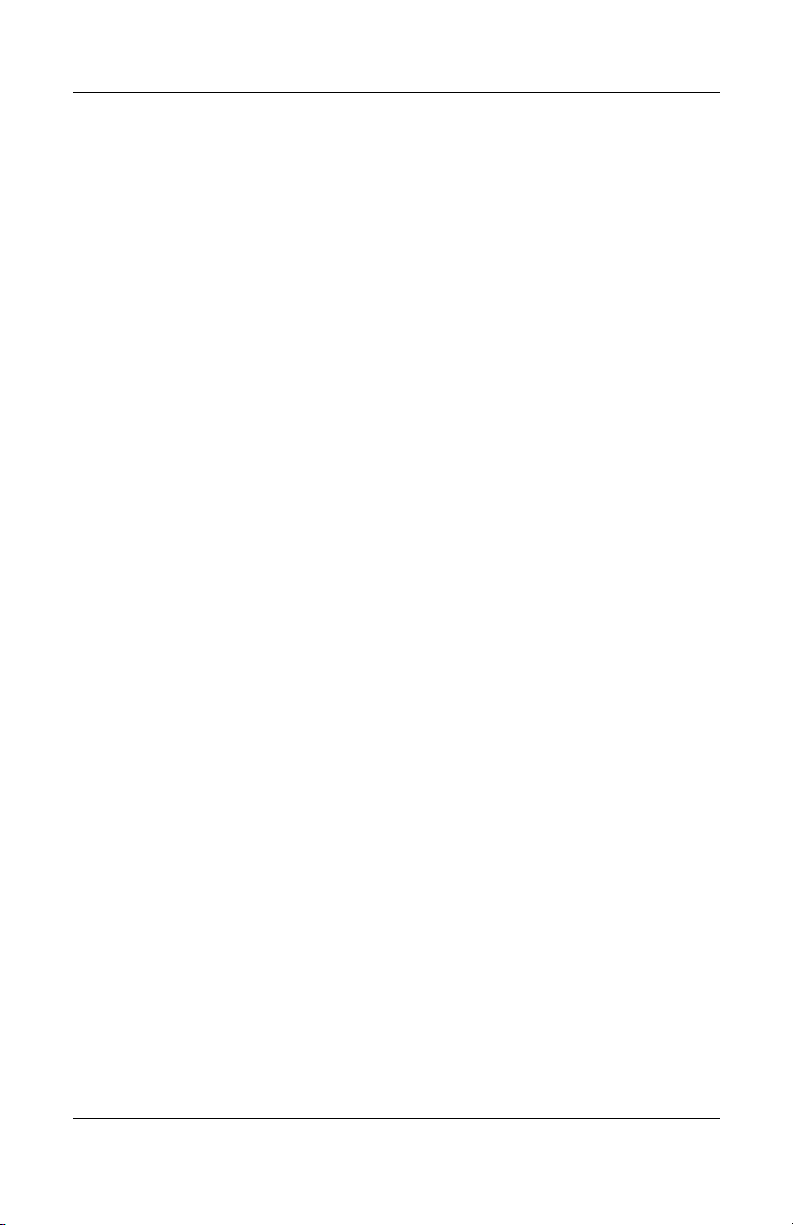
Product Description
1.3 Clearing a Password
If the notebook you are servicing has an unknown password,
follow these steps to clear the password. These steps also
clear CMOS:
1. Prepare the notebook for disassembly (refer to Section 5.3,
“Preparing the Notebook for Disassembly,” for more
information).
2. Remove the real time clock (RTC) battery (refer to
Section 5.7, “RTC Battery”).
3. Wait approximately five minutes.
4. Replace the RTC battery and reassemble the notebook.
5. Connect AC power to the notebook. Do not reinsert the
battery pack at this time.
6. Turn on the notebook.
All passwords and all CMOS settings have been cleared.
1–24 Maintenance and Service Guide
Page 30
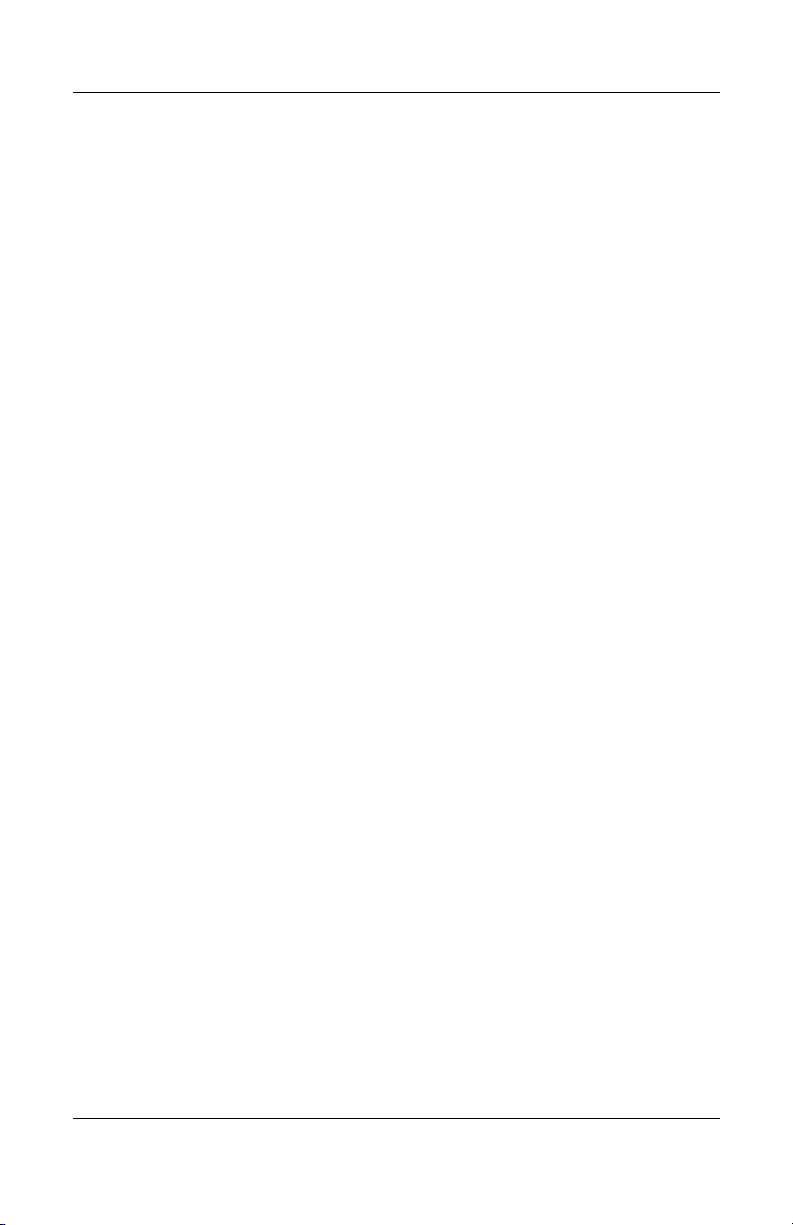
1.4 Power Management
The notebook comes with power management features that
extend battery operating time and conserve power. The notebook
supports the following power management features:
■ Standby
■ Hibernation
■ Setting customization by the user
■ Hotkeys for setting level of performance
■ Battery calibration
■ Lid switch Standby/resume
■ Power/Standby button
■ Advanced Configuration and Power Management (ACP)
compliance
Product Description
Maintenance and Service Guide 1–25
Page 31

Product Description
1.5 External Components
The external components on the front and left-side of the
notebook are shown in the following illustration and described
in Table 1-5.
Front and Left-Side Components
1–26 Maintenance and Service Guide
Page 32

Tabl e 1-5
Front and Left-Side Components
Item Component Function
Product Description
1 PC Card slot Supports an optional Type I or Type II 32-bit
2 PC Card eject button Ejects an optional PC Card from the
3 Optical drive Supports an optical disc.
4 SD (Secure Digital)
Memory Card slot
5 Microphone jack Connects an optional monaural or stereo
6 Audio line-out jack Connects optional headphone or powered
7 Display release latch Opens the notebook.
8 Wireless device button Turns an optional internal wireless device
(CardBus) or 16-bit PC Card.
PC Card slot.
Supports SD Cards and MultiMediaCards.
microphone.
stereo speakers. Also connects the audio
function of an audio/video device such as a
television or VCR.
on or off.
Maintenance and Service Guide 1–27
Page 33

Product Description
The notebook rear panel and right-side components are shown in
the following illustration and described in Table 1-6.
Rear Panel and Right-Side Components
Tabl e 1-6
Rear Panel and Right-Side Components
Item Component Function
1 Infrared port Provides wireless communication between
2 Power connector Connects an AC adapter cable.
1–28 Maintenance and Service Guide
the notebook and an optional
IrDA-compliant device.
Page 34

Tabl e 1-6
Rear Panel and Right-Side Components
Item Component Function
Product Description
(Continued)
3 Security cable slot Attaches an optional security cable to the
4 Vents (2) Allow airflow to cool internal components.
5 External monitor
connector
6 S-Video connector Connects an optional S-Video device, such
7 USB connectors (3) Connect optional 2.0-compliant USB
8 RJ-45 network jack Connects an Ethernet network cable.
9 RJ-11 telephone jack Connects a modem cable.
notebook.
The purpose of security solutions
✎
is to act as a deterrent. These
solutions do not prevent the
product from being mishandled or
stolen.
To prevent overheating, use the
Ä
notebook only on hard surfaces
which cannot obstruct the vents.
Do not allow a soft surface, such
as bedding, clothing, or a thick
rug, to block airflow.
Connects an optional VGA external monitor
or projector.
as a television, VCR, camcorder, projector,
or video capture card.
devices.
10 Parallel connector Connects an optional parallel device such
11 1394 connector Connects an optional 1394 device such as
Maintenance and Service Guide 1–29
as a printer.
a camcorder or digital camera.
Page 35

Product Description
The notebook keyboard components are shown in the following
illustration and described in Table 1-7.
Keyboard Components
1–30 Maintenance and Service Guide
Page 36

Tabl e 1-7
Keyboard Components
Item Component Function
Product Description
1 F1 through F12 function
keys
2 num lk key Enables numeric lock and the internal
3 Internal keypad Can be used like the keys on an external
4 Cursor control keys Move the cursor around the screen.
5 Applications key Displays a shortcut menu for items beneath
6 Windows logo key Display the Windows Start menu.
7 Fn key Executes frequently used system functions
Perform system and application tasks.
When combined with the Fn key, the
function keys F1 and F3 through F12 perform
additional tasks as hotkeys.
keypad.
numeric keypad.
the pointer.
when pressed in combination with
another key.
Maintenance and Service Guide 1–31
Page 37

Product Description
The notebook top components are shown in the following
illustration and described in Table 1-8.
Top Components
Tabl e 1-8
Top Components
Item Component Function
1 Stereo speakers (2) Produce stereo sound.
2 Power button When the notebook is:
■ Off, press to turn on the notebook.
■ On, briefly press to initiate Hibernation.
■ In Standby, briefly press to resume from
Standby.
■ In Hibernation, briefly press to restore
from Hibernation.
1–32 Maintenance and Service Guide
Page 38

Product Description
Tabl e 1-8
Top Components
Item Component Function
3 Caps lock light On: Caps lock is on.
4 Num lock light On: Num lock or the internal keypad is on.
(Continued)
5 Display lid switch
■ If the notebook is closed while on, turns
off the display.
■ If the notebook is opened while in
Standby, turns on the notebook
(resumes from Standby).
6 Volume buttons (2) Increase or decrease system volume.
7 Mute button Mutes or restores volume.
8 TouchPad on/off
button
9 TouchPad scroll
zones (2)
10 Left and right
TouchPad buttons
11 TouchPad Moves the pointer and selects or activates
12 TouchPad light On: TouchPad is enabled.
Enables/disables the TouchPad.
Scroll upward or downward.
Function like the left and right buttons on an
external mouse.
items on the screen.
Maintenance and Service Guide 1–33
Page 39

Product Description
The external components on the bottom of the notebook are
shown in the following illustration and described in Table 1-9.
Bottom Components
Table 1 -9
Bottom Components
Item Component Function
1 Fan vent Allows airflow to cool internal
components.
To prevent overheating,
Ä
do not obstruct the vent.
Using the notebook on a
soft surface, such as a
pillow, blanket, rug, or
thick clothing, may block
airflow.
2 RTC battery compartment Contains the RTC battery.
1–34 Maintenance and Service Guide
Page 40

Table 1 -9
Bottom Components
Item Component Function
(Continued)
Product Description
3 Docking connector Connects the notebook to an
4 Mini PCI compartment Contains the Mini PCI wireless
5 Hard drive bay Holds the internal hard drive.
6 Battery bay Holds the battery pack.
7 Battery pack release latch Releases a battery pack from the
8 Memory expansion
compartment
optional port replicator.
card.
battery bay.
Contains one memory slot for an
optional 128-, 256-, 512-, or
1024-MB memory module.
Maintenance and Service Guide 1–35
Page 41

Product Description
1.6 Design Overview
This section presents a design overview of key parts and features
of the notebook. Refer to Chapter 3, “Illustrated Parts Catalog,”
to identify replacement parts, and Chapter 5, “Removal and
Replacement Procedures,” for disassembly steps. The system
board provides the following device connections:
■ Memory expansion board
■ Hard drive
■ Display
■ Keyboard and TouchPad
■ Audio
■ Mobile Intel Pentium 4 Processor-M processors
■ Fan
■ PC Card
■ Modem, NIC, and wireless devices
CAUTION: To properly ventilate the notebook, allow at least a 7.6-cm
Ä
(3-inch) clearance on the left and right sides of the notebook.
The notebook uses an electric fan for ventilation. The fan is
controlled by a temperature sensor and is designed to turn on
automatically when high temperature conditions exist. These
conditions can be caused by high external temperatures, heavy
system power consumption, certain power management/battery
conservation configurations, battery fast charging, and some
software applications. Exhaust air is displaced through the
ventilation grill located on the left side of the notebook.
1–36 Maintenance and Service Guide
Page 42

2
Troubleshooting
WARNING: Only authorized technicians trained by HP should
Å
repair this equipment. All troubleshooting and repair procedures are
detailed to allow only subassembly/module level repair. Because of the
complexity of the individual boards and subassemblies, do not attempt
to make repairs at the component level or modifications to any printed
wiring board. Improper repairs can create a safety hazard. Any
indication of component replacement or printed wiring board
modification may void any warranty or exchange allowances.
2.1 Computer Setup and Diagnostics Utilities
The notebook features two system management utilities:
■ Computer Setup—A system information and customization
utility that can be used even when your operating system is
not working or will not load. This utility includes settings that
are not available in Microsoft
® Windows®.
Maintenance and Service Guide 2–1
Page 43

Troubleshooting
■ Diagnostics for Windows—A system information and
diagnostic utility that is used within the Windows operating
system. Use this utility whenever possible to:
❏ Display system information.
❏ Test system components.
❏ Troubleshoot a device configuration problem in
Windows XP Professional or Windows XP Home.
It is not necessary to configure a device connected to a USB
✎
connector on the notebook or to an optional port replicator.
Using Computer Setup
Information and settings in Computer Setup are accessed from
the File, Security, or Advanced menus:
1. Turn on or restart the notebook. Press
F10 = ROM-Based Setup message is displayed in the lower
left corner of the screen.
F10 while the
❏ To change the language, press F2.
❏ To view navigation information, press F1.
❏ To return to the Computer Setup menu, press esc.
2. Select the File, Security, or Advanced menu.
3. To close Computer Setup and restart the notebook:
❏ Select File > Save Changes and Exit and press enter.
-or-
❏ Select File > Ignore Changes and Exit and press enter.
4. When you are prompted to confirm your action, press F10.
2–2 Maintenance and Service Guide
Page 44

Selecting from the File Menu
Table 2 -1
File Menu
Select To Do This
Troubleshooting
System Information
■ View identification information about the
notebook, a port replicator, and any battery
packs in the system.
■ View specification information about the
processor, memory and cache size, and
system ROM.
Save to Floppy Save system configuration settings to a diskette.
Restore from Floppy Restore system configuration settings from a
Restore Defaults Replace configuration settings in Computer
Ignore Changes and Exit Cancel changes entered during the current
Save Changes and Exit Save changes entered during the current
diskette.
Setup with factory default settings. Identification
information is retained.
session, then exit and restart the notebook.
session, then exit and restart the notebook.
Maintenance and Service Guide 2–3
Page 45

Troubleshooting
Selecting from the Security Menu
Table 2 -2
Security Menu
Select To Do This
Administrator Password Enter, change, or delete an administrator
Power-on Password Enter, change, or delete a power-on password.
DriveLock Passwords Enable/disable DriveLock; change a DriveLock
Device Security Enable/disable:
System IDs Enter identification numbers for the notebook,
password.
User or Master password.
DriveLock Settings are accessible only
✎
when you enter Computer Setup by
turning on (not restarting) the notebook.
■ Por ts
■ Diskette write*
■ CD-ROM or diskette startup
Settings for a DVD-ROM can be
✎
entered in the CD-ROM field.
a port replicator, and all battery packs in the
system.
2–4 Maintenance and Service Guide
Page 46

Selecting from the Advanced Menu
Table 2 -3
Advanced Menu
Select To Do This
Language Change the Computer Setup language.
Boot Options Enable/disable:
■ QuickBoot, which starts the notebook more
quickly by eliminating some startup tests.
(If you suspect a memory failure and want
to test memory automatically during startup,
disable QuickBoot.)
■ MultiBoot, which sets a startup sequence that
can include most bootable devices and media
in the system.
Troubleshooting
Device Options
■ Enable/disable the embedded numeric
keypad at startup.
■ Enable/disable multiple standard pointing
devices at startup. (To set the notebook to
support only a single, usually nonstandard,
pointing device at startup, select Disable.)
■ Enable/disable USB legacy support for a
USB keyboard. (When USB legacy support
is enabled, the keyboard works even when
a Windows operating system is not loaded.)
■ Set an optional external monitor or overhead
projector connected to a video card in a port
replicator as the primary device. (When the
notebook display is set as secondary,
the notebook must be shut down before it is
undocked from a port replicator.)
Maintenance and Service Guide 2–5
Page 47

Troubleshooting
Table 2 -3
Advanced Menu
Select To Do This
(Continued)
Device Options
(continued)
■ Change the parallel port mode from
Enhanced Parallel Port (EPP, the default
setting) to standard, bidirectional EPP, or
Enhanced Capabilities Port (ECP).
■ Set video-out mode to NTSC (default), PAL,
NTSC-J, or PAL-M.*
■ Enable/disable all settings in the
SpeedStep
selected, the notebook runs in Battery
Optimized mode.)
window. (When Disable is
■ Specify how the notebook recognizes
multiple identical port replicators that are
identically equipped. Select Disable to
recognize the port replicators as a single port
replicator; select Enable to recognize the port
replicators individually, by serial number.
■ Enable/disable the reporting of the processor
serial number by the processor to the
software.
*Video modes vary even within regions. However, NTSC is common in North
America; PAL, in Europe, Africa, and the Middle East; NTSC-J, in Japan; and
PAL-M, in Brazil. Other South and Central American regions can use NTSC,
PAL, or PAL-M.
2–6 Maintenance and Service Guide
Page 48

2.2 Troubleshooting Flowcharts
Tabl e 2-4
Troubleshooting Flowcharts Overview
Flowchart Description
2.1 Initial troubleshooting
2.2 No power, part 1
2.3 No power, part 2
2.4 No power, part 3
2.5 No power, part 4
2.6 No video, part 1
2.7 No video, part 2
2.8 Nonfunctioning port replicator
2.9 No operating system (OS) loading
2.10 No OS loading from hard drive, part 1
2.11 No OS loading from hard drive, part 2
Troubleshooting
2.12 No OS loading from hard drive, part 3
2.13 No OS loading from CD- or DVD-ROM drive
2.14 No audio, part 1
2.15 No audio, part 2
2.16 Nonfunctioning device
2.17 Nonfunctioning keyboard
2.18 Nonfunctioning pointing device
2.19 No network or modem connection
Maintenance and Service Guide 2–7
Page 49

Troubleshooting
Flowchart 2.1—Initial Troubleshooting
Begin
troubleshooting.
N
Is there
power?
Y
N
Beeps,
LEDs, or error
messages?
Y
N
Is there video?
(no boot)
Y
N
Is the OS
loading?
Y
N
Is there
sound?
Y
Go to
Flowchart 2.2,
No Power.
Check
LED board,
speaker
connections.
Go to
Flowchart 2.6,
No Video.
Go to
Flowchart 2.9,
No OS Loading.
Go to
Flowchart 2.15,
No Audio.
All drives
working?
Y
Keyboard/
pointing
device
working?
Y
Connecting
to network
or modem?
Y
End
N
Flowchart 2.17,
Nonfunctioning
N
Flowchart 2.18,
Nonfunctioning
or Flowchart 2.19,
Nonfunctioning
Pointing Device.
N
Flowchart 2.20,
No Network or
Go to
Device.
Go to
Keyboard
Go to
Modem.
2–8 Maintenance and Service Guide
Page 50

Flowchart 2.2—No Power, Part 1
No power
(power LED
is off).
Remove from
port replicator
(if applicable).
Troubleshooting
N
Power up
on battery
power?
*Reset
power.
Y
N
Power up
on AC
power?
*Reset
power.
Y
Y
Power up in
port
replicator?
Done
N
1. Reseat the power cables in the port
replicator and at the AC outlet.
2. Ensure that the AC power source is active.
3. Ensure that the power strip is working.
YN
Power up
Done
in port
replicator?
N
Power up
on battery
power?
Go to
Flowchart 2.3,
No Power,
Part 2.
Y
N
Power up
on AC
power?
Go to
Flowchart 2.4,
No Power,
Part 3.
Y
*NOTES:
1. On some models, there is a separate
reset button.
2. On some models, the notebook can be
reset using the Standby switch and
either the lid switch or the main power
switch.
Go to
Flowchart 2.8,
Nonfunctioning
Port Replicator.
Maintenance and Service Guide 2–9
Page 51

Troubleshooting
Flowchart 2.3—No Power, Part 2
Continued from
Flowchart 2.2,
No Power, Part 1.
Visually check for
debris in battery
socket and clean
if necessary.
Y
Power on?
N
Check battery by
recharging it,
moving it to
another notebook,
or replacing it.
Power on?
Y
Done
Done
N
Replace
power supply
(if applicable).
N
Go to
Power on?
Flowchart 2.4,
No Power,
Part 3.
Y
Done
2–10 Maintenance and Service Guide
Page 52

Flowchart 2.4—No Power, Part 3
Continued from
Flowchart 2.3,
No Power, Part 2.
Plug directly
into AC outlet.
Y
Troubleshooting
Power LED
on?
N
Reseat AC adapter
in notebook and
at power source.
Power on?
N
Power outlet
active?
Y
Replace
power cord.
Power on?
Done
Y
Done
adapter?
Go to
Part 4.
External
Replace external
AC adapter.
N
Power on?
N
Try different
outlet.
Internal or
external AC
Internal
Flowchart 2.5,
No Power,
Y
Y
Done
Done
N
Maintenance and Service Guide 2–11
Page 53

Troubleshooting
Flowchart 2.5—No Power, Part 4
Continued from
Flowchart 2.4,
No Power, Part 3.
Open
notebook.
Loose or
damaged
parts?
N
Close
notebook and
retest.
Power on?
Y
Done
Y
Reseat loose
components and
boards, and
replace damaged
items.
N
Replace the following items (if applicable) in
the order given. Check notebook operation
after each of the two following replacement
steps:
1. Internal DC-DC converter, processor, and
system board*
2. Internal AC adapter
*NOTE: Replace these items as a set to
prevent shorting out among components.
2–12 Maintenance and Service Guide
Page 54

Flowchart 2.6—No Video, Part 1
No video.
Port
Replicator
Stand-alone
or port
replicator?
Go to
Flowchart 2.7,
No Video, Part 2.
*NOTE: To change from internal to
external display, use the hotkey
combination.
Troubleshooting
Stand-alone
Y
Internal or
external
display*?
External
Adjust
brightness.
Internal
Y
Video OK? Done
N
Check for bent
pins on cable.
N
Video OK?
Adjust
brightness.
Video OK? Done
N
A
Press lid
switch to ensure
operation.
Y
Video OK? Done
N
Replace the following one at a time. Test after each replacement.
1. Cable between notebook and notebook display (if applicable)
2. Inverter board (if applicable)
3. Display
4. VGA board
5. System board
N
Try
another
display.
Internal and
external
video OK?
Replace
system
board.
YY
Done
Maintenance and Service Guide 2–13
Done
Page 55

Troubleshooting
Flowchart 2.7—No Video, Part 2
Continued from
Flowchart 2.6,
No Video, Part 1.
Remove
notebook from
port replicator,
if connected.
Adjust
display
brightness.
N
Video OK?
No Video, Part 1.
Y
Check that notebook is properly
seated in port replicator, for
bent pins on cable, and for
monitor connection.
Y
Video OK?
N
Adjust external
monitor display.
Go to “A” in
Flowchart 2.6,
Done
Check brightness
of external
monitor.
Video OK?
N
Try another
external
monitor.
Internal
and external
video OK?
N
Go to
Flowchart 2.8,
Nonfunctioning
Port Replicator.
Y
Done
Y
Done
2–14 Maintenance and Service Guide
Page 56

Troubleshooting
Flowchart 2.8—Nonfunctioning Port Replicator
(if applicable)
Nonfunctioning
port replicator.
Reseat power
cord in port
replicator and
power outlet.
Check voltage
setting on port
replicator.
Reset monitor
cable connector at
port replicator.
Port
replicator
operating?
N
Remove
notebook, reseat
all internal parts,
and replace any
damaged items in
port replicator.
Reinstall
notebook into port
replicator.
Y
Port
replicator
operating?
Y
Done
N
Replace the following port replicator
components one at a time. Check
notebook operation after each
replacement.
1. Power supply
2. I/O board
3. Backplane board
4. Switch box
5. Port replicator motor mechanism
Done
Maintenance and Service Guide 2–15
Page 57

Troubleshooting
Flowchart 2.9—No Operating System (OS) Loading
No OS
loading.*
Reseat power
cord in port
replicator and
power outlet.
No OS loading from hard drive,
go to Flowchart 2.10,
No OS Loading, Hard Drive, Part 1.
No OS loading from diskette drive,
go to Flowchart 2.13,
No OS Loading, Diskette Drive.
No OS loading from CD- or DVD-ROM drive,
No OS Loading, CD- or DVD-ROM Drive.
*NOTE: Before beginning troubleshooting,
always check cable connections, cable ends,
and drives for bent or damaged pins.
2–16 Maintenance and Service Guide
go to Flowchart 2.14,
No OS loading from network,
go to Flowchart 2.20,
No Network/Modem Connection.
Page 58

Troubleshooting
Flowchart 2.10—No OS Loading, Hard Drive, Part 1
OS not
loading from
hard drive.
Nonsystem
disk message?
N
Reseat
external
hard drive.
OS loading?
N
Boot
from
CD?
Y
Check the Setup
utility for correct
booting order.
Y
Go to
Flowchart 2.11,
No OS Loading
from Hard Drive,
Part 2.
Y
Done
N
Go to
Flowchart 2.17,
Nonfunctioning
Device.
N
Boot
from
hard drive?
Y
Done
Maintenance and Service Guide 2–17
Page 59

Troubleshooting
Flowchart 2.11—No OS Loading, Hard Drive, Part 2
Continued from
Flowchart 2.10,
No OS Loading
from Hard Drive,
Part 1.
CD or
diskette in
drive?
Y
Remove
diskette and
reboot.
N
1. Replace hard
drive.
2. Replace system
board.
N
Run FDISK.
Reseat
hard drive.
Hard drive
accessible?
Y
Done
Boot
from
hard drive?
N
Boot
from diskette
drive?
Y
Hard drive
accessible?
Y
Go to
Flowchart 2.12,
No OS Loading
from Hard Drive,
Part 3.
Y
N
Flowchart 2.13,
N
Done
Go to
No OS Loading
from Diskette
Drive.
Done
Hard drive
partitioned?
Y
Hard drive
formatted?
Y
Y
Notebook
booted?
Go to
Flowchart 2.12,
No OS Loading
from Hard Drive,
Part 3.
N
Create partition,
then format hard
drive to bootable
C:\ prompt.
N
Format hard drive
and bring to
a bootable
C:\ prompt.
Load OS using
System Restore
CD (if applicable).
N
2–18 Maintenance and Service Guide
Page 60

Troubleshooting
Flowchart 2.12—No OS Loading, Hard Drive, Part 3
Continued from
Flowchart 2.11,
No OS Loading
from Hard Drive,
Part 2.
N
System
files on hard
drive?
Y
Virus
on hard
drive?
N
Run SCANDISK
and check for
bad sectors.
Can bad
sectors
be fixed?
Y
Fix bad
sectors.
Install OS
and reboot.
Y
Clean virus.
OS
loading from
hard drive?
Y
Done
N
Y
Diagnostics
on diskette?
Replace
hard drive.
N
N
Replace
hard drive.
Run diagnostics
and follow
recommendations.
N
Boot from
hard drive?
Replace
hard drive.
Y
Done
Maintenance and Service Guide 2–19
Page 61

Troubleshooting
Y
N
Flowchart 2.13—No OS Loading, CD- or
DVD-ROM Drive
No OS
loading from
CD- or
DVD-ROM Drive.
Boots from
CD or DVD?
N
Reseat
drive.
N
Y
N
Y
Disc
in drive?
Install
bootable disc.
Done
Boots from
CD or DVD?
Booting
from another
device?
Y
Y
N
Bootable
disc in
drive?
Try another
bootable disc.
Done
Go to
Flowchart 2.17,
Nonfunctioning
Device.
Install bootable
disc and
reboot
notebook.
Clear CMOS.
Y
Booting
order
correct?
N
Correct boot
order using
the Setup utility.
2–20 Maintenance and Service Guide
Refer to
Section 1.2,
“Clearing a
Password,” for
instructions.
Go to
Flowchart 2.17,
Nonfunctioning
Device.
Page 62

Flowchart 2.14—No Audio, Part 1
Y
Turn up audio
No audio.
internally or
externally.
Audio? Done
N
Troubleshooting
Notebook in
port replicator
(if applicable)?
N
Go to
Flowchart 2.16,
No Audio, Part 2.
Y
Undock
Replace the following port replicator
components one at a time, as applicable.
Check audio status after each change.
1. Replace port replicator audio cable.
2. Replace audio cable.
3. Replace speaker.
4. Replace port replicator audio board.
5. Replace backplane board.
6. Replace I/O board.
Go to
Flowchart 2.17,
Nonfunctioning
Device.
N
Internal
audio?
Y
Y
Audio? Done
N
Go to
Flowchart 2.16,
No Audio, Part 2.
Maintenance and Service Guide 2–21
Page 63

Troubleshooting
Flowchart 2.15—No Audio, Part 2
Continued from
Flowchart 2.15,
No Audio, Part 1.
N
Audio
driver in OS
configured?
Reload
audio drivers.
Y
N
Correct
drivers for
application?
Load drivers and
set configuration
in OS.
Y
Connect to
external
speaker.
Replace audio
board and
Audio?
YN
speaker
connections
in notebook
(if applicable).
1. Replace internal speakers.
2. Replace audio board (if applicable).
3. Replace system board.
Audio? Done
YN
2–22 Maintenance and Service Guide
Page 64

Flowchart 2.16—Nonfunctioning Device
Nonfunctioning
device.
Reseat
device.
Unplug the nonfunctioning device from
the notebook and inspect cables and plugs for
bent or broken pins or other damage.
Y
Clear
CMOS.
Any physical
device detected?
N
Troubleshooting
Fix or
replace
broken item.
Reattach device.
Close notebook,
plug in power,
and reboot.
Replace hard
drive.
Go to
Flowchart 2.9,
No OS Loading.
N
Device
boots
properly?
Y
Replace NIC.
Done
Maintenance and Service Guide 2–23
If integrated NIC,
replace system
board.
Device
boots
properly?
Y
Done
N
Page 65

Troubleshooting
Flowchart 2.17—Nonfunctioning Keyboard
Keyboard
not operating
properly.
Connect notebook
to good external
keyboard.
N
External
device
works?
Replace
system
board.
Y
Reseat internal
keyboard
connector
(if applicable).
N
OK?
Replace internal
keyboard or
cable.
Y
Y
Done Done
OK?
N
Replace
system
board.
2–24 Maintenance and Service Guide
Page 66

Troubleshooting
Flowchart 2.18—Nonfunctioning Pointing Device
Pointing device
not operating
properly.
Connect notebook
to good external
pointing device.
N
External
device
works?
Replace
system
board.
Y
Reseat internal
pointing device
connector
(if applicable).
N
OK?
Replace internal
pointing device
or cable.
Y
Y
Done Done
OK?
N
Replace
system
board.
Maintenance and Service Guide 2–25
Page 67

Troubleshooting
Flowchart 2.19—No Network/Modem Connection
No network
or modem
connection.
N
Network
or modem
jack active?
Y
Replace jack
or have jack
activated.
Y
Digital
line?
N
NIC/modem
configured
in OS?
Y
Disconnect all
power from
the notebook
and open.
Reseat
NIC/modem
(if applicable).
N
Connect
to nondigital
line.
Reload
drivers and
reconfigure.
N
NIC/modem
(if applicable).
N
Y
OK?
Replace
Y
OK? Done
Replace
system
board.
Done
2–26 Maintenance and Service Guide
Page 68

Illustrated Parts Catalog
This chapter provides an illustrated parts breakdown and a
reference for spare part numbers and option part numbers.
3.1 Serial Number Location
When ordering parts or requesting information, provide the
notebook serial number and model number located on the bottom
of the notebook.
3
Serial Number Location
Maintenance and Service Guide 3–1
Page 69

Illustrated Parts Catalog
3.2 Notebook Major Components
Notebook Major Components
3–2 Maintenance and Service Guide
Page 70

Spare Parts: Notebook Major Components
Item Description
1 Display assemblies
With carbonite and platinum blue finish for use with
HP Pavilion zt3000 notebooks
Illustrated Parts Catalog
Tabl e 3-1
Spare Part
Number
15.4-inch, WUXGA
15.4-inch, WSXGA+
15.4-inch, WXGA
With carbon finish for use with HP Compaq nx7000 notebooks
15.4-inch, WUXGA
15.4-inch, WSXGA+
15.4-inch, WXGA
With silver finish for use with Compaq Presario X1000 notebooks
15.4-inch, WUXGA
15.4-inch, WSXGA+
15.4-inch, WXGA
1a Display inverter (includes four display rubber
2a
2b
2c
2d
2e
2f
screw covers)
Miscellaneous Plastics Kits
Contains parts with carbonite and platinum blue
finish for use with HP Pavilion zt3000 notebooks
Contains parts with carbon finish for use with
HP Compaq nx7000 notebooks
Contains parts with silver finish for use with
Compaq Presario X1000 notebooks
Include:
Switch cover
PC Card slot space saver
Docking connector cover
Hard drive shield
Hard drive connector
Hard drive cover
Notebook feet (not illustrated)
350084-001
350127-001
350126-001
337006-001
337003-001
337008-001
337005-001
337004-001
337007-001
336994-001
350130-001
338133-001
337009-001
Maintenance and Service Guide 3–3
Page 71

Illustrated Parts Catalog
Notebook Major Components
3–4 Maintenance and Service Guide
Page 72

Tabl e 3-1
Spare Parts: Notebook Major Components
Item Description
3 Keyboards
Illustrated Parts Catalog
(Continued)
Spare Part
Number
Asia Pacific
Australia
Belgium
Denmark
France
Germany
Greece
Hong Kong
International
Italy
Korea
Latin
America
4 Speaker covers with cable
For use with HP Pavilion zt3000 notebooks
For use with HP Compaq nx7000 and Compaq
Presario X1000 notebooks
5 Top covers (include TouchPad and TouchPad shield)
For use with HP Pavilion zt3000 notebooks
For use with HP Compaq nx7000 and Compaq
Presario X1000 notebooks
Bluetooth wireless communications board
(not illustrated)
Miscellaneous Cable Kit, includes 336973-001
6a
6b
6c
7 Optical drives
Speaker cover cable
SD Card slot board cable
Modem board cable
337016-371
337016-011
337016-181
337016-081
337016-051
337016-041
337016-151
337016-AC1
337016-B31
337016-061
337016-AD1
337016-161
The Netherlands
Norway
People’s Republic
of China
Portugal
Saudi Arabia
Spain
Switzerland
Ta i wa n
Thailand
United Kingdom
United States
337016-331
337016-091
337016-AA1
337016-131
337016-171
337016-071
337016-111
337016-AB1
337016-281
337016-031
337016-001
350122-001
336973-001
350123-001
336983-001
338134-001
24X Max DVD-ROM/CD-RW combination drive
8X Max DVD-ROM drive
24X Max CD-ROM drive
Maintenance and Service Guide 3–5
336987-001
336986-001
336985-001
Page 73

Illustrated Parts Catalog
Notebook Major Components
3–6 Maintenance and Service Guide
Page 74

Illustrated Parts Catalog
Table 3 -1
Spare Parts: Notebook Major Components
Item Description
8 VGA board shield (includes thermal pads) 337013-001
9 VGA boards (include thermal pads)
For use with HP Pavilion zt3000 notebooks
ATI MOBILITY RADEON 9200 with 64-MB
video memory
ATI MOBILITY RADEON 9200 with 32-MB
video memory
For use with HP Compaq nx7000 and Compaq
Presario X1000 notebooks
ATI MOBILITY RADEON 9200 with 64-MB
video memory
ATI MOBILITY RADEON 9200 with 32-MB
video memory
ATI MOBILITY RADEON 7500c with 32-MB
video memory
(Continued)
Spare Part
Number
350129-001
350128-001
336970-001
336969-001
336968-001
10 System board (includes thermal pads)
PC Card assembly (not illustrated)
11 Processors (include thermal pads)
Mobile Intel Pentium 4 Processor-M, 1.7-GHz
Mobile Intel Pentium 4 Processor-M, 1.6-GHz
Mobile Intel Pentium 4 Processor-M, 1.5-GHz
Mobile Intel Pentium 4 Processor-M, 1.4-GHz
Mobile Intel Pentium 4 Processor-M, 1.3-GHz
12 Base enclosure (includes infrared lens)
Left and right wireless antennae with cables
(not illustrated)
Left and right speakers (not illustrated)
13 Heat sink with fan
Thermal pad (not illustrated)
14 Fan 336993-001
15 SD Card slot board with cable 336963-001
Maintenance and Service Guide 3–7
336964-001
337014-001
345566-001
337011-001
337023-001
337024-001
337010-001
336960-001
336959-001
337015-001
337000-001
337001-001
Page 75

Illustrated Parts Catalog
Notebook Major Components
3–8 Maintenance and Service Guide
Page 76

Table 3 -1
Spare Parts: Notebook Major Components
Item Description
Miscellaneous Doors/Covers Kit, includes: 336984-001
Illustrated Parts Catalog
(Continued)
Spare Part
Number
16a
16b
16c
16d
17 Mini PCI communications boards
18 Memory expansion boards
19 Hard drives (hard drive cover, shield, and connector included with
20 Modem board with cable 336999-001
21 Battery pack, 8-cell, 4.4-wH 336962-001
RTC battery
RTC battery cover
Mini PCI compartment cover
Memory expansion compartment cover
Mini PCI 802.11b wireless LAN (ROW)
Mini PCI 802.11b wireless LAN (MOW)
Mini PCI 802.11g wireless LAN
1024 MB DDR
512 MB DDR
256 MB DDR
128 MB DDR
hard drive and in Miscellaneous Plastics Kits)
80-GB (5400-rpm)
80-GB (4200-rpm)
60-GB (5400-rpm)
60-GB (4200-rpm)
40-GB (4200-rpm)
30-GB (4200-rpm)
336976-001
336977-001
350083-001
339099-001
336998-001
336997-001
336996-001
350082-001
336992-001
336991-001
336990-001
336989-001
350081-001
Maintenance and Service Guide 3–9
Page 77

Illustrated Parts Catalog
3.3 Miscellaneous Plastics Kit Components
Miscellaneous Plastics Kit Components
3–10 Maintenance and Service Guide
Page 78

Illustrated Parts Catalog
Table 3-2
Miscellaneous Plastics Kit Components
Spare Part Number 350130-001
(contains parts with carbonite and platinum blue finish for use
with HP Pavilion zt3000 notebooks)
Spare Part Number 338133-001
(contains parts with carbon finish for use with
HP Compaq nx7000 notebooks)
Spare Part Number 337009-001
(contains parts with silver finish for use with
Compaq Presario X1000 notebooks)
Item Description
1Switch cover
2 PC Card slot space saver
3 Docking connector cover
4 Notebook feet (7)
5 Hard drive cover
6 Hard drive shield
7 Hard drive connector
Maintenance and Service Guide 3–11
Page 79

Illustrated Parts Catalog
3.4 Miscellaneous Cable Kit Components
Miscellaneous Cable Kit Components
Tabl e 3-3
Miscellaneous Cable Kit Components
Spare Part Number 336973-001
Item Description
1 SD Card slot board cable
2 Speaker cover cable
3 Modem cable
3–12 Maintenance and Service Guide
Page 80

Illustrated Parts Catalog
3.5 Miscellaneous Doors/Covers Kit Components
Miscellaneous Doors/Covers Kit Components
Tabl e 3-4
Miscellaneous Doors/Covers Kit Components
Spare Part Number 336984-001
Item Description
1 RTC battery
2 RTC battery cover
3 Memory expansion compartment cover
4 Mini PCI compartment cover
Maintenance and Service Guide 3–13
Page 81

Illustrated Parts Catalog
3.6 Mass Storage Devices
Mass Storage Devices
Table 3-5
Mass Storage Devices
Spare Part Number Information
Item Description
1 Optical drives
Spare Part
Number
24X Max DVD-ROM/CD-RW combination drive
8X Max DVD-ROM drive
24X Max CD-ROM drive
DVD+RW drive
2 Hard drives (include hard drive bezel and frame)
80-GB (5400-rpm)
80-GB (4200-rpm)
60-GB (5400-rpm)
60-GB (4200-rpm)
40-GB (4200-rpm)
30-GB (4200-rpm)
USB diskette drive (not illustrated) 336988-001
3–14 Maintenance and Service Guide
336987-001
336986-001
336985-001
345588-001
350082-001
336992-001
336991-001
336990-001
336989-001
350081-001
Page 82

Illustrated Parts Catalog
3.7 Miscellaneous
Tabl e 3-6
Miscellaneous (not illustrated)
Spare Part Information
Description
AC adapter 338136-001
Logo Kits
For use with HP Pavilion zt3000 notebooks
For use with HP Compaq nx7000 notebooks
For use with Compaq Presario X1000 notebooks
Power cords
For use with HP Pavilion zt3000 notebooks
Spare Part
Number
350125-001
336995-001
338135-001
Asia Pacific
Australia
Belgium
Denmark
Europe
France
Germany
Greece
Hong Kong
Italy
Korea
Latin America
The
Netherlands
350055-371
350055-011
350055-181
350055-081
350055-021
350055-051
350055-041
350055-151
350055-AC1
350055-061
350055-AD1
350055-161
350055-331
Norway
People’s
Republic
of China
Portugal
Saudi Arabia
Spain
Switzerland
Ta i wa n
Thailand
United Kingdom
United States
350055-091
350055-AA1
350055-131
350055-171
350055-071
350055-111
350055-AB1
350055-281
350055-031
350055-001
Maintenance and Service Guide 3–15
Page 83

Illustrated Parts Catalog
Tabl e 3-6
Miscellaneous (not illustrated)
Spare Part Information
Description
Power cords
For use with HP Compaq nx7000 and Compaq Presario X1000 notebooks
Australia
Denmark
Europe/Middle
East/Africa
Italy
246959-011
246959-081
246959-021
246959-061
(Continued)
Japan
Korea
Switzerland
United Kingdom
United States
Spare Part
Number
246959-291
246959-AD1
246959-AG1
246959-031
246959-001
Screw Kit (includes the following screws; refer to
Appendix C, “Screw Listing,” for more information on
screw specifications and usage.)
■ Phillips M2.5×15.0 screw
■ Phillips M2.5×7.0 screw
■ Phillips M2.5×5.0 screw
■ Phillips M2.5×3.5 screw
■ Phillips M2.5×3.0 screw
■ Phillips M2.0×3.0 screw
■ Spring-loaded Phillips M2.0×9.0
screw
337012-001
3–16 Maintenance and Service Guide
Page 84

Removal and Replacement
This chapter provides essential information for proper and safe
removal and replacement service.
4.1 Tools Required
You will need the following tools to complete the removal and
replacement procedures:
■ Magnetic screwdriver
■ Phillips P0 screwdriver
■ 5.0-mm socket for system board standoffs
■ Flat-bladed screwdriver
■ Tool kit (includes connector removal tool, loopback plugs,
and case utility tool)
4
Preliminaries
Maintenance and Service Guide 4–1
Page 85

Removal and Replacement Preliminaries
4.2 Service Considerations
The following sections include some of the considerations that
you should keep in mind during disassembly and assembly
procedures.
As you remove each subassembly from the notebook, place the
✎
subassembly (and all accompanying screws) away from the work
area to prevent damage.
Plastic Parts
Using excessive force during disassembly and reassembly can
damage plastic parts. Use care when handling the plastic parts.
Apply pressure only at the points designated in the maintenance
instructions.
Cables and Connectors
CAUTION: When servicing the notebook, ensure that cables are
Ä
placed in their proper locations during the reassembly process.
Improper cable placement can damage the notebook.
Cables must be handled with extreme care to avoid damage.
Apply only the tension required to unseat or seat the cables
during removal and insertion. Handle cables by the connector
whenever possible. In all cases, avoid bending, twisting, or
tearing cables. Ensure that cables are routed in such a way that
they cannot be caught or snagged by parts being removed or
replaced. Handle flex cables with extreme care; these cables
tear easily.
4–2 Maintenance and Service Guide
Page 86

Removal and Replacement Preliminaries
4.3 Preventing Damage to Removable Drives
Removable drives are fragile components that must be handled
with care. To prevent damage to the notebook, damage to a
removable drive, or loss of information, observe the following
precautions:
■ Before removing or inserting a hard drive, shut down the
notebook. If you are unsure whether the notebook is off or in
Hibernation, turn the notebook on, then shut it down.
■ Before removing a diskette drive or optical drive, ensure that
a diskette or disc is not in the drive. Ensure that the optical
drive tray is closed.
■ Before handling a drive, ensure that you are discharged of
static electricity. While handling a drive, avoid touching the
connector.
■ Handle drives on surfaces that have at least one inch of
shock-proof foam.
■ Avoid dropping drives from any height onto any surface.
■ After removing a hard drive, CD-ROM drive, or a diskette
drive, place it in a static-proof bag.
■ Avoid exposing a hard drive to products that have magnetic
fields, such as monitors or speakers.
■ Avoid exposing a drive to temperature extremes or liquids.
■ If a drive must be mailed, place the drive in a bubble pack
mailer or other suitable form of protective packaging and
label the package, “Fragile: Handle With Care.”
Maintenance and Service Guide 4–3
Page 87

Removal and Replacement Preliminaries
4.4 Preventing Electrostatic Damage
Many electronic components are sensitive to electrostatic
discharge (ESD). Circuitry design and structure determine the
degree of sensitivity. Networks built into many integrated circuits
provide some protection, but in many cases, the discharge
contains enough power to alter device parameters or melt silicon
junctions.
A sudden discharge of static electricity from a finger or other
conductor can destroy static-sensitive devices or microcircuitry.
Often the spark is neither felt nor heard, but damage occurs.
An electronic device exposed to electrostatic discharge might not
be affected at all and can work perfectly throughout a normal
cycle. Or the device might function normally for a while, then
degrade in the internal layers, reducing its life expectancy.
4.5 Packaging and Transporting Precautions
Use the following grounding precautions when packaging and
transporting equipment:
■ To avoid hand contact, transport products in static-safe
containers, such as tubes, bags, or boxes.
■ Protect all electrostatic-sensitive parts and assemblies with
conductive or approved containers or packaging.
■ Keep electrostatic-sensitive parts in their containers until the
parts arrive at static-free workstations.
■ Place items on a grounded surface before removing items
from their containers.
■ Always be properly grounded when touching a sensitive
component or assembly.
4–4 Maintenance and Service Guide
Page 88

Removal and Replacement Preliminaries
■ Store reusable electrostatic-sensitive parts from assemblies in
protective packaging or nonconductive foam.
■ Use transporters and conveyors made of antistatic belts and
roller bushings. Ensure that mechanized equipment used for
moving materials is wired to ground and that proper materials
are selected to avoid static charging. When grounding is not
possible, use an ionizer to dissipate electric charges.
4.6 Workstation Precautions
Use the following grounding precautions at workstations:
■ Cover the workstation with approved static-shielding material
(refer to Table 4-2).
■ Use a wrist strap connected to a properly grounded work
surface and use properly grounded tools and equipment.
■ Use conductive field service tools, such as cutters,
screwdrivers, and vacuums.
■ When using fixtures that must directly contact dissipative
surfaces, only use fixtures made of static-safe materials.
■ Keep the work area free of nonconductive materials, such as
ordinary plastic assembly aids and Styrofoam.
■ Handle electrostatic-sensitive components, parts, and
assemblies by the case or PCM laminate. Handle these items
only at static-free workstations.
■ Avoid contact with pins, leads, or circuitry.
■ Turn off power and input signals before inserting or removing
connectors or test equipment.
Maintenance and Service Guide 4–5
Page 89

Removal and Replacement Preliminaries
4.7 Grounding Equipment and Methods
Grounding equipment must include either a wrist strap or a foot
strap at a grounded workstation.
■ When seated, wear a wrist strap connected to a grounded
system. Wrist straps are flexible straps with a minimum of
one megohm ±10% resistance in the ground cords. To
provide proper ground, wear a strap snugly against the skin
at all times. On grounded mats with banana-plug connectors,
use alligator clips to connect a wrist strap.
■ When standing, use foot straps and a grounded floor mat.
Foot straps (heel, toe, or boot straps) can be used at standing
workstations and are compatible with most types of shoes
or boots. On conductive floors or dissipative floor mats, use
foot straps on both feet with a minimum of one megohm
resistance between the operator and ground. To be effective,
the conductive strips must be worn in contact with the skin.
Other grounding equipment recommended for use in preventing
electrostatic damage includes:
■ Antistatic tape
■ Antistatic smocks, aprons, and sleeve protectors
■ Conductive bins and other assembly or soldering aids
■ Nonconductive foam
■ Conductive tabletop workstations with ground cords of
one megohm resistance
■ Static-dissipative tables or floor mats with hard ties to
the ground
■ Field service kits
■ Static awareness labels
■ Material-handling packages
■ Nonconductive plastic bags, tubes, or boxes
4–6 Maintenance and Service Guide
Page 90

Removal and Replacement Preliminaries
■ Metal tote boxes
■ Electrostatic voltage levels and protective materials
Table 4-1 shows how humidity affects the electrostatic voltage
levels generated by different activities.
Tabl e 4-1
Typical Electrostatic Voltage Levels
Relative Humidity
Event 10% 40% 55%
Walking across carpet 35,000 V 15,000 V 7,500 V
Walking across vinyl floor 12,000 V 5,000 V 3,000 V
Motions of bench worker 6,000 V 800 V 400 V
Removing DIPS from plastic tube 2,000 V 700 V 400 V
Removing DIPS from vinyl tray 11,500 V 4,000 V 2,000 V
Removing DIPS from Styrofoam 14,500 V 5,000 V 3,500 V
Removing bubble pack from PCB 26,500 V 20,000 V 7,000 V
Packing PCBs in foam-lined box 21,000 V 11,000 V 5,000 V
A product can be degraded by as little as 700 V.
✎
Table 4-2 lists the shielding protection provided by antistatic bags
and floor mats.
Table 4 -2
Static-Shielding Materials
Material Use Voltage Protection Level
Antistatic plastic Bags 1,500 V
Carbon-loaded plastic Floor mats 7,500 V
Metallized laminate Floor mats 5,000 V
Maintenance and Service Guide 4–7
Page 91

5
Removal and Replacement
Procedures
This chapter provides removal and replacement procedures.
There are 50 Phillips screws, in nine different sizes, that must be
removed, replaced, and/or loosened when servicing the notebook.
Make special note of each screw size and location during removal
and replacement.
Refer to Appendix C, “Screw Listing,” for detailed information
on screw sizes, locations, and usage.
Maintenance and Service Guide 5–1
Page 92

Removal and Replacement Procedures
5.1 Serial Number
Report the notebook serial number to HP when requesting
information or ordering spare parts. The serial number is located
on the bottom of the notebook.
Serial Number Location
5–2 Maintenance and Service Guide
Page 93

Removal and Replacement Procedures
5.2 Disassembly Sequence Chart
Use the following chart to determine the section number to be
referenced when removing notebook components.
Disassembly Sequence Chart
# of Screws
Section Description
5.3 Preparing the notebook for disassembly
Battery pack 0
Hard drive 2
Hard drive cover and shield 4
5.4 Notebook feet 0
5.5 Memory expansion board 1
5.6 Mini PCI communications board 1
5.7 RTC battery 0
5.8 Optical drive 1
5.9 Keyboard 2
5.10 Switch cover 0
Removed
5.11 Speaker cover 4
5.12 Fan 1
5.13 Heat sink 4
5.14 Processor 0
5.15 Display assembly 7
5.16 Top cover 16
5.17 Bluetooth board 2
5.18 SD Card slot board and cable 2
5.19 VGA board and shield 2
5.20 Modem board and cable 0
5.21 System board 1
Maintenance and Service Guide 5–3
Page 94

Removal and Replacement Procedures
5.3 Preparing the Notebook for Disassembly
Before you begin any removal or installation procedures:
1. Save your work, exit all applications, and shut down the
notebook. If you are not sure whether the notebook is off or
in Hibernation, briefly press the power button. If your work
returns to the screen, save your work, exit all applications,
and then shut down the notebook.
2. Disconnect all external devices connected to the notebook.
3. Disconnect the power cord.
4. Remove the battery pack by following these steps:
Spare Part Number Information
Battery pack, 8-cell, 4.4-wH 336962-001
a. Turn the notebook upside down, with the rear panel
facing you.
5–4 Maintenance and Service Guide
Page 95

Removal and Replacement Procedures
b. Slide and hold 1 the battery release latch to the right. The
front edge of the battery pack releases from the notebook.
c. Lift the front edge of the battery pack up and swing it
back
2.
Removing the Battery Pack
d. Remove the battery pack.
Reverse the above procedure to install the battery pack.
Maintenance and Service Guide 5–5
Page 96

Removal and Replacement Procedures
Spare Part Number Information
Hard drives (hard drive cover, shield, and connector included with
hard drive and in Miscellaneous Plastics Kits)
80-GB (5400-rpm)
80-GB (4200-rpm)
60-GB (5400-rpm)
60-GB (4200-rpm)
40-GB (4200-rpm)
30-GB (4200-rpm)
5. Remove the hard drive by following these steps:
a. Turn the notebook upside down, with the front
facing you.
b. Remove the two PM2.5×9.5 screws 1 that secure the
hard drive to the notebook.
c. Use the notch 2 on the hard drive cover to lift the rear
edge of the hard drive up and swing it forward 3.
350082-001
336992-001
336991-001
336990-001
336989-001
350081-001
Removing the Hard Drive
d. Remove the hard drive.
5–6 Maintenance and Service Guide
Page 97

Removal and Replacement Procedures
CAUTION: The hard drive cover should be removed only if it is
Ä
damaged and must be replaced. Unnecessarily removing the cover can
result in damage to the cover and hard drive and loss of information.
e. Remove the four PM2.5×3.5 screws 1 that secure the
hard drive to the hard drive cover and shield.
f. Remove the hard drive shield 2 and connector 3 from
the hard drive.
g. Separate the hard drive from the hard drive cover 4.
Removing the Hard Drive from the Hard Drive Cover
The hard drive cover, shield, and connector are included with the
✎
hard drive and also in the Miscellaneous Plastics Kits, spare part
number 350130-001 for HP Pavilion zt3000 models, spare part
number 338133-001 for HP Compaq nx7000 models, and spare
part number 337009-001 for Compaq Presario X1000 models.
Reverse the above procedure to install the hard drive.
Maintenance and Service Guide 5–7
Page 98

Removal and Replacement Procedures
5.4 Notebook Feet
The notebook feet are adhesive-backed rubber pads, and are
included in the Miscellaneous Plastics Kits, spare part number
350130-001 for HP Pavilion zt3000 models, spare part number
338133-001 for HP Compaq nx7000 models, and spare part
number 337009-001 for Compaq Presario X1000 models. The
notebook feet attach to the base enclosure as indicated in the
following illustration.
Replacing the Notebook Feet
5–8 Maintenance and Service Guide
Page 99

Removal and Replacement Procedures
5.5 Memory Expansion Board
Spare Part Number Information
1024-MB DDR memory expansion board
512-MB DDR memory expansion board
256-MB DDR memory expansion board
128-MB DDR memory expansion board
1. Prepare the notebook for disassembly (Section 5.3).
2. Turn the notebook upside down, with the front facing you.
3. Loosen the PM2.5×5.0 screw 1 that secures the memory
expansion compartment cover to the notebook.
4. Lift the front edge of the cover up 2 and swing it back.
336909-001
336998-001
336997-001
336996-001
Removing the Memory Expansion Compartment Cover
5. Remove the cover.
The memory expansion compartment cover is included in the
✎
Miscellaneous Doors/Covers Kit, spare part number 336984-001.
Maintenance and Service Guide 5–9
Page 100

Removal and Replacement Procedures
6. Spread the retaining tabs 1 that secure the memory
expansion board to the socket. The board rises up at
a 45-degree angle.
7. Pull the board away from the socket at a 45-degree angle 2.
Removing the Memory Expansion Board
Reverse the above procedure to install a memory expansion
board.
5–10 Maintenance and Service Guide
