Page 1
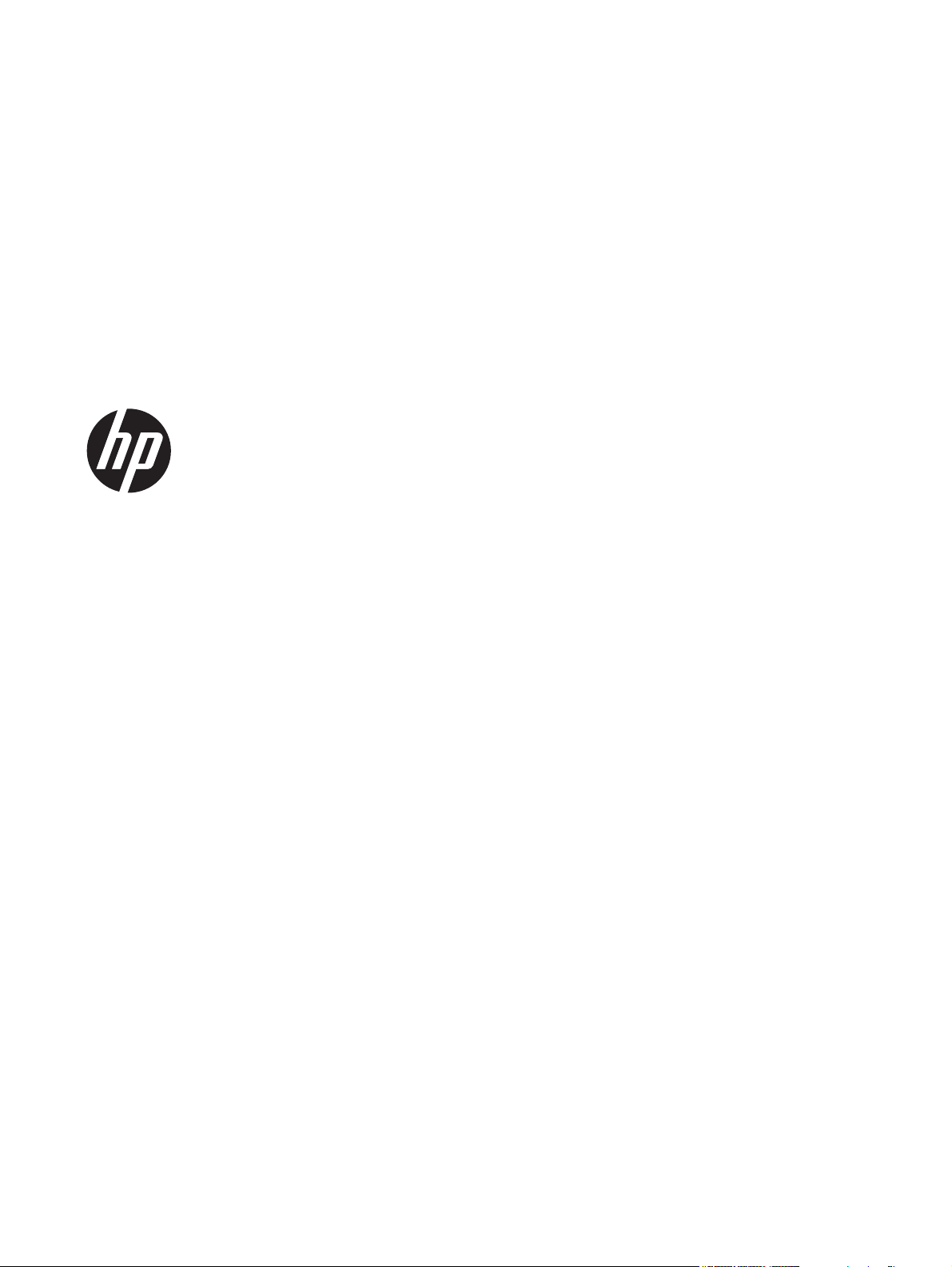
HP ZR2040w, ZR2240w, ZR2440w and
ZR2740w LCD Monitors
User Guide
Page 2
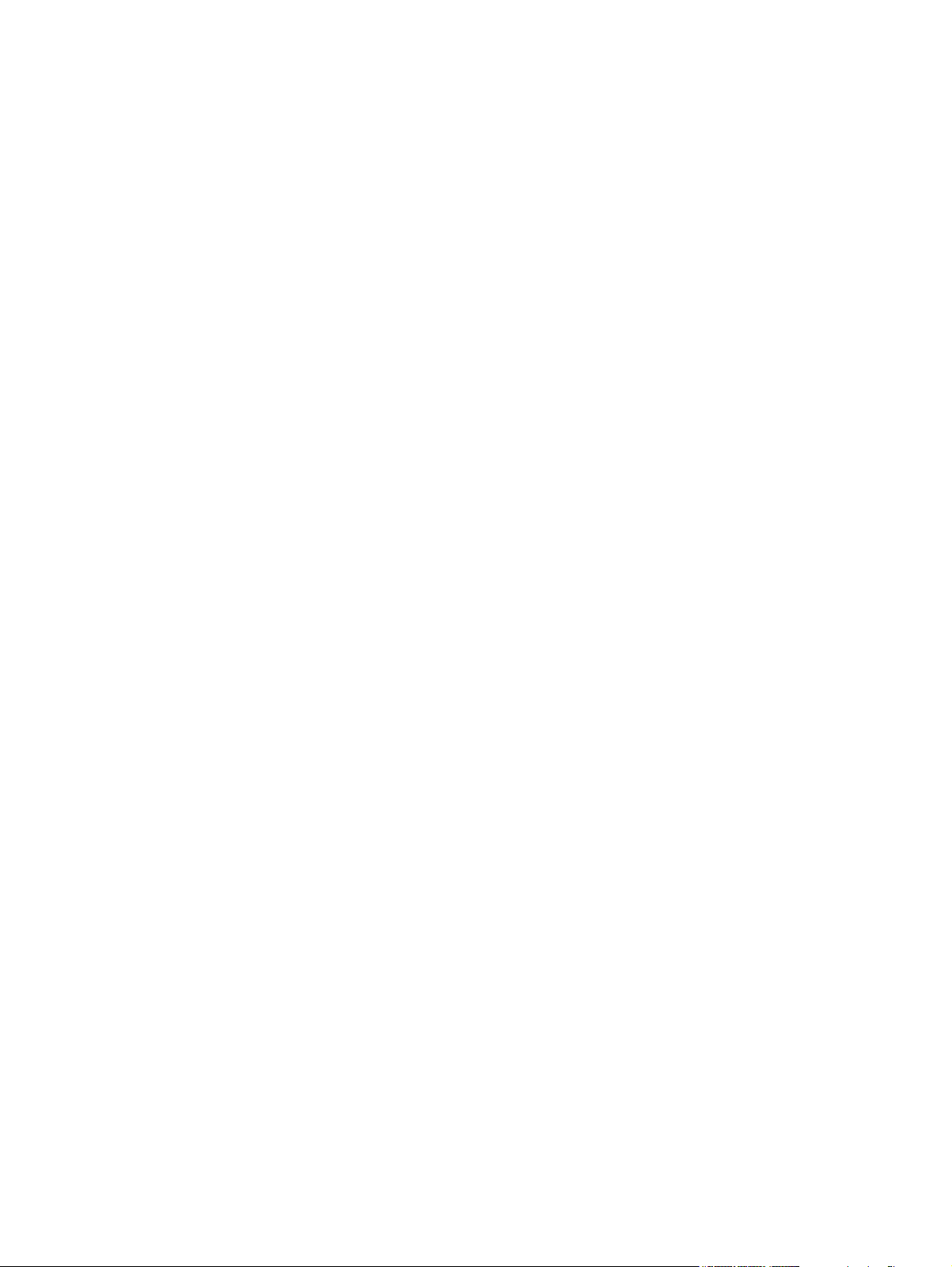
© 2011, 2012 Hewlett-Packard
Development Company, L.P.
Microsoft, Windows, and Windows Vista are
either trademarks or registered trademarks
of Microsoft Corporation in the United
States and/or other countries.
The only warranties for HP products and
services are set forth in the express
warranty statements accompanying such
products and services. Nothing herein
should be construed as constituting an
additional warranty. HP shall not be liable
for technical or editorial errors or omissions
contained herein.
This document contains proprietary
information that is protected by copyright.
No part of this document may be
photocopied, reproduced, or translated to
another language without the prior written
consent of Hewlett-Packard Company.
First Edition (September 2011)
Second Edition (April 2012)
Document Part Number: 647215-002
Page 3
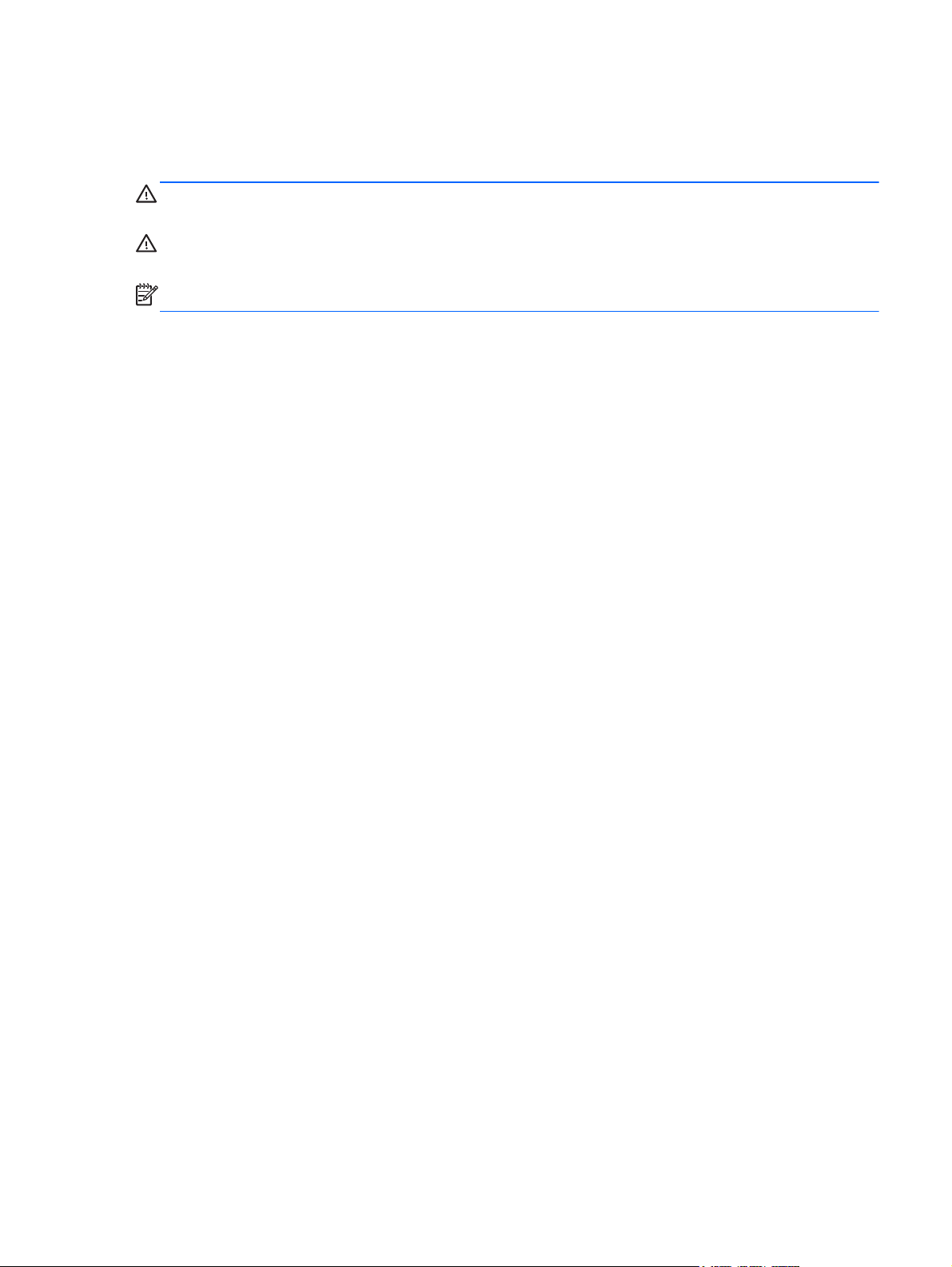
About This Guide
This guide provides information on setting up the monitor and technical specifications.
WARNING! Text set off in this manner indicates that failure to follow directions could result in bodily
harm or loss of life.
CAUTION: Text set off in this manner indicates that failure to follow directions could result in
damage to equipment or loss of information.
NOTE: Text set off in this manner provides important supplemental information.
iii
Page 4
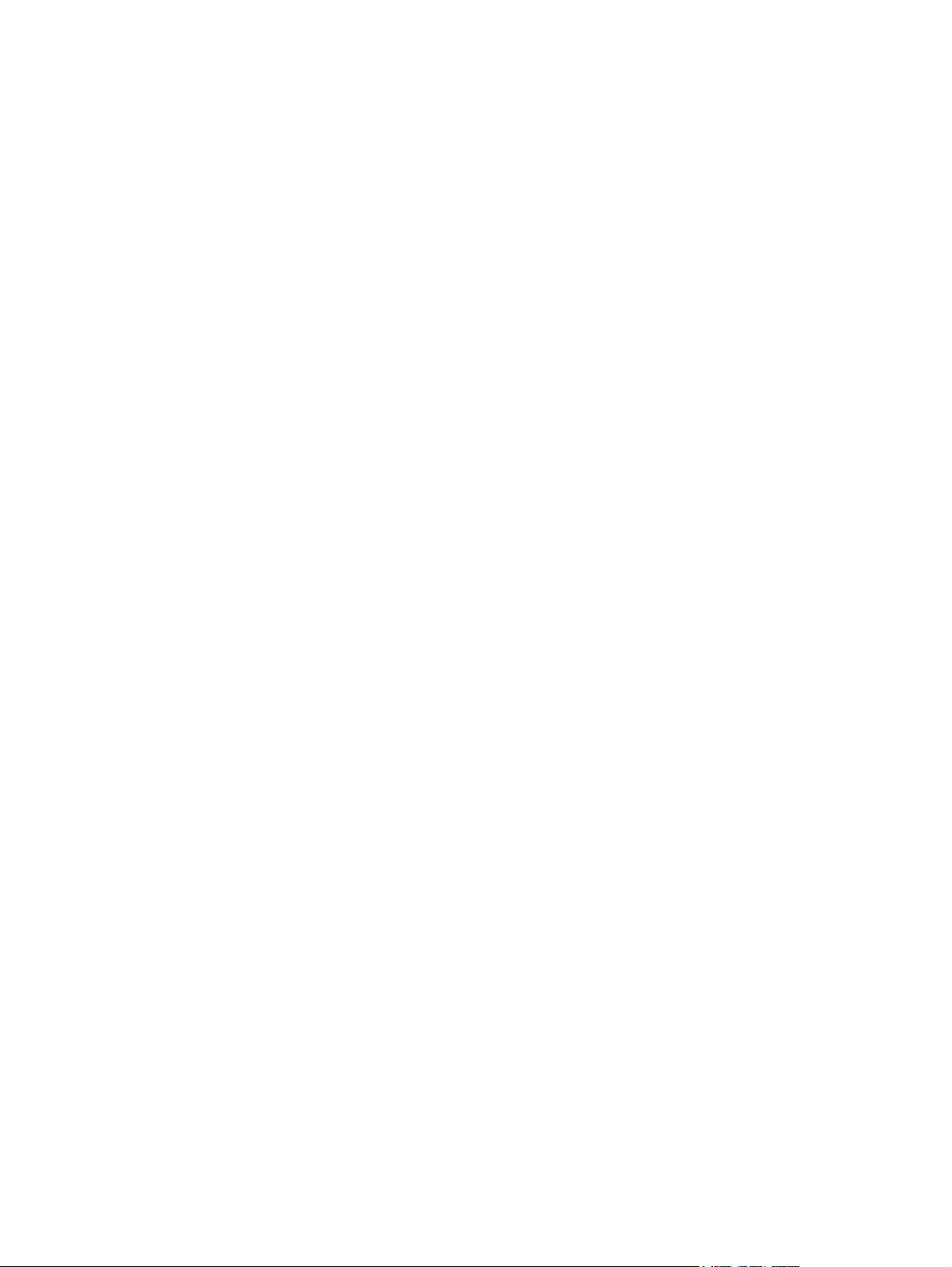
iv About This Guide
Page 5
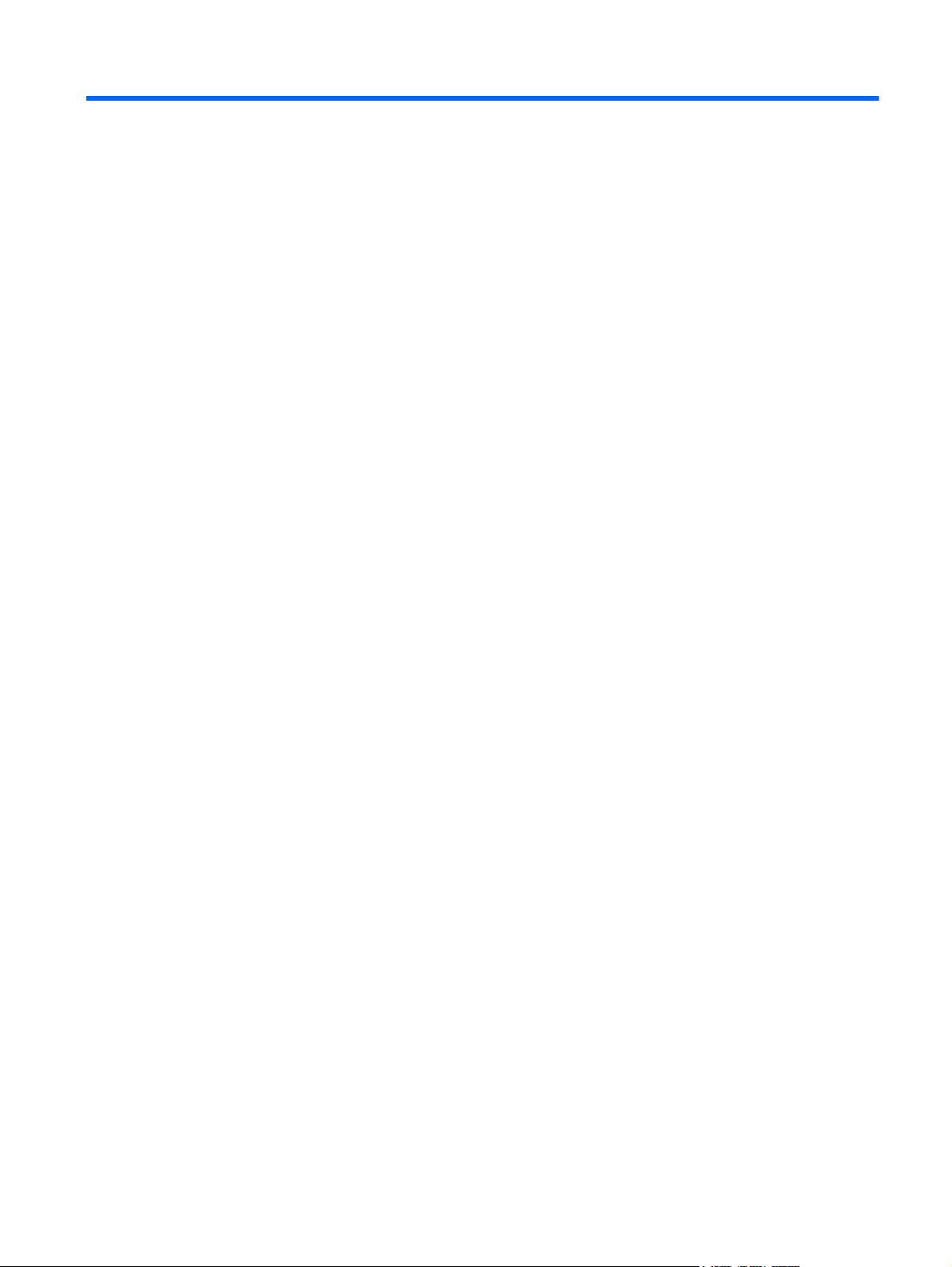
Table of contents
1 Product Features ............................................................................................................................................ 1
ZR2040w Model ................................................................................................................................... 1
ZR2240w Model ................................................................................................................................... 2
ZR2440w Model ................................................................................................................................... 2
ZR2740w Model ................................................................................................................................... 4
2 Setting Up the Monitor ................................................................................................................................... 5
Installing the Pedestal .......................................................................................................................... 5
Rear Components ................................................................................................................................ 6
ZR2040w Model ................................................................................................................... 6
ZR2240w Model ................................................................................................................... 7
ZR2440w Model ................................................................................................................... 8
ZR2740w Model ................................................................................................................. 10
Routing and Connecting the Cables ................................................................................................... 11
ZR2040w Model ................................................................................................................. 11
ZR2240w, ZR2440w, and ZR2740w Models ..................................................................... 13
Mounting the Monitor to User-Supplied Support Hardware ................................................................ 14
Mounting the ZR2040w Panel ........................................................................................... 15
Mounting a Quick-Release Panel ...................................................................................... 16
Locating the Information Card (Select Models) .................................................................................. 18
Installing a Cable Lock ....................................................................................................................... 19
Turning on the Monitor ....................................................................................................................... 19
Adjusting the Monitor .......................................................................................................................... 20
Portrait Orientation ............................................................................................................. 22
3 Operating the Monitor .................................................................................................................................. 23
Overview of Operation ........................................................................................................................ 23
ZR2040w and ZR2240w Model ......................................................................................... 23
ZR2440w Model ................................................................................................................. 25
ZR2740w Model ................................................................................................................. 26
Using the On-Screen Display Menu (Select Models) ........................................................ 27
4 Locating Additional Information .................................................................................................................. 28
Appendix A Technical Specifications ............................................................................................................ 29
ZR2040w Model ................................................................................................................................. 29
v
Page 6
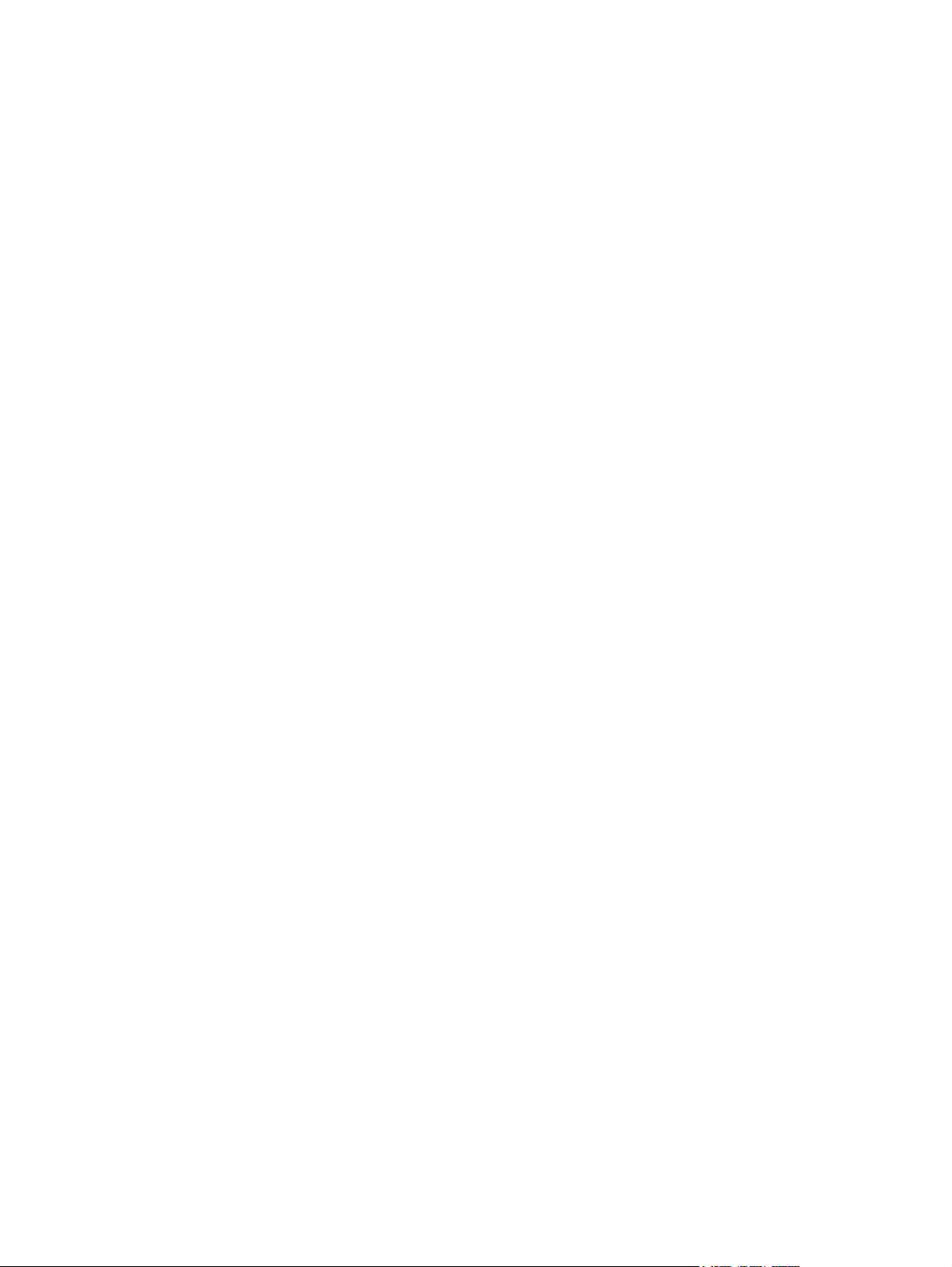
ZR2240w Model ................................................................................................................................. 30
ZR2440w Model ................................................................................................................................. 31
ZR2740w Model ................................................................................................................................. 32
Preset Display Resolutions ................................................................................................................ 33
ZR2040w Model Preset Modes ......................................................................................... 33
ZR2240w Model Preset Modes ......................................................................................... 33
ZR2440w Model Preset Modes ......................................................................................... 34
ZR2740w Model Preset Modes ......................................................................................... 36
Energy Saver Feature ........................................................................................................................ 36
vi
Page 7
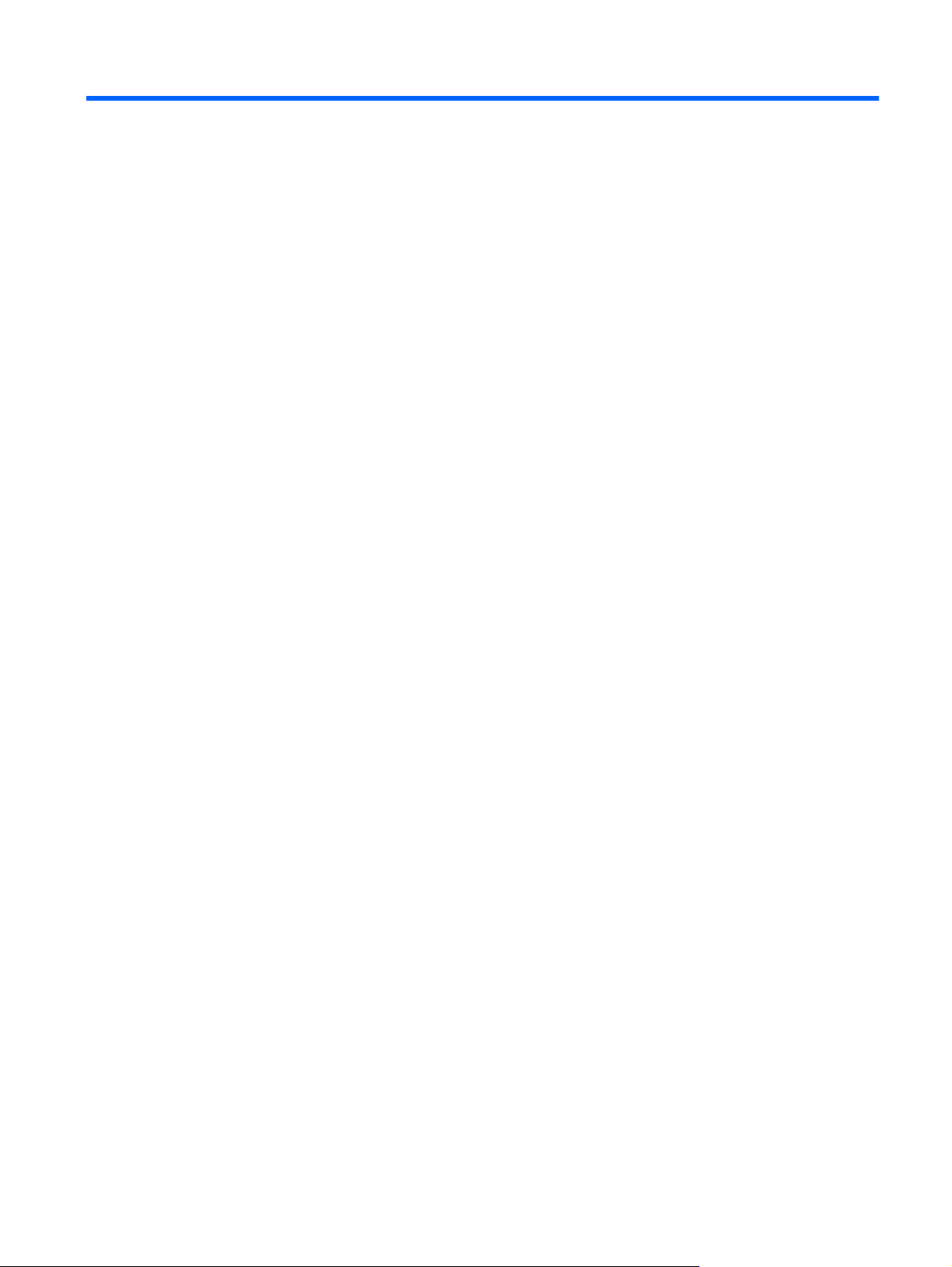
1 Product Features
The LCD (liquid crystal display) monitors have an active matrix of thin-film transistors (TFT). All
models have the following features:
Mercury-free LED backlight
●
Wide viewing angle to allow viewing from a sitting or standing position, or moving side-to-side
●
Removable pedestal and VESA-standard mounting holes for flexible mounting solutions
●
Support for the optional HP speaker bar (purchased separately)
●
Plug and play capability when supported by the operating system
●
● Security slot provision on rear of monitor for optional cable lock
Cable management feature for placement of cables and cords
●
HDCP (High-Bandwidth Digital Content Protection) copy protection on all digital inputs
●
● Software and documentation CD that includes monitor drivers, utilities, and product
documentation
Energy saver feature to meet requirements for reduced power consumption
●
Intelligent Management AssetControl
●
● Compliant with the European Union RoHS Directive
ZR2040w Model
Features of the ZR2040w model include:
50.8 cm (20-inch) diagonal viewable area display with 1600 × 900 resolution, plus full-screen
●
support for lower resolutions
Video signal input to support VGA analog with VGA signal cable provided
●
Video signal input to support DVI digital with DVI-D signal cable provided
●
Video signal input to support DisplayPort digital with DisplayPort signal cable provided
●
Landscape and portrait orientations
●
● Tilt adjustment
On-Screen Display (OSD) adjustments in several languages for ease of setup and screen
●
optimization
HP Display Assistant utility software for adjusting monitor settings and enabling the theft
●
deterrence feature
Auto-adjustment Pattern Utility
●
Privacy filter slots to insert filters (purchased separately) to block side screen viewing
●
Energy Star Qualified and meets TCO Requirements
●
ZR2040w Model 1
Page 8
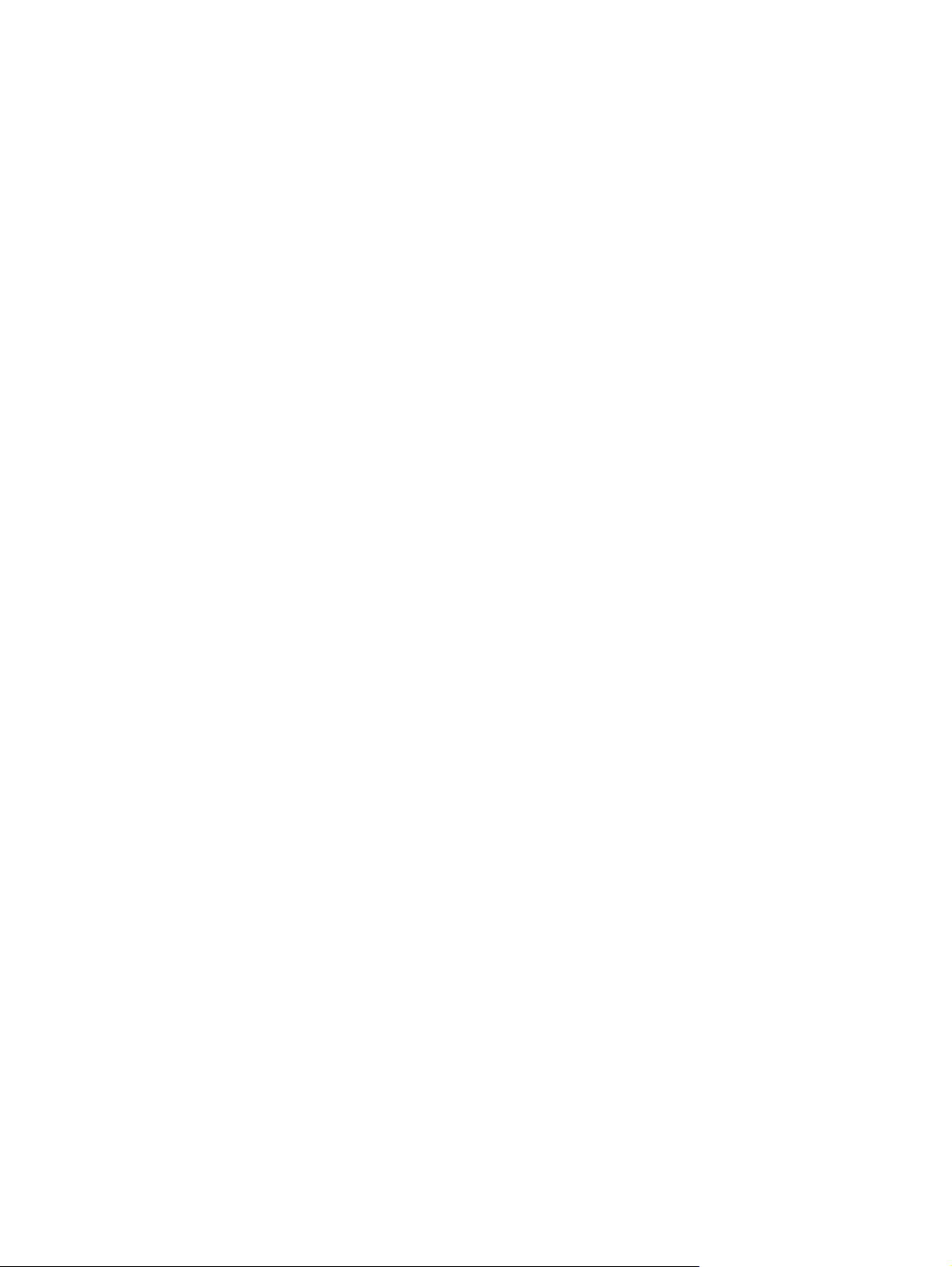
ZR2240w Model
Features of the ZR2240w model include:
54.72 cm (21.5-inch) diagonal viewable area display with 1920 × 1080 resolution, plus full-
●
screen support for lower resolutions
● Video signal input to support VGA analog with VGA signal cable provided
Video signal input to support DVI digital with DVI-D signal cable provided
●
Video signal input to support HDMI digital
●
● Dynamic Contrast Ratio: 2,000,000:1
Video signal input to support DisplayPort digital with DisplayPort signal cable provided
●
USB 2.0 hub with one upstream (connects to the computer) and four downstream (connect to
●
USB devices) ports
● USB cable included to connect to the monitor's USB hub and to a USB connector on a computer
8-way comfort adjust including Height, Tilt, Pivot and Swivel adjustments
●
HP Quick Release 2 is now a flush mount solution that lets you quickly install the panel with a
●
simple click and remove it with the convenient sliding tab release
Easy access pull-out information card with the information needed for a support call
●
On-Screen Display (OSD) adjustments in several languages for ease of setup and screen
●
optimization
HP Display Assistant utility software for adjusting monitor settings and enabling the theft
●
deterrence feature
Auto-adjustment Pattern Utility
●
Privacy filter slots to insert filters (purchased separately) to block side screen viewing
●
Energy Star Qualified and meets TCO Requirements
●
ZR2440w Model
Features of the ZR2440w model include:
61.13 cm (24-inch) diagonal viewable area display with 1920 × 1200 resolution, plus full-screen
●
support for lower resolutions
Video signal input to support DisplayPort digital with DisplayPort signal cable provided
●
Video signal input to support HDMI digital
●
Video signal input to support DVI digital with DVI-D signal cable provided
●
Dynamic Contrast Ratio: 2,000,000:1
●
USB 2.0 hub with one upstream (connects to the computer) and four downstream (connect to
●
USB devices) ports
● USB cable included to connect to the monitor's USB hub and to a USB connector on a computer
SPDIF Digital Audio Output signal
●
Analog audio output signal to support 2.0 Sound
●
2 Chapter 1 Product Features
Page 9
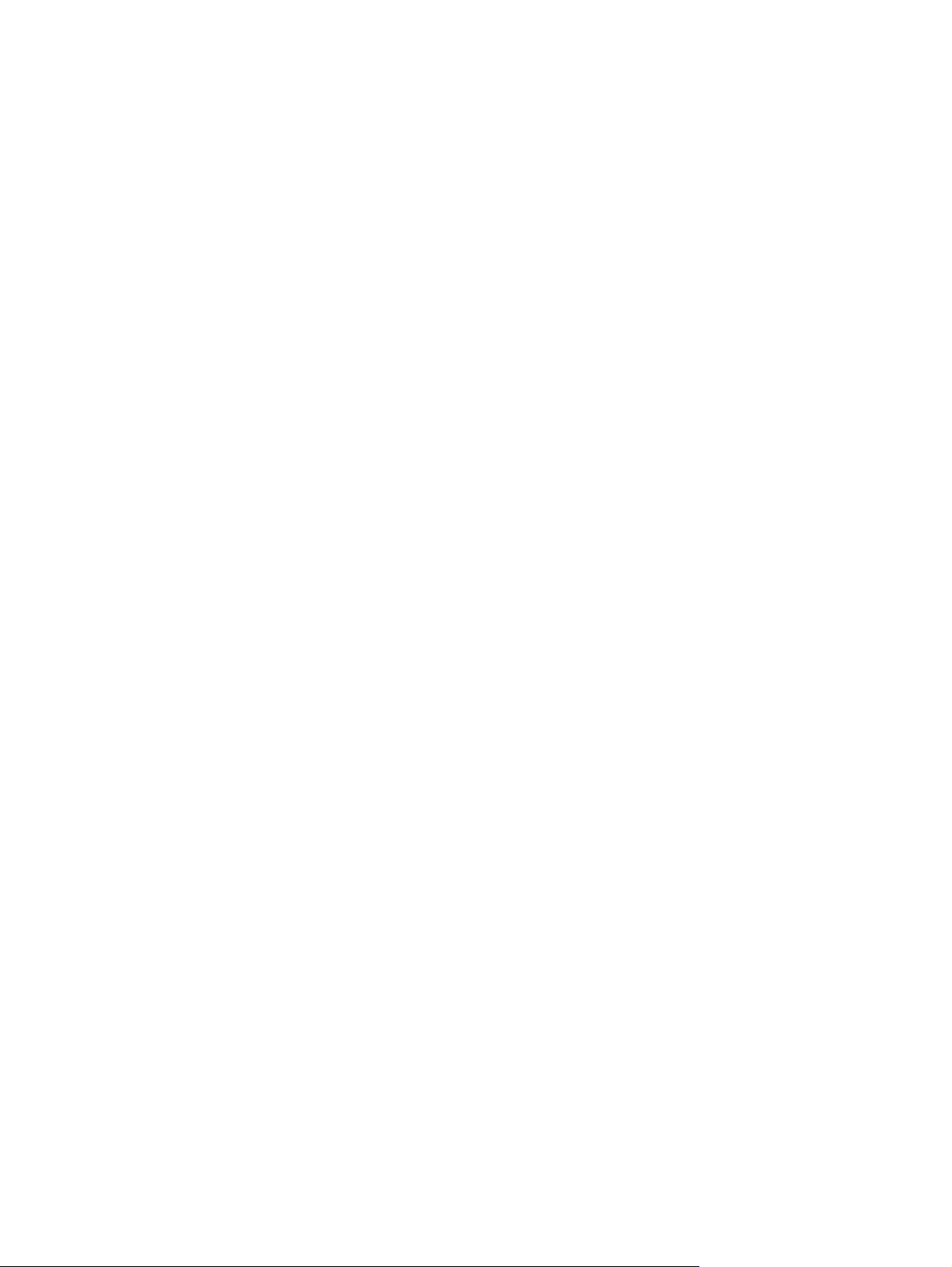
8-way comfort adjust including Height, Tilt, Pivot and Swivel adjustments
●
● HP Quick Release 2 is now a flush mount solution that lets you quickly install the panel with a
simple click and remove it with the convenient sliding tab release
Easy access pull-out information card with the information needed for a support call
●
On-Screen Display (OSD) adjustments in several languages for ease of setup and screen
●
optimization
HP Display Assistant utility software for adjusting monitor settings and enabling the theft
●
deterrence feature
● Privacy filter slots to insert filters (purchased separately) to block side screen viewing
Energy Star Qualified and meets TCO Requirements
●
ZR2440w Model 3
Page 10
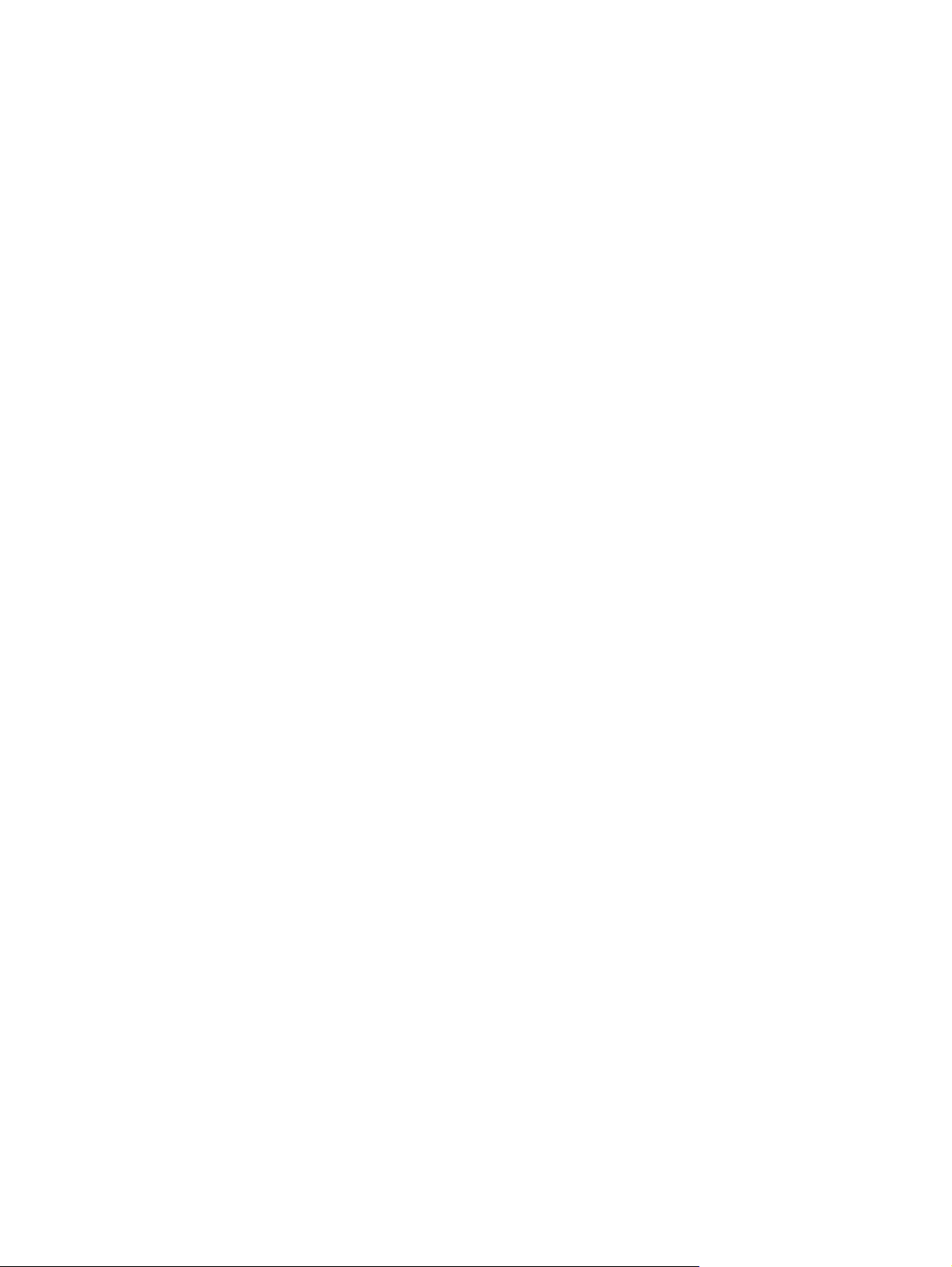
ZR2740w Model
Features of the ZR2740w model include:
68.74 cm (27-inch) diagonal viewable area display with 2560 x 1440 resolution
●
Video signal input to support DVI digital with DVI-Dual Link signal cable provided
●
Video signal input to support DisplayPort digital with DisplayPort signal cable provided
●
USB 2.0 hub with one upstream (connects to the computer) and four downstream (connect to
●
USB devices) ports
● USB cable included to connect to the monitor's USB hub and to a USB connector on a computer
8-way comfort adjust including Height, Tilt, Pivot and Swivel adjustments
●
HP Quick Release 2 is now a flush mount solution that lets you quickly install the panel with a
●
simple click and remove it with the convenient sliding tab release
● Easy access pull-out information card with the information needed for a support call
4 Chapter 1 Product Features
Page 11
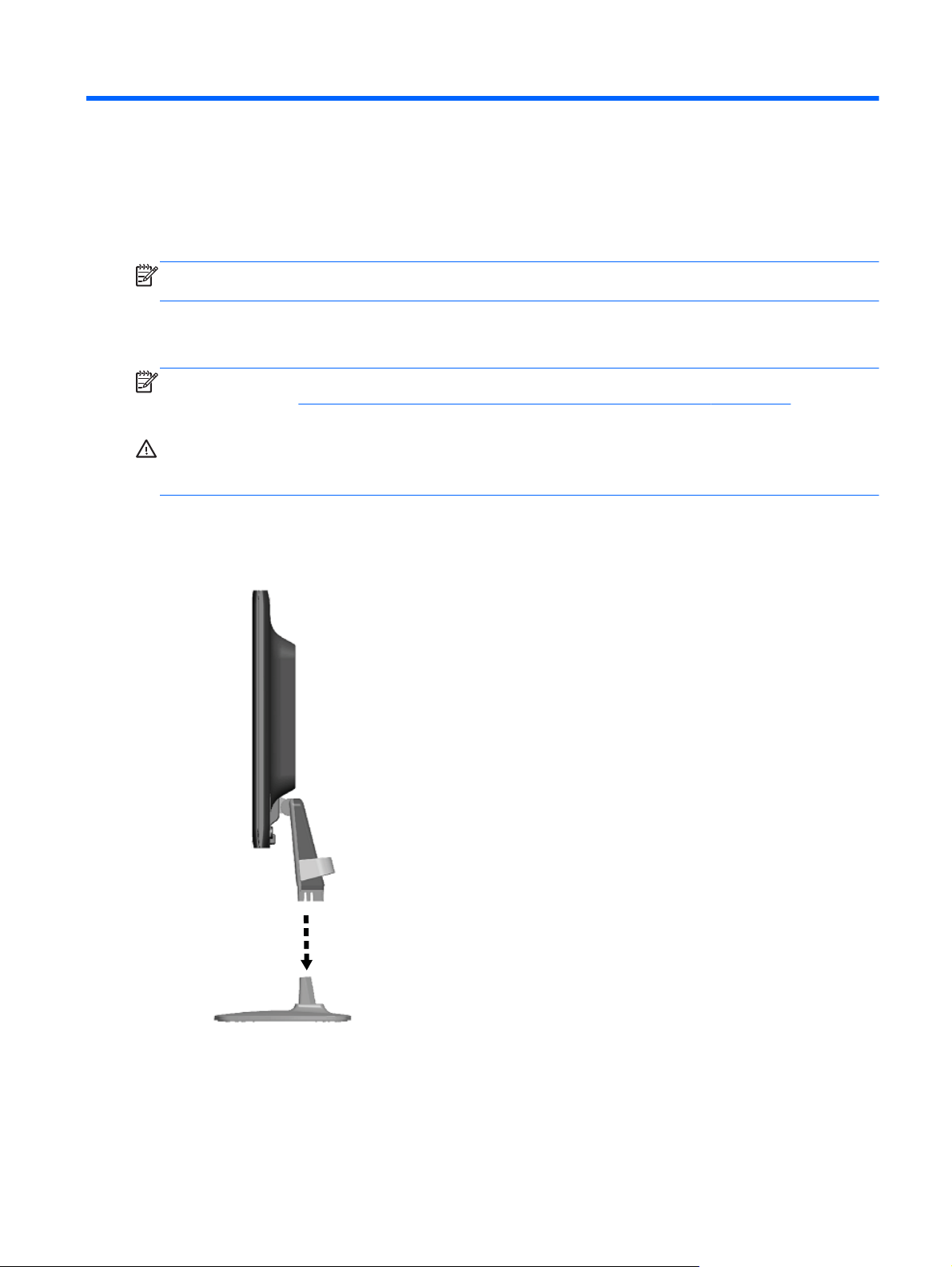
2 Setting Up the Monitor
To set up the monitor, ensure that the power is turned off to the monitor, computer system, and other
attached devices, then follow the instructions below.
NOTE: Be sure the master power switch, located on the rear panel of the monitor, is in the off
position. The master power switch turns off all power to the monitor.
Installing the Pedestal
NOTE: Do not install the pedestal if the monitor will be used on a wall, swing arm, or other mounting
fixture; instead see
chapter.
CAUTION: Whenever you handle the monitor, take care not to touch the surface of the LCD panel.
Pressure on the panel may cause non-uniformity of color or disorientation of the liquid crystals. If this
occurs the screen will not recover to its normal condition.
To assemble the ZR2040w, slide the pedestal upright into its base, as shown on the following page.
Figure 2-1 Assembling the ZR2040w pedestal
Mounting the Monitor to User-Supplied Support Hardware on page 14 in this
Installing the Pedestal 5
Page 12

Models ZR2240w, ZR2440w, and ZR2740w use the HP Quick Release 2 mechanism for easy moving
of the monitor. To mount the panel onto the pedestal:
1. Slide the mounting plate on the pedestal under the upper lip of the recess in the back of the
panel.
2. Lower the pedestal into the recess until it snaps into place.
3. The HP Quick Release 2 latch pops up when the monitor is locked in place.
Figure 2-2 Mounting the Panel onto the HP Quick Release 2
Rear Components
ZR2040w Model
Figure 2-3 ZR2040w Rear Components
Component Function
1 AC Power Connector Connects the AC power cord to the monitor.
2 Cable Lock Provision Provides slot for use with cable security locks.
3 DisplayPort Connector Connects the DisplayPort cable to the monitor.
4 DVI-D Connector Connects the DVI-D cable to the monitor.
5 VGA Connector Connects the VGA cable to the monitor.
6 Chapter 2 Setting Up the Monitor
Page 13
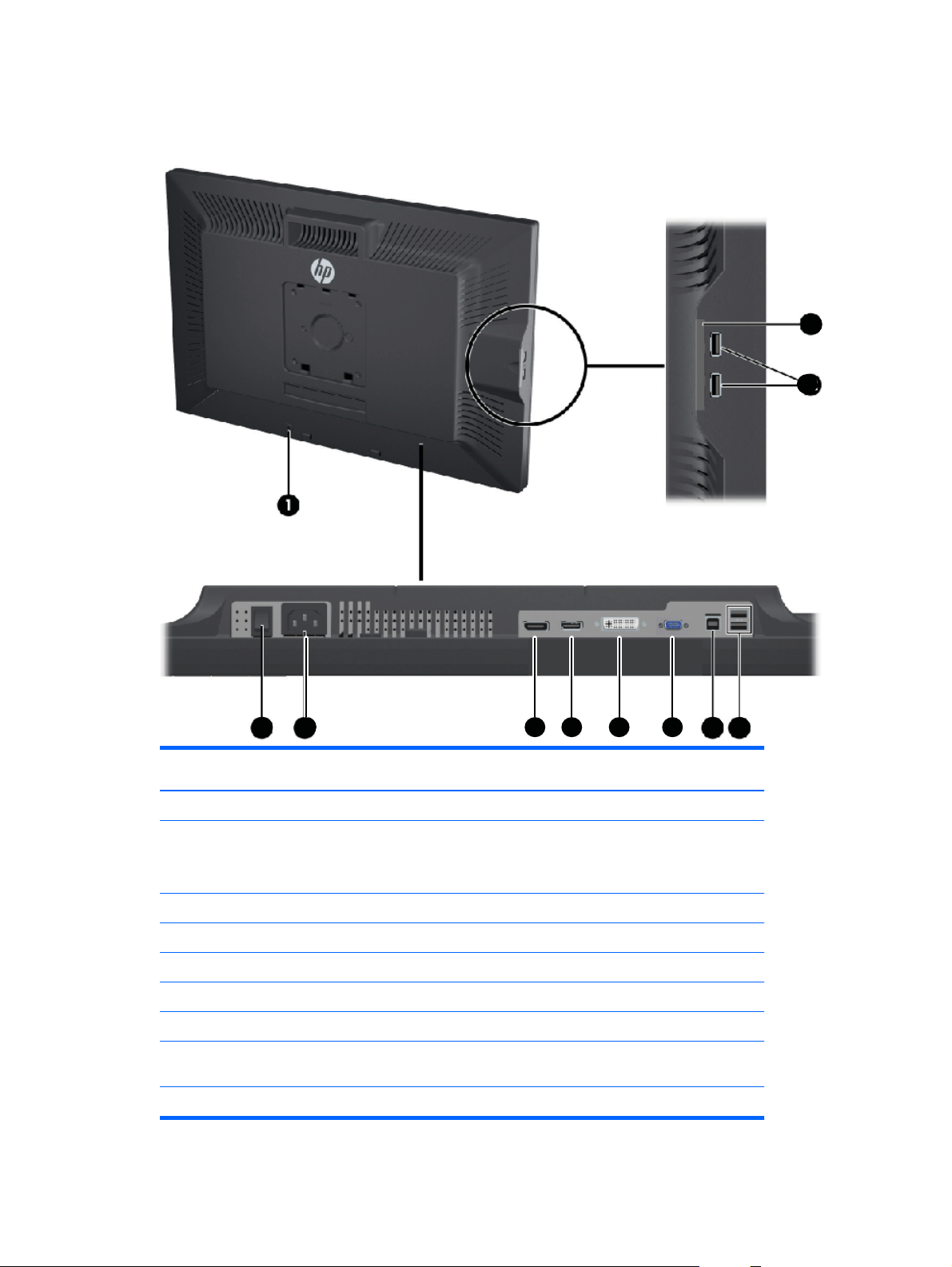
ZR2240w Model
2 1
2
3
242
5
2
6
2
7
8
9
11
10
Figure 2-4 ZR2240w Rear Components
10
11
2
Component Function
1 Cable Lock Provision Provides slot for use with cable security locks.
2 Master Power Switch Turns off all power to the monitor.
NOTE: Putting the switch in the Off position will yield the
lowest power state for the monitor when not in use.
3 AC Power Connector Connects the AC power cord to the monitor.
4 DisplayPort Connector Connects the DisplayPort cable to the monitor.
5 HDMI Connector Connects an HDMI cable to the monitor.
6 DVI-D Connector Connects the DVI-D cable to the monitor.
7 VGA Connector Connects the VGA cable to the monitor
8 USB Upstream Connector Connects the monitor USB hub cable to a host USB port/
hub.
9 USB Downstream Connectors Connects optional USB devices to the monitor.
Rear Components 7
Page 14

Component Function
10 Information Card Provides information needed for a support call.
11 USB Downstream Connectors
(side panel)
ZR2440w Model
Figure 2-5 ZR2440w Rear Components
Connects optional USB devices to the monitor.
Component Function
1 Cable Lock Provision Provides slot for use with cable security locks.
2 Master Power Switch Turns off all power to the monitor.
3 AC Power Connector Connects the AC power cord to the monitor.
4 Digital Audio Output Connects an audio cable with RCA plug to the monitor.
8 Chapter 2 Setting Up the Monitor
NOTE: Putting the switch in the Off position will yield the
lowest power state for the monitor when not in use.
Page 15

Component Function
5 Analog Audio Output Connects an audio cable with 3.5 mm L/R mini-plug to the
6 DisplayPort Connector Connects the DisplayPort cable to the monitor.
7 HDMI Connector Connects an HDMI cable to the monitor.
8 DVI-D Connector Connects the DVI-D cable to the monitor.
9 USB Upstream Connector Connects the monitor USB hub cable to a host USB port/
10 USB Downstream Connectors Connects optional USB devices to the monitor.
11 Information Card Provides information about the monitor.
12 USB Downstream Connectors
(side panel)
monitor.
hub.
Connects optional USB devices to the monitor.
Rear Components 9
Page 16

ZR2740w Model
Figure 2-6 ZR2740w Rear Components
Component Function
1 Cable Lock Provision Provides slot for use with cable security locks.
2 Master Power Switch Turns off all power to the monitor.
3 AC Power Connector Connects the AC power cord to the monitor.
4 DisplayPort Connector Connects the DisplayPort cable to the monitor.
5 DVI-D Connector Connects the DVI-D cable to the monitor.
6 USB Upstream Connector Connects the monitor USB hub cable to a host USB port/
7 USB Downstream Connectors Connects optional USB devices to the monitor.
8 Information Card Provides information needed for a support call.
9 USB Downstream Connectors
(side panel)
10 Chapter 2 Setting Up the Monitor
NOTE: Putting the switch in the Off position will yield the
lowest power state for the monitor when not in use.
hub.
Connects optional USB devices to the monitor.
Page 17

Routing and Connecting the Cables
Place the monitor in a convenient, well-ventilated location near the computer.
ZR2040w Model
The cable-restraining bar on the pedestal of the ZR2040w is held in place by four tabs.
Figure 2-7 Cable-Restraining Bar
1. To remove the bar, first pull one end of the bar away from the pedestal (1). When it is free, the
bar can be removed (2).
2. Connect the video cables provided to the connectors shown in ZR2040w Model on page 6. You
do not have to connect them all.
3. For each cable you've attached, plug the other end into the appropriate connector on the
computer.
Routing and Connecting the Cables 11
Page 18

4. Connect the AC power cord and plug it into the wall outlet.
WARNING! To reduce the risk of electric shock or damage to the equipment:
Do not disable the power cord grounding plug. The grounding plug is an important safety
feature.
Plug the power cord into a grounded (earthed) electrical outlet that is easily accessible at all
times.
Disconnect power from the equipment by unplugging the power cord from the electrical outlet.
For your safety, do not place anything on power cords or cables. Arrange them so that no one
may accidentally step on or trip over them. Do not pull on a cord or cable. When unplugging from
the electrical outlet, grasp the cord by the plug.
5. Gather the video cables and replace the cable-restraining bar so as to contain the cables.
Figure 2-8 ZR2040w Model Cable Routing
12 Chapter 2 Setting Up the Monitor
Page 19

ZR2240w, ZR2440w, and ZR2740w Models
1. Remove the cable routing cover by pulling it straight off the front of the column.
Figure 2-9 Cable Routing Cover
2. Before connecting the cables, route them through the cable routing hole in the column (1) and
replace the cable routing cover (2).
Figure 2-10 Cable Routing
Routing and Connecting the Cables 13
Page 20

3. Connect the desired signal sources. Refer to the drawings in (Rear Components on page 6) to
identify the connectors on your monitor. For each one, plug in one end of the appropriate cable.
Attach the other end to your computer or other video source.
The ZR2440w model supports audio output from the HDMI and DisplayPort inputs. Use the RCA
jack for digital output and the 3.5 mm mini-jack for analog 2.0 Sound.
NOTE: It is not necessary to connect all the connectors to video sources.
4. If you will be using USB devices (such as a digital camera, USB keyboard, or USB mouse),
connect one end of the provided USB cable to the USB hub connector on the rear panel of the
computer, and the other end to the upstream USB connector on the monitor. The four
downstream USB ports (two on the rear and two on the side) are now available for your devices.
Figure 2-11 Connecting USB Cables
5. Connect one end of the power cable to the AC power connector on the back of the monitor, and
the other end to an electrical wall outlet.
WARNING! To reduce the risk of electric shock or damage to the equipment:
Do not disable the power cord grounding plug. The grounding plug is an important safety feature.
Plug the power cord into a grounded (earthed) electrical outlet that is easily accessible at all times.
Disconnect power from the equipment by unplugging the power cord from the electrical outlet.
For your safety, do not place anything on power cords or cables. Arrange them so that no one may
accidentally step on or trip over them. Do not pull on a cord or cable. When unplugging from the
electrical outlet, grasp the cord by the plug.
Mounting the Monitor to User-Supplied Support Hardware
The monitor can be installed to any support that meets the VESA standards.
NOTE: This apparatus is intended to be supported by a UL or CSA Listed wall mount bracket.
14 Chapter 2 Setting Up the Monitor
Page 21

CAUTION: The HP Quick Release 2 can be installed directly to a wall to mount the monitor panel. It
is designed to support a maximum of up to 10.9 kg (24 lbs). If you are mounting to a wall, HP
recommends that you consult with a qualified engineering, architectural, or construction professional
to determine the appropriate type and quantity of mounting fasteners required for your application
and to ensure that the mounting solution is properly installed to support applied loads.
The weight for your model can be found in Technical Specifications on page 29.
Before you begin, make sure the monitor is turned off and the power and signal cables are
disconnected. Also disconnect any USB cables. To protect the panel, lay it face down on a soft, flat
surface.
Mounting the ZR2040w Panel
1. Remove the four screws holding the panel to the pedestal.
2. To mount the panel, use the four holes surrounding the HP logo on the back of the monitor.
Figure 2-12 Mounting the ZR2040w Model
CAUTION: This monitor supports the VESA industry standard 100 mm mounting holes. To
attach a third-party mounting solution to the monitor, four 4 mm, 0.7 pitch, and 10 mm long
screws are required. Longer screws must not be used because they may damage the monitor. It
is important to verify that the manufacturer’s mounting solution is compliant with the VESA
standard and is rated to support the weight of the monitor display panel. For best performance, it
is important to use the power and video cables provided with the monitor.
3. If you mount the panel in portrait orientation, you will need to rotate the image to match. See
Portrait Orientation on page 22 for instructions.
Mounting the Monitor to User-Supplied Support Hardware 15
Page 22

Mounting a Quick-Release Panel
The ZR2240w, ZR2440w and ZR2740w support mounting to VESA-compliant hardware in two ways:
Remove the HP stand and use the 4 VESA mount threaded holes (100 x 100 pattern) that are in
●
the Quick Release 2 recess. Screws of the appropriate length are provided.
Figure 2-13 Mounting a VESA Arm
Alternatively, follow the instructions below to use the HP Quick Release 2 feature with your
●
VESA mounting hardware.
Start by removing the pedestal.
Figure 2-14 Removing the Pedestal
1. Press down on the latch near the bottom center of the monitor to unlock the HP Quick Release
2.
2. Swing the bottom of the pedestal up until the mounting plate clears the recess in the panel.
16 Chapter 2 Setting Up the Monitor
Page 23
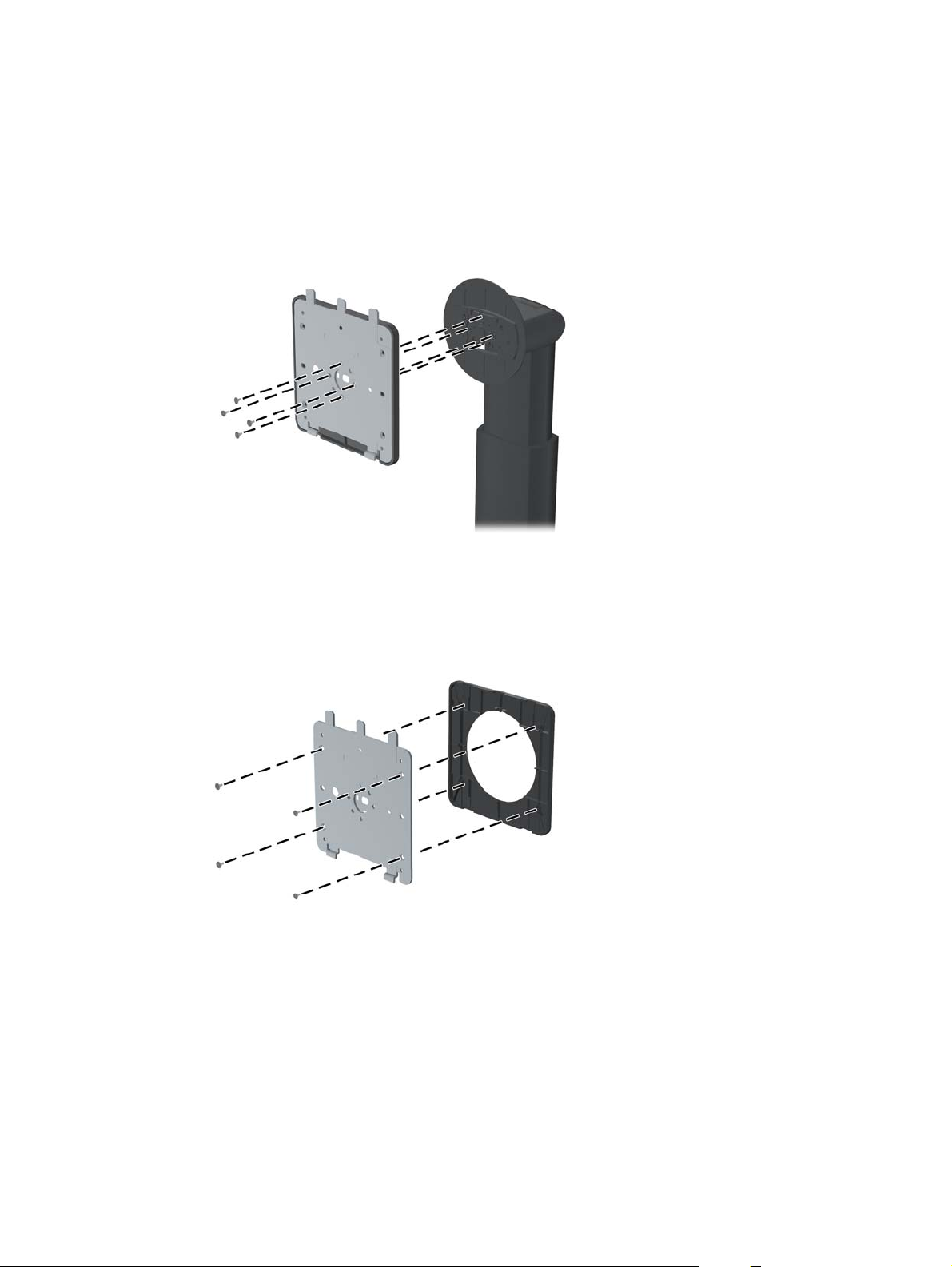
3. Slide the pedestal out of the recess.
4. Remove four screws holding the mounting plate to the head of the pedestal:
Figure 2-15 Removing the Mounting Plate from the Pedestal
5. Remove four screws to separate the mounting plate from its cover:
Figure 2-16 Removing the Cover from the Mounting Plate
Mounting the Monitor to User-Supplied Support Hardware 17
Page 24

6. Attach the mounting plate to the wall or swing arm of your choice.
Figure 2-17 Installing the Mounting Plate
CAUTION: This monitor supports the VESA industry standard 100 mm mounting holes. To
attach a third-party mounting solution to the monitor, four 4 mm, 0.7 pitch, and 10 mm long
screws are required. Longer screws must not be used because they may damage the monitor. It
is important to verify that the manufacturer’s mounting solution is compliant with the VESA
standard and is rated to support the weight of the monitor display panel. For best performance, it
is important to use the power and video cables provided with the monitor.
7. Place the panel on the mounting bracket you've installed by aligning its recess with the mounting
bracket, then sliding it down over the top of the bracket and pressing it back into place against
the bracket. The release latch on the monitor will pop up when the monitor is safely locked in
place.
Locating the Information Card (Select Models)
Figure 2-18 The Pull-out Information Card
The ZR2240w, ZR2440w, and ZR2740w models provide a card with the information you will need
when contacting HP for support. The card pulls out from behind the USB connectors on the left side
of the panel.
18 Chapter 2 Setting Up the Monitor
Page 25

Identifying information is located on the pull-out card (instead of on labels on the back of the monitor).
Warranty support information (model number, serial number, product number) is printed on the front
of the card and regulatory information is printed on the back of the card.
Installing a Cable Lock
You can secure the monitor to a fixed object with an optional cable lock available from HP.
Figure 2-19 Installing a Cable Lock
Turning on the Monitor
1. If your monitor has a master power switch (located on the rear of the monitor), put it in the On
position (I) .
2. Press the power button on the computer to turn it on.
3. Press the power button on the front of the monitor to turn it on.
CAUTION: Burn-in image damage may occur on monitors that display the same static image on
screen for a prolonged period of time (12 consecutive hours of non-use). To avoid burn-in image
damage on the monitor screen, you should always activate a screen saver application or sleep timer,
or turn off the monitor when it is unused for a long time. Image retention is a condition that may occur
on all LCD screens. Monitors with a “burned-in image” are not covered under the HP warranty.
NOTE: If pressing the power button has no effect, the Power Button Lockout feature may be
enabled. To disable this feature, press and hold the monitor power button for 10 seconds.
You may see a status message or an image on the screen. The LED on the front panel will turn blue.
If the monitor is not receiving any input, it will soon go into low-power mode, indicated by the LED
turning amber.
Installing a Cable Lock 19
Page 26

Adjusting the Monitor
1. Tilt the monitor's panel forward or backward to set it to a comfortable eye level.
Figure 2-20 Adjusting the Tilt
2. If your monitor has the ability to swivel, adjust it to the left or right for the best viewing angle.
Figure 2-21 Adjusting the Viewing Angle (Select Models)
3. Models ZR2240w, ZR2440w, and ZR2740w provide for height adjustment. Adjust the monitor's
height so that it is parallel to your eye height for a comfortable viewing position. A lock-down/
release button on the back of the column prevents the display head from sliding up when the
20 Chapter 2 Setting Up the Monitor
Page 27

monitor is lifted. If the display head is locked in the lowest position, release and adjust it as
follows:
Figure 2-22 Adjusting the Height (Select Models)
a. Make sure that the monitor is safely positioned on a stable surface.
b. Gently push down on the display head (1).
c. While pushing down the display head, press the lock-down/release button on the back of
the column (2).
d. Guide the display head up to the desired height (3).
4. The default orientation of the monitor is landscape. If you want to change to portrait, follow the
instructions in the next section,
Portrait Orientation on page 22.
Adjusting the Monitor 21
Page 28

Portrait Orientation
The ZR2040w must be mounted in the orientation you wish to use. Other models can be pivoted after
mounting. To do this, raise the panel to its highest position and pivot it clockwise from landscape to
portrait.
Figure 2-23 Pivoting the Monitor (Select Models)
NOTE: It may be necessary to tilt the monitor panel back to prevent the corner of the panel from
coming in contact with the base when pivoting.
If your model is a ZR2740w, rotate the image using the workstation video driver control panel (for
AMD Graphics, start the CATALYST Control Center; for NVIDIA graphics, start the NVIDIA Control
Center). Refer to the Online Help of your workstation video driver for more information.
For other models, use the HP Display Assistant software (included on the software and
documentation CD) to rotate the image. If your model has an OSD, it can be rotated to portrait mode
by pressing the Menu button on the monitor's front panel, then selecting OSD Control > Rotate OSD.
22 Chapter 2 Setting Up the Monitor
Page 29

3 Operating the Monitor
Overview of Operation
If you are not familiar with HP Performance monitors, read this section for an overview of how they
operate. This will help you locate specific information elsewhere in this manual.
Your monitor provides for more than one source of input. It will scan the various inputs to find an
active one and display that image. You can change sources manually, using the SOURCE button on
the front panel. The scanning order is initially set to DisplayPort, DVI-D, HDMI, VGA, making
DisplayPort the default source of video.
Some models give you control of the scanning order and default source through an On-Screen
Display (OSD) menu. If your front panel has a menu (
lets you prevent the monitor from switching sources.
If the monitor is not receiving any input, it will go into low power mode (“sleep”) and the LED on the
front will turn from blue to amber. This means that the monitor will sleep when the computer does,
unless it has some other source of input. You can send it into low-power mode using the power (
button on the front. The OSD lets you put sleeping and waking on a timer or stay awake all the time
(not recommended).
Your monitor displays its state through the LED on the front panel and through messages on the
screen. These indicators vary from one model to another, but all use the following LED indicators:
) button, it provides an OSD. The OSD also
)
Blue – normal operation
●
Amber – low-power mode
●
Flashing blue – the input calls for higher resolution than the monitor can provide
●
Flashing amber – timed sleep, that is, the monitor is in low-power mode and will awaken on a
●
timer
● No light – normal operation or power off
In addition to these indicators, some models use screen messages as well, detailed later in this
chapter.
Image quality is well-controlled with digital inputs. For analog input, various tools are provided for
adjusting the quality: a software utility, an auto-adjust function, and options in the OSD.
ZR2040w and ZR2240w Model
The order in which these monitors scan the inputs begins with the DisplayPort, making it the default
input. If DisplayPort is inactive, the monitor will scan for an active input in this order: DVI-D, HDMI
(ZR2240w only), VGA. You can change the current input, the default source, and the scan order
Overview of Operation 23
Page 30

through the OSD. Pressing the + button on the front of the monitor will take you directly to the OSD
source-control submenu.
Figure 3-1 ZR2040w and ZR2240w Front Panel Controls
Control Function
1
2
3
4
5
6 Power LED Blue = Fully powered.
Menu Opens, selects or exits the OSD menu.
Minus If the OSD menu is on, press to navigate backward through
the OSD menu and decrease adjustment levels.
If the OSD menu is inactive, resets OSD choices to their
factory defaults, ZR2040w model only.
Plus/source If the OSD menu is on, press to navigate forward through
the OSD menu and increase adjustment levels.
If the OSD menu is inactive, press to activate the source
button that chooses the video signal input.
OK/auto If the OSD menu is on, press to select the highlighted
menu item.
If the OSD menu is inactive, press to activate the auto
adjustment feature to optimize the screen image.
Power Puts the monitor into low-power mode.
Amber = Sleep mode.
Flashing Amber = Sleep Timer mode.
Off indicates power off, or normal operation if the LED is
suppressed.
24 Chapter 3 Operating the Monitor
Page 31

ZR2440w Model
The default input on the ZR2440w is DisplayPort and the scan order is initially set to DisplayPort,
DVI-D, HDMI. You can change the current input, the default and the scan order through the OSD.
Pressing the + button on the front of the monitor will take you directly to the OSD source-control
submenu.
Figure 3-2 ZR2440w Front Panel Controls
Control Function
1
2
3
4
OK
5
6 Power LED Blue = Fully powered.
Menu Opens, selects or exits the OSD menu.
Minus If the OSD menu is on, press to navigate backward through
the OSD menu and decrease adjustment levels.
Plus/source If the OSD menu is on, press to navigate forward through
the OSD menu and increase adjustment levels.
If the OSD menu is inactive, press to activate the source
button that chooses the video signal input (VGA, DVI, or
DisplayPort).
OK If the OSD menu is on, press to select the highlighted
menu item.
Power Turns the monitor on or off as long as the master power
switch on the rear panel is on.
Amber = Sleep mode.
Flashing Amber = Sleep Timer mode.
No light indicates power off, or normal operation if the LED
is suppressed.
Overview of Operation 25
Page 32

ZR2740w Model
For the ZR2740w model, the default input is DisplayPort. You can change the current input by
pressing the SOURCE button on the front of the panel.
The front buttons also let you adjust brightness and put the monitor in low-power mode:
Figure 3-3 ZR2740w Front Panel Controls
Control Function
1 SOURCE Source Toggles the video signal input source between DisplayPort
and DVI-D.
2 - Minus Decreases brightness.
3 + Plus Increases brightness.
4
5 Power LED Solid blue indicates the first 30 seconds of normal
Power Turns the monitor on or off as long as the master power
switch on the rear panel is on.
operation.
Solid amber indicates low-power mode.
Continuously-flashing blue indicates signal input in a nonsupported mode. (See
on page 36 for supported modes.)
Three blue flashes while you are adjusting brightness
indicate the limit of the screen's brightness range.
No light indicates normal operation or power off.
ZR2740w Model Preset Modes
Holding down either the + or — button causes the brightness setting to change more rapidly. When
you reach either the minimum or maximum brightness, the LED will flash three times.
26 Chapter 3 Operating the Monitor
Page 33

Pressing the Power button, , puts the monitor in low power mode. (To turn power off completely,
use the switch on the rear of the panel.) The monitor also enters low-power mode when there is no
video signal input.
When the monitor is first powered on, the LED turns blue and remains blue for about half a minute. It
then turns off. If the monitor receives a signal outside its range (e.g., too high a frequency), the LED
flashes blue continuously.
This model does not use an OSD or on-screen messages.
Using the On-Screen Display Menu (Select Models)
The On-Screen Display (OSD) menu gives you choices for operating your monitor. Not all menu
options below are available on all models. For example, monitors with no analog input do not show
menus specific to analog images. The ZR2740w does not use an OSD. Models that use an OSD
have a menu (
NOTE: If there is a problem with the display settings, try resetting the settings to the factory defaults
by opening the OSD and selecting Factory Reset from the OSD menu.
NOTE: To view an OSD menu simulator, visit the HP Customer Self Repair Services Media Library
http://www.hp.com/go/sml.
at
) button on the front.
Overview of Operation 27
Page 34

4 Locating Additional Information
Refer to the HP LCD Monitors Reference Guide included on the CD with your monitor for additional
information on:
Optimizing monitor performance
●
Safety and maintenance guidelines
●
Installing software from the CD
●
Using the OSD menu
●
Downloading software from the Web
●
● Agency and regulatory notices
Troubleshooting and recommended solutions to common problems
●
For additional information on using and adjusting your monitor, go to
Select your country or region, select Product Support & Troubleshooting, and then enter your monitor
model in the SEARCH window.
NOTE: The monitor user guide, reference guide, and drivers are available at http://www.hp.com/
support.
If the information provided in the guide or in the HP LCD Monitors Reference Guide do not address
your questions, you can contact support. For U.S. support, go to
For worldwide support, go to
Chat online with an HP technician
●
NOTE: When support chat is not available in a particular language, it is available in English.
E-mail support
●
Find support telephone numbers
●
Locate an HP service center
●
http://welcome.hp.com/country/us/en/wwcontact_us.html. Here you can:
http://www.hp.com/support.
http://www.hp.com/go/contactHP.
28 Chapter 4 Locating Additional Information
Page 35

A Technical Specifications
NOTE: All performance specifications are provided by the component manufacturers. Performance
specifications represent the highest specification of all HP's component manufacturers' typical level
specifications for performance and actual performance may vary either higher or lower.
ZR2040w Model
Display
Type
Viewable Image Size 44.28 x 24.9 cm 17.4 x 9.8 inches
Tilt -5 to 25º
Maximum Weight (Unpacked) 3.8 kg 8.44 lbs
Dimensions (including base)
Height
Depth
Width
Maximum Graphic Resolution 1600 x 900 (60 Hz)
Optimum Graphic Resolution 1600 x 900 (60 Hz)
Text Mode 720 x 400
Dot Pitch 0.276 (W) x 0.276 (H) mm
Pixels Per Inch 92
Horizontal Frequency 83 kHz
Vertical Refresh Rate 60 Hz
50.8 cm diagonal
TFT LCD
35.92 cm
15.11 cm
48.2 cm
20 inches diagonal
14.14 inches
5.94 inches
18.97 inches
Environmental Requirements Temperature
Operating Temperature
Storage Temperature
Relative Humidity:
Operating
Storage
Power Source 100 to 240 VAC, 50/60 Hz
Altitude:
Operating
Storage
5 to 35º C
-20 to 60º C
20 to 80%
5 to 95%
0 to 5000 m
0 to 12,192 m
41 to 95º F
-4 to 140º F
0 to 16,400 feet
0 to 40,000 feet
ZR2040w Model 29
Page 36
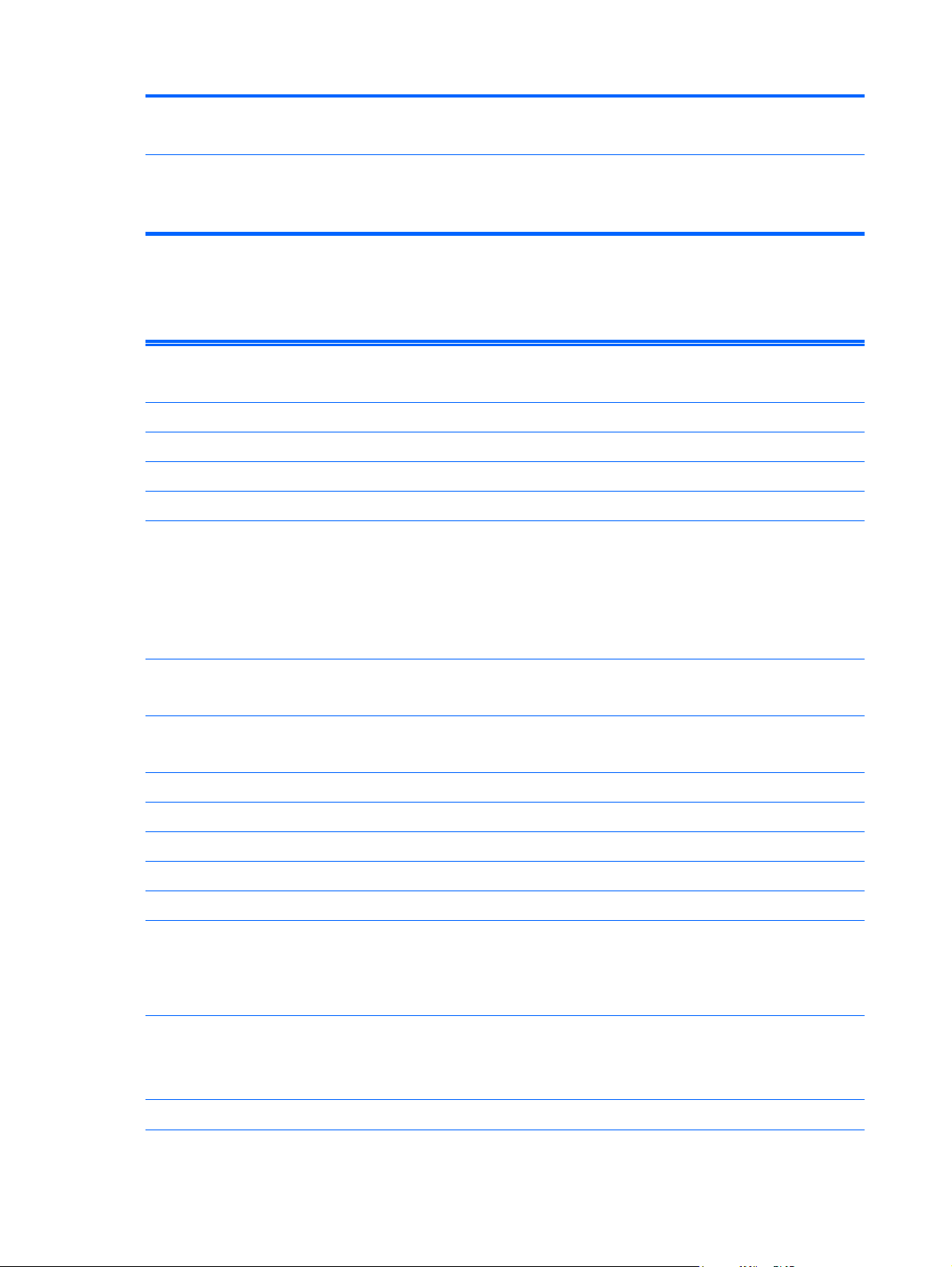
Power Consumption (maximum)
Low-power mode
33 watts
0.3 watts
Input Terminal One DVI connector with cable
ZR2240w Model
Table A-1 ZR2240w Specifications
Display
Type
Viewable Image Size 47.66 x 26.89 cm 18.76 x 10.59 inches
Tilt range -5 to 35º
Swivel range -45 to 45º
Maximum Weight (Unpacked) 7.92 kg 17.44 lbs.
Dimensions (including base)
Height (highest position)
Height (lowest position)
Depth
Width
included; one DisplayPort connector
with cable included; one VGA
connector with cable
54.72 cm diagonal
TFT LCD
45.71 cm
36.71 cm
23.39 cm
50.74 cm
21.5 inches diagonal
18 inches
14.45 inches
9.2 inches
19.98 inches
Maximum Graphic Resolution 1920 x 1080 (60 Hz) analog input
1920 x 1080 (60 Hz) digital input
Optimum Graphic Resolution 1920 x 1080 (60 Hz) analog input
1920 x 1080 (60 Hz) digital input
Text Mode 720 x 400
Dot Pitch 0.2475 mm 0.0097 inches
Pixels Per Inch 102
Horizontal Frequency 24 – 83 kHz
Vertical Refresh Rate 50 – 76 Hz
Environmental Requirements Temperature
Operating Temperature
Storage Temperature
Relative Humidity:
Operating
Storage
Power Source 100 – 240 VAC, 50/60 Hz
5 to 35º C
-20 to 60º C
20 to 80%
5 to 95%
41 to 95º F
-4 to 140º F
30 Appendix A Technical Specifications
Page 37

Table A-1 ZR2240w Specifications (continued)
Altitude:
Operating
Storage
0 to 5000 m
0 to 12,192 m
0 to 16,400 feet
0 to 40,000 feet
Power Consumption (maximum)
Low-power mode
Input Terminal One VGA connector with cable included;
ZR2440w Model
Display
Type
Viewable Image Size 51.84 x 32.4 cm 20.41 x 12.76 inches
Tilt -5 to 35º
Swivel -45 to 45º
Maximum Weight (Unpacked) 8.5 kg 18.88 lbs.
Dimensions (including base)
Height (highest position)
Height (lowest position)
Depth
Width
46 watts
0.3 watts
one DVI connector with cable included;
one HDMI connector; one DisplayPort
connector with cable included
61.13 cm diagonal
TFT LCD
52.85 cm
42.85 cm
23.53 cm
56.24 cm
24.06 inches diagonal
20.80 inches
16.87 inches
9.26 inches
22.14 inches
Maximum Graphic Resolution 1920 x 1200 (60 Hz)
Optimum Graphic Resolution 1920 x 1200 (60 Hz)
Text Mode 720 x 400
Dot Pitch 0.2708 (W) x 0.2713 (H) mm
Pixels Per Inch 94
Horizontal Frequency 24 – 80 kHz
Vertical Refresh Rate 24 – 60 Hz
Environmental Requirements Temperature
Operating Temperature
Storage Temperature
Relative Humidity:
Operating
Storage
5 to 35º C
-20 to 60º C
20 to 80%
5 to 95%
41 to 95º F
-4 to 140º F
ZR2440w Model 31
Page 38
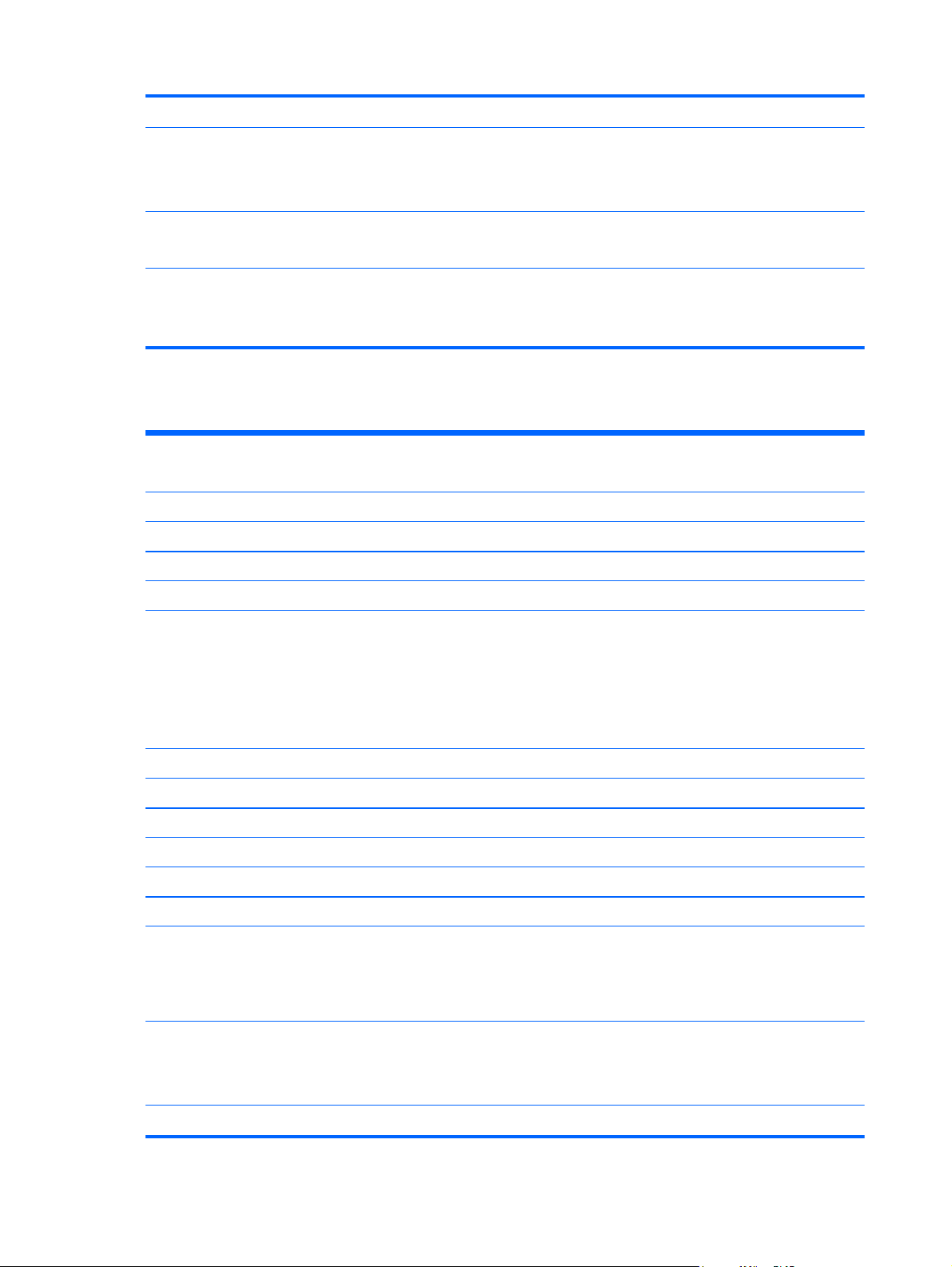
Power Source 100 – 240 VAC, 50/60 Hz
Altitude:
Operating
Storage
0 to 5000 m
0 to 12,192 m
0 to 16,400 feet
0 to 40,000 feet
Power Consumption (maximum)
Low-power mode
Input Terminal One DVI connector with cable
ZR2740w Model
Display
Type
Viewable Image Size 59.87 x 33.77 cm 23.57 x 13.29 inches
Tilt -5 to 30º
Swivel -45 to 45º
Maximum Weight (Unpacked) 10.3 kg 22.88 lbs.
Dimensions (including base)
Height (highest position)
Height (lowest position)
Depth
Width
51 watts
0.5 watts
included; one DisplayPort connector
with cable included; one HDMI
connector
68.74 cm diagonal
TFT LCD
54.04 cm
44.04 cm
23.53 cm
64.6 cm
27 inches diagonal
21.28 inches
17.34 inches
9.26 inches
25.43 inches
Maximum Graphic Resolution 2560 x 1440 (60 Hz)
Optimum Graphic Resolution 2560 x 1440 (60 Hz)
Dot Pitch 0.2331 (W) x 0.2331 (H) mm
Pixels Per Inch 108
Horizontal Frequency 31.5 – 90 kHz
Vertical Refresh Rate 60 Hz
Environmental Requirements Temperature
Operating Temperature
Storage Temperature
Relative Humidity:
Operating
Storage
Power Source 100 – 240 VAC, 50/60 Hz
32 Appendix A Technical Specifications
5 to 35º C
-20 to 60º C
20 to 80%
5 to 95%
41 to 95º F
-4 to 140º F
Page 39

Altitude:
Operating
Storage
0 to 5000 m
0 to 12,192 m
0 to 16,400 feet
0 to 40,000 feet
Power Consumption (maximum)
Low-power mode
Input Terminal One DVI connector with cable
Preset Display Resolutions
The display resolutions listed below are the most commonly used modes and are set as factory
defaults. The monitor automatically recognizes these preset modes and they will appear properly
sized and centered on the screen.
ZR2040w Model Preset Modes
Preset Resolution (pixels) Horizontal Frequency
1 640 x 480 31.469 59.94
2 720 x 400 31.469 70.087
3 800 x 600 37.879 60.317
4 1024 x 768 48.363 60.004
120 watts
2 watts
included; one DisplayPort connector
with cable included
Refresh Rate (Hz)
(kHz)
5 1280 x 720 45 59.94
6 1280 x 1024 63.981 60.02
7 1440 x 900 55.935 59.887
8 1600 x 900 60 60
Table A-2 ZR2040w High Definition Video Formats
Preset Timing Name Pixel Format Horz Freq
1 480p 720 x 480 31.469 60 27 480p
2 720p60 1280 x 720 45 60 74.25 720p-60Hz
3 576p 720 x 576 31.25 50 27 576p
4 720p50 1280 x 720 37.5 50 74.25 720p-50Hz
ZR2240w Model Preset Modes
Preset Pixel Format Horizontal
(kHz)
Frequency (kHz)
Vert Freq
(kHz)
Vertical Frequency
(Hz)
Pixel Rate (MHz) OSD Display
Preset Display Resolutions 33
Page 40

1 640 x 480 31.469 59.940
2 720 x 400 31.469 70.087
3 800 x 600 37.879 60.317
4 1024 x 768 48.363 60.004
5 1280 x 720 45.00 59.94
6 1280 x 960 60.0 60.0
7 1280 x 1024 63.981 60.020
8 1440 x 900 55.935 59.887
9 1600 x 900 60.0 60.0
10 1680 x 1050 65.290 59.954
11 1920 x 1080 67.5 60.00
Table A-3 ZR2240w High Definition Video Formats
Preset Timing Name Pixel Format Horz Freq
1 480i 720 x 480 15.734 60 13.5 480i
2 480p 720 x 480 31.469 60 27 480p
3 720p60 1280 x 720 45 60 74.25 720p-60Hz
4 1080i60 1920 x 1080 33.75 60 74.25 1080i-60Hz
5 576i 720 x 576 15.625 50 13.5 576i
6 576p 720 x 576 31.25 50 27 576p
7 720p50 1280 x 720 37.5 50 74.25 720p-50Hz
8 1080i50 1920 x 1080 28.125 50 74.25 1080i-50Hz
9 1080p60 1920 x 1080 67.5 60 148.5 1080p-60Hz
10 1080p50 1920 x 1080 56.25 50 148.5 1080p-50Hz
ZR2440w Model Preset Modes
Preset Pixel Format Horizontal Frequency
(kHz)
(kHz)
Vert Freq
(kHz)
Pixel Rate (MHz) OSD Display
Vertical Frequency
(Hz)
1 640 x 480 31.469 59.940
2 720 x 400 31.469 70.087
3 800 x 600 37.879 60.317
4 720 x 480 31.469 59.940
5 1024 x 768 48.363 60.004
6 1152 x 720 44.86 60.00
34 Appendix A Technical Specifications
Page 41

7 1280 x 720 45.00 59.94
8 1280 x 768 47.396 59.995
9 1280 x 800 49.702 59.810
10 1280 x 960 60.00 60.00
11 1280 x 1024 63.981 60.020
12 1366 x 768 47.712 59.790
13 1440 x 900 55.935 59.887
14 1440 x 900 55.469 59.901
15 1600 x 900 60.000 60.00
16 1600 x 1000 61.648 60.00
17 1600 x 1200 75.000 60.000
18 1680 x 1050 65.290 59.954
19 1920 x 1080 67.5 60.00
20 1920 x 1200 74.04 60.00
Table A-4 ZR2440w High Definition Video Formats
Preset Timing Name Aspect
Ratio
1a 480i60 4:3 720 x 480 15.734 60 13.5 6 480i-60Hz
1b 480i60 16:9 720 x 480 15.734 60 13.5 7 480i-60Hz
2a 480p60 4:3 720 x 480 31.469 60 27 2 480p-60Hz
2b 480p60 16:9 720 x 480 31.469 60 27 3 480p-60Hz
3 720p60 1280 x 720 45 60 74.25 720p-60Hz
4 1080i60 1920 x 1080 33.75 60 74.25 1080i-60Hz
5a 576i50 4:3 720 x 576 15.625 50 13.5 21 576i-50Hz
5b 576i50 16:9 720 x 576 15.625 50 13.5 22 576i-50Hz
6a 576p50 4:3 720 x 576 31.25 50 27 17 576p-50Hz
6b 576p50 16:9 720 x 576 31.25 50 27 18 576p-50Hz
7 720p50 1280 x 720 37.5 50 74.25 720p-50Hz
8 1080i50 1920 x 1080 28.125 50 74.25 1080i-50Hz
9 1080p60 1920 x 1080 67.5 60 148.5 1080p-60Hz
10 1080p50 1920 x 1080 56.25 50 148.5 1080p-50Hz
Pixel Format Horz Freq
(kHz)
Vert
Freq
(Hz)
Pixel Rate
(MHz)
CEA
VIC
OSD Display
11 1080p23.976 1920 x 1080 27.0 24 74.250 32 1080p-24Hz
12 1080p24 1920 x 1080 27.0 24 74.250 32 1080p-24Hz
Preset Display Resolutions 35
Page 42

Table A-4 ZR2440w High Definition Video Formats (continued)
13 1080p25 1920 x 1080 28.125 25 74.250 33 1080p-25Hz
14 1080p29.97 1920 x 1080 33.750 30 74.250 34 1080p-30Hz
ZR2740w Model Preset Modes
Preset Pixel Format Horizontal Frequency
1 640 x 480 31.468 59.9
2 1280 x 720 44.771 59.8
3 2560 x 1400 88.786 59.9
Energy Saver Feature
In addition to normal operating mode, your monitor has a low-power, or "sleep" mode that uses less
than .5 watts and from which it will awaken with any signal input. The monitor will go to sleep
automatically when it stops receiving input, so putting your computer on a timer is one way to put the
monitor on a timer. Some models also have their own sleep timers. The power LED on the front panel
indicates the monitor's state: blue under full power, amber in sleep mode, and blinking amber on a
sleep timer.
NOTE: If your monitor has a master power switch (located on the rear of the monitor), putting the
switch in the Off position will yield the lowest power state for the monitor when not in use.
(kHz)
Vertical Frequency
(Hz)
36 Appendix A Technical Specifications
