Page 1

HP StorageWorks
XP24000/XP20000 Business Copy Software
User Guide
Abstract
This guide explains how to use HP StorageWorks XP Business Copy Software to create nondisruptive, high-speed internal
copies of information stored by open-systems hosts on HP Storage Works XP24000 and XP20000 disk arrays and attached
heterogeneous external storage systems. Topics include how to create, split, suspend, resynchronize, and troubleshoot XP
Business Copy pairs using the Remote Web Console web client. The intended audience is a storage system administrator or
authorized service provider with independent knowledge of HP StorageWorks XP storage systems and Remote Web Console.
HP Part Number: T5213-96034
Published: May 2011
Edition: Twelfth
Page 2

© Copyright 2007, 2011 Hewlett-Packard Development Company, L.P.
Confidential computer software. Valid license from HP required for possession, use or copying. Consistent with FAR 12.211 and 12.212, Commercial
Computer Software, Computer Software Documentation, and Technical Data for Commercial Items are licensed to the U.S. Government under
vendor's standard commercial license.
The information contained herein is subject to change without notice. The only warranties for HP products and services are set forth in the express
warranty statements accompanying such products and services. Nothing herein should be construed as constituting an additional warranty. HP shall
not be liable for technical or editorial errors or omissions contained herein.
Acknowledgments
Windows is a U.S. registered trademark of Microsoft Corporation.
ShadowImage and TrueCopy are registered trademarks of Hitachi, Ltd. and Hitachi Data Systems Corporation.
Java is a US trademark of Sun Microsystems, Inc.
UNIX is a registered trademark of The Open Group.
Export Requirements
You may not export or re-export this document or any copy or adaptation in violation of export laws or regulations.
Without limiting the foregoing, this document may not be exported, re-exported, transferred or downloaded to or within (or to a national resident
of) countries under U.S. economic embargo, including Cuba, Iran, North Korea, Sudan, and Syria. This list is subject to change.
This document may not be exported, re-exported, transferred, or downloaded to persons or entities listed on the U.S. Department of Commerce
Denied Persons List, Entity List of proliferation concern or on any U.S. Treasury Department Designated Nationals exclusion list, or to parties directly
or indirectly involved in the development or production of nuclear, chemical, biological weapons, or in missile technology programs as specified
in the U.S. Export Administration Regulations (15 CFR 744).
Revision History
DescriptionDateEdition
This edition applies to microcode version 60-01-31-00/00 or later.June 2007First
This edition applies to microcode version 60-02-04-00/00 or later.September 2007Second
This edition applies to microcode version 60-02-25-00/00 or later.January 2008Third
This edition applies to microcode version 60-02-48-00/00 or later.April 2008Fourth
This edition applies to microcode version 60-03-04-00/00 or later.June 2008Fifth
This edition applies to microcode version 60-03-24-00/00 or later.September 2008Sixth
This edition applies to microcode version 60-04-04-00/00 or later.December 2008Seventh
This edition applies to microcode version 60-05-00-00/00 or later.June 2009Eighth
This edition applies to microcode version 60-06-05-00/xx or later.December 2009Ninth
This edition applies to microcode version 60-07-00-00/00 or later.June 2010Tenth
This edition applies to microcode version 60-07-50-00/00 or later.October 2010Eleventh
This edition applies to microcode version 60-08-01-00/00 or later.May 2011Twelfth
Page 3
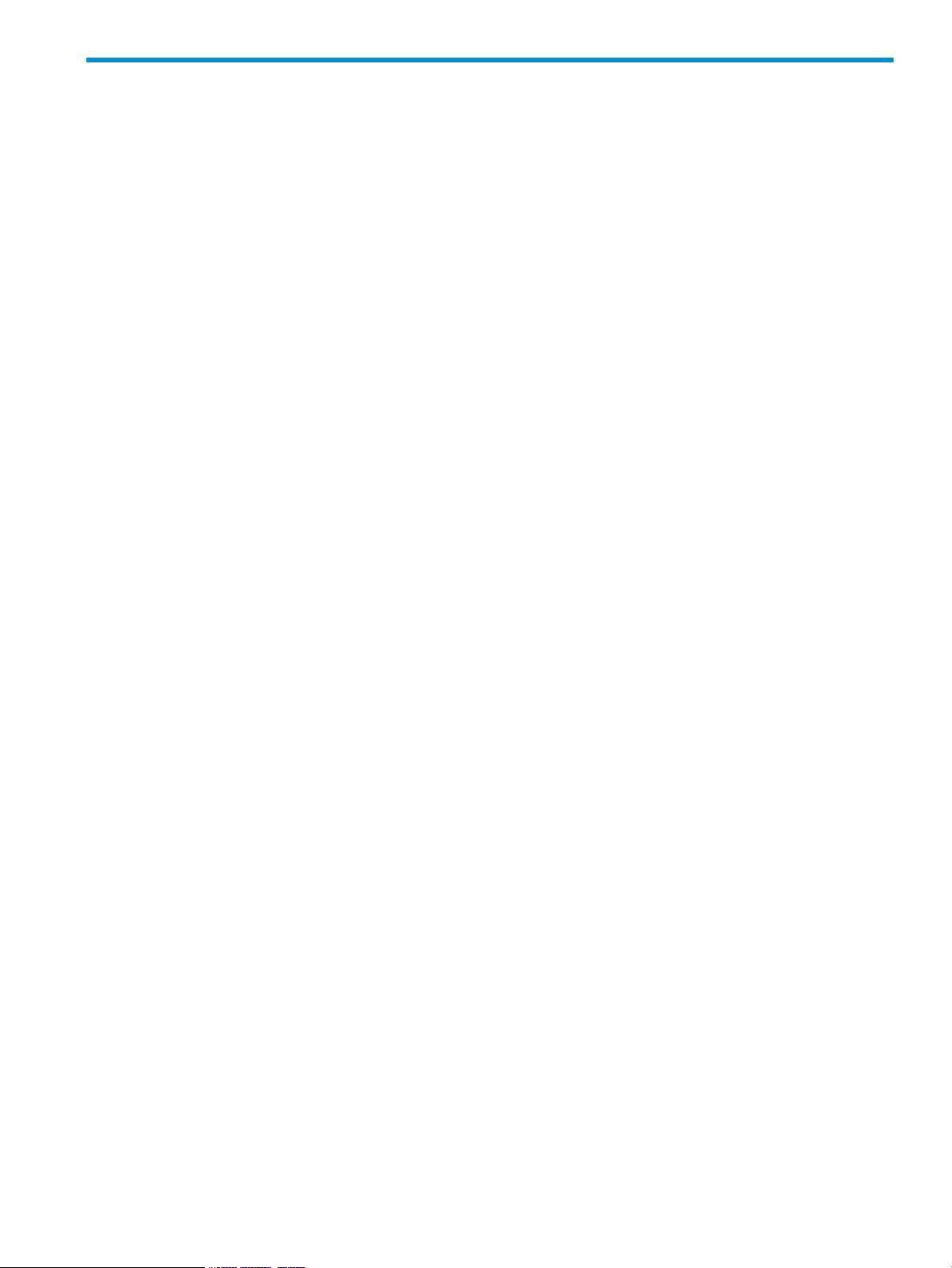
Contents
1 Overview of HP StorageWorks XP Business Copy Software..............................6
XP Business Copy.....................................................................................................................6
Business Benefits.......................................................................................................................7
Feature Highlights.....................................................................................................................7
2 About XP Business Copy Operations.............................................................8
XP Business Copy Components...................................................................................................8
Volume Pairs and Consistency Groups....................................................................................9
XP Business Copy Software...................................................................................................9
License...............................................................................................................................9
RAID Manager....................................................................................................................9
XP Business Copy Operations.....................................................................................................9
Set Reserve Attribute Operation.............................................................................................9
Create Pair Operation........................................................................................................10
Split Pair Operation...........................................................................................................13
Suspend Pair Operation......................................................................................................15
Resynchronize Pair Operations.............................................................................................15
Delete Pair Operation.........................................................................................................20
Pair Status.............................................................................................................................20
XP Business Copy Options.......................................................................................................23
Swap&Freeze Option.........................................................................................................23
Host I/O Performance Option..............................................................................................24
Copy Threshold Option.......................................................................................................24
3 Interoperability with Other Products and Functions........................................26
Open Volume Management.....................................................................................................26
Cache Residency Manager......................................................................................................26
LUN Manager........................................................................................................................26
Data Retention Utility...............................................................................................................26
XP Auto LUN..........................................................................................................................27
HP StorageWorks XP External Storage Software..........................................................................28
XP Continuous Access.............................................................................................................28
XP Continuous Access Journal..................................................................................................31
XP Continuous Access and XP Continuous Access Journal.............................................................34
HP StorageWorks XP Thin Provisioning Software.........................................................................37
VERITAS NetBackup DataCenter...............................................................................................39
4 Preparing for XP Business Copy Operations.................................................40
System Requirements...............................................................................................................40
Volume Requirements..........................................................................................................40
XP Business Copy Software Requirements..............................................................................41
License Requirements..........................................................................................................41
Requirements for RAID Manager..........................................................................................43
Assessing Requirements...........................................................................................................43
Calculating Maximum Number of Pairs.................................................................................43
Calculation of the Number of Differential Tables and Pair Tables Required for One Pair..........44
Conditions for the Number of XP Business Copy Pairs That Can Be Created (When No LUSE
Volume Exists)...............................................................................................................46
Contents 3
Page 4

Conditions for the Number of XP Business Copy Pairs That Can Be Created (When LUSE
Volume Exists)...............................................................................................................47
Performance Considerations................................................................................................48
Identifying the Source and Target Volumes............................................................................49
Requirements for Maintaining XP Business Copy.........................................................................50
Cautions on Maintaining the Devices....................................................................................50
Cautions on Maintaining the Cache.....................................................................................51
Cautions on Switching Off the Power Supply..........................................................................51
Installing XP Business Copy......................................................................................................51
Starting XP Business Copy........................................................................................................52
5 Using the XP Business Copy GUI................................................................53
Pair Operation Window..........................................................................................................53
Volume List........................................................................................................................54
Preview List.......................................................................................................................57
History Window.....................................................................................................................59
Option Window.....................................................................................................................61
6 Performing XP Business Copy Operations.....................................................62
Configuring the Volume List......................................................................................................62
Changing or Deleting the Settings in Preview List........................................................................64
Changing the Settings in Preview List....................................................................................64
Deleting the Settings in Preview List......................................................................................64
Setting or Resetting the Reserve Attribute....................................................................................64
Setting the Reserve Attribute................................................................................................65
Resetting the Reserve Attribute.............................................................................................66
Setting Options......................................................................................................................67
Creating Pairs........................................................................................................................68
Creating L1 Pairs...............................................................................................................71
Creating L2 Pairs...............................................................................................................72
Splitting Pairs.........................................................................................................................74
Performing Only Pair Splitting..............................................................................................78
Performing Pair Creation and Pair Splitting............................................................................79
Performing At-Time Split Operation (Multiple Pair Splitting)......................................................80
Suspending Pairs....................................................................................................................82
Resynchronizing Pairs..............................................................................................................84
Deleting Pairs.........................................................................................................................88
Viewing Detailed Volume and Pair Information...........................................................................90
Viewing S-VOL Path Information................................................................................................92
Viewing the Number of Pairs and License Information..................................................................93
Viewing Pair Operation History................................................................................................95
7 Troubleshooting........................................................................................97
Troubleshooting......................................................................................................................97
Troubleshooting When Using RAID Manager.............................................................................98
Calling HP Technical Support.................................................................................................106
8 Support and Other Resources...................................................................108
Related Documentation..........................................................................................................108
Conventions for Storage Capacity Values.................................................................................108
HP Technical Support............................................................................................................108
Subscription Service..............................................................................................................109
4 Contents
Page 5

HP Websites........................................................................................................................109
Documentation Feedback.......................................................................................................109
Glossary..................................................................................................110
Index.......................................................................................................112
Contents 5
Page 6
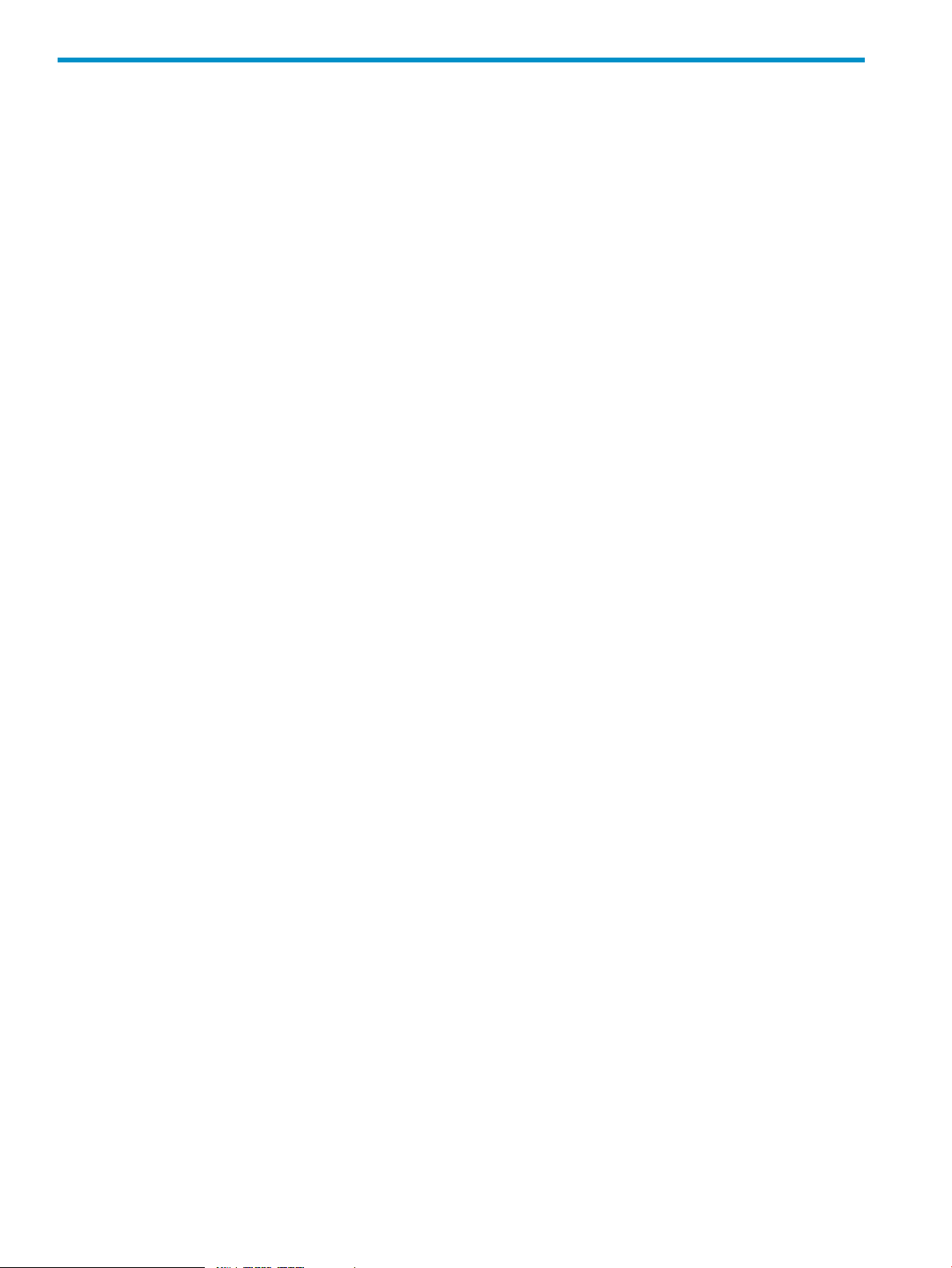
1 Overview of HP StorageWorks XP Business Copy Software
This chapter provides an overview of HP StorageWorks XP Business Copy Software for HP
StorageWorks XP disk arrays. Topics include the following:
• “XP Business Copy” (page 6)
• “Business Benefits” (page 7)
• “Feature Highlights” (page 7)
Unless otherwise specified, the term storage system in this guide refers to the following disk arrays:
• HP StorageWorks XP24000 Disk Array
• HP StorageWorks XP20000 Disk Array
The GUI illustrations in this guide were created using a Windows computer with the Internet Explorer
browser. Actual windows may differ depending on the operating system and browser used. GUI
contents also vary with licensed program products, storage system models, and firmware versions.
XP Business Copy
HP provides innovative, storage-based technology solutions for enabling continuous business
operations. By partnering with customers to understand key business challenges and requirements,
HP is able to deliver robust, application-focused storage solutions that enhance operational efficiency
and resilience.
An essential component of business continuity and risk mitigation strategies and optimized IT
operations is the ability to replicate data quickly for critical application processing, testing and
development of new applications, zero-downtime recovery, data migration, and necessary backup
operations. The high-speed nondisruptive local mirroring technology of XP Business Copy In-System
Replication software rapidly creates multiple copies of mission-critical information within storage
systems in open-systems environments. XP Business Copy keeps data RAID-protected and fully
recoverable without affecting service or performance levels. Replicated data volumes can be split
from the host applications and used for system backups, application testing, and data mining
applications while business continues to run at full capacity.
XP Business Copy provides heterogeneous replication between any storage systems within a
virtualized storage pool managed by the storage system. Data that resides on an externally attached
storage system can be moved from the source to a target data volume anywhere in the storage
pool, including to another externally attached system. Using XP Business Copy, you can migrate
data volumes from one platform to another through the storage system and maximize the use of
your storage infrastructure. By providing nondisruptive, high-speed data replication within any
storage system or within the virtualized storage pool, XP Business Copy software enables immediate
use of data in decision support, software testing and development, and data protection operations.
This document describes and provides instructions for performing XP Business Copy operations on
the storage system using the XP Business Copy software on HP StorageWorks Remote Web Console.
The licensed XP Business Copy software displays the XP Business Copy information and allows
you to perform XP Business Copy operations. For further information on Remote Web Console,
see the HP StorageWorks XP24000/XP20000 Remote Web Console User Guide.
XP Business Copy operations can also be performed from the open-systems host using the RAID
Manager software. For information and instructions on using RAID Manager to perform XP Business
Copy operations, see the HP StorageWorks RAID Manager User Guide.
If you use the HP StorageWorks DKA Encryption License Key, you can create an XP Business Copy
pair by using an encrypted volume and a non-encrypted volume. For example, you can create the
pair specifying an encrypted volume as the P-VOL and a non-encrypted volume as the S-VOL. In
this case, data in the encrypted P-VOL will be copied as non-encrypted data in the non-encrypted
S-VOL.
6 Overview of HP StorageWorks XP Business Copy Software
Page 7
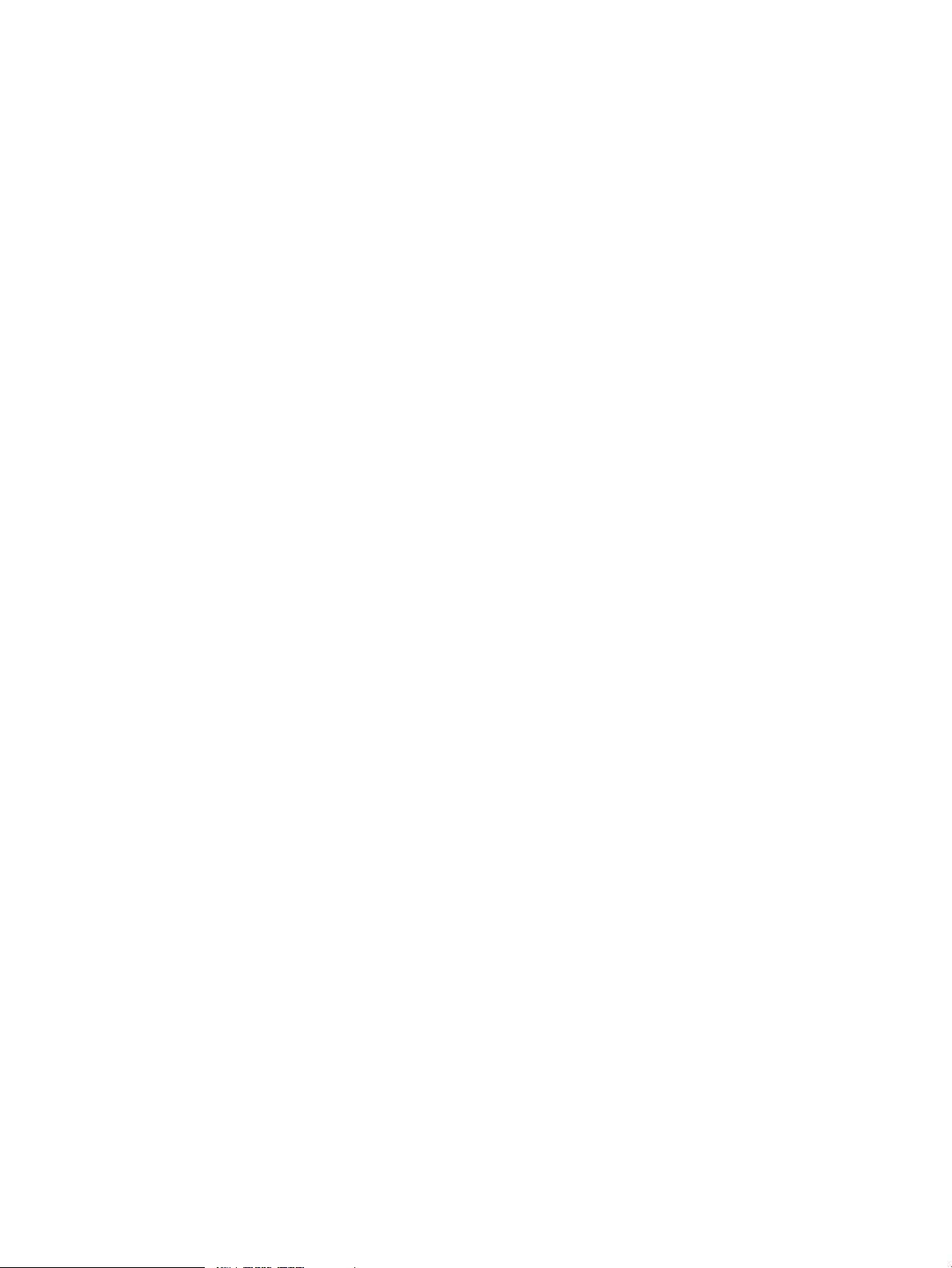
Business Benefits
Ensure Business Continuity
• Shortens restart and recovery times with the consistency-group function, which provides
multivolume, point-in-time copies for applications and databases that share or span multiple
volumes
• Reduces recovery from data corruption time dramatically through the Business Copy
QuickRestore feature, which allows an immediate restore to a disk-resident, point-in-time data
copy
• Replicates large data volumes without having an impact on service levels, timing out, or
affecting performance levels
Improve Productivity and Processes
• Reduces testing and deployment time and increases the accuracy of application development
by providing always-available copies of current production data
• Increases competitive advantage through the Business Copy QuickSplit function by facilitating
the sharing of and immediate access to time-critical information for decision support, populating
data warehouses, performing analysis, or other data-mining operations
• Enables normal backup operations on a copy of up-to-date production data while critical
applications continue to run unaffected
• Simplifies data migration between storage systems
• Reduces operational and capital costs
• Allows business to remain online during data center activities, eliminating the need for 24/7
resources to perform these tasks
• Maximizes the storage infrastructure by leveraging the virtualization capabilities of the XP
Disk Array
• Allows the use of cost-effective storage for enhanced data protection purposes
Feature Highlights
Consistency Groups. For storage systems, the XP Business Copy software consistency-group function
allows a user-defined group of XP Business Copy volume pairs to be split simultaneously, with a
single command. This copy method creates a consistent point-in-time copy of an entire system,
database, or any related sets of volumes—a technique that can replicate data between a primary
system and secondary systems anywhere in the world, with full data integrity.
Business Benefits 7
Page 8

2 About XP Business Copy Operations
This chapter describes XP Business Copy operations.
• “XP Business Copy Components” (page 8)
• “XP Business Copy Operations” (page 9)
• “Pair Status” (page 20)
• “XP Business Copy Options” (page 23)
XP Business Copy Components
A system using XP Business Copy usually contains the following components.
• Pair of volumes (P-VOL and S-VOL)
• Licensed XP Business Copy program product
Figure 1 (page 8) shows a typical XP Business Copy configuration using Remote Web Console.
Figure 1 XP Business Copy Components
8 About XP Business Copy Operations
Page 9
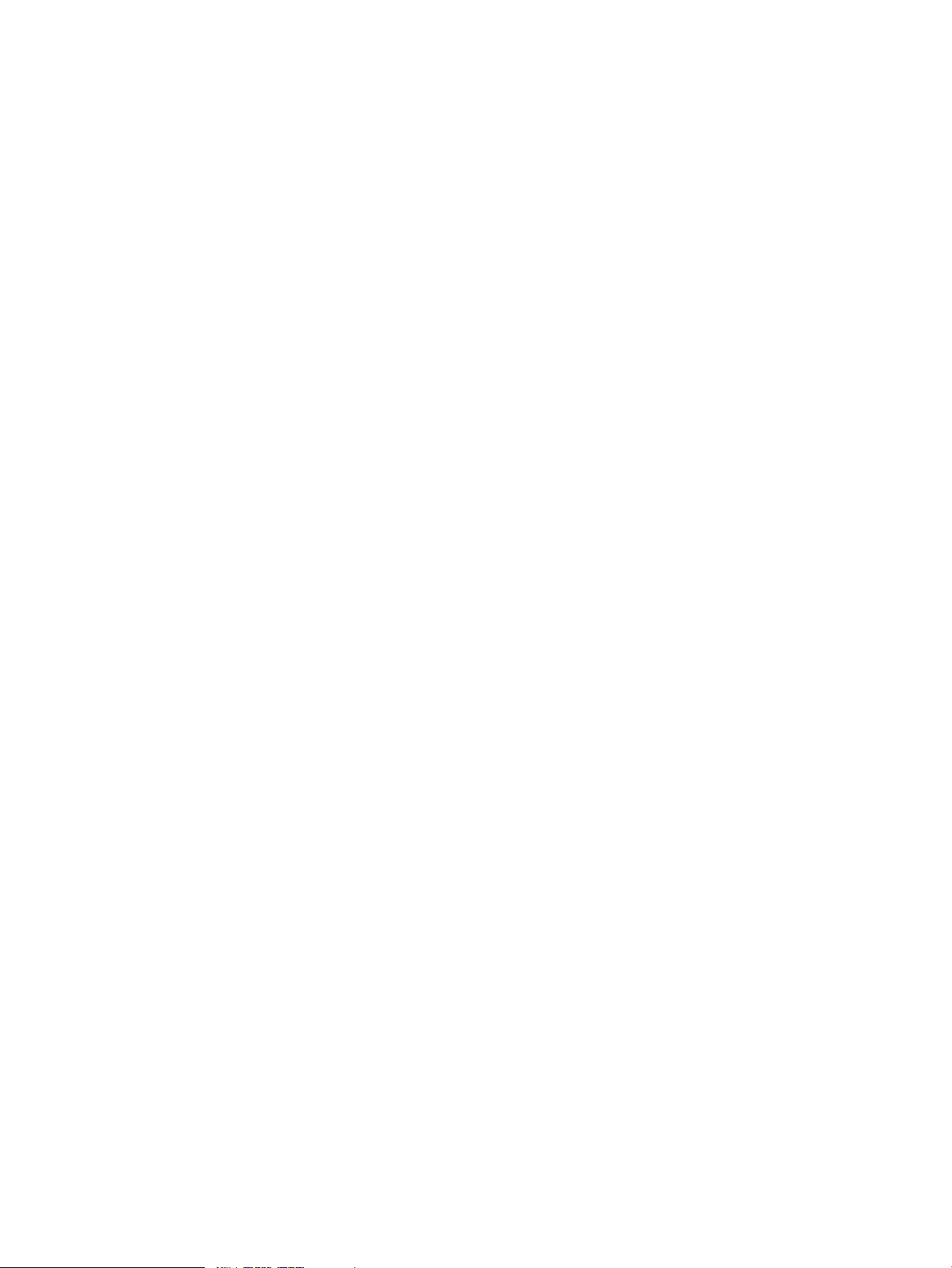
You operate XP Business Copy from the Remote Web Console computer, and copy volumes in the
storage system. A volume that has original data is called a P-VOL, and a volume to which the data
is copied is called an S-VOL. A pair of the P-VOL and the S-VOL made by XP Business Copy is
called an XP Business Copy pair.
You may operate XP Business Copy directly from the host if you use RAID Manager. For details,
see “RAID Manager” (page 9).
Volume Pairs and Consistency Groups
XP Business Copy performs internal copy operations for logical volume pairs established by the
user. Therefore, XP Business Copy needs at least two volumes, one for the copy source (P-VOL)
and the other for the copy target (S-VOL). Each P-VOL can have up to three S-VOLs that are located
on the same storage system.
The XP Business Copy P-VOLs are the primary volumes that contain the original data. The XP
Business Copy S-VOLs are the secondary volumes that contain the backup data. Each S-VOL must
be paired with only one P-VOL. During XP Business Copy operations, the P-VOLs remain available
to all hosts for read and write I/O online operations (except during reverse copy and quick restore
operations). When the pair status is PAIR and if the P-VOL is updated, the differential data between
P-VOL and S-VOL will be copied to the S-VOL regularly. However, since XP Business Copy S-VOLs
are updated asynchronously, the P-VOL and S-VOL of the pair in PAIR status may not be identical.
Remember that the S-VOLs become available for host access only after the pair has been split.
Using RAID Manager, you can define multiple XP Business Copy pairs as one consistency group.
If you have defined a consistency group, you can split all XP Business Copy pairs in the group by
using the At-Time Split function. For details about the At-Time Split function, see “Split Pair Operation”
(page 13).
XP Business Copy Software
You can operate XP Business Copy by using the Remote Web Console computer. Remote Web
Console is attached to the storage systems through the TCP/IP local-area network (LAN). Remote
Web Console communicates and exchanges data directly with the service processor (SVP) of the
attached storage systems. You can view the structure or status of the storage system, or issue
commands to the storage system.
License
You need to purchase the XP Business Copy license and make sure that there is enough licensed
capacity for the capacity of the pairs you are going to create.
P-VOLs, S-VOLs, and reserved volumes require XP Business Copy licenses for volume capacity and
management. Before purchasing a volume capacity license, determine how much volume capacity
you will need. The total volume capacity you need to use cannot exceed the maximum licensed
volume capacity you have purchased.
RAID Manager
To operate XP Business Copy without using Remote Web Console, you can use RAID Manager.
By using RAID Manager, you can issue the commands directly from the host and operate XP Business
Copy.
XP Business Copy Operations
This section describes the main operations of XP Business Copy.
Set Reserve Attribute Operation
The XP Business Copy set reserve attribute operation reserves a volume so that it can be used as
an XP Business Copy S-VOL. Reserved volumes can only be used as XP Business Copy S-VOLs. The
XP Business Copy Operations 9
Page 10
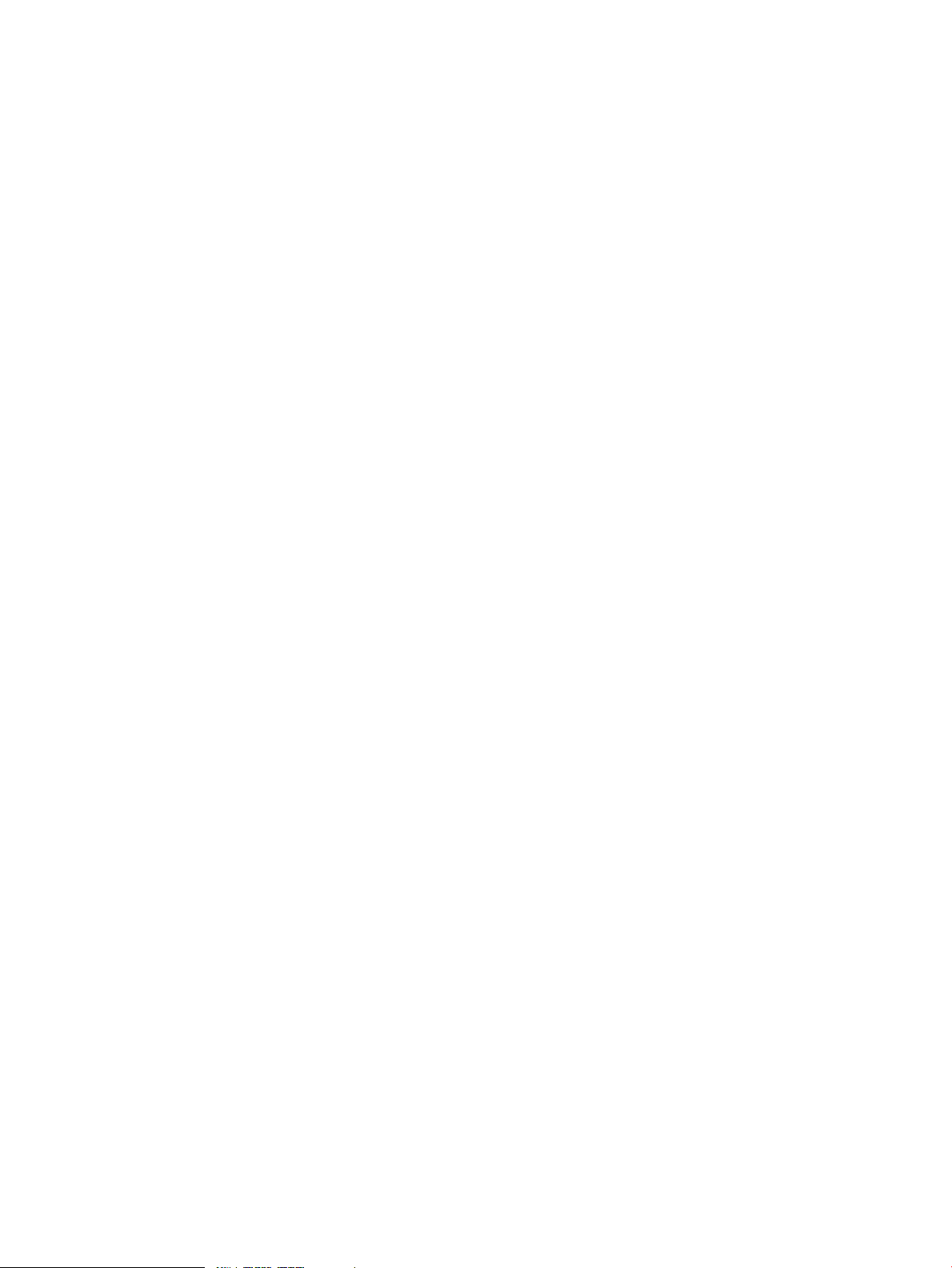
storage system rejects all write operations to reserved volumes, except when the pair is in PSUS
or PSUS(SP) status. For details about pair status, see “XP Business Copy Pair Status” (page 22).
You can reserve up to 16,384 volumes in one storage system.
Create Pair Operation
To create an XP Business Copy pair, the P-VOL must be in SMPL status. You may set a reserve
attribute on the S-VOL before creating a pair. You can also create a pair with an unreserved SMPL
volume. For details about how to create XP Business Copy pairs, see “Creating Pairs” (page 68)
and “Performing Pair Creation and Pair Splitting” (page 79).
You can specify up to three S-VOLs for one XP Business Copy P-VOL and create three pairs. In
addition, the XP Business Copy cascade function allows you to create a second layer of up to two
S-VOLs for each S-VOL in the first layer. Pairs created between the first and second layer are called
cascaded pairs. Figure 2 (page 11) illustrates cascaded XP Business Copy pairs.
10 About XP Business Copy Operations
Page 11
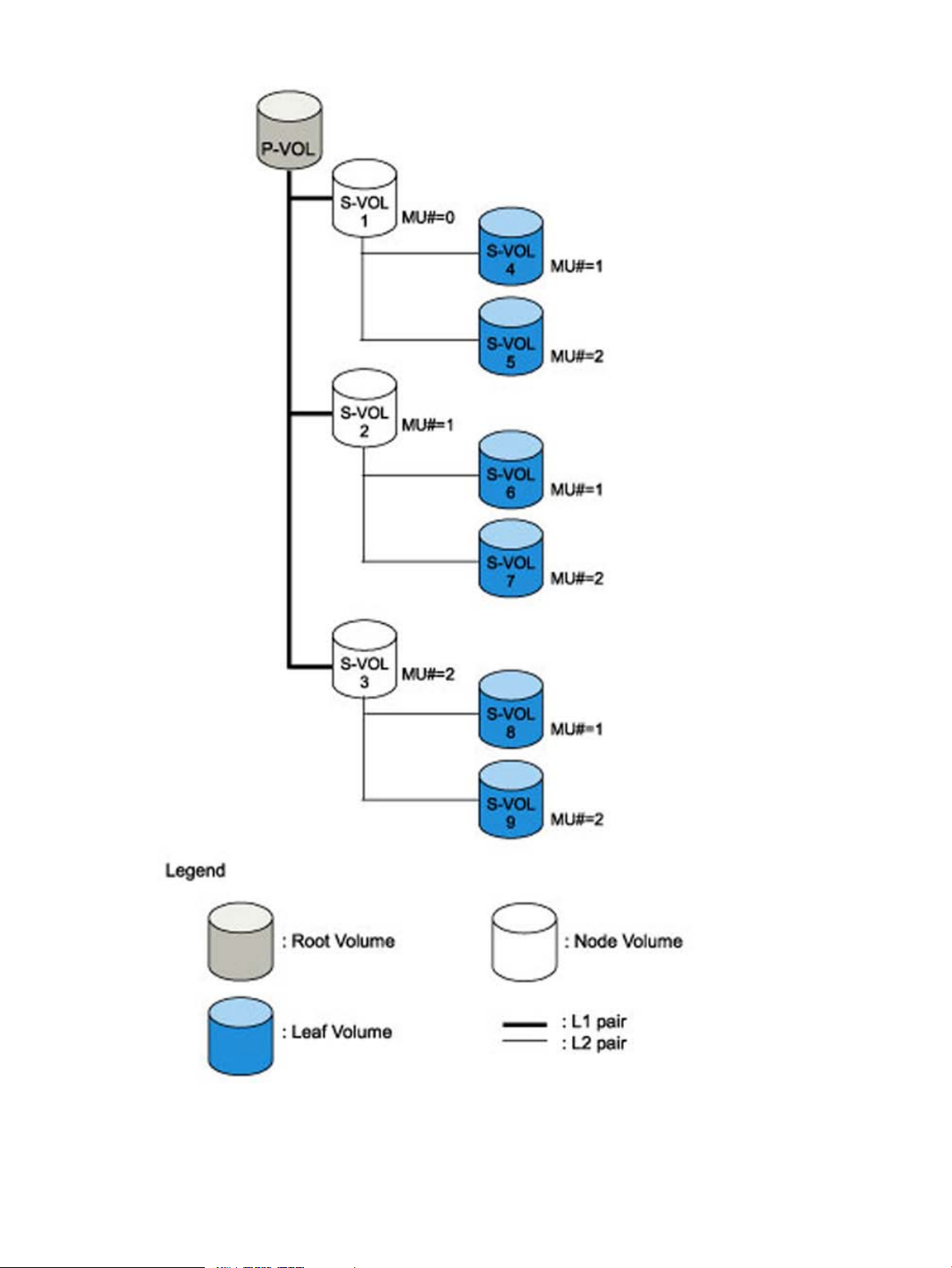
Figure 2 Cascade Pairs
The first cascade layer (L1) is the original XP Business Copy pair. In case of cascaded pairs, the
P-VOL of the L1 pair is called root volume, and the S-VOL is called node volume. The P-VOL of the
second cascade layer (L2) is the node volume of L1 pair, and the S-VOL of the L2 pair is called
leaf volume. As shown in Figure 2 (page 11), this layering scheme allows you to create up to nine
XP Business Copy Operations 11
Page 12
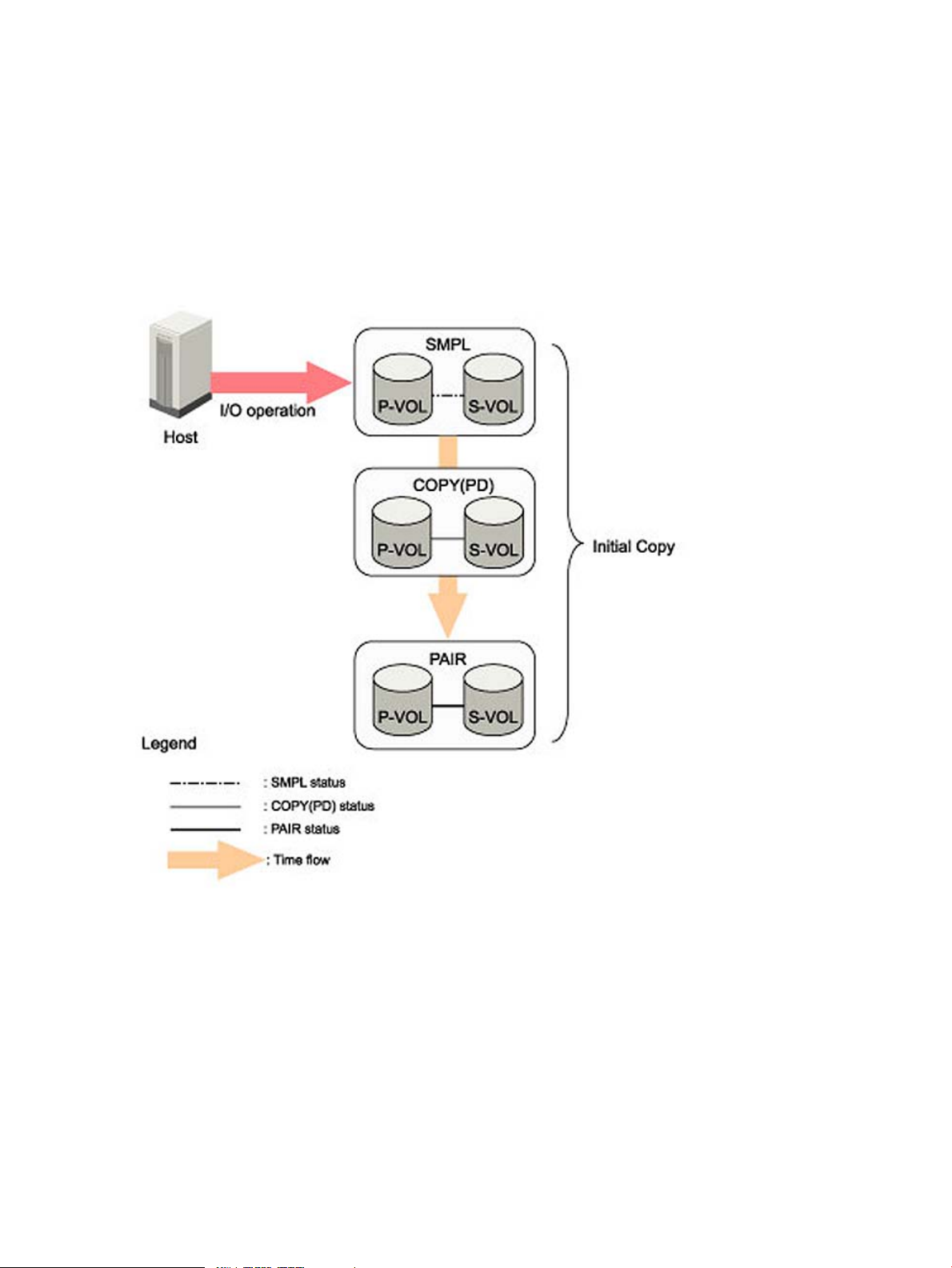
copies (S-VOLs) of one XP Business Copy P-VOL. Figure 2 (page 11), MU# refers to the MU number,
which identifies each MU. For example, MU# = 1 under the S-VOL1 means that the MU number
of the P-VOL, that pairs with the S-VOL, is 1.
Combination of L1 and L2 pairs with the HP StorageWorks XP Continuous Access Software volumes
is allowed; however, node volumes and leaf volumes are both considered secondary volumes
(S-VOLs) by XP Continuous Access.
When you create a new volume pair, an initial copy starts and all the data in the P-VOL is copied
to the S-VOL. Figure 3 (page 12) shows the change of the status of a pair from the start to the end
of the initial copy operation.
Figure 3 Change of Pair Status When You Create a Pair
Before the initial copy operation, the status of a pair is SMPL. The status of the pair is COPY(PD)
(PD = pending) while the initial copy operation is in progress. The status changes to PAIR when
the initial copy is complete.
Since a P-VOL remains available to all hosts for read and write I/Os during the initial copy
operation, the P-VOL might be updated during the operation. Therefore, when the status of the
pair changes to PAIR after the initial copy operation is complete, the update copy operations start
and the differential data of the P-VOL is copied to the S-VOL. As write I/Os are performed on a
duplex P-VOL, the storage system stores the differential bitmap, and then performs update copy
operations periodically based on the amount of differential data present on the P-VOL, as well as
the elapsed time between update copy operations. Figure 4 (page 13) illustrates an update copy
operation in an XP Business Copy pair with only one S-VOL.
12 About XP Business Copy Operations
Page 13

Figure 4 Update Copy Operation
CAUTION: If the copy operation is completed without any host I/O, the data in the P-VOL and
the data in the S-VOL may not be the same. Whether the P-VOL and the S-VOL have the same data
depends on the condition of the storage system. To make the P-VOL data and the S-VOL data equal,
split the pair and make the pair status PSUS.
• Update copy operations are not performed for pairs with the following status: COPY(PD),
COPY(SP), PSUS(SP), PSUS, COPY(RS), COPY(RS-R), and PSUE.
• Update copy operations do not occur every time a host issues a write I/O operation to the
P-VOL of an XP Business Copy pair. XP Business Copy update copy operations are performed
asynchronously according to the differential bitmap, which is stored in shared memory.
• If shared memory is lost (for example, during an offline micro exchange), the differential bitmap
is also lost. In this case, the storage system treats the entire volume as differential data. For
pairs with COPY(SP) or PSUS(SP) status, the storage system changes the status to PSUE due
to the loss of the differential bitmap. Note that if shared memory has been lost, extra time is
required for XP Business Copy operations, since the storage system needs to copy the entire
volume.
Split Pair Operation
The XP Business Copy split capability provides point-in-time backup of your data and also facilitates
real data testing by making the XP Business Copy copies (S-VOLs) available for host access.
The XP Business Copy pairsplit operation copies whole P-VOL data or differential data at that time
to the S-VOL to make the S-VOL identical to the P-VOL. If there are many host I/Os for the P-VOL,
it may take time to synchronize the P-VOL and the S-VOL. When the pairsplit operation is complete,
the pair status changes to PSUS. The pairsplit operations cannot be performed on the pair whose
status is PSUE, COPY(RS), or COPY(RS-R).
While the pair is split, the storage system establishes a differential bitmap for the split P-VOL and
S-VOL and records all updates to both volumes. The P-VOL remains fully accessible during the
pairsplit operation. Whether you can access the S-VOL depends on what split type is specified.
There are two kinds of split types: Quick Split and Steady Split. In addition to the split types, there
is At-Time Split, that allows you to split all the pairs in the consistency group. You can perform
XP Business Copy Operations 13
Page 14
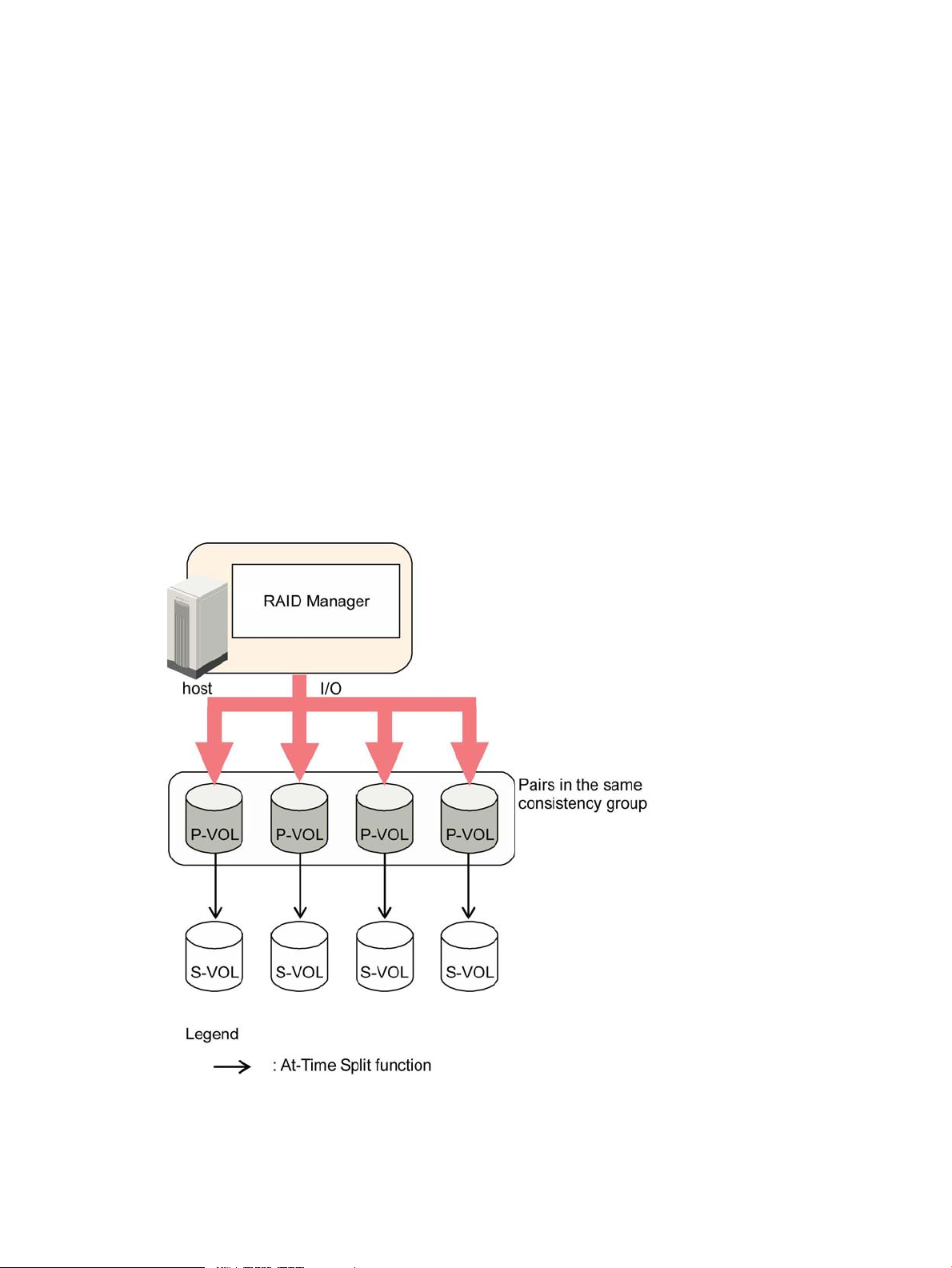
Quick Split and Steady Split in the Pairsplit dialog box. However, you need RAID Manager to
perform At-Time Split.
• Pairsplit by Quick Split:
When you specify Quick Split, the pair status changes to PSUS(SP). The S-VOL is available
immediately for read and write I/Os (even though it is still reserved). The entire P-VOL data
or differential data will be copied to the S-VOL in the background.
• Pairsplit by Steady Split:
When you specify Steady Split, the pair status changes to COPY(SP), and the whole P-VOL
data or differential data at that time will be copied to the S-VOL. When the Steady Split
operation is complete, you have full read/write access to the split S-VOL (even though it is
still reserved). To quickly complete the copy operation to access the S-VOL, make the P-VOL
offline before the operation.
• Pairsplit by At-Time Split:
Pairsplit operation by At-Time Split can be performed by using RAID Manager.
When the XP Business Copy At-Time Split function is enabled, data in all P-VOLs in the same
consistency group is created in the corresponding S-VOLs when the storage system receives
the pairsplit request from the host server. Figure 5 (page 14) shows an overview of the XP
Business Copy At-Time Split function.
Figure 5 Overview of At-Time Split Function
Consistency groups are defined by RAID Manager’s configuration definition file, which is
created by users. The XP Business Copy software on the Remote Web Console computer
displays consistency group information, however, you cannot perform the At-Time Split operation
by using Remote Web Console. Use RAID Manager from the host to perform the At-Time Split
14 About XP Business Copy Operations
Page 15
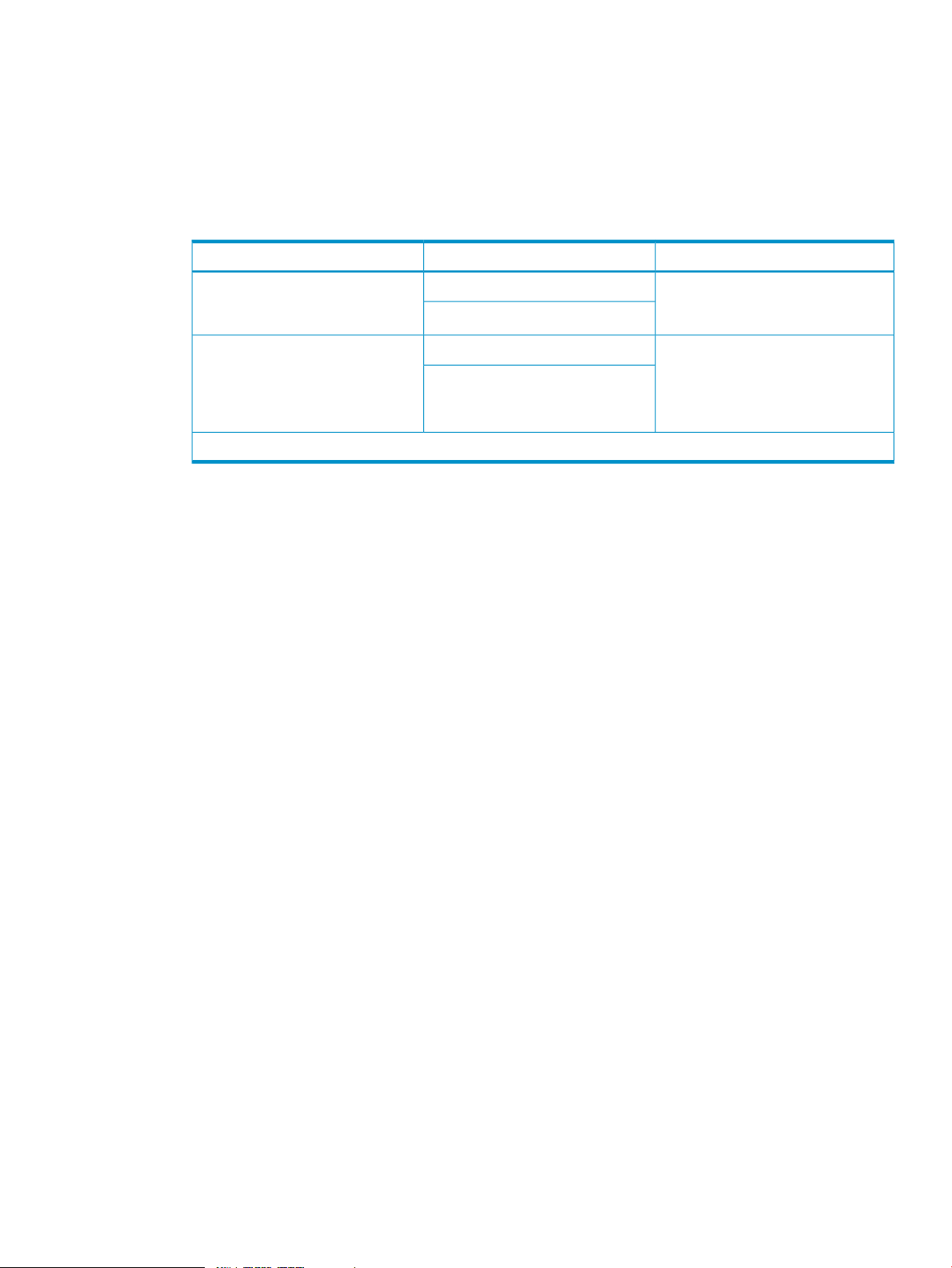
operation. For further information on RAID Manager, see the HP StorageWorks XP RAID
Manager User Guide.
• Triggers for the change of pair status to PSUS
The performance in the state of PSUS(SP) or COPY(SP) is different depending on the value of
system option mode 459 (ON or OFF, OFF by default) and whether the S-VOL or the volume
in a pool that is associated with the S-VOL is an external volume or internal volume.
Table 1 Performance in PSUS(SP) or COPY(SP) vs. SOM 459 and S-VOL.
PSUS(SP) or COPY(SP)S-VOL*System option mode 459
*If the S-VOL is a Dynamic Provisioning volume, it is the volume associated with the S-VOL in the pool volumes.
Suspend Pair Operation
When you suspend copy operations (using the RAID Manager pairsplit-E command), the P-VOL
and S-VOL status become PSUE and SSUE, respectively, and every track on the P-VOL is marked
as differential data. Performing pairresync on a suspended pair is similar to making an initial copy
and is not as fast as performing pairresync on a split pair.
The storage system will automatically suspend an XP Business Copy pair when it cannot keep the
pair mirrored for any reason. When the storage system suspends a pair, sense information is
generated to notify the host. The storage system will automatically suspend a pair under the following
conditions:
• When the storage system detects an error condition related to an update copy operation.
• When the differential bitmap in shared memory is lost (for example, due to offline microcode
exchange). This applies to COPY(SP) and PSUS(SP) pairs only. For PAIR, PSUS, COPY(RS),
or COPY(RS-R) pairs, the pair is not suspended but the entire P-VOL (S-VOL for reverse or quick
restore pairresync) is marked as difference data.
Internal volumeOFF
External volume
Internal volumeON
External volume
The pair status changes to PSUS after
all the differential data are copied to
the cache in the storage system.
The pair status changes to PSUS after
all the differential data are copied to
the cache in the storage system, and
the destage in the external storage
system has completed.
Resynchronize Pair Operations
To change the status of the pairs from PSUS to PAIR or from PSUE to PAIR, you must resynchronize
the pairs. XP Business Copy allows you to perform four different types of pairresync operations:
forward pairresync (Normal Copy and Quick Resync) and reverse pairresync (Reverse Copy and
Quick Copy). Forward pairresync means copying P-VOL data to the S-VOL, and reverse pairresync
means copying S-VOL data to the P-VOL.
• Normal Copy (forward pairresync in normal speed)
The normal pairresync operation (see Figure 6 (page 17)) first reads the differential bitmap
of the P-VOL and S-VOL, and then resynchronizes the S-VOL with the P-VOL based on the
differential bitmap. The copy direction for a normal pairresync operation is P-VOL to S-VOL.
Pair status changes to PAIR when the copying process of differential data completes. The pair
XP Business Copy Operations 15
Page 16
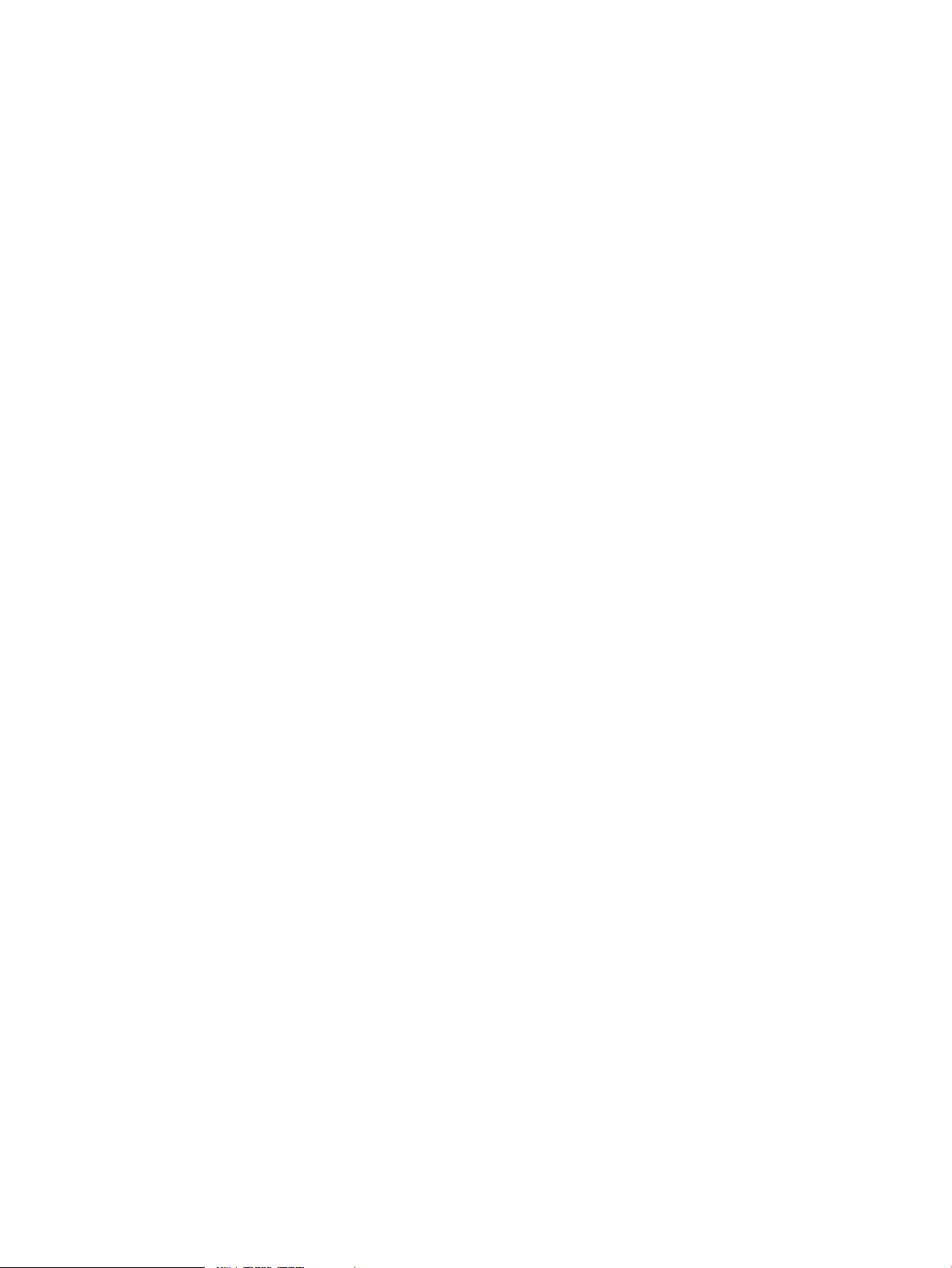
status during a normal pairresync operation is COPY(RS), and the P-VOL remains accessible
to all hosts for both read and write operations during a normal pairresync.
• Quick Resync (forward pairresync in fast speed)
The quick pairresync operation (see Figure 6 (page 17)) first reads the differential bitmap of
P-VOL and S-VOL, and changes the pair status to PAIR. The differential data based on the
differential bitmap will be copied when update copy operations are performed for the pair
in PAIR status. The pairresync operation by Quick Resync is faster than Normal Copy because
Quick Resync changes pair status to PAIR before actually copying differential data to the
S-VOL.
The pair status during a quick pairresync operation is COPY(RS). The P-VOL remains accessible
to all hosts for both read and write operations. The S-VOL becomes inaccessible to all hosts
during a quick pairresync operation.
Figure 6 (page 17) illustrates how the data changes during the forward pairresync operations.
16 About XP Business Copy Operations
Page 17
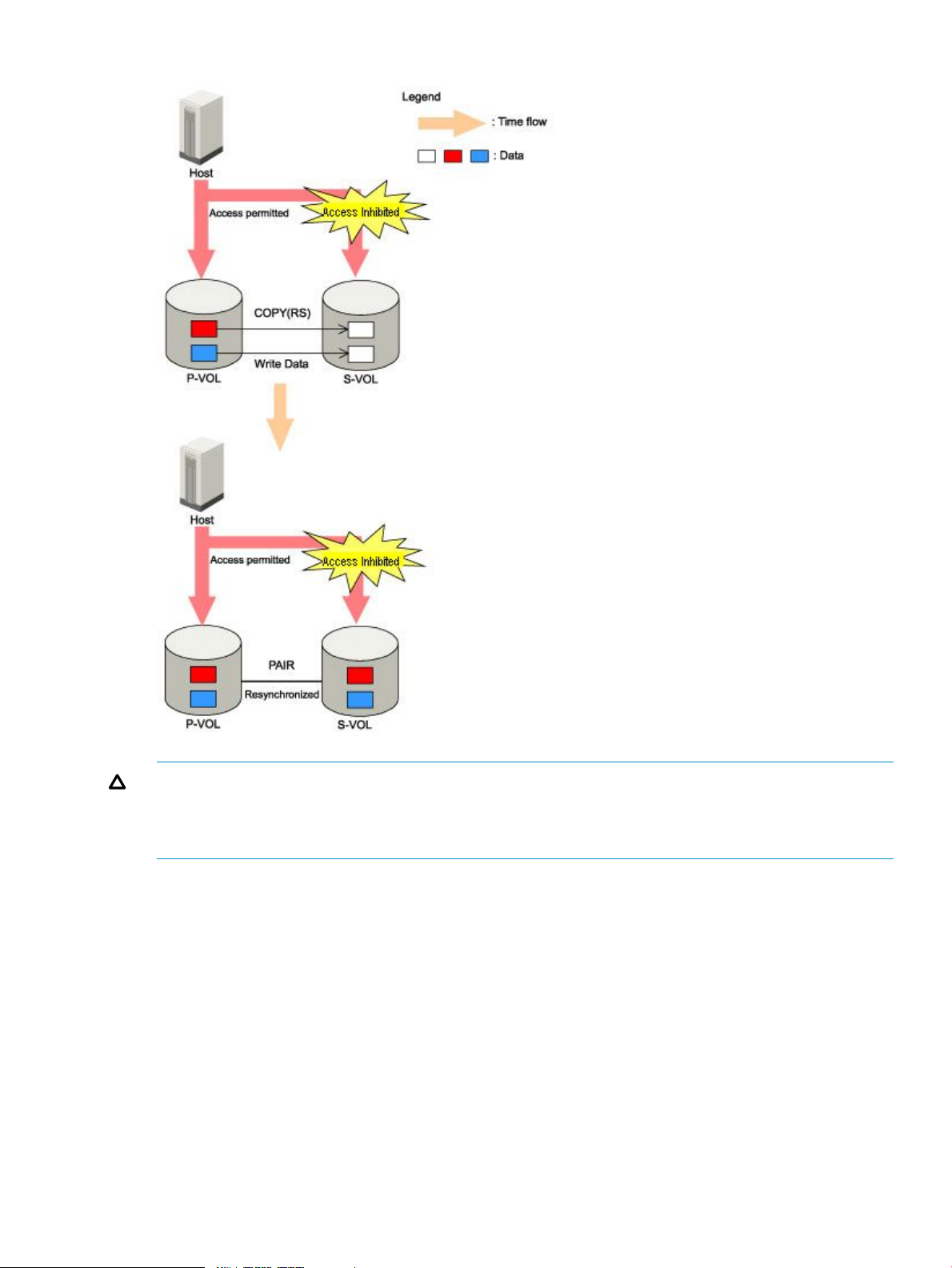
Figure 6 Forward Pairresync Operations
CAUTION: If the copy operation is completed without any host I/O, the data in the P-VOL and
the data in the S-VOL may not be the same. Whether the P-VOL and the S-VOL have the same data
depends on the condition of the storage system. To make the P-VOL data and the S-VOL data equal,
split the pair and make the pair status PSUS.
• Reverse Copy (reverse pairresync in normal speed)
The reverse pairresync operation (see Figure 7 (page 19)) synchronizes the P-VOL with the
S-VOL. The copy direction for a reverse pairresync operation is S-VOL to P-VOL. The pair status
during a reverse copy operation is COPY(RS-R). The P-VOL and the S-VOL become inaccessible
to all hosts for write operations during a reverse pairresync operation. As soon as the reverse
pairresync is complete, the P-VOL becomes accessible.
The P-VOL remains read-enabled during the reverse pairresync operation only to enable the
volume to be recognized by the host. The data on the P-VOL is not guaranteed until the reverse
pairresync operation is complete and the status changes to PAIR.
• Quick Restore (reverse pairresync in fast speed)
The quick restore operation (see Figure 7 (page 19)) speeds up reverse copy by changing
the volume map in the storage system to swap the contents of the P-VOL and S-VOL without
copying the S-VOL data to the P-VOL. The P-VOL (used to be the S-VOL) and S-VOL (used to
XP Business Copy Operations 17
Page 18
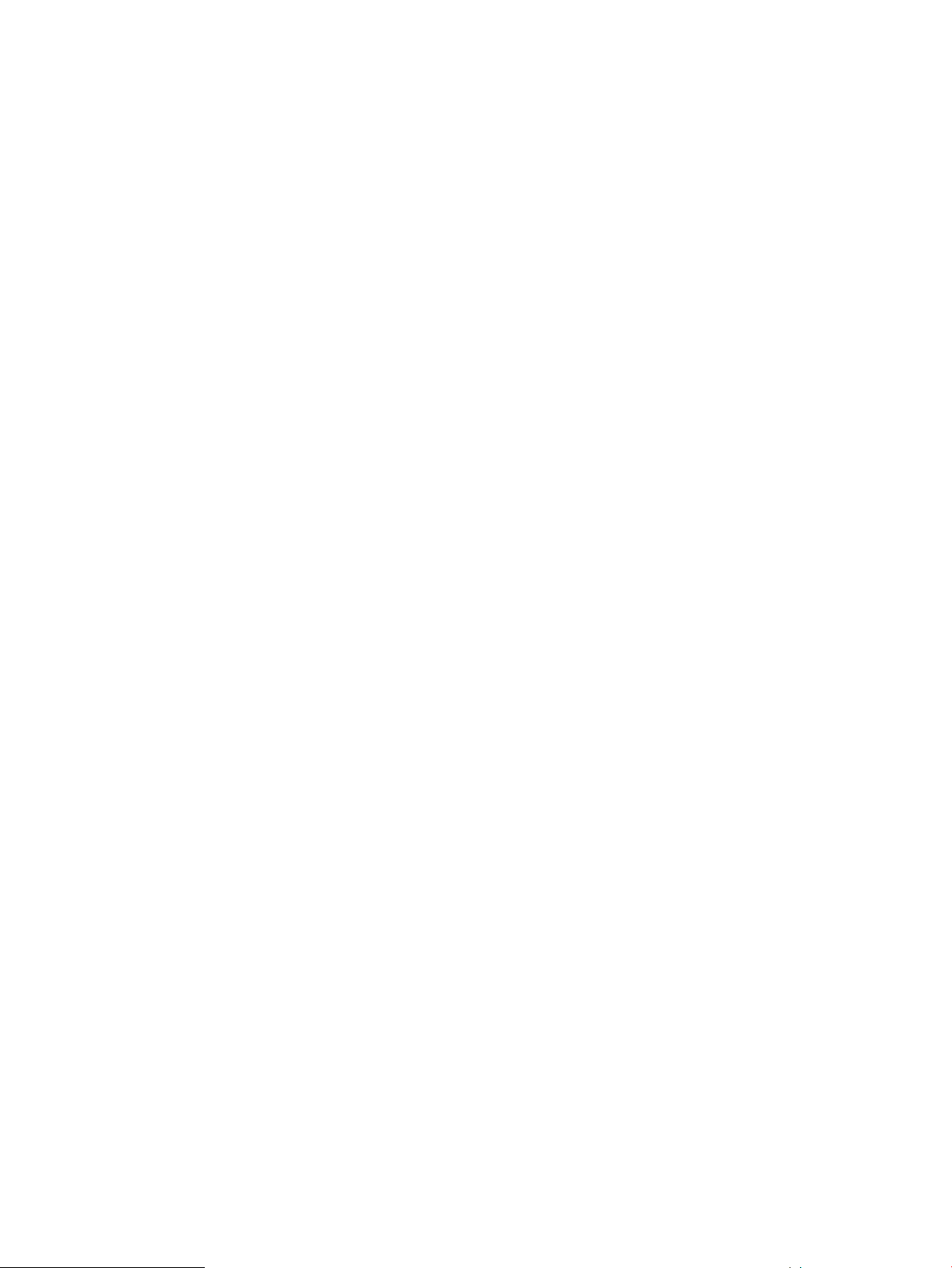
be the P-VOL) are resynchronized when update copy operations are performed for pairs in
the PAIR status.
The pair status during a quick restore operation is COPY(RS-R) until the volume map change
is complete. The P-VOL and S-VOL become inaccessible to all hosts for write operations during
a quick restore operation.
◦ After quick restore operation is executed, the Remote Web Console window may display
old configuration information on components such as logical volumes (LDEVs). The window
may display configurations before the quick restore operation is performed. To update
configuration information on Remote Web Console, wait until the quick restore operation
completes and then click File and then Refresh on the menu bar of the window.
◦ If the differential data between P-VOL and S-VOL is small, the reverse copy operation
may be completed faster than the quick restore operation.
◦ If you create a pair by using an encrypted volume and a non-encrypted volume and then
execute Quick Restore, the P-VOL encryption status and the S-VOL encryption status will
be reversed. For example, if you perform Quick Restore on an encrypted P-VOL and a
non-encrypted S-VOL, P-VOL will be a non-encrypted volume, and S-VOL will be an
encrypted volume.
Figure 7 (page 19) illustrates how the data changes during the reverse pairresync operations.
18 About XP Business Copy Operations
Page 19

Figure 7 Backward Pairresync Operations
• The P-VOL remains read-enabled during the quick restore operation only to enable the volume
to be recognized by the host. The data on the P-VOL is not guaranteed until the quick restore
operation is complete and the status changes to PAIR.
• During reverse or quick restore pairresync, you cannot perform paircreate, pairsplit, or
pairresync for any other pair that shares the same P-VOL (pairsplit-S and pairsplit-E are allowed).
Pairresync operation time depends on the pair status, PSUS or PSUE. The relationship between the
pair status and the time required for pairresync operations are as follows:
• Pairresync for PSUS pair
When a normal/quick pairresync operation is performed on a split pair (status = PSUS), the
storage system copies all differential tracks from the P-VOL to the S-VOL. When a reverse or
quick restore pairresync operation is performed on a split pair, the storage system copies all
differential tracks from the S-VOL to the P-VOL. This ensures that the P-VOL and S-VOL are
XP Business Copy Operations 19
Page 20

properly resynchronized in the desired direction, and also greatly reduces the time needed
to resynchronize the pair.
• Pairresync for PSUE pair
When a normal/quick pairresync operation is performed on a suspended pair (status = PSUE),
the storage system copies all data on the P-VOL to the S-VOL, since all P-VOL tracks were
regarded as difference data when the pair was suspended. The normal pairresync operation
for suspended pairs is equivalent to and takes as long as the XP Business Copy initial copy
operation. If you perform the quick pairresync operation on the suspended pairs, the update
copy operation will be performed, and all the data will be copied to the S-VOL. In this case,
the update copy operation will take much more time than the initial copy operation.
Delete Pair Operation
The XP Business Copy pairsplit-S operation (delete pair) stops the copy operations to the S-VOL of
the pair and changes the pair status of both volumes to SMPL. An XP Business Copy pair can be
deleted by the user at any time except during the quick pairsplit operation (that is, any status except
SMPL and PSUS(SP)).
When a delete pair operation is performed on a pair in PSUS status, the reserve attribute of the
S-VOL is reset automatically.
The S-VOL of a duplex pair (PAIR status) may not be identical to its P-VOL, because of the
asynchronous XP Business Copy update copy operations. See “Deleting Pairs” (page 88) for
instructions on synchronizing the volumes before deleting the pair.
CAUTION:
• If you delete a pair, the volume status changes from SMPL(PD) to SMPL. You can check the
• After an XP Business Copy pair is deleted, to execute a command to perform tasks such as
Pair Status
Figure 8 (page 21) illustrates the XP Business Copy pair status transitions and the relationship
between the pair status and the XP Business Copy operations.
volume status in the Pair Operation window.
Although you can check the volume status by using the Pairdisplay command of RAID Manager,
this command does not enable you to distinguish between SMPL and SMPL(PD). To distinguish
between SMPL and SMPL(PD), perform the inqraid command. Check whether or not the volume
is used by XP Business Copy. If the volume is used by XP Business Copy, the volume status is
SMPL(PD). If the volume is not used by XP Business Copy, the volume status is SMPL.
pair operation or event waiting, wait at least 10 seconds, until the volume status changes from
SMPL(PD) to SMPL. If you do not wait, the command might end abnormally.
20 About XP Business Copy Operations
Page 21
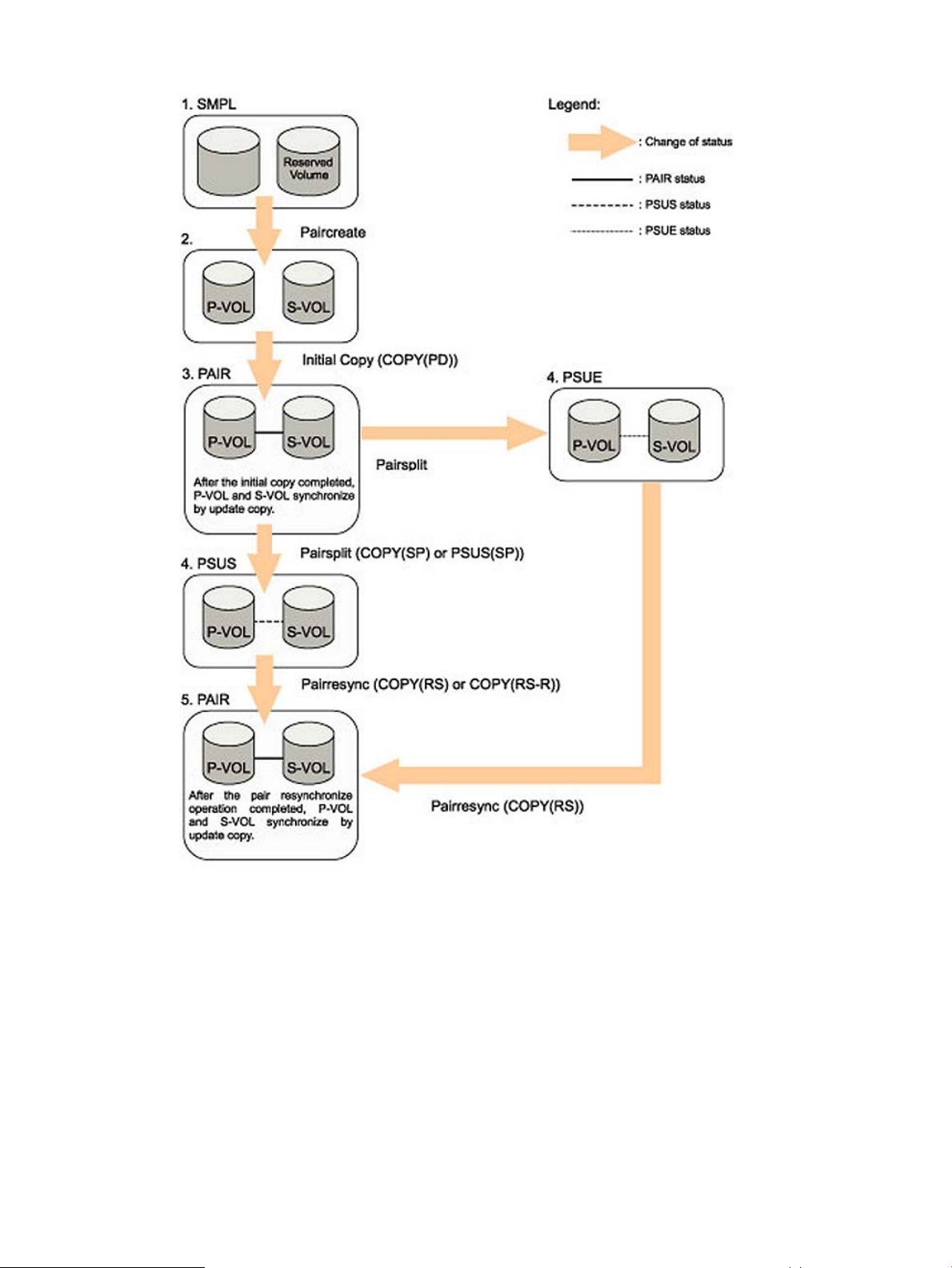
Figure 8 XP Business Copy Pair Status Transitions
1. If a volume is not assigned to an XP Business Copy pair, the volume's status is SMPL.
2. Select the SMPL volumes for P-VOL and S-VOL to create an XP Business Copy pair. When you
create an XP Business Copy pair, the initial copy operation starts. During the initial copy
operation, the status of the P-VOL and S-VOL changes to COPY(PD).
3. When the initial copy operation is complete, the pair status becomes PAIR. When the initial
copy is completed, the differential data between the P-VOL and the S-VOL will be copied by
the update copy.
4. There are two kinds of pair status (PSUS and PSUE) when the pair is not synchronized.
• When you split a pair (pairsplit), the pair status changes to PSUS.
During the pairsplit process, the pair status becomes COPY(SP). If you specify Quick Split
pairsplit, the pair status becomes PSUS(SP) during the process. When the pairsplit
Pair Status 21
Page 22
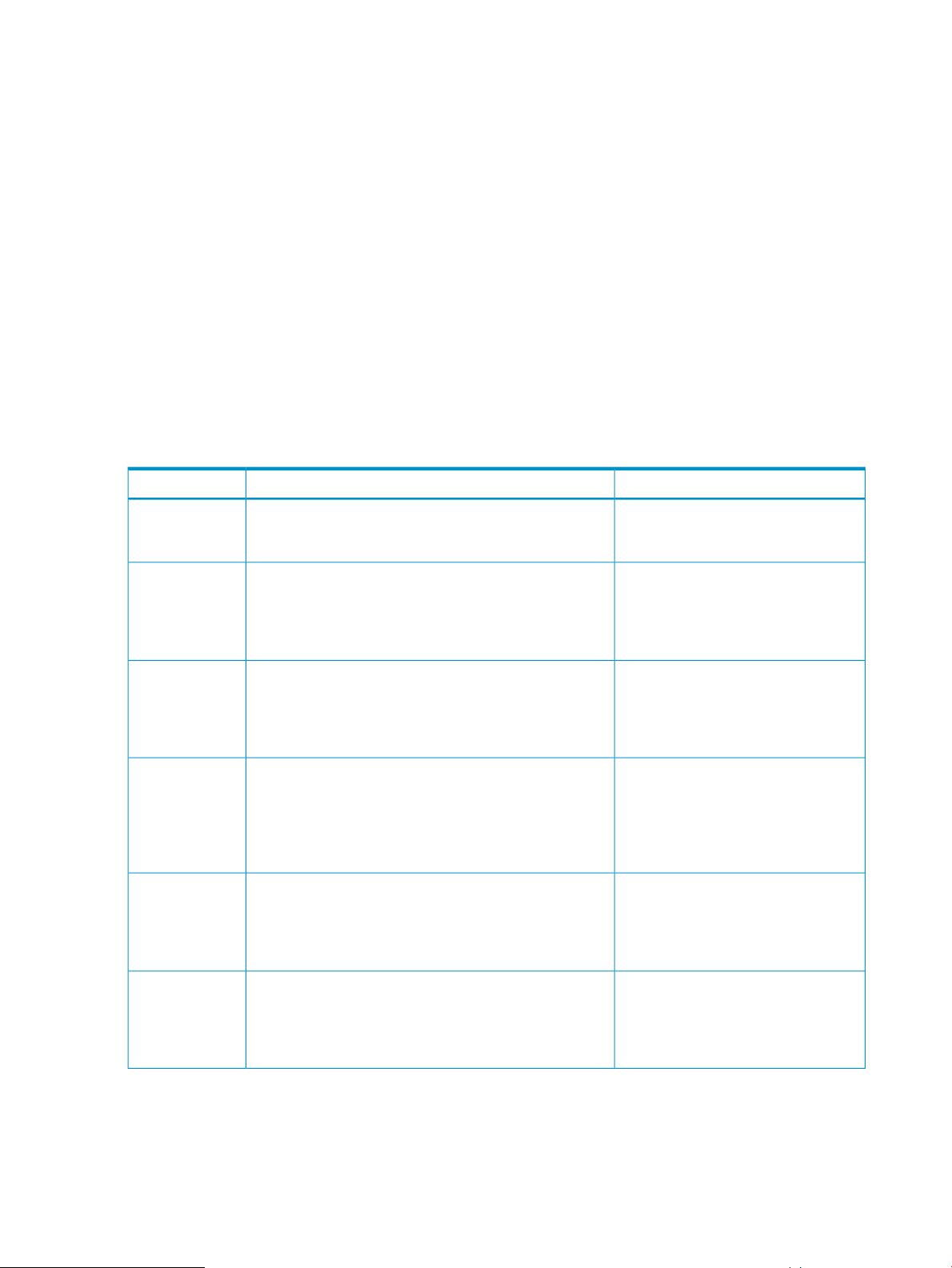
operation is complete, the pair status changes to PSUS to enable you to access the split
S-VOL. The update copy operation is not performed on the pairs that have status PSUS.
• If the storage system cannot maintain PAIR status for any reason, or if you suspend the
pair (pairsplit-E), the pair status changes to PSUE.
5. When you start a pairresync operation, the pair status changes to COPY(RS) or COPY(RS-R).
When the pairresync operation is complete, the pair status changes to PAIR.
• When you specify Reverse Copy or Quick Restore mode for a pairresync operation, the
pair status changes to COPY(RS-R).
• When you delete a pair (pairsplit-S), the status of the volumes that were used by the pair
changes to SMPL. You cannot delete the pair that has status PSUS(SP).
• When you specify Reverse Copy or Quick Restore mode for a pairresync operation, the
pair status changes to COPY(RS-R).
• When you delete a pair (pairsplit-S), the status of the volumes that were used by the pair
changes to SMPL. You cannot delete the pair that has status PSUS(SP).
Table 2 (page 22) lists and describes the XP Business Copy pair status conditions.
Table 2 XP Business Copy Pair Status
S-VOL AccessDescriptionPair Status
SMPL
COPY(PD)
PAIR
COPY(SP)
PSUS(SP)
The storage system accepts read and write I/Os for all
SMPL volumes that are not reserved.
initial copy will be performed.1The storage system
continues to accept read and write operations for the
P-VOL, but stops accepting write operations for the S-VOL.
No update copy operations are performed.
system starts performing asynchronous update copy
operations from the P-VOL to the S-VOL as needed. The
P-VOL and S-VOL of a duplex pair (PAIR status) may not
be identical.
accepted normally. The split operation triggers a copy
operation.1All P-VOL updates prior to the pairsplit
command are being copied to the S-VOL. When these
updates are complete, the split S-VOL is identical to the
state of the P-VOL when the split started.
The pairsplit operation in the quick split mode has been
accepted normally. The split operation triggers a copy
operation.1Only the P-VOL differential data is being copied
to the S-VOL in background. The PSUS(SP) pairs cannot
be deleted.
N/A (there is no S-VOL yet).The volume is not assigned to an XP Business Copy pair.
Read only.The paircreate operation has been accepted normally. The
Read only.The initial copy operation is complete, and the storage
Read only.The pairsplit operation in the steady split mode has been
Read and write. The S-VOL can be
mounted.
PSUS
22 About XP Business Copy Operations
The storage system stops performing update copy
operations for PSUS (split) pairs, and starts accepting write
I/Os for PSUS S-VOLs. The storage system keeps track of
all updates to the split P-VOL and S-VOL, so that the pair
can be resynchronized quickly.
Read and write. The S-VOL can be
mounted.
Page 23
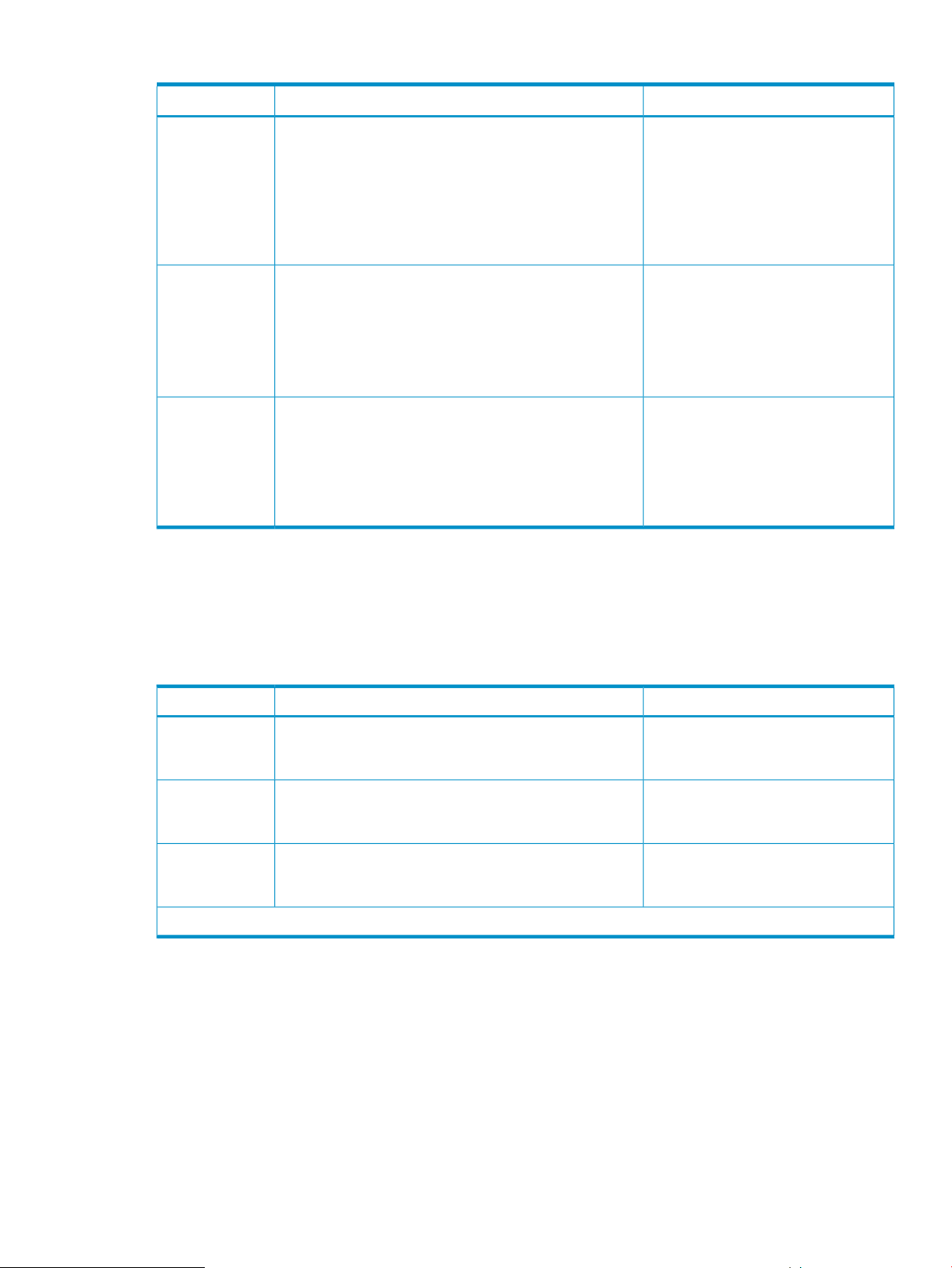
Table 2 XP Business Copy Pair Status (continued)
S-VOL AccessDescriptionPair Status
COPY(RS)
pairresync operation triggers a copy operation.1When a
split pair is resynchronized in normal mode, the storage
system copies only the P-VOL differential data to the S-VOL.
When a PSUE (suspended) pair is resynchronized, the
storage system copies the entire P-VOL to the S-VOL. No
update copy operations are performed during the
pairresync operation.
COPY(RS-R)
normally. The reverse pairresync operation triggers a copy
operation.1When a split pair is resynchronized in reverse
or quick restore mode, the storage system copies only the
S-VOL differential data to the P-VOL. No update copy
operations are performed during the reverse or quick
restore pairresync operation.
PSUE
I/Os for a PSUE (suspended) P-VOL, but does not perform
update copy operations to a PSUE S-VOL. The storage
system marks the entire P-VOL track map as difference data
so that the entire P-VOL is copied to the S-VOL when the
PSUE pair is resumed. Use the pairresync command to
resume a PSUE pair.
1 It may take time until the copy starts, because the starting time of the copy depends on the number of pairs and the
system environment.
Read only.The pairresync operation has been accepted normally. The
Read only.The reverse pairresync operation has been accepted
Read only.The storage system continues accepting read and write
XP Business Copy Options
You can use the options shown in Table 3 (page 23) for XP Business Copy operations.
Table 3 Types of XP Business Copy Options
Swap&Freeze
Host I/O
Performance
Copy Threshold
Available option types depend on the storage system settings.
Swap&Freeze Option
The Swap&Freeze option allows the S-VOLs of an XP Business Copy pair to remain unchanged
after the quick restore operation. If the quick restore operation is performed on an XP Business
Copy pair with the Swap&Freeze option, update copy operations are suppressed and not performed
for pairs in the PAIR status after the quick restore operation. If the quick restore operation is
performed without the Swap&Freeze option, the P-VOL and S-VOL are resynchronized when update
copy operations are performed for pairs in the PAIR status.
Make sure that the Swap&Freeze option remains in effect until the pair status changes to PAIR after
the quick restore operation.
Swap&Freeze option suppresses the update copy. For
details, see “Swap&Freeze Option” (page 23).
operations by XP Business Copy. For details, see “Host
I/O Performance Option” (page 24).
of XP Business Copy. For details, see “Copy Threshold
Option” (page 24).
RequirementFeaturesOption Type
You must change the storage system
setting to allow the quick restore
operation.
-Host I/O Performance option suppresses the copy
-Copy Threshold option temporarily stops the copy operation
XP Business Copy Options 23
Page 24
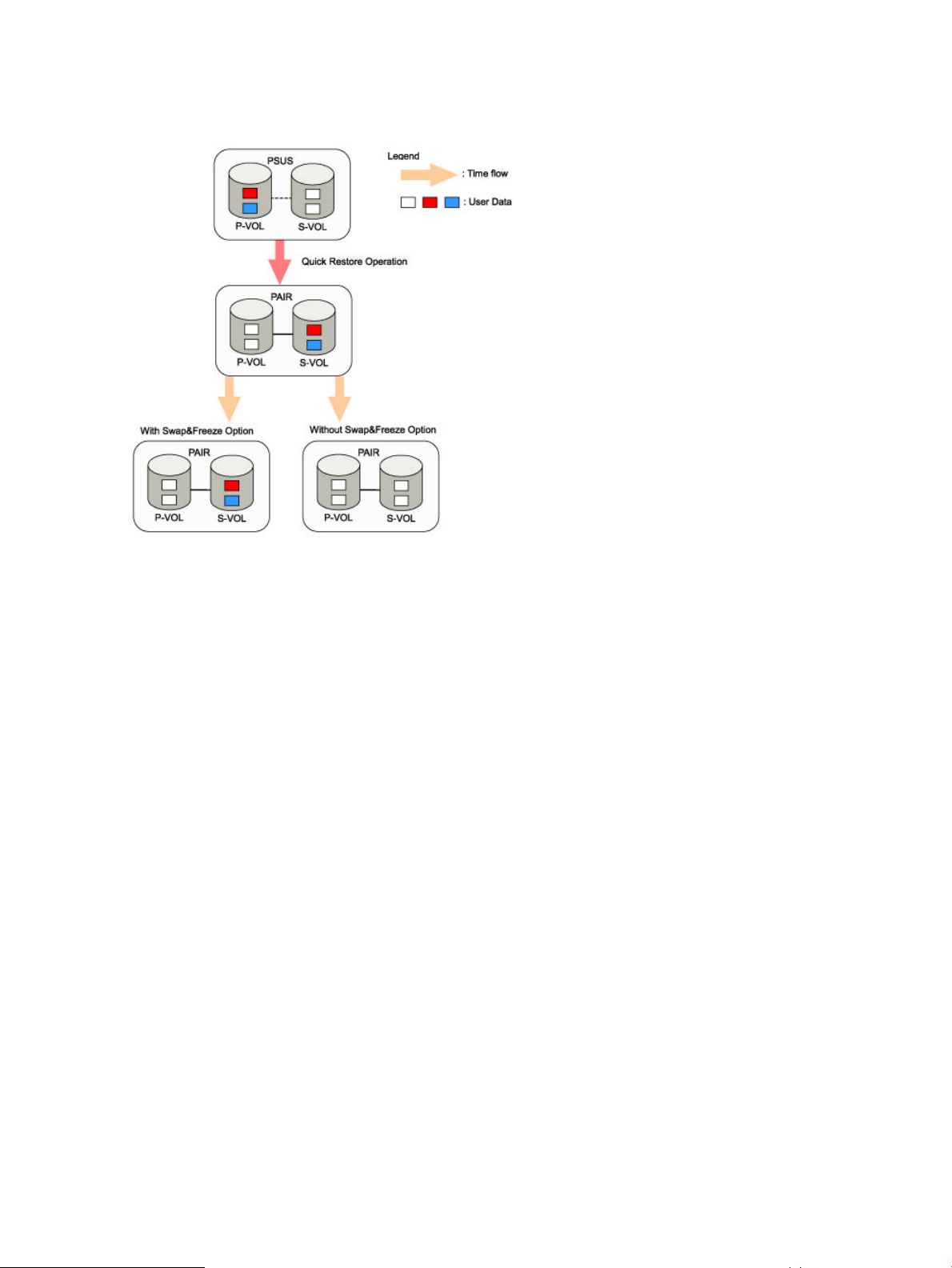
Figure 9 (page 24) shows the state of the S-VOL after the quick restore operation with or without
the Swap&Freeze option.
Figure 9 Quick Restore Operation With or Without Swap&Freeze Option
The Quick Restore pairresync operation on a pair with status PSUS exchanges the data in the
P-VOL and the S-VOL of the pair. If you use Swap&Freeze option when performing the Quick
Restore pairresync operation, the update copy operation will not take place after the Quick Restore
pairresync operation is complete. Therefore, the data of the P-VOL and the S-VOL is kept exchanged.
If you do not use Swap&Freeze option when performing the Quick Restore pairresync operation,
the update copy operation will take place after the Quick Restore pairresync operation is complete,
and the data in the P-VOL overwrites the S-VOL.
Host I/O Performance Option
The Host I/O Performance option improves host I/O responses over XP Business Copy copying
processing time. When the Host I/O Performance option is used, the storage system suppresses
the execution of XP Business Copy copying processing, and consequently the host I/O responses
improve.
When XP Business Copy copy processing is suppressed by the Host I/O Performance option, the
time taken for copying increases. Also, if XP Business Copy™ for Mainframe pairs exist, host I/O
responses might not be faster. In this case, set the Host I/O Performance option for ShadowImage
for Mainframe as well.
Copy Threshold Option
If the load of the storage system increases, the host server I/O performance (response) may be
degraded. If XP Business Copy performs copy operations when the load of the storage system is
heavy, it is more likely that host server I/O performance (response) may be degraded. The Copy
Threshold option temporarily stops the copy operations when the load of the storage system is
heavy. If you set this option, you can minimize the degradation of host I/O performance by
temporarily stopping XP Business Copy copy operations when the storage system load is heavy.
XP Business Copy has another option called the Host I/O Performance option, which maintains
host I/O performance (response). The Host I/O Performance option suppresses the copy operations
regardless of the status of the storage system. However, the Copy Threshold option is effective only
24 About XP Business Copy Operations
Page 25
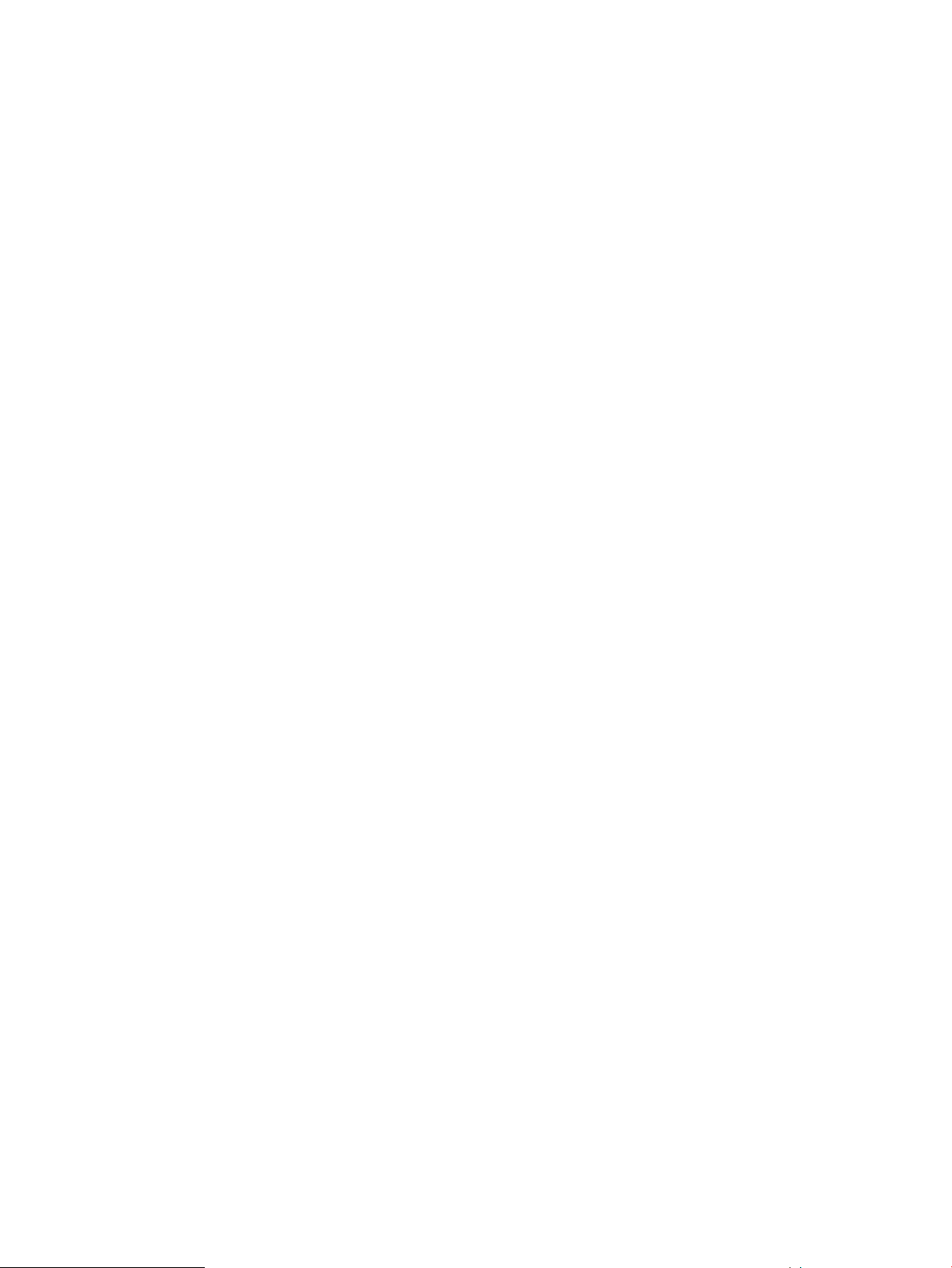
when the storage system load is heavy. When the Copy Threshold option is in effect, all the XP
Business Copy copy operations stop.
For information about setting the Host I/O Performance option, see “Host I/O Performance Option”
(page 24). For information about setting the Copy Threshold option, call HP technical support.
Copy operations that are stopped by the Copy Threshold option will resume when the load of the
storage system becomes light. If this option is valid, the copy operation and the copy operations
of the following program products will stop when the load of the storage system is heavy:
• ShadowImage for Mainframe
• HP StorageWorks XP for FlashCopy Mirroring Software
• HP StorageWorks XP for FlashCopy Mirroring V2 Software
• HP StorageWorks XP Snapshot Software
• HP StorageWorks XP Auto LUN Software
XP Business Copy Options 25
Page 26
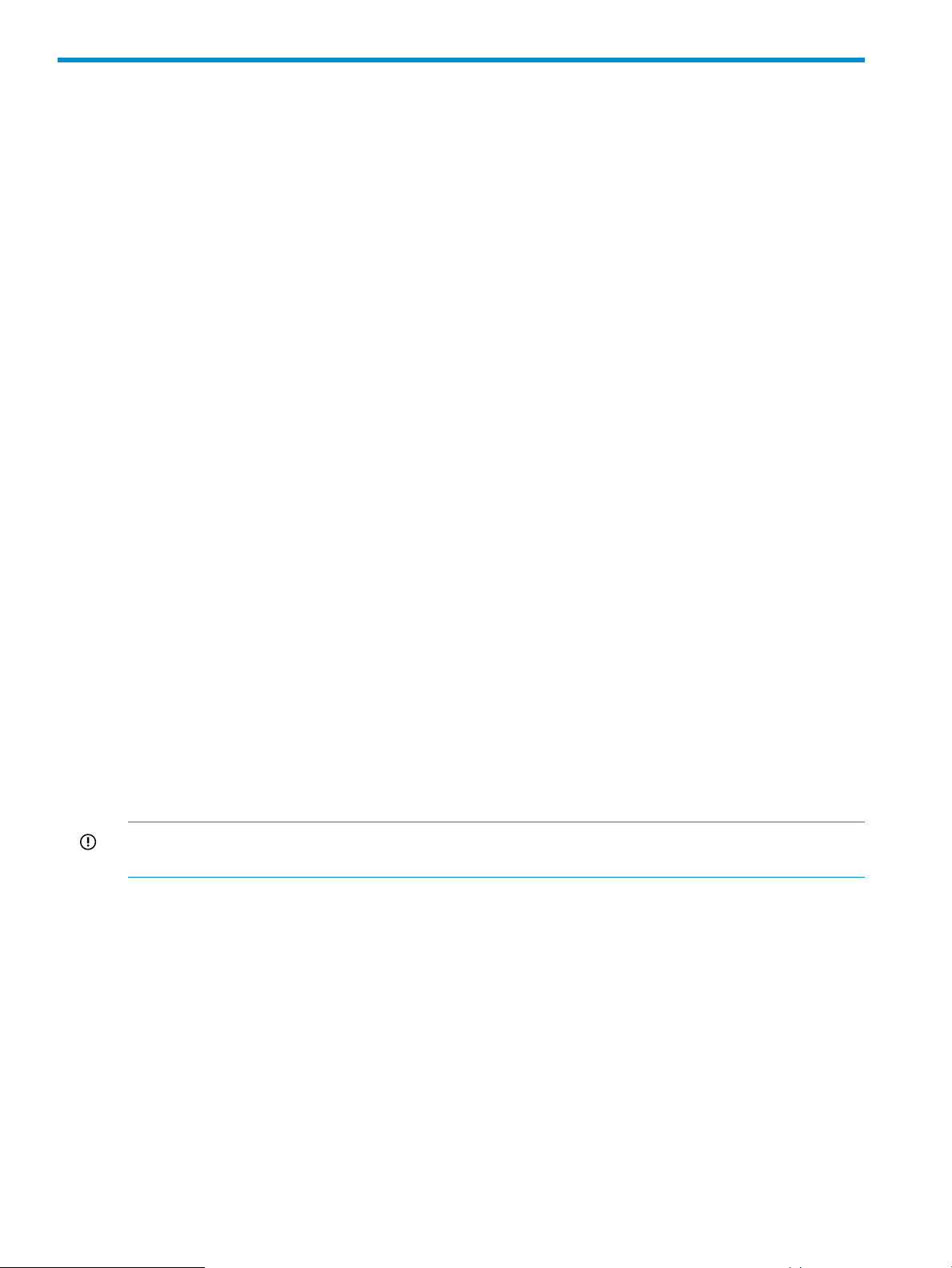
3 Interoperability with Other Products and Functions
XP Business Copy supports concurrent operations with the following data management functions:
• “Open Volume Management” (page 26)
• “Cache Residency Manager” (page 26)
• “LUN Manager” (page 26)
• “Data Retention Utility” (page 26)
• “XP Auto LUN” (page 27)
• “HP StorageWorks XP External Storage Software” (page 28)
• “XP Continuous Access” (page 28)
• “XP Continuous Access Journal” (page 31)
• “XP Continuous Access and XP Continuous Access Journal” (page 34)
• “HP StorageWorks XP Thin Provisioning Software” (page 37)
• “VERITAS NetBackup DataCenter” (page 39)
Open Volume Management
Virtual LUN volumes can be assigned to XP Business Copy pairs, provided that the S-VOL has the
same capacity as the P-VOL. If you need to perform Open Volume Management operations on an
existing XP Business Copy P-VOL or S-VOL, you must delete the pair first to return the volume to
SMPL status.
LUSE volumes can be assigned to XP Business Copy pairs, provided that the P-VOL and S-VOL
have the same LU type and the same number of LDEVs (same size). If you need to perform LUSE
operations on an existing XP Business Copy P-VOL or S-VOL, you must delete the pair first to return
the volume to SMPL status.
Cache Residency Manager
Volumes that have Cache Residency Manager settings can be assigned to XP Business Copy pairs,
and Cache Residency Manager operations can be performed on XP Business Copy P-VOLs and
S-VOLs.
IMPORTANT: See “Performance Considerations” (page 48) for important information about
performing quick restore operations on volumes that have Cache Residency Manager settings.
LUN Manager
LUN Security operations do not affect XP Business Copy operations. Volumes that are under secure
ports and/or that are assigned to WWN groups and/or LUN groups can also be assigned to XP
Business Copy pairs. Volumes that are assigned to XP Business Copy pairs can also be assigned
to secure ports, WWN groups, and/or LUN groups for LUN Security.
XP Business Copy S-VOLs cannot be accessed by any host except when the pair is split.
Data Retention Utility
XP Business Copy can create pairs using volumes to which access attribute is set by Data Retention
Utility. However, you cannot create an XP Business Copy pair specifying the volume with S-VOL
Disable attribute as an S-VOL.
26 Interoperability with Other Products and Functions
Page 27
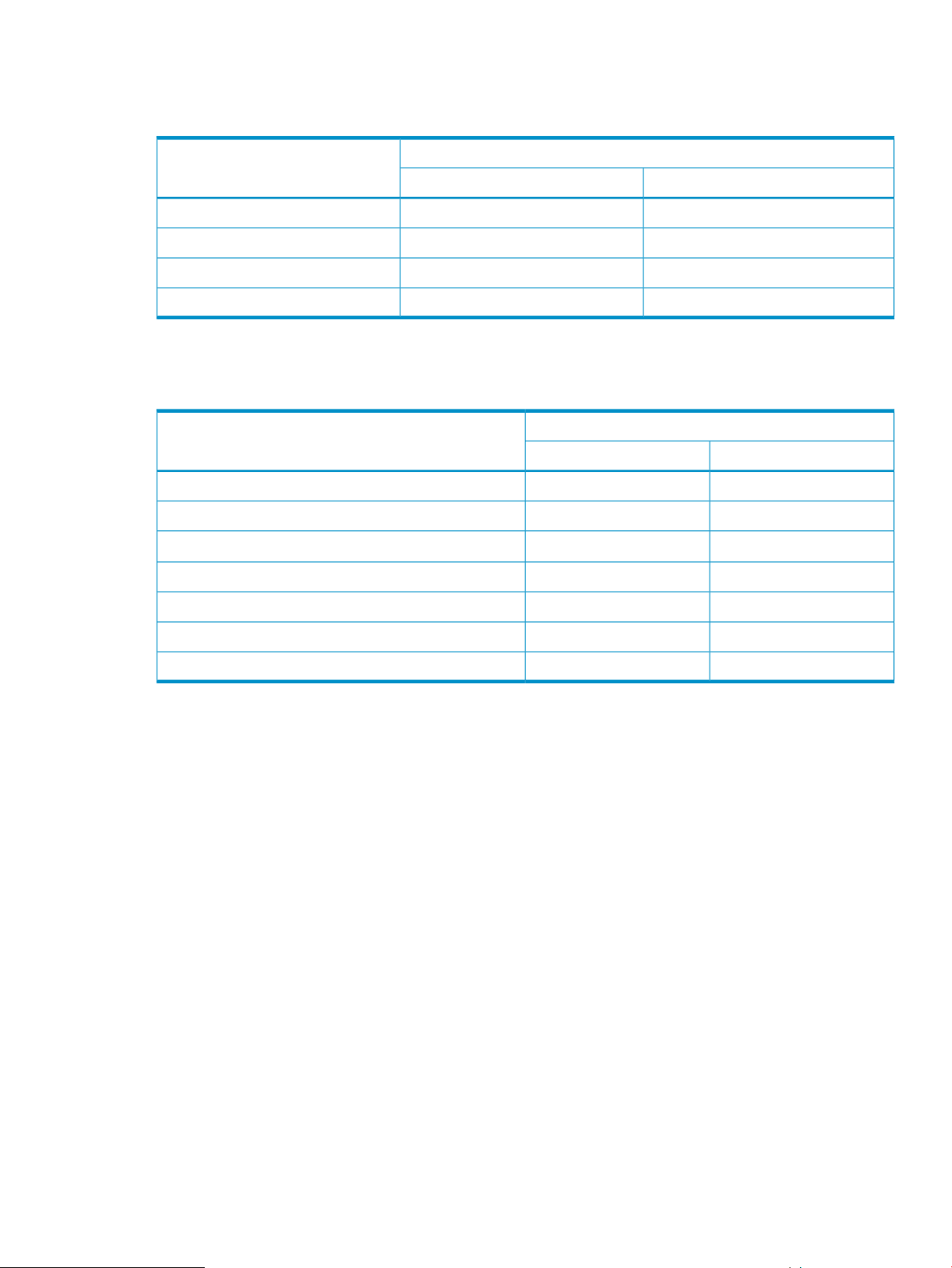
Table 4 (page 27) describes whether you can or cannot specify the volume with access attribute
as a P-VOL or S-VOL of an XP Business Copy pair.
Table 4 Access Attribute and Availability as a Volume of XP Business Copy Pair
Availability as a Volume of XP Business Copy PairAccess Attribute
S-VOLP-VOL
YesYesRead/Write
YesYesRead Only (Volume)
YesYesProtect
NoYesS-VOL Disable
Table 5 (page 27) describes whether you can or cannot perform the XP Business Copy operations
to the volume with S-VOL Disable attribute.
Table 5 Availability of XP Business Copy Operations to the Volume with S-VOL Disable Attribute
Availability of XP Business Copy OperationsXP Business Copy Operations
S-VOLP-VOL
NoYesPaircreate
NoYesPairsplit
1
NoYesPaircreate and Pairsplit
1 Paircreate and Pairsplit means that you simultaneously create and split XP Business Copy pairs (see “Performing Pair
Creation and Pair Splitting” (page 79)).
XP Auto LUN
The following XP Business Copy volumes can be assigned to migration volumes of XP Auto LUN:
• Root volumes that are paired with two or fewer node volumes
• Node volumes that are paired with one leaf volumes
• Node volumes that are not paired with any leaf volumes
• Reserved volumes
To:
• Assign the XP Business Copy volumes to migration volumes, or
• Reserve the XP Business Copy volumes as the migration volumes, or
• Assign the XP Business Copy volumes that do not meet the above mentioned conditions,
NoYesForward Pairresync
NoNoBackward Pairresync
NoYesSuspend
YesYesDelete
You must delete the XP Business Copy volumes or unreserve XP Business Copy volumes before
using the volumes by XP Auto LUN.
If you assign XP Business Copy volumes that do not meet the condition to the migration volumes,
or if you assign XP Business Copy volumes to XP Auto LUN volumes other than migration volumes,
the command will be rejected. Also, if you split the XP Business Copy pair that is assigned to the
XP Auto LUN migration volumes, migration of those volumes will be canceled.
XP Auto LUN 27
Page 28
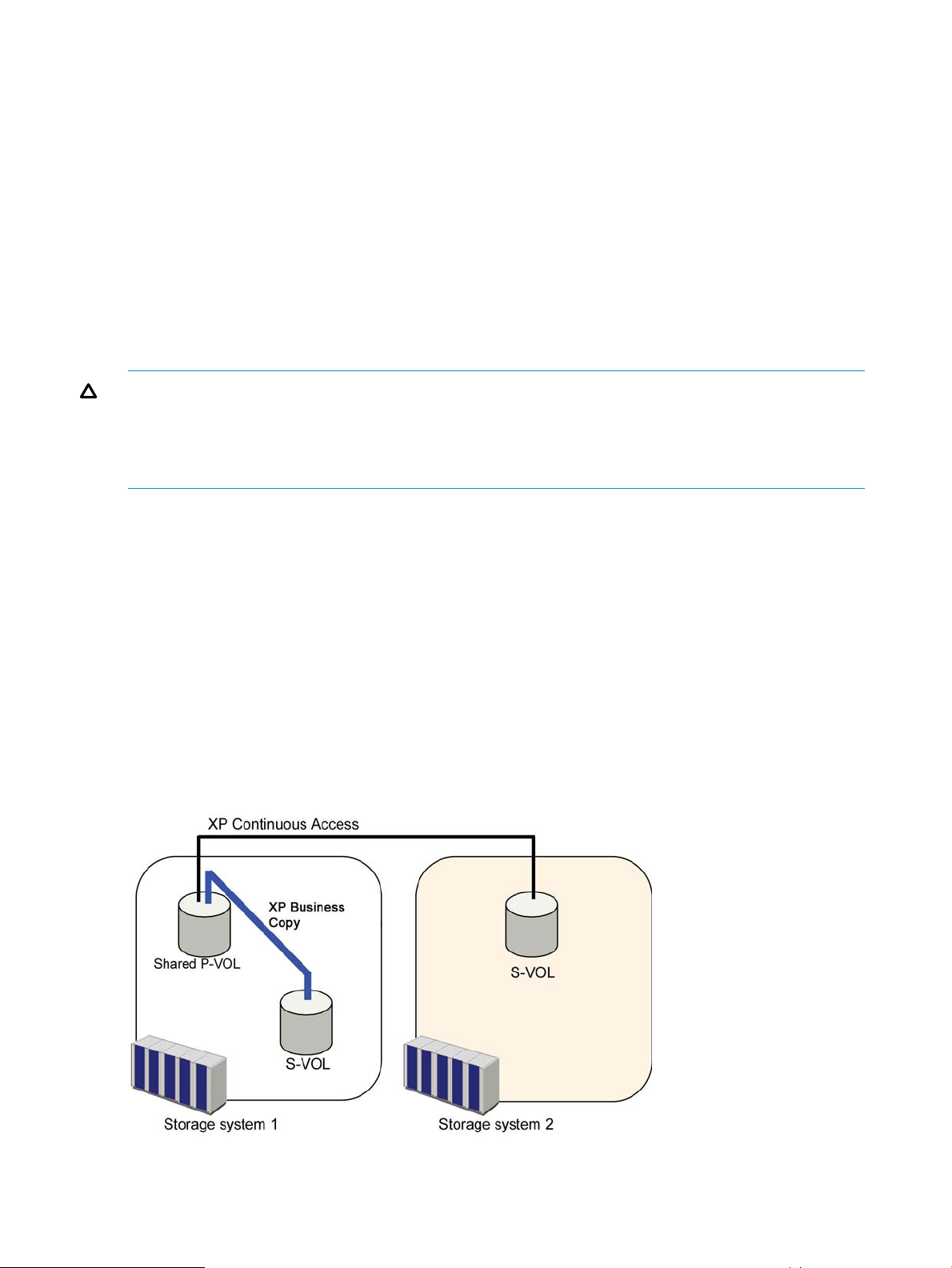
You cannot use migration volumes, destination volumes, or reserved volumes of XP Auto LUN for
XP Business Copy pair operations (the command will be rejected). To use XP Auto LUN volumes
for XP Business Copy pair operations, you must release the volumes by using XP Auto LUN.
HP StorageWorks XP External Storage Software
XP Business Copy operations can also be performed in conjunction with XP External Storage
operations to create pairs with the external volumes. For information about the external volumes,
see the HP StorageWorks XP24000/XP20000 External Storage Software User Guide.
XP Continuous Access
XP Continuous Access volumes can be assigned to XP Business Copy pairs and vice versa.
XP Business Copy and XP Continuous Access can function together in the same storage system to
provide both internal and remote backup for your important data.
CAUTION: When performing the Quick Restore pairresync operation on the XP Business Copy
pair that shares the volume with HP StorageWorks XP Continuous Access Asynchronous Software,
XP Business Copy P-VOL and S-VOL must be allocated to the same CLPR. Specify the Reverse Copy
mode instead of the Quick Restore mode when resynchronizing the XP Business Copy pair whose
P-VOL and S-VOL are allocated to the different CLPR.
• XP Business Copy is recommended for intra-storage system copy operations. If XP Business
Copy is not installed, XP Continuous Access (synchronous only) can be used to copy within
the same storage system. This XP Continuous Access configuration requires at least one external
ESCON cable loop (minimum of two is recommended).
• Combination of XP Business Copy L1 and L2 pairs with XP Continuous Access volumes is
allowed. Node volumes and leaf volumes are both considered S-VOLs by XP Continuous
Access.
The configuration shown in Figure 10 (page 28) is an example of a volume that is functioning as
both an XP Continuous Access P-VOL and an XP Business Copy P-VOL. This configuration allows:
• On-site backup copies of XP Continuous Access P-VOLs
• Remote backup copies of XP Business Copy P-VOLs
Figure 10 Shared Volume of XP Business Copy and XP Continuous Access: P-VOL
28 Interoperability with Other Products and Functions
Page 29
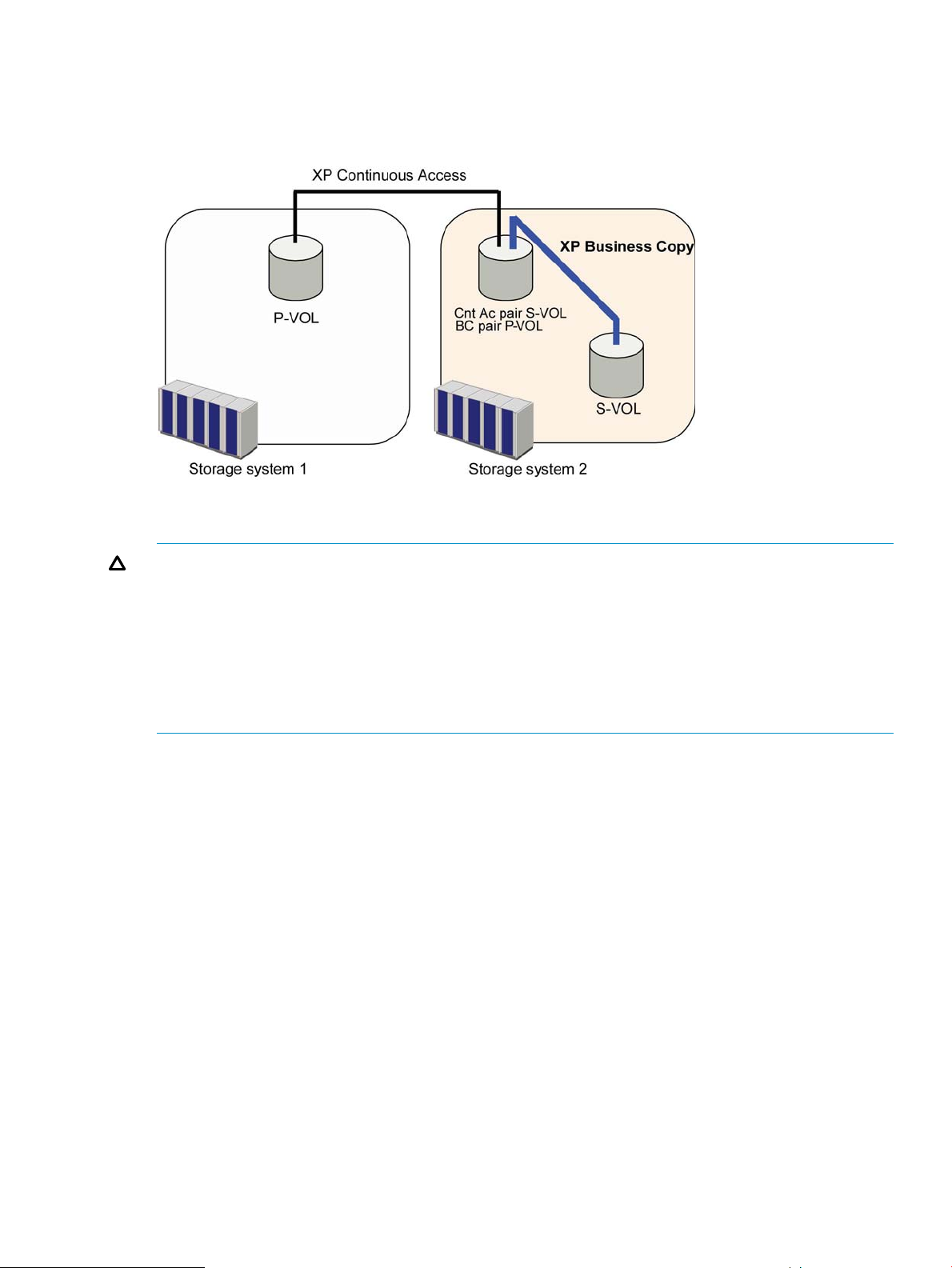
Figure 11 (page 29) illustrates a volume that is functioning as both an XP Continuous Access S-VOL
and an XP Business Copy P-VOL, which allows you to use XP Business Copy to provide remote
copies of XP Continuous Access S-VOLs.
Figure 11 Shared Volume of XP Business Copy and XP Continuous Access: P-VOL/S-VOL
CAUTION: When you use an XP Business Copy P-VOL with an XP Continuous Access S-VOL as
shown in Figure 11 (page 29), the write operation to the XP Continuous Access P-VOL takes extra
time. Especially, when the XP Business Copy pair is in the PSUS(SP) status, the write operation to
the XP Continuous Access P-VOL may take time according to the time for copying process of the
XP Business Copy pair.
In addition, in the case of HP StorageWorks XP Continuous Access Journal Software, the XP
Continuous Access pair may be suspended by failure because of the shortage of the capacity of
its journal volume.
When you split XP Business Copy pairs, if a volume is shared with XP Continuous Access
asynchronous and XP Business Copy, consider the following points:
• Split the XP Business Copy pair, after you have changed the status of the XP Continuous Access
asynchronous pair to PSUS or PSUE.
• If you split the XP Business Copy pairs for each consistency group, split the pairs after you
change the status of all XP Continuous Access asynchronous pairs in the specified consistency
group to PSUS or PSUE, and also made the consistency time (C/T) of the consistency group
equal to the C/T of each XP Continuous Access asynchronous pair.
You can also prevent the XP Business Copy pairsplit operation, which is under the condition
described above. For details, call technical support.
The configuration shown in Figure 12 (page 30) illustrates a volume that is functioning as both an
XP Continuous Access P-VOL and an XP Business Copy P-VOL, while the S-VOL of the same XP
Continuous Access pair is also functioning as the P-VOL of another XP Business Copy pair. This
configuration allows:
• On-site backup copies of XP Continuous Access P-VOLs and S-VOLs
• Remote backup of XP Business Copy P-VOLs
XP Continuous Access 29
Page 30
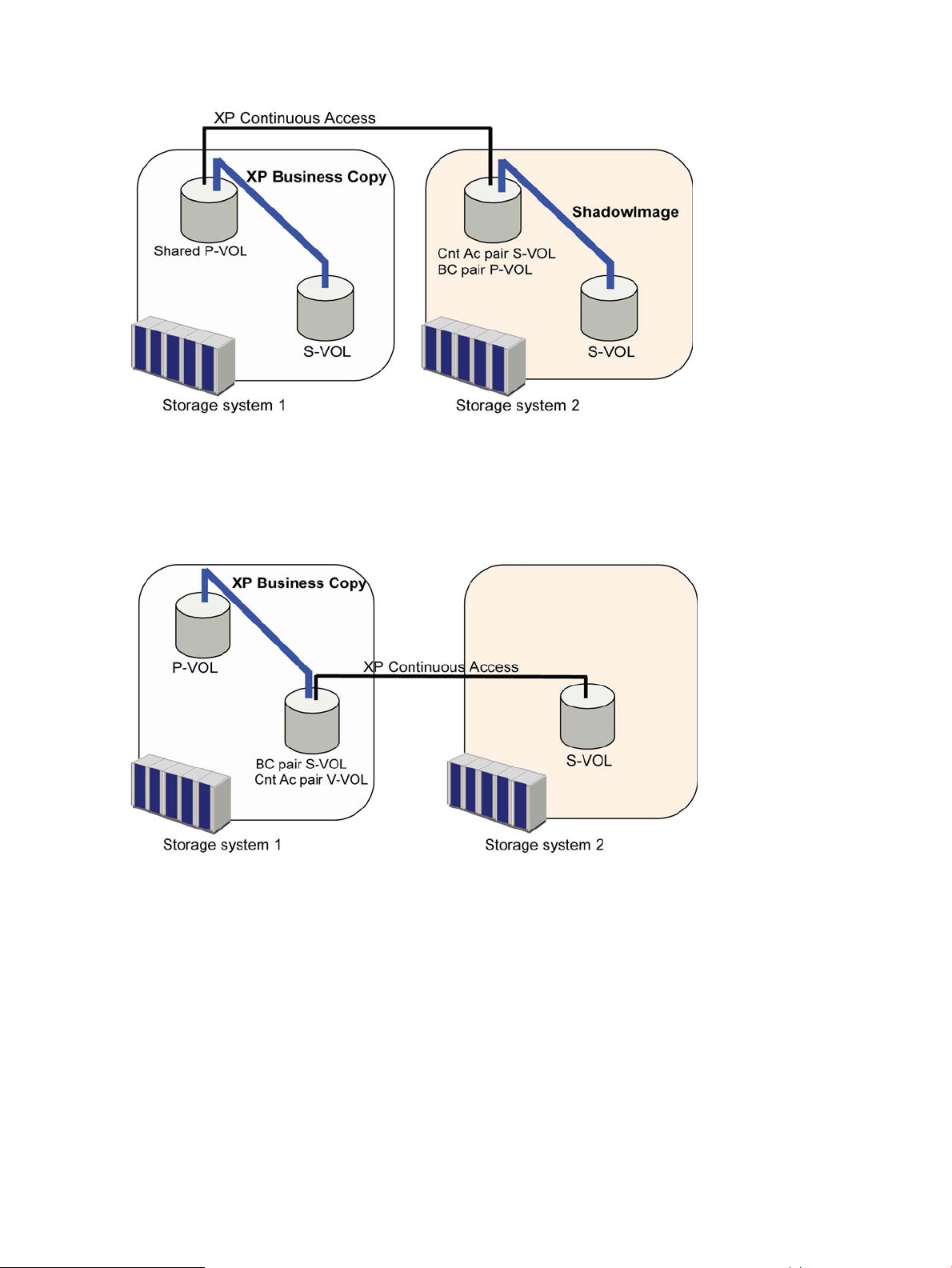
Figure 12 Shared Volumes of XP Business Copy and XP Continuous Access: P-VOL/P-VOL and
P-VOL/S-VOL
Figure 13 (page 30) illustrates a volume functioning as both an XP Business Copy S-VOL and an
XP Continuous Access P-VOL, which allows you to use XP Continuous Access to provide
asynchronous remote copy.
Figure 13 Shared Volume of XP Business Copy and XP Continuous Access: S-VOL/P-VOL
• This configuration does not allow XP Business Copy and XP Continuous Access to copy at the
same time. Create the XP Business Copy pair first, and then split the pair before creating the
XP Continuous Access pair. You must suspend the XP Continuous Access pair to resynchronize
the XP Business Copy pair. The XP Continuous Access pair status cannot be changed when
the XP Business Copy pair is in the PSUS(SP) status.
• Usually, XP Continuous Access and XP Continuous Access Journal can share the volumes with
XP Business Copy. However, in some cases, you cannot create XP Business Copy pairs using
the volume shared with XP Continuous Access and XP Continuous Access Journal. “XP Business
Copy, XP Continuous Access Journal, and XP Continuous Access: Combination that is Allowed
(Example 1)” (page 35) and “XP Business Copy, XP Continuous Access, and XP Continuous
Access Journal: Combination That Is Allowed (Example 2)” (page 35) show that you cannot
30 Interoperability with Other Products and Functions
Page 31

create XP Business Copy pairs using the volume shared with XP Continuous Access and XP
Continuous Access Journal.
• If a volume is shared with an XP Business Copy pair and an XP Continuous Access pair, you
can perform Quick Restore on the XP Business Copy pair when the XP Continuous Access pair
is suspended. You cannot perform Quick Restore on the XP Business Copy pair when the XP
Continuous Access pair is not suspended. Table 6 (page 31) shows whether you can perform
Quick Restore when a volume is shared with an XP Business Copy pair and an XP Continuous
Access pair.
Table 6 Quick Restore Operation When Volume is Shared with XP Business Copy Pair and XP
Continuous Access Pair
Shared Volume
XP Continuous Access Journal
XP Continuous Access Journal volumes can be assigned to XP Business Copy pairs and vice versa.
XP Business Copy and XP Continuous Access Journal can function together in the same storage
system to provide both internal and remote backup for your important data.
• A P-VOL of XP Continuous Access Journal means a primary data volume of XP Continuous
Access Journal. An S-VOL of XP Continuous Access Journal means a secondary data volume
of XP Continuous Access Journal.
• A combination of XP Business Copy L1 and L2 pairs with XP Continuous Access Journal volumes
is allowed. Node volumes and leaf volumes are both considered S-VOLs by XP Continuous
Access Journal.
Figure 14 (page 32) illustrates a volume that is functioning as both an XP Continuous Access Journal
P-VOL and an XP Business Copy P-VOL, which will allow you to create:
Quick Restore Operation on XP
Business Copy Pair
XP Continuous AccessXP Business Copy
YesP-VOLP-VOL
YesS-VOL
YesP-VOLS-VOL
• On-site backup copies of XP Continuous Access Journal P-VOLs
• Remote backup copies of XP Business Copy P-VOLs
XP Continuous Access Journal 31
Page 32

Figure 14 Shared Volume of XP Business Copy and XP Continuous Access Journal: P-VOL/P-VOL
Figure 15 (page 32) illustrates a volume that is functioning as both an XP Continuous Access Journal
S-VOL and an XP Business Copy P-VOL, which allows you to use XP Business Copy to provide
remote copies of XP Continuous Access Journal S-VOLs.
Figure 15 Shared Volume of XP Business Copy and XP Continuous Access Journal: P-VOL/S-VOL
32 Interoperability with Other Products and Functions
Page 33

CAUTION:
• When you share an XP Business Copy P-VOL with an XP Continuous Access Journal S-VOL as
shown in Figure 15 (page 32), the write operation to the XP Continuous Access Journal P-VOL
take extra time. Especially, when the XP Business Copy pair is in the PSUS(SP) status, the write
operation to the XP Continuous Access Journal P-VOL may take extra time according to the
time for copying process of the XP Business Copy pair.
• If the journal volume size is small, the XP Continuous Access Journal pair may be suspended
by failure because of the shortage of the capacity of its journal volume.
• Any request to split all XP Continuous Access pairs in one consistency group will be accepted
only when the corresponding XP Continuous Access Journal pairs are in PAIR, PSUS, or PSUE
status. If any of the XP Continuous Access Journal pairs is in another status, the status of the
XP Business Copy pairs in the consistency group will be unchanged.
The configuration shown in Figure 16 (page 33) illustrates a volume that is functioning as both an
XP Continuous Access Journal P-VOL and an XP Business Copy P-VOL, while the S-VOL of the same
XP Continuous Access Journal pair is also functioning as the P-VOL of another XP Business Copy
pair. This configuration allows:
• On-site backup copies of XP Continuous Access Journal P-VOLs and S-VOLs
• Remote backup of XP Business Copy P-VOLs
Figure 16 Shared Volumes of XP Business Copy and XP Continuous Access Journal: P-VOL/P-VOL
and P-VOL/S-VOL
Figure 17 (page 34) illustrates a volume that is functioning as both an XP Business Copy S-VOL
and an XP Continuous Access Journal P-VOL, which allows you to use XP Continuous Access Journal
to provide remote copies of XP Business Copy S-VOLs.
XP Continuous Access Journal 33
Page 34

Figure 17 Shared Volume of XP Business Copy and XP Continuous Access Journal: S-VOL/P-VOL
• In the configuration shown in Figure 17 (page 34), you cannot perform the XP Business Copy
and XP Continuous Access Journal copy operations at the same time. First you need to create
the XP Business Copy pair first, and then split the pair before creating the XP Continuous
Access Journal pair. You must suspend the XP Continuous Access Journal pair to resynchronize
the XP Business Copy pair. The XP Continuous Access Journal pair status cannot be changed
when the XP Business Copy pair is in the PSUS(SP) status.
• If a volume is shared with an XP Business Copy pair and an XP Continuous Access Journal
pair, you can perform Quick Restore on the XP Business Copy pair when the XP Continuous
Access Journal pair is suspended. You cannot perform Quick Restore on the XP Business Copy
pair when the XP Continuous Access Journal pair is not suspended. Table 7 (page 34) describes
whether you can perform Quick Restore when a volume is shared with an XP Business Copy
pair and an XP Continuous Access Journal pair.
Table 7 Quick Restore Operation When Volume Is Shared with XP Business Copy Pair and XP
Continuous Access Journal Pair
Shared Volume
XP Continuous Access JournalXP Business Copy
Quick Restore Operation on XP
Business Copy Pair
YesP-VOLP-VOL
YesS-VOL
YesP-VOLS-VOL
XP Continuous Access and XP Continuous Access Journal
Although XP Continuous Access and XP Continuous Access Journal can each share volumes with
XP Business Copy, they cannot share XP Business Copy volumes in some combinations.
Figure 18 (page 35) illustrates a volume that is functioning as both an XP Continuous Access Journal
S-VOL and an XP Continuous Access P-VOL.
A P-VOL of XP Continuous Access Journal means a primary data volume of XP Continuous Access
Journal. An S-VOL of XP Continuous Access Journal means a secondary data volume of XP
Continuous Access Journal.
34 Interoperability with Other Products and Functions
Page 35

Figure 18 XP Business Copy, XP Continuous Access Journal, and XP Continuous Access: Combination
that is Allowed (Example 1)
Figure 19 (page 35) illustrates a volume functioning as both an XP Continuous Access S-VOL and
an XP Continuous Access Journal P-VOL.
Figure 19 XP Business Copy, XP Continuous Access, and XP Continuous Access Journal: Combination
That Is Allowed (Example 2)
If the combination of Figure 18 (page 35) or Figure 19 (page 35) is used, you cannot perform
Quick Restore on XP Business Copy pairs.
Figure 20 (page 36) shows a 3DC multi-target configuration where the following pairs are used:
• XP Continuous Access Journal pair
• XP Continuous Access Journal pair for delta resync operation
• XP Business Copy pairs
• XP Continuous Access pair
XP Continuous Access and XP Continuous Access Journal 35
Page 36

Figure 20 Combination of XP Business Copy, XP Continuous Access, and XP Continuous Access
Journal Pairs in 3DC Multi-Target Configuration
Table 8 (page 36) describes the availability of the XP Business Copy operation in the HP
StorageWorks XP Continuous Access Synchronous Software secondary site.
Table 8 Availability of XP Business Copy Operation in the XP Continuous Access Synchronous Secondary
Site
Cnt Ac Pair
Status
Cnt Ac J
Pair
for delta
resync
XP Business Copy OperationStatus of
PairresyncPairsplit-SPairsplit-EPairsplitPaircreate
Normal
Copy
Quick
Resync
Reverse
Copy
Quick
Restore
NoNoYesYesYesYesYesYesHOLDPAIR
NoNoYesYesYesYesYesYesCOPY
NoYesYesYesYesYesYesYesPSUS
NoYesYesYesYesYesYesYesSSWS
NoNoYesYesYesYesYesYesHLDEPAIR
NoNoYesYesYesYesYesYesCOPY
NoYesYesYesYesYesYesYesPSUS
NoYesYesYesYesYesYesYesSSWS
Table 9 (page 37) describes the availability of the XP Business Copy in the XP Continuous Access
Journal secondary site
36 Interoperability with Other Products and Functions
Page 37
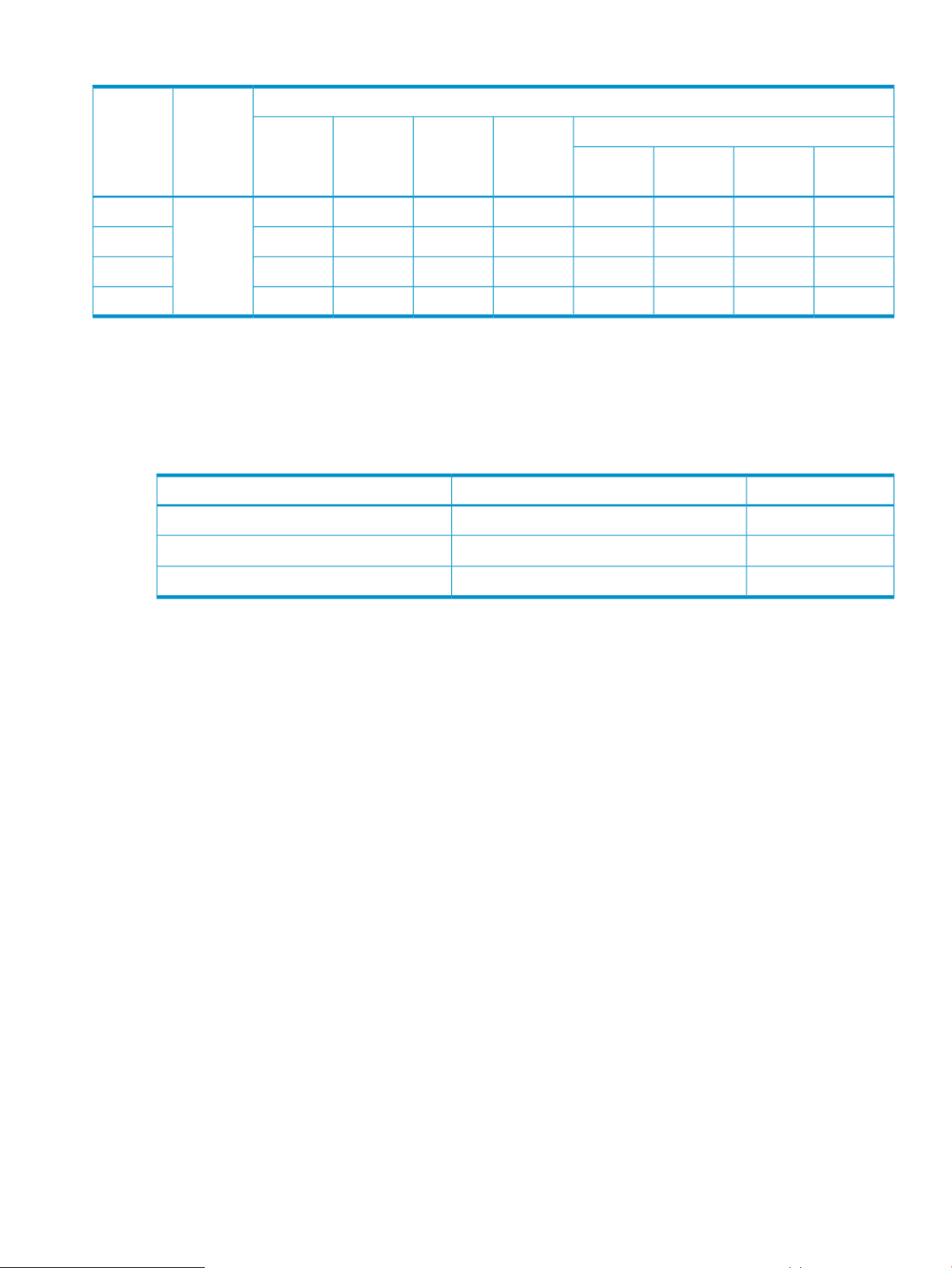
Table 9 Availability of XP Business Copy Operation in the XP Continuous Access Journal Secondary Site
Cnt Ac J
Pair Status
Cnt Ac J
Pair
for delta
resync
XP Business Copy OperationStatus of
Normal
Copy
HP StorageWorks XP Thin Provisioning Software
Table 10 (page 37) describes the available sharing pattern of the XP Business Copy and XP Thin
Provisioning volumes.
Table 10 Combination of the Volumes When You Specify XP Thin Provisioning Volume as a P-VOL
or an S-VOL
Normal volumeXP Thin Provisioning volume
XP Thin Provisioning volumeNormal volume
Quick
Resync
PairresyncPairsplit-SPairsplit-EPairsplitPaircreate
Reverse
Copy
CombinationS-VOLP-VOL
SupportedXP Thin Provisioning volumeXP Thin Provisioning volume
Supported
Supported
Quick
Restore
NoNoYesYesYesYesYesYesHOLDPAIR
NoNoYesYesYesYesYesYesCOPY
NoYesYesYesYesYesYesYesPSUS
NoYesYesYesYesYesYesYesSSWS
1
1, 2
1 You cannot perform quick restore operation on the pair of this volume combination.
2 This sharing pattern is not recommended because it consumes the same amount of pool capacity as the P-VOL.
If you specify an XP Thin Provisioning V-VOL (TP-VOL) as an XP Business Copy P-VOL, S-VOL, or
a reserved volume, you cannot perform the XP Business Copy pair operation while the TP-VOL
capacity is being increased. Table 11 (page 38) describes the relation between the increase of
the TP-VOL capacity and XP Business Copy pair operations.
HP StorageWorks XP Thin Provisioning Software 37
Page 38

Table 11 Relation between Increase of TP-VOL Capacity and XP Business Copy Pair Operations
XP Business Copy Pair OperationsXP Business Copy S-VOLXP Business Copy P-VOL
Volumes
TP-VOL
Capacity
increasing.
already been
increased or
never been
increased.
VolumesIncrease of
Pair CreateIncrease of
Capacity
Pair split,
Suspend
Resynchronize
Pair
Pair, or Delete
Pair
1
TP-VOLThe capacity is
The capacity is
NG
NG
2
NG
2
increasing.
The capacity has
NG
1
NG
2
NG
2
already been
increased or
never been
increased.
1
NoneNormal volume
TP-VOLThe capacity has
The capacity is
NG
NG
1
NG
NG
2
2
NG
NG
2
2
increasing.
YesYesYesThe capacity has
already been
increased or has
never been
increased.
YesYesNoneNormal volume
Yes, but the Quick
Restore operation
cannot be
performed.
1
TP-VOLNoneNormal volume
The capacity is
NG
NG
2
NG
2
increasing.
YesYesThe capacity has
already been
increased or
never been
Yes, but the Quick
Restore operation
cannot be
performed.
increased.
YesYesYesNoneNormal volume
1 Confirm that the capacity has already been increased and that the XP Business Copy P-VOL has the same capacity as the XP
Business Copy S-VOL, and then perform XP Business Copy pair operations.
2 XP Business Copy pairs cannot be created while the TP-VOL capacity is increasing. The capacity of the volumes in XP Business
Copy pair cannot be increased. Therefore, the volumes whose capacities are increasing are not in an XP Business Copy pair.
38 Interoperability with Other Products and Functions
Page 39

Table 12 Relation between Increase of TP-VOL Capacity and Reserve Volume Operations
XP Business Copy Reserve Volume OperationsTarget Volumes
Release Reserve AttributeSet Reserve AttributeIncrease of CapacityVolumes
The capacity is increasing.TP-VOL
increased, or has never been
increased.
NG
1
NG
YesYesThe capacity has already been
2
3
volume
1 Confirm that the capacity has already been increased, and then specify the reserve attribute again.
2 Reserve attribute cannot be specified while the TP-VOL capacity is increasing. You cannot increase the capacity of the
volumes to which the reserve attribute is set. Therefore, reserve attribute is not set to the volume whose capacity is
increasing.
3 Normal volume indicates an internal volume or an external volume that is not specified as an XP Thin Provisioning
volume. Note that an external volume means an internal volume that is mapped to an external volume by XP External
Storage.
For information about the licensed capacity that you need to know if you specify an XP Thin
Provisioning volume as an XP Business Copy P-VOL or S-VOL see “License Requirements” (page 41).
VERITAS NetBackup DataCenter
The VERITAS NetBackup DataCenter may be integrated with XP Business Copy for performing
centralized and automated split mirror, zero-downtown backups. This integration provides automated
control of server-free data movement and allows a point-in-time volume copy to be split and backed
up directly from disk to tape, and then resynchronized with a primary volume.
For further information on XP Business Copy and VERITAS NetBackup DataCenter, contact your
HP service representative.
YesYesNoneNormal
VERITAS NetBackup DataCenter 39
Page 40

4 Preparing for XP Business Copy Operations
This chapter describes requirements for using XP Business Copy, installation procedure of XP
Business Copy, and calculation of the number of pairs that XP Business Copy can create. Read
this chapter before you start the operation of XP Business Copy.
• “System Requirements” (page 40)
• “Assessing Requirements” (page 43)
• “Requirements for Maintaining XP Business Copy” (page 50)
• “Installing XP Business Copy” (page 51)
• “Starting XP Business Copy” (page 52)
System Requirements
XP Business Copy operations involve the storage system containing the primary and secondary
volumes and the licensed XP Business Copy program product enabled on Remote Web Console.
The system requirements for XP Business Copy are as follows.
Volume Requirements
The requirements for the volumes to be used as XP Business Copy pairs are as follows:
• RAID level
The RAID level combinations of the P-VOL and the S-VOL of an XP Business Copy pair must
be one of the following:
Table 13 Supported Combinations of RAID Levels
S-VOLP-VOL
RAID6RAID5RAID1
YesYesYesRAID1
YesYesYesRAID5
YesYesYesRAID6
• Types of volumes
Besides normal volumes, you can use external volumes, custom-sized volumes, and LUSE
volumes. When using external volumes, custom-sized volumes, or LUSE volumes, note the
following points:
◦ External volumes
The license of XP External Storage is required.
◦ Custom-sized volumes
The license for VLL is required. To create an XP Business Copy pair with custom-sized
volumes, ensure that P-VOL is paired with S-VOLs of the same capacity and the same
emulation type.
◦ LUSE volumes
The license for LUSE is required. To create an XP Business Copy pair with LUSE volumes,
ensure that P-VOL is paired with S-VOL of the same size and the same structure. For
example, if the P-VOL is a LUSE volume where volumes of 1 GB, 2 GB and 3 GB are
combined in this order, you must ensure that the S-VOL is a LUSE volume where volumes
of 1 GB, 2 GB and 3 GB are combined in the same order.
40 Preparing for XP Business Copy Operations
Page 41

• Emulation type
Only volumes of the following emulation types can be used: OPEN-3, OPEN-8, OPEN-9,
OPEN-E, OPEN-K, OPEN-L, or OPEN-V.
• Logical DKC (LDKC), CU, LDEV number
You can use volumes whose LDKC:CU:LDEV (a combination of an LDKC number, a CU number,
and an LDEV number) is within the range of 00:00:00 to 00:FE:FF, or 01:00:00 to 01:FE:FF.
• MU number
In case of an L1 pair, you can use 0, 1, or 2 as an MU number. In case of an L2 pair, you
can use 1 or 2 as an MU number.
• Number of S-VOLs per one P-VOL
You can assign up to three S-VOLs to one P-VOL when creating an L1 pair. When creating
an L2 pair (leaf pair), you can assign up to two S-VOLs to one P-VOL. However, you cannot
assign two or more P-VOLs to one S-VOL.
• Maximum number of pairs
Up to 16,384 XP Business Copy pairs can be created (when P-VOLs and S-VOLs are in a
one-to-one relationship). If the LUSE volumes are included in XP Business Copy pairs, the
maximum number of pairs decreases.
If the above requirements are fulfilled, the following volumes cannot be used for creating XP Business
Copy pairs.
• Journal volumes of XP Continuous Access Journal
• Virtual volumes (except XP Thin Provisioning volumes)
• Pool volumes
For details about combining a volume of an XP Snapshot pair and a volume of an XP Business
Copy pair, see the HP StorageWorks XP24000/XP20000 Snapshot User Guide.
XP Business Copy Software Requirements
To use XP Business Copy, all storage system hardware, microcode, and software required for XP
Business Copy operations must be installed and enabled. You also need to purchase a license key
for XP Business Copy and install it on the storage system. For detailed information about the license
key and software installation, see the HP StorageWorks XP24000/XP20000 Remote Web Console
User Guide.
Note that you must operate Remote Web Console in modify mode to perform XP Business Copy
operations. Users in view mode can only view XP Business Copy information, but they cannot
create new pairs or change the pair status. For information about how to set up and use the Remote
Web Console computer, see the HP StorageWorks XP24000/XP20000 Remote Web Console
User Guide.
License Requirements
XP Business Copy license capacity will be required for XP Business Copy P-VOLs, S-VOLs, and
reserved volumes. In addition, P-VOLs and pool volumes that are used by XP Snapshot will require
the XP Business Copy license capacity. You need to make sure that the XP Business Copy license
capacity will be larger than the total capacity of these volumes when you decide the XP Business
Copy license capacity.
When a volume is used for multiple purposes, only the capacity of this volume is added to the total
volume capacity. There is no need to multiply the capacity of this volume by the number of purposes
it is used for. For example, if you specify a volume as an S-VOL, and use it as a reserved volume
System Requirements 41
Page 42

by setting its reserve attribute, only the capacity of the volume itself is added to the total volume
capacity and there is no need for it to be doubled.
CAUTION: If you specify an XP Thin Provisioning volume as a P-VOL or an S-VOL, the capacity
of the pool used by the XP Thin Provisioning volume will require the XP Business Copy license
capacity. Information about the license capacity of XP Thin Provisioning volumes is not updated in
real time. Therefore, certain write requests may cause the data excess. Prepare the license capacity
corresponding to the pool capacity when you are going to use the XP Thin Provisioning volumes.
If the amount of data exceeds the license capacity, you can use the volumes for additional 30
days. Once 30 days have passed, you cannot perform XP Business Copy operations except deleting
pairs.
The following case examples should help you calculate the total capacity of XP Business Copy
volumes that will be used. The capacity of each volume is assumed to be 1. The colored volume
or volumes represent the volumes that are used.
Figure 21 (page 42) illustrates one reserved volume and one unreserved volume. In this case, the
total capacity of XP Business Copy volume in use will be 1.
Figure 21 Total Capacity of XP Business Copy Volumes (Example 1)
Figure 22 (page 42) illustrates one XP Business Copy pair. In this case, the total capacity of XP
Business Copy volumes in use will be 2.
Figure 22 Total Capacity of XP Business Copy Volumes (Example 2)
Figure 23 (page 43) illustrates XP Business Copy pairs (L1 pairs and L2 pairs). In this case, the
total capacity of XP Business Copy volumes in use will be 5.
42 Preparing for XP Business Copy Operations
Page 43

Figure 23 Total Capacity of XP Business Copy Volumes (Example 3)
Requirements for RAID Manager
To use RAID Manager for XP Business Copy operations, you need to have one volume for RAID
Manager’s command device. For details about how to set the command device, see the HP
StorageWorks XP RAID Manager User Guide.
Assessing Requirements
This section describes the assessments about XP Business Copy operations, such as how many
pairs you are going to create or how to decide the settings like copy pace and paths.
Calculating Maximum Number of Pairs
When you create XP Business Copy pairs, resources called differential tables and pair tables will
be required. The number of available differential tables and pair tables in one storage system
depends on whether additional shared memory is installed or not. Table 14 (page 43) describes
the differential and pair tables that are supported by the options for adding shared memory.
Table 14 Additional Shared Memory for Differential Tables
Additional Shared Memory for XP Business
Copy
Copy
Copy is installed
1
1
Differential
Tables
Number of Pair TablesNumber of
Number of Volumes in
Storage system
1,02400No additional shared memory for XP Business
16,3848,19226,176Additional shared memory for XP Business
16,3848,19257,600Extension 1
65,53616,384104,768Extension 2
131,07216,384146,688Extension 3
131,07216,384209,600Extension 4
1 This can be used only in HP StorageWorks XP24000/XP20000 Disk Array.
• To install additional shared memory for differential tables, call HP technical support.
• If you install additional shared memory for differential tables and pair tables, the maximum
number of pairs is half of the total number of volumes in the storage system (see Table 14 (page
43)). For example, if additional shared memory for XP Business Copy is installed (second line
Assessing Requirements 43
Page 44

in Table 14 (page 43)), and when P-VOLs and S-VOLs are in a one-to-one relationship, you
can create up to 8,192 pairs. However, in the case of Extension 2 to Extension 4, the maximum
number of pairs is 16,384, regardless of the total number of volumes in the storage system.
To calculate the maximum number of XP Business Copy pairs, you need to calculate how many
differential tables and pair tables are required to create XP Business Copy pairs, and then compare
the result with the number of differential tables and pair tables in the entire storage system. In
addition to XP Business Copy, the following program products will also use differential tables and
pair tables.
• Program products using differential tables
ShadowImage for Mainframe◦
◦ FlashCopy Mirroring
◦ FlashCopy Mirroring V2
◦ XP Auto LUN
◦ XP Snapshot
• Program products using pair tables
ShadowImage for Mainframe◦
◦ FlashCopy Mirroring
◦ XP Auto LUN
If XP Business Copy and these program products are used in the same storage system, the number
of available differential and pair tables for XP Business Copy pairs will be the total number of
available tables in the storage system minus the tables used by the above program products.
For information about how to calculate the number of differential tables and pair tables that are
required for ShadowImage for Mainframe, see the XP Business Copy™ for Mainframe User Guide:
HP XP24000 Disk Array, HP XP20000 Disk Array. For FlashCopy Mirroring and FlashCopy
Mirroring V2, see the HP StorageWorks XP24000/XP20000 for FlashCopy Mirroring Software
User Guide. Also, see the HP StorageWorks XP24000/XP20000 Auto LUN Software User Guide
to calculate the number of differential tables and pair tables that are required for XP Auto LUN.
See the HP StorageWorks XP24000/XP20000 Snapshot User Guide to calculate the number of
differential tables and pair tables that are required for XP Snapshot.
Assuming that only XP Business Copy uses differential tables and pair tables, this section describes
how to calculate the number of differential tables and pair tables required for one XP Business
Copy pair, and the conditions you need to consider when calculating the number of XP Business
Copy pairs that can be created.
You can use RAID Manager’s inqraid command to query the number of the differential tables and
pair tables required when you create XP Business Copy pairs. You can also query the number of
the differential tables and pair tables not used in the storage system by using this command. For
details about inqraid command, see the HP StorageWorks XP RAID Manager User Guide.
Calculation of the Number of Differential Tables and Pair Tables Required for One Pair
When you create an XP Business Copy pair, the number of required differential tables and pair
tables will change according to the emulation type of the volumes. To calculate the number of
differential tables and pair tables required for a pair according to the emulation type, use the
expression shown in Table 15 (page 45).
44 Preparing for XP Business Copy Operations
Page 45

Table 15 Total Number of Differential Tables Per Pair
ExpressionEmulation Type
OPEN-3, OPEN-8, OPEN-9,
OPEN-E, OPEN-L
OPEN-V
Total number of the differential tables per pair = ((X) 48 + (Y) x 15) (Z)
(X): The capacity of the volume. (KB)*
(Y): The number of the control cylinders. (See Table 16 (page 45).)
(Z): 20,448 (The number of the slots that can be managed by a
differential table)
Note that you should round up the number to the nearest whole number. For example,
if the emulation type of a volume is OPEN-3, and when provided that the number of the
cylinders of the divided volume is 2,403,360 KB ((X) in the expression above), the
calculation of the total number of the differential tables is as follows:
(2,403,360 48 + 8 x 15) 20,448 = 2.4545...
When you round up 2.4545 to the nearest whole number, it becomes 3. Therefore, the
total number of the differential tables for one pair is 3 when emulation type is OPEN-3.
You may use 36 differential table per one pair table. The total number of the pair tables
is 1 when emulation type is OPEN-3.
Total number of the differential tables per pair = ((X) 256) (Z)
(X): The capacity of the volume. (KB)
(Z): 20,448 (The number of the slots that can be managed by a
differential table)
Note that you should round up the number to the nearest whole number. For example,
if the emulation type of a volume is OPEN-V, and when provided that the number of the
cylinders of the divided volume is 3,019,898,880 KB ((X) in the expression above), the
calculation of the total number of the differential tables is as follows:
(3,019,898,880 256) 20,448 = 576.9014...
When you round up 576.9014 to the nearest whole number, it becomes 577. Therefore,
the total number of the differential tables for one pair is 577 when emulation type is
OPEN-V.
You may use 36 differential table per one pair table. The total number of the pair tables
is 17 when emulation type is OPEN-V. The emulation type of case when multiple pair
tables are used in the open system is only OPEN-V.
If the volume is divided by VLL function, you need to apply the capacity of the volume after the
division. You cannot perform VLL operations on an OPEN-L volume. Therefore, if the emulation
type is OPEN-L, the value substitute for (X) is the default capacity of the volume.
Table 16 (page 45) lists the number of the control cylinders according to the emulation types.
Table 16 Number of Control Cylinders According to Emulation Types
Number of the Control CylindersEmulation Type
OPEN-3
OPEN-8, OPEN-9
OPEN-E
8
(5,760 KB)
27
(19,440 KB)
19
(13,680 KB)
Assessing Requirements 45
Page 46

Table 16 Number of Control Cylinders According to Emulation Types (continued)
Number of the Control CylindersEmulation Type
OPEN-L
OPEN-V
7
(5,040 KB)
0
(0 KB)
Conditions for the Number of XP Business Copy Pairs That Can Be Created (When No LUSE Volume Exists)
The number of XP Business Copy pairs that can be created will change according to whether LUSE
volumes are used or not. This section describes how to calculate the number of XP Business Copy
pairs that can be created when no LUSE volume is used (for example, 1 LU consists of one volume).
When you do not use LUSE volumes, you can use the following equation to determine whether you
will be able to create the desired number of XP Business Copy pairs or not.
You need to satisfy the equation below:
{( ) x (the number of XP Business Copy pairs)} ( )
and {( ) x (the number of XP Business Copy pairs)} ( )
• ( ): The required number of differential tables per pair.
( ) changes according to the emulation type. For information about how to calculate ( ), see
Table 15 (page 45).
• ( ): The number of differential tables available in the storage system.
( ) differs according to the installed additional shared memory for differential tables. For
details, see Table 14 (page 43).
• ( ): The required number of pair tables per pair.
( ) changes according to the value of ( ). For information about how to calculate ( ), see
Table 15 (page 45).
• ( ): The number of pair tables available in the storage system.
( ) differs according to the installed additional shared memory. For details, see Table 14 (page
43).
For example, if you are to create 10 pairs of OPEN-3 volumes and 20 pairs of OPEN-V volumes
in a storage system that has 26,176 differential tables, you can use the condition in an equation
as follows:
When the emulation type is OPEN-3, and if the capacity of the volume is 2,403,360 KB, the
number of differential tables required for a pair will be 3, and the number of pair tables required
for a pair will be 1. When the emulation type is OPEN-V, and if the capacity of the volume is
3,019,898,880 KB, the number of differential tables required for a pair will be 577, and the
number of pair tables required for a pair will be 17.
If you apply these numbers to the above-mentioned equation:
3 x 10 + 577 x 20 = 11,570 26,167
and also
1 x 10 + 17 x 20 = 350 8,192
Therefore, 10 pairs of OPEN-3 volumes and 20 pairs of OPEN-V volumes can be created.
46 Preparing for XP Business Copy Operations
Page 47

Conditions for the Number of XP Business Copy Pairs That Can Be Created (When LUSE Volume Exists)
The number of XP Business Copy pairs that can be created will change according to whether LUSE
volumes are used or not. This section describes how to calculate the number of XP Business Copy
pairs that can be created when LUSE volumes are used.
When you use LUSE volumes, you can use the following equation to know whether you will be
able to create the desired number of XP Business Copy pairs or not.
You need to satisfy the inequalities below.
[ {( ) x (the number of the volumes that forms LUSE volumes)} x (the number of
XP Business Copy pairs)] ( )
and also
[ {( {( x (the number of the volumes that forms LUSE volumes)} x (the number of
XP Business Copy pairs)] ( )
• ( ): The required number of differential tables for each volume that forms LUSE volume.
When you use LUSE volumes to create an XP Business Copy pair, every volume that forms the
LUSE volume will use the differential tables as a pair. For example, if you create an XP Business
Copy pair by using LUSE volumes that are created by combining two OPEN-V volumes, you
need differential tables for two OPEN-V pairs.
( ) changes according to the emulation type. For information about how to calculate ( ), see
Table 15 (page 45).
• ( ): The number of differential tables available in the storage system.
( ) differs according to the installed additional shared memory for differential tables. For
details, see “Additional Shared Memory for Differential Tables” (page 43).
• ( ): The required number of pair tables for each volume that forms LUSE volume.
( ) changes according to the value of ( ). For information about how to calculate ( ), see
Table 15 (page 45).
• ( ) : The number of pair tables available in the storage system.
( ) differs according to the installed additional shared memory. For details, see “Additional
Shared Memory for Differential Tables” (page 43).
For example, if you are to create 10 pairs of LUSE volumes consisting respectively of three OPEN-3
volumes in a storage system that has 26,176 differential tables, you can use the condition in
equation as follows:
When the emulation type is OPEN-3, and if the capacity of the volume is 2,403,360 KB, the
number of differential tables required for a pair will be 3, and the number of pair tables required
for a pair will be 1.
If you apply this number to the above-mentioned equation:
(3 x 3) x 10 = 90 26,176
and also
(1 x 3) x 10 = 30 8,192
Therefore, you can see that 10 XP Business Copy pairs, that are formed by three OPEN-3, volumes
can be created.
Assessing Requirements 47
Page 48

Performance Considerations
• When you operate XP Business Copy:
XP Business Copy operations affect the I/O performance of the storage system because of the
copy operations to the S-VOLs. You should consider the relative importance of the storage
system’s I/O performance and the XP Business Copy operations when you decide the number
or structures of pairs and their copy pace.
For example, assigning three S-VOLs to each P-VOL takes more resources than assigning only
one or two. The more S-VOLs you assign to a P-VOL, the larger the attenuating effect on the
potential P-VOL I/O performance.
If you assign one S-VOL on a P-VOL, the pace of the initial copy operations may affect the
I/O performance of the storage system. Using a slower copy pace minimizes the impact of
XP Business Copy operations on I/O performance, while a faster copy pace produces copies
more quickly but may affect I/O performance.
• Load sharing of parity groups:
XP Business Copy P-VOLs or S-VOLs should not be concentrated in the same parity group. To
disperse workloads of the parity groups, P-VOLs and S-VOLs should be evenly distributed
across parity groups. XP Business Copy pairs for which XP Business Copy operations are
performed simultaneously should be in different parity groups. If XP Business Copy pairs are
concentrated in only a few parity groups, the host I/O performance may be degraded. To
minimize the effect on the host I/O performance, take the following actions:
◦ Specify Slower for the copy pace when you create, split, or resynchronize the XP Business
Copy pairs.
◦ To perform copy operations on XP Business Copy pairs that are in the same parity group,
reduce the number of pairs at one copy operation. For example, to split multiple XP
Business Copy pairs in the same parity group, wait until one pair is completely split before
splitting another pair.
• Structure for the case using multiple program products simultaneously:
If you are using more than one storage system data management program product (for example,
XP Business Copy, XP Continuous Access, Open Volume Management, Cache Residency
Manager) at the same time in the same storage system, contact HP technical support to ensure
that your storage system is optimized for your configuration of concurrent operations (for
example, sufficient cache).
Each storage system program product can affect the performance of the storage system and/or
the operation of other program products. For example, XP Business Copy and XP Continuous
Access operations both involve initial copy operations and update copy operations to the
secondary/remote volumes in addition to the host I/O workload.
48 Preparing for XP Business Copy Operations
Page 49

• Structure for AIX host servers:
When you use XP Business Copy on the AIX host servers, HP technical support strongly
recommends that you use two AIX host servers to locate P-VOLs in one host server, and the
paired S-VOLs in the other. If you use only one AIX host server, consider the following:
◦ When the paircreate or pairresync operation is performed, XP Business Copy copying
takes place between the P-VOL and S-VOL. Consequently the P-VOL and S-VOL have the
same PVID.
◦ If the host server reboots while the P-VOL and S-VOL have the same PVID, the host server
might misidentify the P-VOL and S-VOL (that is, identify the S-VOL as the P-VOL) after
rebooting.
◦ You can use the recreatevg command to change the PVID of the P-VOL and S-VOL.
However, until the recreatevg command is executed, the PVID remains the same, and the
host server might misidentify the volumes.
• When you resynchronize a pair by Quick Restore:
During a quick restore operation, the RAID levels, HDD types, and Cache Residency Manager
settings of the P-VOL and S-VOL are exchanged. For example, if the P-VOL has a RAID-1 level
and the S-VOL has a RAID-5 level, the quick restore operation changes the RAID level of the
P-VOL to RAID-5 and of the S-VOL to RAID-1. This also applies to RAID-6 volumes. To avoid
any performance impact due to the quick restore operation, perform the following:
◦ Make sure that the P-VOL and S-VOL have the same RAID level and HDD type before
performing the quick restore operation. To restore the original RAID levels after quick
restore, stop host I/Os to the pair, split the pair, perform the quick restore operation for
that pair again, and then restart the host I/Os to the pair.
◦ Because the Cache Residency Manager settings are exchanged during a quick restore
operation, you must perform the two following operations:
– Set the same Cache Residency Manager settings (locations) for the P-VOL and S-VOL
before performing the quick restore operation.
– Release the Cache Residency Manager settings of the P-VOL and S-VOL before the
quick restore operation, and then reset the Cache Residency Manager settings of
the P-VOL and S-VOL after the pair changes to PAIR status as a result of the quick
restore operation.
If you omit any of the operations listed above, the cache residence location change may
cause I/O performance to diminish.
For details about Cache Residency Manager settings, see the HP StorageWorks
XP24000/XP20000 Cache Residency Manager User Guide.
Identifying the Source and Target Volumes
For each volume, set the LU path, whether the volume will be a P-VOL or an S-VOL, and the other
volumes in its pair (see Table 17 (page 50) for a sample table). For details about how to set the
LU path, see the HP StorageWorks XP24000/XP20000 LUN Manager User Guide.
Assessing Requirements 49
Page 50

Table 17 XP Business Copy Configuration Information
etc.
etc.
etc.
GID:LUNPortCU#
L1
P-VOL?
Yes0:001A0
Yes0:011A0
Assoc. L1
S-VOLs
2A-0:00,
2B-0:00
2A-0:01,
2B-0:01
L1
S-VOL?
Assoc. L1
P-VOL
L2
P-VOL?
Yes1A-0:00Yes--No0:001B0
Yes1A-0:01Yes--No0:011B0
Yes1A-0:00Yes--No0:002A0
Yes1A-0:01Yes--No0:012A0
Assoc. L2
S-VOLs
3A-0:01
3B-0:01
3B-0:01
3B-0:01
L2
S-VOL?
Assoc. L2
P-VOL
--No--No--No1B-0:00,
--No--No--No1B-0:01,
--No3A-0:00,
--No3B-0:00,
--No4A-0:00,
--No4B-0:00,
1B-0:00Yes--No--No--No0:003A0
The volumes that will be P-VOLs will remain fully accessible to all hosts throughout normal XP
Business Copy operations, however, the volumes that will be S-VOLs will need to be unmounted
before being reserved for XP Business Copy operations.
Requirements for Maintaining XP Business Copy
This section describes the requirements for maintenance related to XP Business Copy. Note that in
some cases you need to re-create XP Business Copy pairs after the storage system maintenance or
microcode updates. Also note that if the XP Business Copy operations are not complete because
of failures, the copying process will be automatically suspended.
Cautions on Maintaining the Devices
• Maintenance of PDEV
The maintenance of a PDEV that is not used by XP Business Copy, does not affect the XP
Business Copy operations and the status of XP Business Copy pairs. Even if a PDEV contains
LDEVs used by XP Business Copy, you can maintain that PDEV independently of the XP Business
Copy operations or XP Business Copy pair status. However, if a PDEV failure occurs, even
though the XP Business Copy pair status is kept the same as before the failure, there will be
fear such as degradation of copy pace.
If a failure occurs that requires the storage system to utilize dynamic sparing or automatic
correction copy, the status of the paired volumes associated with the failed PDEV will not be
affected.
1B-0:00Yes--No--No--No0:013A0
• Maintenance of LDEV
If an LDEV failure occurs, the storage system suspends the pair.◦
◦ If the status of an XP Business Copy pair is either COPY(PD), PAIR, PSUS, PSUS(SP),
COPY(SP), COPY(RS), or COPY(RS-R), the maintenance for the LDEVs that are used by
50 Preparing for XP Business Copy Operations
Page 51

that pair will be restricted. In addition, the maintenance for LDEVs, which set the Reserve
attribute by XP Business Copy will be restricted too. To maintain these LDEVs, suspend or
delete the XP Business Copy pair, or reset (unreserve) the Reserve attribute.
Cautions on Maintaining the Cache
If storage system cache maintenance is performed during a period of high I/O usage, one or more
XP Business Copy pairs may suspend. Reduce the I/O load before cache maintenance.
Cautions on Switching Off the Power Supply
If you have to switch off the power supply of the storage system during XP Business Copy operations,
make sure to:
• Complete the copying operation for the XP Business Copy pair in the COPY(SP) or PSUS(SP)
status to change the pair status from COPY(SP) or PSUS(SP) to PSUS, and then switch off the
power supply.
If the shared memory is volatilized when you switch on the power supply again, the pair in
the COPY(SP) or PSUS(SP) status changes to PSUE.
• Complete the processing of At-Time Split function, and then switch off the power supply.
If the status of only a part of the pairs in the same consistency group is changed, the processing
of At-Time Split function may not resume when you switch on the power supply, and the status
of some pairs may remain unchanged.
• Establish a timetable for any XP Business Copy copying operations that may take longer
because of the power-supply off (PSOFF).
If the shared memory is volatilized when you switch on the power supply again, the following
conditions occur.
◦ If the XP Business Copy pair was in the COPY(PD) or COPY(SP) status, data that was
already copied before the power-supply off (PSOFF) again becomes the target data to
be copied after the power-supply on (PSON). Even if there is no host I/O, the data
consistency rate does not reach 100% when the XP Business Copy pair status changes
to PAIR. When the XP Business Copy pair status changes to PAIR, the target data is copied
to the secondary volume.
◦ If the XP Business Copy pair was in the PAIR status, data that was already copied before
the power-supply off (PSOFF) again becomes the target data to be copied after the
power-supply on (PSON). In this case, the data consistency rate is 0%, and the target
data is copied to the S-VOL.
◦ If the XP Business Copy pair was in the PSUS status, the entire volume becomes the
differential data. In this case, the data consistency rate is 0%, and the entire volume is
copied to the secondary volume when you perform the pairresync operation.
Installing XP Business Copy
To operate XP Business Copy on the Remote Web Console computer, you need to install XP Business
Copy by using the license key.
To install XP Business Copy:
Installing XP Business Copy 51
Page 52
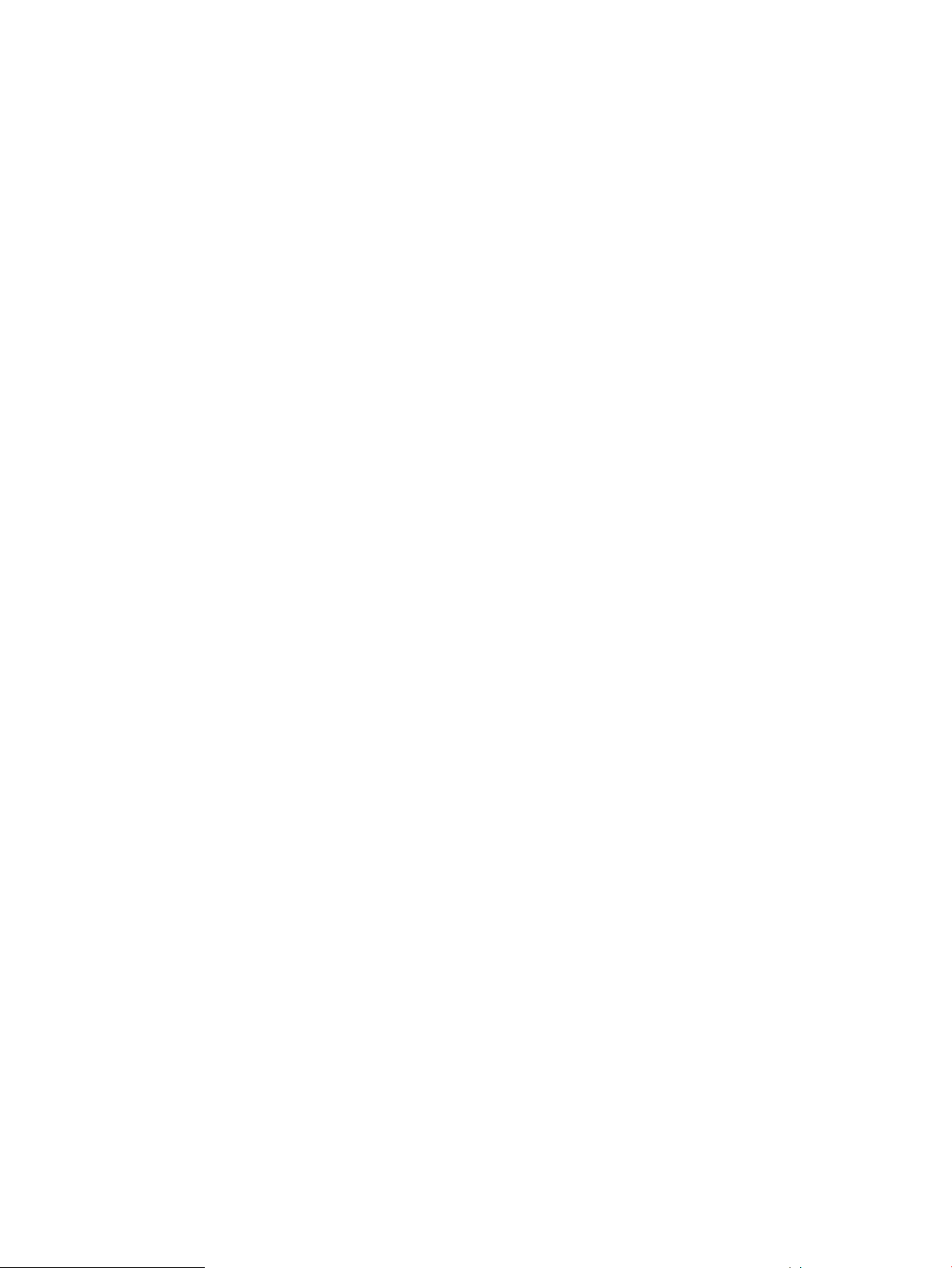
1. Log on to the SVP and start up the Java application of Remote Web Console.
For information about how to log on to the SVP, see the HP StorageWorks XP24000/XP20000
Remote Web Console User Guide.
2. Install XP Business Copy on the Remote Web Console computer.
You need to install XP Business Copy in every storage system on which you want to use XP
Business Copy. For information about how to install XP Business Copy, see the HP StorageWorks
XP24000/XP20000 Remote Web Console User Guide.
Starting XP Business Copy
After you have enabled the feature for Remote Web Console and prepared for XP Business Copy
operations, you are ready to start up XP Business Copy.
To start XP Business Copy and display the window you need:
1. Display the Remote Web Console main window.
For information about how to display the Remote Web Console main window, see the HP
StorageWorks XP24000/XP20000 Remote Web Console User Guide.
2. Click Go and then Business Copy on the menu bar of the Remote Web Console main window.
The names of the windows that you need for XP Business Copy operations display in the
submenu.
3. Click the name of the window you want to display.
XP Business Copy starts up, and the window whose name you clicked in the submenu displays.
For details about the displayed windows, see “Using the XP Business Copy GUI” (page 53).
When you use Remote Web Console on UNIX workstations or in other non-Windows environments,
certain additional operating conventions must be followed. For details, see the HP StorageWorks
XP24000/XP20000 Remote Web Console User Guide.
52 Preparing for XP Business Copy Operations
Page 53

5 Using the XP Business Copy GUI
This chapter describes the use of the XP Business Copy GUI. Read this chapter before you start the
operation of XP Business Copy.
• “Pair Operation Window” (page 53)
• “History Window” (page 59)
• “Option Window” (page 61)
Pair Operation Window
The Pair Operation window (see Figure 24 (page 53)) displays the XP Business Copy volume and
pair information for the selected port of the connected storage system and allows you to perform
all XP Business Copy operations.
A P-VOL or S-VOL LDEV number that ends with a pound or gate symbol (#) indicates that the LDEV
is an external volume (for example, 00:00:01#). An LDEV number that ends with a letter X indicates
that the LDEV is a virtual volume used by XP Thin Provisioning (for example, 00:00:01X). For details
regarding the external volumes, see the HP StorageWorks XP24000/XP20000 External Storage
Software User Guide. For information about XP Thin Provisioning, see the HP StorageWorks
XP24000/XP20000 Thin Provisioning Software User Guide.
The Pair Operation window displays information for both XP Business Copy and XP Snapshot pairs,
this section only explains the items related to the XP Business Copy pairs. For details about the
items related to the XP Snapshot pairs, see the HP StorageWorks XP24000/XP20000 Snapshot
User Guide.
No volume displays when you select Subsystem on the top of the Tree.
Figure 24 Pair Operation Window
Pair Operation Window 53
Page 54

Table 18 Pair Operation Window Features
DescriptionItem
Tree
Icons
Display Filter button
Allows you to select the desired port or host group. You can filter the volumes or volume
pairs displayed in the Volume List on the upper right side of the Pair Operation window
by selecting a port or a host group.
No volume displays when you select Subsystem on the top of the Tree.
Displays all available volumes. For details, see “Volume List” (page 54).volume list
The following icons indicate the status of a volume or pair on the Pair Operation window:
• : L1 pair
• : L2 pair
• : S-VOL (Node volume: Secondary, Leaf volume: Leaf)
• : Reserved volume when displayed in the Volume List. Preview item when displayed
in the Preview List.
• : Indicates that an error occurred during an operation. (This error icon is displayed
in the Preview List.)
• : Port (displayed in the Tree)
• : Host group (displayed in the Tree)
• : SMPL volume
• : Root (displayed in the Tree)
Displays the Display Filter dialog box (see “Display Filter Dialog Box (Business Copy Tab
Selected)” (page 62)) where you can filter the volumes displayed in the Volume List.
Previous button
Next button
Preview List
Apply button
Volume List
The Volume List (see Figure 25 (page 55)) displays volume/pair information based on the filter
options you select in the Tree (along the left side of the window). You can sort the volumes by any
of the items displayed as the column header of the Volume List. You can also filter the volumes by
reserve attribute, by pair condition, and by pair status using the Display Filter dialog box. For
information about how to use this dialog box, see “Configuring the Volume List” (page 62).
The number of volumes that can be displayed in the Volume List at a time is limited to 1,024
volumes. In case the number of volumes defined in the storage system exceeds this limit, use the
Allows you to return to the previous page of the Volume List. This button is selectable
only when the number of volumes defined in the storage system exceeds 1,024 volumes,
which is the maximum number of volumes that can be displayed on one page. The button
is grayed out if the total number of volumes defined in the storage system is less than
1,024 volumes.
Allows you to turn to the next page of the Volume List. This button is selectable only when
the number of volumes defined in the storage system exceeds 1,024 volumes, which is
the maximum number of volumes that can be displayed on one page. The button is
grayed out if the total number of volumes defined in the storage system is less than 1,024
volumes.
Displays the content of the operations (volume/pair information) that have been set or
specified in the Pair Operation window, but are still not applied to the storage system.
For details, see “Preview List” (page 57).
Applies the XP Business Copy operations displayed in the Preview List to the storage
system. If the specified operations complete successfully, the Preview List will be cleared.
If an error occurs during an operation, the failed operation will remain in the Preview
List with an error icon ( ) displayed on the left of the operation name. For the entire list
of XP Business Copy error codes, see the HP StorageWorks XP24000/XP20000 Remote
Web Console Error Codes.
Cancels all the operations set in the Preview List.Cancel button
54 Using the XP Business Copy GUI
Page 55

Previous and Next buttons on the upper right of the Volume List to turn the pages of the Volume
List and see the entire list.
The Volume List lists all the installed volumes (LUs) on the selected port and displays information
for each volume.
Figure 25 Volume List Displaying Volumes (L1 pairs)
Table 19 Volume List
DescriptionItem
Message
P-VOL
MU
Status
S-VOL
CTG
A message displays when there is no volume or pair to display. If you see the message
in the Volume List, click a different icon in the Tree on the left area of the Pair Operation
window.
The information about P-VOL displays in AAA-BB-CCC(XX:YY:ZZ) format.
• AAA: Port ID (cluster and channel number)
• BB: Group number of host group
• CCC: LU number
• XX:YY:ZZ: LDKC number:CU number:LDEV number
The MU number of the XP Business Copy pair formed with the P-VOL. For details about
what displays in this item if you select XP Snapshot pairs, see the HP StorageWorks
XP24000/XP20000 Snapshot User Guide.
The XP Business Copy pair status of the volume pair. For details about the XP Snapshot
pair status, see the HP StorageWorks XP24000/XP20000 Snapshot User Guide.
The information about S-VOL is displays in AAA-BB-CCC(XX:YY:ZZ) format.
• AAA: Port ID (cluster and channel number)
• BB: Group number of host group
• CCC: LU number
• XX:YY:ZZ: LDKC number:CU number:LDEV number
The consistency group number of the S-VOL. If no consistency group is set for the S-VOL,
dashes (---) display. For details about what displays in this item if you select XP Snapshot
pairs, see the HP StorageWorks XP24000/XP20000 Snapshot User Guide.
SvolMode
The status of the S-VOL. For details about what displays in this item if you select XP
Snapshot Software pairs, see the HP StorageWorks XP24000/XP20000 Snapshot User
Guide.
• S-VOL Write: When the S-VOL status is PSUS(SP) or PSUS, and the host writes to the
S-VOL, W displays.
• Hlde Mode: When the S-VOL cannot be read in the mode, N displays.
The S-VOL status indicated by the SvolMode is listed in Table 20 (page 56).
Pair Operation Window 55
Page 56

Table 19 Volume List (continued)
DescriptionItem
Copy Pace
Sync.
Emulation
The information shown in Table 21 (page 56) appears. The information displayed
depends on the status of the pair. For details about what appears in this item if you select
XP Snapshot pairs, see the HP StorageWorks XP24000/XP20000 Snapshot User Guide.
The information shown in Table 22 (page 57) to the pair status displays. For details
about what displays in this item if you select XP Snapshot pairs, see the HP StorageWorks
XP24000/XP20000 Snapshot User Guide.
The emulation type of the volume. For details on the kinds of emulation type, see “Total
Number of Differential Tables Per Pair” (page 45).
The storage capacity of the volume displays in megabytes (MB).Capacity (MB)
The cache logical partition of the P-VOL displays.CLPR (P)
The cache logical partition of the S-VOL displays.CLPR (S)
The S-VOL Status indicated by the SvolMode is listed in Table 20 (page 56).
Table 20 S-VOL Status Indicated by the SvolMode
LettersHide Mode (N)S-VOL Write (W)
—OFFOFF
NONOFF
WOFFON
WONON
The Information displayed in Copy Pace and Sync. depends on the status of the pair, as shown in
Table 21 (page 56) and Table 22 (page 57).
Table 21 Displayed Information in Copy Pace
Displayed InformationPair Status
- - - is displayed.SMPL
COPY(PD)
COPY(SP)
PSUS(SP)
COPY(RS)
COPY(RS-R)
SMPL(PD)
1 When you create XP Business Copy pairs by using RAID Manager, the copy pace is set as follows:
• When the track size is 1 or 2, Slower is set.
The copy pace (Slower, Medium, or Faster) for the pair being created.
- - - is displayed.PAIR
The copy pace (Slower, Medium, or Faster) for the pair being created.
- - - is displayed.PSUS
The copy pace (Slower, Medium, or Faster) for the pair being created.
- - - is displayed.PSUE
1
1
1
• When the track size is 3, Medium is set.
• When the track size is 4 to 15, Faster is set.
56 Using the XP Business Copy GUI
Page 57

Table 22 Displayed Information in Sync.
Displayed InformationPair Status
- - - is displayed.SMPL
The progress (%) of copying.COPY(PD)
Identical data (%) of P-VOL and S-VOL.PAIR
Copy completed data (%).COPY(SP)
PSUS(SP)
Identical data (%) of P-VOL and S-VOL.PSUS
COPY(RS)
COPY(RS-R)
- - - is displayed.PSUE
SMPL(PD)
You can perform XP Business Copy operations for the desired volumes in the Volume List by using
the menu commands listed in Table 23 (page 57).
Table 23 XP Business Copy Menu Commands of the Pair Operation Window
FeatureCommand
Detail
Paircreate
Pairsplit
Pairresync
Pairsplit-E
Pairsplit-S
Change Reserve
S-VOL Path
Information
Preview List
Opens the Detail dialog box that displays detailed information for the selected volume
or pair (see “Detail Dialog Box Displaying Pair Information (L1 and L2 Pairs)” (page 90)).
Opens the Paircreate dialog box, which allows you to create new XP Business Copy
pairs (see “Paircreate Dialog Box” (page 68)).
Opens the Pairsplit dialog box, which allows you to split XP Business Copy pairs (see
“Pairsplit Dialog Box” (page 75)).
Opens the Pairresync dialog box, which allows you to resynchronize XP Business Copy
pairs (see “Pairresync Dialog Box” (page 84)).
Opens the Pairsplit-E dialog box, which allows you to suspend XP Business Copy pairs
(see “Pairsplit-E Dialog Box” (page 82)).
Opens the Pairsplit-S dialog box, which allows you to delete XP Business Copy pairs
(see “Pairsplit-S Dialog Box” (page 88)).
Opens the Set/Reset Reserve Attribute dialog box, which allows you to set/reset the XP
Business Copy reserve attribute (see “Set Reserve Attribute Dialog Box” (page 65) and
“Reset Reserve Attribute Dialog Box (Unreserve)” (page 66)).
Opens the S-VOL Path dialog box (see “S-VOL Path Dialog Box” (page 93)), which
displays the port or host group of the S-VOL of the selected pair.
Opens the Information dialog box (see “Information Dialog Box” (page 94)), which
displays the number of pairs or reserved volumes.
The Preview List (see Figure 26 (page 58)) is located below the Volume List, and lists the specified
operations (volume/pair information) that have not been performed in the storage system.
Pair Operation Window 57
Page 58

Figure 26 Preview List Displaying Settings (Operations)
Table 24 Preview List Settings
DescriptionItem
P-VOL
MU
S-VOL
Copy Pace
Error Code
Information about P-VOL displays in AAA-BB-CCC(XX:YY:ZZ) format.
• AAA: Port ID (cluster and channel number)
• BB: Group number of host group
• CCC: LU number
• XX:YY:ZZ: LDKC number:CU number:LDEV number
The MU number of the XP Business Copy pair created with the P-VOL. For details about
what displays in this item if you select XP Snapshot pairs, see the HP StorageWorks
XP24000/XP20000 Snapshot User Guide.
The information about S-VOL displays in AAA-BB-CCC(XX:YY:ZZ) format.
• AAA: Port ID (cluster and channel number)
• BB: Group number of host group
• CCC: LU number
• XX:YY:ZZ: LDKC number:CU number:LDEV number
The copying pace for all pairs being created. For details about what displays in this item
if you select XP Snapshot pairs, see the HP StorageWorks XP24000/XP20000 Snapshot
User Guide.
The cache logical partition of the P-VOL displays.CLPR (P)
The cache logical partition of the S-VOL displays.CLPR (S)
If the specified operation in the Preview List is performed by clicking the Apply button in
the Pair Operation window, and the operation fails, the reason code displays.
The information displays in the information field below the Preview List.
Preview: X(Y)/Z, where:
X = the number of settings remaining in the Preview List that are still not applied to the storage
system
Y = the type of pair operation
Z = command option
You can change the Preview List by right-click the setting in the Preview List and displaying the
menus. Table 25 (page 59) lists the available menu commands in the Preview List.
58 Using the XP Business Copy GUI
Page 59

Table 25 XP Business Copy Menu Commands of the Preview List
FeatureCommand
Delete
Modify
Error Detail
History Window
The History window (see Figure 27 (page 59)) displays the past record of pair operations performed
on the Pair Operation window. For information about how to look up the operation history, see
“Viewing Pair Operation History” (page 95).
A P-VOL or S-VOL LDEV number that ends with a pound or gate symbol (#) indicates that the LDEV
is an external volume (for example, 00:00:01#). An LDEV number that ends with a letter X indicates
that the LDEV is a virtual volume used by XP Thin Provisioning (for example, 00:00:01X). For details
about the external volumes, see the HP StorageWorks XP24000/XP20000 External Storage
Software User Guide. For information about XP Thin Provisioning, see the HP StorageWorks
XP24000/XP20000 Thin Provisioning Software User Guide.
The upper area of the History window lists the operation history of XP Business Copy pairs. The
lower area of the window lists the operation history of XP Snapshot pairs. For details about the
operation history of XP Snapshot pairs, see the HP StorageWorks XP24000/XP20000 Snapshot
User Guide. The upper area of the History window displays the following items.
Cancels the selected settings. If you perform this command, the selected settings will be
cleared.
Allows you to change the setting of the selected operation. This command becomes
accessible only when the item you select from the Preview List is set to Paircreate, Pairsplit
or Pairresync operation.
Displays the error message box, which displays the error code and message. For the XP
Business Copy error codes, see the HP StorageWorks XP24000/XP20000 Remote Web
Console Error Codes.
Figure 27 History Window
History Window 59
Page 60

Table 26 History Window
DescriptionItem
Previous button
Next button
Date
Status
Message
Allows you to return to the previous page of the list. This button is selectable only when
the number of operation histories in the storage system exceeds 16,384, which is the
maximum number of histories that can be displayed on one page. The button is grayed
out if the total number of operation histories in the storage system is less than 16,384.
Allows you to turn to the next page of the list. This button is selectable only when the
number of operation histories in the storage system exceeds 16,384 volumes, which is
the maximum number of histories that can be displayed on one page. The button is
grayed out if the total number of operation histories in the storage system is less than
16,384.
Displays the date and time (YYYY/MM/DD hour/min/sec) when an XP Business Copy
pair or volume operation has been performed.
The XP Business Copy pair status of the volume pair. For details about the XP Snapshot
status, see the HP StorageWorks XP24000/XP20000 Snapshot User Guide.
Displays the LDKC:CU:LDEV of the P-VOLs used for pair operation in the past.P-VOL
Displays the LDKC:CU:LDEV of the S-VOLs used for pair operation in the past.S-VOL
Displays the XP Business Copy reference codes.Code
Displays the messages to inform the conditions of the past XP Business Copy pair
operations.
XP Business Copy status and history reference codes and messages are listed in Table 27 (page
60).
Table 27 XP Business Copy Status and History Reference Codes and Messages
DescriptionMessageCode
The XP Business Copy initial copy operation started.PAIR START4710
The XP Business Copy initial copy operation ended, and the
pair status changed to PAIR.
The XP Business Copy pairsplit operation started.PSUS START4730
The XP Business Copy pairsplit operation ended, and the
pair status changed to PSUS.
The XP Business Copy pairresync operation started.COPY(RS) START
The XP Business Copy pairresync operation ended, and the
pair status changed to PAIR.
The XP Business Copy pairsplit-S operation was performed,
and the pair status changed to SMPL.
The XP Business Copy pairsplit-E operation was performed,
and the pair status changed to PSUE.
A copy ended abnormally (reason other than above).COPY ABNORMAL END47D0
Initialization started.INITIALIZE START47E9
4750
4760
PAIR END4720
PSUS END4740
COPY(RS-R) START
COPY(RS) END
COPY(RS-R) END
SMPL4780
PSUE4790
60 Using the XP Business Copy GUI
Initialization ended normally.INITIALIZE END47EA
Initialization ended abnormally.INITIALIZE ENDED ABNORMAL47EB
Page 61

Option Window
You can set the options for XP Business Copy on the Option window (see Figure 28 (page 61)).
For detailed information about how to set the options, see “Setting Options” (page 67).
Figure 28 Option Window
Table 28 Option Window
Select Option(s) box
Apply button
DescriptionItem
When you check the check box of the option name, that option will be enabled. If you
deselect the check box, that option will be disabled. The only options that are available
in this box are Swap & Freeze and HOST I/O Performance. If you have selected the
check boxes of other option names, they will not be enabled.
Applies the XP Business Copy options checked in the Select Option(s) box to the storage
system.
Cancels all the options set in the Select Option(s) box.Cancel button
Option Window 61
Page 62
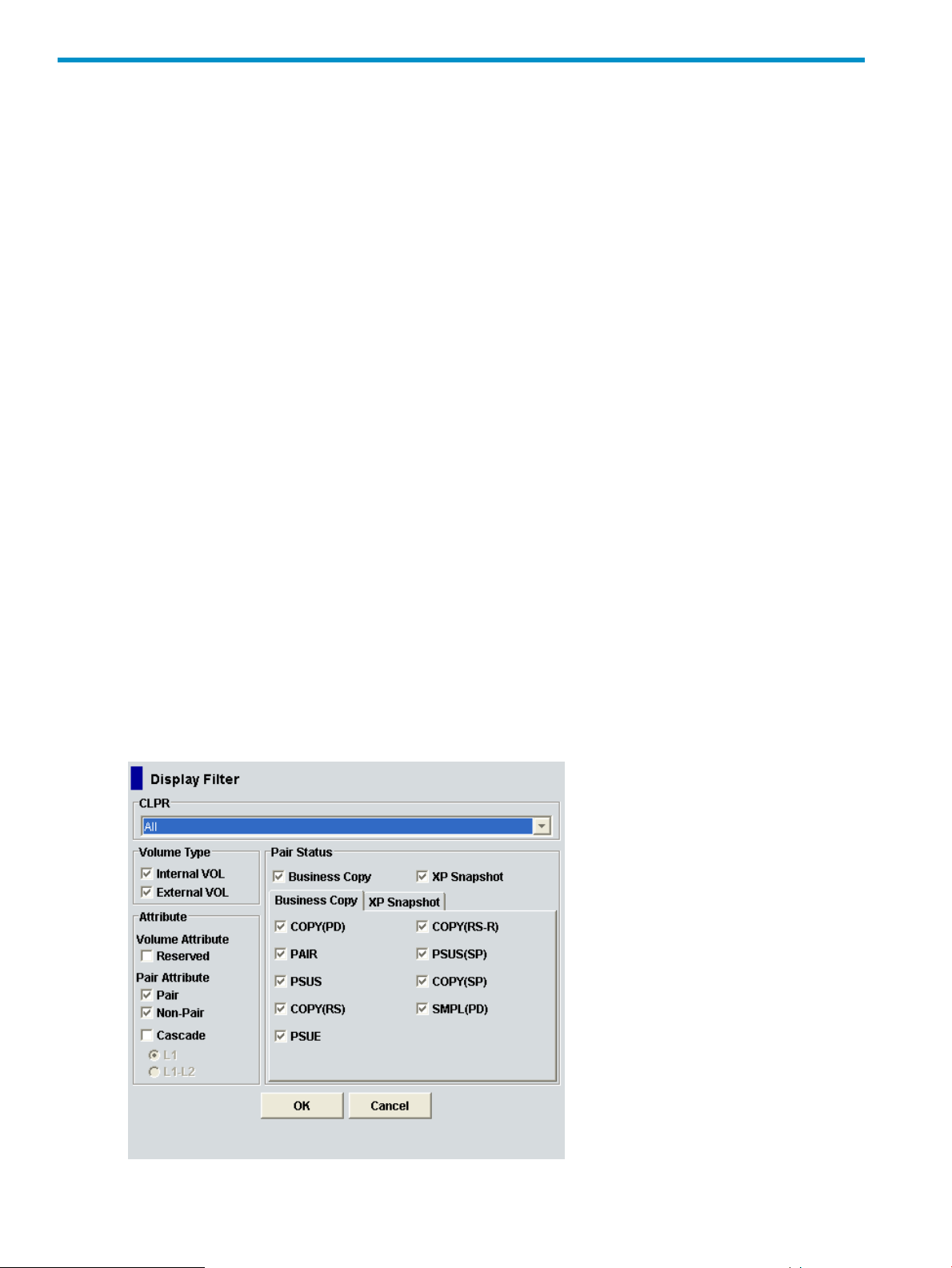
6 Performing XP Business Copy Operations
This chapter describes XP Business Copy operations using the XP Business Copy software on Remote
Web Console.
• “Configuring the Volume List” (page 62)
• “Changing or Deleting the Settings in Preview List” (page 64)
• “Setting or Resetting the Reserve Attribute” (page 64)
• “Setting Options” (page 67)
• “Creating Pairs” (page 68)
• “Splitting Pairs” (page 74)
• “Suspending Pairs” (page 82)
• “Resynchronizing Pairs” (page 84)
• “Deleting Pairs” (page 88)
• “Viewing Detailed Volume and Pair Information” (page 90)
• “Viewing S-VOL Path Information” (page 92)
• “Viewing the Number of Pairs and License Information” (page 93)
• “Viewing Pair Operation History” (page 95)
When you want to check the result or progress of the operations, or when you want to display the
latest information on the windows, click File and then Refresh on the menu bar of the Remote Web
Console main window.
Configuring the Volume List
The Display Filter dialog box allows you to filter the volumes displayed in the Volume List by reserve
attribute, pair condition, and pair status.
Figure 29 Display Filter Dialog Box (Business Copy Tab Selected)
62 Performing XP Business Copy Operations
Page 63

The Display Filter dialog box (Business Copy tab selected) has the following features:
• CLPR list: Allows you to display the specified cache logical partition (CLPR).
• Volume Type box:
The Internal VOL check box allows you to display the internal volumes.◦
◦ The External VOL check box allows you to display the external volumes.
Both check boxes are selected by default. You need to select either one of these two check
boxes, otherwise all the settings in the Display Filter dialog box become invalid.
• Attribute box:
The Reserved check box allows you to display reserved or unreserved volumes. If you
◦
select the Reserved check box, reserved volumes and volumes specified as the S-VOL
display in the Volume List. If you clear the Reserved check box, only the unreserved
volumes are display.
If you select the Reserved check box, you cannot select any other check boxes.
Volumes specified as the S-VOL of an XP Business Copy pair are automatically reserved
by the storage system.
◦ Pair check box: Allows you to display paired volumes.
◦ Non-Pair check box: Allows you to display non-paired volumes.
◦ Cascade check box: Allows you to filter the pairs in the Volume List by cascade level.
You can select either of the following radio buttons:
L1: Displays L1 pairs only.
L1-L2: Displays both L1 and L2 pairs in hierarchical structure.
If you select Cascade, you cannot select Reserve. If you select L1-L2, you cannot select
any other check boxes.
• The Pair Status box has following check boxes:
Business Copy: Displays or hide the XP Business Copy pairs.◦
◦ XP Snapshot: Displays or hide the XP Snapshot pairs.
If the check box is not selected, all the check boxes in each tab will be grayed out.
• Business Copy tab
Check boxes of the pair status are available only when you select the Pair check box in the
Attribute box. If you select the check boxes, you can display the pairs in those statuses. You
also need to select Business Copy check box in the Pair Status tab to use these check boxes.
• XP Snapshot tab
This tab is for XP Snapshot pairs. For details, see the HP StorageWorks XP24000/XP20000
Snapshot User Guide.
• The OK button applies the settings, and closes the Display Filter dialog box.
• The Cancel button resets the settings, and closes the Display Filter dialog box.
To configure the Volume List:
Configuring the Volume List 63
Page 64

1. Click Display Filter in the Pair Operation window.
The Display Filter dialog box is displays.
2. Select the CLPR where the volumes you want to display in the Volume List belong, and then
select the check boxes of volume type, attribute, and pair status.
3. Click OK.
The Display Filter dialog box closes and only the volumes that meet the conditions you set in
the dialog box will display in the Volume List.
The filter settings are only effective within the current XP Business Copy operations. If you switch
to another program product, or click a button on the toolbar on the Remote Web Console main
window, the settings will be reset.
Changing or Deleting the Settings in Preview List
The Preview list temporarily retains multiple operations of the same type. The setting in the Preview
list will be reflected in the storage system when you click Apply. If the specified operations complete
successfully, the Preview list will be cleared. If an error occurs during an operation, the failed
operation will remain in the Preview list with an error icon ( ) displayed on the left of the operation
name.
The setting of the Preview list can be changed or deleted only before clicking Apply. The following
procedures describe how to change and delete the Preview list setting.
Changing the Settings in Preview List
To change the settings of the Preview list:
1. Verify that the Preview list shows settings made in the Paircreate dialog box, Pairsplit dialog
box, or Pairresync dialog box.
2. Select and right-click the setting you want to change.
A menu displays.
3. Select the Modify command from the menu.
The dialog box that enables you to change the selected setting displays.
4. Change the setting and click OK.
The dialog box closes and the setting change is reflected in the Preview list.
Deleting the Settings in Preview List
To delete all of the settings in the Preview list, click the Cancel button.
To delete only some of the settings in the Preview list:
1. Select and right-click the setting that you want to delete.
A menu displays.
2. Select the Delete command from the menu.
Only the selected setting is deleted from the Preview list.
Setting or Resetting the Reserve Attribute
You set reserve attribute to the volumes when you want to make sure that you can use those volumes
for XP Business Copy S-VOLs. This section describes how to set and reset the reserve attribute.
64 Performing XP Business Copy Operations
Page 65

Setting the Reserve Attribute
The Set Reserve Attribute dialog box (see Figure 30 (page 65)) enables you to set the reserve
attribute for the SMPL volumes selected on the Pair Operation window, and reserve the volumes
as XP Business Copy S-VOLs.
Figure 30 Set Reserve Attribute Dialog Box
The Set Reserve Attribute dialog box displays the unreserved SMPL volumes that you selected on
the Pair Operation window.
• Volume: Information for the volume is displayed in AAA-BB-CCC(XX:YY:ZZ) format.
AAA: Port ID (cluster and channel number)◦
◦ BB: Group number of host group
◦ CCC: LU number
◦ XX:YY:ZZ: LDKC number:CU number:LDEV number
An LDEV number that ends with a pound or gate symbol (#) indicates that the volume is an
external volume (for example, 00:00:01#). An LDEV number that ends with a letter X indicates
that the LDEV is a virtual volume used by XP Thin Provisioning (for example, 00:00:01X). For
details regarding the external volumes, see the HP StorageWorks XP24000/XP20000 External
Storage Software User Guide. For information about XP Thin Provisioning, see the HP
StorageWorks XP24000/XP20000 Thin Provisioning Software User Guide.
• Emulation: The emulation type of the volume.
• Capacity (MB): The storage capacity of the volume displayed in megabytes (MB).
• CLPR: The cache logical partition of the volume displays.
• The OK button allows you to reserve an SMPL volume as the XP Business Copy S-VOL by setting
its reserve attribute.
The settings display in the Preview List on the Pair Operation window. To apply the settings
to the storage system, you must click Apply on the Pair Operation window.
• The Cancel button closes the Set Reserve Attribute dialog box without setting the reserve
attribute.
To reserve one or more volumes for use as XP Business Copy S-VOLs (by setting the reserve attribute):
1. Unmount the volumes that you want to reserve.
The storage system will reject all write I/Os to reserved volumes (except when in the PSUS
status).
2. Go to the Pair Operation window, and select the desired port or host group in the Tree.
Setting or Resetting the Reserve Attribute 65
Page 66

3. Select and right-click the desired SMPL volumes.
The menu displays.
You can display only the SMPL volumes in the Volume List by using the Display Filter dialog
box.
4. Select the Change Reserve command in the menu.
The Set Reserve Attribute dialog box opens.
Select only unreserved and unpaired volumes to use the Change Reserve command.
5. On the Set Reserve Attribute dialog box, assure that the right volumes display, and then click
OK.
The setting will be reflected in the Preview List on the Pair Operation window.
6. Click Apply on the Pair Operation window.
The settings are reflected in the storage system.
You can check whether the attribute setting is updated or not on the Display Filter dialog box.
Resetting the Reserve Attribute
The Reset Reserve Attribute dialog box (see Figure 31 (page 66)) enables you to reset the reserve
attribute for (that is, unreserve) the volumes selected on the Pair Operation window.
Figure 31 Reset Reserve Attribute Dialog Box (Unreserve)
The Reset Reserve Attribute dialog box displays the reserved volumes that you selected on the Pair
Operation window.
• Volume: Information for the volume displays in AAA-BB-CCC(XX:YY:ZZ) format.
AAA: Port ID (cluster and channel number)◦
◦ BB: Group number of host group
◦ CCC: LU number
◦ XX:YY:ZZ: LDKC number:CU number:LDEV number
An LDEV number that ends with a pound or gate symbol (#) indicates that the volume is an
external volume (for example, 00:00:01#). An LDEV number that ends with a letter X indicates
that the LDEV is a virtual volume used by XP Thin Provisioning (for example, 00:00:01X). For
details regarding the external volumes, see the HP StorageWorks XP24000/XP20000 External
Storage Software User Guide. For information about XP Thin Provisioning, see the HP
StorageWorks XP24000/XP20000 Thin Provisioning Software User Guide.
• Emulation: The emulation type of the volume.
66 Performing XP Business Copy Operations
Page 67

• Capacity (MB): The storage capacity of the volume displayed in megabytes (MB).
• CLPR: The cache logical partition of the volume displays.
• The OK button resets the reserve attribute of the XP Business Copy S-VOLs and sets the status
of the volumes back to SMPL.
The settings display in the Preview List on the Pair Operation window. To apply the settings
to the storage system, you must click Apply on the Pair Operation window.
• The Cancel button closes the Set Reserve Attribute dialog box without resetting the reserve
attribute.
To unreserve one or more volumes (by resetting the reserve attribute):
1. Make sure that the volumes you want to unreserve are no longer assigned to XP Business Copy
pairs as S-VOLs.
If the reserved volume is assigned to an XP Business Copy pair, you need to delete the pair
before you unreserve the volume. See “Deleting Pairs” (page 88) for instructions on deleting
XP Business Copy pairs.
2. Go to the Pair Operation window, and select the desired port or host group in the Tree.
3. Select and right-click the desired SMPL volumes.
The menu is displayed.
You can display only the SMPL volumes in the Volume List by using the Display Filter dialog
box.
4. Select the Change Reserve command in the menu.
The Reset Reserve Attribute dialog box opens.
Select only reserved and unpaired volumes to use the Change Reserve command.
5. On the Reset Reserve Attribute dialog box, ensure that the right volumes are displayed and
then click OK.
The setting will be reflected in the Preview List on the Pair Operation window.
6. Click Apply on the Pair Operation window.
The settings are reflected in the storage system.
You can check whether the attribute setting is updated or not on the Display Filter dialog box.
Setting Options
The Option window (see “Option Window” (page 61)) allows you to specify the options to expand
XP Business Copy operations.
To set options:
1. Display the Option window.
If you are already displaying the other window shown by a tab, click the Option tab. For
information about how to display the Option window directly by starting up Remote Web
Console, see “Starting XP Business Copy” (page 52).
2. Select the check box of the option you want to set.
• For detailed information about options, see “XP Business Copy Options” (page 23).
• If you do not want to set any option, clear all check boxes in the Select Option(s) box.
3. Click Apply.
You can now perform an XP Business Copy operation with the specified option.
Setting Options 67
Page 68

Creating Pairs
CAUTION: The XP Business Copy paircreate operation overwrites all existing data on the S-VOLs.
The user is responsible for backing up the data on the S-VOLs before creating XP Business Copy
pairs.
The Paircreate dialog box (see Figure 32 (page 68)) allows you to select the S-VOLs for each
P-VOL, set the copy pace for all pairs being created, and start the paircreate operations. For
information about how to create normal pairs or cascaded L1 pairs, see “Creating L1 Pairs”
(page 71). For information about how to create cascaded L2 pairs, see “Creating L2 Pairs”
(page 72).
To create new XP Business Copy pairs and then split them immediately to access the S-VOLs as
soon as possible, use the Pairsplit dialog box instead of the Paircreate dialog box to create and
split new pairs at the same time (see “Splitting Pairs” (page 74) for instructions).
Figure 32 Paircreate Dialog Box
The Paircreate dialog box consists of the following components.
• Paircreate Volume List
The Volume List located on the upper side of the Paircreate dialog box displays the following
information pertaining to the P-VOL and S-VOL used for creating a pair:
◦ P-VOL: Information about P-VOL displays in AAA-BB-CCC(XX:YY:ZZ) format.
AAA: Port ID (cluster and channel number)–
– BB: Group number of host group
– CCC: LU number
– XX:YY:ZZ: LDKC number:CU number:LDEV number
An LDEV number that ends with a pound or gate symbol (#) indicates that the LDEV is an
external volume (for example, 00:00:01#). An LDEV number that ends with a letter X
indicates that the LDEV is a virtual volume used by XP Thin Provisioning (for example,
00:00:01X). For details regarding the external volumes, see the HP StorageWorks
68 Performing XP Business Copy Operations
Page 69

XP24000/XP20000 External Storage Software User Guide. For information about XP
Thin Provisioning, see the HP StorageWorks XP24000/XP20000 Thin Provisioning
Software User Guide.
◦ MU: The MU number of the P-VOL.
◦ Status: The status of the P-VOL.
◦ S-VOL: Information about S-VOL displays in AAA-BB-CCC(XX:YY:ZZ) format.
AAA: Port ID (cluster and channel number)–
– BB: Group number of host group
– CCC: LU number
– XX:YY:ZZ: LDKC number:CU number:LDEV number
An LDEV number that ends with a pound or gate symbol (#) indicates that the LDEV is an
external volume (for example, 00:00:01#). An LDEV number that ends with a letter X
indicates that the LDEV is a virtual volume used by XP Thin Provisioning (for example,
00:00:01X). For details regarding the external volumes, see the HP StorageWorks
XP24000/XP20000 External Storage Software User Guide. For information about XP
Thin Provisioning, see the HP StorageWorks XP24000/XP20000 Thin Provisioning
Software User Guide.
◦ Emulation: The emulation type of the P-VOL and S-VOL.
◦ Capacity (MB): The volume capacity displayed in megabytes (MB).
◦ CLPR(P): The cache logical partition of the P-VOL.
◦ CLPR(S): The cache logical partition of the S-VOL.
• The Copy Pace list allows you to select the copy pace (from Slower, Medium, or Faster) for
all pairs being created. By clicking the Set button, the same copy pace will be applied to all
the new pairs being created.
◦ When the Preview List already holds some Paircreate settings, and you specify a different
copy pace for new pairs in the Paircreate dialog box, the copy pace for the existing
Paircreate settings displayed in the Preview List will be also changed. The latest copy
pace specified in the Paircreate dialog box is in effect before the settings are reflected
to the storage system.
◦ If you specify Slower, the pace of initial copying will be slow, but you can minimizes the
impact of XP Business Copy operations on storage system I/O performance. If you specify
Faster, the initial copy operation completes as quickly as possible, but it will cause a
large impact on the I/O operation.
• The Select MU list allows you to select the MU number for each pair being created from: 0,
1, and 2 for L1 pairs, and 1 and 2 for L2 pairs.
◦ When a P-VOL makes a pair with more than one S-VOL, the storage system assumes that
there are the same number of virtual P-VOLs. For example, when a P-VOL makes pair
with three S-VOLs, there is only one real P-VOL but the storage system assumes that there
are three virtual P-VOLs. Virtual P-VOL is called MU (Mirror Unit).
◦ You can select an MU number for a cascade pair. You cannot select the same MU number
for different cascade pairs of the same P-VOL (root or node volume).
◦ If you specify the MU number that is already used for XP Snapshot pair, or if you specify
MU number 0 for L2 pair, an error occurs.
Creating Pairs 69
Page 70

• The Select S-VOL box allows you to filter the S-VOLs displayed in the S-VOL List located on
the right.
◦ The Port list allows you to select the available S-VOLs by port.
◦ The Volume Type box:
The Internal VOL check box allows you to select the available S-VOLs that are internal
volumes.
The External VOL check box allows you to select the available S-VOLs that are external
volumes.
You need the XP External Storage features to select the external volumes.
◦ The Attribute box allows you to select the available S-VOLs that are reserved when the
Reserved check box is selected, or those that are unreserved when the Not Reserved
check box is selected. The Attribute box also allows you to select the pairs that can be
set as L2 pairs when the Pair check box is selected.
The number of secondary volumes that can be displayed in the S-VOL List at a time is
limited to 1,024 volumes. In case the number of volumes defined in the storage system
exceeds this limit, use the Previous and Next buttons on the upper right of the S-VOL List
to turn the pages of the S-VOL List and see the entire list.
• The Previous button allows you to return to the previous page of the S-VOL List. This button is
selectable only when the number of volumes defined in the storage system exceeds 1,024
volumes, which is the maximum number of volumes that can be displayed on one page. The
button is grayed out if the total number of volumes defined in the storage system is less than
1,024 volumes.
• The Next button allows you to turn to the next page of the S-VOL List. This button is selectable
only when the number of volumes defined in the storage system exceeds 1,024 volumes,
which is the maximum number of volumes that can be displayed on one page. The button is
grayed out if the total number of volumes defined in the storage system is less than 1,024
volumes.
• The S-VOL List displays the following information related to S-VOLs:
Volume: Information about the volume displays in AAA-BB-CCC(XX:YY:ZZ) format.◦
– AAA: Port ID (cluster and channel number)
– BB: Group number of host group
– CCC: LU number
– XX:YY:ZZ: LDKC number:CU number:LDEV number
An LDEV number that ends with a pound or gate symbol (#) indicates that the LDEV is an
external volume (for example, 00:00:01#). An LDEV number that ends with a letter X
indicates that the LDEV is a virtual volume used by XP Thin Provisioning (for example,
00:00:01X). For details regarding the external volumes, see the HP StorageWorks
XP24000/XP20000 External Storage Software User Guide. For information about XP
Thin Provisioning, see the HP StorageWorks XP24000/XP20000 Thin Provisioning
Software User Guide.
◦ Pair: The number of pairs.
◦ Emulation: The emulation type of the S-VOL.
◦ Capacity(MB): The capacity of the S-VOL displayed in megabytes (MB).
◦ CLPR: The cache logical partition (CLPR) of the S-VOL.
• The Set button adds the selected S-VOL and P-VOL to the Paircreate Volume List as an L1 pair.
70 Performing XP Business Copy Operations
Page 71

• The Change button replaces the existing S-VOL of the selected L1 pair (meaning the S-VOL of
the pair after completing the operation selected in the Paircreate Volume List) with the selected
S-VOL.
• The Cascade button adds the selected S-VOL and the P-VOL (node volume) to the Paircreate
Volume List as an L2 pair. To use the Cascade button, you must select one of the listed L1 pairs.
• The OK button adds the operation (setting) to create a new pair using the P-VOL and S-VOL
you selected in the Paircreate dialog box to the Preview List on the Pair Operation window.
To apply the new pair operation setting displayed in the Preview List to the storage system,
you must click Apply on the Pair Operation window.
• The Cancel button cancels the operations set in the Paircreate dialog box and closes the dialog
box.
Creating L1 Pairs
To create new XP Business Copy (L1) pairs:
1. Make sure that the desired S-VOLs are unmounted.
2. Go to the Pair Operation window, and select the desired port or host group in the Tree to
filter the volumes displayed in the Volume List.
3. Select the desired P-VOLs for the new pairs, right-click the selected P-VOLs to display the menu,
and then select the Paircreate command to open the Paircreate dialog box.
Do not select any reserved volumes for P-VOLs.
4. On the Paircreate dialog box, select from the Copy Pace list, the initial copy pace for all pairs
being created.
5. Verify that the Paircreate dialog box displays the desired P-VOLs.
To remove any volumes from the list, select the volumes, right-click the mouse to display the
menu, and then select the Delete command.
6. Select the S-VOLs for each P-VOL as follows:
a. Select the desired P-VOL on the Paircreate Volume List.
b. Select the MU number (0, 1, or 2) for the L1 pair being created from the Select MU list.
c. Select the desired port from the Port list in the Select S-VOL box. Then select the Reserved
check box to display the reserved volumes, and then select the reserved volume that you
want to use as the S-VOL of the new XP Business Copy pair.
You can also select an unreserved volume as the S-VOL. When you create the pair, the
storage system changes the reserve attribute to Reserved automatically.
d. Click Set to create (add) the S-VOL to the selected P-VOL. The S-VOL displays next to the
selected P-VOL.
e. To add a second and/or third S-VOL to the same P-VOL, repeat steps b through d to add
each S-VOL to the selected P-VOL. Each pair to be created displays separately in the
Paircreate Volume List.
You cannot select the same MU number for different pairs.
7. Repeat step 6 until all desired pairs display.
Use the Change button to replace an S-VOL. Use the Set button to add an S-VOL. To remove
pairs from the Paircreate Volume List, select the Delete command from the menu that appears
by right-clicking the pair that you want to remove.
Creating Pairs 71
Page 72

8. When the Paircreate dialog box displays the desired new pairs, click OK to reflect all pairs
(settings) in the Paircreate Volume List to the Preview List on the Pair Operation window.
9. On the Pair Operation window, click Apply to apply the operations set in the Paircreate dialog
box to the storage system.
When the initial copy operation to create the L1 pairs starts, the Pair Operation window shows
the new pairs with COPY(PD) status and the progress (%) of the initial copy operations.
Table 29 (page 72) shows the relationship between the L1 pair status and the availability of XP
Business Copy pair operations on the L1 pairs. (CMD RJT = command rejected.)
Table 29 Relationship between L1 Pair Status and L1 Pair Operations
L1 Pair OperationsL1 Pair Status
Pairsplit-SPairsplit-EPairresyncPairsplitPaircreate
COPY(PD)
PAIR
COPY(SP)
PSUS(SP)
PSUS
COPY(RS)
COPY(RS-R)
PSUE
No (CMD RJT)
No (CMD RJT)
No (CMD RJT)
No (CMD RJT)
No (CMD RJT)
No (CMD RJT)
1
1
1
1
1
1
1
1
1
1
1
1
1
1
YesYesNo (CMD RJT)YesNo (CMD RJT)
YesYesNo (CMD RJT)YesNo (CMD RJT)
YesYesNo (CMD RJT)No (CMD RJT)
No (CMD RJT)YesYesNo (CMD RJT)
YesYesYesNo (CMD RJT)
YesYesNo (CMD RJT)No (CMD RJT)
YesYesNo (CMD RJT)No (CMD RJT)
YesNo (CMD RJT)YesNo (CMD RJT)
1 The operation to the P-VOL is available.
Creating L2 Pairs
To create one or more new L2 cascade pairs:
WARNING! The L2 paircreate operation overwrites all existing data on the L2 S-VOLs. The user
is responsible for backing up the data on the S-VOLs before creating XP Business Copy pairs.
1. Make sure that the L2 S-VOLs are unmounted.
2. Go to the Pair Operation window, and select the desired L1 pairs to which you want to add
the L2 pairs, right-click the selected L1 pairs to display the menu, and then select the Paircreate
command to open the Paircreate dialog box.
3. On the Paircreate dialog box, select the desired L1 pair from the Paircreate Volume List.
4. Select the MU number (1 or 2) from the Select MU list.
5. Select the desired S-VOL for the new L2 pair.
6. Click Cascade to add the desired L2 pair to the Paircreate Volume List.
7. Repeat steps 3 through 6 until all the desired L2 pairs are displayed.
Use the Change button to replace an S-VOL. Use the Set button to add an S-VOL. To remove
pairs from the Paircreate Volume List, select the Delete command from the menu that appears
by right-clicking the pair that you want to remove.
8. When the Paircreate dialog box displays all desired new pairs, click OK to reflect all pairs
(settings) in the Paircreate Volume List to the Preview List on the Pair Operation window.
9. On the Pair Operation window, click Apply to apply the paircreate operations set in the
Paircreate dialog box to the storage system.
When the initial copy operations to create the L2 pairs starts, the Pair Operation window
shows the new pairs with COPY(PD) status and the progress (%) of the initial copy operations.
72 Performing XP Business Copy Operations
Page 73

To split an L2 pair, you must first split the L1 pair (L1 status = PSUS). The reverse and quick restore
pairresync operations cannot be used for L2 pairs. Table 30 (page 73) shows the relationship
between the L1 pair status and the availability of XP Business Copy pair operations on the associated
L2 pairs. (CMD RJT = command rejected.)
Table 30 Relationship between L1 Pair Status and L2 Pair Operations
L2 Pair OperationsL1 Pair Status
PairsplitPaircreate
YesPSUS
1 You can only resynchronize L2 pairs in Normal Copy or Quick Resync mode. Note that you cannot perform backward
resynchronization (that is, Reverse Copy or Quick Restore).
2 To split L2 pairs, you need to change the status of the L1 pair to PSUS at first.
2
1
Pairsplit-SPairsplit-EPairresync
YesYesYesNo (CMD RJT)YesCOPY(PD)
YesYesYesNo (CMD RJT)YesPAIR
YesYesYesNo (CMD RJT)YesCOPY(SP)
YesYesYesNo (CMD RJT)No (CMD RJT)PSUS(SP)
YesYesYesYes
YesYesYesNo (CMD RJT)YesCOPY(RS)
YesYesYesNo (CMD RJT)YesCOPY(RS-R)
YesYesYesNo (CMD RJT)YesPSUE
Table 31 (page 73) shows the relationship between the L2 pair status and the availability of pair
operations on the associated L1 pairs. (CMD RJT = command rejected.) If you delete an L1 pair
that contains an L2 pair, the L2 pair becomes the L1 pair.
Table 31 Relationship between L2 Pair Status and L1 Pair Operations
L1 Pair OperationsL2 Pair Status
Pairsplit-SPairsplit-EPairresyncPairsplitPaircreate
COPY(PD)
PAIR
COPY(SP)
PSUS(SP)
PSUS
COPY(RS)
COPY(RS-R)
PSUE
1 MU# of L2 pair must be 1 or 2.
2 Not displayed by Remote Web Console.
1, 2
1, 2
No (CMD RJT)
No (CMD RJT)
1, 2
1, 2
1, 2
2
2
2
2
2
YesYesYesYesYes
YesYesYesYesYes
YesYesNo (CMD RJT)No (CMD RJT)
YesYesNo (CMD RJT)No (CMD RJT)
YesYesYesYesYes
YesYesYesYesYes
———No (CMD RJT)No (CMD RJT)
YesYesYesYesYes
The read/write operation to each volume (root, node or leaf volume) from the host is enabled or
disabled depending on the status of L1/L2 pairs. Table 32 (page 74) indicates the relationship
between read/write operation from the host to the node volume and the status of L1/L2 pairs.
Creating Pairs 73
Page 74

Table 32 Read/Write to Node Volumes According to Status of L1/L2 Pairs
L2 Pair StatusL1 Pair
Status
PAIR
COPY(SP)
PSUS
COPY(RS-R)
PSUE
PSUECOPY(RS)PSUSPSUS(SP)COPY(SP)PAIRCOPY(PD)
Read OnlyRead OnlyRead OnlyRead OnlyRead OnlyRead OnlyRead OnlyCOPY(PD)
Read/WriteRead/WriteRead/WriteRead/WriteRead/WriteRead/WriteRead/WritePSUS(SP)
Read OnlyRead OnlyRead OnlyRead OnlyRead OnlyRead OnlyRead OnlyCOPY(RS)
Table 33 (page 74) indicates the relationship between read/write operation from the host to the
leaf volume and the L2 pair status.
Table 33 Read/Write to Leaf Volume According to L2 Pair Status
L2 Pair Status
PSUECOPY(RS)PSUSPSUS(SP)COPY(SP)PAIRCOPY(PD)
Splitting Pairs
The Pairsplit dialog box (see Figure 33 (page 75)) allows you to split existing XP Business Copy
pairs. The Pairsplit dialog box can also be used to simultaneously create and split new XP Business
Copy pairs.
For information about how to split pairs, see “Performing Only Pair Splitting” (page 78). For
information about how to create and split pairs, see “Performing Pair Creation and Pair Splitting”
(page 79). In addition, you can split multiple pairs at the same specified time by using RAID
Manager. For details, see “Performing At-Time Split Operation (Multiple Pair Splitting)” (page 80).
Read OnlyRead OnlyRead/WriteRead/WriteRead OnlyRead OnlyRead Only
74 Performing XP Business Copy Operations
Page 75

Figure 33 Pairsplit Dialog Box
The Pairsplit dialog box consists of the following components.
• Pairsplit Volume List
The Volume List located on the upper side of the Pairsplit dialog box displays the following
information pertaining to the P-VOL and S-VOL of the pair you want to split:
◦ P-VOL: Information about P-VOL displays in AAA-BB-CCC(XX:YY:ZZ) format.
AAA: Port ID (cluster and channel number)–
– BB: Group number of host group
– CCC: LU number
– XX:YY:ZZ: LDKC number:CU number:LDEV number
An LDEV number that ends with a pound or gate symbol (#) indicates that the LDEV is an
external volume (for example, 00:00:01#). An LDEV number that ends with a letter X
indicates that the LDEV is a virtual volume used by XP Thin Provisioning (for example,
00:00:01X). For details regarding the external volumes, see the HP StorageWorks
XP24000/XP20000 External Storage Software User Guide. For information about XP
Thin Provisioning, see the HP StorageWorks XP24000/XP20000 Thin Provisioning
Software User Guide.
◦ MU: The MU number of the P-VOL.
◦ Status: The status of the P-VOL.
◦ S-VOL: Information about S-VOL displays in AAA-BB-CCC(XX:YY:ZZ) format.
AAA: Port ID (cluster and channel number)–
– BB: Group number of host group
– CCC: LU number
– XX:YY:ZZ: LDKC number:CU number:LDEV number
Splitting Pairs 75
Page 76

An LDEV number that ends with a pound or gate symbol (#) indicates that the LDEV is an
external volume (for example, 00:00:01#). An LDEV number that ends with a letter X
indicates that the LDEV is a virtual volume used by XP Thin Provisioning (for example,
00:00:01X). For details regarding the external volumes, see the HP StorageWorks
XP24000/XP20000 External Storage Software User Guide. For information about XP
Thin Provisioning, see the HP StorageWorks XP24000/XP20000 Thin Provisioning
Software User Guide.
◦ Emulation: The emulation type of the P-VOL and S-VOL.
◦ Capacity(MB): The volume capacity displayed in megabytes (MB).
◦ CLPR(P): The cache logical partition of the P-VOL.
◦ CLPR(S): The cache logical partition of the S-VOL.
• The Copy Pace list allows you to select the copy pace (from Slower, Medium, or Faster) for
all the pairs that you are splitting. By clicking Set, the same copy pace will be applied to all
the newly pairs that you are splitting.
◦ When the Preview List already holds some Pairsplit settings, and you specify a different
copy pace for new pairs in the Pairsplit dialog box, the copy pace for the existing Pairsplit
settings displayed in the Preview List will be also changed. The latest copy pace specified
in the Pairsplit dialog box is in effect before the settings are reflected to the storage system.
◦ If you specify Slower, the pace of copying will be slow, but you can minimize the impact
of XP Business Copy operations on storage system I/O performance. If you specify Faster,
the copy operation completes as quickly as possible, but it will cause a large impact on
the I/O operation.
• The Select MU list allows you to select the MU number for each pair being created from: 0,
1, and 2 for L1 pairs, and 1 and 2 for L2 pairs.
◦ You can select an MU number for a cascade pair. You cannot select the same MU number
for different cascade pairs of the same P-VOL (root or node volume).
◦ If you specify the MU number that is already used for XP Snapshot pair, or if you specify
MU number 0 for L2 pair, an error occurs.
• The Select Split Type list allows you to select the pairsplit type from Quick Split or Steady Split.
Table 34 (page 76) shows read/write operations from the host servers to the volumes during
the pairsplit operation.
Table 34 Operations from the Host Servers during the Pairsplit Operation
Steady SplitQuick SplitVolumesOperations
P-VOLRead
S-VOL
Both areas that are not copied and areas that are already copied can be read
as usual.
The areas that are already copied can be read
as usual.
If the host server tries to read the area that is
not copied yet, firstly XP Business Copy copies
that area from the P-VOL, and then the host
server will read the area after the copy
operation completes. Therefore, the result will
be the same as when the host server reads the
area that is already copied.
Cannot be read, though the
read processing itself will finish
normally.
76 Performing XP Business Copy Operations
Page 77

Table 34 Operations from the Host Servers during the Pairsplit Operation (continued)
Steady SplitQuick SplitVolumesOperations
P-VOLWrite
S-VOL
Write operation for the area that is already copied to the S-VOL is performed
normally.
If the host server tries to write data to the area that is not copied yet, new data
will be written after the old data is copied to the S-VOL. P-VOL data during the
pairsplit operation will therefore be copied to the S-VOL for sure.
The areas that are already copied can be
written as usual.
If the host server tries to write data to the area
that is not copied yet, firstly XP Business Copy
copies that area from the P-VOL, and then the
host server will write data to the area after the
copy operation completes. Therefore, the result
will be the same as when the host server writes
data to the area that is already copied.
Cannot be written. Write
processing will finish
abnormally.
• The Select S-VOL box allows you to filter the S-VOLs displayed in the S-VOL List located on
the right.
◦ The Port list allows you to select the available S-VOLs by port.
◦ The Volume Type box:
The Internal VOL check box allows you to select the available S-VOLs that are internal
volumes.
The External VOL check box allows you to select the available S-VOLs that are external
volumes.
IMPORTANT:
You need the XP External Storage features to select the external volumes.
◦ The Attribute box allows you to select the available S-VOLs that are reserved when the
Reserved check box is selected, or those that are unreserved when the Not Reserved
check box is selected. The Attribute box also allows you to select available pairs that can
be set as L2 pairs when the Pair check box is selected.
The number of secondary volumes that can be displayed in the S-VOL List at a time is limited
to 1,024 volumes. In case the number of volumes defined in the storage system exceeds this
limit, use the Previous and Next buttons on the upper right of the S-VOL List to turn the pages
of the S-VOL List and see the entire list.
• The Previous button allows you to return to the previous page of the S-VOL List. This button is
selectable only when the number of volumes defined in the storage system exceeds 1,024
volumes, which is the maximum number of volumes that can be displayed on one page. The
button is grayed out if the total number of volumes defined in the storage system is less than
1,024 volumes.
• The Next button allows you to turn to the next page of the S-VOL List. This button is selectable
only when the number of volumes defined in the storage system exceeds 1,024 volumes,
which is the maximum number of volumes that can be displayed on one page. The button is
grayed out if the total number of volumes defined in the storage system is less than 1,024
volumes.
Splitting Pairs 77
Page 78

• The S-VOL List displays the following information related to S-VOLs:
Volume: Information about the volume displays in AAA-BB-CCC(XX:YY:ZZ) format.◦
– AAA: Port ID (cluster and channel number)
– BB: Group number of host group
– CCC: LU number
– XX:YY:ZZ: LDKC number:CU number:LDEV number
An LDEV number that ends with a pound or gate symbol (#) indicates that the LDEV is an
external volume (for example, 00:00:01#). An LDEV number that ends with a letter X
indicates that the LDEV is a virtual volume used by XP Thin Provisioning (for example,
00:00:01X). For details regarding the external volumes, see the HP StorageWorks
XP24000/XP20000 External Storage Software User Guide. For information about XP
Thin Provisioning, see the HP StorageWorks XP24000/XP20000 Thin Provisioning
Software User Guide.
◦ Pair: The number of pairs.
◦ Emulation: The emulation type of the S-VOL.
◦ Capacity(MB): The capacity of the S-VOL displayed in megabytes (MB).
◦ CLPR: The cache logical partition (CLPR) of the S-VOL.
• The Set button adds the selected S-VOL and P-VOL to the Pairsplit Volume List as an L1 pair.
• The Change button replaces the existing S-VOL of the selected L1 pair (meaning the S-VOL of
the pair displayed in the Pairsplit Volume List) with the selected S-VOL.
• The Cascade button adds the selected S-VOL and the P-VOL (node volume) to the Pairsplit
Volume List as a L2 pair. To use the Cascade button, you must select one of the listed L1 pairs.
• The OK button adds the operation (setting) to split a pair composed of the P-VOL and S-VOL
you selected in the Pairsplit dialog box to the Preview List on the Pair Operation window.
To apply the new setting displayed in the Preview List to the storage system, you must click
Apply on the Pair Operation window.
• The Cancel button cancels the operations set in the Pairsplit dialog box and closes the dialog
box.
Performing Only Pair Splitting
To split one or more existing XP Business Copy pairs:
CAUTION: The P-VOL and S-VOL are synchronized only when the pair status changes from
COPY(SP) or PSUS(SP) to PSUS. Due to the XP Business Copy asynchronous update copy operations,
this status transition can take several minutes.
If you want the S-VOLs you are intending to split to be identical to the P-VOLs, stop all write
operations to the P-VOLs before splitting the pairs. This ensures that there are no updates to the
P-VOLs while the pairsplit operations are synchronizing the S-VOLs to the P-VOLs.
1. Go to the Pair Operation window, and select the desired port or host group in the Tree to
filter the volumes displayed in the Volume List.
2. Select the pairs you want to split, right-click the selected pairs to display the menu, and then
select the Pairsplit command to open the Pairsplit dialog box.
You cannot split a suspended (PSUE) pair.
78 Performing XP Business Copy Operations
Page 79

3. On the Pairsplit dialog box, select the copy pace from the Copy Pace list for all pairs being
split.
The copy pace is set for all pairs being split. If you change the setting, the last setting will
become effective.
4. Select the split type from the Select Split Type list for all pairs being split.
The split type is set for all pairs being split. If you change the setting, the latest setting is applied
to all pairs.
5. When the Pairsplit dialog box displays the desired pairs, click OK to reflect all pairs to the
Preview List on the Pair Operation window.
Use the Delete command selected from the menu (that displays by right-clicking) to remove
any pairs from the Pairsplit Volume List.
6. On the Pair Operation window, click Apply to apply the pairsplit operations set in the Pairsplit
dialog box to the storage system.
When the pairsplit operations start, the Pair Operation window shows the new pairs with
COPY(SP) or PSUS(SP) status and the progress (%) of the update copy operations. The PSUS
status is displayed right away if there were no pending update copy operations.
Performing Pair Creation and Pair Splitting
The Pairsplit dialog box can also be used to simultaneously create and split new XP Business Copy
pairs.
CAUTION: The P-VOL and S-VOL are synchronized only when the pair status changes from
COPY(SP) or PSUS(SP) to PSUS. Due to the XP Business Copy asynchronous update copy operations,
this status transition can take several minutes.
If you want the S-VOLs you are intending to split to be identical to the P-VOLs, stop all write
operations to the P-VOLs before creating and splitting the pairs. This ensures that there are no
updates to the P-VOLs while the pairsplit operations are synchronizing the S-VOLs to the P-VOLs.
1. Go to the Pair Operation window, and select the desired port or host group in the Tree to
filter the volumes displayed in the Volume List.
2. Select the SMPL volumes that will be the P-VOLs of the new pairs to be created and split,
right-click the selected P-VOLs to display the menu, and then select the Pairsplit command to
open the Pairsplit dialog box.
3. On the Pairsplit dialog box, select the copy pace from the Copy Pace list.
4. Select Quick Split or Steady Split from the Select Split Type list.
5. Specify the S-VOL that you want to form an L1 pair with each P-VOL by performing the following
the steps:
a. From the Pairsplit Volume List, select the desired P-VOL.
b. From the Select MU list, select the MU number (0, 1, or 2) for the L1 pair to be created.
c. From the Port list in the Select S-VOL box, select the desired S-VOL port.
d. Select the Reserved check box in the Reserved box to make the reserved volumes appear
on the S-VOL List.
e. From the S-VOL List, select the volume you want to use as the S-VOL of the pair you are
creating.
You can also select the S-VOL from unreserved volumes, because once you select an
unreserved volume, the storage system will automatically set its reserve attribute and make
it a reserved volume.
Splitting Pairs 79
Page 80

f. Click Set.
The S-VOL displays next to the selected P-VOL in the Pairsplit Volume List.
g. To add and split another S-VOL to and from the same P-VOL, repeat steps b through f.
Each pair to be created and split displays separately in the Volume List.
You cannot select the same MU number for different pairs.
6. Repeat step 5 until the desired L1 pairs are displayed.
Use the Change button to replace S-VOLs, the Set button to add L1 S-VOLs, and the Delete
command in the menu to remove pairs from the Pairsplit Volume List.
7. If you also want to create and split L2 cascade pairs, add the L2 S-VOLs to the L1 pairs as
follows:
a. Select the desired L1 pair from the Pairsplit Volume List.
b. If you are selecting an existing L1 pair, make sure that the status of the desired L1 pair
is PSUS.
c. From the Select MU list, select the MU number (1 or 2) for the L2 pair to be created.
d. From the Pairsplit Volume List, select the volume that you want to assign as the S-VOL for
the L2 pair.
e. Click Cascade to add the L2 S-VOL to the selected L1 pair. The new L2 pair to be created
will then be displayed in the Pairsplit Volume List.
f. To add another L2 S-VOL to the same L1 pair, repeat steps b through e. Each L2 pair to
be created and split displays separately in the Pairsplit Volume List.
8. Repeat step 7 until the desired pairs are displayed.
Use the Change button to replace S-VOLs, the Cascade button to add L2 S-VOLs, and the Delete
command selected from the menu (that displays by right-clicking) to remove pairs.
9. When the Pairsplit dialog box displays the desired L1 and L2 pairs, click OK to reflect the
settings in the Pairsplit dialog box to the Preview List on the Pair Operation window.
10. On the Pair Operation window, click Apply to apply the operation settings in the Preview List
to the storage system.
The pairs will then be created and split according to the operations set in the Pairsplit dialog
box. When the paircreate and pairsplit operations start, the Pair Operation window will show
that the status of the new pairs has changed to COPY(SP) or PSUS(SP) and the progress (%)
of the ongoing update copy operations. The pair status will change to PSUS when the pairsplit
operation completes. If there were no pending update copy operations, the pair status will
change to PSUS right away.
Performing At-Time Split Operation (Multiple Pair Splitting)
By using RAID Manager, you can immediately split the multiple XP Business Copy pairs in the same
consistency group. First define the consistency group in the RAID Manager configuration definition
file. XP Business Copy consistency groups have restrictions as shown in Table 35 (page 81).
80 Performing XP Business Copy Operations
Page 81

Table 35 Specifications of Consistency Groups
DescriptionsItems
Consistency group number
Number of pairs
A number (0−127) is assigned to each consistency group. You can specify a consistency
group number when you create XP Business Copy pairs. If you do not specify a number,
the storage system assigns a number automatically. Use the Volume List of the Pair
Operation window to view the default consistency group numbers.
You can configure up to 128 consistency groups in a storage system, including
ShadowImage for Mainframe consistency groups and XP Snapshot consistency groups.
You can define up to 8,192 XP Business Copy pairs in a consistency group. However,
you should count LUSE volumes that contain n LDEVs as n volumes. For further information
on LUSE volumes, see the HP StorageWorks XP24000/XP20000 LUN Expansion User
Guide.
NOTE: XP Business Copy pairs, ShadowImage for Mainframe pairs, and XP Snapshot
pairs cannot co-exist in the same consistency group.
Consistency groups have the following restrictions:
• L1 and L2 cascade pairs cannot be defined if they share the same node volume in a consistency
group. If these pairs are specified within the same consistency group, the paircreate command
will be rejected.
• Do not mix pairs created with the At-Time Split operation and pairs not created with the At-Time
Split operation within the same group, as defined in the RAID Manager configuration file. If
you mix these two types of pairs, the pairsplit operation may terminate abnormally or the
S-VOLs of the P-VOLs in the same consistency group may not be correctly created when the
pairsplit request is executed.
To enable the At-Time Split function using RAID Manager, follow these steps:
1. Edit the RAID Manager configuration definition file so that the XP Business Copy pairs belong
to the same consistency group.
2. Execute the RAID Manager paircreate command, specifying the option for using the At-Time
Split function.
The XP Business Copy pairs for the At-Time Split function are created.
3. Execute the pairsplit command using RAID Manager.
Data contained in the P-VOLs when the pairsplit command executes are copied to S-VOLs.
If the At-Time Split option is enabled, the data in all P-VOLs (in the same consistency group) is
created in the corresponding S-VOLs at the time when the pairsplit request is received by the storage
system.
If the At-Time Split option is disabled, the pairsplit operation does not ensure that S-VOLs will be
created from P-VOLs in the same consistency group. The At-Time Split option is disabled if you
perform XP Business Copy pair operations from the Remote Web Console computer on the XP
Business Copy At-Time Split pairs created by RAID Manager.
For detailed information, see the HP StorageWorks RAID Manager User Guide.
If the At-Time Split function using RAID Manager fails, the following problems will occur:
• When the pairsplit operation by RAID Manager ends abnormally, all the XP Business Copy
pairs in the same consistency group will be suspended (status = PSUE).
• When the host server is down or has failed, a consistency group with no XP Business Copy
pairs may be defined. If you execute the paircreate command with the At-Time Split option
Splitting Pairs 81
Page 82

under such a condition, the paircreate command might be rejected. In this case follow these
steps:
◦ Locate a consistency group number that is not used by any pairs on the Pair Operation
window by sorting the CTG column.
◦ Specify that consistency group number explicitly and execute the paircreate command
with the At-Time Split option using RAID Manager on the host server.
Troubleshooting At-Time Split function using RAID Manager:
Use Case: Using an XP Continuous Access Journal S-VOL as an XP Business Copy P-VOL:
If the status of some pairs belonging to a consistency group cannot be changed, the Pairsplit
command of RAID Manager can end abnormally with the error code EX_EWSTOT. This error
indicates that a timeout has occurred. Probable reasons why the pair status cannot be changed
are:
• The XP Continuous Access Journal pair belongs to a consistency group. The P-VOL and the
S-VOL of this pair have the same contents. The journal volumes for this pair are full.
• The XP Business Copy license is invalid.
• Volumes of the XP Business Copy pair are blocked.
• The XP Business Copy pair is in a status in which the Pairsplit operation is unavailable. See
“Relationship between L1 Pair Status and L1 Pair Operations” (page 72).
• The XP Business Copy pair is a part of cascaded pairs. The other pairs in the cascaded pairs
are in a status in which the Pairsplit operation is unavailable. See “Relationship between L1
Pair Status and L2 Pair Operations” (page 73) and “Relationship between L2 Pair Status and
L1 Pair Operations” (page 73).
• A volume in the XP Business Copy pair is used as an XP Continuous Access or an XP Continuous
Access Journal volume. The XP Continuous Access or XP Continuous Access Journal pair is in
a status in which the Pairsplit operation is unavailable. See “Interoperability with Other Products
and Functions” (page 26).
Once these issues are resolved, perform the Pairresync operation and then Pairsplit can be executed.
Suspending Pairs
The Pairsplit-E dialog box (see Figure 34 (page 82)) allows you to suspend the pairs.
Figure 34 Pairsplit-E Dialog Box
82 Performing XP Business Copy Operations
Page 83

The Pairsplit-E dialog box consists of the following components.
• Pairsplit-E Volume List
The Volume List located on the upper side of the Pairsplit-E dialog box displays the following
information pertaining to the P-VOL and S-VOL of the pair you want to suspend:
◦ P-VOL: Information about P-VOL displays in AAA-BB-CCC(XX:YY:ZZ) format.
AAA: Port ID (cluster and channel number)–
– BB: Group number of host group
– CCC: LU number
– XX:YY:ZZ: LDKC number:CU number:LDEV number
An LDEV number that ends with a pound or gate symbol (#) indicates that the LDEV is an
external volume (for example, 00:00:01#). An LDEV number that ends with a letter X
indicates that the LDEV is a virtual volume used by XP Thin Provisioning (for example,
00:00:01X). For details regarding the external volumes, see the HP StorageWorks
XP24000/XP20000 External Storage Software User Guide. For information about XP
Thin Provisioning, see the HP StorageWorks XP24000/XP20000 Thin Provisioning
Software User Guide.
◦ MU: The MU number of the P-VOL.
◦ Status: The status of the P-VOL.
◦ S-VOL: Information about S-VOL displays in AAA-BB-CCC(XX:YY:ZZ) format.
AAA: Port ID (cluster and channel number)–
– BB: Group number of host group
– CCC: LU number
– XX:YY:ZZ: LDKC number:CU number:LDEV number
An LDEV number that ends with a pound or gate symbol (#) indicates that the LDEV is an
external volume (for example, 00:00:01#). An LDEV number that ends with a letter X
indicates that the LDEV is a virtual volume used by XP Thin Provisioning (for example,
00:00:01X). For details regarding the external volumes, see the HP StorageWorks
XP24000/XP20000 External Storage Software User Guide. For information about XP
Thin Provisioning, see the HP StorageWorks XP24000/XP20000 Thin Provisioning
Software User Guide.
◦ Emulation: The emulation type of the P-VOL and S-VOL.
◦ Capacity(MB): The volume capacity displayed in megabytes (MB).
◦ CLPR(P): The cache logical partition of the P-VOL.
◦ CLPR(S): The cache logical partition of the S-VOL.
• The OK button: Adds the operation settings to suspend the selected pairs displayed in the
Pairsplit-E Volume List to the Preview List on the Pair Operation window.
You must click Apply on the Pair Operation window to apply the pairsplit-E operation displayed
in the Preview List to the storage system.
• The Cancel button cancels the operations set in the Pairsplit-E dialog box and closes the dialog
box.
To remove any pairs from the Pairsplit-E Volume List, select the desired pairs displayed in the
Preview List on the Pair Operation window, right-click the mouse to select the Delete command
from the menu that appears after right-clicking.
To suspend XP Business Copy pairs:
Suspending Pairs 83
Page 84

1. Go to the Pair Operation window, and select the desired port or host group in the Tree to
filter the volumes displayed in the Volume List.
2. Select the pairs that you want to suspend (or the volumes whose pairs you want to suspend),
right-click the selected pairs to display the menu, and select the Pairsplit-E command to open
the Pairsplit-E dialog box.
3. On the Pairsplit-E dialog box, select the pairs you want to suspend, and click OK to reflect
the settings to the Preview List on the Pair Operation window.
To remove pairs from the list, select the unneeded pairs, right-click while selecting the pairs,
and then select the Delete command from the menu that displays by right-clicking.
4. Repeat steps 2 and 3 to suspend additional pairs in the Pairsplit-E Volume List.
5. On the Pair Operation window, click Apply to suspend the specified pairs.
The Pair Operation window displays the results of the pairsplit-E operations (that is, pair status
changed to PSUE).
Resynchronizing Pairs
The Pairresync dialog box (see Figure 35 (page 84)) allows you to resynchronize the pairs in PSUS
or PSUE status.
Figure 35 Pairresync Dialog Box
The Pairresync dialog box consists of the following components.
• Pairresync Volume List
The Volume List located on the upper side of the Pairresync dialog box displays the following
information pertaining to the P-VOL and S-VOL of the pair you want to resynchronize:
◦ P-VOL: Information about P-VOL displays in AAA-BB-CCC(XX:YY:ZZ) format.
AAA: Port ID (cluster and channel number)–
– BB: Group number of host group
– CCC: LU number
– XX:YY:ZZ: LDKC number:CU number:LDEV number
An LDEV number that ends with a pound or gate symbol (#) indicates that the LDEV is an
external volume (for example, 00:00:01#). An LDEV number that ends with a letter X
indicates that the LDEV is a virtual volume used by XP Thin Provisioning (for example,
84 Performing XP Business Copy Operations
Page 85

00:00:01X). For details regarding the external volumes, see the HP StorageWorks
XP24000/XP20000 External Storage Software User Guide. For information about XP
Thin Provisioning, see the HP StorageWorks XP24000/XP20000 Thin Provisioning
Software User Guide.
◦ MU: The MU number of the P-VOL.
◦ Status: The status of the P-VOL.
◦ S-VOL: Information about S-VOL displays in AAA-BB-CCC(XX:YY:ZZ) format.
AAA: Port ID (cluster and channel number)–
– BB: Group number of host group
– CCC: LU number
– XX:YY:ZZ: LDKC number:CU number:LDEV number
An LDEV number that ends with a pound or gate symbol (#) indicates that the LDEV is an
external volume (for example, 00:00:01#). An LDEV number that ends with a letter X
indicates that the LDEV is a virtual volume used by XP Thin Provisioning (for example,
00:00:01X). For details regarding the external volumes, see the HP StorageWorks
XP24000/XP20000 External Storage Software User Guide. For information about XP
Thin Provisioning, see the HP StorageWorks XP24000/XP20000 Thin Provisioning
Software User Guide.
◦ Emulation: The emulation type of the P-VOL and S-VOL.
◦ Capacity(MB): The volume capacity displayed in megabytes (MB).
◦ CLPR(P): The cache logical partition of the P-VOL.
◦ CLPR(S): The cache logical partition of the S-VOL.
• The Resync Type list allows you to select the pairresync type for the pairs being resynchronized
(from Normal Copy(P->S), Quick Resync(P->S), Reverse Copy(S->P), or Quick Restore(S->P)).
Remember that you must select either Normal Copy(P->S) or Quick Resync(P->S) if the selected
pair is L2 pair or its status is PSUE. Before selecting Reverse Copy(S->P) or Quick Restore(S->P),
make sure that the pair you are going to select meets the following requirements:
Table 36 Requirements for Reverse Copy(S->P) or Quick Restore(S->P) Pairresync Operations
RequirementsParameter
Pair status
Pair type
Volume status
The specified pair must be in the PSUS state. All other pairs that share the same
P-VOL as the specified pair must also be in the PSUS or PSUE state.
Whether you can execute a quick restore command to a pair that consists of VLL
and normal volumes depends on the volume emulation type. For details, see
Table 37 (page 86).
Quick Restore cannot be performed on a pair in a volume in which Quick Format
is being performed.
Resynchronizing Pairs 85
Page 86

Table 36 Requirements for Reverse Copy(S->P) or Quick Restore(S->P) Pairresync Operations
(continued)
RequirementsParameter
Shared XP Business
Copy/XP Continuous
Access volume.
Shared XP Business
Copy/XP Continuous
Access Journal volume.
NOTE: During the reverse or quick restore pairresync operations, an XP Continuous Access pair or an XP
Continuous Access Journal pair cannot be created. The XP Continuous Access paircreate command and the XP
Continuous Access Journal paircreate command will be rejected when the XP Business Copy pair status is
COPY(RS-R).
If the XP Business Copy and XP Continuous Access pairs share the same volume,
and the XP Continuous Access pair is not suspended, the reverse and quick restore
pairresync operations cannot be performed.
NOTE: You cannot perform Quick Restore when XP Business Copy and XP
Continuous Access pairs include external volumes.
If the XP Business Copy and XP Continuous Access Journal pairs share the same
volume, and the XP Continuous Access Journal pair is not suspended, the reverse
and quick restore pairresync operations cannot be performed.
NOTE: You cannot perform Quick Restore when XP Business Copy and XP
Continuous Access Journal pairs include external volumes.
Table 37 Executability of Quick Restore Command to Pairs That Consist of VLL Volume and
Normal Volumes
S-VOLP-VOL
Normal Volume
(not OPEN-V)
Normal Volume
(OPEN-V)
VLL Volume
(not OPEN-V)
VLL Volume
( OPEN-V)
-Not executable-ExecutableNormal Volume (not OPEN-V)
Executable-Executable-Normal Volume (OPEN-V)
Executable-Not executableVLL Volume (not OPEN-V)
Executable-Executable-VLL Volume (OPEN-V)
- : You cannot make pairs of the volumes.
• The Copy Pace list allows you to select the copy pace (from Slower, Medium, or Faster) for all
the pairs that you are resynchronizing.
When resynchronizing pairs, you can select the pace for the pairresync operations: slower,
medium, or faster. The slower pace minimizes the impact of XP Business Copy operations on
storage system I/O performance. The faster pace resynchronizes the pairs as quickly as
possible, but it may affect the storage system I/O performance.
• The OK button adds the operation setting displayed in the Pairresync Volume List for
resynchronizing the specified pairs to the Preview List on the Pair Operation window.
You must click Apply on the Pair Operation window to start the pairresync operation for the
specified pairs.
• The Cancel button cancels the operations set in the Pairresync dialog box and closes the dialog
box.
To resynchronize one or more XP Business Copy pairs that have been split or suspended:
86 Performing XP Business Copy Operations
Page 87

1. Unmount the split (PSUS) S-VOLs from the host before starting the pairresync operations.
When the pairresync operation starts, the storage system will stop accepting write I/Os to the
S-VOL.
2. Go to the Pair Operation window, and select the desired port or host group in the Tree to
filter the volumes displayed in the Volume List.
3. On the Pair Operation window, select the pairs in PSUS, PSUS(SP), or PSUE status, right-click
the selected pairs to display the menu, and then select the Pairresync command to open the
Pairresync dialog box.
4. On the Pairresync dialog box, select the pairs you want to resynchronize.
To remove the pairs in the Pairresync Volume List, select and right-click the pair, and then
select the Delete command in the menu.
5. Select the desired copy pace from the Copy Pace list.
6. Select the desired resync type for each pair from the Resync Type list.
IMPORTANT: Make sure to select the correct resync direction (normal/quick, or reverse/quick
restore).
CAUTION:
• If you do not want the P-VOL and S-VOL to be resynchronized after the quick restore
operation, you must set the Swap&Freeze option before performing the quick restore
operation (see “Swap&Freeze Option” (page 23) and “Setting Options” (page 67)).
• If the reverse or quick restore pairresync operation is performed on one XP Business Copy
pair in a 1-to-n XP Business Copy configuration (n>1), the P-VOL and the other S-VOLs
are no longer synchronized.
• Reverse and quick restore operations cannot be performed on pairs in the PSUE or
PSUS(SP) status, or on L2 cascade pairs.
• When a quick restore operation is in progress, the Remote Web Console window may
display old configuration information on components such as logical volumes (LDEVs);
the window may display configurations before the quick operation is performed. To
update configuration information on the Remote Web Console window, wait until the
quick restore operation completes and then click File and then Refresh on the menu bar
of the window.
7. Click OK to reflect the settings displayed in the Pairresync dialog box to the Preview List on
the Pair Operation window.
If you try to perform the quick restore operation to the pair you select from the Pairresync
Volume List that is composed of volumes stored in multiple cache logical partitions (CLPRs), a
message asking you whether you want to click OK and continue the operation will appear.
Click OK if you do, or click Cancel to discontinue the quick restore operation.
8. Repeat steps 6 through 7 until the Preview List on the Pair Operation window displays the
desired pairs (settings).
Resynchronizing Pairs 87
Page 88

9. Make sure to verify that the S-VOLs are offline before starting the pairresync operations.
10. On the Pair Operation window, click Apply to resynchronize the specified pairs.
The Pair Operation window displays the results of the pairresync operations (that is, pair status
changed to COPY(RS), COPY(RS-R), or PAIR) and the progress (%) of the update copy operation.
The pair status will change to PAIR right away, if the update copy operation is not necessary.
CAUTION:
• When reverse or quick restore resync operation ends abnormally, or Pairsplit-E (PSUE) is
requested during reverse or quick restore resync operation, the pair status changes to PSUE.
The P-VOL of the PSUE pair is read- and write-enabled for all hosts; however, the data on the
P-VOL is not guaranteed. The S-VOL of the PSUE pair remains write-disabled (read-only);
however, the data on the S-VOL is not guaranteed.
• Even when reverse or quick restore resync operation ends abnormally, or Pairsplit-E (PSUE) is
requested during reverse or quick restore resync operation, the status of other XP Business
Copy pairs that share the same P-VOL does not change.
Deleting Pairs
The Pairsplit-S dialog box (see Figure 36 (page 88)) allows you to delete the pairs. The Pairsplit-S
is an operation to stop copying data into the S-VOL of an XP Business Copy pair, and set the status
of the P-VOL and S-VOL back to SMPL volumes.
Figure 36 Pairsplit-S Dialog Box
The Pairsplit-S dialog box consists of the following components.
• Pairsplit-S Volume List
The Volume List located on the upper side of the Pairsplit-S dialog box displays the following
information pertaining to the P-VOL and S-VOL of the pair you want to delete:
◦ P-VOL: Information about P-VOL displays in AAA-BB-CCC(XX:YY:ZZ) format.
AAA: Port ID (cluster and channel number)–
– BB: Group number of host group
– CCC: LU number
– XX:YY:ZZ: LDKC number:CU number:LDEV number
88 Performing XP Business Copy Operations
Page 89

An LDEV number that ends with a pound or gate symbol (#) indicates that the LDEV is an
external volume (for example, 00:00:01#). An LDEV number that ends with a letter X
indicates that the LDEV is a virtual volume used by XP Thin Provisioning (for example,
00:00:01X). For details regarding the external volumes, see the HP StorageWorks
XP24000/XP20000 External Storage Software User Guide. For information about XP
Thin Provisioning, see the HP StorageWorks XP24000/XP20000 Thin Provisioning
Software User Guide.
◦ MU: The MU number of the P-VOL.
◦ Status: The status of the P-VOL.
◦ S-VOL: Information about S-VOL displays in AAA-BB-CCC(XX:YY:ZZ) format.
AAA: Port ID (cluster and channel number)–
– BB: Group number of host group
– CCC: LU number
– XX:YY:ZZ: LDKC number:CU number:LDEV number
An LDEV number that ends with a pound or gate symbol (#) indicates that the LDEV is an
external volume (for example, 00:00:01#). An LDEV number that ends with a letter X
indicates that the LDEV is a virtual volume used by XP Thin Provisioning (for example,
00:00:01X). For details regarding the external volumes, see the HP StorageWorks
XP24000/XP20000 External Storage Software User Guide. For information about XP
Thin Provisioning, see the HP StorageWorks XP24000/XP20000 Thin Provisioning
Software User Guide.
◦ Emulation: The emulation type of the P-VOL and S-VOL.
◦ Capacity(MB): The volume capacity displayed in megabytes (MB).
◦ CLPR(P): The cache logical partition of the P-VOL.
◦ CLPR(S): The cache logical partition of the S-VOL.
• The OK button adds the operation settings to suspend the selected pairs displayed in the
Pairsplit-S Volume List to the Preview List on the Pair Operation window.
You must click Apply on the Pair Operation window to apply the Pairsplit-S operation displayed
in the Preview List to the storage system.
• The Cancel button cancels the operations set in the Pairsplit-S dialog box and closes the dialog
box.
To delete XP Business Copy pairs, follow the procedure below:
1. To synchronize the P-VOL and S-VOL before deleting the pair:
a. Wait until all write I/Os to the P-VOL are complete.
b. Set the P-VOL offline from the host server to prevent the P-VOL from being updated during
or after the Pairsplit-S operation.
c. After the P-VOL is offline, suspend the pair to copy all pending updates to the S-VOL.
When the pair status changes to PSUS, the P-VOL and S-VOL are synchronized.
2. Go to the Pair Operation window, and select the desired port or host group in the Tree to
filter the volumes displayed in the Volume List.
3. Select the pairs you want to delete, right-click while selecting the pairs, and then select the
Delete command from the menu that appears by right-clicking.
The Pairsplit-S dialog box displays.
Deleting Pairs 89
Page 90

4. On the Pairsplit-S dialog box, select the pairs you want to delete, and click OK to reflect the
settings to the Preview List on the Pair Operation window.
To remove a pair in the Pairsplit-S Volume List, select and right-click the pair you want to delete,
and then select the Delete command in the menu.
5. On the Pair Operation window, click Apply to delete the specified pairs or volumes.
The Pairsplit-S operation settings displayed in the Pairsplit-S dialog box will be applied to the
storage system, and the Pair Operation window will display the results of the Pairsplit-S
operations.
Viewing Detailed Volume and Pair Information
The Detail dialog box (see Figure 37 (page 90)) displays information such as emulation types or
status of the selected volume or pair.
To display the Detail dialog box:
1. Select a volume or an XP Business Copy pair from the Volume List of the Pair Operation
window.
2. Right-click the selected volume or pair.
A menu displays.
3. Select the Detail command from the menu.
The Detail dialog box displays.
• If the P-VOL of the selected pair has two or more S-VOLs that share the same P-VOL, all
S-VOLs are displayed on the Detail dialog box.
• If you select the Detail command when you are selecting an XP Snapshot pair, the
displayed Detail dialog box will be different from that of displayed when you select an
XP Business Copy pair. For details, see the HP StorageWorks XP24000/XP20000
Snapshot User Guide.
Figure 37 Detail Dialog Box Displaying Pair Information (L1 and L2 Pairs)
90 Performing XP Business Copy Operations
Page 91

The Detail box in the Detail dialog box has the following features:
• P-VOL Information displays the following information:
Volume ID: Information about the P-VOL displays in XX:YY:ZZ (LDKC number:CU
◦
number:LDEV number) format.
An LDEV number that ends with a pound or gate symbol (#) indicates that the LDEV is an
external volume (for example, 00:00:01#). An LDEV number that ends with a letter X
indicates that the LDEV is a virtual volume used by XP Thin Provisioning (for example,
00:00:01X). For details regarding the external volumes, see the HP StorageWorks
XP24000/XP20000 External Storage Software User Guide. For information about XP
Thin Provisioning, see the HP StorageWorks XP24000/XP20000 Thin Provisioning
Software User Guide.
◦ CLPR: Information about the cache logical partition (CLPR) of the P-VOL displays in AA:BB
(CLPR number:CLPR name) format.
• Volume Information displays the following information:
Emulation Type: The emulation type of the volume.◦
◦ Capacity: The capacity of the volume in mega bytes (MB).
◦ Capacity(blocks): The number of blocks of the volume.
• The L1 Pair Information box displays the following information:
P-VOL: The LUN information for the P-VOL displays in XX:YY:ZZ (LDKC number:CU
◦
number:LDEV number) format.
◦ S-VOL: The LUN information for the S-VOL displays in XX:YY:ZZ (LDKC number:CU
number:LDEV number) format.
◦ MU: MU number.
◦ Status: The status of the L1 pair displays. For detailed information about pair statuses,
see “XP Business Copy Pair Status” (page 22).
◦ Sync.: The rate of synchronization of the P-VOL and the S-VOL.
◦ CTG: The consistency group number displays if the L1 pair is registered to the group. If
the pair is not registered to the consistency group, --- displays.
◦ CLPR(P): Information about the cache logical partition (CLPR) of the P-VOL displays in
AA:BB (CLPR number:CLPR name) format.
◦ CLPR(S): Information about the cache logical partition (CLPR) of the S-VOL displays in
AA:BB (CLPR number:CLPR name) format.
An LDEV number that ends with a pound or gate symbol (#) indicates that the LDEV is an
external volume (for example, 00:00:01#). An LDEV number that ends with a letter X indicates
that the LDEV is a virtual volume used by XP Thin Provisioning (for example, 00:00:01X). For
details regarding the external volumes, see the HP StorageWorks XP24000/XP20000 External
Storage Software User Guide. For information about XP Thin Provisioning, see the HP
StorageWorks XP24000/XP20000 Thin Provisioning Software User Guide.
The L2 Pair Information box in the Detail dialog box has the following features:
• P-VOL: The LUN information for the P-VOL displays in XX:YY:ZZ (LDKC number:CU number:LDEV
number) format.
An LDEV number that ends with a pound or gate symbol (#) indicates that the LDEV is an
external volume (for example, 00:00:01#). An LDEV number that ends with a letter X indicates
that the LDEV is a virtual volume used by XP Thin Provisioning (for example, 00:00:01X). For
details regarding the external volumes, see the HP StorageWorks XP24000/XP20000 External
Viewing Detailed Volume and Pair Information 91
Page 92

Storage Software User Guide. For information about XP Thin Provisioning, see the HP
StorageWorks XP24000/XP20000 Thin Provisioning Software User Guide.
• S-VOL: The LUN information for the S-VOL displays in XX:YY:ZZ (LDKC number:CU number:LDEV
number) format.
• MU: MU number.
• Status: The status of the L1 pair displays. For detailed information about pair statuses, see “XP
Business Copy Pair Status” (page 22).
• Sync.: The rate of synchronization of the P-VOL and the S-VOL.
• CTG: The consistency group number displays if the L1 pair is registered to the group. If the
pair is not registered to the consistency group, --- displays.
• CLPR(P): Information about the cache logical partition (CLPR) of the P-VOL displays in AA:BB
(CLPR number:CLPR name) format.
• CLPR(S): Information about the cache logical partition (CLPR) of the S-VOL displays in AA:BB
(CLPR number:CLPR name) format.
• Refresh the window after this dialog box is closed. check box: If you select the check box, the
information displayed in the Pair Operation window is updated after the Detail dialog box
closes. If you do not select the check box, the information in the Pair Operation window is
the same before and after you close the Detail dialog box.
• The Refresh button updates the information on the Detail dialog box.
• The Close button closes the Detail dialog box.
Viewing S-VOL Path Information
The S-VOL Path dialog box displays information on the selected pair (all paths defined for the
S-VOL).
To open the S-VOL Path dialog box:
1. Select one or more pair in the Volume List on the Pair Operation window.
2. Right-click the selected volumes or pairs to display the menu commands.
3. Select the S-VOL Path command from the menu.
The S-VOL Path dialog box displays.
You cannot select the S-VOL Path command when you have selected SMPL volumes.
92 Performing XP Business Copy Operations
Page 93

Figure 38 S-VOL Path Dialog Box
The S-VOL Path dialog box has the following features:
• The Pair Information box displays only information about the paths that are used by the XP
Business Copy pairs selected in the Pair Operation window Volume List. P-VOL displays the
path information for the P-VOL, and S-VOL displays the path information for the S-VOLs in
AAA-BB-CCC(XX:YY:ZZ) format.
◦ AAA: Port ID (cluster name and channel number)
◦ BB: Group number (G-ID) of host group
◦ CCC: LU number
◦ XX:YY:ZZ: LDKC number:CU number: LDEV number
An LDEV number that ends with a pound or gate symbol (#) indicates that the LDEV is an
external volume (for example, 00:00:01#). An LDEV number that ends with a letter X indicates
that the LDEV is a virtual volume used by XP Thin Provisioning (for example, 00:00:01X). For
details regarding the external volumes, see the HP StorageWorks XP24000/XP20000 External
Storage Software User Guide. For information about XP Thin Provisioning, see the HP
StorageWorks XP24000/XP20000 Thin Provisioning Software User Guide.
• The S-VOL Path Information box displays all the path information including the alternate paths
regarding the S-VOLs selected in the Pair Information box.
◦ Port: Port ID
◦ GID: Group number of host group
◦ LUN: LU number
• The Close button closes the S-VOL Path dialog box.
Viewing the Number of Pairs and License Information
The Information dialog box displays information such as the number of pairs in the storage system,
the number of reserved volumes, and the license capacity.
Viewing the Number of Pairs and License Information 93
Page 94

To display the Information dialog box:
1. Right-click anywhere on the volume list of the Pair Operation window.
A menu displays.
2. Click the Information command in the menu.
The Information dialog box displays.
Figure 39 Information Dialog Box
The following information displays in the Information dialog box:
• Business Copy pairs
The number of XP Business Copy pairs displays in the format of XXXX/YYYY. XXXX indicates
the number of XP Business Copy pairs, and YYYY indicates the total number of XP Business
Copy pair tables and ShadowImage for Mainframe pair tables.
◦ The maximum number of pairs that can be created in one storage system is 16,384,
including migration plans and relationships. Therefore, if XP Snapshot pairs, migration
plans of XP Auto LUN, and relationships of FlashCopy Mirroring and FlashCopy Mirroring
V2 are created in the same storage system, the maximum number of pairs that you can
create may be less than 16,384 minus YYYY.
◦ When the volume size is large, XP Business Copy uses multiple pair tables per one pair.
Therefore, sometimes you cannot create 16,384 pairs. For information about the number
of pairs and the pair tables, see “Calculating Maximum Number of Pairs” (page 43).
• XP Snapshot pairs
The number of XP Snapshot pairs displays.
• Reserved volumes
The number of reserved volumes of XP Business Copy displays in the format of XXXX/YYYY.
XXXX indicates the number of reserved volumes of XP Business Copy; YYYY indicates the total
number of reserved volumes of XP Business Copy and ShadowImage for Mainframe.
Reserved volumes include S-VOLs of XP Business Copy and T-VOLs of ShadowImage for
Mainframe pairs.
94 Performing XP Business Copy Operations
Page 95

• Remaining pair table(s)
The number of remaining pair tables in the storage system displays on the left side of the slash
(/). The total number of pair tables in the storage system displays on the right side of the slash
(/). For information about the total number of pair tables in the storage system, see “Calculating
Maximum Number of Pairs” (page 43).
• Used volume (TB)
License information for XP Business Copy will be indicated in the format of X(Y), X indicates
license capacity used by XP Business Copy, and Y indicates total license capacity reserved
for XP Business Copy. Unlimited displays when there is no limited license capacity for XP
Business Copy.
• XP Snapshot used volume (TB)
License information for XP Snapshot will be indicated in the format of X(Y). X indicates license
capacity used by XP Snapshot, and Y indicates total license capacity reserved for XP Snapshot.
Unlimited displays when there is no limit on license capacity for XP Snapshot.
• Close button
Closes the Information dialog box.
Viewing Pair Operation History
The History window (“History Window” (page 59)) displays history of XP Business Copy operations.
To see the history:
1. Display the History window.
• If you are already displaying the other window shown by a tab, click the History tab.
For information about how to display the History window directly by starting up Remote
Web Console, see “Starting XP Business Copy” (page 52).
• If some of the pairs include LUSE volumes, or if the total number of the following pairs
and migration plans is 500 or more in the storage system, you may need to wait for a
while until the History window displays operation history.
◦ XP Business Copy pairs
◦ XP Snapshot pairs
◦ ShadowImage for Mainframe pairs
◦ FlashCopy Mirroring relationships
◦ FlashCopy Mirroring V2 relationships
◦ Migration plans of XP Auto LUN
2. See the Business Copy History list in the upper area of the History window.
3. To change the displaying order, click a column title in the list.
The list will be sorted based on the items in the clicked column.
• If there are more than 16,384 records of operations, the list will be divided into multiple
pages and only the list that is currently displayed will be sorted.
• If you click the same column title again, you can switch the sorting order (Ascending or
Descending).
4. If the information on the list is not updated, click File and then Refresh on the menu bar of the
Remote Web Console main window.
The list will be updated to the latest information.
Viewing Pair Operation History 95
Page 96

For operations involving the copying process, the History window does not display information
about the operations until the copying process starts. If you perform an operation on a pair
before the copying process starts, the History window will not display information about the
operation.
5. If there are many records of operations, click the scroll button.
The list will scroll and you will see the operation history that was not previously displayed.
If you click and drag down the frame border that divides the History window into upper and
lower panes, you can expand the display area of the list.
6. If there are more than 16,384 records of operations, click Next.
The list displays subsequent records of operations.
• If you click the Previous button, the list switches to the previous page.
• If there are 16,384 or fewer records of operations, you cannot click Previous and Next.
• The storage system saves up to 524,288 records of latest operations.
96 Performing XP Business Copy Operations
Page 97

7 Troubleshooting
This chapter provides troubleshooting information for XP Business Copy and instructions for calling
technical support.
• “Troubleshooting” (page 97)
• “Troubleshooting When Using RAID Manager” (page 98)
• “Calling HP Technical Support” (page 106)
Troubleshooting
If you have a problem with Remote Web Console, see the HP StorageWorks XP24000/XP20000
Remote Web Console User Guide for troubleshooting information.
Table 38 (page 97) provides general troubleshooting instructions for XP Business Copy operations.
Table 38 General XP Business Copy Troubleshooting
Corrective ActionError
The Remote Web Console computer
hangs, or XP Business Copy
operations do not function properly.
correctly.
An XP Business Copy error message
is displayed on Remote Web Console.
There is a problem with Remote Web
Console.
The XP Business Copy pair status is
incorrect (or unexpected).
Make sure all XP Business Copy requirements and restrictions are met.
Make sure the storage system is powered on and fully functional. See the HP
StorageWorks XP24000/XP20000 Disk Array Owner Guide for operational
and troubleshooting information for the storage system.
Check all input values and parameters to make sure that you entered the correct
information on the XP Business Copy windows (for example, P-VOL and S-VOL
IDs).
Make sure the correct CU image is selected.The volume pairs are not displaying
Remote Web Console displays an error message if an error occurs during XP
Business Copy operations. The Error dialog box of XP Business Copy displays
the error code and the message (see Figure 40 (page 98)).
Save the Java log file on Remote Web Console, and report to HP technical
support.
For Windows 2000, the Java log file is in the following location:
c:\Documents and Settings\login user ID\plugin131.trace
Exit the Web browser, close all other applications, and then restart the computer.
If the problem persists, verify that the computer’s operating system and LAN
hardware and software are properly configured.
The pair may have been suspended or deleted from the UNIX/PC server host
using RAID Manager. If not, the storage system detected an error condition
during XP Business Copy operations. Check the Remote Web Console error
log. If necessary, call the HP technical support technical support for assistance.
There is a pinned track on an XP
Business Copy volume.
Only the Exit and Refresh menus are
effective when accessing the SVP from
Remote Web Console.
If a pinned track occurs on an XP Business Copy P-VOL or S-VOL, the storage
system will suspend the pair. Contact your HP technical support representative
for assistance in recovering pinned tracks.
The SVP might not be ready to perform some write processes from the other
system. Wait for a while, and then select File and then Refresh from the window.
The XP Business Copy software displays error messages on the Remote Web Console computer
when error conditions occur during XP Business Copy operations. The XP Business Copy Error
dialog box (see Figure 40 (page 98)) displays the XP Business Copy error code and message.
To display the Error dialog box, select the failed volume in the Preview List on the Pair Operation
window, right-click to display the menu, and then click Error Detail. See the HP StorageWorks
Troubleshooting 97
Page 98

XP24000/XP20000 Remote Web Console Error Codes for the list of error codes and corrective
actions.
Figure 40 Error Dialog Box
Troubleshooting When Using RAID Manager
When an error has occurred in an XP Business Copy pair operation using RAID Manager, you
can try to identify the error by referring to the log displayed in the RAID Manager window or the
RAID Manager operation log file. The RAID Manager operation log file is stored in the following
directory.
/HORCM/log*/curlog/horcmlog_HOST/horcm.log, where
• * is the instance number.
• HOST is the host name.
To identify the cause of the error code using the log file, follow the procedure below. For more
information about RAID Manager, see the HP StorageWorks XP RAID Manager User Guide.
1. Open the RAID Manager log file and find the error code.
Example: 11:06:03-37897-10413- SSB = 0xb9a0,2089
Error codes appear on the right of the equal symbol (=). The alphanumeric characters of last
four digits on the left of the comma (,) indicates SSB1 (for example, b9a0), and the right of
the comma (,) indicates SSB2 (for example, 2089).
2. See Table 39 (page 99) to locate the meaning of the error code.
For details about the cause of the error that is not described in Table 39 (page 99), contact
HP technical support.
To identify the cause of the error using the log displayed on the RAID Manager window, follow
the procedure below. For more information about RAID Manager, see the HP StorageWorks XP
RAID Manager User Guide.
1. Find the error code from the logs displayed on the RAID Manager window.
Example: It was rejected due to SKEY=0x05, ASC=0x20,SSB=0xB9E1,0xB901 on
Serial#(64015)
Error codes appear on the right of SSB=. The alphanumeric characters of last four digits on
the left of the comma (,) indicates SSB1 (for example, B9E1), and the alphanumeric characters
of last four digits on the right of the comma (,) indicates SSB2 (for example, B901).
2. See Table 39 (page 99) and find the meaning of the error code.
For details about the cause of the error that is not described in Table 39 (page 99), contact
HP technical support.
98 Troubleshooting
Page 99

Table 39 Error Code and Error Contents When Operating RAID Manager
Error ContentsError Code (SSB2)Error Code (SSB1)
Error occurred in the XP Business Copy Pair operation.-b9a0/b9a1/b9a2/
b9a5/b9a6/b9ae/
b9af
200d
Because the specified XP Thin Provisioning V-VOL was not associated
with a pool, the pair operation was rejected.
201b
2026
2036
2037
2060
2061
2067
Because the status of the XP Continuous Access Journal pair was not
PAIR, PSUS, or PSUE, the At-Time Split operation was rejected. The
S-VOL of the XP Continuous Access Journal pair had been the P-VOL
of the XP Business Copy pair included in the consistency group on
which the At-Time Split operation was performed.
The quick restore operation was rejected because the cache mode of
the specified P-VOL was different from the cache mode of the external
S-VOL.
Because the volume specified as a P-VOL was a quorum disk, the pair
operation was rejected.
Because the volume specified as a S-VOL was a quorum disk, the pair
operation was rejected.
The volume specified as a P-VOL was a volume of an XP Continuous
Access Journal pair. Because the status of the XP Continuous Access
Journal pair was invalid, the Pair operation was rejected.
The volume specified as an S-VOL was a volume of an XP Continuous
Access Journal pair. Because the status of the XP Continuous Access
Journal pair was invalid, the Pair operation was rejected.
1. Volumes of the specified pair were shared by the XP Continuous
Access pair (Synchronous and Asynchronous) and the XP Continuous
Access Journal pair. Therefore, the quick restore operation was
rejected.
2. Volumes of the specified pair were shared by the XP Continuous
Access pair (Synchronous and Asynchronous) and the XP Continuous
Access Journal pair. The reverse copy operation was rejected
because the status of the XP Continuous Access pair (Synchronous
and Asynchronous) or the XP Continuous Access Journal pair was
not PSUS.
2068
Because the specified P-VOL or S-VOL was being shredded, the pair
operation was rejected.
Troubleshooting When Using RAID Manager 99
Page 100

Table 39 Error Code and Error Contents When Operating RAID Manager (continued)
Error ContentsError Code (SSB2)Error Code (SSB1)
b9a5/b9a6/b9ae/
b9af
2072b9a0/b9a1/b9a2/
2073
Because the volume specified as the P-VOL met one of the following
conditions, the pair operation was rejected.
1. The P-VOL was a pool volume for XP Snapshot.
2. The P-VOL was the S-VOL of an XP Snapshot pair or a V-VOL for
XP Snapshot.
3. The P-VOL was the P-VOL of an XP Snapshot pair and one of the
following conditions held true:
• While the XP Snapshot pair was restored, the create pair
operation, the Split operation, or the pairresync operation was
performed on the XP Business Copy pair.
• The XP Business Copy quick restore operation was performed.
• The consistency group was defined for XP Business Copy.
• The create pair operation, the Split operation, or the pairresync
operation was performed on the XP Business Copy pair after the
MU number used by an XP Snapshot pair was specified.
Because the volume specified as the S-VOL met one of the following
conditions, the pair operation was rejected.
1. The S-VOL was a pool volume for XP Snapshot.
2. The S-VOL was the S-VOL of an XP Snapshot pair or a V-VOL for
XP Snapshot.
3. The S-VOL was the P-VOL of an XP Snapshot pair and one of the
following conditions held true:
• The XP Snapshot pair was being restored.
• The XP Business Copy quick restore operation was performed.
• The create pair operation was performed on the XP Business
Copy pair.
2078
2079
2086
2089
208a
208c
2093
Because the specified P-VOL was a P-VOL for an XP Continuous Access
Journal pair for a delta resync operation, one of the following errors
occurred:
1. Because the XP Continuous Access Journal pair was not in the PSUS
status, the reverse copy operation was rejected.
2. The quick restore operation was rejected.
Because the specified P-VOL was a P-VOL for an XP Continuous Access
Journal pair for a delta resync operation, the pair operation was
rejected.
Because the initialization process was being performed, the pair
operation was rejected.
Because the volume specified as a P-VOL was undergoing Quick
Format, the Quick Restore operation was rejected.
Because the volume specified as an S-VOL was undergoing Quick
Format, the Quick Restore operation was rejected.
Because the volume specified as the S-VOL was a FICON Data
Migration volume, the pair operation was rejected.
The volume specified as a P-VOL was an S-VOL of an XP Continuous
Access asynchronous pair. Because the status of the XP Continuous
Access asynchronous pair was not Suspend, the Split operation was
rejected.
100 Troubleshooting
