Page 1
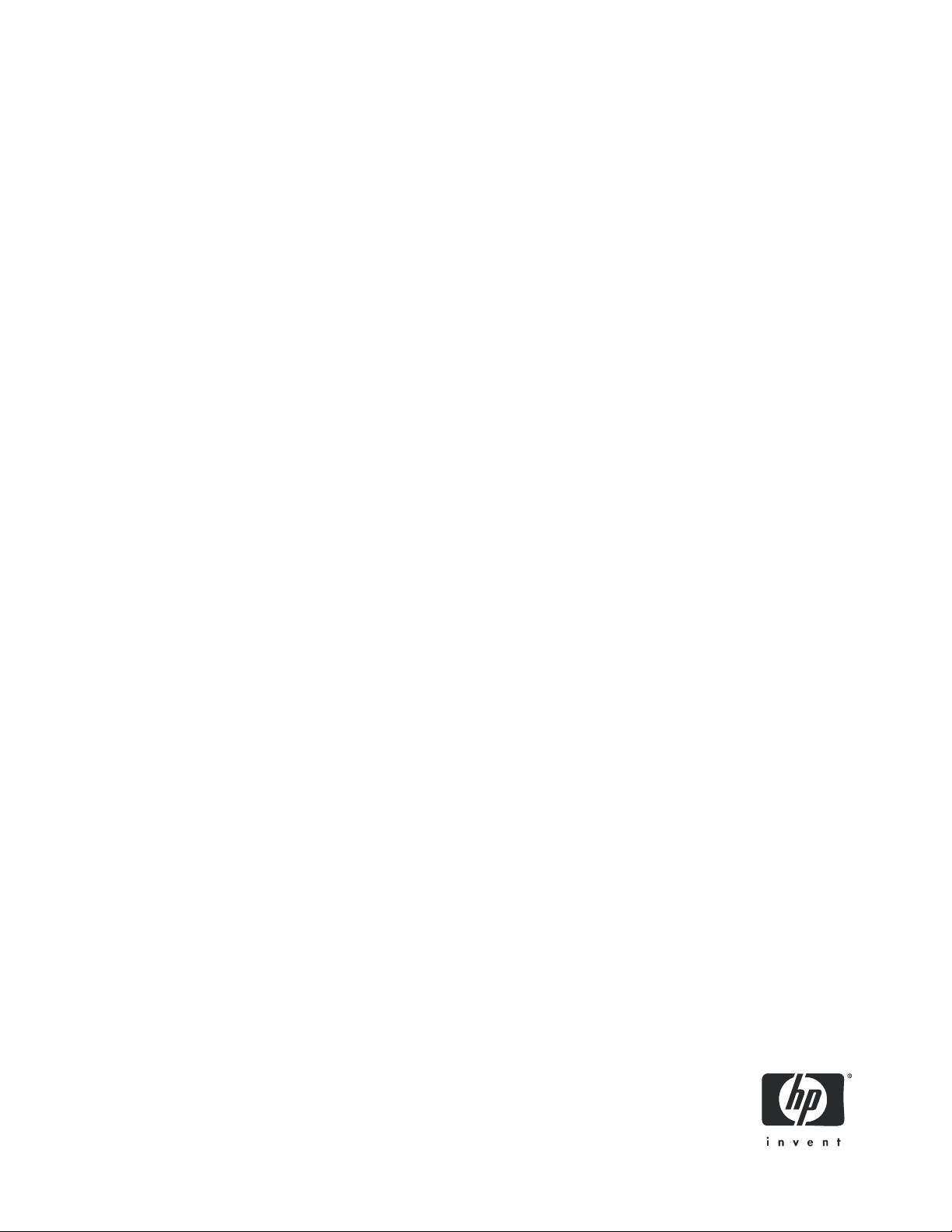
HP StorageWorks
Auto LUN XP user guide
for the XP1024/XP128
Part number: T1615-96003
Third edition: March 2006
Page 2
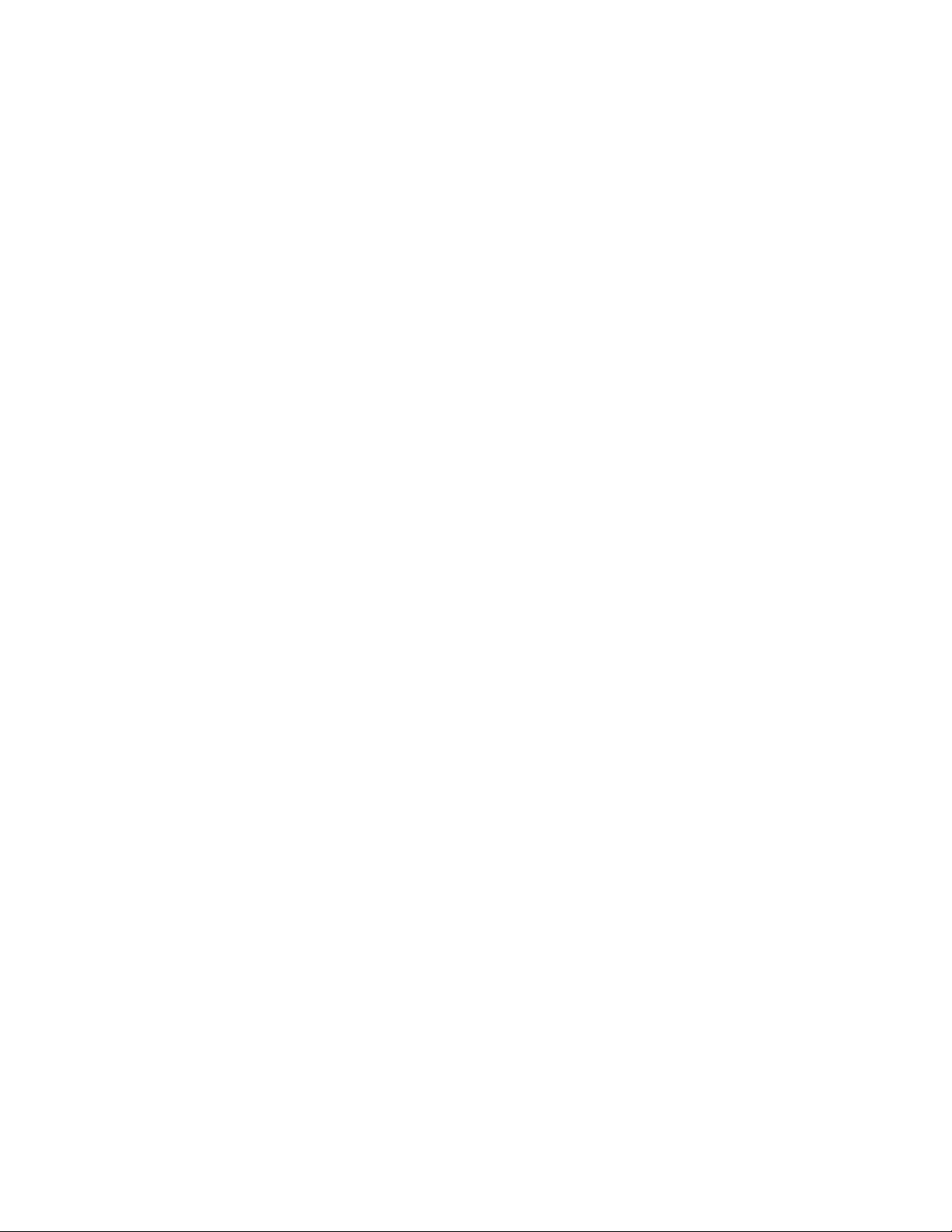
Legal and notice information
© Copyright 2005, 2006 Hewlett-Packard Development Company, L.P.
Confidential computer software. Valid license from HP required for possession, use or copying. Consistent with FAR 12.211 and 12.212,
Commercial Computer Software, Computer Software Documentation, and Technical Data for Commercial Items are licensed to the U.S. Government
under vendor’s standard commercial license.
The information contained herein is subject to change without notice. The only warranties for HP products and services are set forth in the express
warranty statements accompanying such products and services. Nothing herein should be construed as constituting an additional warranty. HP shall
not be liable for technical or editorial errors or omissions contained herein.
Adobe® and Acrobat are trademarks of Adobe Systems Incorporated.
ESCON and S/390 are registered trademarks or trademarks of International Business Machines Corporation (IBM).
HP-UX is a product name of Hewlett-Packard Company.
Java and all Java-based trademarks and logos are trademarks or registered trademarks of Sun Microsystems, Inc. in the United States and other
countries.
Netscape Navigator is a registered trademark of Netscape Communications Corporation in the United States and other countries.
Solaris is a trademark or registered trademark of Sun Microsystems, Inc. in the United States and other countries.
UNIX is a registered trademark of X/Open Company Limited in the United States and other countries and is licensed exclusively through X/Open
Company Limited.
Windows and Windows NT are registered trademarks of Microsoft Corporation.
All other brand or product names are or may be trademarks or service marks of and are used to identify products or services of their respective
owners.
Auto LUN XP user guide for the XP1024/XP128
Page 3
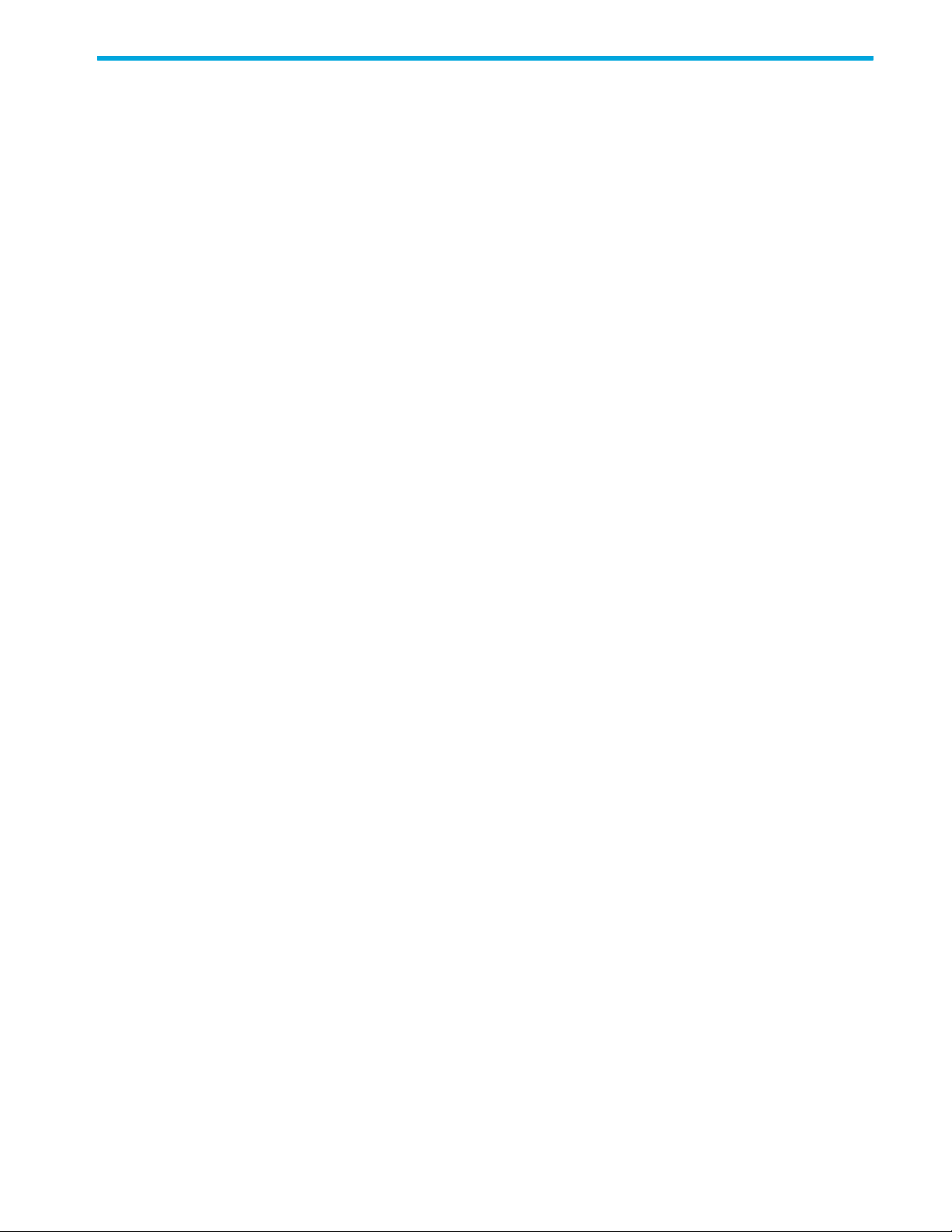
Contents
About this guide. . . . . . . . . . . . . . . . . . . . . . . . . . . . . . . . . . . . . . . . . . . . . . . . . . . . . . . 7
Intended audience . . . . . . . . . . . . . . . . . . . . . . . . . . . . . . . . . . . . . . . . . . . . . . . . . . . . . . . . . . . . . . . 7
Prerequisites. . . . . . . . . . . . . . . . . . . . . . . . . . . . . . . . . . . . . . . . . . . . . . . . . . . . . . . . . . . . . . . . . . . . 7
Firmware versions . . . . . . . . . . . . . . . . . . . . . . . . . . . . . . . . . . . . . . . . . . . . . . . . . . . . . . . . . . . . . 7
Related documentation . . . . . . . . . . . . . . . . . . . . . . . . . . . . . . . . . . . . . . . . . . . . . . . . . . . . . . . . . . . . 7
Document conventions and symbols . . . . . . . . . . . . . . . . . . . . . . . . . . . . . . . . . . . . . . . . . . . . . . . . . . . 8
HP technical support . . . . . . . . . . . . . . . . . . . . . . . . . . . . . . . . . . . . . . . . . . . . . . . . . . . . . . . . . . . . . . 8
Subscription service . . . . . . . . . . . . . . . . . . . . . . . . . . . . . . . . . . . . . . . . . . . . . . . . . . . . . . . . . . . . . . 9
Helpful web sites . . . . . . . . . . . . . . . . . . . . . . . . . . . . . . . . . . . . . . . . . . . . . . . . . . . . . . . . . . . . . . 9
1 Auto LUN XP for the XP1024/XP128 . . . . . . . . . . . . . . . . . . . . . . . . . . . . . . . . . . . . . 11
Auto LUN XP features . . . . . . . . . . . . . . . . . . . . . . . . . . . . . . . . . . . . . . . . . . . . . . . . . . . . . . . . . . . . 11
Auto LUN XP tasks . . . . . . . . . . . . . . . . . . . . . . . . . . . . . . . . . . . . . . . . . . . . . . . . . . . . . . . . . . . . . . 11
Reserve volumes . . . . . . . . . . . . . . . . . . . . . . . . . . . . . . . . . . . . . . . . . . . . . . . . . . . . . . . . . . . . . . . . 12
Volume migration . . . . . . . . . . . . . . . . . . . . . . . . . . . . . . . . . . . . . . . . . . . . . . . . . . . . . . . . . . . . . . . 12
Estimating usage rates. . . . . . . . . . . . . . . . . . . . . . . . . . . . . . . . . . . . . . . . . . . . . . . . . . . . . . . . . . . . 12
Automatic migration . . . . . . . . . . . . . . . . . . . . . . . . . . . . . . . . . . . . . . . . . . . . . . . . . . . . . . . . . . . . . 13
Storage management by maximum disk usage . . . . . . . . . . . . . . . . . . . . . . . . . . . . . . . . . . . . . . . . 13
Keep reserved volumes in high HDD classes . . . . . . . . . . . . . . . . . . . . . . . . . . . . . . . . . . . . . . . . . . 14
Auto migration sequence of events . . . . . . . . . . . . . . . . . . . . . . . . . . . . . . . . . . . . . . . . . . . . . . . . . 14
Manual migration . . . . . . . . . . . . . . . . . . . . . . . . . . . . . . . . . . . . . . . . . . . . . . . . . . . . . . . . . . . . . . . 15
Requirements and restrictions . . . . . . . . . . . . . . . . . . . . . . . . . . . . . . . . . . . . . . . . . . . . . . . . . . . . . . . 15
Logical volumes . . . . . . . . . . . . . . . . . . . . . . . . . . . . . . . . . . . . . . . . . . . . . . . . . . . . . . . . . . . . . . 15
Source volumes . . . . . . . . . . . . . . . . . . . . . . . . . . . . . . . . . . . . . . . . . . . . . . . . . . . . . . . . . . . . . . 15
LUSE source volumes . . . . . . . . . . . . . . . . . . . . . . . . . . . . . . . . . . . . . . . . . . . . . . . . . . . . . . . . . . 16
Target volumes . . . . . . . . . . . . . . . . . . . . . . . . . . . . . . . . . . . . . . . . . . . . . . . . . . . . . . . . . . . . . . 16
Number of volumes . . . . . . . . . . . . . . . . . . . . . . . . . . . . . . . . . . . . . . . . . . . . . . . . . . . . . . . . . . . 17
Auto migration planning . . . . . . . . . . . . . . . . . . . . . . . . . . . . . . . . . . . . . . . . . . . . . . . . . . . . . . . . 17
Auto migration execution . . . . . . . . . . . . . . . . . . . . . . . . . . . . . . . . . . . . . . . . . . . . . . . . . . . . . . . 17
Manual migration execution . . . . . . . . . . . . . . . . . . . . . . . . . . . . . . . . . . . . . . . . . . . . . . . . . . . . . 17
Maintenance. . . . . . . . . . . . . . . . . . . . . . . . . . . . . . . . . . . . . . . . . . . . . . . . . . . . . . . . . . . . . . . . 17
Auto migration parameters . . . . . . . . . . . . . . . . . . . . . . . . . . . . . . . . . . . . . . . . . . . . . . . . . . . . . . 17
Powering off disk arrays . . . . . . . . . . . . . . . . . . . . . . . . . . . . . . . . . . . . . . . . . . . . . . . . . . . . . . . . 17
iSCSI support . . . . . . . . . . . . . . . . . . . . . . . . . . . . . . . . . . . . . . . . . . . . . . . . . . . . . . . . . . . . . . . 18
Starting Auto LUN XP . . . . . . . . . . . . . . . . . . . . . . . . . . . . . . . . . . . . . . . . . . . . . . . . . . . . . . . . . . . . 18
Auto LUN pane . . . . . . . . . . . . . . . . . . . . . . . . . . . . . . . . . . . . . . . . . . . . . . . . . . . . . . . . . . . . . . 18
Tabs and selection trees. . . . . . . . . . . . . . . . . . . . . . . . . . . . . . . . . . . . . . . . . . . . . . . . . . . . . . 19
Monitoring Term section . . . . . . . . . . . . . . . . . . . . . . . . . . . . . . . . . . . . . . . . . . . . . . . . . . . . . 19
Monitoring Data section . . . . . . . . . . . . . . . . . . . . . . . . . . . . . . . . . . . . . . . . . . . . . . . . . . . . . 19
Table section . . . . . . . . . . . . . . . . . . . . . . . . . . . . . . . . . . . . . . . . . . . . . . . . . . . . . . . . . . . . . 19
Graph section . . . . . . . . . . . . . . . . . . . . . . . . . . . . . . . . . . . . . . . . . . . . . . . . . . . . . . . . . . . . 20
WWN, Port-LUN, LDEV, and Physical tabs . . . . . . . . . . . . . . . . . . . . . . . . . . . . . . . . . . . . . . . . . . . 21
WWN tab . . . . . . . . . . . . . . . . . . . . . . . . . . . . . . . . . . . . . . . . . . . . . . . . . . . . . . . . . . . . . . . 21
Port-LUN tab. . . . . . . . . . . . . . . . . . . . . . . . . . . . . . . . . . . . . . . . . . . . . . . . . . . . . . . . . . . . . . 22
LDEV tab . . . . . . . . . . . . . . . . . . . . . . . . . . . . . . . . . . . . . . . . . . . . . . . . . . . . . . . . . . . . . . . . 22
Physical tab . . . . . . . . . . . . . . . . . . . . . . . . . . . . . . . . . . . . . . . . . . . . . . . . . . . . . . . . . . . . . . 23
Creating and executing migration plans . . . . . . . . . . . . . . . . . . . . . . . . . . . . . . . . . . . . . . . . . . . . . . . 23
Manual Migration tab . . . . . . . . . . . . . . . . . . . . . . . . . . . . . . . . . . . . . . . . . . . . . . . . . . . . . . . . . 24
Pane contents . . . . . . . . . . . . . . . . . . . . . . . . . . . . . . . . . . . . . . . . . . . . . . . . . . . . . . . . . . . . . 24
Tree view . . . . . . . . . . . . . . . . . . . . . . . . . . . . . . . . . . . . . . . . . . . . . . . . . . . . . . . . . . . . . 24
Table view . . . . . . . . . . . . . . . . . . . . . . . . . . . . . . . . . . . . . . . . . . . . . . . . . . . . . . . . . . . . 24
Buttons . . . . . . . . . . . . . . . . . . . . . . . . . . . . . . . . . . . . . . . . . . . . . . . . . . . . . . . . . . . . . . . 25
Migrating volumes manually. . . . . . . . . . . . . . . . . . . . . . . . . . . . . . . . . . . . . . . . . . . . . . . . . . . 25
Deleting manual migration plans. . . . . . . . . . . . . . . . . . . . . . . . . . . . . . . . . . . . . . . . . . . . . . . . 26
Auto LUN XP user guide for the XP1024/XP128 3
Page 4
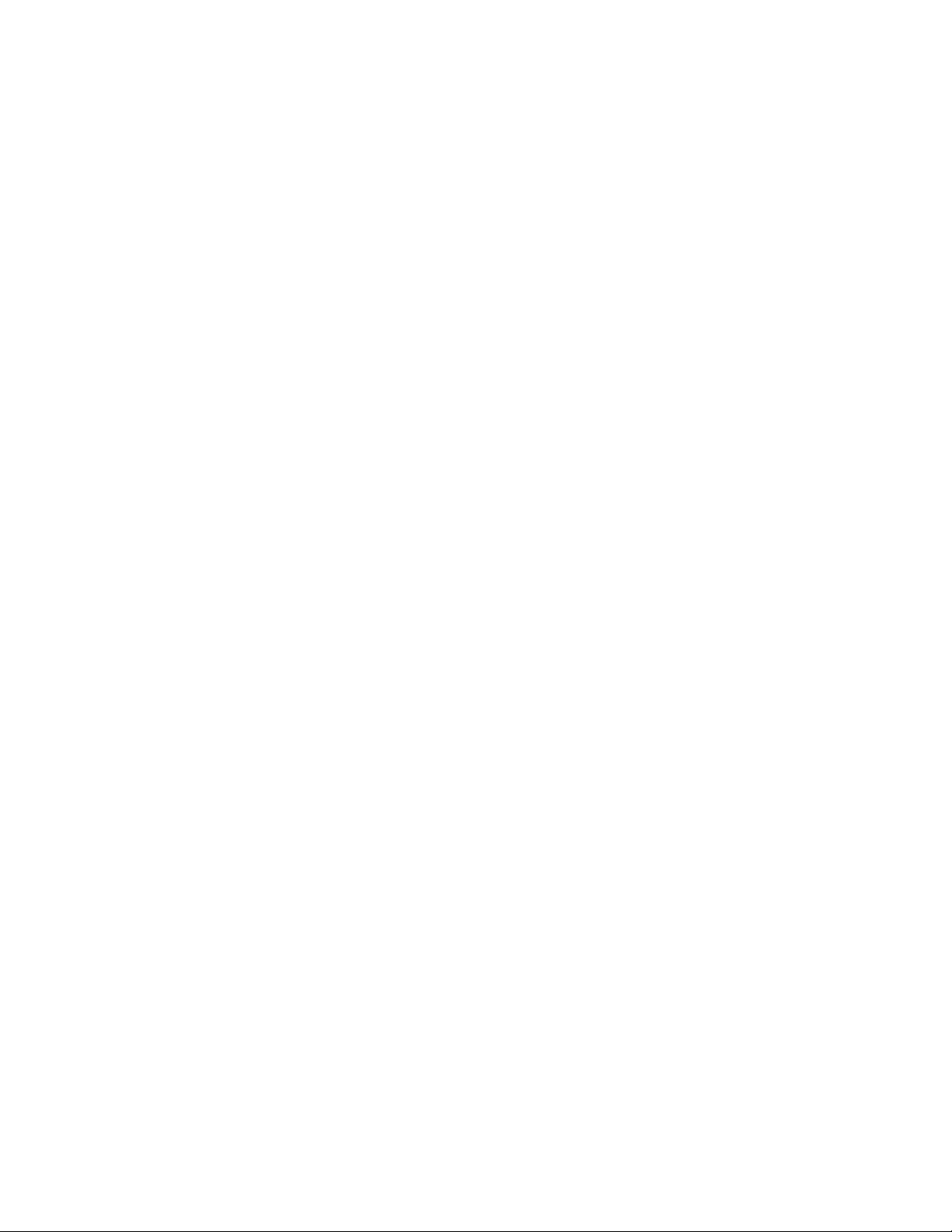
Auto Migration tab . . . . . . . . . . . . . . . . . . . . . . . . . . . . . . . . . . . . . . . . . . . . . . . . . . . . . . . . . . . 26
Pane contents . . . . . . . . . . . . . . . . . . . . . . . . . . . . . . . . . . . . . . . . . . . . . . . . . . . . . . . . . . . . . 27
Auto Migration Plans section . . . . . . . . . . . . . . . . . . . . . . . . . . . . . . . . . . . . . . . . . . . . . . . . 27
Auto Plan Parameter section . . . . . . . . . . . . . . . . . . . . . . . . . . . . . . . . . . . . . . . . . . . . . . . . 28
Setting auto migration parameters . . . . . . . . . . . . . . . . . . . . . . . . . . . . . . . . . . . . . . . . . . . . . . 28
Deleting auto migration plans. . . . . . . . . . . . . . . . . . . . . . . . . . . . . . . . . . . . . . . . . . . . . . . . . . 29
Remaking auto migration plans . . . . . . . . . . . . . . . . . . . . . . . . . . . . . . . . . . . . . . . . . . . . . . . . 29
Attribute tab . . . . . . . . . . . . . . . . . . . . . . . . . . . . . . . . . . . . . . . . . . . . . . . . . . . . . . . . . . . . . . . . 29
Pane contents . . . . . . . . . . . . . . . . . . . . . . . . . . . . . . . . . . . . . . . . . . . . . . . . . . . . . . . . . . . . . 29
Reserving target volumes . . . . . . . . . . . . . . . . . . . . . . . . . . . . . . . . . . . . . . . . . . . . . . . . . . . . . 31
Setting (fixing) parity groups . . . . . . . . . . . . . . . . . . . . . . . . . . . . . . . . . . . . . . . . . . . . . . . . . . 31
Releasing (unfixing) parity groups . . . . . . . . . . . . . . . . . . . . . . . . . . . . . . . . . . . . . . . . . . . . . . . 32
Changing maximum disk usage rates for HDD classes. . . . . . . . . . . . . . . . . . . . . . . . . . . . . . . . . 32
History tab . . . . . . . . . . . . . . . . . . . . . . . . . . . . . . . . . . . . . . . . . . . . . . . . . . . . . . . . . . . . . . . . . 33
Pane contents . . . . . . . . . . . . . . . . . . . . . . . . . . . . . . . . . . . . . . . . . . . . . . . . . . . . . . . . . . . . . 33
Viewing migration history logs . . . . . . . . . . . . . . . . . . . . . . . . . . . . . . . . . . . . . . . . . . . . . . . . . 33
Troubleshooting Auto LUN XP. . . . . . . . . . . . . . . . . . . . . . . . . . . . . . . . . . . . . . . . . . . . . . . . . . . . . . . 36
2 Auto LUN/Performance Control Base Monitor for the XP1024/XP128. . . . . . . . . . . . . . 37
Auto LUN statistics . . . . . . . . . . . . . . . . . . . . . . . . . . . . . . . . . . . . . . . . . . . . . . . . . . . . . . . . . . . . . . 37
Auto LUN Monitoring Options pane. . . . . . . . . . . . . . . . . . . . . . . . . . . . . . . . . . . . . . . . . . . . . . . . 38
XP1024/XP128 disk arrays . . . . . . . . . . . . . . . . . . . . . . . . . . . . . . . . . . . . . . . . . . . . . . . . . . . 39
Usage statistics. . . . . . . . . . . . . . . . . . . . . . . . . . . . . . . . . . . . . . . . . . . . . . . . . . . . . . . . . . . . . . . . . 40
Collecting usage statistics about disk array resources . . . . . . . . . . . . . . . . . . . . . . . . . . . . . . . . . . . . 40
Viewing parity group usage statistics . . . . . . . . . . . . . . . . . . . . . . . . . . . . . . . . . . . . . . . . . . . . . . . 40
Viewing logical volume usage statistics . . . . . . . . . . . . . . . . . . . . . . . . . . . . . . . . . . . . . . . . . . . . . 41
Viewing channel adapter (CHA) usage statistics . . . . . . . . . . . . . . . . . . . . . . . . . . . . . . . . . . . . . . . 42
Viewing channel processor (CHP) usage statistics . . . . . . . . . . . . . . . . . . . . . . . . . . . . . . . . . . . . . . 42
Viewing disk adapter (DKA) usage statistics . . . . . . . . . . . . . . . . . . . . . . . . . . . . . . . . . . . . . . . . . . 43
Viewing disk processor (DKP) usage statistics . . . . . . . . . . . . . . . . . . . . . . . . . . . . . . . . . . . . . . . . . 43
Viewing data recovery and reconstruction processor (DRR) usage statistics . . . . . . . . . . . . . . . . . . . . . 44
Viewing write pending rates . . . . . . . . . . . . . . . . . . . . . . . . . . . . . . . . . . . . . . . . . . . . . . . . . . . . . 44
Viewing access path usage statistics . . . . . . . . . . . . . . . . . . . . . . . . . . . . . . . . . . . . . . . . . . . . . . . 44
Workload and traffic statistics . . . . . . . . . . . . . . . . . . . . . . . . . . . . . . . . . . . . . . . . . . . . . . . . . . . . . . 46
Collecting workload and traffic statistics about disk drives, ports, and LU paths. . . . . . . . . . . . . . . . . . 46
Viewing disk drive workload statistics . . . . . . . . . . . . . . . . . . . . . . . . . . . . . . . . . . . . . . . . . . . . . . 46
Viewing disk array port traffic statistics. . . . . . . . . . . . . . . . . . . . . . . . . . . . . . . . . . . . . . . . . . . . . . 47
Viewing HBA/port traffic statistics . . . . . . . . . . . . . . . . . . . . . . . . . . . . . . . . . . . . . . . . . . . . . . . . . 49
Index . . . . . . . . . . . . . . . . . . . . . . . . . . . . . . . . . . . . . . . . . . . . . . . . . . . . . . . . . . . . . 51
Figures
1 Moving volumes to another class based on usage . . . . . . . . . . . . . . . . . . . . . . . . . . . . . . . . . . . . . 14
2 Auto migration function example 1 . . . . . . . . . . . . . . . . . . . . . . . . . . . . . . . . . . . . . . . . . . . . . . . 14
3 Auto migration function example 2 . . . . . . . . . . . . . . . . . . . . . . . . . . . . . . . . . . . . . . . . . . . . . . . 14
4 Auto LUN pane . . . . . . . . . . . . . . . . . . . . . . . . . . . . . . . . . . . . . . . . . . . . . . . . . . . . . . . . . . . . . 18
5 WWN, Port-LUN, LDEV, and Physical tabs . . . . . . . . . . . . . . . . . . . . . . . . . . . . . . . . . . . . . . . . . . 21
6 Manual Migration tab . . . . . . . . . . . . . . . . . . . . . . . . . . . . . . . . . . . . . . . . . . . . . . . . . . . . . . . . 24
7 Auto Migration tab . . . . . . . . . . . . . . . . . . . . . . . . . . . . . . . . . . . . . . . . . . . . . . . . . . . . . . . . . . 27
8 Attribute pane . . . . . . . . . . . . . . . . . . . . . . . . . . . . . . . . . . . . . . . . . . . . . . . . . . . . . . . . . . . . . . 29
9 Class table boxes . . . . . . . . . . . . . . . . . . . . . . . . . . . . . . . . . . . . . . . . . . . . . . . . . . . . . . . . . . . 30
10 Parity group table boxes. . . . . . . . . . . . . . . . . . . . . . . . . . . . . . . . . . . . . . . . . . . . . . . . . . . . . . . 30
11 Attribute tab tree . . . . . . . . . . . . . . . . . . . . . . . . . . . . . . . . . . . . . . . . . . . . . . . . . . . . . . . . . . . . 32
12 History tab . . . . . . . . . . . . . . . . . . . . . . . . . . . . . . . . . . . . . . . . . . . . . . . . . . . . . . . . . . . . . . . . 33
13 Auto LUN Monitoring Options pane. . . . . . . . . . . . . . . . . . . . . . . . . . . . . . . . . . . . . . . . . . . . . . . 39
14 Parity group usage statistics . . . . . . . . . . . . . . . . . . . . . . . . . . . . . . . . . . . . . . . . . . . . . . . . . . . . 40
15 Logical volume usage statistics. . . . . . . . . . . . . . . . . . . . . . . . . . . . . . . . . . . . . . . . . . . . . . . . . . . 41
16 CHA usage statistics . . . . . . . . . . . . . . . . . . . . . . . . . . . . . . . . . . . . . . . . . . . . . . . . . . . . . . . . . 42
17 CHP usage statistics . . . . . . . . . . . . . . . . . . . . . . . . . . . . . . . . . . . . . . . . . . . . . . . . . . . . . . . . . . 42
18 DKA usage statistics. . . . . . . . . . . . . . . . . . . . . . . . . . . . . . . . . . . . . . . . . . . . . . . . . . . . . . . . . . 43
4
Page 5
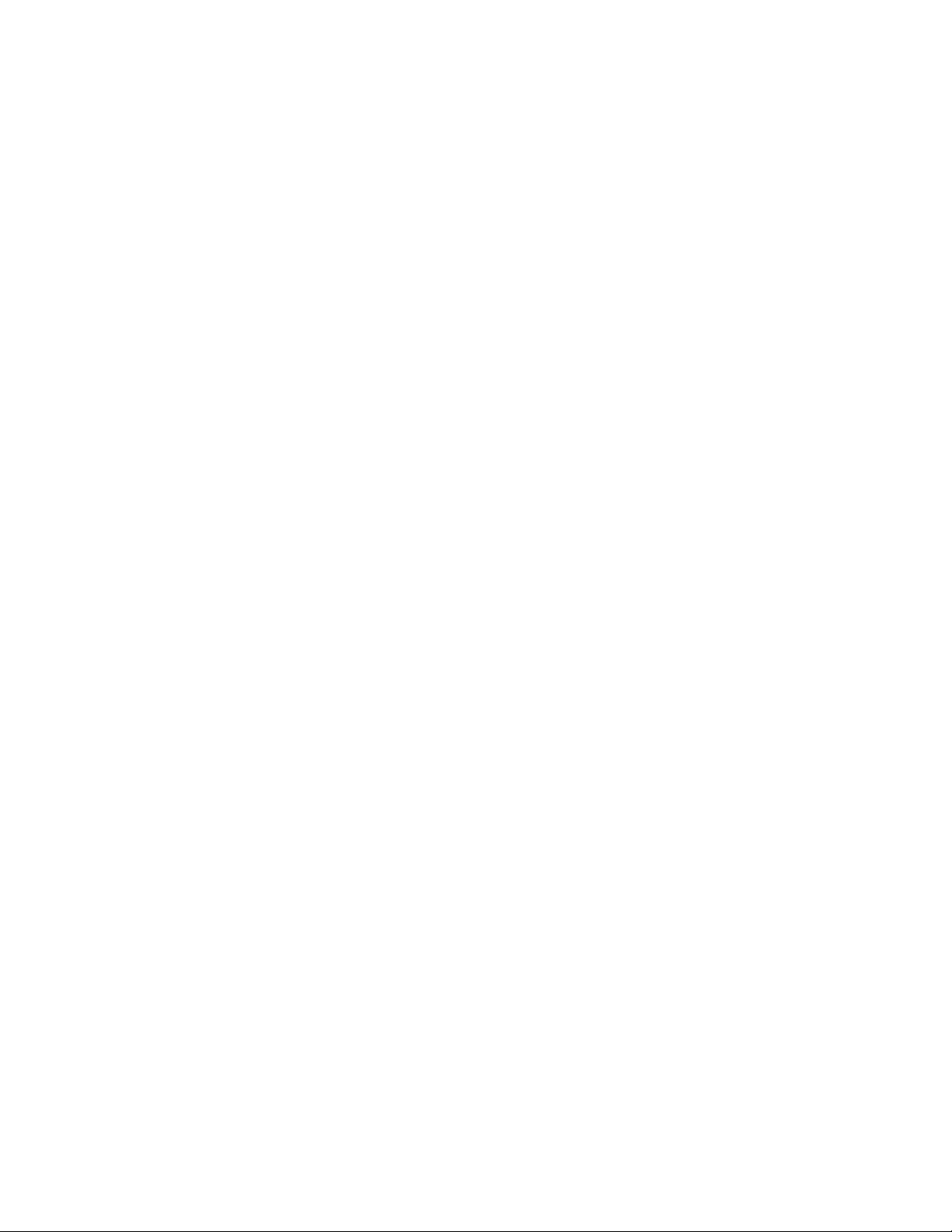
19 DKP usage statistics . . . . . . . . . . . . . . . . . . . . . . . . . . . . . . . . . . . . . . . . . . . . . . . . . . . . . . . . . . 43
20 DRR usage statistics . . . . . . . . . . . . . . . . . . . . . . . . . . . . . . . . . . . . . . . . . . . . . . . . . . . . . . . . . . 44
21 Write pending rates . . . . . . . . . . . . . . . . . . . . . . . . . . . . . . . . . . . . . . . . . . . . . . . . . . . . . . . . . . 44
22 Usage statistics about paths between adapters and the cache switch . . . . . . . . . . . . . . . . . . . . . . . . 45
23 Usage statistics about paths between adapters and shared memory. . . . . . . . . . . . . . . . . . . . . . . . . 45
24 Usage statistics about paths between cache switches and cache memory . . . . . . . . . . . . . . . . . . . . . 45
25 Workload statistics for all parity groups . . . . . . . . . . . . . . . . . . . . . . . . . . . . . . . . . . . . . . . . . . . . 46
26 Workload statistics for a specific parity group . . . . . . . . . . . . . . . . . . . . . . . . . . . . . . . . . . . . . . . . 46
27 Workload statistics for logical volumes in a parity group . . . . . . . . . . . . . . . . . . . . . . . . . . . . . . . . 46
28 Traffic statistics about ports in a disk array . . . . . . . . . . . . . . . . . . . . . . . . . . . . . . . . . . . . . . . . . . 47
29 Traffic statistics about host ports to which a disk array port is connected. . . . . . . . . . . . . . . . . . . . . . 48
30 Traffic statistics about host ports in a host group . . . . . . . . . . . . . . . . . . . . . . . . . . . . . . . . . . . . . . 48
31 Traffic statistics about LU paths . . . . . . . . . . . . . . . . . . . . . . . . . . . . . . . . . . . . . . . . . . . . . . . . . . 48
32 Traffic statistics for host bus adapters . . . . . . . . . . . . . . . . . . . . . . . . . . . . . . . . . . . . . . . . . . . . . . 49
33 Traffic statistics for each PFC group . . . . . . . . . . . . . . . . . . . . . . . . . . . . . . . . . . . . . . . . . . . . . . . 49
34 Traffic statistics for each port connected to a specified HBA . . . . . . . . . . . . . . . . . . . . . . . . . . . . . . 49
Tables
1 Recommended and minimum firmware versions . . . . . . . . . . . . . . . . . . . . . . . . . . . . . . . . . . . . . . . . . 7
2 Document conventions . . . . . . . . . . . . . . . . . . . . . . . . . . . . . . . . . . . . . . . . . . . . . . . . . . . . . . . . . . 8
3 Movability of volumes in pairs consisting of CV and normal values . . . . . . . . . . . . . . . . . . . . . . . . . . 15
4 Non-cascaded volumes that can be used as source volumes . . . . . . . . . . . . . . . . . . . . . . . . . . . . . . . 16
5 Cascaded volumes that can be used as source volumes . . . . . . . . . . . . . . . . . . . . . . . . . . . . . . . . . . 16
6 Graph contents based on list selection (Port-LUN tab) . . . . . . . . . . . . . . . . . . . . . . . . . . . . . . . . . . . . 20
7 Auto LUN pane, Port-LUN tab icons . . . . . . . . . . . . . . . . . . . . . . . . . . . . . . . . . . . . . . . . . . . . . . . . 22
8 Auto LUN pane, Physical tab icons . . . . . . . . . . . . . . . . . . . . . . . . . . . . . . . . . . . . . . . . . . . . . . . . 23
9 Migration log messages . . . . . . . . . . . . . . . . . . . . . . . . . . . . . . . . . . . . . . . . . . . . . . . . . . . . . . . . 36
Auto LUN XP user guide for the XP1024/XP128 5
Page 6
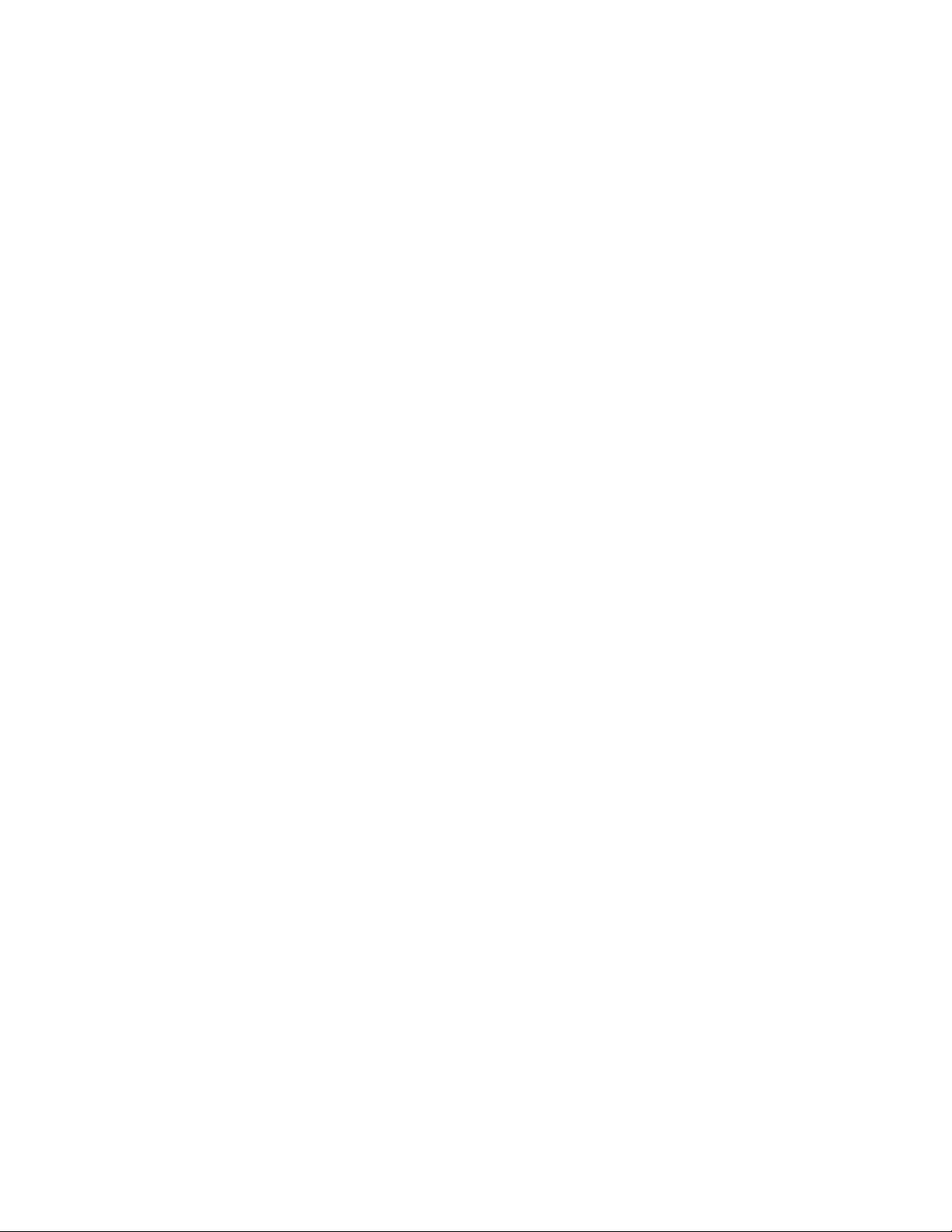
6
Page 7
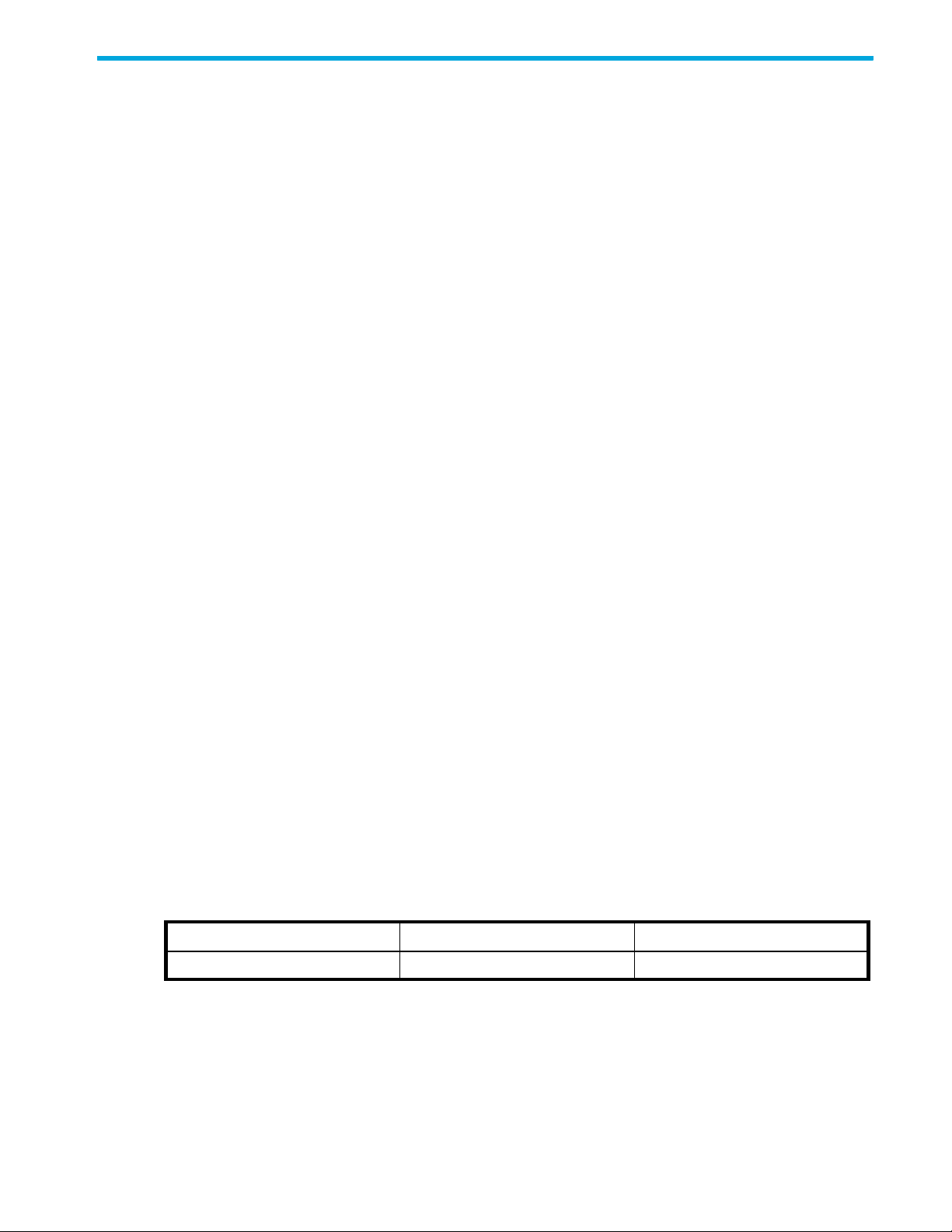
About this guide
This guide provides information about the following:
• ”Auto LUN XP for the XP1024/XP128”
•”Auto LUN XP features” on page 11
•”Auto LUN XP tasks” on page 11
•”Reserve volumes” on page 12
•”Volume migration” on page 12
•”Estimating usage rates” on page 12
•”Automatic migration” on page 13
•”Manual migration” on page 15
•”Requirements and restrictions” on page 15
•”Starting Auto LUN XP” on page 18
•”Creating and executing migration plans” on page 23
•”Troubleshooting Auto LUN XP” on page 36
• ”Auto LUN/Performance Control Base Monitor for the XP1024/XP128”
•”Auto LUN statistics” on page 37
•”Usage statistics” on page 40
•”Workload and traffic statistics” on page 46
Intended audience
This guide is intended for customers and HP-authorized service providers with knowledge of the following:
• Disk array hardware and software
• Data processing and RAID storage subsystems and their basic functions
Prerequisites
Prerequisites for using this product include:
• Installation of the HP StorageWorks disk array(s)
• Installation of the license key for this product
Firmware versions
The recommended firmware versions shown below provide the optimal level of support for the features
provided with this product. Older firmware versions can be used; however, product features enabled with
newer firmware will not appear.
Table 1 Recommended and minimum firmware versions
XP disk array Minimum Recommended
XP1024/XP128 21-14-14-00/00 or later 21-14-18-00/00 or later
Related documentation
In addition to this guide, please refer to other documents for this product:
• HP StorageWorks Command View XP User Guide for XP Disk Arrays
• HP StorageWorks XP Remote Web Console User Guide for XP1024/XP128
• HP StorageWorks Continuous Access XP Journal User Guide
• HP StorageWorks Performance Control XP User Guide
Auto LUN XP user guide for the XP1024/XP128 7
Page 8
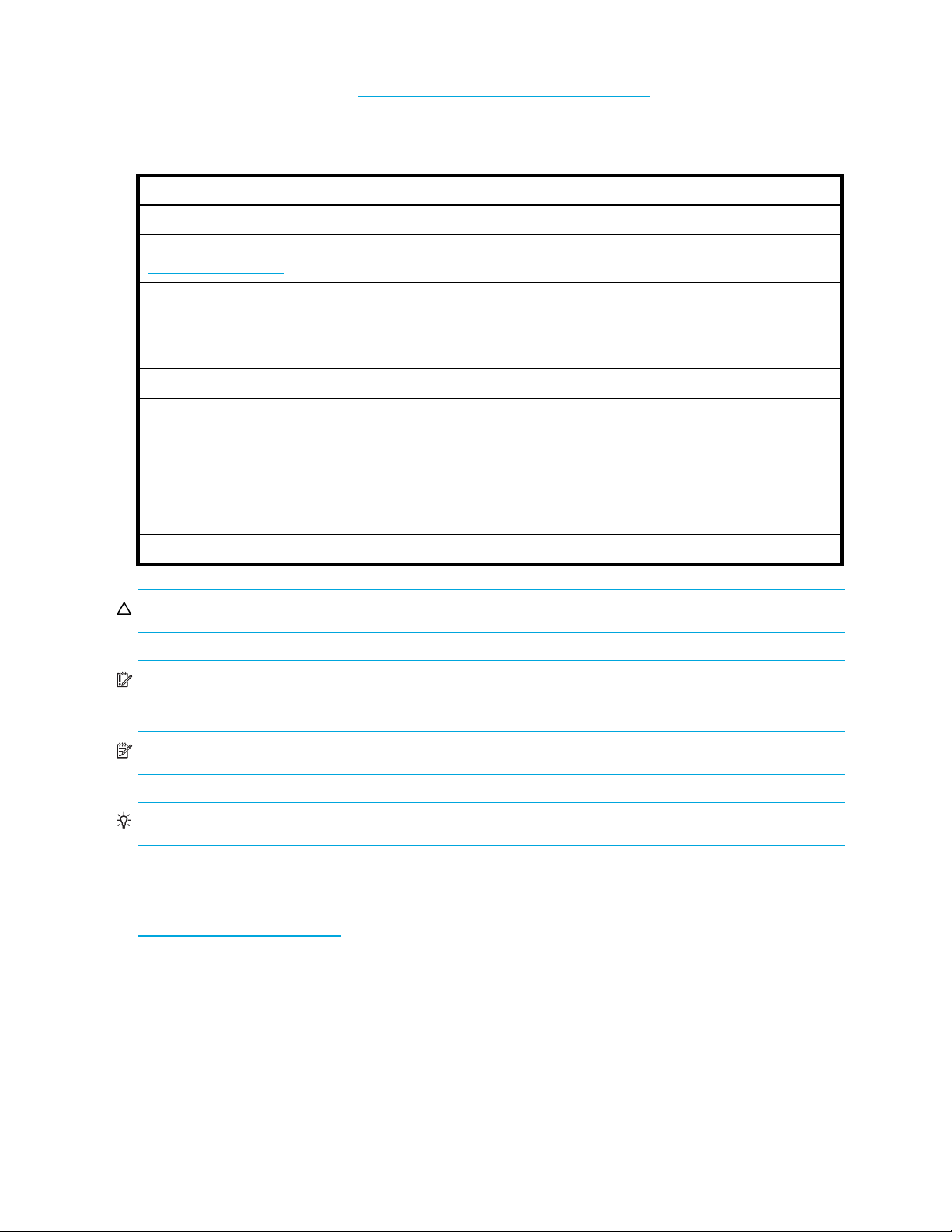
• HP StorageWorks XP Disk/Cache Partition User Guide
You can find these documents at http://www.hp.com/support/rwc/manuals
Document conventions and symbols
Table 2 Document conventions
Convention Element
Blue text: Table 1
Blue, underlined text:
(http://www.hp.com)
Bold text
Italic text
Monospace text
Monospace, italic text
Cross-reference links and e-mail addresses
Web site addresses
• Keys that are pressed
• Text typed into a GUI element, such as a box
• GUI elements that are clicked or selected, such as menu and list
Text emphasis
• File and directory names
• System output
• Code
• Commands, their arguments, and argument values
• Code variables
• Command variables
.
items, buttons, and check boxes
Monospace, bold text
CAUTION: Indicates that failure to follow directions could result in damage to equipment or data.
IMPORTANT: Provides clarifying information or specific instructions.
NOTE: Provides additional information.
TIP: Provides helpful hints and shortcuts.
HP technical support
Telephone numbers for worldwide technical support are listed on the HP support web site:
http://www.hp.com/support/
Collect the following information before calling:
• Technical support registration number (if applicable)
• Product serial numbers
• Product model names and numbers
• Applicable error messages
• Operating system type and revision level
• Detailed, specific questions
Emphasized monospace text
.
For continuous quality improvement, calls may be recorded or monitored.
8
Page 9
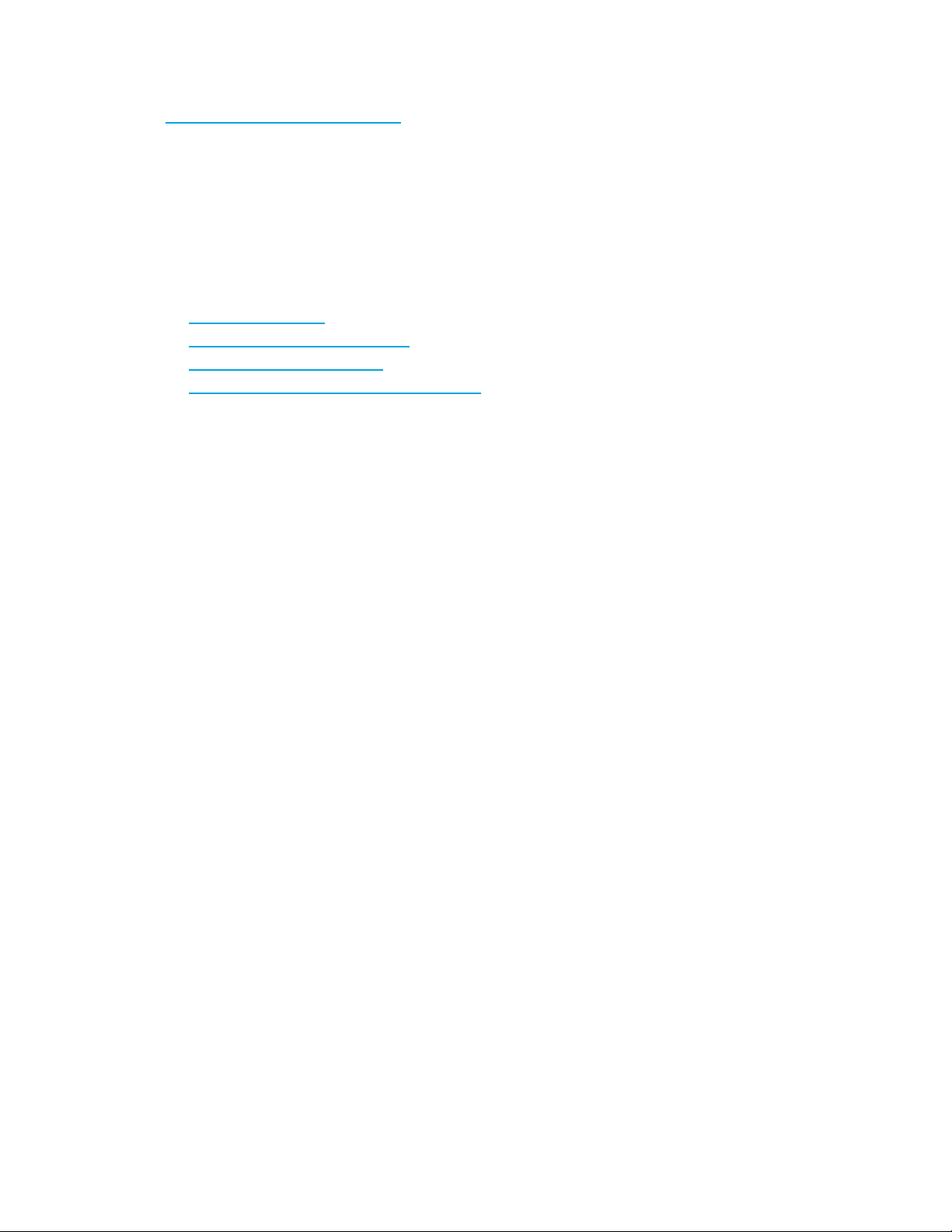
Subscription service
HP strongly recommends that customers register online using the Subscriber's choice web site:
http://www.hp.com/go/e-updates
Subscribing to this service provides you with e-mail updates on the latest product enhancements, newest
driver versions, and firmware documentation updates as well as instant access to numerous other product
resources.
After subscribing, locate your products by selecting Business support and then Storage under Product
Category.
Helpful web sites
For additional information, see the following HP web sites:
• h
ttp://www.hp.com
• http://www.hp.com/go/storage
• http://www.hp.com/support
• http://www.hp.com/support/rwc/manuals
.
Auto LUN XP user guide for the XP1024/XP128 9
Page 10
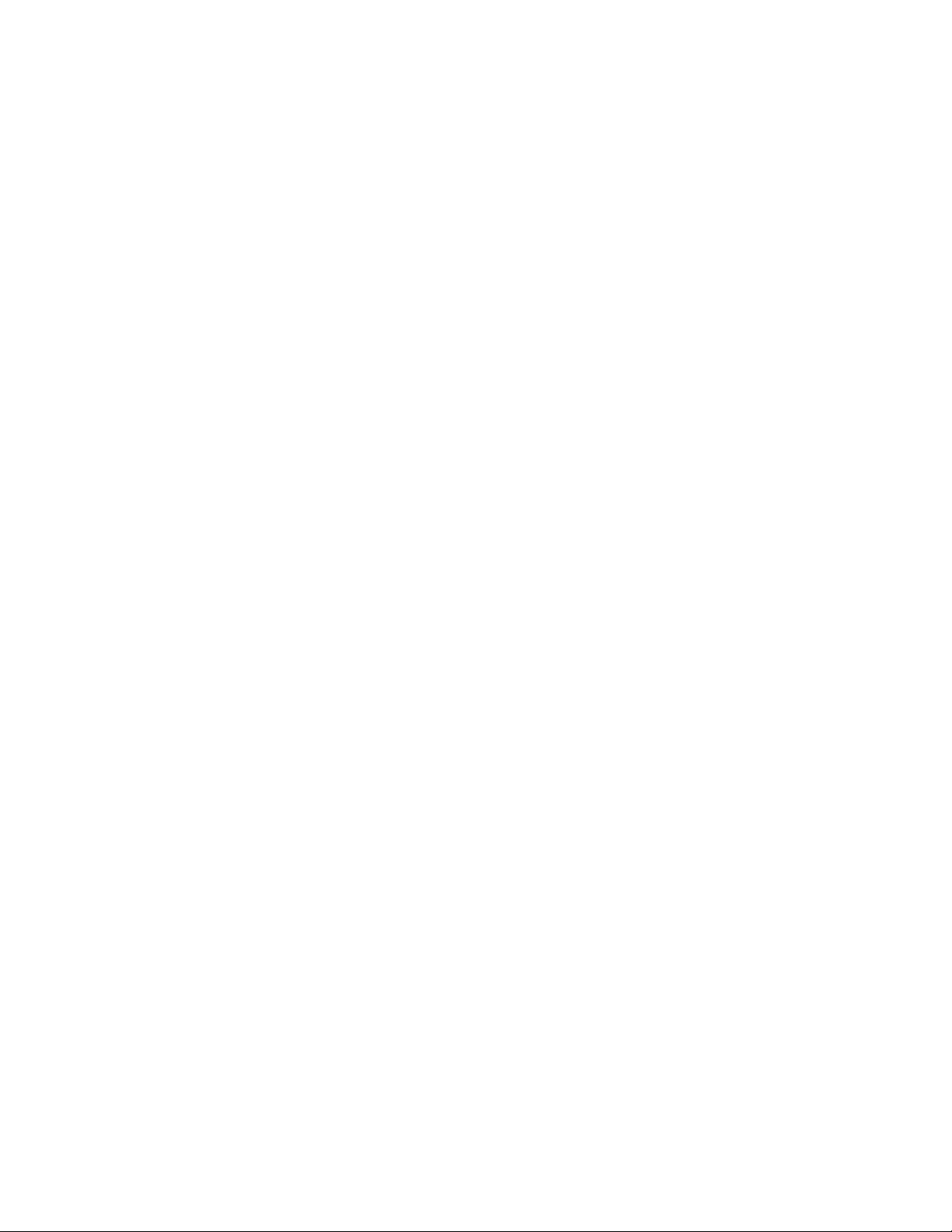
10
Page 11
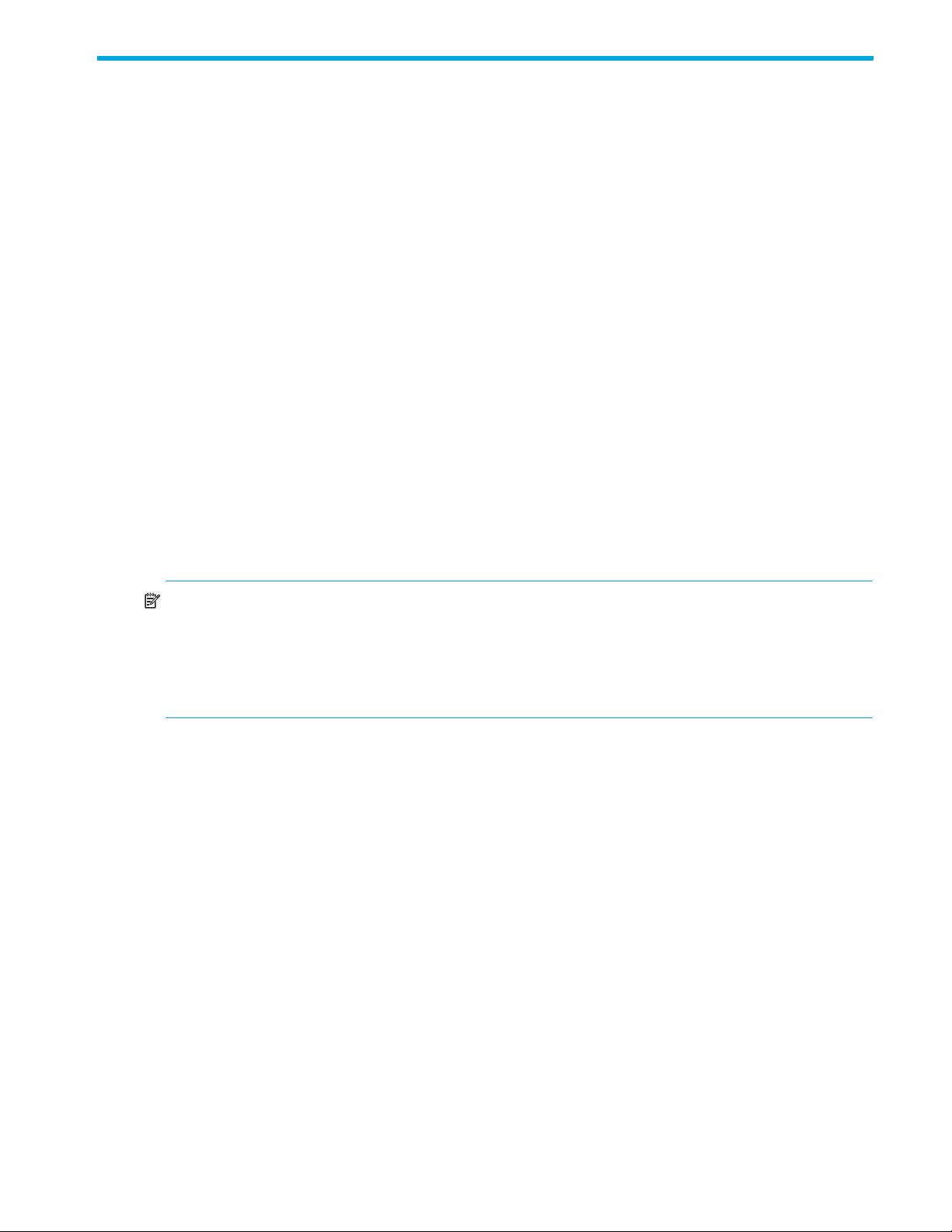
1 Auto LUN XP for the XP1024/XP128
HP StorageWorks Auto LUN XP monitors resources in disk arrays and hosts connected to disk arrays. Auto
LUN XP works with open system and mainframe volumes. You can analyze the information Auto LUN XP
provides to optimize data storage and retrieval on disk arrays, resolve activity bottlenecks, and optimize
volume allocation.
Auto LUN XP features
Auto LUN XP provides the following features:
• When a migration plan (set of detailed user-specified parameters) is in place, Auto LUN XP
automatically migrates logical volumes in disk arrays.
• Auto LUN XP operations are completely non-disruptive. Data being migrated remains online to all hosts
for read and write I/O operations throughout the volume migration process.
• Auto LUN XP supports manual volume migration operations and estimates performance improvements
prior to migration.
Auto LUN XP begins by obtaining usage statistics about physical hard disk drives, logical volumes,
processors, and other resources in disk arrays. Then, using manual or automatic migration, Auto LUN XP
balances the workload among hard disk drives, logical volumes, and processors to improve system
performance.
Use HP Performance Control XP to ensure that I/O operations requiring high performance receive higher
priority than I/O operations from other, lower-priority hosts. You can set the priority of disk arrays, monitor
I/O and transfer rates, and limit performance of less-critical arrays when necessary to maintain
performance of high-priority arrays.
NOTE: Partition-level users in the StorageAdmins group cannot use Auto LUN XP, but users with full array
access can use Auto LUN XP.
For users in the StorageAdmins group, the functions you can use are limited. For more information about
these limitations, see the HP StorageWorks Command View XP User Guide for XP Disk Arrays or the
HP StorageWorks XP Remote Web Console User Guide for XP1024/XP128.
Auto LUN XP tasks
• Load balance disk array resources to improve performance. Balancing resource usage can significantly
improve disk array performance. Use Auto LUN XP data to optimize several areas of performance,
including front-end and back-end processor usage and allocation of logical volumes to physical disk
drives and RAID level.
• Optimize disk drive access patterns. Auto LUN XP collects and analyzes information about disk drive
access patterns and can migrate volumes to optimize host access to data. For example, RAID-1
technology might provide better performance than RAID-5 under certain conditions, and one disk drive
type might provide better performance than another for certain types of access. Auto LUN XP fine-tunes
logical volume allocation.
• Analyze disk array usage. Auto LUN XP displays performance data graphically to highlight peaks and
trends. Use the graph to identify activity bottlenecks.
• Better utilize RAID levels and HDD types. The XP1024/XP128 supports both RAID-1 and RAID-5
technologies and a mixture of RAID-1 and RAID-5 parity groups. The XP1024/XP128 also supports
several types of hard disk drives (HDDs) and allows a mixture of HDD types within each disk array
domain to provide maximum flexibility in configuration. Auto LUN XP takes into account RAID level and
physical HDD performance of each parity group, enabling reallocation of logical volumes and
optimization with respect to both RAID level and HDD type. The proper combination of RAID level and
HDD type for logical volumes can significantly improve disk array performance.
Auto LUN XP user guide for the XP1024/XP128 11
Page 12
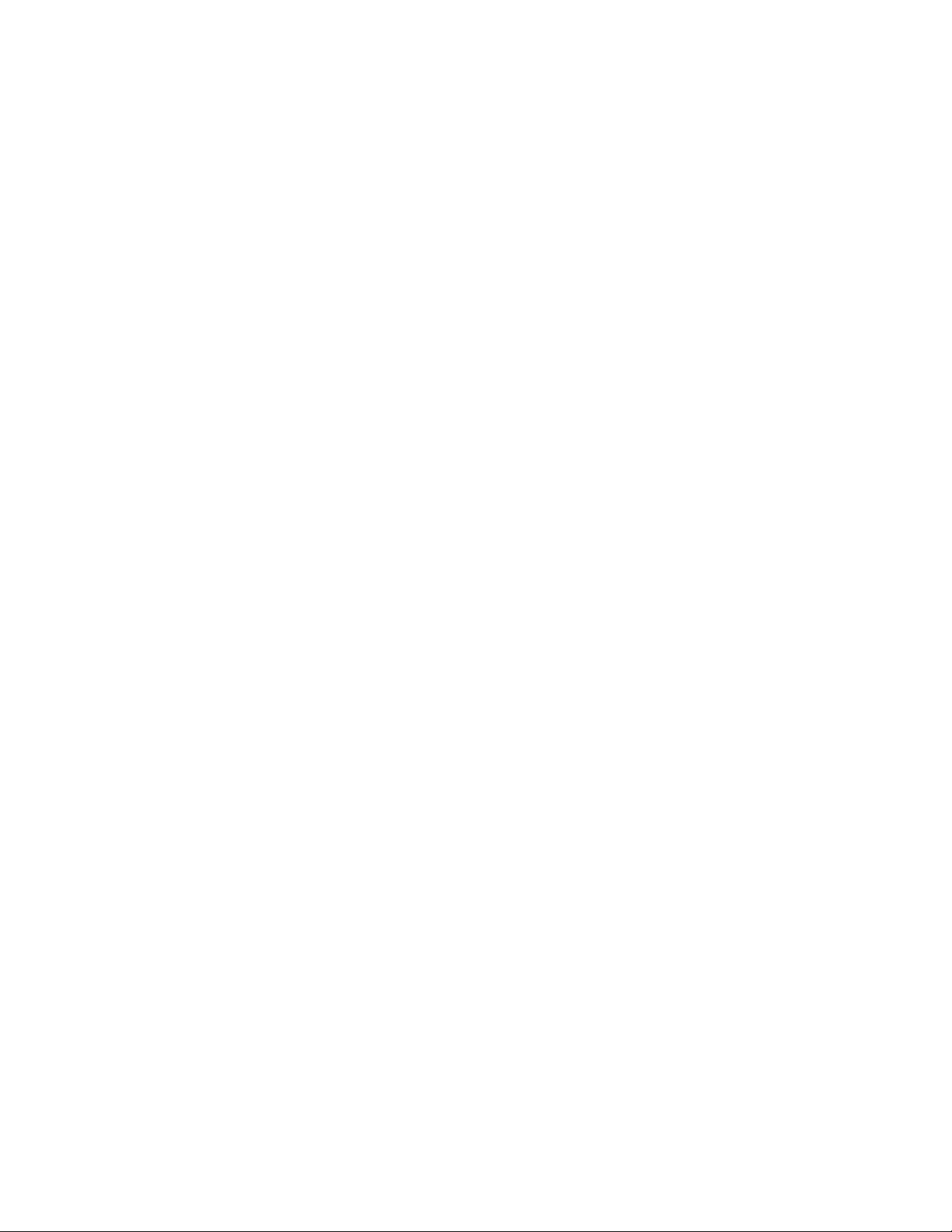
Reserve volumes
The reserve volume function reserves target volumes for automatic and manual migration operations. After
you reserve a number of target volumes, Auto LUN XP maintains this number of reserved volumes by
swapping the reserve attribute after each migration operation (following the migration operation, the
original source volume becomes a reserved volume).
Volume migration
Auto LUN XP volume migration operations consist of two steps:
• Copy the data on the Auto LUN XP source volume to the Auto LUN XP target volume
• Transfer host access to the target volume to complete the migration
The Auto LUN XP source volume can be online to hosts during migration. The target volume is reserved
prior to migration to prevent host access during migration. The source and target volumes can be
anywhere in the disk array.
The Auto LUN XP copy operation copies the entire contents of the source volume to the target volume. If
write I/Os update the source volume during the copy operation, the XP1024/XP128 uses a cylinder map
to track updates and performs additional copy operations after the initial copy is complete to duplicate the
updates at the target volume.
When volumes are fully synchronized (no differential data on source volume), the XP1024/XP128
completes the migration by swapping the reserve attribute (target becomes normal and source becomes
reserved) and redirecting host access to the target volume. Auto LUN XP performs all migration operations
sequentially (one volume migration at a time).
Typical copy times for open system volumes (with no other I/O activity) are:
• OPEN-3: 1.5 minutes
• OPEN-8/9: 4.5 minutes
• OPEN-E: 9 minutes
• OPEN-V: variable
For automatic and manual migration operations, Auto LUN XP checks the current write pending rate. If the
write pending rate is higher than 60%, Auto LUN XP cancels the migration. For auto migration, Auto LUN
XP also checks current disk usage of source volumes and source and target parity groups. If current disk
usage is higher than the user-specified maximum for auto migration, Auto LUN XP cancels the migration.
Estimating usage rates
The estimate function calculates expected usage of source and target parity groups after a proposed
volume migration. The estimate function uses subsystem usage data collected by the monitor function, HDD
performance characteristics, and RAID level to estimate expected usage rates. The automatic and manual
migration functions use these estimated values to verify proposed migrations.
For each proposed migration operation, Auto LUN XP automatically estimates expected usage rates for
source and target parity groups. The estimate function calculates expected results of a proposed volume
migration based on XP1024/XP128 monitor data collected during the user-specified monitor data term.
The estimate function considers RAID level and HDD type when estimating expected usage rates (RAID-1
and RAID-5 have different access characteristics).
The estimate function is a critical component of the auto migration function. The estimate function calculates
expected parity group usage for source and target parity groups, and the auto migration function uses
these estimates to verify proposed migrations. If any condition prevents Auto LUN XP from estimating an
expected usage rate (for example, invalid monitor data), the auto migration function will not schedule the
migration operation.
For manual migration operations, when you select the source volume, Auto LUN XP displays expected
usage rates for the source parity group, so you can see the predicted effect of migrating the selected
volume out of its group. When you select the target volume, Auto LUN XP displays expected usage rates for
the target parity group, so you can see the predicted effect of adding the selected source volume to the
selected parity group.
12 Auto LUN XP for the XP1024/XP128
Page 13
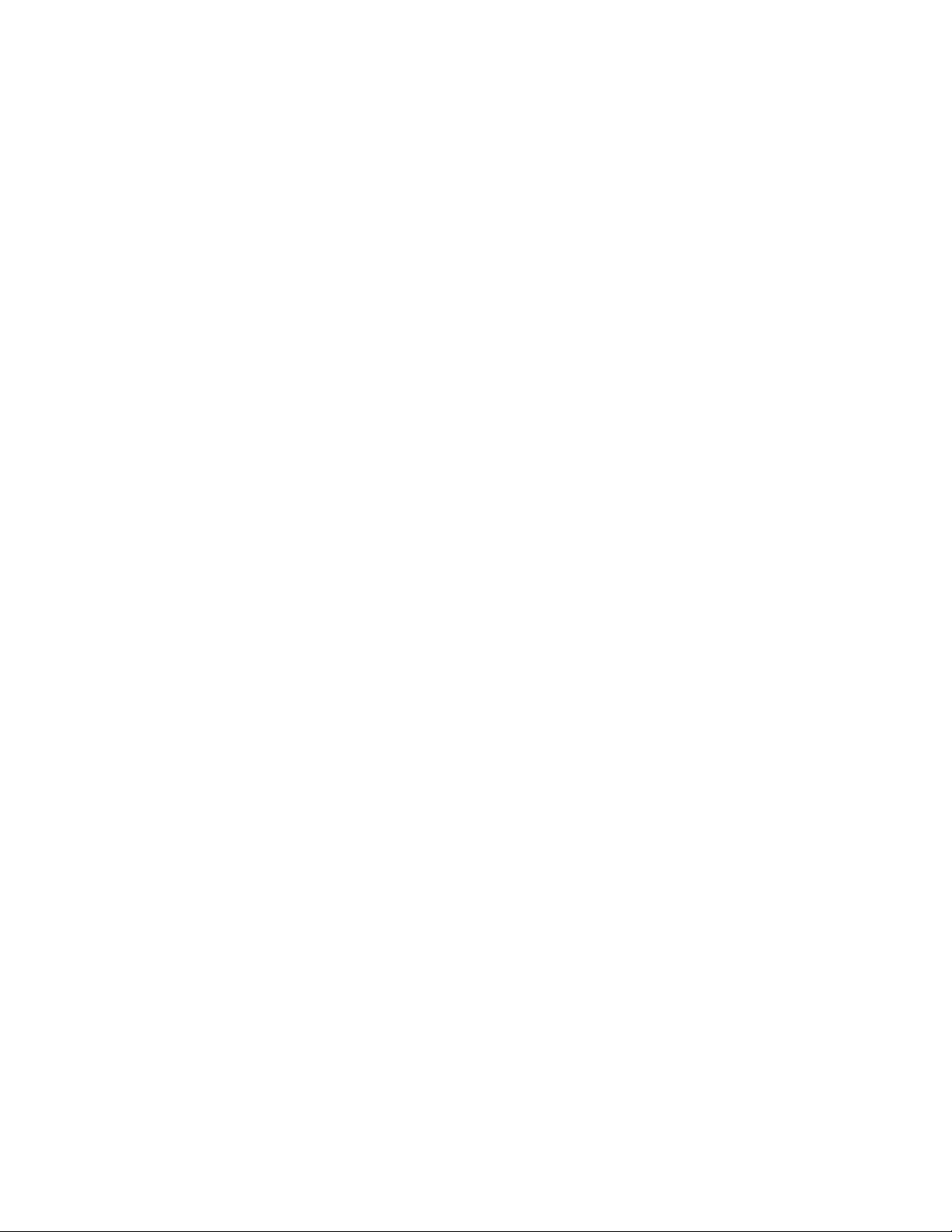
Auto LUN XP does not estimate processor or access path usage. You can use Auto LUN XP migration
operations to improve DKP and DRR usage, but cannot use them to address CHP or access path usage.
Perform Auto LUN XP migration only when you expect a large improvement in disk array performance.
Auto LUN XP migration might not provide significant improvement if parity group or volume usage varies
only slightly or if overall DKP or DRR usage is relatively high. Also keep in mind that disk array tuning
operations might improve performance in one area while decreasing performance in another. For
example, suppose parity groups A and B have average usage values of 20% and 90%, respectively. Auto
LUN XP estimates that if one logical volume is migrated from parity group B to parity group A, the usage
values will become 55% and 55%. If you perform this migration operation, I/O response time for parity
group B will probably decrease and I/O response time for parity group A might increase, while the overall
throughput might increase or decrease.
Automatic migration
Auto migration is the primary tuning method for disk arrays. Auto migration analyzes data and executes
migration plans automatically based on user-specified parameters. Use Auto LUN XP to schedule auto
migration operations, select data to be analyzed, and specify maximum time and performance impact of
auto migration operations. Auto LUN XP displays a detailed log of auto migration activities.
Auto migration operations are based on the following major parameters:
• Hierarchy of parity groups. Auto LUN XP arranges parity groups in the XP1024/XP128 in a hierarchy
based on HDD type, and assigns each parity group to a class based on performance of its HDD type.
Classes are ordered from highest performance drive (class A) to lowest performance drive (class B, C,
or higher depending on number of HDD types available). The auto migration function uses this
hierarchy to identify target volumes for auto migration operations.
The auto migration function can also specify “fixed” parity groups that are excluded from auto
migration operations.
• Maximum disk usage. The auto migration function specifies the maximum disk usage rate for each
HDD class in the XP1024/XP128, and uses these limits to identify source volumes for auto migration
operations.
You must identify and specify disk usage limits for your environment. When you use the same maximum
disk usage rate for all HDD classes, HDD performance is the only factor used in determining auto
migration plans. When you specify different usage limits for HDD classes, you can bias the auto
migration function to favor (or avoid) certain HDD types. Migrating high-usage volumes to higher HDD
classes should significantly improve host access to volumes, which can also have a large effect on disk
array performance.
The auto migration function also specifies the maximum disk usage rate during auto migration
operations, so you can control the impact of Auto LUN XP copy operations on disk array performance.
If source or target parity group usage exceeds the specified limit during migration, the auto migration
operation is canceled.
Do not perform manual migration operations while the auto migration function is active. Always turn off the
auto migration function and cancel any existing auto migration plan before performing manual migration
operations.
Storage management by maximum disk usage
Use the auto migration function to specify maximum usage rate for each HDD class in an XP1024/XP128.
When a parity group exceeds this limit, the auto migration function makes a plan to migrate one or more
volumes in this parity group to a parity group in a higher HDD class or to a parity group in the same HDD
class with lower usage.
This storage tuning method addresses and can eliminate disk drive activity bottlenecks. Auto LUN XP uses
its estimated usage rates to verify each proposed auto migration, and will not perform a migration
operation that might result in a target parity group exceeding the user-specified maximum disk usage rate.
The auto migration function identifies parity groups that exceed the user-specified usage limit, and selects
high-usage volumes as source volumes to be migrated to parity groups in higher HDD classes or to other
parity groups in the same HDD class with lower usage.
Auto LUN XP user guide for the XP1024/XP128 13
Page 14
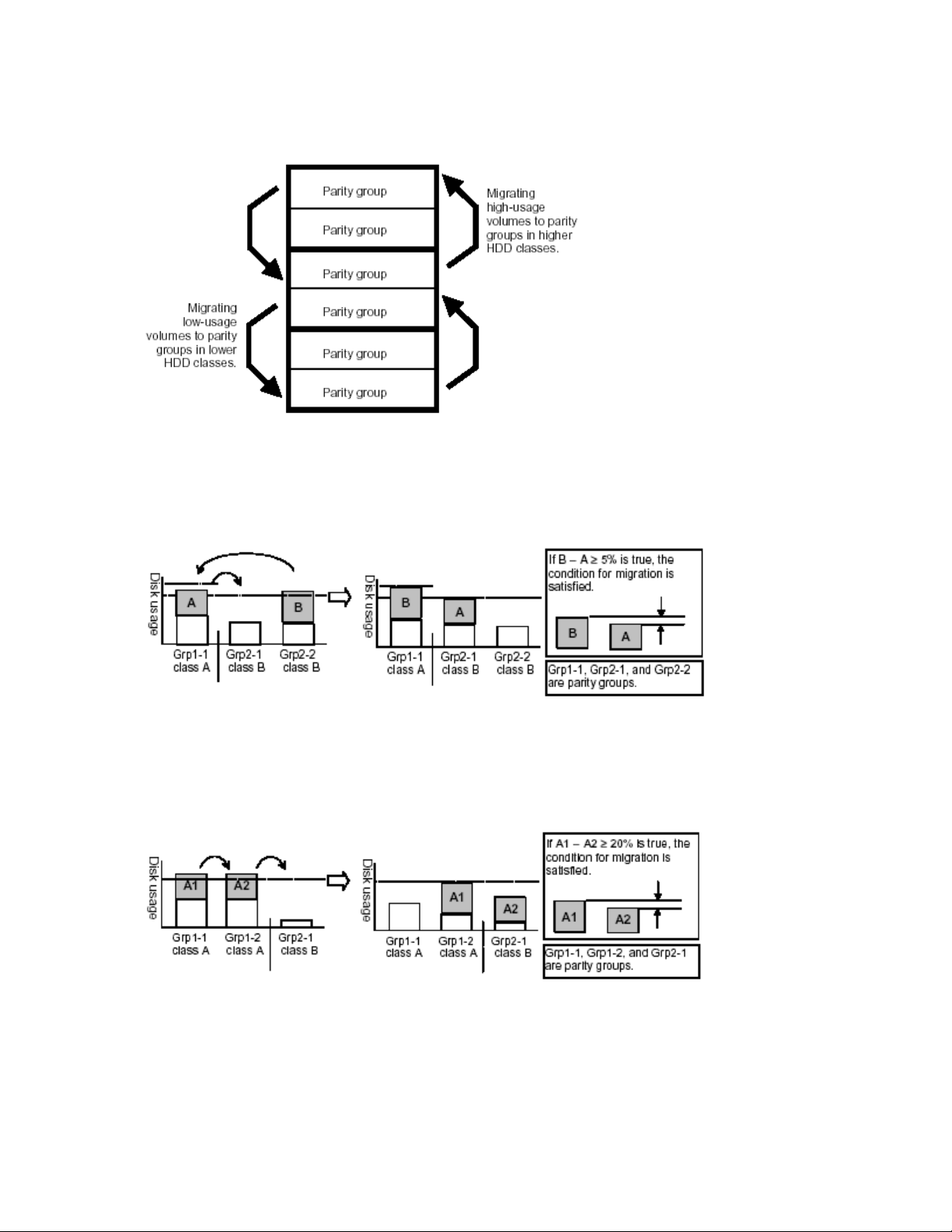
Keep reserved volumes in high HDD classes
When parity groups in the highest HDD classes start to run out of reserved (empty) volumes, Auto LUN XP
maintains available reserve volumes by automatically migrating low-usage volumes from higher HDD class
groups to lower HDD class groups.
Figure 1 Moving volumes to another class based on usage
The auto migration function can move a high-usage volume to a higher HDD class group, forcing a
low-usage volume out of that HDD class group. To do so, the auto migration function requires a minimum of
5% difference in estimated disk usage between the two volumes. If the difference is less than 5%, this
migration is considered ineffective and the volume is not moved.
Figure 2 Auto migration function example 1
The auto migration function can also move a volume from one parity group to another group of the same
HDD class, forcing another volume out of the destination parity group. To do so, the auto migration
function requires a minimum of 20% difference in estimated disk usage between the two volumes. If the
difference is less than 20%, this migration is considered ineffective and the volume is not moved.
Figure 3 Auto migration function example 2
Auto migration sequence of events
The following are the typical steps to set up an auto migration plan:
1. Analyze monitor data. You specify the monitor data term to be analyzed.
2. Make auto migration plan. You specify the auto migration plan’s parameters.
3. Perform auto migration plan. You specify when the auto migration plan is executed.
14 Auto LUN XP for the XP1024/XP128
Page 15
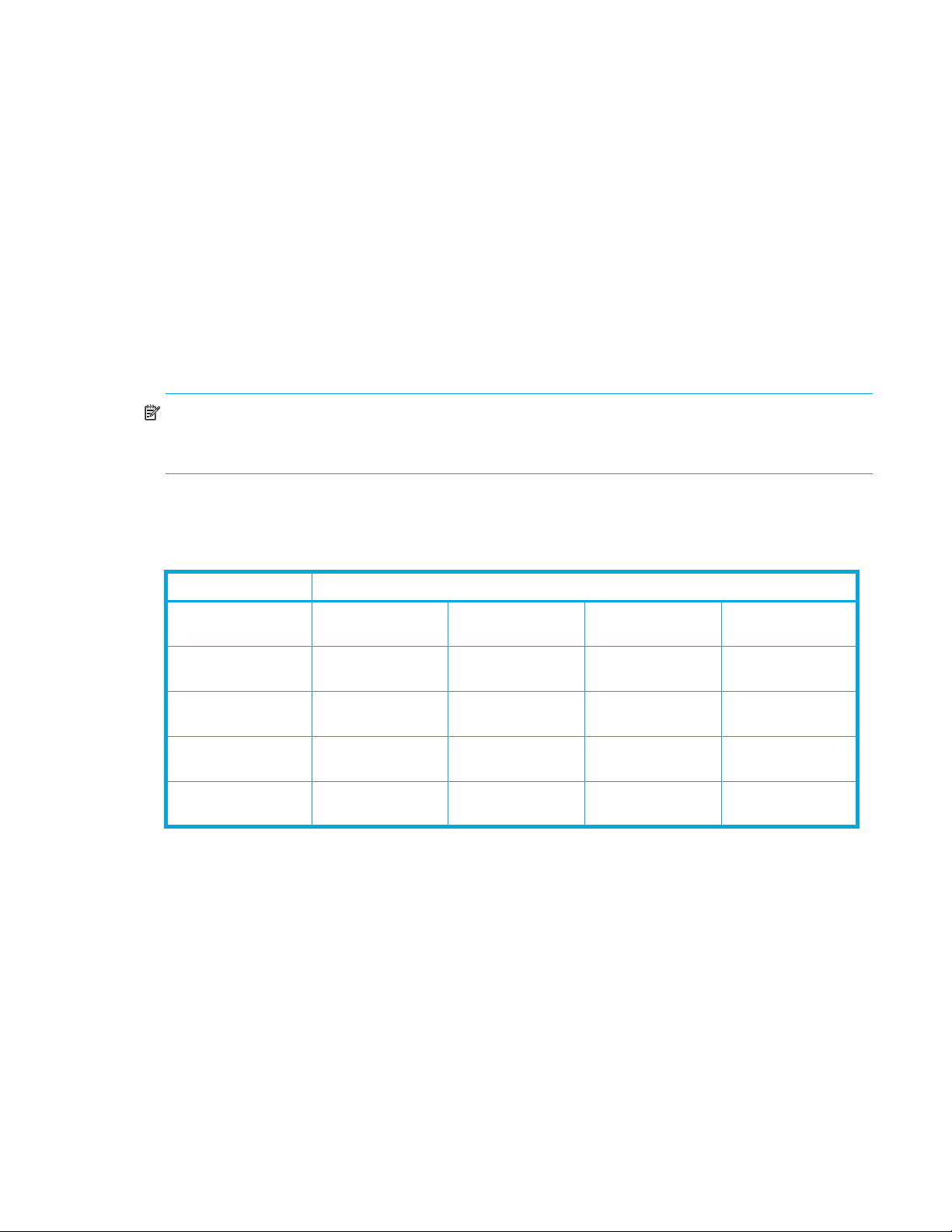
4. Analyze monitor data to confirm tuning results.
Manual migration
Use manual migration to select and migrate logical volumes under direct, manual control. The manual
migration function displays estimated results of proposed migration operations, which you can use to
determine expected performance improvements prior to the actual migration.
While auto migration operations are based on disk usage and hierarchy of parity groups, you can use
manual migration operations to address back-end processor usage (DKPs and DRRs) and volume and
parity group usage. If monitoring shows high or unbalanced processor usage, use manual migration
operations to tune the processor performance of the XP1024/XP128.
Requirements and restrictions
Logical volumes
Source and target volumes must be in the same XP1024/XP128 and have the same emulation type and
capacity.
NOTE: For users in the StorageAdmins group, the function you can use are limited. For more information
about these limitations, see the HP StorageWorks Command View XP User Guide for XP Disk Arrays or the
HP StorageWorks XP Remote Web Console User Guide for XP1024/XP128.
Whether you can or cannot perform volume migration with a pair consisting of customized volumes (CVs)
and normal volumes depends on the volumes’ emulation type. For details, see Table 3.
Table 3 Movability of volumes in pairs consisting of CV and normal values
Source volume Target volume
Normal volume
(not OPEN-V)
Normal volume
(OPEN-V)
CV
(not OPEN_V)
CV
(OPEN-V)
You cannot make pairs of the volumes.
Source volumes
The following describes whether volumes can be used as source volumes:
• Volumes set as command devices (reserved for use by hosts) cannot be used as source volumes.
• Volumes in an abnormal or inaccessible condition (for example, fenced) cannot be used as source
volumes.
• Volumes with Cache LUN data stored in cache cannot be used as source volumes.
• iSCSI volumes (volumes to which paths are defined from iSCSI ports) cannot be used as source
volumes.
• Volumes that HP StorageWorks Continuous Access XP Journal or Universal Replicator for z/OS uses as
a data or journal volume cannot be used as source volumes.
• Volumes reserved by a migration program other than Volume Migration cannot be used as source
volumes.
Normal volume
(not OPEN-V)
Movable — Not movable —
— Movable — Movable
Not movable — Movable —
— Movable — Movable
Normal volume
(OPEN-V)
CV
(not OPEN-V)
CV
(OPEN-V)
Auto LUN XP user guide for the XP1024/XP128 15
Page 16
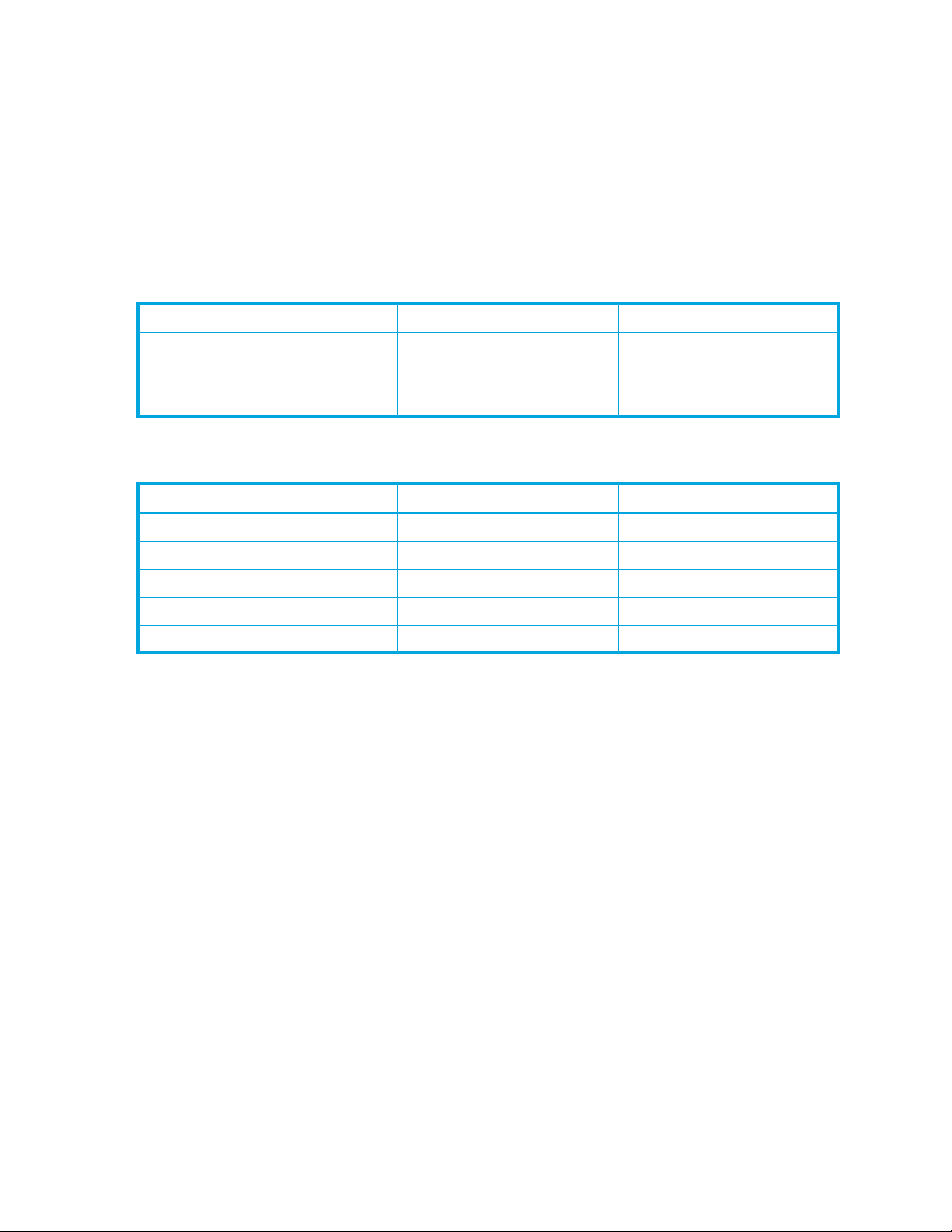
• Continuous Access. If the status of a HP StorageWorks Continuous Access XP volume is PSUS, PSUE, or
SMPL, the volume can be used as a source volume. If not, the volume cannot be used as a source
volume. When a Continuous Access XP pair is deleted from the main control unit (MCU), the status of
both volumes changes to SMPL, and both volumes can be used as source volumes. When a Continuous
Access XP pair is deleted from the remote control unit (RCU), the status of the P-VOL changes to PSUS,
the status of the S-VOL changes to SMPL, and both volumes can be used as source volumes.
• Business Copy. Using a BC volume as a source volume depends on the status and cascade
configuration of the volume. If the status of a BC volume is not split-pending COPY(SP) or PSUS(SP), the
volume can be used as a source volume. If the status is COPY(SP) or PSUS(SP), the volume cannot be
used as a source volume. This applies to cascaded and non-cascaded volumes.
Table 4 shows which non-cascaded volumes can be used as source volumes.
Table 4 Non-cascaded volumes that can be used as source volumes
Pair configuration Use P-VOL as source volume Use S-VOLs as source volumes
Ratio of P-VOL to S-VOLs is 1:1 Yes Yes
Ratio of P-VOL to S-VOLs is 1:2 Yes Yes
Ratio of P-VOL to S-VOLs is 1:3 No Yes
Table 5 shows which cascaded volumes can be used as source volumes.
Table 5 Cascaded volumes that can be used as source volumes
Pair Configuration Use P-VOL as source volume Use S-VOLs as source volumes
L1 pair, ratio of P-VOL to S-VOLs is 1:1 Yes Yes
L1 pair, ratio of P-VOL to S-VOLs is 1:2 Yes Yes
L1 pair, ratio of P-VOL to S-VOLs is 1:3 No Yes
L2 pair, ratio of P-VOL to S-VOLs is 1:1 Yes No
L2 pair, ratio of P-VOL to S-VOLs is 1:2 No No
If any of the following operations are performed on an Auto LUN XP source volume during migration, the
Auto LUN XP volume migration process stops:
• Continuous Access XP operations that change the volume status to something other than PSUS, PSUE, or
SMPL
• BC operations that change the volume status to COPY(SP) or PSUS(SP)
• Continuous Access XP Journal operations
LUSE source volumes
To specify a LUSE source volume for migration, specify individual LDEVs within the LUSE volume (for
example, LDEVs with high usage). Auto LUN XP migrates only specified LDEVs. If needed, specify all LDEVs
of the LUSE volume to relocate the entire LUSE volume. In this case, ensure that the required reserved target
LDEVs are available.
Target volumes
Target volumes must be reserved prior to migration. Hosts cannot access reserved volumes. The following
volumes cannot be reserved:
• Logical Unit Size Expansion (LUSE) volumes
• Volumes set as command devices
• Volumes assigned to BC or Continuous Access XP pairs
• Volumes reserved for BC operations
• Volumes with Cache LUN data stored in cache
• iSCSI volumes (for example, volumes to which paths are defined from iSCSI ports)
• Volumes in abnormal or inaccessible conditions (for example, fenced)
16 Auto LUN XP for the XP1024/XP128
Page 17
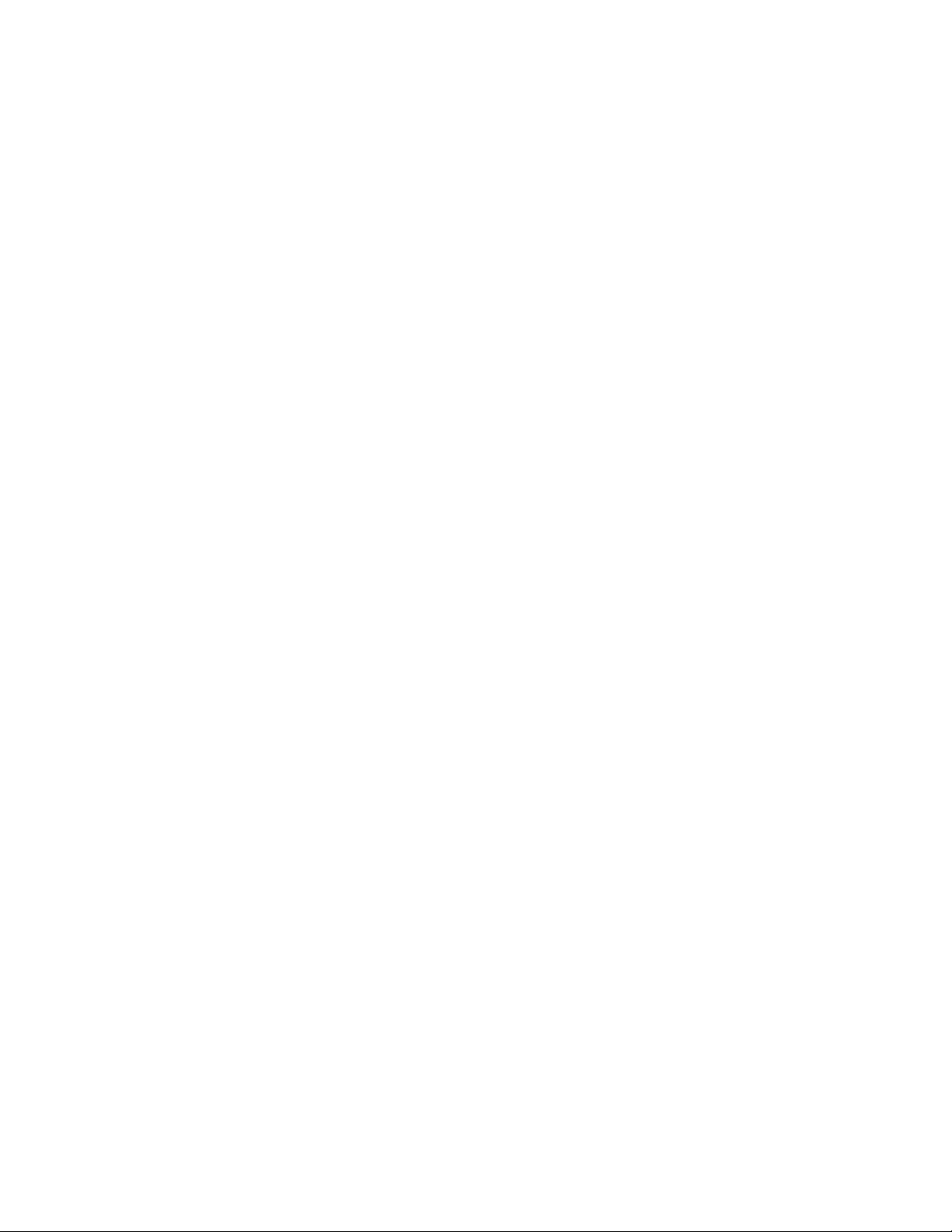
• Volumes Continuous Access XP Journal uses
• Volumes specified with the Read Only or Protect attribute
• Volumes that Volume Security disabled for use as secondary volumes
• Volumes that LUN Security XP Extension specified as Read Only or Protect or disabled for use as
secondary volumes
• Volumes reserved by a migration program other than Volume Migration
Number of volumes
In manual migrations, the number of migration plans that can be executed concurrently might be restricted,
depending on use of other Command View XP or XP Remote Web Console programs and emulation types
and sizes of migrated volumes. Therefore, the number of migration plans that can be executed concurrently
is not constant.
A maximum of 36 Auto LUN XP copy operations can be requested at the same time. Auto LUN XP performs
migration operations sequentially (one volume at a time).
The maximum number of Auto LUN XP copy operations plus BC pairs is 1024.
Auto migration planning
Auto LUN XP will not plan an auto migration when:
• There is no reserve volume with the same emulation type and capacity as the source volume in the
same or next higher/lower HDD class (auto migration is performed only between consecutive classes or
within the same class)
• Auto LUN XP cannot estimate the usage rate for the target parity group because of some condition (for
example, invalid monitor data)
• The estimated usage of the target parity group or volume is over the user-specified maximum disk usage
value for that HDD class
• The estimated performance improvement is not large enough
Auto migration execution
Auto LUN XP will not execute an auto migration operation when:
• The current usage (last 15 minutes) of the source or target parity group or volume is over the maximum
disk usage rate for auto migration
• The current write pending rate for the disk array is 60% or higher
Manual migration execution
Auto LUN XP will execute a manual migration operation when the current write pending rate for the disk
array is 60% or higher.
Maintenance
Do not perform Auto LUN XP migration operations during disk array maintenance activities (for example,
cache or drive installation, replacement, or de-installation).
Auto migration parameters
Auto migration parameters are initialized when the disk array configuration is changed (for example,
when new drives or LDEVs are installed). Parameters include disk usage limit and migration time. After a
change is made to the subsystem configuration, you must specify auto migration parameters again.
Powering off disk arrays
To turn the power off at the disk array, ensure that volume migration is finished. If migration is not finished,
HP strongly recommends that you do not turn off the power until the migration is finished.
If you turn the power off while migration is in progress, data migration stops and some of the data are not
migrated. If you turn the power on later, Auto LUN XP resumes data migration. If data remains in shared
memory, which is volatile memory, Auto LUN XP attempts to copy only data that have not been migrated to
the migration destination. However, if data is lost from shared memory, Auto LUN XP attempts to copy all
Auto LUN XP user guide for the XP1024/XP128 17
Page 18

data to the migration destination; therefore, the copy operation takes more time. Auto LUN XP attempts to
copy data that have not been migrated and data that have already been copied to the migration
destination.
To power off the disk array, obtain the monitoring results first. If you do not, the Physical tab will not
display some monitoring results. For example, if 4:00 a.m. and p.m. is specified in the Gathering Time
option in the Auto LUN XP Monitoring Options pane and you turn off the power to the disk array at
5:00 p.m., the Physical tab will not display the monitoring results from 4:00 p.m. to 5:00 p.m.
iSCSI support
NOTE: iSCSI is currently supported only for XP1024/XP128 disk arrays.
Starting Auto LUN XP
1. Log in to Command View XP or XP Remote Web Console. For detailed information, see the
HP StorageWorks Command View XP User Guide for XP Disk Arrays or the HP StorageWorks XP
Remote Web Console User Guide for XP1024/XP128.
2. Ensure that you are in Modify mode. For details, see the HP StorageWorks Command View XP User
Guide for XP Disk Arrays or the HP StorageWorks XP Remote Web Console User Guide for
XP1024/XP128.
3. Click Auto LUN in the left pane. The Auto LUN pane appears.
Figure 4 Auto LUN pane
4. Click Monitoring Options. The Monitoring Options pane appears.
Auto LUN pane
The Auto LUN pane is the performance management pane. It displays usage rates for parity groups,
logical volumes, channel processors, disk processors, and so forth. The pane has several sections.
NOTE: If a hyphen appears in monitoring data columns on the Auto LUN pane, statistics cannot be
collected for that item.
18 Auto LUN XP for the XP1024/XP128
Page 19

Tabs and selection trees
When you click one of the tabs (WWN, Port-LUN, LDEV, or Physical) in the lower-left portion of the pane,
the pane displays different trees of items you can click.
The top left of the pane shows the status of the Short range Monitor and Long range Monitor. For
information about these monitors, see ”Auto LUN Monitoring Options pane” on page 38.
Monitoring Term section
Use this section to specify the monitoring period. This setting affects all Auto LUN monitoring panes.
Use the From box and slide bar to specify the starting date for the monitoring period. Use the To box and
slide bar to specify the ending date for the monitoring period.
Click Real Time to display workload statistics in real time. Use the list to specify the data range to be
displayed in the graph. This check box appears dimmed when the Physical or LDEV tab is active. If the
service processor is overloaded, extra time might be required for gathering monitoring results, and a
portion of the results will not be displayed.
The Apply button applies the monitoring period settings to the disk array.
Monitoring Data section
This section includes the following:
• A list on the left to specify the units in which usage are displayed (MB/s, IOPS, and so forth).
• The UR Monitor pane displays information about Continuous Access XP Journal’s continuous access
operation. This information is also displayed in the Usage Monitor pane. For more information, see the
HP StorageWorks Continuous Access XP Journal User Guide.
• The URz Monitor pane displays information about the Universal Replicator for z/OS’s continuous
access operation.This information is also displayed in the Usage Monitor pane. For more information,
see the HP StorageWorks Continuous Access XP Journal User Guide.
• A list on the right to specify the type of monitoring required: long range or short range. Long range
Table section
This section displays the following:
• Statistics about traffic between host bus adapters (HBAs) in the hosts and ports on the disk array, if the
• Traffic statistics about WWNs and ports if the Port-LUN tab is active.
• Workload statistics about logical volumes if the LDEV tab is active.
• Statistics about parity group usage, processor usage, and so forth if the Physical tab is active.
• The Plan button is displayed when the Physical tab is active. Clicking this button displays Plan pane
• The Draw button draws a graph in the pane’s graph section. The graph charts the statistics displayed in
• The PFC button is displayed when the WWN or Port tab is active. Clicking this button displays the
• The Current Control status is displayed when the WWN or Port tab is active. It displays the status of
NOTE: If any continuous access function is not installed in your environment, the corresponding
tab for that function is inactive and you cannot display that pane.
monitoring is available only when the Physical tab is active.
WWN tab is active.
containing the Manual Migration, Auto Migration, Attribute, and History tabs.
the table section.
Performance Control pane. For details, see HP StorageWorks Performance Control XP User Guide.
Performance Control:
• Port Control: System performance is controlled by the upper limits and threshold specified in the
Port tab of the Performance Control pane
• WWN Control: System performance is controlled by the upper limits and threshold specified in the
WWN tab of the Performance Control pane
Auto LUN XP user guide for the XP1024/XP128 19
Page 20

• No Control: System performance is not controlled by Performance Control
For further information, see HP StorageWorks Performance Control XP User Guide.
Graph section
The graph shows statistics displayed in the table. The vertical axis shows usage values. The horizontal axis
shows date or time.
Use the Chart Y Axis Rate list to select the highest value of the Y-axis (the vertical axis). This list is not
displayed when the Plan button is active.
If you click the Detail check box, the graph displays detailed statistics. This check box is displayed when
the Port-LUN or LDEV tab is active. The contents of the graph depend on the item selected in the list to the
right of the table, as shown in the following table.
Table 6 Graph contents based on list selection (Port-LUN tab)
Selection in list Graph contents
I/O Rate (number of I/Os per second) • Statistics in sequential access mode
Read (number of read accesses per second)
Write (number of write accesses per second)
Read Hit (read hit ratio)
Write Hit (write hit ratio)
1
1
• Statistics in random access mode
• Statistics in CFW (cache fast write) mode
• If the read hit ratio or write hit ratio is high, random
access mode is used for transferring data instead of
sequential access mode. For example, random
access mode might be used for transferring data to
disk areas where Cache LUN XP is applied.
Back Transfer (backend transfer: number of I/Os
between the cache memory and disk drives)
Trans. Rate (number of data transfers) The graph does not display detailed information.
1. Available only when I/O rates are displayed.
• Number of data transfers from the cache memory to
disk drives
• Number of data transfers from disk drives to cache
memory in sequential access mode
• Number of data transfers from disk drives to cache
memory in random access mode
20 Auto LUN XP for the XP1024/XP128
Page 21

WWN, Port-LUN, LDEV, and Physical tabs
Figure 5 WWN, Port-LUN, LDEV, and Physical tabs
Click one of the tabs (WWN, Port-LUN, LDEV, or Physical) in the lower-left portion of the pane to view data
about ports, LDEVs, or physical components.
When you click a tab, the selection tree in the lower-left portion of the pane changes. You can then click
entities to display information in the table and graph sections of the pane.
If I/O workloads between hosts and the disk array become heavy, the disk array gives higher priority to
I/O processing than monitoring processing; therefore, some monitoring data might be missing. If
monitoring data are frequently missing, use the Gathering Interval option in the Monitoring Options pane
to increase the collection interval.
WWN tab
This tab displays the Subsystem folder and PFC groups, which are groups of multiple WWNs.
Double-clicking a PFC group ( ) displays host bus adapters ( ) in the PFC group. Double-clicking Not
Grouped in the tree shows host bus adapters (WWNs) that do not belong to any PFC group.
To start monitoring traffic between host bus adapters and disk array ports, you must specify settings before
starting monitoring.
Auto LUN XP user guide for the XP1024/XP128 21
Page 22

NOTE: If a host bus adapter’s WWN is displayed in red in the tree, the host bus adapter is connected to
two or more ports, but Performance Control does not control traffic between the HBA and some ports. For
information about controlling the traffic between the HBA and all connected ports, see ”Troubleshooting
Auto LUN XP” on page 36.
Port-LUN tab
This tab displays ports. The tree view displays the following icons.
Table 7 Auto LUN pane, Port-LUN tab icons
Icon Status
Short-wave Fibre Channel port in standard mode with LUN security.
Or
iSCSI port with LUN security.
If the port name is followed by its fibre address, the port is a Fibre Channel port. If the port name is
followed by two hyphens, the port is an iSCSI port. For example, CL1-A(EF) indicates that the CL1-A port
is a Fibre Channel port, and CL1-A(--) indicates that the CL1-A port is an iSCSI port.
Short-wave Fibre Channel port in standard mode without LUN security.
Or
iSCSI port without LUN security (XP1024 only).
Short-wave Fibre Channel port in high-speed or high-speed (2 port) mode with LUN security.
LDEV tab
Short-wave Fibre Channel port in high-speed or high-speed (2 port) mode without LUN security.
Long-wave Fibre Channel port in standard mode with LUN security.
Long-wave Fibre Channel port in standard mode without LUN security.
Long-wave Fibre Channel port in high-speed or high-speed (2 port) mode with LUN security.
Long-wave Fibre Channel port in high-speed or high-speed (2 port) mode without LUN security.
NOTE: High-speed (2 port) mode is available only if the XP disk array has firmware version 21.06.22 or
later installed.
This tab displays parity groups. Box folders appear below the Subsystem folder. The number at the end of
a Box folder name indicates the number at the beginning of the parity group ID. For example, if you
double-click the Box 1 folder, the tree view displays a list of parity groups that have IDs beginning with 1
(such as 1-1 and 1-2).
If you double-click a parity group, the logical volumes in the parity group appear in the table. If a parity
group ID starts with the letter E, the logical volumes in the parity group are external LUs.
The parity group icon ( ) represents a single parity group or two or more connected parity groups. If two
or more parity groups are connected, logical volumes can be striped across two or more drives. Therefore,
connected parity groups provide faster access (particularly faster sequential access) to data.
If the parity group icon represents a single parity group 1-3, the text 1-3 is displayed on the right of the
icon. If the parity group icon represents two or more connected parity groups, all connected parity groups
are displayed to the right of the icon. For example, if parity group 1-3 is connected with parity group 1-4,
22 Auto LUN XP for the XP1024/XP128
Page 23

the text 1-3[1-4] is displayed on the right of the parity group icon. All parity groups connected with 1-3 are
enclosed by square brackets.
When the ShadowImage or SI390 quick restore operation is being performed, a Control View pane might
display old information (status prior to the quick restore operation) on logical volume (LDEV) configurations.
In this case, wait until the quick restore operation completes, and click Refresh ( ) to update the
Command View XP or XP Remote Web Console window.
Physical tab
This tab displays parity groups, CHAs, DKAs, and other related items. The tree view displays the following
icons.
Table 8 Auto LUN pane, Physical tab icons
Icon Description
Parity group.
ESCON® or FICON channel adapter.
Short-wave Fibre Channel adapter in standard mode.
Short-wave Fibre Channel adapter in high-speed or high-speed (2 port) mode.
Long-wave Fibre Channel adapter in standard mode.
Long-wave Fibre Channel adapter in high-speed or high-speed (2 port) mode.
Channel adapter for use in a NAS environment
Disk processor (DKP).
Data recovery and reconstruction processor (DRR).
Access path.
NOTE: High-speed (2 port) mode is available only if the XP disk array has firmware version 21.06.22 or
later installed.
In short range, if I/O workloads between hosts and the disk array become heavy, the disk array gives
higher priority to I/O processing than monitoring processing; therefore, some monitoring data might be
missing. If monitoring data is missing frequently, use the Gathering Interval option in the Monitoring
Options pane to increase the collection interval.
Creating and executing migration plans
Before you use Auto LUN XP, you must first reserve logical volumes for migration destinations. See
”Reserving target volumes” on page 31.
1. In the Auto LUN pane, click Physical.
2. Click Plan. The Plan - Manual Migration tab appears.
There are four tabs: Manual Migration, Auto Migration, Attribute, and History. Click the tabs to access that
pane. By default, the Manual Migration tab appears.
Auto LUN XP user guide for the XP1024/XP128 23
Page 24

Manual Migration tab
Use this tab to create and execute migration plans for manually migrating volumes.
Figure 6 Manual Migration tab
Pane contents
This pane contains the following items:
• Monitoring Term: Displays the monitoring period specified in the Auto LUN pane, analyzes disk usage
information collected by Auto LUN XP during the monitoring period, and calculates estimated usage
rates of the source and target parity groups after a proposed volume migration.
• Gathering Time: Displays the time specified in the Auto LUN XP Monitoring Options pane. The disk
array collects usage statistics about resources (such as hard disk drives) at the specified gathering time.
Auto LUN XP uses collected usage statistics to estimate usage rates of parity groups after a proposed
volume migration.
• Source LDEV section: Specifies the source volume (logical volume you want to migrate). On the right
are the current usage rate for the parity group to which the source volume belongs and estimated usage
rate for the parity group after a proposed volume migration.
• Target (Reserved) LDEV section: Specifies the target volume (where you want to migrate the source
volume). On the right are the current usage rate for the parity group to which the target volume belongs
and estimated usage rate for the parity group after a proposed volume migration.
Tree view
This view lists parity groups in the disk array. Double-clicking a parity group icon displays the logical
volumes in that parity group.
Table view
• Plan columns:
• Stat: Displays an error code if an error occurs during execution of a migration plan. To view
detailed information about an error, select and right-click the error code, and click Details.
• DEL: Displays the character D if you delete a migration plan that is waiting for execution. Migration
plans indicated by D are deleted when you click Apply.
• %: Displays the progress of the manual migration.
24 Auto LUN XP for the XP1024/XP128
Page 25

• Source LDEV columns:
• LDEV: Logical volume ID
• Emulation: Emulation type of the logical volume
• Capacity: Capacity of the logical volume
• RAID: RAID type
• PG: Parity group ID (frame and group number)
• HDD: Type of hard disk drive
• Target LDEV columns:
• LDEV: Logical volume ID
• RAID: RAID type
• PG: Parity group ID (frame and group number)
• HDD: Type of hard disk drive
Buttons
• Set: Adds a new manual migration plan consisting of the logical volume in SourceLDEV and the logical
volume in TargetLDEV. Each row in the table indicates a migration plan.
• Delete: Deletes the migration plan. If you select a migration plan in black (migration plan waiting for
execution or being executed) and click Delete, the DEL column displays the character D. The selected
migration plan will not be deleted until you click Apply.
• Apply: Applies manual migration plans in the table to the disk array.
• Source LDEV addition: The
• Target LDEV addition: The
• Reset: Cancels execution of the manual migration plan.
• Close: Closes this pane.
→ button below the Source LDEV section.
→ button below the Target (Reserved) LDEV section.
Migrating volumes manually
To migrate volumes manually, you must create migration plans. A migration plan is a pair of
volumes—source volume and corresponding target (destination) volume. To migrate more than one logical
volume, you must create multiple migration plans.
NOTE: For manual migrations, you can specify logical volumes in a fixed parity group as source or target
volumes.
CAUTION: Do not perform manual migrations while the Auto Migration function is active. Doing so
cancels all existing auto migration plans. Use the following procedure to turn off Auto Migration and
cancel any auto migration plans before doing a manual migration.
1. In the Auto LUN pane, click Physical.
2. Click Plan. The Manual Migration tab appears.
3. Before migrating logical volumes manually, click Auto Migration to turn off Auto Migration.
4. In Auto Migration Plans, click Delete All to remove all auto migration plans.
5. In Auto Migration Function, click OFF, and click Set.
6. Click Manual Migration.
7. In the tree, double-click a parity or external volume group. A list of logical volumes in that group
appears. Logical volumes that can be migrated are indicated by the icon.
8. From a volume with the icon, click the source volume (logical volume to migrate), and click the S
button. The selected volume is defined as the source volume.
Auto LUN XP user guide for the XP1024/XP128 25
Page 26

9. In the tree, double-click the parity group to which you want to migrate the source volume. A list of
logical volumes in that parity group appears. Click the target (destination) volume. You can click only
volumes with a green pin icon or an icon framed by a blue line.
10.From the logical volumes indicated by a blue icon with a left-pointing arrow, select the logical volume
to define as the target volume, and click the T button below the Target (Reserved) LDEV section.
Auto LUN XP calculates estimated usage rates of the source and target parity group. Estimated results
are displayed on the right of the Source LDEV and Target (Reserved) LDEV text box and in the graph.
11.Check the estimated results in Source LDEV, Target (Reserved) LDEV, and the graph. If you think you can
achieve the necessary disk performance, go to the next step. If not, change the source or target volume.
12.Click Set.
A new migration plan, consisting of the specified source and target volumes, is added to the table. The
new migration plan is shown in blue.
To migrate more than one volume manually, repeat the steps to add migration plans.
13.Click Apply.
Migration plans are applied to the disk array and wait for execution. Volume Migration performs
multiple migration plans concurrently. The font color of the migration plans changes from blue to black.
When a logical volume starts migration, the % column displays the migration’s progress. When
migration is complete, the volume’s migration plan disappears.
If an error occurs during migration, an error code appears.
Deleting manual migration plans
To delete a migration plan, click a migration plan, and click Delete.
You canno t use the Delete button to delete migration plans executed by programs other than Volume
Migration.
If you select a migration plan in black (migration plan waiting for execution or being executed) and click
Delete, the character D is displayed in the DEL column. The migration plan will not be deleted until you
click Apply.
CAUTION: If you delete a migration plan that is being executed, the integrity of data on the target volume
cannot be guaranteed.
When an error condition exists on the disk array, resource usage can increase or become unbalanced. Do
not use the usage statistics collected during an error condition as the basis for planning migration
operations.
Auto Migration tab
Use this tab to make settings for automating volume migrations.
26 Auto LUN XP for the XP1024/XP128
Page 27

NOTE: Auto migration cannot use external volumes or volumes reserved by another program.
Figure 7 Auto Migration tab
Pane contents
This pane contains the following items:
• Monitoring Term: Displays the monitoring period specified in the Auto LUN pane, analyzes disk usage
information collected by Auto LUN XP during the monitoring period, and calculates estimated usage
rates of the source and target parity groups after a proposed volume migration.
• Gathering Time: Displays the time specified in the Auto LUN XP Monitoring Options pane. The disk
array collects usage statistics about resources (such as hard disk drives) at the specified gathering time.
Auto LUN XP uses collected usage statistics to estimate usage rates of parity groups after a proposed
volume migration.
Auto Migration Plans section
• Auto Migration Function: If Auto Migration Function is ON, auto migrations take place at the next
migration time
• Migration Status: Progress of auto migration plans
• Not planned yet: Has not yet created auto migration plans
• Not performed yet: Has created auto migration plans, but has not executed them
• Failed to make plan: Failed to create auto migration plans
• Under migration: Is executing an auto migration plan
• Last migration has canceled (Please see log file): Has canceled the plan
• Migration successfully ended. Plan has done: Successfully executed the migration plans
• Plan Creation Time: When auto migration plans were created
• Next Migration Time: When the next auto migrations will be performed
• Make New Plan button: Discards existing auto migration plans and creates new auto migration plans
• Delete button: Deletes the selected auto migration plan
• Delete All button: Deletes all auto migration plans
Auto LUN XP user guide for the XP1024/XP128 27
Page 28

Auto Plan Parameter section
• Auto Migration Function: If you click ON, logical volumes are automatically migrated. If you click OFF,
they are not.
• Sampling Term: The auto migration function analyzes resource usage within the Sampling Term and
creates auto migration plans based on that analysis. Use Sampling Term to narrow resource usage
statistics to be analyzed.
• Date and Time: Specifies a date/time frequency for analyzing resource usage.
• Number of Sampling Points: Click All sampling points or X highest sampling points. With X highest
sampling points, Auto LUN XP uses the Xth highest average usage rate during the sampling period to
determine disk usage. Use the list to specify the value of X.
• Migration Time: Specifies the time when auto migration starts
• Auto Migration Condition: Specifies the following auto migration conditions:
• Max. migration duration: Time limit (10-120 minutes) for an auto migration plan. If the migration is
not completed within this limit, remaining migration operations are performed at the next scheduled
execution time.
• Max. disk utilization: Disk usage limit (10-100%) during auto migration. If the most recent usage for
any source or target parity group is over this limit when auto migration starts, Auto LUN XP cancels
the auto migration plan and retries the plan at the next execution time.
• Max. number of vols for migration: The maximum number of volumes (1-40) that can be migrated
during one auto migration plan.
• Default button: Sets parameters to their default values and applies them to the disk array.
• Set button: Applies parameters to the disk array.
• Reset button: Restores parameters to the value before the change.
• Close button: Closes this pane.
Setting auto migration parameters
1. In the Auto LUN pane, click Physical.
2. Click Plan. The Manual Migration tab appears.
3. Click Auto Migration. The Auto Migration tab appears.
4. In the Date and Time boxes in Sampling Term, specify a period to analyze resource usage statistics.
Ensure that the data term and auto migration execution time are separated by at least one hour. For
example, if the sampling term is from 10:00 to 14:00, auto migration should not be performed
between 09:00 and 15:00.
5. In Number of Sampling Points, click All sampling points or X highest sampling points, and click the
value of X in the list.
6. In Migration Time, specify when to start auto migration operations. The following scheduling restrictions
apply to Migration Time:
• Must be at least 15 minutes plus the specified maximum migration duration earlier than disk array
auto-reboot or data gathering.
• Must be at least 30 minutes later than disk array auto-reboot or data gathering.
• Must be at least 15 minutes plus the specified maximum migration duration earlier than the
specified Data Term start time.
• Must be at least 60 minutes later than the specified Data Term end time.
7. If necessary, set the auto migration parameters as follows:
• Max. migration duration: Set a time limit for auto migrations. If auto migration is not completed
within this limit, Auto LUN XP cancels operations.
• Max. disk utilization: Set a disk usage limit.
• Max. number of vols for migration: Specify the maximum number of volumes that can be auto
migrated at the same time.
8. In Auto Migration Function, click ON.
9. Click Set.
28 Auto LUN XP for the XP1024/XP128
Page 29

10.Click Close.
Deleting auto migration plans
• To delete all auto migration plans, click Delete All.
• To delete one auto migration plan, click the plan in the table, and click Delete.
Remaking auto migration plans
If auto migration operations do not produce enough improvements in disk access performance, discard the
current migration plans and create new auto migration plans.
1. In the Auto LUN pane, click Physical.
2. Click Plan. The Manual Migration tab appears.
3. Click Auto Migration. The Auto Migration tab appears.
4. In the Auto Migration tab, change the limit on the disk usage rate for HDD classes.
5. Make any other changes in the Auto Plan Parameters section of the pane.
6. Click Make New Plan. The existing auto migration plans are deleted and new auto migration plans are
created.
7. Click Close.
Attribute tab
Use this tab to find out which parity group belongs to which HDD class. The tab also displays information
about parity groups, such as parity group usage, logical volume capacity, and RAID type.
Figure 8 Attribute pane
Pane contents
This pane contains the following items:
• Monitoring Term: Displays the monitoring period specified in the Auto LUN pane, analyzes disk usage
information collected by Auto LUN XP during the monitoring period, and calculates estimated usage
rates of the source and target parity groups after a proposed volume migration.
• Gathering Time: Displays the time specified in the Auto LUN XP Monitoring Options pane. The disk
array collects usage statistics about resources (such as hard disk drives) at the specified gathering time.
Auto LUN XP user guide for the XP1024/XP128 29
Page 30

Auto LUN XP uses collected usage statistics to estimate usage rates of parity groups after a proposed
volume migration.
• Attribute tree: Lists HDD classes. When you double-click an HDD class icon, a list of parity groups in
that HDD class appears.
• Apply button: Applies settings in the Attribute tab to the disk array.
• Reset button: Discards changes in the Attribute tab and restores the original settings.
• Close button: Closes this pane.
• Class table boxes: When you click a class in the Attribute tree, the table displays information about
parity groups in that class.
Figure 9 Class table boxes
• PG: Parity group ID.
• HDD: Type of hard disk drive.
• Ave.: Average usage rate for the parity group. If an exclamation mark (!) appears, the reported
usage rate might be inaccurate because the configuration has changed (for example, volumes have
been moved by a migration plan or changed by VSC).
• Max.: Maximum usage rate for the parity group. If an exclamation mark (!) appears, the reported
usage rate might be inaccurate.
• Total: Total number of logical volumes in the parity group.
• Reserved: (XP1024/XP128 only) Number of reserved logical volumes.
• CLPR: The number and name of the CLPR that corresponds to the parity group to which the logical
volume belongs, in the format CLPR number:CLPRname. For more information, see the
HP StorageWorks XP Disk/Cache Partition User Guide.
• Parity group table boxes: When you click a parity group, the table displays information about logical
volumes in that parity group.
Figure 10 Parity group table boxes
• Icons: A reserved volume ( ), which can be used as a migration destination; a normal volume
( ), which cannot be used as a migration destination; free space ( ); and so forth.
• LDEV: Logical volume ID.
• Emulation: Emulation type of logical volume.
• Capacity: Capacity of logical volume.
• Ave.: Average usage rate for logical volume. If an exclamation mark (!) appears, the reported
usage rate might be inaccurate.
• Max.: Maximum usage rate for logical volume. If an exclamation mark (!) appears, the reported
usage rate might be inaccurate.
30 Auto LUN XP for the XP1024/XP128
Page 31

• CLPR: Number and name of the CLPR that corresponds to the parity group to which the logical
volume belongs, in the format CLPR number:CLPRname. For more information about CLPRs, see the
HP StorageWorks XP Disk/Cache Partition User Guide.
• Owner: Program that reserved the volume. If Auto LUN XP reserved this volume, USP is displayed. If
another program reserved this volume, Other[XX] is displayed, where [XX] is the program ID. If this
volume is not reserved and is a normal volume, a hyphen (-) is displayed.
Reserving target volumes
To migrate volumes, you must reserve logical volumes as migration destinations (targets) regardless of the
migration method (manual or automatic). Migration will not take place if no logical volume is reserved.
NOTE: The term reserved volume refers to a volume that is reserved for use as a migration destination.
Reserved volumes are denoted by blue icons. The term normal volume sometime refers to a volume that
is not reserved as a migration destination.
1. In the Auto LUN pane, click Physical.
2. Click Plan. The Manual Migration tab appears.
3. Click Attribute. The Attribute tab appears.
4. In the Attribute tree, locate a logical volume to use as a migration destination. First click an HDD class
to display a list of parity groups in that class. Next, click a parity group to display a list of logical
volumes in that group.
5. In the table on the right, locate logical volumes preceded by the or icons. From those logical
volumes, choose the logical volume, and right-click.
6. Click Reserved LDEV. The icon changes to .
7. Click Apply. The settings in the pane are applied to the disk array. The specified logical volume is
reserved as a migration destination.
If you right-click a logical volume preceded by the icon (reserved volume) and click Normal LDEV, the
icon changes to , and you cannot use the volume as a migration destination. This procedure does not
work when the logical volume is preceded by the green Reserved icon, which indicates another program
reserved the volume.
Setting (fixing) parity groups
The auto migration function excludes fixed parity groups. However, volumes in a fixed parity group can be
used for manual migration operations.
1. In the Auto LUN pane, click Physical.
2. Click Plan. The Manual Migration tab appears.
3. Click Attribute. The Attribute tab appears.
4. In the tree, double-click an HDD class folder.
The table on the right displays a list of parity groups in the HDD class. An icon indicates parity groups
that can include source or target volumes. A different icon indicates fixed parity groups, which cannot
include source nor target volumes.
Auto LUN XP user guide for the XP1024/XP128 31
Page 32

5. Right-click the parity group you want to fix.
Figure 11 Attribute tab tree
6. Click Fixed PG. The parity group becomes “fixed” and is marked with an icon.
7. Click Apply.
Releasing (unfixing) parity groups
To move logical volumes in a fixed parity group to another parity group, change the fixed parity group to
a normal parity group. To do this, go to the Attribute tab, right-click the fixed parity group, and click
Normal PG.
Changing maximum disk usage rates for HDD classes
Each HDD class has a default disk usage rate. This limit affects auto migration behavior. You can change
the limit on disk usage rate.
1. In the Auto LUN pane, click Physical.
2. Click Plan. The Manual Migration tab appears.
3. Click Attribute. The Attribute tab appears.
4. In the Attribute tree, right-click an HDD class folder, and click Change Class Threshold. The Change
Threshold pane appears.
5. Click the value you want to use as the limit.
6. Click OK. In the Attribute tree, the selected value is displayed to the right of the specified class.
7. Click Apply. The new limit is applied to the disk array.
32 Auto LUN XP for the XP1024/XP128
Page 33

History tab
Use this tab to display information about automatic and manual migration operations that occurred in the
past. You can find out when migration operations took place and whether they finished successfully.
Figure 12 History tab
Pane contents
This pane contains the following items:
• Monitoring Term: Displays the monitoring period specified in the Auto LUN pane, analyzes disk usage
information collected by Auto LUN XP during the monitoring period, and calculates estimated usage
rates of the source and target parity groups after a proposed volume migration.
• Gathering Time: Displays the time specified in the Auto LUN XP Monitoring Options pane. The disk
array collects usage statistics about resources (such as hard disk drives) at the specified gathering time.
Auto LUN XP uses the collected usage statistics to estimate usage rates of parity groups after a
proposed volume migration.
• Auto Migration History: Displays log information, showing the creation and execution of auto migration
plans. The Erase button erases the information.
• Migration History: Displays a log of volume migration events and a log or migration plan executed by
programs other than Auto LUN XP. The table displays the following information:
• Date: Event date
• Time: Event time
• Action: Description of migration operation or event
• Source[Parity PR.]: Source volume and parity group
• Destination: Target volume and parity group
• Owner: Program that reserved the volume. If Auto LUN XP reserved this volume, USP is displayed. If
• Refresh button: Updates information in the History tab.
• Close button: Closes this pane.
another program reserved this volume, Other[XX] is displayed, where [XX] is the program ID.
Viewing migration history logs
The History tab displays logs of automatic and manual migration operations.
Auto LUN XP user guide for the XP1024/XP128 33
Page 34

1. In the Auto LUN pane, click Physical.
2. Click Plan. The Manual Migration tab appears.
3. Click the History tab. The History tab appears.
To view logs of auto migration operations, look at Auto Migration History.
To view logs of manual migration operations, look at Migration History.
The migration logs may display the following messages.
Normal end of migration:
Migration Complete (CU:LDEV->CU:LDEV) Start:yyyy/mm/dd hh:min:sec -> End:yyyy/mm/dd
hh:min:sec
(a) (b) (c) (d)
(a) Source volume
(b) Target volume
(c) Copy start time
(d) Copy end time
Migration was canceled (over the limit duration):
Migration Canceled (CU:LDEV->CU:LDEV) Start:yyyy/mm/dd hh:min:sec -> End:yyyy/mm/dd
hh:min:sec
(a) (b) (c) (d)
(a) Source volume
(b) Target volume
(c) Copy start time
(d) Copy end time
Migration was canceled (invalid parity group):
Migration Canceled (CU:LDEV (X-X)->CU:LDEV (X-X)) yyyy/mm/dd hh:min:sec (Invalid Parity
Group)
(a) (b) (c) (d) (e)
(a) Source volume
(b) Parity group of the source volume
(c) Target volume
(d) Parity group of the target volume
(e) Canceled time
Migration was stopped (other reason):
Migration Stopped (CU:LDEV->CU:LDEV) yyyy/mm/dd hh:min:sec (XXXXXXXXXXXX)
(a) (b) (c) (d)
(a) Source volume
(b) Target volume
(c) Canceled time
(d) Reason for cancellation:
• No reserve volume. No reserved volume is set. Please make another plan.
•
Reserve volume emulation is different. The reserved volume's emulation type is
different.
•
Utilization check. The usage rate is over the limit, or there is no monitor data.
•
Migration failed. Error code: XXXX. The migration operation failed.
•
Reserve volume size is different. Reserve volume size is different.
•
Reserve volume emulation is not supported. The emulation type of reserved volume is
not supported.
•
Utilization check failed. The check of the usage rate finished abnormally.
•
Reserve volume check failed. The check of the reserved volume finished abnormally.
34 Auto LUN XP for the XP1024/XP128
Page 35

Migration plan was deleted (because the previous plan had been deleted):
Migration Plan deleted (CU:LDEV->CU:LDEV) yyyy/mm/dd hh:min:sec (Pre-Plan is deleted)
(a) (b) (c)
(a) Source volume
(b) Target volume
(c) Canceled time
Started making an auto migration plan:
yyyy/mm/dd hh:min : MakePlan function starts
(a)
(a) Start time
Finished making an auto migration plan:
yyyy/mm/dd hh:min : MakePlan function finishes
(a)
(a) End time
Output the auto migration plans:
X plans are output
(a)
(a) Number of plans
Contents of auto migration plan:
PlanXXX: Src LDEV CU:LDEV in Grp X-X, Dst LDEV CU:LDEV in Grp X-X
(a) (b) (c) (d) (e)
(a) Plan number
(b) Source volume
(c) Parity group of the source volume
(d) Target volume
(e) Parity group of the target volume
Failed making an auto migration plan:
yyyy/mm/dd hh:min : MakePlan is terminated by error: XXXXXXXXXX
(a) (b)
(a) End time
(b) Reason for failure:
• Cannot make proper migration plan: The program could not make a proper migration plan.
Check the number of the reserved volumes and their locations. Check the maximum disk
usage and change if necessary.
•
Failed to get XXXXXXXXXX (information or data: The program failed to get the
information or data to make a plan. In the case of information, make the initial value
again by selecting [Initialize]. In the case of data, check the status of gathered
data and get them again.
•
Failed to write to XXXXXXXXXX (information or data): The program failed to write the
information to make a plan.
•
Invalid XXXXXXXXXX (information or data): The required information/data could not be
used because the information was invalid. In the case of information, make the initial
value again by selecting [Initialize]. In the case of data, check the status of
gathered data and get them again.
•
Memory allocation error: The program failed to allocate the memory to make the plan.
•
"C:\dkc200\others\Auto LUNatm.ini does not exist.": Auto LUN failed to make plans
because the Auto LUN atm.ini file did not exist. Click the [Initialize] button before
making plans again.
Auto LUN XP user guide for the XP1024/XP128 35
Page 36

Log entry that the auto migration plan could not be made:
Cannot make plan: Class X Grp X-X
(a) (b)
(a) Class
(b) Parity group
Some monitor data samples were invalidated:
Grp X-X: X samples are invalidated because of migration.
New volumes have been installed:
New entries are added for following LDEVs: CU:LDEV, CU:LDEV, ...
Invalid data:
Too many invalid data: invalidated all data
Volume utilization check failed:
Utilization check failed
Check volume usage failed because the necessary data could not be obtained. Please get
the data again.
Volume reserve attribute check failed:
Reserve volume check failed
Check volume reserve attribute failed because the necessary data could not be obtained.
Please get the data again.
The migration logs may display the following messages:
Table 9 Migration log messages
Message Meaning
Migration Start Migration operation started
Migration Complete Migration operation completed successfully
Migration Cancel User canceled the migration operation
Migration Failed Migration operation failed
Migration Give Up Migration operation was canceled by Auto LUN XP (for example, volume usage rate
exceeded specified maximum)
Troubleshooting Auto LUN XP
Auto LUN XP displays error messages in Command View XP or XP Remote Web Console when error
conditions occur during Auto LUN XP operations.
If you need to contact your HP account support representative, provide as much information about the
problem as possible, including the error codes.
36 Auto LUN XP for the XP1024/XP128
Page 37

2 Auto LUN/Performance Control Base Monitor for the
XP1024/XP128
Auto LUN statistics
Disk arrays automatically collect statistics twice a day (in the morning and afternoon). Auto LUN monitors
disk arrays and obtains usage statistics about resources such as front-end and back-end processors, hard
disk drives, and logical volumes every 15 minutes.
Auto LUN displays statistics collected for the last three months. Statistics over three months old are
discarded.
You can specify a time period and view a graph illustrating how usage rates change within that time
period. You can also view average and maximum usage rates.
You can analyze information displayed on the pane and identify overloaded resources. If necessary, take
load-balancing measures to improve system performance.
Auto LUN displays the following types of information:
• Usage statistics about parity groups. If data shows overall high parity group usage, consider installing
additional HDDs and using Auto LUN to migrate high-usage volumes to the new parity groups. If
monitor data shows unbalanced parity group usage, use Auto LUN to migrate volumes from high-usage
parity groups to low-usage parity groups.
• Usage statistics about logical volumes. Auto LUN displays average and maximum usage, including
sequential and random access, for each LDEV in a parity group. Logical volume usage is the time in
use (sequential and random access) of the physical drives of each LDEV, averaged by number of
physical drives in the parity group.
If data shows overall high logical volume usage, consider installing additional hardware (for example,
HDDs, DKAs, or cache). If monitor data shows unbalanced volume usage, use Auto LUN to migrate
high-usage volumes to higher HDD classes and/or lower-usage parity groups. You can also use logical
volume usage data to analyze access characteristics of volumes and determine appropriate RAID level
and/or HDD type for the volumes.
• Usage statistics about channel adapters and channel processors. Channel adapters (CHAs) process
host commands and control data transfer between hosts and cache. A channel adapter contains
multiple channel processors (CHPs), which process host commands and control data transfer.
If data shows overall high CHA usage, consider installing additional CHAs. If data shows unbalanced
CHP usage, consider moving some devices defined on overloaded ports to ports with lower-usage
CHPs to balance front-end usage.
• Usage statistics about disk adapters and disk processors. Disk adapters (DKAs) control data transfer
between cache and disk devices. A disk adapter contains multiple disk processors (DKPs), which
control data transfer.
If data shows overall high DKP usage, consider installing additional HDDs and/or DKAs and using
Auto LUN to migrate high-write-usage volumes (especially sequential writes) to the new parity groups. If
data shows unbalanced DKP usage, use Auto LUN to migrate logical volumes from high-usage parity
groups to low-usage parity groups.
Auto LUN cannot estimate DKP usage. Use Auto LUN migration only for obvious cases of high or
unbalanced DKP usage. Auto LUN migration might not improve performance if DKP usage values vary
only slightly or if overall DRR usage values are relatively high.
• Usage statistics about data recovery and reconstruction processors. Data recovery and reconstruction
processors (DRRs) are microprocessors located on DKAs that generate parity data for RAID-5 parity
groups. DRRs use “old data + new data + old parity” to generate new parity.
If data shows overall high DRR usage, this might indicate a high write penalty. Consult your
HP representative about high write penalty conditions. If data shows unbalanced DRR usage, consider
using Auto LUN to relocate volumes to balance DRR usage within the disk array.
Auto LUN XP user guide for the XP1024/XP128 37
Page 38

• Write pending rate. The write pending rate indicates the ratio of write-pending data to cache memory
capacity. The Auto LUN pane displays average and maximum write pending rates for the specified
time period. The pane also displays a graph indicating how the write pending rate changed within that
period.
• Usage statistics about access paths. An access path is a path through which data and commands are
transferred within a disk array.
In a disk array, channel adapters control data transfer between hosts and cache memory. Disk
adapters control data transfer between cache memory and disk drives. Data transfer does not occur
between channel adapters and disk adapters. Data is transferred via the cache switch (CSW) to cache
memory.
When hosts issue commands, they are transferred via channel adapters to shared memory (SM). Disk
adapters check the contents of shared memory.
Auto LUN monitors and displays usage rates for the following access paths:
• Between channel adapters and the cache switch
• Between disk adapters and the cache switch
• Between the cache switch and cache memory
• Between channel adapters and shared memory
• Between disk adapters and shared memory
• Statistics about logical devices. You can check whether I/O operations converge on particular logical
volumes or how much data is read from logical volumes into cache memory.
Auto LUN displays the following information:
• Number of read and write requests made to logical devices (or parity groups)
• Number of data transfers occurring between logical devices (or parity groups) and cache memory
• Size of data transferred to logical devices (or parity groups)
• Read hit rate
• Write hit rate
For read I/Os, when requested data is already in cache, the operation is a read hit. For example, if ten
read requests were made from hosts to devices during a time period, and the read data was already in
cache memory for three of the ten requests, the read hit rate for that time period is 30 percent. Higher
read hit rates imply higher processing speed because fewer data transfers are made between devices
and cache memory.
For write I/Os, when requested data is already in cache, the operation is a write hit. For example, if
ten write requests were made from hosts to devices during a time period, and the write data was
already in cache memory for three of the ten requests, the write hit rate for that time period is
30 percent. Higher write hit rates imply higher processing speed because fewer data transfers are
made between devices and cache memory.
• Statistics about port traffic. Auto LUN monitors host ports and disk array ports to obtain statistics about
I/O and transfer rates. If you analyze these rates, you can determine which host issues the most I/O
requests and which host transfers the most data.
• Statistics about LU path traffic. Auto LUN monitors LU paths to obtain statistics about I/O and transfer
rates. If you analyze these rates, you can determine which LU paths are used to make many of the I/O
requests to disks and which LU paths are used to transfer much of the data to disks.
Auto LUN Monitoring Options pane
Use this pane to set the gathering time for monitoring.
NOTE: When statistics are collected, a heavy workload is likely to be placed on servers. This might slow
down client processing.
38 Auto LUN/Performance Control Base Monitor for the XP1024/XP128
Page 39

NOTE: Settings in the Monitor Options pane work with settings for Continuous Access XP and Continuous
Access XP Journal. Therefore, changes you make to one pane affect the settings in the other panes.
XP1024/XP128 disk arrays
XP1024/XP128 arrays display the following pane:
:
Figure 13 Auto LUN Monitoring Options pane
This pane contains the following items:
• Long range monitoring S/W: Monitors resources in the disk array to obtain usage statistics.
NOTE: When you select long range, you cannot view the ratio of Business Copy XP and
ShadowImage for z/OS to all processing and usage statistics about cache memory.
• Current Status: Specifies whether the disk array is monitored. Click ON to start monitoring. Click
OFF to stop monitoring. The default is OFF.
• Gathering Time: Specifies when statistics are collected. If Current Status is ON, statistics are
collected at the time specified (once in the morning and once in the afternoon). The default is 0:00
(0:00 a.m. and 0:00 p.m.).
• Short range monitoring S/W: Monitors disks, ports, and LU paths to obtain workload statistics, and
measures traffic between host bus adapters and ports.
• Current Status: Specifies whether the disk array is monitored. Click ON to start monitoring. Click
OFF to stop monitoring. The default is OFF.
If you click ON, the option setting automatically changes to OFF 24 hours later.
If the Physical tab is displayed and the monitoring term exceeds one day, data in the graph might be
subject to a margin of error. To display the graph correctly, ensure that the monitoring term does not
exceed one day. In the Physical tab, a maximum of 96 data points are plotted to form a single graph line.
Data point values can differ depending on whether the monitoring term exceeds one day.
If the LDEV or Port-LUN tab is displayed and the monitoring term exceeds 90 minutes, data in the graph
might be subject to a margin of error. To display the graph correctly, ensure that the monitoring term does
not exceed 90 minutes. In the LDEV or Port-LUN tab, a maximum of 90 data points are plotted to form a
single graph line. Data point values can differ depending on whether the monitoring term exceeds 90
minutes.
Auto LUN XP user guide for the XP1024/XP128 39
Page 40

If a remote copy initiator issues I/Os to an RCU target, the disk subsystem on the RCU target side does not
count the I/Os. Therefore, information about the I/Os will not be displayed in the LDEV or Port-LUN tab on
the RCU target side.
Usage statistics
Collecting usage statistics about disk array resources
To obtain usage statistics about a disk array’s resources, complete the following instructions to start
monitoring the disk array.
1. In the Auto LUN pane, click Monitoring Options. The Monitoring Options pane appears.
2. Under Long range monitoring S/W and/or Short range monitoring S/W, click ON for the Current
Status option.
3. Use the two lists in Gathering Time to specify the time when the disk array collects statistics.
4. Click Apply. Auto LUN starts monitoring the disk array.
To stop monitoring the disk array, complete the following instructions. If you stop monitoring, Auto LUN
stops collecting statistics.
1. In the Auto LUN pane, click Monitoring Options. The Monitoring Options pane appears.
2. Under Long range monitoring S/W, click OFF for the Current Status option.
3. Click Apply.
Viewing parity group usage statistics
Auto LUN monitors parity groups, and displays average and maximum usage rates for the specified
period. Auto LUN also displays a graph illustrating changes in parity group usage within that period.
1. In the Auto LUN pane, click Physical, and click the Parity Group folder. The table displays usage
statistics about the parity group.
Figure 14 Parity group usage statistics
NOTE: If an exclamation mark (!) appears before a usage rate, that parity group usage rate might
be inaccurate because the configuration has changed (for example, volumes have been moved by
a migration plan or changed by VSC).
2. To display a graph illustrating changes in usage rates, click the parity groups in the table, and click
Draw.
The table displays the following items:
• Graph column: The check mark icon indicates the graph is currently illustrating data for that item.
• PG: Parity group ID.
• RAID: RAID level (RAID-5 or RAID-1).
• Drive Type: Hard disk drive type.
• Usage: The Ave. (Total) column displays the average usage rate in the specified period. The Max.
column displays the maximum usage rate in the specified period.
• CLPR: The number and name of the CLPR that corresponds to the parity group. For more information
about CLPRs, see the HP StorageWorks XP Disk/Cache Partition User Guide.
40 Auto LUN/Performance Control Base Monitor for the XP1024/XP128
Page 41

Viewing logical volume usage statistics
1. In the Auto LUN pane, click Physical, and double-click the Parity Group folder. The folder opens. A list
of parity groups appears below the folder.
2. Click the parity group. The table displays usage statistics about logical volumes in the specified parity
group.
NOTE: To view the ratio of Business Copy XP and ShadowImage for z/OS processing to all
processing in the physical drive, select Short Range.
Figure 15 Logical volume usage statistics
NOTE: If an exclamation mark (!) appears before a usage rate, that parity group usage rate might
be inaccurate because the configuration has changed (for example, volumes have been moved by
a migration plan or changed by VSC).
3. To display a graph illustrating changes in usage rates for parity groups, click the parity groups in the
table, and click Draw.
The table displays the following items:
• Graph column: The check mark icon indicates the graph is currently illustrating data for that item.
• LDEV: Logical volumes (LDEVs). The number on the left of the colon is the CU image number. The
number on the right of the colon is the LDEV number.
• Emulation: Device emulation type.
• Usage: The Ave. column displays the average usage rate in the specified period. The Max. column
displays the maximum usage rate in the specified period.
• Read Rate: The Rnd. column indicates the random read rate, which is the ratio of random read requests
to read and write requests. The Seq. column indicates the sequential read rate, which is the ratio of
sequential read requests to read and write requests.
• Write Rate: The Rnd. column indicates the random write rate, which is the ratio of random write
requests to read and write requests. The Seq. column indicates the sequential write rate, which is the
ratio of sequential write requests to read and write requests.
• Parity Gr. Use[Exp](%): Expected (estimated) average and maximum usage rates of the parity group, if
the volume was migrated out of the group (or de-installed). The Ave. (Total) column indicates an
estimated change in average usage rate. The Max. column indicates an estimated change in maximum
usage rate. For example, if the Ave. (Total) box for volume 0:01 displays 20 -> 18, average usage rate
of the parity group to which the volume belongs is 20 percent. If the volume was migrated out of the
parity group, average usage rate of that group is expected to drop to 18 percent.
• Business Copy: (Displayed only when you select Short Range as the storing period of statistics.) For
each logical volume, the percentage of processing of the following programs to all processing of the
physical drives:
• ShadowImage for z/OS
•Business Copy XP
•Flex Copy XP
• Hitachi® FlashCopy® Mirroring
Auto LUN XP user guide for the XP1024/XP128 41
Page 42

• Hitachi® FlashCopy® Mirroring Version 2
•Volume Migration
This value is found by dividing access time to physical drives by the following programs by all the
access time to physical drives. The Ave. (Total) column indicates the average percentage of processing
in the specified period for the programs listed above. The Max. column indicates the maximum
percentage of processing of the programs listed above in the specified period. For more information,
see the programs’ documentation.
• CLPR: The number and name of the CLPR that corresponds to the parity group to which the logical
volume belongs, in the format CLPR number:CLPR name. For more information about CLPRs, see the
HP StorageWorks XP Disk/Cache Partition User Guide.
Viewing channel adapter (CHA) usage statistics
Auto LUN monitors channel adapters, and displays average and maximum usage rates in the specified
period.
1. In the Auto LUN pane, click Physical, and click the CHA folder. The table displays usage statistics about
channel adapters (CHAs).
Figure 16 CHA usage statistics
2. To display a graph illustrating changes in usage rates for channel adapters, click the channel adapters
in the table, and click Draw.
The table displays the following items:
• Graph column: The check mark icon indicates the graph is currently illustrating data for that item.
• ID: Channel processor ID numbers.
• Usage: The Ave. (Total) column displays the average usage rate in the specified period. The Max.
column displays the maximum usage rate in the specified period.
Viewing channel processor (CHP) usage statistics
Auto LUN monitors channel processors in each channel adapter, and displays average and maximum
usage rates in the specified period.
1. In the Auto LUN pane, click Physical, and double-click the CHA folder. A list of channel adapters
appears below the CHA folder.
2. Click a channel adapter. The table displays usage statistics about channel processors in the selected
channel adapter.
Figure 17 CHP usage statistics
42 Auto LUN/Performance Control Base Monitor for the XP1024/XP128
Page 43

3. To display a graph illustrating changes in usage rates for channel processors, click the channel
processors in the table, and click Draw.
The table displays the following items:
• Graph column: The check mark icon indicates the graph is currently illustrating data for that item.
• ID: Channel processor ID numbers.
• Usage: The Ave. (Total) column displays the average usage rate in the specified period. The Max.
column displays the maximum usage rate in the specified period.
Viewing disk adapter (DKA) usage statistics
Auto LUN monitors disk adapters, and displays average and maximum usage rates in the specified period.
If you click the ACP folder, the table displays a list of disk adapters and indicates whether each disk
adapter is located in Cluster-1 or Cluster-2.
In the Auto LUN pane, click Physical, and click the ACP folder. The table displays a list of disk adapters.
Figure 18 DKA usage statistics
The table displays the following items:
• Adapter: Disk adapter ID numbers.
• Cluster-1: If the Cluster-1 column displays 0 and the Cluster-2 column displays a hyphen, the disk
adapter is located in Cluster-1.
• Cluster-2: If the Cluster-2 column displays 0 and the Cluster-1 column displays a hyphen, the disk
adapter is located in Cluster-2.
Viewing disk processor (DKP) usage statistics
Auto LUN monitors disk processors, and displays average and maximum usage rates in the specified
period.
1. In the Auto LUN pane, click Physical, and double-click the ACP folder. A list of disk processors appears
below the ACP folder.
2. Click the DKP. The table displays usage statistics about disk processors in the disk adapter.
Figure 19 DKP usage statistics
3. To display a graph illustrating changes in usage rates for disk processors, click the disk processors in
the table, and click Draw.
The table displays the following items:
• Graph column: The check mark icon indicates the graph is currently illustrating data for that item.
• ID: Disk processor ID numbers.
• Usage: The Ave. (Total) column displays the average usage rate in the specified period. The Max.
column displays the maximum usage rate in the specified period.
Auto LUN XP user guide for the XP1024/XP128 43
Page 44

Viewing data recovery and reconstruction processor (DRR) usage statistics
Auto LUN monitors data recovery and reconstruction processors (DRRs), and displays average and
maximum usage rates in the specified period.
1. In the Auto LUN pane, click Physical, and double-click the ACP folder. A list of DDRs appears below the
ACP folder.
2. Click the DRR below the disk adapter. The table displays usage statistics about DRRs in the disk
adapter.
Figure 20 DRR usage statistics
3. To display a graph illustrating changes in usage rate for DRRs, click the DRRs in the table, and click
Draw.
The table displays the following items:
• Graph column: The check mark icon indicates the graph is currently illustrating data for that item.
• ID: DDR ID numbers.
• Usage: The Ave. (Total) column displays the average usage rate in the specified period. The Max.
column displays the maximum usage rate in the specified period.
Viewing write pending rates
Auto LUN displays write pending rates. The write pending rate indicates the ratio of write-pending data to
cache memory capacity. Auto LUN displays average and maximum write pending rates in the specified
period.
1. In the Auto LUN pane, click Physical, and click the Cache folder.
Figure 21 Write pending rates
2. To display a graph illustrating changes in the write pending rate, click the write pending rate in the
table, and click Draw.
The table displays the following items:
• Graph column: The check mark icon indicates the graph is currently illustrating data for that item.
• CLPR: The number and name of the CLPR that corresponds to the parity group to which the logical
volume belongs, in the format CLPR number:CLPR name. For more information about CLPRs, see the
HP StorageWorks XP Disk/Cache Partition User Guide.
• Write Pending (%): The Ave. column displays the average write pending rate for the specified period.
The Moment Max. column displays the maximum write pending rate for the specified period.
Viewing access path usage statistics
Channel adapters (CHAs) and disk adapters (DKAs) transfer data to the cache switch (CSW) and shared
memory (SM) when I/O requests are issued from hosts to the disk array. Also, the cache switch transfers
data to cache memory.
44 Auto LUN/Performance Control Base Monitor for the XP1024/XP128
Page 45

Auto LUN monitors these data transfer paths, and displays average and maximum usage rates for the
paths in a specified period.
1. In the Auto LUN pane, click Physical, and double-click the Access Path Usage folder.
2. Do any of the following:
• To check usage statistics about paths between adapters (CHAs and DKAs) and the cache switch,
click Adapter-CSW below the Access Path Usage folder.
Figure 22 Usage statistics about paths between adapters and the cache switch
• To check usage statistics about paths between adapters (CHAs and DKAs) and shared memory,
click Adapter-SM below the Access Path Usage folder.
Figure 23 Usage statistics about paths between adapters and shared memory
• To check usage statistics about paths between cache switches and cache memory, click CSW-Cache
below the Access Path Usage folder.
Figure 24 Usage statistics about paths between cache switches and cache memory
3. To display a graph illustrating changes in usage statistics about paths, click the paths in the table, and
click Draw.
The table displays the following items:
• Graph column: The check mark icon indicates the graph is currently illustrating data for that item.
• Usage(%): The Ave. (Total) column displays the average path usage rate in the specified period. The
Max. column displays the maximum path usage rate in the specified period.
Auto LUN XP user guide for the XP1024/XP128 45
Page 46

Workload and traffic statistics
Collecting workload and traffic statistics about disk drives, ports, and LU paths
To obtain usage statistics about workloads, port traffic, LU path traffic, and traffic between host bus
adapters and ports, complete the following instructions to start monitoring the disk array:
1. In the Auto LUN pane, click Monitoring Options. The Monitoring Options pane appears.
2. Under Short range monitoring S/W, click ON for the Current Status option.
3. Use the two lists in Gathering Time to specify the time when the disk array collects statistics.
4. Click Apply. Auto LUN starts monitoring the disk array.
To stop monitoring the disk array, complete the following instructions. If you stop monitoring, Auto LUN
stops collecting statistics.
1. In the Auto LUN pane, click Monitoring Options. The Monitoring Options pane appears.
2. Under Short range monitoring S/W, click OFF for the Current Status option.
3. Click Apply.
Viewing disk drive workload statistics
Use the LDEV tab of the Auto LUN pane to check workloads on physical disk drives (parity groups) or
logical volumes. The pane displays the following information:
• Number of I/O requests issued to parity groups and logical volumes
• Amount of data transferred to parity groups and logical volumes
• Read hit rate
• Write hit rate
• Number of data transfers between parity groups (or logical volumes) and cache memory
1. In the Auto LUN pane, click LDEV. The LDEV tree displays a list of parity groups.
2. In the list on the right, click IOPS to specify I/Os per second, or click MB/s to specify megabytes
transferred per second.
3. In the LDEV tree, do one of the following:
• To check workload statistics for all parity groups, click the folder containing the parity groups.
Figure 25 Workload statistics for all parity groups
• To check workload statistics for certain parity groups, click a Box folder. For example, if you click
the Box 1 folder, the table displays only parity groups that have IDs beginning with 1-.
Figure 26 Workload statistics for a specific parity group
• To check workload statistics for logical volumes in a parity group, click the parity group.
Figure 27 Workload statistics for logical volumes in a parity group
46 Auto LUN/Performance Control Base Monitor for the XP1024/XP128
Page 47

4. To display a graph, click the parity groups or logical volumes, use the list on the lower-right side of the
table to select the type of information you want to view, and click Draw. A graph displays below the
table. The horizontal axis indicates the time.
5. To view detailed information in the graph, click the Detail check box on the lower-right side of the table,
and click Draw. The graph contents change. If you specify more than one parity group or logical
volume, you cannot click the Detail check box to view detailed information.
If the graph does not display changes in workload statistics, change the value in the Chart Y Axis Rate
list. For example, if the largest value in the table is 200 and the value in Chart Y Axis Rate is 100,
select a value larger than 200 from Chart Y Axis Rate.
The table displays the following:
• Graph column: The check mark icon indicates the graph is currently illustrating data for that item.
• Group: Parity group ID. If the ID starts with the letter E, logical volumes in the parity group are external
LUs.
• LDEV: Logical volume ID. If the ID ends with the symbol #, logical volume is an external LU.
• Type: Emulation type.
• IO Rate (IOPS): Number of I/O requests to the parity group (or logical volume) per second. This column
is displayed when IOPS is selected in the list on the upper-right side of the table.
• Read (IOPS): Number of read accesses to the parity group (or logical volume) per second. This column
is displayed when IOPS is selected in the list on the upper-right side of the table.
• Write (IOPS): Number of write accesses to the parity group (or logical volume) per second. This column
is displayed when IOPS is selected in the list on the upper-right side of the table.
• Trans.(MB/s): Size (in megabytes) of data transferred to the parity group (or logical volume) per
second. This column is displayed when MB/s is selected in the list on the upper-right side of the table.
• Read Hit(%): Read hit rate.
• Write Hit(%): Write hit rate.
• Back Trans.(count/sec): Number of data transfers between parity group (or logical volume) and cache
memory.
• Response Time (ms): Time (in milliseconds) for replying from an external volume group when I/O
accesses are made from the disk array to the external volume group. Average response time in the
period specified for Monitoring Term is displayed.
• CLPR: The number and name of the CLPR that corresponds to the parity group to which the logical
volume belongs, in the format CLPR number:CLPRname. For more information, see the
HP StorageWorks XP Disk/Cache Partition User Guide.
Viewing disk array port traffic statistics
1. In the Auto LUN pane, click Port-LUN, and click the Subsystem folder in the tree. The Port-LUN tree lists
ports on the disk array. When you double-click a port, a list of host groups for the port appears. When
you double-click a host group, the LUN icon appears.
2. To check the number of I/Os, click IOPS in the list on the right side of the pane. To check the amount of
data transferred, click MB/s. To view IOPS or amount of data in real time, select the Real Time option,
specify the number of collections to display, and click Apply.
3. In the Port-LUN tree, do one of the following:
• To view traffic statistics about ports in the disk array, click the root.
Figure 28 Traffic statistics about ports in a disk array
Auto LUN XP user guide for the XP1024/XP128 47
Page 48

• To view traffic statistics about host ports to which a disk array port is connected, click the disk array
port.
Figure 29 Traffic statistics about host ports to which a disk array port is connected
• To view traffic statistics about host ports in a host group, click the host group.
Figure 30 Traffic statistics about host ports in a host group
• To view traffic statistics about LU paths, click the LUN icon.
Figure 31 Traffic statistics about LU paths
4. To find out how traffic has changed, click the ports, WWNs, or LUNs, and click Draw. A graph
appears below the table.
5. To view more detailed information in the graph, click the Detail check box on the lower-right side of the
table, and click Draw. The graph contents change.
The table displays the following:
• Graph column: The check mark icon indicates the graph is currently illustrating data for that item.
• Port: Ports on the disk array.
• WWN: WWNs of the host bus adapters.
• LUN: LUNs (logical unit numbers).
• PFC Name: PFC names of host bus adapters.
• Nickname: Nickname for host bus adapters. LUN Manager allows you to assign a nickname to each
host bus adapter so you can easily identify each host bus adapter in the LUN Manager panes.
• CU:LDEV: Logical volume IDs. The number on the left of the colon is the CU image number. The number
on the right of the colon is the LDEV number. If a logical volume ID ends with the symbol #, the logical
volume is an external LU.
• Emulation: Emulation types.
• Paths: Number of LU paths.
• Current: Current I/O rate.
• Ave.: Average I/O rate for the specified period.
• Max.: Maximum I/O rate for the specified period.
• Response Time (ms): Time (in milliseconds) for replying from an external volume group when I/O
accesses are made from disk array to external volume group. Average response time in the period
specified for Monitoring Term is displayed.
If you select a port in the list, click Draw, and select the Detail check box, a detailed graph of the port
I/O rate is drawn. The Peak value means the top of the Max. line in this graph.
• Attribute: Priority of each port. Prio. indicates a prioritized port. Non-Prio. indicates a non-prioritized
port. iSCSI ports are always prioritized ports. Therefore, the Attribute column displays Prio. for each
48 Auto LUN/Performance Control Base Monitor for the XP1024/XP128
Page 49

iSCSI port. When calculating I/O rates to be displayed in the All Prio. row, Auto LUN uses I/O rates of
iSCSI ports and other prioritized ports.
Viewing HBA/port traffic statistics
If Performance Control is enabled, Auto LUN monitors paths between host bus adapters (HBAs) in host
servers and ports on disk arrays. You can view both I/O and transfer rates between HBAs and ports.
1. In the Auto LUN pane, click WWN.
The tree view displays a list of PFC groups ( ). The Not Grouped item appears below the PFC
groups.
• If you double-click a PFC group, host bus adapters ( ) in the PFC group are displayed.
• If you double-click Not Grouped, host bus adapters ( ) that do not belong to any PFC group are
displayed.
2. In the list on the right side of the pane, do either of the following:
•To view I/O rates, select IOPS.
•To view transfer rates, select 100KB/s (MB/s [XP 12000]).
3. In the tree view, do one of the following:
• To view traffic statistics for host bus adapters in a PFC group, click the PFC group.
Figure 32 Traffic statistics for host bus adapters
• To view traffic statistics for host bus adapters that do not belong to any PFC group, click Not
Grouped (see Figure 32).
• To view the I/O or transfer rates at each PFC group, click the Subsystem folder.
Figure 33 Traffic statistics for each PFC group
• To view traffic statistics for each port connected to a given host bus adapter, click the HBA.
Figure 34 Traffic statistics for each port connected to a specified HBA
4. To find out how traffic has changed, in the table, click the PFC groups or WWNs, and click Draw. A
graph appears below the table.
NOTE: If a host bus adapter’s WWN is displayed in red in the tree view, the host bus adapter is
connected to two or more ports, but Performance Control does not control traffic between the HBA
and some ports. When many-to-many connections are established between HBAs and ports,
monitor all traffic between HBAs and ports. For information about controlling traffic between the
HBA and connected ports, see ”Troubleshooting Auto LUN XP” on page 36.
5. To view more detailed information in the graph, click the Detail check box on the lower-right side of the
table, and click Draw. The graph contents change.
The table displays the following:
• Graph column: The check mark icon indicates the graph is currently illustrating data for that item.
• Group: PFC groups.
• PFC Name: PFC names of host bus adapters.
• Port: Ports on the disk array.
Auto LUN XP user guide for the XP1024/XP128 49
Page 50

• Current: Current I/O or transfer rate.
• Ave.: Average I/O or transfer rate for the specified period.
• Max.: Maximum I/O or transfer rate for the specified period.
• Response Time: Time between when the DKC receives the read/write command and when the DKC
responds to the command. The value is average response time over one minute.
• Attribute: Priority of each host bus adapter. Prio. indicates a high-priority HBA (prioritized WWN).
Non-Prio. indicates a low-priority HBA (non-prioritized WWN). iSCSI ports are always prioritized
ports. Therefore, the Attribute column displays Prio. for each iSCSI port. When calculating I/O rates
displayed in the All Prio. row, Auto LUN uses I/O rates of iSCSI ports and other prioritized ports.
50 Auto LUN/Performance Control Base Monitor for the XP1024/XP128
Page 51

Index
A
access path usage statistics 38, 44
Attribute tab
audience, documentation
Auto LUN pane
auto migration
execution
history
parameters
planning
powering off disk arrays
reserving target volumes
settings
29
7
18
17
33
13
17
17
31
26
C
cascaded volumes 16
channel adapters (CHAs) usage statistics
channel processors (CHPs) usage statistics
CHAs (channel adapters) usage statistics
CHPs (channel processors) usage statistics
conventions, document
customer support
8
8
37, 42
37, 42
37, 42
37, 42
D
data recovery and reconstruction processors (DRRs)
usage statistics
disk adapters (DKAs) usage statistics
disk arrays
powering off
resource statistics
disk processors (DKPs) usage statistics
disk usage
auto migration
maximum
disk usage, auto migration
DKAs (disk adapters) usage statistics
DKPs (disk processors) usage statistics
document conventions
documentation, related
DRRs usage statistics
13, 37, 44
37, 43
17
40
13, 37, 43
13
32
13
37, 43
13, 37, 43
8
7
13, 37, 44
E
error messages 36
estimating usage rates
12
F
features 11
Firmware
fixing parity groups
7
31
G
Graph section 20
H
hard disk drives (HDDs)
Attribute tab
disk usage
maximum
disk usage, maximum
estimating usage
optimizing performance
reserved volumes
HBAs (host bus adapters) traffic statistics
HDDs
Attribute tab
auto migration
disk usage, maximum
estimating usage
optimizing performance
reserved volumes
help
HP technical support
History tab, migrations
host bus adapters (HBAs) traffic statistics
HP
storage web site
Subscriber’s choice web site
technical support
29
13
32
12
11
14
29
13
13, 32
12
11
14
8
33
9
9
8
I
iSCSI disk arrays supported 18
L
LDEV tab 21, 22
LDEVs source volumes
logical volumes
requirements
usage statistics
workload statistics
logs, migration
LU path traffic statistics
LUSE source volumes
16
15
37, 38, 41
46
33
38, 46
16
M
manual migration
about
15
execution
fixing parity groups
history
settings
migration
auto
estimating usage rates
fixing parity groups
history tab
logs
17
31
33
24
13, 17, 26
12
31
33
33
49
49
Auto LUN XP user guide for the XP1024/XP128 51
Page 52

manual 15, 17, 24
operations
plans
powering off disk arrays
releasing parity groups
target volumes
Monitoring Data section
Monitoring Options pane
Monitoring Term section
12
23
17
32
31
19
38
19
N
non-cascaded volumes 16
O
optimizing performance 11
P
parity groups
Attribute tab
auto migration
fixing
LDEV tab
releasing
statistics
usage rate, estimating
usage statistics
workload statistics
Physical tab
plans, migration
accessing
auto
26
manual
Port-LUN tab
ports, traffic statistics
about
disk arrays
HBAs
monitoring
powering off disk arrays
prerequisites
29
13
31
22
32
37
12
40
46
21, 23
23
24
21, 22
38
47
49
46
17
7
R
RAID parity groups, optimizing performance 11, 12
releasing parity groups
reserve volumes
HDD classes
maintaining
selecting
reserving target volumes
restrictions
14
12
31
15
32
31
data recovery and reconstruction processors (DRRs)
44
disk adapters (DKAs)
disk array resources
disk processors (DKPs)
HBA/port traffic
logical volume usage
Monitoring Options pane
parity group usage
port traffic
traffic
types of
workload
Subscriber’s choice, HP
47, 49
46
37
46
43
40
43
49
41
38
40
9
T
Table section 19
target volumes
tasks
11
technical support, HP
traffic statistics
troubleshooting
16, 31
8
38, 46
36
U
usage statistics
access path
channel adapters (CHAs)
channel processors (CHPs)
data recovery and reconstruction processors (DRRs)
44
disk adapters (DKAs)
disk processors (DKPs)
logical volumes
parity groups
44
42
42
43
43
41
40
W
web sites
HP documentation
HP storage
HP Subscriber’s choice
workload statistics
write-pending data
WWN tab
9
21
8
9
46
38, 44
S
source volumes 15
starting Auto LUN XP
statistics
access path usage
channel adapters (CHAs)
channel processors (CHPs)
52
18
44
42
42
Page 53

Figures
1 Moving volumes to another class based on usage . . . . . . . . . . . . . . . . . . . . . . . . . . . . . . . . . . . . . 14
2 Auto migration function example 1 . . . . . . . . . . . . . . . . . . . . . . . . . . . . . . . . . . . . . . . . . . . . . . . 14
3 Auto migration function example 2 . . . . . . . . . . . . . . . . . . . . . . . . . . . . . . . . . . . . . . . . . . . . . . . 14
4 Auto LUN pane . . . . . . . . . . . . . . . . . . . . . . . . . . . . . . . . . . . . . . . . . . . . . . . . . . . . . . . . . . . . . 18
5 WWN, Port-LUN, LDEV, and Physical tabs . . . . . . . . . . . . . . . . . . . . . . . . . . . . . . . . . . . . . . . . . . 21
6 Manual Migration tab . . . . . . . . . . . . . . . . . . . . . . . . . . . . . . . . . . . . . . . . . . . . . . . . . . . . . . . . 24
7 Auto Migration tab . . . . . . . . . . . . . . . . . . . . . . . . . . . . . . . . . . . . . . . . . . . . . . . . . . . . . . . . . . 27
8 Attribute pane . . . . . . . . . . . . . . . . . . . . . . . . . . . . . . . . . . . . . . . . . . . . . . . . . . . . . . . . . . . . . . 29
9 Class table boxes . . . . . . . . . . . . . . . . . . . . . . . . . . . . . . . . . . . . . . . . . . . . . . . . . . . . . . . . . . . 30
10 Parity group table boxes. . . . . . . . . . . . . . . . . . . . . . . . . . . . . . . . . . . . . . . . . . . . . . . . . . . . . . . 30
11 Attribute tab tree . . . . . . . . . . . . . . . . . . . . . . . . . . . . . . . . . . . . . . . . . . . . . . . . . . . . . . . . . . . . 32
12 History tab . . . . . . . . . . . . . . . . . . . . . . . . . . . . . . . . . . . . . . . . . . . . . . . . . . . . . . . . . . . . . . . . 33
13 Auto LUN Monitoring Options pane. . . . . . . . . . . . . . . . . . . . . . . . . . . . . . . . . . . . . . . . . . . . . . . 39
14 Parity group usage statistics . . . . . . . . . . . . . . . . . . . . . . . . . . . . . . . . . . . . . . . . . . . . . . . . . . . . 40
15 Logical volume usage statistics. . . . . . . . . . . . . . . . . . . . . . . . . . . . . . . . . . . . . . . . . . . . . . . . . . . 41
16 CHA usage statistics. . . . . . . . . . . . . . . . . . . . . . . . . . . . . . . . . . . . . . . . . . . . . . . . . . . . . . . . . . 42
17 CHP usage statistics . . . . . . . . . . . . . . . . . . . . . . . . . . . . . . . . . . . . . . . . . . . . . . . . . . . . . . . . . . 42
18 DKA usage statistics . . . . . . . . . . . . . . . . . . . . . . . . . . . . . . . . . . . . . . . . . . . . . . . . . . . . . . . . . . 43
19 DKP usage statistics . . . . . . . . . . . . . . . . . . . . . . . . . . . . . . . . . . . . . . . . . . . . . . . . . . . . . . . . . . 43
20 DRR usage statistics . . . . . . . . . . . . . . . . . . . . . . . . . . . . . . . . . . . . . . . . . . . . . . . . . . . . . . . . . . 44
21 Write pending rates . . . . . . . . . . . . . . . . . . . . . . . . . . . . . . . . . . . . . . . . . . . . . . . . . . . . . . . . . . 44
22 Usage statistics about paths between adapters and the cache switch . . . . . . . . . . . . . . . . . . . . . . . . 45
23 Usage statistics about paths between adapters and shared memory. . . . . . . . . . . . . . . . . . . . . . . . . 45
24 Usage statistics about paths between cache switches and cache memory . . . . . . . . . . . . . . . . . . . . . 45
25 Workload statistics for all parity groups . . . . . . . . . . . . . . . . . . . . . . . . . . . . . . . . . . . . . . . . . . . . 46
26 Workload statistics for a specific parity group . . . . . . . . . . . . . . . . . . . . . . . . . . . . . . . . . . . . . . . . 46
27 Workload statistics for logical volumes in a parity group . . . . . . . . . . . . . . . . . . . . . . . . . . . . . . . . 46
28 Traffic statistics about ports in a disk array . . . . . . . . . . . . . . . . . . . . . . . . . . . . . . . . . . . . . . . . . . 47
29 Traffic statistics about host ports to which a disk array port is connected. . . . . . . . . . . . . . . . . . . . . . 48
30 Traffic statistics about host ports in a host group . . . . . . . . . . . . . . . . . . . . . . . . . . . . . . . . . . . . . . 48
31 Traffic statistics about LU paths . . . . . . . . . . . . . . . . . . . . . . . . . . . . . . . . . . . . . . . . . . . . . . . . . . 48
32 Traffic statistics for host bus adapters . . . . . . . . . . . . . . . . . . . . . . . . . . . . . . . . . . . . . . . . . . . . . . 49
33 Traffic statistics for each PFC group . . . . . . . . . . . . . . . . . . . . . . . . . . . . . . . . . . . . . . . . . . . . . . . 49
34 Traffic statistics for each port connected to a specified HBA . . . . . . . . . . . . . . . . . . . . . . . . . . . . . . 49
Page 54

Page 55

Tables
1 Recommended and minimum firmware versions . . . . . . . . . . . . . . . . . . . . . . . . . . . . . . . . . . . . . . . . . 7
2 Document conventions . . . . . . . . . . . . . . . . . . . . . . . . . . . . . . . . . . . . . . . . . . . . . . . . . . . . . . . . . . 8
3 Movability of volumes in pairs consisting of CV and normal values . . . . . . . . . . . . . . . . . . . . . . . . . . 15
4 Non-cascaded volumes that can be used as source volumes . . . . . . . . . . . . . . . . . . . . . . . . . . . . . . . 16
5 Cascaded volumes that can be used as source volumes . . . . . . . . . . . . . . . . . . . . . . . . . . . . . . . . . . 16
6 Graph contents based on list selection (Port-LUN tab) . . . . . . . . . . . . . . . . . . . . . . . . . . . . . . . . . . . . 20
7 Auto LUN pane, Port-LUN tab icons . . . . . . . . . . . . . . . . . . . . . . . . . . . . . . . . . . . . . . . . . . . . . . . . 22
8 Auto LUN pane, Physical tab icons . . . . . . . . . . . . . . . . . . . . . . . . . . . . . . . . . . . . . . . . . . . . . . . . 23
9 Migration log messages . . . . . . . . . . . . . . . . . . . . . . . . . . . . . . . . . . . . . . . . . . . . . . . . . . . . . . . . 36
Page 56

