Page 1

HP StorageWorks
Disk Array XP128
Disk Array XP1024
owner’s guide
third edition (May 2004)
part number: A7906-96008
This guide describes the general operations, components, specifications, and options for the
HP StorageWorks Disk Array XP128 and Disk Array XP1024.
Page 2

© Copyright 2002-2004 Hewlett-Packard Development Company, L.P. All rights reserved.
Hewlett-Packard Company makes no warranty of any kind with regard to this material, including, but not limited to,
the implied warranties of merchantability and fitness for a particular purpose. Hewlett-Packard shall not be liable for
errors contained herein or for incidental or consequential damages in connection with the furnishing, performance,
or use of this material.
This document contains proprietary information, which is protected by copyright. No part of this document may be
photocopied, reproduced, or translated into another language without the prior written consent of Hewlett-Packard.
The information contained in this document is subject to change without notice.
HP-UX is a registered trademark of Hewlett-Packard Company.
All other product names mentioned herein may be trademarks of their respective companies.
Hewlett-Packard Company shall not be liable for technical or editorial errors or omissions contained herein. The
information is provided “as is” without warranty of any kind and is subject to change without notice. The warranties
for Hewlett-Packard Company products are set forth in the express limited warranty statements accompanying such
products. Nothing herein should be construed as constituting an additional warranty.
Printed in the U.S.A.
HP StorageWorks Disk Arrays XP128/XP1024: Owner’s Guide
third edition (May 2004)
part number: A7906-96008
2 HP StorageWorks Disk Arrays XP128/XP1024: Owner’s Guide
Page 3

About this guide 7
Intended audience 7
Disk arrays 7
Related documentation 7
Conventions 8
Getting help 8
HP technical support 9
HP storage website 9
HP authorized reseller 10
Revision history 11
1 Overview 13
Continuous data availability 14
Nondisruptive service and upgrades 15
Connectivity 16
Fibre Channel connectivity 16
ESCON connectivity 17
FICON connectivity 17
iSCSI connectivity 18
Data integri ty 19
Summary of features 21
Contents
2 XP128 Hardware 25
General safety guidelines 26
Physical components 28
Control panel 31
Emergency power-off 36
Normal operations 38
Contents 3
Page 4

Powering down the disk array 39
Emergency power-off 39
Planned power-off 39
Recovering from a power outage to the disk array 41
Manual restart of the disk array after power is restored 41
Automatic power on restart 42
Specifications 43
Temperature 43
Humidity 43
Mechanical vibration 43
AC line voltage 44
Web site 46
3 XP1024 Hardware 47
General safety guidelines 48
Physical components 50
Disk control frame 53
Control panel 54
Service processor 54
Disk array frames 55
Available disk drives 56
RAID options 57
Management console PC (optional) 57
Control panel 59
Emergency power-off 64
Normal operations 66
Powering down the disk array 67
Emergency power-off 67
Planned power-off 68
Recovering from a power outage to the disk array 69
Manual restart of the disk array after power is restored 70
Automatic power on restart 71
Specifications 72
Temperature 72
AC line voltage requirements for the HP Disk Array XP1024
(DKC) 73
AC line voltage requirements for the HP Disk Array XP1024
(DKU) 75
4 HP StorageWorks Disk Arrays XP128/XP1024: Owner’s Guide
Page 5

4 Optional software products 79
XP array management 80
HP StorageWorks Command View XP 80
Storage management and LUN security 81
HP StorageWorks LUN Configuration and Security Manager XP 81
Remote and local data replication 82
HP StorageWorks Continuous Access XP 82
HP StorageWorks Continuous Access Extension XP 82
HP StorageWorks Business Copy XP 82
Failover and load balancing 83
HP StorageWorks Auto Path XP 83
HP StorageWorks Secure Path 83
Performance management 84
HP StorageWorks Cache LUN XP 84
HP StorageWorks Auto LUN XP 84
HP StorageWorks Performance Advisor XP 84
HP StorageWorks Application Policy Manager XP 85
Network management products 86
HP OpenView SPI for XP Disk Arrays 86
HP OpenView SPI for HP storage devices 86
Mainframe solutions 87
HP StorageWorks Resource Manager XP 87
HP StorageWorks Data Exchange XP 87
5 Troubleshooting 89
Monitoring and reporting 90
Troubleshooting flow diagram 91
6 Regulatory statements 93
FCC EMC Statement (USA) 94
IEC Statement (Worldw ide) 95
EMC Statement (Canada) 96
Spécification ATI Classe A (France) 97
VCCI EMC Statement (Japan) 98
BSMI EMC Statement (Taiwan) 99
RRL EMC Statement (Korea) 100
Harmonics Conformance (Japan) 101
German Noise Declaration 102
Laser Safety 103
XP128 Declaration of Conformity 104
XP1024 Declaration of Conformity 105
Contents 5
Page 6

Glossary 107
Index 115
6 HP StorageWorks Disk Arrays XP128/XP1024: Owner’s Guide
Page 7

About this guide
This guide describes the general operations, components, specifications,
and options for the HP StorageWorks Disk Array XP128 and Disk Array
XP1024.
Intended audience
This guide is intended for use by sys tem admini strat ors wh o have exper tise
with the mass storage systems, software, and related topics:
• data processing concepts
• direct-access storage device subsystems and their basic functions
• disk arrays and RAID technology
• operating system commands and utilities
Disk arrays
Unless otherwise noted, the term disk array refers these disk arrays:
HP StorageWorks Disk Array XP128
HP StorageWorks Disk Array XP1024
Related documentation
HP provides the following related documentation:
• HP Storage Works Command View XP for XP Disk Arrays: User Gui de
• HP StorageWorks Disk Array XP128 Site Preparation Guide
• HP StorageWorks Disk Array XP1024 Site Preparation Guide
For information about operating system commands and third-party
products, refer to the manufacturer’s documentation.
About this guide 7
Page 8

Conventions
This guide uses the following text conventions.
Figure 1 Blue text represents a cross-reference. For the online
version of this guide, the reference is linked to the
target.
www.hp.com
Underlined, blue text represents a website on the
Internet. For the online version of this guide, the
reference is linked to the target.
literal Bold text represents literal values that you type exactly
as shown, as well as key and field names, menu items,
buttons, file names, application names, and dialog box
titles.
variable
Italics indicates that you must supply a value. Italics is
also used for manual titles.
input/output Monospace font denotes user input and system
responses, such as output and messages.
Example Denotes an example of input or output. The display
shown in this guide may not match your configuration
exactly.
[ ] Indicates an optional parameter.
{ } Indicates that you must specify at le ast one of the listed
options.
| Separates alternatives in a list of options.
Getting help
If you have additional quest ions, c ontact an HP aut horiz ed s ervic e provi der
or access our website:
www.hp.com
8 HP StorageWorks Disk Arrays XP128/XP1024: Owner’s Guide
Page 9

HP technical support
In North America, call technical support at 1-800-652-6672, available 24
hours a day, 7 days a week.
Outside North America, call technical support at the nearest location.
Telephone numbers for worldwide technical support are listed on the HP
website under support:
Be sure to have the following information available before calling:
For continuous quality improvement, calls may be recorded or monitored.
http://h18006.www1.hp.com/storage/arraysystems.html
• technical support registration number (if applicable)
• product serial numbers
• product model names and numbers
• applicable error messages
• operating system type and revision level
• detailed, specific quest ions
HP storage website
For the most current information about HP StorageWorks XP products,
visit the support website. Select the appropriate product or solution from
this website :
http://h18006.www1.hp.com/storage/arraysystems.html
For information about product availa bili ty, configuration, and connecti vity,
consult your HP account representative.
About this guide 9
Page 10

HP authorized reseller
For the name of your nearest HP authorized reseller, you can obtain
information by telephone:
United States 1-800-345 -1518
Canada 1-800-263-5868
Or contact:
www.hp.com
10 HP StorageWorks Disk Arrays XP128/XP1024: Owner’s Guide
Page 11

Revision history
May 2002 First Edition
Oct. 2002 Second Edition
May 2004 Third Edition
About this guide 11
Page 12

12 HP StorageWorks Disk Arrays XP128/XP1024: Owner’s Guide
Page 13

1
Overview
The Disk Array XP128 and Disk Array XP1024 are part of the HP
StorageWorks Disk Array family of products. These disk arrays provide
reliable and secure data storage and protection, featuring redundant
circuitry and RAID stor age opt ions f or dat a secur ity. These disk arrays also
support multiple operating systems, platforms, and RAID groups. The
advantages include:
• Continuous data availability
• Nondisruptive service and upgrades
• Connectivity
• Scalability
• Data integrity
Overview 13
Page 14

Continuous data availability
The HP StorageWorks Disk Array XP family ar e the f irst RAID di sk ar rays
to provide truly cont inuous data av ailab ility. They are designed for non stop
operation and continuous access to all user data.
HP StorageWorks Disk Array XP128 and XP1024 disk arrays have no
single point of component failure, which enables uninterrupted access to
data.
The disk array h as component and func tion red undancy, providing full fau lt
tolerance for disk array microprocessors, control storage, control and data
buses, power supplies , and cooling fans . The disk array can su stain multipl e
component failures and still continue to provide full access to your stored
data.
While access to your data is never compromised, the failure of a key
component can cause a temporary reduction in disk array performance.
14 HP StorageWorks Disk Arrays XP128/XP1024: Owner’s Guide
Page 15

Nondisruptive service and upgrades
Monitoring software detects internal hardware component problems and
notifies the HP Storage Technology Cent er automatically. At the support
center, the problem is verified and the appropriate maintenance activity is
executed by an HP service representative. The are no user serviceable
components. Only an HP service representative should open the cabinets.
All hardware subassemblies can be removed, serviced, repaired, or
replaced non-disruptively during disk array operation. All microcode
upgrades can be performed during normal disk array operations (provided
array connectivity infrastructure requirements are satisfied), using your
disk array’s built-in service processor (SVP). Alternate paths can be set by
host failover software and/or alternate Fibre Channel paths.
Overview 15
Page 16

Connectivity
The HP StorageWorks Disk Array XP128 and HP StorageWorks Disk
Array XP1024 are connected to host systems using one of these types of
connections:
• Fibre Channel
•ESCON
•FICON
• iSCSI
Fibre Channel connectivity
HP StorageWorks Disk Array XP128
The XP128 supports a maximum of th ree pairs of chan nel ada pters that c an
support up to 48 Fibre Channel ports. Your disk array can support up to
8,192 LDEVs which can be configured as up to 24,576 LUNs through the
Fibre Channel. The Fibre Channel provides data transfer rates up to
2Gb/sec depending on which Fibre Channel interface option is installed.
The disk array can support Fibre Channel Arbitrated Loop (FC-AL) and
Fabric Fibre Channel topologies.
HP StorageWorks Disk Array XP1024
The XP1024 supports a max imum of four pai rs of cha nnel adapter s that ca n
support up to 64 Fibre Channel ports. Your disk array can support up to
8,192 LDEVs which can be configured as up to 32,768 LUNs through the
Fibre Channel. The Fibre Channel provides data transfer rates up to
2Gb/sec depending on which Fibre Channel interface option is installed.
The disk array can support Fibre Channel Arbitrated Loop (FC-AL) and
Fabric Fibre Channel topologies.
16 HP StorageWorks Disk Arrays XP128/XP1024: Owner’s Guide
Page 17

ESCON connectivity
FICON connectivity
HP StorageWorks Disk Array XP128
The XP128 supports a maximum of th ree pairs of chan nel ada pters that c an
support 24 ESCON ports for co nnection t o mainframe host s. The disk ar ray
can support up to 8,192 LDEVs.
HP StorageWorks Disk Array XP1024
The XP1024 supports a maximum of six pairs of channel adapters that can
support 48 ESCON ports for co nnection t o mainframe h osts. The disk ar ray
can support up to 8,192 LDEVs.
Note: When more than four pairs of ESCON channel adapters are
configured, the number of disk dr ives that can be instal led is reduced. Oth er
restrictions may apply, depending on what other types of channel adapters
are installed.
HP StorageWorks Disk Array XP128
The XP128 supports a maximum of th ree pairs of chan nel ada pters that c an
support up to 24 FICON ports. The disk array can support up to 8,192
LDEVs.
HP StorageWorks Disk Array XP1024
The XP1024 supports a max imum of four pai rs of cha nnel adapter s that ca n
support up to 32 FICON ports. The disk array can support up to 8,192
LDEVs.
Overview 17
Page 18

iSCSI connectivity
HP StorageWorks Disk Array XP128
The XP128 supports a maximum of th ree pairs of chan nel ada pters that c an
support up to 24 iSCSI ports. The disk array can support up to 6,144
LDEVs through iSCSI.
HP StorageWorks Disk Array XP1024
The XP1024 supports a max imum of four pai rs of cha nnel adapter s that ca n
support up to 32 iSCSI ports. Your disk array can support up to 8,192
LDEVs through iSCSI.
18 HP StorageWorks Disk Arrays XP128/XP1024: Owner’s Guide
Page 19

Data integrity
HP disk arrays provide the highest levels of data integrity. This is
accomplished using RAID technol ogies, together with redunda nt ha rdwa re
throughout the disk array. The following hardware features allow the HP
StorageWorks Disk Array XP family to achieve its high availability and
data integrity:
•RAID1, RAID5
• Mirrored write cache
• Dual channel adapters (CHAs) and array control processors (ACPs)
• Dual and concurrently active data and control paths through the array
• Split power domains on internal data paths
• Hot-pluggable boa r ds
• Hot-pluggable fans, power supplies, and controllers
• Online upgradable firmware
Overview 19
Page 20

Some of the available software features and products that complement the
disk array hardware are listed below:
• HP StorageWorks Disk Array XP128 support
“Phone Home” capabilit y to the mul tidisciplina ry Stor age Technology
Center
advanced remote diagnostics
full solution (Host-SAN-Storage) support
• Full software and solution integration
local and remote mirroring for online backup and disaster recovery
(HP StorageWorks Business Copy XP and Continuous Access XP)
security for multiple server consolidation (HP StorageWorks LUN
Configuration and Security Manager XP)
zero downtime backup (HP OmniBack, Exchange, Oracle, or SAP)
centralized resource management (HP StorageWorks Command View
XP, HP StorageWorks SAN Manager LM/DM, Performance Advisor
XP and Auto LUN XP)
• I/O path failover and load balancing (HP StorageWorks AutoPath
XP).To obtain updates to the software, go to the following main web
site and access the appropriate support product:
http://www.hp.com
20 HP StorageWorks Disk Arrays XP128/XP1024: Owner’s Guide
Page 21

Summary of features
Table 1. XP128 and XP1024 Features
Feature XP128 XP1024
with XP1024 &
XP512 DKU Support
Power Single-phase or
3-phase
DKC/DKU Single cabinet unit
only (no expansion)
One DKC with either:
1 or 2 XP1024 DKUs,
and
XP1024
XP1024 DKU Support
Single-phase or
3-phase
One DKC cabinet with
1 to 4 XP1024 DKU
cabinets
1 to 3 XP512 DKUs
Maximum hard disk
128 768 1024
drives
Maximum spare disk
4 16 16
drives
Maximum parity
31 191 255
groups/subsystem
Maximum Disk Drive
18 TB 121 TB 149 TB
Capacity
Max. cache 64 GB 128 GB 128 GB
(continued)
Overview 21
Page 22

Table 1. XP128 and XP1024 Features (Continued)
Feature XP128 XP1024
with XP1024 &
XP512 DKU Support
Available hard disk
drives
73GB 10K rpm Fibre
Channel disk drive
36GB 15K rpm Fibre
Channel disk drive
73GB 15K rpm Fibre
Channel disk drive
146GB 10K rpm Fibre
Channel disk drive
73GB 10K rpm Fibre
Channel disk drive
47GB 10K rpm Fibre
Channel disk drive
18GB 10K rpm Fibre
Channel disk drive
18GB 15K rpm Fibre
Channel disk drive
181GB 7200 rpm Fibre
Channel disk drive
36GB 15K rpm Fibre
Channel disk drive
XP1024
XP1024 DKU Support
73GB 10K rpm Fibre
Channel disk drive
36GB 15K rpm Fibre
1
Channel disk drive
73GB 15K rpm Fibre
Channel disk drive
1
146GB 10K rpm Fibre
Channel disk drive
1
1
2
73GB 15K rpm Fibre
Channel disk drive
2
146GB 10K rpm Fibre
Channel disk drive
1
XP512 DKU Only
2
XP1024 DKU Only
2
Max shared memory 4.0 GB 4.0 GB 4.0 GB
Max ACP pairs 2 4 4
(continued)
22 HP StorageWorks Disk Arrays XP128/XP1024: Owner’s Guide
Page 23

Table 1. XP128 and XP1024 Features (Continued)
Feature XP128 XP1024
with XP1024 &
XP512 DKU Support
Max CHIP pairs 3
4 4
XP1024
XP1024 DKU Support
2 if >1 ACP pair
installed
Configuration disk XP128-specific XP1024-specific XP1024-specific
SVP code XP128-specific XP1024-specific XP1024-specific
High Availability SVP Optionally Available Optionally Available Optionally Available
RAID level RAID 1 (2D+2D)
RAID 1 (4D+4 D)
RAID 5 (3D+1 P)
RAID 5 (7D+1 P)
RAID 1 (2D+2D)
RAID 1 (4D+4D)*
RAID 5 (3D+1P)
RAID 5 (7D+1P)*
RAID 1 (2D+2D)
RAID 1 (4D+4D)
RAID 5 (3D+1P)
RAID 5 (7D+1P)
Maximum LDEV # 8192 8192 8192
Available LUNs 24,576 32,768 32,768
Maximum LU #/port 512 512 512
*XP1024 DKU supported only.
Overview 23
Page 24

24 HP StorageWorks Disk Arrays XP128/XP1024: Owner’s Guide
Page 25

2
XP128 Hardware
XP128 Hardware 25
Page 26

General safety guidelines
Read the following safety guidelines carefully and follow them when you
work with the HP StorageWorks Disk Array XP128 disk array.
• Remember that the maintenance of your machine must be done only
by trained and qualified HP field engineers. Only an HP service
representative can power off the disk array in a non-emergency
situation.
• Please read and follow the safety guidelines and procedures in this
manual and you other disk array manuals.
• In this manual and on the machine, hazard warnings are provided to
aid you in preventing or reducing the risk of death, personal injury, or
product damage. Understand and follow these hazard warnings fully.
• The hazard warnin gs tha t app ear on t he war nin g labe ls on the machine
or in the manual have one o f the fol lowing aler t hea din gs cons isti ng of
an alert symbol and a signal word, “Warning,” or “Caution”:
Warning
This indicates a potentially hazardous situation which, if not avoided, can
result in death or serious injury.
Caution This indicates a hazard ous situation whic h, if not avoide d, will or can r esul t
in serious damage to the product or loss of data.
• The signal word “NOTICE” is used to present warnings that are not
directly related to personal injury hazards.
• When warning labels become dirty or start peeling off, replace them.
• If any physical accident such as abnormal noise, smell, or smoke
occurs on the dis k arra y while it is r unn ing, immedi atel y power of f the
disk array by pulling the UNIT EMERGENCY POWER OFF switch
on the disk array.
26 HP StorageWorks Disk Arrays XP128/XP1024: Owner’s Guide
Page 27

• Do not power off the system unless it is an emergency power-off
situation.
• Keep the front and rear doors closed at all times.
• Keep the tops and sides of the cabinets clear to allow air to flow
properly.
• Do not perform any procedures not descr ib ed in this document. If you
have any questions or concerns, please contact your HP service
representative.
Warning
Do not touch areas marked HAZARDOUS, even with the po wer of f. The se
areas contain high-voltage power.
Keep in mind that the hazard warnings in this manual or on the machine
cannot cover every possib le case, as it is impossi ble to pred ict and eva luate
all circumstances before hand.
Follow the procedures in this guide carefully and always be alert for any
unusual equipment indications or behavior. If you have any questions,
contact your HP service representative.
XP128 Hardware 27
Page 28

Physical components
The HP StorageWorks Disk Array XP128 is a high-performance disk array
system. It is used to store large quantities of data in an efficient and secure
manner.
Figure 1. HP StorageWorks Disk Array XP128
Your disk array has the following major hardware components:
• Disk array cabinet
The single disk array frame cabinet contains the control panel,
connection hardware, the service processor, control boards and hard
disk drives.
• One service processor (SVP)
The service processor (SVP) is a built-in PC inside the disk array
cabinet. The SVP gives your HP service representative a method of
accessing the software system on the disk array.
Your HP service representative uses the SVP to configure, maintain,
and upgrade your disk array software and hardware. The service
28 HP StorageWorks Disk Arrays XP128/XP1024: Owner’s Guide
Page 29

processor also collects performance data about the disk array for
diagnostic testing and analysis.
To ensure data security, the SVP does not have access to any user dat a
stored on the disk array.
•(Optional) second service processor
This is available for user s with ext reme high a vailabi lity re quirements .
This is not a required feature.
• Control panel
The control panel is your view of the disk ar ray. Once the disk array is
powered on and running normally, there are no user operations
required at the control panel, except in the case of a power failure
recovery. The control panel is discussed in further detail on page 31.
• Hard disk drives
The disk array uses 3.5-inch disk drives, and different disk capacities
are available. Ask your HP service representative about currently
available disk drives or visit the XP128 web site at
http://www.hp.com. Any of the disk drives in t he disk array fra mes can
be replaced without disrupting user activity. The disk array
automatically detects and correct s disk errors.
•(Optional) management station PC
The management station PC is attached to your disk array by a local
area network (LAN) connecti on. The manageme nt stat ion PC runs HP
Command View XP, which, combined with other optional
applications, allows you to monitor and manage disk array operations.
The following figure illustrates how the management station PC and host
connect to the XP128.
XP128 Hardware 29
Page 30

Management Station PC
1
XP128 Disk Array
2
Host
Figure 2. The XP128 connections
1. The management station connects to the XP128 by means of a public
LAN connection. The XP128 has an Ethernet connection to connect for
this purpose.
2. The host server uses a Fibre Channel, FICON, iSCSI, or ESCON
connection.
The hardware requirements for your management station PC, such as the
required processor speed, storage capacity, and memory, will vary
depending on the optional software that you use and the number of disk
array frames you have connected to the system.
T o ens ure dat a secu ri ty, the HP Command V i ew XP soft ware doe s not ha ve
access to any user data stored on the disk array.
There is no single point of failure in the disk array. It is designed with
redundant logic assemblies, disk drives and power supplies, all of which
can be removed or replaced without interrupting access to your data.
Caution Only your HP service representative can remove or replace hardware.
30 HP StorageWorks Disk Arrays XP128/XP1024: Owner’s Guide
Page 31
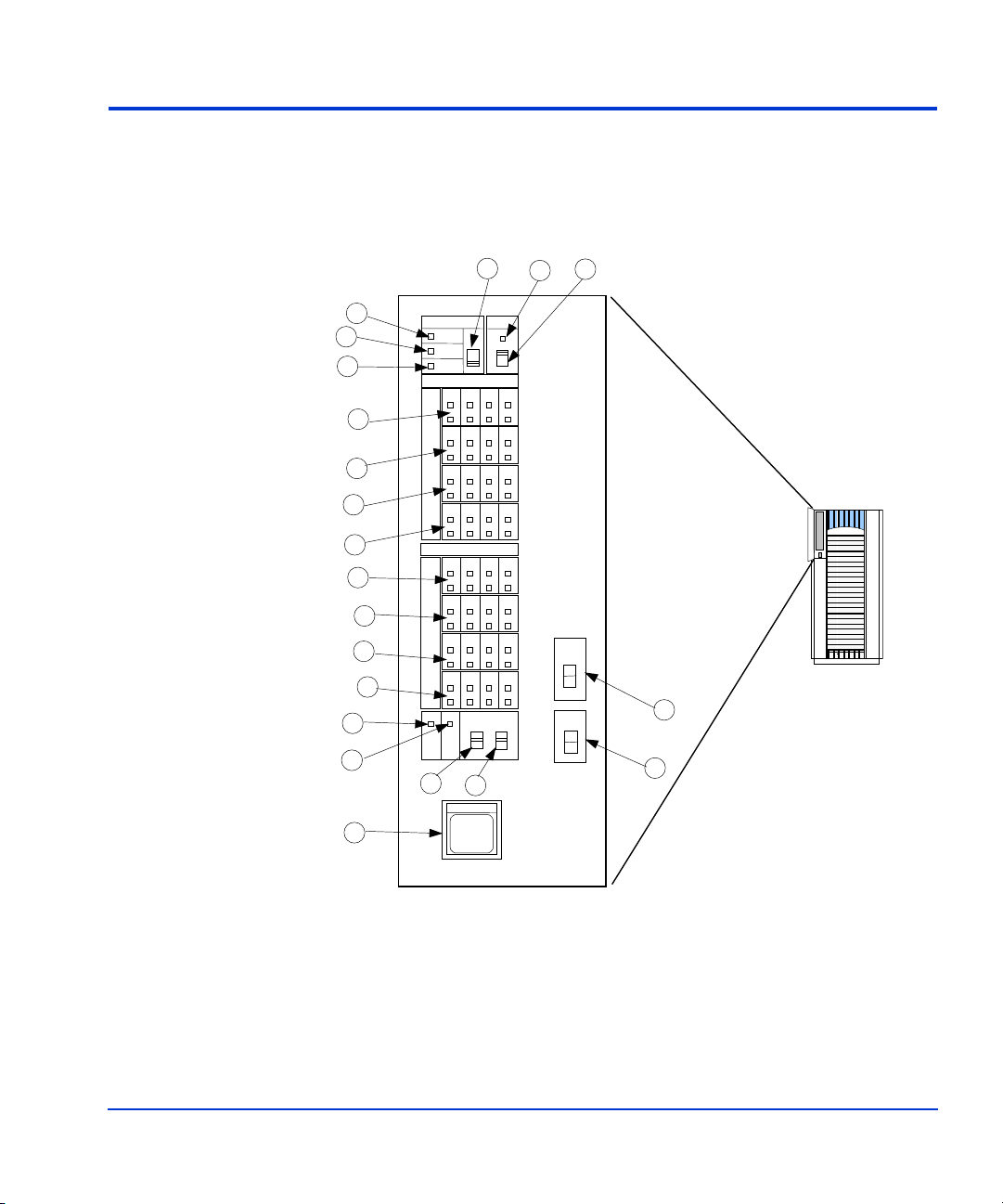
Control panel
Figure 3 and Table 2 on page 32 show the control panel and its functions,
respectively.
4
1
2
3
7
7
7
7
8
8
8
8
9
SUB-SYSTEM
READY
ALARM
MESSAGE
STORAGE CLUSTER 1
U
L
U
L
U
L
U
L
STORAGE CLUSTER 2
U
L
U
L
U
L
U
L
BS-ON
10
11
13
PS-ON
RESTART
POWER SW
ENABLE
12
EMERGENCY
UNIT
EMERGENCY
POWER OFF
REMOTE
MAINTENANC
PROCESSING
ENABLE
DISABLE
CA B
QN P
CA B
QN P
E
D
HGE F
MLJ K
R
D
HGE F
MLJ K
R
ON
OFF
6
5
POWER
REMOTE
LOCAL
LED TEST
CHK RST
14
15
Figure 3. Control Panel
XP128 Hardware 31
Page 32
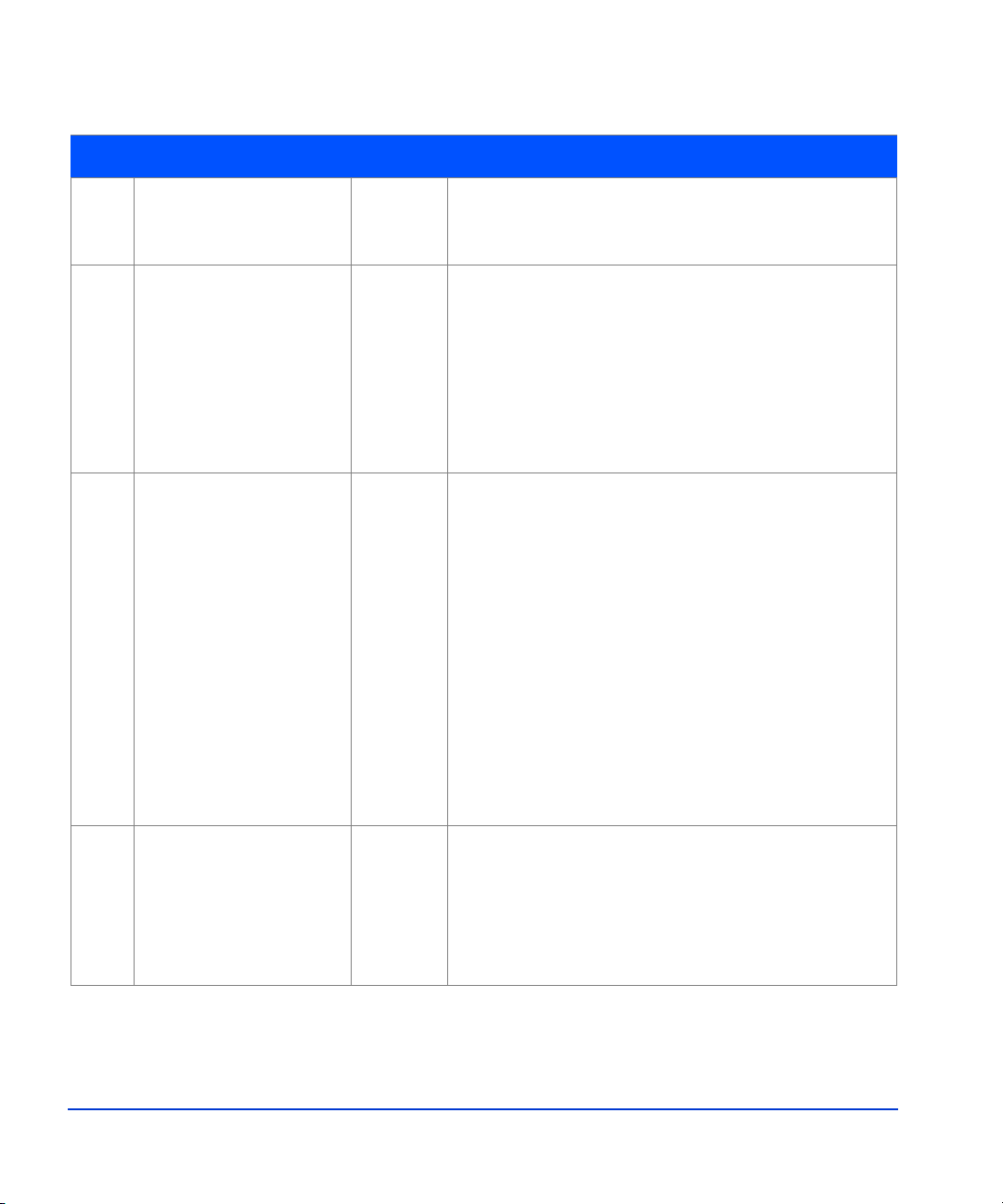
Table 2. Control or indicator function on control panel
Item Label Indicator Description
1 SUBSYSTEM READY LED
(Green)
2 SUBSYSTEM ALARM LED
(Red)
3 SUBSYSTEM
MESSAGE
LED
(Amber)
Indicates that channel interface input/output
operations are enabled. If the LED is off, the system
is not accepting data.
Indicates DC under voltage, DC over current,
abnormally high temperature, or an unrecoverable
failure. If your dis k arra y is set up to r eport message s
to the remote center, your HP service representative
is notified automatically. If the disk array is not set
up to report messages to the remote center, you
should place a servi ce ca ll to HP t o have the m essage
evaluated to determine if any action is required.
ON: Indicates that a message has been issued from
either cluster. If your disk array is set up to report
messages to the remote center, your HP service
representative is notified automatically. If your disk
array is not set up to report messages to the remote
center, you should place a service call to HP to have
the message evaluated to determine if any action is
required.
Blinking: Indica te s t he int er nal s er v ic e p roc ess or has
failed. The disk array will continue to operate
normally. You should place a service call to HP to
ensure notification. Service processor failures may
not be reported automatically to the remote center.
4 SUBSYSTEM
RESTART
Switch Used to unfence the fenced drive path and to release
Write Inhibit. There is a blocked path somewhere
between a host and a disk drive. By restarting the
subsystem, a soft reset will be performed to try to
recover. If system restart does not unblock the path,
an HP service representative will be notified.
32 HP StorageWorks Disk Arrays XP128/XP1024: Owner’s Guide
Page 33

Table 2. Control or indicator function on control panel (Continued)
Item Label Indicator Description
5 REMOTE
MAINTENANCE
PROCESSING
6 REMOTE
MAINTENANCE
ENABLE/DISABLE
7 STORAGE CLUSTER
1
CHANNEL A-M
U: UPPER
L: LOWER
LED
(Amber)
Indicates remo te maintenanc e activity. An HP service
representative is checking your system, but the
system is online and accepting data.
Switch Used to permit remote service maintenance.
Disable: No one can provide maintenance
Enable: HP service representative can provide
maintenance.
LED
Serial Channel/Fibre Channel:
(Green)
(1) On: Indicates some of the logical paths are
established.
(2) Fast blinking: Indicates the corresponding
channel route is executing the channe l com mand.
(Only Serial Channel)
(3) Slow blinking: I ndicates none of the l ogical pa th s
are established.
(4) Off: Indicates the corresponding channel route is
not enabled.
XP128 Hardware 33
Page 34

Table 2. Control or indicator function on control panel (Continued)
Item Label Indicator Description
8 STORAGE CLUSTER
2
LED
(Green)
CHANNEL A-M
U: UPPER
L: LOWER
9 BS ON LED
(Yellow)
10 PS ON LED
(Green)
Serial Channel/Fibre Channel:
(1) On: Indicates some of the logical paths are
established.
(2) Fast blinking: Indicates the corresponding
channel route is executing the channe l com ma nd.
(Only Serial Channel)
(3) Slow blinking: I ndicates none of the l ogical pa th s
are established.
(4) Off: Indicates the corresponding channel route is
not enabled.
When the LED is on, unit is plugged in and rece iving
power from either AC power source. The SVP is
receiving power from the outlet.
If BS is off, the disk array is not receiving power
from either AC power source. Check the electrical
outlets in your building.
When the LED is on power is on and the array is
ready to process data.
Off means the dis k a rray power i s off. The disk array
is not ready to process data.
34 HP StorageWorks Disk Arrays XP128/XP1024: Owner’s Guide
Page 35

Table 2. Control or indicator function on control panel (Continued)
Item Label Indicator Description
11 PWR SW ENABLE Switch Used to enable th e PWR on/of f swit ch. To enable the
PWR on/off switch, turn the PWR SW ENABLE
switch to the ENABLE position. If the automatic
power on restart feature is not being used, this swit ch
should be in the DISABLE (opposite of ENABLE)
position during normal operation.
12 PWR ON/PWR OFF Switch To sw itch on/of f th e subsystem , use this s witch whil e
turning the PWR SW ENABLE switch is in the
ENABLE position. This switch only performs this
function when the REMO TE/LOCAL s witch is set to
the LOCAL posit i on.This switch should be in the
PWR ON position during normal operation. The
position of this switch should only be changed when
directed by HP service personnel.
13 EMERGENCY POWER
OFF
14 PWR ON/PWR OFF
REMOTE/LOCAL
15 LED TEST/CHK
RESET
Switch Used to power off the storage subsystem in an
emergency situation.
Switch Determines how the disk array is powered on or off.
REMOTE: Disk array power on/off is controlled by
the power control interface to the CPU (mainframe
only).
LOCAL: Disk array power on/off i s controlled by the
PWR ON/PWR OFF switch,
Switch LED TEST position: The LEDs on the panel go on.
CHK RESET position: The PS ALARM and TH
ALARMS are reset.
XP128 Hardware 35
Page 36

Emergency power-off
A switch is provided on the control panel for an emergency powering off.
See Figure 4 on page 37.
If you detect an abnormal sound, smell, or smoke, power off the disk
subsystem by operating the UNIT EMERGENCY POWER OFF switch
following the proce dure belo w. The procedure for operat ing the switch is as
follows:
1. Push the operator panel cover at the location where PUSH is marked,
open the operator panel cov er, then operate the EMERGENCY POWER
OFF switch.
2. In using a UNIT EMERGENCY POWER OFF switch, first pull it up
and then pull it toward you as illustrated in the figure below.
Caution Pulling the UNIT EMERGENCY POWER OFF switch on the disk array
cabinet instantly shuts down the array, neglecting the system’s power-off
sequence. Jobs in process are aborted and their integrity after recovery is
not guaranteed. Therefore, this method should be used only in an
emergency and not in normal operation.
Caution The UNIT EMERGENCY POWER OFF switch on the disk array cabinet
only partially removes power from the array. AC input power remains
present at the primary circuit. Therefore, do not use the Emergency
Power-Off switch unless you need to power off of the unit as an emergency
measure.
When pulled, a UNIT EMERGENCY POWER OFF switch locks itself to
prevent further powering on and requires a trained and qualified HP field
engineer for recovery. Any time the unit Emergency/Only OFF switch is
pulled, place a service call to Hewlett-Packard to have the switch reset and
have the disk array restored to service.
36 HP StorageWorks Disk Arrays XP128/XP1024: Owner’s Guide
Page 37

Figure 4. Pulling Unit Emergency Power OFF Switch
XP128 Hardware 37
Page 38

Normal operations
The disk array does not require user intervention. The disk array
automatically reports any remote system inf ormation messages ( R-SIMs) to
your management station PC running HP Command View XP, to the
internal disk ar ray s ervic e p rocesso r, and also to the HP Service Cente r. For
more information on SIMs, see Chapter 5, "Troubl es hoot in g" on page 89.
38 HP StorageWorks Disk Arrays XP128/XP1024: Owner’s Guide
Page 39

Powering down the disk array
Situations may arise in the operation of the disk array that require you to
power down the disk array. These situations include:
• Emergency power-off
• Planned power-off
Emergency power-off
An emergency is a cr iti cal si tua tion s uch as a physical plant catast ro phe . In
an emergency, the critical need is to quickly remove power from the disk
array. A quick restart is not necessary.
In an emergency, the operator should trip the Emergency Power-Off (EPO)
switch. The disk arr ay emer ge ncy pow er -o f f (EPO) s wit ch is located o n th e
control panel.
Caution Use this switch only in case of an eme rgency. An HP ser vic e representative
is required to reset the EPO and to power-on the disk array.
To power off the disk array in an emergency:
1. Open the control panel cove r by pushing on the point marked PUSH.
2. Pull the emergency power-off switch up and then out towards you as
illustrated on the switch. See Figure 4 on page 37.
3. Call the HP support center. The EPO switch must be reset by an HP
service representative before the disk array can be powered on again.
Planned power-off
There may be times when a site power outage is planned. These situations
would include alterations to the data center, inspections, or work by the
electric company. If a scheduled power outage aff ects an HP St orageWorks
Disk Array XP128, the power down of the disk array must be scheduled
with a trained HP support representative.
XP128 Hardware 39
Page 40

Caution Only a trained HP representative can shut down and power-off a disk
array. Shutting down and powering off a disk array is not a customer
activity. A user should not attempt to power down the d isk array a t any time
other than an emergency.
When planning for your pl ann ed powe r outag e, pl eas e con ta ct your HP CE
to schedule a customer visit.
40 HP StorageWorks Disk Arrays XP128/XP1024: Owner’s Guide
Page 41

Recovering from a power outage to the disk array
If AC input power is lost, the disk array maintains its state and recovers
when power is restored. The array cache is backed up by batteries that will
maintain its state for a minimum of 48 hours. This length of time will
provide coverage for most outages. In cases where the outage will extend
beyond 48 hours, the batteries can be replaced by a HP to extend the time,
if necessary. To extend the backup time beyond 48 hours, you must notify
HP support in time to receive service.
Manual restart of the disk array after power is restored
Caution Before you r esto r e po wer to t he disk array aft er an ou tage, HP recommends
you have an electrician check the power to ensure it is stable and clean.
You may opt to call a trained HP representative or you may restore power
to the disk array yourself:
1. Move the ENABLE/DISABLE switch to the ENABLE posit ion. Move
the PWR ON/OFF switch to the PWR ON position (Fig ure 3 on page 31,
items 11 & 12)
2. The following LED sequence will occur:
The BS-ON LED (Figure 3 on page 31, item 9) will turn amber and
the PS ON LED (10, Figure 3 on page 31, item 10) will turn green.
The CHANNEL LED (Figure 3 on page 31, item 7) will light green
for every adapter installed.
The MESSAGE LED (Figure 3 on page 31, item 3) may turn amber if
your disk array is not configured for automatic maintenance
notification, signifying a SIM was generated (because the disk array
went down unexpectedly).
Finally, the Ready LED (Figure 3 on page 31, item 1) will light green
when the system is ready, which may take up to 10 minutes, dep ending
on the number of disks installed in your disk array.
3. Move the ENABLE/DISABLE switch to the DISABLE position.
XP128 Hardware 41
Page 42

Automatic power on restart
Caution As with all sophisticated electronic equi pment, unstable power during a
restart can induce problems. Hewlett-Packard recommends automatic
power on restart only when the power to the disk array is conditioned to
ensure stability (for example, using a UPS). If your site does not have a
UPS, HP recommends configuring the disk array for manual restart by
keeping the ENABLE/DISABLE switch in the DISABLE position and using
the manual re start procedure when power has been restored and verified.
Your disk array will automatically restart and return to service when power
is restored. To enable this feature, place the ENABLE/DISABLE switch in
the ENABLE position and the PWR ON/OFF switch in the PWR ON
position (Figure 3 on page 31, items 11 & 12). When power is restored,
your disk array will restart and the following LED sequence will occur:
The BS-ON LED (Figure 3 on page 31, item 9) will turn amber and
the PS ON LED (10, Figure 3 on page 31, item 10) will turn green.
The CHANNEL LED (Figure 3 on page 31, item 7) will light green
for every adapter installed.
The MESSAGE LED (Figure 3 on page 31, item 3) may turn amber if
your disk array is not configured for automatic maintenance
notification, signifying a SIM was generated (because the disk array
went down unexpectedly).
Finally, the Ready LED (Figure 3 on page 31, item 1) will light green
when the system is ready, which may take up to 10 minutes, dep ending
on the number of disks installed in your disk array.
42 HP StorageWorks Disk Arrays XP128/XP1024: Owner’s Guide
Page 43

Specifications
Temperature
Some of the HP StorageWorks Disk Array XP128 disk array specifications
are listed in th is section. F or a complet e set of envi ronmental s pecific ations,
refer to the
web site and access the appropriate support product:
Table 3. Temperature Specifications
Temperature Specification (Degrees F = 1.8 x Degrees C + 32)
HP Disk Array XP128 Site Prep Guide on the following main
http://www.hp.com
Nonoperating temperature Range
Operating Temperature
Recommended Operating Temperature Range
Shipping and storage temperatur e
Temperature Shock Immunity—Maximum rate of
change
Over-Temperature shutdown
Humidity
Table 4. Humidity Specifications
Humidity Specification
Nonoperating/storage Humidity Range 8% to 90% RH
Operating Humidity Range at 22
Recommended Operating Humidity Range at 22
Procedure for recovery from moisture condensation None
Mechanical vibration
Table 5. Mechanical vibration
° C
–10
° to +43° C
+16
+21
–25
° to 60° C
10
° C per hour
Shutdown at 60
20% to 80 % RH
50% to 55 % RH
° C
° to + 32° C
° to +24° C
° C
Mechanical vibration
Maximum Operating
Acceleration
XP128 Hardware 43
0.05G at a frequency range of 10 to 300 Hz
Page 44

AC line voltage
The following AC power recommendations for the HP StorageWorks Disk
Array XP128 are for each power cord. Each array frame has two power
cords (with the AC power cord option there are four cords). In case of a
failure of the power source for one cord, the power requirements and the
current requirement for the remaining power cord will double.
Table6 (page44) lists the basic AC power requirements for a 50-amp
single-phase XP128 DKU. Table7 (page44) lists the basic AC power
requirements for a 30-amp single-phase XP128 DKU.
Table 6. 50-Amp, 50 or 60 Hz, Single-Phase DKU Operation
Nominal Rated Voltage (Vac)
Parameter
Rated line current per
200 208* 220 230 240
16.2 15.1 14.9 14.3 13.8
power cord (Arms)
Number of power cords22222
Number of circuit breakers22222
Recommended circuit
50A 50A 50A 50A 50A
breakers
* 60 Hz only.
Table 7. 30-Amp, 50 or 60 Hz, Single-Phase DKC Operation
Nominal Rated Voltage (Vac)
Parameter
Rated line current per
200 208* 220 230 240
10.2 9.5 9.4 9.0 8.7
power cord (Arms)
Number of power cords 4 4 4 4 4
Number of circuit breakers 4 4 4 4 4
Recommended circuit
30A 30A 30A 30A 30A
breakers
* 60 Hz only.
44 HP StorageWorks Disk Arrays XP128/XP1024: Owner’s Guide
Page 45

Table8 (page45) lists the basic AC power requirements for three-phase
operation of the XP128 DKC.
Table 8. 30-Amp, 50 or 60 Hz, Three-Phase DKU Operation
Nominal Rated Voltage (Vac)
Parameter
Rated line current per
power cord (Arms)
Number of po w er
cords
Number of circuit
breakers
Recommended circuit
breakers
* 60 Hz only.
200 208*220 230 240 380 400 415
11.1 10.7 10.0 9.6 9.1 6.0 5.5 5.3
2 2 2 2 2 2 2 2
2 2 2 2 2 2 2 2
30 A 30 A 30 A 30 A 30 A 30 A 30 A 30 A
XP128 Hardware 45
Page 46

Web site
For the most current support information on the HP StorageWorks Disk
Array XP128, please visit the following main web site and access the
appropriate support product:
http://www.hp.com
46 HP StorageWorks Disk Arrays XP128/XP1024: Owner’s Guide
Page 47

3
XP1024 Hardware
XP1024 Hardware 47
Page 48

General safety guidelines
Read the following safety guidelines carefully and follow them when you
work with your XP1024 disk array.
• Remember that maintenance of your machine must be done only by
trained and qualified HP field engineers. Only an HP service
representative can power off the disk array.
• Please read and follow the safety guidelines and procedures in this
manual and any of your related manuals.
• In this manual and on the machine, hazard warnings are provided to
aid you in preventing or reducing the risk of death, personal injury, or
product damage. Understand and follow these hazard warnings fully.
• The hazard war nings that appear on t he w arnin g labe ls on the machin e
or in the manual have one o f the fol lowing alert head ings consis ting of
an alert symbol and a signal word, “
Warning
This indicates a potentially hazardous situation which, if not avoided, can
result in death or serious injury.
Warning,” or “Caution”:
Caution This indicates a hazard ous situation whic h, if not avoide d, will or can r esul t
in serious damage of product or loss of data.
• The signal word “NOTICE” is used to present warnings that are not
directly related to personal injury hazards.
• When warning labels become dirty or start peeling off, replace them.
• If any physical accident such as abnormal noise, smell, or smoke
occurs on the disk subsystem while running, immediately power off
48 HP StorageWorks Disk Arrays XP128/XP1024: Owner’s Guide
Page 49

the disk subsystem by pulling the UNI T EMERGENCY POWER OFF
switch on the disk subsystem.
• Do not power off the system unless it is in an emergency power-off
state.
• Keep the front and rear doors closed at all times.
• Keep the tops and sides of the cabinets clear to allow air to flow
properly.
• Do not perform any procedures not descr ib ed in this docu me nt. If you
have any questions or concerns, please contact your HP service
representative.
Warning
Do not touch areas marked HAZARDOUS, even with the power off. These
areas contain high-voltage power.
Keep in mind that the hazard warnings in this manua l or on the machine
cannot cover every possib le case, as it is impossi ble to predic t and evalua te
all circumstances before hand.
Be alert and use your common sense. If you have any questions, contact
your HP service representative.
XP1024 Hardware 49
Page 50

Physical components
The HP Disk Array XP1024 is a high-performance RAID-capable disk
array system. It is used to store large quantities of data in an efficient and
secure manner.
Minimum Disk Su bsystem
DKU frame DKU frame DKC DKU frame DKU frame
Table 9. HP StorageWorks 1024 Disk Array
50 HP StorageWorks Disk Arrays XP128/XP1024: Owner’s Guide
Page 51

.
Minimum Disk Subsystem
DKU frame
(L3)
5th DKU
DKU frame
(L2)
4th DKU
DKU frame
(L1)
3rd DKU
DKC
frame
DKU frame
DKU frame
(R1)
(R1)
1st DKU
1st DKU
DKU frame
(R2)
2nd DKU
Figure 5. HP Disk Array XP1024 with HP Disk Array XP512 DKUs
The maximum HDD configuration for an XP1024 with XP512 DKUs is
768. This is due to specifications for the 3 XP512 DKUs, which can co ntain
a total of 256 HDDs (96+96+64).
XP1024 Hardware 51
Page 52

The disk array has the following major hardware components:
• One disk control frame (DKC)
The single disk control frame cabinet contains the control panel,
connection hardware, t he s er vic e pr oce sso r, and control boards for the
disk arrays.
• One to four XP1024 disk array frames (DKU) or
• One to two XP1024 disk array frames and one to three XP512 DKU
frames.
The DKU cabinets contain your disk drives.
When using only XP1024 DKUs, you can conn ect up to 4 DKUs.
When connecting XP512 DKUs to the XP1024 disk array, the
supported configuration is a maximum of 2 XP12024 DKUS on the
right, and a maximum of 3 XP512 DKUs on the left.
Warning
XP1024 and XP512 DKUs may not be configured on the same side of the
DKC. Only XP1024 DKUs may be installed on the right of the DKC and
only XP512 DKUs may be installed on the left of the DKC in
configurations that support both types of DKUs.
• One service processor (SVP)
The SVP is an internally mounted notebook computer used for
maintenance. The SVP is located in the disk control frame cabinet.
The SVP is used by your HP service representative only.
•(Optional) second service processor
This is available for users w ith ext reme avail ability r equirem ents. This
is not a required feature.
52 HP StorageWorks Disk Arrays XP128/XP1024: Owner’s Guide
Page 53

Disk control frame
The disk control frame controls your disk array. It provides you with a
control panel, power supplies, controller boards, and your service
processor. See Figure 6.
Control Panel
Figure 6. Disk Control Frame
There is no single point of failure in the disk array. It is designed with
redundant controllers and redundant power supplies, all of which can be
removed or replaced without interrupting access to your data. Only your
HP service representative can remove or replace hardware.
XP1024 Hardware 53
Page 54

Control panel
Service processor
The control panel is your view to the disk array. Once the disk array is
powered on and running normally, there are no user operations required at
the control panel, except in case of a power failure recovery. The control
panel will be discussed in further detail later in this chapter.
The service processor (SVP) is a built-in PC connected inside the disk
control frame. The SVP gives your HP service representative a method to
access the software system on the disk array.
Your HP service representative uses the SVP to configure, maintain, and
upgrade your disk arra y sof tware and hardware. The service pr oce ss or al so
collects performance data on the disk array for diagnostic testing and
analysis.
T o prot ect the use r’s security, the SVP does not h ave access t o any user data
stored on the disk array.
An optional service processor is available for users with extreme
availability requirements. This is not a required feature.
54 HP StorageWorks Disk Arrays XP128/XP1024: Owner’s Guide
Page 55

Disk array frames
The disk array frames are where the physical disk drives, the disk groups,
and any dynamic spare disk drives are located. You must have at least one
disk array frame to operate th e system, and y ou may have up to a maximum
of four disk array frames installed on your system. If you have four disk
array frames that are fully populated with disk drives, you will have a
maximum of up to 74 TB. You may also have one to two XP1024 disk array
frames grouped with one to three XP512 DKU frames.
DKU frame
(L2)
Figure 7. XP1024 Disk Array Frames
XP1024 Hardware 55
DKU frame
(L1)
DKU frame
(R1)
DKU frame
(R2)
Page 56

Figure 8. XP1024 and XP512 Disk Array Frames
Available disk drives
The disk array uses 3.5-i nch di sk dri ves, a nd a va riety of dis k capac ities are
available. Ask your HP service representative about currently available
disk drives. Any of the disk drives in your disk array frames can be
replaced without disrupting user activity. The disk array automatically
detects and corrects disk errors. All HP Disk Array XP512 disk drives are
supported in XP512 DKU frames.
XP512 DKUs can be used in conjunction with the XP1024.
DKU frame
(L3)
5th DKU
DKU frame
(L2)
4th DKU
DKU frame
(L1)
3rd DKU
DKU frame
(R1)
1st DKU
DKU frame
(R2)
2nd DKU
56 HP StorageWorks Disk Arrays XP128/XP1024: Owner’s Guide
Page 57

RAID options
Any of your spare disk drives can back up any other disk drive of the same
or lesser capacity (and equal rotational speed), in any DKU frame, even if
the failed disk and the spare disk are in different array domains, whether
you are using RAID1 or RAID5 array groups.
XP512 DKU Supported disk drives must have a spare drive in the XP512
DKU domain(s).
Your disk arrays can be configured wit h a minimum of on e and a maximum
of 16 spare disk drives.
Management console PC (optional)
The management console is for user access to the system software. Your
management console runs a main remote control application and other
standard and optional software to manage and monitor the disk array. The
management console can be connected to up to eight disk arrays using a
special LAN connection. See Figure 9. See Table 10 on page 58.
Figure 9. XP1024 Disk Array
XP1024 Hardware 57
Page 58

Table 10. Connections to the XP1024 Disk Array
Callout in
figure 9
(page 57) Connecting Type
1 A DKC to a DKU;
Fibre Channel
A DKU to another DKU
2 The DKC to the server host Fibre Channel
ESCON
FICON
iSCSI
3 DKC to the Management
LAN
Console
The specific hardware requirements for your man agement console PC, such
as the required processor speed, storage capacity, and memory, vary
depending on the optional software that you use and the number of disk
array frames you have connected to the system.
T o protec t your user’ s secu rity, the HP Command V iew XP software for the
management console PC does not have ac cess to any user data stor ed on the
disk array.
There is no single point of failure in the disk array. It is designed with
redundant logic assemblies, disk drives, and the power supplies, all of
which can be removed or replaced without interrupting access to your data.
Caution Only your HP service representative can remove or replace hardware.
58 HP StorageWorks Disk Arrays XP128/XP1024: Owner’s Guide
Page 59
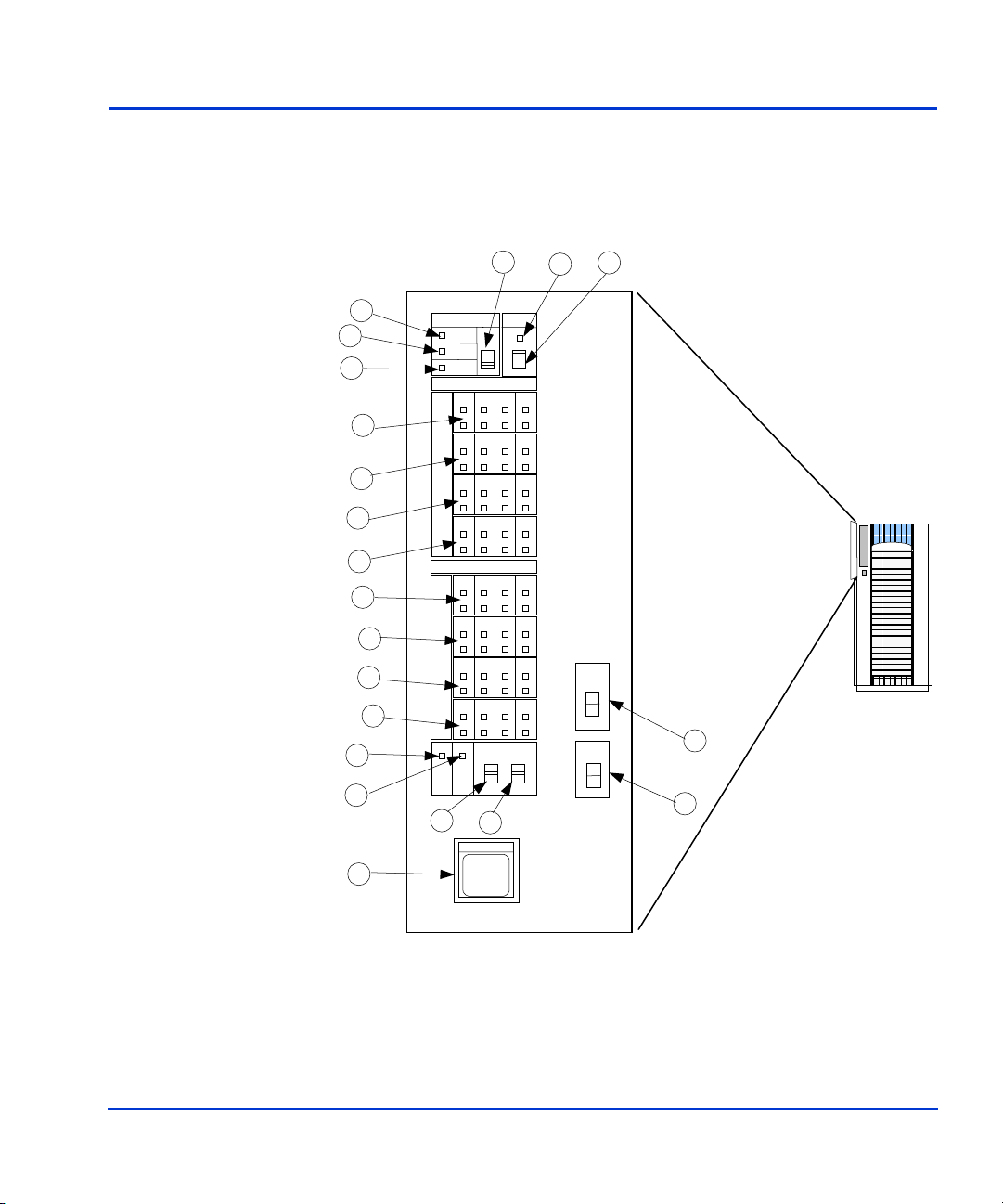
Control panel
Figure 10 and T a ble 11 on page 60 show the control panel and it s functi ons,
respectively.
2
3
10
13
4
1
7
7
7
7
8
8
8
8
9
SUB-SYSTEM
READY
ALARM
MESSAGE
STORAGE CLUSTER 1
U
L
U
L
U
L
U
L
STORAGE CLUSTER 2
U
L
U
L
U
L
U
L
BS-ON
11
PS-ON
RESTART
POWER SW
ENABLE
12
EMERGENCY
UNIT
EMERGENCY
POWER OFF
REMOTE
MAINTENANC
PROCESSING
ENABLE
DISABLE
CA B
QN P
CA B
QN P
E
D
HGE F
MLJ K
R
D
HGE F
MLJ K
R
ON
OFF
6
5
POWER
REMOTE
LOCAL
LED TEST
CHK RST
14
15
Figure 10. Control panel
XP1024 Hardware 59
Page 60

Table 11. Control panel functions
Item Label Indicator Description
1 SUBSYSTEM READY LED
(Green)
2 SUBSYSTEM ALARM LED
(Red)
3 SUBSYSTEM
MESSAGE
LED
(Amber)
Indicates that input/output operation on the channel
interface is enabled. If the LED is off, the system is
not accepting data.
Indicates DC under voltage, DC over current,
abnormally high temperature, or an unrecoverable
failure has occurred. If your disk array is set up to
report messages to the remote center, your HP service
representative is notified automatically. If your disk
array is not setup to report messages to the remote
center, you should place a service call to HP to have
the message evaluated to determine if any action is
required.
ON: Indicates a message has been issued from either
Cluster. If your disk array is set up to report messages
to the remote center, your HP service representative is
notified automatically. If your disk array is not set up
to report messages to the remote center, you should
place a service call to HP to have the message
evaluated to determine if any action is required.
Blinking: Indicates the internal service processor has
experienced a failure. The disk array will continue to
operate normally.You should place a service call to HP
to ensure notification. Service processor failures may
not be reported automatically to the remote center.
4 SUBSYSTEM
RESTART
Switch Used to unfence the fenced drive path and to release
Write Inhibit. There is a blocked path somewhere
between a host and a disk drive. By restarting the
subsystem, a soft reset will be performed to try to
recover . If system re start do es not unblock th e path, an
HP service representative will be notified.
5 REMOTE
MAINTENANCE
PROCESSING
60 HP StorageWorks Disk Arrays XP128/XP1024: Owner’s Guide
LED
(Amber)
Indicates remote maintenance is being processed. An
HP service representative may be working on your
system, but the system is online and accepting data.
Page 61

Table 11. Control panel functions
Item Label Indicator Description
6 REMOTE
MAINTENANCE
ENABLE/DISABLE
7 STORAGE CLUSTER 1
CHANNEL A-R
ENABLE
8 STORAGE CLUSTER 2
CHANNEL A-R
ENABLE
Switch Used to permit remote service maintenance.
Disable: No one can provide maintenance
Enable: HP service representative can provide
maintenance.
LED
Serial Channel/Fibre Channel:
(Green)
(1) On: Indicates some of the logical paths are
established.
(2) Fast blinkin g: Indi ca tes the corresponding channel
route is executing the channel command.
(Only Serial Channel)
(3) Slow blinking: Indicates none of the logical paths
are established.
(4) Off: Indicates the corresponding channel route is
not enabled.
LED
Serial Channel/Fibre Channel:
(Green)
(1) On: Indicates some of the logical paths are
established.
(2) Fast blinking: Indicates that the corresponding
channel route is executing the channel command.
(Only Serial Channel)
(3) Slow blinking: Indicates none of the logical paths
are established.
(4) Off: Indica tes that the correspo nding chann el route
is not enabled.
XP1024 Hardware 61
Page 62

Table 11. Control panel functions
Item Label Indicator Description
9 BS ON LED
(Yellow)
When the LED is on, unit is plugged in and receiving
power from the primary AC outlet. The SVP is
receiving power from the outlet.
If BS is off, then the disk array is not receiving power
from the primary AC outlet. Check the electrical
outlets in your building.
10 PS ON LED
(Green)
When the LED is on power switch is on, the array is
ready to receive data.
Off means the power switch is of f; the disk arr ay is not
powered on and is not ready to receive data.
11 PWR SW ENABLE Switch Used to enable the PWR on/off switch. To enable the
PWR on/off switch, turn the PWR SW ENABLE
switch to the ENABLE position. If the automatic
power on restart feature is not being used, this switch
should be in the DISABLE (opposite of ENABLE)
position during normal operation.
12 PWR ON/PWR OFF Switch To switch on/off the subsystem, use this switch while
turning the PWR SW ENABLE switch is in the
ENABLE position. This switch only performs this
function when the REMOTE/LOCAL switch is set to
the LOCAL position.This switch should be in the
PWR ON position during normal operation. The
position of this switch should only be changed when
directed by HP service personnel.
13 EMERGENCY POWER
OFF
62 HP StorageWorks Disk Arrays XP128/XP1024: Owner’s Guide
Switch Used to power off the storage subsystem in an
emergency situation.
Page 63
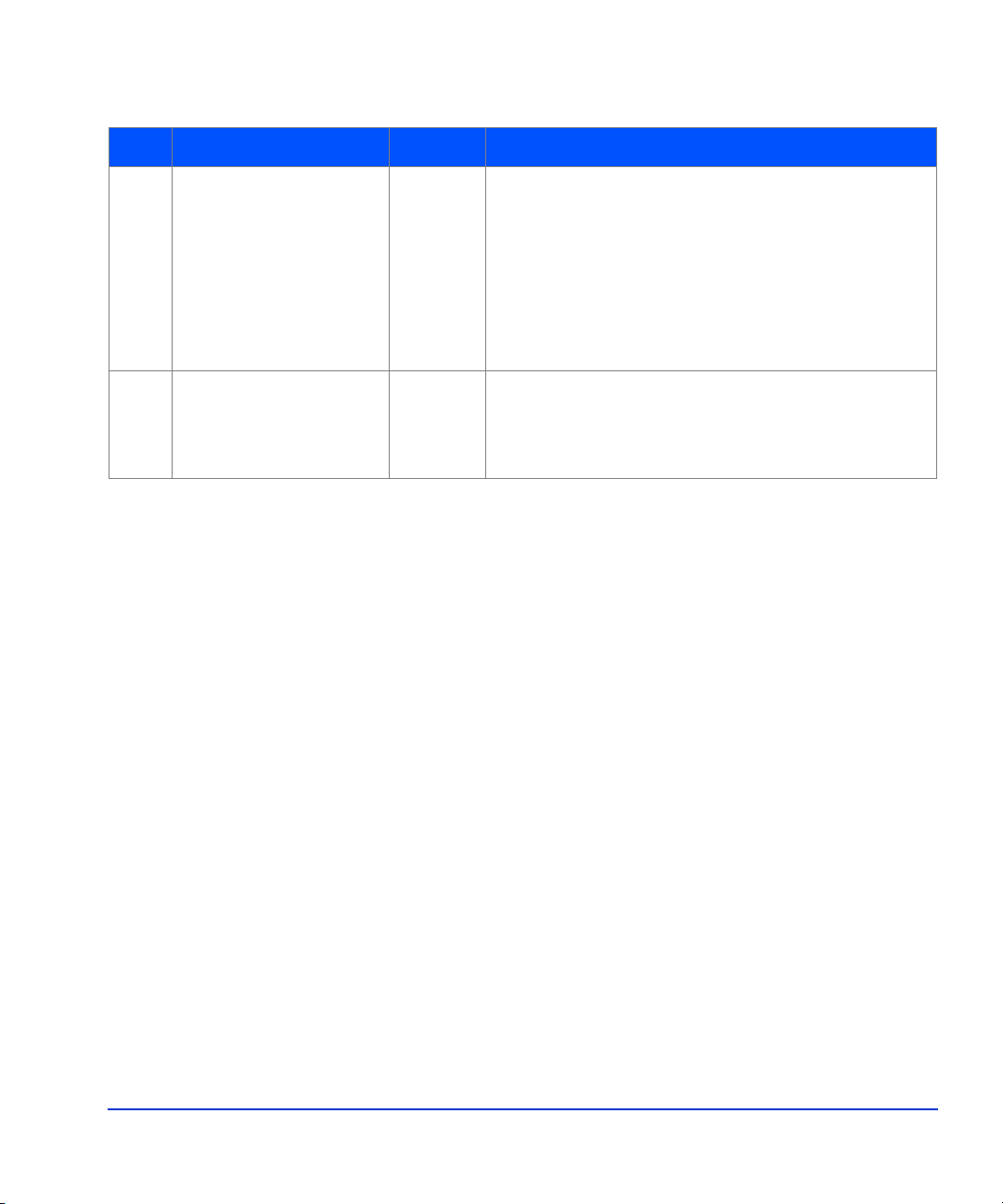
Table 11. Control panel functions
Item Label Indicator Description
14 PWR ON/PWR OFF
Switch Determines how the disk array is powered on or off.
REMOTE/LOCAL
REMOTE: Disk array is powered on/off by the
instructions of the host power control interface
(mainframe only).
LOCAL: Disk array is powered on/off by the PWR
ON/PWR OFF switch,
15 LED TEST/CHK RESET Switch LED TEST position: The LEDs on the panel go on.
CHK RESET position: The PS ALARM and TH
ALARMS is reset.
XP1024 Hardware 63
Page 64

Emergency power-off
A switch is provided on the operator panel on the front side of the disk
control frame (DKC) for turning power off in an emergency.
If you encounter any abnormality such as an abnormal sound, smell, or
smoke, power off the disk subsystem by operating the UNIT
EMERGENCY POWER OFF switch following the procedure below. The
procedure for operating the switch is as follows:
1. Push the operator panel cover at the location where PUSH is marked,
open the operator panel cov er, then operate the EMERGENCY POWER
OFF switch.
2. In using a UNIT EMERGENCY POWER OFF switch, first pull it up
and then pull it toward you as illustrated in the figure below.
Caution Pulling a UNIT EMERGENCY POWER OFF switch on the disk controller
instantly shuts down, neglecting the system’s power-off sequence. Jobs in
process are aborted and their integrity after recovery is not guaranteed.
Therefore, this method should be used only in an emergency and not in
usual maintenance.
Caution The UNIT EMERGENCY POWER OFF switch on the disk controller only
provides partial power-off capability. AC input power remains present at
the primary cir c uit. Therefore, do not use the switc hes on thes e units unless
you need to power off of the unit as an emergency measure.
When pulled, the UNIT EMERGENCY PO WER OFF switch mecha nically
locks itself in the off position to prevent restoring power in a potentially
hazardous situation. A qualified HP service representative is required on
site to restore power. Any time the unit Emergency/Only OFF switch is
pulled, place a service call to Hewlett-Packard to have the switch reset and
have the disk array restored to service.
64 HP StorageWorks Disk Arrays XP128/XP1024: Owner’s Guide
Page 65

Figure 11. Pulling Unit Emergency Power OFF Switch
XP1024 Hardware 65
Page 66

Normal operations
The disk array does not require intervention from the user. The disk array
reports any remote system information messages (R-SIMs) to your
management console PC run ning HP Comm and View XP. The internal disk
array service processor also sends the report to the HP Service Center
automatically. For more information on SIMs, see Chapter 5,
"Troubles hoot in g" on page 89.
66 HP StorageWorks Disk Arrays XP128/XP1024: Owner’s Guide
Page 67
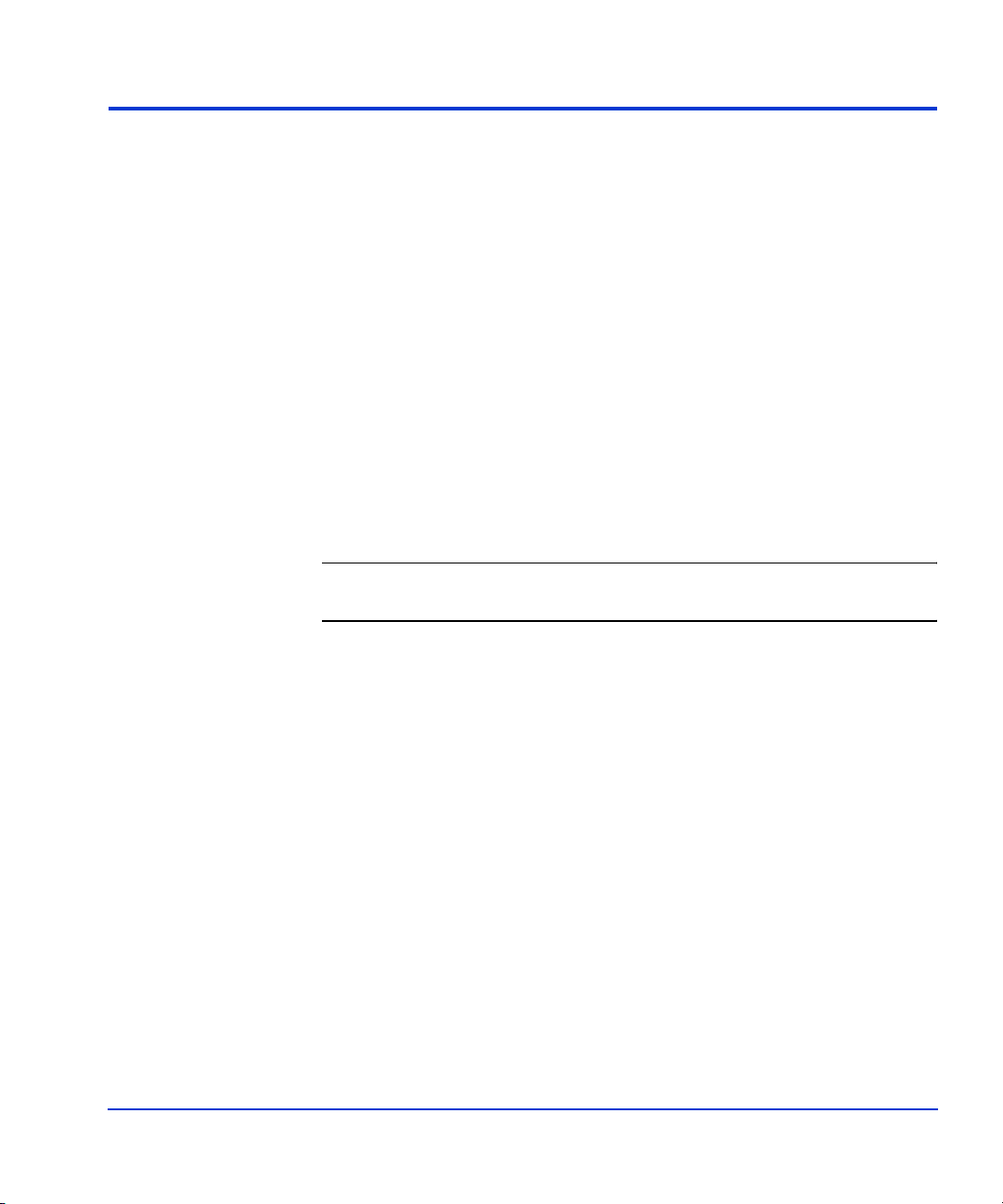
Powering down the disk array
Situations may arise in the operation of the disk array that require the user
to power down the disk array. These situations include:
• Emergency power-off
• Planned power-off
Emergency power-off
An emergency is a cr iti cal si tua tion s uch as a physical plant catast ro phe . In
an emergency, the critical need is to quickly remove power from the disk
array. A quick restart is not necessary.
In an emergency, you should trip the Emergency Power-Off (EPO) switch,
which is located on the control panel.
Caution Use this switch only in case of an eme rgency. An HP ser vic e representative
is required to reset the EPO and to power-on the disk array.
To power off the disk array in an emergency:
1. Open the control panel cove r by pushing on the point marked PUSH.
2. Pull the emer gency power-off s witch (Figure 11 on page 65) up and then
out towards you as illustrated on the switch.
3. Call the HP support center. The EPO switch must be reset by an HP
service representative before the disk array can be powered on again.
XP1024 Hardware 67
Page 68

Planned power-off
Caution Only a trained HP representative may shut-down and power-off a disk
There may be times when a site power outage is planned, such as to make
alterations to the data center, do inspections, or to allow work by the
electric company. If a scheduled power outage affects an HP Disk Array
XP1024, the power down of the disk arr ay must be scheduled with a traine d
HP support representative.
array. Shutting down and powering off a disk array should not be done by
customers except in an emergency.
When planning for your planned power outage, please contact your HP
customer engineer to schedule a customer visit.
68 HP StorageWorks Disk Arrays XP128/XP1024: Owner’s Guide
Page 69

Recovering from a power outage to the disk array
If a power outage to the array occurs, the disk array will maintain its state
and recover when power is restored. The array cache is backed up by
batteries that wil l ma in tai n i ts st at e f or a m in imum of 48 hour s. T his length
of time will provide coverage for most outages. In cases where the outage
will extend beyond 48 hours, the batteries can be replaced by an HP CE
which will extend the time, if necessary. You must notify HP support if
your power outage is expected to extend beyond the backup time.
XP1024 Hardware 69
Page 70

Manual restart of the disk array after power is restored
Caution Before restoring power to the disk array, HP recommends that an
electrician check the input power to ensure it is stable and clean.
You may call a trained HP representative or you may use the following
procedure yourself to recover the disk array from a power failure:
1. Move the ENABLE/DISABLE switch to the ENABLE posit ion. Move
the PWR ON/OFF switch to the PWR ON position. (Figure 10 on
page 59, item 11/12)
2. The following LED power sequence will occur:
The BS-ON (Figure 10 on page 59, item 9) will turn amber and the PS
ON LED (Figure 10 on page 59, item 10) will turn green.
The CHANNEL LED (Figure 10 on page 59, item 7) will light green
for every adapter installed.
The MESSAGE LED (Figure 10 on page 59, item 3) may turn amber,
if your disk array is not configured for automatic maintenance
notification, signifying a SIM was generated (because the disk array
went down unexpectedly).
Finally, the READY LED (Figure 10 on page 59, item 1) will light
green signifying the system is ready. Powering on the disk array may
take up to 10 minutes, depending on the number of disks installed in
the disk array. Power-on is complete only when the READY LED
turns green.
3. Move the ENABLE/DISABLE switch to the DISABLE position.
70 HP StorageWorks Disk Arrays XP128/XP1024: Owner’s Guide
Page 71

Automatic power on restart
Caution As with all sophisticated electronic equipment, unstable power conditions
during a res tart can indu ce pr oblems . HP r ecommends aut omatic power on
restart only when power to the disk array is conditioned to ensure it is
stable, such as by using a UPS. If your site does not have a UPS, HP
recommends the di sk array be conf igured for manual restart b y keepi ng the
ENABLE/DISABLE switch in the DISABLE position and using the manual
restart procedure when power has been restored and verified.
The disk array will automatically restart and return to service when power
is restored. To enable this feature, place the ENABLE/DISABLE switch in
the ENABLE position and the PWR ON/OFF switch in the PWR ON
position. (Figure 10 on page 59, item 1 1/ 12) . Wh en po wer i s res to red , your
disk array will restart and the following LED power sequence will occur:
The BS-ON (Figure 10 on page 59, item 9) will turn amber and the PS
ON LED (Figure 10 on page 59, item 10) will turn green.
The CHANNEL LED (Figure 10 on page 59, item 7) will light green
for every adapter installed.
The MESSAGE LED (Figure 10 on page 59, item 3) may turn amber,
if your disk array is not configured for automatic maintenance
notification, signifying a SIM was generated (because the disk array
went down unexpectedly).
Finally, the READY LED (Figure 10 on page 59, item 1) will light
green when the system is ready, which may take up to 10 minutes,
depending on the number of disks installed in the disk array.
XP1024 Hardware 71
Page 72

Specifications
Some of the XP1024 disk array specifications are listed in this section.
Refer to the HP Disk Array XP1024 Site Prep Guide on the XP1024 web
site at on the following main web site and access the appropriate product
for a complete set of XP1024 specifications:
http://www.hp.com
Temperature
Table 12. Temperature Specifications
Temperature Specifications (Degrees F = 1.8 x Degrees C + 32)
Nonoperating/storage Temperature Range
Operating Temperature
Recommended Operating Temperature Range
Shipping and storage temperature
Temperature Shock Immunity—Maximum rate of
change
Over-Temperature shutdown
Table 13. Humidity Specifications
Humidity Specifications
Nonoperating/storage Humidity Range 5% to 95 % RH
Non-operating humidity range 8% to 90%
Operating Humidity Range at 22
Recommended Operating Humidity Range at 22
° C
–10
° to +43° C
+16
° to + 32° C
+21
° to +24° C
–25
° to 60° C
10
° C per hour
Shutdown at 60
20% to 80 % RH
50% to 55 % RH
° C
° C
Procedure for recovery from moisture condensation None
Table 14. Mechanical Vibration Specification
Mechanical Vibration Specifications
Maximum Operating
Acceleration
72 HP StorageWorks Disk Arrays XP128/XP1024: Owner’s Guide
0.05 G at a frequency range of 10 to 300 Hz
Page 73

AC line voltage requirements for the HP Disk Array XP1024 (DKC)
Table 15 (page 73) lists the basic AC power requirements for a 40-amp,
single-phase XP1024 DKC.
Table 15. 40-Amp, 50 or 60 Hz, Single-Phase DKC Operation
Nominal Rated Voltage (Vac)
Parameter
Rated line current per power cord
200 208* 220 230 240
8.0 7.7 7.2 7.0 6.6
(Arms)
Number of power cords 2 2 2 2 2
Number of circuit breake rs 2 2 2 2 2
Recommended circuit breakers 40 A 40A 40A 40A 40A
* 60 Hz only.
Table 16 (page 73) lists the basic AC power requirements for a 30-amp,
single-phase, XP1024 DKC.
Table 16. 30-Amp, 50 or 60 Hz, Single-Phase DKC Operation
Nominal Rated Voltage (Vac)
Parameter
Rated line current per power cord
200 208* 220 230 240
4.0 3.9 3.6 3.5 3.3
(Arms)
Number of power cords 4 4 4 4 4
Number of circuit breakers 4 4 4 4 4
Recommended circuit breakers 30 A 30 A 30 A 30 A 30 A
* 60 Hz only.
XP1024 Hardware 73
Page 74

Table 17 (page 74) lists the basic AC power requirements for a 30-amp,
three-phase XP1024 DKC.
Table 17. 30-Amp, 50 or 60 Hz, Three-Phase DKC Operation
Nominal Rated Voltage (Vac)
Parameter
Rated line current per
power cord (Arms)
Number of power
cords
Number of circuit
breakers
Recommended circuit
breakers
* 60 Hz only.
200 2081220 230 240 380 400 415
5.2 5.0 4.7 4.6 4.3 2.7 2.6 2.5
22222222
22222222
30 A30 A30 A30 A30 A30 A30 A30 A
74 HP StorageWorks Disk Arrays XP128/XP1024: Owner’s Guide
Page 75

AC line voltage requirements for the HP Disk Array XP1024 (DKU)
Table 18 (page 75) lists the basic AC power requirements for a 50-amp,
single-phase, XP1024 DKU.
Table 18. 50-Amp, 50 or 60 Hz, Single-Phase DKU Operation
Nominal Rated Voltage (Vac)
Parameter
Rated line current per power cord
200 208* 220 230 240
22.3 21.6 20.3 19.4 18.6
(Arms)
Number of power cords 2 2 2 2 2
Number of circuit breakers 2 2 2 2 2
Recommended circuit breakers 50 A 50 A 50 A 50 A 50 A
* 60 Hz only.
Table 19 (page 75) lists the basic AC power requirements for a 30-amp,
single-phase XP1024 DKU.
Table 19. 30-Amp, 50 or 60 Hz, Single-Phase DKU Operation
Nominal Rated Voltage (Vac)
Parameter
Rated line current per power cord
200 208* 220 230 240
13.5 13.0 12.3 11.7 11.2
(Arms)
Number of power cords 4 4 4 4 4
Number of circuit breakers 4 4 4 4 4
Recommended circuit breakers 30 A 30 A 30 A 30 A 30 A
* 60 Hz only.
XP1024 Hardware 75
Page 76

Table 20 (page 76) lists the basic AC power requirements for a 60-amp,
three-phase XP1024 R1 DKU.
Table 20. 60-Amp, 50 or 60 Hz, three-phase R1 DKU operation
Nominal Rated Voltage (Vac)
Parameter
Rated line current per
200 2081220 230 240 380 400 415
19.0 18.2 17.2 16.6 15.7 10.7 10.2 9.8
power cord (Arms)
Number of power
22222222
cords
Number of circuit
22222222
breakers
30 A
min
2
30 A
min
Recommended circuit
breakers
1. 60 Hz only.
2. 30-amp breakers a re adequate at 380, 40 0, and 415 V ac, bec ause the current
drawn at these voltages is considerably less than at the lower voltages.
60 A60 A60 A60 A60 A30 A
2
min
Table 21 (page 76) lists the basic AC power requirements for 60-amp,
three-phase, R2, L1, and L2 XP1024 DKUs. Unlike the first DKU (R1),
DKUs R2, L1, and L2 do not provide AC power to the DKC.
Table 21. 60-Amp, 50 or 60 Hz, three-phase, R2, L1, and L2 DKU operation
Nominal Rated Voltage (Vac)
Parameter
200 2081220 230 240 380 400 415
2
Rated line current per
19.0 18.2 17.2 16.6 15.7 10.7 10.2 9.8
power cord (Arms)
Number of power
22222222
cords
Number of circuit
22222222
breakers
30 A
min
2
30 A
min
2
Recommended circuit
breakers
1. 60 Hz only.
2. 30-amp breakers are adeq uate at 380, 400, and 415 V ac, bec ause the current
drawn at these voltages is considerably less than at the lower voltages.
76 HP StorageWorks Disk Arrays XP128/XP1024: Owner’s Guide
60 A60 A60 A60 A60 A30 A
2
min
Page 77

Table 22 (page 77) lists the basic AC power requirements for a 30-amp,
three-phase XP1024 DKU.
Table 22. 30-Amp, 50 or 60 Hz, three-phase DKU operation
Nominal Rated Voltage (Vac)
Parameter
Rated line current per
200 208* 220 230 240 380 400 415
15.0 14.4 13.6 13.0 12.5 8.8 8.4 8.1
power cord (Arms)
Number of po w er
22222222
cords
Number of circuit
22222222
breakers
Recommended circuit
30 A30 A30 A30 A30 A30 A30 A30 A
breakers
* 60 Hz only.
If you intend to use HP Disk Array XP512 DKUs with your HP XP1024
Disk Array, see the
Guide
for power requirements information for these DKUs.
HP StorageWorks Disk Array XP512 Site Preparation
XP1024 Hardware 77
Page 78

78 HP StorageWorks Disk Arrays XP128/XP1024: Owner’s Guide
Page 79

4
Optional software products
Several optional HP software packages are available to increase your data
accessibility and enable continuous access to user data on the disk array.
This chapter describes how these optional software applications can help
you run your disk array system.
Before installing the optional software packages, refe r to the package’s
manual to verify equipment requirements.
Optional software products 79
Page 80

XP array management
HP StorageWorks Command View XP
Command View XP provides a common management platform for the XP
family of disk arrays. The Command View management station enables
you to manage multiple XP arrays, even globally distributed arrays, from
one console. Command View XP provides:
• A web-browser-based GUI or command line interface
• Three levels of security
User authentication and authorization
Host IP authentication and authorization
Secure socket layer support for encrypted connection between the XP
array and host
• Visual representation of host and storage resources
• Graphical representation of status, storage allocations, and health of
XP array subcomponents
• Common user interface from which all XP management applications
launch
• Event level integration into the leading network and system
management solutions, such as OpenView Network Node Manager,
CA Unicenter TNG, Tivoli and BMC Patrol
80 HP StorageWorks Disk Arrays XP128/XP1024: Owner’s Guide
Page 81

Storage management and LUN security
HP StorageWorks LUN Configuration and Security Manager XP
LUN Configuration Manager allows you to create, define, and configure
LUNs on your disk array. LUN Configuration Manager comes with three
applications that are executed from StorageWorks Command View XP.
LUN Configuration Manager enables:
• LUN creation and port assignment
• consolidation of LUNs (up to 36 LUNs can be combined)
• creation of small size LUNs to accommodate data place in cache
Security Manager establishes security at the LUN level, allowing you to
enable secure multiple server connectivity to the disk array. Secure
Manager XP enables the disk array to hide LUNs assigned to one server
from other servers.
Optional software products 81
Page 82

Remote and local data replication
Continuous Access XP, Continuous Access Extension XP, and Business
Copy XP are valuable tools for creating copies of data for testing, backup,
and disaster recovery.
HP StorageWorks Continuous Access XP
Continuous Access allo ws you to make ong oing synchrono us copies of disk
array data to a remote site 27 miles (43 kilometers) away.
HP StorageWorks Continuous Access Extension XP
Continuous Access Extension XP is similar to Continuous Access XP, but
operating in asynchronous mode. This can produce increased performance
in remote copying. Copy operations are sequenced-stamped to ensure they
are executed and sorted correctly at the remote disk array.
You must purchase Continuous Access Extension as an upgrade if you are
currently using t he Continuous Access XP in synch ronous m ode, but would
prefer to use asynchronous mode.
HP StorageWorks Business Copy XP
Business Copy allows you to make up to nine ongoing copies of data.
These copies are mainta ined on t he local disk array. Use Business Copy for
non-production activities such as backup, batching, and system testing.
82 HP StorageWorks Disk Arrays XP128/XP1024: Owner’s Guide
Page 83

Failover and load balancing
HP StorageWorks Auto Path XP
Using Auto Path XP, you can enable Windows NT server I/O path failover
and load balancing con trol fo r dual pa th conne ction s. You can configure up
to eight multiple paths per LUN that will provide automatic and transparent
failover in the event of path failure. You can also enable dynamic,
multi-path load balancing to prevent overloaded I/O operations.
HP StorageWorks Secure Path
HP StorageWorks Secure Path is a family of high availability multi-path ing
software products providing continuous data access from the disk array to
host servers running Windows Server 2003, Windows 2000, Windows NT,
Linux, Sun Solaris, Novell NetWare, IBM AIX, and HP-UX.
Redundant hardware, advanced RAID technology and Secure Path’s
automated failover capability enhance fault tolerance and availability.
Secure Path effectively eliminates controllers, disk drives, interconnect
hardware and host bus adapters as single points of failure. Secure Path:
• Ensures increased bu sin ess efficiency by maintaining high availabi lity
of business critical data and by simplifying the task of path
management.
• Monitors path status, and in the case of a path failure, automatically
re-routes data to an alternate path.
• Allows easy path management from a single application with
graphical displays and task autom a ti on.
Optional software products 83
Page 84

Performance management
HP StorageWorks Cache LUN XP
Cache LUN XP enables you to reserve di sk array cac he memory for st oring
high-use data, greatly increasing access speed to that data.
HP StorageWorks Auto LUN XP
Auto LUN XP provides monitoring and disk usage analysis for your disk
array based on user thresholds. Auto LUN develops a plan to migrate
impacted data volumes to lower usage LUNs, using the data acquired
during monitoring. You can perform the migration manually or
automatically.
HP StorageWorks Performance Advisor XP
HP StorageWorks Performance Advisor XP is an Internet application used
to monitor real-time performance of the HP StorageWorks XP family of
disk array products. Using a simple, browser-based interface, you can
quickly customize per formance data col lection and set perfor mance alarms.
Performance Advisor provides real-time and historical data on:
• LDEV I/Os
• front-end and back-end port utilization
• internal bus utilizati on
• cache usage
You can easily integrate with VantagePoint’s DSI log and user PerfView to
view your performance metrics.
84 HP StorageWorks Disk Arrays XP128/XP1024: Owner’s Guide
Page 85

HP StorageWorks Application Policy Manager XP
HP StorageWorks Application Policy Manager XP is a performance
allocation and management tool for XP disk arrays. It lets you allocate
storage performance resources to hosts by means of policies you define.
It ensures that critical business processes have all the XP disk array
performance they need to meet business objectives. You can ensure that
processes such as backups and data warehouse loads get the array
bandwidth necessary to meet deadlines. Application Policy Manager
enables sophisticated service provider solutions based on distinct levels of
service.
Application Policy Manager has a rich feature set for flexible policy
definition, scheduling, monitoring, and analysis.
Optional software products 85
Page 86

Network management products
HP OpenView SPI for XP Disk Arrays
HP OpenView SPI for XP Disk Arrays establishes an agent that monitors
XP disk arrays, provi des a correla tion of eve nts o n the disk a rrays, a nd then
forwards those events to the OpenView Operations management console.
HP OpenView SPI for HP storage devices
The OpenView SPI solutions enable integration of the XP disk array
infrastructure into the OpenView Operations and OpenView Service
Navigator, providing you with the ability to integrate storage into your
service level agreements. These solutions perform the following functions:
• Intercept and filter over 1,000 events from the XP disk array
• Show associations and depend encies existing between XP compon ents
• Isolate root causes of failures and predict results
• Enable management of globally distributed XP disk arrays from the
OpenView management console
86 HP StorageWorks Disk Arrays XP128/XP1024: Owner’s Guide
Page 87

Mainframe solutions
HP StorageWorks Resource Manager XP
HP StorageWorks Resource Manage r XP allows you to sh are data stored o n
the disk array with mainframe systems and open system servers. This can
reduce and optimize your storage maintenance and management overhead.
HP StorageWorks Resource Manager XP allows an XP array to connect to
a mainframe system via an ESCON link.
HP StorageWorks Data Exchange XP
Data Exchange XP provides high-speed bi direc ti ona l data sha ri ng betw een
mainframe systems and open systems. File translations are provided
through a file conversion utility.
Together, these products can free your network of host-to-host data
conversion traff ic .
Optional software products 87
Page 88

88 HP StorageWorks Disk Arrays XP128/XP1024: Owner’s Guide
Page 89

5
Troubleshooting
This chapter explai ns the monito ring and repor ting capabil ities and the flow
of troubleshooting us ed on th e HP S torag eWorks Disk Array family of disk
arrays.
Troubleshooting 89
Page 90

Monitoring and reporting
The disk array generates service information messages (SIMs) to identify
normal operations, service requirements, and failures. SIMs can be
generated on the disk array by the CHIP (Client Host Interface Processor)
and ACP (Array Control Processor) microprocessors and by the internal
service processor (SVP). Your HP service representative will use the SIMs
to monitor and troubleshoot your disk array.
90 HP StorageWorks Disk Arrays XP128/XP1024: Owner’s Guide
Page 91

Troubleshooting flow diagram
When the system encounters trouble, it will report the trouble to the HP
Storage Technology Center.
If a failure occur s in the disk array , it is detected and reported to the syst em
log, the SIM log, and the HP Storage Technology Center. Figure 12 is a
flow diagram that explains the progress of error detection and reporting.
1. A failure is detected in your disk array.
2. The failure is reported to the system.
3. The system stores the failure information in the system log.
The generated SIMs are s tored on your disk array’s SVP for use by HP
personnel and logged on the remote console PC as remote SIMs
(R-SIMs). The Continuous Track remote maintenance software tool
also reports SIMs to the HP Storage Technology Center. When a SIM
is generated, the amber m essag e LED on your disk a rray co ntrol panel
turns on if the disk array is not configured to automatically phone the
HP Storage Technology Center. In this case, call HP to determine the
reason for the message.
SIMs are classified according to severity: service, moderate, serious,
or acute. Service-level and moderate-level SIMs do not require
immediate attention and are addressed during routine maintenance.
These failures are often corrected before the failure actually occurs.
Serious-level and acute-level SIMs are reported to the HP Storage
Technology Center immediately to ensure that the problem is
addressed as soon as possible. Your HP service representative will
configure your modem during installation.
4. The Continuous T rack remote mai ntenance tool repor ts the SIMs to the
HP Storage Technology Center through a dedi cated dia l up connect ion.
The HP Stora ge Technology Center then takes action t o c o r r e c t t h e
failure.
Troubleshooting 91
Page 92

4
HP Storage
Stress Free
Technology Center
Central
1
2
Failure
Figure 12. Error Detection and Reporting
SSB
SSB Log
SSB
3
SIM
SIM Log
SIM RC
92 HP StorageWorks Disk Arrays XP128/XP1024: Owner’s Guide
Page 93

6
Regulatory statements
The following regulatory statements apply to the HP Disk Array XP128
and XP1024.
Regulatory statements 93
Page 94

FCC EMC Statement (USA)
This equipment has been tested and found to comply with the limits for a
Class A digital device, pursuant to Part 15 of the FCC rules. These limits
are designed to provide reasonable protection against harmful interference
when the equipment is operated in a commercial environment. This
equipment generates, uses, and can radiate radio frequency energy and, if
not installed and used i n accordance wit h the instruc tion manual, ma y cause
harmful interf erence to rad io communica tions. Operati on of this equip ment
in a residential area is likely to cause harmful interference, in which case
the user will be required to correct the interference at his or her own
expense. The end user of this product should be aware that any changes or
modifications made to this equipment without the approval of
Hewlett-Packard could resul t in th e product not meeting t he Class A limits,
in which case the FCC could void the user’s authority to operate the
equipment.
Hewlett-Packard’s device certification tests were conducted with HP
computer systems and HP shielded cables, such as those you received with
your product. Changes or modifications not expressly approved by
Hewlett-Packard could void the user’s authority to operate the equipment.
Cables used with this device must be properly shielded to comply with the
requirements of the FCC.
94 HP StorageWorks Disk Arrays XP128/XP1024: Owner’s Guide
Page 95

IEC Statement (Worldwide)
This is a Class A product. In a domestic environment this product may
cause radio interference, in which case the user may be required to take
adequate measures.
Regulatory statements 95
Page 96

EMC Statement (Canada)
This Class A digital apparatus meets all requirements of the Canadian
Interference-Causing Equipment Regulations.
Cet appareil numérique de la Classe A respecte toutes les exigences du
Règlement sur le matériel brouilleur du Canada.
96 HP StorageWorks Disk Arrays XP128/XP1024: Owner’s Guide
Page 97

Spécification ATI Classe A (France)
DECLARATION D'INSTALLATION ET DE MISE EN EXPLOITATION
d'un matériel de tra it ement de l' inf or mati on ( ATI), clas sé A en f onct i on de s
niveaux de perturbations radioélectriques émis, définis dans la norme
européenne EN 55022 concernant la Compatibilité Electromagnétique.
Regulatory statements 97
Page 98

VCCI EMC Statement (Japan)
98 HP StorageWorks Disk Arrays XP128/XP1024: Owner’s Guide
Page 99

BSMI EMC Statement (Taiwan)
Regulatory statements 99
Page 100

RRL EMC Statement (Korea)
100 HP StorageWorks Disk Arrays XP128/XP1024: Owner’s Guide
