Page 1
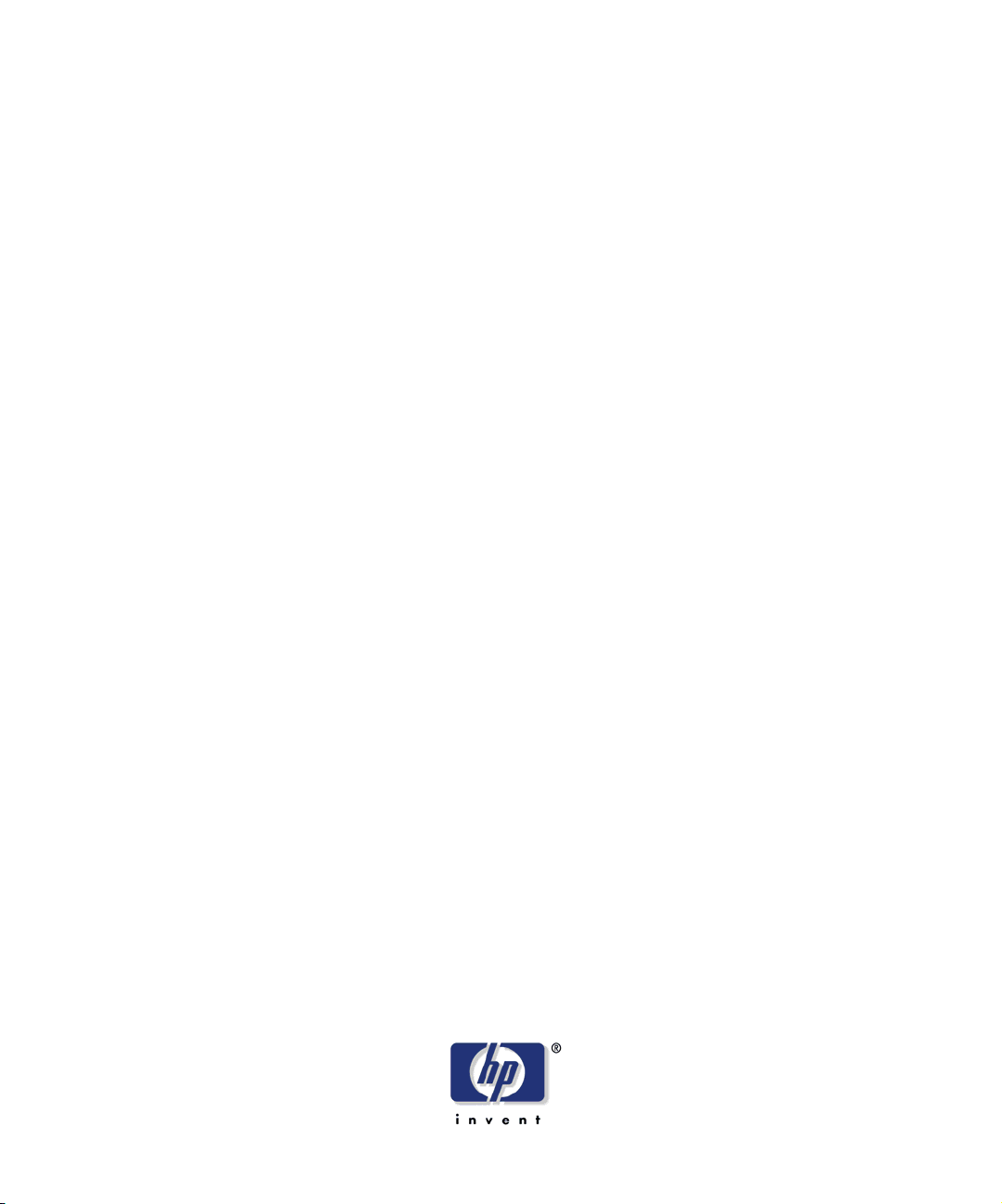
HP-UX
HP StorageWorks Disk Array XP
operating system
configuration guide
XP48
XP128
XP512
XP1024
XP12000
fifth edition (August 2004)
part number: A5951-96014
This guide describes the requirements and procedures for connecting the XP family of disk
arrays to an HP-UX system and configuring the new disk array for operation with HP-UX.
Page 2
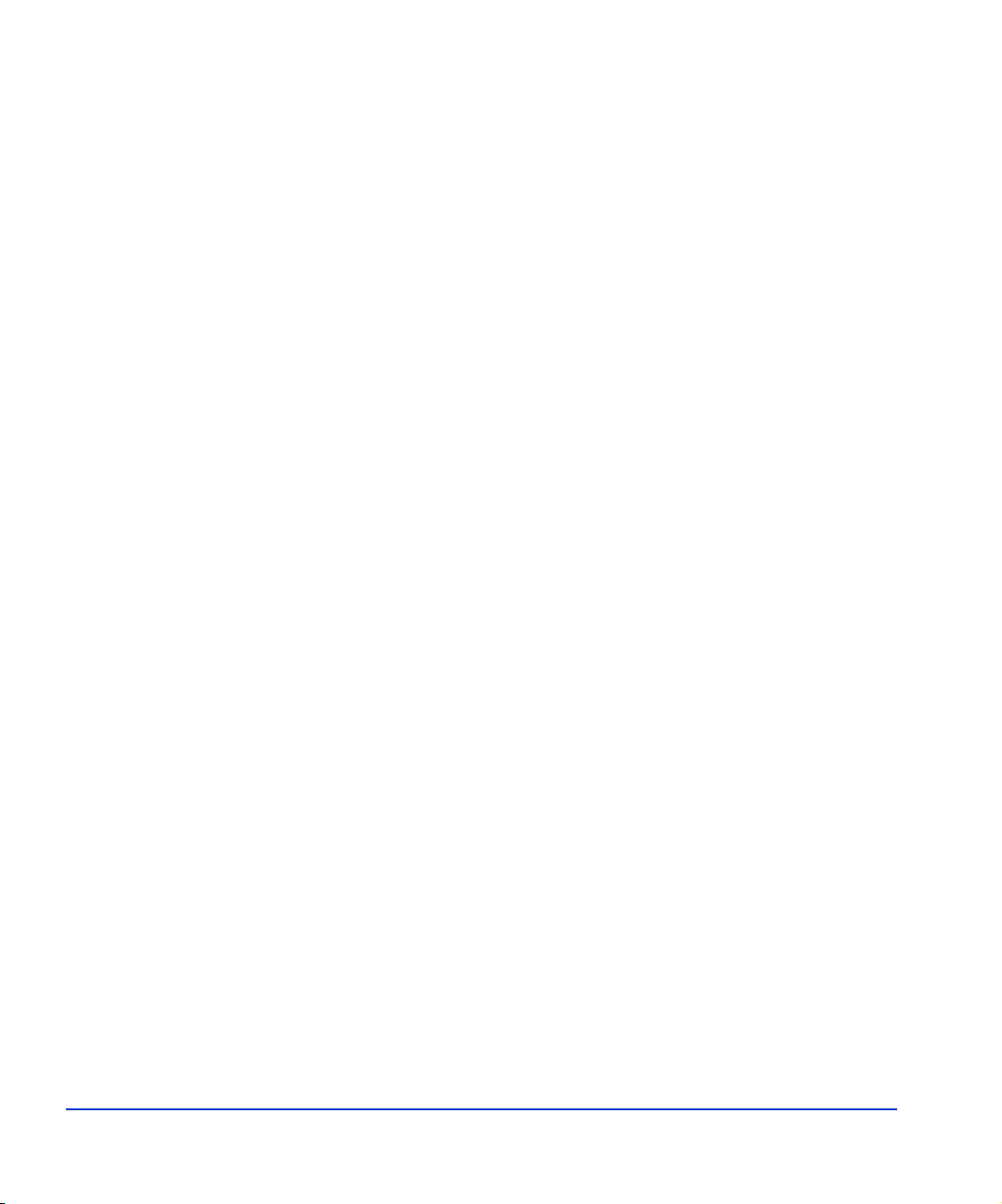
Copyright © 2003-2004, Hewlett-Packard Development Company, L.P. All rights reserved.
Hewlett-Packard Company makes no warranty of any kind with regard to this material, including, but not limited
to, the implied warranties of merchantability and fitness for a particular purpose. Hewlett-Packard shall not be
liable for errors contained herein or for incidental or consequential damages in connection with the furnishing,
performance, or use of this material.
This document contains proprietary information, which is protected by copyright. No part of this document may be
photocopied, reproduced, or translated into another language without the prior written consent of Hewlett-Packard.
The information contained in this document is subject to change without notice.
HP-UX is a registered trademark of Hewlett-Packard Company.
All other product names mentioned herein may be trademarks of their respective companies.
Hewlett-Packard Company shall not be liable for technical or editorial errors or omissions contained herein. The
information is provided “as is” without warranty of any kind and is subject to change without notice. The warranties
for Hewlett-Packard Company products are set forth in the express limited warranty statements accompanying such
products. Nothing herein should be construed as constituting an additional warranty.
Printed in the U.S.A.
HP StorageWorks Disk Array XP Operating System Configuration Guide: HP-UX
fifth edition (Auguust 2004)
part number: A5951-96014
2 HP StorageWorks Disk Array XP Operating System Configuration Guide: HP-UX
Page 3
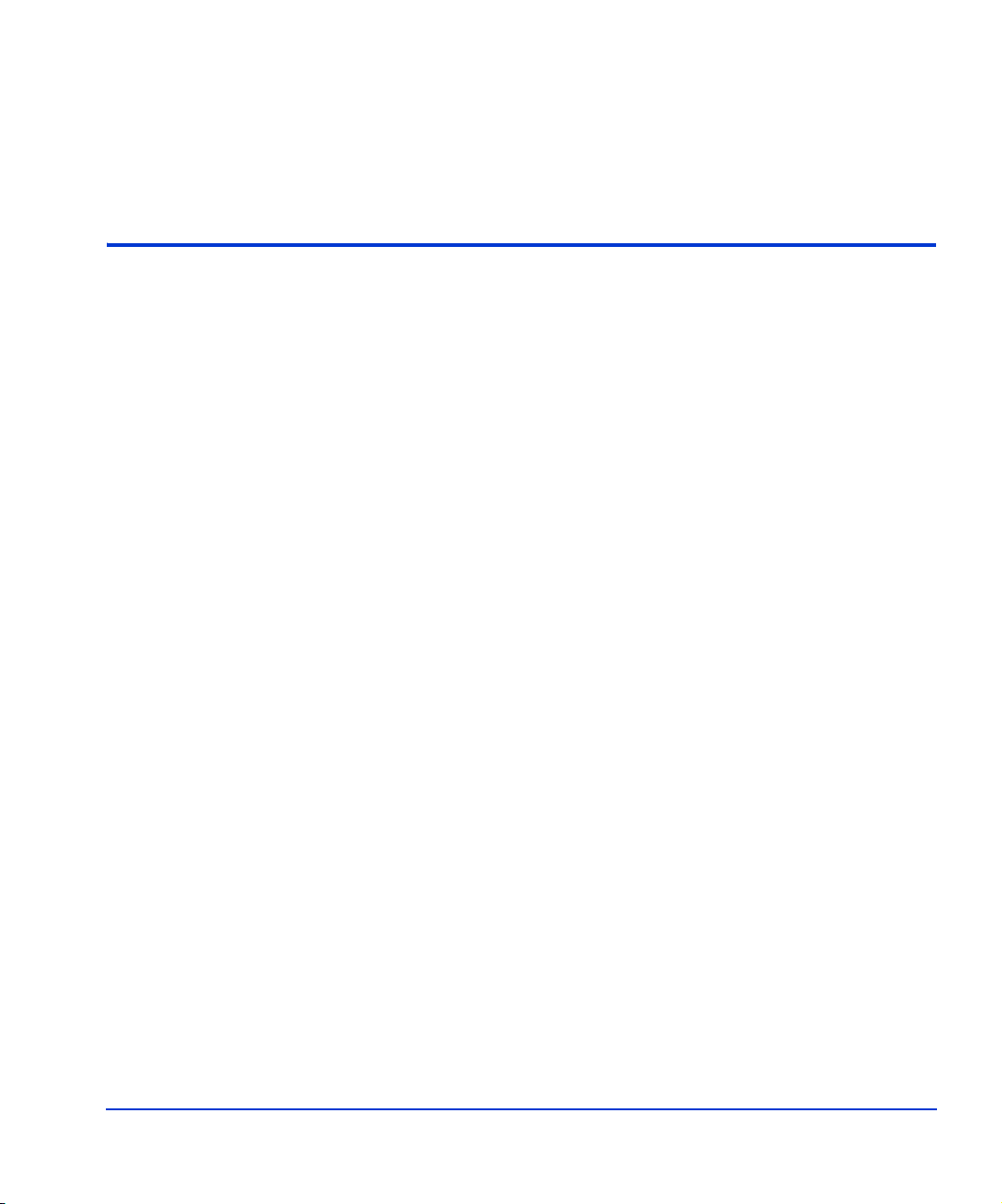
About this guide 5
Intended audience 5
Disk arrays 5
Related documentation 5
Conventions 6
HP technical support 6
HP storage website 7
HP authorized reseller 7
Revision history 8
Warranty statement 9
1 Installation 11
Features and requirements 12
Fibre Channel interface 13
Device emulation types 14
Failover 14
SNMP configuration 15
RAID Manager command devices 15
Installation procedures 16
Install and configure the disk array 17
Setting the Host Mode for the disk array ports 17
Setting the System Option Modes 18
Configuring the Fibre Channel ports 19
Install and configure the host 21
Loading the OS and software 21
Installing and configuring the HBAs 21
Clustering and fabric zoning 22
Fabric zoning and LUN security for multiple operating systems 23
Contents
Contents 3
Page 4
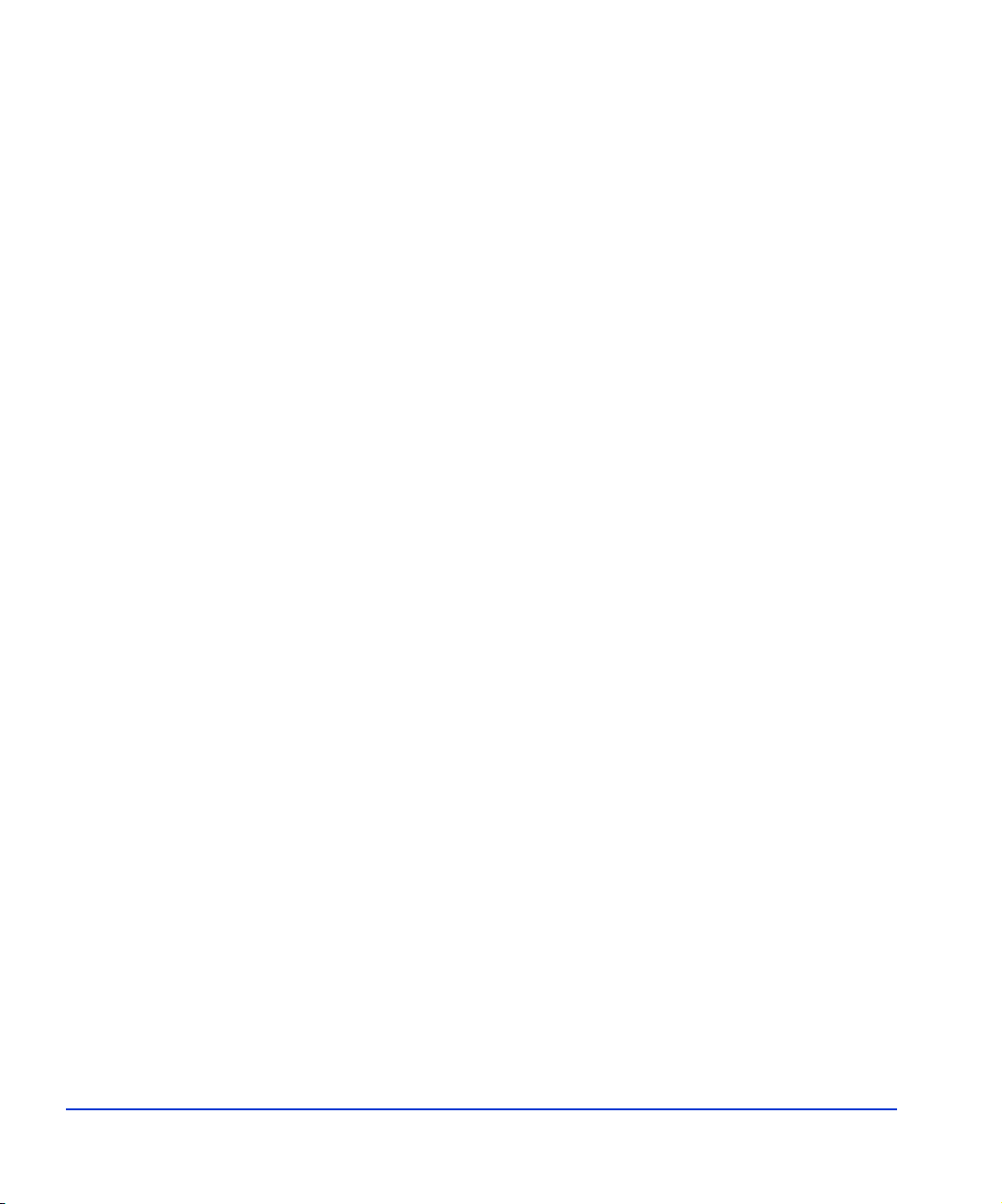
Connect the disk array 24
Defining the paths 24
Verifying HBA installation 26
Verifying device recognition 27
Configure disk array devices 30
Verifying the device files and drivers 31
Creating the device files 33
Creating the physical volumes 36
Creating new volume groups 37
Creating logical volumes 40
Creating the file systems 42
Setting the I/O timeout parameter 44
Creating the mount directories 45
Mounting and verifying the file systems 46
Setting and verifying the auto-mount parameters 47
2 Troubleshooting 49
Error conditions 50
Calling the HP support center 53
AWorksheets55
Path worksheet 56
B Disk array device emulations 57
Supported emulations 58
Device type specifications 59
LUSE device parameters 62
SCSI TID map for Fibre Channel adapters 65
C Reference information for SAM 67
Configuring the devices using SAM 68
Setting the maximum number of volume groups using SAM 70
Glossary 71
Index 75
4 HP StorageWorks Disk Array XP Operating System Configuration Guide: HP-UX
Page 5
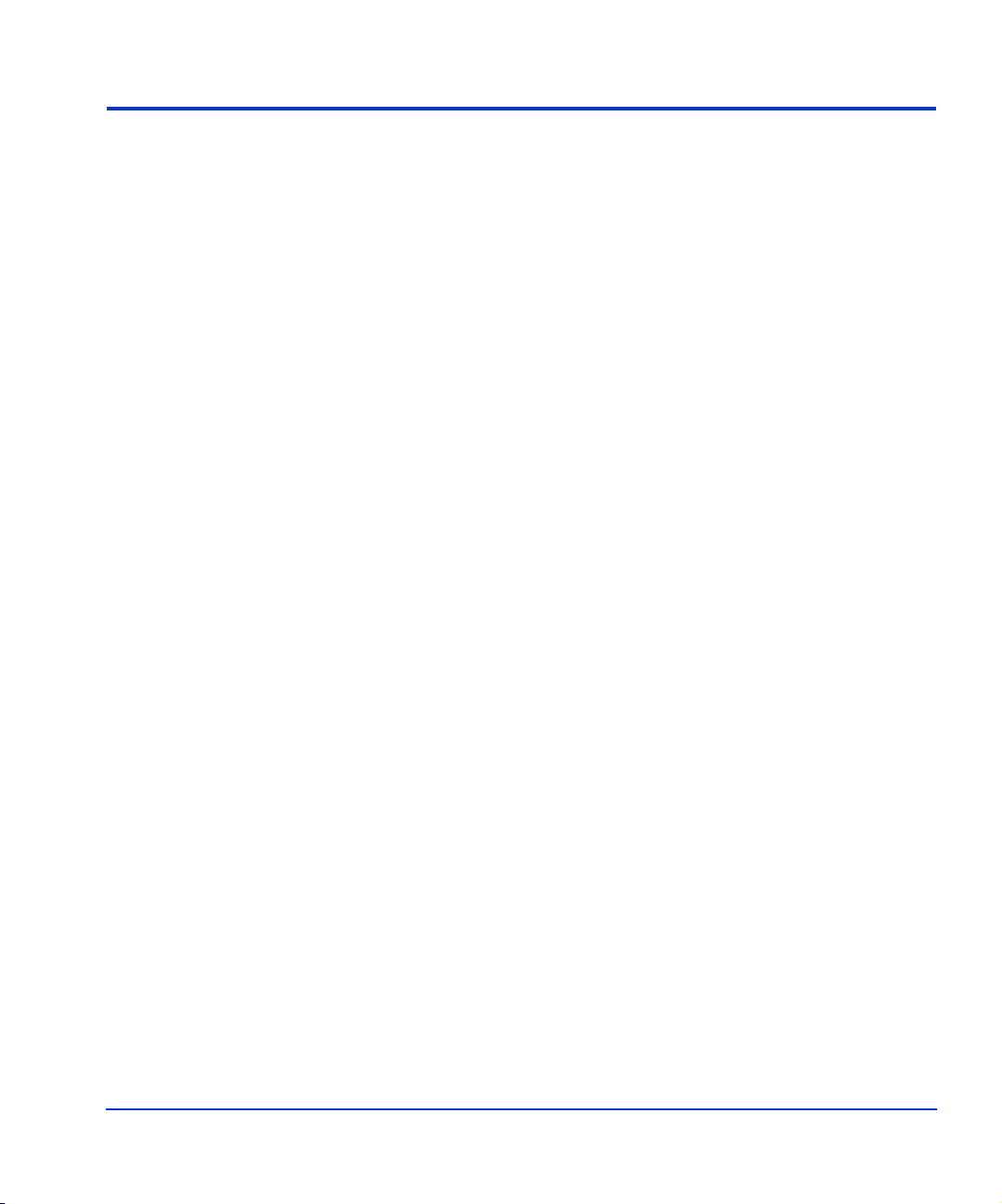
About this guide
This guide describes the requirements and procedures for connecting the
XP family of disk arrays to an HP-UX system and configuring the new disk
array for operation with HP-UX.
Intended audience
This guide is intended for system administrators who have knowledge of:
• Data processing concepts
• Direct access storage device subsystems and their basic functions
• Disk arrays and RAID technology
• Operating system commands and utilities
Disk arrays
Unless otherwise noted, the term disk array refers to these disk arrays:
HP Surestore Disk Array XP512
HP Surestore Disk Array XP48
HP StorageWorks Disk Array XP128
HP StorageWorks Disk Array XP1024
HP StorageWorks XP12000 Disk Array
Related documentation
HP provides these related documents:
• HP StorageWorks Disk Array XP128: Owner’s Guide
• HP StorageWorks Disk Array XP1024: Owner’s Guide
• HP StorageWorks XP12000 Disk Array: Owner’s Guide
Refer to the manufacturer’s documentation for information about operating
system commands and third-party products.
About this guide 5
Page 6
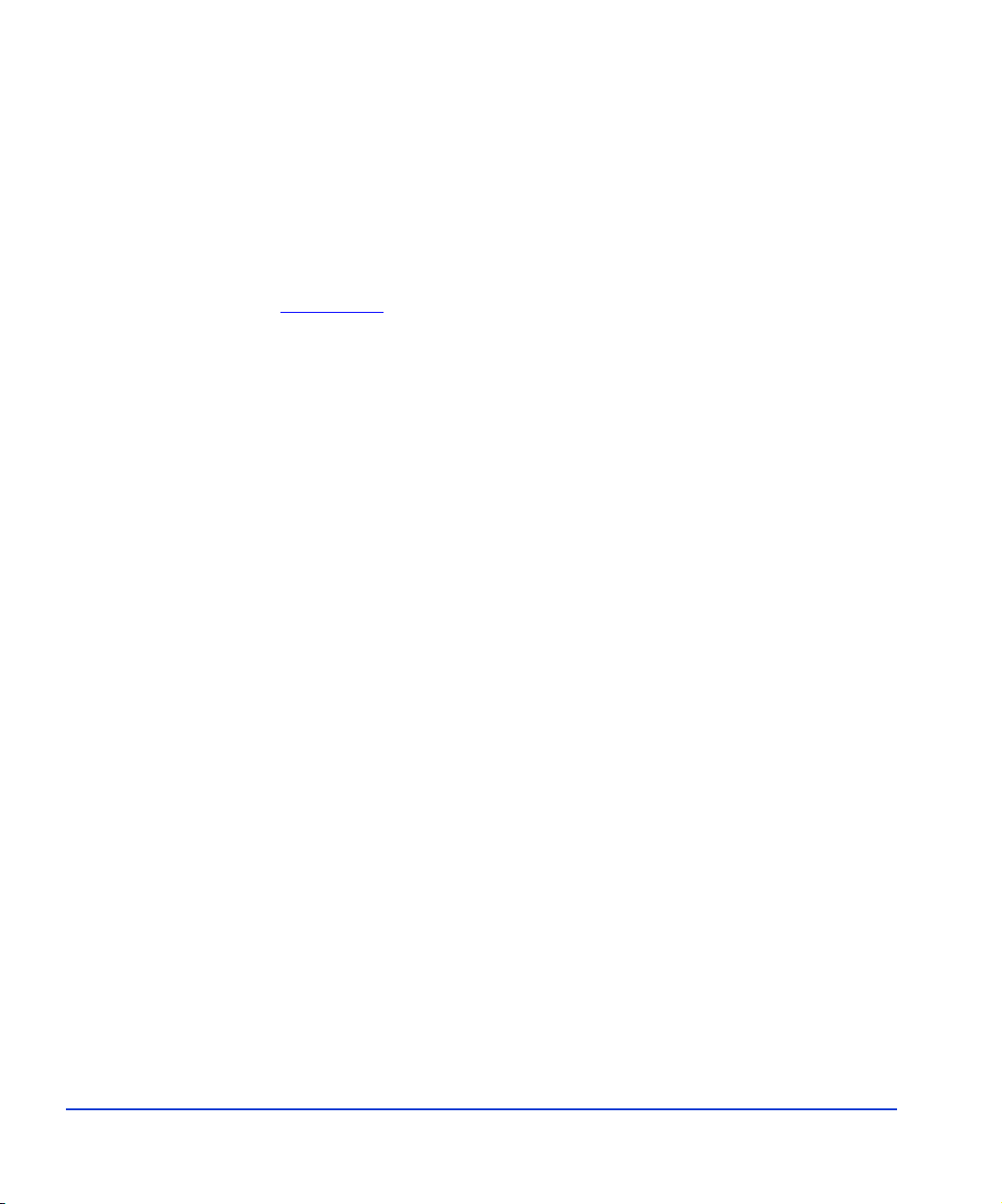
Conventions
This guide uses these text conventions.
Figure 1 Blue text represents a cross-reference. In the online
version of this guide, the reference is linked to the
target.
www.hp.com
Underlined, blue text represents a website on the
Internet. In the online version of this guide, the
reference is linked to the target.
literal Bold text represents application names, file names,
menu items, dialog box titles, buttons, key names, field
names, and literal values that you type exactly as
shown.
variable
Italic type indicates that you must supply a value. Italic
type is also used for manual titles.
input/output Monospace font denotes user input and system
responses, such as output and messages.
Example The word “example” in italics denotes an example of
input or output.
[ ] Square brackets indicate an optional parameter.
{ } Braces indicate that you must specify at least one of the
listed options.
| A vertical bar separates alternatives in a list of options.
HP technical support
In North America, call technical support at 1-800-652-6672, available 24
hours a day, 7 days a week.
6 HP StorageWorks Disk Array XP Operating System Configuration Guide: HP-UX
Page 7
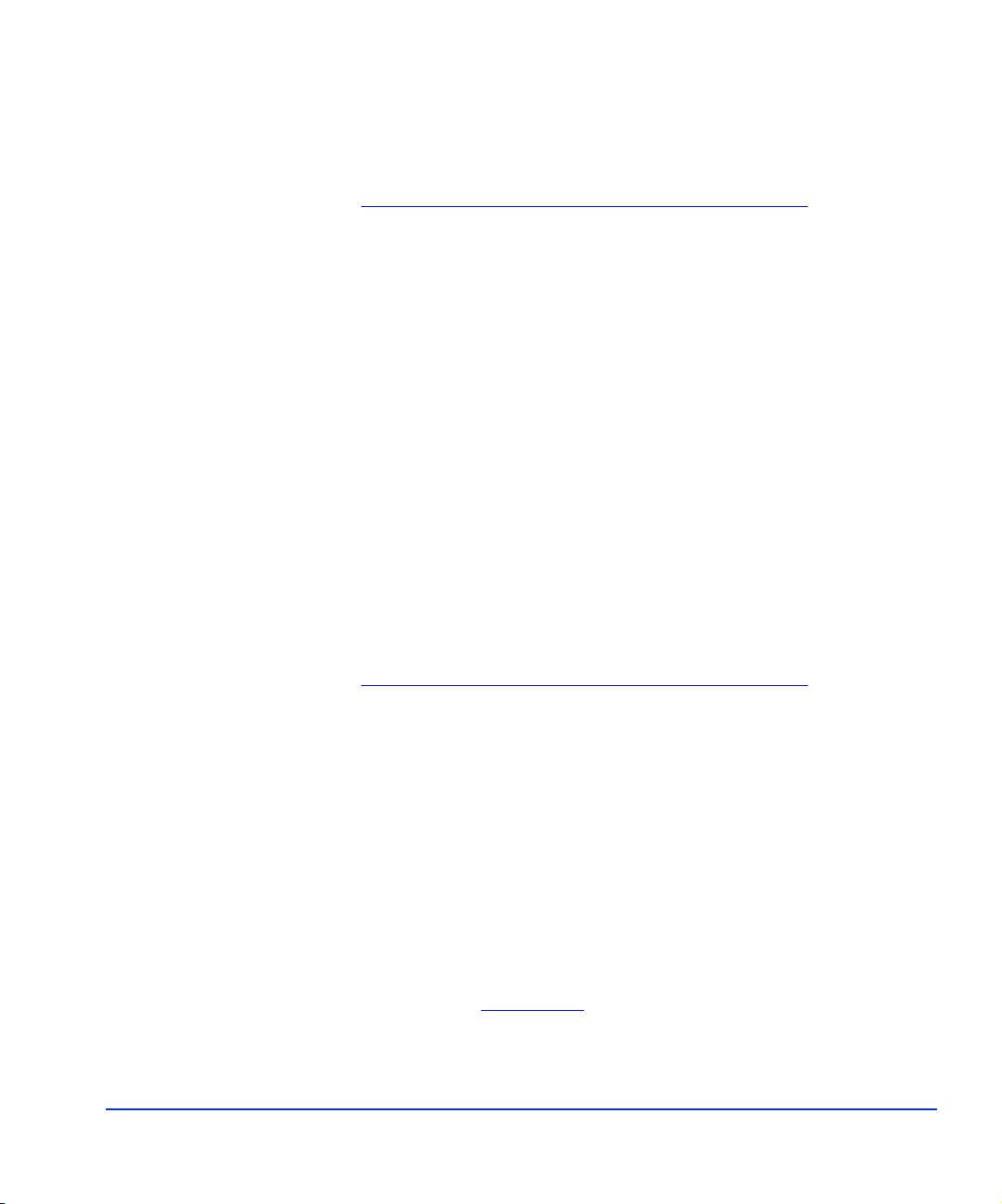
HP storage website
Outside North America, call technical support at the nearest location.
Telephone numbers for worldwide technical support are listed on the HP
website under support:
http://h18006.www1.hp.com/storage/arraysystems.html
Be sure to have the following information available before calling:
• Technical support registration number (if applicable)
• Product serial numbers
• Product model names and numbers
• Applicable error messages
• Operating system type and revision level
• Detailed, specific questions
For continuous quality improvement, calls may be recorded or monitored.
V isit the support website for the most current information about HP
StorageWorks XP products.
http://h18006.www1.hp.com/storage/arraysystems.html
Consult your HP account representative for information about product
availability, configuration, and connectivity.
HP authorized reseller
For the name of your nearest HP authorized reseller, call:
United States 1-800-345-1518
Canada 1-800-263-5868
Or contact:
About this guide 7
www.hp.com
Page 8
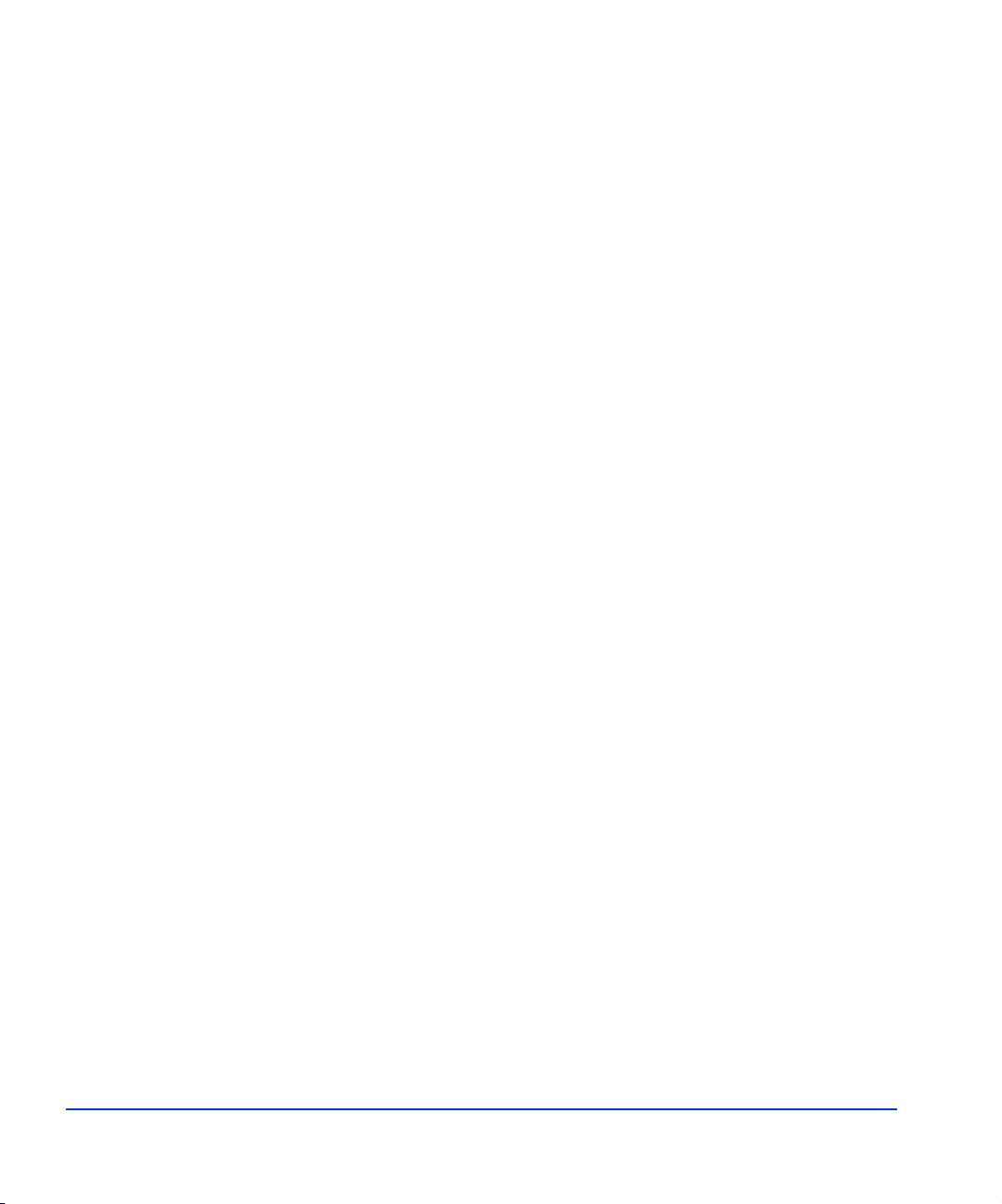
Revision history
September 1999 Open-8 emulation added.
January 2000 Content extensively revised and reorganized.
June 2000 Added support for XP512.
Content reorganized and revised.
February 2001 Added appendixes C, D, E, and F.
Added glossary.
April 2003 Changed brand name to StorageWorks.
Added support for OPEN-L and OPEN-V.
Changed CVS to VCS.
November 2003 Revised I/O timeout procedure. Minor update.
August 2004 Updated for XP12000.
8 HP StorageWorks Disk Array XP Operating System Configuration Guide: HP-UX
Page 9
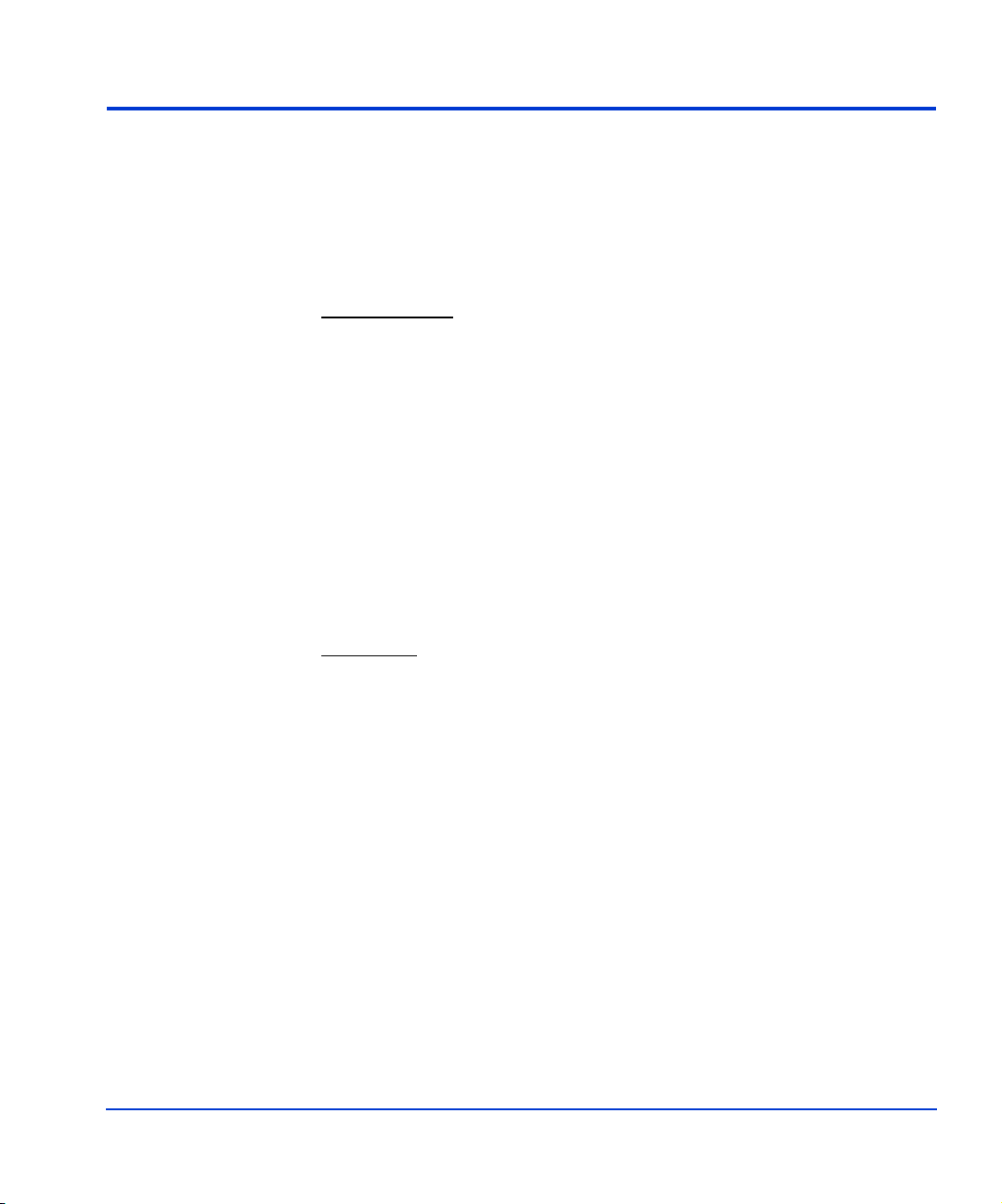
Warranty statement
HP warrants that for a period of ninety calendar days from the date of
purchase, as evidenced by a copy of the invoice, the media on which the
Software is furnished (if any) will be free of defects in materials and
workmanship under normal use.
DISCLAIMER. EXCEPT FOR THE FOREGOING AND TO THE
EXTENT ALLOWED BY LOCAL LAW, THIS SOFTWARE IS
PROVIDED TO YOU “AS IS” WITHOUT WARRANTIES OF ANY
KIND, WHETHER ORAL OR WRITTEN, EXPRESS OR IMPLIED.
HP SPECIFICALLY DISCLAIMS ANY IMPLIED WARRANTIES
OR CONDITIONS OF MERCHANTABILITY, SATISFACTOR Y
QUALITY, NON-INFRINGEMENT, TITLE, ACCURACY OF
INFORMATIONAL CONT ENT, AND FITNESS FOR A
PARTICULAR PURPOSE. Some jurisdictions do not allow exclusions
of implied warranties or conditions, so the above exclusion may not apply
to you to the extent prohibited by such local laws. You may have other
rights that vary from country to country, state to state, or province to
province.
WARNING! YOU EXPRESSLY ACKNOWLEDGE AND AGREE
THAT USE OF THE SOFTWARE IS AT YOUR SOLE RISK. HP
DOES NOT WARRANT THAT THE FUNCTIONS CONTAINED IN
THE SOFTWARE WILL MEET YOUR REQUIREMENTS, OR THAT
THE OPERATION OF THE SOFTWARE WILL BE UNINTERRUPTED,
VIRUS-FREE OR ERROR-FREE, OR THAT DEFECTS IN THE
SOFTWARE WILL BE CORRECTED. THE ENTIRE RISK AS TO THE
RESULTS AND PERFORMANCE OF THE SOFTWARE IS ASSUMED
BY YOU. HP DOES NOT WARRANT OR MAKE ANY
REPRESENTATIONS REGARDING THE USE OR THE RESULTS OF
THE USE OF THE SOFTWARE OR RELATED DOCUMENTATION IN
TERMS OF THEIR CORRECTNESS, ACCURACY, RELIABILITY,
CURRENTNESS, OR OTHERWISE. NO ORAL OR WRITTEN
INFORMATION OR ADVICE GIVEN BY HP OR HP’S AUTHORIZED
REPRESENTATIVES SHALL CREATE A WARRANTY.
About this guide 9
Page 10
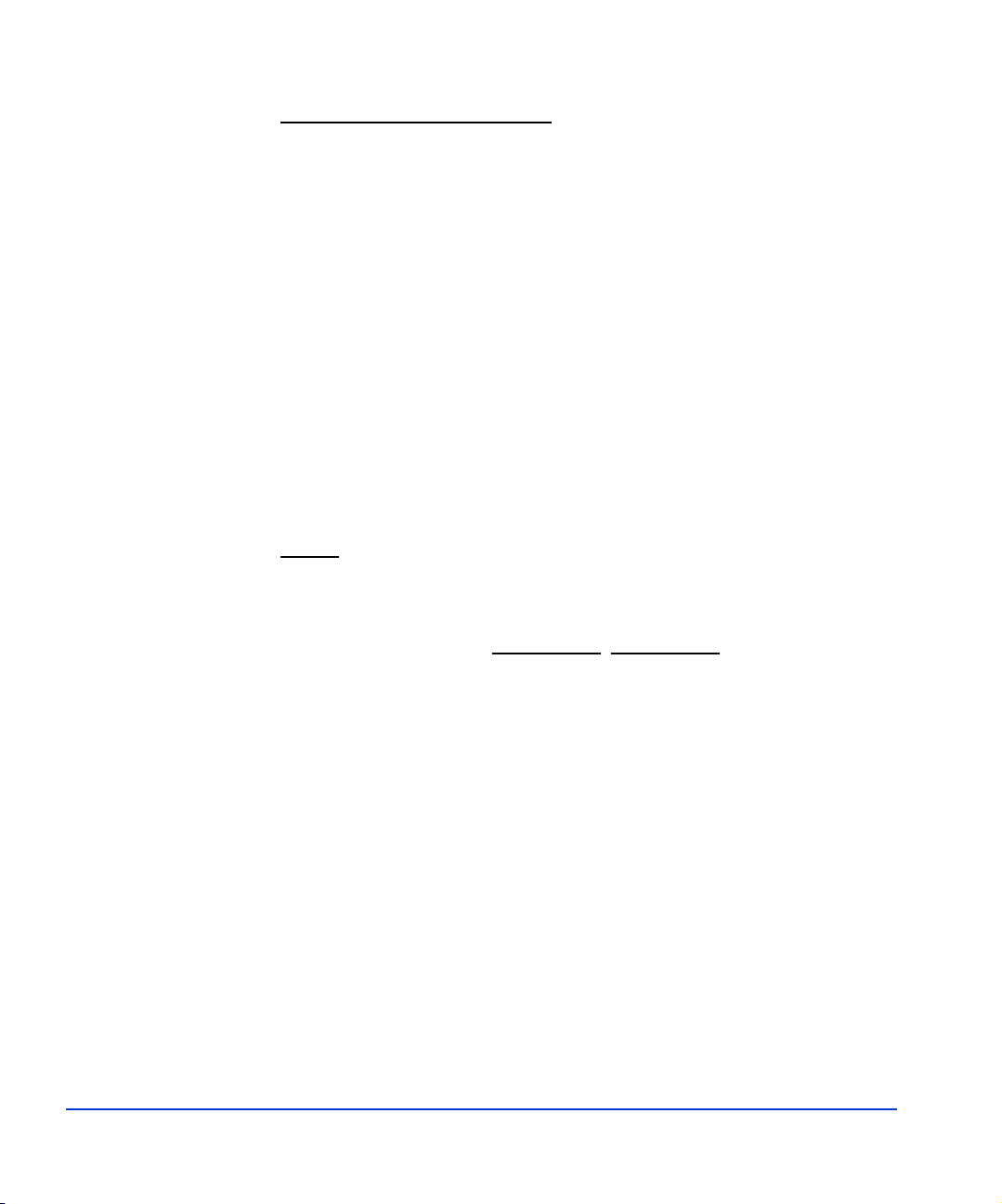
LIMITATION OF LIABILITY. EXCEPT TO THE EXTENT
PROHIBITED BY LOCAL LAW, IN NO EVENT INCLUDING
NEGLIGENCE WILL HP OR ITS SUBSIDIARIES, AFFILIATES,
DIRECTORS, OFFICERS, EMPLOYEES, AGENTS OR
SUPPLIERS BE LIABLE FOR DIRECT, INDIRECT, SPECIAL,
INCIDENTAL, CONSEQUENTIAL, PUNITIVE OR OTHER
DAMAGES (INCLUDING LOST PROFIT, LOST DATA, OR
DOWNTIME COSTS), ARISING OUT OF THE USE, INABILITY
TO USE, OR THE RESULTS OF USE OF THE SOFTWARE,
WHETHER BASED IN WARRANTY, CONTRACT, TORT OR
OTHER LEGAL THEORY, AND WHETHER OR NOT ADVISED
OF THE POSSIBILITY OF SUCH DAMAGES. Your use of the
Software is entirely at your own risk. Should the Software prove defective,
you assume the entire cost of all service, repair or correction. Some
jurisdictions do not allow the exclusion or limitation of liability for
incidental or consequential damages, so the above limitation may not apply
to you to the extent prohibited by such local laws.
NOTE. EXCEPT TO THE EXTENT ALLOWED BY LOCAL LAW,
THESE WARRANTY TERMS DO NOT EXCLUDE, RESTRICT OR
MODIFY, AND ARE IN ADDITION TO, THE MANDATORY
STATUTORY RIGHTS APPLICABLE TO THE LICENSE OF THE
SOFTWARE TO YOU; PROVIDED
, HOWEVER, THA T THE
CONVENTION ON CONTRACTS FOR THE INTERNATIONAL
SALE OF GOODS IS SPECIFICALLY DISCLAIMED AND SHALL
NOT GOVERN OR APPLY TO THE SOFTWARE PROVIDED IN
CONNECTION WITH THIS WARRANTY STATEMENT.
10 HP StorageWorks Disk Array XP Operating System Configuration Guide: HP-UX
Page 11
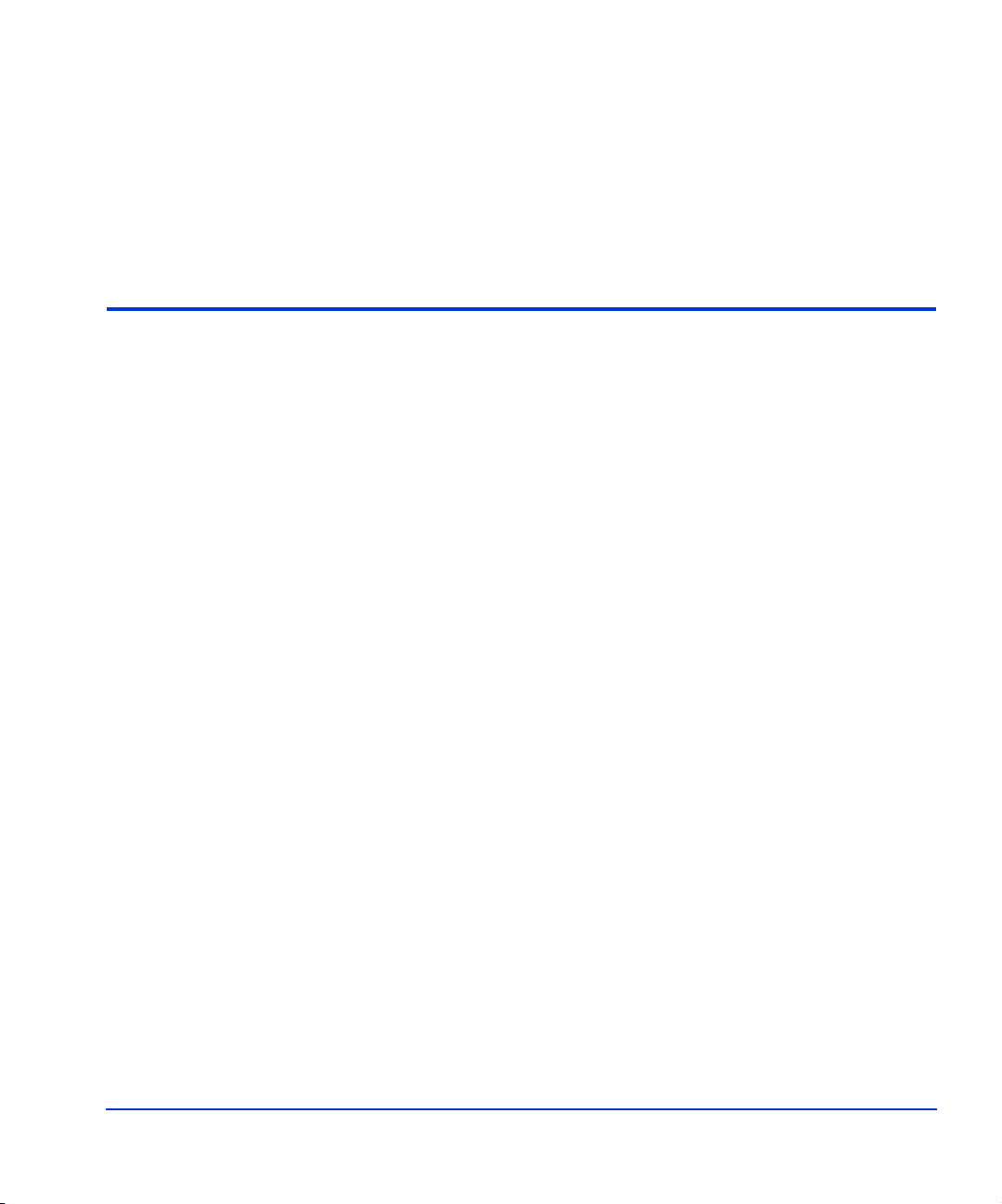
1
Installation
You and your HP service representative each play a role in installation.
Your HP service representative is responsible for installing the disk array
and formatting the disk devices. You are responsible for configuring the
host server for the new devices with assistance from your HP service
representative.
Installation 11
Page 12
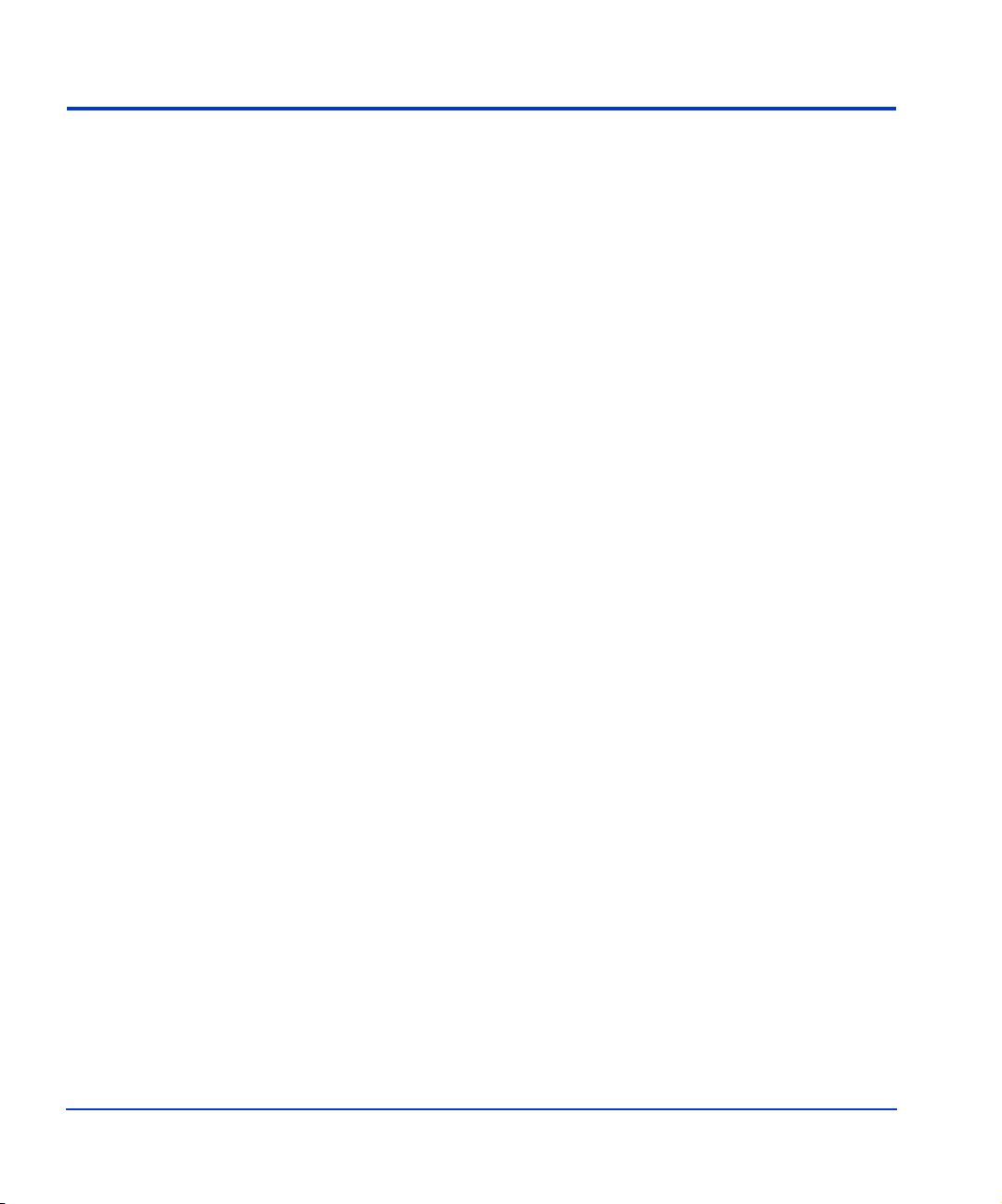
Features and requirements
The disk array and host have the following features:
• Storage capacity. The storage capacity for each model is listed
below:
XP48: Up to 48 drives from 72 GB to 8.7 TB, 24 FC ports
XP128: From 8 to 128 drives for up to 18 TB, 48 FC ports
XP512: Up to 512 drives from 72 GB to 93 TB, 48 FC ports
XP1024: From 8 to 1024 drives for up to 149 TB, 64 FC ports
XP12000: Up to 1152 drives for up to 165 TB, 128 FC ports
• Server support. HP-UX-supported processor
• Operating system support. HP-UX, version 10.20, 11.0, or 11i v2
with the latest patches (if any)
Before installing the disk array, ensure the environment conforms to these
requirements:
• Host Bus Adapters (HBAs). Install HBAs and all utilities and
drivers. Refer to the adapter documentation for installation details.
• (Recommended) HP StorageWo rks Command V iew XP with LUN
management feature or Remote Control with LUN Configuration
12 HP StorageWorks Disk Array XP Operating System Configuration Guide: HP-UX
Page 13
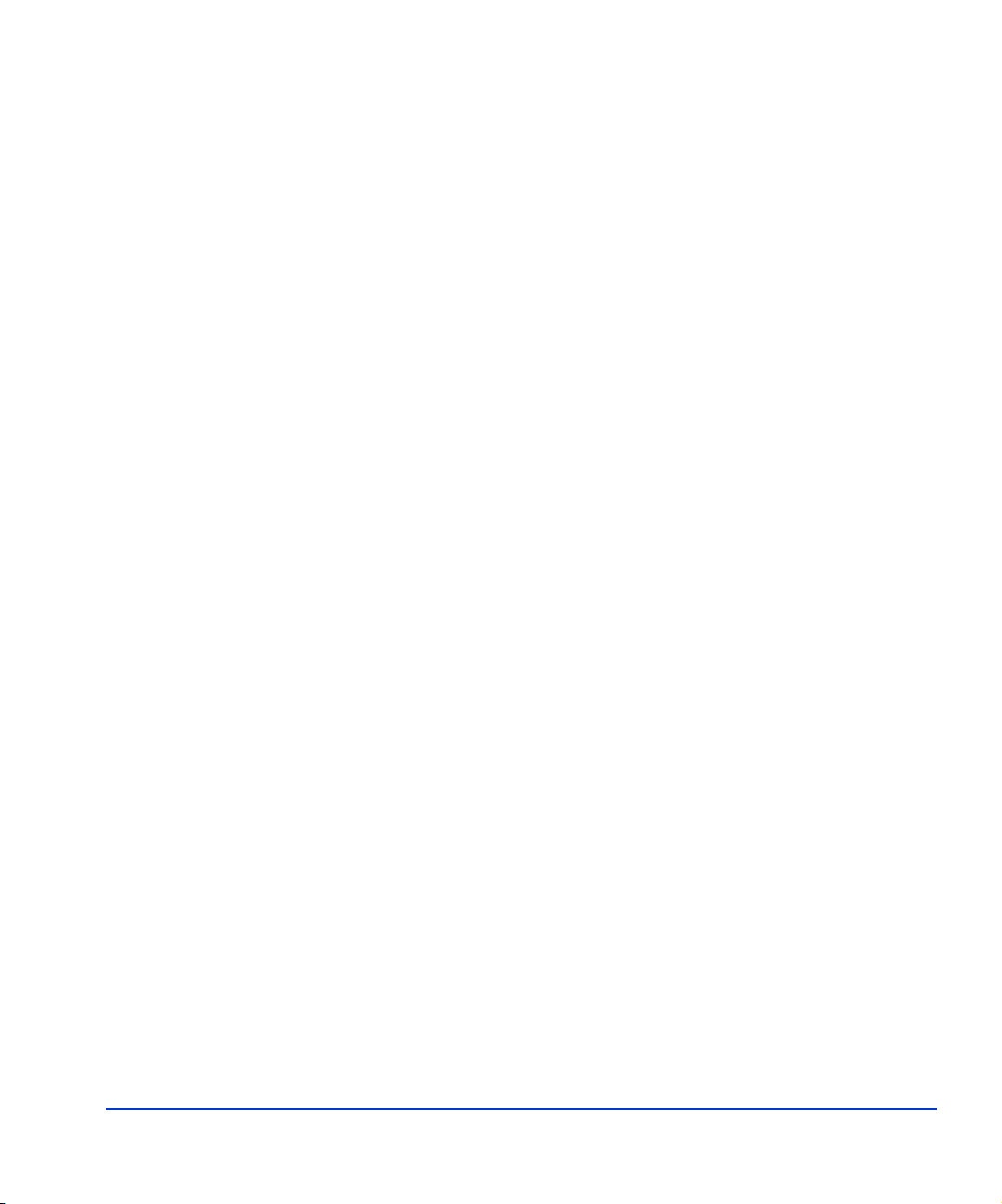
Fibre Channel interface
Manager XP option. These are used to configure disk array ports
and paths.
• (Recommended) HP StorageWorks Secur e Manager XP. Allows
the host to access only authorized array devices.
• (Optional) Other available XP software (some may not apply to
your system):
HP StorageWorks Business Copy XP
HP StorageWorks Continuous Access XP
HP StorageWorks Continuous Access Extension XP
HP StorageWorks Auto LUN XP
HP StorageWorks Data Exchange XP
HP StorageWorks Resource Manager XP
HP StorageWorks RAID Manager XP
HP StorageWorks Cache LUN XP
HP StorageWorks Auto Path XP
HP StorageWorks Cluster Extension XP
HP StorageWorks Performance Advisor XP
The XP family of disk arrays supports these Fibre Channel elements:
• Connection speed of 1 Gbps and 2 Gbps
• Short-wave non-OFC (open fiber control) optical interface
• Multimode optical cables with SC or LC connectors
• Public or private arbitrated loop (FC-AL) or direct fabric attach
• Fibre Channel switches
Even though the interface is Fibre Channel, this guide uses the term “SCSI
disk” because disk array devices are defined to the host as SCSI disks.
Installation 13
Page 14
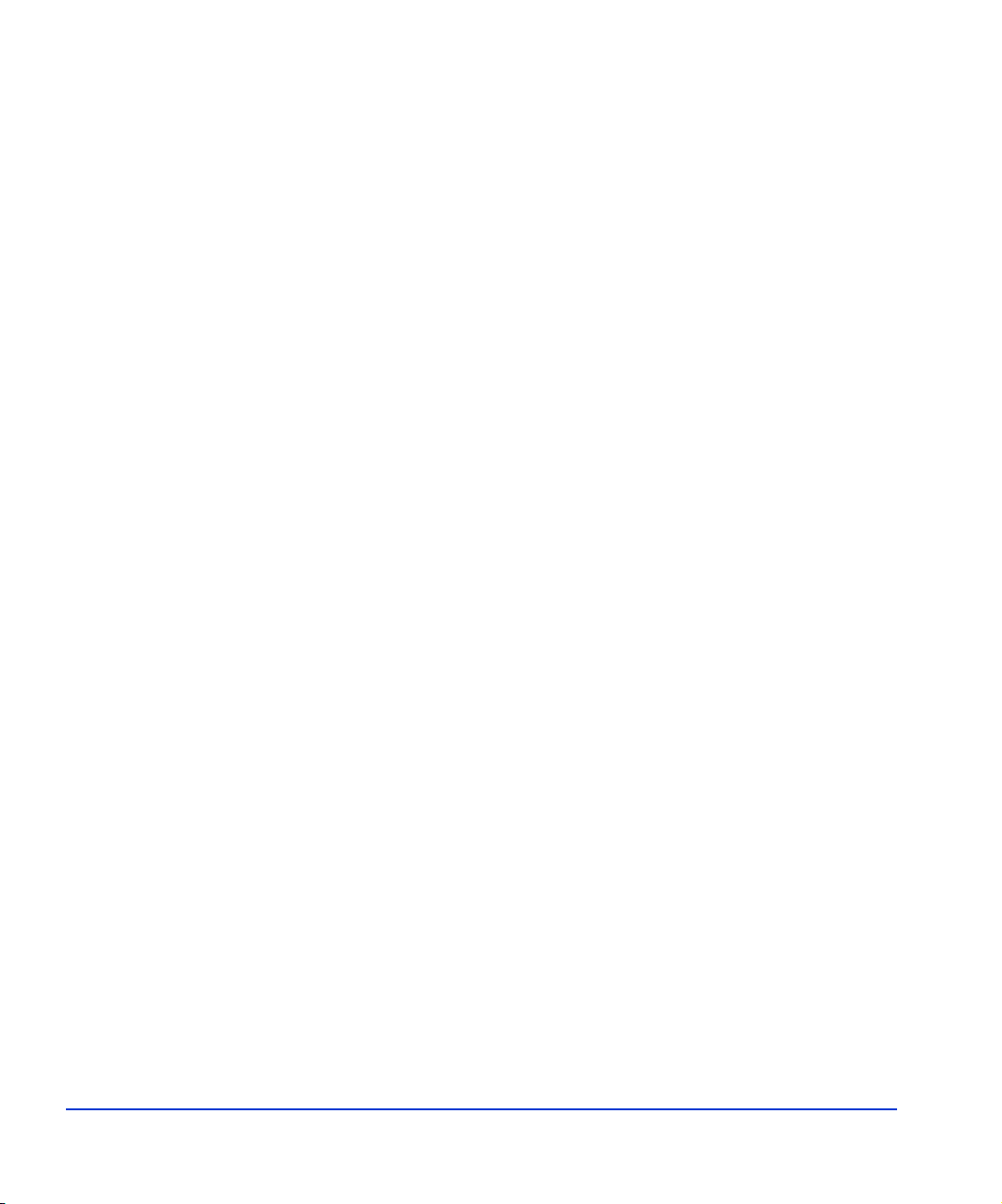
Device emulation types
The XP family of disk arrays supports these device emulation types:
• OPEN-K/3/8/9/E devices: OPEN-x logical units represent disk
devices. Except for OPEN-V, these devices are based on fixed sizes.
OPEN-V is a user-defined size. Supported emulations include
OPEN-3, OPEN-8, OPEN-9, OPEN-E, OPEN-L, and OPEN-V
devices.
• LUSE devices (OPEN-x*n): Logical Unit Size Expansion (LUSE)
devices combine 2 to 36 OPEN-x devices to create expanded LDEVs
larger than standard OPEN-K/3/8/9/E disk devices. For example, an
OPEN-x LUSE volume created from ten OPEN-x volumes is
designated as OPEN-x*10.
• CVS devices (OPEN-x CVS): Volume Size Configuration (VSC)
defines custom volumes (CVS) that are smaller than normal
fixed-sized logical disk devices (volumes). (OPEN-V is a
CVS-based custom disk size that you determine. OPEN-L does not
support CVS.)
• LUSE (expanded) CVS devices (OPEN-x*n CVS): LUSE CVS
combines CVS devices to create an expanded device. This is done by
first creating CVS custom-sized devices and then using LUSE to
combine from 2 to 36 CVS devices. For example, if three OPEN-9
CVS volumes are combined to create an expanded device, this
device is designated as OPEN-9*3-CVS.
Failover
The XP family of disk arrays supports many standard software products
that provide host, application, or I/O path failover and logical volume
(storage) management.
The following are supported for HP-UX:
• HP Multi-Computer/ServiceGuard (MC/ServiceGuard) software for
application failover
• Alternate link for I/O path failover (included in HP-UX)
• Logical volume management (included in HP-UX)
14 HP StorageWorks Disk Array XP Operating System Configuration Guide: HP-UX
Page 15
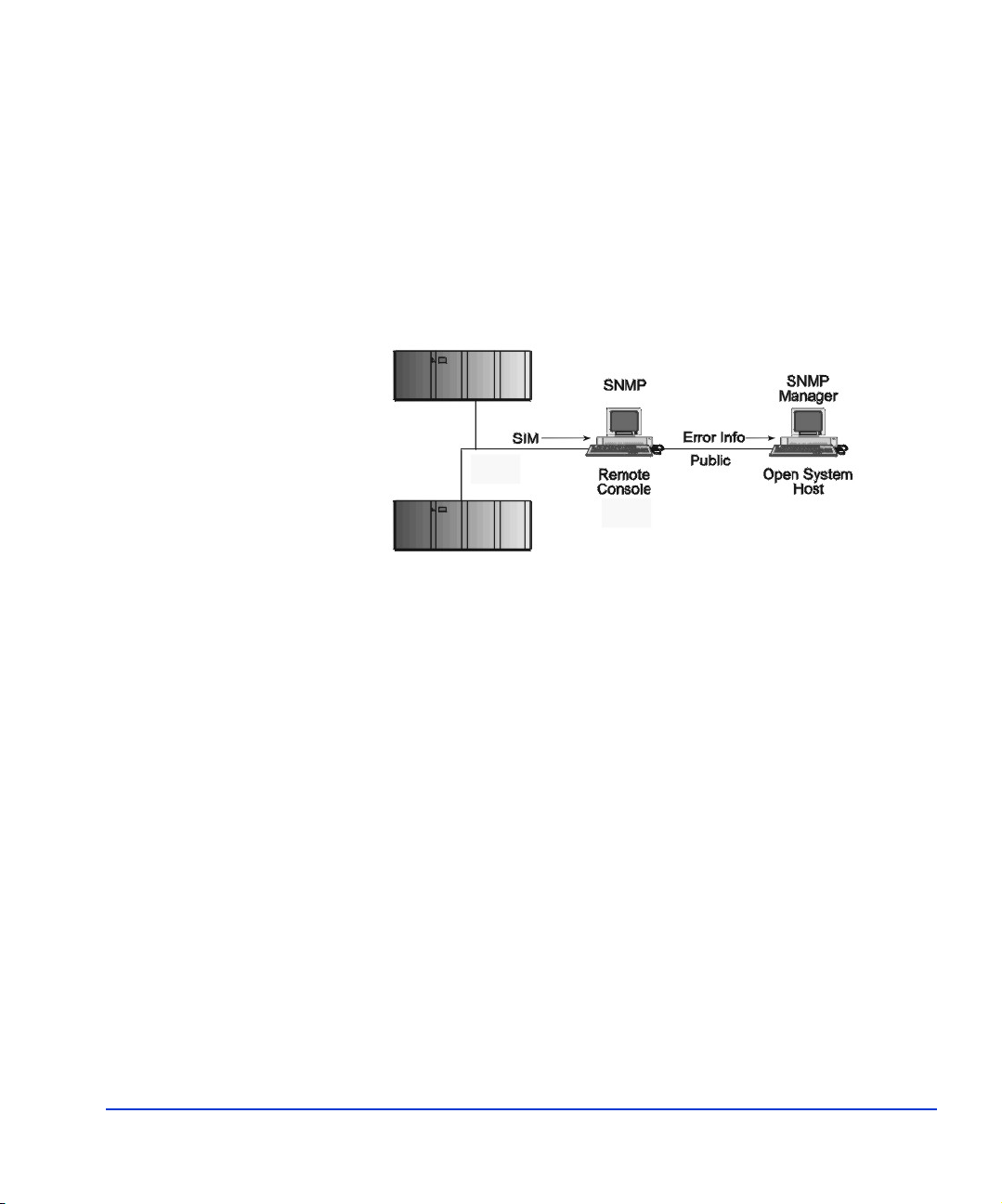
SNMP configuration
The XP family of disk arrays supports standard Simple Network
Management Protocol (SNMP) to remotely manage the disk array from the
host. The SNMP agent on the remote console PC or Command View can
provide status and Remote Service Information Message (R-SIM) reporting
to the SNMP manager on the host for up to eight disk arrays. Refer to the
operating system documentation to configure the SNMP manager on the
host.
RAID Manager command devices
RAID Manager manages Business Copy (BC) and/or Continuous Access
(CA) operations from a host server. To use RAID Manager with BC or CA,
you use Command View or LUN Configuration Manager to designate at
least one LDEV as a command device. Refer to the Command View or
LUN Configuration Manager user guide for information about how to
designate a command device.
Installation 15
Page 16
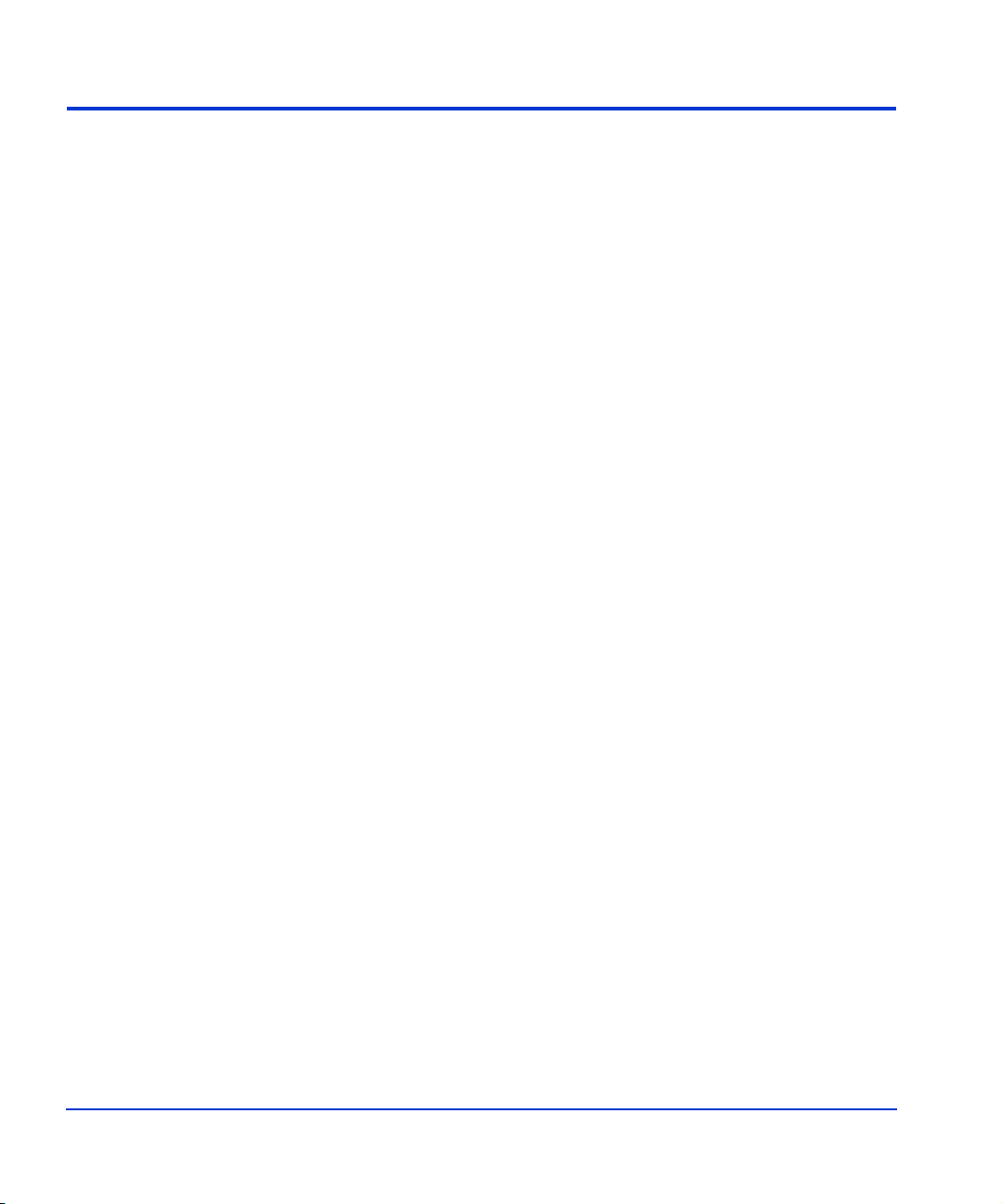
Installation procedures
Perform these actions to install and configure the disk array:
1. Install and configure the disk array (page 17)
• Setting the Host Mode for the disk array ports
• Setting the System Option Modes
• Configuring the Fibre Channel ports
2. Install and configure the host (page 21)
• Loading the OS and software
• Installing and configuring the HBAs
• Clustering and fabric zoning
• Fabric zoning and LUN security for multiple operating systems
3. Connect the disk array (page 24)
• Defining the paths
• Verifying HBA installation
• Verifying device recognition
4. Configure disk array devices (page 30)
• Verifying the device files and drivers
• Creating the device files
• Creating the physical volumes
• Creating new volume groups
• Creating logical volumes
• Creating the file systems
• Setting the I/O timeout parameter
• Creating the mount directories
• Mounting and verifying the file systems
• Setting and verifying the auto-mount parameters
16 HP StorageWorks Disk Array XP Operating System Configuration Guide: HP-UX
Page 17
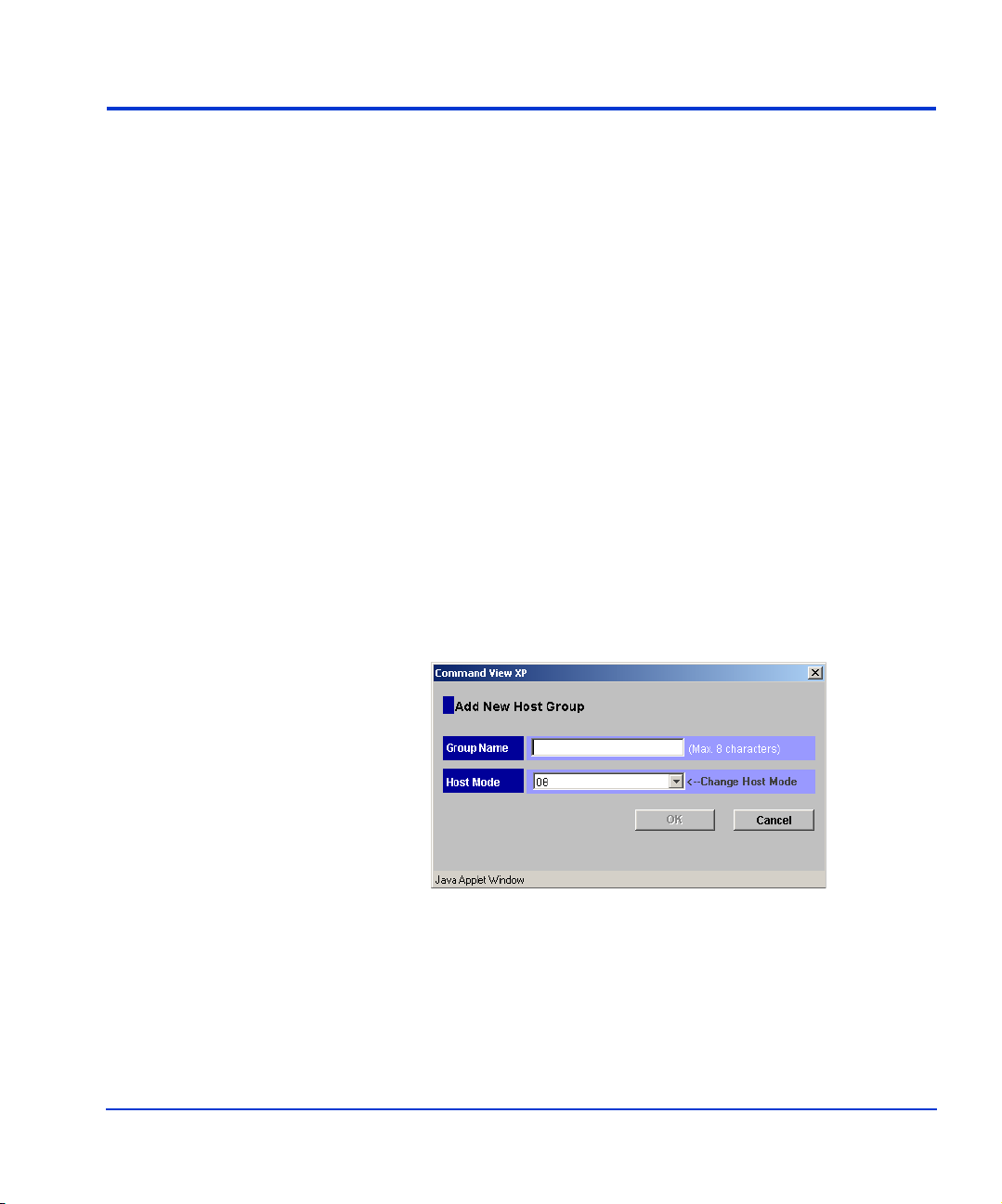
Install and configure the disk array
The HP service representative performs these tasks:
• Assembling hardware and installing software
• Loading the microcode updates
• Installing the channel adapters (CHAs) and cabling
• Installing and formatting devices
After these tasks are finished, you will use Command View or LUN
Configuration Manager to complete the remaining tasks listed below. If
you do not have Command V iew or LUN Co nfiguration Manager, your HP
service representative can perform these tasks for you.
Setting the Host Mode for the disk array ports
The disk array ports have Host Modes that you must set depending on the
host you use. Use Command View (shown) or LUN Configuration
Manager to set the Host Mode for each port. The host mode setting for
HP-UX is 08.
Installation 17
Page 18
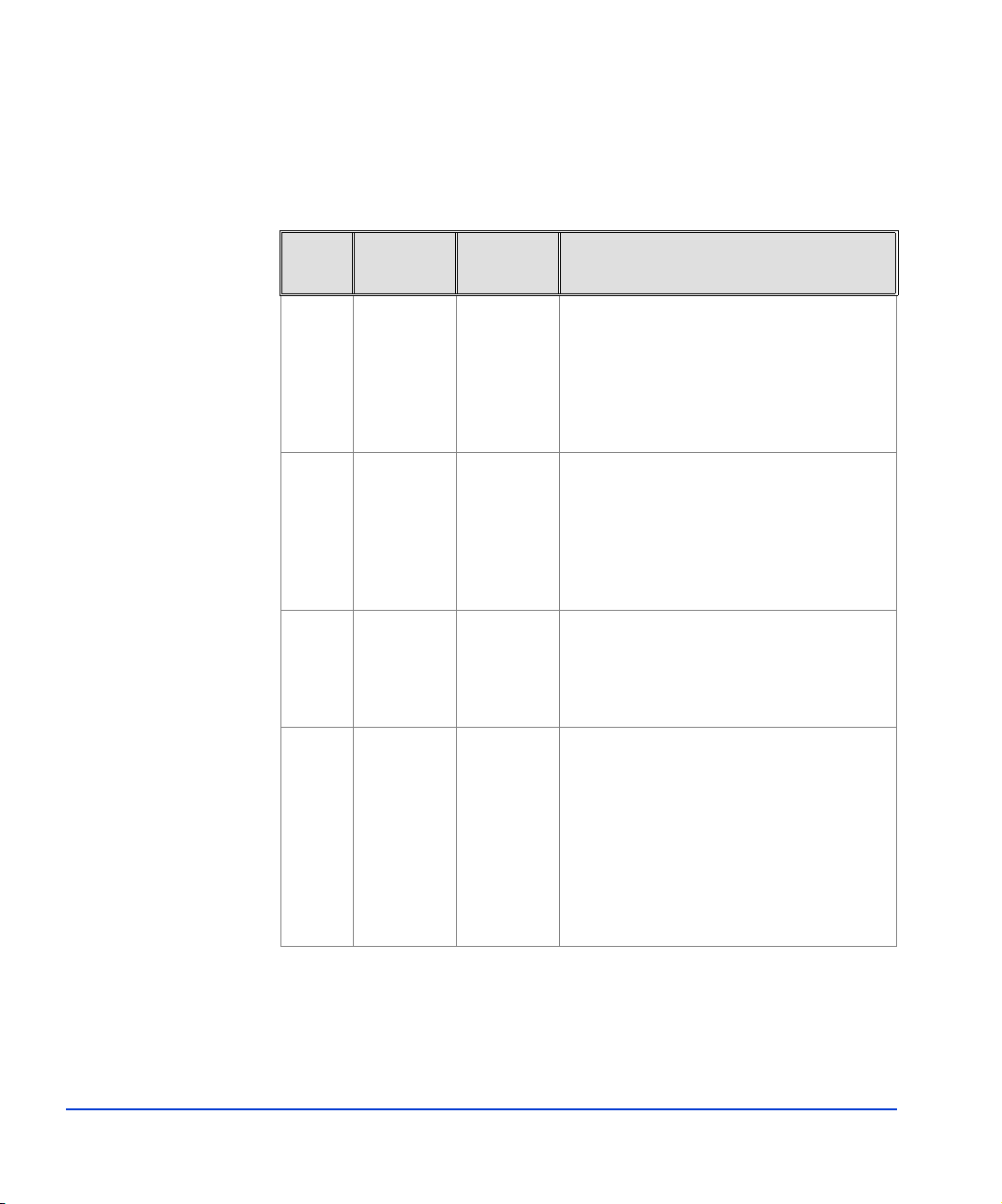
Setting the System Option Modes
The HP service representative sets the System Option Mode(s) based on the
operating system and software configuration of the host.
Mode Level
140 Optional None ON: Response to the Inquiry command is
HA
Software Description and Usage
changed, and the volume can be used from
Verita sNetBackUP in heterogeneous OS
configuration, such as HP-UX.
OFF: Normal response to the Inquiry
command.
186 Mandatory Verita s
Database
Editions/
Advanced
Cluster
254 Optional Verita s
Database
Editions
280 Optional HP-UX Ghost LUN Remove
ON: Mandatory setting when VERIT AS
Database Editions/Advanced Cluster is
connected.
OFF: VERITAS Database Editions/Advanced
Cluster should not be connected with this
setting.
Change the response of reserve conflict status
to Read Capacity, Verify, and Start Stop Unit.
ON: Normal end is reported.
OFF: Reserve conflict status is reported.
OS version: HP-UX 11.0 and later.
ON: When the host scans the LUNS on the
port, the disk array is not represented in the
device list for HP-UX.
OFF: When the host scans the LUNS on the
port, the disk array is represented in the device
list for HP-UX.
18 HP StorageWorks Disk Array XP Operating System Configuration Guide: HP-UX
Page 19
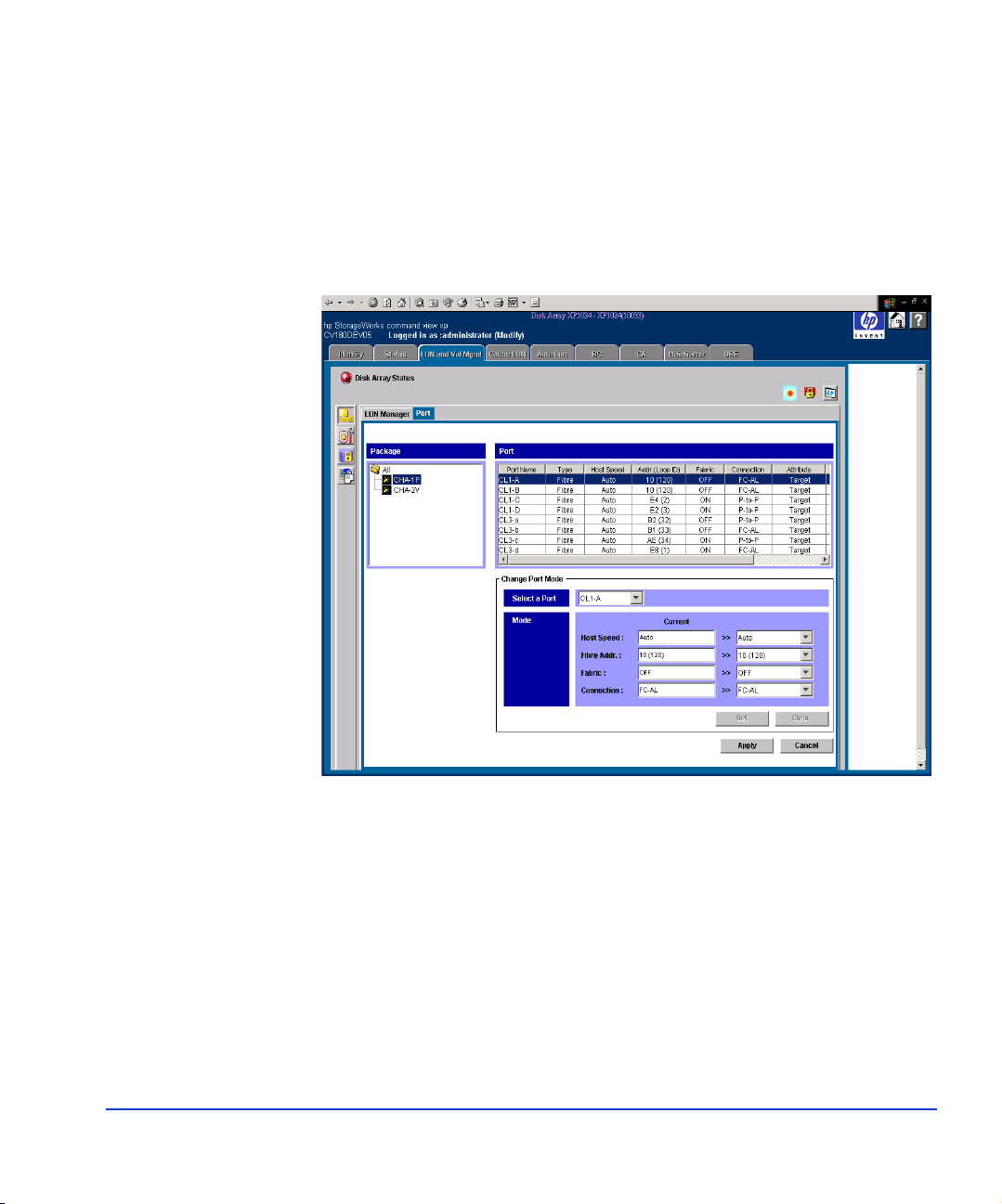
Configuring the Fibre Channel ports
Configure the Fibre Channel ports on the disk array using Command View
(shown) or the Fibre Parameter window in LUN Configuration Manager.
Select the settings for each port based on your storage area network
topology. Use switch zoning if you connect different types of hosts to the
array through the same switch.
Fibre Address
In fabric environments, the port addresses are assigned automatically. In
arbitrated loop environments, set the port addresses by selecting a unique
arbitrated loop physical address (AL-PA) or loop ID for each port.
Installation 19
Page 20
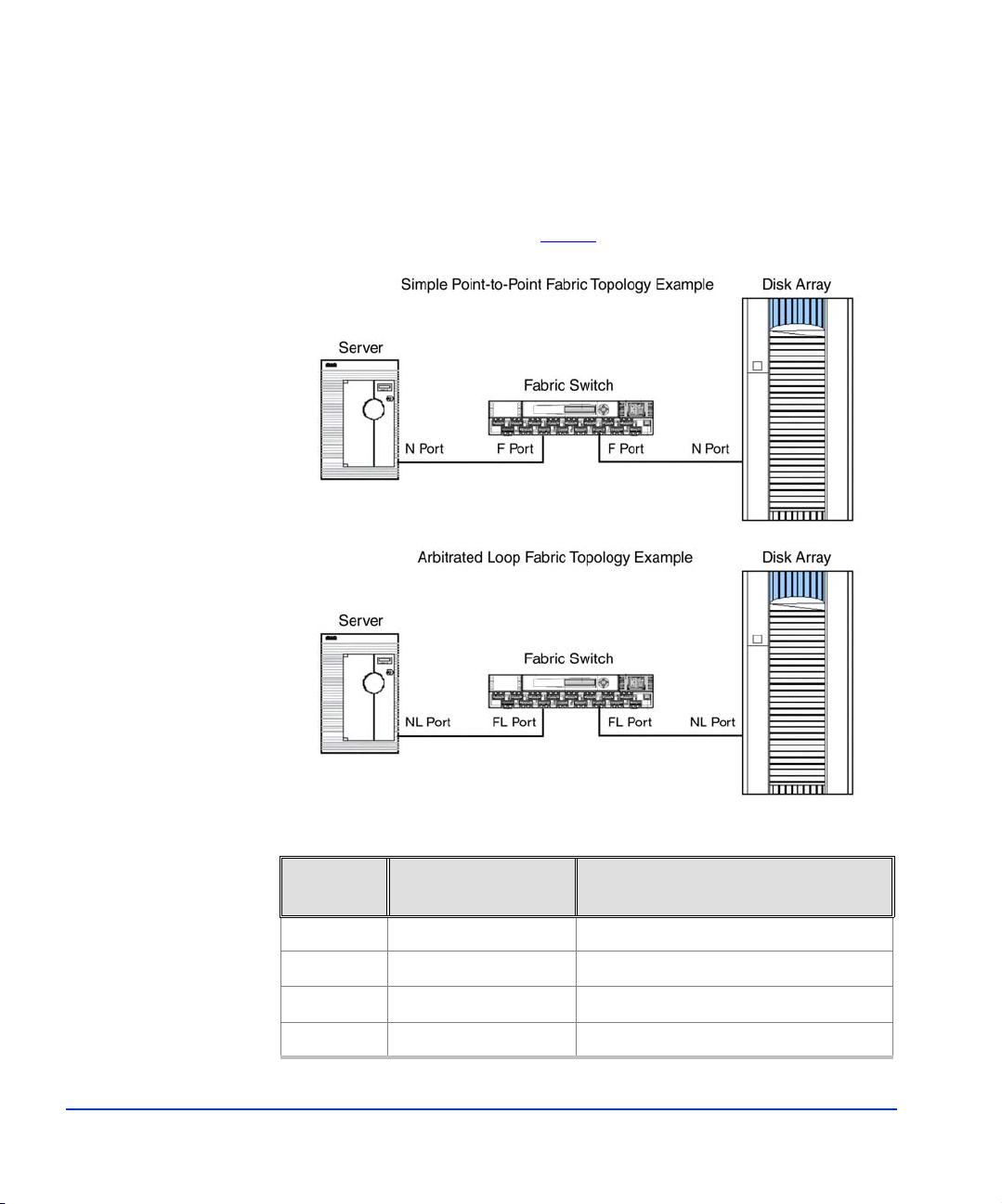
Fabric and Connection parameter settings
Set each array port to FABRIC ON or OFF with connections of
POINT-TO-POINT or FC-AL as shown in the following table and figures.
For detailed topology information, refer to the HP StorageWorks SAN
Design Referenc e Gu ide on the
hp.com
website.
Fabric
parameter
Connection
parameter
Provides
ON FC-AL Not supported
ON Direct Fabric Attach F-port (fabric port)
OFF FC-AL AL-port (private arbitrated loop)
OFF Direct Fabric Attach Not supported
20 HP StorageWorks Disk Array XP Operating System Configuration Guide: HP-UX
Page 21
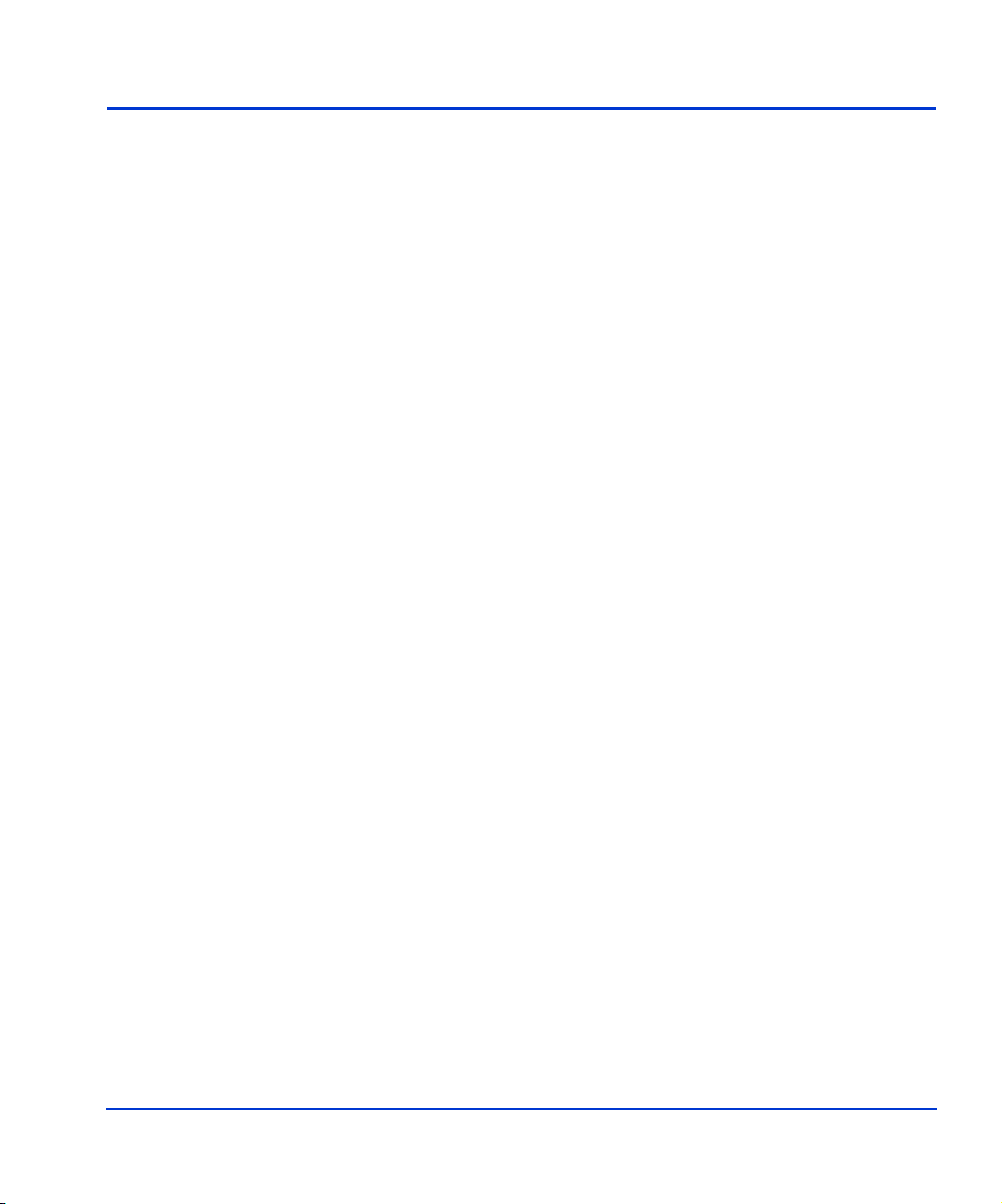
Install and configure the host
This section explains how to install and configure the host and host bus
adapters (HBAs) that connect the host to the disk array.
Loading the OS and software
Follow the manufacturer’s instructions to load the operating system and
software onto the host. Load all OS patches and configuration utilities
supported by HP and the HBA manufacturer.
Installing and configuring the HBAs
Install and configure the host bus adapters using the HBA manufacturer’s
instructions.
Installation 21
Page 22
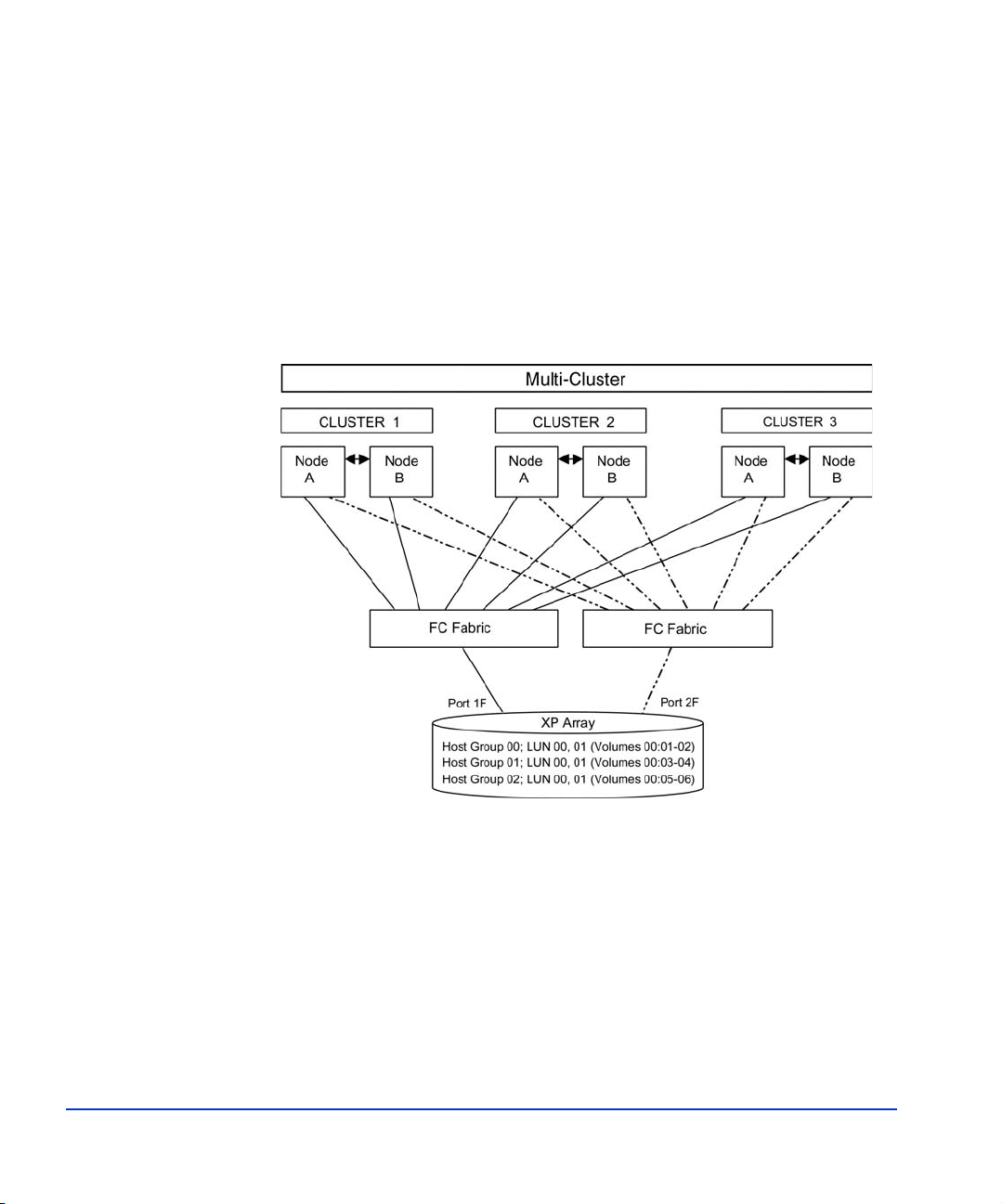
Clustering and fabric zoning
If you plan to use clustering, install and configure the clustering software
on the servers.
Clustering is the organization of multiple servers into groups. Within a
cluster, each server is a node. Multiple clusters compose a multi-cluster
environment. The following example shows a multi-cluster environment
with three clusters, each containing two nodes. The nodes share access to
the disk array.
Within the Storage Area Network (SAN), the clusters may be
homogeneous (all the same operating system) or they may be
heterogeneous (mixed operating systems). How you configure LUN
Security and fabric zoning depends on the operating system mix and the
SAN configuration.
22 HP StorageWorks Disk Array XP Operating System Configuration Guide: HP-UX
Page 23
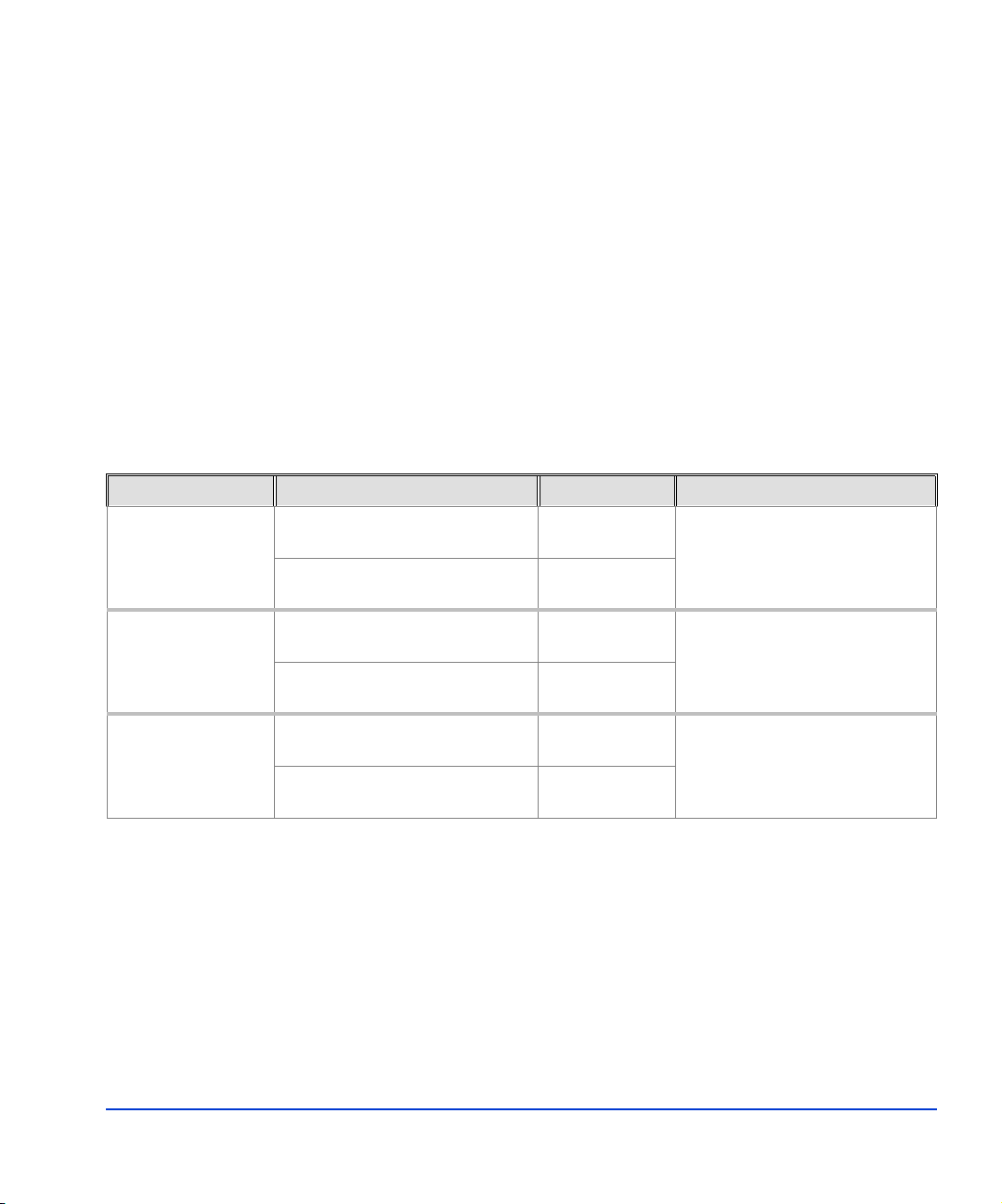
Fabric zoning and LUN security for multiple operating systems
You can connect multiple clusters of various operating systems to the same
switch and fabric using appropriate zoning and LUN security as follows:
• Host zones must contain only homogeneous operating systems.
• Storage port zones may overlap if more than one operating system
needs to share an array port.
• Heterogeneous operating systems may share an XP array port if you
use Secure Manager and set the appropriate host group and mode.
All others must connect to a dedicated XP array port.
• Use Secure Manager for LUN isolation when multiple hosts connect
through a shared array port. Secure Manager provides LUN security
by allowing you to restrict which LUNs each host can access.
Environment OS Mix Fabric Zoning LUN Security
Standalone SAN
(non-clustered)
Clustered SAN homogeneous (a single OS
Multi-Cluster
SAN
homogeneous (a single OS
type present in the SAN)
heterogeneous (more than one
OS type present in the SAN)
type present in the SAN)
heterogeneous (more than one
OS type present in the SAN)
homogeneous (a single OS
type present in the SAN)
heterogeneous (more than one
OS type present in the SAN)
Not required Must be used when multiple
hosts connect through a
Required
shared port
Not required Must be used when multiple
cluster nodes connect through
Required
a shared port
Not required Must be used when multiple
cluster nodes connect through
Required
a shared port
Installation 23
Page 24
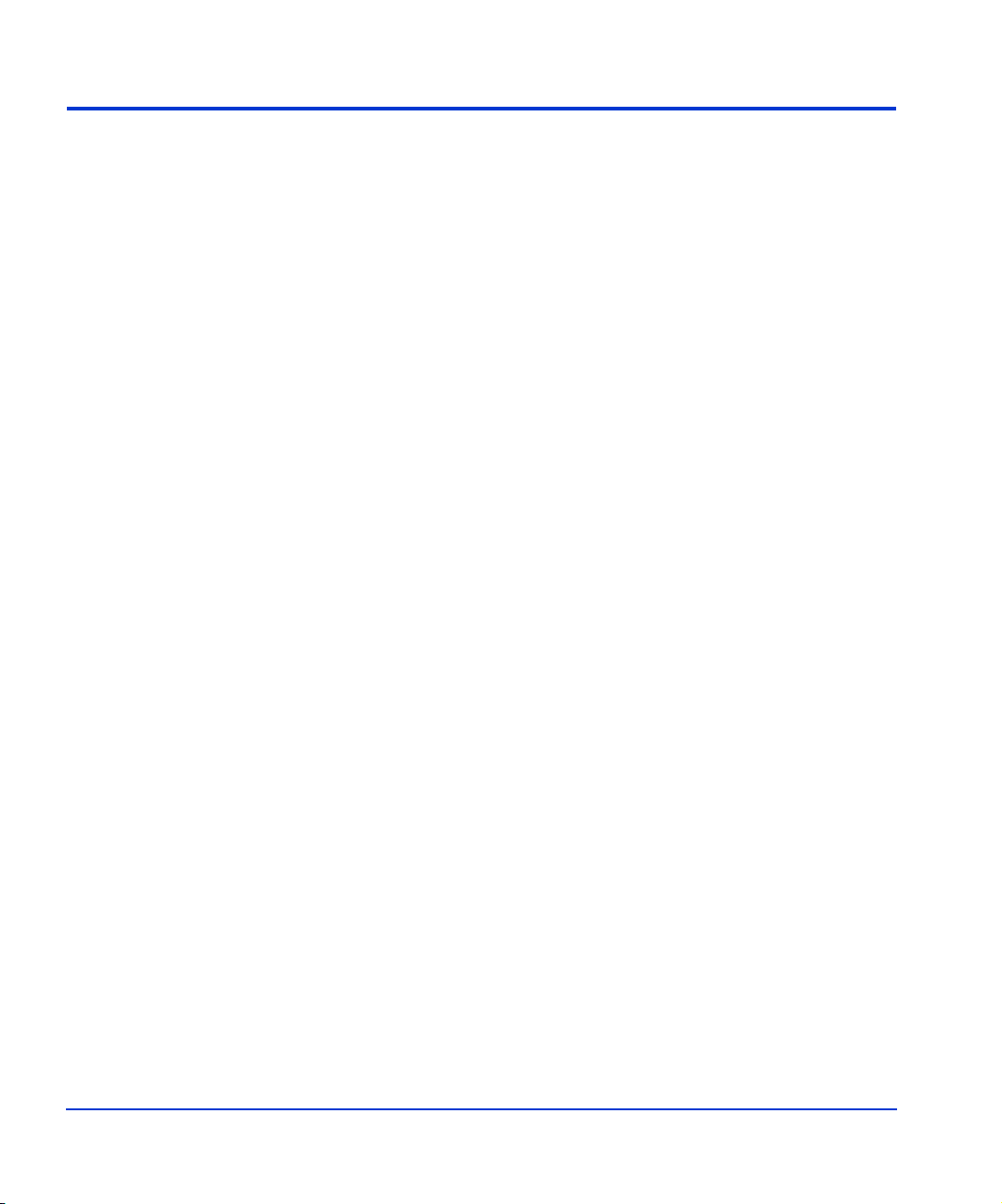
Connect the disk array
The HP service representative connects the disk array to the host by:
1. V erifying operational status of the disk array channel adapters, LDEVs,
and paths.
2. Connecting the Fibre Channel cables between the disk array and the
fabric switch or host.
3. Verifying the ready status of the disk array and peripherals.
Defining the paths
Use Command View (shown) or LUN Configuration Manager to create
paths (LUNs) between hosts and volumes in the disk array. This process is
also called “LUN mapping.” LUN mapping includes:
• Configuring po rts
• Setting LUN security
• Creating host gro ups
• Assigning ho st bu s adap ter WWNs to host groups
• Mapping volumes to host groups (by assigning LUNs)
See the Command View or LUN Configuration Manager guide for more
information. Note the LUNS and their ports, WWNs, nicknames, and
LDEVs for later use in verifying host and device configuration.
24 HP StorageWorks Disk Array XP Operating System Configuration Guide: HP-UX
Page 25

Installation 25
Page 26

Verifying HBA installation
After configuring the ports on the disk array, verify that the HBAs are
installed properly.
Use the ioscan –f command, and verify that the rows shown in the example
are displayed. If these rows are not displayed, check the host adapter
installation (hardware and driver installation) or the host configuration.
Example
# ioscan -f
Class I H/W Path Driver S/W StateH/W Type Description
===============================================================================================
...
fc 0 8/12 fcT1 CLAIMED INTERFACE HP Fibre Channel Mass Storage Adapter
lan 1 8/12.5 fcT1_cntl CLAIMED INTERFACE HP Fibre Channel Mass Storage Cntl
fcp 0 8/12.8 fcp CLAIMED INTERFACE FCP Protocol Adapter
ext_bus 2 8/12.8.0.255.0 fcpdev CLAIMED INTERFACE FCP Device Interface
...
26 HP StorageWorks Disk Array XP Operating System Configuration Guide: HP-UX
Page 27

Verifying device recognition
Verify that the HP-UX system recognizes the new devices on the disk
array.
If the SCSI paths were defined after the system is powered on, you must
halt and restart the system to allow the system to recognize the new
devices.
To verify device recognition:
1. Log in to the system as root.
2. Display the device data to verify that the system recognizes the newly
installed devices on the disk array. Use the ioscan –fn command to
display the device data.
On a system with a large LUN configuration, HP-UX may not build
device files on all LUNs. Enter insf –e to build all missing device files.
Example
# ioscan -fn
class I H/W Path Driver S/W State H/W Type Description
==========================================================================
bc 6 14 ccio CLAIMED BUS_NEXUS I/O Adapter HP Fibre Channel Mass
fc 1 14/12 fcT1 CLAIMED INTERFACE Storage Adapter HP Fibre Channel Mass
lan 2 14/12.5 fcT1_cntl CLAIMED INTERFACE Storage Cntl /dev/fcms2
fcp 1 14/12.8 fcp CLAIMED INTERFACE FCP Protocol Adapter HP A3308 FCP-SCSI MUX
ext_bus 6 14/12.8.0.0.0 fcpmux CLAIMED INTERFACE Interface
target 9 14/12.8.0.0.0.0 tgt CLAIMED DEVICE
disk 4 14/12.8.0.0.0.0.0 sdisk CLAIMED DEVICE HP OPEN-9 /dev/dsk/c6t0d0/dev/rdsk/c6t0d0
disk 5 14/12.8.0.0.0.0.1 sdisk CLAIMED DEVICE HP OPEN-9*2 /dev/dsk/c6t0d1 /dev/rdsk/c6t0d1
ext_bus 7 14/12.8.0.255.0 fcpdev CLAIMED INTERFACE FCP Device Interface
target 10 14/12.8.0.255.0.0 tgt CLAIMED DEVICE
ctl 5 14/12.8.0.255.0.0.0 sctl CLAIMED DEVICE HP HPA3308 /dev/rscsi/c7t0d0
In the example:
HP OPEN-9 device: SCSI bus number = 14/12, bus instance = 6, SCSI
target ID = 0, LUN = 0.
HP OPEN-9*2 device: SCSI bus number = 14/12, bus instance = 6,
SCSI target ID = 0, LUN = 1.
If UNKNOWN is displayed for a disk, the HP 9000 system may not be
configured properly. Refe r to the HP documentation or contact HP
Installation 27
Page 28

Example
customer support for assistance with the HP 9000 system or the
HP-UX operating system.
3. Enter the device data for each disk array device in a table. See “Path
worksheet” on page 56.
4. Construct the device file name for each device, using the device
information, and enter the file names in your table. Use the following
formula to construct the device file name:
cxtydz
where
x = SCSI bus instance number
y = SCSI target ID
z = LUN
c stands for controller, t stands for target ID, and d stands for device.
The numbers x, y, and z are hexadecimal.
SCSI bus
instance number Hardware path SCSI TID LUN File name
00 14/12.6.0 6 0 c6t0d0
00 14/12.6.1 6 1 c6t0d1
5. Verify that the SCSI TIDs correspond to the assigned port address for
all connected ports (see mapping tables on page 57 in Appendix B, for
values). If so, the logical devices are recognized properly.
If the logical devices are not recognized properly:
• Check the AL-PA for each port using the LUN Manager software.
• If the same port address is set for multiple ports on the same loop
(AL with HUB), all port addresses except one changed to another
value, and the relationship between AL-PA and TID does not
correspond to the mapping given in Appendix B (page 57), set a
28 HP StorageWorks Disk Array XP Operating System Configuration Guide: HP-UX
Page 29

different address for each port, reboot the server, and then verify new
device recognition again.
• If unused device information remains, the TID-to-AL-PA mapping
will not correspond to the mapping given in Appendix B (page 57).
Renew the device information, and then verify new device
recognition again.
Installation 29
Page 30

Configure disk array devices
Disk arrays are configured using the same procedure for configuring any
new disk on the host. This includes the following procedures:
1. Verifying the device files and drivers (page 31)
2. Creating the device files (page 33)
3. Creating the physical volumes (page 36)
4. Creating new volume groups (page 37)
5. Creating logical volumes (page 40)
6. Creating the file systems (page 42)
7. Setting the I/O timeout parameter (page 44)
8. Creating the mount directories (page 45)
9. Mounting and verifying the file systems (page 46)
10. Setting and verifying the auto-mount parameters (page 47)
The HP-UX system uses the Logical Volume Manager (LVM) to manage
the OPEN-x devices on the disk array. The instructions in this section do
not explicitly cover all LVM configuration issues. For further information
on LVM configuration, see the HP-UX user documentation.
HP System Administrator Manager (SAM) can be used instead of UNIX
commands to configure SCSI disk devices. See appendix C (page 67) for
further information.
30 HP StorageWorks Disk Array XP Operating System Configuration Guide: HP-UX
Page 31
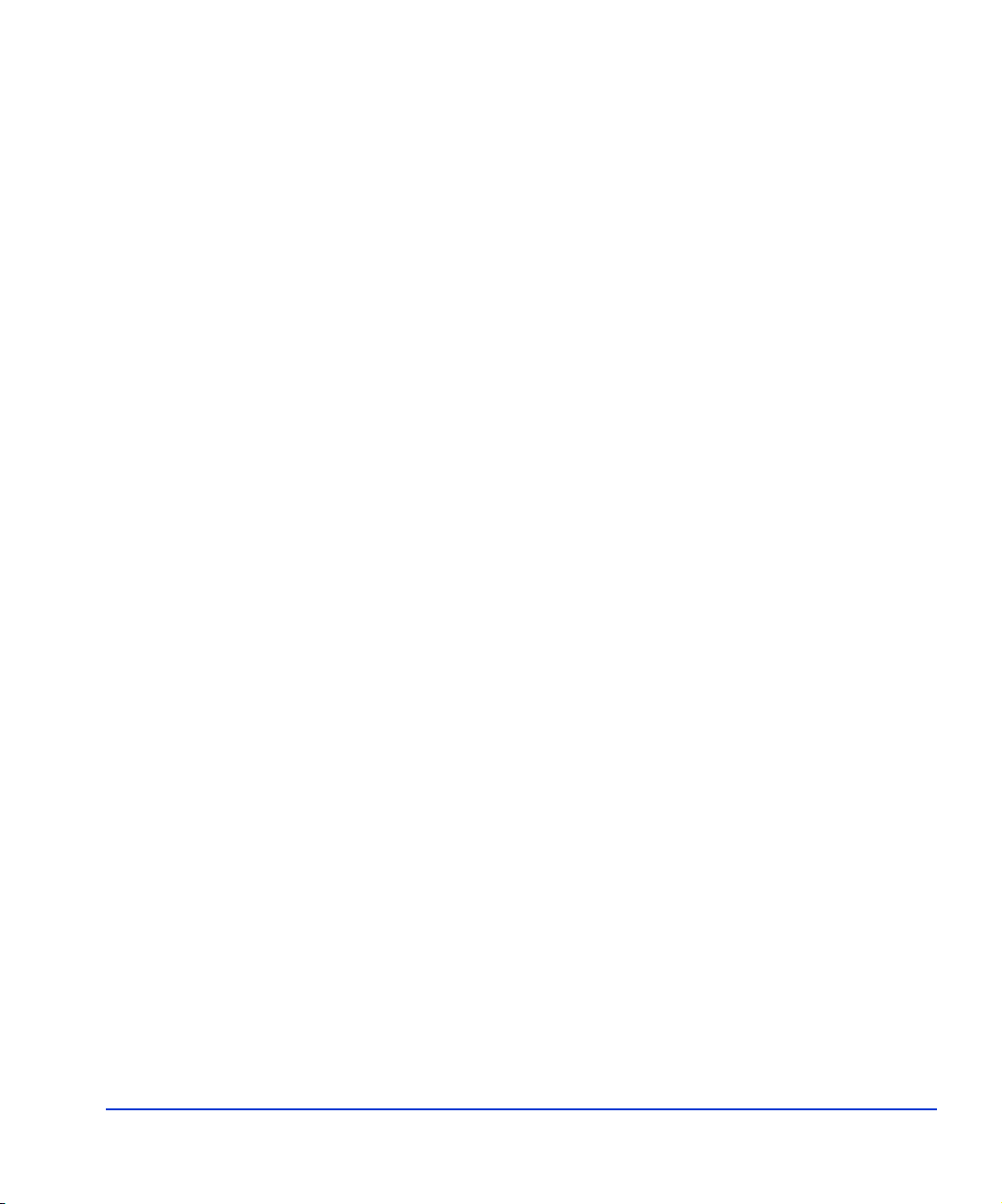
Verifying the device files and drivers
The device files for new devices are usually created automatically during
HP-UX startup. Each device must have a block-type device file in the
/dev/dsk directory and a character-type device file in the /dev/rdsk
directory.
However, some HP-compatible systems do not create the device files
automatically. If verification shows that the device files were not created,
follow the instructions in “Creating the device files” (page 33) to create the
device files manually.
This procedure verifies both types of device files.
To verify that the device files for the disk array devices were created:
1. Display the block-type device files in the /dev/dsk directory using the
ls –l command with the output piped to more. Verify there is one
block-type device file for each disk array device.
Example
# ls –l /dev/dsk | more
Total 0
brw-r - - - - - 1 bin sys 28 0x006000 Dec 6 15:08
c6t0d0
brw-r - - - - - 1 bin sys 280 0x06100 Dec 6 15:08
c6t0d1
2. Verify that the block-type device file name for each device is correc t .
3. Display the character-type device files in the /dev/rdsk directory using
the ls –l command with the output piped to more. Verify that there is
one character-type device file for each disk array device.
Installation 31
Page 32

Example
# ls –l /dev/rdsk | more
Total 0
crw-r - - - - - 1 bin sys 177 0x006000 Dec 6 15:08
c6t0d0
crw-r - - - - - 1 bin sys 177 0x006100 Dec 6 15:08
c6t0d1
4. Use the device data table you created to verify that the character-type
device file name for each device is correct.
This task can also be accomplished with the lssf command.
5. After verifying the block-type and character-type device files, verify the
HP-UX driver for the disk array using the ioscan –fn command.
Example
# ioscan -fn
Class I H/W Path Driver S/W State H/W Type Description
=============================================================================================
bc 0 root CLAIMED BUS_NEXUS
bc 1 8 bc CLAIMED BUS_NEXUS Bus Converter
fc 0 8/12 fcT1 CLAIMED INTERFACE HP Fibre Channel Mass Storage
fcp 0 8/12.8 fcp CLAIMED INTERFACE FCP Protocol Adapter
ext_bus 2 8/12.8.0.255.0 fcpdev CLAIMED INTERFACE FCP Device Interface
disk 3 8/12.8.8.255.0.6.0 sdisk CLAIMED DEVICE HITACHI OPEN-9
/dev/dsk/c2t6d0 /dev/rdsk/c2t6d0
disk 4 8/12.8.8.255.0.6.1 sdisk CLAIMED DEVICE HITACHI OPEN-9
/dev/dsk/c2t6d1 /dev/rdsk/c2t6d1
disk 5 8/12.8.8.255.0.8.0 sdisk CLAIMED DEVICE HITACHI 3390*3B
/dev/dsk/c2t8d0 /dev/rdsk/c2t8d0
:
#
32 HP StorageWorks Disk Array XP Operating System Configuration Guide: HP-UX
Page 33

Creating the device files
If the device files were not created automatically when the system was
restarted, use the insf –e command in the /dev directory to create the device
files. After this command is executed, repeat the procedures in the previous
section (page 31) to verify new device recognition and the device files and
driver.
Example
# insf -e
insf: Installing special files for mux2 instance 0
address 8/0/0
: : : :
: : : :
#
Failure of the insf –e command indicates a SAN problem.
If the device files for the new disk array devices cannot be created
automatically, you must create the device files manually using the mknod
command as follows:
1. Retrieve the device information you recorded earlier.
2. Construct the device file name for each device, using the device
information, and enter the file names in your table. Use the following
formula to construct the device file name:
cxtydz
where
x = SCSI bus instance number
y = SCSI target ID
z = LUN
c stands for controller, t stands for target ID, and d stands for device.
The numbers x, y, and z are hexadecimal.
Installation 33
Page 34

3. Construct the minor number for each device, using the device
information, and enter the file names in your table. Use the following
formula to construct the minor number:
0xxxyz00
where
xx = SCSI bus instance number
y = SCSI target ID
z = LUN
4. Display the driver information for the system using the lsdev command.
Example
Example
# lsdev
Character Block Driver Class
::::
188 31 sdisk disk
#
5. Enter the major numbers for the device drivers into the table. Y ou should
now have all required device and driver information in the table.
6. Create the device files for all disk array devices (SCSI disk and
multiplatform devices) using the mknod command. Create the
block-type device files in the /dev/dsk directory and the character -type
device files in the /dev/rdsk directory.
# cd /dev/dskGo to /dev/dsk directory.
# mknod /dev/dsk/c2t6d0 b 31 0x026000
Create block-type file.
File name, b=block-type, 31=major #, 0x026000= minor
#
# cd /dev/rdskGo to /dev/rdsk directory.
# mknod /dev/rdsk/c2t6d0 c 188 0x026000
34 HP StorageWorks Disk Array XP Operating System Configuration Guide: HP-UX
Page 35

Create character-type file.
File name, c=character-type, 177=major #,
0x026000=minor #
:
#
The character-type device file is required for volumes used as raw
devices (for example, 3390-3A/B/C). The block-type device file is not
required for volumes used as raw devices.
If you need to delete a device file, use the rm –i command.
Example of a completed device data table
Bus
no.
Instance
(XX)
Disk
no.
H/W path Driver
Device
type
TID
(Y)
LUN
(Z)
Device
file
Minor #
0xXXYZ0
0
Major #
for char.
files
Major #
for block
files
8/12 02 3 8/12.8.8.255.0.6.0 sdisk OPEN-9 6 0 c2t6d0 0x026000 188 31
8/12 02 4 8/12.8.8.255.0.6.1 sdisk OPEN-9 6 1 c2t6d1 0x026100 188 31
8/12 02 5 8/12.8.8.255.0.8.0 sdisk 3390-3B 8 0 c2t8d0 0x028000 188 31
Installation 35
Page 36

Creating the physical volumes
A physical volume must be created for each new SCSI disk device.
To create the physical volumes:
1. Use the pvcreate command to create the physical volumes with the
character-type device file as the argument. Specify the /dev/rdsk
directory.
Example
# pvcreate /dev/rdsk/c6t0d0
Physical volume "/dev/rdsk/c6t0d0" has been
successfully created.
:
# pvcreate /dev/rdsk/c6t0d1
Physical volume "/dev/rdsk/c6t0d1" has been
successfully created.
Do not use the –f option with the pvcreate command. This option
creates a new physical volume forcibly and overwrites the existing
volume. If you accidentally enter the character-type device file for an
existing volume, you will lose the data on that volume.
2. Repeat step 1 for each OPEN-x device on the disk array.
36 HP StorageWorks Disk Array XP Operating System Configuration Guide: HP-UX
Page 37

Creating new volume groups
You must create new volume groups for the new physical volumes. If
desired, you can also add any of the volumes on the disk array to existing
volume groups using the vgextend command. The physical volumes that
make up one volume group can be located either in the same disk array or
in other disk arrays.
To allow more volume groups to be created, use SAM to modify the
HP-UX system kernel configuration. See appendix C (page 67) for details.
To create volume groups:
1. Use the vgdisplay command to display the existing volume groups.
2. Choose a unique name for the new volume group (for example: vg06).
3. Create the directory for the new volume group.
Example
Example
# mkdir /dev/vg06
4. Use the ls –l command (with the output piped to grep to display only
the files containing “group”) to display the minor numbers for the
existing group files.
# ls –1 /dev/vg* | grep group
crw-rw-rw 1 root root 64 0x0000000 Nov7 08:13
group
:
5. Choose a unique minor number for the new group file in sequential order
(for example, when existing volume gr oups are vg00-vg05 and the next
group name is vg06, use minor number 06 for the vg06 group file).
The minor numbers are hexadecimal (for example, the 10th minor
number is 0x0a0000).
6. Use mknod to create the group file for the new directory. Specify the
volume group name, major number, and minor number. The major
number for all group files is 64.
Installation 37
Page 38

Example In this example: group name = vg06, major number of group file = 64,
minor number of existing group file = 06 (which must be unique for
each volume group), and c = character.
# mknod /dev/vg06/group c 64 0x060000
:
7. Create the volume group.
To allocate more than one physical volume to the new volume group,
add the other physical volumes, separated by a space.
Example
# vgcreate /dev/vg06 /dev/dsk/c6t0d0
Volume group "/dev/vg06" has been successfully
created.
Volume group configuration for /dev/vg06 has been
saved in /etc/1vmconf/vg06.conf.
For Logical Unit Size Expansion (LUSE) volumes that contain more
than 17 OPEN-8/9 LDEVs or more than 7043 MB
(OPEN-8/9*n-CVS), use the –s and –e physical extent (PE)
parameters of the vgcreate command. See “LUSE device parameters”
(page 62).
If you need to delete a volume group, use the vgremove command (for
example, vgremove /dev/vgnn). If the vgremove command does not
work because the volume group is not active, use the vgexport
command (for example, vgexport /dev/vgnn).
8. Use the vgdisplay command to verify that the new directory was
created.
9. Use vgdisplay –v to verify that the volume group was created correctly .
The –v option displays the detailed volume group information.
38 HP StorageWorks Disk Array XP Operating System Configuration Guide: HP-UX
Page 39

Example
# vgdisplay –v /dev/vg06
- - - Volume groups - - VG Name /dev/vg06
VG Write Access read/write
VG Status available
Max LV 255
Cur LV 0
Open LV 0
Max PV 16
Cur PV 1
Act PV 1
Max PE per PV 1016
VGDA 2
PE Size (Mbytes) 4
Total PE 586
Alloc PE 0
Free PE 586
Total PVG 0
- - Physical Volumes - - PV Name /dev/dsk/c6t0d0
PV Status available
Total PE 586
Free PE 586
Installation 39
Page 40

Creating logical volumes
Use these commands for logical volume configuration:
lvremove Deletes a logical volume.
Any file system attached to the logical volume must be
unmounted before executing the lvremove command.
Example:
lvextend Increases the size of an existing logical volume.
Example:
lvreduce Decreases the size of an existing logical volume.
Any file system attached to the logical volume must be
unmounted before executing the lvreduce command.
Example:
Caution Data within the file system can be lost after execution of lvreduce.
Create logical volumes after you create volume groups. A logical volume
must be created for each new SCSI disk device
To create logical volumes:
1. Use the lvcreate –L command to create a logical volume.
Specify the volume size (in megabytes) and the volume group for the
new logical volume. HP-UX assigns the logical volume numbers
automatically (lvol1, lvol2, lvol3). Use the following capacity values
for the size parameter:
lvremove /dev/vgnn/lvolx
lvextend –L size /dev/vgnn/lvolx
lvreduce –L size /dev/vgnn/lvolx
OPEN-K = 1740
OPEN-3 = 2344
OPEN-8 = 7004
OPEN-9 = 7004
OPEN-E = 13888
40 HP StorageWorks Disk Array XP Operating System Configuration Guide: HP-UX
Page 41

OPEN-L = 34756
OPEN-V = 61432
To calculate S1 for CVS, LUSE, and CVS LUSE volumes, first use
the vgdisplay command to display the physical extent size (PE Size)
and usable number of physical extents (Free PE) for the volume.
Calculate the maximum size value (in MB) as follows:
S1 = (PE Size) × (Free PE)
Logical volumes can span multiple physical volumes. Use the
diskinfo command for extended LUNs.
Example Create an OPEN-3 logical volume the size of the physical volume,
using 2344 for the size parameter. An OPEN-9 volume uses 7040 for
the size parameter to create a logical volume the size of the physical
volume.
# lvcreate –L 2344 /dev/vg06
Logical volume "/dev/vg06/lvol1" has been
successfully created with character device
"/dev/vg06/rlvol1".
Logical volume "/dev/vg06/lvol1" has been
successfully extended.
Volume Group configuration for /dev/vg06 has been
saved in /etc/1vmconf/vg06.cof.
2. Use the lvdisplay command to verify that the logical volume was
created correctly.
Installation 41
Page 42
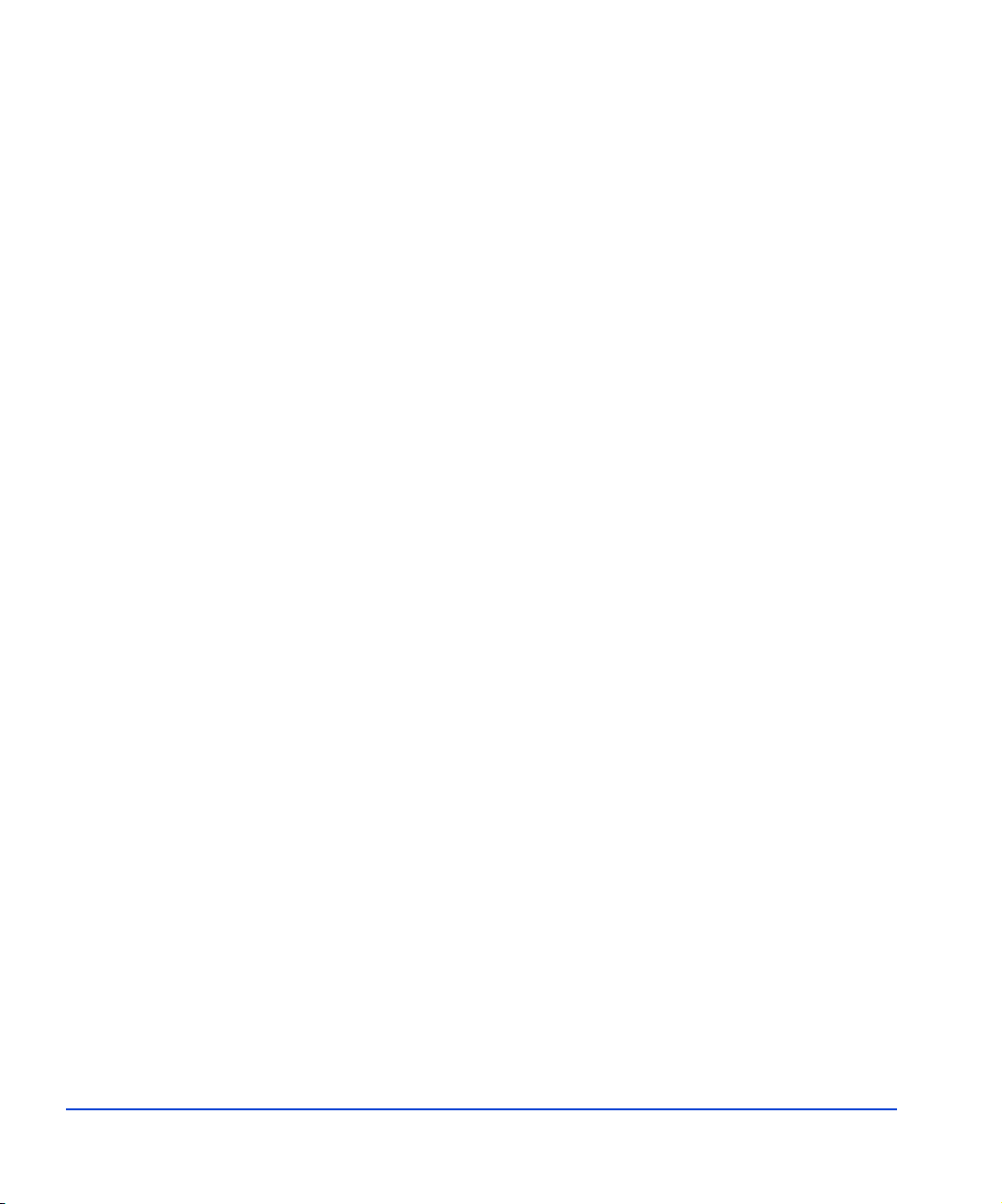
Example
# lvdisplay /dev/vg06/lvol1
- - - Logical volume - - LV Name /dev/vg06/lvol1
VG Name /dev/vg06
LV Permission read/write
LV Status available/syncd
Mirror copies 0
Consistency Recovery MWC
Schedule parallel
LV Size (Mbytes) 2344
Current LE 586
Allocated PE 586
Stripes 0
Stripe Size (Kbytes) 0
Bad block on
Allocation strict
3. Repeat steps 1 and 2 for each logical volume to be created.
You can create only one logical volume at a time. However, you can
verify multiple logical volumes at a time.
Creating the file systems
Create the file system for each new logical volume on the disk array. The
default file system types are:
• HP-UX OS version 10.20 = hfs or vxfs, depending on entry in the
/etc/defaults/fs file.
• HP-UX OS version 11.0 = vxfs
• HP-UX OS version 11.i = vxfs
To create file systems:
1. Use the newfs command to create the file system using the logical
volume as the argument.
42 HP StorageWorks Disk Array XP Operating System Configuration Guide: HP-UX
Page 43

Example
# newfs /dev/vg06/rlvol1
newfs: /etc/default/fs is used for determining the
file system type
mkfs (hfs): Warning -272 sectors in the last
cylinder are not allocated.
mkfs (hfs): /dev/vg06/rlvol1 - 2400256 sectors in
3847 cylinders of 16 tracks, 2547.9MB in 241 cyl
groups (16 c/g, 10.22Mb/g, 1600 ig/g)
Super block backups (for fsck -b) at:
16, 10040, 20064, 30038, 40112, 50136, 60160,
70184, 80208, 90232, . . . 2396176
Example
Example
# newfs /dev/vg06/rlvol1Create file system
newfs: / etc/default/fs is used for determining the
file system type
mkfs (hfs): ...
:
7188496, 7198520, 7208544
#
# newfs -F vxfs /dev/vg06/rlvol1Specify file system type
:
# newfs -F hfs /dev/vg06/rlvol2
2. Repeat step 1 for each logical volume on the disk array.
Installation 43
Page 44

Setting the I/O timeout parameter
Set the I/O timeout value for each disk device to 60 seconds.
To change the I/O time-out parameter:
1. Verify the current I/O time-out value using the pvdisplay command:
Example
Example
# pvdisplay /dev/dsk/c0t6d0
This causes current values to be displayed:
--- Physical volumes --PV Name /dev/dsk/c0t6d0
VG Name /dev/vg06
PV Status available
Allocatable yes
VGDA 2
Cur LV 1
PE Size (Mbytes) 4
Total PE 586
Free PE 0
Allocated PE 586 [OPEN-9]
Stale PE 0
IO Timeout (Seconds) default [I/O timeout value]
2. If the I/O timeout value is not 60, change the value to 60 using the
pvchange -t command:
# pvchange -t 60 /dev/dsk/c0t6d0
This result is displayed:
Physical volume "/dev/dsk/c0t6d0" has been
successfully changed.
Volume Group configuration for /dev/vg06 has been
saved in /etc/lvmconf/vg06.cof
3. V erify that the new I/O timeout value is 60 seconds using the pvdisplay
command:
Example
# pvdisplay /dev/dsk/c0t6d0
Current values are now displayed, confirming that the new I/O timeout
value is 60 seconds:
44 HP StorageWorks Disk Array XP Operating System Configuration Guide: HP-UX
Page 45

--- Physical volumes --PV Name /dev/dsk/c0t6d0
VG Name /dev/vg06
PV Status available
:
Stale PE 0
IO Timeout (Seconds) 60 [New I/O timeout value]
4. Repeat the above steps for each new disk that is connected to the system.
Creating the mount directories
Create a mount directory for each logical volume. Choose a unique name
for each mount directory that identifies the logical volume.
Example The following example shows the root directory as the location for the
mount directories.
To create a mount directory for each logical volume:
1. Use mkdir with the new mount directory name as the argument to create
the mount directory.
# mkdir /AHPMD-LU00
2. Use the ls –x command to verify the new mount directory.
# ls -x
AHPMD-LU00 bin dev device etc ex
port
floppy home hstsboof kadb kernel li
b
3. Repeat steps 1 and 2 for each logical volume on the disk array.
Installation 45
Page 46

Mounting and verifying the file systems
After the mount directories have been created, mount and verify the file
system for each logical volume.
To mount and verify the file systems:
1. Use mount to mount the file system for the volume.
Example
Example
Example
# mount /dev/vg06/lvol1 /AHPMD-LU00
2. Repeat step 1 for each logical volume on the disk array.
If you need to unmount a file system, use the unmount command.
3. Use the bdf command to verify that the file systems are correct. The
capacity is listed under Kbytes.
# bdf
Filesystem Kbytes used avail %used Mounted on
/ldev/vg00/lvol1 59797 59364 0 100% /
:
/ldev/vg06/lvol1 2348177 9 2113350 0% /AHPMD-LU00
4. As a final verification, perform some basic UNIX operations (for
example file creation, copying, and deletion) on each logical device to
make sure that the devices on the disk array are fully operational.
#cd /AHPMD-LU00
#cp /bin/vi /AHPMD-LU00/vi.back1
#ls -l
drwxr-xr-t 2 root root 8192 Mar 15
11:35 lost+found
-rwxr-xr-x 1 root sys 217088 Mar 15
11:41 vi.back1
#cp vi.back1 vi.back2
#ls -l
46 HP StorageWorks Disk Array XP Operating System Configuration Guide: HP-UX
Page 47

drwxr-xr-t 2 root root 8192 Mar 15
11:35 lost+found
-rwxr-xr-x 1 root sys 217088 Mar 15
11:41 vi.back1
-rwxr-xr-x 1 root sys 217088 Mar 15
11:52 vi.back2
Setting and verifying the auto-mount parameters
Set up and verify the auto-mount parameters for each new volume. The
/etc/checklist file (which can also be called the /etc/fstab file) contains the
auto-mount parameters for the logical volumes.
To set up and verify the auto-mount parameters:
1. Edit the /etc/checklist (/etc/fstab) file to add a line for each
OPEN-x device on the disk array. This example and the following table
show the auto-mount parameters.
Example
#cp -ip /etc/checklist /etc/checklist.standard
#vi /etc/checklist
/dev/vg00/lvol1 / hfs rw 0 1 # root
/dev/vg00/lvol2 swap ignore rw 0 0 # primary swap
:
/dev/vg06/lvol1 /AHPMD-LU00 hfs defaults 0 2 # AHPMD-LU00
/dev/vg06/lvol2 /AHPMD-LU01 hfs defaults 0 2 # AHPMD-LU01
P1 P2 P3 P4 P5 P6 P7
Installation 47
Page 48
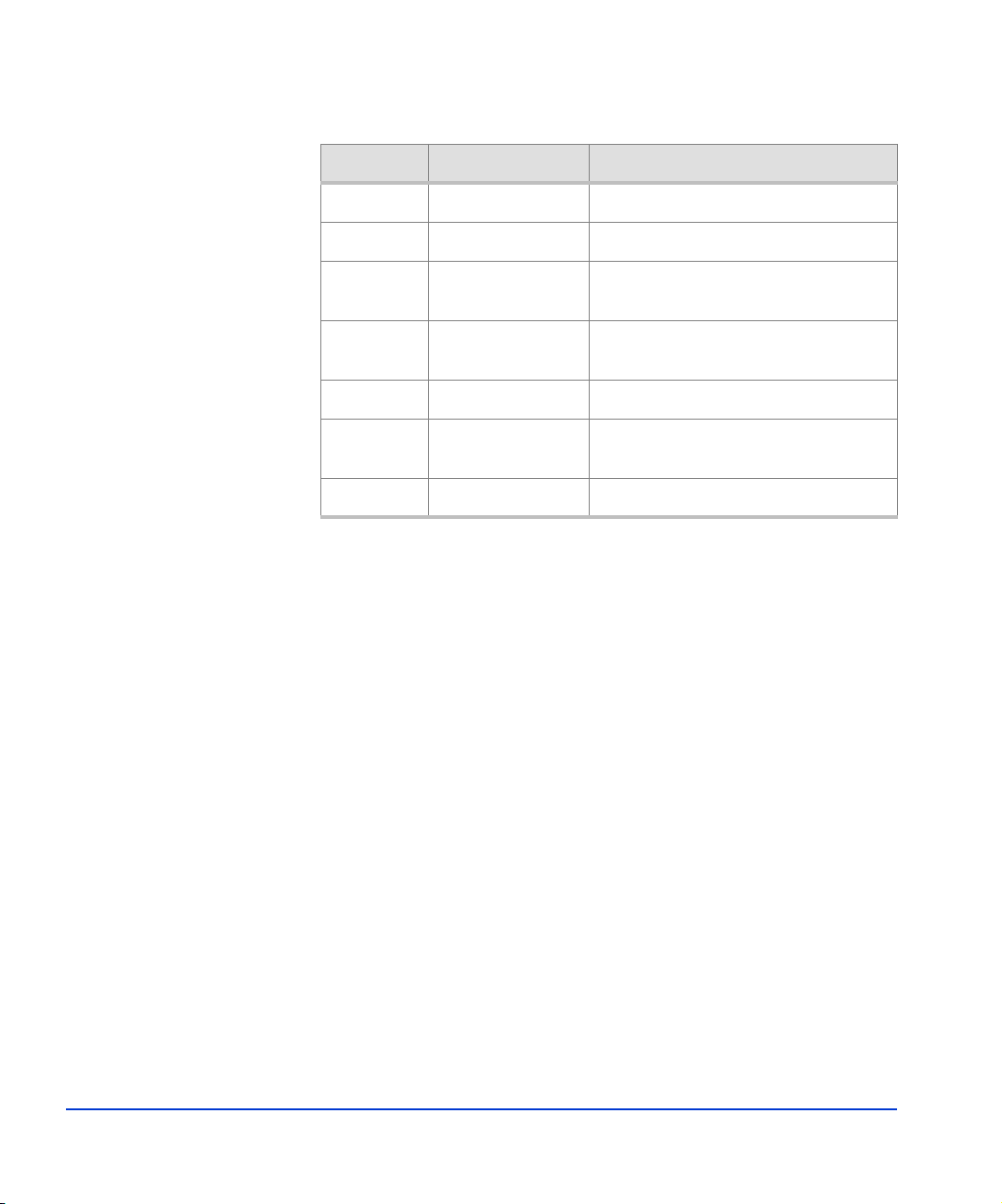
Parameter Name Enter
P1
P2
Device to mount Block-type device file name
Mount point Mount directory name
File system Type of file system (for example,
P3
hfs, vxfs)
Mount options “defaults” or other appropriate
P4
P5
P6
P7
Enhance 0
File system check
(fsck pass)
Comments Comment statement
mount options
Order for performing file system
checks
2. Reboot the system.
3. Use the bdf command to verify the file system again.
48 HP StorageWorks Disk Array XP Operating System Configuration Guide: HP-UX
Page 49

Troubleshooting
This section includes resolutions for various error conditions you may
encounter.
If you are unable to resolve an error condition, ask your HP support
representative for assistance. See “Calling the HP support center” on
page 53.
2
Troubleshooting 49
Page 50

Error conditions
Depending on your system configuration, you may be able to view error
messages as follows:
• View SIMs in Command View (Device Health tab).
• View R-SIMs in Remote Control XP, including reference codes and
severity levels of recent R-SIMs.
• V iew SIMs that generate SNMP traps on the host.
Error Condition Recommended Action
The logical devices are not
recognized by the host.
The host does not reboot
properly after hard shutdown.
Verify that the READY indicator lights on the disk array are ON.
Verify that fiber cables are correctly installed and firmly connected.
Verify that the target IDs are properly configured. The LUNs for each
TID must start at 0 and continue sequentially without skipping any
numbers.
Verify that the TIDs/WWNs on each bus are unique. Do not install
two devices with the same ID on the same bus.
Recheck the buses for new devices.
Verify that LUSE devices are not intermixed with normal LUNs on the
same port.
Verify that the maximum number of LUSE devices per port has not
been exceeded.
Verify that the disk array Host Mode is set correctly.
If you power off the host without executing the shutdown process,
wait three minutes to allow the disk array’s internal timeout process to
purge queued commands. If the host restarts while the disk array is
processing queued commands, the host may not reboot successfully.
50 HP StorageWorks Disk Array XP Operating System Configuration Guide: HP-UX
Page 51

Error Condition Recommended Action
Physical volumes cannot be
created (pvcreate).
Volume group cannot be
created (vgcreate).
Logical volumes cannot be
created (lvcreate).
Verify that the disk array logical devices are correctly formatted.
Verify that the character-type device file exists.
Verify that the correct character-type device file name is used with
pvcreate (for example, /dev/rdsk/...).
Verify that the directory for the new volume group exists.
Verify that the control file exists.
Verify that the correct major number (64) and minor number are used
with mknod.
Verify that the block-type device file exists and is entered correctly
with vgcreate.
Verify that the physical volume is not already allocated to another
volume group.
Verify that the volume capacity for OPEN-x volumes is not greater
than the maximum capacity allowed. See the Device Emulations
Appendix.
Verify that the capacity of the volume group is not less than the total
capacity of the partitioned logical volume.
The file system cannot be
created (newfs command).
A file system is not mounted
Verify that the character-type device file is entered correctly with
newfs (for example, /dev/vg01/r/vo/x).
Verify that the host was restarted correctly.
after rebooting.
Verify that the file system attributes are correct.
Verify that the auto-mount information in the /etc/checklist
(/etc/fstab) file is correct.
Troubleshooting 51
Page 52

Error Condition Recommended Action
The disk array performs a
self reboot because the disk
array was busy or it logged a
panic message.
The disk array responds “Not
Ready” or the disk array has
displayed “Not Ready” and
timed out.
The host detects a parity
error.
The host hangs or devices are
declared and the host hangs.
Reboot the host.
Contact HP.
Check the HBA and make sure it was installed properly.
Reboot the host.
Make sure there are no duplicate disk array TIDs and that disk array
TIDs do not conflict with any host TIDs.
52 HP StorageWorks Disk Array XP Operating System Configuration Guide: HP-UX
Page 53

Calling the HP support center
If you are unable to resolve an error condition, contact the HP support
center for assistance.
Contact Information
In North America, call technical support at 1-800-652-6672, available 24
hours a day, 7 days a week.
Outside North America, call technical support at the nearest location.
Telephone numbers for worldwide technical support are listed on the HP
website under support:
http://h18006.www1.hp.com/storage/arraysystems.html
Before you call
Be sure to have the following information available:
• Technical support registration number (if applicable)
• Product serial numbers
• Product model names and numbers
• Applicable error messages
• Operating system type and revision level
• Detailed, specific questions
Troubleshooting 53
Page 54

54 HP StorageWorks Disk Array XP Operating System Configuration Guide: HP-UX
Page 55
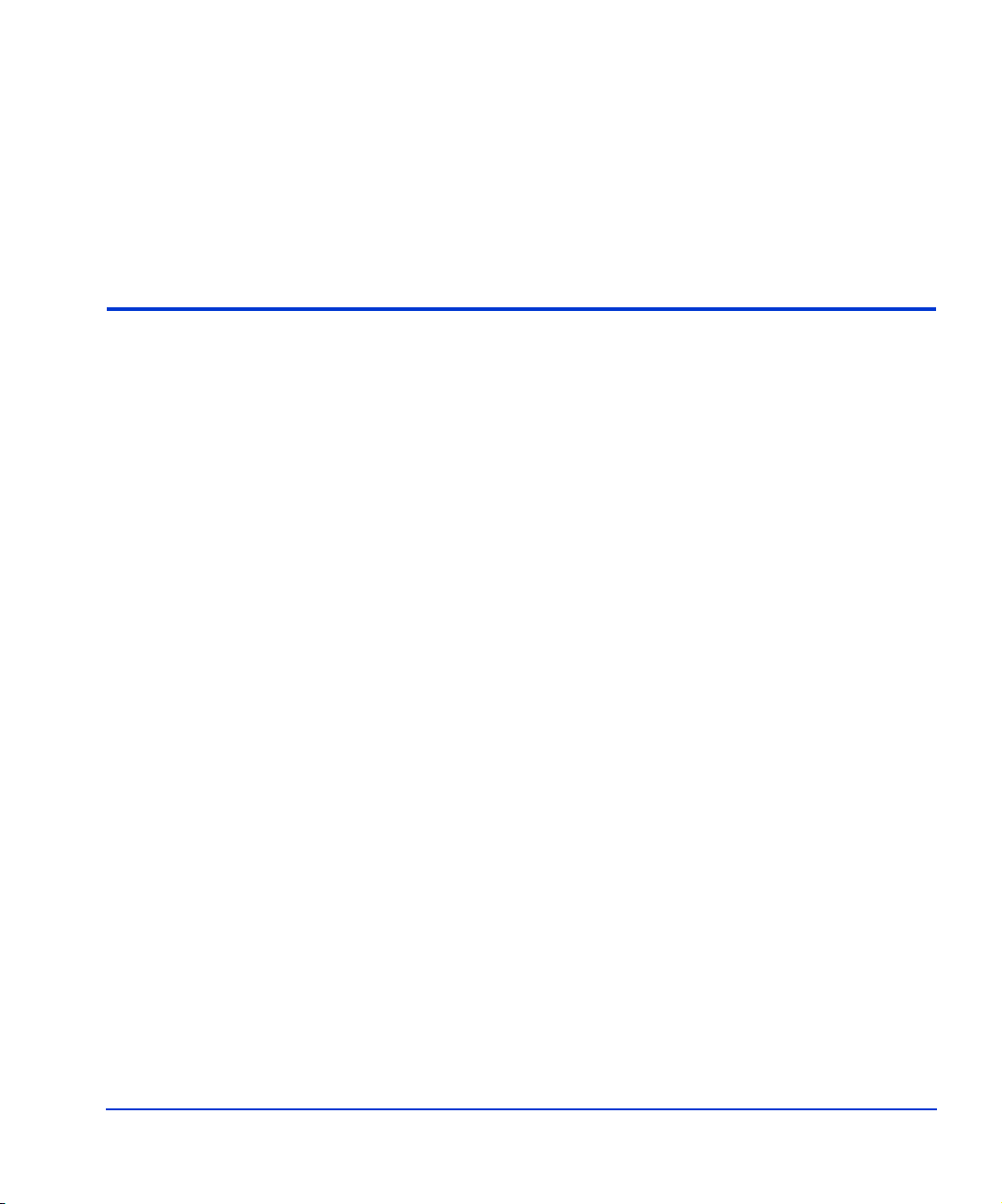
A
Worksheets
Worksheets 55
Page 56

Path worksheet
Bus
no.
Instance
(XX)
Disk
H/W path Driver
no.
Device
type
TID
(Y)
LUN
(Z)
Device
file
Minor #
0xXXYZ
00
Major #
for char.
files
Major #
for block
files
56 HP StorageWorks Disk Array XP Operating System Configuration Guide: HP-UX
Page 57

B
Disk array device emulations
This appendix provides information about supported emulations and device
type specifications. Some parameters may not be relevant to your array.
Consult your HP representative for information about supported
configurations for your system.
Disk array device emulations 57
Page 58

Supported emulations
XP Type Emulation OPEN-x LUSE CVS LUSE & CVS
XP48 OPEN-9 Yes Yes Yes Yes
XP512 OPEN-E Yes Yes Yes Yes
XP128 OPEN-9 Yes Yes Yes Yes
XP1024 OPEN-E Yes Yes Yes Yes
XP12000 OPEN-K
OPEN-3 Yes Yes Yes Yes
OPEN-8 Yes Yes Yes Yes
OPEN-K Yes Yes Yes Yes
OPEN-L Yes Yes
OPEN-M Yes Yes
OPEN-V
OPEN-3 Yes Yes Yes Yes
OPEN-8 Yes Yes Yes Yes
OPEN-L Yes Yes
OPEN-M
OPEN-V Yes Yes
58 HP StorageWorks Disk Array XP Operating System Configuration Guide: HP-UX
Page 59

Device type specifications
Sector
Device Type
(Note 1)
OPEN-3 SCSI disk 4806720 512 3338 15 96 2347
OPEN-8 SCSI disk 14351040 512 9966 15 96 7007
OPEN-9 SCSI disk 14423040 512 10016 15 96 7042
OPEN-E SCSI disk 28452960 512 19759 15 96 13893
OPEN-L SCSI disk 71192160 512 49439 15 96 34761
OPEN-V SCSI disk max=125827200 512 Note 5 15 128 Note 6
LUSE
OPEN-3*n SCSI dis k 4806720*n 512 3338*n 15 96 2347*n
OPEN-8*n SCSI dis k 14351040*n 512 9966*n 15 96 7007*n
OPEN-9*n SCSI dis k 14423040*n 512 10016*n 15 96 7042*n
OPEN-E*n SCSI disk 28452960*n 512 19759*n 15 96 13893*n
OPEN-L*n SCSI disk 71192160*n 512 49439*n 15 96 34761*n
OPEN-V*n SCSI disk max=125827200
CVS
OPEN-3 CVS SCSI disk Note 4 512 Note 5 15 96 Note 6
OPEN-8 CVS SCSI disk Note 4 512 Note 5 15 96 Note 6
OPEN-9 CVS SCSI disk Note 4 512 Note 5 15 96 Note 6
OPEN-E CVS SCSI disk Note 4 512 Note 5 15 96 Note 6
CVS LUSE
OPEN-3*n CVS SCSI disk Note 4 512 Note 5 15 96 Note 6
OPEN-8*n CVS SCSI disk Note 4 512 Note 5 15 96 Note 6
OPEN-9*n CVS SCSI disk Note 4 512 Note 5 15 96 Note 6
OPEN-E*n CVS SCSI disk Note 4 512 Note 5 15 96 Note 6
OPEN-V*n SCSI disk Note 4 512 Note 5 15 128 Note 6
Category
(Note 2)
Blocks
(512 bytes )
Note 4
Size
(bytes)
# of
Cylinders Heads
512 Note 5 15 128 Note 6
Sectors
per
Track
Capacity MB*
(Note 3)
*Capacity = (512 x number of blocks) ÷ 1024
Disk array device emulations 59
2
Page 60

Note 1: The availability of a disk type depends on the disk array.
Note 2: The devices are defined to the host as SCSI disk devices, even though the
interface is Fibre Channel.
Note 3: The device capacity can sometimes be changed by the BIOS or host adapter
board. This may make actual capacity different from that listed in the table.
Note 4: The number of blocks for a CVS volume is calculated as follows:
# of blocks = (# of cylinders) × (# of heads) × (# of sectors per track)
Example 1: For an OPEN-3 CVS volume with capacity = 37 MB:
# of blocks = (53 cylinders–see Note 5) × (15 heads) × (96 sectors per
track) = 76320
Example 2: For an OPEN-V CVS volume with capacity = 49 MB:
# of blocks = (53 cylinders–see Note 5) × (15 heads) × (128 sectors per
track) = 101760
Note 5: The number of cylinders for a CVS volume is calculated as follows (↑ …↑
means that the value should be rounded up to the next integer):
OPEN-3/8/9/E: The number of cylinders for a CVS volume =
# of cylinders = ↑ (capacity (MB) specified by user) × 1024/720 ↑
Example: For an OPEN-3 CVS volume with capacity = 37 MB:
# of cylinders = ↑ 37 × 1024/720↑ = ↑ 52.62↑ (rounded up to next integer) =
53 cylinders
OPEN-V: The number of cylinders for a CVS volume =
# of cylinders = ↑ (capacity (MB) specified by user) × 16/15 ↑
Example: For an OPEN-V CVS volume with capacity = 49 MB:
# of cylinders = ↑ 49 × 16/15↑ = ↑ 52.26↑ (rounded up to next integer) = 53
cylinders
OPEN-3/8/9/E: The number of cylinders for a CVS LUSE volume =
# of cylinders = ↑ (capacity (MB) specified by user) × 1024/720 ↑ × n
60 HP StorageWorks Disk Array XP Operating System Configuration Guide: HP-UX
Page 61

Example: For a CVS LUSE volume with capacity = 37 MB and n = 4
# of cylinders = ↑ 37 × 1024/720↑ × 4 = ↑ 52.62↑× 4 = 53 × 4 = 212
OPEN-V: The number of cylinders for a CVS LUSE volume =
# of cylinders = ↑ (capacity (MB) specified by user) × 16/15 ↑ × n
Example: For an OPEN-V CVS LUSE volume with capacity = 49 MB and
n = 4
# of cylinders = ↑ 49 × 16/15↑ × 4 = ↑ 52.26↑× 4 = 53 × 4 = 212
Note 6: The capacity of an OPEN-3/8/9/E CVS volume is specified in MB, not
number of cylinders. The capacity of an OPEN-V CVS volume can be
specified in MB or number of cylinders. You set the volume size using the
LUN Configuration Manager or Command View software.
Disk array device emulations 61
Page 62

LUSE device parameters
Device type
Physical
extent
size (PE)
Max
physical
extent size
(MPE)
OPEN-K/3/8/9/E
OPEN-3/K*n (n= 2 to 36)
OPEN-3/K-CVS
OPEN-3/K*n-CVS (n = 2 to 36)
OPEN-8/9*n n = 2 to 17 default default
n = 18 8 15845
n = 19 8 16725
n = 20 8 17606
n = 21 8 18486
n = 22 8 19366
n = 23 8 20247
n = 24 8 21127
n = 25 8 22007
n = 26 8 22888
n = 27 8 23768
n = 28 8 24648
n = 29 8 25529
n = 30 8 26409
n = 31 8 27289
n = 32 8 28170
default default
n = 33 8 29050
n = 34 8 29930
n = 35 8 30810
n = 36 8 31691
62 HP StorageWorks Disk Array XP Operating System Configuration Guide: HP-UX
Page 63

Max
Physical
extent
Device type
OPEN-E*n n = 2 to 9 default default
n = 10 8 17366
n = 11 8 19102
n = 12 8 20839
n = 13 8 22576
n = 14 8 24312
n = 15 8 26049
n = 16 8 27786
n = 17 8 29522
n = 18 8 31259
n = 19 8 32995
n = 20 8 34732
n = 21 8 36469
n = 22 8 38205
n = 23 8 39942
size (PE)
physical
extent size
(MPE)
n = 24 8 41679
n = 25 8 43415
n = 26 8 45152
n = 27 8 46889
n = 28 8 48625
n = 29 8 50362
n = 30 8 52098
n = 31 8 53835
n = 32 8 55572
Disk array device emulations 63
Page 64

Max
Physical
extent
Device type
n = 33 8 57308
n = 34 8 59045
n = 35 8 60782
n = 36 8 62518
OPEN-L*n n = 2 to 3 default default
OPEN-8/9/E-CVS
OPEN-V
OPEN-8/9/E*n-CVS
OPEN-V*n
(n = 2 to 36)
N1 = [ VCS volume capacity (in MB) from Remote Console PC ] × n
N2 = ↑ N1 / PE ↑ (↑ means round up to next integer)
Example: CVS volume capacity is 6000 MB for OPEN-9*22-CVS volume:
70 to 119731(MB) × N1 8 default
119732 to (MB) × N1 8 N2
size (PE)
default default
physical
extent size
(MPE)
N1 = 6000 × 22 = 132000
N2 = ↑ 132000/8 ↑ = 16500
64 HP StorageWorks Disk Array XP Operating System Configuration Guide: HP-UX
Page 65

SCSI TID map for Fibre Channel adapters
When an arbitrated loop (AL) is established or reestablished, the port
addresses are assigned automatically to prevent duplicate TIDs. With the
SCSI over Fibre Channel protocol (FCP), there is no longer a need for
target IDs in the traditional sense.
SCSI is a bus-oriented protocol requiring each device to have a unique
address since all commands go to all devices. For Fibre Channel, the
AL-PA is used instead of the TID to direct packets to the desired
destination.
Unlike traditional SCSI, when control of the loop is acquired, a
point-to-point connection is established from initiator to target. To enable
transparent use of FCP, the operating system maps a TID to each AL-PA.
The host maps SCSI protocol to Fibre Channel protocol and detects and
accesses Fibre Channel-connected devices using device files
(/dev/dsk/c*t*d* and /dev/rdsk/c*t*d*) in the same way as for
SCSI-connected devices. The device files for Fibre Channel-connected
devices are configured in a different way from SCSI-connected devices,
because Fibre Channel supports 126 addresses per path while SCSI
supports 16 TIDs per path.
The following table identifies the fixed mappings between the TID (drive)
values assigned by the operating system and the Fibre Channel native
addresses (AL_PA/SEL_ID) for Fibre Channel adapters. The controller
number (the dks value in /dev/dsk/dks*d*l*s*) depends on the server
configuration, and a different value is assigned per each column.
Disk array device emulations 65
Page 66

The mapping cannot be done when these conditions exist:
• disk array devices and other types of devices are connected in the
same loop
• information for unused devices remains in the server system
• multiple ports participate in the same arbitrated loop
t
AL-P
valueAL-P
A
EF 0 CD 0 B2 0 98 0 72 0 55 0 3A 0 25 0
E8 1 CC 1 B1 1 97 1 71 1 54 1 39 1 23 1
E4 2 CB 2 AE 2 90 2 6E 2 53 2 36 2 1F 2
E2 3 CA 3 AD 3 8F 3 6D 3 52 3 35 3 1E 3
E1 4 C9 4 AC 4 88 4 6C 4 51 4 34 4 1D 4
E0 5 C7 5 AB 5 84 5 6B 4 4E 5 33 5 1B 5
DC 6 C6 6 AA 6 82 6 6A 6 4D 6 32 6 18 6
DA 7 C5 7 A9 7 81 7 69 7 4C 7 31 7 17 7
D9 8 C3 8 A7 8 80 8 67 8 4B 8 2E 8 10 8
D6 9 BC 9 A6 9 7C 9 66 9 4A 9 2D 9 0F 9
D5 10 BA 10 A5 10 7A 10 65 10 49 10 2C 10 08 10
D4 11 B9 11 A3 11 79 11 63 11 47 11 2B 11 04 11
D3 12 B6 12 9F 12 76 12 5C 12 46 12 2A 12 02 12
D2 13 B5 13 9E 13 75 13 5A 13 45 13 29 13 01 13
D1 14 B4 14 9D 14 74 14 59 14 43 14 27 14 00 –
CE 15 B3 15 9B 15 73 15 56 15 3C 15 26 15
A
t
valueAL-P
A
t
valueAL-P
A
t
valueAL-P
A
t
valueAL-P
A
t
valueAL-P
A
t
valueAL-P
A
t
valu
e
66 HP StorageWorks Disk Array XP Operating System Configuration Guide: HP-UX
Page 67

C
Reference information for SAM
The HP System Administrator Manager (SAM) is used to perform HP-UX
system administration functions, including:
• setting up users and groups
• configuring the disks and file systems
• performing auditing and security activities
• editing the system kernel configuration
This appendix provides instructions for:
• using SAM to configure the disk devices
• using SAM to set the maximum number of volume groups
Reference information for SAM 67
Page 68

Configuring the devices using SAM
The SAM Areas window displays the system administration functions and
allows you to select the desired function. The Disks and File Systems
function allows you to configure new disk devices for LVM operations.
To configure the newly installed SCSI disk devices:
1. Select Disks and File Systems, then select Disk Devices.
68 HP StorageWorks Disk Array XP Operating System Configuration Guide: HP-UX
Page 69

2. V erify that the new disk array devices are displayed in the Disk Devices
window.
3. Select the device to configure, select the Actions menu, select Add, and
then select Using the Logical Volume Manager.
4. In the Add a Disk Using LVM window, select Create... or Extend a
Volume Group.
5. In the Create a Volume Group window, enter the name of the new or
existing volume group to assign the new device to, and then click OK
twice. The Add a Disk Using LVM window now displays the volume
group name.
6. Select Add New Logical Volume to open the Create New Logical
Volumes window.
7. In the Create New Logical Volumes window, enter the name, size in
megabytes, and mount directory for the new logical volume. Select
Add, and then click OK twice.
8. Repeat steps 3 through 7 for each new disk device on the disk array.
Reference information for SAM 69
Page 70

Setting the maximum number of volume groups using SAM
The HP-UX kernel specifies the maximum number of volume groups that
can be created. The default is 10. You may need to change this number to
accommodate new devices on the disk array. To change this number, use
the Kernel Configuration function.
To change the maximum number of volume groups:
1. Select the Kernel Configuration function, then select Configurable
Parameters.
2. In the Configurable Parameters window, select the maxvgs
parameter, select the Actions menu, and then select Modify
Configurable Parameter.
3. In the Modify Configurable Parameter window, enter the desired
maximum number of volume groups in the Formula/Value field, and
then click OK.
4. In the Configurable Parameters window, make sure that none of the
parameters are selected. Then select the Actions menu, and select
Create New Kernel.
5. When the configuration window opens, click Yes to create the new
kernel (or click No to return to the Configurable Parameters window .)
6. When the Reboot the System window opens, click OK to move the
new kernel into place and reboot the system.
70 HP StorageWorks Disk Array XP Operating System Configuration Guide: HP-UX
Page 71

Glossary
AL Arbitrated loop.
AL-PA Arbitrated loop physical address.
BC HP StorageWorks Business Copy XP . BC lets you maintain up to nine local
copies of logical volumes on the disk array.
CA HP StorageWorks Continuous Access XP. CA lets you create and maintain
duplicate copies of local logical volumes on a remote disk array.
Command View HP StorageWorks Command View XP, a software product for managing XP
arrays. Command V iew runs on a Windows-based management workstation.
command device An LDEV that transfers RAID Manager commands to BC or CA logical
volumes.
CVS CVS devices (OPEN-x CVS) are custom volumes that are smaller than
normal fixed-sized logical disk devices (volumes).
DKC
(disk controller unit)
DKU
(disk cabinet unit)
emulation modes Emulation modes can be assigned to LDEVs to make them operate like
FC Fibre Channel.
Glossary 71
The array cabinet that houses the channel adapters and service processor
(SVP).
The array cabinets that house the disk array physical disks.
standard OPEN system disk drives. The emulation mode of an LDEV
determines its capacity. Refer to the appendices for device capacities.
Page 72

FC-AL Fibre Channel arbitrated loop.
FCP Fibre Channel Protocol.
HBA Host bus adapter.
HP Hewlett-Packard Company.
LDEV Logical device. An LDEV is created when a RAID group is divided into
sections using a selected host emulation mode (for example, OPEN-9 or
OPEN-M). The number of resulting LDEVs depends on the emulation mode.
“LDEV” and “volume” are synonyms.
LUN Logical unit number. A LUN results from mapping a SCSI logical unit
number, port ID, and LDEV ID to a RAID group. The size of the LUN is
determined by the emulation mode of the LDEV and the number of LDEVs
associated with the LUN. For example, a LUN associated with two OPEN3 LDEVs has a size of 4,693 MB.
LUSE Logical Unit Size Expansion, a feature which logically combines LDEVs
so they appear as a larger LDEV. This allows a LUN to be associated with
2 to 36 LDEVs. LUSE allows applications to access data requiring large
amounts of disk space.
OFC Open Fibre Control.
OPEN-x A general term describing any one of the supported OPEN emulation
modes (for example, OPEN-L).
OS Operating system.
path “Path” and “LUN” are synonymous. Paths are created by associating a port,
a target, and a LUN ID with one or more LDEVs.
port A connector on a channel adapter card in the disk array. A port passes data
between the disk array and external devices, such as a host server. Ports are
named using a port group and port letter, for example, CL1-A.
RAID Redundant array of independent disks.
72 HP StorageWorks Disk Array XP Operating System Configuration Guide: HP-UX
Page 73

remote console PC The PC running HP StorageWorks Remote Control XP.
Remote Control (RC) HP StorageWorks Remote Control XP. A software product used for
managing XP arrays.
R-SIM Remote service information message.
SCSI Small computer system interface.
SIM Service information message.
SNMP Simple Network Management Protocol.
SVP Service processor. A notebook computer built into the disk array. The SVP
provides a direct interface to the disk array and is used only by the HP service
representative.
TID Target ID.
VSC Volume Size Configuration is a feature that defines custom volumes (CVS
volumes) that are smaller than normal fixed-sized logical disk devices
(volumes).
WWN World W ide Name. A unique identifier assigned to a Fibre Channel device.
Glossary 73
Page 74
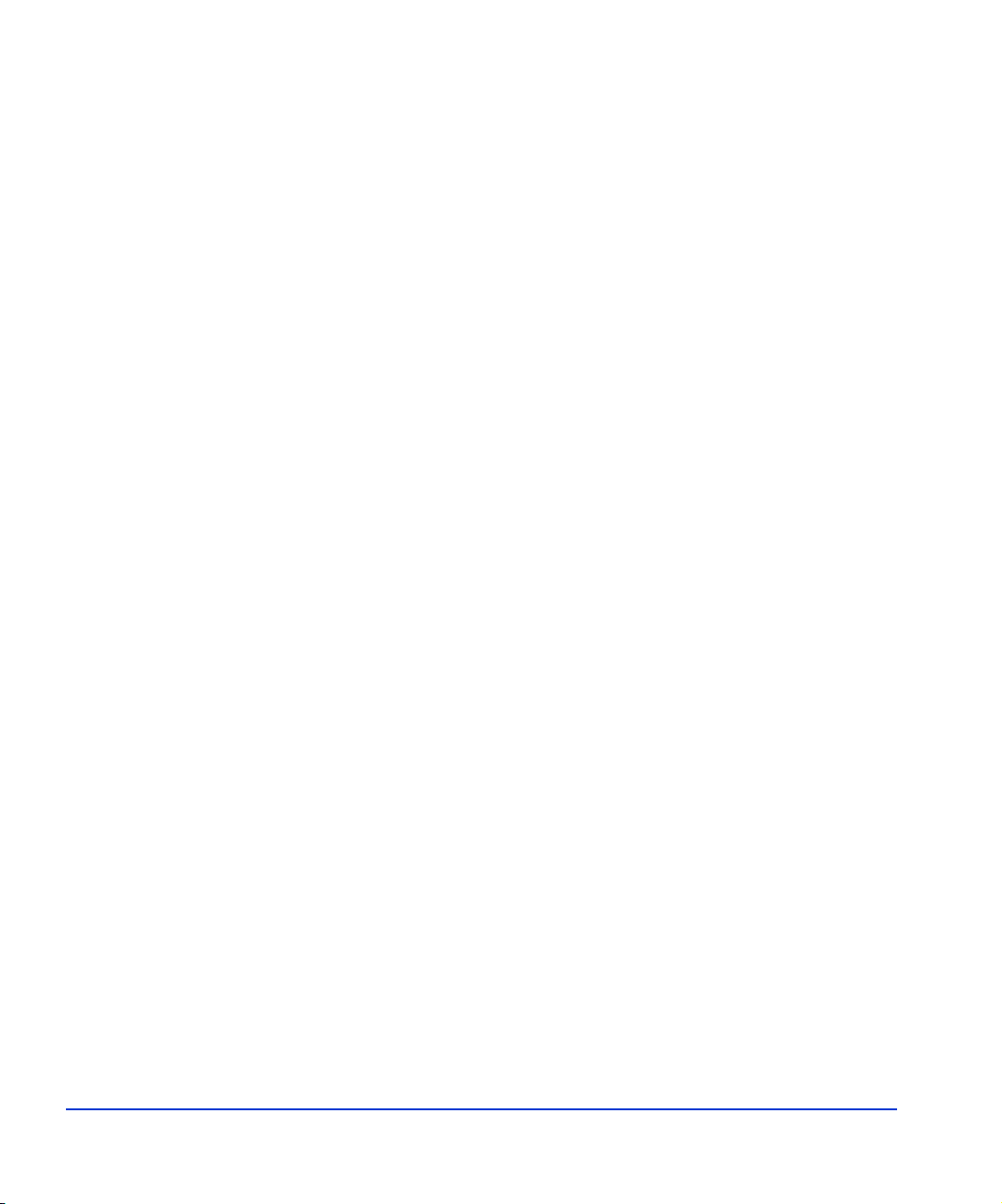
74 HP StorageWorks Disk Array XP Operating System Configuration Guide: HP-UX
Page 75

Index
A
arbitrated-loop physical address 19
Auto LUN XP 13
Auto Path XP 13
auto-mount parameters, setting 4 7
B
Business Copy XP 13, 15
C
Cache LUN XP 13
Cluster Extension XP 13
clustering 22, 23
command device(s)
designate at least one LDEV as a 15
RAID Manager 15
Command View XP 13, 15, 17, 19
configuration
device 30
emulation types 14
recognition 27
using SAM 68
Fibre Channel ports 19
HBAs 21
host 21
Host Mode, setting 17
I/O timeout parameter 44
mount directories, creating 4 5
port 19
System Option Mode 18
Continuous Access Extension XP 13
Continuous Access XP 13, 15
D
Data Exchange XP 13
device(s)
configuration 30
using SAM 68
emulations 14, 58
files
creating 33
verifying 31
logical, not recognized by host 50
LUSE device parameters 62
recognition 27
specifications 59
type specifications 59
verifying 27
directories, mount 45
disk array(s)
connecting 24
device emulations 58
device types 59
features 12
Index 75
Page 76

installation overview 16
not ready message 52
operating system versions 12
requirements 12
self reboot 52
server support 12
storage capacity 12
supported 5
times out 52
documentation
conventions 6
related 5
E
emulation(s)
device emulation types 14
supported 58
error conditions 50
F
fabric environment
parameter settings 20
port addresses 19
zoning 22, 23
failover 14
Fibre Channel
adapters, SCSI TID map 65
connection speed 13
parameter settings 20
ports, configuring 19
supported elements 13
topology example 20
file system(s)
cannot be created 51
for logical volumes 42
mounting 46
not mounted after rebooting 51
verifying 31, 46
H
HBA(s)
configuring 21
installation, verifying 26
host
configuration 21
doesn’t reboot properly after hard
shutdown 50
hangs up 52
logical devices not recognized 50
parity error 52
host bus adapters, see "HBAs"
Host Mode, setting 17
HP
authorized resellers 7
contact information 6
service representative tasks 17
technical support 6, 53
HP-UX, supported versions 12
I
I/O timeout parameter, setting 44
installation
connecting disk array 24
HBA, verifying 2 6
HP service representative tasks 17
overview 16
L
LDEV(s), designate at least one as a command
device 15
logical volume(s)
auto-mount parameters 47
cannot be created 51
creating 40
file systems 42, 46
76 HP StorageWorks Disk Array XP Operating System Configuration Guide: HP-UX
Page 77
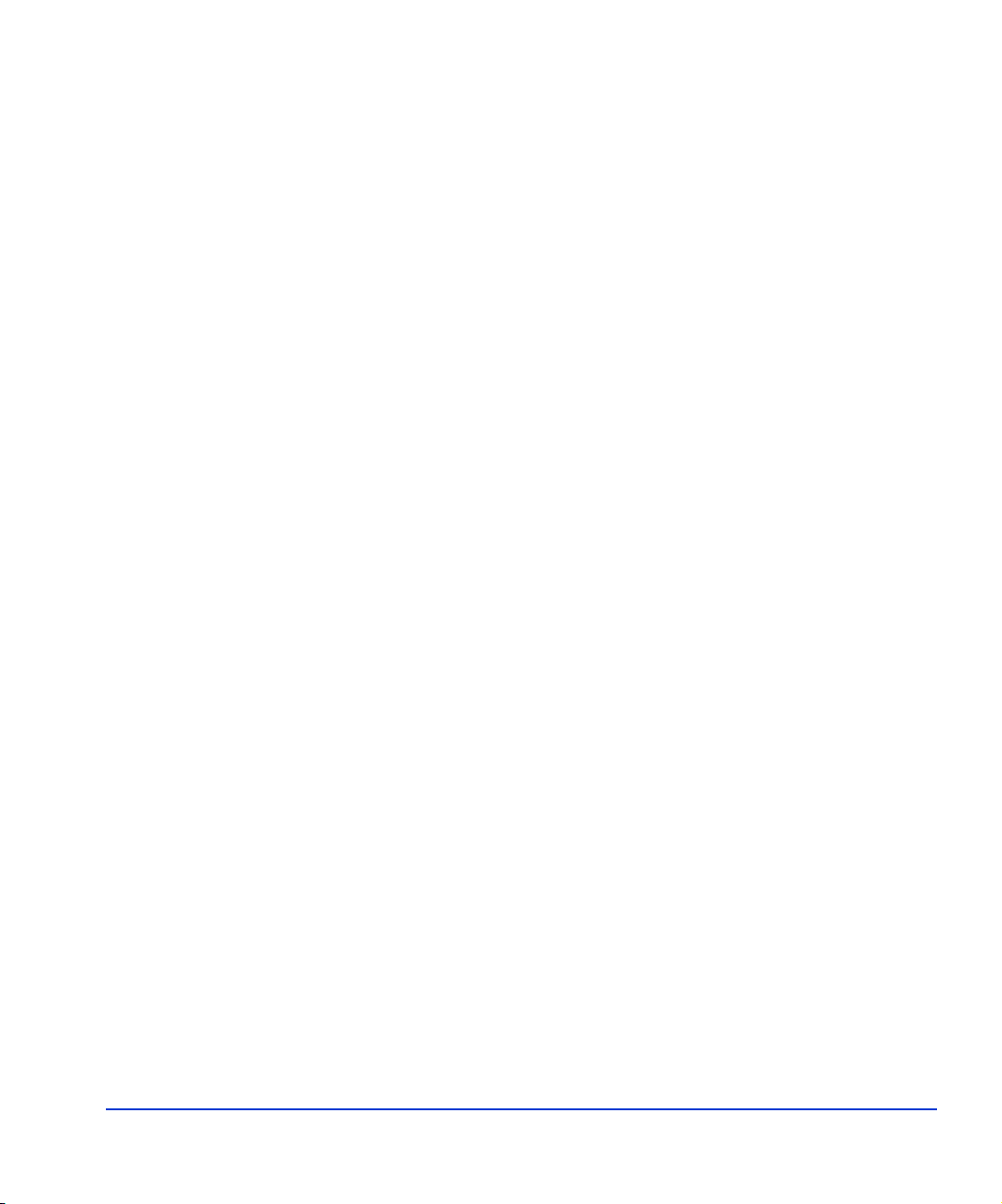
LUN Configuration Manager XP 15, 17, 19, 24
LUN(s)
creating 24
mapping 24
security 22
LUSE device parameters 62
M
mount directories, creating 45
multi-cluster environment 22
O
operating system(s)
loading 2 1
LUN security for 23
multiple, fabric zoning for 23
supported versions of HP-UX 12
P
parity error 52
path(s)
defining 24
worksheet 56
Performance Advisor XP 13
physical volume(s)
cannot be created 51
creating 36
creating groups 37
port(s)
address 19
Fibre Channel 19
Host Mode, setting 17
R
RAID Manager command devices 15
RAID Manager XP 13
Remote Control 13
Resource Manager XP 13
S
SAM (HP System Administrator Manager)
configuring devices using 68
reference information 67
volume groups, setting maximum
number 70
SCSI disk, Fibre Channel interface and term
"SCSI disk" 13
SCSI TIP map 65
Secure Manager XP 13, 23
security, LUN 22, 23
server support 12
SNMP configuration 15
software, optional 13
storage capacity 12
StorageWorks, supported arrays 5
Surestore, supported arrays 5
system administrator, required knowledge 5
System Option Mode, setting 18
T
technical support 6, 53
topology, fabric 20
troubleshooting 49
error conditions 50
technical support 53
U
Unix, supported versions HP-UX 12
V
volume(s)
groups
cannot be created 51
creating 37
setting maximum number 70
logical
auto-mount parameters 47
Index 77
Page 78

cannot be created 51
creating 40
file systems 42, 46
physical
cannot be created 51
creating 36
creating groups 37
W
warranty 9
websites
HP main 7
HP storage 7, 53
worksheet, path 56
X
XP family
optional software 13
storage capacity 12
Z
zoning, fabric 22, 23
78 HP StorageWorks Disk Array XP Operating System Configuration Guide: HP-UX
