Page 1
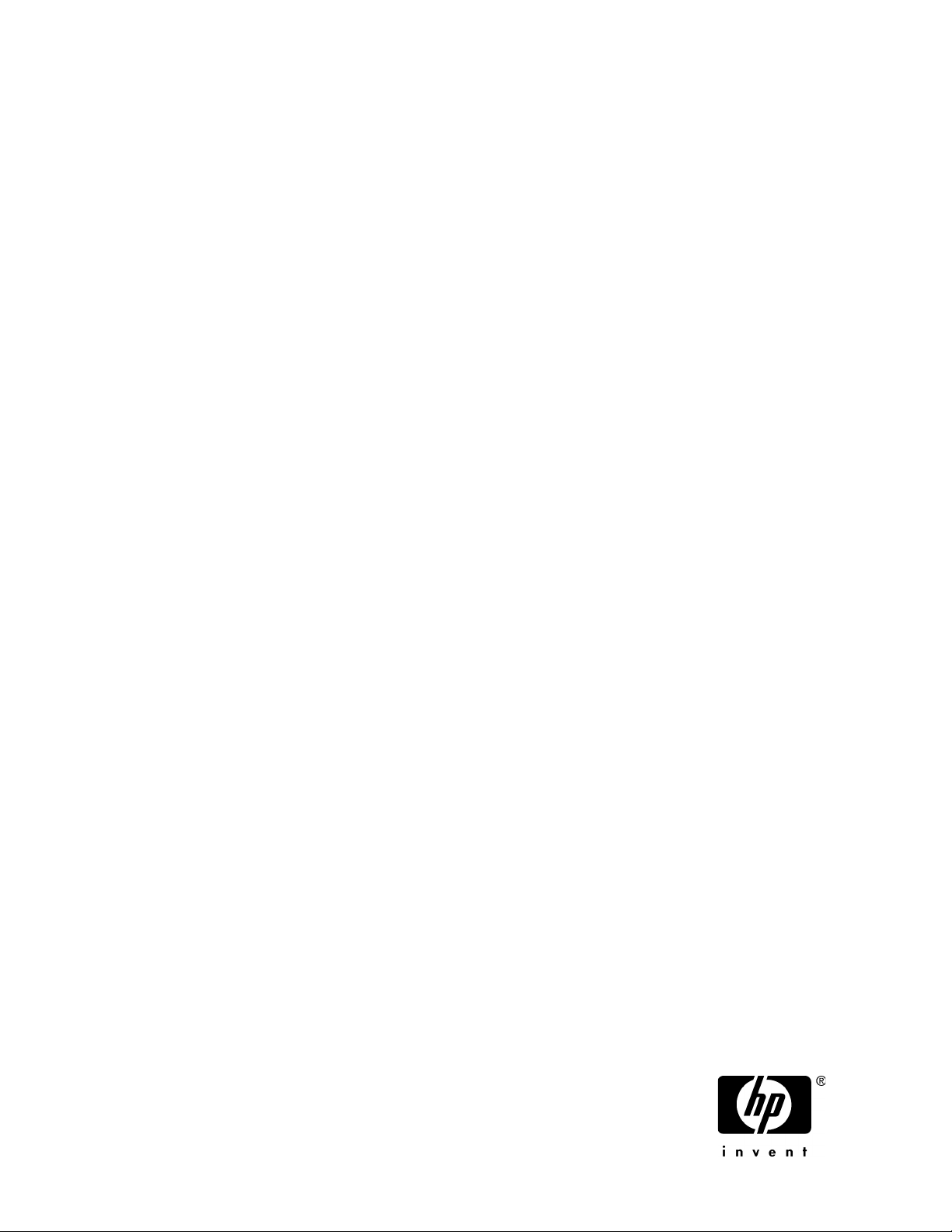
HP StorageWorks X1000 Automated Storage Manager
user guide
*572087-001*
Part number: 572087-001
First edition: June 2009
Page 2
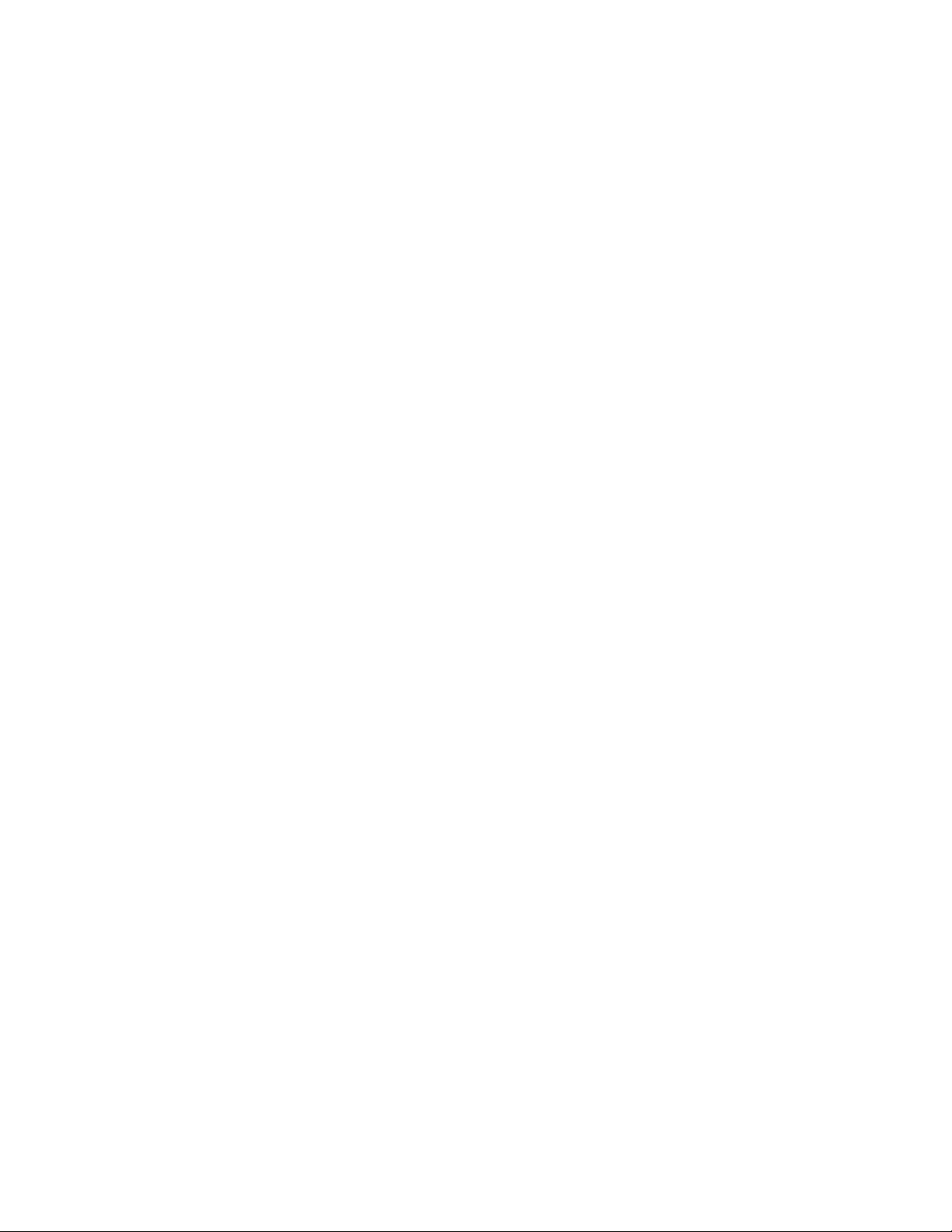
Legal and notice information
© Copyright 2006, 2009 Hewlett-Packard Development Company, L.P.
Confidential computer software. Valid license from HP required for possession, use or copying. Consistent with FAR 12.211
and 12.212, Commercial Computer Software, Computer Software Documentation, and Technical Data for Commercial Items
are licensed to the U.S. Government under vendor's standard commercial license.
The information contained herein is subject to change without notice. The only warranties for HP products and services are set
forth in the express warranty statements accompanying such products and services. Nothing herein should be construed as
constituting an additional warranty. HP shall not be liable for technical or editorial errors or omissions contained herein.
Microsoft, Windows, Windows XP, and Windows NT are U.S. registered trademarks of Microsoft Corporation.
UNIX is a registered trademark of The Open Group.
Page 3
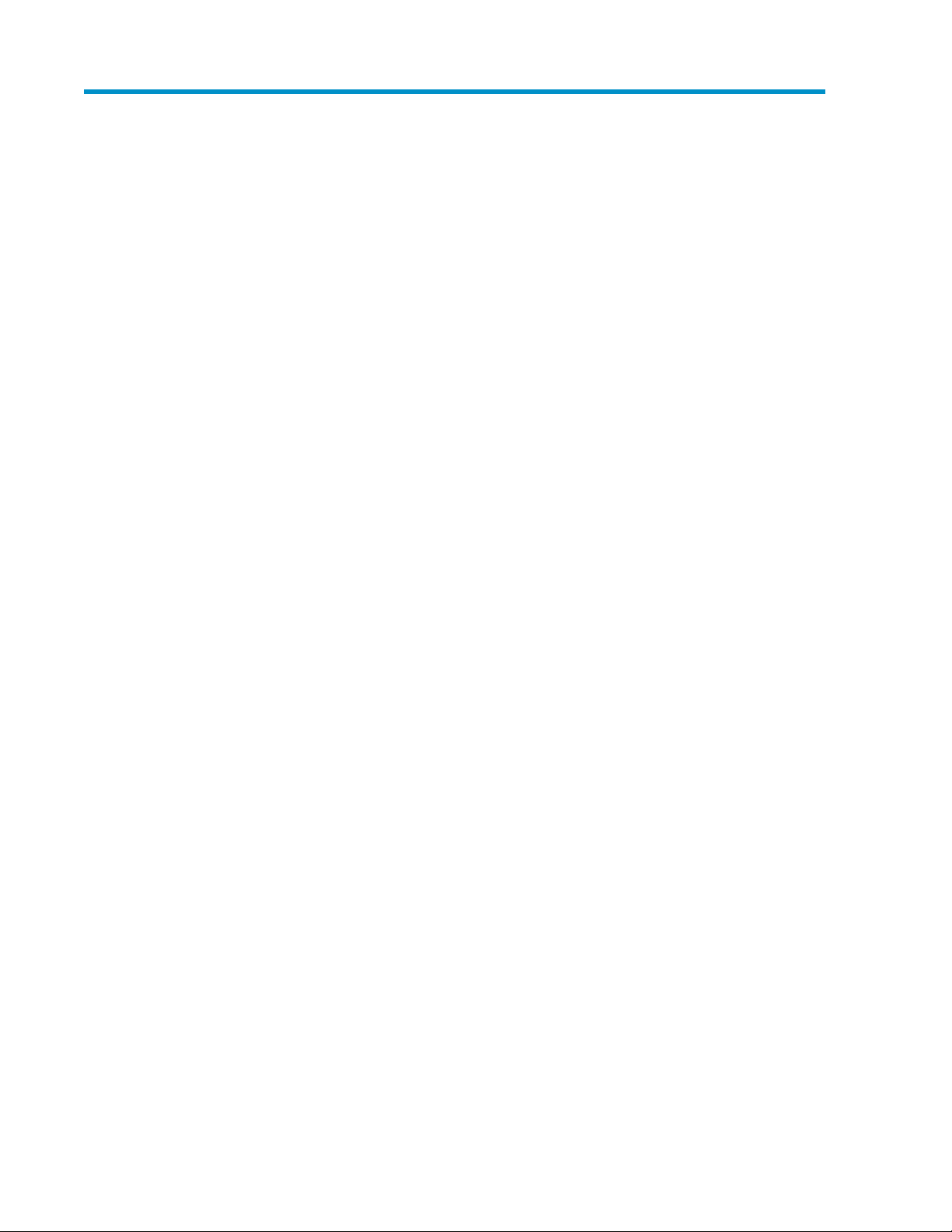
Contents
1 Automated Storage Manager .............................................................. 7
Software requirements ................................................................................................................. 7
Software support .................................................................................................................. 7
Installing the Automated Storage Manager Agent ........................................................................... 8
Installing the Automated Storage Manager Agent on network application servers ......................... 8
Add an HP Storage System .......................................................................................................... 9
Remove an HP Storage System .....................................................................................................9
Configuring display options ......................................................................................................... 9
Configure Application Credentials .............................................................................................. 10
Configure Storage Networks ......................................................................................................10
Resetting iSCSI connections ................................................................................................. 11
2 Hosting storage for applications and shared folders ............................. 13
Using the Host an Exchange Storage Group Wizard ..................................................................... 14
Entering a name of a server that hosts Exchange .................................................................... 14
Selecting Exchange storage group components ...................................................................... 15
Local Continuous Replication (LCR) ....................................................................................... 15
Using the Create a Shared Folder Wizard .................................................................................... 16
Choosing shared folder types .............................................................................................. 16
Naming a shared folder ..................................................................................................... 17
Setting permissions for a shared folder .................................................................................. 17
Using the Host a SQL Server Database Wizard ............................................................................ 17
Selecting a server that hosts SQL Server ................................................................................ 18
Selecting SQL Server database components ........................................................................... 18
Selecting a database workload type ..................................................................................... 19
Using the Host a User-Defined Application Wizard ........................................................................ 20
Choose type of application .................................................................................................. 20
Entering an application name .............................................................................................. 21
Using the Create a Virtual Library Wizard .................................................................................... 21
Accessing the Virtual Library Wizard .................................................................................... 21
Configure your virtual library ......................................................................................... 21
Allocating space for components ................................................................................................ 22
Setting advanced storage properties ..................................................................................... 23
Selecting data protection ........................................................................................................... 27
Reviewing task summary and scheduling tasks .............................................................................. 30
Monitoring task completion status ...............................................................................................31
Cancelling tasks ................................................................................................................. 32
Migrating user-defined application data from a remote application ................................................. 32
3 Managing data protection ............................................................... 33
Scheduling and running snapshots .............................................................................................. 33
Managing snapshots ................................................................................................................. 34
Taking and deleting snapshots ............................................................................................. 34
Exposing a snapshot .......................................................................................................... 34
HP StorageWorks X1000 Automated Storage Manager 3
Page 4
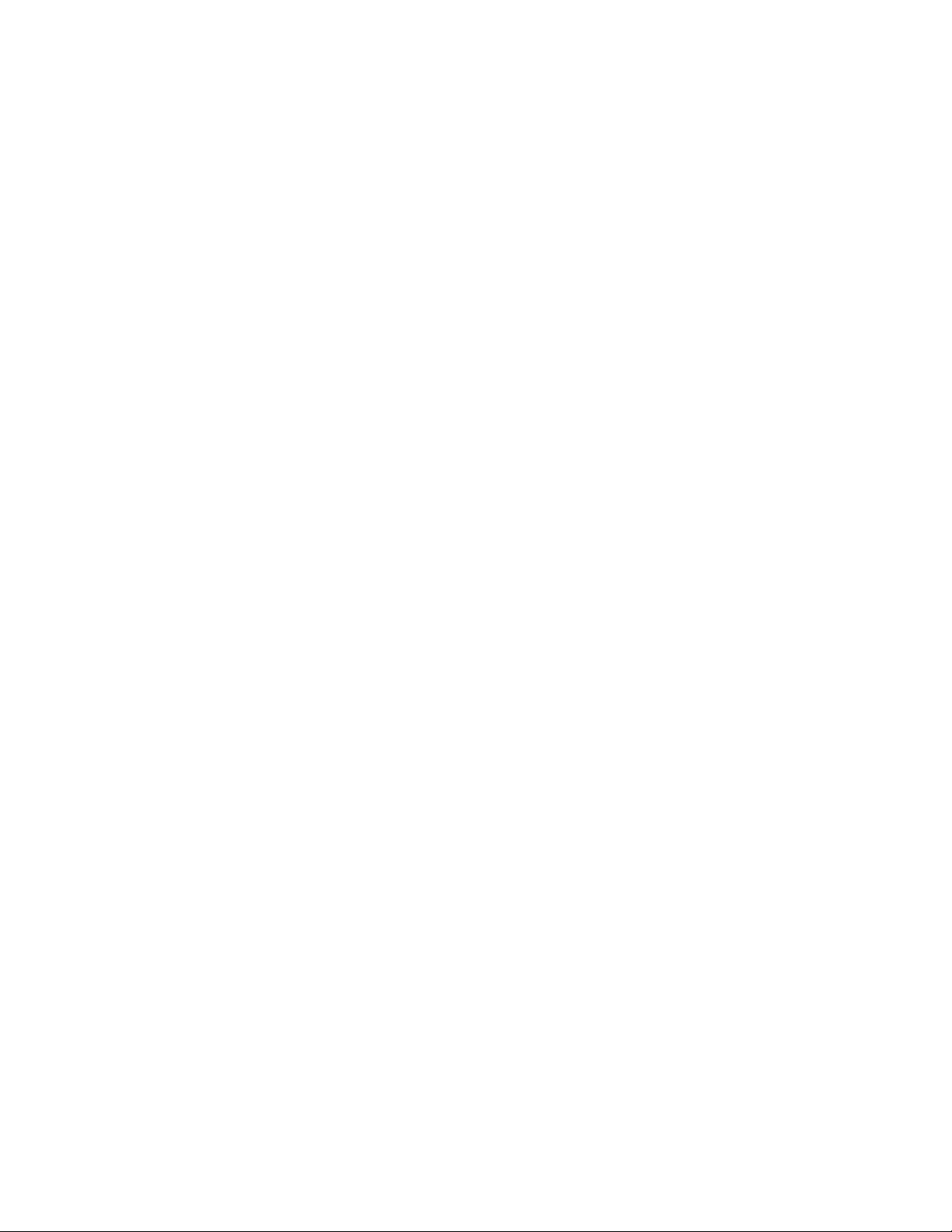
Unexposing a snapshot ....................................................................................................... 35
Reverting data to snapshots ................................................................................................. 36
Scheduling backups .................................................................................................................. 36
Managing backups ................................................................................................................... 37
Running a device backup .................................................................................................... 37
Running a virtual library backup ........................................................................................... 37
Restoring data from backups ................................................................................................ 38
Using DPX to restore data ............................................................................................. 38
Setting the password for the ASMbackup user account ..................................................... 39
Using the Administrator account to change the ASMbackup password ................................ 39
Installing Data Protector Express on other machines .......................................................... 40
Running replication ................................................................................................................... 40
Pausing and resuming replication ......................................................................................... 41
4 Managing storage ........................................................................... 43
Increasing or reducing the allocated storage ................................................................................ 43
Changing the percent full warning threshold ................................................................................. 44
Removing application areas from view ......................................................................................... 44
Changing permissions, names, descriptions, or paths of shared folders ............................................ 45
Deleting shared folders .............................................................................................................. 45
5 Monitoring storage ........................................................................... 47
Application View ...................................................................................................................... 47
Accessing application and shared folder properties ................................................................ 48
Storage View ........................................................................................................................... 60
Accessing storage area properties ........................................................................................ 61
Application Server View ............................................................................................................ 63
Accessing application server properties ................................................................................. 63
Storage Utilization View ............................................................................................................ 65
Automated Storage Manager Alerts ............................................................................................ 66
Index ................................................................................................. 67
4
Page 5
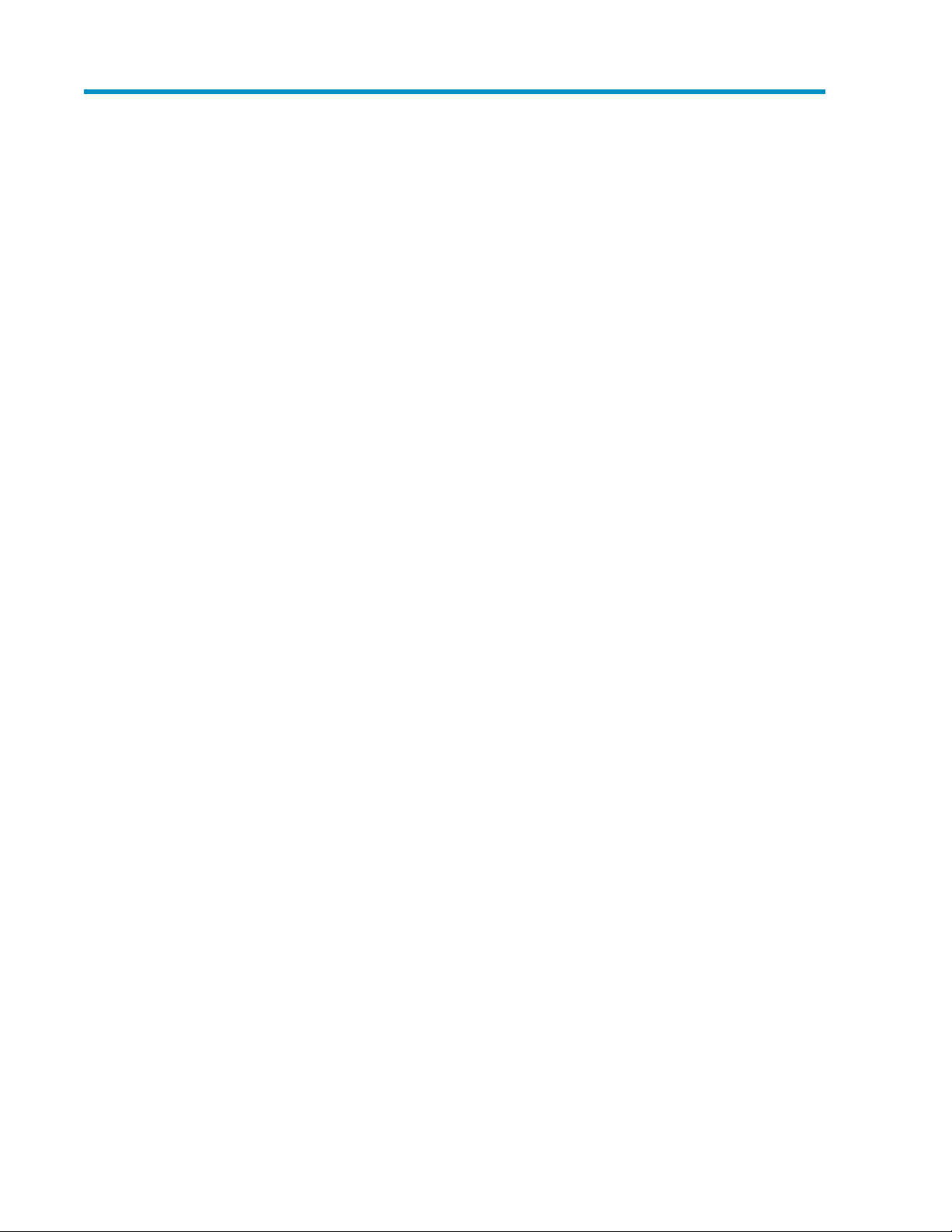
Tables
Storage support on ASM ........................................................................................... 71
Required software for ASM features ............................................................................. 82
Selecting storage group components to host ............................................................... 153
Selecting database components to host ...................................................................... 194
Advanced Storage Properties items ........................................................................... 235
Descriptions of RAID levels ....................................................................................... 256
General tab: Exchange properties ............................................................................. 497
Details tab: Exchange storage group properties .......................................................... 498
Storage tab: Exchange storage group component properties ........................................ 509
Mail Store tab: Exchange storage group component properties ..................................... 5110
Public Store tab: Exchange storage group component properties ................................... 5111
Log tab: Exchange storage group component properties .............................................. 5112
General tab: Shared folder properties ....................................................................... 5213
Storage tab: Shared folder properties ........................................................................ 5214
Operating status: SQL Server properties ..................................................................... 5415
Details tab: SQL Server database properties ............................................................... 5416
Storage tab: SQL Server database component properties ............................................. 5417
Data File tab: SQL Server database component properties ........................................... 5518
Log tab: SQL Server database component properties ................................................... 5619
Operating status: User-defined application properties .................................................. 5620
Storage tab: User-defined application properties ......................................................... 5721
Operating status: Virtual library properties ................................................................. 5922
Storage tab: Virtual library properties ........................................................................ 5823
Virtual Library tab: Virtual library properties ............................................................... 5924
Operating status: Replication target component properties ........................................... 5925
Details tab: Replication target component properties .................................................... 6026
Operating status: General tab .................................................................................. 6227
Storage tab: HP Storage System logical disk properties ................................................ 6228
Storage tab: HP Storage System volume properties ...................................................... 6229
Operating status: Application server volume properties ................................................ 6530
Storage tab: Application server volume properties ....................................................... 6531
HP StorageWorks X1000 Automated Storage Manager 5
Page 6
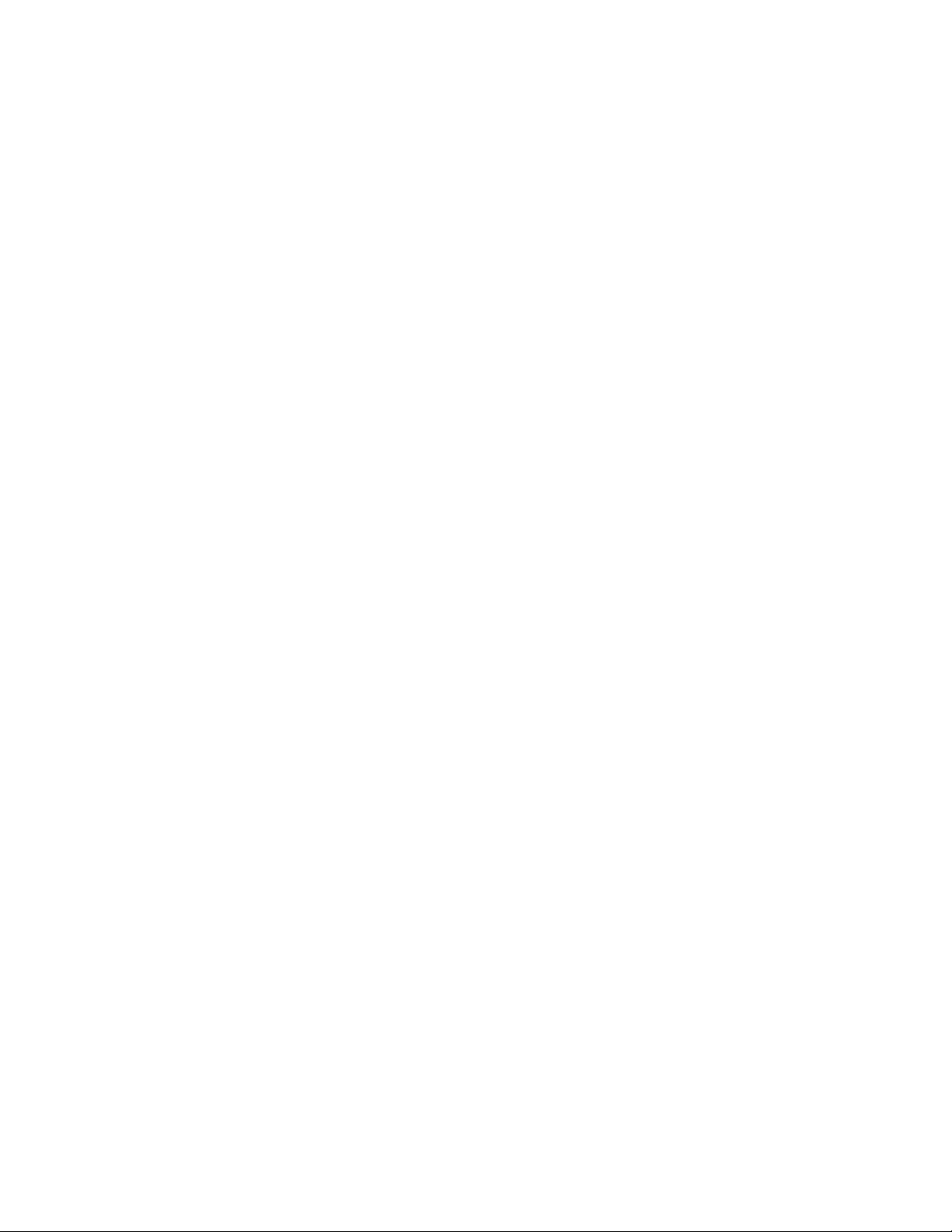
6
Page 7
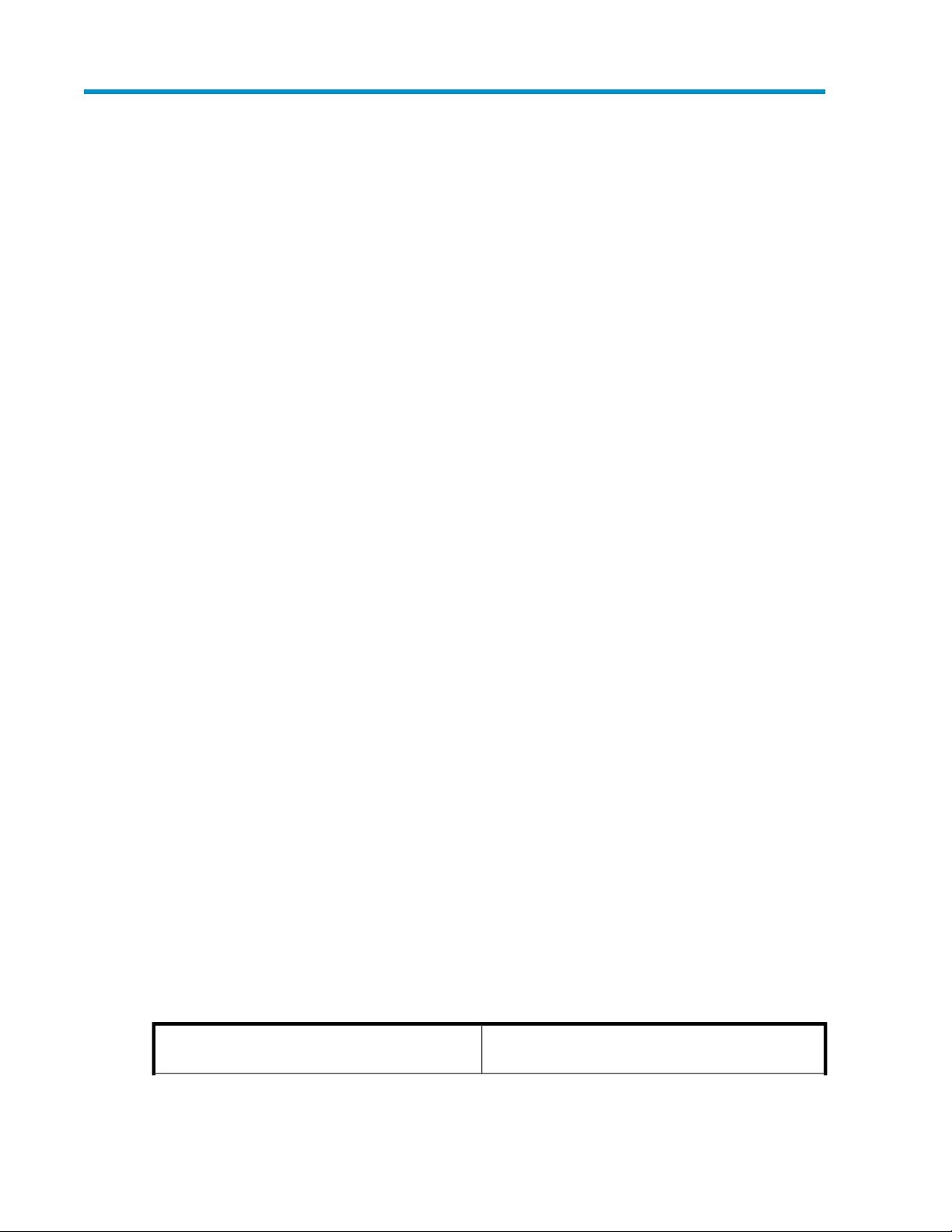
1 Automated Storage Manager
HP StorageWorks X1000 Automated Storage Manager (ASM) is a storage hosting and management
tool that radically simplifies:
• Hosting storage for applications and shared folders, page 13
• Data protection, page 33
• Managing storage, page 43
• Monitoring storage, page 47
ASM provides storage-allocation wizards that walk you through the process of allocating and
configuring storage on your HP Storage System to host application data and shared folders. The
storage-allocation wizards also allow you to schedule backups, snapshots, and replication of hosted
application data and shared folders.
Other wizards are provided to help you set up Exchange Server storage, SQL Server database storage,
storage for user-defined applications, and storage for shared folders.
ASM is designed to work seamlessly with Windows administrator tools, HP Storage System
Management applications, Microsoft iSCSI Target, and Data Protector Express. For example, you can
change your HP Storage System's:
• Storage allocations (quotas), shared folder permissions and names, and snapshot schedules using
ASM, Windows administrator tools, and the HP Storage System Management applications.
• Media rotation type using ASM and Data Protector Express.
However, you should not use Windows administrator tools to change the paths to storage configured
on your HP Storage System or file directories created by ASM on application servers with storage
hosted on your HP Storage System. Doing so will break the iSCSI communication paths between your
application servers and HP Storage System, and make it so ASM can no longer locate allocated
storage areas on your HP Storage System.
Software requirements
ASM comes preinstalled on your HP Storage System. A license key is not required for ASM.
Software support
Storage for application servers running on Windows Server 2003 with SP1 and Windows Server
2008 that are on the same domain as your HP Storage System can be hosted. Windows domain
controllers (such as Windows Small Business Server) are supported by ASM as managed application
servers.
ASM provides storage-management services for the following applications:
Table 1 Storage support on ASM
Microsoft Exchange Server 2003 with SP1 or later
and Exchange Server 2007
See “Using the Host an Exchange Storage Group
Wizard” on page 14.
HP StorageWorks X1000 Automated Storage Manager 7
Page 8
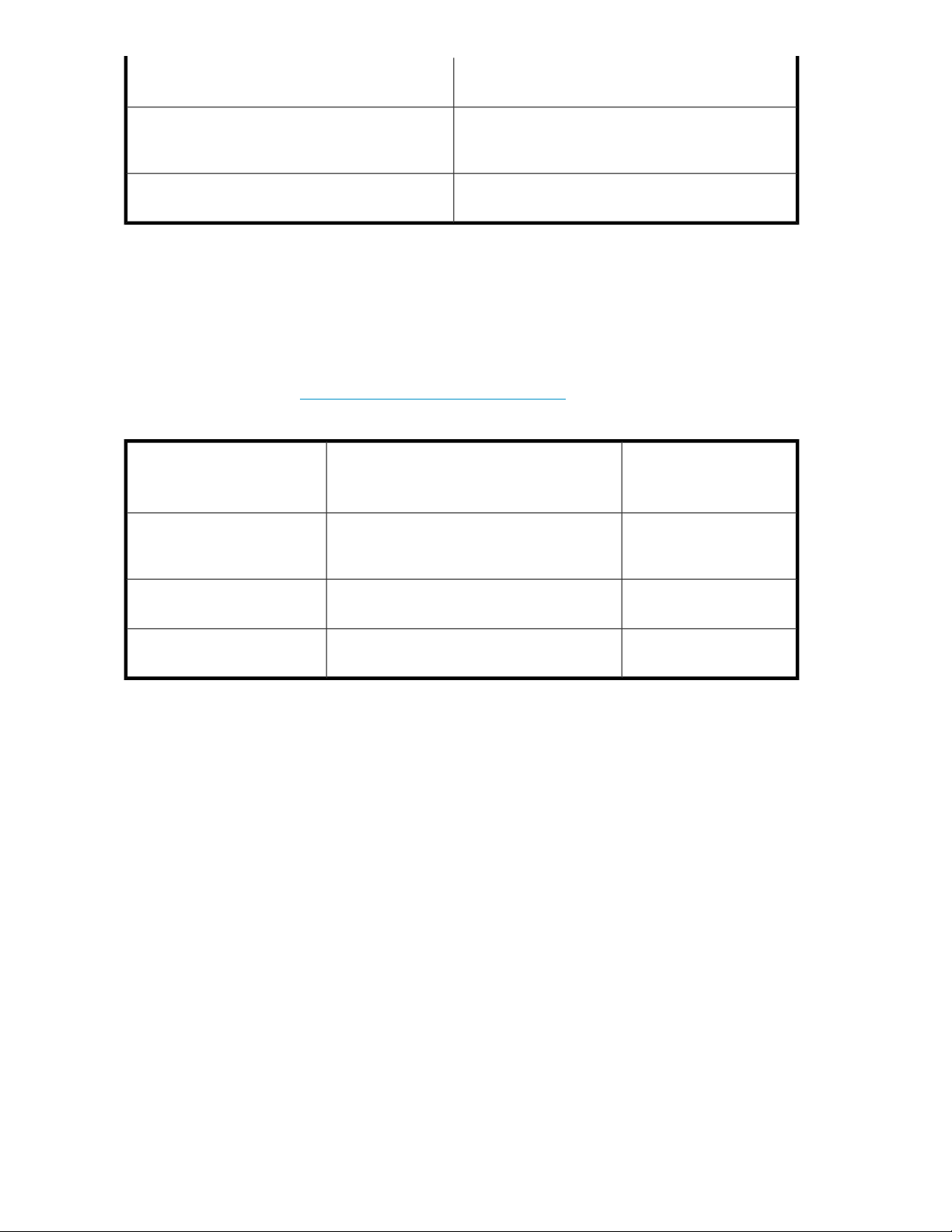
File sharing services on local storage
See “Using the Create a Shared Folder Wiz-
ard” on page 16.
Microsoft SQL Server 2000 with SP4 or later, SQL
Server 2005 with SP2 or later, and SQL Server
2008*
User-defined applications
See “Using the Host a SQL Server Database Wiz-
ard” on page 17.
See “Using the Host a User-Defined Application Wiz-
ard” on page 20.
* ASM does not support SQL Server 2008 databases that utilize FILESTREAM data type storage.
ASM does not support Internet Protocol version 6 (IPv6). When entering or configuring IP address
settings using ASM, use Internet Protocol version 4 (IPv4) addresses.
In order to use some Automated Storage Manager features, your HP Storage System must have
supporting software installed. Microsoft iSCSI Software target is preinstalled. Data Protector Express
and HP StorageWorks Storage Mirroring software are not preinstalled. The following table lists the
supporting software and installation requirements. To obtain software that is not preinstalled on your
HP Storage System, go to http://www.hp.com/go/storageservers.
Table 2 Required software for ASM features
Required for:Software
Preinstalled on X1000
Network Storage Systems
Microsoft iSCSI Software Target
Hosting application storage (Exchange and
SQL Server) and iSCSI-based User-Defined application storage
Yes (license key not required)
Data Protector Express
HP StorageWorks Storage
Mirroring version 5.0.2 or later
Creating backups to tape, other disks, or other
types of storage media
Replication (SWSM required on replication
source and all replication targets)
No
No
Installing the Automated Storage Manager Agent
If you plan to perform data migration tasks for any application servers on your network using the
wizards that are available in the Automated Storage Manager, you must first install the Automated
Storage Manager Agent on those application servers. Follow these instructions before performing
any data migration operations.
Installing the Automated Storage Manager Agent on network application servers
To install the Automated Storage Manager Agent on a network application server:
1. Locate the file at c:\\hpnas\components\allinonestoragemanager\agent.
2. Copy the file to the application server(s) you will use to perform data migration tasks.
3. Run the copied file on each application server to install the Automated Storage Manager Agent.
or
1. On the application server that stores data to be migrated, insert the HP StorageWorks Storage
System Recovery DVD.
Automated Storage Manager8
Page 9
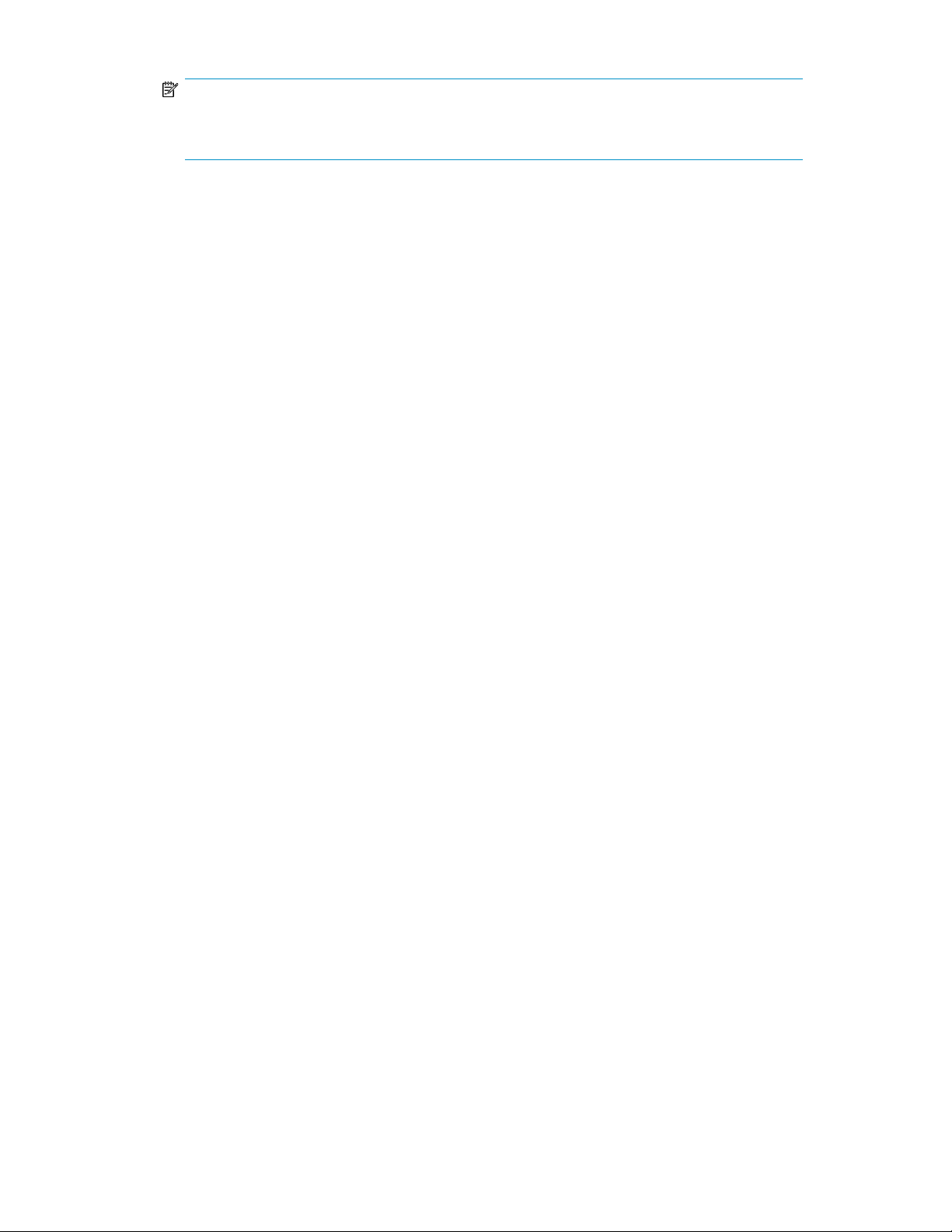
NOTE:
If the application server is in a remote location, use Remote Desktop Connection to access the
server, copy the Agent installation files, and run the Agent installation.
2. Navigate to the \Automated Storage Manager\Agent folder on the DVD.
3. Double-click asmagentinstaller.exe.
4. Follow the on-screen installation instructions.
After completing the Automated Storage Manger Agent installation on the application servers, you
can then schedule data migration using the HP Automated Storage Manager wizards.
Add an HP Storage System
You may add another HP Storage System for the ease of managing more than one server from the
same console. To add another HP Storage System:
1. Click on Add HP Storage System in the Actions pane.
2. A dialog box will open. Enter the hostname or IP address (IPv4) of the HP Storage System to add.
3. The added HP Storage System will appear in the Navigation pane.
Remove an HP Storage System
To remove an added HP Storage System:
1. Click on Remove HP Storage System.
2. A window will appear, asking if you would like to remove the HP Storage System.
3. Click Yes.
Configuring display options
ASM allows you to customize the user interface color and scale settings.
Changing color settings
Changing color settings customizes the color used in the content pane to display the different types
of storage, volumes, and servers. Colors help distinguish the different types of storage, storage areas,
and servers from each other.
1. In the Actions pane, click Configure Display Options.
The Display Options dialog box opens.
2. Select an item in the Items list and a color in the Color drop-down menu.
3. When your color selections are complete, click Apply to apply the color settings to the content
pane.
4. Click OK.
HP StorageWorks X1000 Automated Storage Manager 9
Page 10
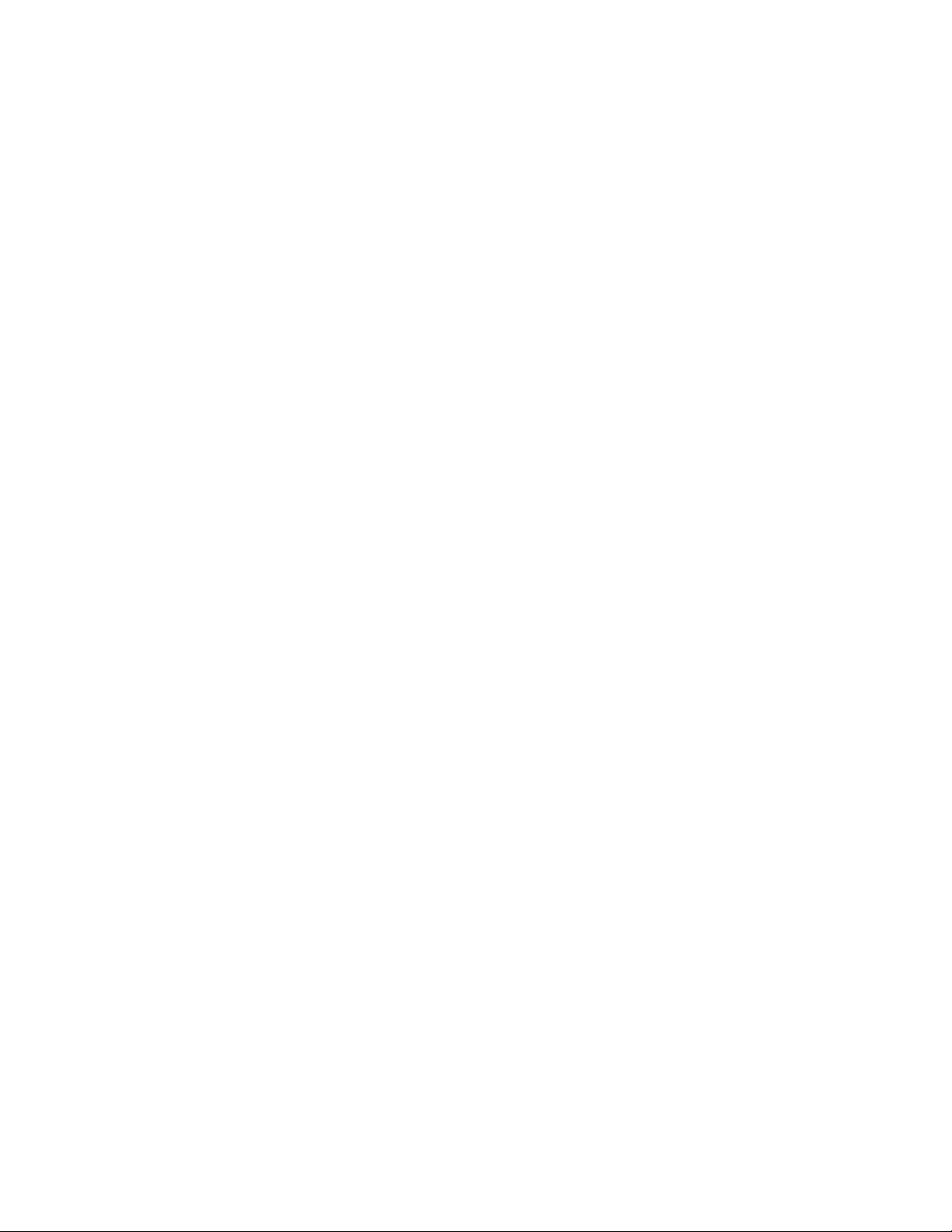
Scaling display settings
Changing the scaling settings customizes the size at which each application area or shared folder is
displayed in the content pane. You can choose to scale each application area and shared folder so
that it is displayed in proportion to its capacity (allocated storage size), or so that all the application
areas and shared folders are displayed at the same size.
1. In the Actions pane, click Configure Display Options.
The Display Options dialog box opens.
2. Click the Scaling tab.
3. Select the storage-display proportion setting:
• According to capacity, using automatic scaling—Displays logical disks and volumes, and
application areas according to relative size, but leaves the display readable.
• All as the same size—Displays logical disks and volumes, and application areas as the same
size.
4. Click Apply to apply your change.
5. Click OK.
Configure Application Credentials
Use the Application Credentials dialog box to set or update user name and password security
credentials applicable to the HP Storage System.
1. Expand the nodes of the tree in order to view the credential status of an application server.
2. If the Credential Status column reads OK or Not required, no action is required for that application.
3. If the Credential Status column reads Failed or Not set, select the application row and then click
Update Credentials. An Enter Credentials dialog box is displayed.
4. Type the user name and password of a user with sufficient privileges as described in the dialog
and then click OK.
5. Repeat steps 1 through 4 for each application server.
Configure Storage Networks
Use the Storage Networks dialog box to configure a preferred private storage network for iSCSI traffic
between your HP Storage System and any connected servers that use the iSCSI protocol. This dialog
box appears the first time you use the Host an Exchange Storage Group wizard, Host a SQL Server
Database wizard, or Host a User-Defined Application wizard. Settings configured in this dialog box
affect only iSCSI traffic.
HP strongly recommends configuring all iSCSI-based storage for application servers on a dedicated
Ethernet subnet. The purpose of a private LAN for iSCSI traffic is to is to guarantee dedicated network
bandwidth for storage as well as increased security.
To configure storage networks for iSCSI traffic:
1. Under Preferred Storage Network, select a network that will be designated to manage all iSCSI
traffic.
2. Under Available for Failover, select a network that can be used to manage iSCSI traffic in the
event that the preferred storage network fails. In the event of iSCSI initiator failure, iSCSI traffic
fails over to the designated network.
Automated Storage Manager10
Page 11
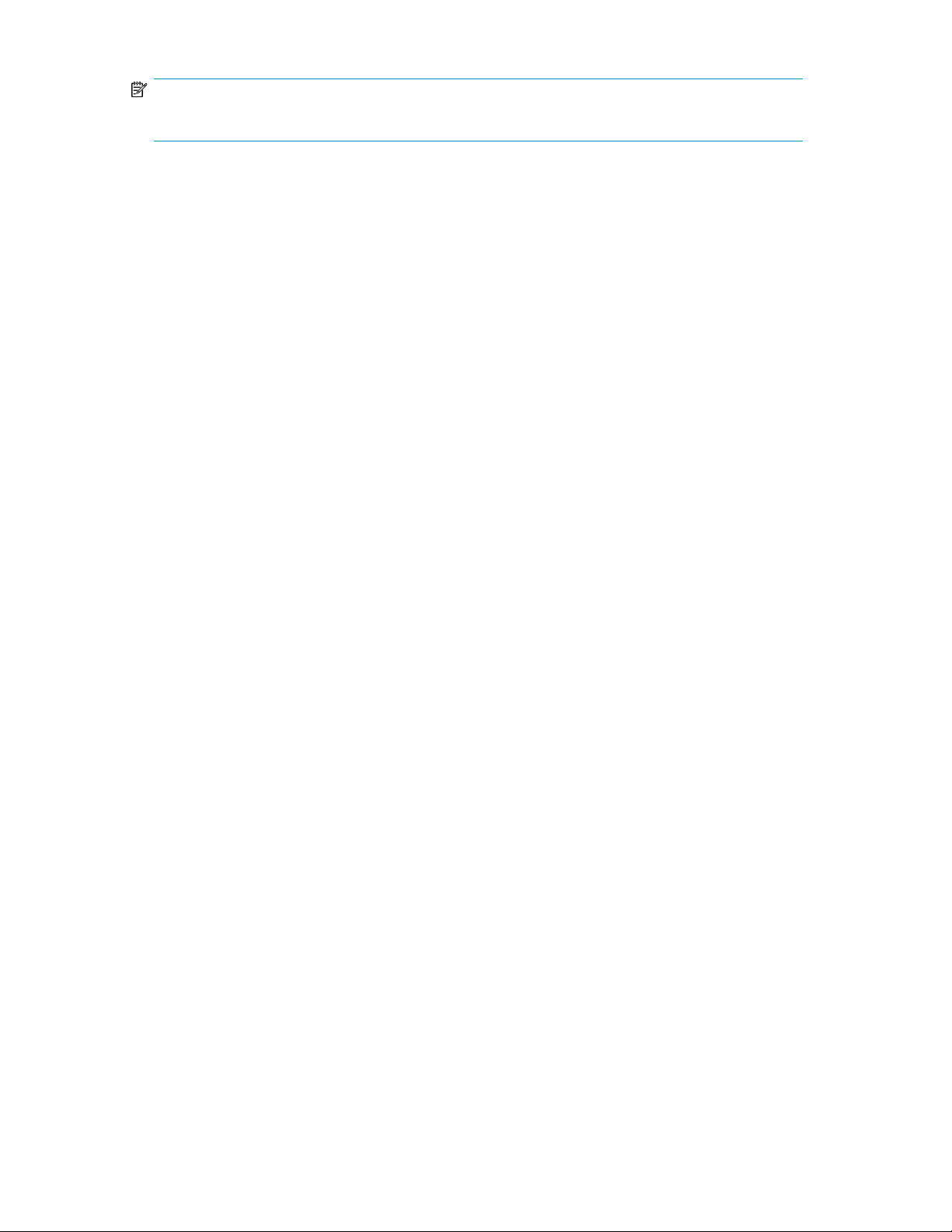
NOTE:
Any existing iSCSI connections must be reset before changes take effect.
Resetting iSCSI connections
If you use the Storage Networks dialog box to configure a preferred private storage network for iSCSI
traffic and there are one or more existing iSCSI connections on the system, the new setting will not
take effect until the existing connections are reset through iSCSI Initiator on the connected systems.
To reset an iSCSI connection:
1. On the system that contains the iSCSI initiator whose connection has been changed, open
Microsoft iSCSI Initiator.
2. On the Persistent Targets tab, select the iSCSI target that resides on your HP Storage System and
then click Remove.
3. On the Targets tab, select the iSCSI target that resides on your HP Storage System and then click
Details.
4. Select the target identifier from the list, click Log off, and then click OK.
5. On the Discovery tab, under Target Portals select the IP address that was previously designated
for iSCSI traffic between the application server and the HP Storage System and click Remove.
6. Click Add. In the IP address or DNS name field, type the IP address (IPv4) that was enabled for
iSCSI traffic in the Automated Storage Networks dialog box and then click OK.
7. On the Targets tab, click Log On.
8. Check the Automatically restore this connection when the system boots check box and then click
OK.
9. Click OK to close the iSCSI Initiator Properties dialog box.
HP StorageWorks X1000 Automated Storage Manager 11
Page 12
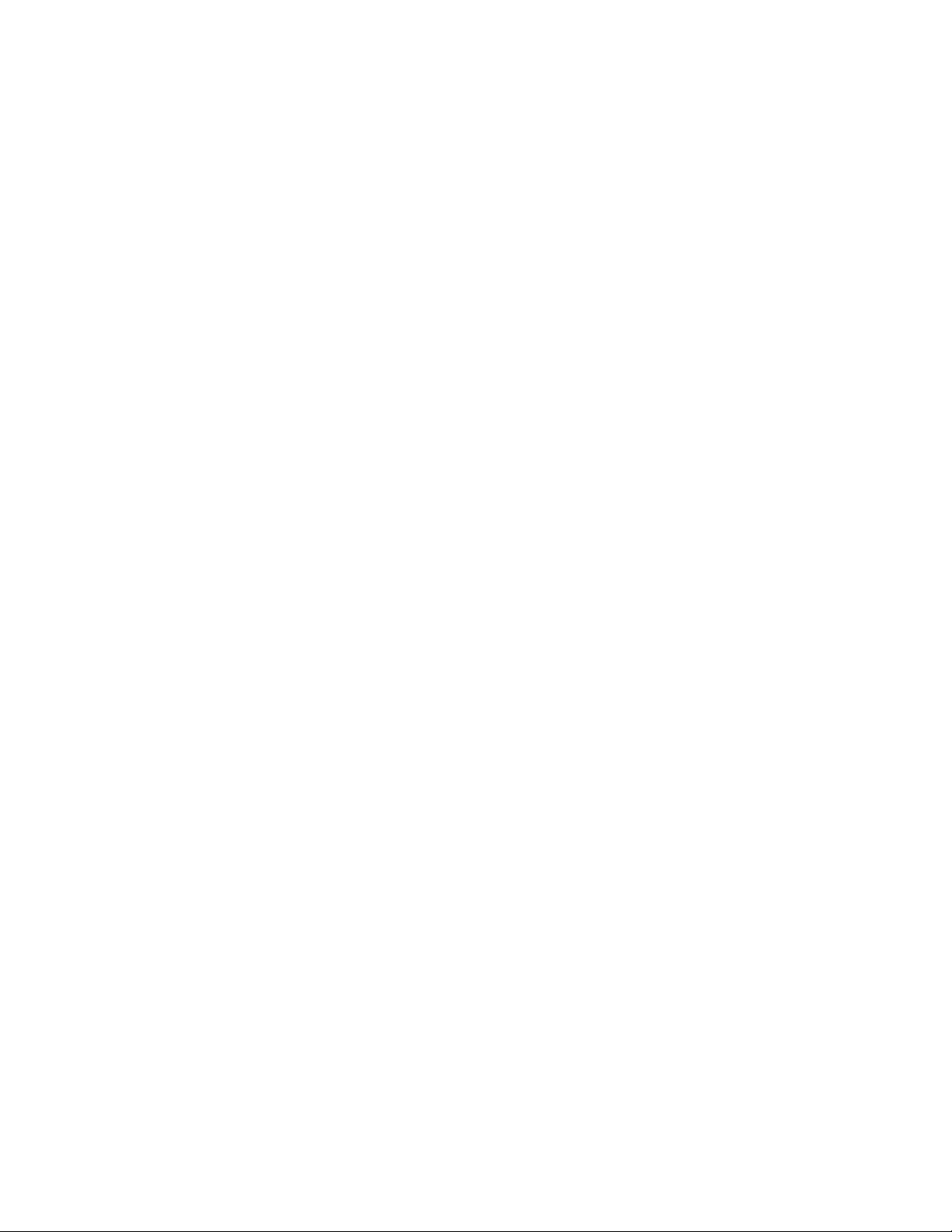
Automated Storage Manager12
Page 13
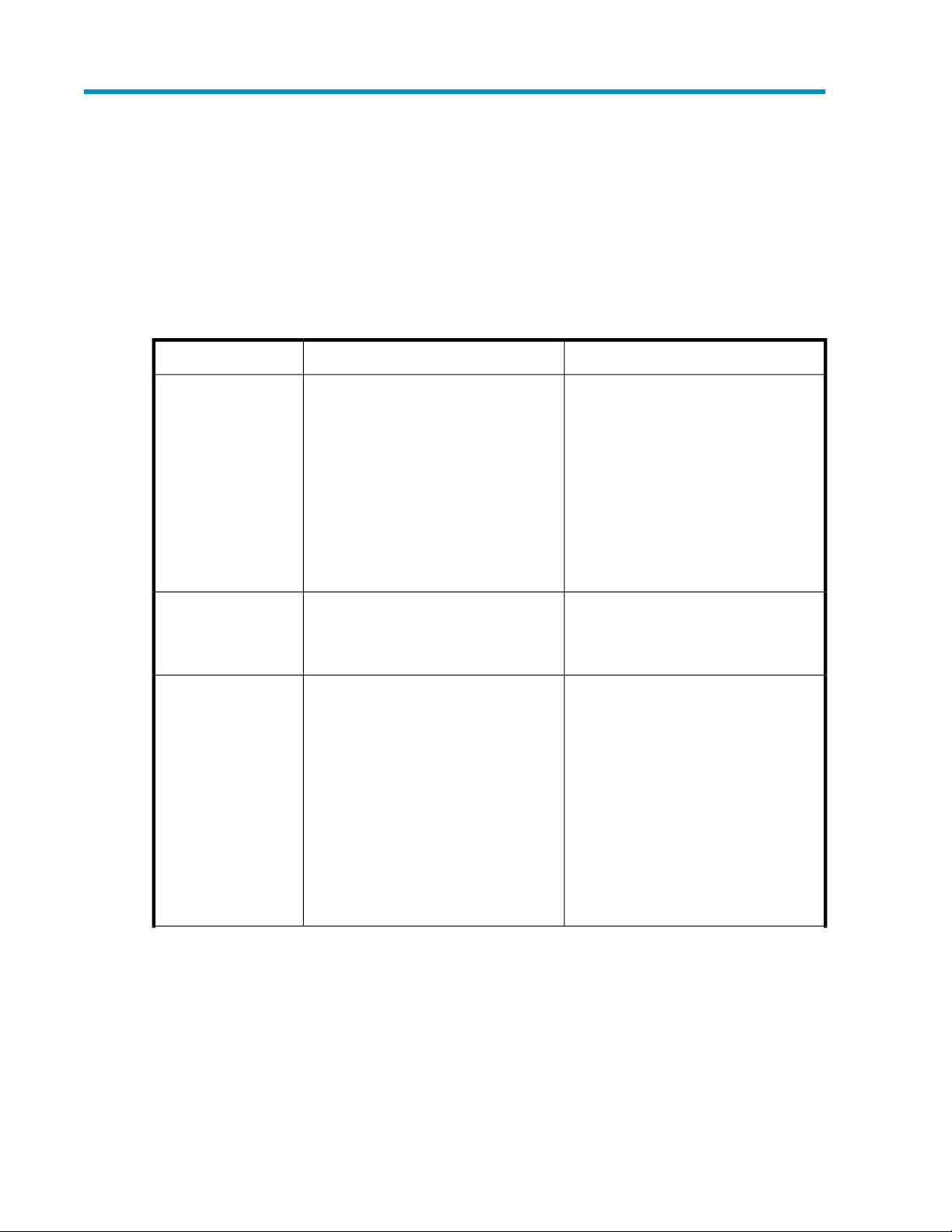
2 Hosting storage for applications and shared folders
The Automated Storage Manager (ASM) radically simplifies hosting application storage and shared
folders on your HP Storage System, using storage-allocation wizards. Use storage-allocation wizards
to allocate and configure storage for these applications:
NotesDescriptionApplication
Allocate and configure storage for one
or more Exchange storage group components. A wizard assists you by discovering
Exchange storage group components
Exchange
(such as mail stores, public stores, and
logs), suggesting default storage configurations based on best practices for Exchange, migrating the Exchange storage
group components you selected to your
HP Storage System, and configuring Exchange to store data on your HP Storage
System.
See “Using the Host an Exchange Storage
Group Wizard” on page 14 .
Shared Folders
SQL Server
Create shared folders on your HP Storage
System. A wizard assists you in allocating
and configuring storage space for shared
folders, and creating shared folders.
Allocate and configure storage for SQL
Server databases. A wizard assists you
by discovering servers that host SQL
Server and SQL Server database components (such as data files and logs), suggesting default storage configurations based
on best practices for SQL Server, migrating the SQL Server database components
you selected to your HP Storage System,
optionally deleting the SQL Server database components you selected from the
server that hosts SQL Server, and configuring SQL Server to store data on your
HP Storage System.
See “Using the Create a Shared Folder
Wizard” on page 16 .
See “Using the Host a SQL Server
Database Wizard” on page 17.
HP StorageWorks X1000 Automated Storage Manager 13
Page 14
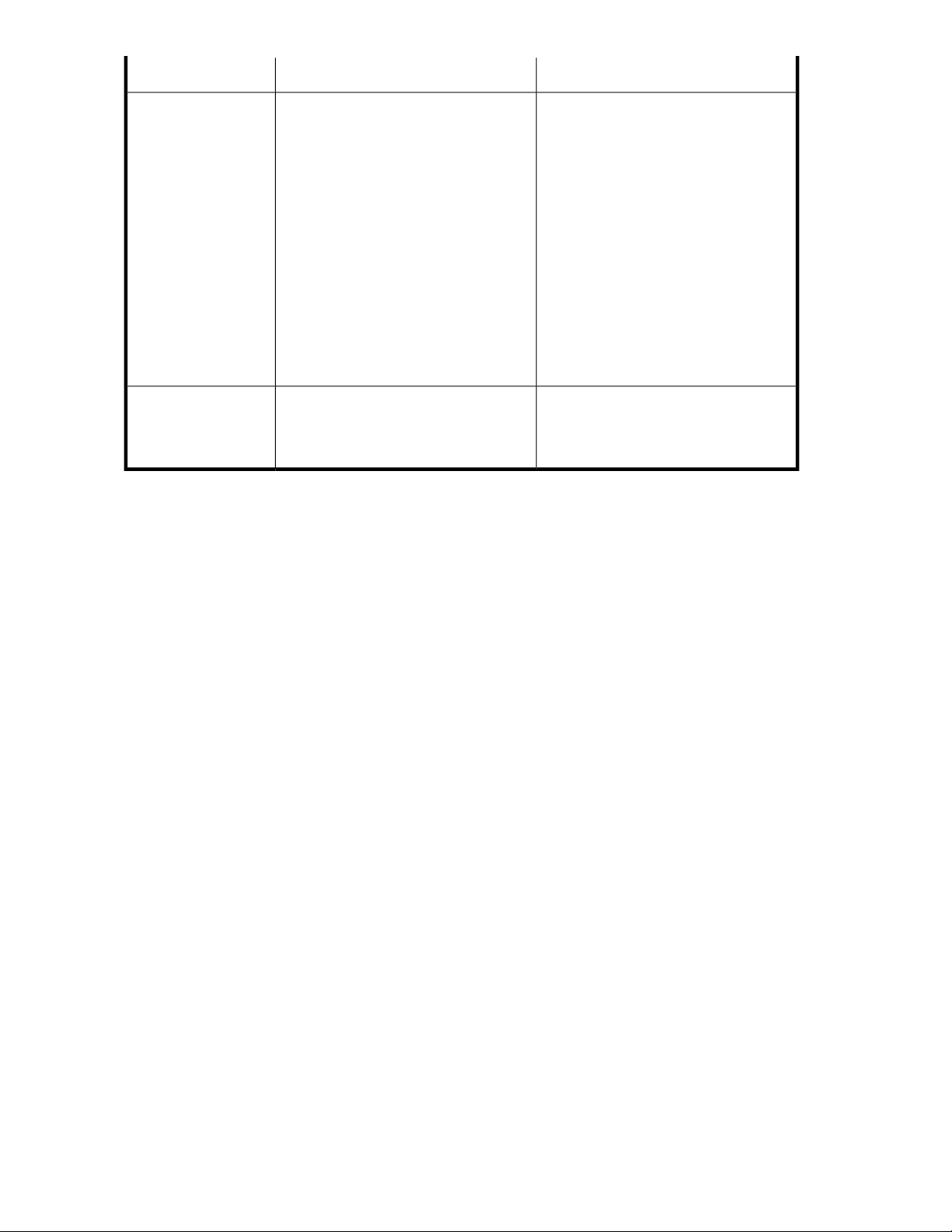
User-Defined Applications
Data Protection
Allocate and configure storage for any
remote application over the iSCSI protocol or any other application that requires storage on the HP Storage System.
A wizard assists you in allocating and
configuring storage space.
The wizard does not migrate user-defined
application data to your HP Storage
System or reconfigure the application to
store data on your HP Storage System.
You must do this manually as described
in “Migrating user-defined application
data from a remote
application” on page 32, and as
described in the application's
documentation.
Create a virtual library that backs up data
from a remote system on your HP Storage
System. A wizard assists you in choosing
size and storage allocation.
NotesDescriptionApplication
See “Using the Host a User-Defined
Application Wizard” on page 20.
See “Using the Create a Virtual Library
Wizard” on page 21.
Using the Host an Exchange Storage Group Wizard
The Host an Exchange Storage Group Wizard automatically discovers the Exchange storage groups
on your application server and helps you allocate and configure storage space for these components:
• Mail stores—Contain the data in user mailboxes.
• Public stores—Contain the data in public folders.
• Logs—Provide a record of every message stored in a storage group.
Before you begin configuring storage for Exchange
• Make sure the ASM agent is installed on each server with Exchange data you plan to host.
• Make sure you have a current backup of your Exchange data and logs.
Accessing the Host an Exchange Storage Group Wizard
1. In the Actions pane, select Host an Exchange Storage Group.
TheHost an Exchange Storage Group Wizard welcome page opens.
2. Click Next to open the Specify Exchange Server page (see
“Entering a name of a server that hosts Exchange” on page 14).
Entering a name of a server that hosts Exchange
Use the Specify Exchange Server page to provide ASM with the name or the Internet Protocol address
(IPv4) of a remote server in your current domain that hosts Exchange.
Hosting storage for applications and shared folders14
Page 15
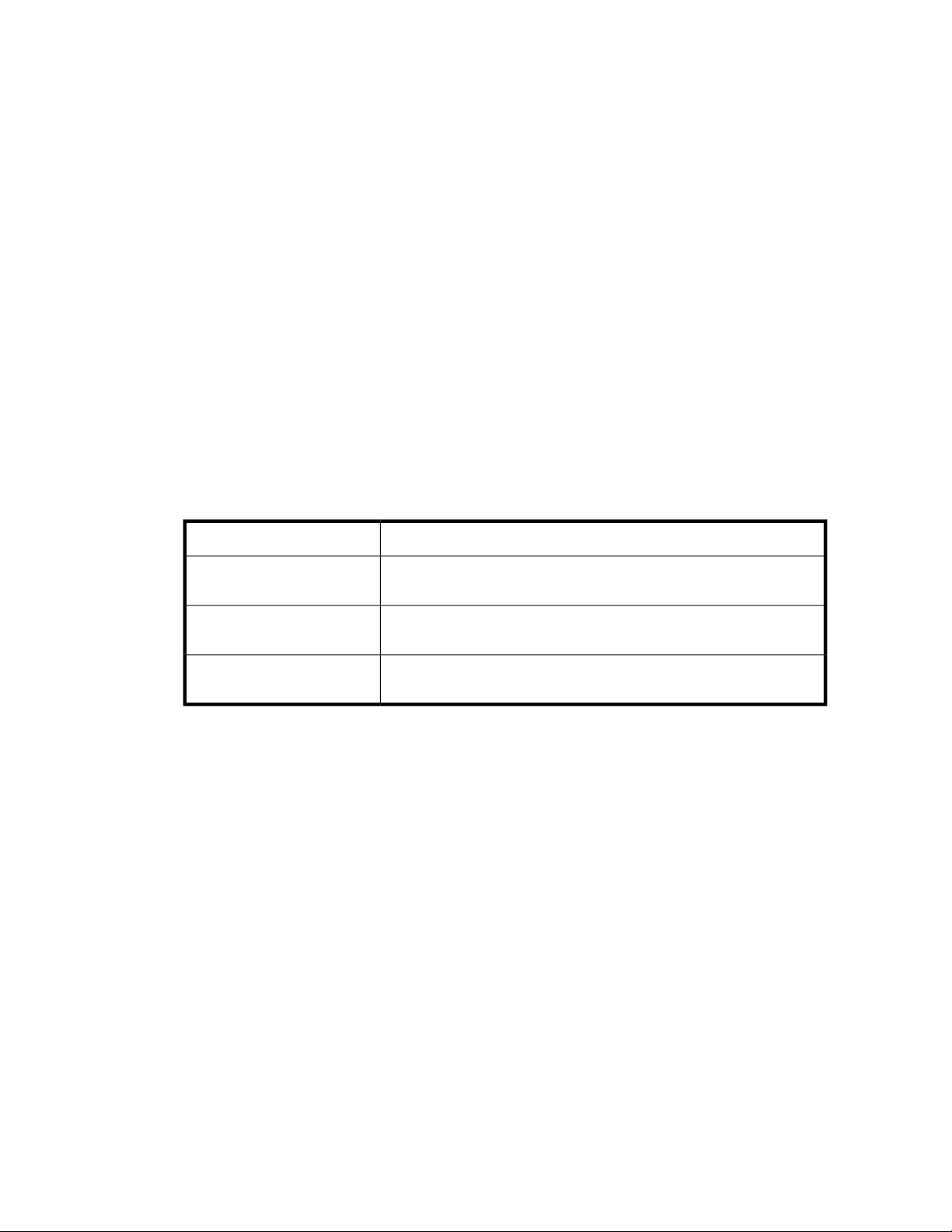
1. Do one of the following:
• Enter the host name of a server that hosts Exchange (exactly as it is registered in the domain).
• Enter the IP address (IPv4) of a server that hosts Exchange.
2. Click Next to open the Select Storage Group Components page (see
“Selecting Exchange Server storage group components” on page 15).
Selecting Exchange storage group components
Use the Select Storage Group Components page to select the Exchange storage group and storage
group components (mail stores, public stores, and logs) you want to host on your HP Storage System
and manage using ASM.
1. Do one of the following:
• Select the entire storage group (including all of its components) by checking the box next to
the storage group.
• Select individual storage group components by expanding the list and checking the boxes
next to the components.
You must select all the storage group components in a storage group if you want to run backups
or take snapshots of the Exchange storage group using ASM.
The table below lists the action ASM will perform for each storage group component selected.
Table 3 Selecting storage group components to host
DescriptionAction
None
Allocate Space, Move Data
None, Already Managed
Component's check box is not selected, so ASM will not perform any
action. Select check box to change action.
Storage space will be allocated and configured on your HP Storage
System. Component's data will be migrated to your HP Storage System.
Component's data is already hosted on your HP Storage System and
already managed by ASM. No action is possible.
2. To view the properties for a storage group component, select the storage group component name
and then click Properties.
See “MailStore database properties” on page 51, “PublicStore database properties” on page 51,
and “Log properties for storage group” on page 51 for descriptions of the properties displayed.
3. When you are done, click Next to open the Storage Allocation page (see
“Allocating space for components” on page 22).
Local Continuous Replication (LCR)
If the Local Continuous Replication (LCR) feature is enabled in Microsoft Exchange 2007, you have
the option of migrating LCR components to your HP Storage System. LCR components are shown in
the Select Storage Group Components page in the wizard if this feature is enabled. They are selected
in the same manner as other Exchange components.
HP StorageWorks X1000 Automated Storage Manager 15
Page 16
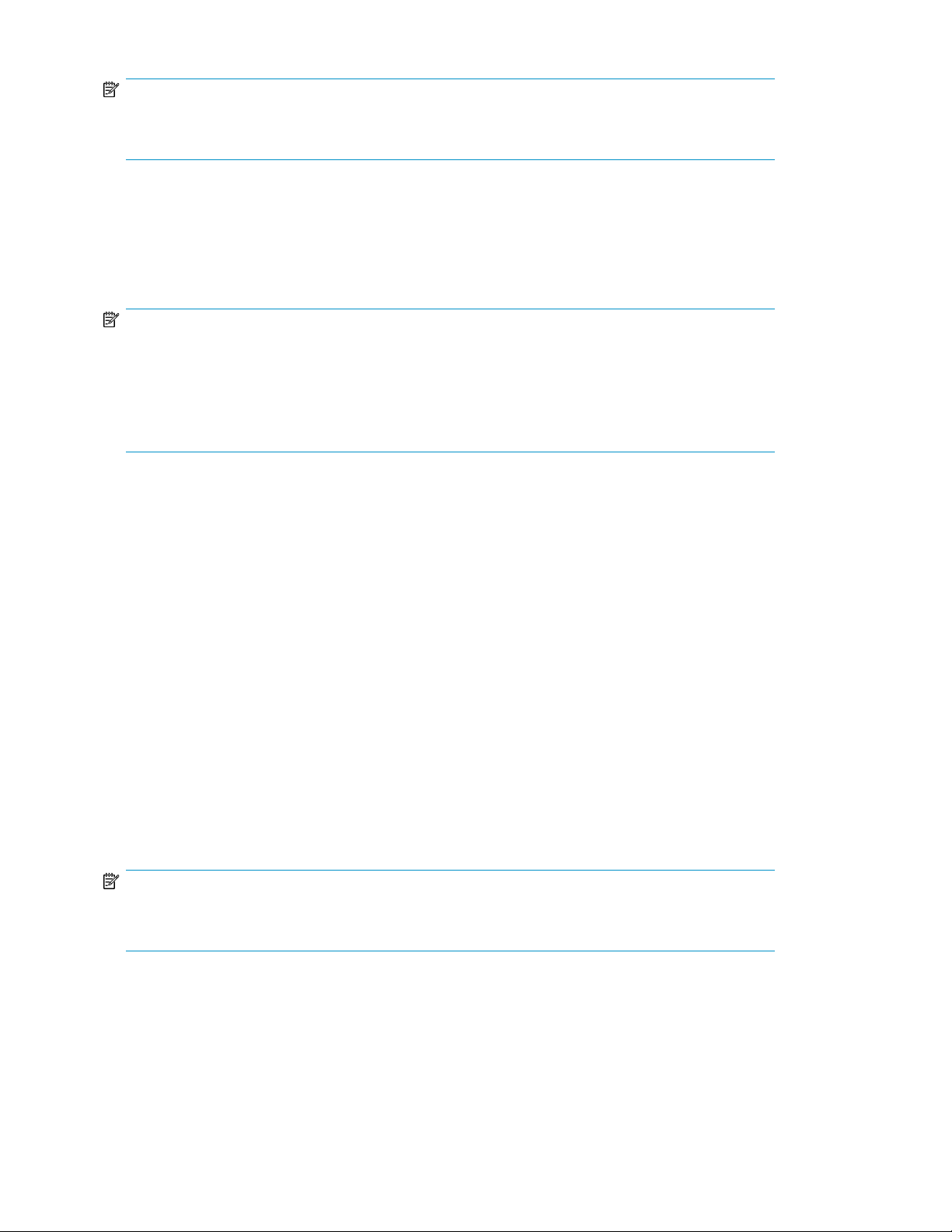
NOTE:
It is not recommended to host both the LCR and the original Exchange components on a single HP
Storage System.
Using the Create a Shared Folder Wizard
The Create a Shared Folder Wizard walks you through the process of creating a top-level shared folder
(file share) on your HP Storage System, including allocating and configuring the required storage.
NOTE:
You cannot create nested shared folders on your HP Storage System using ASM. You may use other
applications, such as Windows Explorer or the Shared Folder MMC snap-in, to create nested shared
folders on your HP Storage System.
In addition, ASM does not support enforcing an allocated storage limit (or quota) for parent folders
of shared folders that are created and managed using ASM.
Accessing the Create a Shared Folder Wizard
1. In the Actions pane, select Create a Shared Folder.
The Create a Shared Folder Wizard welcome page opens.
2. Click Next to open the Choose Shared Folder Types page (see
“Choosing shared folder types” on page 16).
Choosing shared folder types
Use the Choose Shared Folder types page to enable the types of client protocols that are allowed to
connect to the shared folder.
1. Select the Share this folder as a Windows share check box to allow Windows clients and clients
running the Server Message Block (SMB) and Common Internet File System (CIFS) protocols to
connect to the shared folder.
2. Select the Share this folder as a UNIX/Linux share check box to allow clients running the Network
File System (NFS) protocol to connect to the shared folder.
NOTE:
If the folder is shared as a UNIX/Linux share, NFS user names must be mapped to Windows users
before clients can connect to the share.
If you are running a Windows-only environment, you should not select the UNIX/Linux share option.
Hosting storage for applications and shared folders16
Page 17
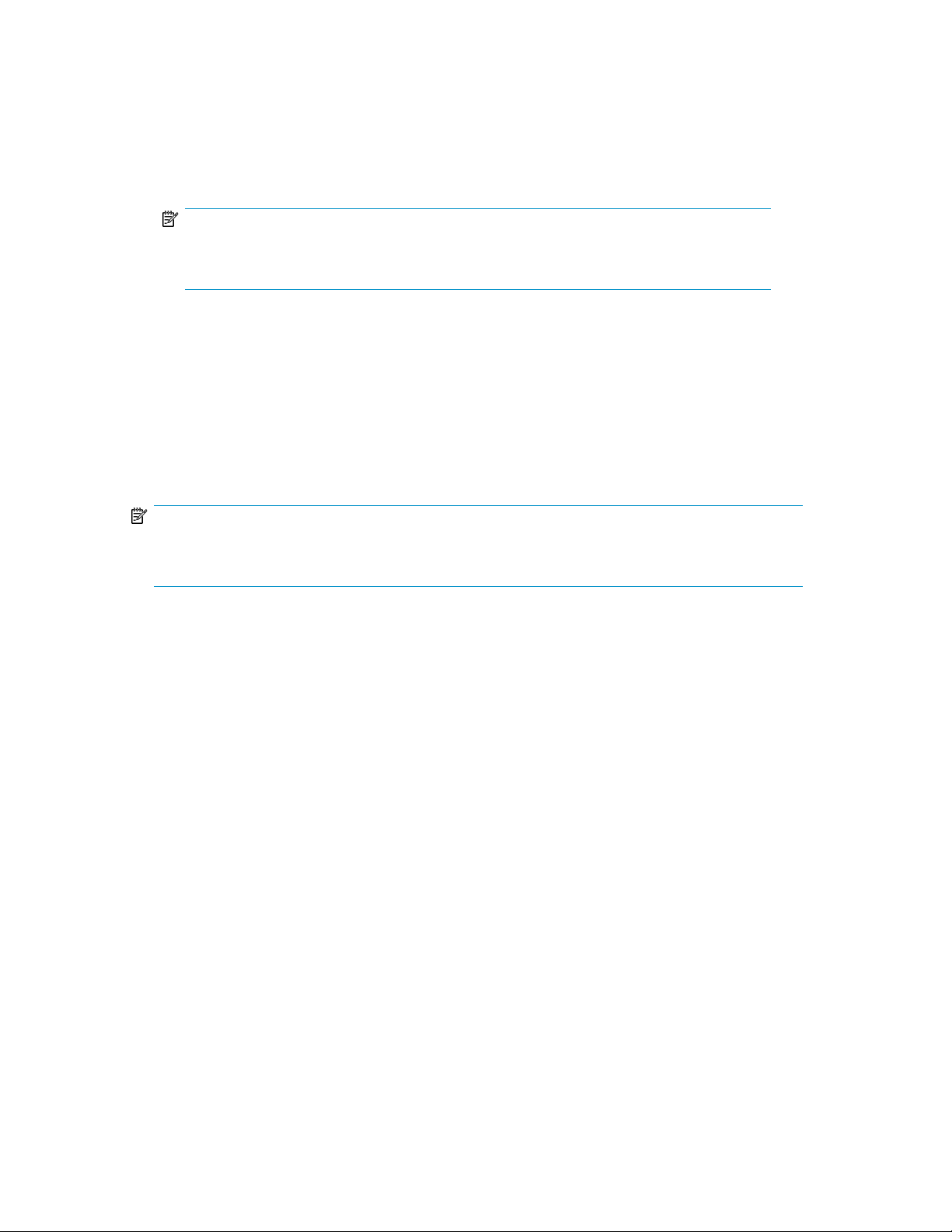
Naming a shared folder
Use the Enter a Shared Folder Name and Description page to provide ASM with a name and description
for the shared folder.
1. Enter the name for the shared folder.
NOTE:
The path to the shared folder is created by ASM and is based on the shared folder name.
The Share Path field is
2. Enter a description of the shared folder (optional).
3. Click Next to open the Set Shared Folder Permissions page (see
“Setting permissions for a shared folder” on page 17).
Read Only
.
Setting permissions for a shared folder
Use the Set Shared Folder Permissions page to set network user read and write permissions for the
shared folder.
NOTE:
Permissions can be further customized using Windows administration tools, such as Windows Explorer
and the Shared Folder MMC snap-in.
This page will display either Windows Share Security options, UNIX/Linux Share Security options,
or both Windows and UNIX/Linux options depending on which shared folder types you previously
selected on the Choose Shared Folder types page.
For Windows Share Security:
1. For Windows Share Security, select a permission level. Users can have read/write permissions
(full control), read-only, or no access.
2. For UNIX/Linux Share Security, select the Allow anonymous access check box to allow anonymous
access with the default user identifer (UID) and group identifier (GID) of 2. Select the level of
anonymous access (No Access, Read-Only, or Read-Write) from the Type of access list. Select
Allow root access to allow access to the root directory of the UNIX/Linux share.
3. Click Next to open the Storage Allocation page (see
“Allocating space for components” on page 22).
Using the Host a SQL Server Database Wizard
The Host a SQL Server Database Wizard automatically discovers the servers that host SQL Server
and SQL Server databases on your domain, and helps you allocate and configure storage space for
each database component you select:
• Data file—Contains pointers to database files, storage for system tables and objects, and storage
for database data and objects.
• Log file—Holds all the transaction log information for the database. Every database has exactly
one log file, which cannot be used to hold any other data.
HP StorageWorks X1000 Automated Storage Manager 17
Page 18
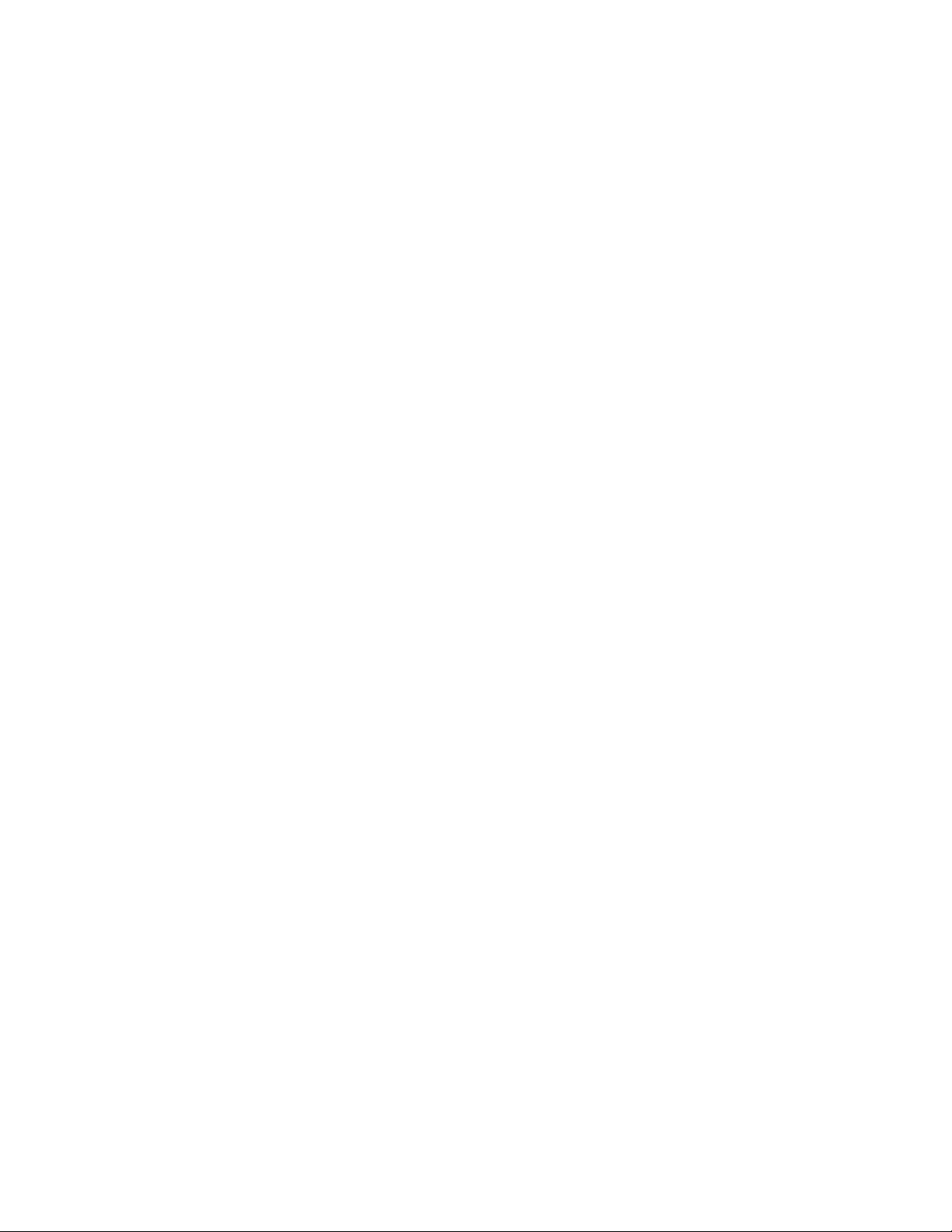
Before you begin configuring storage for SQL Server
• Make sure the ASM agent is installed on each server with SQL Server data you plan to host.
• Make sure you have a current backup of your SQL Server data and logs.
Accessing the Host a SQL Server Database Wizard
1. In the Actions pane, select Host a SQL Server Database.
The Host a SQL Server Database Wizard welcome page opens.
2. Click Next to open the Select a SQL Server page (see
“Selecting a server that hosts SQL Server” on page 18).
Selecting a server that hosts SQL Server
Use the Select a SQL Server page to select one of the servers that hosts SQL Server discovered on
your domain by the wizard.
1. Do one of the following:
• Enter the host name of a server that hosts SQL (exactly as it is registered in the domain).
• Enter the IP address (IPv4) of a server that hosts SQL.
2. Click Next to open the Select Database Components page (see
“Selecting SQL Server database components” on page 18).
Selecting SQL Server database components
Use the Select Database Components page to select the SQL Server database and database components
you want to host on your HP Storage System.
Hosting storage for applications and shared folders18
Page 19
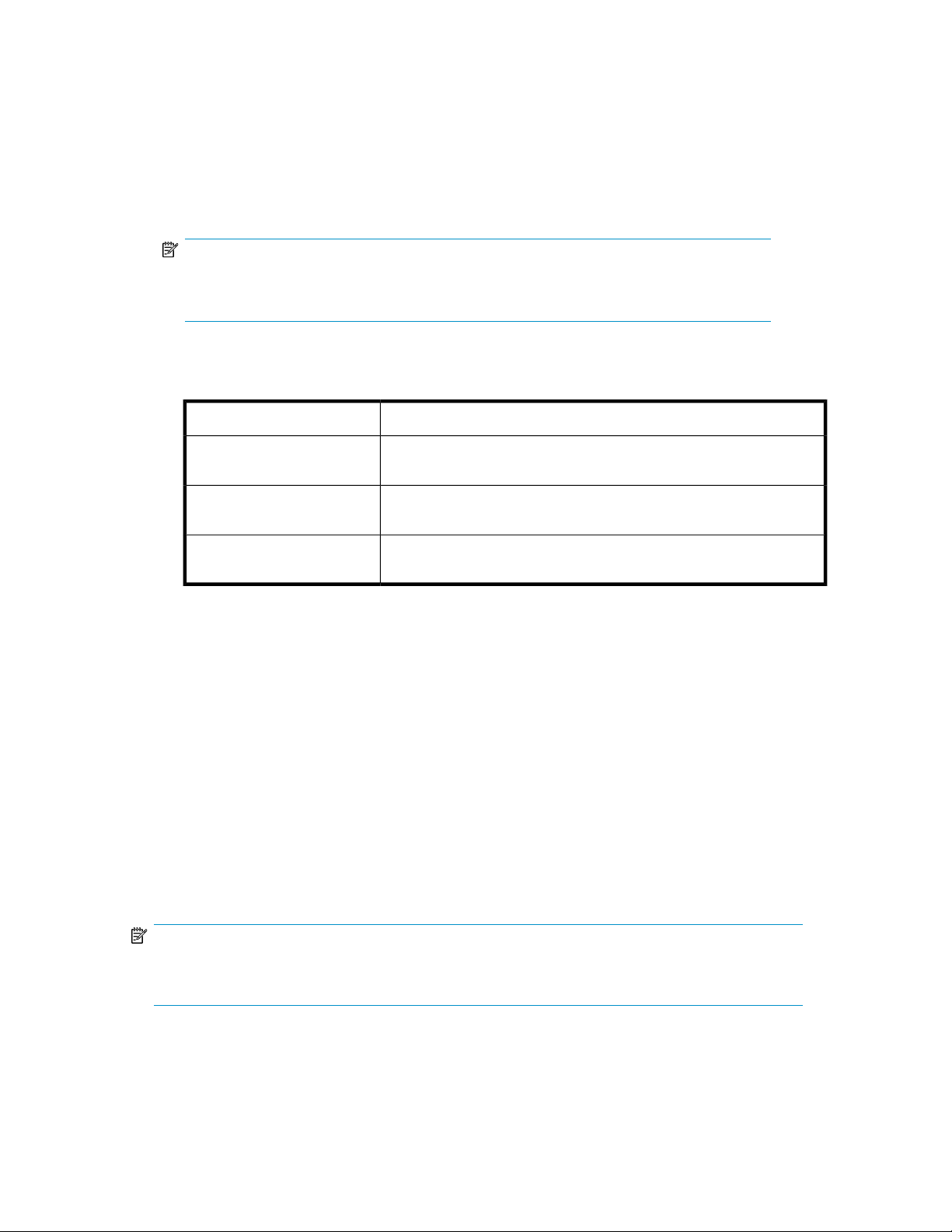
1. Do one of the following:
• Select all components (including all of its components) by checking the box next to the com-
ponent.
• Select individual database components by expanding the list and checking the boxes next to
the components.
You must select all the database components, including the log file, in a database if you want
to run backups and/or take snapshots of the database using ASM.
NOTE:
ASM cannot migrate system databases; for example, ASM cannot migrate master, model,
msdb and tempdb.
The following table lists the action ASM can perform for each database component listed.
Table 4 Selecting database components to host
DescriptionAction
None
Allocate Space, Move Data
None, Already Managed
Component's check box is not selected, so ASM will not perform any
action. Select check box to change action.
Storage space will be allocated and configured on your HP Storage
System. Component's data will be migrated to your HP Storage System.
Component's data is already hosted on your HP Storage System and
already managed by ASM. No action is possible.
2. To view the properties for a database component, select the database component name and
then click Properties.
See “Data file properties” on page 55 and “Log file properties for database” on page 56 for
descriptions of the properties displayed.
3. If you do not want ASM to delete the original files for the selected database components from
the server that hosts SQL Server after it migrates the data to your HP Storage System, clear the
Delete original files after successful migration checkbox.
4. When you are done, click Next to open the Select the Database Workload Type page (see
“Selecting a database workload type” on page 19).
Selecting a database workload type
Use the Select the Database Workload Type page to select the workload type for the SQL Server
database.
NOTE:
You can only select the database workload type while using the Host a SQL Server Database Wizard.
The database workload type cannot be changed later.
HP StorageWorks X1000 Automated Storage Manager 19
Page 20
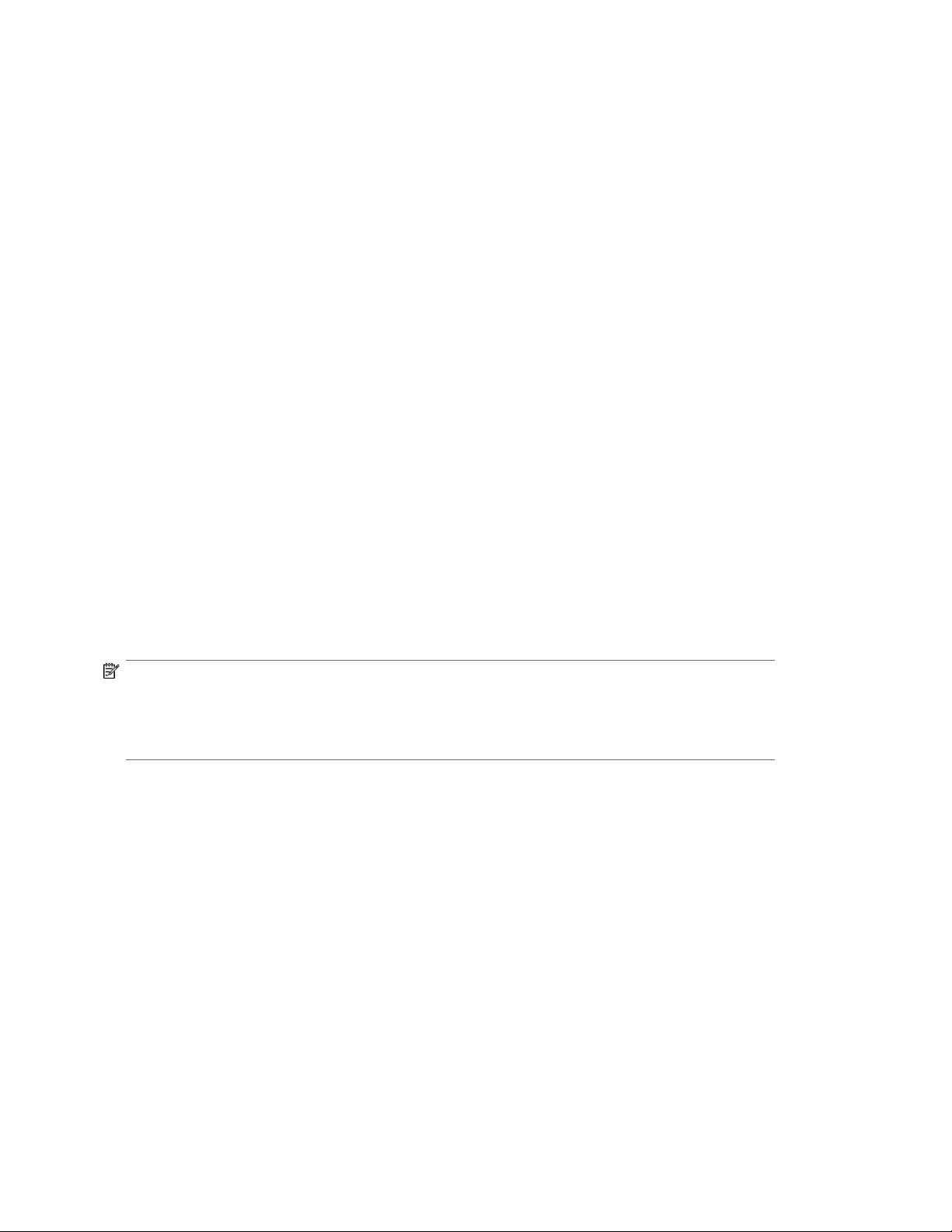
1. Do one of the following:
• Select Transaction processing (TP) for frequently updated, fast growing databases with large
volumes of data requiring concurrent user access.
• Select Decision support systems (DSS) for databases designed to handle queries on large
amounts of data, typically used for data-mining applications.
2. When you are done, click Next to open the Storage Allocation page (see
“Allocating space for components” on page 22).
Using the Host a User-Defined Application Wizard
This wizard helps you set up your HP Storage System to store application data for various applications.
Storage is allocated for the application, optionally exposed to another server using the iSCSI protocol,
and an NTFS file volume may be optionally created on the remote application server. Upon completion,
you can monitor and manage storage for the application through the Automated Storage Manager.
After storage is allocated and configured on your HP Storage System for a remote application using
the Host a User-Defined Application Wizard, do the following:
• Manually migrate the remote application's data to your HP Storage System. See
“Migrating user-defined application data from a remote application” on page 32 for more inform-
ation.
• Configure the remote application to store its data on the iSCSI LUN exported by ASM to the ap-
plication server as described in the application's documentation.
Before you begin configuring storage for a user-defined application
• Make sure the ASM agent is installed on each application server with data you plan to host.
• Make sure you have a current backup of your remote application data and logs.
• For an iSCSI LUN application, you will need the iSCSI Qualified Name (IQN).
NOTE:
For a remote Windows application, you need to know the path to the iSCSI LUN on the application
server to configure the remote application to store data on the iSCSI LUN. The path to the iSCSI LUN
is displayed on the application's Properties window on the Storage tab.
To access the Host a User-Defined Application Wizard
1. In the Actions pane, select Host a User-Defined Application.
The Host a User-Defined Application Wizard welcome page opens.
2. Click Next to open the Choose type of Application page (see
“Choose type of application” on page 20).
Choose type of application
1. Select the type of application for hosting a user-defined application:
• Remote Windows Application- ASM will provision storage for the application and expose
the storage to the given server as an NTFS volume over the iSCSI protocol. This is the recommended option for most scenarios. The Automated Storage Manager agent must be installed
on the application server to use this option.
Hosting storage for applications and shared folders20
Page 21
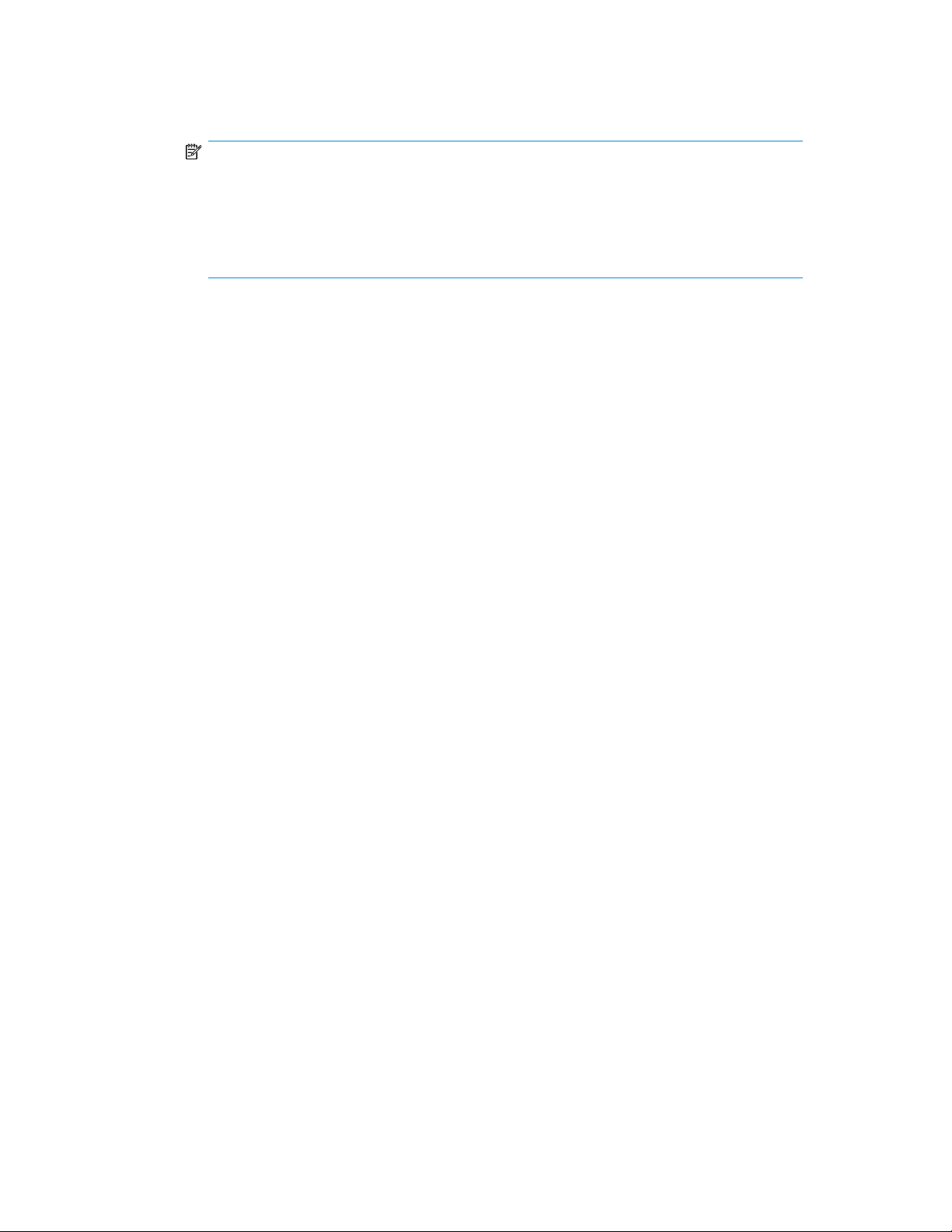
• iSCSI LUN- Exposes a LUN to the remote server so the server can store data on the LUN. You
will need to install an iSCSI initiator on your host server. Storage is provisioned for these
applications.
NOTE:
A valid iSCSI Qualified Name (IQN) is required to host a user-defined application as an
iSCSI LUN. IP addresses are not valid IQNs. If you enter a temporary IQN (such as an IP
address) in the iSCSI Qualified Name (IQN) field, you must manually configure the iSCSI
Target using the Microsoft iSCSI Software Target management console in order for ASM to
discover and assign the application server to the iSCSI LUN.
• Local storage only- Creates a volume on your HP Storage System. Storage is provisioned for
these applications.
2. Click Next to open the Enter an Application Name page (see
“Entering an application name” on page 21).
When hosting a user-defined application as an iSCSI LUN, the volume presented is not automatically
initialized with NTFS and mounted. This is because the iSCSI LUN could be presented to a
non-Windows server. After completing the wizard, you must manually initialize and mount the volume.
Entering an application name
Use the Enter an Application Name page to enter a name for the application. This name will be used
anywhere the application is referenced in ASM, so it must be a unique name.
1. Enter a name for the application.
2. When you are done, click Next to open the Storage Allocation page (see
“Allocating space for components” on page 22).
Using the Create a Virtual Library Wizard
This wizard helps you create a virtual library for disk-to-disk backup of other client or servers to your
HP Storage System and manage the storage for the virtual library through ASM. Install Data Protector
Express on additional servers you need to backup. See
“Installing Data Protector Express on other devices” on page 40 for more information.
Accessing the Virtual Library Wizard
To access the Create a Virtual Library Wizard
1. In the Actions pane, select Create a Virtual Library.
The Create a Virtual Library welcome page opens.
2. Click Next to open the Configure virtual library page (see
“Configure your virtual library” on page 21).
Configure your virtual library
To configure your virtual library, do the following:
HP StorageWorks X1000 Automated Storage Manager 21
Page 22

1. In the name dialog box, type a name for your virtual library.
2. In the Number of slots field, type or use the arrows to indicate how many slots are needed for
your virtual library.
3. When you are done, click Next to open the Storage Allocation page (see
“Allocating space for components” on page 22).
NOTE:
The number of slots needed for your virtual library will depend on the media rotation type
chosen for the backups that will use the virtual library. The number of slots must be high
enough to support the rotation type you intend to use for scheduling backups to this virtual
library. See
Technical Reference
Planning for Media Rotation
for more information.
in the
Allocating space for components
Use the Storage Allocation page in the wizards to specify the allocated space size and advanced
configuration settings for each application component or shared folder listed. Default values are
provided.
1. Do one of the following:
Data Protector Express User's Guide and
• Click Next to accept the default values that ASM has provided for the components, user-
defined application, or shared folder selected.
• Change the default size values:
• Select a row to edit.
• Highlight the storage size unit value and then enter a new value as necessary: megabytes
(MB), gigabytes (GB), or terabytes (TB).
• Highlight the storage size number value and enter a new value, or click the arrow buttons
to change the value.
NOTE:
The Size Range column shows the minimum and maximum storage space that can be
allocated to each application component, user-defined application, or shared folder listed.
Whenever you change the allocated space size or an advanced configuration setting for
an application component, the maximum value for Size Range is recalculated for all the
application components listed.
NOTE:
To change the advanced configuration settings for an application component, user-defined
application, or shared folder listed, select the item to edit and then click Advanced. See
“Setting advanced storage properties” on page 23 for more information.
2. When you are done selecting the storage allocation and configuration settings, click Next to
open the summary page.
Hosting storage for applications and shared folders22
Page 23

NOTE:
After storage space is allocated and configured using a wizard, only the following storage configuration
settings can be changed:
• Allocated space size
• Percent full warning threshold
• Enforce Allocated Limit (shared folders and local storage applications)
After a logical disk is created, its configuration cannot be changed.
Setting advanced storage properties
Use the Advanced Storage Properties dialog box in the ASM wizards to change the allocated space
size and default advanced configuration settings for each application component, user-defined
application, and shared folder listed.
After storage is configured using a wizard, you can change the allocated space size using the Allocate
Space Wizard. See Increasing or reducing the allocated storage for more information.
Table 5 provides a brief description of the items you can modify:
Table 5 Advanced Storage Properties items
Physical storage
Size
RAID level
The amount of storage that ASM allocates to the
application component, user-defined application,
or shared folder you are configuring.
Type of physical disk to add for the hot spare.Physical disk type
Hard drive formatting that provides different
levels of performance, capacity, and data protection.
NotesDescriptionItem
You are prevented from setting the
size below 15 MB.
After the allocated storage space is
full (100 percent used), no further
data can be stored to the space
until you increase the size using the
Allocate Space Wizard. The only
exception is for shared folders and
local storage applications without
an enforced allocated limit. If there
is unused storage space on the
logical disk where a component
without an enforced allocated limit
resides, data can be written to the
component until the logical disk is
full.
You are able to choose SAS, (Serial
Attached SCSI) SATA, (Serial Advanced Technology Attachment) or
SCSI (Small Computer System Interface) for a physical disk type, depending on your hardware.*
For more information about RAID
levels, see Customizing RAID
levels on page 25.*
HP StorageWorks X1000 Automated Storage Manager 23
Page 24

Physical storage
NotesDescriptionItem
Hot spare required
Minimum number of
physical disks
Assigned logical disk
RAID stripe size
Snapshot storage
space (percentage of
size)
A hot spare is a hard drive reserved as a spare
for storage space configured as RAID 1, 1+0,
5, or 6. A hot spare automatically replaces a
hard drive when it fails. When the failed hard
drive is replaced, its replacement becomes the
new hot spare.
The minimum number of physical disks that the
allocated storage will be spread across. Storage
may be provisioned across more disks, but this
setting determines the minimum number of disks
reserved for the allocated storage.
The storage area can be assigned to an existing
logical disk, or it can be assigned a new disk,
which is created upon completion of the scheduled tasks for the storage wizard.
The number of bytes or kilobytes of data in each
RAID stripe (block of data). The RAID stripe size
selected affects performance. For the best performance, select the stripe size closest to the size
of the files being saved.
Amount of storage space (as a percentage of
the volume) that is reserved for storing snapshots
of the storage area.
A hot spare is assigned at the array
level. A LUN that does not require
a hot spare may be assigned one
anyway if another LUN on the same
array requires a hot spare. *
For better performance, increase
the minimum number of physical
disks
ASM provides the following values:
8 KB, 16 KB, 32KB, 64 KB, 128
KB, and 256 KB.*
This value may be modified in order
to match the change rate of the
data in the storage area.
Other storage settings
Percent full warning
threshold
Enforce allocated limit
(quota)
Application server
volume mount type
*After you have allocated and configured storage for an application component, user-defined application,
or shared folder using a wizard, you can change the allocated space size, change the percent full warning
threshold, and change the enforced allocated limit (shared folders and local storage applications). However,
you cannot change the RAID level, RAID stripe size, Hot Spares, or Physical Disk Type.
The percent full value that when reached
changes the storage status to Warning and issues a warning alert. The warning indicates that
storage use has surpassed the percentage full
value. For example, if you enter 75%, you see
a warning (yellow asterisk) in the content pane
when storage is at 75 percent full.
Sets an enforced quota for the amount of storage
available to a shared folder or local storage
application. When the storage space allocated
to a component is full, no further data can be
saved to this component.
Indicates whether the storage area is hosted on
a mount point or drive letter.
The percent full warning threshold
is set by default to 80%. Percent full
warning threshold values are ASMspecific; percent full warning
threshold values selected in the
Quota Management MMC snap-in
are not adopted by ASM. All other
Quota Management MMC snap-in
settings are adopted by ASM. See
Setting a percent full warning
threshold on page 26.
This item is available for shared
folders and local storage component. See Enforcing an allocated
storage limit for shared folders and
local storage applications on page 27.
This setting does not apply to
shared folders.
Hosting storage for applications and shared folders24
Page 25

Customizing RAID levels
Before you customize the default RAID level setting, review Table 6 to see how the different RAID
levels affect performance, capacity, and data protection level.
Unless you customize the advanced configuration settings, the wizard configures the storage space
with the default values shown on the Advanced window:
• For Exchange and SQL Server, the wizard suggests default settings based on HP storage best
practices and specific recommendations for Exchange storage group and SQL Server database
components. You should generally accept these defaults.
• For user-defined applications and shared folders (where industry-standard recommendations cannot
be determined), the wizard provides default settings you can customize.
Table 6 shows how the different RAID levels affect:
• Performance–The speed at which data is read from and written to the hard drives. The RAID level
with the best performance rating provides the fastest reads and writes.
• Capacity–The available storage space on the hard drives. The RAID levels with the best capacity
rating require the least amount of storage space to store data.
• Data protection–The number of hard drives that can fail without data being lost. The RAID level
with the best data protection rating allows more hard drives to fail before data is lost.
For more information on the different RAID levels, see Table 6.
Table 6 Descriptions of RAID levels
No RAID
RAID 0 – Striping (No Fault Tolerance)
RAID 1 – Mirroring
DescriptionRAID level
Offers no protection against disk failure. If a disk drive fails, data is
lost.
Offers the greatest capacity and performance without data protection.
If you select this option, you will experience data loss if a hard drive
that holds the data fails. However, because no logical drive capacity
is used for redundant data, this method offers the best capacity. This
method offers the best processing speed by reading two stripes on
different hard drives at the same time and by not having a parity
drive.
Offers a good combination of data protection and performance. RAID
1 or drive mirroring creates fault tolerance by storing duplicate sets
of data on a minimum of two hard drives. There must be an even
number of drives for RAID 1. RAID 1 and RAID 1+0(10) are the most
costly fault tolerance methods because they require 50 percent of the
drive capacity to store the redundant data. RAID 1 mirrors the contents
of one hard drive in the array onto another. If either hard drive fails,
the other hard drive provides a backup copy of the files and normal
system operations are not interrupted.
HP StorageWorks X1000 Automated Storage Manager 25
Page 26

RAID 1+0 – Mirroring and Striping
RAID 5 – Distributed Data Guarding
DescriptionRAID level
Offers the best combination of data protection and performance. RAID
1+0 or drive mirroring creates fault tolerance by storing duplicate sets
of data on a minimum of four hard drives. There must be an even
number of drives for RAID 1+0. RAID 1+0(10) and RAID 1 are the
most costly fault tolerance methods because they require 50 percent
of the drive capacity to store the redundant data. RAID 1+0(10) first
mirrors each drive in the array to another, and then stripes the data
across the mirrored pair. If a physical drive fails, the mirror drive
provides a backup copy of the files and normal system operations are
not interrupted. RAID 1+0(10) can withstand multiple simultaneous
drive failures, as long as the failed drives are not mirrored to each
other.
Offers the best combination of data protection and usable capacity
while also improving performance over RAID 6. RAID 5 stores parity
data across all the physical drives in the array and allows more simultaneous read operations and higher performance than data guarding. If a drive fails, the controller uses the parity data and the data
on the remaining drives to reconstruct data from the failed drive. The
system continues operating with a slightly reduced performance until
you replace the failed drive. RAID 5 can only withstand the loss of
one drive without total array failure. It requires an array with a minimum of three physical drives. Usable capacity is N-1 where N is the
number of physical drives in the logical array.
RAID 6– Advanced Data Guarding
(ADG)
Setting a percent full warning threshold
To receive a warning alert when storage capacity reaches a specified limit, set the percent full warning
threshold. You can set a warning threshold for any application component, user-defined application,
and shared folder that ASM manages. An iSCSI LUN application will not have a warning threshold.
By default, the warning threshold is set to 80%. To change it, enter a new percent value on the
Advanced window.
After you set a warning threshold, ASM changes the status indicator for the application component,
user-defined application, or shared folder when this threshold has been surpassed. This is a warning
only; no hard limits are enforced on storage capacity as a result of setting this value. The warning is
visible in these places:
• A yellow warning icon appears on the application component, user-defined application, or shared
folder icon in the content pane.
• As an alert in the Properties window.
Offers the best data protection and is an extension of RAID 5. RAID
6 uses multiple parity sets to store data and can therefore tolerate up
to 2 drive failures simultaneously. RAID 6 requires a minimum of 4
drives and is available only if the controller has an enabler. Writer
performance is lower than RAID 5 due to parity data updating on
multiple drives. It uses two disk for parity; its fault tolerance allows
two disks to fail simultaneously. Usable capacity is N-2 where N is
the number of physical drives in the logical array.
Hosting storage for applications and shared folders26
Page 27

NOTE:
For shared folders and local storage applications, you can set an enforceable limit (or quota) for
allocated storage, as well as a warning threshold. For more information, see Enforcing an allocated
storage limit for shared folders and local storage applications.
Enforcing an allocated storage limit for shared folders and local storage applications
ASM provides a way to enforce an allocated storage limit for shared folders and local storage
applications. If enforced, the system does not allow the amount of allocated space for a shared folder
and local storage application to be exceeded.
If the capacity of the shared folder and/or local storage application surpasses the percent full warning
threshold and reaches the allocated space limit, the status changes from Warning to Critical in the
content pane, and users are blocked from adding data to the shared folder and local storage
application.
ASM does not support enforcing an allocated storage limit (or quota) for parent folders of shared
folders that are created and managed using ASM.
NOTE:
If you do not choose to enforce an allocated storage limit for a shared folder, the ASM status indicator
still goes from
data to the shared folder as long as there is still unallocated storage space on the logical disk where
the shared folder resides. Data can be written to the shared folder until the logical disk is full.
Warning
to
Critical
in the content pane; however, users are not blocked from adding
By default, the Enforce Allocated Limit (Quota) is set to No for all shared folders and local storage
applications. To change this setting, do one of the following:
• Using the Create a Shared Folder Wizard, change the Enforce Allocated Limit (Quota) setting on
the Advanced window to Yes.
• Select the shared folder in the content pane, click Properties in the Actions pane, click the Warning
Threshold tab, and then select the Enforce Allocated Limit (Quota).
NOTE:
If a Shared Folder is created outside of ASM, you must use the Warning Threshold property tab on
the particular folder to enable the Enforce Allocated Limit (Quota) setting.
To allocate space for a shared folder, specify a size using the Allocate Space Wizard as described
in “Increasing or reducing the allocated storage” on page 43.
Selecting data protection
Use the Data Protection window in the wizard to select the following:
• Snapshots (Local disk backup) Previous versions of data are retained on disk using virtual library
backups and/or volume snapshots for fast recovery. See Scheduling snapshots on page 28 for
more information.
HP StorageWorks X1000 Automated Storage Manager 27
Page 28

• Tape or Other Device (Alternate location backup) Data is copied off of this HP Storage System to
tape, other disks, or other types of storage media. This enables long term storage and disaster
recovery. See Scheduling backups on page 29 for more information.
• Replication (Live backup) Live data and snapshots (for target HP Storage Systems running ASM)
are copied from this HP Storage System to another system that is running HP StorageWorks Storage
Mirroring. See Configuring replication for more information.
From this window, you can also click Modify advanced properties to configure advanced settings for
backups and replication.
NOTE:
Backups, snapshots, and replication are disabled in ASM for an Exchange storage group or a SQL
Server database if one or more of the components of the Exchange storage group or SQL Server
database are not hosted. To host components for a storage group or database, start the Host an
Exchange Storage Group Wizard or Host a SQL Server Database Wizard as appropriate, select the
storage group or database, and then select the components on the Select Storage Group Components
page that are not currently hosted.
NOTE:
Snapshots are taken at the volume level. See “Storage View” on page 60, for information on viewing
volumes.
After you have selected and configured data protection settings, click Next.
Scheduling snapshots
1. On the Data Protection page in any wizard, click the button on the right side of the Snapshot
Schedule box to open the Snapshot Schedule page.
2. Click Add to add a snapshot to the snapshot schedule.
3. Select a snapshot frequency (hourly, daily, weekly, monthly) for snapshots.
4. Enter a start date for snapshots.
5. Enter a start time for snapshots.
6. To add another snapshot to the snapshot schedule, repeat steps 2 through 5.
7. To delete a snapshot from the snapshot schedule, select the snapshot and click Remove.
8. Click OK to save your changes and return to the Data Protection page.
The Schedule box now displays the snapshot schedule or Multiple schedules if there is more than
one snapshot schedule.
9. After you have selected and configured all data protection settings, click Next
Hosting storage for applications and shared folders28
Page 29

Scheduling backups
IMPORTANT:
• Before you schedule alternate location backups, install a tape library or other physical device and
add it to the same Data Protector Express Management Domain as your HP Storage System.
• Installing a tape library that can accommodate the media rotation type required by your environ-
ment requires tape storage management experience. See
http://www.hp.com/sbso/serverstorage/ultimate.html to learn more about tape storage.
1. On the Data Protection page in any wizard, select Tape or Other Device Backup.
2. Select the device for the virtual library to reside in the Device list.
3. Select Modify Advanced Properties. This will open the Data Protection Advanced Properties
window.
4. Select Schedule backups to tape or another device to enable backups on a tape library or physical
device.
5. Select Schedule backups to a local virtual library to enable backups on a virtual library that
resides on this HP Storage System.
6. Select a Data Protector Express media rotation type from the list.
7. Type or use the arrows to indicate a time for the backup to begin.
8. For alternate location backups, select the device for the virtual library to reside.
9. For local virtual library backups, select the size for the virtual library. A default value will be
recommended, based on the selected rotation type and component size. Click Modify advanced
storage properties to modify advanced storage settings such as RAID level and stripe size. See
“Setting advanced storage properties” on page 23 for more information on advanced properties.
10. Click OK.
11. After you have selected and configured all data protection settings, click Next.
Modifying backup job properties in Data Protector Express
Although it is not required, after you finish creating a backup job using a wizard or a components
property page, you can modify the backup job properties in Data Protector Express. For example,
you may want to enable encryption or customize a media rotation type.
1. Launch Data Protector Express.
2. On the login window:
a. Enter localhost in the Host name field.
b. Enter ASMbackup in the User name field.
CAUTION:
The default password for ASMbackup is blank. It can be changed in the Command
Line Interface (CLI).
c. Click OK.
HP StorageWorks X1000 Automated Storage Manager 29
Page 30

3. Click Jobs and Media in the Favorites pane, located on the left side of the main window.
4. Double-click ASMbackup on the right side of the main window.
5. Select the backup job for the application or shared folder whose backup schedule you want to
edit.
6. Right-click the file and select Properties.
See the HP StorageWorks Data Protector Express Users Guide and Technical Reference for more
information.
Configuring replication
1. On the Data Protection page in any wizard, select Replication. The Add Replication Target window
displays.
2. Enter the IP address (IPv4) or hostname of a server to add as a replication target for the storage
component being configured and then click Add. The Replication Target Properties dialog box
displays.
3. Do one of the following:
• Select Configure storage automatically to allow Automated Storage Manager to automatically
provision disk space on the target replication system. This option is available only if the target
system is also running ASM. Click Modify storage configuration to change the target storage
configuration.
• Select Manually choose a storage path to enter a drive and folder path where data will be
replicated on the target system.
4. In the Replication set name field, accept the default name or type a new name for the replication
set.
5. From the Target network list, select a network on the replication target through which to route all
replication traffic.
6. Click OK.
7. To configure additional replication targets or to modify replication properties for this component,
click Modify advanced properties or click the box to the right of the Replication target field.
8. After you have selected and configured all data protection settings, click Next.
Reviewing task summary and scheduling tasks
1. Review the list of tasks the wizard will perform to allocate and configure storage, and to host the
application storage or shared folder on your HP Storage System.
For application storage, ensure the following is true before you run the tasks:
• You have an up-to-date backup of the application data and logs.
• The application data and logs are not being accessed or modified.
Hosting storage for applications and shared folders30
Page 31

2. Do one of the following:
• To go back and change your selections, click Back.
• To run the listed tasks immediately, click Finish.
• The Task Viewer opens, running the tasks required to configure storage and migrate data.
See Monitoring task completion status for more information.
• To schedule tasks to run at a later time, select Schedule tasks to run later, enter a start date
and time, and then click Finish.
To select AM or PM for the start time, click the up and down arrow buttons.
To use a calendar to select a start date, click the down arrow button (located to the right of
the up and down arrow buttons) to open a calendar. To change the month displayed on the
calendar, click the previous and next buttons on the calendar, or click on the month or year
displayed at the top of the calendar to display drop-down lists.
Monitoring task completion status
The Task Viewer shows the status of ASM wizard tasks. ASM wizard tasks allocate and configure
storage, host application storage and shared folders, and configure data protection.
NOTE:
Click the Expand tree icon next to a task to view its subtasks.
Select a task to view its description in the Details box on the Task Viewer.
The Task Viewer has a filter drop-down menu. Each selection displays information about task-completion
status for different time periods:
• Show All—Displays all tasks that have been completed or failed to complete. Displays the tasks
and subtasks currently being processed and all scheduled tasks.
• Today—Displays the tasks and subtasks currently being processed, all scheduled tasks, and tasks
that completed or failed today.
• Last 3 Days—Displays the tasks and subtasks currently being processed, all scheduled tasks, and
tasks that completed or failed during the past three days, including today.
• Last 7 Days—Displays the tasks and subtasks currently being processed, all scheduled tasks, and
tasks that completed or failed during the past seven days, including today.
• Last 30 Days—Displays the tasks and subtasks currently being processed, all scheduled tasks, and
tasks that completed or failed during the past thirty days, including today.
• Errors Only—Displays all tasks that have failed and provides information about problems that
occurred during task processing.
The status of each task is provided and can be any one of the following:
• Scheduled—The task has been scheduled to run at a specified time.
• Verifying—ASM is confirming the configuration you specified is valid.
• Ready—The task is ready to run and is waiting for other tasks or background processes to run.
• Running—The task is being processed.
• Completed (date)—The task completed without problems.
• Cancelling—The task is being cancelled.
• Cancelled—The task has been cancelled (see Cancelling tasks).
• Failed—An error occurred during processing.
HP StorageWorks X1000 Automated Storage Manager 31
Page 32

Cancelling tasks
1. To cancel an uncompleted task, select the task and click Cancel Selected Task.
2. Click Yes to confirm.
Tasks canceled after they have started may not cancel immediately. A task will stop running when
the last subtask started is completed. All subtasks listed below the last completed subtask are not
completed and cannot be restarted.
Migrating user-defined application data from a remote application
The Host an Exchange Storage Group Wizard and Host a SQL Server Database Wizard automatically
migrate application data from the application server to your HP Storage System. The Host a
User-Defined Application Wizard, however, does not migrate data for a user-defined application
from the application server to your HP Storage System. You must do this manually.
1. Using ASM, determine the path to the iSCSI LUN (logical disk) created on the application server
by ASM, as follows:
a. Select the user-defined application in the content pane.
b. In the Actions pane, select Properties.
The Properties window opens.
c. Click the Storage tab.
d. Record the Application Path information displayed.
2. Copy the application data to the path on the application server recorded in step 1 as follows:
a. Using Windows Explorer, navigate to the application data you want to host on your HP
Storage System.
b. Copy the application data and paste it to the application path on the application server
recorded in step 1.
For example, if the application data is stored on C:\application\data and the
application path you recorded is G:\application\data, copy and paste the data in
C:\application\data to G:\application\data on the application server.
3. Delete the application data from the old path (optional).
Any data saved to the iSCSI LUN on the application server is now saved to a LUN on your HP Storage
System and not on the server.
Hosting storage for applications and shared folders32
Page 33

3 Managing data protection
The Automated Storage Manager provides data protection through the use of snapshots, backups,
and replication. You can configure these data protection methods through the Data Protection page
of ASM's application wizards, or you can configure and modify data protection settings after running
the wizards by accessing the Snapshots, Backup and Replication actions in the ASM Actions pane.
For more information on available data protection methods, see the following:
• “Scheduling and running snapshots” on page 33
• “Managing snapshots” on page 34
• “Scheduling backups” on page 36
• “Managing backups” on page 37
• “Running replication” on page 40
NOTE:
Backups, snapshots, and replication are disabled in ASM for an Exchange storage group or a SQL
Server database if one or more of the components of the Exchange storage group or SQL Server
database are not hosted. To host components for a storage group or database, start the Host an
Exchange Storage Group Wizard or Host a SQL Server Database Wizard as appropriate, select the
storage group or database, and then select the components on the Select Storage Group Components
page that are not currently hosted.
Scheduling and running snapshots
From the Snapshots property tab, you can configure schedules for snapshots.
If replication is enabled and the replication target is also running ASM, snapshots are replicated to
the target. Snapshots cannot be scheduled on a target HP Storage System running ASM; the snapshot
schedule must be set on the system that is hosting the component data.
IMPORTANT:
Snapshots and backups are not supported on user-defined iSCSI LUN applications.
1. Select an Exchange storage group, SQL Server database, user-defined application, or shared
folder in the content pane.
2. In the Actions pane, click Snapshots and then click Configure Snapshot Schedule. The Snapshots
property tab displays.
3. Click Add to add a snapshot to the snapshot schedule.
4. Select a snapshot frequency (hourly, daily, weekly, monthly) for snapshots.
5. Enter a start date for snapshots.
HP StorageWorks X1000 Automated Storage Manager 33
Page 34

6. Enter a start time for snapshots.
7. To add another snapshot to the snapshot schedule, repeat steps 2 through 5.
8. To delete a snapshot from the snapshot schedule, select the snapshot and click Remove.
9. Click OK .
Managing snapshots
From the Manage Snapshots dialog box, you can take, delete, expose, unexpose, and revert snapshots.
NOTE:
If replication is enabled and the replication target is an ASM, snapshots are replicated to the target
side.
IMPORTANT:
Snapshots and backups are not supported on user-defined iSCSI LUN applications.
Taking and deleting snapshots
To take or delete a snapshot:
1. Select an Exchange storage group, SQL Server database, user-defined application, or shared
folder in the content pane.
2. In the Actions pane, click Snapshots and then click Manage Snapshots. The Manage Snapshots
dialog box displays.
3. To take a snapshot immediately, click Take Snapshot and then click Yes to confirm.
4. To delete a snapshot, select the snapshot from the snapshot list and click Delete.
5. When you are done making changes, click Close.
NOTE:
You cannot take snapshots on a replication target system. Snapshots can instead be scheduled on
the source system and replicated to the target system, where they can be exposed.
Exposing a snapshot
You can view a read-only copy of a snapshot of an Exchange storage group, SQL Server database,
or user-defined application by exposing the snapshot on your HP Storage System. Exposing a snapshot
allows you to view the contents of a snapshot and selectively revert files.
If your HP Storage System is a replication target, you can expose a snapshot in order to retrieve and
restore the data that has been replicated from the source system. When exposing snapshots on a
replication target, you should consider replication latency, the amount of time that is needed to copy
the data from the replication source to the replication target. Note that snapshots cannot be replicated
Managing data protection34
Page 35

and the Latest data snapshot cannot be exposed while data is being synchronized from the source
HP Storage System.
The Manage Snapshots dialog box on ASM replication target systems indicates both the Source Date
& Time and local (or target) date and time that snapshots are taken. Note that these time stamps are
listed in the local time of the replication source and target systems. If the replication source and target
systems are in different time zones, you should account for this factor when scheduling and exposing
snapshots to ensure that the most current snapshot data has been replicated. Compare these two
columns to determine the replication latency between the replication source and target and configure
your snapshot schedule accordingly.
NOTE:
A snapshot of a shared folder cannot be exposed or unexposed using ASM. Use the Shadow Copy
Client to view snapshots of shared folders from a client computer. Snapshots of a shared folder are
stored on the same logical disk as the shared folder, in a protected system folder.
To expose a snapshot:
1. Select an Exchange storage group, SQL Server database, or user-defined application in the
content pane.
2. In the Actions pane, click Snapshots and then click Manage Snapshots. The Manage Snapshots
dialog box displays.
3. Select either Latest data or a snapshot from the list and then click Expose. The Expose Snapshot
dialog box displays.
Latest data represents the most current data on the system. The snapshot that is taken represents
reflects the data that is on the system at that specific point in time.
4. Do one of the following:
• Select Mount as a volume on a remote Windows system running the All-in-in-One Storage
Manager Agent to expose the snapshot on a mount point on a remote server. Type the IP
address (IPv4) or hostname and mount path of the remote server in the provided fields.
• Select Expose as a Windows share (SMB protocol) to expose the snapshot on a local Windows
share.
• Select Expose as an iSCSI LUN to an iSCSI Initiator to expose the snapshot to a remote iSCSI
initiator. Type the iSCSI Qualified Name of the iSCSI Initiator in the provided field.
5. Click Expose.
Unexposing a snapshot
After restoring from a snapshot, you may choose to unexpose a snapshot; unexposing a snapshot
completely removes access to it. Note that unexposing a Latest data will result in that snapshot also
being removed.
NOTE:
A snapshot of a shared folder cannot be exposed or unexposed using ASM. Use the Shadow Copy
Client to view snapshots of shared folders from a client computer. Snapshots of a shared folder are
stored on the same logical disk as the shared folder, in a protected system folder.
To unexpose a snapshot:
HP StorageWorks X1000 Automated Storage Manager 35
Page 36

1. Select an Exchange storage group, SQL Server database, or user-defined application in the
content pane.
2. In the Actions pane, click Snapshots and then click Manage Snapshots. The Manage Snapshots
dialog box displays.
3. Select an exposed snapshot from the snapshot list.
4. Click Unexpose.
5. Click Yes to confirm.
Reverting data to snapshots
ASM allows you to revert data stored on your HP Storage System to a snapshot. This overwrites the
existing data and reverts it to a past state.
NOTE:
• Snapshots of shared folders cannot be reverted using ASM. To revert a shared folder to a past
snapshot, use the Shadow Copy Client.
• Snapshots of user-defined applications that are configured as local storage only applications
cannot be reverted using ASM because all data that is on the same volume as the application
would also be reverted.
1. Select an Exchange storage group, SQL Server database, or user-defined application in the
content pane.
2. In the Actions pane, click Snapshots and then click Manage Snapshots. The Manage Snapshots
dialog box displays.
3. Select a snapshot from the list and click Revert.
4. Click Yes to confirm.
Scheduling backups
From the Backup property tab, you can schedule and configure backups.
NOTE:
On ASM replication target systems, you must have snapshots scheduled in order to also schedule
backups. These scheduled backups use the latest available snapshot at the time the backup runs. You
should account for replication latency when scheduling the snapshot on the source HP Storage System
and the backup on the target HP Storage System.
1. Select an Exchange storage group, SQL Server database, user-defined application, or shared
folder in the content pane.
2. In the Actions pane, click Configure Backup. The Backup property tab displays.
3. Select Schedule backups to tape or another device to enable backups on a tape library or physical
device.
4. Select Schedule backups to a local virtual library to enable backups to a virtual library that will
be created on this HP Storage System.
Managing data protection36
Page 37

5. Select a Data Protector Express media rotation type from the list.
6. Type or use the arrows to indicate a time for the backup to begin.
7. For backups to tape or other devices, select the backup device.
8. For local virtual library backups, select the size for the virtual library. A default value will be
recommended, based on the selected rotation type and component size. Click Modify advanced
storage properties to modify advanced storage settings such as RAID level and stripe size. See
“Setting advanced storage properties” on page 23 for more information on advanced properties.
9. Click OK.
10. Click OK on the Review Task Summary dialog box to confirm the backup settings.
Managing backups
After scheduling backups, you can manage backups for Exchange storage group, SQL Server database,
user-defined application, or shared folders. Based on the backup features that have been configured,
you can run a device backup, run a virtual library backup, or run the Restore From Backup wizard.
IMPORTANT:
Snapshots and backups are not supported on user-defined iSCSI LUN applications.
For Exchange storage groups, if the only configured backup is on an ASM replication target system,
the Exchange logs are not are not truncated as they normally would be after a successful backup. To
change this default behavior, edit the hpkas-config.xml file on the Exchange server, located at
c:\Program Files\HP\HP All-in-One Storage Manager\. Change the value of
<SendBackupSuccessOnReplicatedSnapshot> from false to true.
Running a device backup
If an alternative backup device has been assigned, you can use Run Device Backup to run an alternative
location backup for the selected component.
1. Select an Exchange storage group, SQL Server database, user-defined application, or shared
folder that has backups scheduled in the content pane.
2. In the Actions pane, click Backup and then click Run Device Backup.
3. Click Yes to confirm the backup operation.
Running a virtual library backup
If virtual library backup has been configured for this component, you can run a virtual library backup
from this location.
1. Select an Exchange storage group, SQL Server database, user-defined application, or shared
folder that has backups scheduled in the content pane.
2. In the Actions pane, click Backup and then click Run Virtual Library Backup.
3. Click Yes to confirm the backup operation.
HP StorageWorks X1000 Automated Storage Manager 37
Page 38

Restoring data from backups
ASM allows you to restore data to your HP Storage System from the latest backups created using
Data Protector Express. You can choose to overwrite the existing data with the backup, or restore the
backup to an unused space on your HP Storage System so you can selectively overwrite existing data.
If you want to restore data using a backup other than the latest backup, see Selecting files for restoring
in the HP StorageWorks Data Protector Express Users Guide and Technical Reference for more
information.
1. Select an Exchange storage group, SQL Server database, user-defined application, or shared
folder that has backups scheduled in the content pane.
2. In the Actions pane, click Backup and then click Restore from Backup. The Restore From Backup
Wizard displays.
3. Do one of the following:
• Select Overwrite Restore to overwrite the existing data with the backup.
• Select Different Location Restore to save the backup to a different location, and then enter the
location (path) where you want the backup saved on your HP Storage System. To browse for
the location, click Browse.
4. Click Next.
5. Click Launch DPX to launch Data Protector Express. See Using DPX to restore data) for Data
protector Express instructions.
6. After the restore is complete, click Finish to exit the wizard.
Using DPX to restore data
1. When the login window appears, do the following:
a. Enter localhost in the Host name field.
b. Enter ASMbackup in the User name field.
CAUTION:
The default password for ASMbackup is blank. It can be changed in the Command
Line Interface (CLI). See
“Setting the password for the ASMbackup user account” on page 39 for more
information.
c. Click OK.
2. Click Jobs and Media in the Favorites pane, located on the left side of the main window.
3. Double-click ASMbackup on the right side of the main window.
Managing data protection38
Page 39

4. Select the restore job for the application or shared folder whose data you want to restore.
NOTE:
To modify properties of the job, right-click the Restore Job Properties. For example, you
may want to choose a different device from which to restore or select different version of
files to restore. To restore version for files other than the latest backup, refer to
Files and File Versions
Technical Reference
5. Right-click the restore job and click Run to perform the restore.
6. Click Yes to confirm the restore.
To view the status of the restore job, click Job Status in the Favorites pane.
7. Exit Data Protector Express.
in the
.
HP StorageWorks Data Protector Express Users Guide and
Setting the password for the ASMbackup user account
To set or change the ASMBackup user password:
1. Use the Command Line interface (CLI) found at C:\Program Files\HP\HP All-in-One
Storage Manager\hpkacli.exe.
The password may be set interactively, allowing the password characters to be masked, or it
may be set with a single command.
Selecting
2. Use the following command to display usage details:
> hpkacli /?
3. To specify a password, type the following:
> hpkacli set password
4. This will bring up the following:
Current password for ASMbackup:
New password for ASMbackup:
Confirm new password for ASMbackup:
5. If the current password for ASM backup is blank, press return when prompted. Otherwise, enter
the current password.
6. Confirm the new password by typing in password again under Confirm new password.
7. The password has been set.
Using the Administrator account to change the ASMbackup password
1. Use the Command Line interface (CLI) found at C:\Program Files\HP\HP All-in-One
Storage Manager\hpkacli.exe
2. Type in the following:
> hpkacli set password /admin
3. This will bring up the following:
Password of Admin user:
New password for ASMbackup:
Confirm new password for ASMbackup:
HP StorageWorks X1000 Automated Storage Manager 39
Page 40

4. Type the Data Protector Express admin password.
5. Type in the new password for the ASMbackup account.
6. Confirm the new password by typing it in again.
Installing Data Protector Express on other machines
The Data Protector Express installation on the HP Storage System acts as the master server for a Data
Protector Express Management Domain. If you wish to use the ASM system as a Disk-To-Disk (D2D)
backup target for other clients or servers, you may install Data Protector Express on those machines
and join the management domain.
NOTE:
Installing Data Protector Express on other servers is not required to backup Exchange, SQL Server,
or User-Defined applications, when those applications are hosted by ASM. The instructions provided
here are only needed if a user wishes to use ASM as a backup target for additional user data in their
environment.
The HP Storage System provides the Data Protector Express installer at c:\hpnas\components\dpx.
This installer may be used to install Data Protector Express on 32–bit or 64–bit Windows operating
systems. As an alternative, and for Linux installations, you may also download and install Data Protector
Express from http://h18006.www1.hp.com/products/storage/software/datapexp/.
1. When installing Data Protector Express on another machine, select Join an existing Data Protector
Express domain.
2. When prompted, provide the hostname or IP address (IPv4) of the HP Storage System.
An unlimited number of client platforms such as Windows XP and Vista may be added to the Data
Protector Express domain managed by the HP Storage System. Server platforms such as Windows
Server 2003 will require one license per protected server. The following license is required for server
platforms such as Windows Server 2003:HP Data Protector Express Network Client Agent BB121AA.
You may use ASM to create and manage storage for Data Protector Express virtual libraries on the
HP Storage System. You may then create backup jobs in Data Protector Express that use these virtual
libraries as targets for Disk-to-Disk backups of your protected clients and servers. See
“Using the Create a Virtual Library Wizard” on page 21 for more information.
NOTE:
When manually creating or modifying backup jobs that were not created by ASM, do not use the
Data Protector Express ASMbackup account. It is recommended that you create other Data Protector
Express user accounts as needed.
Running replication
From the Replication property tab, you can configure data replication, the process of copying live
data and snapshots (if the target system is also running ASM) from your HP Storage System to another
system that is running HP StorageWorks Storage Mirroring.
Managing data protection40
Page 41

IMPORTANT:
In order to use replication with the HP Storage System, HP StorageWorks Storage Mirroring version
5.0.2 or later must be installed on the replication source and all replication targets. To install a trial
version of HP StorageWorks Storage Mirroring, in the HP Storage System Management console,
double-click Data Protection and then click HP StorageWorks Storage Mirroring.
1. Select an Exchange storage group, SQL Server database, user-defined application, or shared
folder in the content pane.
2. In the Actions pane, click Configure Replication. The Replication property tab is displayed.
3. Click Add. The Add Replication Target dialog box displays.
4. Enter the IP address (IPv4) or hostname of a server to add as a replication target for the storage
component being configured and then click Add. The Replication Target Properties dialog box
displays.
5. Do one of the following:
• Select Configure storage automatically to allow Automated Storage Manager to automatically
provision disk space on the target replication system. This option is available only if the target
system is also running ASM. Click Modify storage configuration to change the target storage
configuration.
• Select Manually choose a storage path to enter a drive and folder path where data will be
replicated on the target system.
6. In the Replication set name field, accept the default name or type a new name for the replication
set.
7. From the Target network list, select a network on the replication target through which to route all
replication traffic.
8. Click OK.
9. To configure additional replication targets for this component, click Add and repeat steps 4
through 9. When configuring multiple replication targets from a single replication source, snapshots
from the replication source are replicated to all replication targets.
NOTE:
By default, compression is disabled for replication. In order to enable compression and configure
other settings such as bandwidth throttling and transmission schedules, you must use the HP
StorageWorks Storage Mirroring Management Console.
NOTE:
If replication is enabled and the replication target is an ASM, snapshots are replicated to the target
side.
Pausing and resuming replication
When replication is paused, all changed data is queued on the source system. The changed data is
not replicated to the target system until replication is resumed.
HP StorageWorks X1000 Automated Storage Manager 41
Page 42

1. In the content pane, select an Exchange storage group, SQL Server database, user-defined
application, or shared folder that is currently replicating data in the content pane.
2. In the Actions pane, click Replication and then click Pause replication to <target>.
3. Click Yes to confirm the pause operation.
4. To resume replication, select the component in the content pane, and in the Actions pane, click
Replication and then click Resume replication to <target>.
5. Click Yes to confirm the resume operation.
When replication is resumed, Storage Mirroring executes a re-mirror of the data.
Managing data protection42
Page 43

4 Managing storage
After an application is hosted or shared folder is created on your HP Storage System using a
storage-allocation wizard, you can manage its storage and data by:
• Increasing or reducing the allocated storage, page 43
• Changing the percent full warning threshold, page 44
• Removing application areas from view, page 44
• Changing permissions, names, descriptions, or paths of shared folders, page 45
• Deleting shared folders, page 45
Increasing or reducing the allocated storage
You can increase or reduce the storage allocated to an application component, user-defined
application, or shared folder after storage is initially allocated and configured using a storage-allocation
wizard.
Increasing the storage allocated requires ASM to grow the logical disk (increase the amount of hard
drive space allocated to the logical disk) holding the data. Reducing the allocated storage does not
reduce the size of the logical disk holding the data, because once hard drive space is allocated to a
logical disk, it cannot be unallocated due to the configuration of hard drives.
NOTE:
Unallocated storage on a logical disk is re-allocated by ASM when new or additional storage is
allocated to an application component or shared folder and the advanced configuration values
selected for the storage matches those of the logical disk.
For example, if an application component or shared folder's allocated storage is increased, any
unallocated space on the logical disk where it resides is used before the logical disk grows.
1. Select the application component, user-defined application, or shared folder in the content pane.
2. In the Actions pane, click Allocate Space to open the Allocate Space wizard.
3. Change the size value:
• Highlight the storage size unit value and then enter a new value as necessary: megabytes
(MB), gigabytes (GB), or terabytes (TB).
• Highlight the storage size number value and enter a new value, or click the arrow buttons to
change the value.
The Size Range field shows the minimum and maximum storage space that can be allocated to
an application component, user-defined application, or shared folder. Whenever you change
the storage space allocated to an application component or change an advanced configuration
setting for an application component, the maximum value for Size Range is recalculated for each
application component shown.
4. Click Next to open the Review Tasks Summary page (see
“Reviewing task summary and scheduling tasks” on page 30) for more information.
HP StorageWorks X1000 Automated Storage Manager 43
Page 44

Changing the percent full warning threshold
You can change the percent full warning threshold value for an application component, user-defined
application, or shared folder after storage is initially allocated and configured using a storage-allocation
wizard. See Setting a percent full warning threshold on page 26 for more information.
NOTE:
For shared folders, you can set an enforced limit (quota) for allocated storage, as well as a warning
threshold. For more information, see Enforcing an allocated storage limit for shared folders and local
storage applications on page 27.
To change the percent full warning threshold from the Properties window:
1. Select the application component, user-defined application, or shared folder in the content pane.
2. In the Actions pane, click Properties.
3. Click the Warning Threshold tab.
4. Change the percent full warning threshold value.
5. Click OK.
Removing application areas from view
You can remove application components and user-defined applications from view on the ASM user
interface. This allows you to remove storage information from the content pane pertaining to storage
allocations lost due to hard drive failure or storage for an application component or user-defined
application whose storage you plan to unhost.
Removing an application component or user-defined application from view does not unhost its storage.
Its storage is still hosted on your HP Storage System. To permanently remove storage from your HP
Storage System, you must first remove the storage that is hosted by ASM. Depending on the type of
storage, see http://h71028.www7.hp.com/ERC/downloads/4AA1-1026ENW.pdf for information
on how to remove different types of storage.
NOTE:
If you remove an application component or user-defined application from view without unhosting the
storage, your HP Storage System will re-discover the applications immediately.
NOTE:
This action is not available for shared folders. Because ASM automatically discovers top-level shared
folders on your HP Storage System, the folder would just reappear after the next discovery process.
A shared folder is automatically removed from view when it is removed from your HP Storage System.
To remove an application component or user-defined application from view:
1. Permanently remove storage from your ASM, depending on the type of application. The application
component will still remain in the content pane.
Managing storage44
Page 45

2. Select the application component or user-defined application to remove in the content pane.
3. In the Actions pane, click Remove from View.
A confirmation dialog box opens.
4. Do one of the following:
• Click OK to remove the item from view.
• Click Cancel to cancel the action.
Changing permissions, names, descriptions, or paths of shared folders
ASM cannot be used to change permissions, names, descriptions, or paths of top-level or nested
shared folders that reside on your HP Storage System. Use Windows Explorer or the Shared Folder
MMC snap-in to change permissions, names, descriptions, or paths of shared folders that reside on
your HP Storage System.
ASM automatically discovers and adopts any changes you make to the permissions, names,
descriptions, or paths of shared folders using other applications. You do not have to make any changes
in ASM to implement the changes. Click Refresh in the Actions pane (or perform any action in ASM)
to update the ASM user interface to display your changes.
You will need to know the path of a shared folder to change its permissions, name, description, or
path. To find the path, select the shared folder in the content pane and then click Properties in the
Actions pane. The share path listed on the General tab is the path for the shared folder.
Deleting shared folders
ASM cannot be used to delete top-level or nested shared folders that reside on your HP Storage
System. Use Windows Explorer or the Shared Folder MMC snap-in to delete shared folders that reside
on your HP Storage System.
A shared folder is automatically removed from view on the ASM user interface when it is deleted from
your HP Storage System.
HP StorageWorks X1000 Automated Storage Manager 45
Page 46

Managing storage46
Page 47

5 Monitoring storage
ASM provides storage-management functions so you can quickly view used and allocated storage,
and percent full warning thresholds settings for application and shared folder storage on your HP
Storage System. You have a choice of these views for the content pane:
• Application View, page 47—Monitoring the overall used and allocated storage values for specific
applications and shared folders (such as Exchange or SQL Server storage)
• Storage View, page 60—Monitoring the used and allocated storage values for the logical disks
and volumes on your HP Storage System that ASM created to host application storage and shared
folders.
• Application Server View, page 63—Monitoring the application servers with storage hosted on
your HP Storage System.
• Storage Utilization View, page 65—Monitoring the allocated storage values for specific applications
and the shared folders pool, the unallocated storage value, and the storage value for data not
managed by ASM.
Views are selected from the Actions pane.
You can also quickly view storage status on the content pane. Status icons for warnings and critical
conditions are displayed on top of icons in the content pane when storage status changes from OK
to Warning or Critical.
NOTE:
Select an item in the content pane and then click Properties in the Actions pane to view any alerts for
the item.
IMPORTANT:
During the ASM discovery process, if ASM detects a user-defined storage area that hosts SQL or
Exchange data and the proper credentials have been set between ASM and the application server,
these user-defined storage areas are moved to SQL or Exchange storage areas as appropriate. For
more information about setting application credentials between ASM and application servers, see
“Configure Application Credentials” on page 10.
Application View
Application View displays the used and allocated storage space, and storage status of applications
and shared folders hosted on your HP Storage System in the content pane.
• In the Actions pane, select Application View.
• To view all the application storage and shared folders hosted on your HP Storage System in the
content pane, select Show all from the Filter drop-down menu, located at the top of the content
pane.
HP StorageWorks X1000 Automated Storage Manager 47
Page 48

Application storage properties are displayed in order of hierarchy in an expandable and collapsible
view.
Click the Expand tree icon next to each application to view the used and allocated storage properties
for the hosted application components. Click the Collapse tree icon next to expanded applications
to hide the application component storage properties.
To view all the storage properties for an item listed in the content pane, see Accessing application
and shared folder properties.
Accessing application and shared folder properties
When Application View is selected in the Actions pane, you can view the storage status, alerts, and
properties for the following:
• Applications
• Application components
• User-defined applications
• Shared folders pool
• Shared folders
• Virtual libraries
• Replication Target Components
Do one of the following:
• Select the item in the content pane and then click Properties in the Actions pane.
• Right-click the item in the content pane and select Properties.
NOTE:
ASM rolls up all status alerts to the highest level. For instance, if a top-level shared folder has surpassed
its percent full warning threshold and exceeded its enforced allocated storage space, a warning
message is shown in the shared folders pool. Likewise, if a critical status alert exists in an Exchange
mail store, that alert is also shown in the status for the Exchange storage group.
Accessing properties for Exchange, Exchange storage group, and Exchange storage group
components
ASM provides properties information for Exchange, Exchange storage group, and Exchange storage
group components when Exchange storage is hosted on your HP Storage System.
1. In the Actions pane, select Application View.
2. From the Filter drop-down menu, select Exchange or Show all.
3. To access Exchange:
• Select Exchange in the content pane and then click Properties in the Actions pane.
• Right-click Exchange in the content pane and select Properties.
To access Exchange Storage groups and components:
• Select any Exchange storage group or Exchange storage group component in the content pane
and then click Properties in the Action pane.
• Right-click any Exchange storage group or component in the content pane and select Properties.
Monitoring storage48
Page 49

Properties window
ASM provides properties information for Exchange, Exchange storage groups, and components for
storage hosted on your HP Storage System. The following lists the tabs available in the properties
window, and in parenthesis, if it applies to Exchange, Exchange storage groups, or Exchange storage
group components.
• General tab—(Exchange, Exchange storage groups, and components) Displays the name of the
application, the total capacity reserved for the application, and its operating status:
Table 7 General tab: Exchange properties
• Details tab — (Exchange storage groups) Displays the following Exchange server values:
Table 8 Details tab: Exchange storage group properties
ValueStatus indicator
Exchange is running and storage is online. No alerts.OK
See the Alerts list for more information.Warning
See the Alerts list for more information.Critical
ValueProperty
Name of server where Exchange storage is being hosted.Exchange Server
Version of Exchange.Exchange Version
The number of days before log files are deleted from the server.Days before log file removal
The domain controller used by the server.Directory Server
The type of Exchange installation: Front-end or Back-end. ASM can only
Server Type
host storage from Back-end Exchange servers, because Front-end Exchange
installations do not actually store mailboxes and other Exchange data.
Indicates whether the server that hosts Exchange Server is part of a cluster.Clustered
Type of Exchange replication enabled.Replication Type
Indicates Exchange status for LCR.LCR status
Indicates if Exchange component is the original or a copy.LCR Copy
Path to the LCR log file copiesLCR Log Folder Copy
Path to LCR system file copiesLCR System Folder Copy
• Snapshots tab — (Exchange storage groups) Allows you to schedule snapshots of the storage
group. For more information, see “Scheduling and running snapshots” on page 33.
• Backup tab — (Exchange storage groups) Allows you to schedule backups of the storage group.
See “Scheduling backups” on page 36 for more information.
• Replication tab — (Exchange storage groups) Allows you to configure data replication of the
storage group. See “Running replication” on page 40 for more information.
HP StorageWorks X1000 Automated Storage Manager 49
Page 50

• Storage tab—(Exchange storage group components) Displays the storage group component's
storage space, including allocated space, used space, free space, and the following storage allocation details:
Table 9 Storage tab: Exchange storage group component properties
ValueProperty
Path to the file directory on the server that hosts Exchange where the
Application Path
storage group component's data is saved by Exchange. The file directory is located on the volume created on the iSCSI LUN exported by
ASM to the server that hosts Exchange.
Name of server that hosts Exchange and the storage group component.Application Server Host Name
Application Server Volume Name
Application Server Volume Status
Application Server Volume Mount Paths
Storage system volume - Name
Storage system volume - Status
Storage system volume - Mount
paths
Logical disk - RAID Level
Logical disk - RAID Stripe Size
Name of the volume on the server that hosts Exchange to which Exchange saves the storage group component's data. The volume resides
on the iSCSI LUN exported by ASM to the server that hosts Exchange.
Status of the volume on the server that hosts Exchange where the storage
group component is stored.
Path the volume is mounted on, on the server that hosts Exchange. The
volume is built on the iSCSI LUN exported by ASM to the server that
hosts Exchange.
Name of your HP Storage System.Storage system host name
Name of the volume on your HP Storage System where the storage
group component's data is stored.
Status of the volume that holds the storage group component on your
HP Storage System.
Path to where the volume that holds the storage group component on
your HP Storage System is mounted.
The RAID level to which the storage group component storage is configured. See Customizing RAID levels on page 25 for more information.
The RAID stripe size to which the storage group component's storage
is configured. See Table 5 on page 23 for more information.
Virtual array - Number of Hot
Spares
Virtual array - Physical disk type
The number of hot spares with which the storage group component
storage is configured. See Table 5 on page 23 for more information.
Type of physical disk designated for the hot spare. Physical disk types
include SAS, SATA, and SCSI.
• Warning Threshold tab—(Exchange storage group components) Allows you to change the Percent
Full Warning Threshold value for the storage group component. See Setting a percent full warning
threshold on page 26 for more information.
• Mail Store, Public Store, or Log tab—(Exchange storage group components) One of these three
tabs is available depending on whether the storage group component is a mail store, public store,
or log.
Monitoring storage50
Page 51

• Mail Store tab—Displays the status and properties of the mail store reported byt the Exchange
server.
Table 10 Mail Store tab: Exchange storage group component properties
DescriptionValue
Name of storage group mail store.Mail Store Name
The storage group mail store is available for use.Online
Path to the file that stores all messages submitted through MAPI, as
Database File
well as the database tables that define mailboxes, messages, folders,
and attachments.
Streaming Database File (Exchange 2003 only)
Path to the file that stores Internet-formatted messages, such as native
Multipurpose Internet Extensions (MIME) content.
Indicates if LCR is being used.Replication type
Indicate Exchange warnings for LCR.LCR Status
Copy of the active/original exchange component.LCR Copy
Path to LCR mailstore copyLCR Database Copy File
• Public Store tab—Displays the public store's free space and the following storage allocation
details about the public store:
Table 11 Public Store tab: Exchange storage group component properties
DescriptionValue
Name of storage group public store.Public Store Name
The storage group public store is available for use.Online
Path to the file that stores all messages submitted through MAPI, as
Database File
Streaming Database File (Exchange 2003 only)
well as the database tables that define mailboxes, messages, folders,
and attachments.
Path to the file stores Internet-formatted messages, such as native
Multipurpose Internet extensions (MIME) content.
Indicates if LCR is being used.Replication Type
Indicate Exchange warnings for LCR.LCR Status
Copy of the active/original exchange component.LCR Copy
Path to the LCR public folder copyLCR Database Copy File
• Log tab—Displays the log's free space and the following storage allocation details about the
log:
Table 12 Log tab: Exchange storage group component properties
DescriptionValue
Path to the log file.Path
HP StorageWorks X1000 Automated Storage Manager 51
Page 52

Circular Logging
Accessing properties for shared folders
ASM provides properties information for shared folders pool and for any shared folder on your HP
Storage System. Using properties information, you can determine details about shared-folder status,
including allocated space, whether shared-folder storage is online or offline, and any warning or
critical status indicators.
1. In the Actions pane, select Application View.
2. From the Filter drop-down menu, select Shared Folders or Show all.
DescriptionValue
Indicates whether or not circular logging is enabled. If enabled, a
new log entry will replace the oldest log entry when the size limit is
reached.
Indicates if LCR is being used.Replication Type
Indicate Exchange warnings for LCR.LCR Status
Copy of the active/original exchange component.LCR Copy
Path to the LCR log file copiesLCR Log Folder Copy
Path to LCR system file copiesLCR System Folder Copy
3. Do one of the following:
• Select Shared Folders in the content pane and then click Properties in the Actions pane.
• Right-click Shared Folders in the content pane and select Properties.
• General tab— (Shared folders pool, shared folders) Displays the shared folder name, type of
shared folder, share path on your HP Storage System, share description, and the shared folder
operating status:
Table 13 General tab: Shared folder properties
ValueStatus indicator
The storage is online.OK
Warning
Critical
The storage has surpassed the percent full warning threshold. See the
Alerts list for more information.
Shared folder storage has past the allocated storage limit and alerts
are shown. See the Alerts list for more information.
• Storage tab—(Shared folders) Displays the shared folder storage space, including allocated space,
used space, free space, and the following storage allocation details:
Table 14 Storage tab: Shared folder properties
ValueProperty
Path to the shared folder on the server.Application Path
Name of your HP Storage System.Storage System Host Name
Monitoring storage52
Page 53

ValueProperty
Storage System Volume - Name
Storage System Volume - Status
Storage System Volume - Mount
Paths
Logical disk - RAID Level
Logical disk - RAID Stripe Size
Virtual array - Number of Hot
Spares
Virtual array - Physical disk type
Name of the volume on your HP Storage System where the shared
folder is stored.
Status of the volume that holds the shared folder on your HP Storage
System.
Path to where the volume that holds the shared folder on your HP
Storage System is mounted.
The RAID level to which the shared folder's storage is configured. See
Customizing RAID levels on page 25 for more information.
The RAID stripe size to which the shared folder's storage is configured.
See Table 5 on page 23 for more information.
The number of hot spares with which the shared folder's storage is
configured. See Table 5 on page 23 for more information.
Type of physical disk designated for the hot spare. Physical disk types
include SAS, SATA, and SCSI.
• Shared Folder Type tab — (Shared folders) Allows you to enable the types of client protocols that
are allowed to connect to the shared folder.
• Warning Threshold tab—(Shared folders) Allows you to enable or disable the enforcement of the
allocated space limit for the shared folder. See Enforcing an allocated storage limit for shared
folders and local storage applications on page 27 for more information. Also, allows you to
change the shared folder's percent full warning threshold value. See Setting a percent full warning
threshold on page 26 for more information.
• Snapshots tab — (Shared folders) Allows you to schedule snapshots of the shared folder. For more
information, see “Scheduling and running snapshots” on page 33..
• Backup tab — (Shared folders) Allows you to schedule backups of the shared folder. See
“Scheduling backups” on page 36 for more information.
• Replication tab — (Shared folders) Allows you to configure data replication of the shared folder.
See “Running replication” on page 40 for more information.
Accessing properties for SQL Server
ASM provides properties information for SQL Server when SQL Server storage is hosted on your HP
Storage System.
1. In the Actions pane, select Application View.
2. From the Filter drop-down menu, select SQL Server or Show all.
3. Do one of the following:
• Select one of the following:SQL Server, SQL Server database or a SQL Server database component in the content pane and then click Properties in the Actions pane.
• Right-click SQL Server, SQL Server database or a SQL Server database component in the
content pane and select Properties.
Properties window
ASM provides properties information for the SQL server, databases and database components when
SQL Server storage is hosted on your HP Storage System. The following lists the tabs in the properties
HP StorageWorks X1000 Automated Storage Manager 53
Page 54

window, and in parenthesis, which applications are applicable: SQL Server, SQL Server databases
or SQL Server database components.
• General tab—(SQL Server, SQL Server database, SQL Server database component) Displays the
name of the application, the total capacity reserved for the application, and its operating status:
Table 15 Operating status: SQL Server properties
ValueStatus indicator
SQL Server is running and storage is online. No alerts.OK
See the Alerts list for more information.Warning
See the Alerts list for more information.Critical
• Details tab — (SQL Server database) — (SQL Server database) Displays the following SQL Server
values:
Table 16 Details tab: SQL Server database properties
ValueProperty
Name of server where SQL Server storage is being hosted.SQL Server
Operational status of the SQL Server.SQL server status
Version of SQL Server.Version
Operational status of the SQL Server database.Database status
Workload type of the SQL Server database.Workload type
Indicates whether the server that hosts SQL Server is part of a cluster.Clustered
• Snapshots tab — (SQL Server database) Allows you to schedule snapshots of the database. For
more information, see “Scheduling and running snapshots” on page 33.
• Backup tab — (SQL Server database) Allows you to schedule backups of the database. See
“Scheduling backups” on page 36 for more information.
• Replication tab — (SQL Server database) Allows you to configure data replication of the database.
See “Running replication” on page 40 for more information.
• Storage tab—(SQL Server database component) Displays the database component's storage
space, including allocated space, used space, free space, and the following storage allocation
details:
Table 17 Storage tab: SQL Server database component properties
ValueProperty
Path to the file directory on the server that hosts SQL Server where the
Application Path
Protocol
database component's data is saved by SQL Server. The file directory is
located on the volume created on the iSCSI LUN exported by ASM to the
server that hosts SQL Server.
Communication protocol used to transfer data between the server that
hosts SQL Server (and the database component) and your HP Storage
System.
Name of server that hosts SQL Server and the database component.Application Server Host Name
Monitoring storage54
Page 55

Application Server Volume - Name
ValueProperty
Name of the volume on the server that hosts SQL Server to which SQL
Server saves the database component's data. The volume resides on the
iSCSI LUN (logical disk) exported by ASM to the server that hosts SQL
Server.
Application Server Volume - Status
Application Server Volume - Exclusive Storage
Application Server Volume - RAID
Level
Application Server Volume - RAID
Stripe Size
Application Server Volume - Read
Cache
Application Server Volume - Write
Cache
Application Server Volume Number of Hot Spares
Application Server Volume - Mount
Paths
Status of the volume on the server that hosts SQL Server where the database component is stored.
Indicates if database component storage is configured with exclusive
storage. See Table 5 on page 23 for more information.
The RAID level to which the database component storage is configured.
See Customizing RAID levels on page 25 for more information.
The RAID stripe size to which the database component's storage is configured. See Table 5 on page 23 for more information.
Speeds up reads when enabled. This setting is determined by the storage
array, not ASM.
Speeds up writes when enabled. This setting is determined by the storage
array, not ASM.
The number of hot spares with which the database component storage is
configured. See Table 5 on page 23 for more information.
Path the volume is mounted on, on the server that hosts SQL Server. The
volume is built on the iSCSI LUN exported by ASM to the server that hosts
SQL Server.
• Warning Threshold tab—(SQL Server database component) Allows you to change the percent full
warning threshold value for the database component. See Setting a percent full warning
threshold on page 26 for more information.
• Data File or Log tab— (SQL Server database component) One of these two tabs is available de-
pending on whether the database component is a data file or log.
• Data File tab—Displays the data file's free space and the following storage allocation details about
the SQL Server data file:
Table 18 Data File tab: SQL Server database component properties
DescriptionValue
Name of database data file.Data File Name
Filename
Relative path to where the database data file is stored on the server
that hosts SQL Server.
File group of data file. This value is assigned by SQL Server.File Group
Free storage space available for data file.Data File Space Available
HP StorageWorks X1000 Automated Storage Manager 55
Page 56

• Log tab—Displays the log file's free space and the following storage allocation details about the
SQL Server log file.
Table 19 Log tab: SQL Server database component properties
DescriptionValue
Name of database log file.Log Name
File Name
Relative path to where the database log file is stored on the server that
hosts SQL Server.
Accessing properties for user-defined applications
ASM provides properties information for the user-defined applications on your HP Storage System.
Using properties information, you can determine the status of all user-defined application areas
monitored by ASM, and any warning or critical status indicators.
1. In the Actions pane, select Application View.
2. From the Filter drop-down menu, select User-Defined or Show all.
3. To select properties for the user-defined application pool:
• Select User-Defined in the content pane and then click Properties in the Actions pane.
or
• Right-click User-Defined in the content pane and select Properties.
For a user-defined application:
• Select any user-defined application in the content pane and then click Properties in the Actions
pane.
or
• Right-click any user-defined application in the content pane and select Properties.
Properties window
• General tab—Displays the user-defined application name, name of the application server that runs
the user-defined application, and the application area status:
Table 20 Operating status: User-defined application properties
ValueStatus indicator
Application storage is online. No alerts.OK
See the Alerts list for more information.Warning
See the Alerts list for more information.Critical
Monitoring storage56
Page 57

• Storage tab—Displays the user-defined application's storage space, including allocated space,
used space, free space, and the following storage allocation details:
Table 21 Storage tab: User-defined application properties
ValueProperty
Path to the file directory on the application server where the user-defined
Application Path
application data is saved by the user-defined application. The file directory is located on the volume created on the iSCSI LUN that was exported by ASM to the application server.
Protocol
Application Server Volume Name
Application Server Volume Status
Application Server Volume - Exclusive Storage
Application Server Volume - RAID
Level
Application Server Volume - RAID
Stripe Size
Application Server Volume - Read
Cache
Application Server Volume Write Cache
Application Server Volume Number of Hot Spares
Communication protocol used to transfer data between the server that
hosts the user-defined application and your HP Storage System.
Name of server that hosts the user-defined application.Application Server Host Name
Name of the volume on the application server to which the user-defined
application saves its data. The volume resides on the iSCSI LUN (logical
disk) exported by ASM to the application server.
Status of the volume on the application server where the user-defined
application data is stored.
Indicates if user-defined application storage is configured with exclusive
storage. See Table 5 on page 23 for more information.
The RAID level to which the user-defined application storage is configured. See Customizing RAID levels on page 25 for more information.
The RAID stripe size to which the user-defined application storage is
configured. See Table 5 on page 23 for more information.
Speeds up reads when enabled. This setting is determined by the storage array, not ASM.
Speeds up writes when enabled. This setting is determined by the storage array, not ASM.
The number of hot spares with which the database component storage
is configured. See Table 5 on page 23 for more information.
Application Server Volume Mount Paths
Path the application server volume is mounted on. The volume is built
on the iSCSI LUN exported by ASM to the application server.
• Warning Threshold tab—Allows you to change the percent full warning threshold value for the
user-defined application. See Setting a percent full warning threshold on page 26 for more inform-
ation.
• Snapshots tab — Allows you to schedule snapshots of the user-defined application. For more in-
formation, see “Scheduling and running snapshots” on page 33.
• Backup tab — Allows you to schedule backups of the user-defined application. See
“Scheduling backups” on page 36 for more information.
• Replication tab — Allows you to configure data replication of the user-defined application. See
“Running replication” on page 40 for more information.
HP StorageWorks X1000 Automated Storage Manager 57
Page 58

Accessing properties for virtual libraries
ASM provides properties information for virtual libraries on your HP Storage System. Using properties
information, you can determine the status of all remote backup virtual libraries monitored by ASM,
and any warning or critical status indicators.
1. In the Actions pane, select Application View.
2. From the Filter drop-down menu, select Data Protection or Show all.
3. To select properties for the virtual library:
• Select a virtual library in the Remote Backup Virtual Libraries area of the content pane and
then click Properties in the Actions pane.
or
• Right-click a virtual library in the Remote Backup Virtual Libraries area of in the content pane
and select Properties.
Properties window
• General tab—Displays the virtual library name, storage area type, the virtual library status:
Table 22 Operating status: Virtual library properties
ValueStatus indicator
Virtual library is online. No alerts.OK
See the Alerts list for more information.Warning
See the Alerts list for more information.Critical
• Storage tab — Displays the virtual library's storage space, including allocated space, used space,
free space, and the following storage allocation details:
Table 23 Storage tab: Virtual library properties
ValueProperty
Path to the virtual library folder on the server.Application Path
Name of the host server for your virtual library.Storage System Host Name
Storage System Volume - Name
Storage System Volume - Status
Storage System Volume - Mount
Paths
Logical Disk- RAID Level
Name of the volume on your HP Storage System where the virtual library
is stored.
Status of the volume that holds the virtual library on your HP Storage
System.
Path to where the volume that holds the virtual library on your HP
Storage System is mounted.
The RAID level to which the virtual library's storage is configured. See
Customizing RAID levels on page 25 for more information.
Logical Disk- RAID Stripe Size
Virtual array - Number of Hot
Spares
Monitoring storage58
The RAID stripe size to which the virtual library's storage is configured.
See Table 5 on page 23 for more information.
The number of hot spares with which the virtual library storage is configured. See Table 5 on page 23 for more information.
Page 59

ValueProperty
Virtual array - Physical disk type
Type of physical disk designated for the hot spare. Physical disk types
include SAS, SATA, and SCSI.
• Warning Threshold tab — Allows you to change the percent full warning threshold value for the
user-defined application. See Setting a percent full warning threshold on page 26 for more inform-
ation.
• Virtual Library tab — Displays the virtual library's remaining storage capacity, and the following
virtual library details:
Table 24 Virtual Library tab: Virtual library properties
ValueProperty
Name of the virtual library.Device name
Name of machine hosting the virtual library.Machine name
Location of the virtual library.Device path
Number of slots used for a virtual library.Slot count
Accessing properties for replication target components
ASM provides properties information for replication target components on your HP Storage System.
Using properties information, you can determine the status of all replication target component properties
monitored by ASM, and any warning or critical status indicators.
1. In the Actions pane, select Application View.
2. From the Filter drop-down menu, select Data Protection or Show all.
3. To select properties for the replication target component:
• Select a replication target component in the Replication Sources area of the content pane and
then click Properties in the Actions pane.
or
• Right-click a replication target component in the Replication Sources area of in the content
pane and select Properties.
Properties window
• General tab — Displays the replicated data group or area name, source data type, total storage
capacity of the source (for storage areas) and status:
Table 25 Operating status: Replication target component properties
ValueStatus indicator
Replication target component is online. No alerts.OK
See the Alerts list for more information.Warning
See the Alerts list for more information.Critical
HP StorageWorks X1000 Automated Storage Manager 59
Page 60

• Details tab — Displays the following replication target component values:
Table 26 Details tab: Replication target component properties
ValueProperty
Name of server that hosts the replication source component.Replication source host name
Status
Bandwidth limit
• Storage tab— Displays the replication target component's storage space, including allocated
space, used space, free space, and the replication target path.
• Warning Threshold tab — Allows you to change the Percent Full Warning Threshold value for the
replication target component. See Setting a percent full warning threshold on page 26 for more
information.
• Snapshots tab — Allows you to view the snapshot schedule of the replication target component.
The snapshot schedule can only be set or modified on the system that hosts the original data of
the component.
• Backup tab — Allows you to schedule backups of the replication target component. See
“Scheduling backups” on page 36 for more information.
• Replication tab — Allows you to configure data replication of the replication target component.
See “Running replication” on page 40 for more information.
Storage View
Operational status of the server that hosts the replication source component.
Indicates bandwidth limit schedule status for the replication target
component.
Indicates the compression status for the replication target component.Compression
Storage View displays the used and allocated storage space of the storage areas (logical disks and
volumes) on your HP Storage System that were created by ASM to store application data and shared
folders.
• In the Actions pane, select Storage View.
• To view the storage area properties for all applications and shared folders hosted on your HP
Storage System, select Show all from the Filter drop-down menu, located at the top of the content
pane.
Storage area properties are displayed in order of hierarchy in an expandable and collapsible view.
For example, all the volumes on your HP Storage System are displayed under the logical disks they
reside on, and all the applications and shared folders hosted on your HP Storage System are displayed
under the volumes on which they are stored. Application components and individual shared folders
are displayed under the application or shared folders pool to which they belong.
Click the Expand tree icon next to each logical disk name to view the volume's storage properties.
Click the Collapse tree icon next to expanded logical disks to hide the volume's storage properties.
ASM assigns a drive letter to each volume on a logical disk. The drive letter can be viewed on the
volume's Properties window. See Accessing properties for HP Storage System volumes on page 61
for more information.
Monitoring storage60
Page 61

NOTE:
A logical disk can only have one RAID configuration, so an application's components will reside on
more than one logical disk if different RAID levels are selected for the application components using
the storage-allocation wizard.
To view all the storage properties for an item listed in the content pane, see Accessing storage area
properties.
Accessing storage area properties
When Storage View is selected in the Actions pane, you can view the storage status, alerts, and
properties for the following storage areas on your HP Storage System:
• Volumes
• Logical disks
Do one of the following:
• Select the item in the content pane and then click Properties in the Actions pane.
• Right-click the item in the content pane and select Properties.
Accessing properties for HP Storage System volumes
ASM provides properties information for any volume on a logical disk on your HP Storage System.
1. In the Actions pane, select Storage View.
2. Do one of the following:
• Select any Volume (Vol) area in the content pane and then click Properties in the Actions
pane.
• Right-click any Volume (Vol) area in the content pane and select Properties.
Accessing properties for HP Storage System logical disks
ASM provides properties information for the logical disks created on your HP Storage System by
ASM.
1. In the Actions pane, select Storage View.
2. Do one of the following:
• Select any logical disk in the content pane and then click Properties in the Actions pane.
• Right-click any logical disk in the content pane and select Properties.
Properties window
ASM provides properties information for any logical disks and for any logical disk created on your
HP Storage System.
HP StorageWorks X1000 Automated Storage Manager 61
Page 62

General tab—Based on the application opened, logical disks or volumes, it will list the operating
status for that application only.
Table 27 Operating status: General tab
ValueStatus indicator
The storage is online. No alerts.OK
See the Alerts list for more information.Warning
See the Alerts list for more information.Critical
Storage tab—Displays the unallocated space, used space, free space on the volume, and also details
on your volume or logical disk properties, depending on the application open:
Table 28 Storage tab: HP Storage System logical disk properties
ValueProperty
Name the system uses to identify the logical disk.System Name
Physical Disks
Exclusive Storage
RAID Level
RAID Stripe Size
Read Cache
Write Cache
Number of Hot Spares
Globally unique identifier(s) of the hard drive(s) used by the logical disk
for storage.
Indicates if the logical disk is configured with exclusive storage. See Table
5 on page 23 for more information.
The RAID level to which the logical disk is configured. See Customizing
RAID levels on page 25 for more information.
The RAID stripe size to which the logical disk is configured. See Table
5 on page 23 for more information.
Speeds up reads when enabled. This setting is determined by the storage
array, not ASM.
Speeds up writes when enabled. This setting is determined by the storage
array, not ASM.
The number of hot spares with which the logical disk is configured. See
Table 5 on page 23 for more information.
Space on the logical disk used to store data that is not managed by ASM.Unmanaged Data
Unused storage space on the logical disk that is not allocated.Free Space
Table 29 Storage tab: HP Storage System volume properties
Storage System Volume - Exclusive
Storage
Monitoring storage62
ValueProperty
Name of your HP Storage System.Storage System Host Name
Name of the volume on your HP Storage System.Storage System Volume - Name
Status of the volume on your HP Storage System.Storage System Volume - Status
Indicates if volume is configured with exclusive storage. See Table
5 on page 23 for more information.
Page 63

ValueProperty
Storage System Volume - RAID
Level
Storage System Volume - RAID
Stripe Size
Storage System Volume - Read
Cache
Storage System Volume - Write
Cache
Storage System Volume - Number
of Hot Spares
Storage System Volume - Mount
Paths
Application Server View
Application Server View lists your HP Storage System and the application servers with storage hosted
on your HP Storage System. Expand HP Storage System to display the top-level shared folders on
your HP Storage System. Expand the application servers listed to display the application server volumes
and the applications hosted on the volumes.
The RAID level to which the volume is configured. See Customizing RAID
levels on page 25 for more information.
The RAID stripe size to which the volume is configured. See Table
5 on page 23 for more information.
Speeds up reads when enabled. This setting is determined by the storage
array, not ASM.
Speeds up writes when enabled. This setting is determined by the storage
array, not ASM.
The number of hot spares with which the shared folder's storage is configured. See Table 5 on page 23 for more information.
Path on which the volume on your HP Storage System is mounted.
• In the Actions pane, select Application Server View.
• To view the properties for all application servers with storage hosted on your HP Storage System,
select Show all from the Filter drop-down menu, located at the top of the content pane.
Application server properties are displayed in order of hierarchy in an expandable and collapsible
view. For example, all the volumes created on the iSCSI LUNs (logical disk) exported by ASM to the
application server are displayed under the application server, and all the application components
hosted from the application server are displayed under the application server.
Click the Expand tree icon next to each application server to view the used and allocated storage
properties for the volume and application components. Click the Collapse tree icon next to an expanded
application server to hide the volume and application component storage properties.
To view all the storage properties for an item listed in the content pane, see Accessing application
server properties.
Accessing application server properties
When Application Server View is selected in the Actions pane, you can view the storage status, alerts,
and properties for the following:
• Volumes created on the iSCSI LUNs (logical disks) exported by ASM to the application servers
• Shared folders and application components (same information displayed on Application View)
Do one of the following:
• Select the item in the content pane and then click Properties in the Actions pane.
• Right-click the item in the content pane and select Properties.
See “Accessing application and shared folder properties” on page 48 for descriptions of shared
folder and application component properties.
HP StorageWorks X1000 Automated Storage Manager 63
Page 64

Accessing properties for application server volumes
ASM provides properties information for application server volumes created on the iSCSI LUNs
exported by ASM to the application server.
1. In the Actions pane, select Application Server View.
2. Do one of the following:
• Select an application server volume in the content pane and then click Properties in the Actions
pane.
• Right-click an application server volume in the content pane and select Properties.
Monitoring storage64
Page 65

3. Click one of the following tabs:
• General tab—Displays the name of the volume on the application server, the volume type,
and status:
Table 30 Operating status: Application server volume properties
ValueStatus indicator
The storage is online.OK
See the Alerts list for more information.Warning
See the Alerts list for more information.Critical
• Storage tab—Displays the unallocated space, used space, free space on the volume, and the
following storage allocation details:
Table 31 Storage tab: Application server volume properties
ValueProperty
Name of the application server where the volume resides.Application Server Host Name
Application Server Volume Name
Application Server Volume Status
Application Server Volume Exclusive Storage
Application Server Volume RAID Level
Application Server Volume RAID Stripe Size
Application Server Volume Read Cache
Application Server Volume Write Cache
Application Server Volume Number of Hot Spares
Application Server Volume Mount Paths
Name of the volume on the application server. Volume is located
on the iSCSI LUN exported by ASM.
Status of the volume on the application server.
Indicates if the volume on the application server is configured with
exclusive storage. See Table 5 on page 23 for more information.
The RAID level to which the volume on the application server is
configured. See Customizing RAID levels on page 25 for more in-
formation.
The RAID stripe size to which the volume on the application server
is configured. See Table 5 on page 23 for more information.
Speeds up reads when enabled. This setting is determined by the
storage array, not ASM.
Speeds up writes when enabled. This setting is determined by the
storage array, not ASM.
The number of hot spares with which the volume on the application
server is configured. See Table 5 on page 23 for more information.
Path the volume is mounted on.
Storage Utilization View
Storage Utilization View displays the allocated storage values for specific applications and the shared
folders pool, the unallocated storage value, and the storage value for data not managed by ASM in
a pie chart.
• In the Actions pane, select Storage Utilization View.
HP StorageWorks X1000 Automated Storage Manager 65
Page 66

The storage value for each application hosted, the shared folders pool, unallocated storage, and data
not managed by ASM is displayed according to its percentage of total capacity, using colors selected
in the Color Options window.
The total capacity of your HP Storage System is divided into the following areas:
• Exchange—Storage allocated to host Exchange storage group components.
• Shared Folders—Storage allocated to host shared folders.
• SQL Server—Storage allocated to host SQL Server database components.
• User-defined—Storage allocated to host user-defined applications.
• Data Protection — Storage allocated to host snapshots, backups, and replicated data.
• Unallocated—Unused storage that is not allocated.
The unallocated space value is the total unused space on your HP Storage System that has not
been allocated to host application or shared folder storage. Unallocated storage includes raw
(unconfigured) storage and unused configured storage (logical disks).
• Unmanaged—Storage used by data that is not managed by ASM.
The unmanaged value is the total storage being used to store data not managed by ASM, such
as application or shared folder data no longer managed by ASM because the application components or shared folder was removed from view (see
“Removing application areas from view” on page 44) and any other data saved on your HP
Storage System that is not managed by ASM.
NOTE:
Logical disks (LUNs) being used to store application data or shared folders cannot be grown (increased
in size) by ASM using space on unused logical disks (configured storage); they can only be grown
using raw storage.
Unused logical disks are reallocated by ASM when an unhosted application component, shared
folder, or user-defined application's storage is hosted using a storage-allocation wizard and the
advanced configuration settings selected in the wizard match those of the unused logical disk. You
can find the advanced configuration settings and capacities of unused (and used) logical disks on the
Properties window for each logical disk (see Accessing properties for HP Storage System logical
disks on page 61).
Automated Storage Manager Alerts
ASM generates an alert when the status of an application area or storage area changes from OK to
Warning or Critical. The alerts describe the condition that caused the storage status to change. When
an alert is generated, a One or more alerts exist message appears in the ASM content pane. Click
the message to display a list of current ASM alerts.
NOTE:
ASM rolls up any status alert to the highest level. For instance, if a shared folder has surpassed its
percent full warning threshold and exceeded its allocated storage space, a warning icon is shown
on the shared folders pool icon. Likewise, if a critical status exists in an Exchange mail store, the
critical icon is also shown on the Exchange storage group icon.
Monitoring storage66
Page 67

Index
A
accessing application and shared folder
properties, 48
accessing application server properties, 63
accessing properties
for SQL Server, 53
for application server volumes, 64
for Exchange, 48
for HP Storage System logical disks, 61
for HP Storage System volumes, 61
for replication target components, 59
for shared folders pools, 52
for the user-defined application pool, 56
for virtual libraries, 58
accessing storage area properties, 61
Application Server View, 63
application server volumes
accessing properties, 64
operating status values, 65
Storage properties, 65
Application View, 47
Application Server View, 47
Application View, 47
Automated Storage Manager
user interface options, 9
D
Data file properties, 55
Details properties
Exchange storage groups, 49
L
log file properties for database, 56
log properties for storage groups, 52
M
Mailstore database, 51
Microsoft Exchange Server
accessing properties, 48
operating status values, 49
Microsoft Exchange storage group components
Storage properties, 50
Microsoft Exchange storage groups
Details properties, 49
monitoring storage, 47
O
operating status values
application server volumes, 65
Exchange, 49
HP Storage System alerts, 62
replication target properties, 59
user-defined applications, 56
operating status values
shared folders, 52
virtual libraries, 59
P
PublicStore database, 51
H
HP Storage System logical disks
accessing properties, 61
HP Storage System volumes
accessing properties, 61
HP Storage System alerts
operating status values, 62
HP Storage System logical disks
Storage properties, 62
HP Storage System volumes
Storage properties, 63
R
replication target components
operating status values, 59
S
shared folders pool
accessing properties, 52
shared folders
operating status values, 52
Storage properties, 53
SQL Server
accessing properties, 53
HP StorageWorks X1000 Automated Storage Manager 67
Page 68

SQL Server database components
Storage properties, 55
SQL Server properties
operating status values, 54
status icons, 47
Storage properties
Exchange storage group components, 50
SQL Server database components, 55
Storage properties
shared folders, 53
Storage View, 47, 60
U
user-defined application pool
accessing properties, 56
user-defined applications
operating status values, 56
storage properties, 57
V
virtual libraries
operating status values, 59
storage properties, 59
W
Warning Threshold, 44, 55
Index68
