Page 1
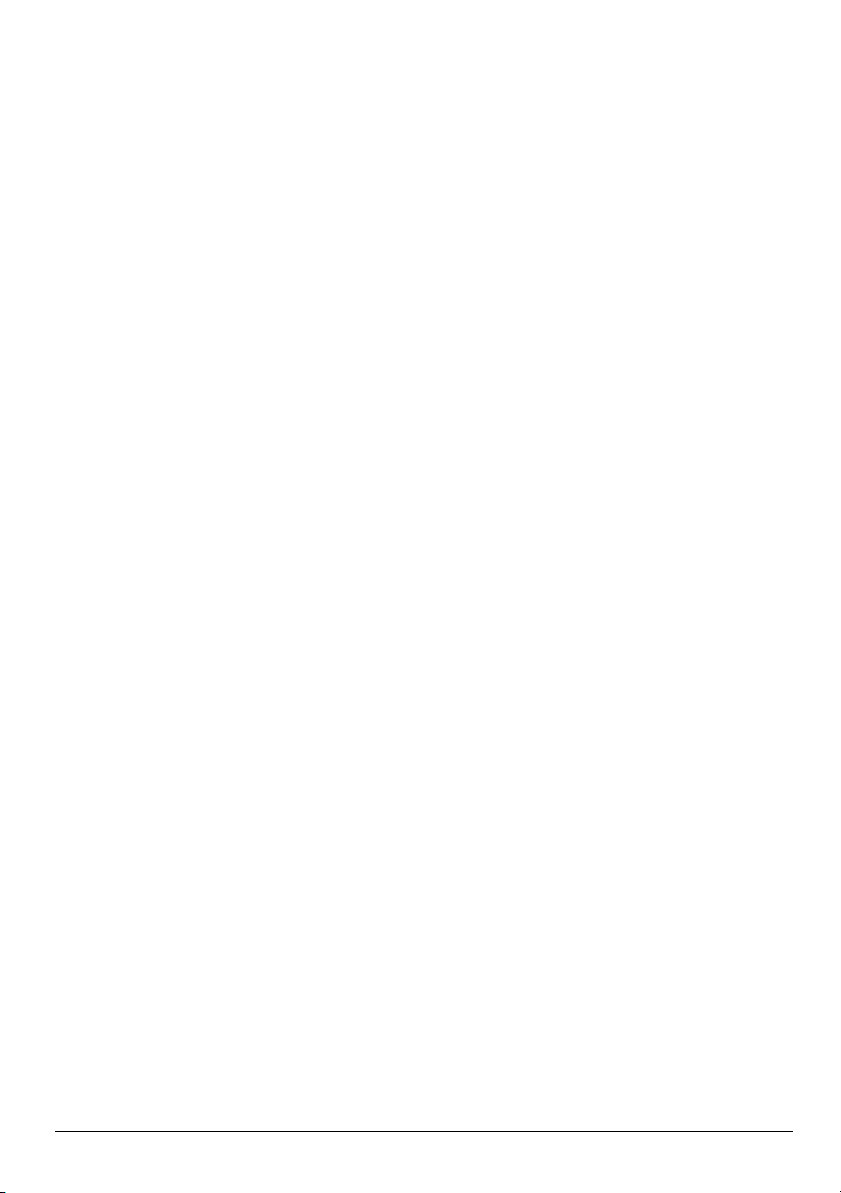
Getting Started
Page 2
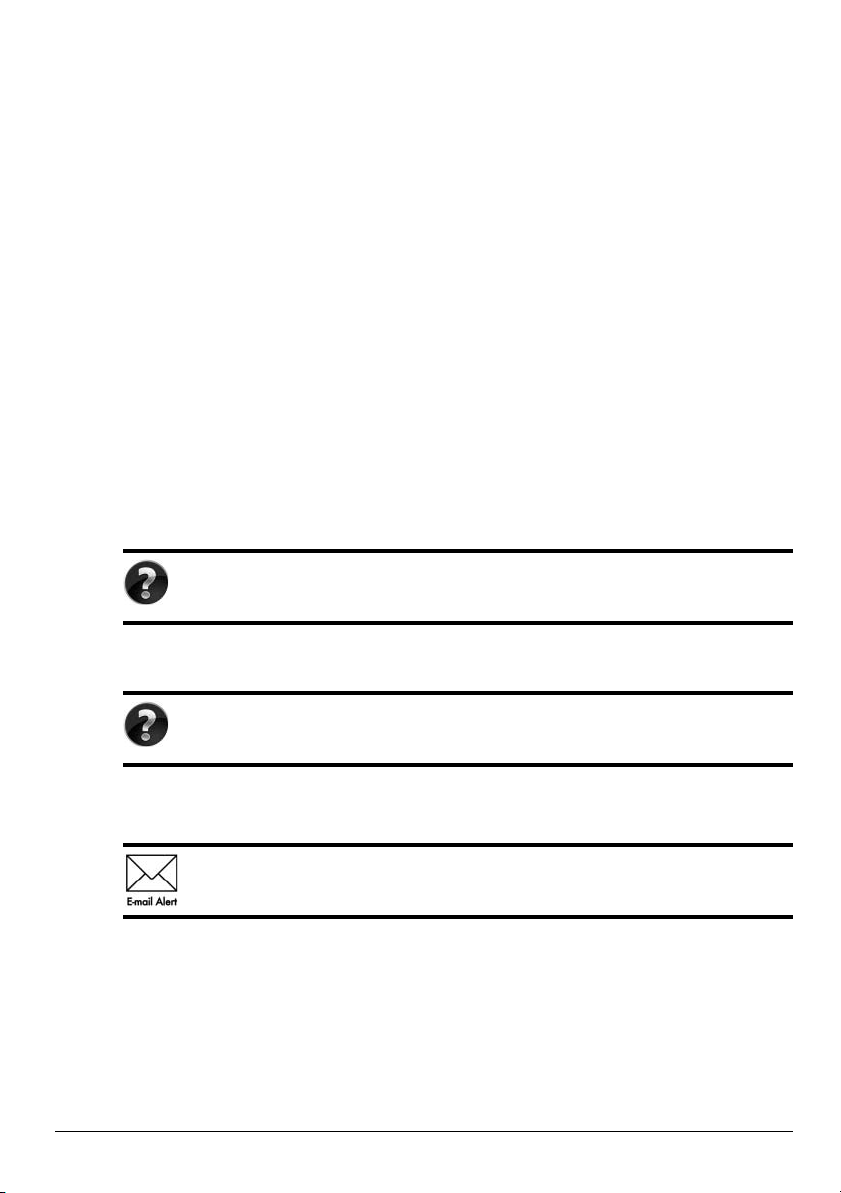
For more information about HP products and services, see the HP Web site at
http://www.hp.com.
© Copyright 2010 Hewlett-Packard Development Company, L.P.
Windows and Windows Vista are U.S. registered trademarks of Microsoft Corporation.
The information contained herein is subject to change without notice. The only
warranties for HP products and services are set forth in the express warranty statements
accompanying such products and services. Nothing herein should be construed as
constituting an additional warranty. HP shall not be liable for technical or editorial
errors or omissions contained herein.
Part number: 598076-001
User Guides
HP is committed to reducing the environmental impact of our products. As part of this effort,
we provide user guides and learning centers on your computer hard drive in Help and
Support. Additional support and updates to the user guides are available on the Web.
Windows Users
Looking for more user guides? They are on your computer. Click: Start > Help
and Support > User Guides
Linux Users
Looking for more user guides? You can find them on the
came with your computer.
Subscription Services for Business Notebook
Keep this product up to date with the latest drivers, patches, and notifications.
Sign up now at
www.hp.com/go/alerts to receive e-mail alert notifications.
User Guides
disc that
Page 3
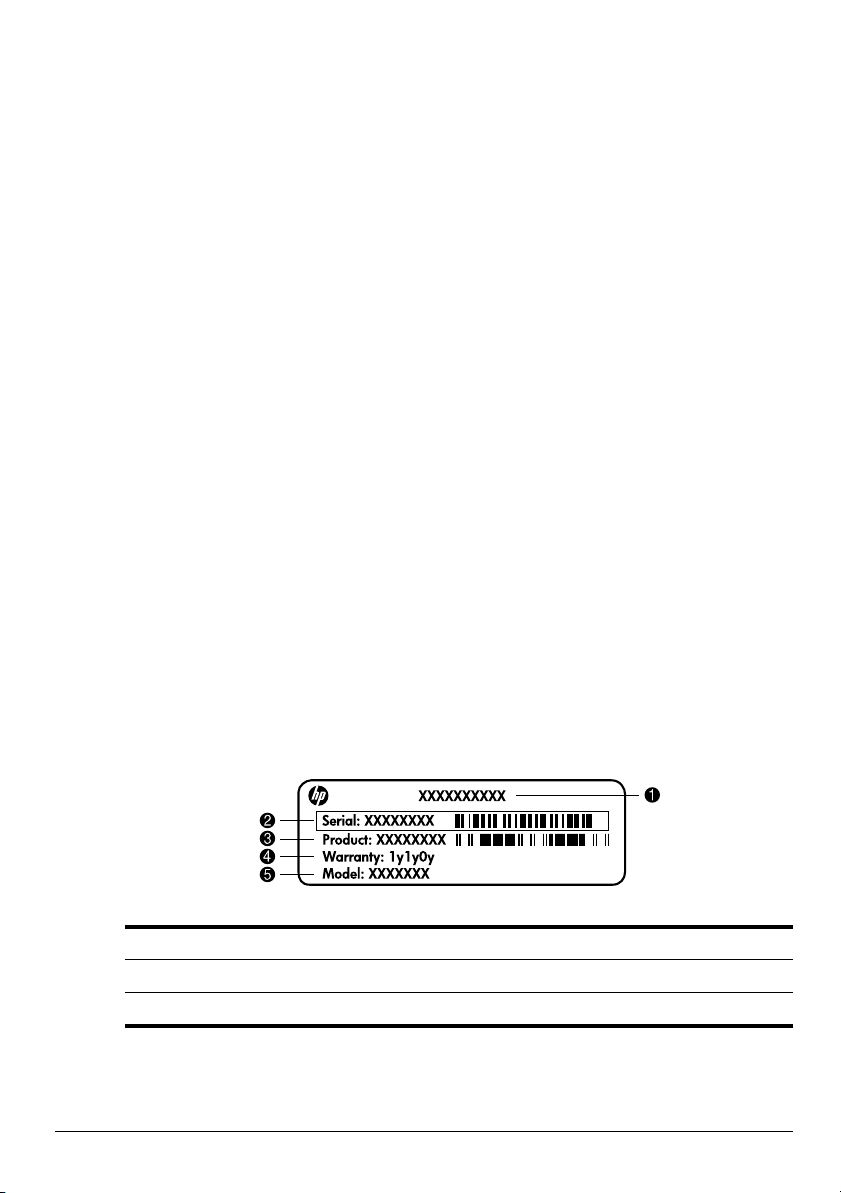
End User License Agreement (EULA)
BY INSTALLING, COPYING, DOWNLOADING, OR OTHERWISE USING ANY
SOFTWARE PRODUCT PRE-INSTALLED ON THIS PC, YOU AGREE TO BE BOUND
BY THE TERMS OF THE HP EULA. IF YOU DO NOT ACCEPT THESE LICENSE
TERMS, YOUR SOLE REMEDY IS TO RETURN THE ENTIRE UNUSED PRODUCT
(HARDWARE AND SOFTWARE) WITHIN 14 DAYS FOR A REFUND SUBJECT TO
THE REFUND POLICY OF YOUR PLACE OF PURCHASE. For any further information
or for requesting a full refund of the PC, please contact your local point of sale (the seller).
Contacting Customer Support
If the information provided in your User Guide or Learning Center does not address your
questions, you can contact HP Customer Support at:
www.hp.com/go/contactHP
Here you can:
■ Chat online with an HP technician.
When technical support chat is not available in a particular language, it is
✎
available in English.
■ E-mail HP Customer Support.
■ Find HP Customer Support worldwide telephone numbers.
■ Locate an HP service center.
Serial Number Label Information
The serial number label, located on the bottom of the computer, provides important
information that you may need when contacting technical support.
1
Product name 4 Warranty period
2 Serial number 5 Model description (select models)
3 Product number
Page 4
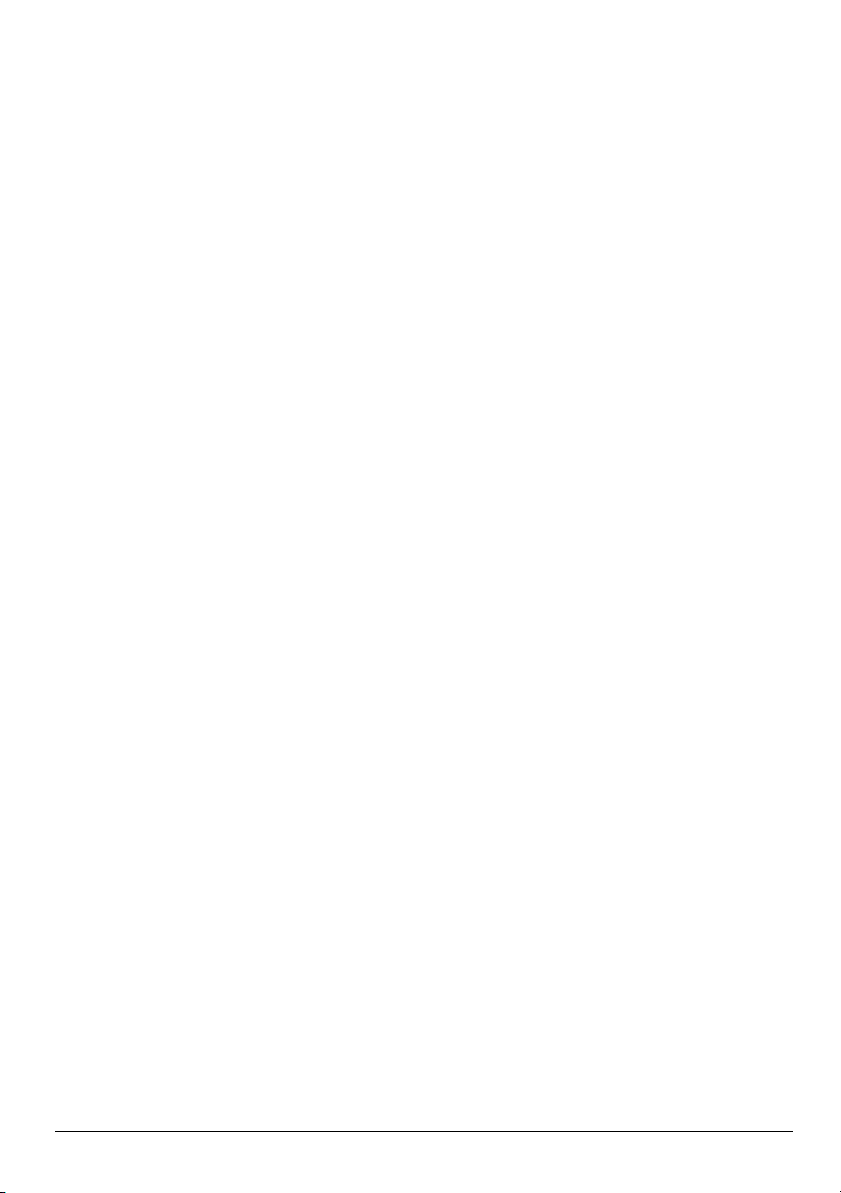
Warranty Information
You may find the expressly provided HP Limited Warranty applicable to your product in the
start menu on your PC and/or in the CD/DVD provided in the box. Some countries/regions
may provide a printed HP Limited Warranty in the box. In countries/regions where the
warranty is not provided in printed format, you may request a printed copy from
www.hp.com/go/orderdocuments or write to:
North America:
Hewlett Packard, MS POD, 11311 Chinden Blvd, Boise, ID 83714, USA
Europe, Middle East, Africa:
Hewlett-Packard, POD, Via G. Di Vittorio, 9, 20063, Cernusco s/Naviglio (MI), Italy
Asia Pacific:
Hewlett-Packard, POD, P.O. Box 200, Alexandra Post Office, Singapore 911507
Please include your product number, warranty period (found on your serial number label),
name and postal address.
Page 5
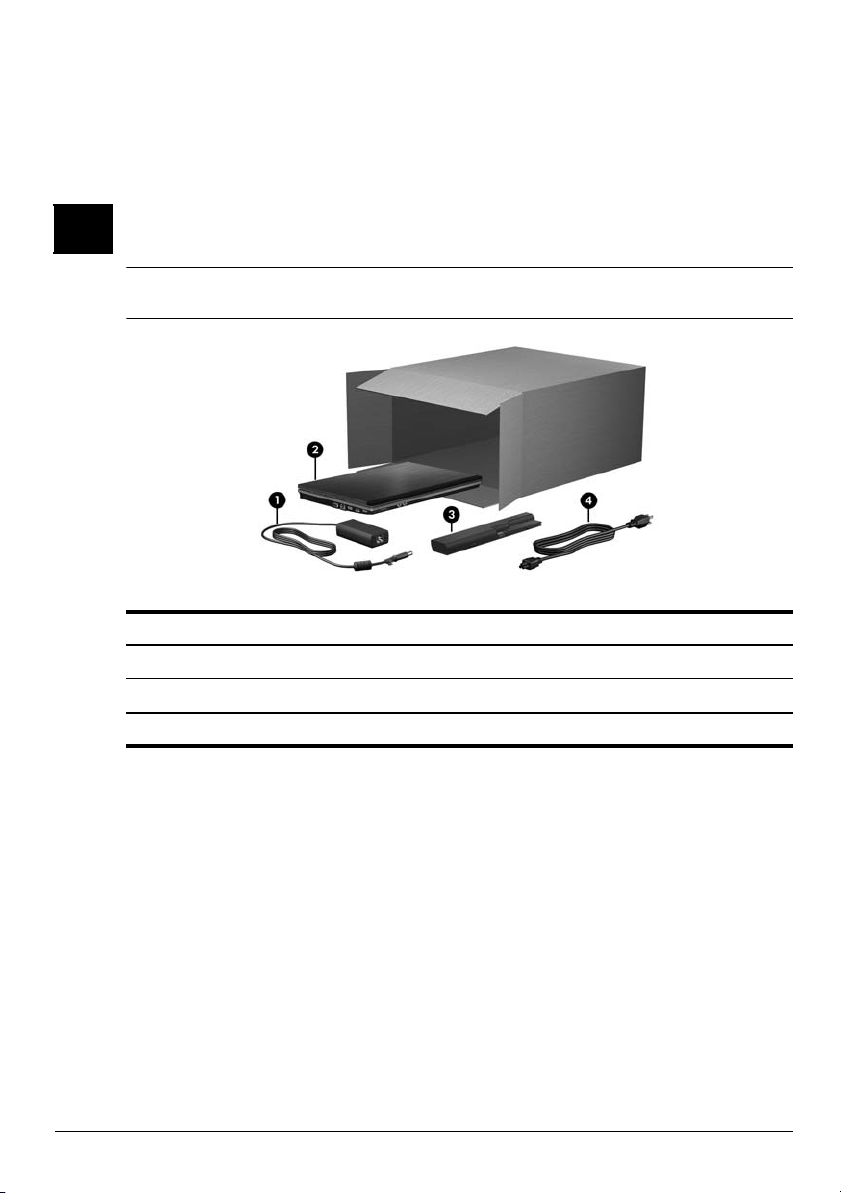
Basic Setup
1 Unpack the box
Computer color, features, and options may vary by computer model. The illustrations in
✎
this guide may look slightly different from your computer.
Component Component
AC adapter
1
Computer
2
*Batteries and power cords vary in appearance by country or region.
3
4
Battery*
Power cord*
Getting Started 1
Page 6
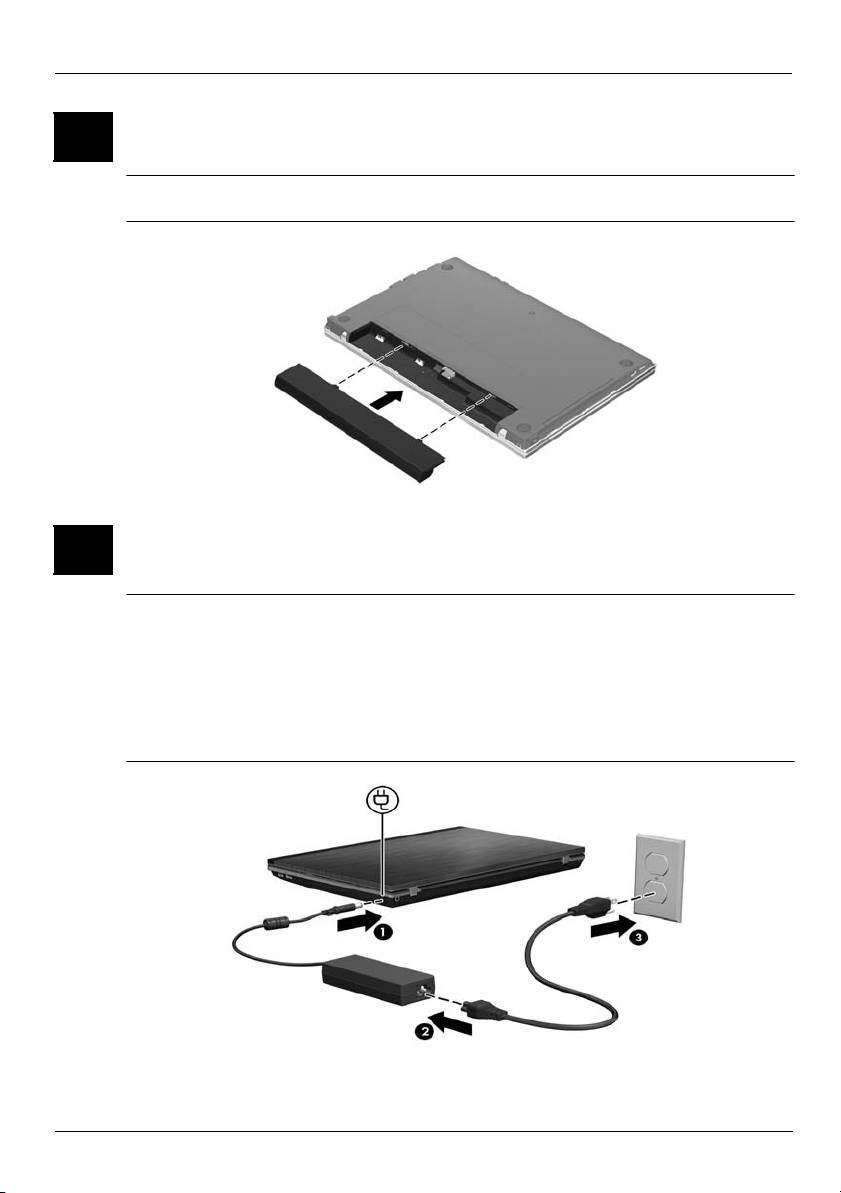
Basic Setup
2 Insert the battery
WARNING: To reduce potential safety issues, use only the AC adapter or battery provided
Å
with the computer, or a replacement AC adapter or battery provided by HP.
3 Connect the computer to external power
WARNING: To reduce the risk of electric shock or damage to your equipment, observe these
Å
practices:
■ Plug the power cord into an AC outlet that is easily accessible at all times.
■ Disconnect power from the computer by unplugging the power cord from the AC outlet
(not by unplugging the power cord from the computer).
■ If provided with a 3-pin attachment plug on your power cord, plug the cord into a
grounded (earthed) 3-pin outlet. Do not disable the power cord grounding pin, for
example, by attaching a 2-pin adapter. The grounding pin is an important safety feature.
2 Getting Started
Page 7

Leave the computer connected to external power until the AC adapter light turns off.
A partially charged new battery can run the computer after software setup is complete,
✎
but battery charge displays will not be accurate until the new battery has been fully
charged. The AC adapter light (on the right-side of the computer) remains on when the
battery is charging.
4 Open the computer
Basic Setup
5
Turn on the computer
If the computer will not start up, be sure that the power cord and AC adapter
✎
connections are secure.
Getting Started 3
Page 8

Basic Setup
6 Set up the software
After the computer is turned on, the software setup process begins. The on-screen
instructions guide you through setting up and registering your computer. After you respond to
the setup prompt, you must complete the entire setup process without interruption.
Please select your language carefully. On some models, the languages you do not
✎
choose are deleted from the system and cannot be restored during software setup.
4 Getting Started
Page 9

What’s Next?
User Guides
Help and Support
Locating the electronic manuals
For detailed information about your computer, such as power management, drives, memory,
security, and other features, click Start, click Help and Support, and then click User
Guides. You do not need to connect to the Internet to access the user guides in Help and
Support.
A User Guides disc may have also been included with your computer.
✎
Getting Started 5
Page 10

What’s Next?
Finding more information
In Help and Support, you can find information about technical support and about the
operating system, drivers, and troubleshooting tools. To access Help and Support, click
Start, and then click Help and Support. For country- or region-specific support, go to
http://www.hp.com/support, select your country or region, and follow the
on-screen instructions.
WARNING: To reduce the risk of serious injury, read the Safety & Comfort Guide. It
Å
describes proper workstation setup and proper posture, health, and work habits for
computer users. The Safety & Comfort Guide also provides important electrical and
mechanical safety information. To access this document, click Start, click Help and
Support, and then click User Guides, or refer to the User Guides disc included with some
models. The Safety & Comfort Guide is also available on the Web at
http://www.hp.com/ergo.
For more safety and regulatory information, and for battery disposal information, refer to the
Regulatory, Safety and Environmental Notices. To access the notices, click Start, click Help
and Support, and then click User Guides, or refer to the User Guides disc included with
some models.
Backing up and recovering
To protect your information, use Windows® Backup and Restore to back up individual files
and folders, back up your entire hard drive (select models only), create system repair discs
(select models only), or create system restore points. In case of system failure, you can use
the backup files to restore the contents of your computer.
Windows provides the following advanced backup and recovery options:
■
Creating a system repair disc (select models only)
■
Backing up individual files and folders
■
Creating a system image (select models only)
■
Scheduling automatic backups (select models only)
■
Creating system restore points
■
Recovering individual files
■
Restoring the computer to a previous state
■
Recovering information using recovery tools
For instructions on these procedures, go to Help and Support.
✎
For additional information, go to the “Backup and Recovery” section of the online user
✎
guide.
6 Getting Started
Page 11

Backing up
Recovery after a system failure is as complete as your most current backup. You should
create system repair discs (select models only) and your initial backup immediately after
software setup. As you add new software and data files, you should continue to back up your
system on a regular basis to maintain a reasonably current backup.
Use Backup and Restore to create a backup. Click Start, click All Programs, click
Maintenance, and then click Backup and Restore. Follow the on-screen instructions to set
up your backup, create a system image (select models only), or create a system repair disc
(select models only).
Recovering
In case of system failure, use the f11 recovery tool to recover your original hard drive image.
✎
Ä
1. If possible, back up all personal files.
2. If possible, check for the presence of the HP Recovery partition. To find the partition,
3. If the HP Recovery partition is listed, restart the computer, and then press esc while the
4. Press f11 while the “Press <F11> for recovery” message is displayed on the screen.
5. Follow the on-screen instructions.
What’s Next?
The image includes the Windows operating system and software programs installed at
the factory.
CAUTION: Using f11 completely erases hard drive contents and reformats the hard drive. All
files you have created and any software installed on the computer are permanently removed.
The f11 recovery tool reinstalls the operating system and HP programs and drivers that were
installed at the factory. Software, drivers, and updates not installed at the factory must be
reinstalled. Personal files must be restored from a backup.
click Start, right-click Computer, click Manage, and then click Disk Management.
If the HP Recovery partition is not listed, you must recover your operating system
✎
and programs using the Windows 7 Operating System DVD and the Driver
Recovery disc. To purchase these discs, contact technical support. Refer to the
“Contacting technical support” section in the back of this guide.
“Press the ESC key for Startup Menu” message is displayed at the bottom of the screen.
Windows provides additional recovery tools through the operating system. For
✎
additional information, go to Help and Support.
If you are unable to boot (start up) your computer, you must purchase a Windows 7
✎
Operating System DVD to reboot the computer and repair the operating system. For
additional information, contact technical support. Refer to the “Contacting technical
support” section in the back of this guide.
Getting Started 7
Page 12

What’s Next?
Turning off the computer
To turn off the computer:
1. Save your work and close all programs.
2. Click Start, and then click Shut down.
8 Getting Started
Page 13

Product Information and Troubleshooting
Input power
The power information in this section may be helpful if you plan to travel internationally
with the computer.
The computer operates on DC power, which can be supplied by an AC or a DC power source.
Although the computer can be powered from a standalone DC power source, it should be
powered only with an AC adapter or a DC power source supplied and approved by HP for use
with this computer.
The computer can operate on DC power within the following specifications.
Input power Rating
Operating voltage,
current, and power
This product is designed for IT power systems in Norway with phase-to-phase voltage
✎
not exceeding 240 V rms.
The computer operating voltage and current can be found on the system regulatory label
✎
on the bottom of the computer.
Operating environment
18.5 V dc @ 3.5 A - 65W
19 V dc @ 4.74 A - 90W
Factor Metric U.S.
Temperature
Operating (not writing to optical disc) 0°C to 35°C 32°F to 95°F
Operating (writing to optical disc) 5°C to 35°C 41°F to 95°F
Nonoperating -20°C to 60°C -4°F to 140°F
Relative humidity (noncondensing)
Operating 10% to 90% 10% to 90%
Nonoperating 5% to 95% 5% to 95%
Maximum altitude (unpressurized)
Operating -15 m to 3,048 m -50 ft to 10,000 ft
Nonoperating -15 m to 12,192 m -50 ft to 40,000 ft
Getting Started 9
Page 14

Product Information and Troubleshooting
Traveling with the computer
For best results, follow these traveling and shipping tips:
■
Prepare the computer for traveling or shipping:
1. Back up your information.
2. Remove all discs and all external media cards, such as digital cards and
ExpressCards.
To reduce the risk of damage to the computer, damage to a drive, or loss of
Ä
information, remove the media from a drive before removing the drive from a drive
bay, and before shipping, storing, or traveling with a drive.
3. Turn off and then disconnect all external devices.
4. Shut down the computer.
■
Take along a backup of your information. Keep the backup separate from the computer.
■
When traveling by air, carry the computer as hand luggage, and do not check it in with
the rest of your bags.
Avoid exposing a drive to magnetic fields. Security devices with magnetic fields
Ä
include airport walk-through devices and security wands. The airport security
devices that check carry-on luggage, such as conveyor belts, use X-rays instead of
magnetism and will not damage a drive.
■
In-flight computer use is at the discretion of the airline. If you plan to use the computer
during a flight, check with the airline in advance.
■
If the computer will be unused and disconnected from external power for more than
2 weeks, remove the battery and store it separately.
■
If you are shipping the computer or a drive, use suitable protective packaging and label
the package “FRAGILE.”
■
If the computer has a wireless device or a cell phone device installed, such as an
802.11b/g device, a Global System for Mobile Communications (GSM) device, or a
General Packet Radio Service (GPRS) device, the use of these devices may be restricted
in some environments. Such restrictions may apply onboard aircraft, in hospitals, near
explosives, and in hazardous locations. If you are uncertain of the policy that applies to
the use of a particular device, ask for authorization to use it before you turn it on.
■
If you are traveling internationally, follow these suggestions:
❏
Check the computer-related customs regulations for each country on your itinerary.
❏
Check the power cord and adapter requirements for each location in which you plan
to use the computer. Voltage, frequency, and plug configurations vary.
To reduce the risk of electric shock, fire, or damage to the equipment, do not attempt
Å
to power the computer with a voltage converter kit sold for appliances.
10 Getting Started
Page 15

Routine care
Cleaning the display
CAUTION: To prevent permanent damage to the computer, never spray water, cleaning
Ä
fluids, or chemicals on the display.
To remove smudges and lint, frequently clean the display with a soft, damp, lint-free cloth.
If the screen requires additional cleaning, use premoistened antistatic wipes or an antistatic
screen cleaner.
Cleaning the TouchPad and keyboard
Dirt and grease on the TouchPad can cause the pointer to jump around on the screen. To
avoid this, clean the TouchPad with a damp cloth, and wash your hands frequently when
using the computer.
WARNING: To reduce the risk of electric shock or damage to internal components, do
Å
not use a vacuum cleaner attachment to clean the keyboard. A vacuum cleaner can
deposit household debris on the keyboard surface.
Clean the keyboard regularly to prevent keys from sticking and to remove dust, lint, and
particles that can become trapped beneath the keys. A can of compressed air with a straw
extension can be used to blow air around and under the keys to loosen and remove debris.
Product Information and Troubleshooting
Troubleshooting resources
If you experience computer problems, perform these troubleshooting steps in the sequence
provided until the problem is resolved:
1. Refer to “Quick troubleshooting,” the next section in this chapter.
2. Access Web site links and additional information about the computer through Help and
Support. Click Start, and then click Help and Support.
Although many checkup and repair tools require an Internet connection, other tools, like
✎
Help and Support, can help you fix a problem when the computer is offline.
Getting Started 11
Page 16

Product Information and Troubleshooting
Quick troubleshooting
The computer is unable to start up
If the computer does not turn on when you press the power button, the following suggestions
may help you resolve the problem:
■
If the computer is plugged into an AC outlet, unplug the computer and then plug another
electrical device into the outlet to be sure that the outlet is providing adequate power.
Use only the AC adapter provided with the computer or one approved by HP
✎
for this computer.
■
If the computer is running on battery power or is plugged into an external power source
other than an AC outlet, plug the computer into an AC outlet using the AC adapter. Be
sure that the power cord and AC adapter connections are secure.
The computer screen is blank
If the screen is blank, but the computer is on and the power light is lit, the computer may not
be set to display the image on the computer screen. To transfer the image to the computer
screen, press fn+f4.
Software is functioning abnormally
If the software is unresponsive or responds abnormally, follow these suggestions:
■
Restart the computer. Click Start, click the arrow next to the Shut down button, and then
click Restart.
If you cannot restart the computer using this procedure, refer to the next section,
“The computer is on but is not responding.”
■
Run a virus scan. For information about using the antivirus resources on the computer,
refer to the antivirus software Help for more details.
The computer is on but is not responding
If the computer is on but is not responding to software or keyboard commands, try the
following emergency shutdown procedures, in the sequence provided, until shutdown occurs:
CAUTION: Emergency shutdown procedures will result in the loss of unsaved information.
Ä
■
Press and hold the power button on the computer for at least 5 seconds.
■
Disconnect the computer from external power and remove the battery.
12 Getting Started
Page 17

The computer is unusually warm
It is normal for the computer to feel warm to the touch while it is in use. But if the computer
feels unusually warm, it may be overheating because a vent is blocked.
If you suspect that the computer is overheating, turn off the computer to allow the computer
to cool to room temperature. Then be sure to keep all vents free from obstructions while you
are using the computer.
WARNING: To reduce the possibility of heat-related injuries or of overheating the
Å
computer, do not place the computer directly on your lap or obstruct the computer air
vents. Use the computer only on a hard, flat surface. Do not allow another hard surface,
such as an adjoining optional printer, or a soft surface, such as pillows or rugs or
clothing, to block airflow. Also, do not allow the AC adapter to contact the skin or a soft
surface, such as pillows or rugs or clothing, during operation. The computer and the AC
adapter comply with the user-accessible surface temperature limits defined by the
International Standard for Safety of Information Technology Equipment (IEC 60950).
The fan in the computer starts up automatically to cool internal components and prevent
✎
overheating. It is normal for the internal fan to cycle on and off during routine
operation.
An external device is not working
Follow these suggestions if an external device does not function as expected:
■
Turn on the device according to the manufacturer’s instructions.
■
Be sure that all device connections are secure.
■
Be sure that the device is receiving electrical power.
■
Be sure that the device, especially if it is older, is compatible with the operating system.
■
Be sure that the correct drivers are installed and updated.
Product Information and Troubleshooting
The wireless network connection is not working
If a wireless network connection is not working as expected, follow these suggestions:
If you are connecting to a corporate network, contact the IT administrator.
✎
■
Click Start, click Control Panel, click Network and Internet, click Network and
Sharing Center, and then click Troubleshoot problems. Follow the on-screen
instructions.
■
Be sure that the wireless device is on and the wireless light on the computer is white. If
the light is amber, press the wireless button to turn on the wireless device.
■
Be sure that the computer wireless antennas are free from obstructions.
■
Be sure that the cable or DSL modem and its power cord are properly connected and
that the lights are on.
Getting Started 13
Page 18

Product Information and Troubleshooting
■
Be sure that the wireless router or access point is properly connected to its power
adapter and the cable or DSL modem, and that the lights are on.
■
Disconnect and then reconnect all cables, and turn the power off and then back on.
For more information on wireless technology, refer to the relevant help topics and Web
✎
site links in Help and Support.
For information on activating mobile broadband service, refer to the mobile network
✎
operator information included with your computer.
14 Getting Started
