
Appendix A SCSI Devices
This appendix discusses SCSI devices and related issues. This appendix includes the following
sections:
“SCSI Guidelines” on page 154
“Using SCSISelect with SCSI Devices” on page 154
“SMART” on page 155
“Jumpers” on page 155
Appendix A
153
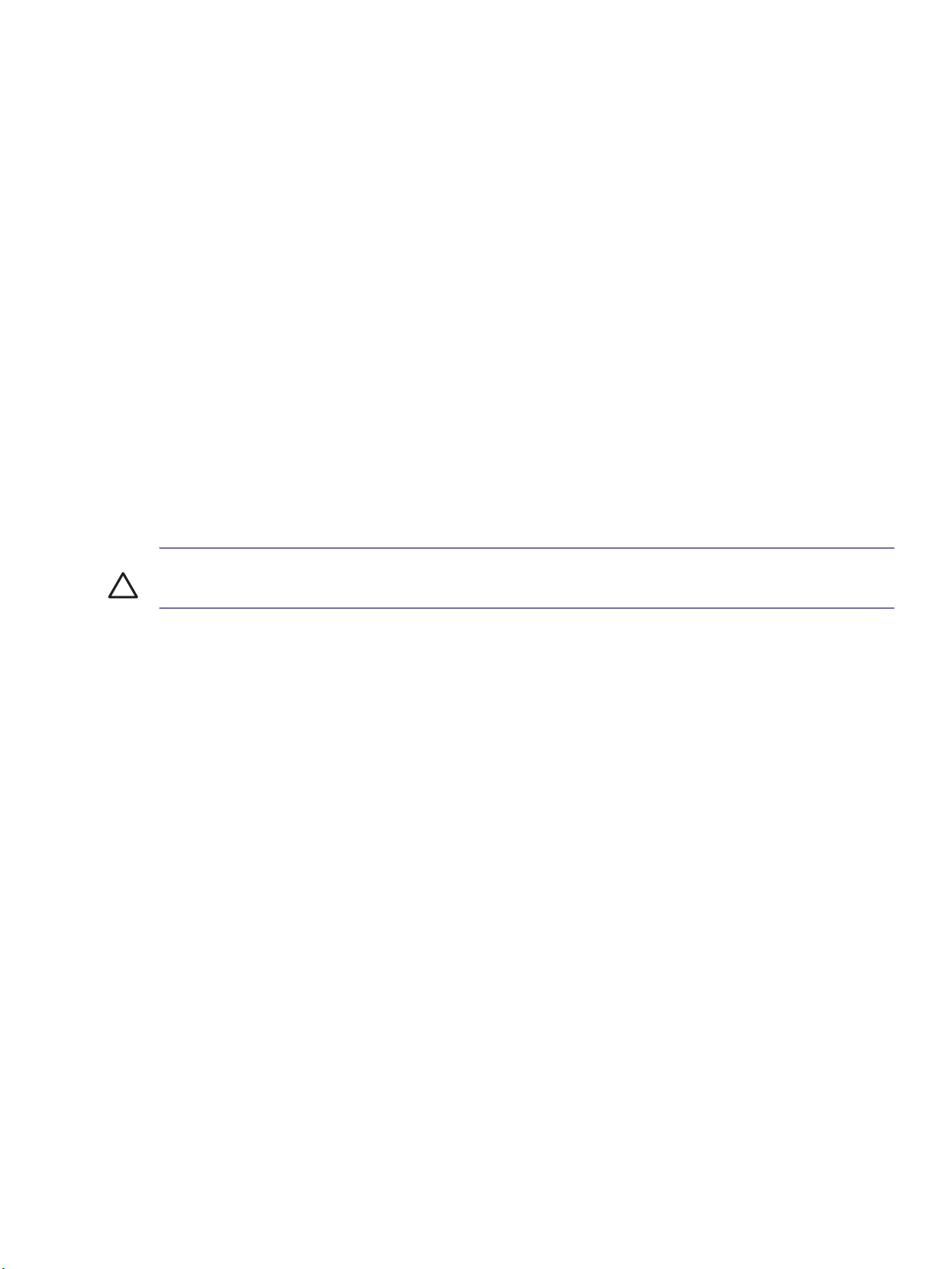
SCSI Guidelines
When installing and operating SCSI devices, you must follow these guidelines:
A narrow (50-pin) SCSI controller allows you to daisy-chain up to seven additional SCSI devices.
Counting the controller, that amounts to eight total SCSI devices.
A wide (68-pin) SCSI controller allows you to daisy-chain up to 15 additional SCSI devices. Counting
the controller, that amounts to 16 total SCSI devices.
If two narrow (50-pin) SCSI controllers are each connected to separate system board SCSI
connectors, each controller may have seven SCSI devices attached. Counting the controller, this
gives a total of 16 SCSI devices on the system.
HP does not recommend mixing different width SCSI devices on the same SCSI chain or on the
same SCSI channel. Mixing devices of different widths on the same chain or channel will always
result in a data transfer rate of the slowest machine in that chain. The only exception to this is that
Ultra Wide SCSI devices will cause a speed degradation when mixed with other 68-pin devices.
If multiple SCSI devices are used, split the devices between channels from multiple controllers for
optimum performance. Cable length for the second channel should not be longer than 12 meters.
If two controllers are used, each can use SCSI devices having widths and speeds different from the
other. If a 68-pin data cable is used on a controller having 50-pin SCSI devices, use an internal cable
adapter or an external cable adapter.
CAUTION Do not route data cables near the air intake to the power supply. Cables routed in this
manner may block the airflow and cause the workstation to overheat.
All SCSI controllers require a unique SCSI ID (0–15) for each SCSI device installed. For more
information, see “Jumpers” on page 155.
68-pin SCSI controllers require a 12-meter, maximum-length twisted pair, LVD cable with built-in
terminator, maximum of 15 drives.
Every SCSI chain or circuit must be terminated (closed) at both ends. Some system boards have
both ends of the SCSI cable connected to, and terminated by, the system board. Termination can be
accomplished in one of several ways:
Use a cable with a built-in terminator.
Use a cable with a terminating resistor plug in the last connector.
Connect a SCSI device with its termination enabled into the last connector.
Connect an external SCSI device with its termination enabled to the external SCSI connector on
the rear panel of the workstation.
Turn on all external SCSI devices before turning on the power to the workstation. This enables the
SCSI controller to recognize the external devices.
Using SCSI
The Ultra160 and faster SCSI host adapters include the SCSI
and to run the SCSI disk utilities. To run the SCSI Select utility:
154 SCSI DEVICES
Select
with SCSI Devices
Select
utility to configure the host adapter

In POST Messages Enabled mode: Press Ctrl+A when the “Press<Ctrl><A> for SCSI
Select
Utility”
message appears during POST.
In POST Messages Disabled mode: When the HP logo screen appears, press any key to exit the
logo screen. Immediately after exiting the logo screen, press Ctrl+A to access the SCSI
Select
utility.
A menu appears with the following options:
Configure/View Host Adapter Settings
SCSI Bus Interface Definitions
z Host Adapter SCSI ID
z SCSI Parity Checking
z Host Adapter SCSI Termination
Additional Options
z Boot Device Options
z SCSI Device Configuration
z Advanced Configuration Options
SCSI Disk Utilities
Lists all SCSI devices and SCSI ID numbers
NOTE For additional information about configuring POST message display status, refer to “Computer
Setup Menu” on page 37.
SMART
The SMART SCSI hard drives for HP workstations have built-in drive failure prediction that warns the
user or the network administrator of an impending failure or crash of the hard drive. SMART drives track
fault prediction and failure indication parameters, such as re-allocated sector count, spin retry count, and
calibration retry count. If the drive determines that a failure is imminent, it generates a fault alert.
Jumpers
All SCSI controllers require a unique SCSI ID (0–15) for each SCSI device installed.
The controller identifies a SCSI device by its SCSI ID number rather than its location. Moving a SCSI
device from one position to another on the SCSI chain does not affect communication between the
controller and the device.
The reserved and available SCSI ID numbers are displayed in the following list:
Appendix A
0 is reserved for the primary hard drive (not reserved for the primary hard drive on Linux).
7 is reserved for the SCSI controller.
1 through 6 and 8 through 15 are available for all other SCSI devices.
When 0 is used for the primary hard drive, set the second hard drive to 1, the third to 2, and so on.
SMART 155

To set the SCSI ID on a drive, refer to the instructions on top/back of the hard drive for the correct jumper
settings. The drive probably displays a diagram of the jumper block. This diagram shows you which
blocks to cover with your jumper to get the desired ID.
For example, if the drive needs to be set to 3, the drive might show that the 3 ID bits are at the far left of
the connector (ID0, ID1, ID2, and ID3), then using the jumpers provided, cover each block to set the
SCSI ID.
NOTE After changing the jumper settings, reboot the workstation to recognize the new address.
156 SCSI DEVICES
