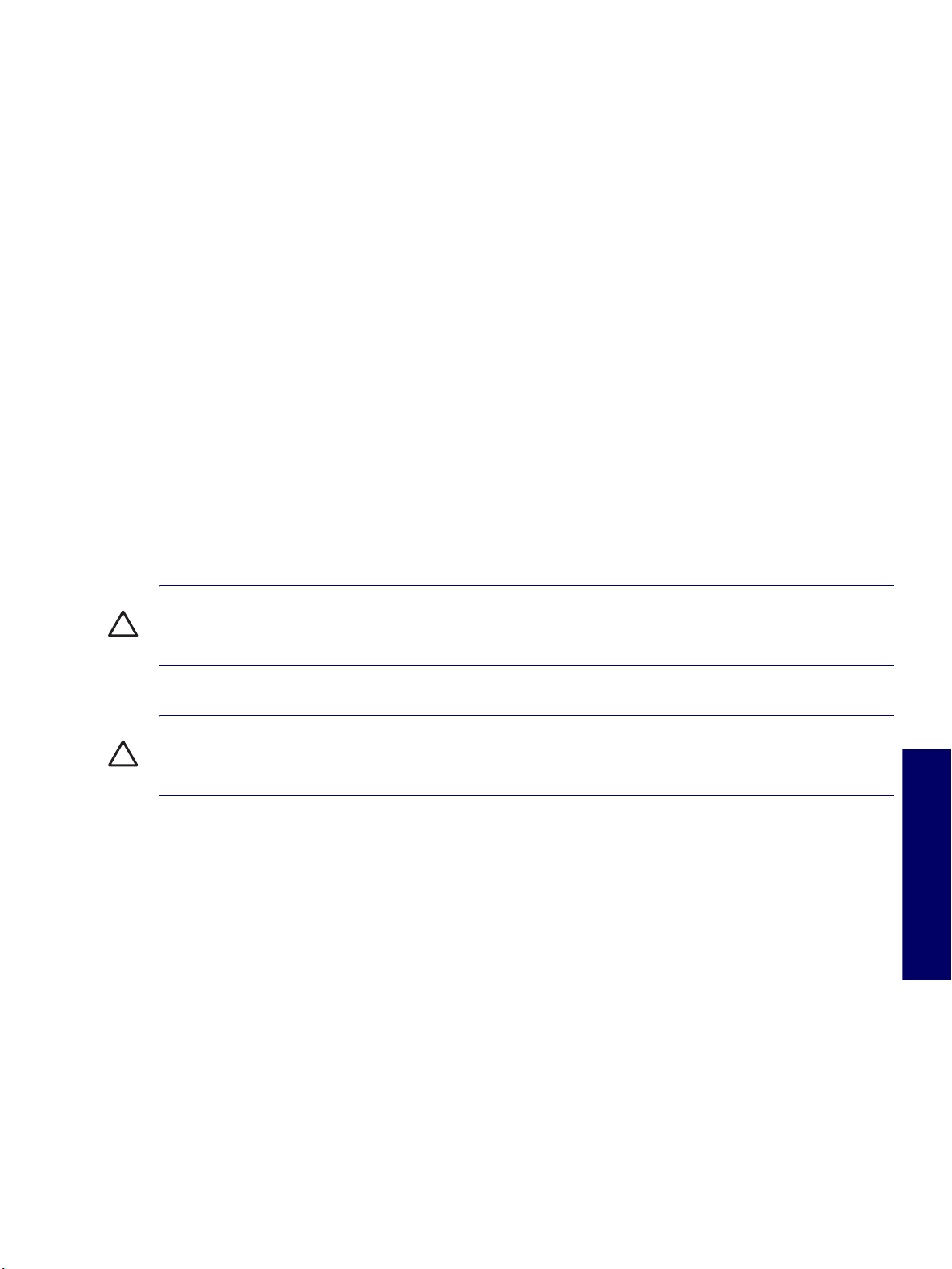
Chapter 2 Installing or Restoring the
Operating System
This chapter discusses installation and restoration of the operating system. This chapter includes the
following sections:
“Installing the Operating System and Software” on page 28
“Restoring the Operating System” on page 31
“Protecting the Software” on page 31
“Ordering Backup Software” on page 32
If the workstation was shipped with a preinstalled OS, it is configured automatically the first time the
workstation is turned on.
CAUTION Do not add optional hardware devices to your workstation until the operating system is
successfully installed. Doing so can cause errors and might prevent the operating system from installing
properly.
CAUTION When the automatic installation has begun, DO NOT TURN OFF THE WORKSTATION
UNTIL THE PROCESS IS COMPLETE. Turning off the workstation during the installation process might
damage the software that runs the workstation.
Chapter 2
27
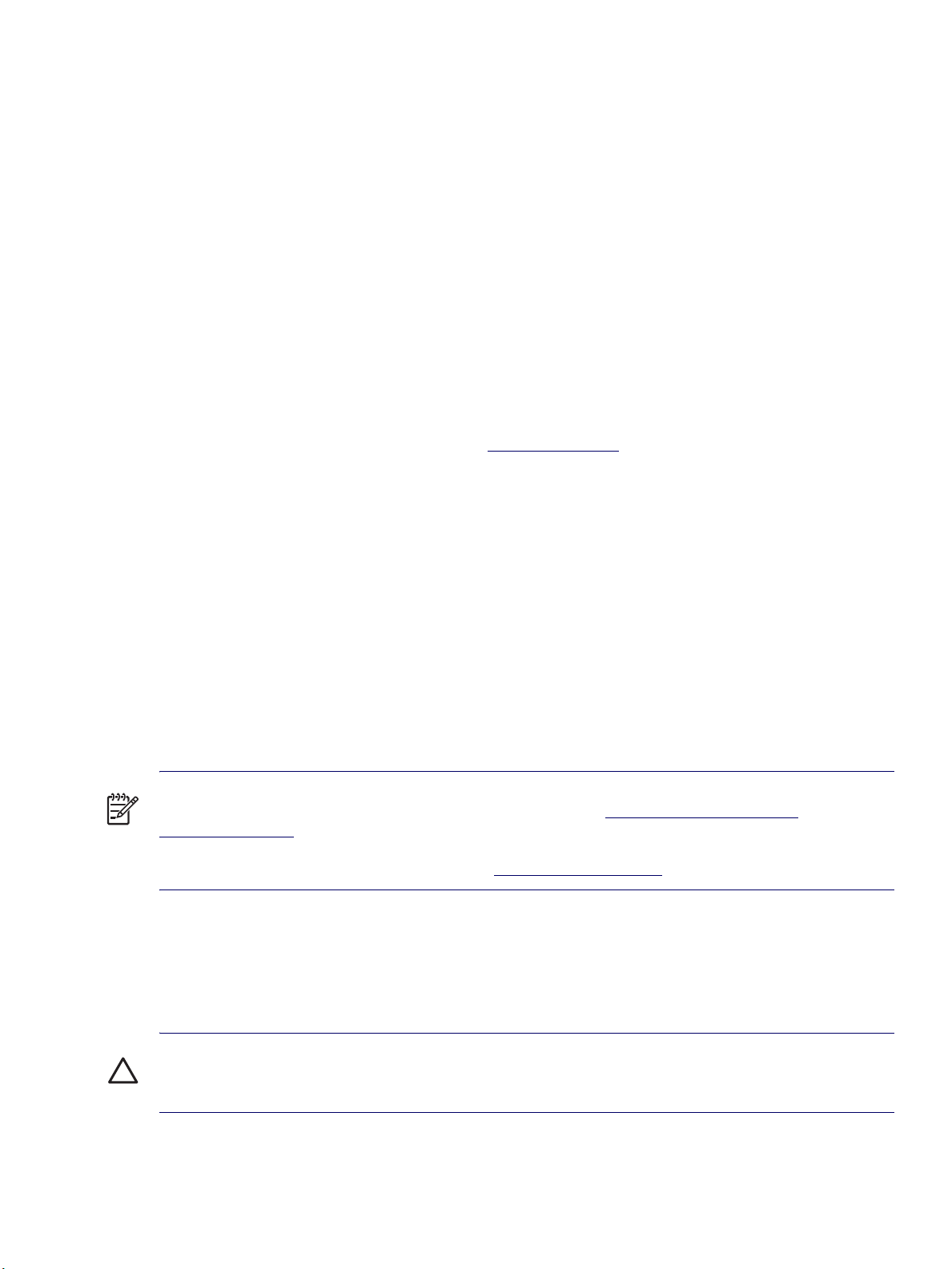
Installing the Operating System and Software
The following section discusses the operating system and HP software installation procedures.
Microsoft Windows XP Professional
The first time you turn on your workstation, you will be prompted to select a language for the operating
system. After selecting the language, read and follow the on-screen instructions to complete the
installation of the operating system. This takes approximately 10 minutes, depending on the system
hardware configuration. During the process, do not turn off your workstation unless you are directed to
do so.
Installing or Upgrading Device Drivers
To install hardware devices, such as a printer, a display adapter, or network adapter after the operating
system installation is completed, make sure that the operating system has access to the appropriate
software drivers for the devices. Device drivers are usually provided on a CD supplied with the peripheral
device.
Some existing peripheral devices might not have been shipped with drivers developed for Windows XP.
To locate the most current device drivers, visit http://www.hp.com
Creating a Restore Diskette
To create a restore diskette for Windows XP, go to Start>All Programs>Accessories>System
Tools>System Restore, and follow the on-screen instructions.
.
Linux-Preinstalled Workstations
If you have a Linux-preinstalled workstation, follow the instructions in this section to set up your OS and
software.
After the boot process completes, you can view additional HP Linux documentation by simply opening
your Internet browser (the browser is automatically set to use the local HP documentation page as its
default). You can also access Linux Web links for Red Hat (Internet access required) by using your
Internet browser.
NOTE For additional information concerning the setup of Linux-preinstalled or Linux-enabled
workstations, refer to the
linux_user_manual.
For more information about HP and Linux, visit http://www.hp.com/linux.
Starting Up the Linux Operating System
The first time the workstation is booted, the Red Hat First Boot utility displays. This program enables you
to enter your password, network, graphics, time, and keyboard settings for your workstation.
HP User Manual for Linux
, located at http://www.hp.com/support/
CAUTION When the automatic installation has begun, DO NOT TURN OFF THE WORKSTATION
UNTIL THE PROCESS IS COMPLETE. Turning off the workstation during the installation process might
damage the software that runs the workstation or prevent its proper installation.
28 INSTALLING OR RESTORING THE OPERATING SYSTEM

NOTE When you enable the YPBind feature in the Network tab of the Linux Setup Tool, you might get a
blank screen for about 15–30 seconds after you have selected and saved all of your settings and have
exited the utility. This is normal. The boot process continues its execution after the screen returns.
Restoring the Linux Operating System
NOTE To restore the Linux OS, the HP Driver CD and Red Hat box set are required.
Download the latest HP Driver CD to get any new enhancements.
NOTE Linux does not support mixed hard disk drive types for manufacturing preload. When restoring
the operating system, mixed hard disk drive types can be handled with the restoring media.
DOWNLOADING THE LATEST HP DRIVER CD
To download the latest HP Driver CD:
1 Download the ISO image to a local hard drive from the HP support Web site for the appropriate
workstation platform (such as http://www.hp.com/support/xw4200
).
a Click the download drivers and software link.
b Select the Linux OS that matches your box set.
c Select the latest version from the Utility Tools section.
d Download and unpack it (tar zxvf
2 Copy the ISO image to CD-R bootable media. On another Linux workstation, use the cdrecord utility.
Identify the device address for the CD burner (cdrecord --scanbus).
The default is usually 2, 0, 0.
Example:
cdrecord -v -eject dev=2,0,0 CD0_golden.iso
INSTALLING WITH THE HP DRIVER CD
To install with the HP Driver CD:
1 Boot the workstation from the Red Hat box set Binary CD 1.
2 Insert the Linux operating system CDs from the Red Hat box set as prompted.
3 Continue following the prompts until the operating system is successfully installed.
4 Configure the X server to start on reboot.
filename
.tgz).
Chapter 2
5 Reboot the workstation.
6 Follow the prompts to set up your system with the Red Hat First Boot utility.
7 When prompted in First Boot to add additional CDs, insert the HP Driver CD into the CD-ROM tray of
the workstation.
INSTALLING THE OPERATING SYSTEM AND SOFTWARE 29

8 Click Install next to “Additional CDs.”
The HP Driver CD window opens.
9 Click Press to begin install...
10 When the install is done, you will have two options, “Reboot now...” on the left side and “Press to
continue, reboot later...” on the right side. Click Reboot now...
Upgrading Device Drivers
If you must upgrade a Linux device driver, visit the HP Web site at http://www.hp.com/go/
workstationsupport.
Linux-Enabled Workstations
Linux-enabled workstations are not pre-installed with Linux. They require the HP Installer Kit for Linux
and the purchase of a Red Hat box set. The Installer kit includes the HP CDs necessary to complete the
installation of all versions of the Red Hat box set which have been verified to work on HP workstation
hardware.
Verifying Hardware Compatibility
To see which Linux versions have been verified to work on HP workstation hardware:
1 Go to http://www.hp.com/support/workstation_manuals
2 Select your HP workstation model.
3 Click the Hardware Support Matrix for Linux link.
.
Installing the Linux Operating System
To install the Linux operating system on your Linux-enabled system:
1 Follow the instructions for “Restoring the Linux Operating System” in the previous section.
2 Follow the instructions for “Starting Up the Linux Operating System” in the previous section.
NOTE For more information concerning the setup of Linux-preinstalled or Linux-enabled workstations,
refer to the
For more information about HP and Linux, visit http://www.hp.com/linux
HP User Manual for Linux
, located at http://www.hp.com/support/linux_user_manual.
.
Upgrading Device Drivers
If you must upgrade a Linux device driver, visit the HP Web site at http://www.hp.com/go/
workstationsupport.
30 INSTALLING OR RESTORING THE OPERATING SYSTEM

HP Software
The following HP software will also be installed the first time the workstation is turned on:
Computer Setup (F10) Utilities and diagnostic features
HP Support Software including device drivers
HP Client Manager Software (available for download from http://www.hp.com/go/EasyDeploy
System Software Manager (available for download from http://www.hp.com/go/ssm
Power Management Setup with energy saver features (not supported for Linux)
Security Management tools
Software Support Management tools
Certain drivers and utilities are available only in selected languages. You can obtain the latest version of
these files, in English and selected other languages, in one of the following ways:
Support Software CD
HP Web site at http://www.hp.com
Restore Plus!
HP Workstations Driver for Red Hat Enterprise Linux 3
workstations
NOTE Additional HP software might be required in certain situations.
CD, which is supplied with Windows-based workstations
CD, which is supplied with Linux-based
)
)
Restoring the Operating System
Restore the original Microsoft Windows XP Professional operating and factory-installed software by
using the
instructions provided with the
For more information about restoring the Linux OS or software, see “Restoring the Linux Operating
System” on page 29.
Restore Plus!
CD and the OS CD that came with the workstation. Carefully read and follow the
Restore Plus!
CD.
Protecting the Software
To protect software from loss or damage, you should keep a backup copy of all system software,
applications, and related files stored on the hard drive. Refer to the operating system or backup utility
documentation for instructions on making backup copies of data files.
Chapter 2
RESTORING THE OPERATING SYSTEM 31

Ordering Backup Software
All software that shipped with the workstation, including the
as a single set, or you can order the various software packages separately.
NOTE Before calling HP to order the software, be sure to have the serial number of the workstation
available. This number is necessary for all diskette orders. See the “Serial Number and COA Label
Location” on page 19 for the location of the serial number on the workstation.
Restore Plus!
CD, can be ordered from HP
32 INSTALLING OR RESTORING THE OPERATING SYSTEM
