Page 1
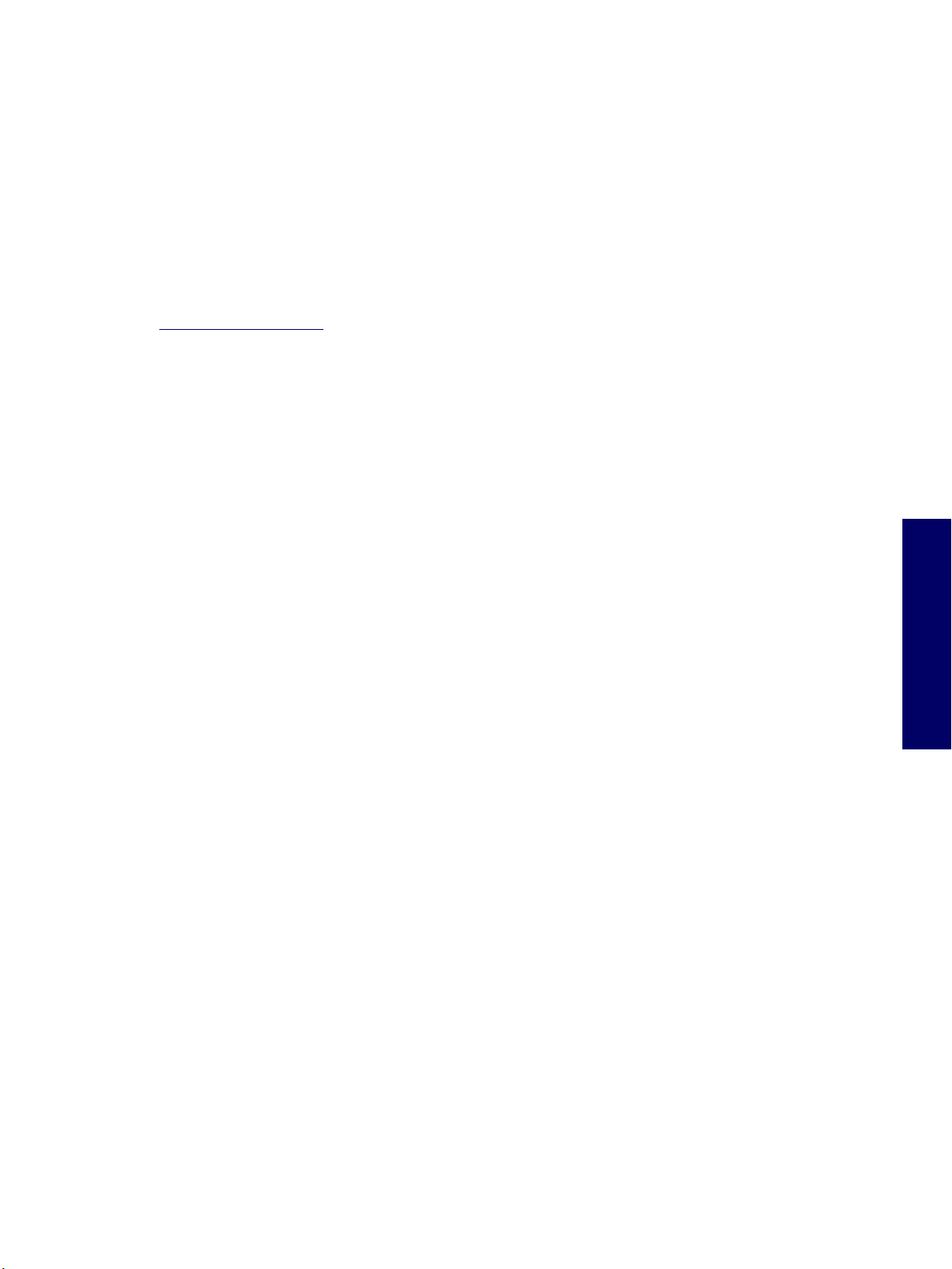
Chapter 1 Product Overview
This chapter presents an overview of the hardware components of the HP Workstation xw4200. For a
more detailed overview of all the hardware components and spare part numbers, visit
http://partsurfer.hp.com
“Product Features” on page 14
“Product Specifications” on page 20
“ENERGY STAR” on page 24
“Hyper-Threading Technology” on page 25
. This chapter includes the following sections:
Chapter 1
13
Page 2
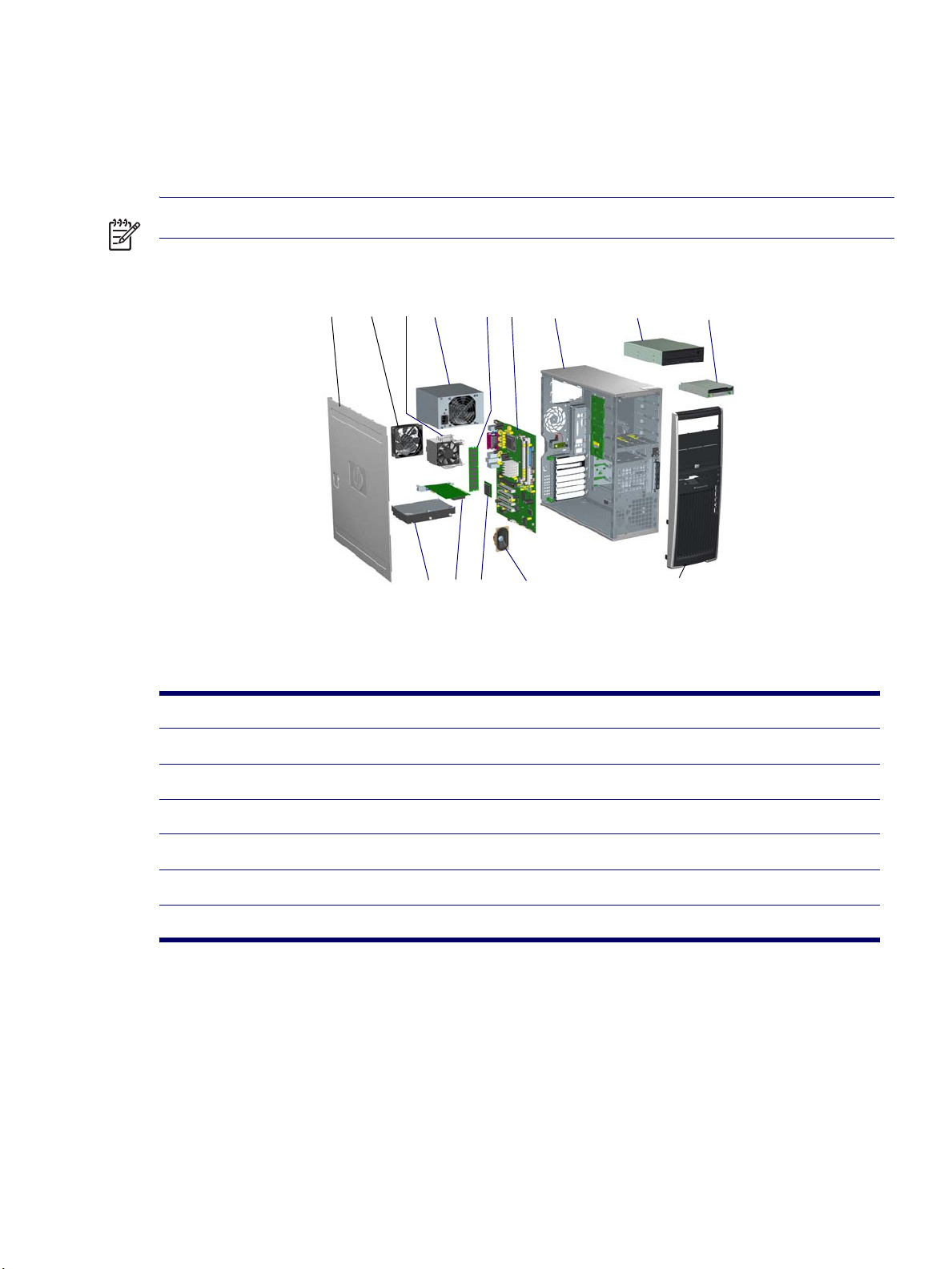
Product Features
Exploded View
The following illustration shows an exploded view of the HP Workstation xw4200.
NOTE Drive configurations can vary.
1234 56 7 8 9
Figure 1-1 Exploded View
1 Access panel 8 Optical drive
2 System fan 9 Diskette drive
3 Processor heatsink 10 Bezel
4 Power supply 11 System speaker
5 Memory 12 Processor
6 System board 13 PCI Express Card
7 Chassis 14 Hard drive
1011121314
14 PRODUCT OVERVIEW
Page 3
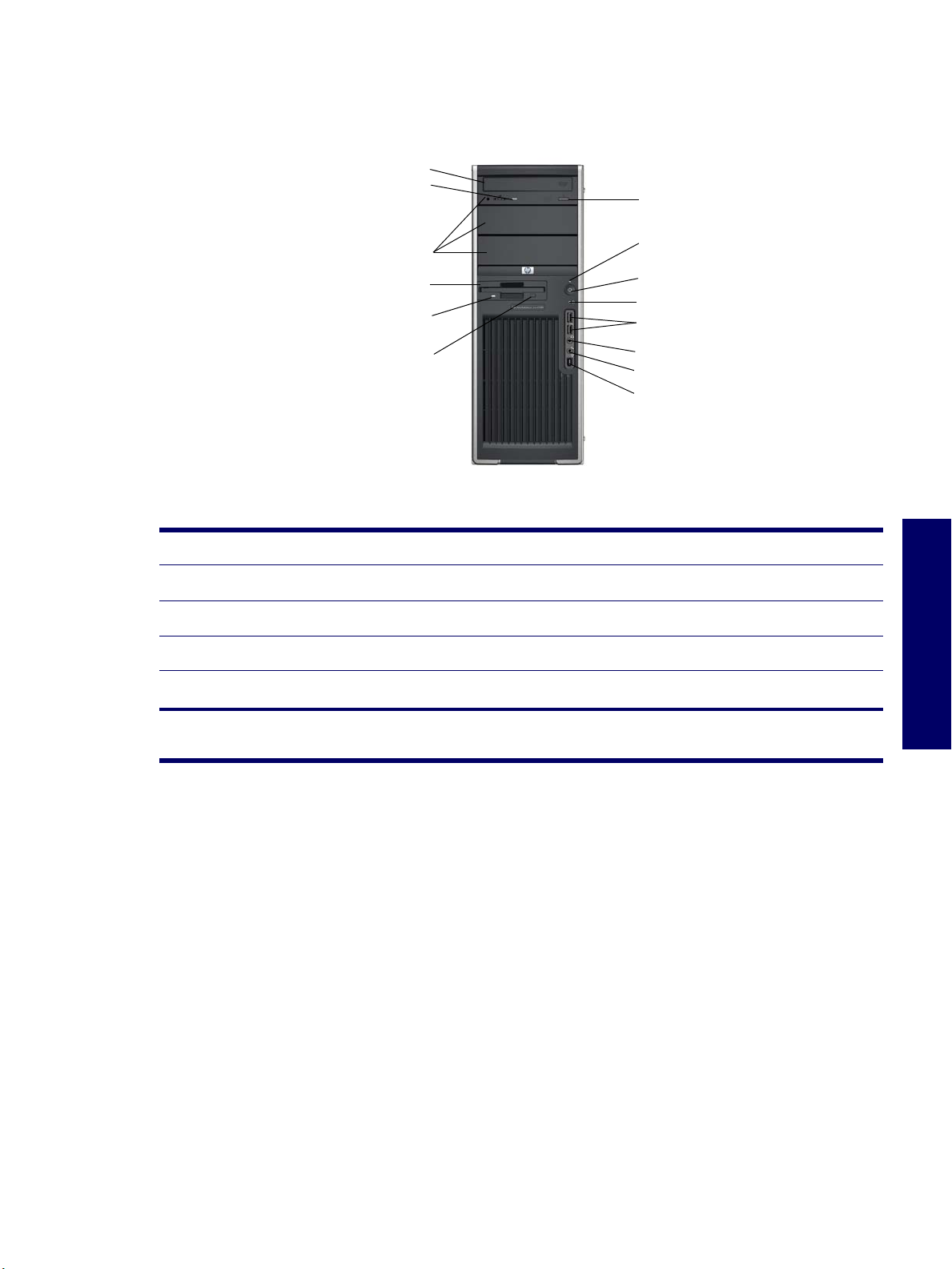
Front Panel Components
The following illustration shows a typical HP Workstation xw4200. Drive configurations might vary
depending on the configuration that was purchased.
1
2
7
3
4
8
9
10
5
6
11
12
13
14
Figure 1-2
1 Optical Drive* (optional) 6 Diskette Eject Button 11 Universal Serial Bus (USB) Ports
2 Optical Drive Activity Lights 7 Optical Drive Eject Button 12 Headphone Connector
3 5.25 inch drive bays 8 Power On Light 13 Microphone Connector
4 Diskette Drive (optional) 9 Power Button 14 IEEE-1394 Connector**
5 Diskette Drive Activity Light 10 Hard Drive Activity Light
Front Panel Components
Chapter 1
*An optical drive is a CD-ROM, CD-R/RW, DVD-ROM, DVD+R/RW, or CD-RW/DVD combo drive.
**IEEE-1394 is an optional feature. If the workstation was purchased without this option, then this connector will be covered.
PRODUCT FEATURES 15
Page 4
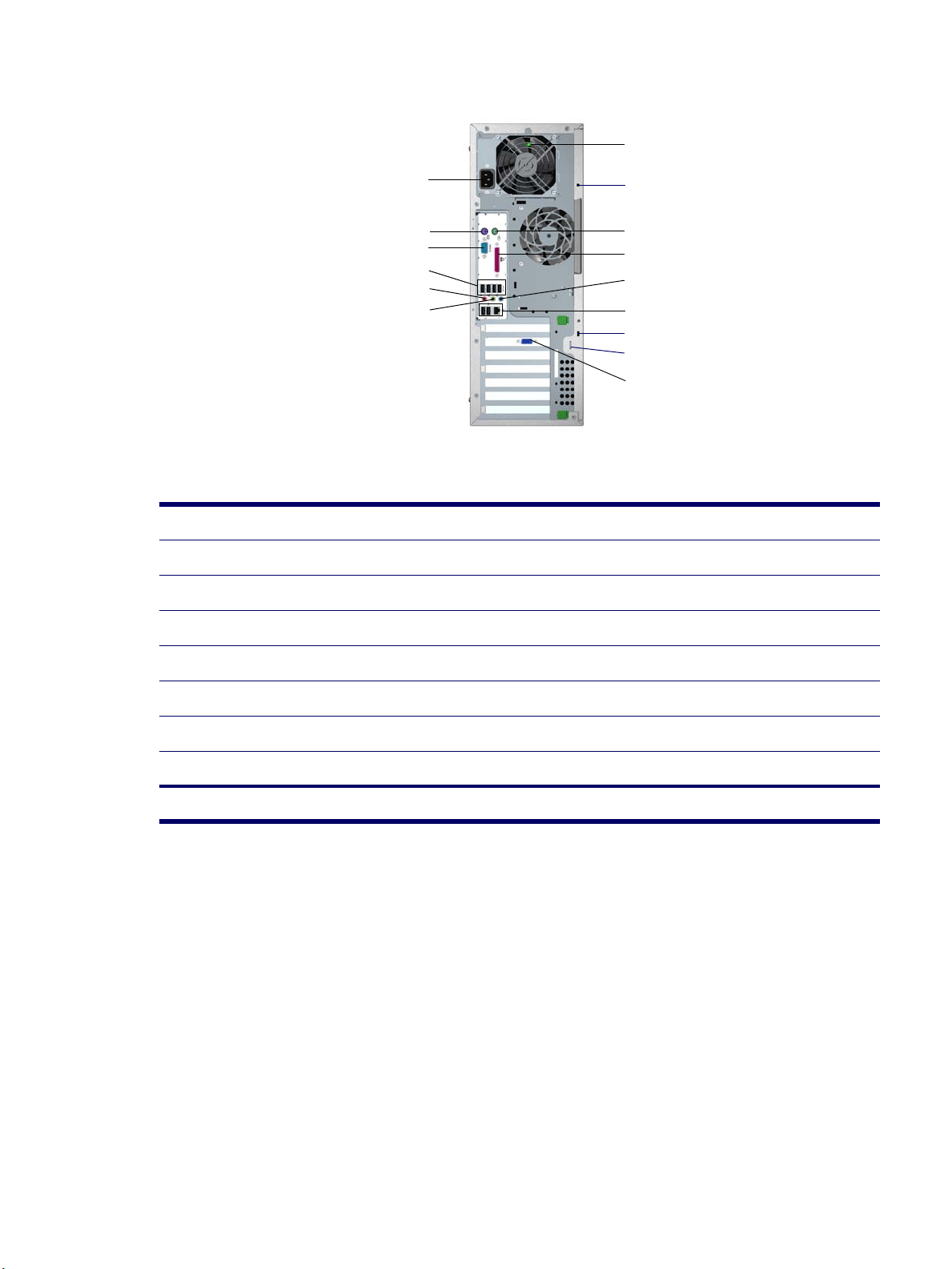
Rear Panel Components
7
1
2
3
4
5
6
8
9
10
11
12
13
14
15
Figure 1-3 Rear Panel Components
1 Power Cord Connector 9 PS/2 Mouse Connector (green)
2 PS/2 Keyboard Connector (purple) 10 Parallel Connector (burgundy)
3 Serial Connector (teal) 11 Audio Line-In Connector (light blue)
4 USB 12 RJ-45 Network Connector and two USB connectors
5 Microphone Connector (pink) 13 Cable Lock Slot
6 Audio Line-Out Connector (lime) 14 Padlock Loop
7 Built In Self Test (BIST) LED (green) 15 Graphics Adapter
8 Universal Chassis Clamp Lock
NOTE: The rear panel connectors are labeled with industry-standard icons to assist you in connecting your peripheral devices.
16 PRODUCT OVERVIEW
Page 5
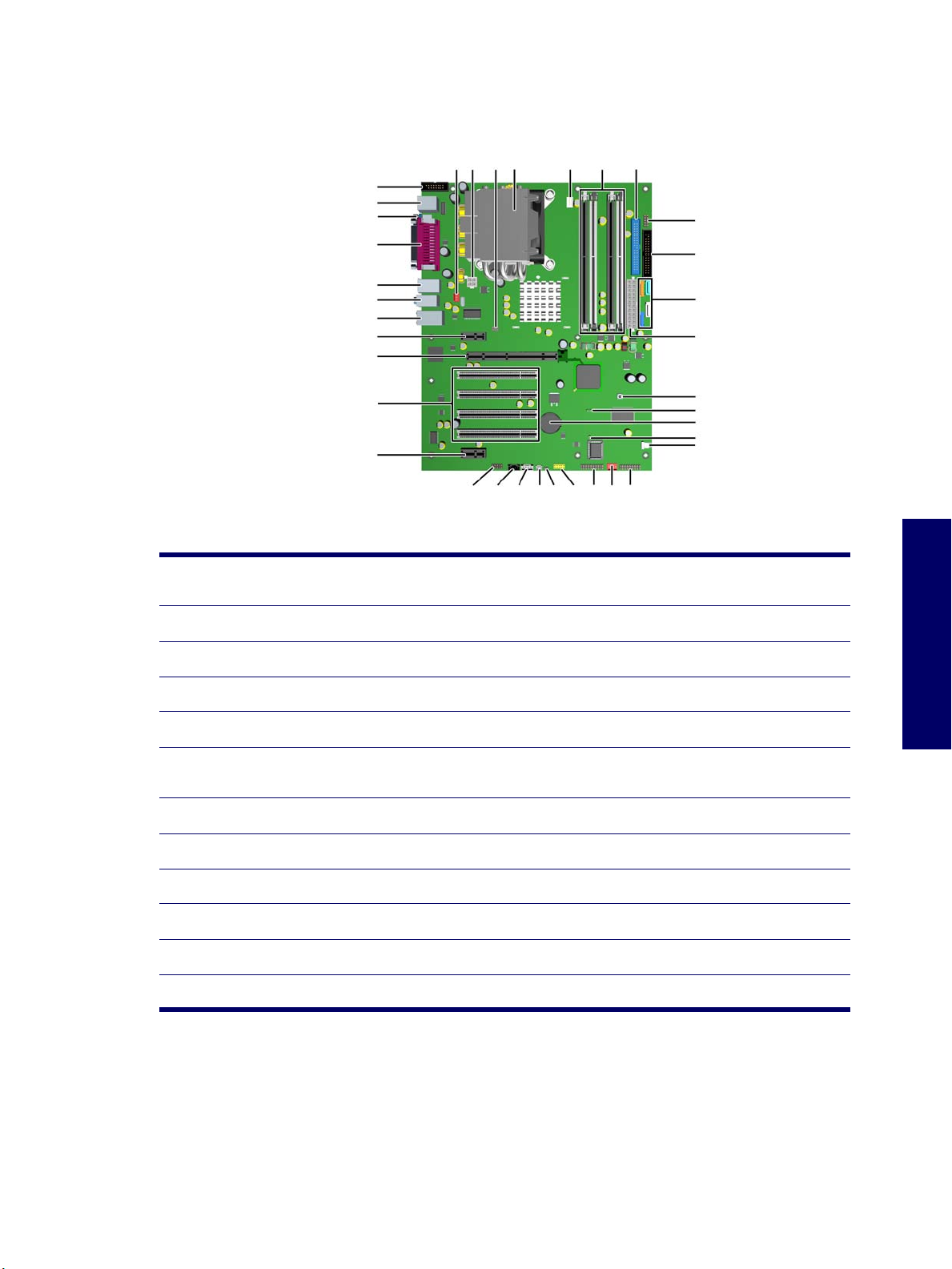
System Board Components
The following illustration shows the system board connectors and sockets on the HP Workstation
xw4200.
3433 32 31 30
3536
1
2
3
4
5
6
7
8
9
29
28
27
26
10
25
24
23
22
11
21
12 13 14 15 1617 1819 20
Figure 1-4
1 Second serial port connector
(optional)
2 Keyboard/mouse 14 Auxiliary audio 26 Main power
3 Serial 15 Chassis speaker 27 Serial ATA
4 Parallel 16 Hard disk activity LED 28 Diskette drive
5 USB 17 Front USB 29 MultiBay
6 Audio 18 Trusted Platform Module
7 Network/USB 19 Front chassis fan (optional) 31 Memory modules sockets
8 PCI Express x1 20 Front control panel 32 Processor fan
System Board Components
13 CD-ROM audio 25 Clear CMOS button
30 IDE
connector
Chapter 1
9 PCI Express x16 21 Hood sensor 33 Processor
10 PCI 22 Boot block jumper 34 Solenoid hood lock
11 PCI Express x1 23 Battery 35 Processor power
12 Front audio 24 Password jumper 36 Rear chassis fan
PRODUCT FEATURES 17
Page 6

The following illustration shows the HP Workstation xw4200 block diagram.
Figure 1-5
HP Workstation xw4200 Block Diagram
18 PRODUCT OVERVIEW
Page 7

Serial Number and COA Label Location
Each workstation has two unique serial number labels 1 and a certificate of authentication (COA) label 2.
The serial number labels are located on the top (in a minitower configuration) of the unit and on the rear
panel. Keep this number available when contacting customer service for assistance. The COA label is
located on the top panel (in a minitower configuration).
NOTE The COA label is only if you have a Microsoft XP preinstalled system.
\
12
Chapter 1
PRODUCT FEATURES 19
Page 8

Product Specifications
This section describes the physical, environmental, and graphical and PCI Express specifications for the
HP Workstation xw4200. For more specification information, visit http://www.hp.com
QuickSpecs for this product.
Physical Specifications
The following table shows the physical characteristics of the HP Workstation xw4200.
and search for the
Table 1-1
Weight 16 kg/35 lb (typical configuration)
Tower Dimensions 45.0 cm (17.7 in) high
Maximum Altitude
(Non-pressurized)
HP Workstation xw4200 Physical Characteristics
16.8 cm (6.6 in) wide
45.6 cm (17.9 in) deep
Operating: 3,000 m (10,000 ft)
Non-operating: 9,100 m (30,000 ft)
Environmental Specifications
The following table shows the HP Workstation xw4200 environmental specifications.
Table 1-2 HP Workstation xw4200 Environmental Specifications
Temperature Operating: 5 to 35°C (40 to 95°F)
Humidity Operating: 8 to 85%RH, non-condensing
Altitude Operating: 0 to 10,000 ft (3048m)
Non-operating: -40 to 60°C (-40 to 140°F)
Non-operating: 8 to 90%RH, non-condensing
Non-operating: 0 to 30,000 ft (9144m)
Shock Operating ½-sine: 40g, 2-3ms
Vibration Operating Random: 0.5g (rms), 5-300 Hz
20 PRODUCT OVERVIEW
Non-operating:
½-sine: 160 cm/s, 2-3ms, (~100g)·
square: 422 cm/s, 20g
Non-Operating:
random: 2.0 g (rms), 10-500 Hz·
Page 9

PCI and PCI Express Slot Power Specifications
Your workstation contains four PCI slots, two PCI Express x1 slots, and a single PCI Express x16 highend graphics slot. The following table describes the slots, card types, and maximum slot power.
Table 1-3
Slot# Slot Type Slot Power (Maximum)
1 PCI Express x1 half-length 10 W*
2 PCI Express x16 graphics 75 W*
3-6 PCI 25 W*
7 PCI Express x1 full-length 25 W*
* In addition to these slot power specifications, the overall power consumption of the system (including I/O
cards, processor, and memory) must not exceed the maximum ratings of the system power supply.
Graphics and PCI Express Slot Power Specifications
NOTE For hardware specifications of other system components, such as graphics cards or optical
drives, visit the Web site of the specific manufacturer.
Chapter 1
PRODUCT SPECIFICATIONS 21
Page 10

Power Supply and Cooling
The following table shows the power supply specifications of the HP Workstation xw4200.
Table 1-4
Full Ranging Input (No Line Select Switch) Ye s
Active Power Factor Correction (APFC)
(Input Current is nearly 1/2 a non-APFC PS)
Passive Power Factor Correction (PFC) No
Operating Voltage Range 90 to 264 VAC/118 VAC
Rated Voltage Range 100 to 240 VAC
Rated Line Frequency 50 to 60 Hz/400 Hz
Operating Line Frequency Range 47 to 66 Hz/393 to 407 Hz
Rated Input Current 6.4A/6.4A
Maximum Rated Power 360 W
Heat Dissipation Typical 737.1 btu/hr
Power Supply Fan 92mm variable speed
Power Supply Dimensions 9.76 cm (3.843 in) wide
HP Workstation xw4200 Power Supply Specifications
Ye s
Maximum 1890.3 btu/hr (360W); 2152.8 (410W)
15 cm (5.906 in) high
15.371 cm (6.052 in) deep
ENERGY STAR Compliant Ye s
FEMP Standby Power Compliant
(<2W in S5–Power Off)
Power Consumption in ES Mode–Suspend to RAM (S3)
(Instantly Available PC)
Built-in Self Test LED Ye s
Surge Tolerant Full Ranging Power Supply Withstands power surges up to 2000 V
No
2.5 W
22 PRODUCT OVERVIEW
Page 11

Power Consumption and Cooling
The following table shows the power consumption for a typical configuration based on primary power
consumptions:
One processor (1 x 3.4 GHz Pentium 4 Processor with HT Technology)
One GB memory (2 x 512 MB)
Two hard drives (2 x SATA 40 GB)
CD-ROM drive
PCI-Express Graphics Card (Quadro FX 1300)
One diskette
Monitor
Table 1-5
Input Power Consumption 120 VAC/60Hz
Typical operating mode (system busy) 216 W/737.1 btu/hr
Windows XP Idle 138 W/470.9 btu/hr
Standby mode (S3) 2.5 W/8.53 btu/hr
Hibernate mode (S4) 2.1 W/7.166 btu/hr
Power Off (S5) 7.166 btu/hr
HP Workstation xw4200 Power Consumption and Cooling
NOTE When you turn off your workstation with the power button on the front panel, the power
consumption falls below 10 W. To reach zero power consumption, either unplug the workstation from the
power outlet or use a power strip with a switch. However, removing all power to the workstation might
reduce the life of the real-time clock battery.
For more information on power-saving features, refer to your operating system documentation.
System Fans and Airflow
Chapter 1
The workstation includes a rear system fan, one processor heatsink fan, plus an optional front system
fan.
Resetting the Power Supply
If an overload triggers the power supply overload protection, all power is immediately cut. To reset the
power supply unit:
1 Disconnect the power cord.
2 Determine what caused the overload, and fix the problem.
3 Reconnect the power cord and reboot the workstation.
POWER SUPPLY AND COOLING 23
Page 12

ENERGY STAR
The ENERGY STAR® program, a government-backed initiative, promotes energy efficiency by
identifying ways to reduce energy consumption. Select HP workstations participate in the ENERGY
STAR program.
NOTE ENERGY STAR is not supported on Linux-based workstations.
For those workstations that support ENERGY STAR and have it enabled, the power management
features will be set as follows:
Monitor—goes into Sleep mode after 20 minutes of inactivity.
System—goes into Standby mode after 20 minutes of inactivity.
Hard Drive—goes into Power Savings mode after the system goes into Standby mode.
NOTE If you must restore the operating system, reset the ENERGY STAR settings (if applicable).
To verify the factory default power settings for your product:
From the Windows 2000 or Windows XP Classic Start menu, select Start>Settings>Control
Panel>Power Options.
From the Windows XP standard Start menu, select Start>Control Panel>Performance and
Maintenance>Power Options.
24 PRODUCT OVERVIEW
Page 13

ENERGY STAR Compliance
HP products purchased with the ENERGY STAR configuration are compliant with the U.S.
Environmental Protection Agency (EPA) ENERGY STAR Computers Program. The EPA ENERGY STAR
configuration does not imply endorsement by the EPA. As an ENERGY STAR Partner, HP has
determined that products with the ENERGY STAR configuration meet the ENERGY STAR guidelines
for energy efficiency.
The ENERGY STAR Computers Program was created by the EPA to promote energy efficiency and
reduce air pollution through more energy-efficient equipment in homes, offices, and factories. HP
products achieve this by reducing the power consumption when not being used.
ENERGY STAR on HP Workstations uses ACPI power management. The system can wake as a result
of a user action (keyboard or mouse) or from the network or a modem.
The Power Management feature, when used in conjunction with an external ENERGY STAR-compliant
monitor, will support the power-down features of the monitor. The Power Management feature allows an
external monitor to go into low-power mode when the energy save timeout occurs.
CAUTION Using the Energy Save Monitor feature with non-ENERGY STAR compliant monitors might
cause video distortion when the Energy Save timeout occurs.
Hyper-Threading Technology
Hyper-Threading Technology is a high-performance technology, developed by Intel®, that enables a
single processor to execute multiple threads of instructions simultaneously. Hyper-Threading Technology
enables the processor to utilize its execution resources more efficiently, delivering performance
increases and improving user productivity. Not all systems benefit from the Hyper-Threading Technology.
To see if Hyper-Threading Technology can benefit you, test your system by turning the feature on.
Computer Setup (F10) can be used to turn this feature on. To do this, run F10 Setup during boot up and
select Advanced>Device Options>Hyper-Threading, and enable the Hyper-Threading Technology.
NOTE If your workstation does not support Hyper-Threading Technology, the Hyper-Threading menu
item will not be available on the Computer Setup menu.
NOTE The Hyper-Threading Technology is recommended for use with Windows XP systems. This
technology is detected by the system and is turned on in the operating system after it is enabled in the
system BIOS.
Chapter 1
NOTE Red Hat Enterprise Linux WS 3 supports Hyper-Threading Technology. An SMP-capable kernel
must be installed on your system before this technology can be utilized.
For more information about the Hyper-Threading Technology, visit the Intel Web site at
http://www.intel.com
.
HYPER-THREADING TECHNOLOGY 25
Page 14

26 PRODUCT OVERVIEW
