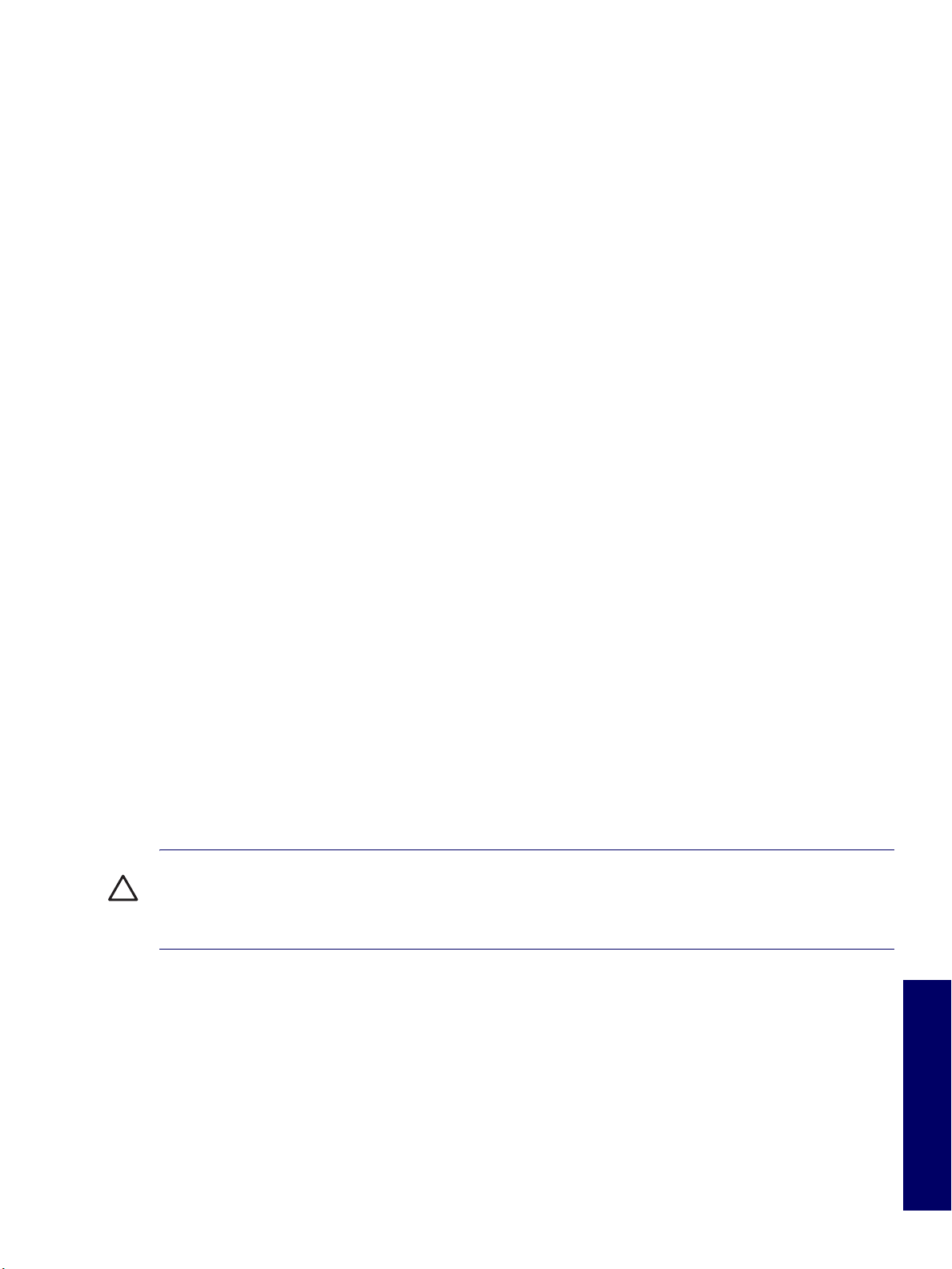
Appendix H Additional Password Security
and Resetting CMOS
This appendix discusses additional password security and CMOS (complementary metal oxide
semiconductor)-related issues for the HP Workstation xw4200. This appendix includes the following
sections:
“Resetting the Password Jumper” on page 180
“Clearing and Resetting the CMOS” on page 181
This workstation supports security password features, which can be established through the Computer
Setup Utilities menu. These features are:
setup password
power-on password
When you establish only a setup password, the power-on password is required to access Computer
Setup and any other information on the workstation. When you establish both passwords, only the setup
password will give you access to Computer Setup.
When both passwords are set, the setup password can also be used in place of the power-on password
as an override to log in to the workstation. This is a useful feature for a network administrator.
If you forget the password for the computer, there are two method for clearing that password so you can
gain access to the information on the workstation:
resetting the password jumper
using the Clear CMOS button
CAUTION Pushing the CMOS button resets CMOS values to factory defaults and erases any
customized information including passwords, asset numbers, and special settings. It is important to back
up the workstation CMOS settings before resetting them in case they are needed later. To back up the
CMOS settings, use Computer Setup and run the Save to Diskette option from the File menu.
179
Appendix H

Resetting the Password Jumper
To disable the power-on or setup password features, and clear the power-on and setup passwords:
1 Shut down the operating system and then turn off the workstation and any external devices.
Disconnect the power cord of the workstation and any external devices from the power outlets.
2 Disconnect the keyboard, monitor, and any other external devices that are connected to the
workstation.
WARNING! To reduce the risk of personal injury from electrical shock and hot surfaces, be sure to
disconnect the power cord from the wall outlet and allow the internal system components to cool before
touching.
CAUTION When the workstation is plugged in, the power supply always has voltage applied to the
system board even when the unit is turned off. Failure to disconnect the power cord can result in damage
to the system.
CAUTION Static electricity can damage the electronic components of the workstation or optional
equipment. Before beginning these procedures, ensure that you are discharged of static electricity by
briefly touching a grounded metal object.
3 Remove the access panel.
4 Locate the header and jumper. The password jumper is E49.
NOTE The password jumper is green so that it can be easily identified. For assistance locating the
password jumper and other system board components, see “System Board Components” on page 17.
5 Remove the jumper from pins 1 and 2. Place the jumper on either pin 1 or 2, but not both, so it does
not get lost.
6 Replace the access panel.
7 Reconnect the external equipment.
8 Plug in the workstation and turn on the power. Allow the operating system to start. This clears the
current passwords and disables the password features.
9 To establish new passwords, repeat steps 1 through 4, replace the password jumper on pins 1 and 2,
then repeat steps 6 through 8. Establish the new passwords in Computer Setup.
180 ADDITIONAL PASSWORD SECURITY AND RESETTING CMOS

Clearing and Resetting the CMOS
The CMOS of the workstation stores password information and information about the workstation
configuration. This section describes the steps to successfully clear and reset the CMOS.
Using the CMOS Button
To use the CMOS button:
1 Shut down the operating system and then turn off the workstation and any external devices.
Disconnect the power cord of the workstation and any external devices from the power outlets.
2 Disconnect the keyboard, monitor, and any other external devices that are connected to the
workstation.
WARNING! To reduce the risk of personal injury from electrical shock and hot surfaces, be sure to
disconnect the power cord from the wall outlet and allow the internal system components to cool before
touching.
CAUTION When the workstation is plugged in, the power supply always has voltage applied to the
system board even when the unit is turned off. Failure to disconnect the power cord can result in damage
to the system.
CAUTION Static electricity can damage the electronic components of the workstation or optional
equipment. Before beginning these procedures, ensure that you are discharged of static electricity by
briefly touching a grounded metal object.
3 Remove the access panel.
CAUTION Pushing the CMOS button resets CMOS values to factory defaults and erases any
customized information including passwords, asset numbers, and special settings. It is important to back
up the workstation CMOS settings before resetting them in case they are needed later. To back up the
CMOS settings, use Computer Setup and run the Save to Diskette option from the File menu.
4 Locate, press, and hold the CMOS button in for five seconds.
NOTE Be sure that the AC power cord is disconnected from the power outlet. The CMOS button does
not clear CMOS if the power cord is connected.
NOTE For assistance locating the CMOS button and other system board components, see “System
Board Components” on page 17.
CLEARING AND RESETTING THE CMOS 181
Appendix H

5 Replace the access panel.
6 Reconnect any external devices.
7 Plug in the workstation power and turn the power back on.
NOTE The workstation passwords and any special configurations along with the system date and time
will have to be reset.
Using Computer Setup to Reset CMOS
To reset CMOS using Computer Setup, access the Computer Setup Utilities menu. When the Computer
Setup message appears in the lower-right hand corner of the screen, press the F10 key. Press Enter to
bypass the title screen, if necessary.
NOTE If you do not press the F10 key while the message is displayed, the workstation must be turned
off, then on again, to access the utility.
From the Computer Setup menu, select File>Set Defaults and Exit. This restores the soft settings that
include boot sequence order and other factory settings. It does not, however, force hardware
rediscovery.
NOTE The workstation passwords and any special configurations along with the system date and time
will have to be reset.
182 ADDITIONAL PASSWORD SECURITY AND RESETTING CMOS
