Page 1
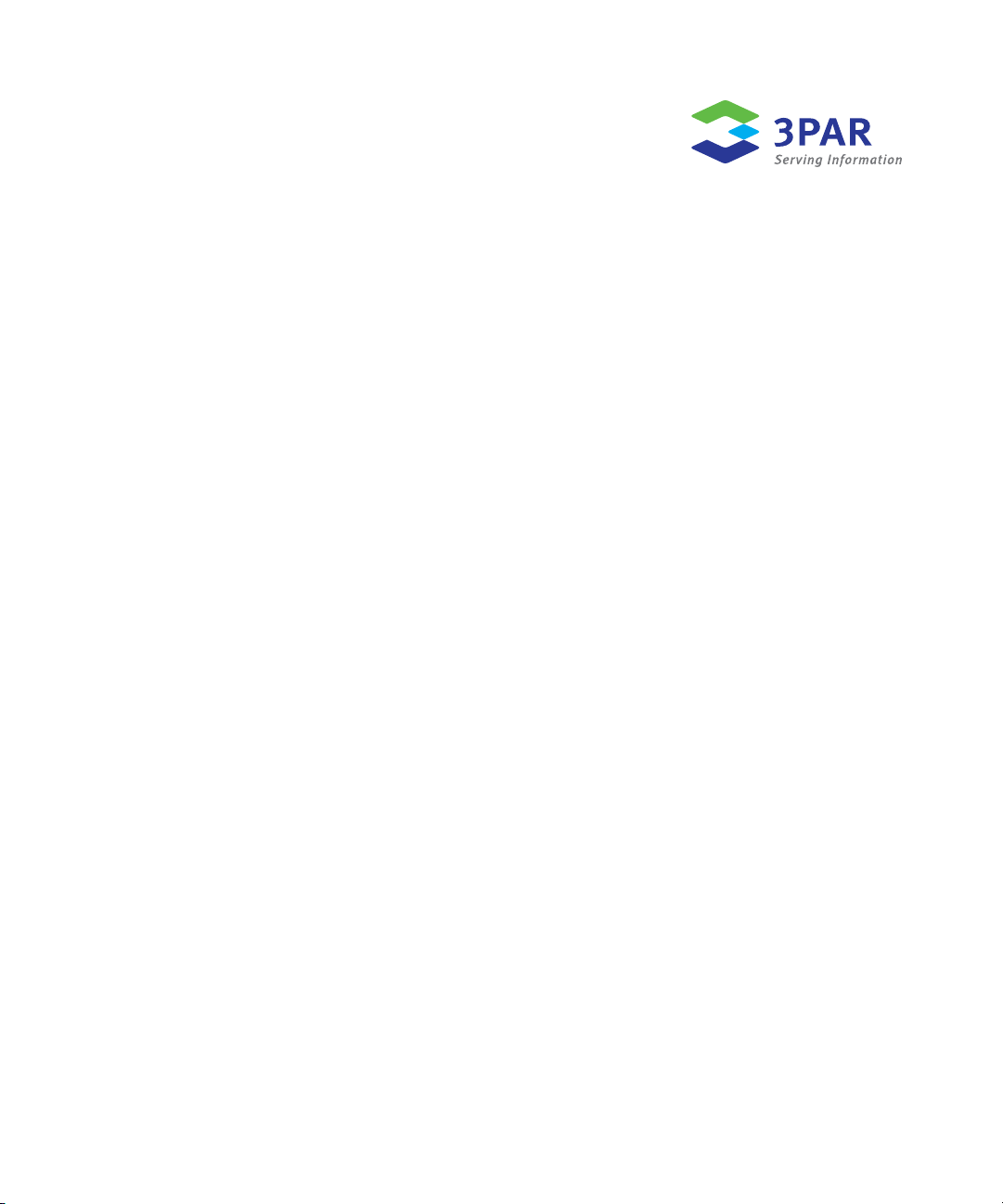
3PAR VSS Provider for Microsoft Windows 1.6 User’s Guide
3PAR Inc.
4209 Technology Drive
Fremont, CA 94538 USA
Part No. 320-200148 Rev A
August 2009
Page 2
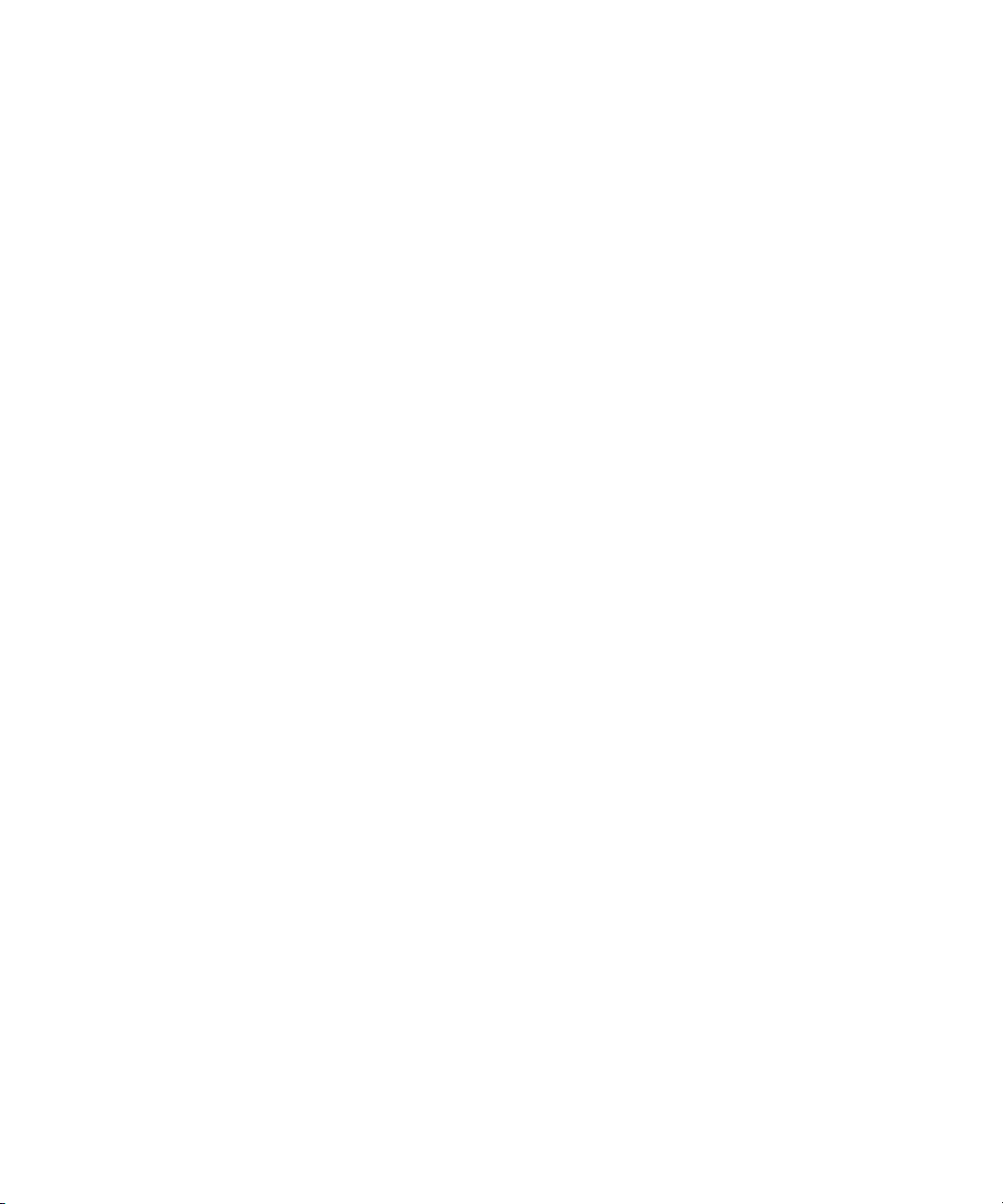
Revision Notice
This is the first release of this manual. A complete revision history is provided at the end of this manual.
Changes
The material in this document is for information only and is subject to change without notice. While reasonable efforts have been
made in the preparation of this document to assure its accuracy, 3PAR Inc. assumes no liability resulting from errors or omissions in
this document or from the use of the information contained herein.
3PAR reserves the right to make changes in the product design without reservation and without notification to its users.
Updates to the Documentation at 3PAR Central
Any updates to this document, or other 3PAR technical documents, can be found by logging into 3PAR Central’s Document Control
System from 3PAR’s Support page, at: http://support.3PAR.com.
3PAR Technical Support and Services
Contact your local service provider for technical support and services at http://www.3PAR.com/services.html.
Sales and Ordering Information
For sales and ordering information, contact
3PAR Inc.
4209 Technology Drive
Fremont, CA 94538 USA
Telephone: 510-413-5999
Fax: 510-413-5699
Email: salesinfo@3PAR.com
Reader Comments and Suggestions
Please email your comments and suggestions about this document to: ReaderComments@3PAR.com
Copyright
Printed Material
Copyright © 2009 3PAR Inc. All rights reserved. No part of this publication may be reproduced, stored in a retrieval system, or
transmitted in any form or by any means, electronic, mechanical, photocopying, recording or otherwise, without the prior written
consent of 3PAR Inc., 4209 Technology Drive, Fremont, CA 94538. By way of exception to the foregoing, the user may print one copy
of electronic material for personal use only.
Trademarks
3PAR, InServ, InForm, InSpire and Serving Information are registered trademarks of 3PAR Inc.
Microsoft Windows, Microsoft SQL server is a trademark of Microsoft, Inc.
VERITAS is a registered trademark of VERITAS Software Corporation.
All other trademarks and registered trademarks are owned by their respective owners.
Page 3
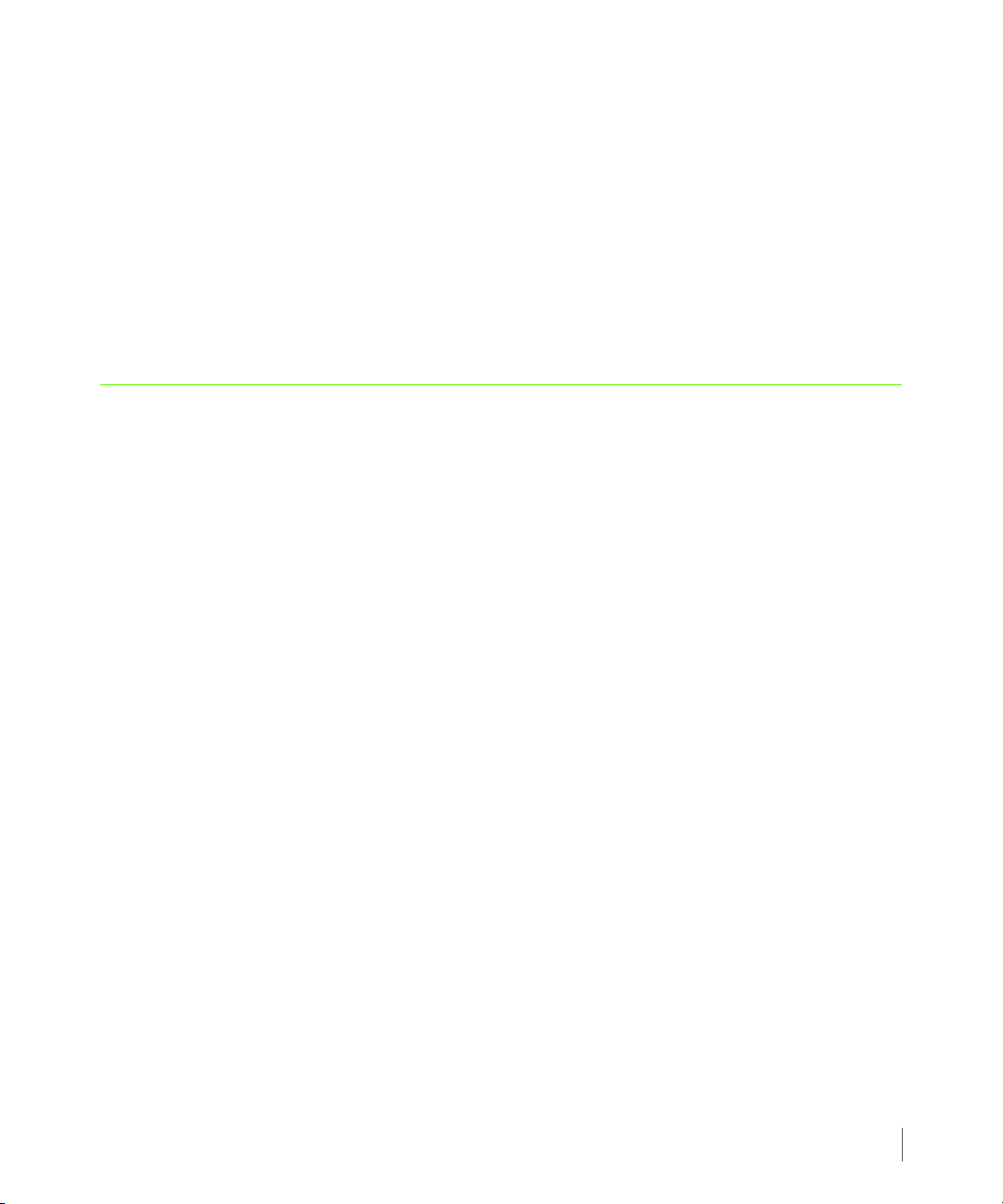
Table of Contents
1 Introduction
1.1 Audience 1.1
1.2 Related Documents 1.2
1.3 Organization 1.3
1.4 Typographical Conventions 1.4
3PAR VSS Provider for Microsoft Windows 1.6 User’s Guide
1.5 Advisories 1.5
2Overview
2.1 Microsoft VSS 2.1
2.2 Operation of 3PAR VSS Provider for Microsoft Windows 2.2
2.2.1 3PAR VSS Provider for Microsoft Windows Aware Components 2.3
2.3 Host System Requirements 2.4
2.4 3PAR InServ Requirements 2.4
2.5 Support for Multiple InServ Connections 2.5
3 Installation, Upgrade and Deinstallation
3.1 System Setup 3.2
3.1.1 Creating an Inform User Using the InForm OS Command Line 3.2
3.2 Installing 3PAR VSS Provider for Microsoft Windows 3.3
3.3 Verifying the Installation 3.10
Table of Contents
iii
Page 4
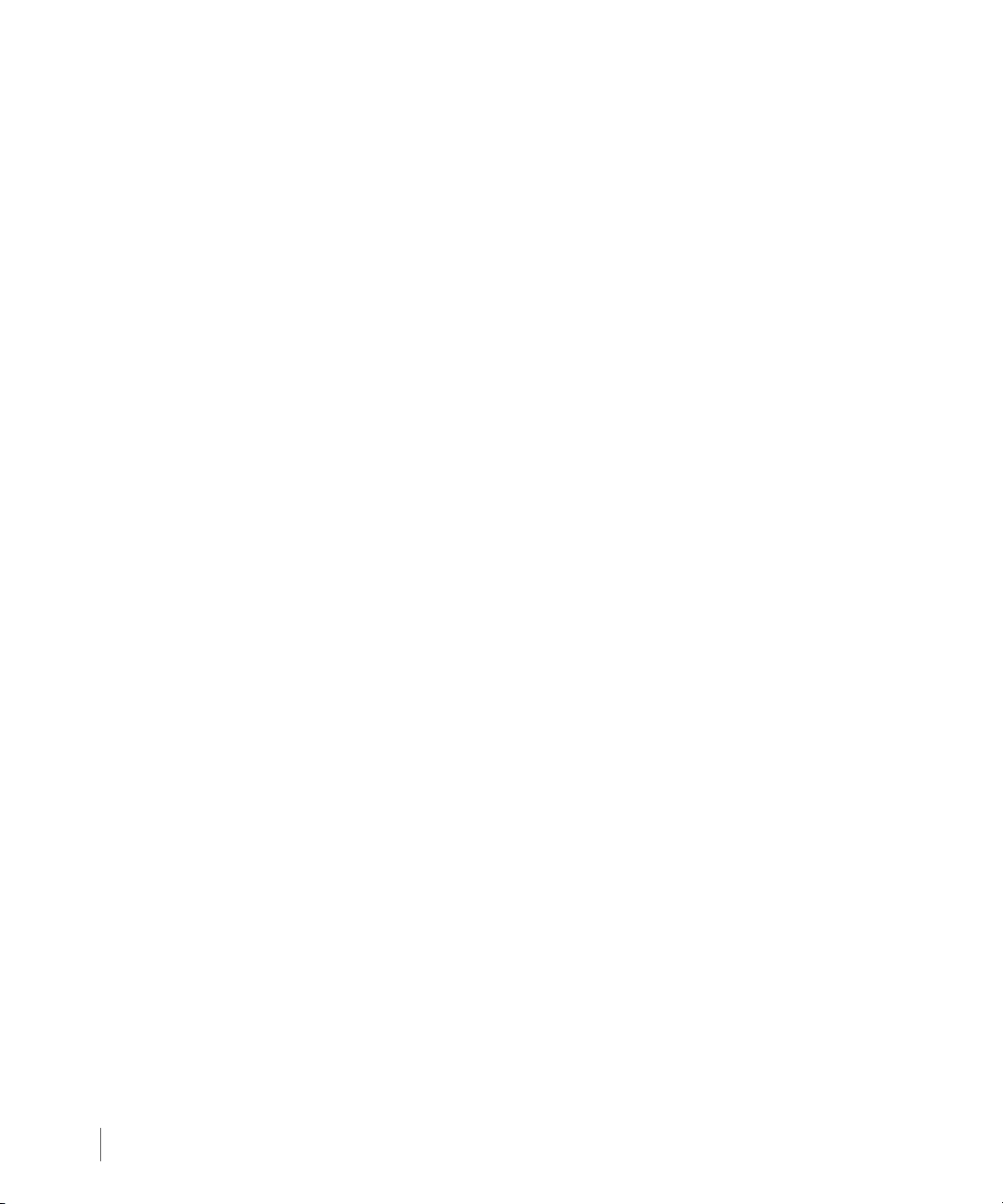
3PAR VSS Provider for Microsoft Windows 1.6 User’s Guide
3.4 Upgrading from a Previous Version 3.12
3.5 Removing the 3PAR VSS Provider For Microsoft Windows 3.13
3.6 System Registry 3.15
3.7 Using the Command Line Interface to Set Up or Modify an InServ Connection 3.18
4 Features and Considerations
4.1 Features 4.1
4.2 Special Considerations 4.3
5Diagnostics
5.1 Volume Shadow Copy Service Trace 5.1
5.1.1 Contents of the vsstrace.reg File 5.3
5.2 Application Event Log 5.3
RH Revision History
iv
Table of Contents
Page 5
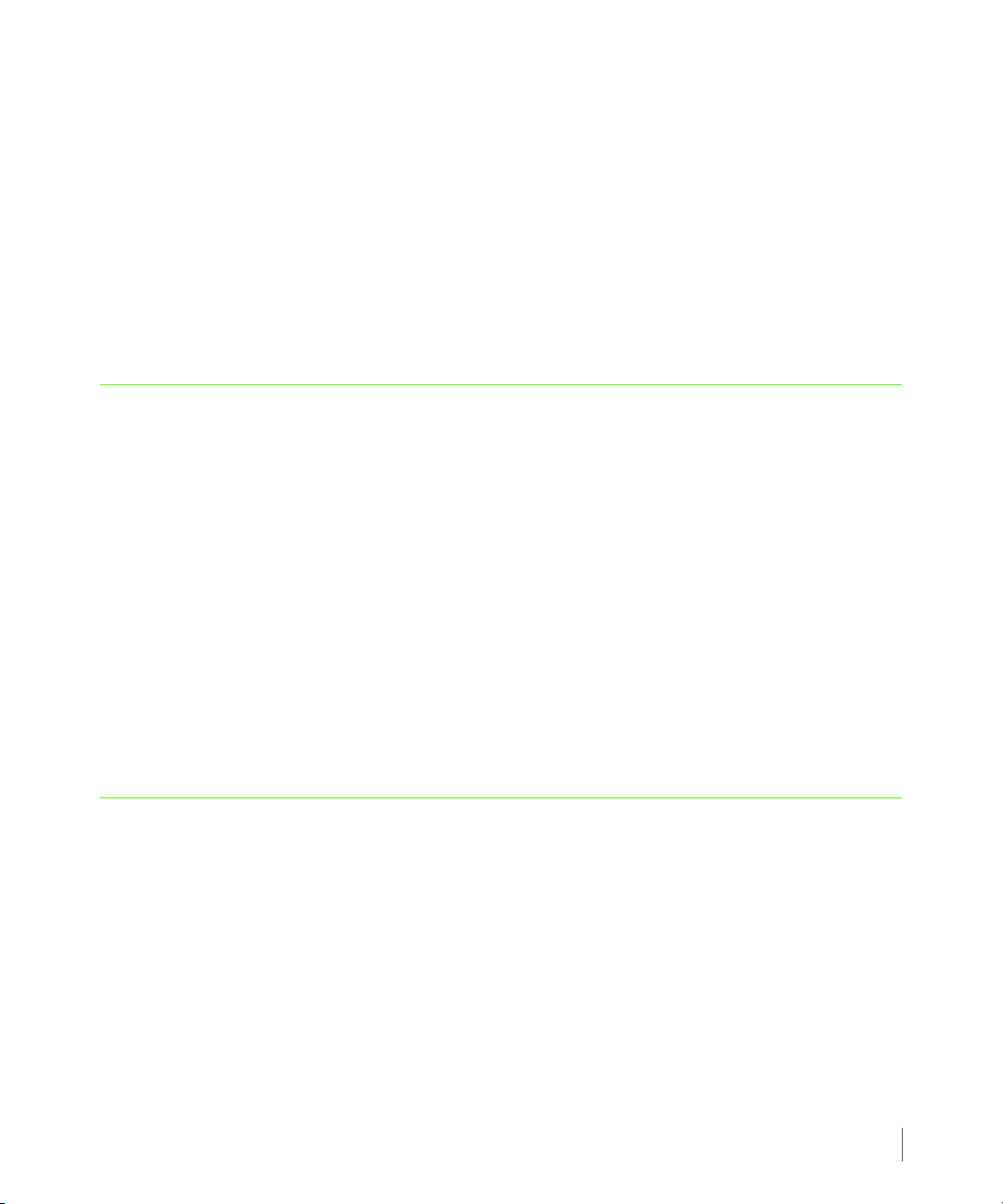
1
Introduction
In this chapter
1.1 Audience 1.1
1.2 Related Documents 1.2
1.3 Organization 1.3
3PAR VSS Provider for Microsoft Windows 1.6 User’s Guide
1.4 Typographical Conventions 1.4
1.5 Advisories 1.5
This user’s guide provides the information you need to install and use the 3PAR™ VSS (Volume
Shadow Copy Service) Provider for Microsoft Windows.
1.1 Audience
This guide is intended for System Administrators and Microsoft Windows Administrators who
are responsible for maintaining the Microsoft Windows operating system environment and
who understand Microsoft Windows 2003 and 2008.
Introduction
1.1
Page 6
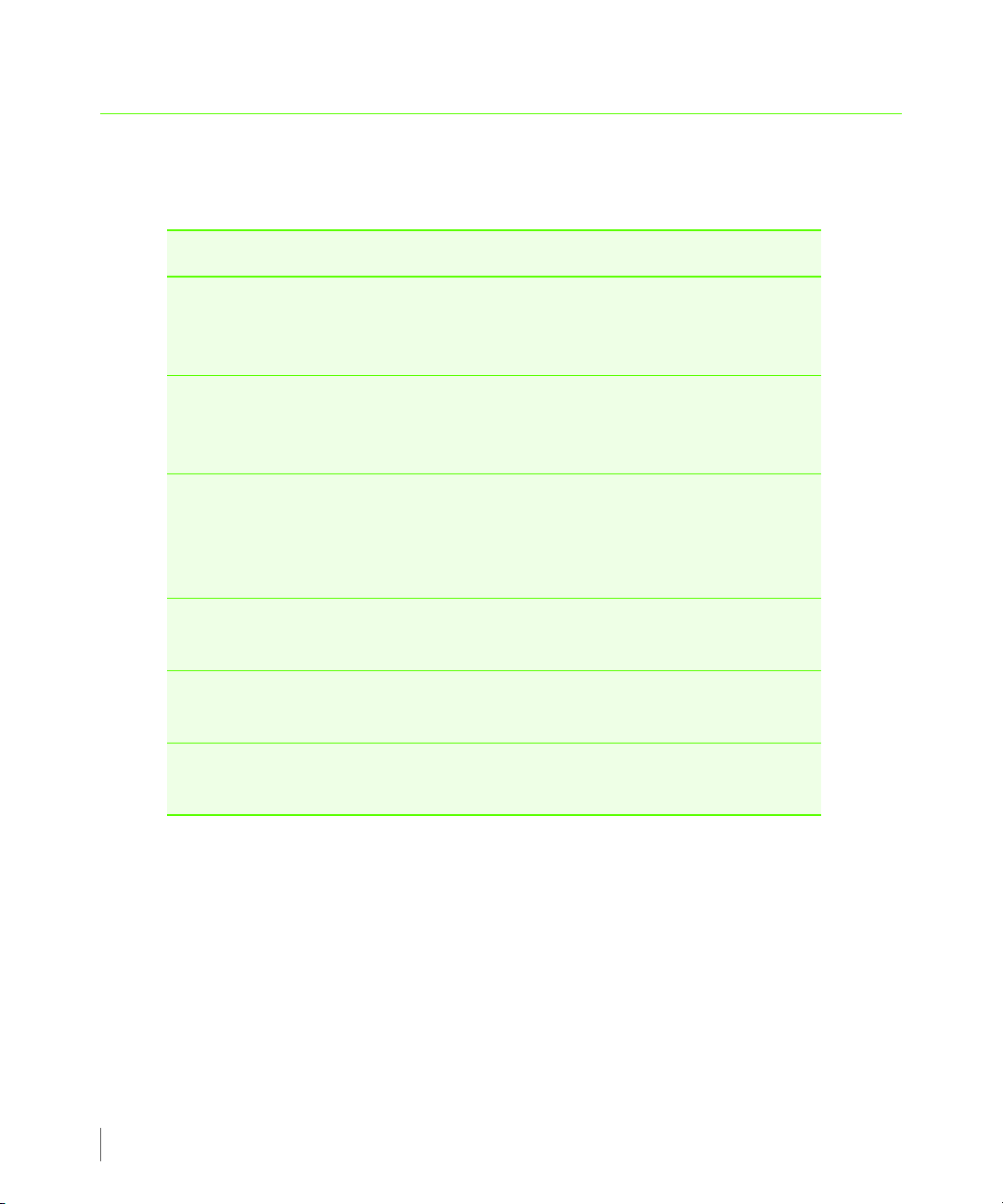
3PAR VSS Provider for Microsoft Windows 1.6 User’s Guide
1.2 Related Documents
The following documents also provide information related to the InServ Storage Server:
For information about… Read the…
Using the InForm Command Line
Interface (CLI) to configure and
manage the InServ Storage Server
Using the InForm Management
Console’s user interface to configure
and manage the InServ Storage Server
Using the InForm Command Line
Interface (CLI) for remote clients to
install and configure Recovery
Manager
Identifying InServ Storage Server
components and fixing problems
Understanding the InServ Storage
Server
and its features
Shadow copies using 3PAR VSS
Provider for Microsoft Windows
3PAR InForm OS CLI Administrator’s
Manual
3PAR InForm OS Management
Console Online Help
3PAR InForm OS Command Line
Interface Reference.
3PAR InForm OS Messages and
Operator’s Guide
3PAR InForm OS Concepts Guide
3PAR VSS Provider for Microsoft
Windows User Guide
1.2
Page 7
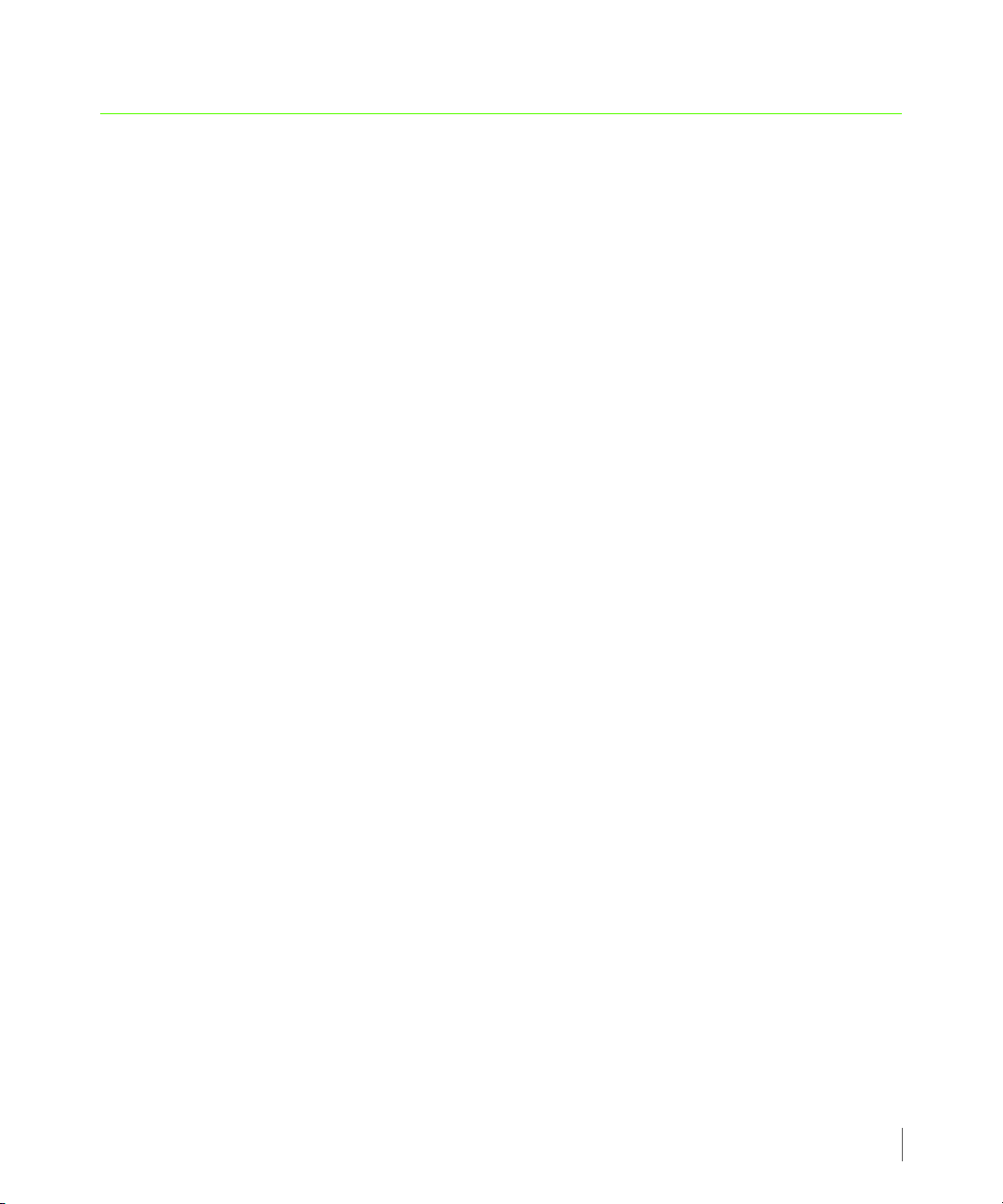
1.3 Organization
This guide is organized as follows:
■ This chapter provides an overview of this guide, including intended audience, related
documentation, typographical conventions, and advisories.
■ Chapter 2, Overview, provides an overview and information regarding supported
components and system requirements for 3PAR VSS Provider for Microsoft Windows.
■ Chapter 3, Installation, Upgrade and Deinstallation, provides installation, upgrade, and
deinstallation instructions for 3PAR VSS Provider for Microsoft Windows.
■ Chapter 4, Features and Considerations, describes the features provided by 3PAR VSS
Provider for Microsoft Windows.
■ Chapter 5, Diagnostics, describes the diagnostic capabilities of 3PAR VSS Provider for
Microsoft Windows.
3PAR VSS Provider for Microsoft Windows 1.6 User’s Guide
1.3
Page 8
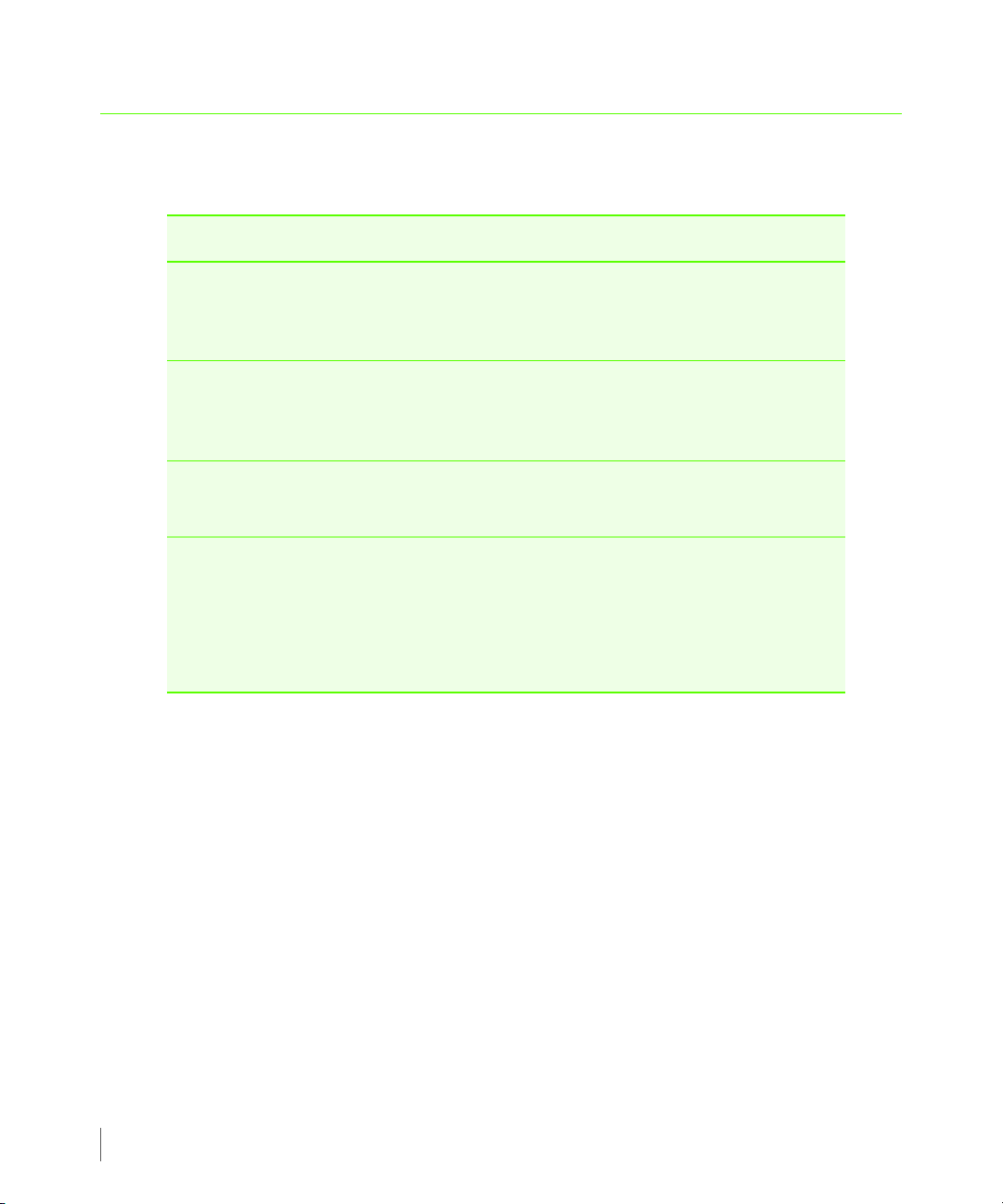
3PAR VSS Provider for Microsoft Windows 1.6 User’s Guide
1.4 Typographical Conventions
The following typographical conventions are used in this guide:
Typefa ce Meaning Example
ABCDabcd Used for dialog box
elements such as titles and
button labels.
ABCDabcd
ABCDabcd
<ABCDabcd>
Used for file names, paths,
and screen output, and for
text you are to enter.
Used to contrast your input
with system output.
Used for variables in file
names, paths, and screen
output, and variables in
user input.
Enter your system name in the
Value box and click OK.
Found < 12 > 73G disks.
Enter cli at the Windows
command prompt.
cli% removevv VV1
Removing vv VV1.
[root@(<systemID-
nodeID>
)root]
To continue Enter your
system name ==>
<systemname>.
1.4
Page 9
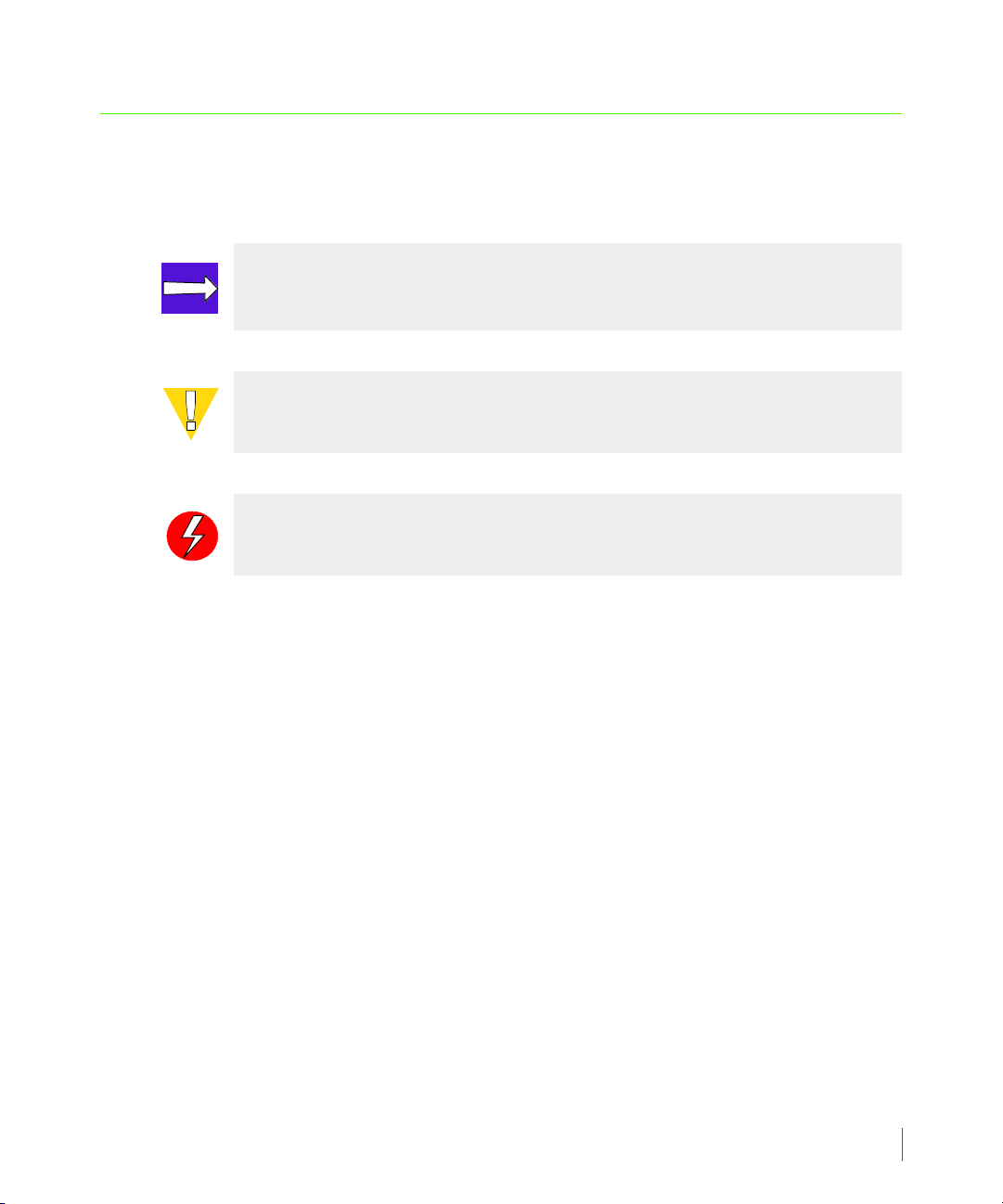
1.5 Advisories
To avoid injury to people or damage to data and equipment, be sure to observe the cautions
and warnings in this guide. Always be careful when handling any electrical equipment.
NOTE: Notes are reminders, tips, or suggestions that supplement the procedures
included in this guide.
CAUTION: Cautions alert you to actions that can cause damage to equipment,
software, or data.
WARNING: Warnings alert you to actions that can cause injury to people or
irreversible damage to data or the operating system.
3PAR VSS Provider for Microsoft Windows 1.6 User’s Guide
1.5
Page 10
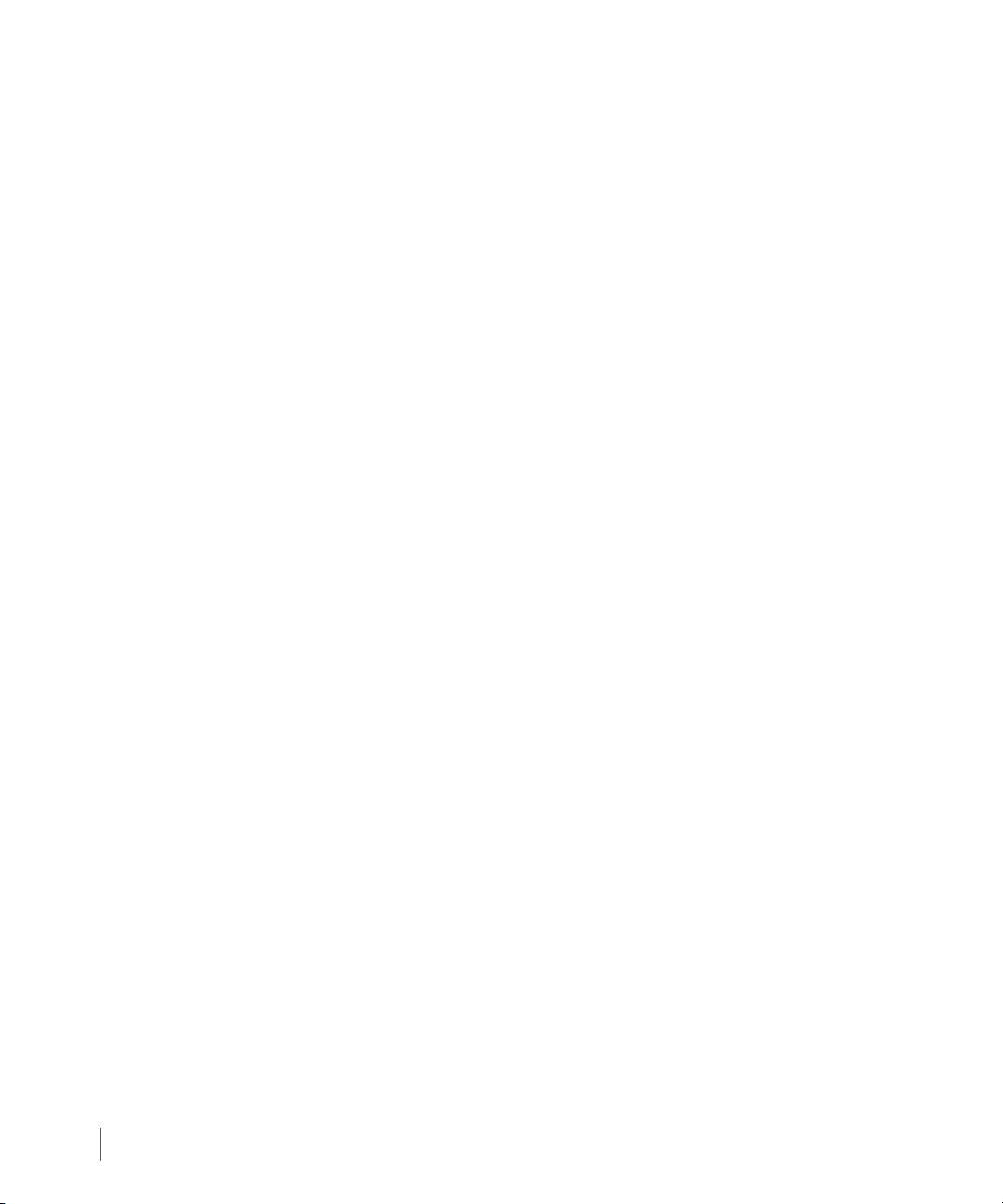
3PAR VSS Provider for Microsoft Windows 1.6 User’s Guide
1.6
Page 11
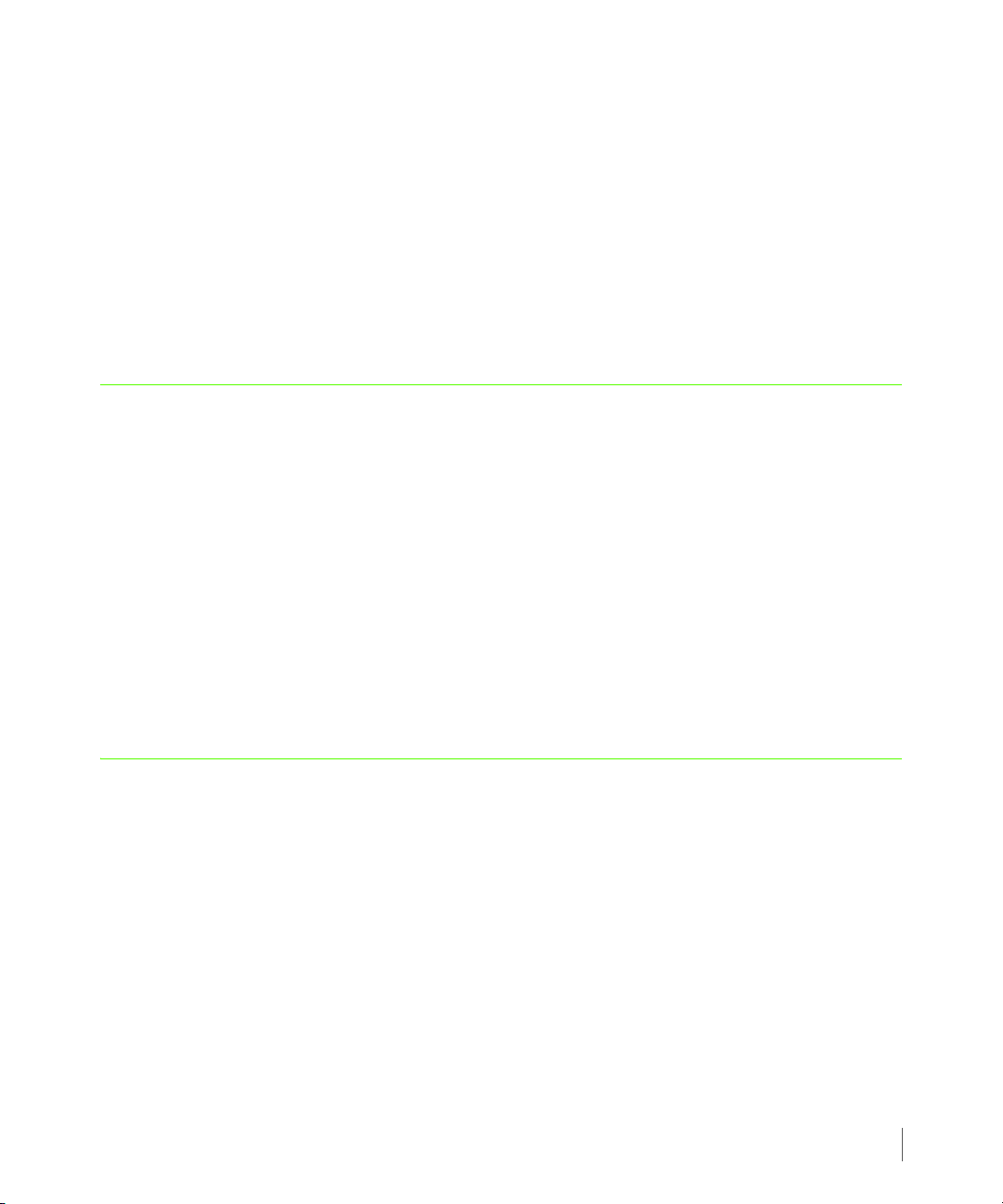
2
Overview
In this chapter
2.1 Microsoft VSS 2.1
2.2 Operation of 3PAR VSS Provider for Microsoft Windows 2.2
2.3 Host System Requirements 2.4
3PAR VSS Provider for Microsoft Windows 1.6 User’s Guide
2.4 3PAR InServ Requirements 2.4
This chapter provides an overview of supported components and system requirements for
3PAR VSS Provider for Microsoft Windows.
2.1 Microsoft VSS
Microsoft includes VSS in the Windows 2003 and 2008 operating systems to simplify the
enterprise’s storage environment. VSS provides a framework for creating a point-in-time copy
of a single volume or multiple volumes.
Microsoft Windows Server 2003 and 2008 VSS work with VSS-aware applications to determine
when a volume shadow copy (snapshot) can be made. A snapshot is a copy of some data set, (a
disk volume for example), at a given point-in-time.
Overview
2.1
Page 12
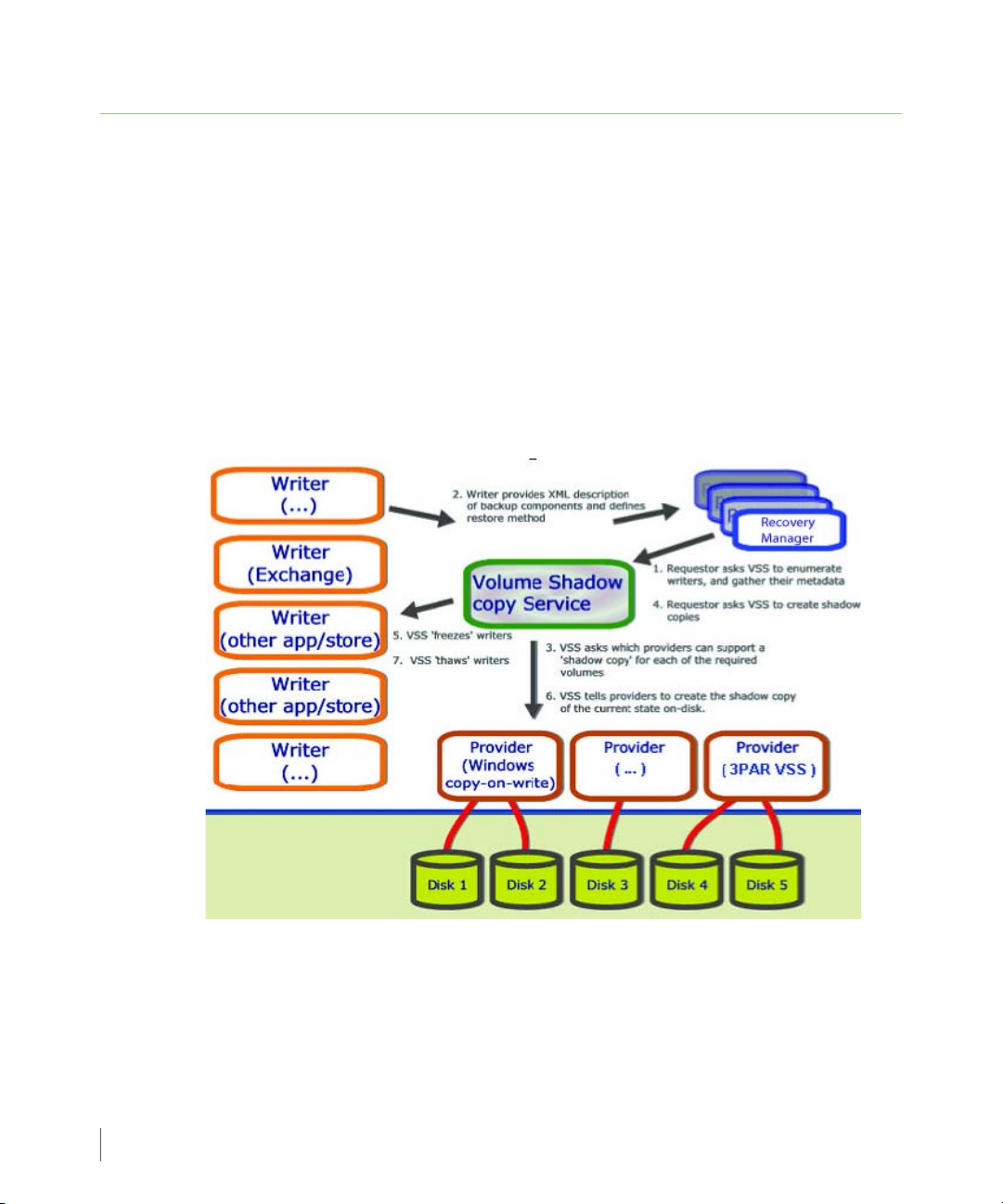
3PAR VSS Provider for Microsoft Windows 1.6 User’s Guide
2.2 Operation of 3PAR VSS Provider for Microsoft Windows
3PAR VSS Provider for Microsoft Windows (Figure 2-1) communicates with the operating
system and applications, and temporarily freezes computing tasks to allow for the creation of
and removal of snapshots. The freeze function allows for the creation of a snapshot that
reflects the state of application data at a given point in time. When the process resumes, the
original volume will continue to change while the shadow copy of the volume remains
constant.
3PAR VSS Provider for Microsoft Windows also gives permission for the backup application to
access the volume and back it up in its “frozen” state. The shadow copy volume is then used
for the actual backup. After the shadow copy volume is saved on the backup device, the
shadow copy is deleted.
2.2
Figure 2-1. 3PAR VSS Provider for Microsoft Windows Operation Overview
Page 13
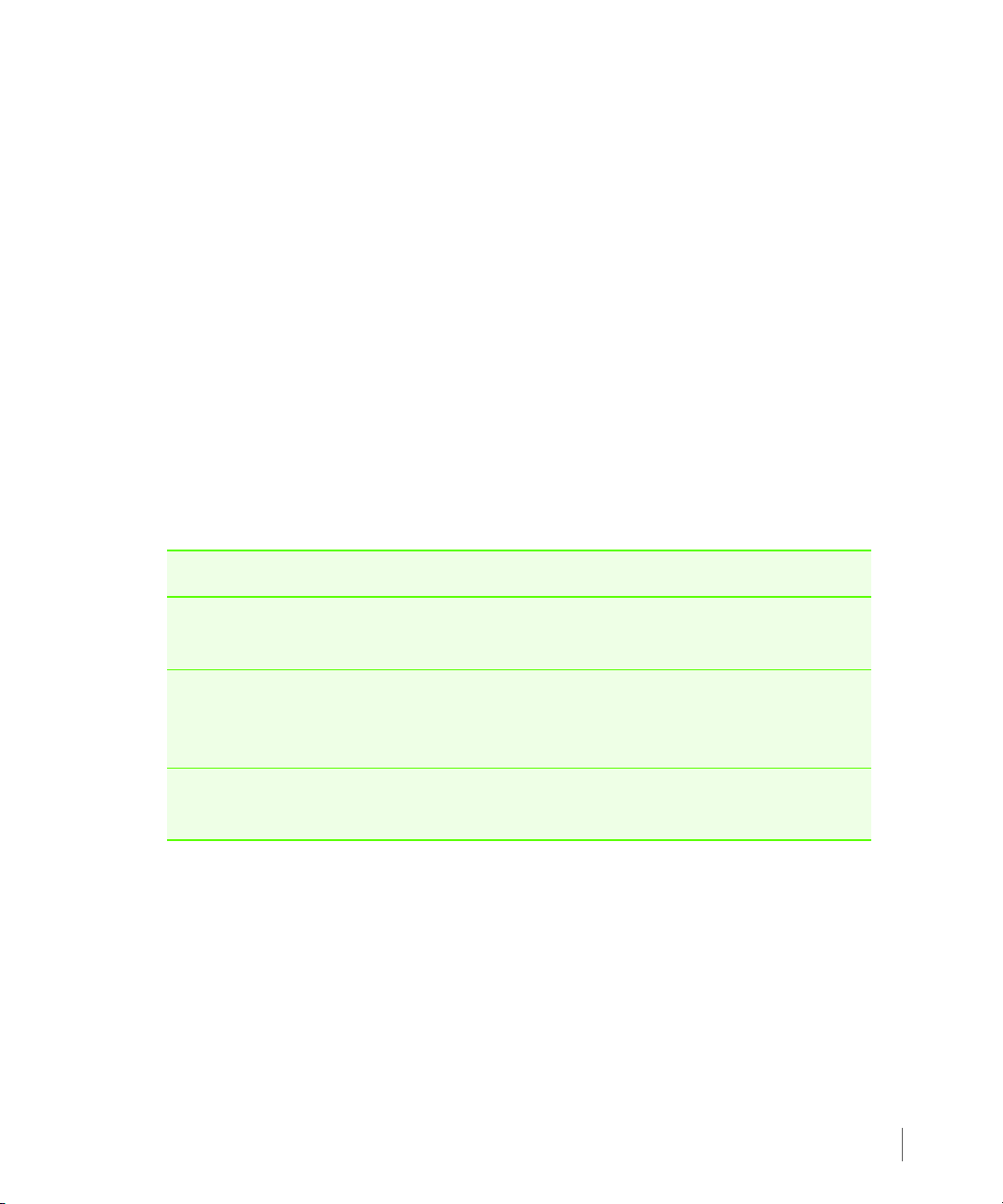
3PAR VSS Provider for Microsoft Windows 1.6 User’s Guide
2.2.1 3PAR VSS Provider for Microsoft Windows Aware Components
To ensure absolute data integrity for all volumes, especially those that are interrelated, the
application, the backup program, and the backup device should be “VSS aware”. This means
that the components participating in the backup must be specifically programmed to work
with 3PAR VSS Provider for Microsoft Windows. Microsoft provides a Software Development
Kit (SDK) to enable independent hardware and software vendors to interface with their
components. This includes applications, data stores, snapshot engines and backup applications
that interface with 3PAR VSS Provider for Microsoft Windows.
3PAR VSS Provider for Microsoft Windows was developed with VSS SDK, release 7.2 for
Windows 2003 and Windows Server 2008 Platform SDK, as part of the VSS provider
implementation.
These components are called writers, requestors, and providers respectively as described in
more detail in Table 2-1.
Table 2-1. 3PAR VSS Provider for Microsoft Windows Components
VSS Component VSS Component Description
Requestor The requestor is backup software that initiates the creation
of the shadow copy.
Writer The writer is any application software that participates in
the shadow copy process and whose files and data are
included in the process.
Provider The provider is the storage technology that performs the
actual shadow copy.
2.3
Page 14
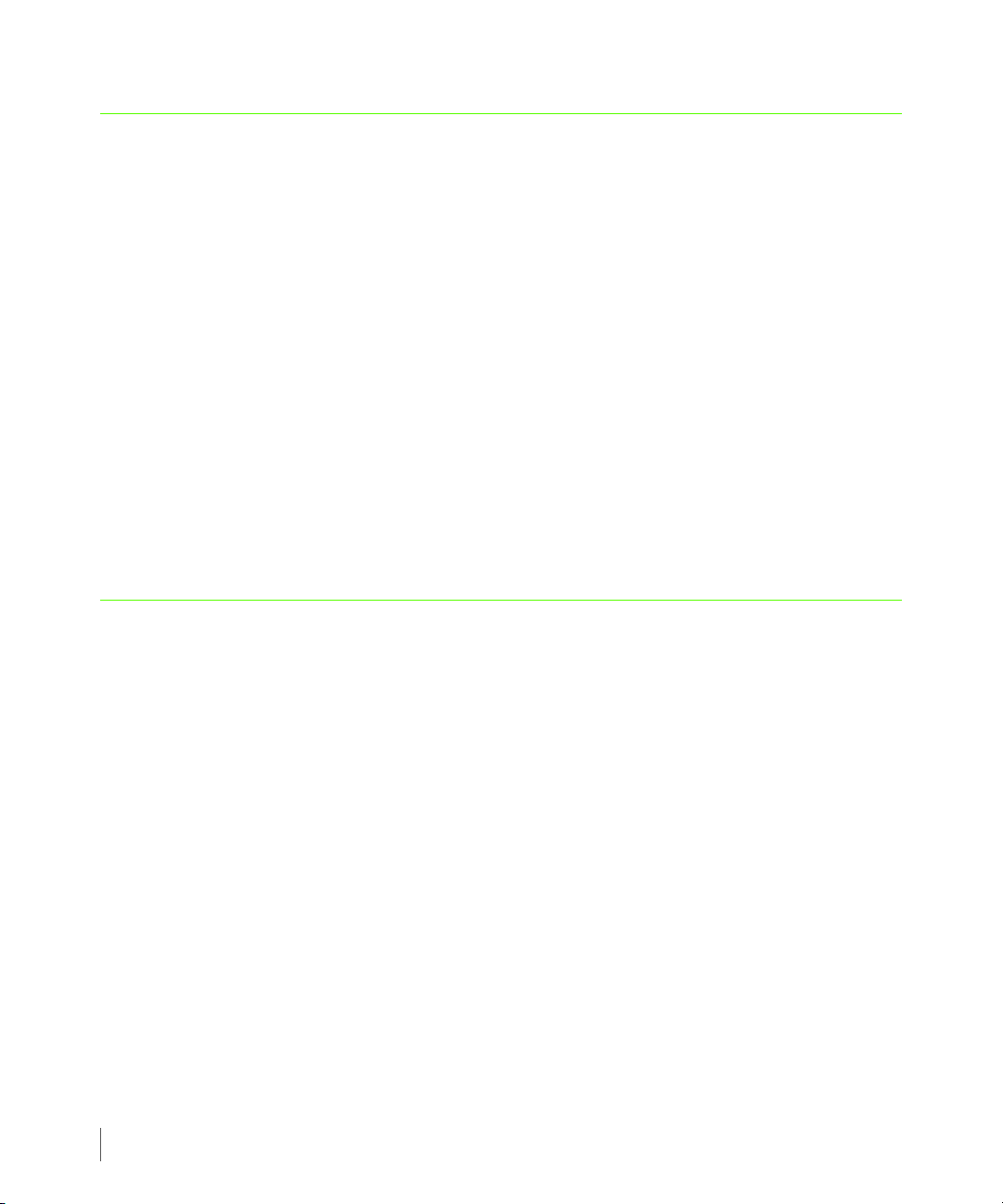
3PAR VSS Provider for Microsoft Windows 1.6 User’s Guide
2.3 Host System Requirements
■ Microsoft Windows Server 2003 (x86 and x64) or 2008 (x86 and x64).
For the latest system service pack requirements, refer to the appropriate 3PAR InForm OS
Configuration Matrix (PN 320-200099) which can be accessed through the 3PAR Document
Control System (DCS).
■ 3PAR InForm CLI installation.
For the supported InForm CLI version, see the appropriate 3PAR InForm OS Configuration
Matrix (PN 320-200099) which can be accessed through the 3PAR Document Control System
(DCS).
■ The Windows logical volume must be configured as Basic Disk and located on the 3PAR
virtual volume.
■ Microsoft .Net Framework 3.5.
■ Microsoft Visual C++ Redistributable Package.
2.4 3PAR InServ Requirements
■ 3PAR InForm OS with Virtual Copy license enabled.
For the supported InForm OS release, refer to the appropriate InForm OS Configuration
Matrix (PN 320-200099) which can be accessed through the 3PAR Document Control System
(DCS).
■ The 3PAR VSS Provider for Microsoft Windows license must be enabled on the InServ
Storage Server.
Refer to the 3PAR InForm OS Command Line Reference for instructions on verifying the
license from the InServ Storage Server.
■ Snapshot space must be available on 3PAR Virtual Volumes. In order to take snapshots on
3PAR’s base volume, the volume itself must have snapshot space allocated during the base
volume creation.
Please see the 3PAR InForm OS Command Line Reference for instructions on creating a base
volume with snapshot allocation, or assigning snapshot space after the base volume is
created.
2.4
Page 15
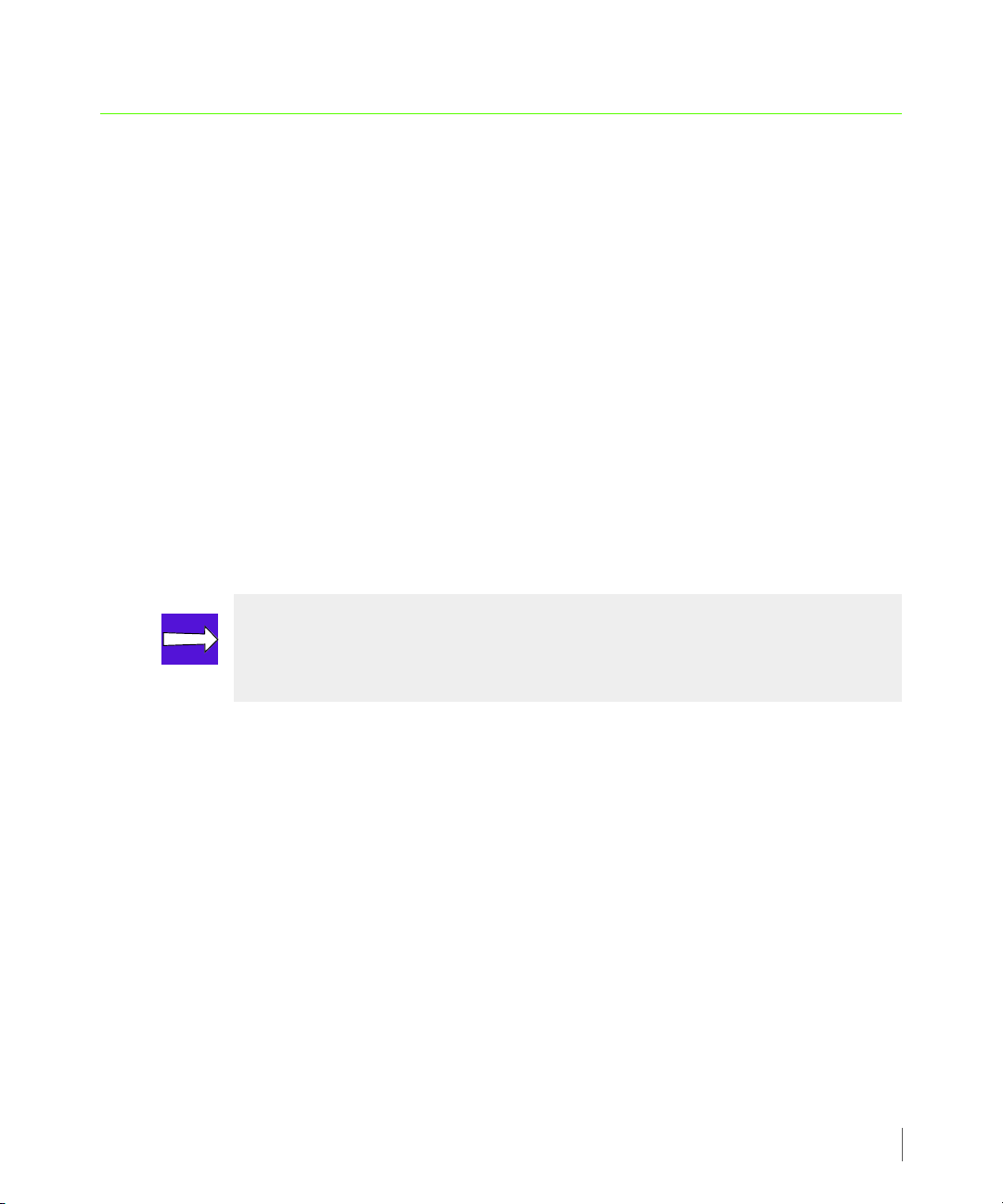
3PAR VSS Provider for Microsoft Windows 1.6 User’s Guide
2.5 Support for Multiple InServ Connections
The current version of 3PAR VSS Provider for Microsoft Windows supports multiple InServ
connections to the same host server where 3PAR VSS Provider for Microsoft is installed. This
allows VSS hardware snapshots to be managed from a host that is connected to multiple InServ
Storage Servers via HBA or iSCSI.
Consider the scenario where Exchange 2007 CCR is deployed in an organization with 3PAR
Recovery Manager for Exchange. The Recovery Manager for Exchange backup server will have
connections to two InServ Storage Servers where the Active Exchange Server is connected to
the first InServ Storage Server and the Passive Exchange Server is connected to the second. In
order for the Recovery Manager for Exchange backup server to support this type of CCR
configuration, the 3PAR VSS Provider on the backup server needs to have access to both InServ
Storage Servers to manage the snapshots accordingly.
Support for multiple InServ Storage Servers can be accommodated by registering the
additional InServ Storage Servers using the
Provider installation folder. Please see Using the Command Line Interface to Set Up or Modify
an InServ Connection on page 3.18 for more information.
ProvCfg.exe utility available under the VSS
NOTE: By default, the 3PAR VSS Provider for Microsoft Windows installation
provides support for a single InServ Storage Server registration. Additional InServ
Storage Servers need to be set up and registered using the
ProvCfg.exe utility.
2.5
Page 16
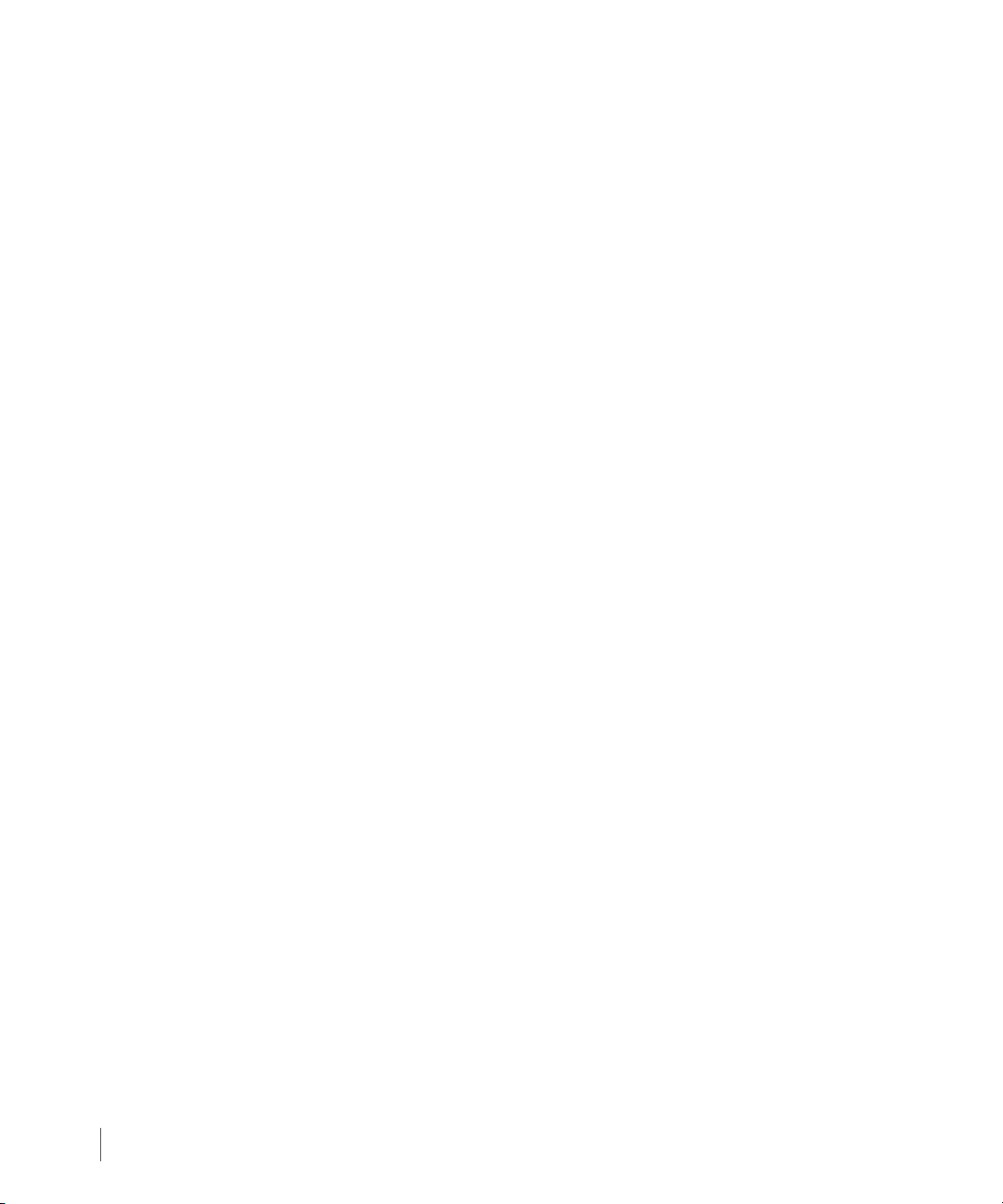
3PAR VSS Provider for Microsoft Windows 1.6 User’s Guide
2.6
Page 17
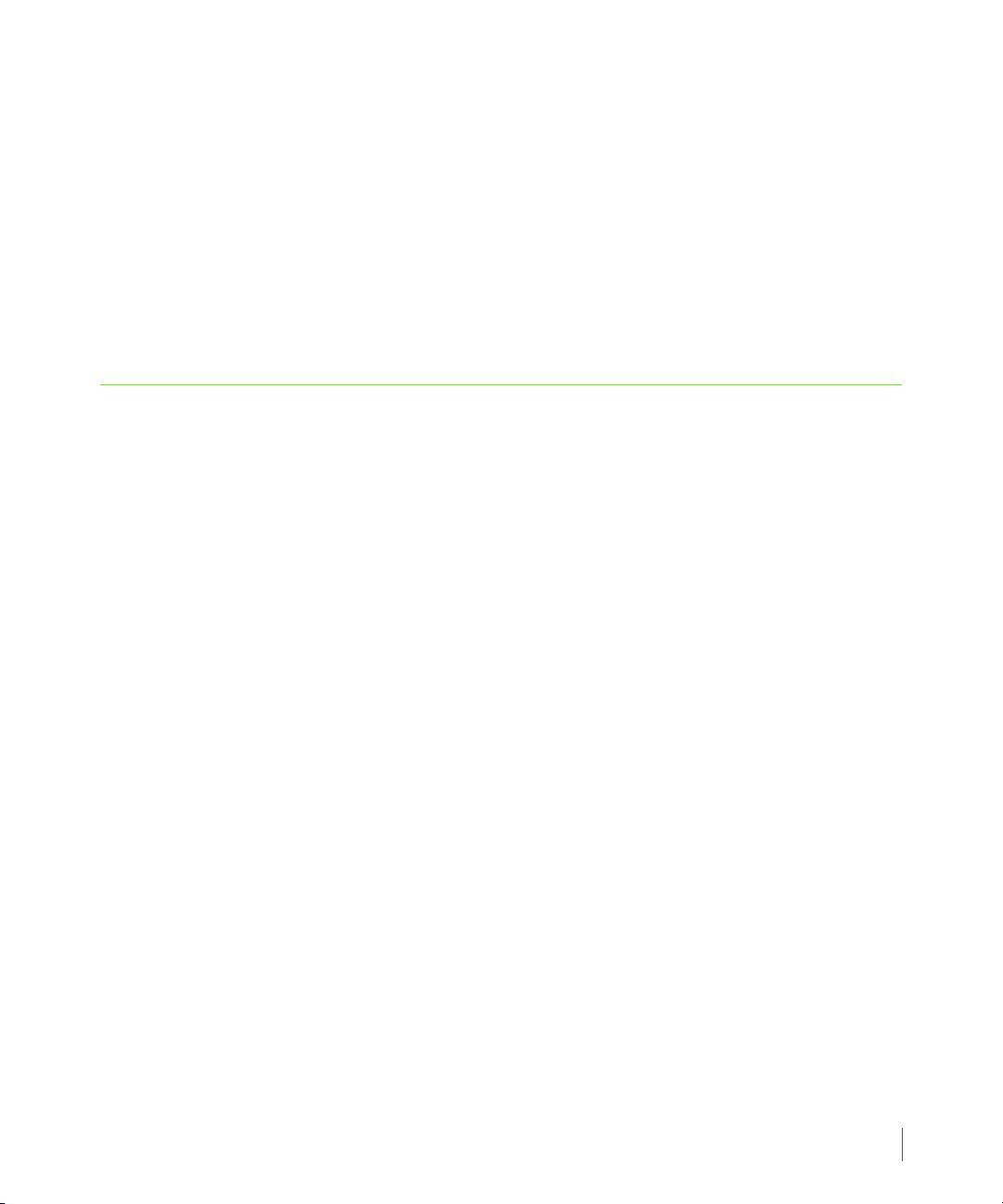
3PAR VSS Provider for Microsoft Windows 1.6 User’s Guide
3
Installation, Upgrade and
Deinstallation
In this chapter
3.1 System Setup 3.2
3.2 Installing 3PAR VSS Provider for Microsoft Windows 3.3
3.3 Verifying the Installation 3.10
3.4 Upgrading from a Previous Version 3.12
3.5 Removing the 3PAR VSS Provider For Microsoft Windows 3.13
3.6 System Registry 3.15
3.7 Using the Command Line Interface to Set Up or Modify an InServ Connection 3.18
Installation, Upgrade and Deinstallation
3.1
Page 18

3PAR VSS Provider for Microsoft Windows 1.6 User’s Guide
3.1 System Setup
3PAR VSS Provider for Microsoft Windows serves as a communication bridge between
Microsoft VSS and 3PAR InServ Storage Servers during the creation and removal of a volume
shadow copy (snapshot).
To set up the system for 3PAR VSS Provider for Microsoft Windows:
1 Log on as System Administrator.
As the Windows System Administrator, you will need a user name and password for VSS.
You can subsequently change this password using the CLI setpassword command.
2 Install the 3PAR InForm Administration Tools onto the Windows server. See the 3PAR
InForm OS CLI Administrator’s Manual and 3PAR InForm OS Management Console Online
Help to install the InForm Administration Tools onto a Windows environment.
3.1.1 Creating an Inform User Using the InForm OS Command Line
If an InForm user doesn't exist, use the InForm CLI createuser command to grant users
permission to use VSS Provider, and use the setpassword command to specify a user
password.
3.2
NOTE: The system setup, including the InForm OS Command Line for Microsoft
Windows installation, must be completed prior to the 3PAR VSS Provider for
Microsoft Windows installation. Please refer to the 3PAR InForm OS CLI Reference
for details on using the CLI commands to create a user with the appropriate
privileges.
Page 19

3PAR VSS Provider for Microsoft Windows 1.6 User’s Guide
3.2 Installing 3PAR VSS Provider for Microsoft Windows
NOTE: Prior to installing 3PAR VSS Provider for Microsoft Windows, the host
server must have 3PAR InForm CLI installed and configured. All corresponding
InServ Storage Servers need to have a Virtual Copy license and a VSS Provider for
Microsoft Windows license enabled. For instructions on installing and configuring
3PAR InForm CLI, please refer to System Setup on page 3.2.
NOTE: If you are installing the application through a remote desktop session, the
newly added environment variables will not become effective until you log off
from the current session. It is recommended that you install the application
directly from the system console.
NOTE: By default, the 3PAR VSS Provider for Microsoft Windows installation only
provides support for a single InServ Storage Server registration. Additional InServ
Storage Servers need to be set up and registered using the
ProvCfg.exe utility.
To ensure that the correct level of the Windows operating system is installed:
On Windows 2003
1 Click Start > My Computer.
2 Right-click My Computer.
3 Click Properties to look for system information under the General tab.
On Windows 2008
1 Click Start>Sever Manager (or Start>Programs>Administrative Tools>Server
Manager for the classical start menu) to look for system information.
For both versions of Windows, ensure that Microsoft Windows Server and the appropriate
Service Pack is displayed. Please refer to the appropriate InForm OS Configuration Matrix (PN
320-200099) which can be accessed through the 3PAR Document Control System (DCS).
3.3
Page 20

3PAR VSS Provider for Microsoft Windows 1.6 User’s Guide
To install 3PAR VSS Provider for Microsoft Windows:
On Windows 2003
1 Log-in as System Administrator.
2 Insert the 3PAR VSS Provider for Microsoft Windows CD into the CD-ROM drive.
3 Click Start > My Computer to expand the CD-ROM drive directory.
4 Click the VSSProvider directory.
5 Click the Setup_2k3.exe command as seen for x86 (32-bit) platform. As an alternative, you
can select Setup_2k3_x64.exe for the x64 (64-bit) platform.
6 Follow the instructions in the 3PAR VSS Provider for Microsoft Windows installer
window (Figure 3-1).
On Windows 2008
1 Log-in as System Administrator.
2 Insert the 3PAR VSS Provider for Microsoft Windows CD into the CD-ROM drive.
3 Click Start >Computer to expand the CD-ROM drive directory.
3.4
4 Click the VSSProvider directory.
5 Click the Setup_2k8.exe command as seen for the x86 (32-bit) platform. As an alternative,
you can select Setup_2k8_x64.exe for the x64 (64-bit) platform.
Page 21

3PAR VSS Provider for Microsoft Windows 1.6 User’s Guide
6 Follow the instructions in the 3PAR VSS Provider for Microsoft Windows installer window
(Figure 3-1).
Figure 3-1. Installer Window
NOTE: The Disk Cost button analyzes the amount of available storage space and
compares it to the amount required for the 3PAR VSS Provider for Microsoft
Windows installation. The default options to install for Everyone will create a
Windows service for everyone who has access to the system. Accept the default
settings.
The InServ Storage System Connection Configuration window appears to collect the InServ
Storage Server name, InForm user information and password. This information is required
when connecting to the InServ Storage Server via the InForm Command Line.
3.5
Page 22

3PAR VSS Provider for Microsoft Windows 1.6 User’s Guide
7 Enter the appropriate information for the InServ Connection from the InServ Storage
System Connection Configuration window.
3.6
Figure 3-2. InServ Storage System Connection Configuration Window
Fill in the fields in the InServ Connection Configuration window with the following values:
` System Name: InServ Storage Server name or IP address.
` User Name: InForm user ID; see the 3PAR InForm OS Command Line Reference for
information on determining the user name via the InServ Storage Server.
` Password: The password associated with the specified user name.
` Use SSL for InServ CLI Connection: Select this option to use SSL for socket connections
to the InServ.
8 Click OK when you are finished entering information for the InServ configuration.
If the licences are valid for VSS and other required components, an “Operation Success”
message box appears with a license entry for “VSS Provider for Microsoft Windows” and
the other components indicating that their status is valid.
Page 23

3PAR VSS Provider for Microsoft Windows 1.6 User’s Guide
Figure 3-3. Operation Success Window
Explanations for the categories shown on this window are as follows:
■ License In InServ Storage System -- This column shows the list of licenses on the InServ
Storage Server.
■ Status -- This column indicates the state of the license on the InServ Storage Server.
3.7
Page 24

3PAR VSS Provider for Microsoft Windows 1.6 User’s Guide
NOTE: A red cross icon indicates that InServ Storage Server does not have either a
Virtual Copy or 3PAR VSS Provider for Microsoft Windows license enabled.
Installation will be terminated at this point.
NOTE: A warning icon indicates that InServ Storage Server does not have
Recovery Manager for Exchange, Recovery Manager for SQL or a Remote Copy
license available which are essential to Recovery Manager related products. This
serves as a reminder without affecting the VSS Provider installation.
NOTE: The information you supply for the InServ Storage Server configuration
needs to be properly validated before the installation can continue. Encrypted
authentication information will be stored in the Windows registry under the key
name "InServConfig" for 3PAR VSS Provider for Microsoft Windows.
During the installation, a Windows command prompt will be launched to register 3PAR VSS
Provider for Microsoft Windows. The Windows command prompt is closed automatically
after the registration has completed.
3.8
Page 25

3PAR VSS Provider for Microsoft Windows 1.6 User’s Guide
Figure 3-4. Windows Command Prompt
NOTE: After using the Remote Desktop Connection to install 3PAR VSS Provider
for Microsoft Windows, you must log out of the session and re-connect to refresh
the connection after the installation has completed. You can then activate the
Remote Desktop Connection.
3.9
Page 26
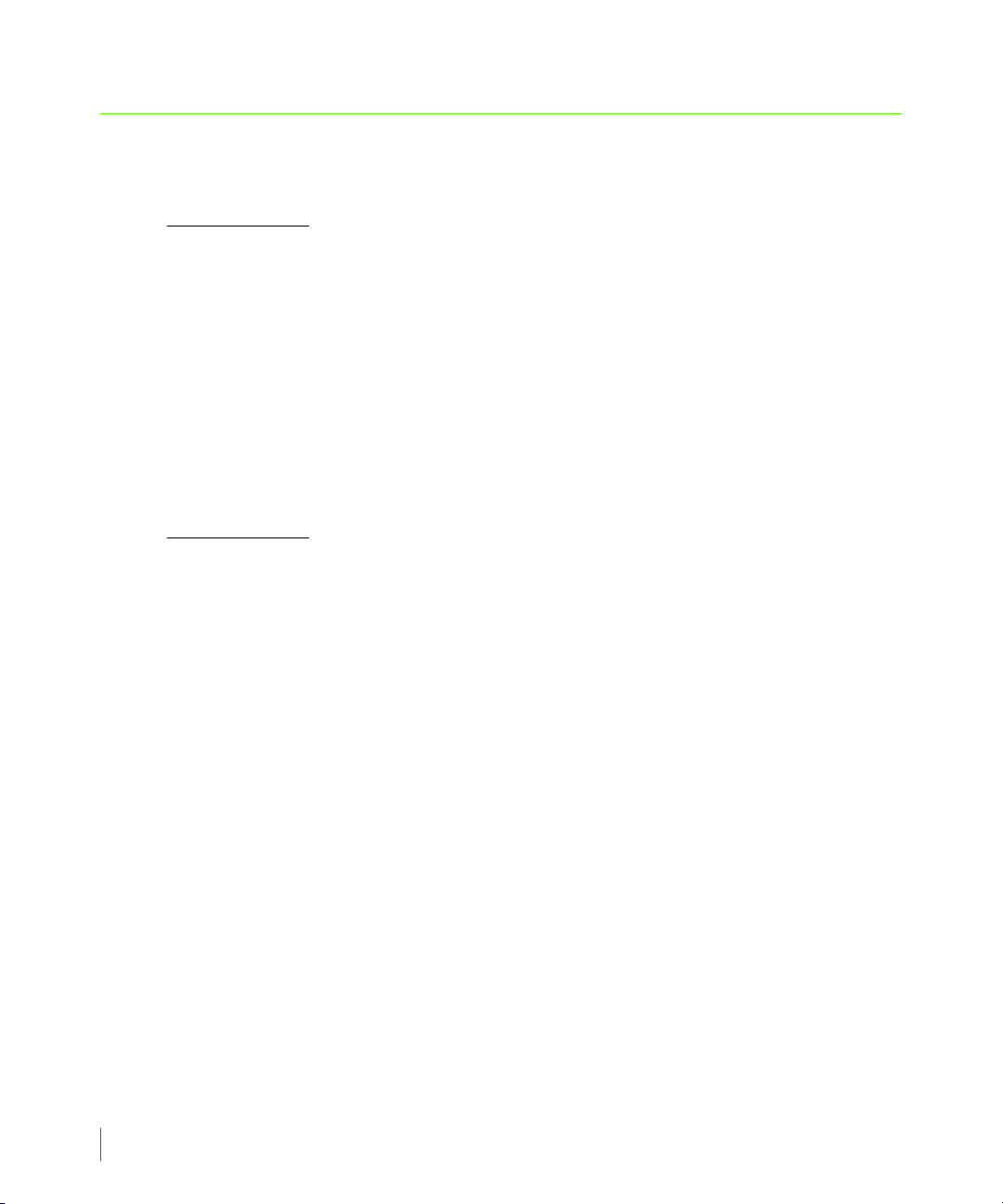
3PAR VSS Provider for Microsoft Windows 1.6 User’s Guide
3.3 Verifying the Installation
To verify the 3PAR VSS Provider for Microsoft Windows installation:
On Windows 2003
1 Log on as System Administrator.
2 Verify Windows service registration:
a Click Start.
b Right-click My Computer.
c Click Manage.
d Expand the Services and Applications tree node.
e Click Services.
On Windows 2008
1 Log on as System Administrator.
3.10
2 Verify Window service registration:
a Click Start.
b Click Server Manager (or Start>Programs>Administrative Tools>Server Manager
for the classical start menu).
c Expand the Configuration tree node.
d Click on Services.
Page 27

3PAR VSS Provider for Microsoft Windows 1.6 User’s Guide
3 For both, Windows 2003 and 2008, verify that 3PAR VSS Provider is listed as a service that
is currently running.
4 You can verify the Provider registration to 3PAR VSS Provider for Microsoft Windows from a
command line prompt by entering the
in the following example:
C:\>vssadmin list providers
vssadmin 1.1 - Volume Shadow Copy Service administrative command-line tool
(C) Copyright 2001 Microsoft Corp.
Provider name: '3PAR VSS Provider'
Provider type: Hardware
Provider Id: {5f466535-9c6c-4b33-be9f-8f3147381cf5}
Version: 1.6.0.5
Provider name: 'Microsoft Software Shadow Copy provider 1.0'
Provider type: System
Provider Id: {b5946137-7b9f-4925-af80-51abd60b20d5}
Version: 1.0.0.7
The returned listing should show that 3PAR VSS Provider is recognized by the Volume
Shadow Copy Service.
vssadmin list providers command as shown
5 Verify installation by looking at the installation log: 3parprov.log that is located in
the %SYSTEMROOT% directory. A listing for 3PAR VSS Provider for Microsoft Windows should
indicate that the installation was successful.
3.11
Page 28

3PAR VSS Provider for Microsoft Windows 1.6 User’s Guide
3.4 Upgrading from a Previous Version
WARNING: Make sure that no backup jobs are running in the background prior
to upgrading 3PAR VSS Provider for Microsoft Windows.
This version of 3PAR VSS Provider for Microsoft Windows does not support a direct upgrade
from a previous version. If you already have a previous version of 3PAR VSS Provider for
Microsoft Windows installed on your system, please uninstall it before proceeding with the
installation. Refer to Installing 3PAR VSS Provider for Microsoft Windows on page 3.3 for
details once you have unintalled the older version.
NOTE: If you have previously installed 3PAR VSS Provider for Microsoft Windows,
you may remove the definition of environment variables TPDSYSNAME and
TPDPWFILE. Both environment variables are no longer valid for the current 3PAR
VSS Provider release.
3.12
Page 29

3PAR VSS Provider for Microsoft Windows 1.6 User’s Guide
3.5 Removing the 3PAR VSS Provider For Microsoft Windows
To remove the 3PAR VSS Provider for Microsoft Windows:
On Windows 2003
1 Log on as System Administrator.
2 Click Start > Control Panel.
3 Click Add or Remove Programs.
Result: The Add or Remove Programs window appears.
4 Select 3PAR VSS Provider For Microsoft Windows.
5 Click Remove.
On Windows 2008
1 Log on as System Administrator.
2 Click Start > Control Panel.
3 Click Programs and Features.
Result: The Add or Remove Programs window appears.
4 Select 3PAR VSS Provider For Microsoft Windows.
5 Click Uninstall.
3.13
Page 30
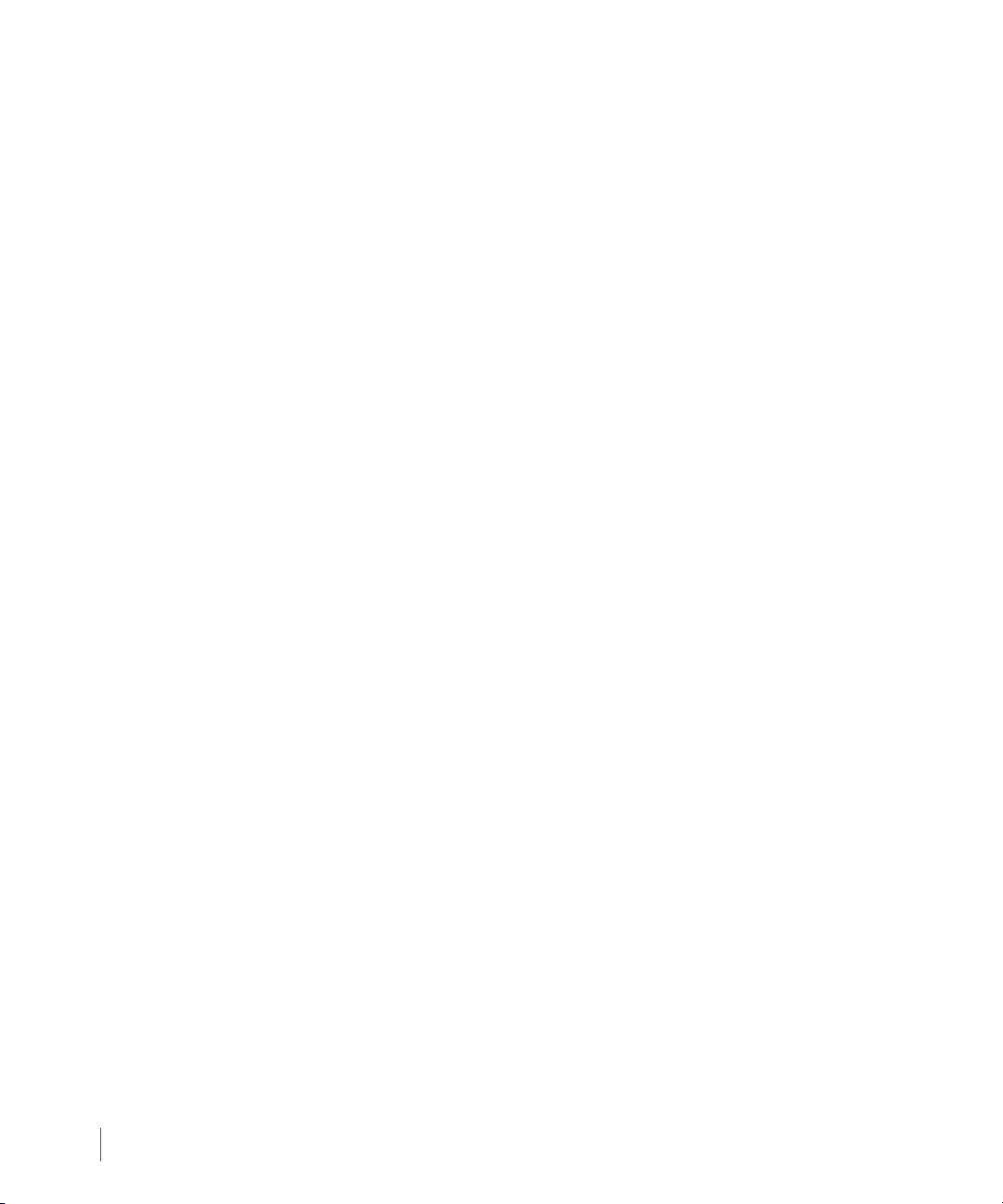
3PAR VSS Provider for Microsoft Windows 1.6 User’s Guide
6 For both versions of Windows, verify the deinstallation procedure by viewing the
3parprov.log file located in the %SYSTEMROOT% directory.
The deinstallation entry in the log file should indicate that the application has been
successfully removed.
3.14
Page 31
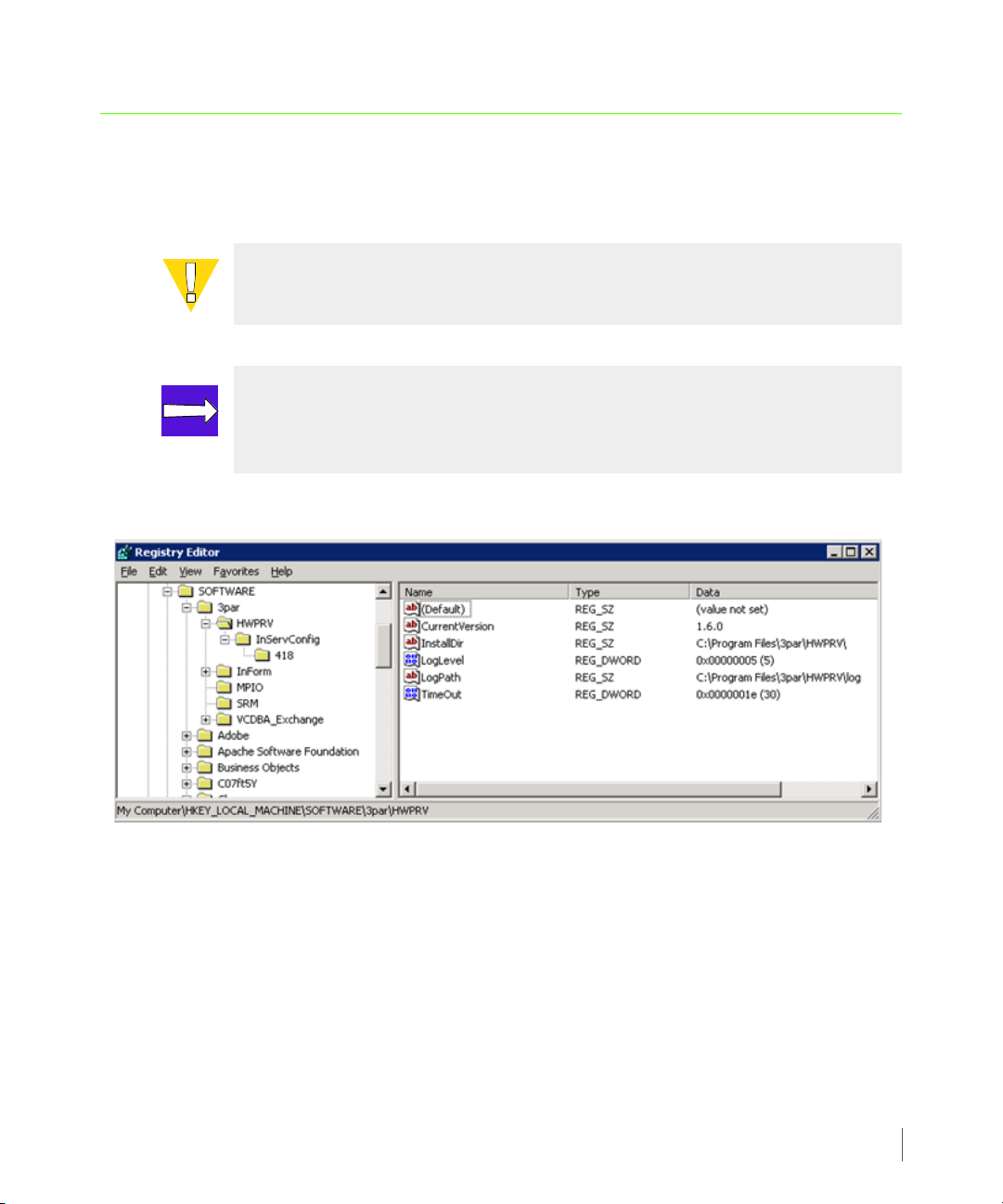
3.6 System Registry
After installing 3PAR VSS Provider for Microsoft Windows, a 3par->HWPRV registry key is
created under HKEY_LOCAL_MACHINE->Software.
CAUTION: DO NOT edit the registry key value unless asked to do so by your local
service provider for support purposes.
NOTE: For tracking purposes, you may need to modify the value for LogLevel to a
higher number in order to record more detailed information to a file. By default,
the log level is set to the highest level of detail.
3PAR VSS Provider for Microsoft Windows 1.6 User’s Guide
Figure 3-5. Registry Editor Window
3.15
Page 32

3PAR VSS Provider for Microsoft Windows 1.6 User’s Guide
Valid registry values for 3PAR VSS Provider for Microsoft Windows are shown in Table 3-1.
Table 3-1. Registry Values for 3PAR VSS Provider for Microsoft Windows.
Name Value
CurrentVersion The current release version for 3PAR VSS
Provider for Microsoft Windows.
InstallDir The directory where 3PAR VSS Provider for
Microsoft Windows is installed.
LogLevel The trace level that is set for the log file in the
directory specified by LogPath.
1 error occurred
2 warning
3 Information
4 routine route
5 verbose
The default value is set to “5”.
3.16
LogPath The location where the log file resides.
TimeOut The timeout value set for SCSI inquiry and
InForm CLI operations; the default is 30
seconds.
InServname The InServ Storage Server to which VSS is
connected. This entry is under the InServConfig
sub-key.
InServPasswd Encrypted authentication information that
enables access to the InServ non-interactively
from the Windows service program. This entry
is under the InServConfig sub-key.
Page 33

3PAR VSS Provider for Microsoft Windows 1.6 User’s Guide
Table 3-1. Registry Values for 3PAR VSS Provider for Microsoft Windows. (continued)
Name Value
EnableSSL Specifies whether an SSL connection is to be
used:
0 Disable use of SSL for CLI connection.
1 Enable use of SSL for CLI connection.
This entry is under the InServConfig sub-key.
ProductID Identification information for the registered
InServ Storage Server. This entry is under the
InServConfig sub-key.
Retry A numeric value (in seconds) set for the CLI
command to retry.
NOTE: The InServ Storage Server configuration details under the InServConfig
root key serves as the default entry for backward compatibility for single InServ
Storage Server configurations. To add additional InServ Storage Server entries,
please refer to Using the Command Line Interface to Set Up or Modify an InServ
Connection on page 3.18 for more information.
3.17
Page 34

3PAR VSS Provider for Microsoft Windows 1.6 User’s Guide
3.7 Using the Command Line Interface to Set Up or Modify an InServ Connection
This section describes the ProvCfg command that can be accessed from the Command Line
Interface to quickly list details and modify the configuration setup for 3PAR VSS Provider for
Microsoft Windows.
3.18
Page 35
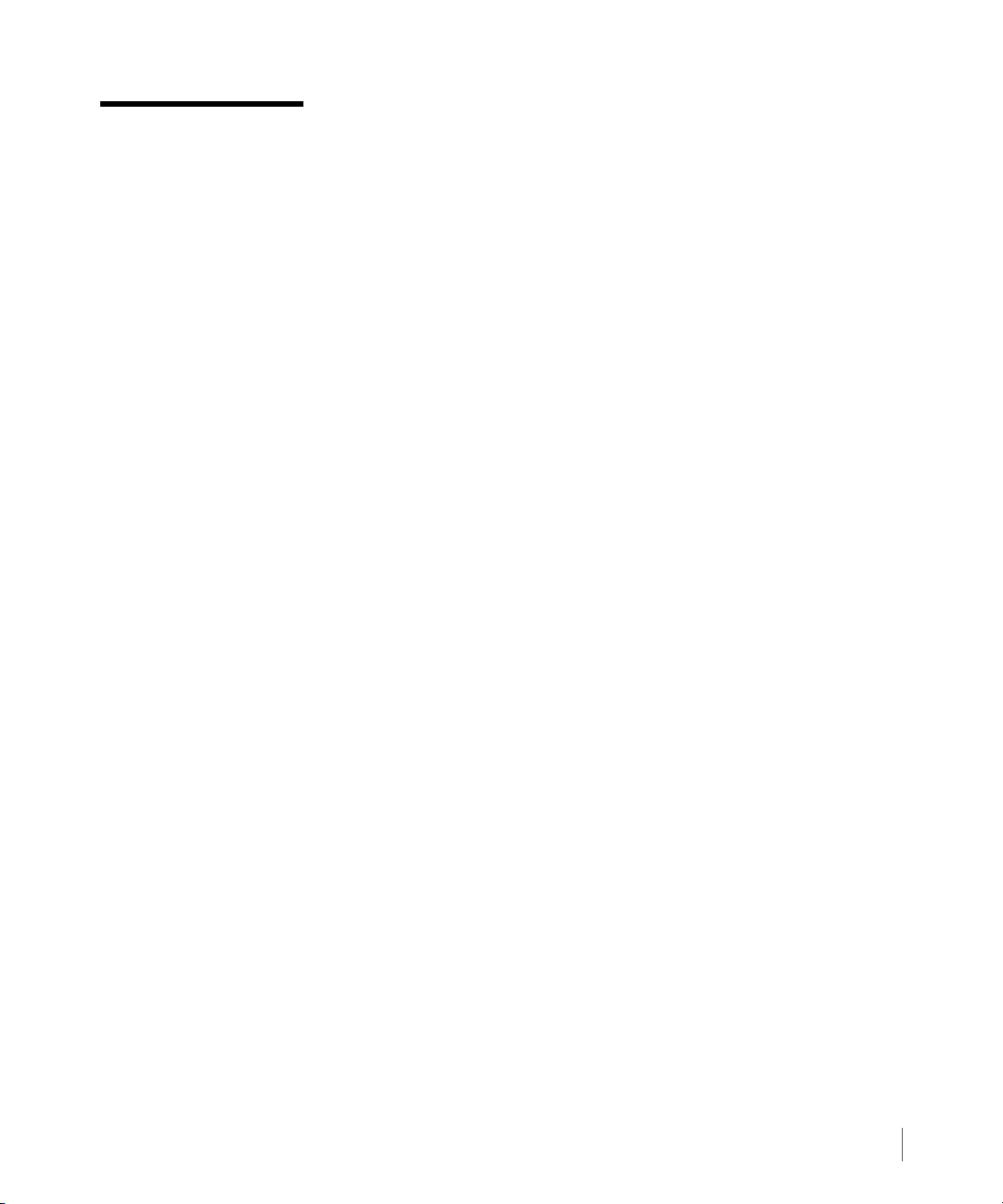
3PAR VSS Provider for Microsoft Windows 1.6 User’s Guide
COMMAND
ProvCfg
DESCRIPTION
The ProvCfg command is used to view or modify the configuration settings.
SYNTAX
ProvCfg InServ|Conn|Log [options <arg>]
SUBCOMMANDS
InServ
Used to view or modify the communication setup for the InServ Storage Server.
Conn
Used to view or modify the connection settings.
Log
Used to view or modify the log level.
OPTIONS
■ The following options can be used with the InServ subcommand:
-sys <name>
Specifies the InServ Storage Server name.
-user <name>
Specifies the InServ Storage Server user name used to generate the password file.
-pass <password>
Specifies the InServ Storage Server password used to generate the password file.
-sockssl <on|off>
Specifies whether SSL should be used for the socket connections to the InServ Storage Server.
-remove <name>
Removes the specified InServ Storage System configuration.
3.19
Page 36

3PAR VSS Provider for Microsoft Windows 1.6 User’s Guide
-detail
Shows additional license and connection information.
-default
Sets as default entry.
■ The following options can be used with the Conn subcommand:
-timeout <secs>
Specifies the timeout value in seconds to wait for a response from the InServ Storage Server.
-retry <num>
Specifies the number of retries after a response timed out from InServ Storage Server.
■ The following options can be used with the Log subcommand:
-level <num>
Changes Log level details output to the log file. The valid range is from 1 to 5. By default, the
log level is set to 5.
3.20
USAGE:
To view the current InServ communication setup:
ProvCfg InServ
To view all InServ Storage Server communication setups:
ProvCfg InServ [-detail]
To view a specific InServ Storage Server communication setup:
ProCfg Inserv [<-sys InServNode> [-detal]]
To add or modify an InServ Storage Server communication setup:
ProvCfg InServ [<-sys InServNode> [<-user InServUserName> <-pass
InServPassword> [-sockssl on|off]]]
Page 37

3PAR VSS Provider for Microsoft Windows 1.6 User’s Guide
To enable or disable the use of SSL:
ProvCfg InServ [<-sys InServNode> [-sockssl on|off]]
To set as default entry:
ProvCfg InServ [<-sys InServNode> [-default]]
To remove an existing InServ setup:
ProvCfg InServ [<-sys InServNode> [-remove]]
To view the current connection configuration:
ProvCfg Conn
To view the current log level:
ProvCfg Log
To change the current log level:
ProvCfg Log -level LevelNumber
EXAMPLES:
The following command adds a new entry for InServ Storage Server configuration.
ProvCfg InServ -sys MyInServ -user myuser -pass mypassword
The following command changes the log level to 4.
ProvCfg Log -level 4
The following command changes the timeout value to 120 seconds.
ProvCfg Conn –timeout 120
NOTE: For backward compatibility, the default configuration is used for single
InServ Storage System architecture. Use the –default option to set a
configuration to the default values.
3.21
Page 38

3PAR VSS Provider for Microsoft Windows 1.6 User’s Guide
NOTE: Any change to the username and password information used to generate
the InServ Storage Server authentication information requires a local
authentication update using the following command:
ProvCfg InServ –sys <sysname> -user <username> -pass
<password>
NOTE: To add an additional InServ Storage Server configuration, use the
following command:
ProvCfg InServ –sys <sysname> -user <username> -pass
<password>
Make sure that the Windows system is connected to the new InServ Storage
Server via an FC/ISCSI port prior to the addition.
3.22
NOTE: Any change to the Log or InServ option using the ProvCfg.exe utility
requires that both the Volume Shadow Copy Service and the 3PAR VSS Provider
service be restarted.
Page 39

3PAR VSS Provider for Microsoft Windows 1.6 User’s Guide
4
Features and Considerations
In this chapter
4.1 Features 4.1
4.2 Special Considerations 4.3
4.1 Features
The following features are included in 3PAR VSS Provider for Microsoft Windows:
■ Atomic Shadow Copy creation.
Supports up to 64 shadow copies per volume (snapshots to a volume) within a shadow copy
set.
■ Writable Snapshot Volume.
Provides a “Point in Time” writable snapshot volume by using the Copy On Write technique
to the Volume Shadow Copy Service. This is a very quick process with little storage space
required.
■ User mode DLL installed as a Windows service to provide communication between VSS and
3PAR InServ Storage Servers.
Features and Considerations
4.1
Page 40

3PAR VSS Provider for Microsoft Windows 1.6 User’s Guide
■ Recovery Manager for Exchange.
Provides the capability to take a non-destructive virtual copy from Microsoft Exchange 2003
and 2007 for backup and fast recovery.
■ Recovery Manager for SQL.
Provides the capability to take a non-destructive virtual copy from Microsoft SQL Server for
backup and fast recovery.
■ Veritas NetBackup.
Support for Veritas NetBackup through the VSS snapshot method.
■ Transportable shadow copy.
Supports transportable shadow copy to allow import from another system.
■ x86/x64 platform support.
Provides a 64-bit installation package for working with the x86/x64 platform.
■ Secure InServ Storage Server connection.
Connects to the InServ Storage Server using the encrypted authentication information.
4.2
■ Support for the following:
◆ Microsoft VSS Transportable shadow copy.
◆ Egenera environment.
◆ VMware environment.
◆ iSCSI configurations.
■ Command line interface for InServ connection setup.
A command line interface is provided to quickly determine and modify connection settings.
■ Support for multiple InServ Storage Server configurations.
Provides the capability to handle VSS snapshots on different InServ Storage Servers that are
connected to the local host.
Page 41

4.2 Special Considerations
■ Auto-Import Shadow Copies are not supported on Windows Cluster service.
Windows Cluster service cannot accommodate LUNs with duplicate signatures and partition
layout. The shadow copy LUNs must be transported to a host outside the cluster, or the
original volume must be dismounted before the shadow copy can be imported. This is a
limitation of the Window Cluster service.
■ Shadow Copies Containing Dynamic Disks must be Transported.
The native support for dynamic disks cannot accommodate LUNs with duplicate signatures
and configuration database contents. The shadow copy LUNs must be transported to a
different host. VSS enforces this by not allowing auto-import shadow copies of dynamic
disks. A requestor should not import a transportable shadow copy back to the same host.
This is a limitation on Dynamic Disk.
■ Create Shadow Copy Volumes Read-Only and Hidden.
VSS sets flags on each affected LUN such that the resulting shadow copy will be hidden and
read-only when detected by a Windows Server 2003 or 2008 system. Drive letters and/or
mount points are not automatically assigned. VSS maintains these flags throughout the
lifecycle of a shadow copy. Modification of these flags may lead to unpredictable results.
3PAR VSS Provider for Microsoft Windows 1.6 User’s Guide
■ Shadow Copy Attribute Context.
The following are shadow copy attributes supported by passing in the shadow copy
context:
◆ The shadow copy is persistent across reboots.
◆ The shadow copy is not automatically deleted when the shadow copy requestor process
ends. The shadow copy can be deleted only by a call to:
IvssBackupComponents::DeleteSnapshots.
◆ No writers are allowed in creating the shadow copy.
◆ The shadow copy is currently not exposed to the requestor.
◆ A copy-on-write mechanism is used to implement shadow copies.
4.3
Page 42

3PAR VSS Provider for Microsoft Windows 1.6 User’s Guide
The following shadow copy attributes are not supported in the current release of 3PAR VSS
Provider for Microsoft Windows:
◆ All shadow copies are created with a copy-on-write mechanism.
◆ All shadow copies are hidden.
■ Taking a snapshot on a System Drive is not supported.
With the additional System Writer involved on the System Drive, taking snapshots on a
database where its physical location is on the System Drive is not supported.
■ Volume-wide snapshot.
A virtual copy is taken of the entire volume. Data outside the backup scope that might
reside on the same snapshot LUNs is not restorable from the virtual copy.
■ Same Snapshot set containing VVs from different InServ Storage Servers is not supported.
3PAR VSS Provider can not support volumes from different InServ Storage Servers to be
processed within the same snapshot set.
■ Importing snapshots created on Windows 2003 to 2008 and vice versa is not supported. This
is a Microsoft VSS limitation.
4.4
■ All snapshots imported through VSS will be exposed via host name only. Export on a
specific port and matched set is not supported.
■ All snapshots imported through VSS will be exposed to the first available host name
registered in the same InServ Storage Server that belongs to the current Windows system.
Page 43

5
Diagnostics
In this chapter
5.1 Volume Shadow Copy Service Trace 5.1
5.2 Application Event Log 5.3
3PAR VSS Provider for Microsoft Windows 1.6 User’s Guide
5.1 Volume Shadow Copy Service Trace
In order to get support from Microsoft, if the failure of the VSS request has been determined
to be outside the scope of 3PAR VSS Provider for Microsoft Windows, the following
information should be gathered:
■ Windows Application Event Log
■ Windows System Event Log
■ Volume Shadow Copy Service Trace
For 3PAR VSS Provider for Microsoft Windows debug purposes, you can turn on the VSS
logging by setting up the registry data value on the VSS registry.
[HKEY_LOCAL_MACHINE\SYSTEM\CurrentControlSet\Services\VSS\Debug\Tracing]
To eliminate the risk of modifying the registry database, 3PAR VSS Provider for Microsoft
Windows provides a registry file for assistance with turning on VSS logging.
Diagnostics
5.1
Page 44
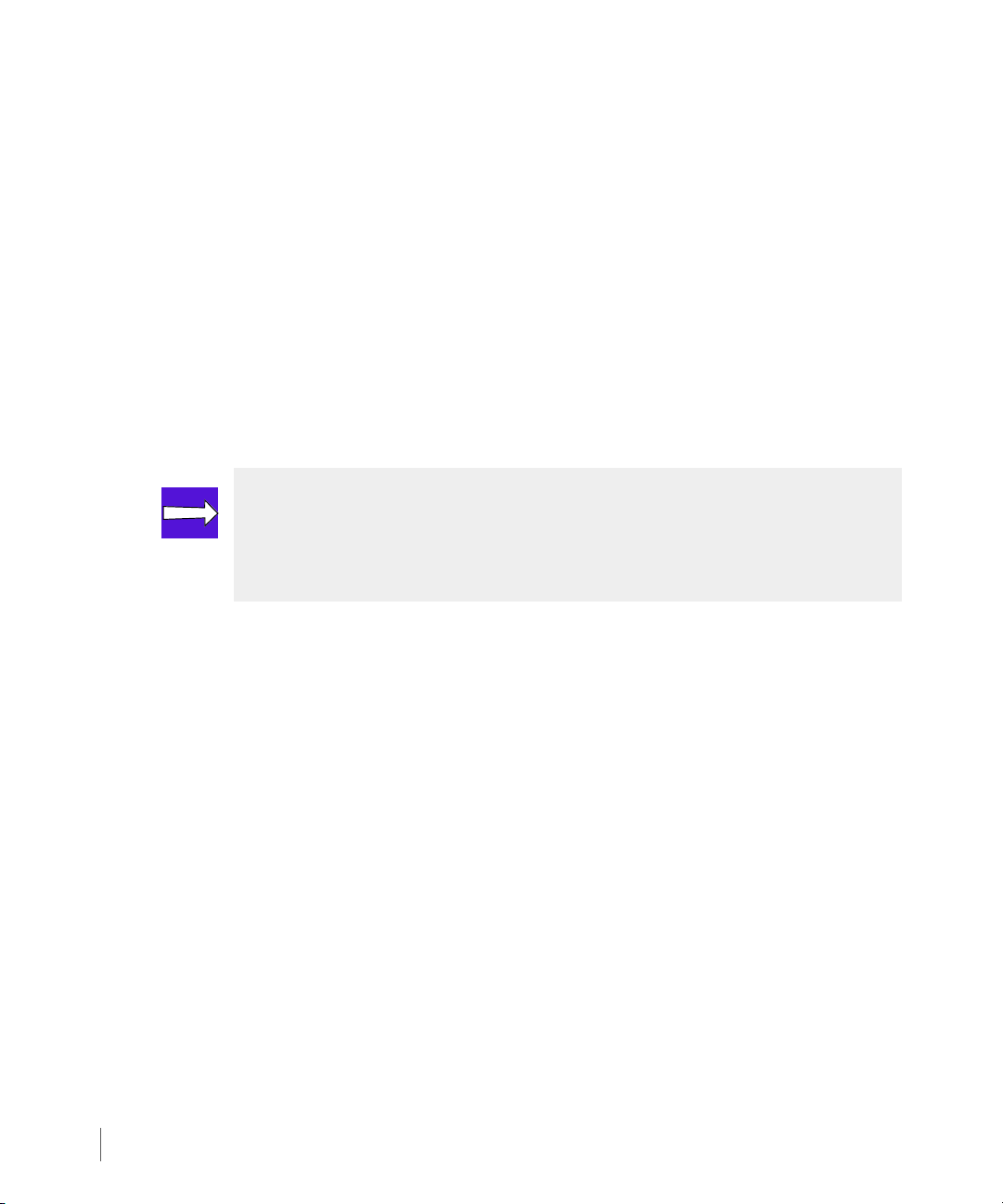
3PAR VSS Provider for Microsoft Windows 1.6 User’s Guide
The file vsstrace.reg is located under the 3PAR VSS Provider for Microsoft Windows
installation directory. Since VSS logging is volume based, the log file cannot be on the volume
as part of the shadow copy set. The default location for the TraceFile is set to:
c:\vsstrace.txt. Modify it to fit into your system if necessary.
Use Windows Explorer to locate the vsstrace.reg file. Double-click on this file to make it
active.
The trace log will be appended. In order to receive meaningful information, clear out the
contents before a new run begins.
To turn off the VSS tracing, remove the following registry key from the registry database:
[HKEY_LOCAL_MACHINE\SYSTEM\CurrentControlSet\Services\VSS\Debug\Tracing]
NOTE: You can use the ProvCfg.exe utility with the Log subcommand to
specify the appropriate log level. See Chapter 3, Installation, Upgrade and
Deinstallation -- Using the Command Line Interface to Set Up or Modify an InServ
Connection on page 3.18 for complete details.
5.2
Page 45

3PAR VSS Provider for Microsoft Windows 1.6 User’s Guide
5.1.1 Contents of the vsstrace.reg File
Windows Registry Editor Version 5.00
[HKEY_LOCAL_MACHINE\SYSTEM\CurrentControlSet\Services\VSS\Debug\Tracing]
"TraceFile"="c:\vsstrace.txt"
"TraceLevel"=dword:ffffffff
"TraceEnterExit"=dword:00000001
"TraceToFile"=dword:00000001
"TraceToDebugger"=dword:00000000
"TraceFileLineInfo"=dword:00000001
"TraceForceFlush"=dword:00000000
5.2 Application Event Log
This section describes how to view event logs associated with 3PAR VSS Provider for Microsoft
Windows and how to interpret the 3PAR Provider messages that get posted through the
Application Event Log, in numerical order (Figure 5-1 on page 5.4).
NOTE: Only the English message catalog is currently supported.
5.3
Page 46

3PAR VSS Provider for Microsoft Windows 1.6 User’s Guide
To view the message from Window Application Event Viewer:
On Windows 2003
1 Click Start.
2 Right-click My Computer.
3 Click Manage.
4 Expand on the System Tools tree node from the left panel.
5 Click Event, and then Application.
Result: The Application Event log appears on the right panel. (Figure 5-1).
On Windows 2008
1 Click Start.
2 Right-click Server Manager (or Start>Programs>Administrative Tools>Server
Manager for the classical start menu).
3 Expand on the Diagnostics\Event Viewer\Windows Logs tree node from the left panel.
4 Click Application.
Result: The Application Event log appears on the right panel (Figure 5-1).
Figure 5-1. Application Event Log on Windows 2003
5.4
Page 47

3PAR VSS Provider for Microsoft Windows 1.6 User’s Guide
Table 5-1provides descriptions and actions for the various application events. The Description
subsection for each message describes the problem. The Action subsection suggests possible
solutions.
Table 5-1. Application Events
Event ID Description Action
5000 3PAR VSS Provider for
Microsoft Windows
OnLoad was successful.
3PAR VSS Provider for
Microsoft Windows has
loaded the provider’s DLL
on demand. This message
indicates VSS has invoked
the 3PAR VSS Provider for
Microsoft Windows
successfully.
5001 3PAR VSS Provider UnLoad
was successful.
3PAR VSS Provider for
Microsoft Windows loads
the provider’s DLL on
demand, and releases it
once the task has been
completed. This message
indicates VSS has released
the 3PAR VSS Provider for
Microsoft Windows from
the VSS control.
None
None
5.5
Page 48

3PAR VSS Provider for Microsoft Windows 1.6 User’s Guide
Table 5-1. Application Events
Event ID Description Action
5020 Snapshot ID
<snapshot_ID> prepared.
Internal logging,
<snapshot_ID>. is a unique
identifier.
5040 SnapshotSet
<snapshot_set> created.
Indicates the SnapshotSet
request has been fulfilled.
5041 Exec: <message>
Internal logging, which
records the task from the
3PAR VSS Provider for
Microsoft Windows to the
3PAR InServ Storage
Server.
None
None
None
5.6
5042 Virtual Copy
<virtual_copy_number>
exported.
A point-in-time snapshot
disk has been created and
exported to the host.
None
Page 49

3PAR VSS Provider for Microsoft Windows 1.6 User’s Guide
Table 5-1. Application Events
Event ID Description Action
5043 Virtual Copy
<virtual_copy_ID>
removed.
The exported snapshot
disk has been removed
from the host.
5050 Unsupported feature
<feature_ID>.
The 3PAR VSS Provider for
Microsoft Windows
received an unsupported
request through the VSS
framework.
5051 A snapshot in one set has
exceeded the maximum
limitation.
3PAR VSS Provider for
Microsoft Windows
supports up to 64
snapshots in one set. This
request has exceeded the
maximum limitation.
None
The request is
unsupported by the
current release. Contact
your local service provider
for a future release.
Reduce the number of
snapshot requests in one
snapshot set to less than
64, and request again.
5.7
Page 50

3PAR VSS Provider for Microsoft Windows 1.6 User’s Guide
Table 5-1. Application Events
Event ID Description Action
5052 Could not allocate
memory.
Internal error, failed to
allocate memory during
computing.
5053 Could not communicate
with InForm CLI.
The initial check on the
InForm CLI configuration
has generated an error.
This could mean several
thing went wrong:
■ the InForm CLI is not
installed.
■ A valid password file
could not be found or its
contents are not valid for
this installation.
Insufficient memory is
available to allow 3PAR
VSS Provider for Microsoft
Windows to operate
normally. Shutdown some
of the idle applications
that are still running and
resume the previously
failed task.
See System Setup on
page 3.2, to check for the
3PAR storage server CLI
installation.
5.8
5054 <message>
This is an error message
that usually is associated
with Event ID 5041. This
event describes the cause
to the action on Event ID
5041.
Correct the error and retry
again, or contact your
local service provider if the
error continues.
Page 51

3PAR VSS Provider for Microsoft Windows 1.6 User’s Guide
Table 5-1. Application Events
Event ID Description Action
5055 <token_ID>: Invalid token.
Internal error. The output
format does not match.
5056 Could not open the
volume mapping file:
<mapping_file>. Failed to
open the mapping file that
is generated by the showvv
–d CLI command.
5057 Could not open file:
<filename>,
The 3PAR VSS Provider for
Microsoft Windows failed
to open the temporary file
<filename> that is
generated internally.
5058 Could not create file
<filename>.
The 3PAR VSS Provider for
Microsoft Windows failed
to open the temporary file
<filename> which is
generated internally.
Set the LogLevel to ‘4’ to
show the detail error
message to log file, and
retry.
Set the LogLevel to ‘4’ and
look for vvmap as
<some_file_name> from
the 3parprov.log.
Look for file <filename> to
see the if the permissions
are set correctly.
Contact your local service
provider with the detailed
logfile.
5059 Generic system error.
This error message is
generated by the system.
Try to correct the system
error based on the
message.
5.9
Page 52

3PAR VSS Provider for Microsoft Windows 1.6 User’s Guide
Table 5-1. Application Events
Event ID Description Action
5061 IOCTL inquiry call failed.
Failed on SCSI inquiry to
the storage device through
an IOCTL call.
5062 Could not query the
register key value for
<value_number>.
The 3PAR VSS Provider for
Microsoft Windows relies
on the registry to store
certain data for internal
use, such as snapshot set
ID, or the LogLevel to log
the trace.
5063 Could not query the
register key name of
<key_name>.
The 3PAR VSS Provider for
Microsoft Windows relies
on the registry to store
certain data for internal
use, such as snapshot set
ID, or the LogLevel to log
the trace.
Check the Window Disk
Manager and the 3PAR
InServ Storage Server to
verify that the device is
active and functioning
properly.
Check for the existence of
the key name
<value_number> from the
register database.
Check for the existence of
the key name <key_name>
from the register
database.
5.10
Page 53

3PAR VSS Provider for Microsoft Windows 1.6 User’s Guide
Table 5-1. Application Events
Event ID Description Action
5064 Could not open the
register key for 3PAR VSS
Provider for Microsoft
Windows.
Failed to open register key
[HKEY_LOCAL_MACHINE\SO
FTWARE\3par\HWPRV]
5065 Targ e t LUN
<LUN_number> is not a
3PAR Virtual Volume.
One of the snapshots from
the snapshot set is not
targeting a 3PAR Virtual
Volume.
5066 The target LUN could not
be identified.
3PAR VSS Provider for
Microsoft Windows failed
to provide the information
of the target LUN during
the AreLunsSupport()
interface.
The registry key was
created by the installer
program during the 3PAR
VSS Provider for Microsoft
Windows installation.
Check to see if the
installation was successful.
If necessary, you may have
to re-install the 3PAR VSS
Provider for Microsoft
Windows.
Move the data out from
the non-3PAR Virtual
Volume to a 3PAR Virtual
Volume, and perform the
task again.
Turn on VSS logging and
reproduce the problem to
collect VSS trace data for
Microsoft Product Support
Service.
5.11
Page 54

3PAR VSS Provider for Microsoft Windows 1.6 User’s Guide
Table 5-1. Application Events
Event ID Description Action
5067 The destination LUN could
not be identified.
3PAR VSS Provider for
Microsoft Windows failed
to provide the information
of the destination LUN
from the interface.
5068 Could not retrieve device
descriptor <device_ID>.
Failed to retrieve device
<device_ID> information.
5069 DeviceIoControl call
failed.
Internal error.
5070 The internal snapshot
information is empty.
This is an internal error. It
is likely that the 3PAR VSS
Provider for Microsoft
Windows could not find
the mounted snapshot
volume.
Turn on VSS logging and
reproduce the problem to
collect VSS trace data for
Microsoft Product Support
Service.
Check both the Window
Disk Manager and the
3PAR InServ Storage Server
to see if the device is active
and functioning properly.
Set the LogLevel to ‘4’ and
reproduce the problem.
Provide the 3parprov.log
file to your local service
provider.
Set the LogLevel to ‘4’ and
reproduce the problem.
Provide the 3parprov.log
file to your local service
provider.
5.12
Page 55

Revision History
..............
Release level Revision summary
3PAR VSS Provider for Microsoft Windows 1.6 User’s Guide
320-200148 Rev A
August 2009
First release of this document under part number 320-200148 Rev A
for version 1.6. This document was previously published under part
number 320-200110.
Revision History
RH.1
Page 56

3PAR VSS Provider for Microsoft Windows 1.6 User’s Guide
RH.2
Revision History
