Page 1

HP VSR1000 Virtual Services Router
High Availability
Configuration Guide
Part number: 5998-4649
Software version: VSR1000_HP-CMW710-E0101P01-X64
Document version: 5W100-20130918
Page 2

Legal and notice information
© Copyright 2013 Hewlett-Packard Development Company, L.P.
No part of this documentation may be reproduced or transmitted in any form or by any means without
prior written consent of Hewlett-Packard Development Company, L.P.
The information contained herein is subject to change without notice.
HEWLETT-PACKARD COMPANY MAKES NO WARRANTY OF ANY KIND WITH REGARD TO THIS
MATERIAL, INCLUDING, BUT NOT LIMITED TO, THE IMPLIED WARRANTIES OF MERCHANTABILITY
AND FITNESS FOR A PARTICULAR PURPOSE. Hewlett-Packard shall not be liable for errors contained
herein or for incidental or consequential damages in connection with the furnishing, performance, or use
of this material.
The only warranties for HP products and services are set forth in the express warranty statements
accompanying such products and services. Nothing herein should be construed as constituting an
additional warranty. HP shall not be liable for technical or editorial errors or omissions contained herein.
Page 3

Contents
Configuring VRRP ························································································································································· 1
Overview ············································································································································································ 1
VRRP standard mode ························································································································································ 2
Router priority in a VRRP group ······························································································································ 2
Preemption ································································································································································ 2
Authentication method ············································································································································· 3
VRRP timers ······························································································································································· 3
Master election ························································································································································· 4
VRRP tracking ···························································································································································· 4
VRRP application ······················································································································································ 4
VRRP load balancing mode ············································································································································· 6
Virtual MAC address assignment ··························································································································· 6
Virtual forwarder ······················································································································································ 8
Protocols and standards ················································································································································ 10
Configuring IPv4 VRRP ·················································································································································· 10
IPv4 VRRP configuration task list ·························································································································· 10
Specifying an IPv4 VRRP operating mode ·········································································································· 11
Specifying the IPv4 VRRP version ························································································································ 11
Creating a VRRP group and assigning a virtual IP address ············································································· 11
Configuring the router priority, preemptive mode, and tracking function ······················································ 12
Configuring IPv4 VRRP packet attributes ············································································································ 13
Configuring VF tracking ········································································································································ 14
Enabling SNMP notifications for VRRP ················································································································ 15
Disabling an IPv4 VRRP group ····························································································································· 15
Displaying and maintaining IPv4 VRRP ··············································································································· 15
Configuring IPv6 VRRP ·················································································································································· 16
IPv6 VRRP configuration task list ·························································································································· 16
Specifying an IPv6 VRRP operating mode ·········································································································· 16
Creating a VRRP group and assigning a virtual IPv6 address ········································································· 17
Configuring the router priority, preemptive mode, and tracking function ······················································ 18
Configuring VF tracking ········································································································································ 18
Configuring IPv6 VRRP packet attributes ············································································································ 19
Disabling an IPv6 VRRP group ····························································································································· 20
Displaying and maintaining IPv6 VRRP ··············································································································· 20
IPv4 VRRP configuration examples ······························································································································· 20
Single VRRP group configuration example ········································································································· 20
Multiple VRRP groups configuration example ···································································································· 23
VRRP load balancing configuration example ····································································································· 25
IPv6 VRRP configuration examples ······························································································································· 33
Single VRRP group configuration example ········································································································· 33
Multiple VRRP groups configuration example ···································································································· 36
VRRP load balancing configuration example ····································································································· 39
Troubleshooting VRRP ···················································································································································· 47
An error prompt is displayed ······························································································································· 47
Multiple masters appear in a VRRP group ·········································································································· 48
Fast VRRP state flapping ······································································································································· 48
Configuring BFD ························································································································································· 49
Introduction to BFD ························································································································································· 49
i
Page 4

BFD session establishment ···································································································································· 49
BFD session modes and operating modes ·········································································································· 49
Supported features ················································································································································ 50
Protocols and standards ······································································································································· 51
Configuring BFD basic functions ·································································································································· 51
Configuring echo packet mode ··························································································································· 51
Configuring control packet mode ························································································································ 52
Displaying and maintaining BFD ·································································································································· 53
Configuring Track ······················································································································································ 54
Overview ········································································································································································· 54
Collaboration fundamentals ································································································································· 54
Collaboration application example ····················································································································· 55
Track configuration task list ··········································································································································· 55
Associating the Track module with a detection module ····························································································· 56
Associating Track with NQA ······························································································································· 56
Associating Track with BFD ·································································································································· 56
Associating Track with interface management ··································································································· 57
Associating the Track module with an application module ······················································································· 58
Associating Track with VRRP ································································································································ 58
Associating Track with static routing ··················································································································· 59
Associating Track with PBR ·································································································································· 60
Displaying and maintaining track entries ···················································································································· 62
Track configuration examples ······································································································································· 62
VRRP-Track-NQA collaboration configuration example ···················································································· 62
Configuring BFD for a VRRP backup to monitor the master ·············································································· 66
Configuring BFD for the VRRP master to monitor the uplink ············································································· 69
Static routing-Track-NQA collaboration configuration example ······································································ 72
Static routing-Track-BFD collaboration configuration example ········································································· 77
VRRP-Track-interface management collaboration configuration example ······················································· 80
Support and other resources ····································································································································· 84
Contacting HP ································································································································································ 84
Subscription service ·············································································································································· 84
Related information ························································································································································ 84
Documents ······························································································································································ 84
Websites ································································································································································· 84
Conventions ···································································································································································· 85
Index ··········································································································································································· 87
ii
Page 5

Configuring VRRP
Overview
Typically, you can configure a default gateway for every host on a LAN. All packets destined for other
networks are sent through the default gateway. As shown in Figure 1, w
hosts can communicate with external networks.
Figure 1 LAN networking
hen the default gateway fails, no
Using a default gateway facilitates your configuration but requires high availability. Using more egress
gateways improves link availability but introduces the problem of routing among the egresses.
Virtual Router Redundancy Protocol (VRRP) is designed to address this issue. VRRP adds a group of
network gateways to a VRRP group called a "virtual router." A VRRP group comprises one master and
multiple backups, but has only one virtual IP address. The hosts on the subnet only need to configure this
virtual IP address as their default network gateway for communicating with external networks.
The virtual IP address of the virtual router can be either an unused IP address on the subnet where the
VRRP group resides or the IP address of an interface on a router in the VRRP group. In the latter case, the
router is called the IP address owner. A VRRP group can have only one IP address owner.
VRRP avoids single points of failure and simplifies the configuration on hosts. When the master in the
VRRP group on a multicast or broadcast LAN (for example, an Ethernet network) fails, another router in
the VRRP group can take over as the master without causing dynamic route recalculation, route
re-discovery, gateway reconfiguration on the hosts, or traffic interruption.
VRRP operates in either of the following modes:
• Standard mode—Implemented based on RFCs. For more information, see "VRRP standard mode."
• Load balanc
members. For more information, see "VRRP load balancing mode."
ing mode—Extends the VRRP standard mode to distribute load across VRRP group
P has two versions: VRRPv2 and VRRPv3. VRRPv2 supports IPv4 VRRP. VRRPv3 supports IPv4 VRRP
VRR
and IPv6 VRRP.
1
Page 6

VRRP standard mode
In VRRP standard mode, only the master in the VRRP group can provide gateway service. When the
master fails, the backup routers elect a new master to take over for nonstop gateway service.
Figure 2 VRRP networking
As shown in Figure 2, Router A, Router B, and Router C form a virtual router, which has its own IP address.
Hosts on the subnet use the virtual router as the default gateway.
The router with the highest priority among the three routers is elected as the master, and the other two are
backups.
Router priority in a VRRP group
VRRP determines the role (master or backup) of each router in a VRRP group by priority. A router with
higher priority is more likely to become the master.
VRRP priorities range from 0 to 255, and a greater number represents a higher priority. Priorities 1 to
254 are configurable. Priority 0 is reserved for special uses, and priority 255 is for the IP address owner.
The router acting as the IP address owner in a VRRP group always has a running priority of 255 and acts
as the master as long as it operates correctly.
Preemption
A router in a VRRP group operates in either non-preemptive mode or preemptive mode:
• Non-preemptive mode—When a router in the VRRP group becomes the master, it acts as the master
as long as it operates correctly, even if a backup router is later assigned a higher priority.
Non-preemptive mode helps avoid frequent switchover between the master and backup routers.
• Preemptive mode—A backup starts a new master election and takes over as master when it detects
that it has a higher priority than the current master. Preemptive mode makes sure the router with the
highest priority in a VRRP group always acts as the master.
2
Page 7

Authentication method
To avoid attacks from unauthorized users, VRRP member routers add authentication keys in VRRP packets
to authenticate one another. VRRP provides the following authentication methods:
• Simple authentication
The sender fills an authentication key into the VRRP packet, and the receiver compares the received
authentication key with its local authentication key. If the two authentication keys match, the
received VRRP packet is legitimate. Otherwise, the received packet is illegitimate and gets
discarded.
• MD5 authentication
The sender computes a digest for the packet to be sent by using the authentication key and MD5
algorithm, and saves the result in the VRRP packet. The receiver performs the same operation with
the authentication key and MD5 algorithm, and compares the result with the content in the
authentication header. If the results match, the received VRRP packet is legitimate. Otherwise, the
received packet is illegitimate and gets discarded.
On a secure network, you can choose to not authenticate VRRP packets.
NOTE:
IPv4 VRRPv3 and IPv6 VRRPv3 do not support VRRP packet authentication.
VRRP timers
Skew_Time
Skew_Time helps avoid the situation that multiple backups in a VRRP group become the master at the
same time when the master in the VRRP group fails.
Skew_Time is not configurable and its value depends on the version of VRRP:
• In VRRPv2 (described in RFC 3768), Skew_Time is (256 – Router priority)/256.
• In VRRPv3 (described in RFC 5798), Skew_Time is ((256 – Router priority) × VRRP advertisement
interval)/256.
VRRP advertisement interval
The master in a VRRP group periodically sends VRRP advertisements to declare its presence.
You can configure the interval at which the master sends VRRP advertisements. If a backup does not
receive a new VRRP advertisement from the master when the timer (3 × VRRP advertisement interval +
Skew_Time) expires, it regards that the master has failed and takes over as the master.
VRRP preemption delay timer
To avoid frequent state changes among members in a VRRP group and provide the backups enough time
to collect information (such as routing information). In preempt mode, a backup does not immediately
become the master after it receives an advertisement with lower priority than the local priority. Instead,
it waits for a period of time (preemption delay time + Skew_Time) before taking over as the master.
3
Page 8

Master election
Routers in a VRRP group determine their roles by priority. When a router joins a VRRP group, it has a
backup role. The router role changes according to the following situations:
• If the backup does not receive any VRRP advertisement when the timer (3 × advertisement interval
+ Skew_Time) expires, it becomes the master.
• If the backup receives a VRRP advertisement with a greater or the same priority within the timer (3
× advertisement interval + Skew_Time), it remains a backup.
• If the backup receives a VRRP advertisement with a smaller priority within the timer (3 ×
advertisement interval + Skew_Time), it remains a backup when operating in non-preemptive mode,
or becomes the master when operating in preemptive mode.
The elected master starts a VRRP advertisement interval to periodically send VRRP advertisements to
notify the backups that it is operating correctly. Each of the backups starts a timer to wait for
advertisements from the master.
After a backup receives a VRRP advertisement, it compares only the priority in the packet with its own
priority.
When multiple routers in a VRRP group declare that they are the master because of network problems,
the one with the highest priority becomes the master. If two routers have the same priority, the one with
the highest IP address becomes the master.
VRRP tracking
To enable VRRP tracking, configure the routers in the VRRP group to operate in preemptive mode first, so
that only the router with the highest priority operates as the master for packet forwarding. For more
information about track entries, see High Availability Configuration Guide.
The VRRP tracking function uses network quality analyzer (NQA) or bidirectional forwarding detection
(BFD) to monitor the state of the master, and establishes the collaboration between the VRRP device state
and NQA or BFD through the Track function. It implements the following:
• Monitors the upstream link and changes the priority of the router according to the state of the link.
If the upstream link fails, the hosts on the subnet cannot access external networks through the router
and the state of the track entry becomes Negative. The priority of the master decreases by a
specified value. Then, a router with a higher priority in the VRRP group becomes the master to
maintain the proper communication between the hosts on the subnet and external networks.
• Monitors the state of the master on the backups. When the master fails, a backup immediately takes
over as the master to ensure uninterrupted communication.
When the track entry changes from Negative to Positive or Notready, the router automatically restores its
priority. For more information about track entries, see "Configuring Track."
VRRP application
Master/backup
In master/backup mode, only the master forwards packets, as shown in Figure 3. When the master fails,
a new master is elected from among the backups. This mode requires only one VRRP group, and each
router in the group has a different priority. The one with the highest priority becomes the master.
4
Page 9

Figure 3 VRRP in master/backup mode
Assume that Router A is acting as the master to forward packets to external networks, and Router B and
Router C are backups in listening state. When Router A fails, Router B and Router C elect a new master
to forward packets for hosts on the subnet.
Load sharing
A router can join multiple VRRP groups and has different priorities in different VRRP groups, and it can act
as the master in one VRRP group and a backup in another.
In load sharing mode, multiple VRRP groups provide gateway services. This mode requires at least two
VRRP groups, and each group has one master and multiple backups. The master roles in the VRRP groups
are assumed by different routers, as shown in Figure 4.
Figure 4 Load shar
ing of VRRP
A router can be in multiple VRRP groups and have a different priority in each group.
As shown in Figure 4, the f
ollowing VRRP groups are present:
5
Page 10

• VRRP group 1—Router A is the master. Router B and Router C are the backups.
• VRRP group 2—Router B is the master. Router A and Router C are the backups.
• VRRP group 3—Router C is the master. Router A and Router B are the backups.
To implement load sharing among Router A, Router B, and Router C, hosts on the subnet must be
configured with the virtual IP addresses of VRRP group 1, 2, and 3 as default gateways, respectively.
When you configure them, make sure that each router is assigned an appropriate priority in each VRRP
group so that each router can take the expected role in each group.
VRRP load balancing mode
In a standard-mode VRRP group, only the master can forward packets and backups are in listening state.
You can create multiple VRRP groups to share traffic, but you must configure different gateways for hosts
on the subnet.
In load balancing mode, a VRRP group maps its virtual IP address to multiple virtual MAC addresses,
assigning one virtual MAC address to each member router. Every router in this VRRP group can forward
traffic and respond to IPv4 ARP requests or IPv6 ND requests from hosts. Because their virtual MAC
addresses are different, traffic from hosts is distributed across the VRRP group members. Load balancing
mode simplifies configuration and improves forwarding efficiency.
VRRP load balancing mode uses the same master election, preemption, and tracking mechanisms as the
standard mode, and adds new mechanisms as described in the following sections.
Virtual MAC address assignment
In load balancing mode, the master assigns virtual MAC addresses to routers in the VRRP group and uses
different MAC addresses to respond to ARP requests or ND requests from different hosts. The backup
routers, however, do not answer ARP requests or ND requests from hosts.
In an IPv4 network, a load balanced VRRP group works as follows:
1. The master assigns virtual MAC addresses to all member routers, including itself. This example
assumes that the virtual IP address of the VRRP group is 10.1.1.1/24, Router A is the master, and
Router B is the backup. Router A assigns 000f-e2ff-0011 for itself and 000f-e2ff-0012 for Router
B. See Figure 5.
6
Page 11

Figure 5 Virtual MAC address assignment
Network
Router A
Master
Virtual IP: 10.1.1.1/24
Virtual MAC: 000f-e2ff-0011
Allocate Virtual MAC
000f-e2ff-0012 to Router B
Gateway IP: 10.1.1.1/24 Gateway IP: 10.1.1.1/24
Host A Host B
Router B
Backup
Virtual MAC: 000f-e2ff-0012
2. When an ARP request arrives, the master (Router A) selects a virtual MAC address based on the
load balancing algorithm to answer the ARP request. In this example, Router A returns the virtual
MAC address of itself in response to the ARP request from Host A, and returns the virtual MAC
address of Router B in response to the ARP request from Host B. See Figure 6.
Figure 6 Answering A
RP requests
3. Each host sends packets to the returned MAC address. As shown in Figure 7, Host A sends packets
to Router A and Host B sends packets to Router B.
7
Page 12

Figure 7 Sending packets to different routers for forwarding
Virtual forwarder
Virtual forwarder creation
Virtual MAC addresses enable traffic distribution across routers in a VRRP group. To enable routers in the
VRRP group to forward packets, VFs must be created on them. Each VF is associated with a virtual MAC
address in the VRRP group and forwards packets that are sent to this virtual MAC address.
VFs are created on routers in a VRRP group, as follows:
1. The master assigns virtual MAC addresses to all routers in the VRRP group. Each member router
creates a VF for this MAC address and becomes the owner of this VF.
2. Each VF owner advertises its VF information to the other member routers.
3. After receiving the VF advertisement, each of the other routers creates the advertised VF.
Eventually, every member router maintains one VF for each virtual MAC address in the VRRP group.
VF weight and priority
The weight of a VF indicates the forwarding capability of a VF. A higher weight means higher
forwarding capability. When the weight is lower than the lower limit of failure, the VF cannot forward
packets.
The priority of a VF determines the VF state. Among the VFs created on different member routers for the
same virtual MAC address, the VF with the highest priority, known as the active virtual forwarder (AVF),
is in active state to forward packets, and all other VFs listen to the state of the AVF and are known as the
listening virtual forwarders (LVFs). VF priority is in the range of 0 to 255, where 255 is reserved for the
VF owner. When the weight of a VF owner is higher than or equal to the lower limit of failure, the priority
of the VF owner is 255.
The priority of a VF is calculated based on its weight:
• On the router that owns the VF, if the weight of the VF is higher than or equal to the lower limit of
failure, the priority of the VF is 255.
8
Page 13

• On a router that does not own the VF, if the weight of the VF is higher than or equal to the lower limit
• If the weight of the VF is lower than the lower limit of failure, the priority of the VF is 0.
VF backup
The VFs corresponding to a virtual MAC address on different routers in the VRRP group back up one
another.
Figure 8 VF information
of failure, the priority of the VF is calculated as weight/(number of local AVFs +1).
VF timers
Figure 8 shows the VF table on each router in the VRRP group and how the VFs back up one another. The
master, Router A, assigns virtual MAC addresses 000f-e2ff-0011, 000f-e2ff-0012, and 000f-e2ff-0013 to
itself, Router B, and Router C; and each router creates VF 1, VF 2, and VF 3, respectively, for the virtual
MAC addresses. The VFs for the same virtual MAC address on different routers back up one another. For
example, the VF 1 instances on Router A, Router B, and Router C back up one another.
• The VF 1 instance on Router A (the VF 1 owner) has priority 255 and acts as the AVF to forward
packets sent to virtual MAC address 000f-e2ff-0011.
• The VF 1 instances on Router B and Router C have a priority of 255/(1 + 1), or 127. Because their
priorities are lower than the priority of the VF 1 instance on Router A, they act as LVFs to listen to the
state of the VF 1 instance on Router A.
• When the VF 1 instance on Router A fails, the VF 1 instances on Router B and Router C elect the one
with higher priority as the new AVF to forward packets destined for virtual MAC address
000f-e2ff-0011. If the two LVFs' priorities are the same, the LVF with a greater device MAC address
becomes the new AVF.
A VF always operates in preemptive mode. When an LVF finds its priority value higher than the one
advertised by the AVF, the LVF declares itself as the AVF.
When the AVF on a router fails, the new AVF on another router creates a redirect timer and a timeout
timer for the failed AVF, as follows:
9
Page 14

• Redirect timer—Before this timer expires, the master still uses the virtual MAC address
• Timeout timer—The duration after which the new AVF takes over responsibilities of the failed VF
VF tracking
An AVF forwards packets destined for the MAC address of the AVF. If the upstream link of the AVF fails
but no LVF takes over the AVF role, the hosts on the subnet that use the MAC address of the AVF as their
gateway MAC address cannot access the external network.
The VF tracking function can solve this problem. You can use NQA or BFD to monitor the upstream link
state of the VF owner, and establish the collaboration between the VFs and NQA or BFD through the
tracking function. When the upstream link fails, the state of the track entry changes to Negative, and the
weights of the VFs (including the AVF) on the router decrease by a specified value. The corresponding LVF
with a higher priority on another router becomes the AVF and forwards packets.
corresponding to the failed AVF to respond to ARP/ND requests from hosts, and the VF owner can
share traffic load if the VF owner resumes normal operation within this time. When this timer expires,
the master stops using the virtual MAC address corresponding to the failed AVF to respond to
ARP/ND requests from hosts.
owner. Before this timer expires, all routers in the VRRP group keep the VFs that correspond to the
failed AVF, and the new AVF forwards packets destined for the virtual MAC address of the failed
AVF. When this timer expires, all routers in the VRRP group remove the VFs that correspond to the
failed AVF, including the new AVF. Packets destined for the virtual MAC address of the failed AVF
are not forwarded any longer.
Protocols and standards
• RFC 3768, Virtual Router Redundancy Protocol (VRRP)
• RFC 5798, Virtual Router Redundancy Protocol (VRRP) Version 3 for IPv4 and IPv6
Configuring IPv4 VRRP
This section describes how to configure IPv4 VRRP.
IPv4 VRRP configuration task list
Tasks at a glance
(Required.) Specifying an IPv4 VRRP operating mode N/A
(Optional.) Specifying the IPv4 VRRP version N/A
(Required.) Creating a VRRP group and assigning a virtual IP address N/A
(Optional.) Configuring the router priority, preemptive mode, and tracking
function
(Optional.) Configuring IPv4 VRRP packet attributes N/A
Remarks
N/A
(Optional.) Configuring VF tracking
(Optional.) Enabling SNMP notifications for VRRP N/A
10
This configuration applies to only
VRRP load balancing mode.
Page 15

Tasks at a glance
(Optional.) Disabling an IPv4 VRRP group N/A
Specifying an IPv4 VRRP operating mode
A VRRP group can operate in either of the following modes:
• Standard mode—Only the master can forward packets.
• Load balancing mode—All members that have an AVF can forward packets.
After an IPv4 VRRP operating mode is configured on a router, all IPv4 VRRP groups on the router operate
in the specified operating mode.
To specify an IPv4 VRRP operating mode:
Step Command
1. Enter system view.
2. Specify an IPv4 VRRP
operating mode.
system-view N/A
• Specify the standard mode:
undo vrrp mode
• Specify the load balancing
mode:
vrrp mode load-balance
Remarks
Remarks
Use one of the commands.
By default, VRRP operates in
standard mode.
Specifying the IPv4 VRRP version
The VRRP version on all routers in an IPv4 VRRP group must be the same.
To specify the version of IPv4 VRRP:
Step Command
1. Enter system view.
2. Enter interface view.
3. Specify the version of
VRRP.
system-view N/A
interface interface-type interface-number N/A
vrrp version version-number By default, VRRPv3 is used.
Remarks
Creating a VRRP group and assigning a virtual IP address
A VRRP group can operate correctly after you create it and assign at least one virtual IP address to it. You
can configure multiple virtual IP addresses for the VRRP group on an interface that connects to multiple
subnets for router backup on different subnets.
Configuration guidelines
• The maximum number of VRRP groups that you can create on an interface is 8. The maximum
number of virtual IP addresses that you can assign to a VRRP group is 16.
• In VRRP load balancing mode, the device supports a maximum of MaxVRNum/N VRRP groups.
MaxVRNum refers to the maximum number of VRRP groups supported by the device in VRRP
standard mode, and N refers to the number of devices in the VRRP group.
11
Page 16

• When VRRP is operating in standard mode, the virtual IP address of a VRRP group can be either an
unused IP address on the subnet where the VRRP group resides or the IP address of an interface on
a router in the VRRP group.
• In load balancing mode, the virtual IP address of a VRRP group can be any unassigned IP address
of the subnet where the VRRP group resides, rather than the IP address of any interface in the VRRP
group. No IP address owner can exist in a VRRP group.
• When a router is the IP address owner in a VRRP group, do not configure the network command on
the interface to use the IP address of the interface, or the virtual IP address of the VRRP group, to
establish a neighbor relationship with the adjacent router. For more information about the network
command, see Layer 3—IP Routing Command Reference.
• If you create an IPv4 VRRP group but do not assign any virtual IP address for it, the VRRP group stays
in inactive state and does not function.
• Removal of the VRRP group on the IP address owner causes IP address collision. To avoid the
collision, change the IP address of the interface on the IP address owner before you remove the
VRRP group from the interface.
• The virtual IP addresses of an IPv4 VRRP group and the IP address of the downlink interface of the
VRRP group must be in the same subnet. Otherwise, the hosts in the subnet cannot access external
networks.
Configuration procedure
To create a VRRP group and assign a virtual IP address:
Step Command
1. Enter system view.
2. Enter interface view.
3. Create a VRRP group
and assign a virtual IP
address.
system-view N/A
interface interface-type interface-number N/A
vrrp vrid virtual-router-id virtual-ip
virtual-address
Remarks
By default, no VRRP group exists.
Configuring the router priority, preemptive mode, and tracking function
The router priority determines which router in the VRRP group serves as the master. The preemptive mode
enables a backup to take over as the master when it detects that it has a higher priority than the current
master. The tracking function decreases the router priority or enables the backup to take over as the
master when the state of the monitored track entry transits to Negative.
Configuration guidelines
• The running priority of an IP address owner is always 255, and you do not need to configure it. An
IP address owner always operates in preemptive mode.
• If you associate a track entry with a VRRP group on an IP address owner, the association does not
take effect until the router is not an IP address owner.
Configuration procedure
To configure the router priority, preemptive mode, and tracking function:
12
Page 17

Step Command
1. Enter system view.
2. Enter interface view.
3. Configure the priority of the
router in the VRRP group.
4. Enable the preemptive mode
for the router in a VRRP group
and configure the preemption
delay time.
5. Associate a VRRP group with
a track entry.
system-view N/A
interface interface-type
interface-number
vrrp vrid virtual-router-id priority
priority-value
vrrp vrid virtual-router-id
preempt-mode [ delay
delay-value ]
vrrp vrid virtual-router-id track
track-entry-number [ reduced
priority-reduced | switchover ]
Configuring IPv4 VRRP packet attributes
Configuration guidelines
• You can configure different authentication modes and authentication keys for VRRP groups on an
interface. However, members of the same VRRP group must use the same authentication mode and
authentication key.
Remarks
N/A
The default setting is 100.
By default, the router in a VRRP
group operates in preemptive
mode and the preemption delay
time is 0 seconds, which means an
immediate preemption.
By default, a VRRP group is not
associated with any track entry.
• In VRRPv3, authentication mode and authentication key settings do not take effect.
• In VRRPv2, all routers in a VRRP group must have the same VRRP advertisement interval.
• In VRRPv3, routers in an IPv4 VRRP group can have different intervals for sending VRRP
advertisements. The master in the VRRP group sends VRRP advertisements at specified intervals, and
carries the interval in the advertisements. After a backup receives the advertisement, it records the
interval in the advertisement. If the backup does not receive a new VRRP advertisement from the
master when the timer (3 x recorded interval + Skew_Time) expires, it regards the master as failed
and takes over as the new master.
Configuration procedure
To configure VRRP packet attributes:
Step Command
1. Enter system view.
2. Enter interface view.
3. Configure the authentication
mode and authentication key
for an IPv4 VRRP group to
send and receive VRRP
packets.
Remarks
system-view N/A
interface interface-type
interface-number
vrrp vrid virtual-router-id
authentication-mode { md5 |
simple } { cipher | plain } key
N/A
By default, authentication is
disabled.
13
Page 18

Step Command
4. Configure the interval at
which the master in an IPv4
VRRP group sends VRRP
advertisements.
5. Specify the source interface
for receiving and sending
VRRP packets.
6. Enable TTL check for IPv4
VRRP packets.
7. Return to system view.
8. Configure a DSCP value for
VRRP packets.
vrrp vrid virtual-router-id timer
advertise adver-interval
vrrp vrid virtual-router-id
source-interface interface-type
interface-number
vrrp check-ttl enable
quit N/A
vrrp dscp dscp-value
Remarks
The default setting is 100
centiseconds.
To maintain system stability, HP
recommends that you set the VRRP
advertisement interval to be
greater than 100 centiseconds.
By default, the source interface for
receiving and sending VRRP
packets is not specified. The
interface where the VRRP group
resides sends and receives VRRP
packets.
By default, TTL check for IPv4 VRRP
packets is enabled.
The DSCP value identifies the
packet priority during
transmission.
By default, the DSCP value for
VRRP packets is 48.
Configuring VF tracking
You can configure VF tracking in both standard mode and load balancing mode, but the function takes
effect only in load balancing mode.
In load balancing mode, you can establish the collaboration between the VFs and NQA or BFD through
the tracking function. When the state of the track entry transits to Negative, the weights of all VFs in the
VRRP group on the router decrease by a specific value. When the state of the track entry transits to
Positive or Notready, the original weight values of the VFs restore.
Configuration guidelines
• By default, the weight of a VF is 255, and its lower limit of failure is 10.
• When the weight of a VF owner is higher than or equal to the lower limit of failure, its priority is
always 255 and does not change with the weight. To guarantee that an LVF can take over the VF
owner as the AVF when the upstream link of the VF owner fails, the reduced weight for the VF owner
must be higher than 245 so the weight of the VF owner can drop below the lower limit of failure.
Configuration procedure
To configure VF tracking:
Step Command
1. Enter system view.
Remarks
system-view N/A
2. Enter interface view.
interface interface-type
interface-number
14
N/A
Page 19

Step Command
3. Configure the VFs in a VRRP
group to monitor a track entry
and configure the reduced
weight.
vrrp vrid virtual-router-id weight
track track-entry-number [ reduced
weight-reduced ]
Enabling SNMP notifications for VRRP
Perform this task to enable VRRP to report important events through notifications to the SNMP module.
The SNMP module determines how to output the notifications according to the configured output rules.
For more information about notifications, see Network Management and Monitoring Configuration
Guide.
To enable SNMP notifications for VRRP:
Step Command
1. Enter system view.
2. Enable SNMP notifications for
VRRP.
system-view N/A
snmp-agent trap enable vrrp
[ auth-failure | new-master ]
Remarks
By default, no track entry is
specified.
Remarks
By default, SNMP notifications for
VRRP are enabled.
Disabling an IPv4 VRRP group
You can temporarily disable an IPv4 VRRP group. After being disabled, the VRRP group stays in
initialized state, and its configurations remain unchanged. You can change the configuration of a VRRP
group when the VRRP group is disabled. Your changes take effect when you enable the VRRP group
again.
To disable an IPv4 VRRP group:
Step Command
1. Enter system view.
2. Enter interface view.
3. Disable a VRRP group.
system-view N/A
interface interface-type
interface-number
vrrp vrid virtual-router-id shutdown
Displaying and maintaining IPv4 VRRP
Execute display commands in any view and the reset command in user view.
Remarks
N/A
By default, a VRRP group is
enabled.
Task Command
Display states of IPv4 VRRP groups.
Display statistics for IPv4 VRRP
groups.
display vrrp [ interface interface-type interface-number [ vrid
virtual-router-id ] ] [ verbose ]
display vrrp statistics [ interface interface-type interface-number [ vrid
virtual-router-id ] ]
15
Page 20

Task Command
Clear statistics for IPv4 VRRP
groups.
reset vrrp statistics [ interface interface-type interface-number [ vrid
virtual-router-id ] ]
Configuring IPv6 VRRP
This section describes how to configure IPv6 VRRP.
IPv6 VRRP configuration task list
Tasks at a glance
(Required.) Specifying an IPv6 VRRP operating
mode
(Required.) Creating a VRRP group and
assigning a virtual IPv6 address
(Optional.) Configuring the router priority,
preemptive mode, and tracking function
(Optional.) Configuring VF tracking
Remarks
N/A
N/A
N/A
This configuration applies to only VRRP load balancing
mode.
(Optional.) Configuring IPv6 VRRP packet
attributes
(Optional.) Disabling an IPv6 VRRP group N/A
N/A
Specifying an IPv6 VRRP operating mode
A VRRP group can operate in either of the following modes:
• Standard mode—Only the master can forward packets.
• Load balancing mode—All members that have an AVF can forward packets.
After the IPv6 VRRP operating mode is specified on a router, all IPv6 VRRP groups on the router operate
in the specified operating mode.
To specify an IPv6 VRRP operating mode:
Step Command
1. Enter system view.
2. Specify an IPv6 VRRP
operating mode.
system-view N/A
• Specify the standard mode:
undo vrrp ipv6 mode
• Specify the load balancing
mode:
vrrp ipv6 mode load-balance
Remarks
Use one of the commands.
By default, VRRP operates in
standard mode.
16
Page 21

Creating a VRRP group and assigning a virtual IPv6 address
A VRRP group can work correctly after you create it and assign at least one virtual IPv6 address for it. You
can configure multiple virtual IPv6 addresses for the VRRP group on an interface that connects to multiple
subnets for router backup.
Configuration guidelines
• If a router is the IP address owner in a VRRP group, do not configure the ospfv3 area command on
the interface to use the IPv6 address of the interface or the virtual IPv6 address of the VRRP group,
to establish an OSPFv3 neighbor relationship with the adjacent router. For more information about
the ospfv3 area command, see Layer 3—IP Routing Command Reference.
• In load balancing mode, the virtual IPv6 address of a VRRP group cannot be the same as the IPv6
address of any interface in the VRRP group.
• The maximum number of VRRP groups that you can create on an interface is 8. The maximum
number of virtual IPv6 addresses that you can assign for a VRRP group is 16.
• If you create an IPv6 VRRP group but do not assign any virtual IPv6 addresses to it, the VRRP group
stays in inactive state and does not function.
• To avoid IP address collisions, change the IPv6 address of the interface on the IP address owner
before you remove the VRRP group from the interface.
• The virtual IPv6 addresses of an IPv6 VRRP group and the IPv6 address of the interface where the
VRRP g rou p is co nfigured must be in t he sam e subn et. Other wise, hosts on the s ubnet c annot a ccess
external networks.
Configuration procedure
To create a VRRP group and assign a virtual IPv6 address:
Step Command
1. Enter system view.
2. Enter interface view.
3. Create a VRRP group and
assign a virtual IPv6 address,
which is a link-local address.
4. (Optional.) Assign a virtual
IPv6 address, which is a
global unicast address.
Remarks
system-view N/A
interface interface-type
interface-number
vrrp ipv6 vrid virtual-router-id
virtual-ip virtual-address link-local
vrrp ipv6 vrid virtual-router-id
virtual-ip virtual-address
N/A
By default, no VRRP group exists.
The first virtual IPv6 address that
you assign to an IPv6 VRRP group
must be a link-local address, and it
must be the last address you
remove. Only one link local
address is allowed in a VRRP
group.
By default, no global unicast
address is assigned for an IPv6
VRRP group.
17
Page 22

Configuring the router priority, preemptive mode, and tracking function
Configuration guidelines
• The running priority of an IP address owner is always 255, and you do not need to configure it. An
IP address owner always operates in preemptive mode.
• If you associate a track entry with a VRRP group on an IP address owner, the association does not
take effect until the router becomes a non-IP address owner.
• When the track entry changes from Negative to Positive or Notready, the router automatically
restores its priority.
Configuration procedure
To configure the router priority, preemptive mode, and tracking function:
Step Command
1. Enter system view.
2. Enter interface view.
3. Configure the priority of the
router in the VRRP group.
4. Enable the preemptive mode
for the router in a VRRP group
and configure the preemption
delay time.
5. Associate a VRRP group with
a track entry.
Configuring VF tracking
You can configure VF tracking in both standard mode and load balancing mode, but the function takes
effect only in load balancing mode.
In load balancing mode, you can configure the VFs in a VRRP group to monitor a track entry. When the
state of the track entry transits to Negative, the weights of all VFs in the VRRP group on the router
decrease by a specific value. When the state of the track entry transits to Positive or Notready, the
original weights of the VFs restore.
Remarks
system-view N/A
interface interface-type
interface-number
vrrp ipv6 vrid virtual-router-id
priority priority-value
vrrp ipv6 vrid virtual-router-id
preempt-mode [ delay
delay-value ]
vrrp ipv6 vrid virtual-router-id track
track-entry-number [ reduced
priority-reduced | switchover ]
N/A
The default setting is 100.
By default, the router in a VRRP
group operates in preemptive
mode and the preemption delay
time is 0 seconds, which means an
immediate preemption.
By default, a VRRP group is not
associated with any track entry.
Configuration guidelines
• By default, the weight of a VF is 255, and its lower limit of failure is 10.
• When the weight of a VF owner is higher than or equal to the lower limit of failure, its priority is
always 255 and does not change with the weight. To guarantee that an LVF can take over the VF
owner as the AVF when the upstream link of the VF owner fails, the reduced weight for the VF owner
must be higher than 245 so the weight of the VF owner can drop below the lower limit of failure.
18
Page 23

Configuration procedure
To configure VF tracking:
Step Command
1. Enter system view.
2. Enter interface view.
3. Configure the VFs in a VRRP
group to monitor a track entry
and configure the reduced
weight.
system-view N/A
interface interface-type
interface-number
vrrp ipv6 vrid virtual-router-id
weight track track-entry-number
[ reduced weight-reduced ]
Configuring IPv6 VRRP packet attributes
This section describes how to configure IPv6 VRRP packet attributes.
Configuration guidelines
• The routers in an IPv6 VRRP group can have different intervals for sending VRRP advertisements. The
master in the VRRP group sends VRRP advertisements at the specified interval and carries the
interval attribute in the advertisements. After a backup receives the advertisement, it records the
interval in the advertisement. If the backup does not receive a new VRRP advertisement from the
master when the timer (3 x recorded interval + Skew_Time) expires, it regards the master as failed
and takes over as the new master.
Remarks
N/A
By default, no track entry is
specified.
• A high volume of network traffic might cause a backup to fail to receive VRRP advertisements from
the master within the specified time, resulting in an unexpected master switchover. To solve this
problem, configure a larger interval.
Configuration procedure
To configure the IPv6 VRRP packet attribute:
Step Command
1. Enter system view.
2. Enter interface view.
3. Configure the IPv6 VRRP
advertisement interval.
4. Return to system view.
5. Configure a DSCP value for IPv6
VRRP packets.
Remarks
system-view N/A
interface interface-type
interface-number
vrrp ipv6 vrid virtual-router-id
timer advertise adver-interval
quit N/A
vrrp ipv6 dscp dscp-value
N/A
The default setting is 100
centiseconds.
To maintain system stability, HP
recommends that you set the
VRRP advertisement interval to
be greater than 100
centiseconds.
The DSCP value identifies the
packet priority during
transmission.
By default, the DSCP value for
IPv6 VRRP packets is 56.
19
Page 24

Disabling an IPv6 VRRP group
You can temporarily disable an IPv6 VRRP group. After being disabled, the VRRP group stays in
initialized state, and its configurations remain unchanged. You can change the configuration of a VRRP
group when it is disabled. Your changes take effect when you enable the VRRP group again.
To disable an IPv6 VRRP group:
Step Command
1. Enter system view.
2. Enter interface view.
3. Disable an IPv6 VRRP group.
system-view N/A
interface interface-type
interface-number
vrrp ipv6 vrid virtual-router-id
shutdown
Displaying and maintaining IPv6 VRRP
Execute display commands in any view and the reset command in user view.
Task Command
Display the states of IPv6 VRRP
groups.
Display statistics for IPv6 VRRP
groups.
Clear statistics for IPv6 VRRP
groups.
display vrrp ipv6 [ interface interface-type interface-number [ vrid
virtual-router-id ] ] [ verbose ]
display vrrp ipv6 statistics [ interface interface-type interface-number
[ vrid virtual-router-id ] ]
reset vrrp ipv6 statistics [ interface interface-type interface-number [ vrid
virtual-router-id ] ]
Remarks
N/A
By default, an IPv6 VRRP group is
enabled.
IPv4 VRRP configuration examples
This section provides examples of configuring IPv4 VRRP applications on routers.
Single VRRP group configuration example
This section provides an example of configuring a single VRRP group on routers.
Network requirements
Router A and Router B form a VRRP group and use the virtual IP address 10.1.1.111/24 to provide gateway
service for the subnet where Host A resides, as shown in Figure 9.
R
outer A operates as the master to forward packets from Host A to Host B. When Router A fails, Router
B takes over to forward packets for Host A.
Configure Router A to operate in preempt mode so Router A can forward traffic as long as Router A
operates correctly. Configure the preempt delay as 5 seconds to avoid frequent status change.
20
Page 25

Figure 9 Network diagram
Configuration procedure
1. Configure Router A:
# Specify an IP address for Router A.
<RouterA> system-view
[RouterA] interface gigabitethernet 1/0
[RouterA-GigabitEthernet1/0] ip address 10.1.1.1 255.255.255.0
# Create VRRP group 1 on GigabitEthernet 1/0 and set its virtual IP address to 10.1.1.111.
[RouterA-GigabitEthernet1/0] vrrp vrid 1 virtual-ip 10.1.1.111
# Assign Router A a higher priority than Router B in VRRP group 1, so Router A can become the
master.
[RouterA-GigabitEthernet1/0] vrrp vrid 1 priority 110
# Configure Router A to operate in preemptive mode, so it can become the master whenever it
operates correctly, and set the preemption delay to 5 seconds to avoid frequent status switchover.
[RouterA-GigabitEthernet1/0] vrrp vrid 1 preempt-mode delay 5
2. Configure Router B:
# Specify an IP address for Router A.
<RouterB> system-view
[RouterB] interface gigabitethernet 1/0
[RouterB-GigabitEthernet1/0] ip address 10.1.1.2 255.255.255.0
# Create VRRP group 1 on GigabitEthernet 1/0 and set its virtual IP address to 10.1.1.111.
[RouterB-GigabitEthernet1/0] vrrp vrid 1 virtual-ip 10.1.1.111
# Configure the priority of Router B in VRRP group 1 as 100.
[RouterB-GigabitEthernet1/0] vrrp vrid 1 priority 100
# Configure Router B to operate in preemptive mode, and set the preemption delay to 5 seconds.
[RouterB-GigabitEthernet1/0] vrrp vrid 1 preempt-mode delay 5
3. Verify the configuration:
# Ping Host B from Host A. (Details not shown.)
# Display detailed information about VRRP group 1 on Router A.
[RouterA-GigabitEthernet1/0] display vrrp verbose
IPv4 Virtual Router Information:
21
Page 26

Running Mode : Standard
Total number of virtual routers : 1
Interface GigabitEthernet1/0
VRID : 1 Adver Timer : 100
Admin Status : Up State : Master
Config Pri : 110 Running Pri : 110
Preempt Mode : Yes Delay Time : 5
Auth Type : None
Virtual IP : 10.1.1.111
Virtual MAC : 0000-5e00-0101
Master IP : 10.1.1.1
# Display detailed information about VRRP group 1 on Router B.
[RouterB-GigabitEthernet1/0] display vrrp verbose
IPv4 Virtual Router Information:
Running Mode : Standard
Total number of virtual routers : 1
Interface GigabitEthernet1/0
VRID : 1 Adver Timer : 100
Admin Status : Up State : Backup
Config Pri : 100 Running Pri : 100
Preempt Mode : Yes Delay Time : 5
Become Master : 412ms left
Auth Type : None
Virtual IP : 10.1.1.111
Master IP : 10.1.1.1
The output shows that Router A is operating as the master in VRRP group 1 to forward packets from
Host A to Host B.
# Disconnect the link between Host A and Router A, and verify that Host A can still ping Host B.
(Details not shown.)
# Display detailed information about VRRP group 1 on Router B.
[RouterB-GigabitEthernet1/0] display vrrp verbose
IPv4 Virtual Router Information:
Running Mode : Standard
Total number of virtual routers : 1
Interface GigabitEthernet1/0
VRID : 1 Adver Timer : 100
Admin Status : Up State : Master
Config Pri : 100 Running Pri : 100
Preempt Mode : Yes Delay Time : 5
Auth Type : None
Virtual IP : 10.1.1.111
Virtual MAC : 0000-5e00-0101
Master IP : 10.1.1.2
The output shows that when Router A fails, Router B takes over to forward packets from Host A to
Host B.
# Recover the link between Host A and Router A, and display detailed information about VRRP
group 1 on Router A.
22
Page 27

[RouterA-GigabitEthernet1/0] display vrrp verbose
IPv4 Virtual Router Information:
Running Mode : Standard
Total number of virtual routers : 1
Interface GigabitEthernet1/0
VRID : 1 Adver Timer : 100
Admin Status : Up State : Master
Config Pri : 110 Running Pri : 110
Preempt Mode : Yes Delay Time : 5
Auth Type : None
Virtual IP : 10.1.1.111
Virtual MAC : 0000-5e00-0101
Master IP : 10.1.1.1
The output shows that after Router A resumes normal operation, it becomes the master to forward
packets from Host A to Host B.
Multiple VRRP groups configuration example
To implement load sharing between the VRRP groups, you must manually configure the default gateway
1 0 .1.1.111 f o r s o m e h o s t s a n d 10 .1.1.112 for the other on the subnet 10.1.1.0/24.
Network requirements
Router A and Router B form two VRRP groups to implement load sharing and mutual backup. VRRP group
1 uses the virtual IP address 10.1.1.111/24 to provide gateway service for some hosts on the subnet
10.1.1.0/24, and VRRP group 2 uses the virtual IP address 10.1.1.112/24 to provide gateway service for
the other hosts on the subnet, as shown in Figure 10.
Figure 10 Network diagram
Configuration procedure
1. Configure Router A:
# Specify an IP address for Router A.
<RouterA> system-view
23
Page 28

[RouterA] interface gigabitethernet 1/0
[RouterA-GigabitEthernet1/0] ip address 10.1.1.1 255.255.255.0
# Create VRRP group 1 and set its virtual IP address to 10.1.1.111.
[RouterA-GigabitEthernet1/0] vrrp vrid 1 virtual-ip 10.1.1.111
# Assign Router A a higher priority than Router B in VRRP group 1, so Router A can become the
master in the group.
[RouterA-GigabitEthernet1/0] vrrp vrid 1 priority 110
# Create VRRP group 2, and set its virtual IP address to 10.1.1.112.
[RouterA-GigabitEthernet1/0] vrrp vrid 2 virtual-ip 10.1.1.112
2. Configure Router B:
# Specify an IP address for Router B.
<RouterB> system-view
[RouterB] interface gigabitethernet 1/0
[RouterB-GigabitEthernet1/0] ip address 10.1.1.2 255.255.255.0
# Create VRRP group 1, and set its virtual IP address to 10.1.1.111.
[RouterB-GigabitEthernet1/0] vrrp vrid 1 virtual-ip 10.1.1.111
# Create VRRP group 2, and set its virtual IP address to 10.1.1.112.
[RouterB-GigabitEthernet1/0] vrrp vrid 2 virtual-ip 10.1.1.112
# Assign Router B a higher priority than Router A in VRRP group 2, so Router B can become the
master in the group.
[RouterB-GigabitEthernet1/0] vrrp vrid 2 priority 110
3. Verify the configuration:
# Display detailed information about the VRRP groups on Router A.
[RouterA-GigabitEthernet1/0] display vrrp verbose
IPv4 Virtual Router Information:
Running Mode : Standard
Total number of virtual routers : 2
Interface GigabitEthernet1/0
VRID : 1 Adver Timer : 100
Admin Status : Up State : Master
Config Pri : 110 Running Pri : 110
Preempt Mode : Yes Delay Time : 0
Auth Type : None
Virtual IP : 10.1.1.111
Virtual MAC : 0000-5e00-0101
Master IP : 10.1.1.1
Interface GigabitEthernet1/0
VRID : 2 Adver Timer : 100
Admin Status : Up State : Backup
Config Pri : 100 Running Pri : 100
Preempt Mode : Yes Delay Time : 0
Become Master : 201ms left
Auth Type : None
Virtual IP : 10.1.1.112
Master IP : 10.1.1.2
24
Page 29

# Display detailed information about the VRRP groups on Router B.
[RouterB-GigabitEthernet1/0] display vrrp verbose
IPv4 Virtual Router Information:
Running Mode : Standard
Total number of virtual routers : 2
Interface GigabitEthernet1/0
VRID : 1 Adver Timer : 100
Admin Status : Up State : Backup
Config Pri : 100 Running Pri : 100
Preempt Mode : Yes Delay Time : 0
Become Master : 185ms left
Auth Type : None
Virtual IP : 10.1.1.111
Master IP : 10.1.1.1
Interface GigabitEthernet1/0
VRID : 2 Adver Timer : 100
Admin Status : Up State : Master
Config Pri : 110 Running Pri : 110
Preempt Mode : Yes Delay Time : 0
Auth Type : None
Virtual IP : 10.1.1.112
Virtual MAC : 0000-5e00-0102
Master IP : 10.1.1.2
The output shows that Router A is operating as the master in VRRP group 1 to forward Internet
traffic for hosts that use the default gateway 10.1.1.111/24, and Router B is operating as the
master in VRRP group 2 to forward Internet traffic for hosts that use the default gateway
10.1.1.112/24.
VRRP load balancing configuration example
This section provides an example of configuring the VRRP load balancing mode.
Network requirements
Router A, Router B, and Router C form a load-balanced VRRP group, and use the virtual IP address
10 .1.1.1 / 24 to p r o v i d e g a t e w a y se r v i c e f o r s u b ne t 10 .1.1. 0 / 2 4 , a s s h o w n in Figure 11.
Co
nfigure VFs on Router A, Router B, and Router C to monitor their respective GigabitEthernet 2/0.
When the interface on any one of them fails, the weights of the VFs on the problematic router decrease
so another AVF can take over.
25
Page 30
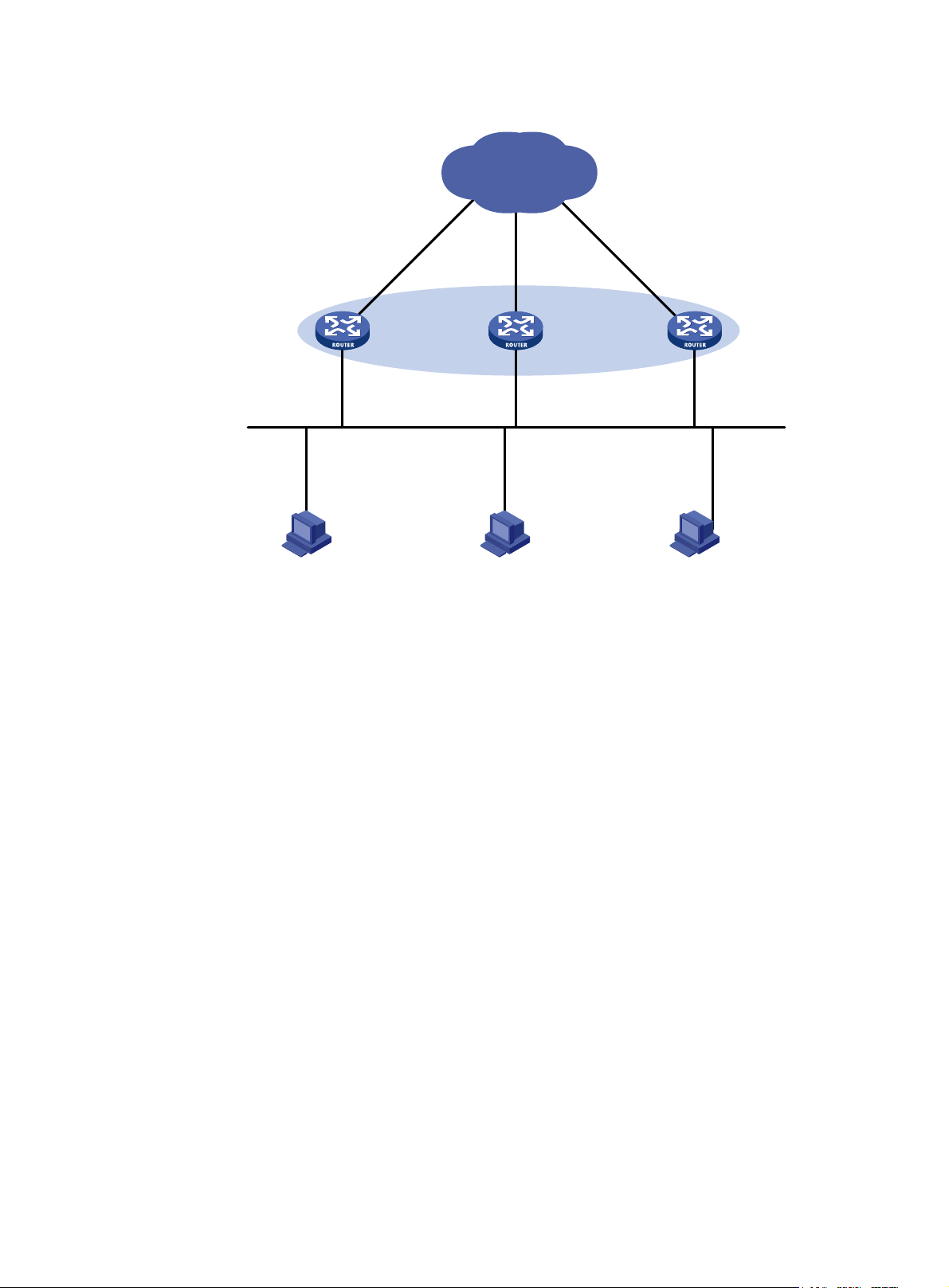
Figure 11 Network diagram
Network
IP: 10.1.1.2/24
VIP: 10.1.1.1/24
IP: 10.1.1.5/24
Gateway IP: 10.1.1.1/24
Configuration procedure
1. Configure Router A:
# Configure VRRP to operate in load balancing mode.
<RouterA> system-view
[RouterA] vrrp mode load-balance
# Create VRRP group 1, and set its virtual IP address to 10.1.1.1.
[RouterA] interface gigabitethernet 1/0
[RouterA-GigabitEthernet1/0] ip address 10.1.1.2 24
[RouterA-GigabitEthernet1/0] vrrp vrid 1 virtual-ip 10.1.1.1
# Assign Router A the highest priority in VRRP group 1, so Router A can become the master.
[RouterA-GigabitEthernet1/0] vrrp vrid 1 priority 120
# Configure Router A to operate in preemptive mode, so it can become the master whenever it
operates correctly. Set the preemption delay to 5 seconds to avoid frequent status switchover.
[RouterA-GigabitEthernet1/0] vrrp vrid 1 preempt-mode delay 5
[RouterA-GigabitEthernet1/0] quit
# Create track entry 1 to monitor the upstream link status of GigabitEthernet 2/0. When the
upstream link fails, the track entry transits to Negative.
[RouterA] track 1 interface ethernet 1/2
# Configure the VFs in VRRP group 1 to monitor track entry 1, and decrease their weights by 250
when the track entry transits to Negative.
[RouterA] interface gigabitethernet 1/0
[RouterA-GigabitEthernet1/0] vrrp vrid 1 weight track 1 reduced 250
2. Configure Router B:
Router A Router B Router C
Master
AVF 1
GE1/0
Host A Host B Host C
GE2/0
Gateway IP: 10.1.1.1/24
Backup
AVF 2
GE1/0
IP: 10.1.1.3/24
VIP: 10.1.1.1/24
IP: 10.1.1.6/24
GE2/0
VIP: 10.1.1.1/24
Gateway IP: 10.1.1.1/24
GE2/0
GE1/0
IP: 10.1.1.4/24
IP: 10.1.1.7/24
Backup
AVF 3
26
Page 31

# Configure VRRP to operate in load balancing mode.
<RouterB> system-view
[RouterB] vrrp mode load-balance
# Create VRRP group 1, and set its virtual IP address to 10.1.1.1.
[RouterB] interface gigabitethernet 1/0
[RouterB-GigabitEthernet1/0] ip address 10.1.1.3 24
[RouterB-GigabitEthernet1/0] vrrp vrid 1 virtual-ip 10.1.1.1
# Assign Router B a higher priority than Router C in VRRP group 1, so Router B can become the
master when Router A fails.
[RouterB-GigabitEthernet1/0] vrrp vrid 1 priority 110
# Configure Router B to operate in preemptive mode, and set the preemption delay to 5 seconds.
[RouterB-GigabitEthernet1/0] vrrp vrid 1 preempt-mode delay 5
[RouterB-GigabitEthernet1/0] quit
# Create track entry 1 to monitor the upstream link status of GigabitEthernet 2/0. When the
upstream link fails, the track entry transits to Negative.
[RouterB] track 1 interface ethernet 1/2
# Configure the VFs in VRRP group 1 to monitor track entry 1, and decrease their weights by 250
when the track entry transits to Negative.
[RouterB] interface gigabitethernet 1/0
[RouterB-GigabitEthernet1/0] vrrp vrid 1 weight track 1 reduced 250
3. Configure Router C:
# Configure VRRP to operate in load balancing mode.
<RouterC> system-view
[RouterC] vrrp mode load-balance
# Create VRRP group 1, and set its virtual IP address as 10.1.1.1.
[RouterC] interface gigabitethernet 1/0
[RouterC-GigabitEthernet1/0] ip address 10.1.1.4 24
[RouterC-GigabitEthernet1/0] vrrp vrid 1 virtual-ip 10.1.1.1
# Configure Router C to operate in preemptive mode, and set the preemption delay to 5 seconds.
[RouterC-GigabitEthernet1/0] vrrp vrid 1 preempt-mode delay 5
[RouterC-GigabitEthernet1/0] quit
# Create track entry 1 to monitor the upstream link status of GigabitEthernet 2/0. When the
upstream link fails, the track entry transits to Negative.
[RouterC] track 1 interface ethernet 1/2
# Configure the VFs in VRRP group 1 to monitor track entry 1, and decrease their weights by 250
when the track entry transits to Negative.
[RouterC] interface gigabitethernet 1/0
[RouterC-GigabitEthernet1/0] vrrp vrid 1 weight track 1 reduced 250
4. Verify the configuration:
# Verify that Host A can ping the external network. (Details not shown.)
# Display detailed information about VRRP group 1 on Router A.
[RouterA-GigabitEthernet1/0] display vrrp verbose
IPv4 Virtual Router Information:
Running Mode : Load Balance
Total number of virtual routers : 1
Interface GigabitEthernet1/0
27
Page 32
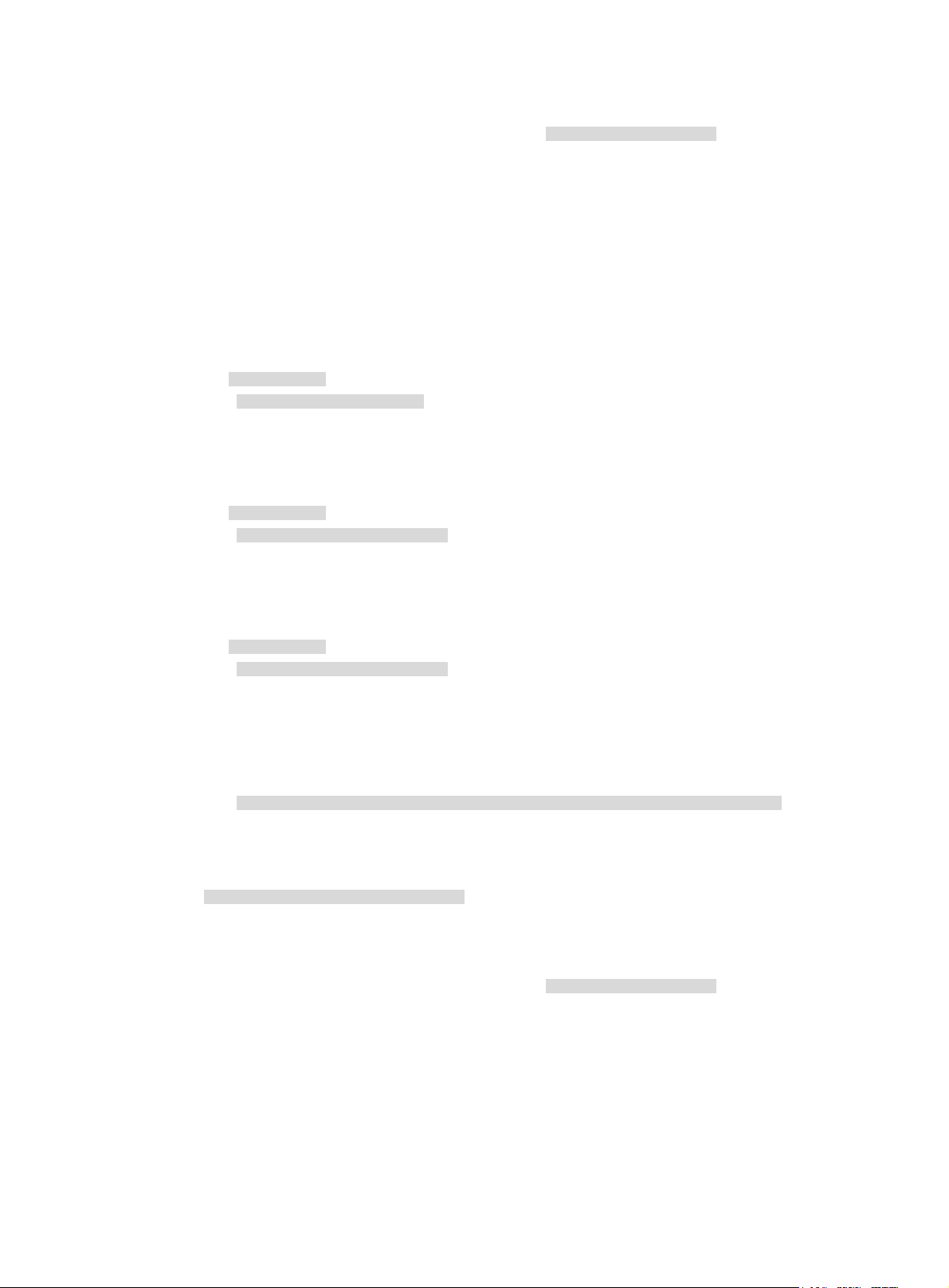
VRID : 1 Adver Timer : 100
Admin Status : Up State : Master
Config Pri : 120 Running Pri : 120
Preempt Mode : Yes Delay Time : 5
Auth Type : None
Virtual IP : 10.1.1.1
Member IP List : 10.1.1.2 (Local, Master)
10.1.1.3 (Backup)
10.1.1.4 (Backup)
Forwarder Information: 3 Forwarders 1 Active
Config Weight : 255
Running Weight : 255
Forwarder 01
State : Active
Virtual MAC : 000f-e2ff-0011 (Owner)
Owner ID : 0000-5e01-1101
Priority : 255
Active : local
Forwarder 02
State : Listening
Virtual MAC : 000f-e2ff-0012 (Learnt)
Owner ID : 0000-5e01-1103
Priority : 127
Active : 10.1.1.3
Forwarder 03
State : Listening
Virtual MAC : 000f-e2ff-0013 (Learnt)
Owner ID : 0000-5e01-1105
Priority : 127
Active : 10.1.1.4
Forwarder Weight Track Information:
Track Object : 1 State : Positive Weight Reduced : 250
# Display detailed information about VRRP group 1 on Router B.
[RouterB-GigabitEthernet1/0] display vrrp verbose
IPv4 Virtual Router Information:
Running Mode : Load Balance
Total number of virtual routers : 1
Interface GigabitEthernet1/0
VRID : 1 Adver Timer : 100
Admin Status : Up State : Backup
Config Pri : 110 Running Pri : 110
Preempt Mode : Yes Delay Time : 5
Become Master : 426ms left
Auth Type : None
Virtual IP : 10.1.1.1
Member IP List : 10.1.1.3 (Local, Backup)
10.1.1.2 (Master)
10.1.1.4 (Backup)
28
Page 33

Forwarder Information: 3 Forwarders 1 Active
Config Weight : 255
Running Weight : 255
Forwarder 01
State : Listening
Virtual MAC : 000f-e2ff-0011 (Learnt)
Owner ID : 0000-5e01-1101
Priority : 127
Active : 10.1.1.2
Forwarder 02
State : Active
Virtual MAC : 000f-e2ff-0012 (Owner)
Owner ID : 0000-5e01-1103
Priority : 255
Active : local
Forwarder 03
State : Listening
Virtual MAC : 000f-e2ff-0013 (Learnt)
Owner ID : 0000-5e01-1105
Priority : 127
Active : 10.1.1.4
Forwarder Weight Track Information:
Track Object : 1 State : Positive Weight Reduced : 250
# Display detailed information about VRRP group 1 on Router C.
[RouterC-GigabitEthernet1/0] display vrrp verbose
IPv4 Virtual Router Information:
Running Mode : Load Balance
Total number of virtual routers : 1
Interface GigabitEthernet1/0
VRID : 1 Adver Timer : 100
Admin Status : Up State : Backup
Config Pri : 100 Running Pri : 100
Preempt Mode : Yes Delay Time : 5
Become Master : 417ms left
Auth Type : None
Virtual IP : 10.1.1.1
Member IP List : 10.1.1.4 (Local, Backup)
10.1.1.2 (Master)
10.1.1.3 (Backup)
Forwarder Information: 3 Forwarders 1 Active
Config Weight : 255
Running Weight : 255
Forwarder 01
State : Listening
Virtual MAC : 000f-e2ff-0011 (Learnt)
Owner ID : 0000-5e01-1101
Priority : 127
Active : 10.1.1.2
29
Page 34

Forwarder 02
State : Listening
Virtual MAC : 000f-e2ff-0012 (Learnt)
Owner ID : 0000-5e01-1103
Priority : 127
Active : 10.1.1.3
Forwarder 03
State : Active
Virtual MAC : 000f-e2ff-0013 (Owner)
Owner ID : 0000-5e01-1105
Priority : 255
Active : local
Forwarder Weight Track Information:
Track Object : 1 State : Positive Weight Reduced : 250
The output shows that Router A is the master in VRRP group 1, and each of the three routers has one
AVF and two LVFs.
# Disconnect the link of GigabitEthernet 2/0 on Router A, and display detailed information about
VRRP group 1 on Router A.
[RouterA-GigabitEthernet1/0] display vrrp verbose
IPv4 Virtual Router Information:
Running Mode : Load Balance
Total number of virtual routers : 1
Interface GigabitEthernet1/0
VRID : 1 Adver Timer : 100
Admin Status : Up State : Master
Config Pri : 120 Running Pri : 120
Preempt Mode : Yes Delay Time : 5
Auth Type : None
Virtual IP : 10.1.1.1
Member IP List : 10.1.1.2 (Local, Master)
10.1.1.3 (Backup)
10.1.1.4 (Backup)
Forwarder Information: 3 Forwarders 0 Active
Config Weight : 255
Running Weight : 5
Forwarder 01
State : Initialize
Virtual MAC : 000f-e2ff-0011 (Owner)
Owner ID : 0000-5e01-1101
Priority : 0
Active : 10.1.1.4
Forwarder 02
State : Initialize
Virtual MAC : 000f-e2ff-0012 (Learnt)
Owner ID : 0000-5e01-1103
Priority : 0
Active : 10.1.1.3
Forwarder 03
30
Page 35

State : Initialize
Virtual MAC : 000f-e2ff-0013 (Learnt)
Owner ID : 0000-5e01-1105
Priority : 0
Active : 10.1.1.4
Forwarder Weight Track Information:
Track Object : 1 State : Negative Weight Reduced : 250
# Display detailed information about VRRP group 1 on Router C.
[RouterC-GigabitEthernet1/0] display vrrp verbose
IPv4 Virtual Router Information:
Running Mode : Load Balance
Total number of virtual routers : 1
Interface GigabitEthernet1/0
VRID : 1 Adver Timer : 100
Admin Status : Up State : Backup
Config Pri : 100 Running Pri : 100
Preempt Mode : Yes Delay Time : 5
Become Master : 412ms left
Auth Type : None
Virtual IP : 10.1.1.1
Member IP List : 10.1.1.4 (Local, Backup)
10.1.1.2 (Master)
10.1.1.3 (Backup)
Forwarder Information: 3 Forwarders 2 Active
Config Weight : 255
Running Weight : 255
Forwarder 01
State : Active
Virtual MAC : 000f-e2ff-0011 (Take Over)
Owner ID : 0000-5e01-1101
Priority : 85
Active : local
Forwarder 02
State : Listening
Virtual MAC : 000f-e2ff-0012 (Learnt)
Owner ID : 0000-5e01-1103
Priority : 85
Active : 10.1.1.3
Forwarder 03
State : Active
Virtual MAC : 000f-e2ff-0013 (Owner)
Owner ID : 0000-5e01-1105
Priority : 255
Active : local
Forwarder Weight Track Information:
Track Object : 1 State : Positive Weight Reduced : 250
The output shows that when GigabitEthernet 2/0 on Router A fails, the weights of the VFs on Router
A drop below the lower limit of failure. All VFs on Router A transit to the Initialized state and cannot
31
Page 36

forward traffic. The VF for MAC address 000f-e2ff-0011 on Router C becomes the AVF to forward
traffic.
# When the timeout timer (about 1800 seconds) expires, display detailed information about VRRP
group 1 on Router C.
[RouterC-GigabitEthernet1/0] display vrrp verbose
IPv4 Virtual Router Information:
Running Mode : Load Balance
Total number of virtual routers : 1
Interface GigabitEthernet1/0
VRID : 1 Adver Timer : 100
Admin Status : Up State : Backup
Config Pri : 100 Running Pri : 100
Preempt Mode : Yes Delay Time : 5
Auth Type : None
Virtual IP : 10.1.1.1
Member IP List : 10.1.1.4 (Local, Backup)
10.1.1.2 (Master)
10.1.1.3 (Backup)
Forwarder Information: 2 Forwarders 1 Active
Config Weight : 255
Running Weight : 255
Forwarder 02
State : Listening
Virtual MAC : 000f-e2ff-0012 (Learnt)
Owner ID : 0000-5e01-1103
Priority : 127
Active : 10.1.1.3
Forwarder 03
State : Active
Virtual MAC : 000f-e2ff-0013 (Owner)
Owner ID : 0000-5e01-1105
Priority : 255
Active : local
Forwarder Weight Track Information:
Track Object : 1 State : Positive Weight Reduced : 250
The output shows that when the timeout timer expires, the VF for virtual MAC address
000f-e2ff-0011 is removed, and no longer forwards the packets destined for the MAC address.
# When Router A fails, display detailed information about VRRP group 1 on Router B.
[RouterB-GigabitEthernet1/0] display vrrp verbose
IPv4 Virtual Router Information:
Running Mode : Load Balance
Total number of virtual routers : 1
Interface GigabitEthernet1/0
VRID : 1 Adver Timer : 100
Admin Status : Up State : Master
Config Pri : 110 Running Pri : 110
Preempt Mode : Yes Delay Time : 5
Auth Type : None
32
Page 37

Virtual IP : 10.1.1.1
Member IP List : 10.1.1.3 (Local, Master)
10.1.1.4 (Backup)
Forwarder Information: 2 Forwarders 1 Active
Config Weight : 255
Running Weight : 255
Forwarder 02
State : Active
Virtual MAC : 000f-e2ff-0012 (Owner)
Owner ID : 0000-5e01-1103
Priority : 255
Active : local
Forwarder 03
State : Listening
Virtual MAC : 000f-e2ff-0013 (Learnt)
Owner ID : 0000-5e01-1105
Priority : 127
Active : 10.1.1.4
Forwarder Weight Track Information:
Track Object : 1 State : Positive Weight Reduced : 250
The output shows that when Router A fails, Router B becomes the master because it has a higher
priority than Router C, and the VF for virtual MAC address 000f-e2ff-0011 is removed.
IPv6 VRRP configuration examples
This section provides examples of configuring IPv6 VRRP applications on routers.
Single VRRP group configuration example
This section provides an example of configuring a single VRRP group on routers.
Network requirements
Router A and Router B form a VRRP group, and use the virtual IP addresses 1::10/64 and FE80::10 to
provide gateway service for the subnet where Host A resides, as shown in Figure 12.
Ho
st A learns 1::10/64 as its default gateway from RA messages sent by the routers.
Router A operates as the master to forward packets from Host A to Host B. When Router A fails, Router
B takes over to forward packets for Host A.
33
Page 38

Figure 12 Network diagram
Configuration procedure
1. Configure Router A:
# Specify an IPv6 address for Router A.
<RouterA> system-view
[RouterA] interface gigabitethernet 1/0
[RouterA-GigabitEthernet1/0] ipv6 address fe80::1 link-local
[RouterA-GigabitEthernet1/0] ipv6 address 1::1 64
# Create VRRP group 1, and set its virtual IPv6 addresses to FE80::10 and 1::10.
[RouterA-GigabitEthernet1/0] vrrp ipv6 vrid 1 virtual-ip fe80::10 link-local
[RouterA-GigabitEthernet1/0] vrrp ipv6 vrid 1 virtual-ip 1::10
# Assign Router A a higher priority than Router B in VRRP group 1, so Router A can become the
master.
[RouterA-GigabitEthernet1/0] vrrp ipv6 vrid 1 priority 110
# Configure Router A to operate in preemptive mode, so it can become the master whenever it
operates correctly, and set the preemption delay to 5 seconds to avoid frequent status switchover.
[RouterA-GigabitEthernet1/0] vrrp ipv6 vrid 1 preempt-mode delay 5
# Enable Router A to send RA messages, so Host A can learn the default gateway address.
[RouterA-GigabitEthernet1/0] undo ipv6 nd ra halt
2. Configure Router B:
# Specify an IPv6 address for Router B.
<RouterB> system-view
[RouterB] interface gigabitethernet 1/0
[RouterB-GigabitEthernet1/0] ipv6 address fe80::2 link-local
[RouterB-GigabitEthernet1/0] ipv6 address 1::2 64
# Create VRRP group 1, and set its virtual IPv6 addresses to FE80::10 and 1::10.
[RouterB-GigabitEthernet1/0] vrrp ipv6 vrid 1 virtual-ip fe80::10 link-local
[RouterB-GigabitEthernet1/0] vrrp ipv6 vrid 1 virtual-ip 1::10
# Configure Router B to operate in preemptive mode, and set the preemption delay to 5 seconds.
[RouterB-GigabitEthernet1/0] vrrp ipv6 vrid 1 preempt-mode delay 5
# Enable Router B to send RA messages, so Host A can learn the default gateway address.
34
Page 39

[RouterB-GigabitEthernet1/0] undo ipv6 nd ra halt
3. Verify the configuration:
# Ping Host B from Host A. (Details not shown.)
# Display detailed information about VRRP group 1 on Router A.
[RouterA-GigabitEthernet1/0] display vrrp ipv6 verbose
IPv6 Virtual Router Information:
Running Mode : Standard
Total number of virtual routers : 1
Interface GigabitEthernet1/0
VRID : 1 Adver Timer : 100
Admin Status : Up State : Master
Config Pri : 110 Running Pri : 110
Preempt Mode : Yes Delay Time : 5
Auth Type : None
Virtual IP : FE80::10
1::10
Virtual MAC : 0000-5e00-0201
Master IP : FE80::1
# Display detailed information about VRRP group 1 on Router B.
[RouterB-GigabitEthernet1/0] display vrrp ipv6 verbose
IPv6 Virtual Router Information:
Running Mode : Standard
Total number of virtual routers : 1
Interface GigabitEthernet1/0
VRID : 1 Adver Timer : 100
Admin Status : Up State : Backup
Config Pri : 100 Running Pri : 100
Preempt Mode : Yes Delay Time : 5
Become Master : 411ms left
Auth Type : None
Virtual IP : FE80::10
1::10
Master IP : FE80::1
The output shows that Router A is operating as the master in VRRP group 1 to forward packets from
Host A to Host B.
# Disconnect the link between Host A and Router A, and verify that Host A can still ping Host B.
(Details not shown.)
# Display detailed information about VRRP group 1 on Router B.
[RouterB-GigabitEthernet1/0] display vrrp ipv6 verbose
IPv6 Virtual Router Information:
Running Mode : Standard
Total number of virtual routers : 1
Interface GigabitEthernet1/0
VRID : 1 Adver Timer : 100
Admin Status : Up State : Master
Config Pri : 100 Running Pri : 100
Preempt Mode : Yes Delay Time : 5
35
Page 40

Auth Type : None
Virtual IP : FE80::10
1::10
Virtual MAC : 0000-5e00-0201
Master IP : FE80::2
The output shows that when Router A fails, Router B takes over to forward packets from Host A to
Host B.
# Recover the link between Host A and Router A, and display detailed information about VRRP
group 1 on Router A.
[RouterA-GigabitEthernet1/0] display vrrp ipv6 verbose
IPv6 Virtual Router Information:
Running Mode : Standard
Total number of virtual routers : 1
Interface GigabitEthernet1/0
VRID : 1 Adver Timer : 100
Admin Status : Up State : Master
Config Pri : 110 Running Pri : 110
Preempt Mode : Yes Delay Time : 5
Auth Type : None
Virtual IP : FE80::10
1::10
Virtual MAC : 0000-5e00-0201
Master IP : FE80::1
The output shows that after Router A resumes normal operation, it becomes the master to forward
packets from Host A to Host B.
Multiple VRRP groups configuration example
To implement load sharing between the VRRP groups, you must manually configure the default gateway
1::10 for some hosts and 1::20 for the other on the subnet 1::/64.
Network requirements
Router A and Router B form two VRRP groups to implement load sharing and mutual backup. VRRP group
1 uses the virtual IP address 1::10/64 to provide gateway service for some hosts on the subnet 1::/64,
and VRRP group 2 uses the virtual IP address 1::20/64 to provide gateway service for the other hosts on
the subnet, as shown in Figure 13.
36
Page 41

Figure 13 Network diagram
Configuration procedure
1. Configure Router A:
# Specify an IPv6 address for Router A.
<RouterA> system-view
[RouterA] interface gigabitethernet 1/0
[RouterA-GigabitEthernet1/0] ipv6 address fe80::1 link-local
[RouterA-GigabitEthernet1/0] ipv6 address 1::1 64
# Create VRRP group 1, and set its virtual IPv6 addresses to FE80::10 to 1::10.
[RouterA-GigabitEthernet1/0] vrrp ipv6 vrid 1 virtual-ip fe80::10 link-local
[RouterA-GigabitEthernet1/0] vrrp ipv6 vrid 1 virtual-ip 1::10
# Assign a higher priority to Router A than Router B in VRRP group 1, so Router A can become the
master in the group.
[RouterA-GigabitEthernet1/0] vrrp ipv6 vrid 1 priority 110
# Create VRRP group 2, and set its virtual IPv6 addresses to FE80::20 and 1::20.
[RouterA-GigabitEthernet1/0] vrrp ipv6 vrid 2 virtual-ip fe80::20 link-local
[RouterA-GigabitEthernet1/0] vrrp ipv6 vrid 2 virtual-ip 1::20
2. Configure Router B:
# Specify an IPv6 address for Router B.
<RouterB> system-view
[RouterB] interface gigabitethernet 1/0
[RouterB-GigabitEthernet1/0] ipv6 address fe80::2 link-local
[RouterB-GigabitEthernet1/0] ipv6 address 1::2 64
# Create VRRP group 1, and set its virtual IPv6 addresses to FE80::10 and 1::10.
[RouterB-GigabitEthernet1/0] vrrp ipv6 vrid 1 virtual-ip fe80::10 link-local
[RouterB-GigabitEthernet1/0] vrrp ipv6 vrid 1 virtual-ip 1::10
# Create VRRP group 2, and set its virtual IPv6 addresses to FE80::20 and 1::20.
[RouterB-GigabitEthernet1/0] vrrp ipv6 vrid 2 virtual-ip fe80::20 link-local
[RouterB-GigabitEthernet1/0] vrrp ipv6 vrid 2 virtual-ip 1::20
37
Page 42

# Assign Router B a higher priority than Router A in VRRP group 2, so Router B can become the
master in the group.
[RouterB-GigabitEthernet1/0] vrrp ipv6 vrid 2 priority 110
3. Verify the configuration:
# Display detailed information about the VRRP groups on Router A.
[RouterA-GigabitEthernet1/0] display vrrp ipv6 verbose
IPv6 Virtual Router Information:
Running Mode : Standard
Total number of virtual routers : 2
Interface GigabitEthernet1/0
VRID : 1 Adver Timer : 100
Admin Status : Up State : Master
Config Pri : 110 Running Pri : 110
Preempt Mode : Yes Delay Time : 0
Auth Type : None
Virtual IP : FE80::10
1::10
Virtual MAC : 0000-5e00-0201
Master IP : FE80::1
Interface GigabitEthernet1/0
VRID : 2 Adver Timer : 100
Admin Status : Up State : Backup
Config Pri : 100 Running Pri : 100
Preempt Mode : Yes Delay Time : 0
Become Master : 410ms left
Auth Type : None
Virtual IP : FE80::20
1::20
Master IP : FE80::2
# Display detailed information about the VRRP groups on Router B.
[RouterB-GigabitEthernet1/0] display vrrp ipv6 verbose
IPv6 Virtual Router Information:
Running Mode : Standard
Total number of virtual routers : 2
Interface GigabitEthernet1/0
VRID : 1 Adver Timer : 100
Admin Status : Up State : Backup
Config Pri : 100 Running Pri : 100
Preempt Mode : Yes Delay Time : 0
Become Master : 407ms left
Auth Type : None
Virtual IP : FE80::10
1::10
Master IP : FE80::1
Interface GigabitEthernet1/0
VRID : 2 Adver Timer : 100
38
Page 43

Admin Status : Up State : Master
Config Pri : 110 Running Pri : 110
Preempt Mode : Yes Delay Time : 0
Auth Type : None
Virtual IP : FE80::20
1::20
Virtual MAC : 0000-5e00-0202
Master IP : FE80::2
The output shows that Router A is operating as the master in VRRP group 1 to forward Internet
traffic for hosts that use the default gateway 1::10/64. Router B is operating as the master in VRRP
group 2 to forward Internet traffic for hosts that use the default gateway 1::20/64.
VRRP load balancing configuration example
This section provides an example of configuring the VRRP load balancing mode.
Network requirements
Router A, Router B, and Router C form a load balanced VRRP group and use the virtual IPv6 addresses
FE80::10 and 1::10 to provide gateway service for the subnet 1::/64, as shown in Figure 14.
Ho
sts on subnet 1::/64 learn 1::10 as their default gateway from RA messages sent by the routers.
Configure VFs on Router A, Router B, or Router C to monitor their respective GigabitEthernet 2/0. When
the interface on any of them fails, the weights of the VFs on the problematic router decrease so another
AVF can take over.
Figure 14 Network diagram
39
Page 44

Configuration procedure
1. Configure Router A:
# Configure VRRP to operate in load balancing mode.
<RouterA> system-view
[RouterA] vrrp ipv6 mode load-balance
# Create VRRP group 1, and set its virtual IPv6 addresses to FE80::10 and 1::10.
[RouterA] interface gigabitethernet 1/0
[RouterA-GigabitEthernet1/0] ipv6 address fe80::1 link-local
[RouterA-GigabitEthernet1/0] ipv6 address 1::1 64
[RouterA-GigabitEthernet1/0] vrrp ipv6 vrid 1 virtual-ip fe80::10 link-local
[RouterA-GigabitEthernet1/0] vrrp ipv6 vrid 1 virtual-ip 1::10
# Assign Router A the highest priority in VRRP group 1, so Router A can become the master.
[RouterA-GigabitEthernet1/0] vrrp ipv6 vrid 1 priority 120
# Configure Router A to operate in preemptive mode, so it can become the master whenever it
operates correctly. Set the preemption delay to 5 seconds to avoid frequent status switchover.
[RouterA-GigabitEthernet1/0] vrrp ipv6 vrid 1 preempt-mode delay 5
# Enable Router A to send RA messages, so hosts on subnet 1::/64 can learn the default gateway
address.
[RouterA-GigabitEthernet1/0] undo ipv6 nd ra halt
[RouterA-GigabitEthernet1/0] quit
# Create track entry 1 to monitor the upstream link status of GigabitEthernet 2/0. When the
upstream link fails, the track entry transits to Negative.
[RouterA] track 1 interface ethernet 1/2
# Configure the VFs in VRRP group 1 to monitor track entry 1, and decrease their weights by 250
when the track entry transits to Negative.
[RouterA] interface gigabitethernet 1/0
[RouterA-GigabitEthernet1/0] vrrp ipv6 vrid 1 weight track 1 reduced 250
2. Configure Router B:
# Configure VRRP to operate in load balancing mode.
<RouterB> system-view
[RouterB] vrrp ipv6 mode load-balance
# Create VRRP group 1, and set its virtual IPv6 addresses to FE80::10 and 1::10.
[RouterB] interface gigabitethernet 1/0
[RouterB-GigabitEthernet1/0] ipv6 address fe80::2 link-local
[RouterB-GigabitEthernet1/0] ipv6 address 1::2 64
[RouterB-GigabitEthernet1/0] vrrp ipv6 vrid 1 virtual-ip fe80::10 link-local
[RouterB-GigabitEthernet1/0] vrrp ipv6 vrid 1 virtual-ip 1::10
# Assign Router B a higher priority than Router C in VRRP group 1, so Router B can become the
master when Router A fails.
[RouterB-GigabitEthernet1/0] vrrp ipv6 vrid 1 priority 110
# Configure Router B to operate in preemptive mode and set the preemption delay to 5 seconds.
[RouterB-GigabitEthernet1/0] vrrp ipv6 vrid 1 preempt-mode delay 5
# Enable Router B to send RA messages, so hosts on subnet 1::/64 can learn the default gateway
address.
[RouterB-GigabitEthernet1/0] undo ipv6 nd ra halt
40
Page 45

[RouterB-GigabitEthernet1/0] quit
# Create track entry 1 to monitor the upstream link status of GigabitEthernet 2/0. When the
upstream link fails, the track entry transits to Negative.
[RouterB] track 1 interface ethernet 1/2
# Configure the VFs in VRRP group 1 to monitor track entry 1, and decrease their weights by 250
when the track entry transits to Negative.
[RouterB] interface gigabitethernet 1/0
[RouterB-GigabitEthernet1/0] vrrp ipv6 vrid 1 weight track 1 reduced 250
3. Configure Router C:
# Configure VRRP to operate in load balancing mode.
<RouterC> system-view
[RouterC] vrrp ipv6 mode load-balance
# Create VRRP group 1 and set its virtual IPv6 addresses to FE80::10 and 1::10.
[RouterC] interface gigabitethernet 1/0
[RouterC-GigabitEthernet1/0] ipv6 address fe80::3 link-local
[RouterC-GigabitEthernet1/0] ipv6 address 1::3 64
[RouterC-GigabitEthernet1/0] vrrp ipv6 vrid 1 virtual-ip fe80::10 link-local
[RouterC-GigabitEthernet1/0] vrrp ipv6 vrid 1 virtual-ip 1::10
# Configure Router C to operate in preemptive mode and set the preemption delay to 5 seconds.
[RouterC-GigabitEthernet1/0] vrrp ipv6 vrid 1 preempt-mode delay 5
# Enable Router C to send RA messages, so hosts on subnet 1::/64 can learn the default gateway
address.
[RouterC-GigabitEthernet1/0] undo ipv6 nd ra halt
[RouterC-GigabitEthernet1/0] quit
# Create track entry 1 to monitor the upstream link status of GigabitEthernet 2/0. When the
upstream link fails, the track entry transits to Negative.
[RouterC] track 1 interface ethernet 1/2
# Configure the VFs in VRRP group 1 to monitor track entry 1, and decrease their weights by 250
when the track entry transits to Negative.
[RouterC] interface gigabitethernet 1/0
[RouterC-GigabitEthernet1/0] vrrp ipv6 vrid 1 weight track 1 reduced 250
4. Verify the configuration:
# Verify that Host A can ping the external network. (Details not shown.)
# Display detailed information about VRRP group 1 on Router A.
[RouterA-GigabitEthernet1/0] display vrrp ipv6 verbose
IPv6 Virtual Router Information:
Running Mode : Load Balance
Total number of virtual routers : 1
Interface GigabitEthernet1/0
VRID : 1 Adver Timer : 100
Admin Status : Up State : Master
Config Pri : 120 Running Pri : 120
Preempt Mode : Yes Delay Time : 5
Auth Type : None
Virtual IP : FE80::10
1::10
41
Page 46

Member IP List : FE80::1 (Local, Master)
FE80::2 (Backup)
FE80::3 (Backup)
Forwarder Information: 3 Forwarders 1 Active
Config Weight : 255
Running Weight : 255
Forwarder 01
State : Active
Virtual MAC : 000f-e2ff-4011 (Owner)
Owner ID : 0000-5e01-1101
Priority : 255
Active : local
Forwarder 02
State : Listening
Virtual MAC : 000f-e2ff-4012 (Learnt)
Owner ID : 0000-5e01-1103
Priority : 127
Active : FE80::2
Forwarder 03
State : Listening
Virtual MAC : 000f-e2ff-4013 (Learnt)
Owner ID : 0000-5e01-1105
Priority : 127
Active : FE80::3
Forwarder Weight Track Information:
Track Object : 1 State : Positive Weight Reduced : 250
# Display detailed information about VRRP group 1 on Router B.
[RouterB-GigabitEthernet1/0] display vrrp ipv6 verbose
IPv6 Virtual Router Information:
Running Mode : Load Balance
Total number of virtual routers : 1
Interface GigabitEthernet1/0
VRID : 1 Adver Timer : 100
Admin Status : Up State : Backup
Config Pri : 110 Running Pri : 110
Preempt Mode : Yes Delay Time : 5
Become Master : 400ms left
Auth Type : None
Virtual IP : FE80::10
1::10
Member IP List : FE80::2 (Local, Backup)
FE80::1 (Master)
FE80::3 (Backup)
Forwarder Information: 3 Forwarders 1 Active
Config Weight : 255
Running Weight : 255
Forwarder 01
State : Listening
42
Page 47

Virtual MAC : 000f-e2ff-4011 (Learnt)
Owner ID : 0000-5e01-1101
Priority : 127
Active : FE80::1
Forwarder 02
State : Active
Virtual MAC : 000f-e2ff-4012 (Owner)
Owner ID : 0000-5e01-1103
Priority : 255
Active : local
Forwarder 03
State : Listening
Virtual MAC : 000f-e2ff-4013 (Learnt)
Owner ID : 0000-5e01-1105
Priority : 127
Active : FE80::3
Forwarder Weight Track Information:
Track Object : 1 State : Positive Weight Reduced : 250
# Display detailed information about VRRP group 1 on Router C.
[RouterC-GigabitEthernet1/0] display vrrp ipv6 verbose
IPv6 Virtual Router Information:
Running Mode : Load Balance
Total number of virtual routers : 1
Interface GigabitEthernet1/0
VRID : 1 Adver Timer : 100
Admin Status : Up State : Backup
Config Pri : 100 Running Pri : 100
Preempt Mode : Yes Delay Time : 5
Become Master : 402ms left
Auth Type : None
Virtual IP : FE80::10
1::10
Member IP List : FE80::3 (Local, Backup)
FE80::1 (Master)
FE80::2 (Backup)
Forwarder Information: 3 Forwarders 1 Active
Config Weight : 255
Running Weight : 255
Forwarder 01
State : Listening
Virtual MAC : 000f-e2ff-4011 (Learnt)
Owner ID : 0000-5e01-1101
Priority : 127
Active : FE80::1
Forwarder 02
State : Listening
Virtual MAC : 000f-e2ff-4012 (Learnt)
Owner ID : 0000-5e01-1103
43
Page 48

Priority : 127
Active : FE80::2
Forwarder 03
State : Active
Virtual MAC : 000f-e2ff-4013 (Owner)
Owner ID : 0000-5e01-1105
Priority : 255
Active : local
Forwarder Weight Track Information:
Track Object : 1 State : Positive Weight Reduced : 250
The output shows that Router A is the master in VRRP group 1, and each of the three routers has one
AVF and two LVFs.
# Disconnect the link of GigabitEthernet 2/0 on Router A, and display detailed information about
VRRP group 1 on Router A.
[RouterA-GigabitEthernet1/0] display vrrp ipv6 verbose
IPv6 Virtual Router Information:
Running Mode : Load Balance
Total number of virtual routers : 1
Interface GigabitEthernet1/0
VRID : 1 Adver Timer : 100
Admin Status : Up State : Master
Config Pri : 120 Running Pri : 120
Preempt Mode : Yes Delay Time : 5
Auth Type : None
Virtual IP : FE80::10
1::10
Member IP List : FE80::1 (Local, Master)
FE80::2 (Backup)
FE80::3 (Backup)
Forwarder Information: 3 Forwarders 0 Active
Config Weight : 255
Running Weight : 5
Forwarder 01
State : Initialize
Virtual MAC : 000f-e2ff-4011 (Owner)
Owner ID : 0000-5e01-1101
Priority : 0
Active : FE80::3
Forwarder 02
State : Initialize
Virtual MAC : 000f-e2ff-4012 (Learnt)
Owner ID : 0000-5e01-1103
Priority : 0
Active : FE80::2
Forwarder 03
State : Initialize
Virtual MAC : 000f-e2ff-4013 (Learnt)
Owner ID : 0000-5e01-1105
44
Page 49

Priority : 0
Active : FE80::3
Forwarder Weight Track Information:
Track Object : 1 State : Negative Weight Reduced : 250
# Display detailed information about VRRP group 1 on Router C.
[RouterC-GigabitEthernet1/0] display vrrp ipv6 verbose
IPv6 Virtual Router Information:
Running Mode : Load Balance
Total number of virtual routers : 1
Interface GigabitEthernet1/0
VRID : 1 Adver Timer : 100
Admin Status : Up State : Backup
Config Pri : 100 Running Pri : 100
Preempt Mode : Yes Delay Time : 5
Become Master : 401ms left
Auth Type : None
Virtual IP : FE80::10
1::10
Member IP List : FE80::3 (Local, Backup)
FE80::1 (Master)
FE80::2 (Backup)
Forwarder Information: 3 Forwarders 2 Active
Config Weight : 255
Running Weight : 255
Forwarder 01
State : Active
Virtual MAC : 000f-e2ff-4011 (Take Over)
Owner ID : 0000-5e01-1101
Priority : 85
Active : local
Forwarder 02
State : Listening
Virtual MAC : 000f-e2ff-4012 (Learnt)
Owner ID : 0000-5e01-1103
Priority : 85
Active : FE80::2
Forwarder 03
State : Active
Virtual MAC : 000f-e2ff-4013 (Owner)
Owner ID : 0000-5e01-1105
Priority : 255
Active : local
Forwarder Weight Track Information:
Track Object : 1 State : Positive Weight Reduced : 250
The output shows that whenGigabitEthernet 2/0 on Router A fails, the weights of the VFs on Router
A drop below the lower limit of failure. All VFs on Router A transit to the Initialized state and cannot
forward traffic. The VF for MAC address 000f-e2ff-4011 on Router C becomes the AVF to forward
traffic.
45
Page 50

# When the timeout timer (about 1800 seconds) expires, display detailed information about VRRP
group 1 on Router C.
[RouterC-GigabitEthernet1/0] display vrrp ipv6 verbose
IPv6 Virtual Router Information:
Running Mode : Load Balance
Total number of virtual routers : 1
Interface GigabitEthernet1/0
VRID : 1 Adver Timer : 100
Admin Status : Up State : Backup
Config Pri : 100 Running Pri : 100
Preempt Mode : Yes Delay Time : 5
Become Master : 400ms left
Auth Type : None
Virtual IP : FE80::10
1::10
Member IP List : FE80::3 (Local, Backup)
FE80::1 (Master)
FE80::2 (Backup)
Forwarder Information: 2 Forwarders 1 Active
Config Weight : 255
Running Weight : 255
Forwarder 02
State : Listening
Virtual MAC : 000f-e2ff-4012 (Learnt)
Owner ID : 0000-5e01-1103
Priority : 127
Active : FE80::2
Forwarder 03
State : Active
Virtual MAC : 000f-e2ff-4013 (Owner)
Owner ID : 0000-5e01-1105
Priority : 255
Active : local
Forwarder Weight Track Information:
Track Object : 1 State : Positive Weight Reduced : 250
The output shows that when the timeout timer expires, the VF for virtual MAC address
000f-e2ff-4011 is removed, and no longer forwards the packets destined for the MAC address.
# When Router A fails, display detailed information about VRRP group 1 on Router B.
[RouterB-GigabitEthernet1/0] display vrrp ipv6 verbose
IPv6 Virtual Router Information:
Running Mode : Load Balance
Total number of virtual routers : 1
Interface GigabitEthernet1/0
VRID : 1 Adver Timer : 100
Admin Status : Up State : Master
Config Pri : 110 Running Pri : 110
Preempt Mode : Yes Delay Time : 5
Auth Type : None
46
Page 51

Virtual IP : FE80::10
1::10
Member IP List : FE80::2 (Local, Master)
FE80::3 (Backup)
Forwarder Information: 2 Forwarders 1 Active
Config Weight : 255
Running Weight : 255
Forwarder 02
State : Active
Virtual MAC : 000f-e2ff-4012 (Owner)
Owner ID : 0000-5e01-1103
Priority : 255
Active : local
Forwarder 03
State : Listening
Virtual MAC : 000f-e2ff-4013 (Learnt)
Owner ID : 0000-5e01-1105
Priority : 127
Active : FE80::3
Forwarder Weight Track Information:
Track Object : 1 State : Positive Weight Reduced : 250
The output shows that when Router A fails, Router B becomes the master because it has a higher
priority than Router C, and the VF for virtual MAC address 000f-e2ff-4011 is removed.
Troubleshooting VRRP
An error prompt is displayed
Symptom
An error prompt "The virtual router detected a VRRP configuration error." is displayed during
configuration.
Analysis
This symptom is probably caused by the following reasons:
• The VRRP advertisement interval in the packet is not the same as that for the current VRRP group.
• The number of virtual IP addresses in the packet is not the same as that for the current VRRP group.
• The virtual IP address list is not the same as that for the current VRRP group.
• A device in the VRRP group receives illegitimate VRRP packets. For example, the IP address owner
receives a VRRP packet with the priority 255.
Solution
• Modify the configuration on routers in VRRP groups to ensure consistent configuration.
• Take fault location and anti-attack measures to eliminate potential threats.
47
Page 52

Multiple masters appear in a VRRP group
Symptom
Multiple masters appear in a VRRP group.
Analysis
It is normal for a VRRP group to have multiple masters for a short time, and this situation requires no
manual intervention.
If multiple masters coexist for a longer period, it might be because the masters cannot receive
advertisements from each other, or because the received advertisements are illegitimate.
Solution
Ping between these masters, and do the following checks:
• If the ping fails, examine network connectivity.
• If the ping succeeds, check for configuration inconsistencies in the number of virtual IP addresses,
virtual IP addresses, and authentication. For IPv4 VRRP, also make sure a consistent version of VRRP
is configured on all routers in the VRRP group. For VRRPv2, make sure consistent VRRP
advertisement interval is configured on the routers in the VRRP group.
Fast VRRP state flapping
Symptom
Fast VRRP state flapping occurs.
Analysis
The VRRP advertisement interval is set too short.
Solution
Increase the interval for sending VRRP advertisements or introduce a preemption delay.
48
Page 53

Configuring BFD
Introduction to BFD
Bidirectional forwarding detection (BFD) provides a general-purpose, standard, medium- and
protocol-independent fast failure detection mechanism. It can detect and monitor the connectivity of links
in IP to detect communication failures quickly so that measures can be taken to ensure service continuity
and enhance network availability.
BFD can uniformly and quickly detect the failures of the bidirectional forwarding paths between two
devices for upper-layer protocols such as routing protocols and MPLS. The hello mechanism used by
upper layer protocols needs seconds to detect a link failure, while BFD can provide detection measured
in milliseconds.
BFD can be used for single-hop and multi-hop detections:
• Single-hop detection—Detects the IP connectivity between two directly connected systems.
• Multi-hop detection—Detects any of the paths between two systems. These paths have multiple
hops, and might overlap.
BFD session establishment
BFD provides no neighbor discovery mechanism. Protocols that BFD services notify BFD of routers to
which it needs to establish sessions.
BFD sessions are established as follows:
1. A protocol sends Hello messages to discover neighbors and establish neighborships.
2. After establishing neighborships, the protocol notifies BFD of the neighbor information, including
destination and source addresses.
3. BFD uses the information to establish BFD sessions.
When BFD detects a link failure:
1. BFD clears the neighbor session.
2. BFD notifies the protocol of the failure.
3. The protocol terminates the neighborship on the link.
4. If a backup link is available, the protocol will use it for communication.
BFD session modes and operating modes
BFD sessions use the following types of packets:
• Echo packets—Encapsulated into UDP packets with port number 3785.
• Control packets—Encapsulated into UDP packets with port number 3784 for single -hop detection
or port number 4784 for multi-hop detection.
49
Page 54

Echo packet mode
The local end of the link sends echo packets to establish BFD sessions and monitor link status. The peer
end does not establish BFD sessions and only forwards the packets back to the originating end.
In echo packet mode, BFD supports only single-hop detection and the BFD session is independent of the
operating mode.
Control packet mode
Both ends of the link exchange BFD control packets to monitor link status.
Before a BFD session is established, BFD has two operating modes—active and passive.
• Active mode—BFD actively sends BFD control packets regardless of whether any BFD control
packet is received from the peer.
• Passive mode—BFD does not send control packets until a BFD control packet is received from the
peer.
At least one end must operate in active mode for a BFD session to be established.
After a BFD session is established, both ends must operate in one of the following BFD operating modes:
• Asynchronous mode—Both endpoints periodically send BFD control packets to each other. BFD
considers that the session is down if it receives no BFD control packets within a specific interval.
• Demand mode—No BFD control packets are exchanged after the session is established. When the
connectivity to another system needs to be verified explicitly, a system sends several BFD control
packets that have the Poll (P) bit set at the negotiated transmit interval. If no response is received
within the detection interval, the session is considered down. If the connectivity is found to be up, no
more BFD control packets are sent until the next command is issued.
In addition, both ends of the link can exchange BFD control packets to establish and maintain BFD
sessions, and one end of the link sends echo packets to monitor link status.
Supported features
• Static routing. For more information, see Layer 3—IP Routing Configuration Guide.
• IPv6 static routing. For more information, see Layer 3—IP Routing Configuration Guide.
• RIP. For more information, see Layer 3—IP Routing Configuration Guide.
• OSPF. For more information, see Layer 3—IP Routing Configuration Guide.
• OSPFv3. For more information, see Layer 3—IP Routing Configuration Guide.
• IS-IS. For more information, see Layer 3—IP Routing Configuration Guide.
• IPv6 IS-IS. For more information, see Layer 3—IP Routing Configuration Guide.
• BGP. For more information, see Layer 3—IP Routing Configuration Guide.
• IPv6 BGP. For more information, see Layer 3—IP Routing Configuration Guide.
• PIM. For more information, see IP Multicast Configuration Guide.
• IPv6 PIM. For more information, see IP Multicast Configuration Guide.
• Track. For more information, see "Configuring Track."
• IP fast reroute (FRR). IP FRR is supported by OSPF, RIP, IS-IS and static routing. For more information,
see Layer 3—IP Routing Configuration Guide.
50
Page 55

Protocols and standards
• RFC 5880, Bidirectional Forwarding Detection (BFD)
• RFC 5881, Bidirectional Forwarding Detection (BFD) for IPv4 and IPv6 (Single Hop)
• RFC 5882, Generic Application of Bidirectional Forwarding Detection (BFD)
• RFC 5883, Bidirectional Forwarding Detection (BFD) for Multihop Paths
• RFC 5884, Bidirectional Forwarding Detection (BFD) for MPLS Label Switched Paths (LSPs)
• RFC 5885, Bidirectional Forwarding Detection (BFD) for the Pseudowire Virtual Circuit Connectivity
Verification (VCCV)
Configuring BFD basic functions
Before configuring BFD basic functions, configure the network layer addresses of the interfaces so that
adjacent nodes are reachable to each other at the network layer.
After a BFD session is established, the two ends negotiate BFD parameters, including minimum sending
interval, minimum receiving interval, initialization mode, and packet authentication, by exchanging
negotiation packets. They use the negotiated parameters without affecting the session status.
Configuring echo packet mode
Step Command
1. Enter system view.
2. Configure the source IP
address of echo packets.
3. Enter interface view.
4. (Optional.) Configure the
minimum interval for receiving
BFD echo packets.
5. (Optional.) Configure the
single-hop detection time
multiplier.
system-view N/A
• Configure the source IP address
of echo packets:
bfd echo-source-ip ip-address
• Configure the source IPv6
address of echo packets:
bfd echo-source-ipv6
ipv6-address
interface interface-type
interface-number
bfd min-echo-receive-interval
value
bfd detect-multiplier value The default setting is 5.
Remarks
Use either command.
By default, no source IP address is
configured for echo packets.
The source IP address cannot be on
the same network segment as any
local interface's IP address.
Otherwise, a large number of
ICMP redirect packets might be
sent from the peer, resulting in link
congestion.
The source IPv6 address of echo
packets can only be a global
unicast address.
N/A
By default, the minimum interval for
receiving BFD echo packets is 500
milliseconds.
51
Page 56

Configuring control packet mode
To configure control packet mode for single-hop detection:
Step Command
1. Enter system view.
2. Specify the mode for
establishing a BFD session.
3. Enter interface view.
4. Configure the authentication
mode for single-hop control
packets.
5. Enable the Demand BFD
session mode.
6. Enable the echo packet mode.
7. Configure the minimum
interval for transmitting
single-hop BFD control
packets.
8. Configure the minimum
interval for receiving
single-hop BFD control
packets.
9. Configure the single-hop
detection time multiplier.
system-view N/A
bfd session init-mode { active |
passive }
interface interface-type
interface-number
bfd authentication-mode simple
key-id { cipher cipher-string | plain
plain-string }
bfd demand enable
bfd echo enable
bfd min-transmit-interval value
bfd min-receive-interval value
bfd detect-multiplier value The default setting is 5.
Remarks
By default, active is specified.
N/A
By default, single-hop BFD packets
are not authenticated.
By default, the BFD session is in
Asynchronous mode.
By default, the echo packet mode
is disabled.
If you enable the echo packet
mode for a BFD session in which
control packets are sent and the
session goes up, BFD periodically
sends echo packets to detect link
connectivity and decrease control
packet receive rate.
By default, the minimum interval for
transmitting single-hop BFD control
packets is 500 milliseconds.
By default, the minimum interval for
receiving single-hop BFD control
packets is 500 milliseconds.
To configure control packet mode for multi-hop detection:
Step Command
1. Enter system view.
2. Specify the mode for
establishing a BFD session.
3. Configure the authentication
mode for multi-hop BFD
control packets.
4. Configure the destination port
number for multi-hop BFD
control packets.
system-view
bfd session init-mode { active |
passive }
bfd multi-hop authentication-mode
simple key-id { cipher cipher-string
| plain plain-string }
bfd multi-hop destination-port
port-number
52
Remarks
N/A
By default, active is specified.
By default, no authentication is
performed.
The default setting is 4784.
Page 57

Step Command
5. Configure the multi-hop
detection time multiplier.
6. Configure the minimum
interval for receiving multi-hop
BFD control packets.
7. Configure the minimum
interval for transmitting
multi-hop BFD control packets.
bfd multi-hop detect-multiplier
value
bfd multi-hop min-receive-interval
value
bfd multi-hop
min-transmit-interval value
Displaying and maintaining BFD
Execute the display command in any view and the reset command in user view.
Task Command
Display BFD session information. display bfd session [ discriminator value | verbose ]
Clear BFD session statistics. reset bfd session statistics
Remarks
The default setting is 5.
By default, the minimum interval for
receiving multi-hop BFD control
packets is 500 milliseconds.
By default, the minimum interval for
transmitting multi-hop BFD control
packets is 500 milliseconds.
53
Page 58

Configuring Track
Overview
The Track module works between application modules and detection modules, as shown in Figure 15. It
shields the differences between various detection modules from application modules.
Collaboration is enabled after you associate the Track module with a detection module and an
application module. The detection module probes specific objects such as interface status, link status,
network reachability, and network performance, and informs the Track module of detection results. The
Track module sends the detection results to the associated application module. When notified of changes
for the tracked object, the application modules can react to avoid communication interruption and
network performance degradation.
Figure 15 Collaboration through the Track module
Detection
module
management
NQA
BFD
Interface
Associates with
a detection entry
Sends the
detection result
Track
module
Associates with
a track entry
Sends the track
entry status
Collaboration fundamentals
The Track module collaborates with detection modules and application modules:
• Collaboration between the Track module and a detection module
• Collaboration between the Track module and an application module
Collaboration between the Track module and a detection module
The detection module sends the detection result of the associated tracked object to the Track module.
Depending on the result, the Track module changes the status of the track entry:
Application modules
VRRP
Static route
Policy-based
routing
• If the tracked object functions correctly (for example, the target interface is up or the target network
is reachable), the state of the track entry is Positive.
• If the tracked object does not function correctly (for example, the target interface is down or the
target network is unreachable), the state of the track entry is Negative.
• If the detection result is not valid (for example, the NQA test group that is associated with the track
entry does not exist), the state of the track entry is NotReady.
The following detection modules can be associated with the Track module:
• NQA.
54
Page 59

• BFD.
• Interface management.
Collaboration between the Track module and an application module
The following application modules can be associated with the Track module:
• VRRP.
• Static routing.
• Policy-based routing.
When configuring a track entry for an application module, you can set a notification delay to avoid
immediate notification of status changes, which can cause communication failure. This issue occurs when
route convergence is slower than the link state change notification. For example, when the master in a
VRRP group detects that the uplink interface fails through the Track module, the Track module notifies the
master to decrease its priority so that a backup with higher priority preempts as the new master. When
the failed uplink interface recovers, the Track module immediately notifies the original master to restore
its priority and forward traffic. If the uplink route has not recovered, forwarding failure will occur.
Collaboration application example
The following is an example of collaboration between NQA, Track, and static routing.
Configure a static route with next hop 192.168.0.88 on the device. If the next hop is reachable, the static
route is valid. If the next hop becomes unreachable, the static route should become invalid. For this
purpose, configure collaboration between the NQA, track, and static routing modules:
1. Create an NQA test group to monitor the accessibility of IP address 192.168.0.88.
2. Create a track entry and associate it with the NQA test group. When the next hop 192.168.0.88
is reachable, the track entry is in Positive state. When the next hop becomes unreachable, the track
entry is in Negative state.
3. Associate the track entry with the static route. When the track entry turns to the Positive state, the
static route is valid. When the associated track entry turns to Negative state, the static route is
invalid.
Track configuration task list
To implement the collaboration function, establish associations between the Track module and the
detection modules, and between the Track module and the application modules.
To configure the Track module, perform the following tasks:
Tasks at a glance
(Required.) Associating the Track module with a detection module:
• Associating Track with NQA
• Associating Track with BFD
• Associating Track with interface management
Remarks
Use one of the
methods.
(Required.) Associating the Track module with an application module:
• Associating Track with VRRP
• Associating Track with static routing
• Associating Track with PBR
55
Use one of the
methods.
Page 60

Associating the Track module with a detection module
Associating Track with NQA
NQA supports multiple test types to analyze network performance, services, and service quality. For
example, an NQA test group can periodically detect whether a destination is reachable, or whether the
TCP connection to a TCP server can be set up.
An NQA test group functions as follows when it is associated with a track entry:
• If the consecutive failures reach the specified threshold, the NQA module notifies the Track module
that the tracked object has malfunctioned. Then the Track module sets the track entry to Negative
state.
• If the specified threshold is not reached, the NQA module notifies the Track module that the tracked
object is functioning correctly. The Track module then sets the track entry to Positive state.
For more information about NQA, see Network Management and Monitoring Configuration Guide.
To associate Track with NQA:
Step Command
1. Enter system view.
2. Create a track entry,
associate it with an NQA
reaction entry, and specify the
delay time for the Track
module to notify the
associated application
module when the track entry
status changes.
system-view N/A
track track-entry-number nqa entry
admin-name operation-tag reaction
item-number [ delay { negative
negative-time | positive
positive-time } * ]
Associating Track with BFD
BFD supports the control packet mode and echo packet mode. A track entry can only be associated with
the echo-mode BFD session, and cannot be associated with the control-mode BFD session. For more
information about BFD, see "Configuring BFD."
BFD functions as follows when it is associated with a track entry:
• If the BFD detects that the link fails, it informs the track entry of the link failure. The Track module sets
the track entry to Negative state.
• If the BFD detects that the link is operating correctly, the Track module sets the track entry to Positive
state.
Remarks
No track entry is created by
default.
If the specified NQA test group or
the reaction entry in the track entry
does not exist, the status of the
track entry is NotReady.
Configuration prerequisites
Before you associate Track with BFD, configure the source IP address of BFD echo packets. For more
information, see "Configuring BFD."
56
Page 61
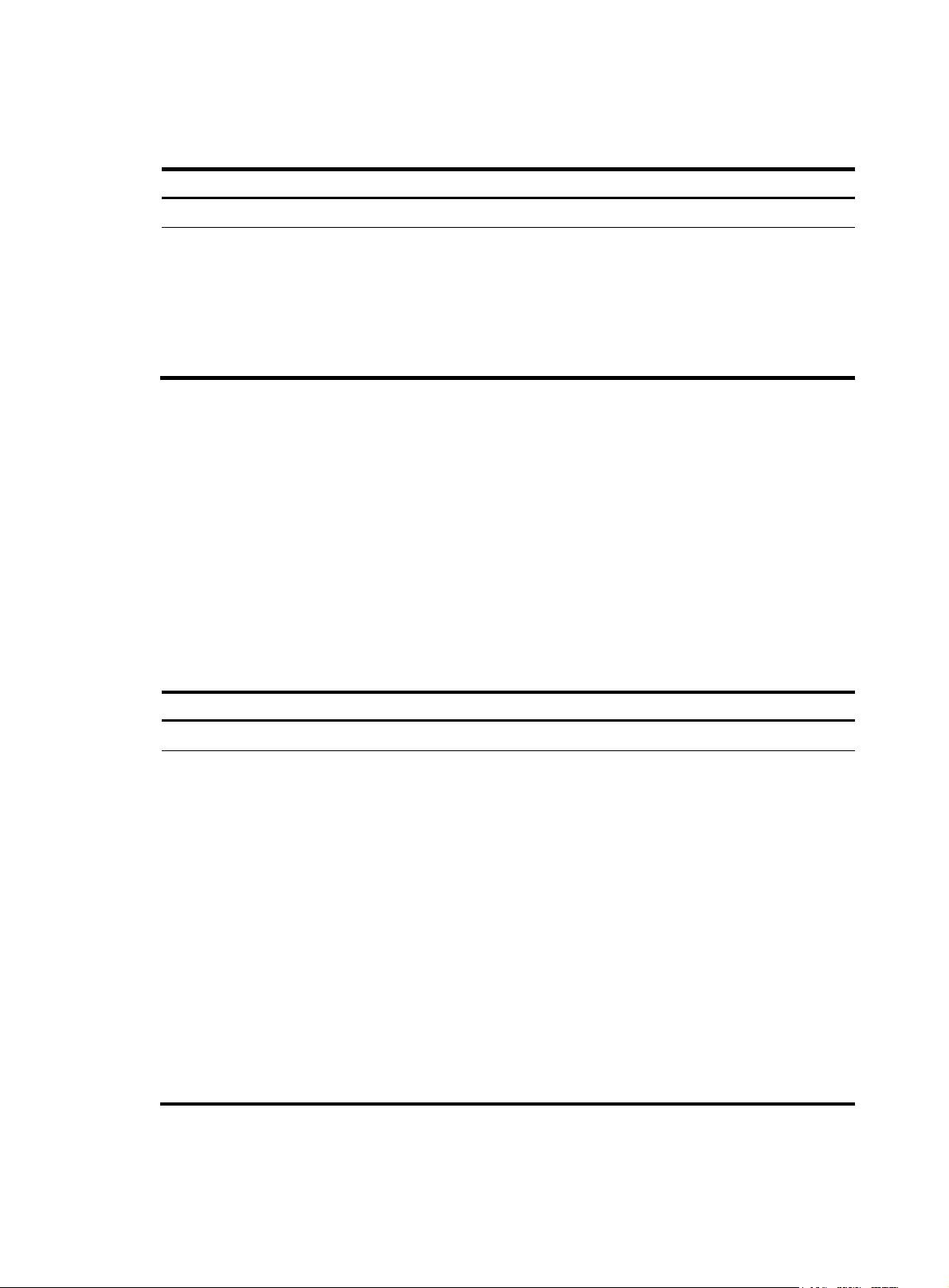
Configuration procedure
To associate Track with BFD:
Step Command
1. Enter system view.
2. Create a track entry,
associate it with the BFD
session, and specify the delay
time for the Track module to
notify the associated
application module when the
track entry status changes.
system-view N/A
track track-entry-number bfd { control |
echo } interface interface-type
interface-number remote ip remote-ip local
ip local-ip [ delay { negative negative-time |
positive positive-time } * ]
Associating Track with interface management
The interface management module monitors the link status or network-layer protocol status of the
interface. The interface management module functions as foll ows when it i s associa ted wi th a track entry:
• When the link or network-layer protocol status of the interface changes to up, the interface
management module informs the Track module of the change and the Track module sets the track
entry to Positive.
• When the link or network-layer protocol status of the interface changes to down, the interface
management module informs the Track module of the change and the Track module sets the track
entry to Negative.
Remarks
No track entry is created
by default.
Do not configure the
virtual IP address of a
VRRP group as the local or
remote address of a BFD
session.
To associate Track with interface management:
Step Command
1. Enter system view.
system-view N/A
• Create a track entry, associate it with the interface
management module to monitor the link status of
an interface, and specify the delay time for the
Track module to notify the associated application
module when the track entry status changes:
track track-entry-number interface interface-type
interface-number [ delay { negative negative-time
| positive positive-time } * ]
2. Associating Track with
interface management.
• Create a track entry, associate it with the interface
management module to monitor the Layer 3
protocol status of an interface, and specify the
delay time for the Track module to notify the
associated application module when the track
entry status changes:
track track-entry-number interface interface-type
interface-number protocol { ipv4 | ipv6 } [ delay
{ negative negative-time | positive positive-time }
* ]
Remarks
Use either method.
No track entry is
created by default.
57
Page 62

Associating the Track module with an application module
Associating Track with VRRP
When VRRP is operating in standard mode or load balancing mode, associate the Track module with the
VRRP group to implement the following actions:
• Change the priority of a router according to the status of the uplink. If a fault occurs on the uplink
of the router, the VRRP group is not aware of the uplink failure. If the router is the master, hosts in the
LAN cannot access the external network. This problem can be solved by establishing a Track-VRRP
group association. Use the detection modules to monitor the status of the uplink of the router and
establish collaborations between the detection modules, Track module, and VRRP. When the uplink
fails, the detection modules notify the Track module to change the status of the monitored track entry
to Negative, and the priority of the master decreases by a user-specified value. This allows a higher
priority router in the VRRP group to become the master, and maintains proper communication
between the hosts in the LAN and the external network.
• Monitor the master on a backup. If a fault occurs on the master, the backup operating in switchover
mode will switch to the master immediately to maintain normal communication.
When VRRP is operating in load balancing mode, associate the Track module with the VRRP VF to
implement the following functions:
• Change the priority of the AVF according to its uplink state. When the uplink of the AVF fails, the
track entry changes to Negative state and the weight of the AVF decreases by a user-specified value
so that the VF with a higher priority becomes the new AVF to forward packets.
• Monitor the AVF status from the LVF, which refers to the VF in listening state. When the AVF fails, the
LVF that is operating in switchover mode becomes the new AVF to ensure continuous forwarding.
Follow these guidelines when you associate Track with VRRP:
• VRRP tracking is not valid on an IP address owner. An IP address owner refers to a router when the
IP address of the virtual router is the IP address of an interface on the router in the VRRP group.
• When the status of the track entry changes from Negative to Positive or NotReady, the associated
router or VF restores its priority automatically.
• You can associate a nonexistent track entry with a VRRP group or VF. The association takes effect
only after you use the track command to create the track entry.
To associate Track with VRRP group:
Step Command
1. Enter system view.
2. Enter interface view.
system-view N/A
interface interface-type
interface-number
Remarks
N/A
No track entry is specified for a
3. Associate a track entry with a
VRRP group.
vrrp [ ipv6 ] vrid virtual-router-id
track track-entry-number [ reduced
priority-reduced | switchover ]
58
VRRP group by default.
This command is supported when
VRRP is operating in both standard
mode and load balancing mode.
Page 63
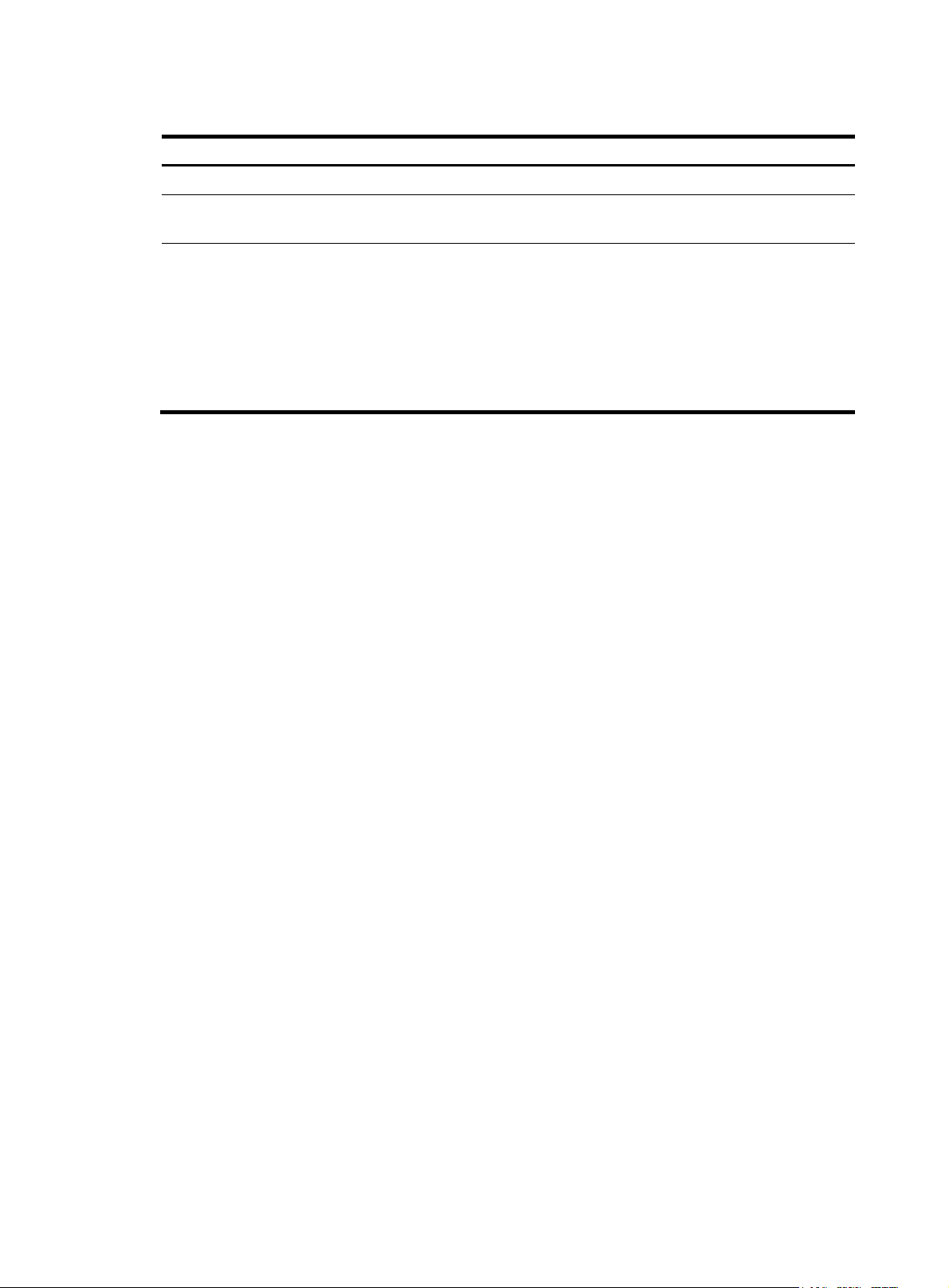
To associate Track with VRRP VF:
Step Command
1. Enter system view.
2. Enter interface view.
3. Associate Track with VRRP VF.
system-view N/A
interface interface-type
interface-number
vrrp [ ipv6 ] vrid virtual-router-id
weight track track-entry-number
[ reduced weight-reduced ]
Associating Track with static routing
A static route is a manually configured route. With a static route configured, packets to the specified
destination are forwarded through the path specified by the administrator. For more information about
static route configuration, see Layer 3—IP Routing Configuration Guide.
The disadvantage of using static routes is that they cannot adapt to network topology changes. Faults or
topological changes in the network can make the routes unreachable, causing network breaks.
Remarks
N/A
By default, no track entry is
specified for a VF.
This command is configurable
when VRRP is operating in
standard mode or load balancing
mode. However, this command
takes effect only when VRRP is
operating in load balancing mode.
To prevent this problem, configure another route to back up the static route. When the static route is
reachable, packets are forwarded through the static route. When the static route is unreachable, packets
are forwarded through the backup route, avoiding network breaks and enhancing network reliability.
To check the accessibility of a static route in real time, establish an association between Track and the
static route.
If you specify the next hop but not the egress interface when configuring a static route, you can establish
collaborations among the static route, the Track module, and detection modules. This enables you to
check the accessibility of the static route by the status of the track entry.
• The Positive state of the track entry shows that the next hop of the static route is reachable, and that
the configured static route is valid.
• The Negative state of the track entry shows that the next hop of the static route is not reachable, and
that the configured static route is invalid.
• The NotReady state of the track entry shows that the accessibility of the next hop of the static route
is unknown, and that the static route is valid.
Follow these guidelines when you associate Track with static routing:
• You can associate a nonexistent track entry with a static route. The association takes effect only after
you use the track command to create the track entry.
• If the Track module detects the next hop accessibility of the static route in a private network through
NQA, the VPN instance name of the next hop of the static route must be consistent with that
configured for the NQA test group. Otherwise, the accessibility detection cannot function correctly.
• If a static route needs route recursion, the associated track entry must monitor the next hop of the
recursive route instead of that of the static route. Otherwise, a valid route might be considered
invalid.
59
Page 64

To associate Track with static routing:
Step Command
1. Enter system view.
system-view N/A
• Method 1:
ip route-static dest-address { mask | mask-length }
{ next-hop-address [ track track-entry-number ] |
interface-type interface-number
[ next-hop-address ] | vpn-instance
d-vpn-instance-name next-hop-address [ track
track-entry-number ] } [ permanent ] [ preference
2. Associate the static
route with a track
entry to check the
accessibility of the
next hop.
preference-value ] [ tag tag-value ] [ description
description-text ]
• Method 2:
ip route-static vpn-instance s-vpn-instance-name
dest-address { mask | mask-length }
{ next-hop-address [ public ] [ track
track-entry-number ] | interface-type
interface-number [ next-hop-address ] |
vpn-instance d-vpn-instance-name
next-hop-address [ track track-entry-number ] }
[ permanent ] [ preference preference-value ] [ tag
tag-value ] [ description description-text ]
Remarks
Not configured by
default.
Associating Track with PBR
PBR is a routing mechanism based on user-defined policies. Different from the traditional
destination-based routing mechanism, PBR allows you to use a policy (based on such criteria as the
source address and packet length) to route packets. You can specify the VPN instance, packet priority,
outgoing interface, next hop, default outgoing interface, default next hop, and other parameters to guide
the forwarding of packets that match specific ACLs or have specific lengths. For more information about
PBR, see Layer 3—IP Routing Configuration Guide.
PBR cannot detect the availability of any action taken on packets. When an action is not available,
packets processed by the action might be discarded. For example, configure PBR to forward packets that
match certain criteria through a user-specified interface. When the interface fails, PBR cannot sense the
failure, and continues to forward matching packets out of the interface.
This problem can be solved by associating Track with PBR, which improves the flexibility of the PBR
application and enables PBR to sense topology changes.
After you associate a track entry with an apply clause, the detection module associated with the track
entry sends the detection result of the availability of the object (an interface or an IP address) specified
in the apply clause.
• The Positive state of the track entry shows that the object is available, and the apply clause is valid.
• The Negative state of the track entry shows that the object is not available, and the apply clause is
invalid.
• The NotReady state of the track entry shows that the apply clause is valid.
The following objects can be associated with a track entry:
• Outgoing interface.
• Next hop.
60
Page 65

• Default outgoing interface.
• Default next hop.
Configuration prerequisites
Before you associate Track with PBR, create a policy or a policy node and configure the match criteria as
well.
Configuration procedure
You can associate a nonexistent track entry with PBR. The association takes effect only after you use the
track command to create the track entry.
To associate Track with PBR:
Step Command Remarks
1. Enter system view.
2. Create a policy or policy
node and enter PBR policy
node view.
3. Define a match criterion.
4. Associate Track with PBR.
system-view N/A
policy-based-route policy-name [ deny |
permit ] node node-number
N/A
• Define a packet length match criterion:
if-match packet-length min-len max-len
• Define an ACL match criterion:
if-match acl { acl-number | name
acl-name }
By default, no packets
are filtered.
• Set the outgoing interface, and associate it
with a track entry:
apply output-interface { interface-type
interface-number [ track
track-entry-number ] }&<1-n>
• Set the next hop, and associate it with a
track entry:
apply next-hop [ vpn-instance
vpn-instance-name | inbound-vpn ]
{ ip-address [ direct ] [ track
track-entry-number ] }&<1-n>
• Set the default outgoing interface, and
associate it with a track entry:
apply default-output-interface
{ interface-type interface-number [ track
track-entry-number ] }&<1-n>
Use at least one of the
commands.
• Set the default next hop, and associate it
with a track entry:
apply default-next-hop [ vpn-instance
vpn-instance-name | inbound-vpn ]
{ ip-address [ direct ] [ track
track-entry-number ] }&<1-n>
To associate Track with IPv6 PBR:
Step Command Remarks
1. Enter system view.
system-view N/A
61
Page 66

Step Command Remarks
2. Create a policy or policy
node and enter PBR policy
node view.
ipv6 policy-based-route policy-name [ deny |
permit ] node node-number
N/A
• Define an IPv6 packet length match
criterion:
3. Define a match criterion.
if-match packet-length min-len max-len
• Define an ACL match criterion:
if-match acl { acl6-number | name
acl6-name }
By default, no packets
are filtered.
• Set the outgoing interface, and associate it
with a track entry:
apply output-interface { interface-type
interface-number [ track
track-entry-number ] }&<1-n>
• Set the next hop, and associate it with a
track entry:
apply next-hop [ vpn-instance
vpn-instance-name | inbound-vpn ]
{ ipv6-address [ direct ] [ track
4. Associate Track with IPv6
PBR.
track-entry-number ] }&<1-n>
• Set the default outgoing interface, and
associate it with a track entry:
apply default-output-interface
{ interface-type interface-number [ track
track-entry-number ] }&<1-n>
Use at least one of the
commands.
• Set the default next hop, and associate it
with a track entry:
apply default-next-hop [ vpn-instance
vpn-instance-name | inbound-vpn ]
{ ipv6-address [ direct ] [ track
track-entry-number ] }&<1-n>
Displaying and maintaining track entries
Execute display commands in any view.
Task Command
Display information about a specific or all track entries. display track { track-entry-number | all }
Track configuration examples
VRRP-Track-NQA collaboration configuration example
In this example, the master monitors the uplink.
62
Page 67

Network requirements
• As shown in Figure 16, configure Host A to access Host B on the Internet. The default gateway of
H o s t A i s 10 .1.1.10 / 24 .
• Router A and Router B belong to VRRP group 1, which has the virtual IP address 10.1.1.10.
• When Router A works correctly, packets from Host A to Host B are forwarded through Router A.
When NQA detects that a fault is on the uplink of Router A, packets from Host A to Host B are
forwarded through Router B.
Figure 16 Network diagram
Configuration procedure
1. Configure the IP address of each interface as shown in Figure 16. (Details not shown.)
2. Configure an NQA test group on Router A:
# Create an NQA test group with the administrator name admin and the operation tag test.
<RouterA> system-view
[RouterA] nqa entry admin test
# Configure the test type as ICMP echo test.
[RouterA-nqa-admin-test] type icmp-echo
# Configure the destination address as 10.1.2.2.
[RouterA-nqa-admin-test-icmp-echo] destination ip 10.1.2.2
# Configure the interval between two consecutive tests as 100 milliseconds.
[RouterA-nqa-admin-test-icmp-echo] frequency 100
# Create reaction entry 1, specifying that five consecutive probe failures trigger the Track module.
[RouterA-nqa-admin-test-icmp-echo] reaction 1 checked-element probe-fail
threshold-type consecutive 5 action-type trigger-only
[RouterA-nqa-admin-test-icmp-echo] quit
# Start the NQA test.
[RouterA] nqa schedule admin test start-time now lifetime forever
3. Configure a track entry on Router A:
# Configure track entry 1, and associate it with reaction entry 1 of the NQA test group (with the
administrator admin, and the operation tag test).
[RouterA] track 1 nqa entry admin test reaction 1
63
Page 68

4. Configure VRRP on Router A:
# Create VRRP group 1, and configure the virtual IP address 10.1.1.10 for the group.
[RouterA] interface gigabitethernet 1/0
[RouterA-GigabitEthernet1/0] vrrp vrid 1 virtual-ip 10.1.1.10
# Set the priority of Router A in VRRP group 1 to 110.
[RouterA-GigabitEthernet1/0] vrrp vrid 1 priority 110
# Set the authentication mode of VRRP group 1 to simple, and the authentication key to hello.
[RouterA-GigabitEthernet1/0] vrrp vrid 1 authentication-mode simple plain hello
# Configure the master to send VRRP packets at an interval of 500 centiseconds.
[RouterA-GigabitEthernet1/0] vrrp vrid 1 timer advertise 500
# Configure Router A to operate in preemptive mode, and set the preemption delay to 5 seconds.
[RouterA-GigabitEthernet1/0] vrrp vrid 1 preempt-mode delay 5
# Configure to monitor track entry 1 and specify the priority decrement to 30.
[RouterA-GigabitEthernet1/0] vrrp vrid 1 track 1 reduced 30
5. Configure VRRP on Router B:
<RouterB> system-view
[RouterB] interface gigabitethernet 1/0
# Create VRRP group 1, and configure the virtual IP address 10.1.1.10 for the group.
[RouterB-GigabitEthernet1/0] vrrp vrid 1 virtual-ip 10.1.1.10
# Set the authentication mode of VRRP group 1 to simple, and the authentication key to hello.
[RouterB-GigabitEthernet1/0] vrrp vrid 1 authentication-mode simple plain hello
# Configure the master to send VRRP packets at an interval of 500 centiseconds.
[RouterB-GigabitEthernet1/0] vrrp vrid 1 timer advertise 500
# Configure Router B to operate in preemptive mode, and set the preemption delay to 5 seconds.
[RouterB-GigabitEthernet1/0] vrrp vrid 1 preempt-mode delay 5
Verifying the configuration
After configuration, ping Host B on Host A, and you can see that Host B is reachable. To view the
configuration result, use the display vrrp command.
# Display detailed information about VRRP group 1 on Router A.
[RouterA-GigabitEthernet1/0] display vrrp verbose
IPv4 Virtual Router Information:
Running Mode : Standard
Total number of virtual routers : 1
Interface GigabitEthernet1/0
VRID : 1 Adver Timer : 500
Admin Status : Up State : Master
Config Pri : 110 Running Pri : 110
Preempt Mode : Yes Delay Time : 5
Auth Type : Simple Key : ******
Virtual IP : 10.1.1.10
Virtual MAC : 0000-5e00-0101
Master IP : 10.1.1.1
VRRP Track Information:
Track Object : 1 State : Positive Pri Reduced : 30
64
Page 69

# Display detailed information about VRRP group 1 on Router B.
[RouterB-GigabitEthernet1/0] display vrrp verbose
IPv4 Virtual Router Information:
Running Mode : Standard
Total number of virtual routers : 1
Interface GigabitEthernet1/0
VRID : 1 Adver Timer : 500
Admin Status : Up State : Backup
Config Pri : 100 Running Pri : 100
Preempt Mode : Yes Delay Time : 5
Become Master : 2200ms left
Auth Type : Simple Key : ******
Virtual IP : 10.1.1.10
Master IP : 10.1.1.1
The outpu t shows tha t in VR RP group 1, Ro uter A is the master and Router B is a backup. Packets from Host
A to Host B are forwarded through Router A.
When a fault is on the link between Router A and Router C, you can still successfully ping Host B on Host
A. To view information about VRRP group 1, use the display vrrp command.
# Display detailed information about VRRP group 1 on Router A when a fault is on the link between
Router A and Router C.
[RouterA-GigabitEthernet1/0] display vrrp verbose
IPv4 Virtual Router Information:
Running Mode : Standard
Total number of virtual routers : 1
Interface GigabitEthernet1/0
VRID : 1 Adver Timer : 500
Admin Status : Up State : Backup
Config Pri : 110 Running Pri : 80
Preempt Mode : Yes Delay Time : 5
Become Master : 2200ms left
Auth Type : Simple Key : ******
Virtual IP : 10.1.1.10
Master IP : 10.1.1.2
VRRP Track Information:
Track Object : 1 State : Negative Pri Reduced : 30
# Display detailed information about VRRP group 1 on Router B when a fault is on the link between
Router A and Router C.
[RouterB-GigabitEthernet1/0] display vrrp verbose
IPv4 Virtual Router Information:
Running Mode : Standard
Total number of virtual routers : 1
Interface GigabitEthernet1/0
VRID : 1 Adver Timer : 500
Admin Status : Up State : Master
Config Pri : 100 Running Pri : 100
Preempt Mode : Yes Delay Time : 5
Auth Type : Simple Key : ******
65
Page 70

Virtual IP : 10.1.1.10
Virtual MAC : 0000-5e00-0101
Master IP : 10.1.1.2
The output shows that when a fault is on the link between Router A and Router C, the priority of Router
A decreases to 80. Router A becomes the backup, and Router B becomes the master. Packets from Host
A to Host B are forwarded through Router B.
Configuring BFD for a VRRP backup to monitor the master
Network requirements
• As shown in Figure 17, Router A and Router B belong to VRRP group 1, whose virtual IP address is
192.168.0.10.
• The default gateway of the hosts in the LAN is 192.168.0.10. When Router A works correctly, the
hosts in the LAN access the external network through Router A. When Router A fails, the hosts in the
LAN access the external network through Router B.
• If the master in a VRRP group fails and BFD is not configured, the backup cannot become the master
until the configured timeout timer expires. The timeout is usually 3 to 4 seconds, which is a long
delay for most applications. To solve this problem, VRRP uses BFD to probe the state of the master.
Once the master fails, the backup can become the new master in milliseconds.
Figure 17 Network diagram
Configuration procedure
1. Configure VRRP on Router A:
<RouterA> system-view
[RouterA] interface gigabitethernet 1/0
66
Page 71

# Create VRRP group 1, and configure the virtual IP address 192.168.0.10 for the group. Set the
priority of Router A in VRRP group 1 to 110.
[RouterA-GigabitEthernet1/0] vrrp vrid 1 virtual-ip 192.168.0.10
[RouterA-GigabitEthernet1/0] vrrp vrid 1 priority 110
[RouterA-GigabitEthernet1/0] return
2. Configure BFD on Router B:
# Configure the source address of BFD echo packets as 10.10.10.10.
<RouterB> system-view
[RouterB] bfd echo-source-ip 10.10.10.10
3. Create a track entry to be associated with the BFD session on Router B:
# Create track entry 1 to be associated with the BFD session to check whether Router A is
reachable.
[RouterB] track 1 bfd echo interface gigabitethernet 1/0 remote ip 192.168.0.101 local
ip 192.168.0.102
4. Configure VRRP on Router B:
# Create VRRP group 1, and configure the virtual IP address 192.168.0.10 for the group. VRRP
group 1 monitors the status of track entry 1. When the status of the track entry becomes Negative,
Router B becomes the master quickly.
[RouterB] interface gigabitethernet 1/0
[RouterB-GigabitEthernet1/0] vrrp vrid 1 virtual-ip 192.168.0.10
[RouterB-GigabitEthernet1/0] vrrp vrid 1 track 1 switchover
[RouterB-GigabitEthernet1/0] return
Verifying the configuration
# Display detailed information about VRRP group 1 on Router A.
<RouterA> display vrrp verbose
IPv4 Virtual Router Information:
Running Mode : Standard
Total number of virtual routers : 1
Interface GigabitEthernet1/0
VRID : 1 Adver Timer : 100
Admin Status : Up State : Master
Config Pri : 110 Running Pri : 110
Preempt Mode : Yes Delay Time : 0
Auth Type : None
Virtual IP : 192.168.0.10
Virtual MAC : 0000-5e00-0101
Master IP : 192.168.0.101
# Display detailed information about VRRP group 1 on Router B.
<RouterB> display vrrp verbose
IPv4 Virtual Router Information:
Running Mode : Standard
Total number of virtual routers : 1
Interface GigabitEthernet1/0
VRID : 1 Adver Timer : 100
Admin Status : Up State : Backup
Config Pri : 100 Running Pri : 100
67
Page 72

Preempt Mode : Yes Delay Time : 0
Become Master : 2200ms left
Auth Type : None
Virtual IP : 192.168.0.10
Master IP : 192.168.0.101
VRRP Track Information:
Track Object : 1 State : Positive Switchover
# Display information about track entry 1 on Router B.
<RouterB> display track 1
Track ID: 1
State: Positive
Duration: 0 days 0 hours 0 minutes 32 seconds
Notification delay: Positive 0, Negative 0 (in seconds)
Tracked object:
BFD session mode: Echo
Outgoing Interface: GigabitEthernet1/0
VPN instance name: -
Remote IP: 192.168.0.101
Local IP: 192.168.0.102
The output shows that when the status of the track entry becomes Positive, Router A is the master, and
Router B the backup.
# Enable VRRP state debugging and BFD event debugging on Router B.
<RouterB> terminal debugging
<RouterB> terminal monitor
<RouterB> debugging vrrp state
<RouterB> debugging bfd event
# When Router A fails, the following output is displayed on Router B.
*Dec 17 14:44:34:142 2008 RouterB BFD/7/EVENT:Send sess-down Msg,
[Src:192.168.0.102,Dst:192.168.0.101,GigabitEthernet1/0,Echo], instance:0,
protocol:Track
*Dec 17 14:44:34:144 2008 RouterB VRRP/7/DebugState: IPv4 GigabitEthernet1/0 | Virtual
Router 1 : Backup --> Master reason: The status of the tracked object changed
# Display detailed information about the VRRP group on Router B.
<RouterB> display vrrp verbose
IPv4 Virtual Router Information:
Running Mode : Standard
Total number of virtual routers : 1
Interface GigabitEthernet1/0
VRID : 1 Adver Timer : 100
Admin Status : Up State : Master
Config Pri : 100 Running Pri : 100
Preempt Mode : Yes Delay Time : 0
Auth Type : None
Virtual IP : 192.168.0.10
Virtual MAC : 0000-5e00-0101
Master IP : 192.168.0.102
VRRP Track Information:
68
Page 73

Track Object : 1 State : Negative Switchover
The output shows that when BFD detects that Router A fails, it notifies VRRP through the Track module to
change the status of Router B to master without waiting for a period three times the advertisement interval.
This ensures that a backup can quickly preempt as the master.
Configuring BFD for the VRRP master to monitor the uplink
Network requirements
• As shown in Figure 18, Router A and Router B belong to VRRP group 1, whose virtual IP address is
192.168.0.10.
• The default gateway of the hosts in the LAN is 192.168.0.10.
• When Router A works correctly, hosts in the LAN access the external network through Router A.
When Router A detects that the uplink is down through BFD, it decreases its priority so that Router
B can preempt as the master, ensuring that the hosts in the LAN can access the external network
through Router B.
Figure 18 Network diagram
Internet
Master
uplink
device
GE1/0
1.1.1.2/24
GE1/0
1.1.1.1/24
Router A
Master
GE2/0
192.168.0.101/24
Configuration procedure
1. Configure BFD on Router A:
Uplink
Virtual Router
Virtual IP address:
192.168.0.10
L2 switch
Backup
uplink
device
Uplink
Router B
Backup
GE2/0
192.168.0.102/24
BFD probe packets
VRRP packets
# Configure the source address of BFD echo packets as 10.10.10.10.
<RouterA> system-view
[RouterA] bfd echo-source-ip 10.10.10.10
2. Create the track entry to associate with the BFD session on Router A:
# Create track entry 1 for the BFD session on Router A to check whether the uplink device with the
IP address 1.1.1.2 is reachable.
69
Page 74

[RouterA] track 1 bfd echo interface gigabitethernet 1/0 remote ip 1.1.1.2 local ip
1.1.1.1
3. Configure VRRP on Router A:
# Create VRRP group 1, and configure the virtual IP address of the group as 192.168.0.10.
Configure the priority of Router A in VRRP group 1 as 110, and configure VRRP group 1 to monitor
the status of track entry 1. When the status of the track entry becomes Negative, the priority of
Router A decreases by 20.
[RouterA] interface gigabitethernet 2/0
[RouterA-GigabitEthernet2/0] vrrp vrid 1 virtual-ip 192.168.0.10
[RouterA-GigabitEthernet2/0] vrrp vrid 1 priority 110
[RouterA-GigabitEthernet2/0] vrrp vrid 1 track 1 reduced 20
[RouterA-GigabitEthernet2/0] return
4. Configure VRRP on Router B:
# Create VRRP group 1, and configure the virtual IP address of the group as 192.168.0.10.
<RouterB> system-view
[RouterB] interface gigabitethernet 2/0
[RouterB-GigabitEthernet2/0] vrrp vrid 1 virtual-ip 192.168.0.10
[RouterB-GigabitEthernet2/0] return
Verifying the configuration
# Display detailed information about the VRRP group on Router A.
<RouterA> display vrrp verbose
IPv4 Virtual Router Information:
Running Mode : Standard
Total number of virtual routers : 1
Interface GigabitEthernet2/0
VRID : 1 Adver Timer : 100
Admin Status : Up State : Master
Config Pri : 110 Running Pri : 110
Preempt Mode : Yes Delay Time : 0
Auth Type : None
Virtual IP : 192.168.0.10
Virtual MAC : 0000-5e00-0101
Master IP : 192.168.0.101
VRRP Track Information:
Track Object : 1 State : Positive Pri Reduced : 20
# Display information about track entry 1 on Router A.
<RouterA> display track 1
Track ID: 1
State: Positive
Duration: 0 days 0 hours 0 minutes 32 seconds
Notification delay: Positive 0, Negative 0 (in seconds)
Tracked object:
BFD session mode: Echo
Outgoing interface: GigabitEthernet1/0
VPN instance name: Remote IP: 1.1.1.2
Local IP: 1.1.1.1
70
Page 75

# Display detailed information about the VRRP group on Router B.
<RouterB> display vrrp verbose
IPv4 Virtual Router Information:
Running Mode : Standard
Total number of virtual routers : 1
Interface GigabitEthernet2/0
VRID : 1 Adver Timer : 100
Admin Status : Up State : Backup
Config Pri : 100 Running Pri : 100
Preempt Mode : Yes Delay Time : 0
Become Master : 2200ms left
Auth Type : None
Virtual IP : 192.168.0.10
Master IP : 192.168.0.101
The output shows that when the status of track entry 1 becomes Positive, Router A is the master and Router
B the backup.
# When the uplink of Router A goes down, the status of track entry 1 becomes Negative.
<RouterA> display track 1
Track ID: 1
State: Negative
Duration: 0 days 0 hours 0 minutes 32 seconds
Notification delay: Positive 0, Negative 0 (in seconds)
Tracked object:
BFD session mode: Echo
Outgoing interface: GigabitEthernet1/0
VPN instance name: Remote IP: 1.1.1.2
Local IP: 1.1.1.1
# Display detailed information about the VRRP group on Router A.
<RouterA> display vrrp verbose
IPv4 Virtual Router Information:
Running Mode : Standard
Total number of virtual routers : 1
Interface GigabitEthernet2/0
VRID : 1 Adver Timer : 100
Admin Status : Up State : Backup
Config Pri : 110 Running Pri : 90
Preempt Mode : Yes Delay Time : 0
Become Master : 2200ms left
Auth Type : None
Virtual IP : 192.168.0.10
Master IP : 192.168.0.102
VRRP Track Information:
Track Object : 1 State : Negative Pri Reduced : 20
# Display detailed information about VRRP group 1 on Router B.
<RouterB> display vrrp verbose
IPv4 Virtual Router Information:
71
Page 76

Running Mode : Standard
Total number of virtual routers : 1
Interface GigabitEthernet2/0
VRID : 1 Adver Timer : 100
Admin Status : Up State : Master
Config Pri : 100 Running Pri : 100
Preempt Mode : Yes Delay Time : 0
Auth Type : None
Virtual IP : 192.168.0.10
Virtual MAC : 0000-5e00-0101
Master IP : 192.168.0.102
The output shows that when Router A detects that the uplink fails through BFD, it decreases its priority by
20 to make sure that Router B can preempt as the master.
Static routing-Track-NQA collaboration configuration example
Network requirements
As shown in Figure 19, Router A, Router B, Router C, and Router D are connected to two segments
20.1.1.0/24 and 30.1.1.0/24. Configure static routes on these routers so that the two segments can
communicate with each other. Configure route backup to improve network reliability.
Router A is the default gateway of the hosts in segment 20.1.1.0/24. Two static routes to 30.1.1.0/24 exist
on Router A, with the next hop being Router B and Router C, respectively. These two static routes back up
each other, as follows:
• The static route with Router B as the next hop has a higher priority, and is the master route. If this
route is available, Router A forwards packe t s t o 3 0 .1.1.0 /2 4 t hr o u g h R o u t e r B .
• The static route with Router C as the next hop acts as the backup route.
• Configure static routing-Track-NQA collaboration to determine whether the master route is
available in real time. If the master route is unavailable, the backup route takes effect, and Router
A forwards packets to 30.1.1.0/24 through Router C.
Similarly, Router D is the default gateway of the hosts in segment 30.1.1.0/24. Two static routes to
20.1.1.0/24 exist on Router D, with the next hop being Router B and Router C, respectively. These two
static routes back up each other, as follows:
• The static route with Router B as the next hop has a higher priority, and is the master route. If this
route is available, Router D forwards packets to 20.1.1.0/24 through Router B.
• The static route with Router C as the next hop acts as the backup route.
• Configure static routing-Track-NQA collaboration to determine whether the master route is
available in real time. If the master route is unavailable, the backup route takes effect, and Router
D forwards packets to 20.1.1.0/24 through Router C.
72
Page 77

Figure 19 Network diagram
Configuration procedure
1. Configure the IP address of each interface as shown in Figure 19. (Details not shown.)
2. Configure Router A:
# Configure a static route to 30.1.1.0/24, with the address of the next hop as 10.1.1.2 and the
default priority 60. This static route is associated with track entry 1.
<RouterA> system-view
[RouterA] ip route-static 30.1.1.0 24 10.1.1.2 track 1
# Configure a static route to 30.1.1.0/24, with the address of the next hop as 10.3.1.3 and the
priority 80.
[RouterA] ip route-static 30.1.1.0 24 10.3.1.3 preference 80
# Configure a static route to 10.2.1.4, with the address of the next hop as 10.1.1.2.
[RouterA] ip route-static 10.2.1.4 24 10.1.1.2
# Create an NQA test group with the administrator admin and the operation tag test.
[RouterA] nqa entry admin test
# Configure the test type as ICMP-echo.
[RouterA-nqa-admin-test] type icmp-echo
# Configure the destination address of the test as 10.2.1.4 and the next hop address as 10.1.1.2
to check the connectivity of the path from Router A to Router B, and then to Router D through NQA.
[RouterA-nqa-admin-test-icmp-echo] destination ip 10.2.1.4
[RouterA-nqa-admin-test-icmp-echo] next-hop 10.1.1.2
# Configure the test frequency as 100 milliseconds.
[RouterA-nqa-admin-test-icmp-echo] frequency 100
# Configure reaction entry 1, specifying that five consecutive probe failures trigger the Track
module.
[RouterA-nqa-admin-test-icmp-echo] reaction 1 checked-element probe-fail
threshold-type consecutive 5 action-type trigger-only
[RouterA-nqa-admin-test-icmp-echo] quit
# Start the NQA test.
73
Page 78

[RouterA] nqa schedule admin test start-time now lifetime forever
# Configure track entry 1, and associate it with reaction entry 1 of the NQA test group (with the
administrator admin, and the operation tag test).
[RouterA] track 1 nqa entry admin test reaction 1
3. Configure Router B:
# Configure a static route to 30.1.1.0/24, with the address of the next hop as 10.2.1.4.
<RouterB> system-view
[RouterB] ip route-static 30.1.1.0 24 10.2.1.4
# Configure a static route to 20.1.1.0/24, with the address of the next hop as 10.1.1.1.
[RouterB] ip route-static 20.1.1.0 24 10.1.1.1
4. Configure Router C:
# Configure a static route to 30.1.1.0/24, with the address of the next hop as 10.4.1.4.
<RouterC> system-view
[RouterC] ip route-static 30.1.1.0 24 10.4.1.4
# Configure a static route to 20.1.1.0/24, with the address of the next hop as 10.3.1.1.
[RouterC] ip route-static 20.1.1.0 24 10.3.1.1
5. Configure Router D:
# Configure a static route to 20.1.1.0/24, with the address of the next hop as 10.2.1.2 and the
default priority 60. This static route is associated with track entry 1.
<RouterD> system-view
[RouterD] ip route-static 20.1.1.0 24 10.2.1.2 track 1
# Configure a static route to 20.1.1.0/24, with the address of the next hop as 10.4.1.3 and the
default priority 80.
[RouterD] ip route-static 20.1.1.0 24 10.4.1.3 preference 80
# Configure a static route to 10.1.1.1, with the address of the next hop as 10.2.1.2.
[RouterD] ip route-static 10.1.1.1 24 10.2.1.2
# Create an NQA test group with the administrator admin and the operation tag test.
[RouterD] nqa entry admin test
# Configure the test type as ICMP-echo.
[RouterD-nqa-admin-test] type icmp-echo
# Configure the destination address of the test as 10.1.1.1 and the next hop address as 10.2.1.2
to check the connectivity of the path from Router D to Router B, and then to Router A through NQA.
[RouterD-nqa-admin-test-icmp-echo] destination ip 10.1.1.1
[RouterD-nqa-admin-test-icmp-echo] next-hop 10.2.1.2
# Configure the test frequency as 100 milliseconds.
[RouterD-nqa-admin-test-icmp-echo] frequency 100
# Configure reaction entry 1, specifying that five consecutive probe failures trigger the Track
module.
[RouterD-nqa-admin-test-icmp-echo] reaction 1 checked-element probe-fail
threshold-type consecutive 5 action-type trigger-only
[RouterD-nqa-admin-test-icmp-echo] quit
# Start the NQA test.
[RouterD] nqa schedule admin test start-time now lifetime forever
# Configure track entry 1, and associate it with reaction entry 1 of the NQA test group (with the
administrator admin, and the operation tag test).
74
Page 79

[RouterD] track 1 nqa entry admin test reaction 1
Verifying the configuration
# Display information about the track entry on Router A.
[RouterA] display track all
Track ID: 1
State: Positive
Duration: 0 days 0 hours 0 minutes 32 seconds
Notification delay: Positive 0, Negative 0 (in seconds)
Tracked object:
NQA entry: admin test
Reaction: 1
# Display the routing table of Router A.
[RouterA] display ip routing-table
Routing Tables: Public
Destinations : 10 Routes : 10
Destination/Mask Proto Pre Cost NextHop Interface
10.1.1.0/24 Direct 0 0 10.1.1.1 GE1/0
10.1.1.1/32 Direct 0 0 127.0.0.1 InLoop0
10.2.1.0/24 Static 60 0 10.1.1.2 GE1/0
10.3.1.0/24 Direct 0 0 10.3.1.1 GE2/0
10.3.1.1/32 Direct 0 0 127.0.0.1 InLoop0
20.1.1.0/24 Direct 0 0 20.1.1.1 GE3/0
20.1.1.1/32 Direct 0 0 127.0.0.1 InLoop0
30.1.1.0/24 Static 60 0 10.1.1.2 GE1/0
127.0.0.0/8 Direct 0 0 127.0.0.1 InLoop0
127.0.0.1/32 Direct 0 0 127.0.0.1 InLoop0
The output shows the NQA test result: the master route is available (the status of the track entry is Positive),
and Router A forwards packets to 30.1.1.0/24 through Router B.
# Remove the IP address of interface Ethernet 1/1 on Router B.
<RouterB> system-view
[RouterB] interface gigabitethernet 1/0
[RouterB-GigabitEthernet1/0] undo ip address
# Display information about the track entry on Router A.
[RouterA] display track all
Track ID: 1
State: Negative
Duration: 0 days 0 hours 0 minutes 32 seconds
Notification delay: Positive 0, Negative 0 (in seconds)
Tracked object:
NQA entry: admin test
Reaction: 1
# Display the routing table of Router A.
[RouterA] display ip routing-table
Routing Tables: Public
75
Page 80

Destinations : 10 Routes : 10
Destination/Mask Proto Pre Cost NextHop Interface
10.1.1.0/24 Direct 0 0 10.1.1.1 GE1/0
10.1.1.1/32 Direct 0 0 127.0.0.1 InLoop0
10.2.1.0/24 Static 60 0 10.1.1.2 GE1/0
10.3.1.0/24 Direct 0 0 10.3.1.1 GE2/0
10.3.1.1/32 Direct 0 0 127.0.0.1 InLoop0
20.1.1.0/24 Direct 0 0 20.1.1.1 GE3/0
20.1.1.1/32 Direct 0 0 127.0.0.1 InLoop0
30.1.1.0/24 Static 80 0 10.3.1.3 GE2/0
127.0.0.0/8 Direct 0 0 127.0.0.1 InLoop0
127.0.0.1/32 Direct 0 0 127.0.0.1 InLoop0
The output shows the NQA test result: if the master route is unavailable (the status of the track entry is
Negative), the backup static route takes effect and Router A forwards packets to 30.1.1.0/24 through
Router C.
# When the master route fails, the hosts in 20.1.1.0/24 can still communicate with the hosts in
3 0 .1.1. 0 / 2 4 .
[RouterA] ping -a 20.1.1.1 30.1.1.1
Ping 30.1.1.1: 56 data bytes, press CTRL_C to break
Reply from 30.1.1.1: bytes=56 Sequence=1 ttl=254 time=2 ms
Reply from 30.1.1.1: bytes=56 Sequence=2 ttl=254 time=1 ms
Reply from 30.1.1.1: bytes=56 Sequence=3 ttl=254 time=1 ms
Reply from 30.1.1.1: bytes=56 Sequence=4 ttl=254 time=2 ms
Reply from 30.1.1.1: bytes=56 Sequence=5 ttl=254 time=1 ms
--- Ping statistics for 30.1.1.1 --5 packet(s) transmitted, 5 packet(s) received, 0.00% packet loss
round-trip min/avg/max/std-dev = 1/1/2/1 ms
# The output on Router D is similar to that on Router A. When the master route fails, the hosts in
30.1.1.0/24 can still communicate with the hosts in 20.1.1.0/24.
[RouterD] ping -a 30.1.1.1 20.1.1.1
Ping 20.1.1.1: 56 data bytes, press CTRL_C to break
Reply from 20.1.1.1: bytes=56 Sequence=1 ttl=254 time=2 ms
Reply from 20.1.1.1: bytes=56 Sequence=2 ttl=254 time=1 ms
Reply from 20.1.1.1: bytes=56 Sequence=3 ttl=254 time=1 ms
Reply from 20.1.1.1: bytes=56 Sequence=4 ttl=254 time=1 ms
Reply from 20.1.1.1: bytes=56 Sequence=5 ttl=254 time=1 ms
--- Ping statistics for 20.1.1.1 --5 packet(s) transmitted, 5 packet(s) received, 0.00% packet loss
round-trip min/avg/max/std-dev = 1/1/2/1 ms
76
Page 81

Static routing-Track-BFD collaboration configuration example
Network requirements
As shown in Figure 20, Router A, Router B, and Router C are connected to two segments 20.1.1.0/24 and
30.1.1.0/24. Configure static routes on these routers so that the two segments can communicate with
each other. Configure route backup to improve network reliability.
Router A is the default gateway of the hosts in segment 20.1.1.0/24. Two static routes to 30.1.1.0/24 exist
on Router A, with the next hop being Router B and Router C, respectively. These two static routes back up
each other, where:
• The static route with Router B as the next hop has a higher priority, and is the master route. If this
route is available, Router A forwards packe t s t o 3 0 .1.1.0 /2 4 t hr o u g h R o u t e r B .
• The static route with Router C as the next hop acts as the backup route.
• Configure static routing-Track-BFD collaboration to determine whether the master route is available
in real time. If the master route is unavailable, BFD can quickly detect the route failure to make the
backup route take effect. Router A forwards packets to 30.1.1.0/24 through Router C and Router B.
Similarly, Router B is the default gateway of the hosts in segment 30.1.1.0/24. Two static routes to
20.1.1.0/24 exist on Router B, with the next hop being Router A and Router C, respectively. These two
static routes back up each other, where:
• The static route with Router A as the next hop has a higher priority, and is the master route. If this
route is available, Router B forwards packets to 20.1.1.0/24 through Router A.
• The static route with Router C as the next hop acts as the backup route.
• Configure static routing-Track-BFD collaboration to determine whether the master route is available
in real time. If the master route is unavailable, BFD can quickly detect the route failure to make the
backup route take effect. Router B forwards packets t o 2 0 .1.1. 0 / 24 t h r o u g h Ro ut e r C an d R o ut e r A .
Figure 20 Network diagram
Configuration procedure
1. Configure the IP address of each interface as shown in Figure 20. (Details not shown.)
2. Configure Router A:
# Configure a static route to 30.1.1.0/24, with the address of the next hop as 10.2.1.2 and the
default priority 60. This static route is associated with track entry 1.
<RouterA> system-view
[RouterA] ip route-static 30.1.1.0 24 10.2.1.2 track 1
# Configure a static route to 30.1.1.0/24, with the address of the next hop as 10.3.1.3 and the
priority 80.
77
Page 82

[RouterA] ip route-static 30.1.1.0 24 10.3.1.3 preference 80
# Configure the source address of BFD echo packets as 10.10.10.10.
[RouterA] bfd echo-source-ip 10.10.10.10
# Configure track entry 1, and associate it with the BFD session. Check whether Router A can be
interoperated with the next hop of static route, which is Router B.
[RouterA] track 1 bfd echo interface gigabitethernet 1/0 remote ip 10.2.1.2 local ip
10.2.1.1
3. Configure Router B:
# Configure a static route to 20.1.1.0/24, with the address of the next hop as 10.2.1.1 and the
default priority 60. This static route is associated with track entry 1.
<RouterB> system-view
[RouterB] ip route-static 20.1.1.0 24 10.2.1.1 track 1
# Configure a static route to 20.1.1.0/24, with the address of the next hop as 10.4.1.3 and the
priority 80.
[RouterB] ip route-static 20.1.1.0 24 10.4.1.3 preference 80
# Configure the source address of BFD echo packets as 1.1.1.1.
[RouterB] bfd echo-source-ip 1.1.1.1
# Configure track entry 1 that is associated with the BFD session to check whether Router B can
communicate with the next hop Router A of the static route.
[RouterB] track 1 bfd echo interface gigabitethernet 1/0 remote ip 10.2.1.1 local ip
10.2.1.2
4. Configure Router C:
# Configure a static route to 30.1.1.0/24, with the address of the next hop as 10.4.1.2.
<RouterC> system-view
[RouterC] ip route-static 30.1.1.0 24 10.4.1.2
# Configure a static route to 20.1.1.0/24, with the address of the next hop as 10.3.1.1.
[RouterB] ip route-static 20.1.1.0 24 10.3.1.1
Verifying the configuration
# Display information about the track entry on Router A.
[RouterA] display track all
Track ID: 1
State: Positive
Duration: 0 days 0 hours 0 minutes 32 seconds
Notification delay: Positive 0, Negative 0 (in seconds)
Tracked object:
BFD session mode: Echo
Outgoing interface: GigabitEthernet1/0
VPN instance name: Remote IP: 10.2.1.2
Local IP: 10.2.1.1
# Display the routing table of Router A.
[RouterA] display ip routing-table
Routing Tables: Public
Destinations : 9 Routes : 9
78
Page 83

Destination/Mask Proto Pre Cost NextHop Interface
10.2.1.0/24 Direct 0 0 10.2.1.1 GE1/0
10.2.1.1/32 Direct 0 0 127.0.0.1 InLoop0
10.3.1.0/24 Direct 0 0 10.3.1.1 GE2/0
10.3.1.1/32 Direct 0 0 127.0.0.1 InLoop0
20.1.1.0/24 Direct 0 0 20.1.1.1 GE3/0
20.1.1.1/32 Direct 0 0 127.0.0.1 InLoop0
30.1.1.0/24 Static 60 0 10.2.1.2 GE1/0
127.0.0.0/8 Direct 0 0 127.0.0.1 InLoop0
127.0.0.1/32 Direct 0 0 127.0.0.1 InLoop0
The output shows the BFD detection result: the next hop 10.2.1.2 is reachable (the status of the track entry
is Positive), and the master static route takes effect. Router A forwards packets to 30.1.1.0/24 through
Router B.
# Remove the IP address of interface GigabitEthernet 1/0 on Router B.
<RouterB> system-view
[RouterB] interface gigabitethernet 1/0
[RouterB-GigabitEthernet1/0] undo ip address
# Display information about the track entry on Router A.
[RouterA] display track all
Track ID: 1
State: Negative
Duration: 0 days 0 hours 0 minutes 32 seconds
Notification delay: Positive 0, Negative 0 (in seconds)
Tracked object:
BFD session mode: Echo
Outgoing interface: GigabitEthernet1/0
VPN instance name: Remote IP: 10.2.1.2
Local IP: 10.2.1.1
# Display the routing table of Router A.
[RouterA] display ip routing-table
Routing Tables: Public
Destinations : 9 Routes : 9
Destination/Mask Proto Pre Cost NextHop Interface
10.2.1.0/24 Direct 0 0 10.2.1.1 GE1/0
10.2.1.1/32 Direct 0 0 127.0.0.1 InLoop0
10.3.1.0/24 Direct 0 0 10.3.1.1 GE2/0
10.3.1.1/32 Direct 0 0 127.0.0.1 InLoop0
20.1.1.0/24 Direct 0 0 20.1.1.1 GE3/0
20.1.1.1/32 Direct 0 0 127.0.0.1 InLoop0
30.1.1.0/24 Static 80 0 10.3.1.3 GE2/0
127.0.0.0/8 Direct 0 0 127.0.0.1 InLoop0
127.0.0.1/32 Direct 0 0 127.0.0.1 InLoop0
79
Page 84

The output shows the BFD detection result: if the next hop 10.2.1.2 is unreachable (the status of the track
entry is Negative), the backup static route takes effect, and Router A forwards packets to 30.1.1.0/24
through Router C and Router B.
# When the master route fails, the hosts in 20.1.1.0/24 can still communicate with the hosts in
3 0 .1.1. 0 / 2 4 .
[RouterA] ping -a 20.1.1.1 30.1.1.1
Ping 30.1.1.1: 56 data bytes, press CTRL_C to break
Reply from 30.1.1.1: bytes=56 Sequence=1 ttl=254 time=2 ms
Reply from 30.1.1.1: bytes=56 Sequence=2 ttl=254 time=1 ms
Reply from 30.1.1.1: bytes=56 Sequence=3 ttl=254 time=1 ms
Reply from 30.1.1.1: bytes=56 Sequence=4 ttl=254 time=2 ms
Reply from 30.1.1.1: bytes=56 Sequence=5 ttl=254 time=1 ms
--- Ping statistics for 30.1.1.1 --5 packet(s) transmitted, 5 packet(s) received, 0.00% packet loss
round-trip min/avg/max/std-dev = 1/1/2/1 ms
# The output on Router B is similar to that on Router A. When the master route fails, the hosts in
30.1.1.0/24 can still communicate with the hosts in 20.1.1.0/24.
[RouterB] ping -a 30.1.1.1 20.1.1.1
Ping 20.1.1.1: 56 data bytes, press CTRL_C to break
Reply from 20.1.1.1: bytes=56 Sequence=1 ttl=254 time=2 ms
Reply from 20.1.1.1: bytes=56 Sequence=2 ttl=254 time=1 ms
Reply from 20.1.1.1: bytes=56 Sequence=3 ttl=254 time=1 ms
Reply from 20.1.1.1: bytes=56 Sequence=4 ttl=254 time=1 ms
Reply from 20.1.1.1: bytes=56 Sequence=5 ttl=254 time=1 ms
--- Ping statistics for 20.1.1.1 --5 packet(s) transmitted, 5 packet(s) received, 0.00% packet loss
round-trip min/avg/max/std-dev = 1/1/2/1 ms
VRRP-Track-interface management collaboration configuration example
In this example, the master monitors the uplink interface.
Network requirements
• As shown in Figure 21, Host A needs to access Host B on the Internet. The default gateway of Host
A i s 10 .1.1.10 / 2 4 .
• Router A and Router B belong to VRRP group 1, whose virtual IP address is 10.1.1.10.
• When Router A works correctly, packets from Host A to Host B are forwarded through Router A.
When VRRP detects that a fault is on the uplink interface of Router A through the interface
management module, packets from Host A to Host B are forwarded through Router B.
80
Page 85

Figure 21 Network diagram
Configuration procedure
1. Configure the IP address of each interface as shown in Figure 21. (Details not shown.)
2. Configure a track entry on Router A:
# Configure track entry 1, and associate it with the link status of the uplink interface
GigabitEthernet 2/0.
[RouterA] track 1 interface gigabitethernet 2/0
3. Configure VRRP on Router A:
# Create VRRP group 1, and configure the virtual IP address 10.1.1.10 for the group.
[RouterA] interface gigabitethernet 1/0
[RouterA-GigabitEthernet1/0] vrrp vrid 1 virtual-ip 10.1.1.10
# Set the priority of Router A in VRRP group 1 to 110.
[RouterA-GigabitEthernet1/0] vrrp vrid 1 priority 110
# Configure to monitor track entry 1 and specify the priority decrement as 30.
[RouterA-GigabitEthernet1/0] vrrp vrid 1 track 1 reduced 30
4. Configure VRRP on Router B:
<RouterB> system-view
[RouterB] interface gigabitethernet 1/0
# Create VRRP group 1, and configure the virtual IP address 10.1.1.10 for the group.
[RouterB-GigabitEthernet1/0] vrrp vrid 1 virtual-ip 10.1.1.10
Verifying the configuration
After configuration, ping Host B on Host A, and you can see that Host B is reachable. Use the display
vrrp command to view the configuration result.
# Display detailed information about VRRP group 1 on Router A.
[RouterA-GigabitEthernet1/0] display vrrp verbose
IPv4 Virtual Router Information:
Running Mode : Standard
Total number of virtual routers : 1
Interface GigabitEthernet1/0
VRID : 1 Adver Timer : 100
81
Page 86

Admin Status : Up State : Master
Config Pri : 110 Running Pri : 110
Preempt Mode : Yes Delay Time : 0
Auth Type : None
Virtual IP : 10.1.1.10
Virtual MAC : 0000-5e00-0101
Master IP : 10.1.1.1
VRRP Track Information:
Track Object : 1 State : Positive Pri Reduced : 30
# Display detailed information about VRRP group 1 on Router B.
[RouterB-GigabitEthernet1/0] display vrrp verbose
IPv4 Virtual Router Information:
Running Mode : Standard
Total number of virtual routers : 1
Interface GigabitEthernet1/0
VRID : 1 Adver Timer : 100
Admin Status : Up State : Backup
Config Pri : 100 Running Pri : 100
Preempt Mode : Yes Delay Time : 0
Become Master : 2200ms left
Auth Type : None
Virtual IP : 10.1.1.10
Master IP : 10.1.1.1
The outpu t shows tha t in VR RP group 1, Ro uter A is the master and Router B is a backup. Packets from Host
A to Host B are forwarded through Router A.
# Shut down the uplink interface GigabitEthernet 2/0 on Router A.
[RouterA-GigabitEthernet1/0] interface gigabitethernet 2/0
[RouterA-GigabitEthernet2/0] shutdown
Af ter s hut ting down the uplink interface on Router A, you can stil l success fully ping Host B on Host A. Use
the display vrrp command to view information about VRRP group 1.
# After shutting down the uplink interface on Router A, display detailed information about VRRP group
1 on Router A.
[RouterA-GigabitEthernet2/0] display vrrp verbose
IPv4 Virtual Router Information:
Running Mode : Standard
Total number of virtual routers : 1
Interface GigabitEthernet1/0
VRID : 1 Adver Timer : 100
Admin Status : Up State : Backup
Config Pri : 110 Running Pri : 80
Preempt Mode : Yes Delay Time : 0
Become Master : 2200ms left
Auth Type : None
Virtual IP : 10.1.1.10
Master IP : 10.1.1.2
VRRP Track Information:
Track Object : 1 State : Negative Pri Reduced : 30
82
Page 87

# After shutting down the uplink interface on Router A, display detailed information about VRRP group
1 on Router B.
[RouterB-GigabitEthernet1/0] display vrrp verbose
IPv4 Virtual Router Information:
Running Mode : Standard
Total number of virtual routers : 1
Interface GigabitEthernet1/0
VRID : 1 Adver Timer : 100
Admin Status : Up State : Master
Config Pri : 100 Running Pri : 100
Preempt Mode : Yes Delay Time : 0
Auth Type : None
Virtual IP : 10.1.1.10
Virtual MAC : 0000-5e00-0101
Master IP : 10.1.1.2
The output shows that when the uplink interface on Router A is shut down, the priority of Router A
decreases to 80. Router A becomes the backup, and Router B becomes the master. Packets from Host A
to Host B are forwarded through Router B.
83
Page 88

Support and other resources
Contacting HP
For worldwide technical support information, see the HP support website:
http://www.hp.com/support
Before contacting HP, collect the following information:
• Product model names and numbers
• Technical support registration number (if applicable)
• Product serial numbers
• Error messages
• Operating system type and revision level
• Detailed questions
Subscription service
HP recommends that you register your product at the Subscriber's Choice for Business website:
http://www.hp.com/go/wwalerts
After registering, you will receive email notification of product enhancements, new driver versions,
firmware updates, and other product resources.
Related information
Documents
To find related documents, browse to the Manuals page of the HP Business Support Center website:
http://www.hp.com/support/manuals
• For related documentation, navigate to the Networking section, and select a networking category.
• For a complete list of acronyms and their definitions, see HP FlexNetwork Technology Acronyms.
Websites
• HP.com http://www.hp.com
• HP Networking http://www.hp.com/go/networking
• HP manuals http://www.hp.com/support/manuals
• HP download drivers and software http://www.hp.com/support/downloads
• HP software depot http://www.software.hp.com
• HP Education http://www.hp.com/learn
84
