Page 1
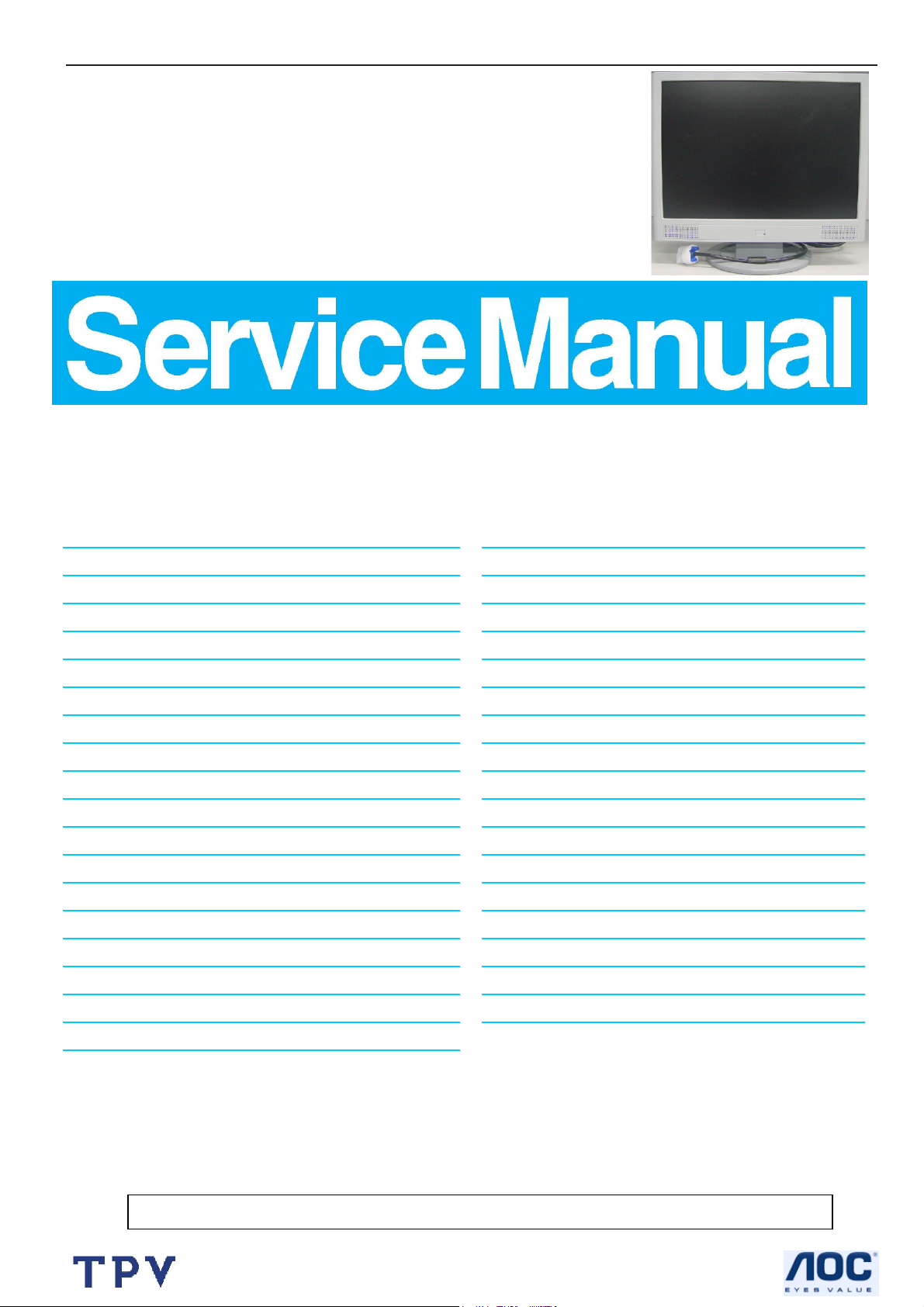
19" LCD Color Monitor HP VS19E
Service
Service
Service
30- 83 kHz
TABLE OF CONTENTS
Description
Table Of Contents.......……..............................…........1
Revision List.…........................................……......2
1. Monitor Specification..............................………........3
2. LCD Monitor Description…………………………….......4
3. Operation Instruction…………...............……...........4
3.1. General Instructions...........................…...........4
3.2. Control Button…………….…..............……...............4
3.3 Adjusting the Picture...........................…............6
4. Input/Output Specification............……………............7
4.1. Input Signal Connector............………….................7
4.2. Factory Preset Display Modes......…..................8
4.3. Power Supply Requirements...............................8
5. Panel Specification.....………………..................9
5.1. General Feature…….....………………..................9
5.2. Optical Characteristics………………………………10
6. Block Diagram……...................…………................11
6.1. Monitor Exploded View…………………....….......11
6.2 Software Flow Chart………………………….12
6.3. Electrical Block Diagram……………..….......14
Page Description Page
Horizontal Frequency
7. Schematic……………......................................16
7.1 Main Board....……….......................................16
7.2 Power Board.….……....................................22
7.3 Key Board………………….……………………24
8.PCB Layout..………….......................................25
8.1. Main Board………........................................25
8.2. Power Board….......................................28
8.3. Key Board………............….......................30
9. Maintainability……….......................................31
9.1. Equipments and Tools Requirement..............31
9.2. Trouble Shooting………..............................32
9.2.1 Main Board…………..............................32
9.2.2 Power Board………..............................35
9.2.3 Key Board…………..............................38
10 White-Balance, Luminance adjustment...39
11. Check List.…………………..…………….41
12. EDID Content…………………………………45
13. BOM List….....................................................46
SAFETY NOTICE
ANY PERSON ATTEMPTING TO SERVICE THIS CHASSIS MUST FAMILIARIZE HIMSELF WITH THE CHASSIS
AND BE AWARE OF THE NECESSARY SAFETY PRECAUTIONS TO BE USED WHEN SERVICING ELECTRONIC
EQUIPMENT CONTAINING HIGH VOLTAGES.
CAUTION: USE A SEPARATE ISOLATION TRANSFOMER FOR THIS UNIT WHEN SERVICING
1
Page 2
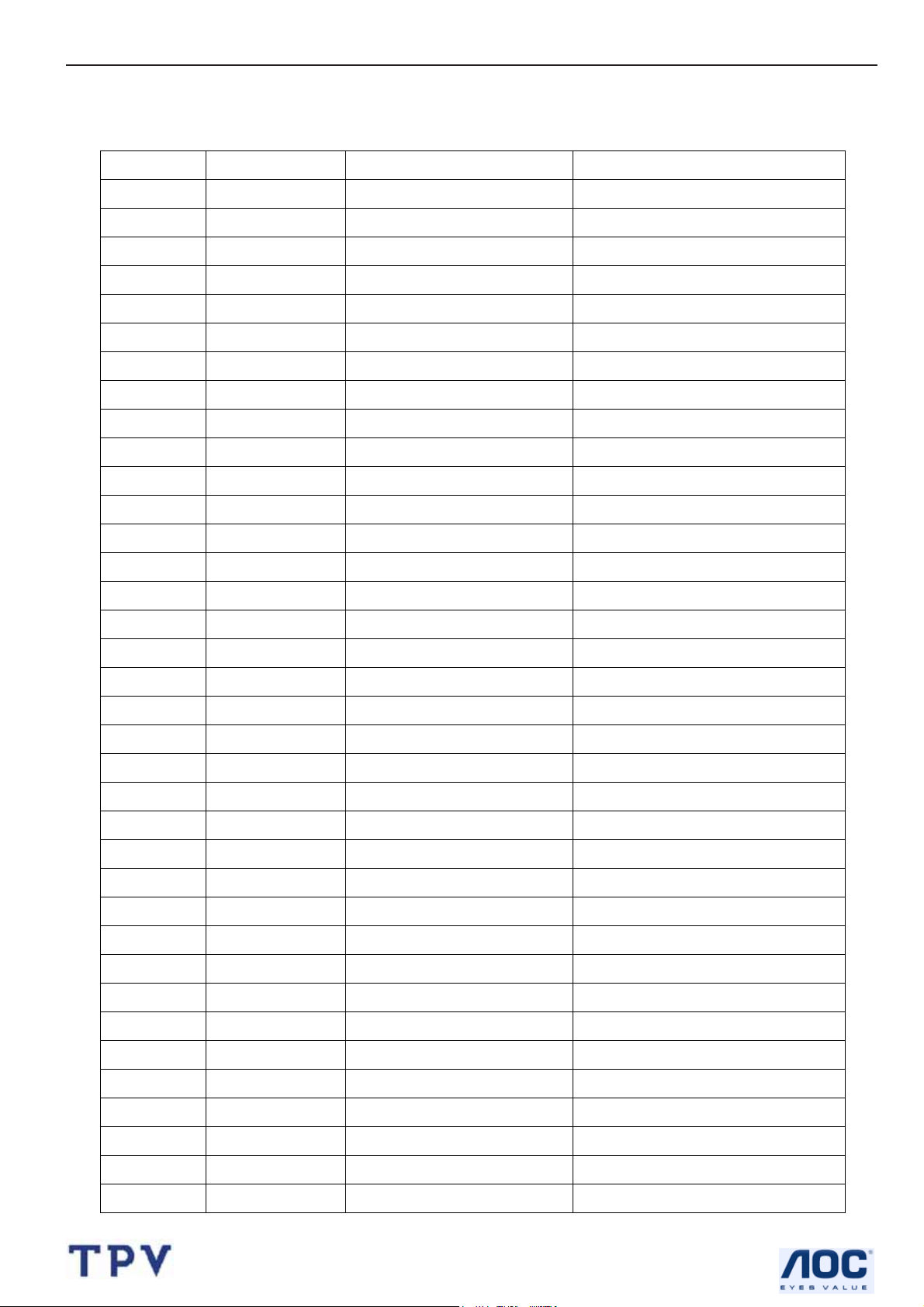
19" LCD Color Monitor HP VS19E
Revision List
Version Date Revision History TPV Model Name
A00 Jun.-30-06 Initial release T980KMDDKHHPAP
2
Page 3
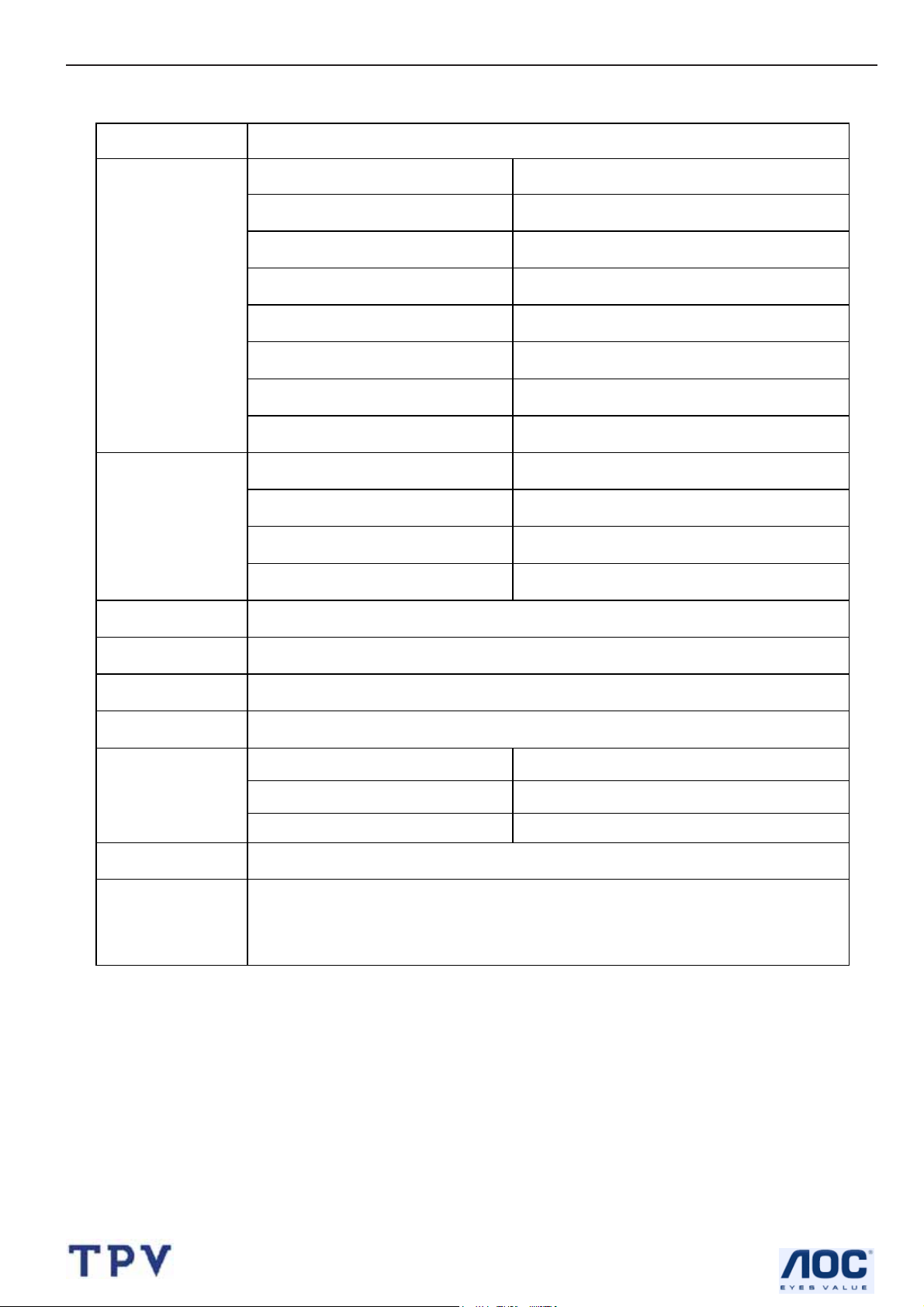
19" LCD Color Monitor HP VS19E
1. Monitor Specification
Items Description
Driving system TFT Color LCD
Panel M190E5-L0A
Display area 376.32(H) x301.056 (V) (19.0")
Pixel pitch 0.294mm(H) x 0.294mm(V)
LCD Panel
Viewable angle 150˚ (H) 130˚ (V)
Response time (typ.) 8ms
Brightness 300cd/m²
Contrast 700:1
Video Analog
Input
Display Colors Over 16 million Colors
Dot Clock 140MHz
Max. Resolution 1280 x 1024
Plug & Play VESA DDC2BTM
Power Consumption
Power Source 90~265VAC,47~63Hz
Environmental
Considerations
Sync. Type H/V TTL
H-Frequency 30kHz – 83kHz
V-Frequency 50-76Hz
ON Mode
Sleep Mode
OFF Mode
Operating Temp: 5°C to 35°C
Storage Temp.: -20°C to 60°C
Operating Humidity : 20% to 80%
37W
≤
2W
≤
1W
≤
3
Page 4
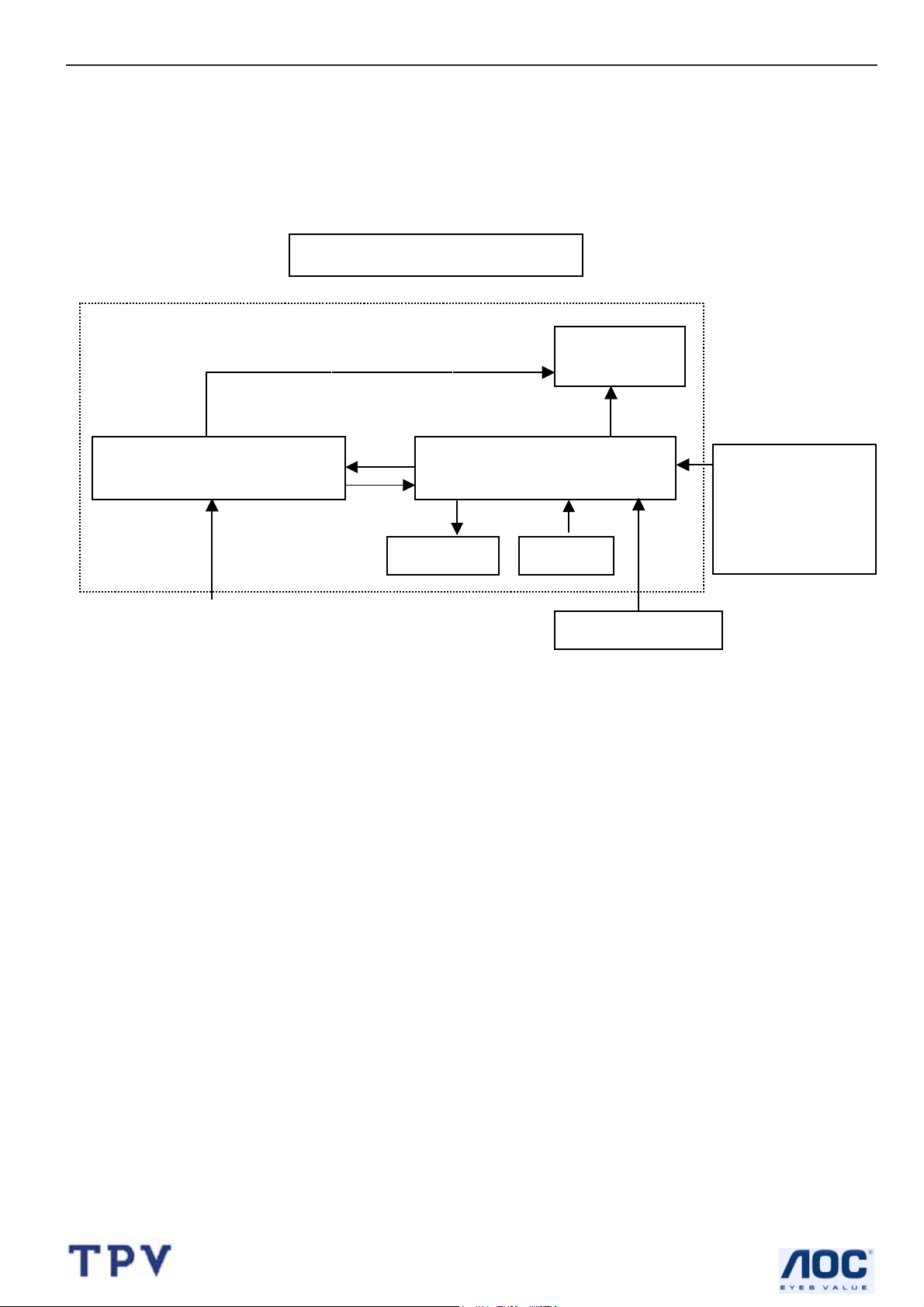
19" LCD Color Monitor HP VS19E
(
2.LCD Monitor Description
The LCD Monitor will contain main board, power board, key board and an audio board which house the flat panel
control logic, brightness control logic and DDC.
The power board will provide AC to DC Inverter volt age to drive the backlight of panel and the main board chips each
voltage.
Power Board
Include adapter and inverter)
AC-IN
110V-240V
Monitor Block Diagram
CCFT Drive.
Main Board
Audio board
Keyboard
Flat Panel and
CCFL backlight
RS232 Connector
For white balance
adjustment in
factory mode
Video signal, DDC
HOST Computer
3. Operation Instructions
3.1 General Instructions
Press the power button to turn the monitor on or off. The other control buttons are located at front of the panel. By
changing these settings, the picture can be adjusted to your personal performance.
The power cord should be connected and insert to adaptor.
-
Connect the video cable from the monitor to the computer VGA card.
-
- Press the power button to turn on the monitor, the power indicator will light up to Green.
3.2 Control Buttons
-
Power Button:
When pressed, the monitor enters the off mode, and the LED turns blank. Press again to restore normal status.
-
Left / Right Button:
When the OSD show on screen, Left/Right Button are used to control the monitor functions. Press to switch
functions or adjust settings. And if the OSD off, Left buttons is used to automatically set the H Position, V Position,
Clock and Phase.
-
Power Indicator:
Green — Power On mode.
Orange — Power Saving mode.
Blank — Power Off Mode.
4
Page 5
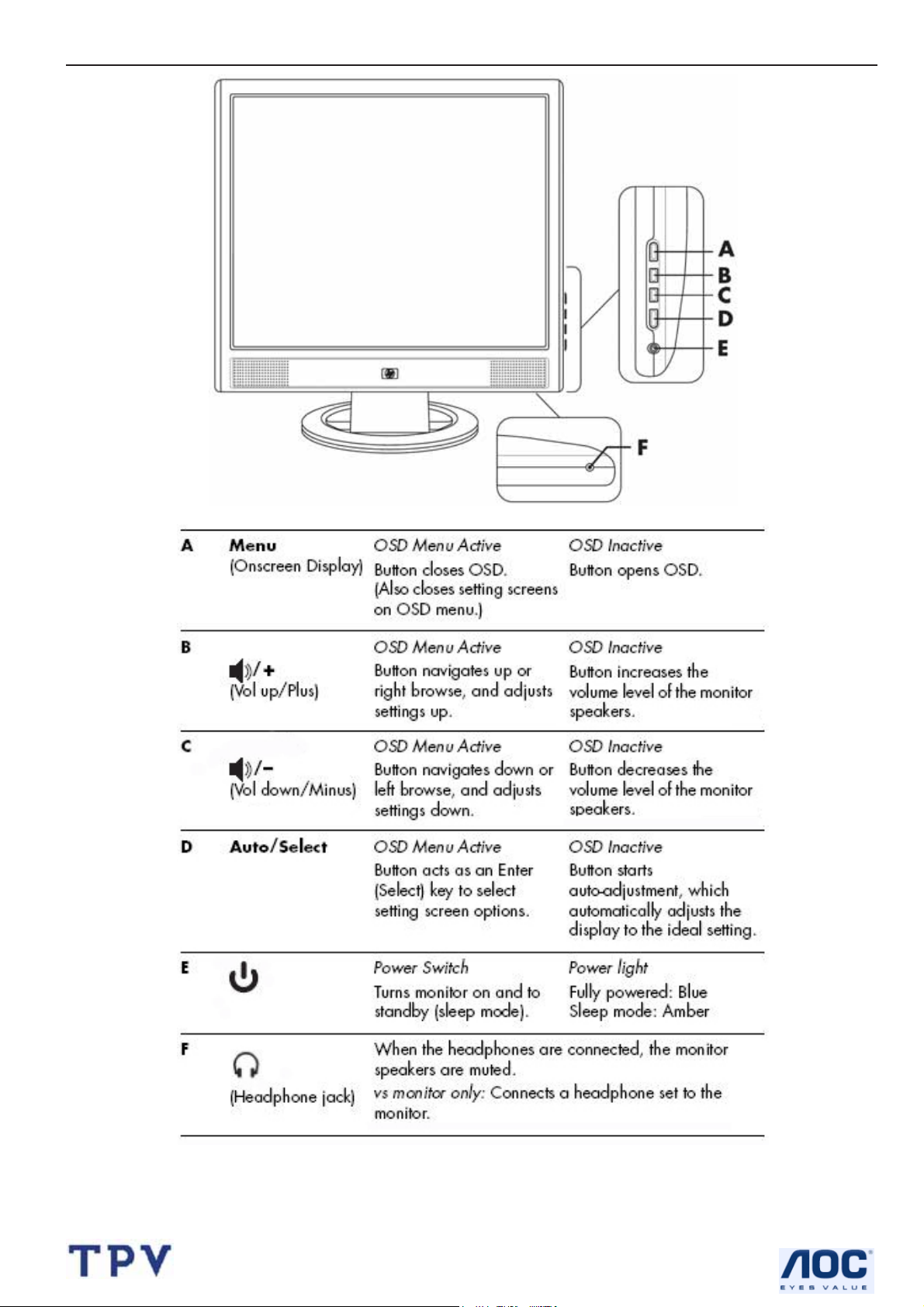
19" LCD Color Monitor HP VS19E
5
Page 6
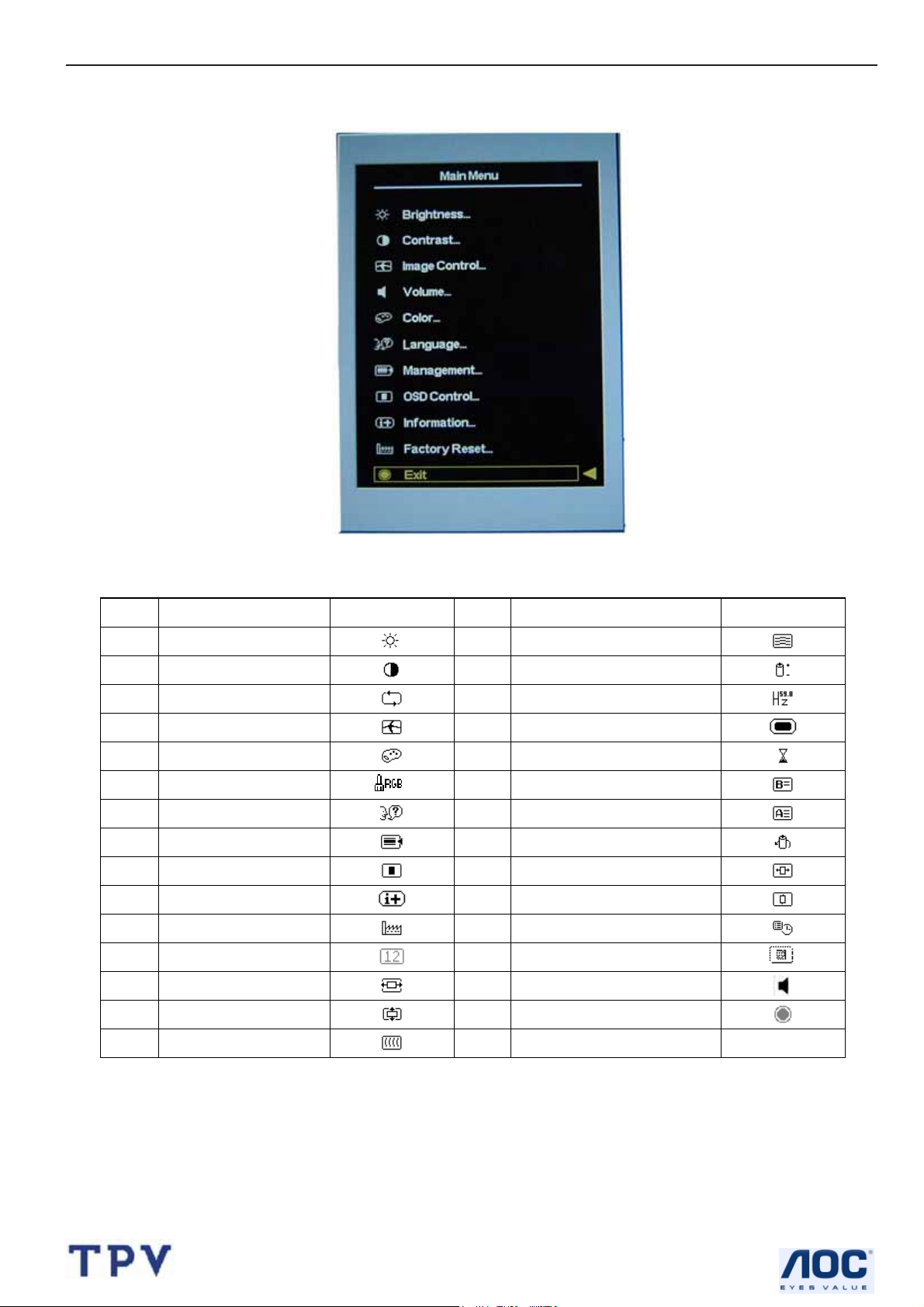
19" LCD Color Monitor HP VS19E
3.3 Adjust the Picture
NO. Control Icons NO. Control Icons
1 Brightness
2 Contrast
3 Auto Adjustment
4 Image Control
5 Color
6 Custom Color
7 Language
8 Management
9 OSD Control
10 Information
11 Factory Reset
12 Default Video Input
13 Horizontal Position
14 Vertical Position
15 Clock
16 Clock Phase
17 Power Saver
18 Mode Display
19 Power-On Status Display
20 Sleep Timer
21 Basic Menu
22 Advanced Menu
23 Power On Recall
24 Horizontal OSD Position
25 Vertical OSD Position
26 OSD Timeout
27 OSD Transparency
28 Volume
29 Exit
6
Page 7
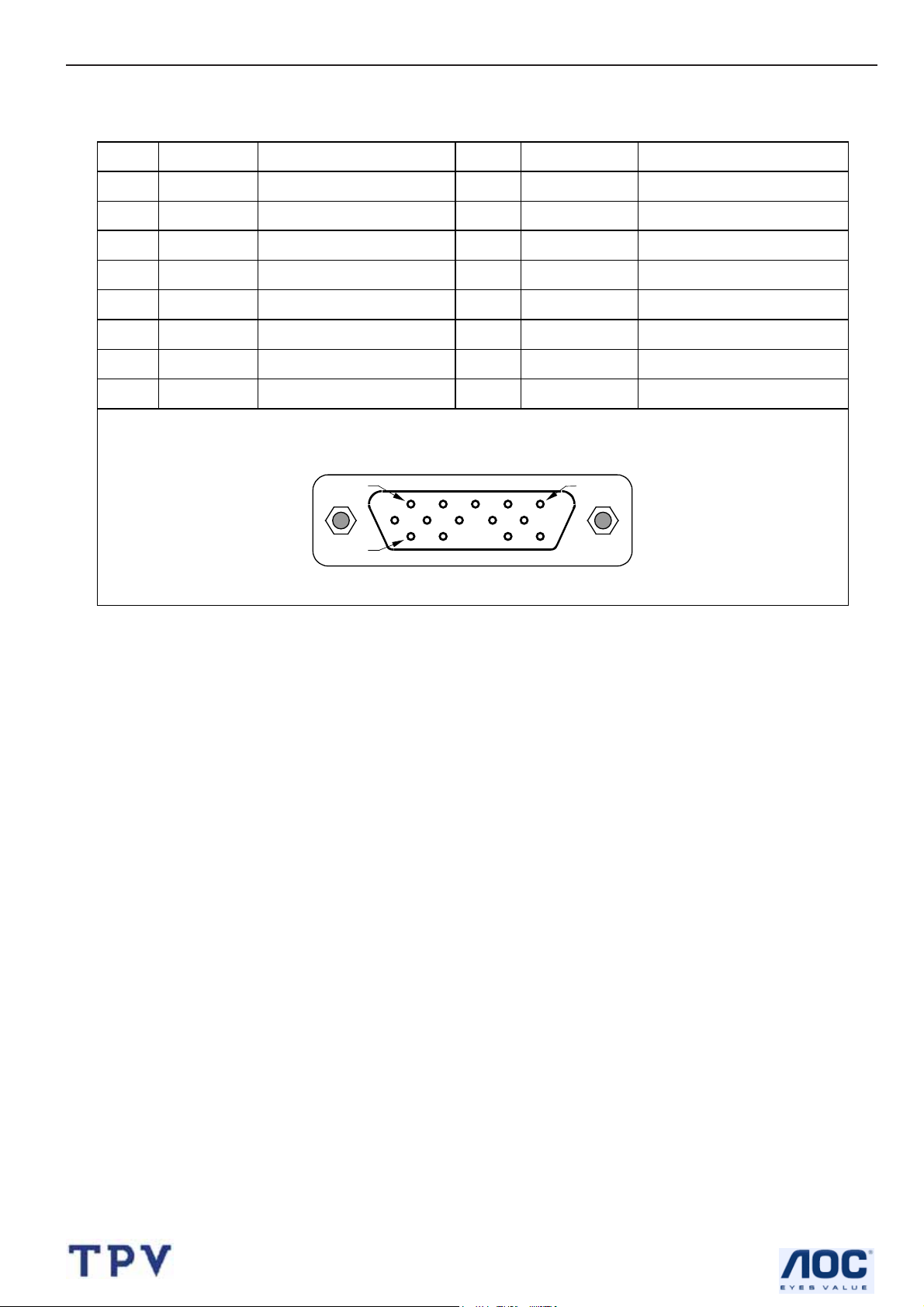
19" LCD Color Monitor HP VS19E
4. Input/Output Specification
4.1 Input Signal Connector
Pin Mnemonic Signal Pin
1 RV
2 GV Green Video 10 SG Sync Ground
3 BV Blue Video 11 NC None
4 NC None 12 SDA DDC Data
5 GND Ground (DDC Return) 13 HS Horizontal Sync
6 RG Red GND 14 VS Vertical Sync
7 GG Green GND 15 SCL DDC Clock
8 BG Blue GND
Red Video 9 +3.3/+5 V +5 V (from PC)
VGA connector layout
PIN 1
PIN 11
Mnemonic Signal
PIN 5
7
Page 8
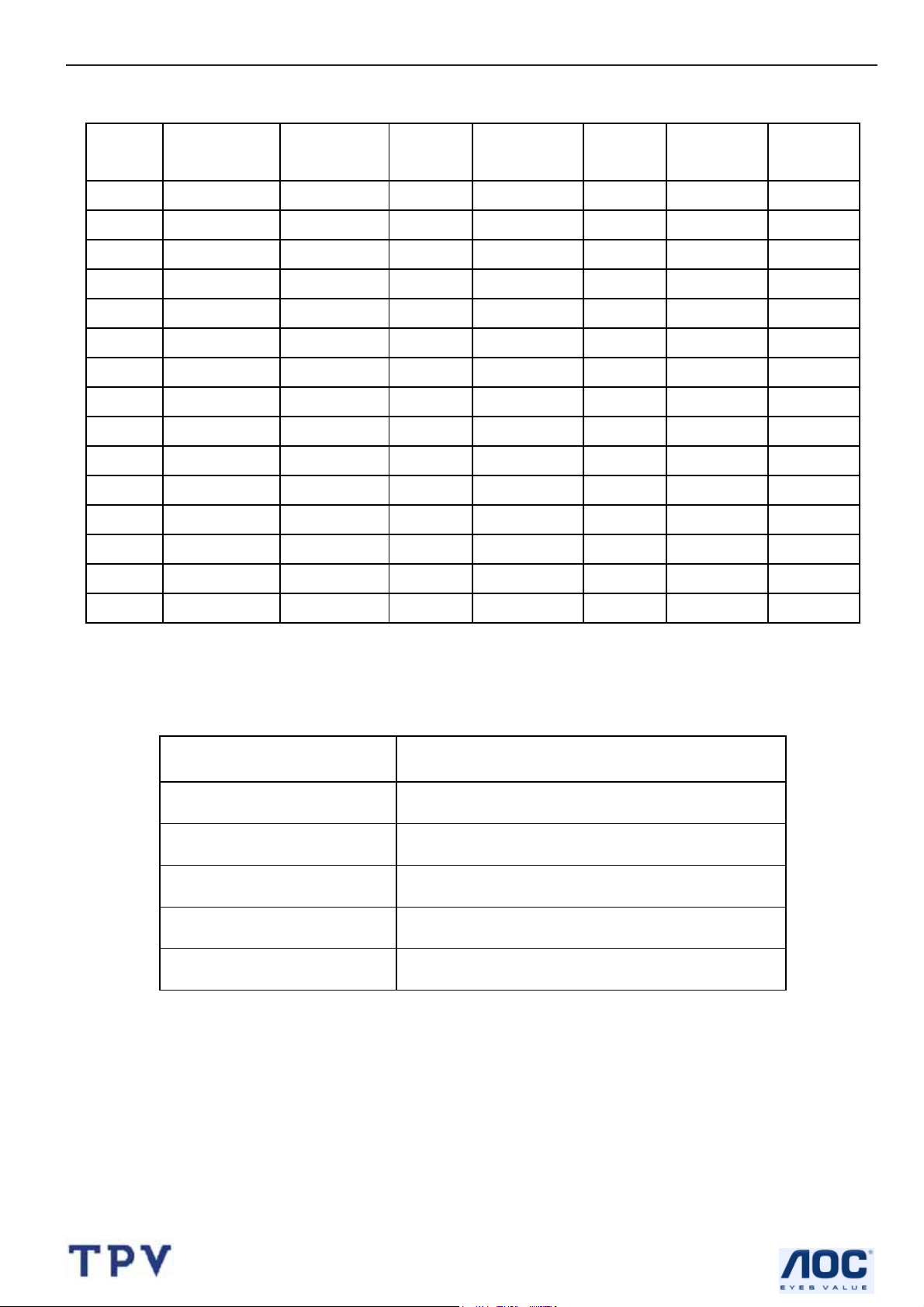
19" LCD Color Monitor HP VS19E
4.2 Factory Preset Display Modes
Preset
Pixel
Format
1 640 x 480 31.469 - 59.940 - 25.175 VGA
2 640 x 480 37.861 - 72.809 - 31.500 VESA
3 640 x 480 37.500 - 75.000 - 31.500 VESA
4 720 x 400 31.469 - 70.087 + 28.322 VGA
5 800 x 600 37.879 + 60.317 + 40.000 VESA
6 800 x 600 48.077 + 72.188 + 50.000 VESA
7 800 x 600 46.875 + 75.000 + 49.500 VESA
8 832 x 624 49.726 ± 74.551 ± 57.284 MAC
9 1024 x 768 48.363 - 60.004 - 65.000 VESA
10 1024 x 768 56.476 - 70.069 - 75.000 VESA
11 1024 x 768 60.023 + 75.029 + 78.750 VESA
12 1152 x 870 68.68 - 75.06 - 100.000 Mac
13 1152 x 900 71.71 - 76.05 - 105.561 Sun
14 1280 x 1024 63.98 + 60.02 + 108.000 VESA
Horz Freq
(KHz)
Horz
Polarity
Vert Freq
(Hz)
Vert
Polarity
Pixel Clk
Source
(MHz)
15 1280 x 1024 79.97 + 75.02 + 135.000 VESA
4.3 Power Supply Requirements
Parameter Range
AC Input Voltage 90 to 265V
AC Input Frequency 47 to 63 Hz
Inrush Current 50A MAX AT 220VAC and 30A AT 120VAC
Leakage Current 5 mA MAX at 120VAC
Power Consumption
≤37W
8
Page 9
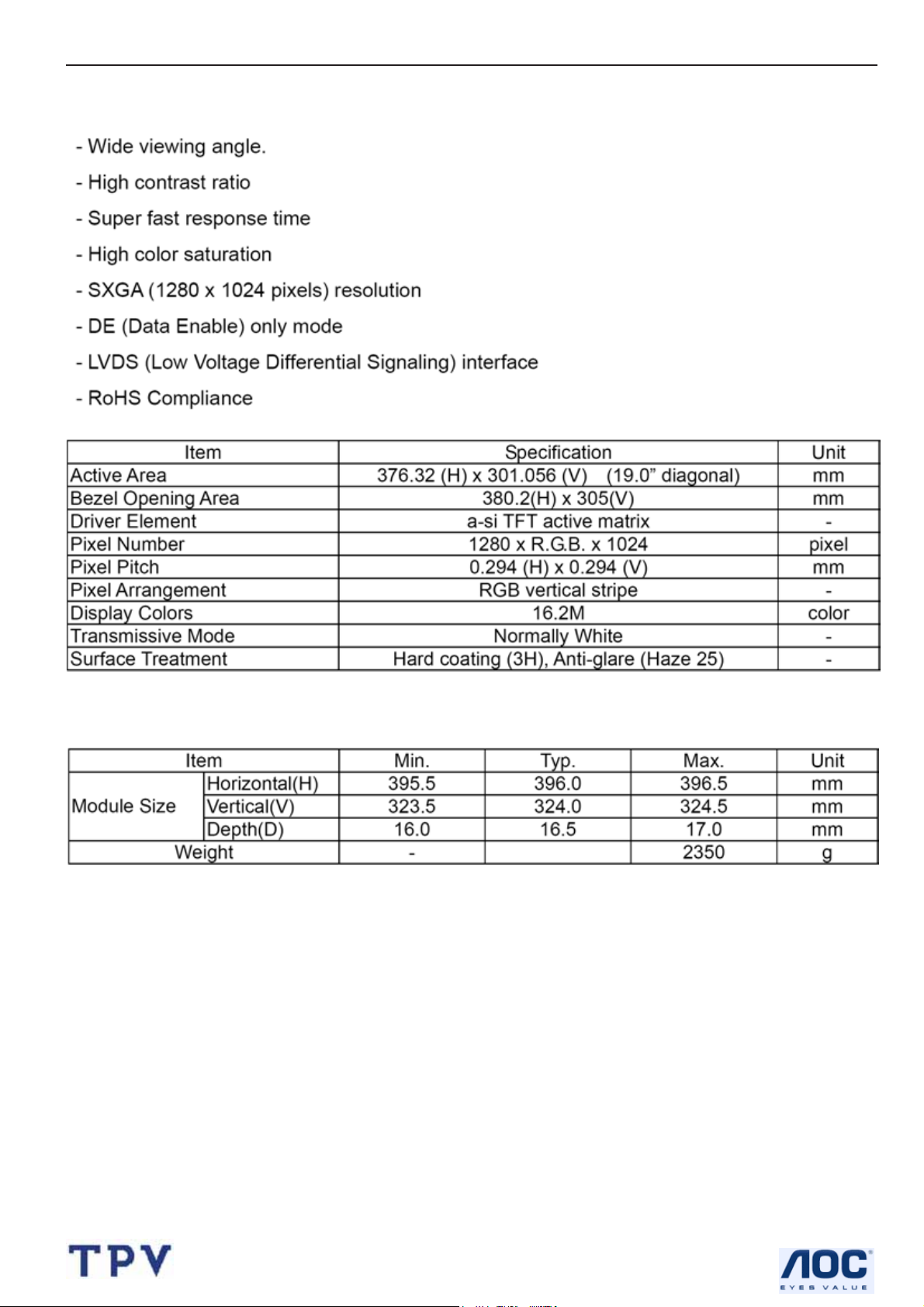
19" LCD Color Monitor HP VS19E
5. Panel Specification
5.1 General Feature
Mechanical Information
9
Page 10
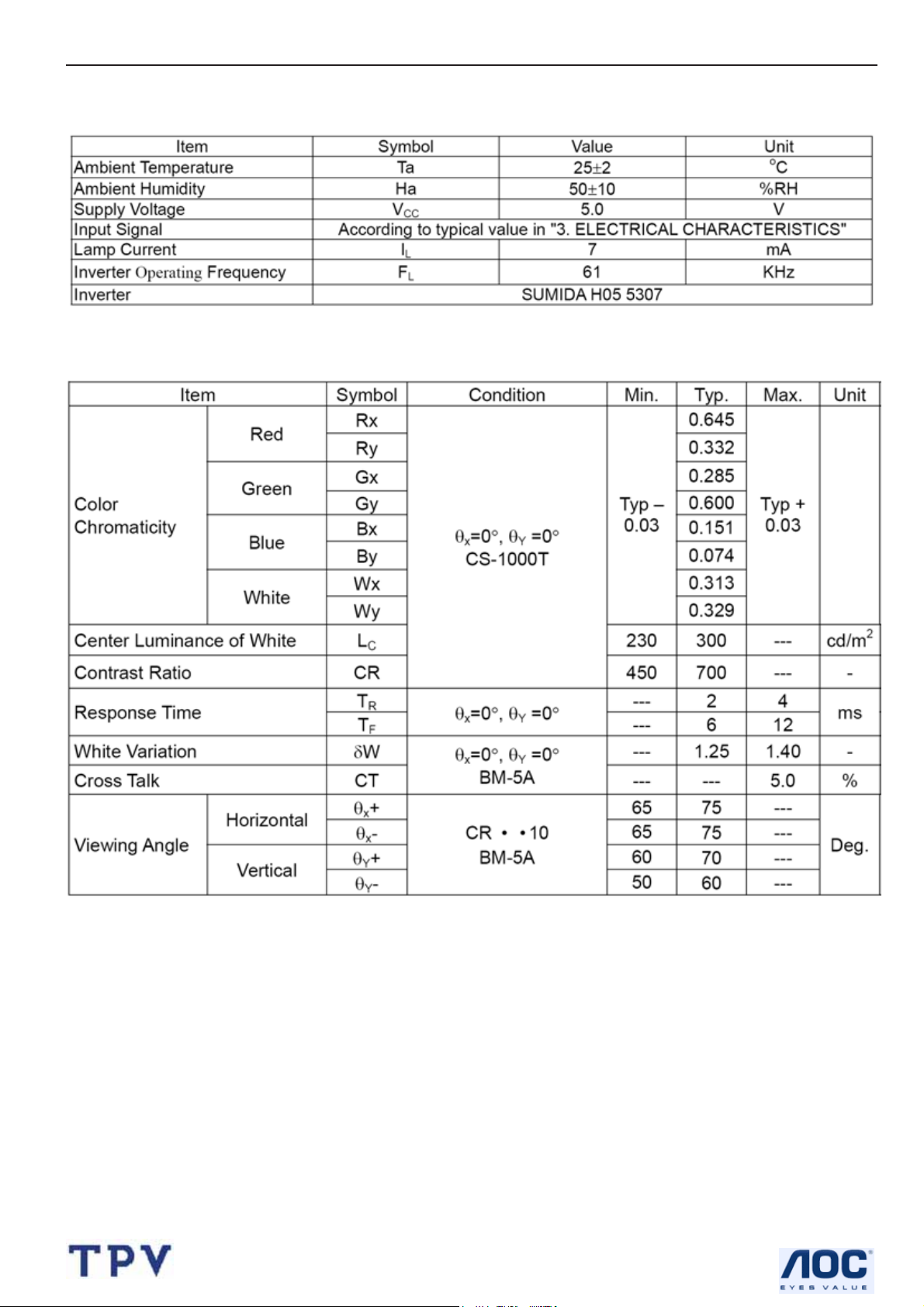
19" LCD Color Monitor HP VS19E
5.2 Optical Characteristics
Test Conditions
Optical Specification
10
Page 11
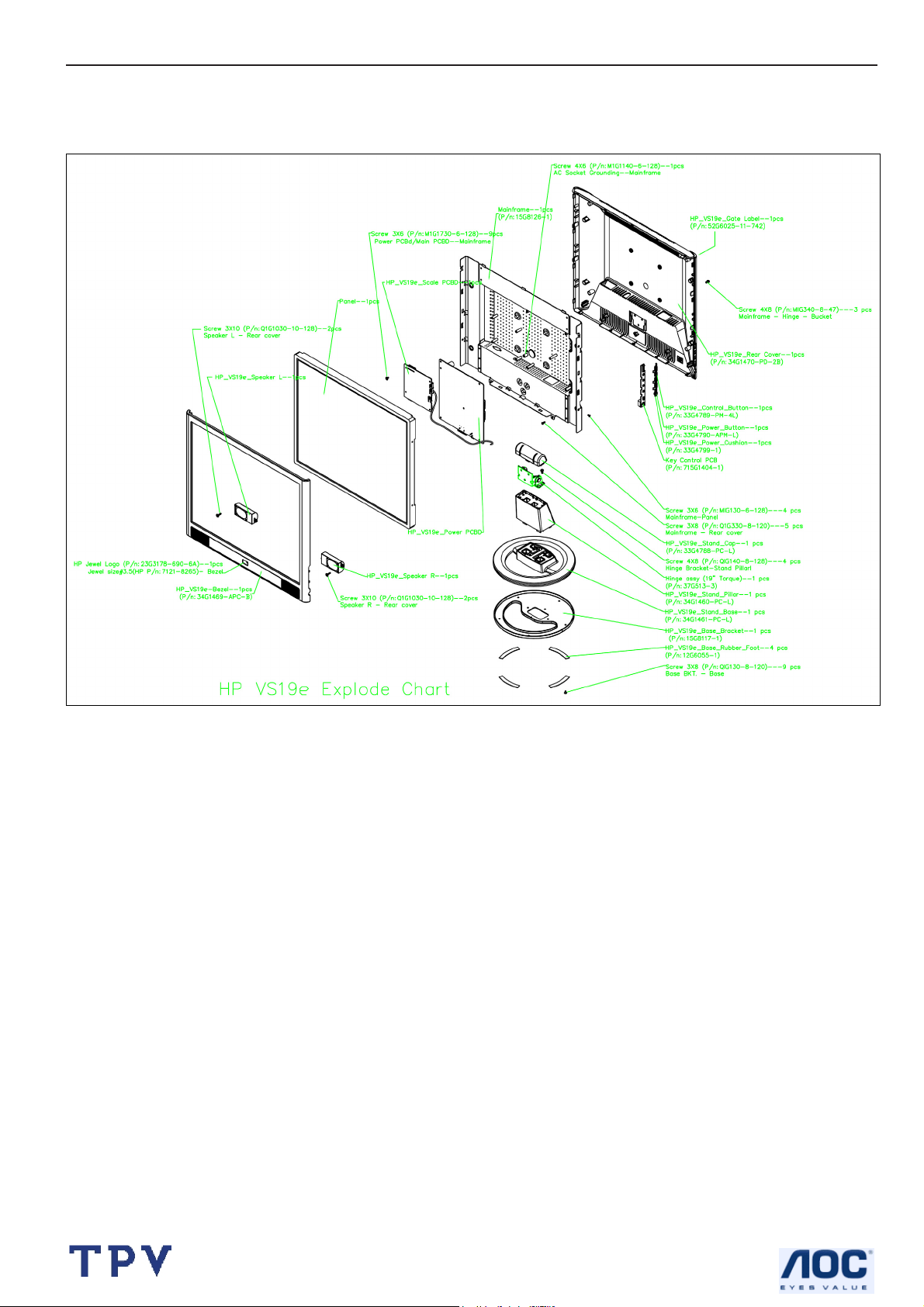
19" LCD Color Monitor HP VS19E
6. Block Diagram
6.1 Monitor Exploded View
.
11
Page 12
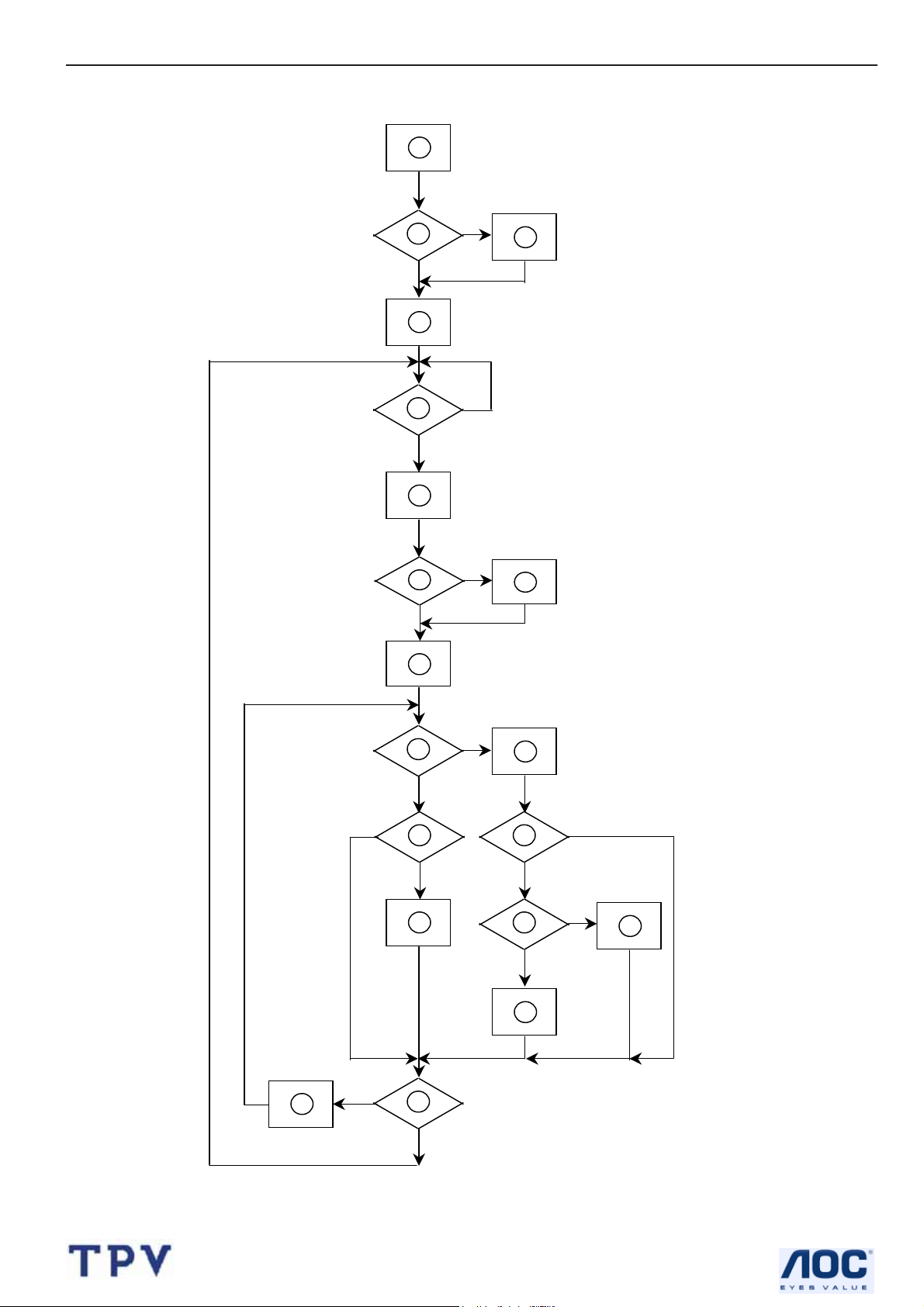
19" LCD Color Monitor HP VS19E
6.2 Software Flow Chart
1
Y
2
N
3
4
5
N
Y
6
N
7
8
Y
9
10
N
11
12
Y
13
N
N
Y
14
15
Y
N
16
Y
17
18
N
19
Y
12
Page 13
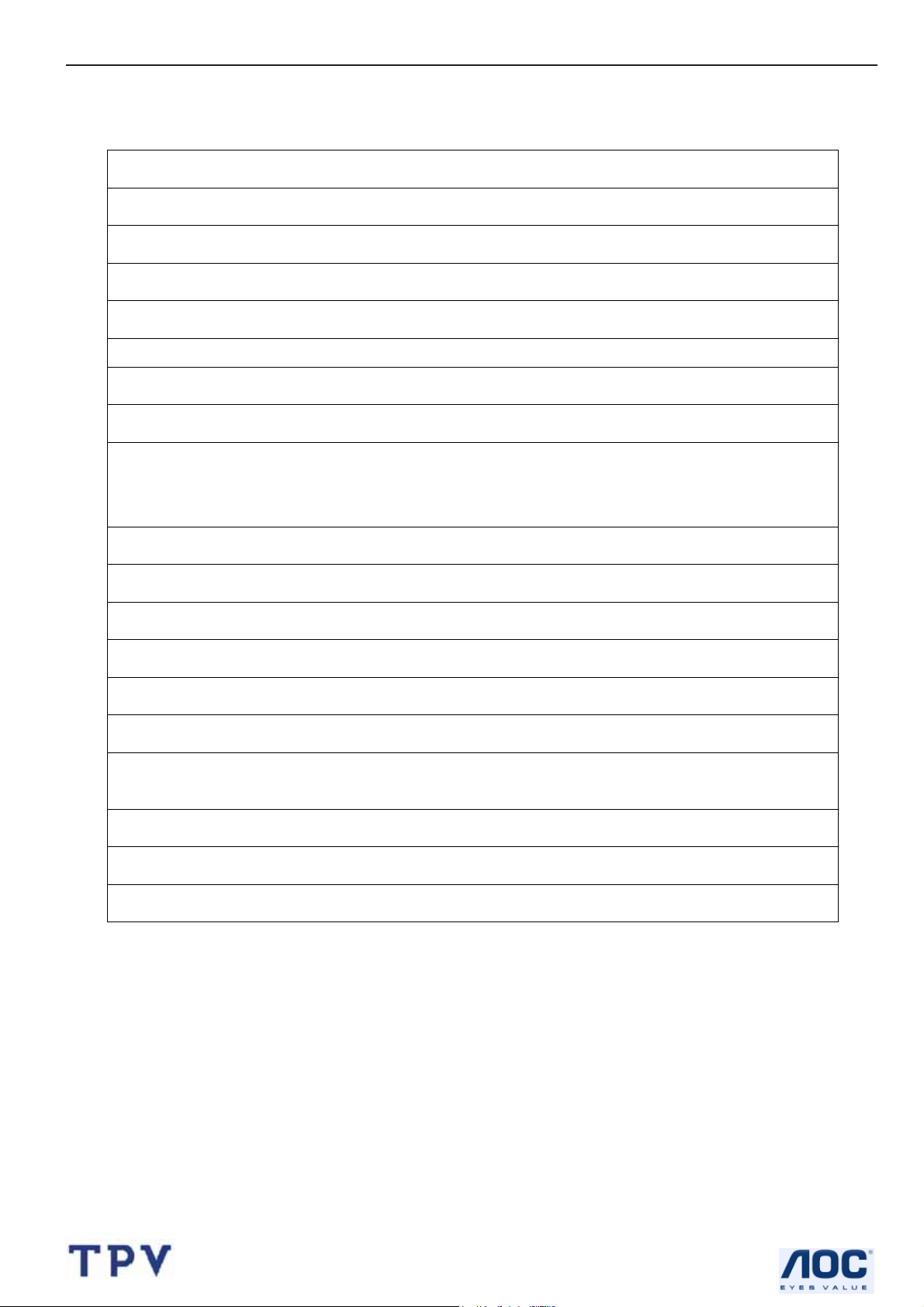
19" LCD Color Monitor HP VS19E
REMARK:
1) MCU initialize.
2) Is the EEprom blank?
3) Program the EEprom by default values.
4) Get the PWM value of brightness from EEprom.
5) Is the power key pressed?
6) Clear all global flags.
7) Are the AUTO and SELECT keys pressed?
8) Enter factory mode.
9) Save the power key status into EEprom.
Turn on the LED and set it to green color.
Scalar initialize.
10) In standby mode?
11) Update the lifetime of back light.
12) Check the analog port, are they’re any signals coming?
13) Does the scalar send out an interrupt request?
14) Wake up the scalar.
15) Are there any signals coming from analog port?
16) Display "No connection Check Signal Cable" message. And go into standby mode after the message
disappear.
17) Program the scalar to be able to show the coming mode.
18) Process the OSD display.
19) Read the keyboard. Is the power key pressed?
13
Page 14
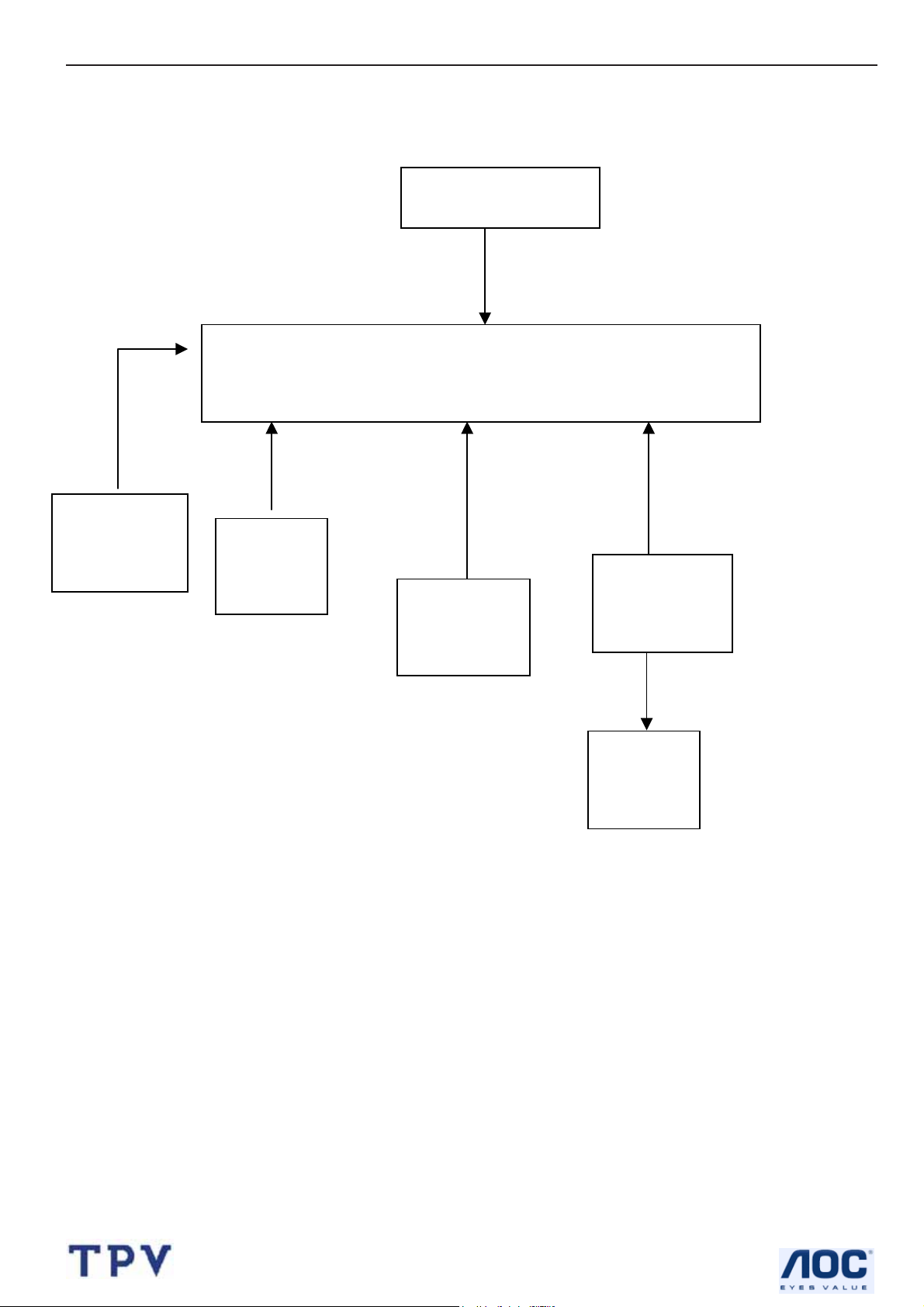
19" LCD Color Monitor HP VS19E
(
)
6.3 Electrical Block Diagram
6.3.1 Scalar Board
EEPROM
AT24C16AN
(U304)
Scalar IC GM2621-LF-BC (Include ADC, OSD, MCU)
Key Board
Control
(CN602)
LCD Interface
CN501
(U301)
Crystal
14.31818MHz
(X301)
H sync
V sync
RGB
D-Sub
Connector
(CN202)
DDC_CLK,
DDC_DAT
EEPROM
M24C02
(U304)
14
Page 15

19" LCD Color Monitor HP VS19E
6.3.2 Inverter / Power Board
Lamp
EMI filter
Feedback
Circuit
Start Circuit
R912/R916/R918
PWM
Control IC
LC
resonance
Bridge
Rectifier
and Filter
Full bridge
switch circuit
Diode
Transformer
OZ1060
PWM IC
Rectifier&filter
Over
Voltage
Protect
Start
circuit
CON102
5V
12V
ON/OFF
DIM
15
Page 16
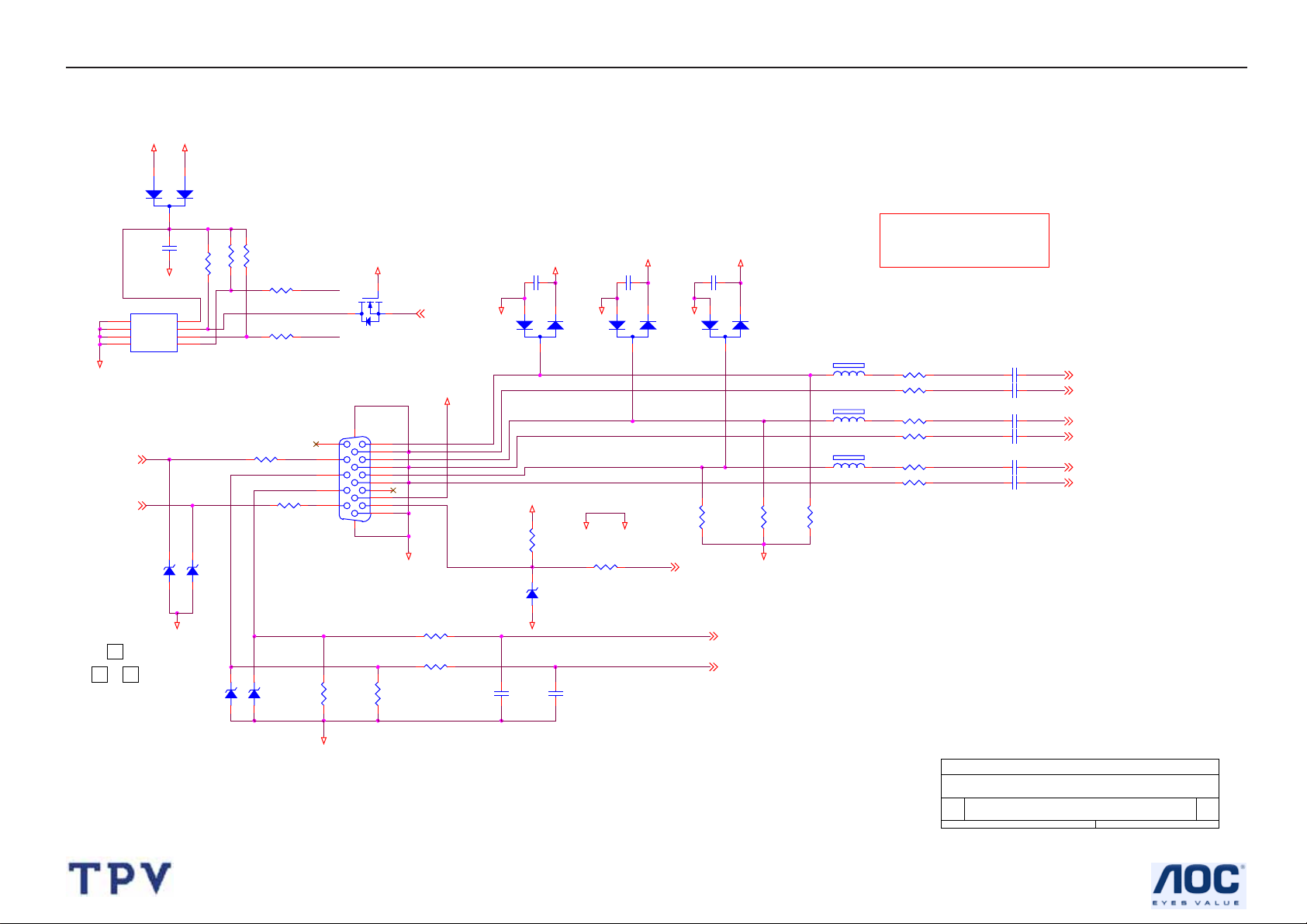
19" LCD Color Monitor HP VS19E
7. Schematic
7.1 Main Board
VGA_5V
VCC5V
1
2
D210
BAV70
3
R236
R226
C214
GND
DDC_SDA_VGA(3)
(3)
DDC_SCL_VGA
1
2
3
4
3
UDZS5.6B
2
0.1uF/16V
GND
U202
VCCA0
A1A2WP
SCL
GND
SDA
M24C02WMN6
DDC_SDA_A
DDC_SCL_A
ZD207
GND
4.7K 1/16W
81
7
6
5
UDZS5.6B
4.7K 1/16W
ZD208
UDZS5.6B
ZD210
R227
4.7K 1/16W
DDC_SDA_A
R242
100 1/16W
DDC_SCL_A
100 1/16W
R243
R228 100 1/16W
HS_in
VS_IN
R232 100 1/16W
ZD211
UDZS5.6B
3D
11
12
13
14
15
R240
2.2K 1/16W
VCC5V
1
G
Q201
RK7002
S
CN202
1716
DB15
1
6
2
7
3
8
4
9
5
10
Pins 6/7/8 are R/G/B
return lines resp.
R241
2.2K 1/16W
2
Dsub_EDID_WP (3)
VGA_5V
Rin
Gin
Bin
GND
R238 220 1/16W
R239 220 1/16W
Change ZD201,ZD211 from MLZ5.6 to
UDZS5.6
C221
VCC5V
0.1uF/16V
1
2
GND
3
ZD209
UDZS5.6B
GND
(8 mil)
R221
10K 1/16W
D211
BAV99
C218
NC
GNDA
R237 2.2K 1/16W
GND
+3.3PV_VDD
C217
NC
C220
0.1uF/16V
1
GND
3
VCC5V
2
D212
BAV99
CABLE_DET
GND
VCC5V
C219
0.1uF/16V
1
3
R233
75 1/16W
(3)
VS (3)
HS (3)
2
D213
BAV99
FB201
0 OHM
FB202
0 OHM
FB203
0 OHM
R235
GNDA
R234
75 1/16W
75 1/16W
Add D211,D212,D213,C219
R220 75 1/16W
R222 100 1/16W
R223 75 1/16W
R224 100 1/16W
R229 75 1/16W
R230 100 1/16W
75-ohm terminating resistor
very close to the VGA
conn.
(10 mil,
┰キ︽絬
C210
C211
C212
C213
C215
C216
)
0.047uF
0.047uF
0.047uF
0.047uF
0.047uF
0.047uF
RED+ (3)
RED- (3)
GREEN+ (3)
GREEN- (3)
BLUE+ (3)
BLUE- (3)
GND
16
<Variant Name>
Title
Size Document Number Rev
B
Date: Sheet
Input Connectors
27Friday, November 25, 2005
of
A
Page 17
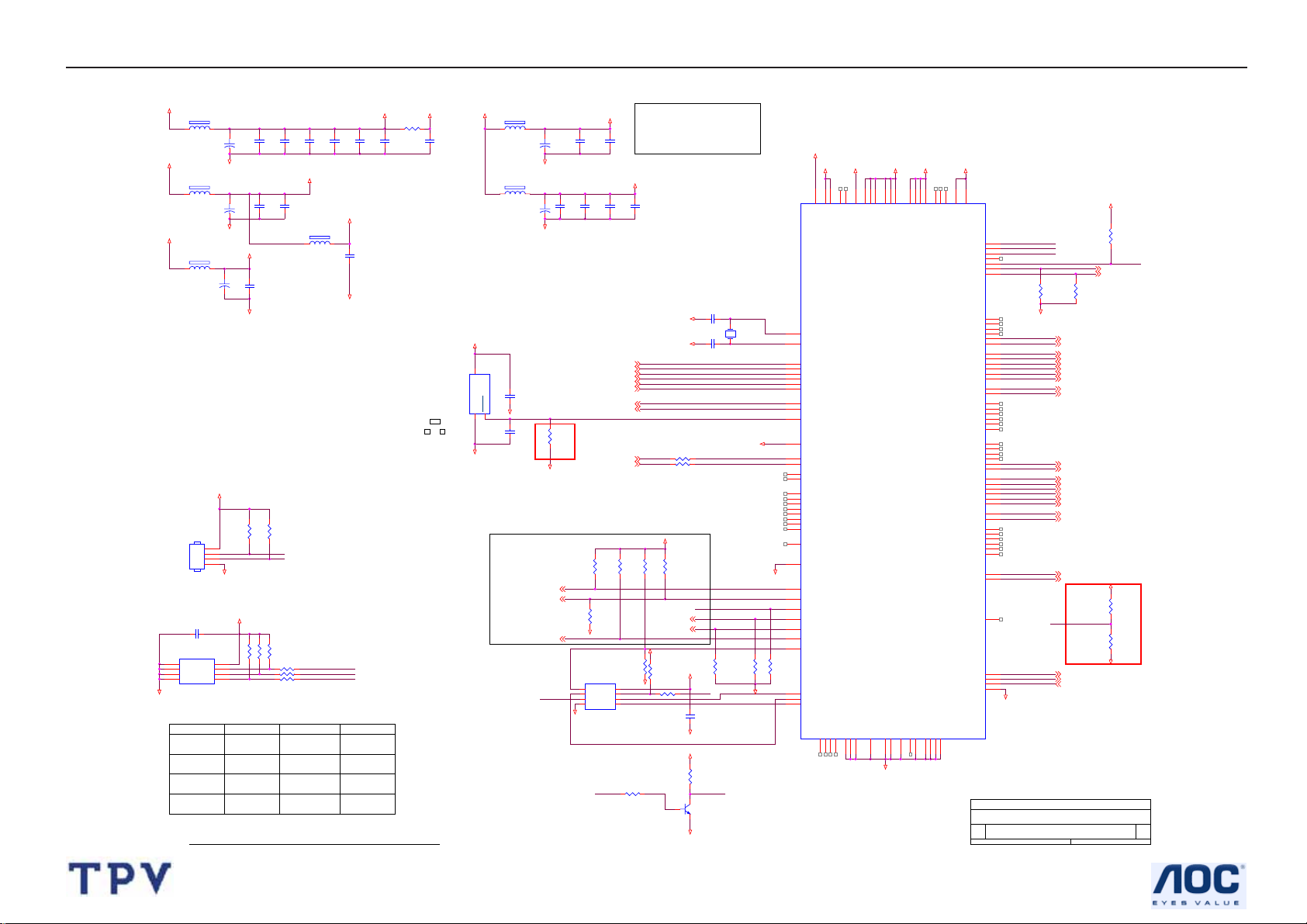
19" LCD Color Monitor HP VS19E
+3.3V_VDD
45.2mA
L301
120 OHM
+3.3PV_VDD
95.0mA
L303
120 OHM
+3.3PV_VDD
6.10mA
L306
120 OHM
OPTIONAL
FOR
DEBUGGING
PURPOSES
ONLY
CN301
NC
G-PROBE
C331
0.22uF
U304
1
A0
VCC
2
A1
WP
3
A2
SCK
4 5
VSS SI
M24C16-MN6T
GND
Boot-Strap Configuration:
Name
ATMEL_EN
(PWM0)
UART_PIN_SEL
(PWM1)
V_EDID_ATMEL
(SPI_CSn)
GPO_0
C301
NC
GND
C316
NC
GND
VCC5V
1
2
3
4
GND
8
7
6
+
0.1uF/16V
+
0.1uF/16V
3.3V_LAVDD
+
C326
C325
0.1uF/16V
NC
GND
NC
R319
+3.3PV_VDD
R306
R307
4.7K 1/16W
4.7K 1/16W
10 KOhm
ATMELSPI ROM
UART on GPO
ATMELSPI ROM
Ext. ROM JTAG Off
C303
0.1uF/16V
C304
0.1uF/16V
C302
Close to respective power Pins
3.3V_AVDD
C317
C318
Close to respective power Pins
0.1uF/16V
7.67mA
L305
120 OHM
NC
R320
UDART_DO
UDART_DI
R308
4.7K 1/16W
/WP-T_ROWCLK
NVRAM_SCL/T-ROE
NVRAM_SDA/RSP
R309 100 1/16W
R310 100 1/16W
R311 100 1/16W
Open
UART on DDC
Standard SPI ROM
C305
0.1uF/16V
3.3V_PVDD
GND
C324
0.1uF/16V
Default
OpenStandard SPI ROM
Open
Open
C306
0.1uF/16V
3.3V_DVDD
3.3V_DDC
R301 10 1/16W
C307
0.1uF/16V
1
C308
0.1uF/16V
3
G691L400T73
2
+1.8V_VDD
33.42mA
L302
120 OHM
139.54mA
L304
120 OHM
+P5V
3
U302
VDD
GND
RESET(RESET)
GND
1
2
4.0V
NC
GND
Reserver GM2621 BC Version LVDS only
-Internal reset circuit mount
R333=12K,R329=6K
C333
0.1uF/16V
C329
Dsub_EDID_WP(2)
0.1uF/16V
0.1uF/16V
RED+(2)
RED-(2)
GREEN+(2)
GREEN-(2)
BLUE+(2)
BLUE-(2)
R315
4.7K 1/16W
VDD
SCK
C311
C322
4.7K 1/16W
R323
8
7
6
1.8V_DVDD
0.1uF/16V
HS(2)
VS(2)
R303NCR304
2/2,05 Cancel C312,C313,C314
Close to respective power Pins
C323
C327 33pF
3.3V_PVDD
3.3V_PVDD
C328 47pF
R312 100 1/16W
R313 100 1/16W
3.3V_DVDD
NC
UDART_DO
UDART_DI
LED_O
(4)
LED_G
(4)
VCC5V
+3.3V_VDD
R329
6.2K 1/16W
GND
0 1/16W
R328
47K 1/16W
4.7K 1/16W
RESETn
ROM_SCLK
ROM_SDI
R336
C332
0.1uF/16V
GND
+3.3V_VDD
R327
10K 1/16W
ROM_WP#
Q302
PMBS3904
GND
R318
4.7K 1/16W
X301
14.318MHz
3.3V_DDC
R317
3.3V_PVDD
3.3V_AVDD
3.3V_LAVDD
3.3V_DVDD
U301
110
128
91
116
RESERVED
9598102
53
RVDD_33
RVDD_33
RESERVED
VDD_OUT_33
VDD_OUT_33
VDD_OUT_33
AVDD_BIAS_33
LBADC_VDD_33
VSS_RPLL
AVSS_BIAS
VSS_OUT
VSS_OUT
AVSS_ADC
AVSS_ADC
AVSS_ADC
107
12648
GND
10192827422547
AVDD_ADC_33
AVDD_ADC_33
AVDD_RPLL_33
108
XTAL
109
TCLK
99
RED+
100
RED-
96
GREEN+
97
GREEN-
93
BLUE+
94
BLUE-
89
HSYNC
90
VSYNC
RESETn
111
RESETn
63
RVDD_33
64
DDC_SCL_VGA
65
DDC_SDA_VGA
66
HOST_SCL
67
HOST_SDA
72
RESERVED
73
RESERVED
75
RESERVED
76
RESERVED
80
RESERVED
81
RESERVED
83
RESERVED
84
RESERVED
69
RESERVED
52
CRVSS
GND
119
PWM1 / GPO_5
50
PWM0 / GP0_4
58
GPO_3
57
GPO_2
56
GPO_1
51
GPO_0
59
SPI_CSn
R316
4.7K 1/16W
60
SPI_CLK
61
GND
PQFP-128
SPI_DI
62
SPI_DO
RESERVED
RESERVED
RESERVED
RESERVED
687177
79
1.8V_DVDD
87
CVDD_18
RESERVED
85
103
CVDD_18
AVSS_ADC
CVDD_18
1.8V_AVDD
104
106
1755118
867870
CVDD_18
RESERVED
RESERVED
RESERVED
VDD_RPLL_18
185488
AVDD_ADC_18
RESERVED
RESERVED
RESERVED
RESERVED
RESERVED
RESERVED
RESERVED
RESERVED
RESERVED
RESERVED
RESERVED
RESERVED
RESERVED
RESERVED
RESERVED
RESERVED
RESERVED
RESERVED
RESERVED
RESERVED
LBADC_IN1
LBADC_IN2
LBADC_IN3
LBADC_VSS
CRVSS
CRVSS
CRVSS
CRVSS
117
NVRAM_SCL/T-ROE
120
GPIO_8
NVRAM_SDA/RSP
121
GPIO_9
/WP-T_ROWCLK
122
GPIO_10
123
GPIO_11
124
GPIO_12
Audio_Standby
125
GPIO_13
Audio_EarPhone
126
GPIO_14
GND
LV3_E_R2N
LV3_E_R2P
LV2_E_G0N
LV2_E_G0P
LV1_E_G1N
LV1_E_G1P
LV0_E_G2N
LV0_E_G2P
E_CLKN
E_CLKP
LV3_O_R2N
LV3_O_R2P
LV2_O_G0N
LV2_O_G0P
LV1_O_G1N
LV1_O_G1P
LV0_O_G2N
LV0_O_G2P
O_CLKN
O_CLKP
PPWR
PBIAS
Reseerver GM2621 BC Version LVDS
GND
only-external reset mount
R334=4.7K,internal reset ciriuit
mount R335=4.7K
E_CH3_P
E_CH3_N
E_CH2_P
E_CH2_N
E_CH1_P
E_CH1_N
E_CH0_P
E_CH0_N
E_CLK_P
E_CLK_N
O_CH3_P
O_CH3_N
O_CH2_P
O_CH2_N
O_CH1_P
O_CH1_N
O_CH0_P
O_CH0_N
O_CLK_P
O_CLK_N
PPWR
PBIAS
GPO_6
3
4
5
6
7
8
11
12
13
14
15
16
9
10
19
20
21
22
23
24
27
28
29
30
31
32
35
36
37
38
39
40
33
34
41
42
43
44
45
46
127
49
105
115
114
113
112
GM2621AA
<Variant Name>
Title
gm5621
Size Document Number Rev
C
Date: Sheet
R338
4.7K 1/16W
R339
NC
LV3_E_R2N 5
LV3_E_R2P 5
LV2_E_G0N 5
LV2_E_G0P 5
LV1_E_G1N 5
LV1_E_G1P 5
LV0_E_G2N 5
LV0_E_G2P 5
E_CLKN 5
E_CLKP 5
LV3_O_R2N 5
LV3_O_R2P 5
LV2_O_G0N 5
LV2_O_G0P 5
LV1_O_G1N 5
LV1_O_G1P 5
LV0_O_G2N 5
LV0_O_G2P 5
O_CLKN 5
O_CLKP 5
PPWR (6)
PBIAS (6)
O_B0N
LBADC1 (4)
LBADC2 (4)
CABLE_DET (2)
3.3V_DVDD
R337
4.7K 1/16W
Flash-WP
Audio_Standby 7
Audio_EarPhone 7
+3.3V_VDD
R334
NC
R335
4.7K 1/16W
GND
37Friday, November 25, 2005
of
A
1.8V_AVDD
C310
+
C309
NC
0.1uF/16V
GND
C321
C320
+
C319
NC
BRIGHTNESS(6)
GND
GND
VOLUME(7)
R333
12K 1/16W
ROM_WP#
0.1uF/16V
R324
4.7K 1/16W
GND
0.1uF/16V
DDC_SCL_VGA(2)
DDC_SDA_VGA(2)
R325
4.7K 1/16W
GND
U303
1
CE#
2
SO
HOLD#
3
WP#
4 5
VSS SI
SST25VF010-20-4C-SA
Flash-WP
17
Page 18
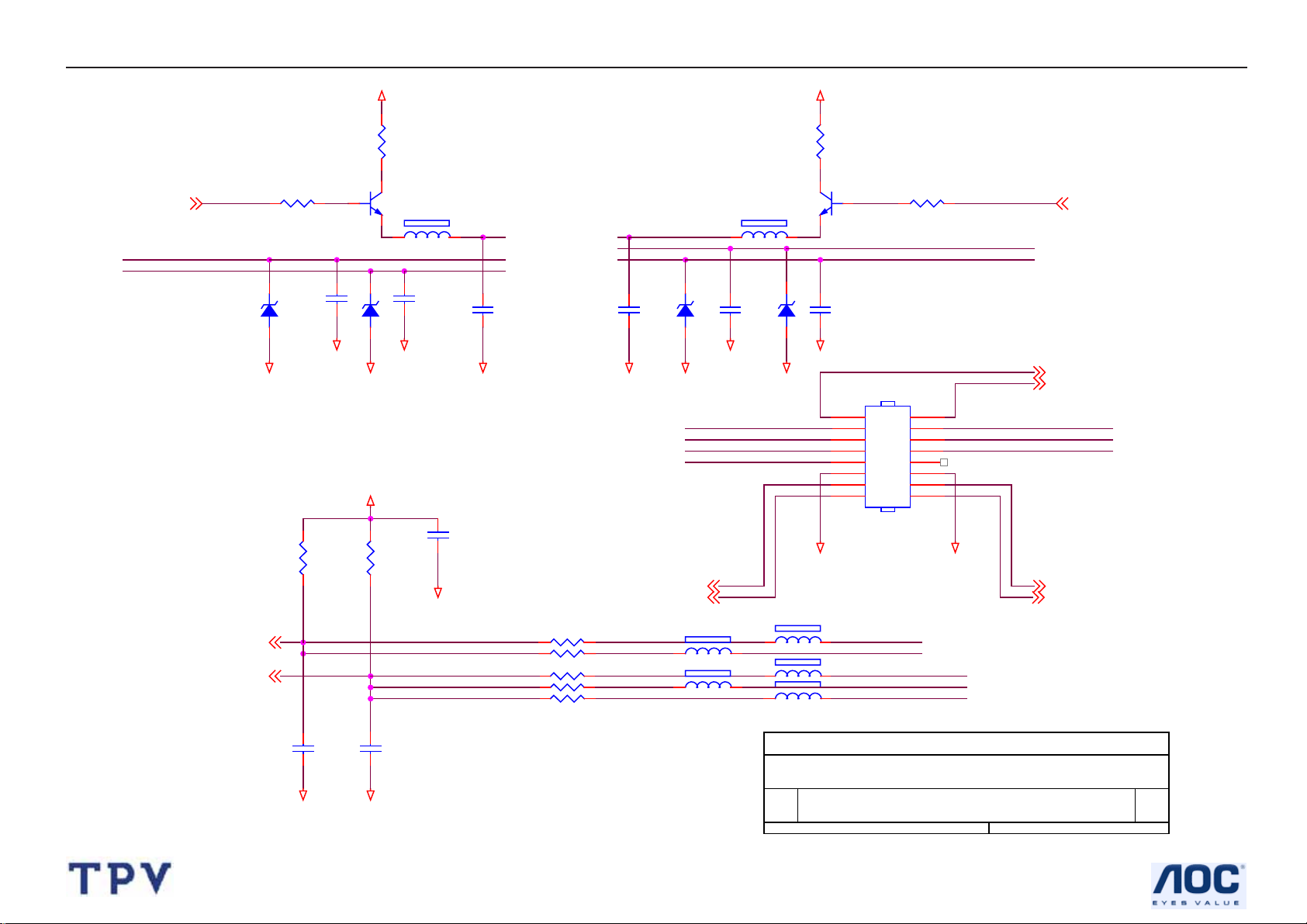
19" LCD Color Monitor HP VS19E
+3.3PV_VDD
+3.3PV_VDD
LED_G
KEY_RIGHT
KEY_POWER
LED_G
10K 1/16W
R409 47K 1/16W
ZDD401
GND
R416
C404
0.001uF
UDZS5.6B
GND
R407
100 1/16W
Q403
PMBS3904
ZDD402
GND
UDZS5.6B
GND
+3.3PV_VDD
R417
10K 1/16W
C405
0.001uF
GND
L405 300 OHM
LED_GREEN
C410
0.001uF
GND
C408
0.1uF/16V
C409
0.001uF
LED_ORANGE
GND
ZDD403
GND
EPOUT_L7
OUT_L-7
L406 300 OHM
C406
0.001uF
GND
UDZS5.6B
LED_GREEN
KEY_MENU
KEY_RIGHT
KEY_ONOFF
ZDD404
GND
R408
100 1/16W
C407
0.001uF
GND
UDZS5.6B
GND
Q404
R410 47K 1/16W
PMBS3904
CN402
1
3
5
7
9
11
13
15
CONN
2
4
6
8
10
12
14
16
GND
LED_O
KEY_AUTO/SELECT
KEY_LEFT
OUT_L+
OUT_R+ 7
LED_ORANGE
KEY_AUTO/SELECT
KEY_LEFT
EPOUT_R 7
OUT_R- 7
LED_O
7
LBADC1(3)
LBADC2(3)
C411
0.1uF/16V
C412
0.1uF/16V
R419 30K 1/16W
R420 22K 1/16W
R421 22K 1/16W
R422 30K 1/16W
R423 47K 1/16W
L402 300 OHM
L404 300 OHM
L401 300 OHM
L403 300 OHM
L407 300 OHM
<Variant Name>
Title
KEY_AUTO/SELECT
KEY_RIGHT
KEY_POWER
KEY_LEFT
KEY_MENU
KEYPAD
GND
GND
Size Document Number Rev
A
of
Date: Sheet
47Friday, November 25, 2005
A
18
Page 19
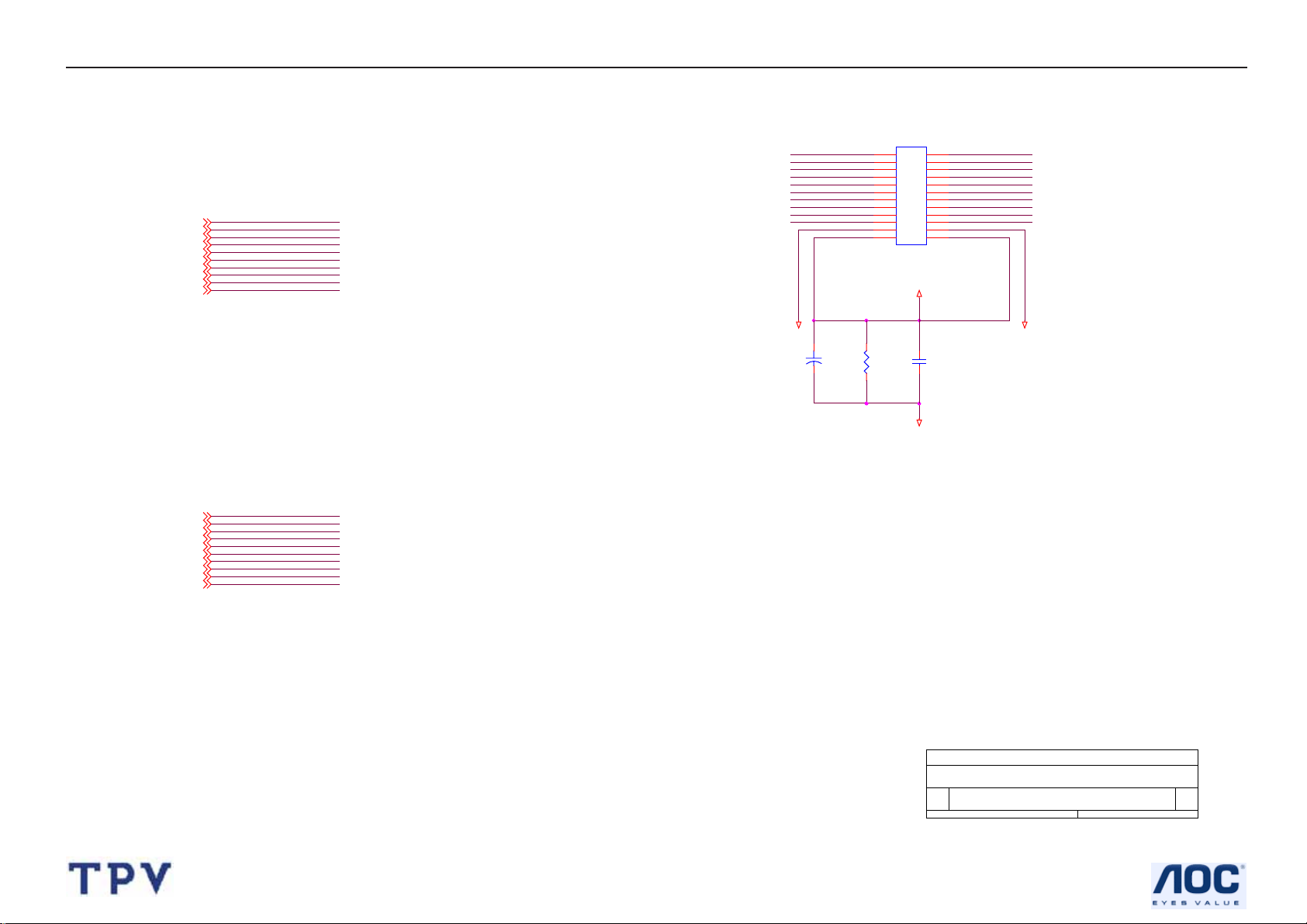
19" LCD Color Monitor HP VS19E
RXO0-
LVDS_O0
RXO1-
LVDS_O2
LVDS_O4
RXO2-
LVDS_O6
RXOC-
LVDS_O8
RXO3-
LVDS_E0
RXE0-
LVDS_E2
RXE1RXE2-
LVDS_E4
LVDS_E6
LV0_O_G2P3
LV0_O_G2N3
LV1_O_G1P3
LV1_O_G1N3
LV2_O_G0P3
LV2_O_G0N3
O_CLKP3
O_CLKN3
LV3_O_R2P3
LV3_O_R2N3
LV0_E_G2P3
LV0_E_G2N3
LV1_E_G1P3
LV1_E_G1N3
LV2_E_G0P3
LV2_E_G0N3
E_CLKP3
E_CLKN3
LV3_E_R2P3
LV3_E_R2N3
RXO0RXO0+
RXO1RXO1+
RXO2RXO2+
RXOCRXOC+
RXO3RXO3+
RXE0RXE0+
RXE1RXE1+
RXE2RXE2+
RXECRXEC+
RXE3RXE3+
LV0/O_G2P
LV0/O_G2N
LV1/O_G1P
LV1/O_G1N
LV2/O_G0P
LV2/O_G0N
O_CLKP
O_CLKN
LV3/O_R2P
LV3/O_R2N
LV0/E_G2P
LV0/E_G2N
LV1/E_G1P
LV1/E_G1N
LV2/E_G0P
LV2/E_G0N
E_CLKP
E_CLKN
LV3/E_R2P
LV3/E_R2N
GND
C501
22uF/50V
LVDS_E8
RXECRXE3-
+
CN501
1 2
3 4
5 6
7 8
9 10
11 12
13 14
15 16
17 18
19 20
21 22
23 24
CONN
15.4mA
R501
330 1/8W
+VLCD
C502
0.1uF/16V
GND
RXO0+
RXO1+
RXO2+
RXOC+
RXO3+
RXE0+
RXE1+
RXE2+
RXEC+
RXE3+
LVDS_O1
LVDS_O3
LVDS_O5
LVDS_O7
LVDS_O9
LVDS_E1
LVDS_E3
LVDS_E5
LVDS_E7
LVDS_E9
AU EN04-V2= 1.113A
GND
19
<Variant Name>
Title
Size Document Number Rev
B
Date: Sheet
PANEL INTERFACE
of
57Friday, November 25, 2005
A
Page 20

19" LCD Color Monitor HP VS19E
+12V
CN601
GND
1
GND
3
VCC12V
5
5V
7
VCC5V
9
GND
11
CONN
BRIGHTNESS(3)
R604
1K 1/16W
2
4
6
8
10
12
VCC5V
R602
1K 1/16W
120 OHM BEAD 0603
Q601
PMBS3904
GND
ON_OFF
5V
VCC5V
GND
R603
GND
GND
C605
NC
C609
NC
VCC5V
+3.3V_VDD
+
C607
0.1uF/16V
L601
120 OHM
L603
R601 4.7K 1/16W
VCC5V
+
GND
+P5V
+3.3PV_VDD
1.471A
C606
NC
VCC5V 7
C608
0.1uF/16V
+12V
+3.3V_VDD
PBIAS (3)
C620
+
220uF/25V
L602
120 OHM
L605
5V
+P12V
+P3.3V
C619
0.1uF/16V
VCC5V
5V 7
VCC5V
D601
FA20-04
C601
NC
D602
FA20-04
C610
NC
GND
GND
+
0.1uF/16V
+
C603
C612
GND
GND
0.1uF/16V
U601
3
VIN
1
ADJ
AIC1084-33PM
GND
U602
3 2
VI VO
GND
1
0.8A-max
GND
VOUT
2
144mA
182mA
+
GND
C611
+3.3V_VDDVCC12V
+
C604
0.1uF/16V
GND
C613
0.1uF/16V
NC
GND
C602
GND
+1.8V_VDD
NC
R610
NC
120 OHM
<Variant Name>
Title
Size Document Number Rev
B
Date: Sheet
POWER
of
67Friday, November 25, 2005
A
120 OHM
+VLCD
+P12V
+P5V
L604
1
C616
0.1uF
GND
3
2
120 OHM
Q602
AO3401L
+
C615
NC
R605
10K 1/16W
R608 100K 1/16W
PPWR(3)
R609
10K 1/16W
C614
0.1uF/16V
Q603
PMBS3904
GND
R606
0 1/16W
+P12V
R607
NC
+P3.3V
20
Page 21

19" LCD Color Monitor HP VS19E
R729
0 1/10W
R735
47K 1/16W
VCC5V
AGND
R730
0 1/10W
R729 R730
0805 TYPE
AGND
VOLUME (3)
OUT_R+
OUT_R- 6
6
CN701
PHONE JACK
6
6
1
2
3
4
5
OUT_L+
OUT_L-
ADD C728,C729 EMI SOLUTION CHANGE R701,R702
BEAD 300 OHM
AGND
C728
470pF
AGND
AGND
AGND
R701
R702
C729
470pF
AGND
C706 0.001uF
C711 0.001uF
10K 0603
10K 0603
1K 1/16W
1K 1/16W
82.5K 1/16W
R725
1K 1/16W
R726
R731
R724
R732
82.5K 1/16W
L701 50 OHM
L703 50 OHM
AGND
+5VA
C701 0.1uF/16V
C703 0.1uF/16V
Audio_Standby3
C707 1uF/50V
+
C709
470uF/16V
C713
220pF
AGND
R703
120K 1/16W
RIN
LIN
U701
1
LINN
2
LINP
3
SHUTDOWN
4
PVDDL
5
LOUTP
6
PGNDL
7
PGNDL
8
LOUTN
9
PVDDL
10
COSC
11
ROSC
12 13
AGND VDD
TPA2008D2PWPRG4
CROSS TALK-pull-down resistors (1Kohms) on the input of the op amp1022
AGND
24
RINN
23
RINP
22
BYPASS
21
PVDDR
20
ROUTP
19
PGNDR
18
PGNDR
17
ROUTN
16
PVDDR
15
NC
14
VOLUME
10-22 Modify vcc5v
C705 1uF/50V
C710 1uF/50V
C714
1uF/50V
VCC3.3
L707
600 OHM
C702 0.1uF/16V
C704 0.1uF/16V
AGND
+5VA
+5VDD
AGND
L702
L704 50 OHM
AGND
50 OHM
C730
2.2uF/16V
R723
1K 1/16W
C731
1uF/25V
R727
1K 1/16W
R728
1K 1/16W
R733
150K 1/16W
C732
0.1uF/16V
+5VDD
5V
C708 0.001uF
C712 0.001uF
VCC5V
R734
1K 1/16W
Q701
PMBS3904
AGND
AGND
6
OUT_R-
OUT_R+
6
AGND
AGND
6
OUT_L+
OUT_L-6
AGND
L705 (0805) 0 OHM
GND
C716 0.047uF
R705 100 1/16W
R707 100 1/16W
C721 0.047uF
C723 0.047uF
R714 100 1/16W
R718 100 1/16W
C727 0.047uF
C717 1uF/50V
C719 1uF/50V
AGND
C724 1uF/50V
C726 1uF/50V
R706 20K 1/16W
R708 20K 1/16W
C722 2.2uF/16V
R715 20K 1/16W
R719 20K 1/16W
modify headhone sound to small 1015
R704
10K 1/16W
R711 10K 1/16W
R713 10K 1/16W
+5VA
R720
10K 1/16W
L706 600 OHM
L708 600 OHM
2
3
4
7
8
VCC5V
U702
IN1-
IN1+
BYPASS
IN2+
IN2-
TPA6112A2DGQRG4
VDD
VO1
SHUTDOWN
VO2
GND
VCC5V 2,3,6
5V 6
21
C715 1uF/50V
10
1
6
9
5
AGND
+
C718
100uF
+
C720
220uF
+
C725
220uF
5V
VS19
AGND
R709 100 1/16W
R716 100 1/16W
VCC5V
VS17/VS15
GND
EPOUT_R 6
EPOUT_L 6
GND
VCC3.3
R710
10K 1/16W
R712 100 1/16W
AGND
<Variant Name>
Title
Size Document Number Rev
B
Date: Sheet
R717
NC
VCC3.3
Audio_EarPhone 3
L709 600 OHM
+3.3V_VDD
AOC SCHEMATIC FOR HPQ2005-1
AUDIO
77Friday, November 25, 2005
6
of
D
Page 22

19" LCD Color Monitor HP VS19E
7.2 Power Board
R935
100 1206
4
1
-+
2
2 3
L902
LF-000783
1 4
VAR901 470V
2 3
1 4
C903 0.47uF/275V
R901
680K/1206
DB901
U4KB80R
3
L901
CC-001331
R903
680K/1206
C902
102PF/250V
C901
102PF/250V
+
C914
0.1uF/0805
C905
100uF/450V
C923
+
NC
R930
24K 0805
R909
430K 1206
R910
430K 1206
R931
430K 1206
C934
1uF/1206
LD7552
10K 0805
C933
22uF/50V
IC901
72
8
4
LD7552
56
13
R917
C917
103/0805
R907
510K 1206
R908
510K 1206
R932
510K 1206
D907
FR103
R918
10 0805
R928
1.5K 0805
10K 0805
C919
220pF/0805
R919
+
D906
JUMP
C922
NC
C930
1500P/1KV
1
ZD905
NC
R905
100K 2W
D901
FR107
2.4 1206
23
Q903
AP 2761-I
FB901
BEAD
R904
0.39 2W
R914
T9011
O
3
5
O
6
C921
102PF/250V
R934
R906
1
3
9
R936
100 1206
R937
100 1206
O
R916
7
100 1206
8
10
1
3
D904
SRF20100C
C931
100 1206
0.001uF/500V/1206
100 1206
2
D902
SRF20150C
470uF/25V
C932
0.001uF/500V/1206
2
+
R927
47 1206
C904
C908
470uF/25V
+
+
470uF/25V
L904
R920
33K 0805
L903
C909
C911
470uF/25V
+
R921
3.6K 0805
+
C906
470uF/25V
ZD902
HZ12B
ZD903
SML4736
ZD904
HZ5.1
0.1uF/0805
+5V
C910
0.1uF/0805
+12V
C907
680K/1206
R902
3
CN901
NR901
61L58-050-WT
F901
3.15A/250V
12
R911
240 0805
IC904
AZ431
C912
1uF/0805
R912
75K 0805
R913
100K 0805
IC903
AZ431
R926
R925
0 0805
1K 0805
C918
1uF/0805
R924
1K 0805
R923
1K 0805
CN902
ON/OFF
DIM
R922
2.4K 0805
33L8027-12
2
4
6
8
10
12
1
3
5
7
9
11
+12V
+5V
12
43
IC902
PC123FY82 4P
AOC (Top Victory) Electronics Co., Ltd.
Title
Size Document Number Rev
B
715G1421 4
Wednesday, June 15, 2005
Date: Sheet of
12
B
22
Page 23

19" LCD Color Monitor HP VS19E
+12V
R839
ON/OFF
DIM
R833
200K 0805
1N4148
D804
0.1uF/0805
C833
1uF/0805
0 1206
C848
IC_DIM
Q807
DTC144WKA
R836
200K 0805
R830
75K 0805
R831
NC
DTA144WKA
1
C834
0.1uF/0805
C831
39K
Q806
1
32
C838
0.1uF/0805
C839
1uF/0805
C836
0.47uF/0805
C835
1uF/0805
C832 0.0047uF/25V
R837
1K 0805
3 2
ZD805
RLZ5.6B
10 1206
OVP
R829
AOC (Top Victory) Electronics Co., Ltd.
Title
715G1421 4
Size Document Number Rev
A3
Date: Sheet
Wednesday, June 15, 2005
22
of
Q812
PMBS3904
1uF/25V
C819
1
2
3
4
5
6
7
9
10
B
1
CTIMR
OVP
ENA
SST
VDDA
GNDA
REF
FB
CMP
1N4148
Q803
RK7002
R838
470 1206
32
VDD
R832
10K 0805
C837
0.1uF/0805
IC801
R825
200K/0805
VDD
D814
R834
NC
NDRV_B
PDRV_A
PWRGND
LCT
OZ960G
DIM
LPWMRT1
PDRV_C
NDRV_D
C808
0.1uF/0805
CT
RT
20
19
18
17
16
15
14
138
12
11
33K 0805
R808
1M 0805
R812
Q802
RK7002
Q801
RK7002
Q804
RK7002
Q805
RK7002
R807
1M 0805
R806
1M 0805
R817
1M 0805
R820
1M 0805
4700PF/0805
R812
33K 0805
C845
470uF/25V
C822
0.047uF/0805
C811 470PF/0805
R813 51K 0805
R814
51K 0805
C810
IC_DIM
C809 0.1uF/0805
C812 0.047uF/0805
R811
51K 0805
+
C821
C804
0.1uF/0805
C803
0.1uF/25V
C814
0.1uF/0805
4.7K 1206
C816
0.1uF/0805
R841
4.7K 0805
R840
4.7K 0805
R843
4.7K 0805
R842
R846
0 0805
ZD804
OPT1
OPT2
OPT3
C828
0.1UF/1206
Q808
AM4512
4 5
C813
C824
R810
NC
3
2
1
4 5
3
2
1
C820
0.1UF/1206
ZD803
RLZ5.6B
4 5
3
2
1
4 5
3
2
1
FB
G2P D2P
S2P
G1N
S1N
G2P D2P
S2P
G1N
S1N
Q809
AM4512
Q810
AM4512
G2P D2P
S2P
G1N
S1N
G2P D2P
S2P
G1N
S1N
Q811
AM4512
R818
1K 0805
R826
R853
R854
R815
RLZ5.6B
10K 0805
R856
0.1UF/1206
R855
0.1UF/1206
+
C840
470uF/25V
R809
68K/0805
D2P
D1N
D1N
D2P
D1N
D1N
10K 0805
D2P
D1N
D1N
D2P
D1N
D1N
1M 0805
6
7
8
6
7
8
6
7
8
6
7
8
R835
C805 2.2uF/1206
C806 2.2uF/1206
C807 2.2uF/1206
OVP
2.2uF/1206
2.2uF/1206
2.2uF/1206
OVP
BAV99
D806
C841
C846
C847
2
1
1
D802
BAV99
2
C823
0.1uF/0805
80LL17T-16-DN
3
R801
6.2K 0805
80LL17T-16-DN
2
1
D813
BAV99
1
D812
BAV99
2
6.2 K 0805
3
OPT1
OPT2
C843
C818
C844
C825
NC
C801
472/0805
C826
5pF/3KV
C817
472 0805
C827
5pF/3KV
D803
BAV99
C842
5pF/3KV
C830
5pF/3KV
OPT3
D808
BAV99
2
1
470 0805
2
1
470 0805
R845
470 0805
3
R804
D801
2
1
BAV99
R851
3
R816
D810
2
1
BAV99
10pF/3KV
PT801
FB
PT802
3
3
R821
R823
6M 1/2W
R802
82K 0805
R827
6M 1/2W
R822
82K 0805
C802
nc
1K 0805
10pF/3KV
R805
10pF/3KV
10pF/3KV
C815
SM02B-BHSS-1-TB
3
R803
470 0805
R844
470 0805
R852
3
R819
470 0805
CN801
1
2
CN802
1
2
SM02B-BHSS-1-TB
CN804
1
2
SM02B-BHSS-1-TB
CN803
1
2
SM02B-BHSS-1-TB
23
Page 24

19" LCD Color Monitor HP VS19E
7.3 Key Board
24
Page 25

19" LCD Color Monitor HP VS19E
8. PCB Layout
8.1 Main Board
25
Page 26

19" LCD Color Monitor HP VS19E
26
Page 27

19" LCD Color Monitor HP VS19E
27
Page 28

19" LCD Color Monitor HP VS19E
8.2 Power Board
28
Page 29

19" LCD Color Monitor HP VS19E
29
Page 30

19" LCD Color Monitor HP VS19E
8.3 Key Board
30
Page 31

19" LCD Color Monitor HP VS19E
9. Maintainability
9.1Equipments and Tools Requirement
1. Multi-meter.
2. Oscilloscope.
3. Pattern Generator.
4. DDC Tool with an IBM Compatible Computer.
5. Alignment Tool.
6. LCD Color Analyzer.
7. Service Manual.
8. User Manual.
31
Page 32

19" LCD Color Monitor HP VS19E
9.2 Trouble Shooting
9.2.1 Main Board
1、No power
Press power key and look if the
picture is normal
Please reinsert and make sure the
AC of 100-240 is normal
Measure CN201 PIN5/6=12V?
Measure CN201 PIN7/8=5V?
No power
NG
OK
OK
NG
NG
Reinsert or check the
power section
Check power section
X301 oscillate waveforms are
normal
NG
OK
Replace U301
NG
Replace U303
Replace X301
32
Page 33

19" LCD Color Monitor HP VS19E
No picture (LED is orange)
No picture
Key is under control?
OK
X301 oscillate waveforms
are normal
NG
OK
Check if the sync signal from
computer is output and video cable
is connected normally
Replace X301
OK
NG
Input the sync signal of computer, or
change the cable
Replace U301
33
Page 34

19" LCD Color Monitor HP VS19E
Panel Power Circuit
Check Correspondent
component.
Measure Q204 base is
high level?
NG
OK
Check Q204 and Q203 are broken
or CN503 solder?
NG
OK
Replace PANEL
X301 oscillate waveforms are
normal
NG
OK
Replace U301
NG
Replace U303
Replace X301
34
Page 35

19" LCD Color Monitor HP VS19E
9.2.2 Power Board
1. No Power
No power
Check AC line volt 110V or 220V
OK
NG
Check AC line
Check the voltage of C904(+)
OK
Check start voltage for the pin3 of IC901
NG
Check F901, bridge rectified circuit
OK
NG
Check R912, R916, R918, IC901
Check the auxiliary voltage is between 10V-17V
OK
NG
Check IC901,T901,ZD901 OVP circuit
Check D903, D907, FB Circuit
35
Page 36

19" LCD Color Monitor HP VS19E
2. W/LED No Backlight
Check L1912 =12V
OK
NG
Check adapter
Check ON/OFF signal
OK
NG
Check Interface board
Check IC801 PIN5=5V+0.25V
OK
Check IC801 PIN3=5V
NG
Check Q806,Q807, Q812, R840,ZD803 circuit
OK
NG
Check Q806, Q807,Q812,R840,ZD803 circuit
Check IC801 PIN 18 triangular wave is
normal
OK
NG
Check R817,R919,C812,C848,IC801
Check IC701 PIN11,12,19,20
OK
NG
Check R817,R819,C812,C848,IC801
End no output debug
36
Page 37

19" LCD Color Monitor HP VS19E
3. Protected 2
4. Protected 2
Striking function debug
OK
Connector CTIMER to GND and turn on power supply
OVP normally
NG
Check OVP circuit
End Striking function debug
FB and protection loop debug
Connector CSST and REF and turn on power supply
Check IC frequency is normal
OK
Check FB circuit
End FB and protection loop debug
37
Page 38

19" LCD Color Monitor HP VS19E
9.2.3 Key Board
OSD is unstable or not working
Is Keypad board connecting normally?
NG
Connect Keypad Board
OK
Is Button Switch normally?
NG
Replace Button Switch
OK
Is Keypad board normally?
NG
Replace Keypad Board
OK
Check main board
38
Page 39

19" LCD Color Monitor HP VS19E
10. White- Balance, Luminance Adjustment
Approximately 30 minutes should be allowed for warm up before proceeding
White-Balance adjustment.
1. How to do the Chroma-7120 MEM .Channel setting
A. Reference to chroma 7120 user guide
B. Use “ SC” key and “ NEXT” key to modify xyY value and use “ID” key to modify the
TEXT description Following is the procedure to do white-balance adjust
2. Setting the color temp. You want
A. 9300 color:
9300 color temp. parameter is x = 283 ±20, y = 297 ±20, Y > 180 cd/m
B. sRGB color:
sRGB color temp. parameter is x = 313±20, y = 329 ±20, Y>200 cd/m
C. 6500K color:
2 ,
2
)
Don’t adjustment,Custom requires.
3. Into factory mode of HP VS19E
A. Turn on power, press the down (-) button, pull out the power cord, and then plug the power cord. Then the
factory OSD will be at the left top of the panel.
4. Bias adjustment:
Set the Contrast
Adjust the Brightness
to 80
to 90.
5. Gain adjustment :
Move cursor to “-F-” and press MENU key
A. Adjus 9300k color-temperature
1. Switch the Chroma-7120 to 9300k channel.
2. The chroma 7120 will show x = 283±20, y = 297 ±20, Y>180 cd/m
3. Switch the chroma-720 to RGB MODE (with press “MODE” button to change )
4. Adjust the RED of color 9300K on factory window until chroma 7120 indicator reached
2
the value R=100
5. Adjust the GREEN of color 9300K on factory window until chroma 7120 indicator reached
the value G=100
6. Adjust the BLUE of color 9300K on factory window until chroma 7120 indicator reached
the value B=100
7. Repeat above procedure ( item 4,5,6) until chroma 7120 RGB value meet the
tolerance =100±2
39
Page 40

19" LCD Color Monitor HP VS19E
B. Adjust sRGB color-temperature
1. Switch the chroma-7120 to sRGB channel.
2. The chroma 7120 will show x = 313 ±20, y = 329 ±20, Y >200 cd/m
3. Switch the chroma 7120 l to RGB MODE ( with press “MODE” button to change )
4. Adjust the RED of color sRGB on factory window until chroma 7120 indicator reached
the value R=100
5. Adjust the GREEN of color sRGB on factory window until chroma 7120 indicator reached
the value G=100
6. Adjust the BLUE of color sRGB on factory window until chroma 7120 indicator reached
the value B=100
7. Repeat above procedure ( item 4,5,6) until chroma 7120 RGB value meet the
tolerance =100±2
C. Press reset key and Turn the Power-button “off to on” to quit from factory mode.
2
40
Page 41

19" LCD Color Monitor HP VS19E
11. Check List After Replacing LCD Main Board
Check if white-balance is within the specs after replacing Main board and panel,then re-writing DDC is
necessary.
Ⅰ. Check white -balance
The white-balance value for each common color temperature:
9300K: x=283± 20 ; y = 297± 20;
sRGB: x = 313± 20 ; y = 329 ± 20;
The color temperature value above must be up to the situation of x<y. The value of Y should be confirmed
according to different customers. 15 ”LCD is commonly 180±20cd/cm
larger than 200cd/cm
different customers and different models.
2
(Center). The exact brightness values are confirmed by the checking-regulations of
2
(Center)and 17” LCD is required to be
Ⅱ. Steps of white-balance adjustment for LCD:(Take 19” HP LCD for example)
1. Required instruments: Chroma7120、Chroma2325(BGA265A)。
2. First connect the instruments together and turn on the LCD power, then warm up for 30 minutes under full
white screen mode. First press the “Reset” key in the menu to recover factory set as following.
a) Set Chroma2325 at round-windows mode and make the detecting-head of Chroma7120 aim at the cross in the
middle, the distance between the detecting-head and the cross is 20cm.
b) Set Chroma2325(BGA265A)to be T144(1280*1024/60HZ)and P105 of full white screen. Test if the
white-balance value is within the specs. Please follow the steps below to adjust if it is beyond the specs.
c) Cut the power. Then press Minus (“-“) key and supply power at the same time to enter into the factory mode.
See the following pictures.
41
Page 42

19" LCD Color Monitor HP VS19E
d) Test white-balance again after Auto Level. Adjustment with hand is necessary if it is beyond the specs just the
same.
e) Select 7x00 item to adjust cool color-temperature and select 6x00 to adjust warm color- temperature. It can
reach to the best effect through adjusting R/G/B value if it inclines to green or blue.
f) Select Exit to the upper menu after completing the adjustment. Then press POWER OFF to exit and save it.
Ⅲ. Steps for writing DDC:
1. Employ PC, and connect the DDC-writing instrument and the instrument that is ready for writing into DDC to
the power of 12v . Connect the sign al cable of the latter to D-USB or DVI of DDC-writing instrument (Th e data-writing of
monitor needs transfer-interface) and link the DDC-writing instrument with PC through printer interface. (See the
schematic picture below)
Connection of DDC-writing instrument for VGA.
2. Seek the document with the expanded name of .BAT in DDC file of this model. It appears the indication of “Input
Serial No.:"after dual-click the document to be ready for DDC-writing.
42
Page 43

19" LCD Color Monitor HP VS19E
3.Input the serial number of the product (For instance: AOC LM729 is 13 bit s), then press ENTER to start writing
4.Check the indication of DDC-writing program at the end. When you see the picture as the schematic picture above,
the “Data compare OK!” means being written well and that’s the end. Please check if the Manufacturer Name,
Vendor Assigned Code, Monitor Name, Serial Number, Week of Manufacture, Year of Manufacture are right. It will
appear “Data compare error !” to indicate failure if the DDC-writing doesn’t perform well. Please check the
power resource and the connection of the signal cable, then return to step 3 by pressing ENTER and re-do it.
5.You can exit the program by pressing Ctrl plus C, then cut the signal cable and the power.
6.The following picture is taking Acer AL1721 EDID for example.
Notes:
1、Make sure the system time of PC is in accordance with the real time before writing.
2、The schematic picture is just as an example for description, the exact content of the DDC is dependent on the
serial number of the BARCORD of this model.
3、Data DDC-writing needs a transfer interface.
43
Page 44

19" LCD Color Monitor HP VS19E
Instruction:DDC-writing needs 4 files:
1. Barcode.txt (Supply Barcode length and flow number)
2. *.EXE (DDC-writing program)
3. WR.bat (Group order file for cycling utilization of *EXE, and dual-click this file when perform
DDC-writing)
4、w.dat The content with 128 bits of DDC
44
Page 45

19" LCD Color Monitor HP VS19E
12. EDID Content
00 01 02 03 04 05 06 07 08 09 10 11 12 13 14 15
0 : 00 FF FF FF FF FF FF 00 22 F0 4C 26 01 01 01 01
16 : 36 10 01 03 68 26 1E 8C EE B3 8B 9A 52 45 95 1B
32 : 0C 47 4C AD EF 80 81 80 01 01 01 01 01 01 01 01
48 : 01 01 01 01 01 01 30 2A 00 98 51 00 2A 40 30 70
64 : 13 00 54 0E 11 00 00 1E 00 00 00 FD 00 32 4C 1E
80 : 53 0E 00 0A 20 20 20 20 20 20 00 00 00 FC 00 48
96 : 50 20 76 73 31 39 65 0A 20 20 20 20 00 00 00 FF
112: 00 31 33 32 36 35 34 37 39 38 35 0A 20 20 00 1F
45
Page 46

19" LCD Color Monitor HP VS19E
13. BOM List
T980KMDDKHHPAP
Location Part No. Description
015G8126 6 MAIN FRAME
023G3178690 6A LOGO
033G4788 PC L STAND-CAP
034G1469EPC B BEZEL
040G 152509 RECYCLE LABEL
040G 152512 RECYCLE LABEL
044G3918 1 EPS(L)
044G3918 2 EPS(R)
044G3918624 1A CARTON
045G 88606 H PE BAG FOR BASE
045G 88609 C EPE COVER
045G 88626 H PE BAG FOR MONITOR
052G 1186 SMALL TAPE
052G 1211 A 165MINIUM TAPE
052G 1211 B AL TAPE
052G6022 1500 SMALL TAPE
089G 173 56 8 AUDIO CABLE
E089B 089G1738CAA16V SIGNAL CABLE
095G8014 16588 WIRE HARNESS
095G8018 30720 LVDS CABLE
0M1G 130 6120 SCREW M3X6
0M1G 340 8 47 SCREW
0M1G1730 6128 SCREW M3x6
0M1G1730 6128 SCREW M3x6
0M1G1740 6128 SCREW
0Q1G 330 8120 SCREW 3X8mm
705G980KB34081 19" COVER ASS'Y
705G980KP34002 19" STAND ASS'Y
E750L 750GLM90E5A21Z000H CMO 19" C2 ZBD PANEL
CBPC980KMDHPP CONVERSION BOARD
KEPC980KD4P KEY BOARD
PWPC1942CMH1P POWER BOARD
033G4789 PM 4L CONTROL BUTTON
033G4790APM L POWER BUTTON
033G4799 1 L LENS
034G1470APD 2B 30 REAR COVER
E078 078G 441 2 G SPEAKER
46
Page 47

19" LCD Color Monitor HP VS19E
0Q1G1030 10128 SCREW
012G6055 1 BASE RUBBER
012G6063 1 RUBBER
015G8117 1 BASE PLATE
034G1460 PC B STAND PILLAR
0Q1G 130 8120 SCREW
0Q1G 140 8128 SCREW
M037 S37G5133 19" HP LCD HINGE ASS'Y
T34G1461 PC B BASE
CN601 033G8027 12 WAFER 2*6P 2.0MM R/A
CN402 033G8027 16 WAFER 16PIN 2.0mm DIP
CN501 033G802724B H WAFER
040G 457624 1B LABEL-CPU
040G 45762412B CBPC LABEL
C709 067G215B4713KV LOWESR 470UF 16V
C718 067G215L101 4R LOW E.S.R 100UF +/-20% 25V
C620 067G215L221 4N KY25VB220-M-L8*11.5MM
C610 067G215Y2207RV RUBYCON 50V 22UF
C501 067G215Y2207RV RUBYCON 50V 22UF
C601 067G215Y2207RV RUBYCON 50V 22UF
C720 067G305V221 3 220UF/16V
C725 067G305V221 3 220UF/16V
C602 067G405V470 3P 47UF 16V
C611 067G405V470 3P 47UF 16V
CN701 088G 30214K PHONE JACK 5PIN
CN202 088G 35315F H D-SUB 15PIN
X301 093G 22 53 CRYSTAL 14.318MHzHC-49US
AIC980KMDHPP MAIN BOARD
012G6076 1 WASHER
DP1 081G0603 B KB KP-1608QBC-C-AOC 5MA
DP2 081G0603 Y KB KP-1608SYCK-5MAV-AOC
JP101 088G 30224U PHONE JACK
AIK782KD4SMTP KEY BOARD FOR SMT
CN801 033G8021 2D U 3.5mm WAFER
CN802 033G8021 2D U 3.5mm WAFER
CN803 033G8021 2D U 3.5mm WAFER
CN804 033G8021 2D U 3.5mm WAFER
040G 45762420A LABEL 25x6mm
052G 1174 2A 3M 69#
IC903 056G 139 3B PC123 Y82FZ0F
47
Page 48

19" LCD Color Monitor HP VS19E
NR901 061G 58050 WT NTC 5 OHM 5A
R913 061G152M104 64 100KOHM 5% 2W
R928 061G152M398 64 0.39 OHM 2W
C903 063G107K474 US 0.47UF +-10%
C935 065G 1M103 3B6921 10NF +-2% 1000V
C938 065G 1M103 3B6921 10NF +-2% 1000V
C843 065G 3J1206ET 12PF 5% SL 3KV TDK
C842 065G 3J1206ET 12PF 5% SL 3KV TDK
C825 065G 3J1206ET 12PF 5% SL 3KV TDK
C819 065G 3J1206ET 12PF 5% SL 3KV TDK
C826 065G 3J5096ET 5PF 5% SL 3KV
C827 065G 3J5096ET 5PF 5% SL 3KV
C829 065G 3J5096ET 5PF 5% SL 3KV
C841 065G 3J5096ET 5PF 5% SL 3KV
C939 065G306M1022BP 1000PF Y1.CAP
C940 065G306M1022BP 1000PF Y1.CAP
C934 065G306M3322BP 3300PF 20%
C921 065G306M4722BP 4700PF +-20% 400VAC
C839 067G215L102 3R LOW E.S.R 1000UF +/-20% 16V
C844 067G215L102 3R LOW E.S.R 1000UF +/-20% 16V
C927 067G215S102 4K ED1000UF 25V
C926 067G215S102 4K ED1000UF 25V
C922 067G215S102 4K ED1000UF 25V
C915 067G215S102 4K ED1000UF 25V
C914 067G215S102 4K ED1000UF 25V
C905 067G215S102 4K ED1000UF 25V
C904 067G215Z15115K
L909 071G 55 29 FERRITE BEAD
L904 073G 253 91 H CHOKE COIL
L905 073G 253 91 L CHOKE BY LI TA
L906 073G 253 91 L CHOKE BY LI TA
ELCAP 105℃ 150UF M 450V
L903 073G 253151 LA CHOKE COIL
L902 073L 174 40LSG LINE FILTER
L901 073L 174 53 LG GP CHOKE
T901 080LL19T 3 TG TRANSFORMER
BD901 093G 50460 16 U4KB80R
CN903 095G8014 12512 CONNECTOR
705G 980 57 07 Q901 ASS'Y
705G 980 87 04 CN901 ASS'Y
705G 980 93 05 D903/D907 ASS'Y
48
Page 49

19" LCD Color Monitor HP VS19E
PW1942CMH1SMTP POWER BOARD FOR SMT
002F0605200 NUT
004F0612052 00 METAL WASHER
004F061210M 00 METAL WASHERS12.0*6.03*4.70H
004F061210T 00 METAL WASHERS12.0*8.00*1.6H
004F061210T 01 METAL WASHERS12.0*4.72*1.0T
004F0612151 00 WASHER
015F 513010 BRACKET
015F 513030 BRACKET
015F 513320 BRACKET
028F0620090 SHAFT
0M1F 130 6120 SCREW
U301 056G 562101 GM2621-LF-BC
U601 056G 563 7 AIC1084-33PM
U602 056G 563 27 AIC1117-18PY
U702 056G 616 19 TPA61 12A2 MSOP-10
U701 056G 616 20 TPA2008D2 PWP-24
U304 056G1133 24 AT24C16AN-10SU-2.7
U202 056G1133 34 M24C02-WMN6TP
U303 056G1133 59 SST25VF010-20-4C-SAE S01C-8
Q603 057G 417 4 PMBS3904/PHILIPS-SMT(04)
Q701 057G 417 4 PMBS3904/PHILIPS-SMT(04)
Q601 057G 417 4 PMBS3904/PHILIPS-SMT(04)
Q404 057G 417 4 PMBS3904/PHILIPS-SMT(04)
Q403 057G 417 4 PMBS3904/PHILIPS-SMT(04)
Q302 057G 417 4 PMBS3904/PHILIPS-SMT(04)
Q201 057G 759 2 RK7002
Q602 057G 763 1 A03401 SOT23 BY AOS(A1)
R606 061L0603000 RST SM 0603 JUMP MAX 0R05 R
R336 061L0603000 RST SM 0603 JUMP MAX 0R05 R
FB203 061L0603000 RST SM 0603 JUMP MAX 0R05 R
FB202 061L0603000 RST SM 0603 JUMP MAX 0R05 R
FB201 061L0603000 RST SM 0603 JUMP MAX 0R05 R
R301 061L0603100 CHIP 10 OHM 1/10W
R417 061L0603100 2F 10K 1% 1/10W
R416 061L0603100 2F 10K 1% 1/10W
R720 061L0603100 2F 10K 1% 1/10W
R713 061L0603100 2F 10K 1% 1/10W
R711 061L0603100 2F 10K 1% 1/10W
R704 061L0603100 2F 10K 1% 1/10W
49
Page 50

19" LCD Color Monitor HP VS19E
R312 061L0603101 CHIPR 100 OHM +-5% 1/16W
R313 061L0603101 CHIPR 100 OHM +-5% 1/16W
R407 061L0603101 CHIPR 100 OHM +-5% 1/16W
R408 061L0603101 CHIPR 100 OHM +-5% 1/16W
R705 061L0603101 CHIPR 100 OHM +-5% 1/16W
R707 061L0603101 CHIPR 100 OHM +-5% 1/16W
R709 061L0603101 CHIPR 100 OHM +-5% 1/16W
R712 061L0603101 CHIPR 100 OHM +-5% 1/16W
R714 061L0603101 CHIPR 100 OHM +-5% 1/16W
R716 061L0603101 CHIPR 100 OHM +-5% 1/16W
R717 061L0603101 CHIPR 100 OHM +-5% 1/16W
R718 061L0603101 CHIPR 100 OHM +-5% 1/16W
R222 061L0603101 CHIPR 100 OHM +-5% 1/16W
R224 061L0603101 CHIPR 100 OHM +-5% 1/16W
R228 061L0603101 CHIPR 100 OHM +-5% 1/16W
R230 061L0603101 CHIPR 100 OHM +-5% 1/16W
R232 061L0603101 CHIPR 100 OHM +-5% 1/16W
R242 061L0603101 CHIPR 100 OHM +-5% 1/16W
R243 061L0603101 CHIPR 100 OHM +-5% 1/16W
R309 061L0603101 CHIPR 100 OHM +-5% 1/16W
R310 061L0603101 CHIPR 100 OHM +-5% 1/16W
R311 061L0603101 CHIPR 100 OHM +-5% 1/16W
R727 061L0603102 CHIPR 1K OHM +-5% 1/16W
R726 061L0603102 CHIPR 1K OHM +-5% 1/16W
R725 061L0603102 CHIPR 1K OHM +-5% 1/16W
R604 061L0603102 CHIPR 1K OHM +-5% 1/16W
R602 061L0603102 CHIPR 1K OHM +-5% 1/16W
R728 061L0603102 CHIPR 1K OHM +-5% 1/16W
R734 061L0603102 CHIPR 1K OHM +-5% 1/16W
R701 061L0603103 CHIPR 10K OHM +-5% 1/16W
R609 061L0603103 CHIPR 10K OHM +-5% 1/16W
R702 061L0603103 CHIPR 10K OHM +-5% 1/16W
R710 061L0603103 CHIPR 10K OHM +-5% 1/16W
R605 061L0603103 CHIPR 10K OHM +-5% 1/16W
R327 061L0603103 CHIPR 10K OHM +-5% 1/16W
R221 061L0603103 CHIPR 10K OHM +-5% 1/16W
R608 061L0603104 RST SM 0603 RC0603 100K PM5 R
R333 061L0603123 CHIP 12K OHM 1/16W
R703 061L0603124 CHIP 120KOHM 1/10W
R733 061L0603150 3F 150K 1/10W 1%
50
Page 51

19" LCD Color Monitor HP VS19E
R706 061L0603200 2F CHIPR 20KOHM +-1% 1/10W
R708 061L0603200 2F CHIPR 20KOHM +-1% 1/10W
R715 061L0603200 2F CHIPR 20KOHM +-1% 1/10W
R719 061L0603200 2F CHIPR 20KOHM +-1% 1/10W
R420 061L0603220 2F CHIPR 22K OHM +-1%
R421 061L0603220 2F CHIPR 22K OHM +-1%
R238 061L0603221 CHIPR 220 OHM+-5% 1/16W
R239 061L0603221 CHIPR 220 OHM+-5% 1/16W
R237 061L0603222 CHIPR 2.2K OHM+-5% 1/16W
R240 061L0603222 CHIPR 2.2K OHM+-5% 1/16W
R241 061L0603222 CHIPR 2.2K OHM+-5% 1/16W
R422 061L0603300 2F CHIP 30K OHM 1/16W 1%
R419 061L0603300 2F CHIP 30K OHM 1/16W 1%
R423 061L0603470 2F CHIP 47K OHM 1/10W 1%
R601 061L0603472 CHIPR 4.7K OHM +-5% 1/16W
R338 061L0603472 CHIPR 4.7K OHM +-5% 1/16W
R337 061L0603472 CHIPR 4.7K OHM +-5% 1/16W
R335 061L0603472 CHIPR 4.7K OHM +-5% 1/16W
R325 061L0603472 CHIPR 4.7K OHM +-5% 1/16W
R324 061L0603472 CHIPR 4.7K OHM +-5% 1/16W
R323 061L0603472 CHIPR 4.7K OHM +-5% 1/16W
R318 061L0603472 CHIPR 4.7K OHM +-5% 1/16W
R317 061L0603472 CHIPR 4.7K OHM +-5% 1/16W
R316 061L0603472 CHIPR 4.7K OHM +-5% 1/16W
R226 061L0603472 CHIPR 4.7K OHM +-5% 1/16W
R227 061L0603472 CHIPR 4.7K OHM +-5% 1/16W
R236 061L0603472 CHIPR 4.7K OHM +-5% 1/16W
R306 061L0603472 CHIPR 4.7K OHM +-5% 1/16W
R307 061L0603472 CHIPR 4.7K OHM +-5% 1/16W
R308 061L0603472 CHIPR 4.7K OHM +-5% 1/16W
R315 061L0603472 CHIPR 4.7K OHM +-5% 1/16W
R328 061L0603473 RST SM 0603 RC0603 47K PM5 R
R409 061L0603473 RST SM 0603 RC0603 47K PM5 R
R410 061L0603473 RST SM 0603 RC0603 47K PM5 R
R735 061L0603473 RST SM 0603 RC0603 47K PM5 R
R329 061L0603622 CHI 6.2KOHM 1/10W
R229 061L0603750 CHIPR 75 OHM+-5% 1/16W
R223 061L0603750 CHIPR 75 OHM+-5% 1/16W
R220 061L0603750 CHIPR 75 OHM+-5% 1/16W
R233 061L0603750 9F 75OHM 1% 1/10W
51
Page 52

19" LCD Color Monitor HP VS19E
R234 061L0603750 9F 75OHM 1% 1/10W
R235 061L0603750 9F 75OHM 1% 1/10W
R732 061L0603823 CHIPR 82KOHM +-5% 1/16W
R731 061L0603823 CHIPR 82KOHM +-5% 1/16W
R729 061L0805000 CHIPR 0OHM +-5% 1/10W
R730 061L0805000 CHIPR 0OHM +-5% 1/10W
R501 061L1206331 CHIP 330OHM 5% 1/4W
C712 065G0603102 32 1000PF +-10% 50V X7R
C711 065G0603102 32 1000PF +-10% 50V X7R
C708 065G0603102 32 1000PF +-10% 50V X7R
C706 065G0603102 32 1000PF +-10% 50V X7R
C410 065G0603102 32 1000PF +-10% 50V X7R
C409 065G0603102 32 1000PF +-10% 50V X7R
C407 065G0603102 32 1000PF +-10% 50V X7R
C406 065G0603102 32 1000PF +-10% 50V X7R
C405 065G0603102 32 1000PF +-10% 50V X7R
C404 065G0603102 32 1000PF +-10% 50V X7R
C607 065G0603104 32 CHIP 0.1UF 50V X7R
C604 065G0603104 32 CHIP 0.1UF 50V X7R
C603 065G0603104 32 CHIP 0.1UF 50V X7R
C502 065G0603104 32 CHIP 0.1UF 50V X7R
C412 065G0603104 32 CHIP 0.1UF 50V X7R
C411 065G0603104 32 CHIP 0.1UF 50V X7R
C408 065G0603104 32 CHIP 0.1UF 50V X7R
C332 065G0603104 32 CHIP 0.1UF 50V X7R
C326 065G0603104 32 CHIP 0.1UF 50V X7R
C324 065G0603104 32 CHIP 0.1UF 50V X7R
C608 065G0603104 32 CHIP 0.1UF 50V X7R
C612 065G0603104 32 CHIP 0.1UF 50V X7R
C613 065G0603104 32 CHIP 0.1UF 50V X7R
C614 065G0603104 32 CHIP 0.1UF 50V X7R
C616 065G0603104 32 CHIP 0.1UF 50V X7R
C619 065G0603104 32 CHIP 0.1UF 50V X7R
C701 065G0603104 32 CHIP 0.1UF 50V X7R
C702 065G0603104 32 CHIP 0.1UF 50V X7R
C703 065G0603104 32 CHIP 0.1UF 50V X7R
C704 065G0603104 32 CHIP 0.1UF 50V X7R
C732 065G0603104 32 CHIP 0.1UF 50V X7R
C214 065G0603104 32 CHIP 0.1UF 50V X7R
C219 065G0603104 32 CHIP 0.1UF 50V X7R
52
Page 53

19" LCD Color Monitor HP VS19E
C220 065G0603104 32 CHIP 0.1UF 50V X7R
C221 065G0603104 32 CHIP 0.1UF 50V X7R
C302 065G0603104 32 CHIP 0.1UF 50V X7R
C303 065G0603104 32 CHIP 0.1UF 50V X7R
C304 065G0603104 32 CHIP 0.1UF 50V X7R
C305 065G0603104 32 CHIP 0.1UF 50V X7R
C306 065G0603104 32 CHIP 0.1UF 50V X7R
C307 065G0603104 32 CHIP 0.1UF 50V X7R
C323 065G0603104 32 CHIP 0.1UF 50V X7R
C322 065G0603104 32 CHIP 0.1UF 50V X7R
C321 065G0603104 32 CHIP 0.1UF 50V X7R
C320 065G0603104 32 CHIP 0.1UF 50V X7R
C318 065G0603104 32 CHIP 0.1UF 50V X7R
C317 065G0603104 32 CHIP 0.1UF 50V X7R
C311 065G0603104 32 CHIP 0.1UF 50V X7R
C310 065G0603104 32 CHIP 0.1UF 50V X7R
C308 065G0603104 32 CHIP 0.1UF 50V X7R
C724 065G0603105 12 CHIP 1UF 16VX7R 0603
C722 065G0603105 12 CHIP 1UF 16VX7R 0603
C719 065G0603105 12 CHIP 1UF 16VX7R 0603
C717 065G0603105 12 CHIP 1UF 16VX7R 0603
C715 065G0603105 12 CHIP 1UF 16VX7R 0603
C714 065G0603105 12 CHIP 1UF 16VX7R 0603
C710 065G0603105 12 CHIP 1UF 16VX7R 0603
C707 065G0603105 12 CHIP 1UF 16VX7R 0603
C705 065G0603105 12 CHIP 1UF 16VX7R 0603
C726 065G0603105 12 CHIP 1UF 16VX7R 0603
C731 065G0603105 12 CHIP 1UF 16VX7R 0603
C729 065G0603221 31 CER1 0603 NP0 50V 220P PM5 R
C728 065G0603221 31 CER1 0603 NP0 50V 220P PM5 R
C713 065G0603221 31 CER1 0603 NP0 50V 220P PM5 R
C331 065G0603224 32 CHIP 0.22UF 50V X7R
C327 065G0603330 31 CER1 0603 NP0 50V 33P PM5 R
C328 065G0603470 31 CHIP 47PF 50V NPO
C727 065G0603473 32 GP CHIP 0.047UF 50V X7R
C723 065G0603473 32 GP CHIP 0.047UF 50V X7R
C721 065G0603473 32 GP CHIP 0.047UF 50V X7R
C716 065G0603473 32 GP CHIP 0.047UF 50V X7R
C216 065G0603473 32 GP CHIP 0.047UF 50V X7R
C215 065G0603473 32 GP CHIP 0.047UF 50V X7R
53
Page 54

19" LCD Color Monitor HP VS19E
C213 065G0603473 32 GP CHIP 0.047UF 50V X7R
C212 065G0603473 32 GP CHIP 0.047UF 50V X7R
C211 065G0603473 32 GP CHIP 0.047UF 50V X7R
C210 065G0603473 32 GP CHIP 0.047UF 50V X7R
C730 065G0805225 17 CHIP 2.2UF 16V Y5V
C615 067G215Y2207RV RUBYCON 50V 22UF
L704 071G 56G301 EA
L703 071G 56G301 EA
L702 071G 56G301 EA
L701 071G 56G301 EA
L709 071G 56K121 CHIP BEAD
L708 071G 56K121 CHIP BEAD
L707 071G 56K121 CHIP BEAD
L706 071G 56K121 CHIP BEAD
L705 071G 56K121 CHIP BEAD
L602 071G 56K121 CHIP BEAD
L604 071G 56K121 CHIP BEAD
L603 071G 56K121 CHIP BEAD
L601 071G 56K121 CHIP BEAD
L301 071G 56K121 CHIP BEAD
L302 071G 56K121 CHIP BEAD
L303 071G 56K121 CHIP BEAD
BEAD 300 欧
BEAD 300 欧
BEAD 300 欧
BEAD 300 欧
L304 071G 56K121 CHIP BEAD
L305 071G 56K121 CHIP BEAD
L306 071G 56K121 CHIP BEAD
R603 071G 59B121 TB160808B
L407 071G 59G301 CHIP BEAD 300OHM
L406 071G 59G301 CHIP BEAD 300OHM
L405 071G 59G301 CHIP BEAD 300OHM
L404 071G 59G301 CHIP BEAD 300OHM
L403 071G 59G301 CHIP BEAD 300OHM
L402 071G 59G301 CHIP BEAD 300OHM
L401 071G 59G301 CHIP BEAD 300OHM
D211 093G 64 33 DIO SIG SM BAV99 (PHSE)R
D212 093G 64 33 DIO SIG SM BAV99 (PHSE)R
D213 093G 64 33 DIO SIG SM BAV99 (PHSE)R
D210 093G 64 42 P BAV70 SOT-23
ZDD404 093G 39S 34 T UDZS5.6B
ZDD403 093G 39S 34 T UDZS5.6B
ZDD402 093G 39S 34 T UDZS5.6B
54
Page 55

19" LCD Color Monitor HP VS19E
ZDD401 093G 39S 34 T UDZS5.6B
ZD211 093G 39S 34 T UDZS5.6B
ZD210 093G 39S 34 T UDZS5.6B
ZD209 093G 39S 34 T UDZS5.6B
ZD208 093G 39S 34 T UDZS5.6B
ZD207 093G 39S 34 T UDZS5.6B
D601 093G2040 3F FA20-04
D602 093G2040 3F FA20-04
715G1834 1 MAIN BOARD PCB
JP102 033G8032 4C WAFER
JP103 033G803415D WAFER
C104 065G0603121 31 CHIP 120PF 50V NPO
C103 065G0603121 31 CHIP 120PF 50V NPO
C102 065G0603121 31 CHIP 120PF 50V NPO
C101 065G0603121 31 CHIP 120PF 50V NPO
C105 065G0603471 31 CAP:CER 470PF 5%50V SMT 0603
C106 065G0603471 31 CAP:CER 470PF 5%50V SMT 0603
FB101 071G 59G301 CHIP BEAD 300OHM
FB102 071G 59G301 CHIP BEAD 300OHM
SW5 077G 607 1 FD TACT SWITCH
SW4 077G 607 1 FD TACT SWITCH
SW3 077G 607 1 FD TACT SWITCH
SW2 077G 607 1 FD TACT SWITCH
SW1 077G 607 1 FD TACT SWITCH
DP1 081G0603 B KB KP-1608QBC-C-AOC 5MA
DP2 081G0603 Y KB KP-1608SYCK-5MAV-AOC
ZD107 093G 39S 34 T UDZS5.6B
ZD106 093G 39S 34 T UDZS5.6B
ZD105 093G 39S 34 T UDZS5.6B
ZD104 093G 39S 34 T UDZS5.6B
ZD103 093G 39S 34 T UDZS5.6B
ZD102 093G 39S 34 T UDZS5.6B
ZD101 093G 39S 34 T UDZS5.6B
715G1404 2 KEPC PCB
Q901 057G 600 35 STP8NK80ZFP
090G 412 1 HEAT SINK
0M1G1730 8128 SCREW M3x8
CN901 087G 501 12 CJ AC SOCKET
095G205S354083 HARNESS
096G 29 6 SHRINK TUBE UL/CSA
55
Page 56

19" LCD Color Monitor HP VS19E
090G6081 2 GP HEAT SINK
D903 093G 60245 SP10150
D907 093G 60245 SP10150
0M1G1730 8128 SCREW M3x8
IC901 056G 379 33 1 IC SG6841SZ3 SOP-8 SYSTEM GENERAL
IC905 056G 379 37 FP5001DR
IC801 056G 608 7 OZT1060GN SOIC-20
Q812 057G 417 4 PMBS3904/PHILIPS-SMT(04)
Q902 057G 417 4 PMBS3904/PHILIPS-SMT(04)
Q906 057G 417 4 PMBS3904/PHILIPS-SMT(04)
Q905 057G 417 6 PMBS3906/PHILIPS-SMT(06)
Q903 057G 417 6 PMBS3906/PHILIPS-SMT(06)
Q808 057G 60040A AM4512C-T1-PF SO-8
Q809 057G 60040A AM4512C-T1-PF SO-8
Q810 057G 60040A AM4512C-T1-PF SO-8
Q811 057G 60040A AM4512C-T1-PF SO-8
Q804 057G 759 2 RK7002
Q805 057G 759 2 RK7002
Q803 057G 759 2 RK7002
Q802 057G 759 2 RK7002
Q801 057G 759 2 RK7002
Q806 057G 760 4A DTA144WN3/S SOT-23
Q807 057G 760 5A DTC 144WN3/S SOT-23
Q904 057G 763 7 A0D405L
R905 061L0603000 RST SM 0603 JUMP MAX 0R05 R
R901 061L0603103 CHIPR 10K OHM +-5% 1/16W
R943 061L0603220 CHIPR 22 OHM+-5% 1/16W
R907 061L0603272 RST SM 0603 RC22H 2K7 PM1 R
R908 061L0603302 CHIPR 3K OHM +-5% 1/10W
R904 061L0603333 CHIP 33K OHM 1/16W
R911 061L0603362 CHIP 3.6K OHM 1/10W
R902 061L0603392 CHIP 3.9K OHM 1/16W
R903 061L0603471 CHIPR 470 OHM+-5% 1/16W
R906 061L0603473 RST SM 0603 RC0603 47K PM5 R
R910 061L0603752 CHIPR 7.5K 1/10W
R909 061L0603820 1F RES 8K2 1/10W 1% SMT 0603
R838 061L0805000 CHIPR 0OHM +-5% 1/10W
R843 061L0805000 CHIPR 0OHM +-5% 1/10W
R837 061L0805000 CHIPR 0OHM +-5% 1/10W
R830 061L0805000 CHIPR 0OHM +-5% 1/10W
56
Page 57

19" LCD Color Monitor HP VS19E
R825 061L0805000 CHIPR 0OHM +-5% 1/10W
R920 061L0805100 CHIPR 10 OHM+-5% 1/10W
R932 061L0805100 2F CHIP 10K OHM 1/8W 1%
R922 061L0805100 2F CHIP 10K OHM 1/8W 1%
R921 061L0805100 2F CHIP 10K OHM 1/8W 1%
R938 061L0805101 CHIPR 100 OHM +-5% 1/10W
R931 061L0805102 CHIPR 1K OHM +-5% 1/10W
R934 061L0805102 CHIPR 1K OHM +-5% 1/10W
R930 061L0805102 CHIPR 1K OHM +-5% 1/10W
R849 061L0805102 CHIPR 1K OHM +-5% 1/10W
R845 061L0805102 CHIPR 1K OHM +-5% 1/10W
R842 061L0805102 CHIPR 1K OHM +-5% 1/10W
R836 061L0805102 CHIPR 1K OHM +-5% 1/10W
R835 061L0805102 CHIPR 1K OHM +-5% 1/10W
R829 061L0805102 CHIPR 1K OHM +-5% 1/10W
R812 061L0805102 CHIPR 1K OHM +-5% 1/10W
R801 061L0805103 CHIPR 10K OHM +-5% 1/10W
R809 061L0805103 CHIPR 10K OHM +-5% 1/10W
R840 061L0805103 CHIPR 10K OHM +-5% 1/10W
R939 061L0805104 CHIPR 100K OHM+-5% 1/10W
R822 061L0805105 CHIP 1M OHM 5% 1/8W
R823 061L0805105 CHIP 1M OHM 5% 1/8W
R854 061L0805105 CHIP 1M OHM 5% 1/8W
R844 061L0805105 CHIP 1M OHM 5% 1/8W
R821 061L0805105 CHIP 1M OHM 5% 1/8W
R820 061L0805105 CHIP 1M OHM 5% 1/8W
R853 061L0805220 CHIP 22 OHM 5% 0805 1/8W
R852 061L0805220 CHIP 22 OHM 5% 0805 1/8W
R927 061L0805221 CHIPR 220 OHM +-5% 1/8W
R937 061L0805222 CHIP 2.2KOHM 5% 0805 1/8W
R936 061L0805240 1F CHIPR 2.4KOHM +-1% 1/8W
R929 061L0805240 2F CHIP 24KOHM 1% 1/8W
R819 061L0805273 CHIP 27KOHM 5% 0805 1/8W
C830 061L0805393 SMD 39KOHM/0805/+-5% 1/8W
R857 061L0805471 CHIPR 470 OHM+-5% 1/10W
R858 061L0805471 CHIPR 470 OHM+-5% 1/10W
R811 061L0805471 CHIPR 470 OHM+-5% 1/10W
R803 061L0805471 CHIPR 470 OHM+-5% 1/10W
R940 061L0805472 CHIRP 4.7K OHM +-5% 1/10W
R935 061L0805472 CHIRP 4.7K OHM +-5% 1/10W
57
Page 58

19" LCD Color Monitor HP VS19E
R933 061L0805472 CHIRP 4.7K OHM +-5% 1/10W
R834 061L0805472 CHIRP 4.7K OHM +-5% 1/10W
R831 061L0805472 CHIRP 4.7K OHM +-5% 1/10W
R827 061L0805472 CHIRP 4.7K OHM +-5% 1/10W
R824 061L0805472 CHIRP 4.7K OHM +-5% 1/10W
R806 061L0805512 CHIP 5.1KOHM 1/8W
R828 061L0805512 CHIP 5.1KOHM 1/8W
R815 061L0805513 CHIP 51KOHM 1/8W
R808 061L0805561 CHIP 560 OHM 1/8W
R805 061L0805561 CHIP 560 OHM 1/8W
R818 061L0805623 CHIPR 62K OHM +-5% 1/10W
R826 061L0805683 CHIPR 68K OHM+-5% 1/10W
R817 061L0805684 680K 0805
R846 061L0805823 chip 82kohm 1/8w
R851 061L1206000 CHIPR 0 OHM +-5% 1/8W
JR901 061L1206000 CHIPR 0 OHM +-5% 1/8W
JR903 061L1206000 CHIPR 0 OHM +-5% 1/8W
R813 061L1206100 CHIPR 10 OHM+-5% 1/8W
R942 061L1206101 CHIP 100 OHM 5% 1/8W
R941 061L1206101 CHIP 100 OHM 5% 1/8W
R919 061L1206101 CHIP 100 OHM 5% 1/8W
R915 061L1206101 CHIP 100 OHM 5% 1/8W
R923 061L1206301 CHIP 300OHM 1/4W
R924 061L1206334 330K 1/4W
R925 061L1206334 330K 1/4W
R926 061L1206334 330K 1/4W
R850 061L1206471 CHIPR 470 OHM+-5% 1/8W
R944 061L1206519 CHIPR 5.1OHM +-5% 1/4W
R918 061L1206665 3F 665K OHM 1/8W
R916 061L1206665 3F 665K OHM 1/8W
R912 061L1206665 3F 665K OHM 1/8W
C910 065G0603104 22 CHIP 0.1UF +80-20% 50V Y5V
C911 065G0603104 22 CHIP 0.1UF +80-20% 50V Y5V
C923 065G0603104 22 CHIP 0.1UF +80-20% 50V Y5V
C937 065G0603104 22 CHIP 0.1UF +80-20% 50V Y5V
C946 065G0603104 32 CHIP 0.1UF 50V X7R
C945 065G0603104 32 CHIP 0.1UF 50V X7R
C944 065G0603104 32 CHIP 0.1UF 50V X7R
C941 065G0603104 32 CHIP 0.1UF 50V X7R
C936 065G0603104 32 CHIP 0.1UF 50V X7R
58
Page 59

19" LCD Color Monitor HP VS19E
C909 065G0603105 17 1UF 16V Y5V
C832 065G0805102 31 1000PF 50V NPO
C925 065G0805103 22 CHIP 0.01uF 25V X7R 0805
C847 065G0805104 22 0.1UF +-10% 25V X7R 080
C928 065G0805104 22 0.1UF +-10% 25V X7R 080
C837 065G0805104 22 0.1UF +-10% 25V X7R 080
C836 065G0805104 22 0.1UF +-10% 25V X7R 080
C833 065G0805104 22 0.1UF +-10% 25V X7R 080
C828 065G0805104 22 0.1UF +-10% 25V X7R 080
C824 065G0805104 22 0.1UF +-10% 25V X7R 080
C823 065G0805104 22 0.1UF +-10% 25V X7R 080
C821 065G0805104 22 0.1UF +-10% 25V X7R 080
C817 065G0805104 22 0.1UF +-10% 25V X7R 080
C815 065G0805104 22 0.1UF +-10% 25V X7R 080
C814 065G0805104 22 0.1UF +-10% 25V X7R 080
C808 065G0805104 22 0.1UF +-10% 25V X7R 080
C804 065G0805104 22 0.1UF +-10% 25V X7R 080
C803 065G0805104 22 0.1UF +-10% 25V X7R 080
C919 065G0805104 32 CHIP 0.1U 50V X7R
C930 065G0805104 32 CHIP 0.1U 50V X7R
C932 065G0805104 32 CHIP 0.1U 50V X7R
C838 065G0805105 22 CHIP 1UF 25V X7R 0805
C834 065G0805105 22 CHIP 1UF 25V X7R 0805
C820 065G0805105 22 CHIP 1UF 25V X7R 0805
C907 065G0805225 12 CHIP 2.2UF 15V X7R 0805
C924 065G0805471 21 CHIP 470PF 25V NPO
C812 065G080547121G 470PF, G , 25V,NPO
C831 065G0805472 31 CHIP 4700PF 50V X7R 0805
C818 065G0805472 31 CHIP 4700PF 50V X7R 0805
C801 065G0805472 31 CHIP 4700PF 50V X7R 0805
C813 065G0805473 22 SMD 47nf +-10%25V XTR
C822 065G0805473 22 SMD 47nf +-10%25V XTR
C835 065G0805474 22 CHIP 0.47UF 25V X7R 0805
C912 065G1206102 72 CHIP 1000PF 500V X7R
C920 065G1206102 72 CHIP 1000PF 500V X7R
C846 065G1206225 22 2.2UF 25V X7R 1206
C845 065G1206225 22 2.2UF 25V X7R 1206
C840 065G1206225 22 2.2UF 25V X7R 1206
C807 065G1206225 22 2.2UF 25V X7R 1206
C806 065G1206225 22 2.2UF 25V X7R 1206
59
Page 60

19" LCD Color Monitor HP VS19E
C805 065G1206225 22 2.2UF 25V X7R 1206
D810 093G 6432P LL4148
D911 093G 6432V LL4148-GS08
D909 093G 6432V LL4148-GS08
D804 093G 6432V LL4148-GS08
D808 093G 6433P BAV99
D809 093G 6433P BAV99
D807 093G 6433P BAV99
D806 093G 6433P BAV99
D805 093G 6433P BAV99
D803 093G 6433P BAV99
D802 093G 6433P BAV99
D801 093G 6433P BAV99
ZD901 093G 39S 12 T RLZ20B LLDS
ZD902 093G 39S 17 T RLZ12B LLDS
ZD803 093G 39S 24 T RLZ 5.6B LLDS
ZD802 093G 39S 24 T RLZ 5.6B LLDS
ZD801 093G 39S 24 T RLZ 5.6B LLDS
D901 093G8004500 SM840B
PW1942CMH1AIP POWER BOARD FOR AI
034FPE19P03 CASE EEL19
034FPE19P03 CASE EEL19
CN901 006G 31500 EYELET
T901 006G 31502 1.5MM RIVET
Q901 006G 31502 1.5MM RIVET
PT802 006G 31502 1.5MM RIVET
PT801 006G 31502 1.5MM RIVET
L902 006G 31502 1.5MM RIVET
L901 006G 31502 1.5MM RIVET
C904 006G 31502 1.5MM RIVET
IC904 056G 158 10 T IC AZ431AZ-AE1 TO-92 BY AAC
R856 061G212Y625 KT MGFR 6.2MOHM +-5% 1/2W
R855 061G212Y625 KT MGFR 6.2MOHM +-5% 1/2W
C913 065G 2K152 1T GP CERAMIC CAP
C917 067G 2151007RT LOW E.S.R 10UF +/-20% 50V
L912 071G 55 29 FERRITE BEAD
L908 071G 55 29 FERRITE BEAD
L907 071G 55 29 FERRITE BEAD
F901 084G 55 2 MET2.50
D904 093G 6026T52T RECTIFIER DIODE FR107
60
Page 61

19" LCD Color Monitor HP VS19E
D905 093G 6038P52T PS102R
D906 093G 6038P52T PS102R
715G1421 4 POWER BOARD PCB
61
