Page 1
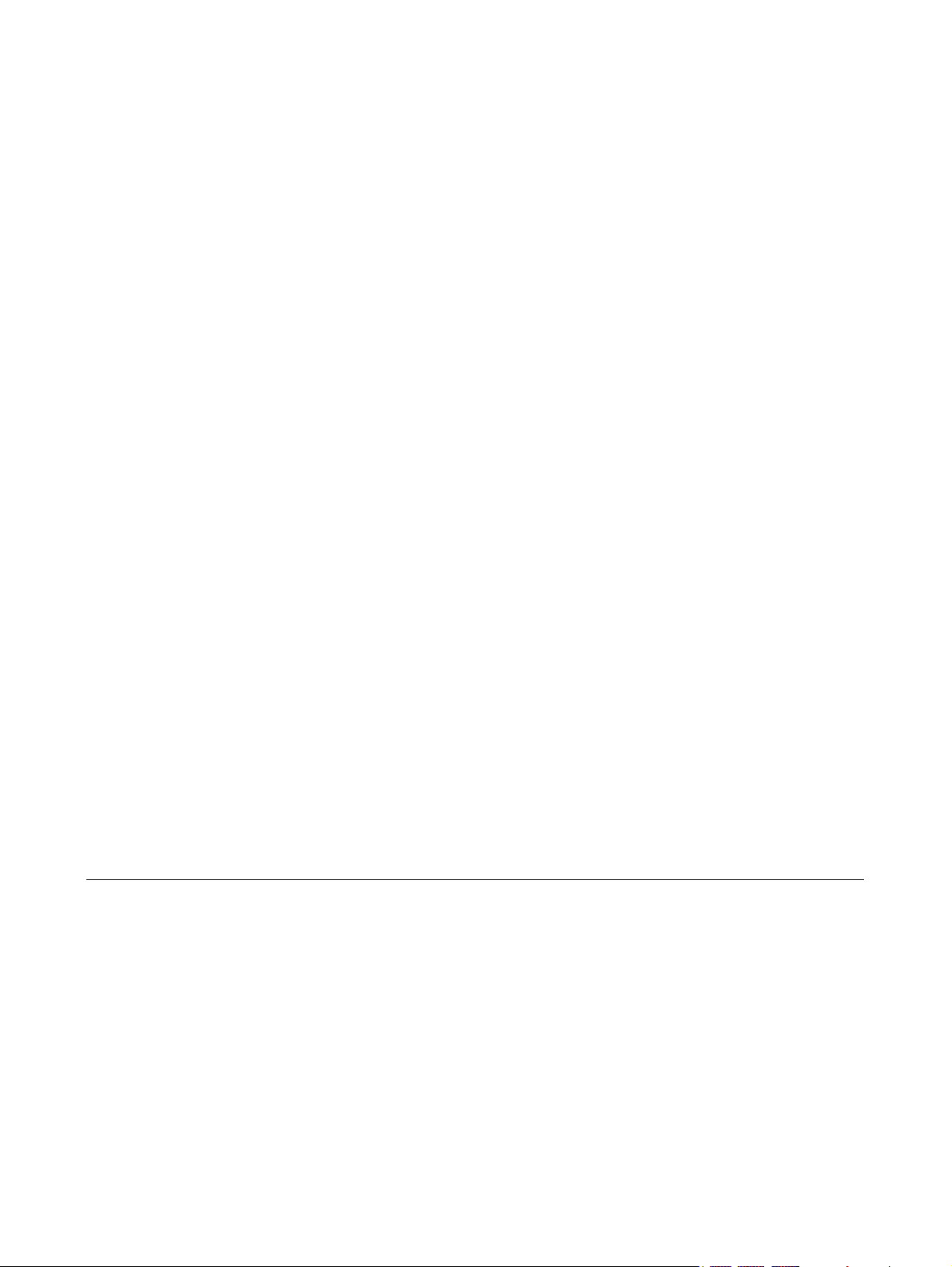
Notebook Tour
User Guide
Page 2
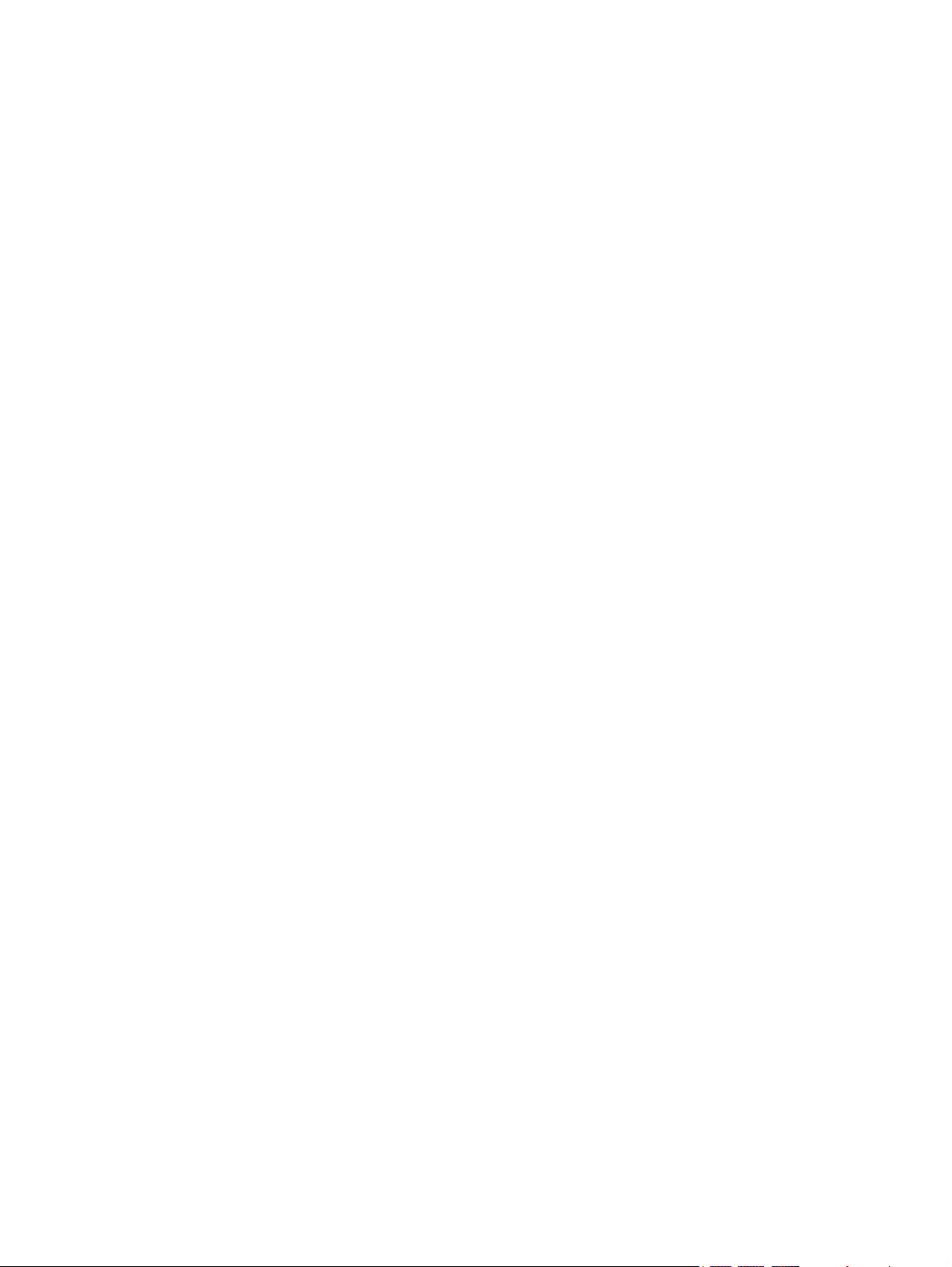
© Copyright 2006 Hewlett-Packard
Development Company, L.P.
Microsoft and Windows are U.S. registered
trademarks of Microsoft Corporation.
Bluetooth is a trademark owned by its
proprietor and used by Hewlett-Packard
Company under license. SD Logo is a
trademark of its proprietor.
The information contained herein is subject
to change without notice. The only
warranties for HP products and services are
set forth in the express warranty statements
accompanying such products and services.
Nothing herein should be construed as
constituting an additional warranty. HP shall
not be liable for technical or editorial errors
or omissions contained herein.
First Edition: September 2006
Document Part Number: 419634-001
Page 3
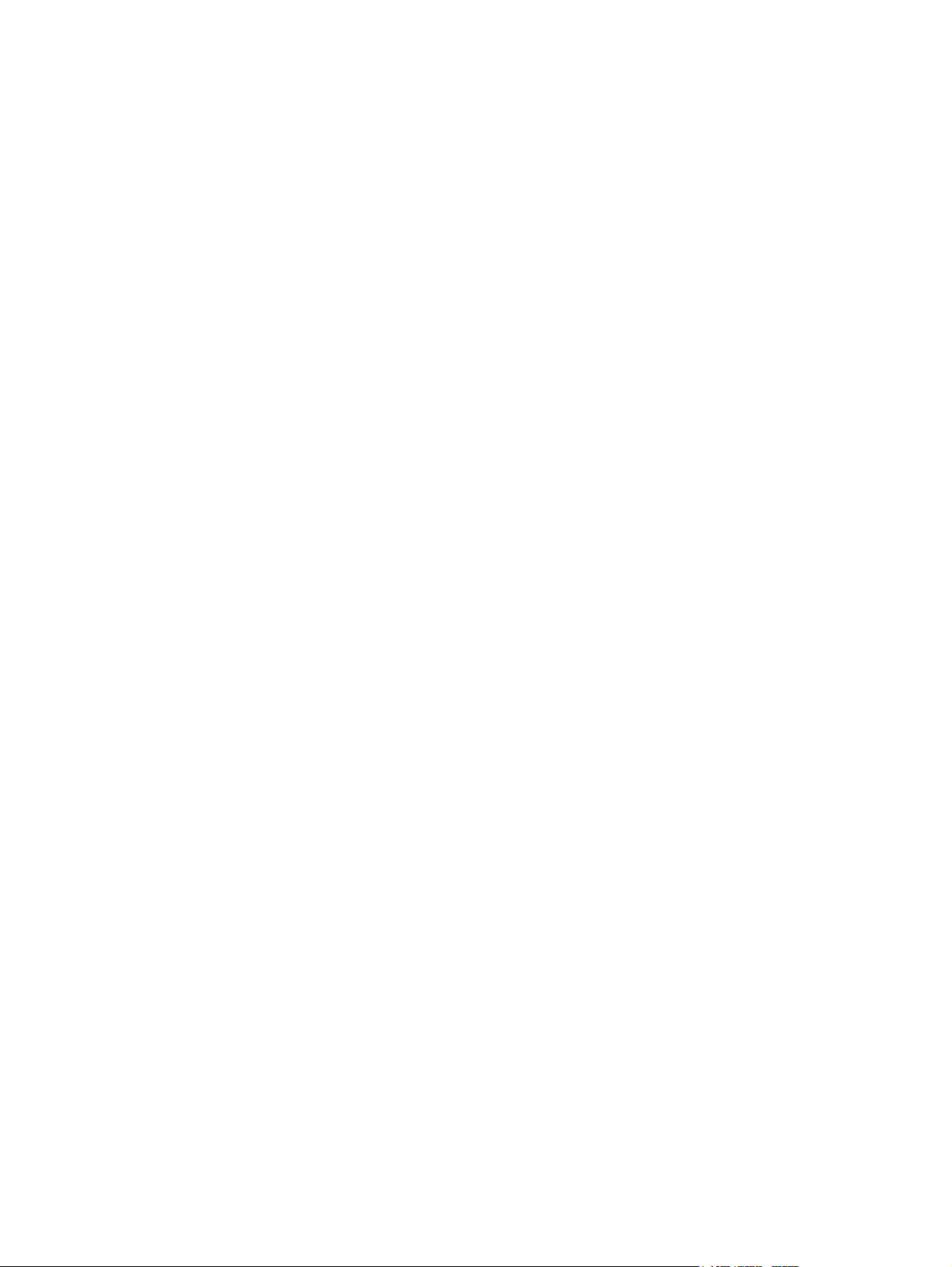
Table of contents
Components
Top components ................................................................................................................................... 2
TouchPad ............................................................................................................................ 2
Lights ................................................................................................................................... 3
Buttons and speakers .......................................................................................................... 4
Keys ..................................................................................................................................... 5
Hotkey quick reference ........................................................................................................ 6
Front components ................................................................................................................................ 7
Rear components ................................................................................................................................. 8
Right-side components ......................................................................................................................... 9
Left-side components ......................................................................................................................... 10
Bottom components ........................................................................................................................... 11
Display components ........................................................................................................................... 12
Wireless antennae (select models only) ............................................................................................. 13
Additional hardware components ....................................................................................................... 14
Labels ................................................................................................................................................. 15
Index ................................................................................................................................................................... 16
ENWW iii
Page 4
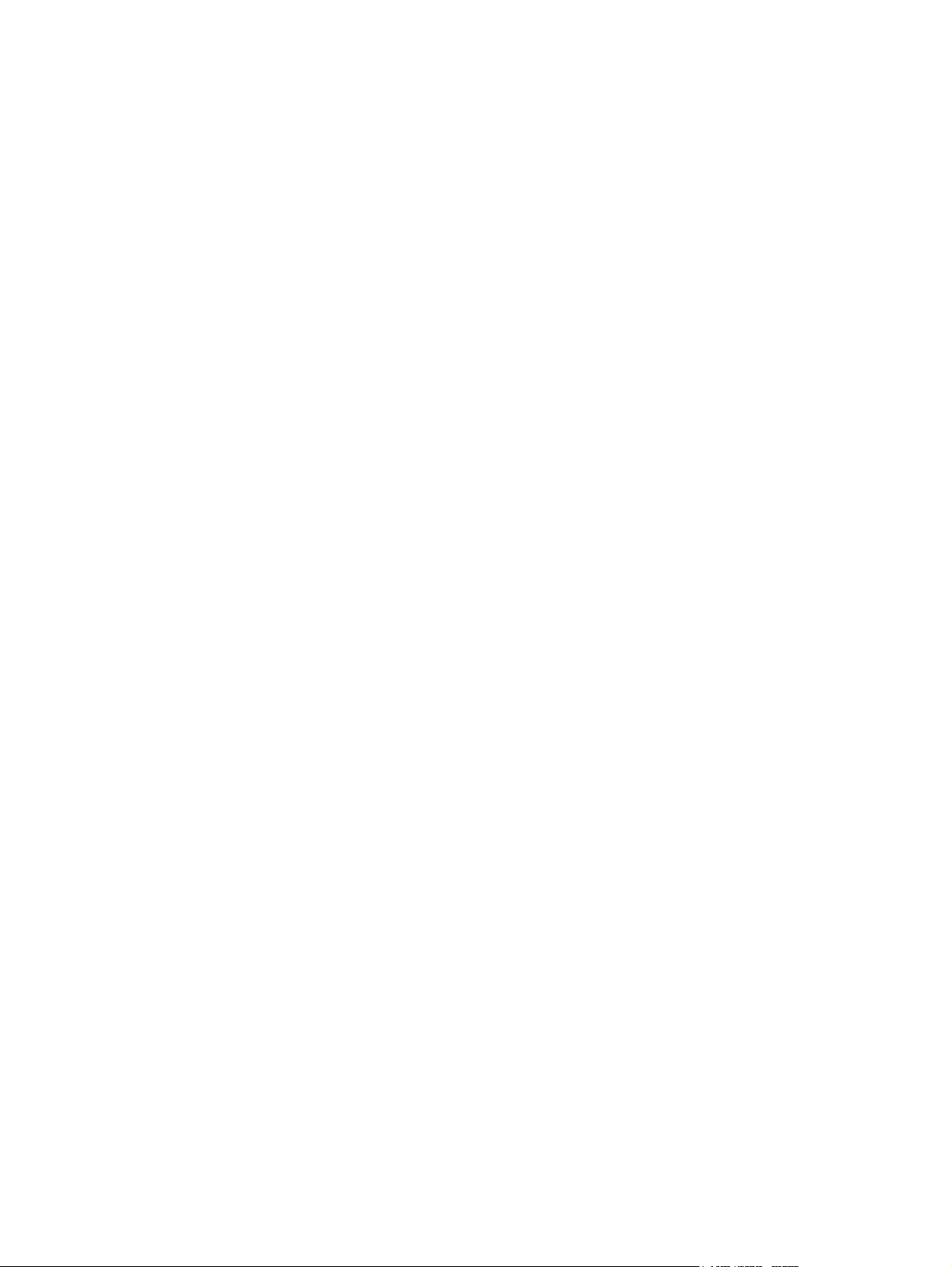
iv ENWW
Page 5
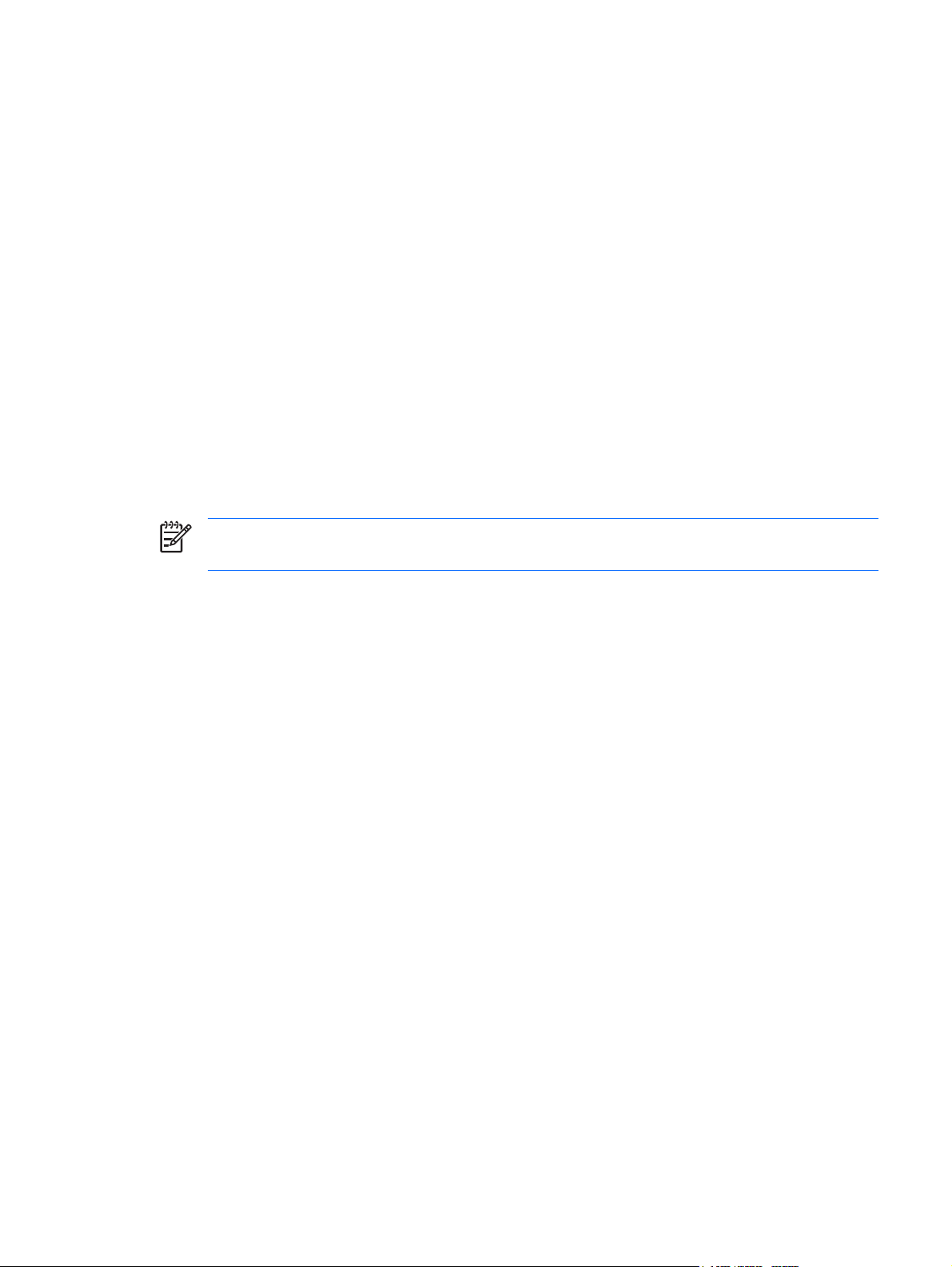
Components
This chapter explains the hardware features of the computer.
To see a list of hardware installed in the computer, follow these steps:
1. Select Start > My Computer.
2. In the left pane, under System Tasks, click View system information.
3. Select Hardware tab > Device Manager.
You can also add hardware or modify device configurations using Device Manager.
NOTE Components included with the computer may vary by region and by model. The
illustrations in this chapter identify the standard features included in most computer models.
ENWW 1
Page 6
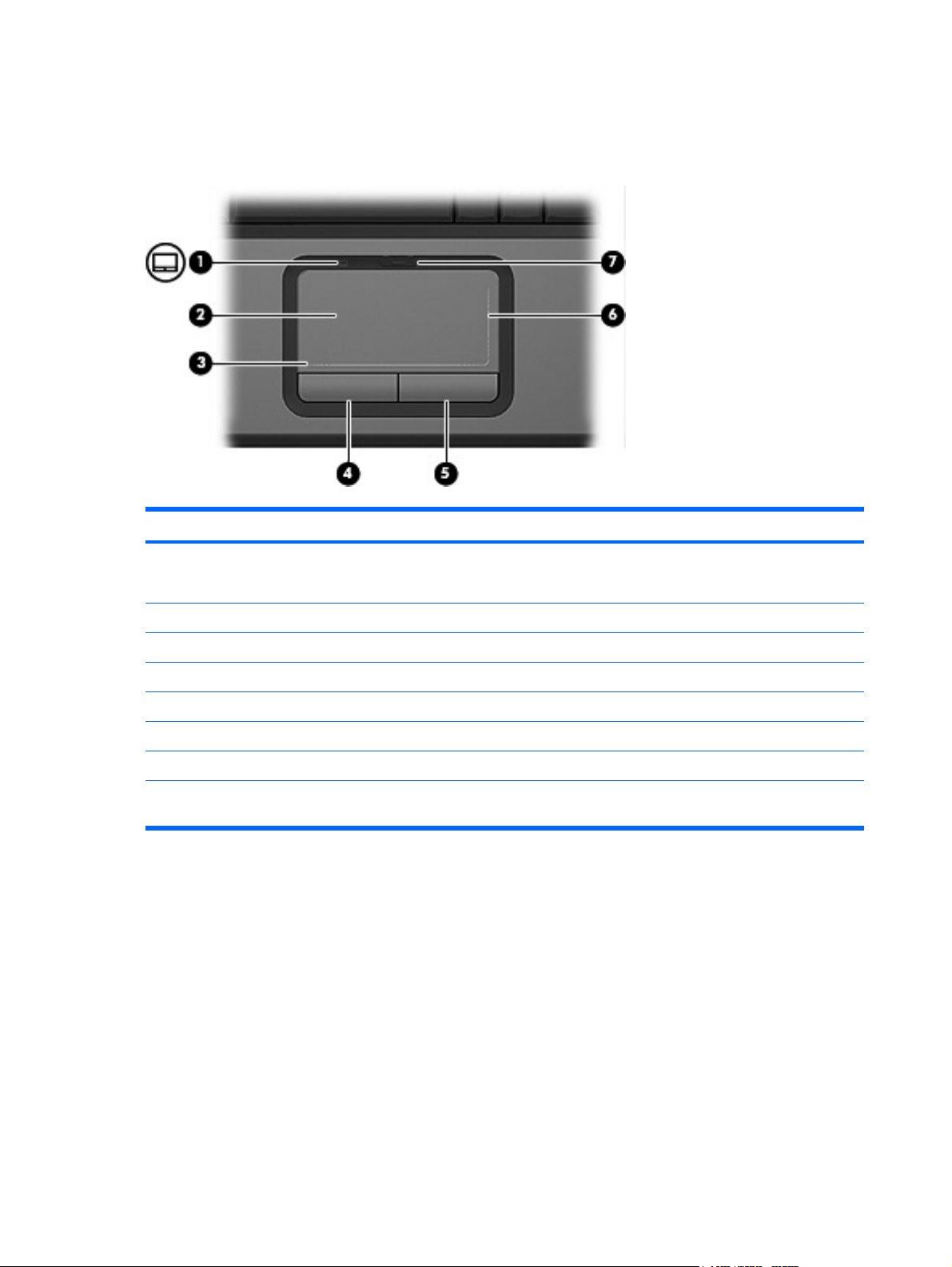
Top components
TouchPad
Component Description
(1) TouchPad light Blue: TouchPad is enabled.
Amber: TouchPad is disabled.
(2) TouchPad* Moves the pointer and selects or activates items on the screen.
(3) TouchPad horizontal scroll zone* Scrolls left or right.
(4) Left TouchPad button* Functions like the left button on an external mouse.
(5) Right TouchPad button* Functions like the right button on an external mouse.
(6) TouchPad vertical scroll zone* Scrolls up or down.
(7) TouchPad on/off button Enables/disables the TouchPad.
*This table describes factory settings. To view and change pointing device preferences, select Start > Control Panel > Printers
and Other Hardware > Mouse.
2 Components ENWW
Page 7
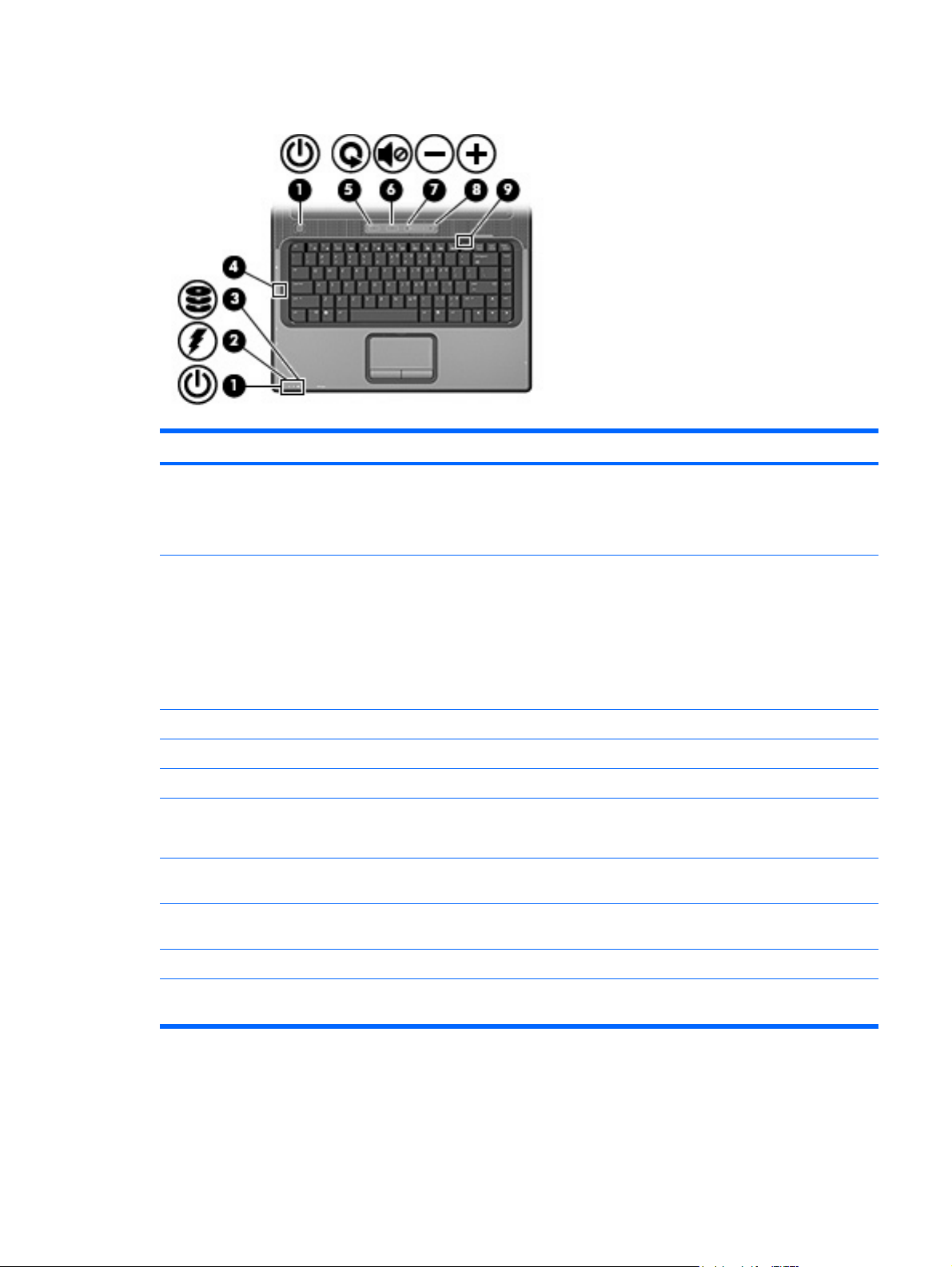
Lights
Component Description
(1) Power lights (2)* On: The computer is on.
Blinking: The computer is in standby.
Off: The computer is off or in hibernation.
(2) Battery light On: A battery is charging.
Blinking: A battery that is the only available power source has
reached a low-battery condition or a critical low-battery condition.
Off: If the computer is plugged into an external power source, the
light turns off when all batteries in the computer are fully charged.
If the computer is not plugged into an external power source, the
light stays off until the battery reaches a low-battery condition.
(3) Drive light Blinks when the hard drive or optical drive is being accessed.
(4) Caps lock light On: Caps lock is on.
(5) Media button light Blinks once when the media button has been pressed.
(6) Volume mute light Blue: Computer sound is turned on.
Amber: Computer sound is turned off.
(7) Volume down light Blinking: The volume scroll zone is being used to decrease speaker
(8) Volume up light Blinking: The volume scroll zone is being used to increase speaker
(9) Num lock light On: Num lock is on or the embedded numeric keypad is enabled.
*The 2 power lights display the same information. The light on the power button is visible only when the computer is open. The
power light on the front of the computer is visible whether the computer is open or closed.
volume.
volume.
ENWW Top components 3
Page 8

Buttons and speakers
Component Description
(1) Power button*
(2) Speakers (2) Produce sound.
(3) Media button Opens the music or media software. Can be used with or without
When the computer is off, press the button to turn on the
●
computer.
When the computer is on, press the button to initiate
●
hibernation.
When the computer is in standby, press the button briefly to
●
exit standby.
When the computer is in hibernation, press the button briefly
●
to exit hibernation.
If the computer has stopped responding and Microsoft®
Windows® shutdown procedures cannot be used, press and hold
the power button for at least 5 seconds to turn off the computer.
QuickPlay.
When QuickPlay is installed and the computer is on, press
●
the button to open the music program or the Media menu.
When QuickPlay is installed and the computer is off, press
●
the button to open the music program or the Media menu.
When QuickPlay is installed and the computer is in standby,
●
press the button to resume from standby.
When QuickPlay is not installed and the computer is on, press
●
the button to open the music program or the Media menu.
When QuickPlay is not installed and the computer is off, the
●
button does not function.
When QuickPlay is not installed and the computer is in
●
standby, press the button to resume from Standby.
NOTE The media button does not affect the procedure
for restoring from hibernation.
(4) Volume mute button Mutes and restores speaker sound.
4 Components ENWW
Page 9

Component Description
(5) Volume scroll zone Adjusts speaker volume. Slide your finger to the left to decrease
*This table describes factory settings. For information about changing factory settings, refer to the user guides located in the
Help and Support Center.
volume and to the right to increase volume. You can also tap the
minus sign on the scroll zone to decrease volume, or you can tap
the plus sign on the scroll zone to increase volume.
Keys
Component Description
(1) esc key Displays system information when pressed in combination with
(2) fn key Executes frequently used system functions when pressed in
(3) Windows logo key Displays the Microsoft Windows Start menu.
(4) Windows applications key Displays a shortcut menu for items beneath the pointer.
(5) Embedded numeric keypad keys Can be used like the keys on an external numeric keypad.
(6) Function keys Execute frequently used system functions when pressed in
the fn key.
combination with a function key or the esc key.
combination with the fn key.
ENWW Top components 5
Page 10

Hotkey quick reference
Function Hotkey
Display system information. fn+esc
Clear system information. fn+esc or press enter
Open the Help and Support Center. fn+f1
Open the Print Options window. fn+f2
Open a Web browser. fn+f3
Alternate between computer display and external
display.
Initiate standby. fn+f5
Initiate QuickLock. fn+f6
Decrease screen brightness. fn+f7
Increase screen brightness. fn+f8
Play, pause, or resume an audio CD or a DVD. fn+f9
Stop an audio CD or a DVD. fn+f10
Play the previous track or chapter on an audio CD or
a DVD.
Play the next track or chapter on an audio CD or a
DVD.
fn+f4
fn+f11
fn+f12
6 Components ENWW
Page 11

Front components
Component Description
(1) Wireless switch Turns the wireless feature on or off, but does not create a wireless
(2) Wireless light Blue: An integrated wireless device, such as a wireless local area
(3) Consumer infrared lens (select models only) Receives a signal from the HP Remote Control.
(4) Audio-in (microphone) jack Connects an optional computer headset microphone, stereo array
(5) Audio-out (headphone) jack Produce sound when connected to optional powered stereo
connection.
NOTE A wireless network must be set up in order to
establish a wireless connection.
network (LAN) device and/or a Bluetooth® device, is turned on.
Amber: All wireless devices are turned off.
microphone, or monaural microphone.
speakers, headphones, ear buds, a headset, or television audio.
ENWW Front components 7
Page 12

Rear components
Component Description
Vent Enables airflow to cool internal components.
CAUTION To prevent overheating, do not obstruct
vents. Use the computer only on a hard, flat surface. Do
not allow another hard surface, such as an adjoining
optional printer, or a soft surface, such as pillows or thick
rugs or clothing, to block airflow.
NOTE The computer fan starts up automatically to cool
internal components and prevent overheating. It is normal
for the internal fan to cycle on and off during routine
operation.
8 Components ENWW
Page 13

Right-side components
Component Description
(1) ExpressCard slot Supports optional ExpressCard/54 cards.
(2) Optical drive Reads an optical disc.
(3) Optical drive light Blinking: The optical drive is being accessed.
(4) USB port Connects an optional USB device.
(5) Power connector Connects an AC adapter.
(6) Security cable slot Attaches an optional security cable to the computer.
NOTE The security cable is designed to act as a
deterrent, but may not prevent the computer from being
mishandled or stolen.
ENWW Right-side components 9
Page 14

Left-side components
Component Description
(1) S-Video-out jack Connects an optional S-Video device such as a television, VCR,
(2) External monitor port Connects an external VGA monitor or projector.
(3) Expansion port 3 Connects the computer to an optional expansion product or
camcorder, overhead projector, or video capture card.
docking device.
NOTE The computer has only one expansion port. The
term expansion port 3 describes the type of expansion
port.
(4) RJ-45 (network) jack Connects a network cable.
(5) RJ-11 (modem) jack Connects a modem cable.
(6) USB port (1 or 2, depending on computer
model)
(7) 1394 port (select models only) Connects an optional IEEE 1394 or 1394a device, such as a
(8) Memory Reader light (select models only) On: A digital card is being accessed.
(9) Memory Reader (select models only) Supports the following optional digital card formats: Secure Digital
Connect optional USB devices.
camcorder.
(SD) Memory Card, MultiMediaCard (MMC), Secure Digital Input/
Output (SD I/O), Memory Stick (MS), Memory Stick Pro (MSP), xDPicture Card (XD), xD-Picture Card (XD) Type M.
10 Components ENWW
Page 15

Bottom components
Component Description
(1) Battery bay Holds the battery.
(2) Battery release latch Releases the battery from the battery bay.
(3) Vents (5) Enable airflow to cool internal components.
CAUTION To prevent overheating, do not obstruct
vents. Use the computer only on a hard, flat surface. Do
not allow another hard surface, such as an adjoining
optional printer, or a soft surface, such as pillows or thick
rugs or clothing, to block airflow.
NOTE The computer fan starts up automatically to cool
internal components and prevent overheating. It is normal
for the internal fan to cycle on and off during routine
operation.
(4) Memory module compartment Contains the memory module slots.
(5) Hard drive bay Holds the hard drive.
ENWW Bottom components 11
Page 16

Display components
Component Description
(1) Internal microphones (2) (select models only) Record sound.
NOTE A microphone icon next to each microphone
opening indicates that the computer has internal
microphones.
(2) Internal display switch* Turns off the display and initiates standby if the display is closed
*Depending on your computer model, the internal display switch on the computer may vary in location.
while the power is turned on.
12 Components ENWW
Page 17

Wireless antennae (select models only)
On select computer models, at least 2 antennae send and receive signals from one or more wireless
devices. These antennae are not visible from the outside of the computer.
To see wireless regulatory notices, refer to your region's section of the Regulatory, Safety and
Environmental Notices located in the Help and Support Center.
NOTE For optimal transmission, keep the areas immediately around the antennae free from
obstructions.
ENWW Wireless antennae (select models only) 13
Page 18

Additional hardware components
Component Description
(1) Power cord* Connects an AC adapter to an AC outlet.
(2) AC adapter Converts AC power to DC power.
(3) Battery* Powers the computer when the computer is not plugged into
external power.
(4) Modem cable* (select models only) Connects the internal modem to an RJ-11 telephone jack or to a
(5) Country-specific modem cable adapter (select
models only)
*Modem cables, batteries, and power cords vary in appearance by region and country.
country-specific modem adapter.
Adapts the modem cable to a non-RJ-11 telephone jack.
14 Components ENWW
Page 19

Labels
The labels affixed to the computer provide information you may need when you troubleshoot system
problems or travel internationally with the computer.
●
●
●
●
●
Service tag—Provides the product brand and series name, serial number (s/n), and product
number (p/n) of your computer. Have this information available when you contact Customer Care.
The service tag label is affixed to the bottom of the computer.
Microsoft Certificate of Authenticity—Contains the Microsoft® Windows® Product Key. You may
need the Product Key to update or troubleshoot the operating system. This certificate is affixed to
the bottom of the computer.
Regulatory label—Provides regulatory information about the computer. The regulatory label is
affixed to the bottom of the computer.
Modem approval label—Provides regulatory information about the modem and lists the agency
approval markings required by some of the countries in which the modem has been approved for
use. You may need this information when traveling internationally. The modem approval label is
affixed inside the hard drive bay.
Wireless certification label(s) (select models only)—Provide information about optional wireless
devices and the approval markings of some of the countries in which the devices have been
approved for use. An optional device may be a wireless local area network (WLAN) device or an
optional Bluetooth® device. If your computer model includes one or more wireless devices, one or
more certification labels are included with your computer. You may need this information when
traveling internationally. Wireless certification labels are affixed to the bottom of the computer.
ENWW Labels 15
Page 20

Index
Symbols/Numerics
1394 port, identifying 10
A
AC adapter, identifying 14
antennae 13
applications key, Windows 5
audio-in (microphone) jack,
identifying 7
audio-out (headphone) jack,
identifying 7
B
battery bay 11, 15
battery light, identifying 3
battery release latch,
identifying 11
battery, identifying 14
bays
battery 11, 15
hard drive 11
Bluetooth label 15
buttons
media 4
power 4
TouchPad 2
TouchPad on/off 2
volume mute 4
C
cable, RJ-11 (modem) 14
caps lock light, identifying 3
Certificate of Authenticity label 15
compartment
memory module 11
components
additional hardware 14
bottom 11
display 12
front 7
left-side 10
rear 8
right-side 9
top 2
connector, power 9
consumer infrared lens,
identifying 7
cord, power 14
D
display switch, identifying 12
drive light, identifying 3
E
esc key, identifying 5
expansion port, identifying 10
ExpressCard slot, identifying 9
external monitor port,
identifying 10
F
fn key, identifying 5
function keys, identifying 5
H
hard drive bay, identifying 11
headphone (audio-out) jack 7
hotkeys, quick reference 6
I
IEEE 1394 port, identifying 10
infrared lens, identifying 7
internal display switch,
identifying 12
internal microphones,
identifying 12
J
jacks
audio-in (microphone) 7
audio-out (headphone) 7
RJ-11 (modem) 10
RJ-45 (network 10
S-Video-out 10
K
keypad keys, identifying 5
keys
esc 5
fn 5
function 5
keypad 5
Windows applications 5
Windows logo 5
L
labels
Bluetooth 15
Microsoft Certificate of
Authenticity 15
modem approval 15
regulatory 15
service tag 15
wireless certification 15
WLAN 15
latch, battery release 11
lights
battery 3
caps lock 3
drive 3
media button 3
Memory Reader 10
mute 3
num lock 3
optical drive 9
power 3
TouchPad 2
volume down 3
volume mute 3
16 Index ENWW
Page 21

volume up 3
wireless 7
M
media button light, identifying 3
media button, identifying 4
memory module compartment,
identifying 11
Memory Reader light,
identifying 10
Memory Reader, identifying 10
microphone (audio-in) jack 7
Microsoft Certificate of Authenticity
label 15
modem approval label 15
modem cable adapter,
identifying 14
monitor port, external 10
mute button, identifying 4
mute light, identifying 3
release latch, battery 11
RJ-11 (modem) cable,
identifying 14
RJ-11 (modem) jack,
identifying 10
RJ-45 (network) jack,
identifying 10
S
S-Video-out jack, identifying 10
scrolling regions, TouchPad 2
security cable slot, identifying 9
serial number, computer 15
service tag 15
slots
ExpressCard 9
memory module 11
Memory Reader 10
security cable 9
speakers, identifying 4
WLAN device 15
WLAN label 15
N
num lock light, identifying 3
O
operating system
Microsoft Certificate of
Authenticity label 15
Product Key 15
optical drive light, identifying 9
optical drive, identifying 9
P
ports
1394 10
expansion 10
external monitor 10
USB 9, 10
power button, identifying 4
power connector, identifying 9
power cord, identifying 14
power lights, identifying 3
Product Key 15
product name and number,
computer 15
R
regulatory information
modem approval label 15
regulatory label 15
wireless certification labels 15
T
TouchPad
buttons 2
identifying 2
scrolling regions 2
TouchPad light, identifying 2
TouchPad on/off button 2
traveling with the computer
modem approval label 15
wireless certification labels 15
U
USB ports, identifying 9, 10
V
vents, identifying 8, 11
volume down light, identifying 3
volume mute button, identifying 4
volume mute light, identifying 3
volume scroll zone, identifying 5
volume up light, identifying 3
W
Windows applications key,
identifying 5
Windows logo key, identifying 5
wireless antennae 13
wireless certification label 15
wireless light, identifying 7
wireless switch, identifying 7
ENWW Index 17
Page 22

