Page 1
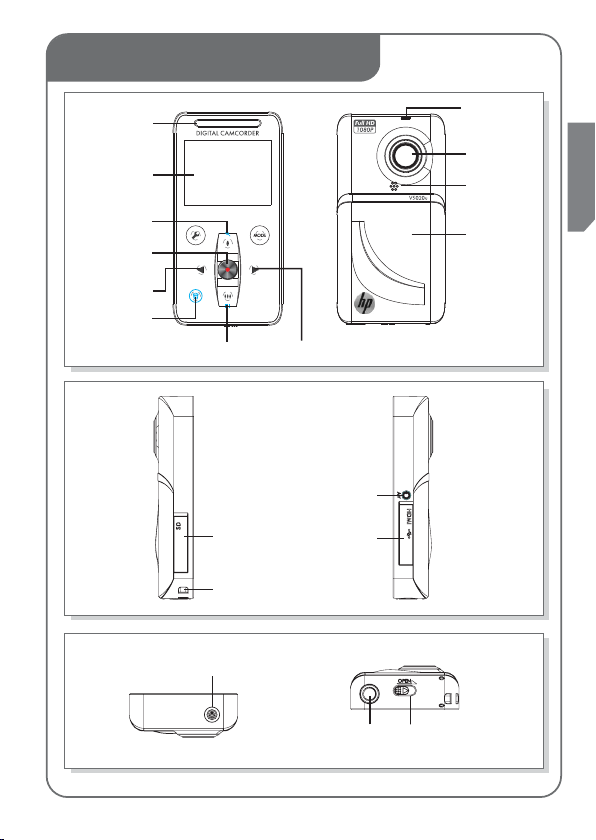
Tour of Your Camcorder
Speaker
Display
Tele/ Up Button/
Zoom In
Record/
Ok Button
Left Button
Delete Button
Wide/ Down Button/ Zoom Out
SD Card Cover
Strap Hook
Power Button
LED
ENGLISH
Lens
Microphone
Battery Cover
Right Button
AV out Port
HDMI Port
Tripod Mount
Battery Cover Latch
Page 2
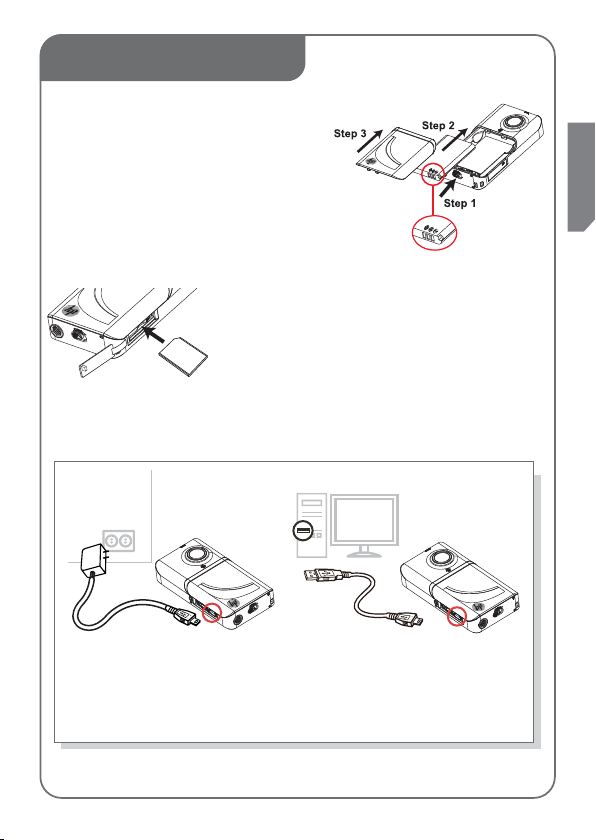
1. Getting Started
Before using the camcorder, you must load the
Lithium-ion rechargeable battery.
1. Slide the latch at the bottom to remove cover.
2. Insert the battery following to the correct
polarity marks ( + or -).
3. Replace the battery cover.
To reduce risk of loosing your video and photos, be sure
the camcorder is powered off before inserting and
removing the SD memory card.
Insert the SD memory card as illustrated. Push down on
the edge of the card until it "clicks" into position.
To remove the SD card, push down on the edge of the
card until it "clicks". Allow the card to eject and remove it
from the slot.
Charge your battery
You must use the supplied AC adapter or USB cable.
You can charge your Camcorder whatever it is turned ON or OFF
Please allow 3 to 5 hours by AC adapter, 5 to 9 hours by USB cable
to recharge the battery.
ENGLISH
Page 3

2. Plug & Share
To view video recorded with this camcorder, it is recommended that the
bundled software, ArcSoft®MediaImpression, is installed on your PC/Laptop.
®
Note: This revision of ArcSoft
systems ONLY.
Installing ArcSoft Software
1. Insert the supplied CD into your computer’s CD-ROM drive.
2. The autorun screen appears. Click Install Application Software.
Follow the on-screen instructions to complete the installation.
ArcSoft MediaImpression is a user-friendly application that helps
you managing your media, burning your video onto DVD, and
uploading your videos to YouTube easily.
1 Connect the Camcorder to the computer/laptop with the USB cable.
2 Highlight [PC Mode] and press the OK/Record button ( ) .
MediaImpression is Windows operating
Page 4

3 The Autoplay option screens should appear. There are two screens
represent the internal and external memory of the camcorder.
Choose one screen and click on the Import media files to hard disk.
4 The ArcSoft MediaImpression import options screen is launched. This will
transfer recorded video and photos to the desired folder location on the
computer/laptop hard disk drive . If content is on the other camcorder
memory source, please repeat step 3.
