Page 1
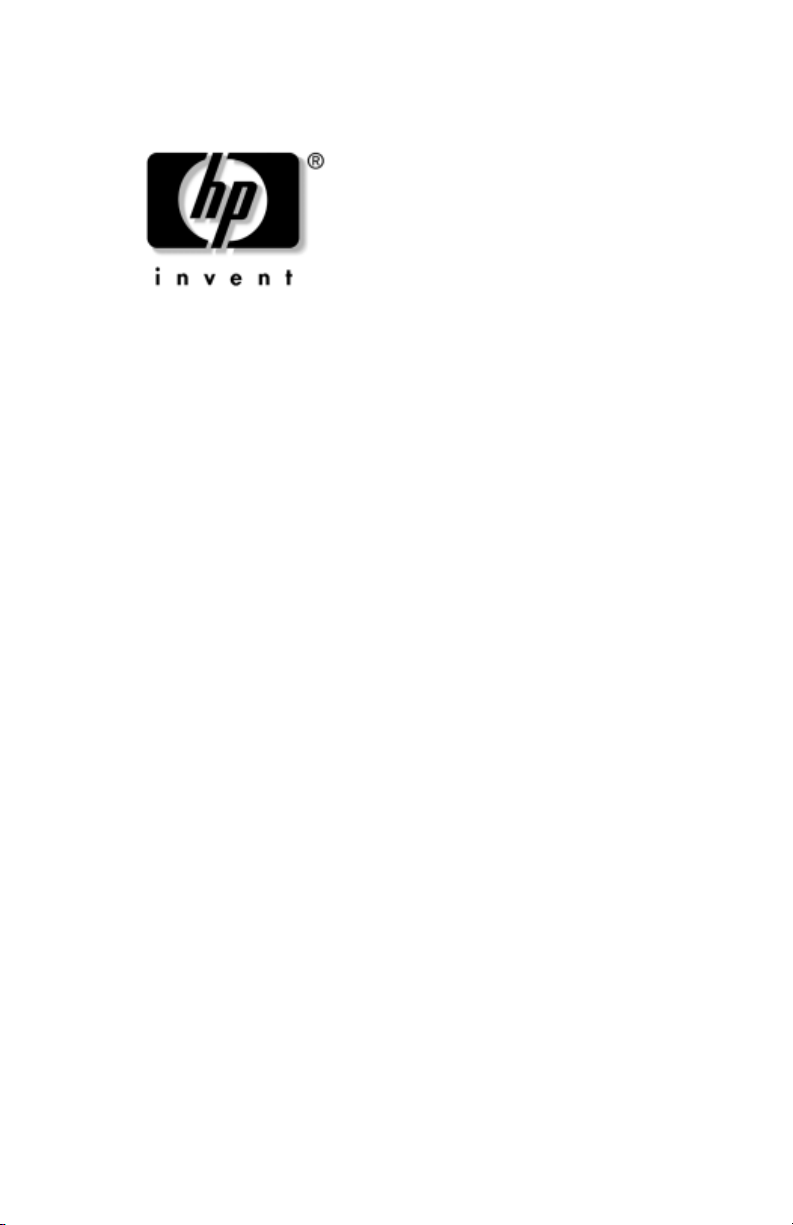
Maintenance and Service
Guide
HP Pavilion dv4000 Notebook PC
Compaq
Document Part Number: 377367-001
March 2005
This guide is a troubleshooting reference used for maintaining
and servicing the notebook. It provides comprehensive
information on identifying notebook features, components, and
spare parts; troubleshooting notebook problems; and performing
notebook disassembly procedures.
Presario V4000 Notebook PC
Page 2
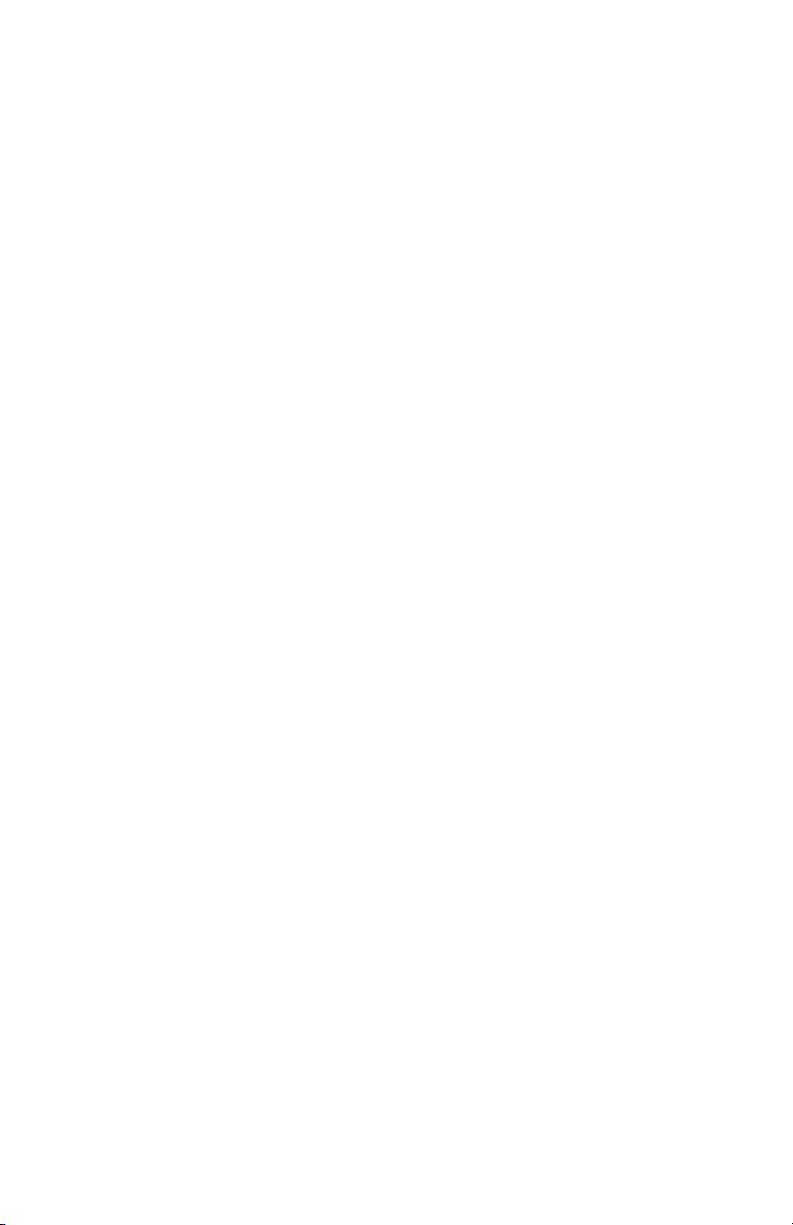
© Copyright 2005 Hewlett-Packard Development Company, L.P.
Microsoft and Windows are U.S. registered trademarks of Microsoft
Corporation. Intel, Pentium, and Celeron are trademarks or registered
trademarks of Intel Corporation or its subsidiaries in the United States and
other countries. Bluetooth is a trademark owned by its proprietor and used
by Hewlett-Packard Company under license. SD logo is a trademark of its
proprietor.
The information contained herein is subject to change without notice. The
only warranties for HP products and services are set forth in the express
warranty statements accompanying such products and services. Nothing
herein should be construed as constituting an additional warranty. HP shall
not be liable for technical or editorial errors or omissions contained herein.
Maintenance and Service Guide
HP Pavilion dv4000 Notebook PC
Compaq Presario V4000 Notebook PC
First Edition March 2005
Document Part Number: 377367-001
Page 3
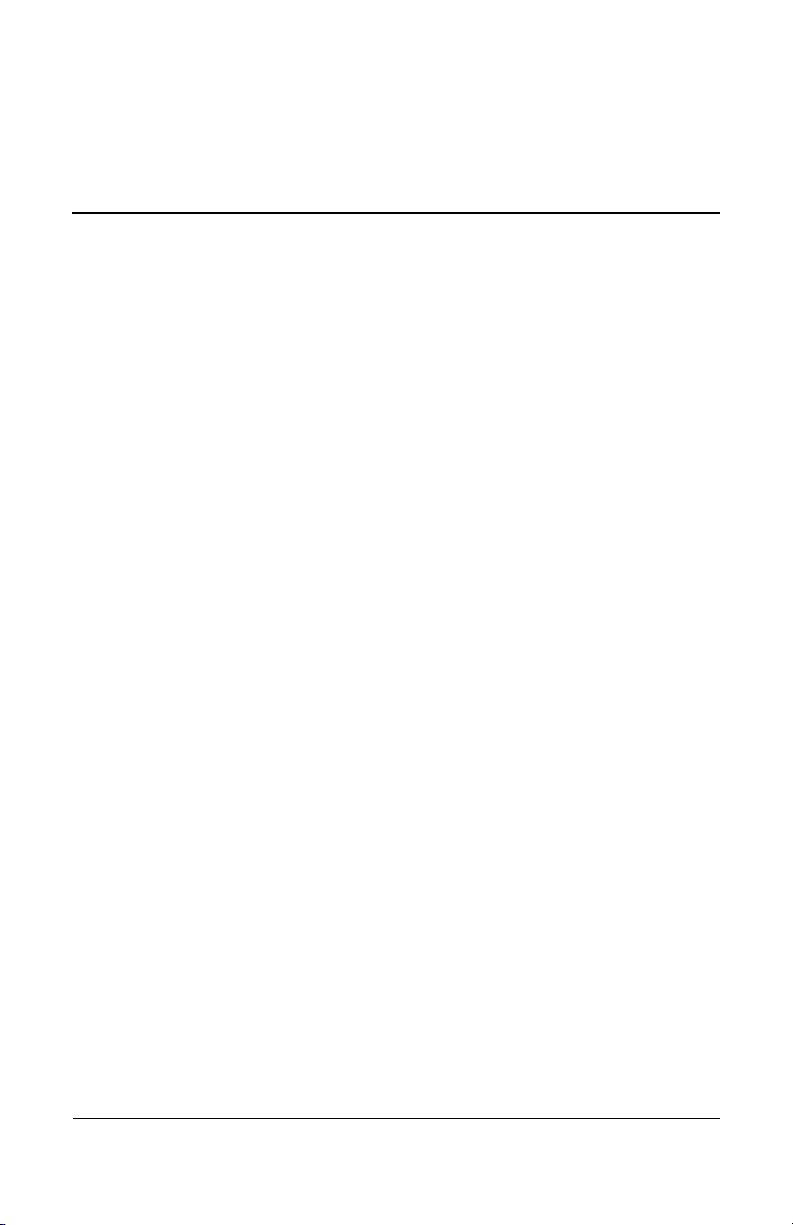
Contents
1 Product Description
1.1 Features . . . . . . . . . . . . . . . . . . . . . . . . . . . . . . . . . . . 1–2
1.2 Resetting the Notebook . . . . . . . . . . . . . . . . . . . . . . . 1–4
1.3 Power Management. . . . . . . . . . . . . . . . . . . . . . . . . . 1–4
1.4 External Components . . . . . . . . . . . . . . . . . . . . . . . . 1–5
1.5 Design Overview. . . . . . . . . . . . . . . . . . . . . . . . . . . 1–27
2 Troubleshooting
2.1 Computer Setup. . . . . . . . . . . . . . . . . . . . . . . . . . . . . 2–1
2.2 Troubleshooting Flowcharts . . . . . . . . . . . . . . . . . . . 2–7
3 Illustrated Parts Catalog
3.1 Serial Number Location . . . . . . . . . . . . . . . . . . . . . . 3–1
3.2 Notebook Major Components. . . . . . . . . . . . . . . . . . 3–2
3.3 Miscellaneous Doors/Covers Kit . . . . . . . . . . . . . . 3–12
3.4 Miscellaneous Cable Kit . . . . . . . . . . . . . . . . . . . . . 3–13
3.5 Mass Storage Devices . . . . . . . . . . . . . . . . . . . . . . . 3–14
3.6 Miscellaneous (Not Illustrated). . . . . . . . . . . . . . . . 3–16
3.7 Sequential Part Number Listing . . . . . . . . . . . . . . . 3–18
4 Removal and Replacement Preliminaries
4.1 Tools Required . . . . . . . . . . . . . . . . . . . . . . . . . . . . . 4–1
4.2 Service Considerations . . . . . . . . . . . . . . . . . . . . . . . 4–2
4.3 Preventing Damage to Removable Drives . . . . . . . . 4–3
4.4 Preventing Electrostatic Damage . . . . . . . . . . . . . . . 4–4
4.5 Packaging and Transporting Precautions . . . . . . . . . 4–5
4.6 Workstation Precautions . . . . . . . . . . . . . . . . . . . . . . 4–6
4.7 Grounding Equipment and Methods . . . . . . . . . . . . . 4–6
Maintenance and Service Guide iii
Page 4
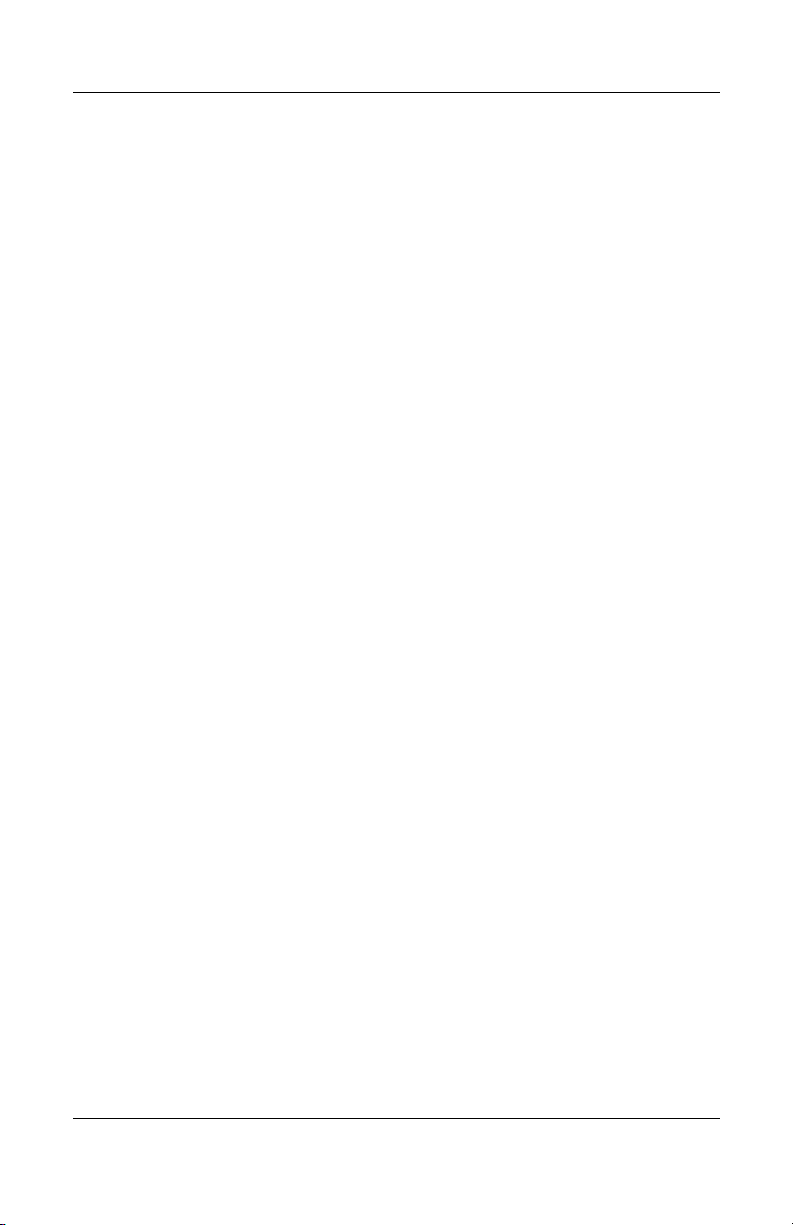
Contents
5 Removal and Replacement Procedures
5.1 Serial Number . . . . . . . . . . . . . . . . . . . . . . . . . . . . . . 5–2
5.2 Disassembly Sequence Chart . . . . . . . . . . . . . . . . . . 5–3
5.3 Preparing the Notebook for Disassembly . . . . . . . . . 5–5
5.4 Hard Drive. . . . . . . . . . . . . . . . . . . . . . . . . . . . . . . . . 5–7
5.5 Notebook Feet . . . . . . . . . . . . . . . . . . . . . . . . . . . . . 5–11
5.6 Optical Drive. . . . . . . . . . . . . . . . . . . . . . . . . . . . . . 5–12
5.7 Memory Module . . . . . . . . . . . . . . . . . . . . . . . . . . . 5–14
5.8 Mini PCI Communications Card. . . . . . . . . . . . . . . 5–17
5.9 RTC Battery . . . . . . . . . . . . . . . . . . . . . . . . . . . . . . 5–19
5.10 Heat Sink. . . . . . . . . . . . . . . . . . . . . . . . . . . . . . . . 5–20
5.11 Processor . . . . . . . . . . . . . . . . . . . . . . . . . . . . . . . . 5–23
5.12 Switch Cover. . . . . . . . . . . . . . . . . . . . . . . . . . . . . 5–25
5.13 Keyboard . . . . . . . . . . . . . . . . . . . . . . . . . . . . . . . . 5–27
5.14 Display Assembly . . . . . . . . . . . . . . . . . . . . . . . . . 5–31
5.15 Top Cover . . . . . . . . . . . . . . . . . . . . . . . . . . . . . . . 5–35
5.16 Base Enclosure . . . . . . . . . . . . . . . . . . . . . . . . . . . 5–39
5.17 Modem Board . . . . . . . . . . . . . . . . . . . . . . . . . . . . 5–43
5.18 System Board . . . . . . . . . . . . . . . . . . . . . . . . . . . . 5–45
5.19 Fan Assembly . . . . . . . . . . . . . . . . . . . . . . . . . . . . 5–59
5.20 Speakers . . . . . . . . . . . . . . . . . . . . . . . . . . . . . . . . 5–62
5.21 USB Board . . . . . . . . . . . . . . . . . . . . . . . . . . . . . . 5–64
5.22 Bluetooth Board . . . . . . . . . . . . . . . . . . . . . . . . . . 5–67
6 Specifications
A Connector Pin Assignments
B Power Cord Set Requirements
C Screw Listing
Index
iv Maintenance and Service Guide
Page 5

1
Product Description
The HP Pavilion dv4000 Notebook PC 1 and Compaq Presario
V4000 Notebook PC 2 offer advanced modularity,
Pentium® M and Celeron® M processors, and extensive
Intel®
multimedia support.
HP Pavilion dv4000 Notebook PC and Compaq Presario V4000
Notebook PC
Maintenance and Service Guide 1–1
Page 6
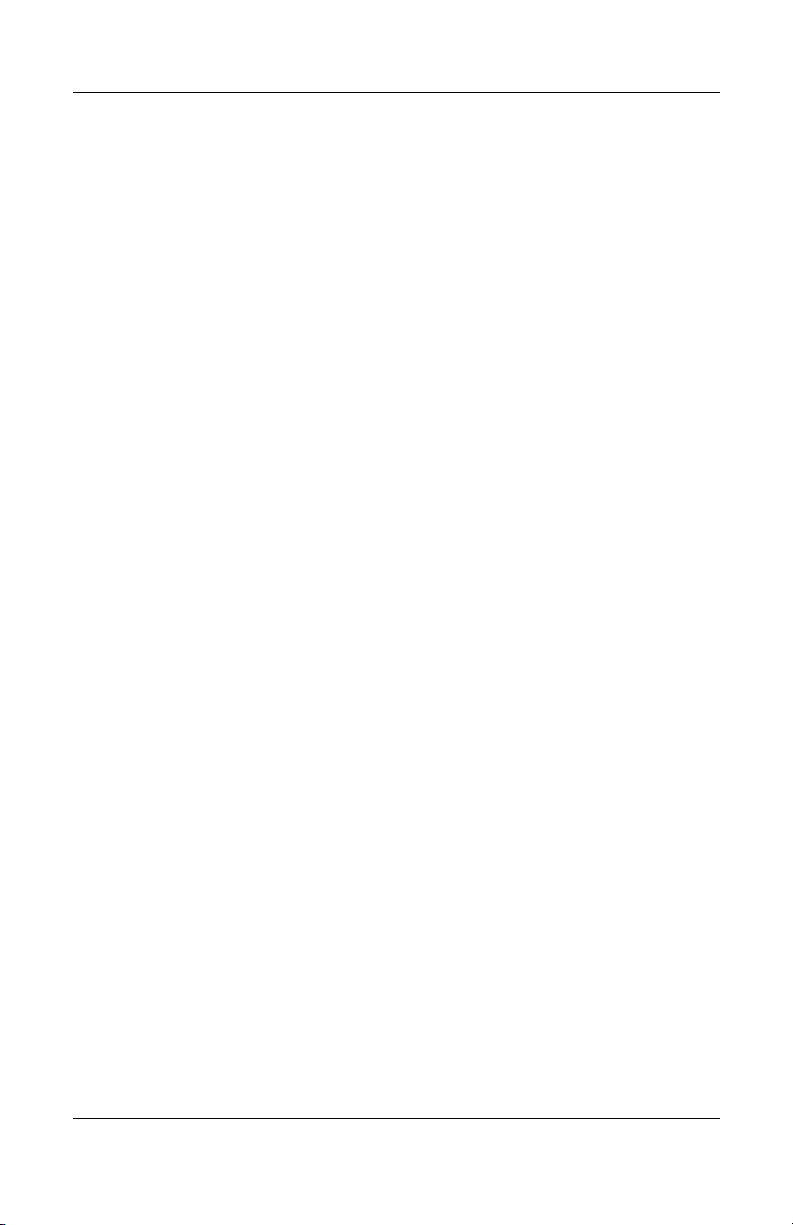
Product Description
1.1 Features
■ Intel Pentium M 2.00-, 1.73-, 1.60-, or 1.50-GHz processors,
or Intel Celeron M 1.50-, 1.40-, or 1.30-GHz processors,
varying by notebook
■ 15.4-inch, WXGA, TFT (1280 × 800) with BrightView
display, or 15.4-inch, WXGA, TFT (1280 × 800) display,
varying by notebook model
■ 100-, 80-, 60-, or 40-GB high-capacity hard drive, varying by
notebook model
■ 256-MB DDR synchronous DRAM (SDRAM) at 333 MHz,
expandable to 2.0 GB
■ Microsoft® Windows® XP Home Edition or Windows XP
Professional, varying by notebook model
■ Full-size Windows keyboard with embedded numeric keypad
■ TouchPad pointing device, including dedicated horizontal
(Compaq Presario V4000 models) and vertical scroll regions
■ Integrated 10Base-T/100Base-TX Ethernet local area
network (LAN) network interface card (NIC) with RJ-45 jack
■ Integrated high-speed 56K modem with RJ-11 jack
■ Integrated wireless support for Mini PCI IEEE 802.11b/g
WLAN device (selected models only)
■ Support for one Type I or Type II PC Card slot, with support
for
both 32-bit (CardBus) and 16-bit PC Cards
■ Support for ExpressCard slot
■ External 65-watt AC adapter with 3-wire power cord
■ 12- or 6-cell Li-Ion battery pack, varying by notebook model
■ Stereo speakers
■ Volume up, volume mute, and volume down buttons
■ QuickPlay buttons (select models only)
■ Support for the following optical drives:
❏ DVD±RW and CD-RW Combo Drive
❏ DVD/CD-RW Combo Drive
model
1–2 Maintenance and Service Guide
Page 7
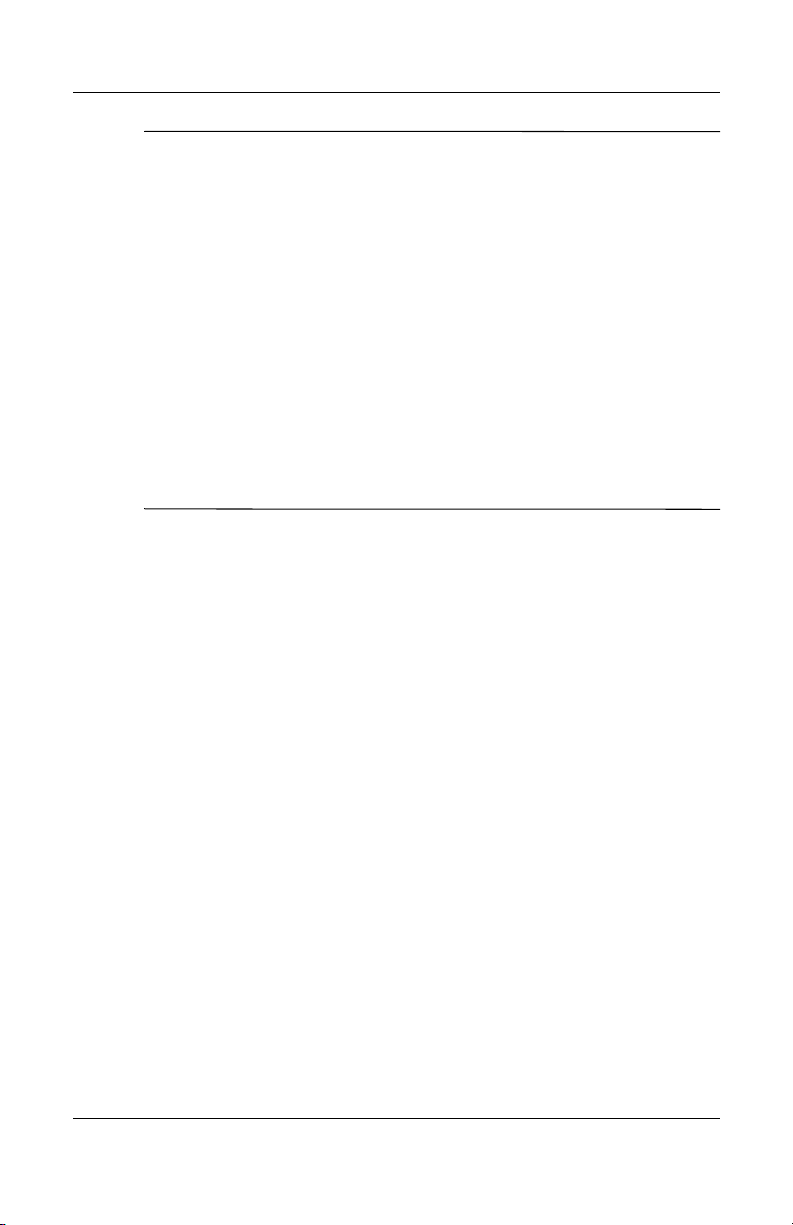
Product Description
Numerous references are made throughout this Maintenance and
✎
Service Guide to “full-featured” and “defeatured” models.
model is considered to be full-featured if it has 4 Universal
A
Serial Bus ports and the following components:
■ Digital Media Slot/Memory Reader
■ Expansion port
■ ExpressCard slot
■ IEEE 1394 port
■ Infrared port
■ Quick Launch buttons (HP Pavilion dv4000 models only)
A notebook model is considered to be defeatured if it has only
Universal Serial Bus ports and none of the components listed
2
above.
■ Connectors:
❏ Audio-in (microphone)
❏ Audio-out (headphone)
❏ Digital Media Slot (full-featured models only)
❏ Expansion port (full-featured models only)
❏ ExpressCard slot (full-featured models only)
❏ External monitor
❏ IEEE 1394 (full-featured models only)
❏ Infrared (full-featured models only)
❏ PC Card
❏ Power
❏ Primary battery
❏ RJ-11 (modem)
❏ RJ-45 (network)
❏ S-Video-out
❏ Serial port (full-featured models only)
❏ Smart card
❏ Universal Serial Bus (USB) v. 2.0 (4 ports on full-featured
models, 2 ports on defeatured models)
Maintenance and Service Guide 1–3
Page 8
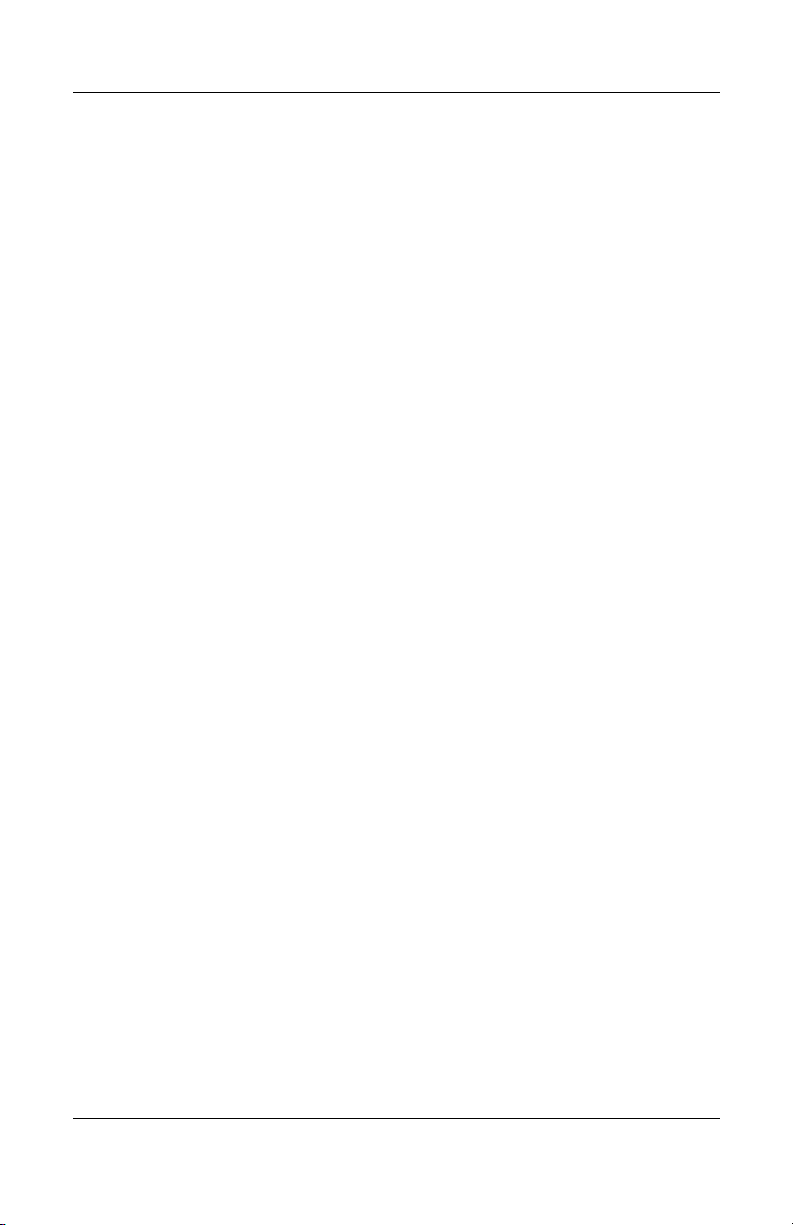
Product Description
1.2 Resetting the Notebook
If the notebook you are servicing has an unknown password,
follow these steps to clear the password. These steps also
CMOS:
clear
1. Prepare the notebook for disassembly (refer to Section 5.3,
“Preparing the Notebook for Disassembly,” for more
information).
2. Remove the real-time clock (RTC) battery (refer to
Section 5.9, “RTC Battery,” for more information on
removing and replacing the RTC battery).
3. Wait approximately 5 minutes.
4. Replace the RTC battery and reassemble the notebook.
5. Connect AC power to the notebook. Do not reinsert any
battery packs at this time.
6. Turn on the notebook.
All passwords and all CMOS settings have been cleared.
1.3 Power Management
The notebook comes with power management features that
extend battery operating time and conserve power. The
notebook
■ Standby
■ Hibernation
■ Setting customization by the user
■ Hotkeys for setting the level of performance
■ Battery calibration
■ Lid switch standby/resume
■ Power/standby button
■ Advanced Configuration and Power Management (ACPM)
1–4 Maintenance and Service Guide
supports the following power management features:
compliance
Page 9
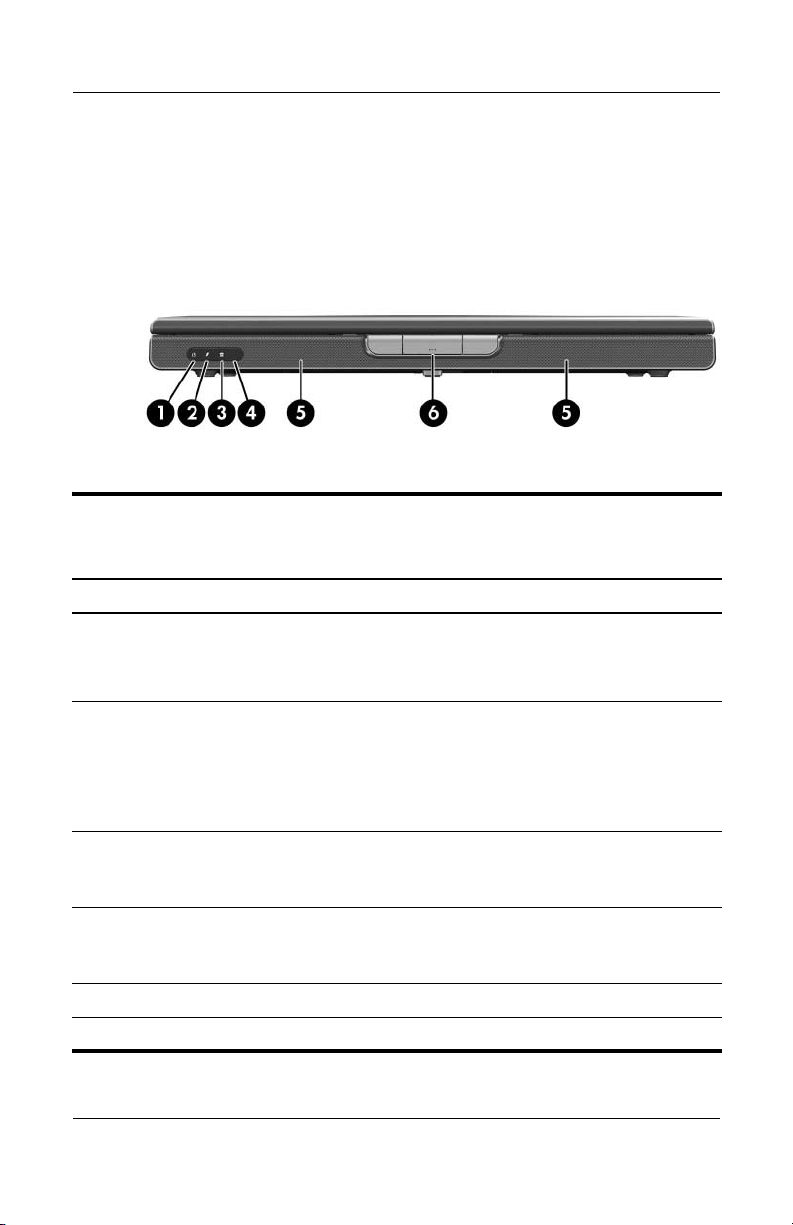
1.4 External Components
The external components on the front of the notebook are shown
below and described in
model, component locations may vary.
Front Components
Table 1-1. Depending on your notebook
Tabl e 1-1
Product Description
Front Components
Item Component Function
1 Power/standby light ■ On: Notebook is turned on.
■ Blinking: Notebook is in standby.
■ Off: Notebook is off or in hibernation.
2 Battery light ■ On: The battery pack is charging.
■ Blinking: The battery pack has reached a
low-battery condition.
■ Off: The battery pack is fully charged or
not inserted.
3 Integrated Drive
Electronics (IDE) drive
light
4 Consumer infrared
(IR) lens (select
models only)
5 Speakers Produce stereo sound.
6 Display release button Opens the notebook.
Maintenance and Service Guide 1–5
On or blinking: The internal hard drive or an
optical drive is being accessed.
Links the notebook to an optional remote
control.
Page 10

Product Description
The external components on the right side of the HP Pavilion
dv4000 are shown below and described in
on your notebook model, component locations may vary.
Right-Side Components, HP Pavilion dv4000
Table 1-2. Depending
1–6 Maintenance and Service Guide
Page 11

Product Description
Tabl e 1-2
Right-Side Components, HP Pavilion dv4000
Item Component Function
1 Optical drive Supports an optical disc, such as a CD or
DVD.
2 Audio-out
(headphone) jack
(full-featured models
only)
3 Audio-in (microphone)
jack (full-featured
models only)
4 USB ports
(full-featured models
only)
5 Monitor port
(full-featured models
only)
6 S-Video-out jack
(full-featured models
only)
7 Security cable slot Attaches an optional security cable to the
Connects an optional headphone or
powered stereo speakers. Also connects
the audio function of an audio/video device,
such as a television or VCR.
Connects an optional stereo microphone.
Connect optional USB devices.
Number of USB ports vary by model.
✎
Connects an optional VGA monitor or
projector.
Connects the video function of an optional
S-Video device, such as a television, VCR,
or video capture card.
notebook.
The purpose of security solutions is
✎
to act as a deterrent. These solutions
do not prevent the product from being
mishandled or stolen.
Maintenance and Service Guide 1–7
Page 12
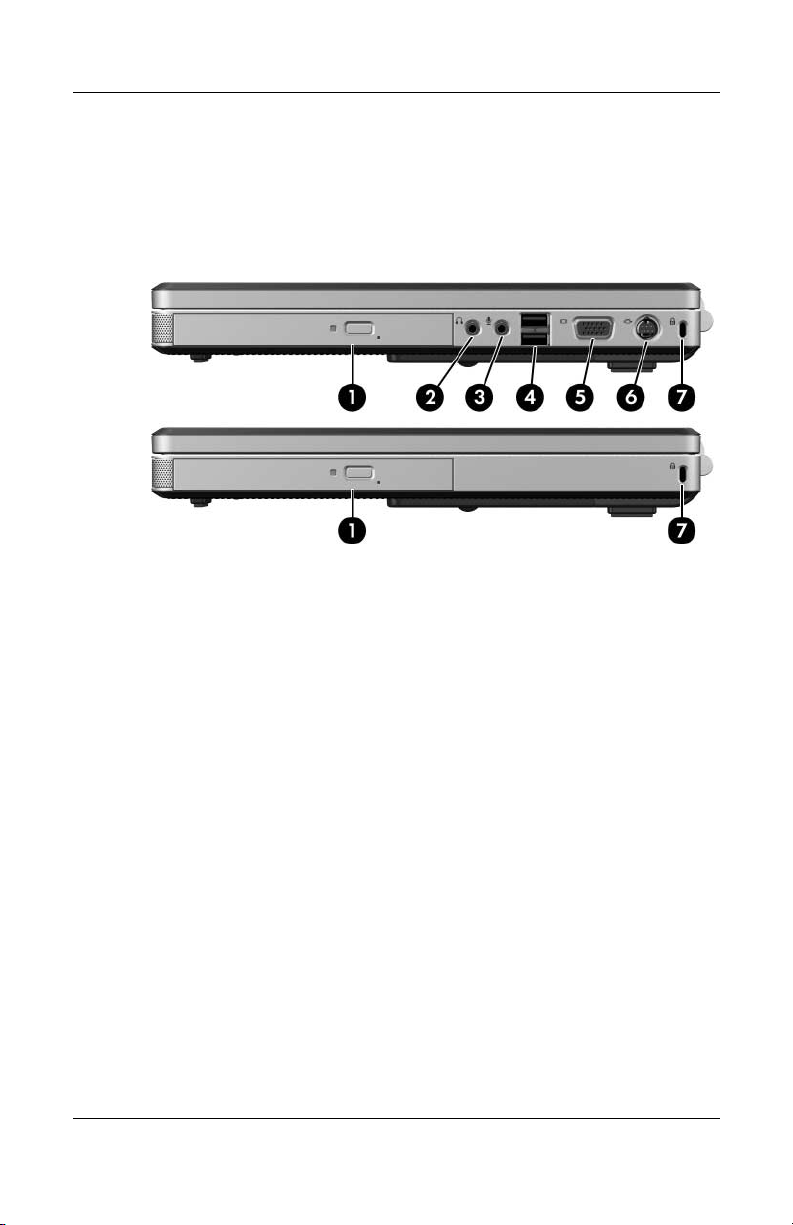
Product Description
The external components on the right side of the
Compaq
in
Table 1-3. Depending on your notebook model, component
locations may vary.
Right-Side Components, Compaq Presario V4000
Presario V4000 are shown below and described
1–8 Maintenance and Service Guide
Page 13
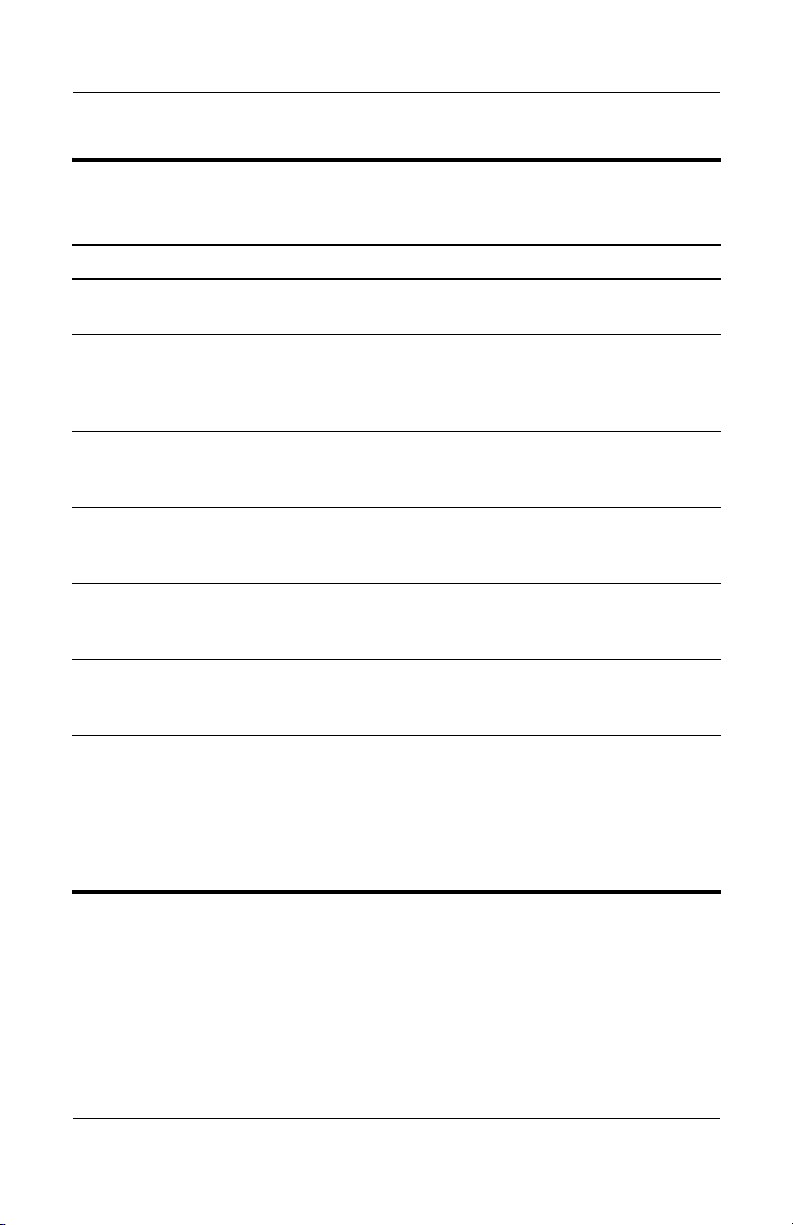
Product Description
Tabl e 1-3
Right-Side Components, Compaq Presario V4000
Item Component Function
1 Optical drive Supports an optical disc, such as a CD or
DVD.
2 Audio-out (headphone)
jack (full-featured
models only)
3 Audio-in (microphone)
jack (full-featured
models only)
4 USB ports
(full-featured models
only)
5 Monitor port
(full-featured models
only)
6 S-Video-out jack
(full-featured models
only)
7 Security cable slot Attaches an optional security cable to the
Connects an optional headphone or
powered stereo speakers. Also connects
the audio function of an audio/video device,
such as a television or VCR.
Connects an optional stereo microphone.
Connect optional USB devices.
Number of USB ports vary by model.
✎
Connects an optional VGA monitor or
projector.
Connects the video function of an optional
S-Video device, such as a television, VCR,
or video capture card.
notebook.
The purpose of security solutions is
✎
to act as a deterrent. These solutions
do not prevent the product from
being mishandled or stolen.
Maintenance and Service Guide 1–9
Page 14
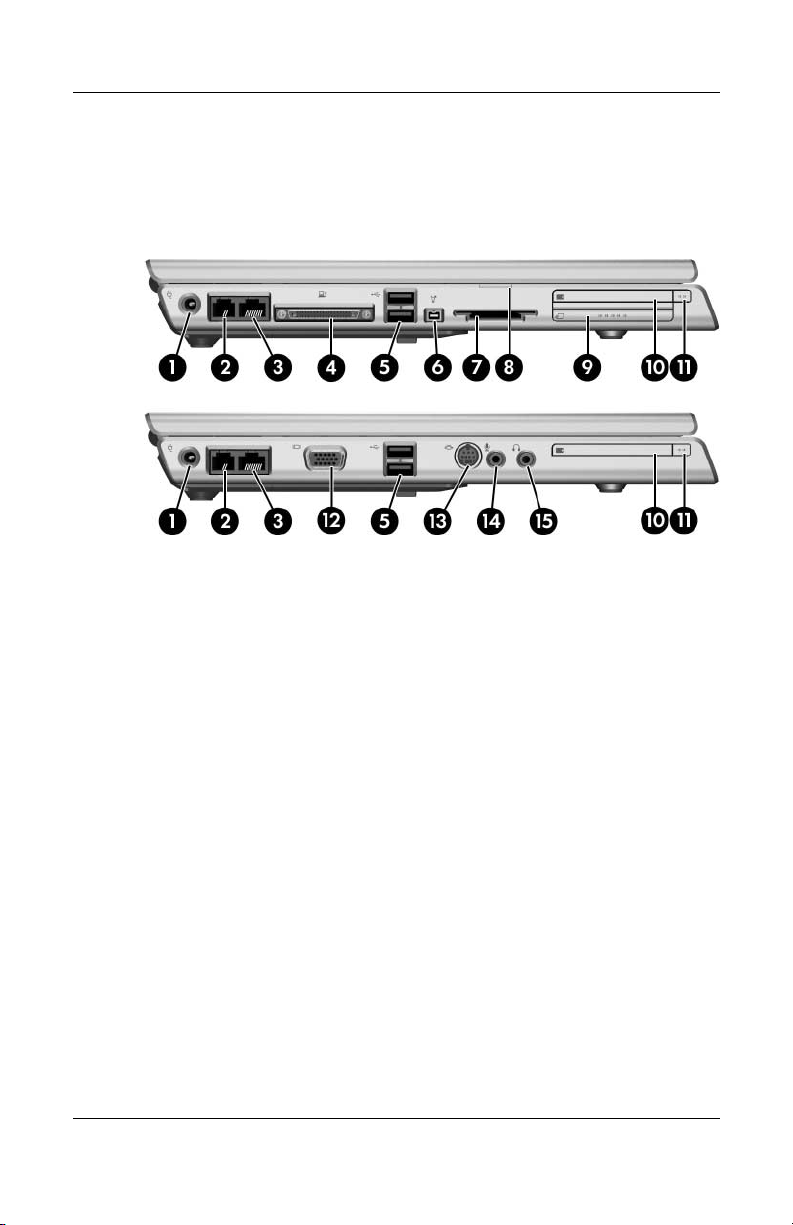
Product Description
The external components on the left side of the HP Pavilion
dv4000 are shown below and described in
on your notebook model, component locations may vary.
Left-Side Components, HP Pavilion dv4000
Table 1-4. Depending
1–10 Maintenance and Service Guide
Page 15

Tabl e 1-4
Product Description
Left-Side Components, HP Pavilion dv4000
Item Component Function
1 Power connector Connects the AC adapter cable.
2 RJ-11 (modem) jack Connects a modem cable (not included).
3 RJ-45 (network) jack Connects a network cable (not included).
4 Expansion port 2
(full-featured models
only)
5 USB ports Connect optional USB devices.
6 1394 port (4-pin;
full-featured models
only)
7 Digital Media Slot
(full-featured models
only)
Connects the notebook to an optional
docking device.
The notebook has only one
✎
expansion port. The term
describes the type of
port 2
expansion port.
Number of USB ports vary by model.
✎
Connects an optional 1394a device such as
a scanner, a digital camera, or a digital
camcorder.
Supports the following optional digital
cards: SD (Secure Digital) Memory Card,
SD I/O Card, Memory Stick, Memory Stick
Pro, MultiMediaCard, xD-Picture Card, and
SmartMedia.
expansion
8 Digital Media Slot light
(full-featured models
only)
9 ExpressCard slot
(full-featured models
only)
10 PC Card slot Supports an optional Type I or Type II
11 PC Card eject button Ejects PC Cards from the PC Card slot.
Maintenance and Service Guide 1–11
On: An optional digital card is being
accessed.
Supports an optional ExpressCard.
32-bit (CardBus) or 16-bit PC Card.
Page 16
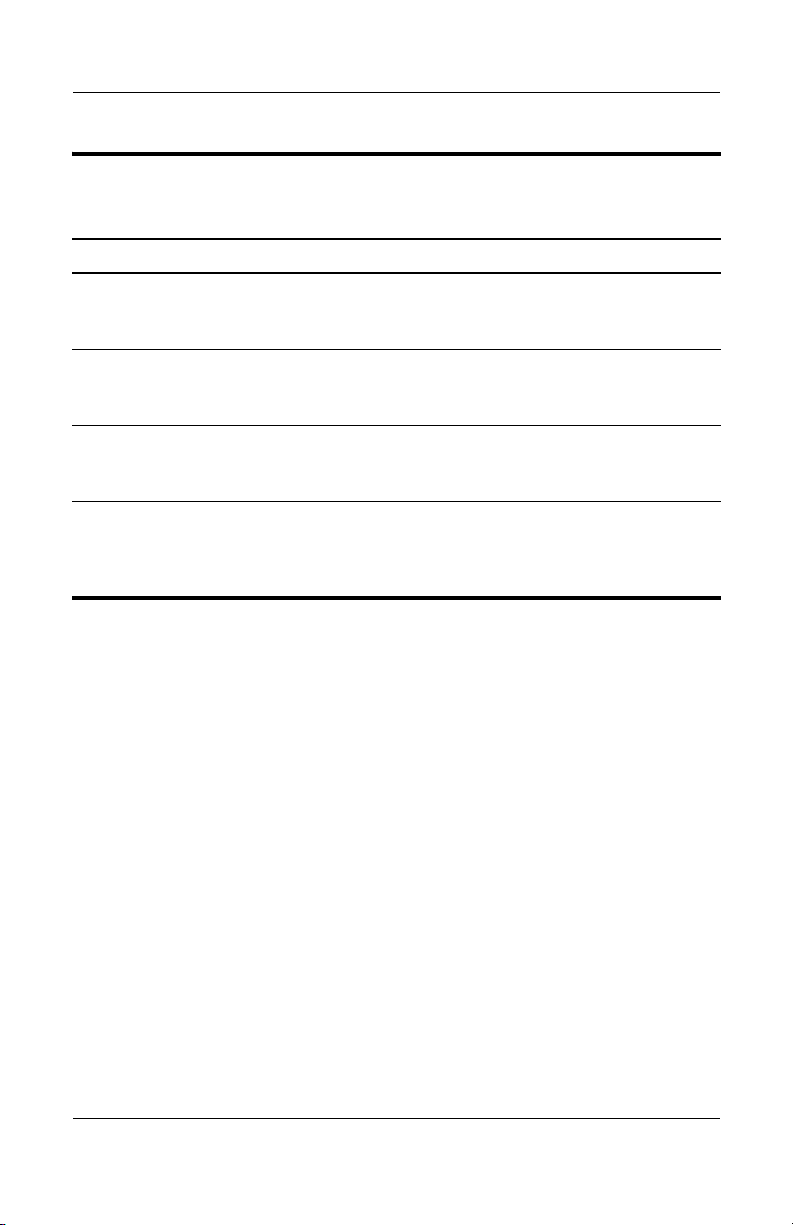
Product Description
Tabl e 1-4
Left-Side Components, HP Pavilion dv4000
Item Component Function
12 Monitor port
(full-featured models
only)
13 S-Video-out jack
(defeatured models
only)
14 Audio-in (microphone)
jack (defeatured
models only)
15 Audio-out (headphone)
jack (defeatured
models only)
Connects an optional VGA monitor or
projector.
Connects the video function of an optional
S-Video device, such as a television, VCR,
or video capture card.
Connects an optional stereo microphone.
Connects an optional headphone or
powered stereo speakers. Also connects
the audio function of an audio/video device,
such as a television or VCR.
(Continued)
1–12 Maintenance and Service Guide
Page 17
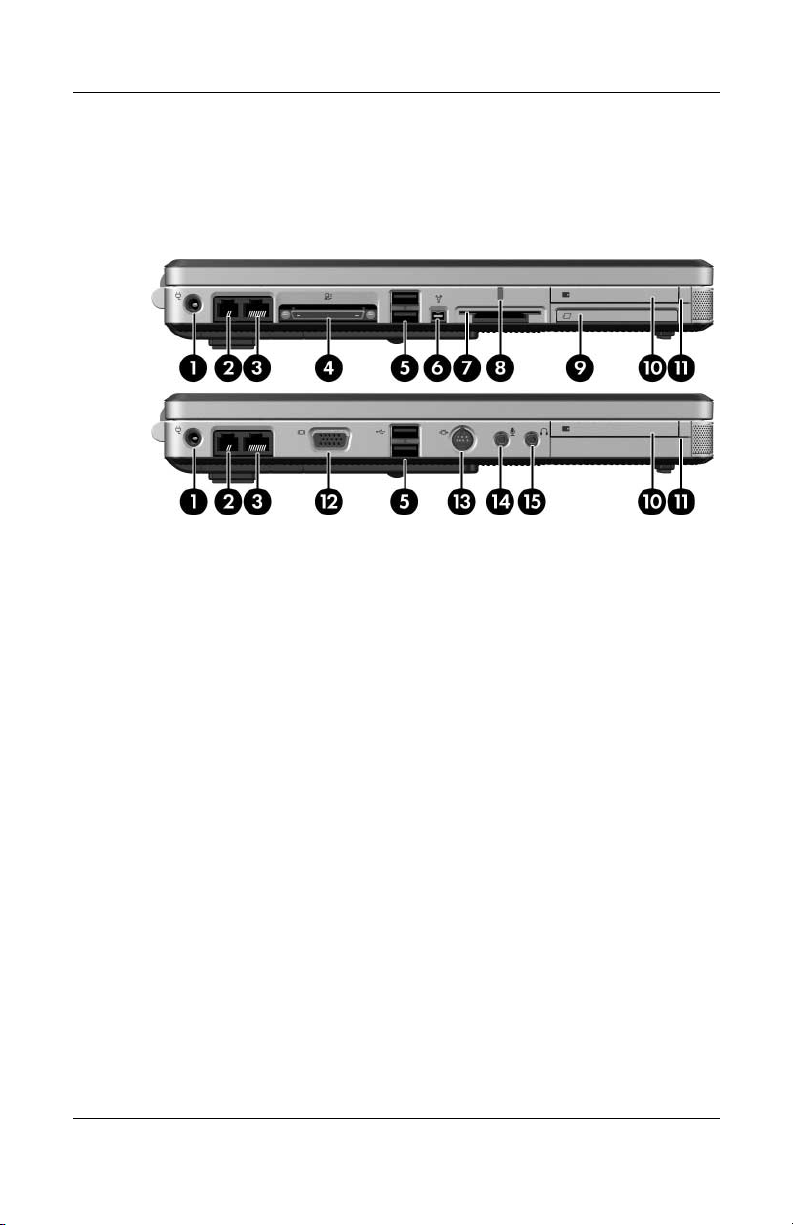
Product Description
The external components on the left side of the Compaq Presario
V4000 are shown below and described in
Table 1-5. Depending
on your notebook model, component locations may vary.
Left-Side Components, Compaq Presario V4000
Maintenance and Service Guide 1–13
Page 18
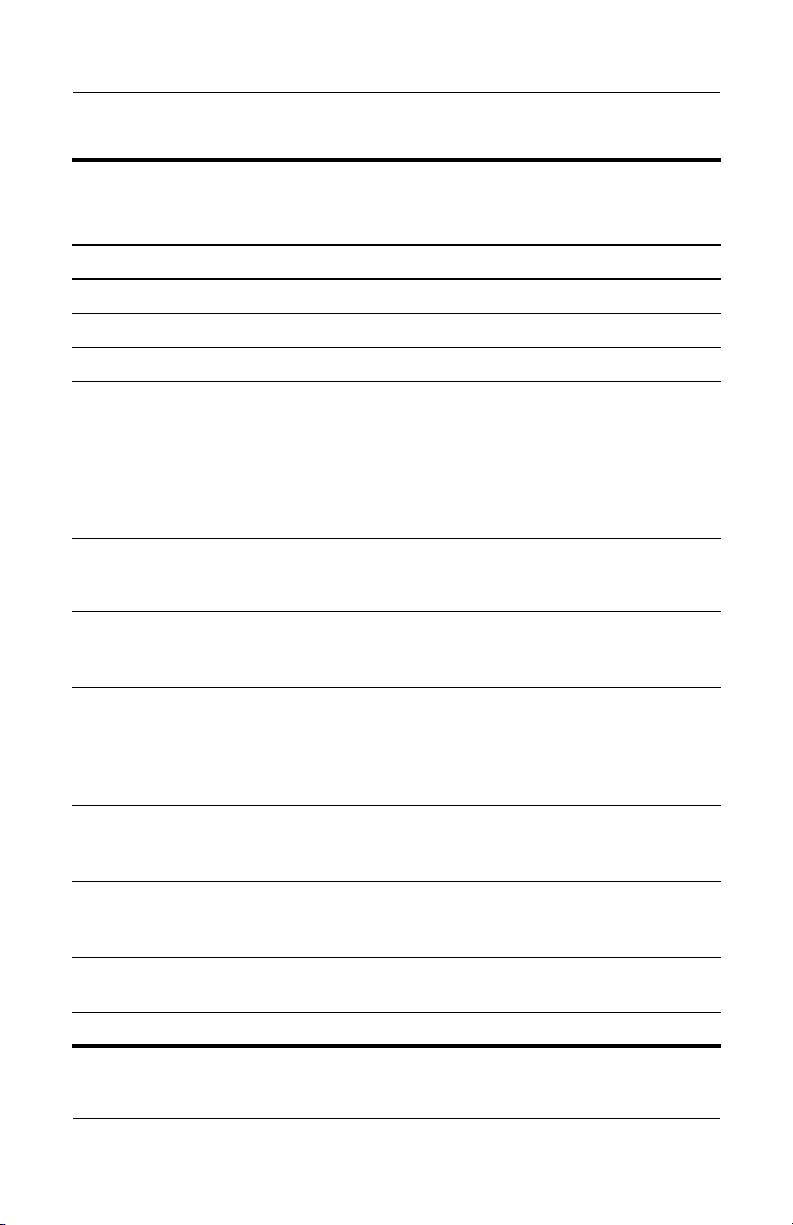
Product Description
Tabl e 1-5
Left-Side Components, Compaq Presario V4000
Item Component Function
1 Power connector Connects the AC adapter cable.
2 RJ-11 (modem) jack Connects a modem cable (not included).
3 RJ-45 (network) jack Connects a network cable (not included).
4 Expansion port 2
(full-featured models
only)
5 USB ports Connect optional USB devices.
6 1394 port (4-pin;
full-featured models
only)
7 Memory Reader
(full-featured models
only)
Connects the notebook to an optional
docking device.
The notebook has only one
✎
expansion port. The term
describes the type of
port 2
expansion port.
Number of USB ports vary by model.
✎
Connects an optional 1394a device such as
a scanner, a digital camera, or a digital
camcorder.
Supports the following optional digital
cards: SD (Secure Digital) Memory Card,
SD I/O Card, Memory Stick, Memory Stick
Pro, MultiMediaCard, xD-Picture Card, and
SmartMedia.
expansion
8 Memory Reader light
(full-featured models
only)
9 ExpressCard slot
(full-featured models
only)
10 PC Card slot Supports an optional Type I or Type II
11 PC Card eject button Ejects PC Cards from the PC Card slot.
1–14 Maintenance and Service Guide
On: An optional digital card is being
accessed.
Supports an optional ExpressCard.
32-bit (CardBus) or 16-bit PC Card.
Page 19
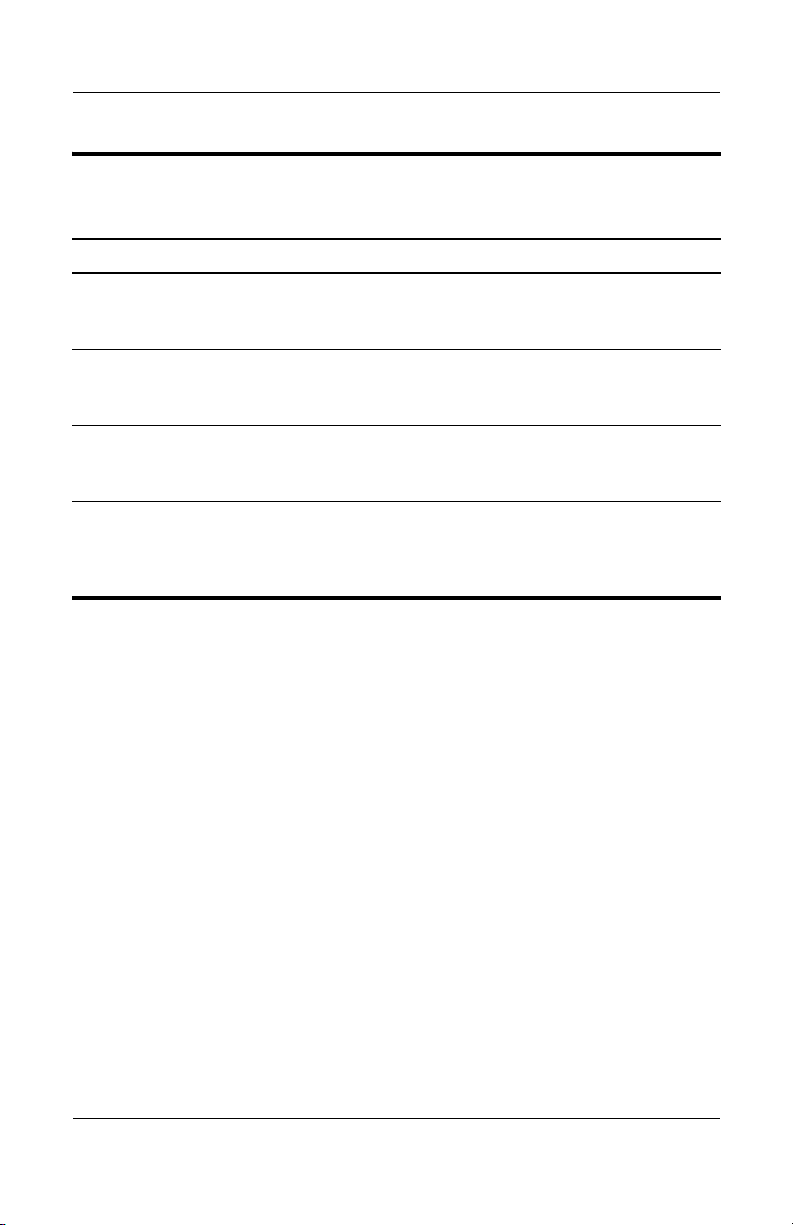
Tabl e 1-5
Product Description
Left-Side Components, Compaq Presario V4000
Item Component Function
12 Monitor port
(full-featured models
only)
13 S-Video-out jack
(defeatured models
only)
14 Audio-in (microphone)
jack (defeatured
models only)
15 Audio-out (headphone)
jack (defeatured
models only)
Connects an optional VGA monitor or
projector.
Connects the video function of an optional
S-Video device, such as a television, VCR,
or video capture card.
Connects an optional stereo microphone.
Connects an optional headphone or
powered stereo speakers. Also connects
the audio function of an audio/video device,
such as a television or VCR.
(Continued)
Maintenance and Service Guide 1–15
Page 20
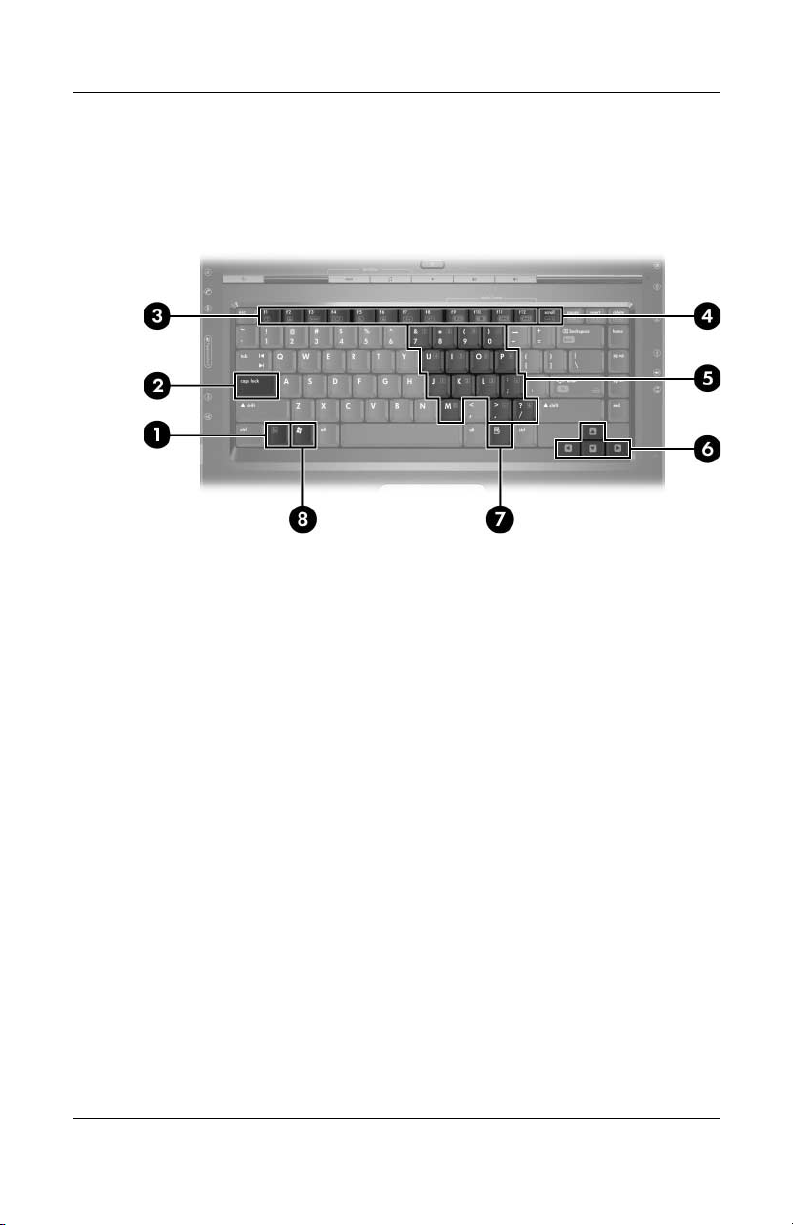
Product Description
The standard keyboard components of the notebook are shown
below and described in Table 1-6.
Standard Keyboard Components
1–16 Maintenance and Service Guide
Page 21

Product Description
Table 1-6
Standard Keyboard Components
Item Component Function
1 fn key Combines with other keys to perform
system tasks as hotkeys. For example,
pressing
brightness.
2 caps lock key Enables caps lock and turns on the caps
lock light.
3 f1 to f12 keys (12) Perform system and application tasks.
When combined with
perform additional tasks as hotkeys.
4 num lock key Enables numeric lock, turns on the
embedded numeric keypad, and turns
on
fn+f7 decreases screen
fn, function keys
the num lock light.
5 Embedded numeric
keypad keys (15)
6 Arrow keys Move the cursor around the screen.
7 Windows
applications
8 Windows logo key Displays the Microsoft Windows Start
Maintenance and Service Guide 1–17
key
Can be used like the keys on an external
numeric keypad.
Displays a shortcut menu for items
beneath the pointer.
menu.
Page 22

Product Description
The top components on HP Pavilion dv4000 models are shown
below and described in Table 1-7.
Top Components, HP Pavilion dv4000 Models
Table 1-7
Top Components, HP Pavilion dv4000
Item Component Function
1 Power/standby light ■ On: Notebook is turned on.
■ Blinking: Notebook is in standby.
■ Off: Notebook is off or in hibernation.
1–18 Maintenance and Service Guide
Page 23
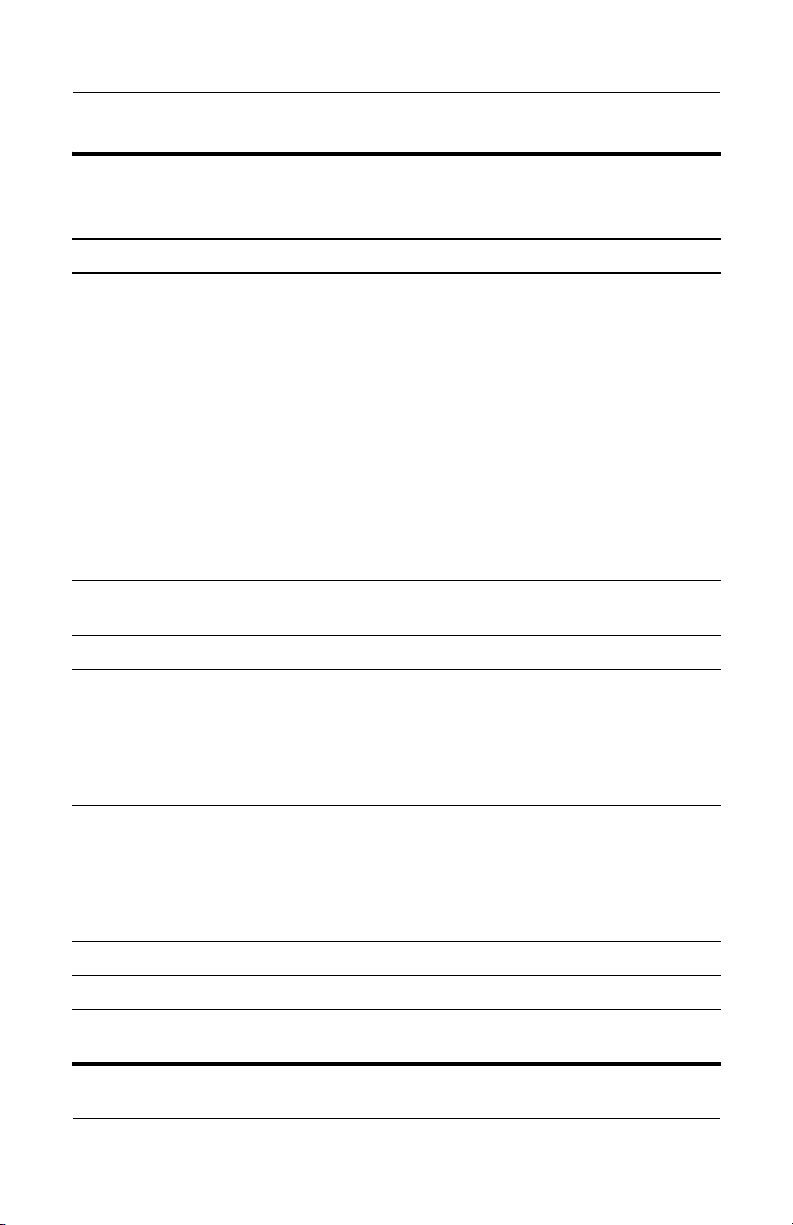
Table 1-7
Product Description
Top Components, HP Pavilion dv4000
Item Component Function
2 Power/standby button When the notebook is
■ Off, press to start the notebook.
■ On, briefly press to initiate hibernation.
■ In standby, briefly press to resume from
standby.
■ In hibernation, briefly press to restore
from hibernation.
If the system has stopped
✎
responding and Windows shutdown
procedures cannot be used, press
and hold for at least 4 seconds to
turn off the notebook.
3 Quick Launch buttons
(select models only)
4 Volume mute button Mutes or restores volume.
5 Wireless light (select
models only)
Launch default multimedia, digital imaging,
or music applications (vary by model).
On: One or more internal wireless devices
have been turned on.
To establish a wireless connection,
✎
a wireless network must already be
set up.
(Continued)
6 Wireless button (select
models only)
7 Volume down button Decreases system volume.
8 Volume up button Increases system volume.
9 Display switch Initiates standby when the notebook is
Maintenance and Service Guide 1–19
Turns the wireless functionality on or off,
but does not create a wireless connection.
To establish a wireless connection,
✎
a wireless network must already be
set up.
closed.
Page 24
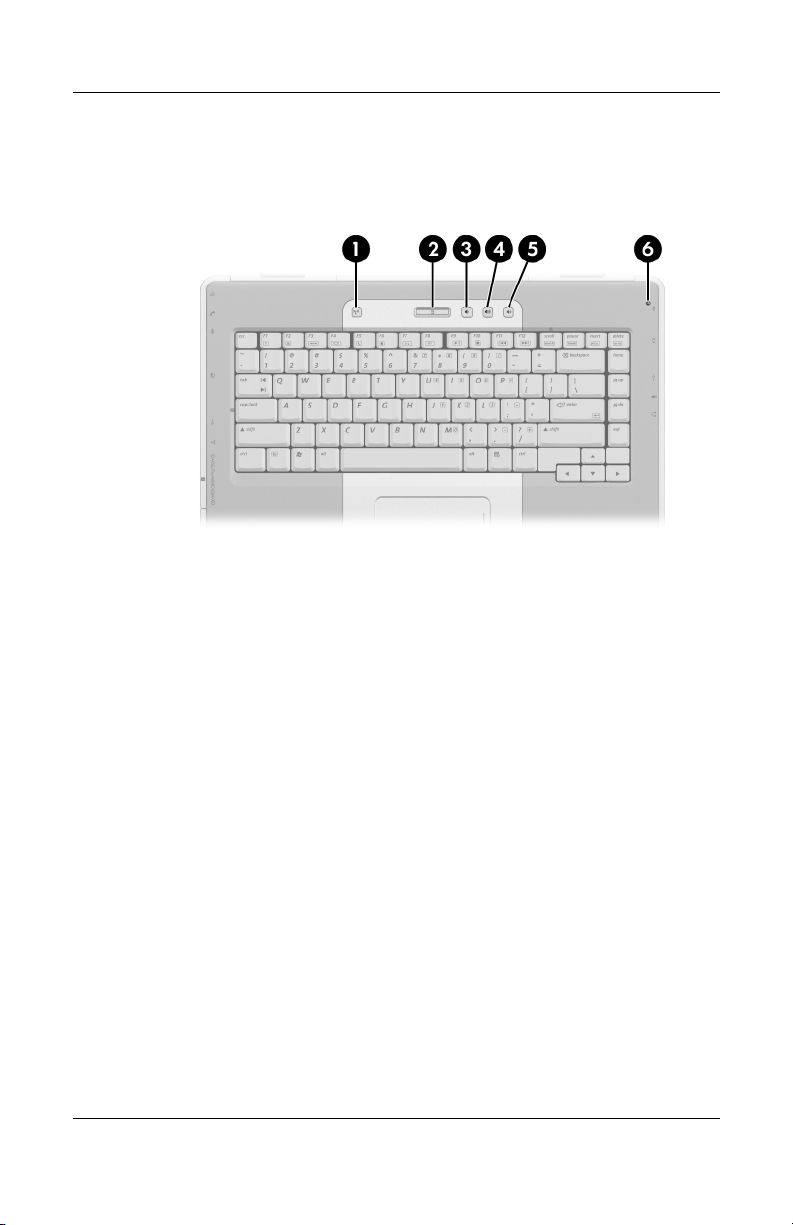
Product Description
The top components on Compaq Presario V4000 models are
shown below and described in Table 1-8.
Top Components, Compaq Presario V4000 Models
1–20 Maintenance and Service Guide
Page 25
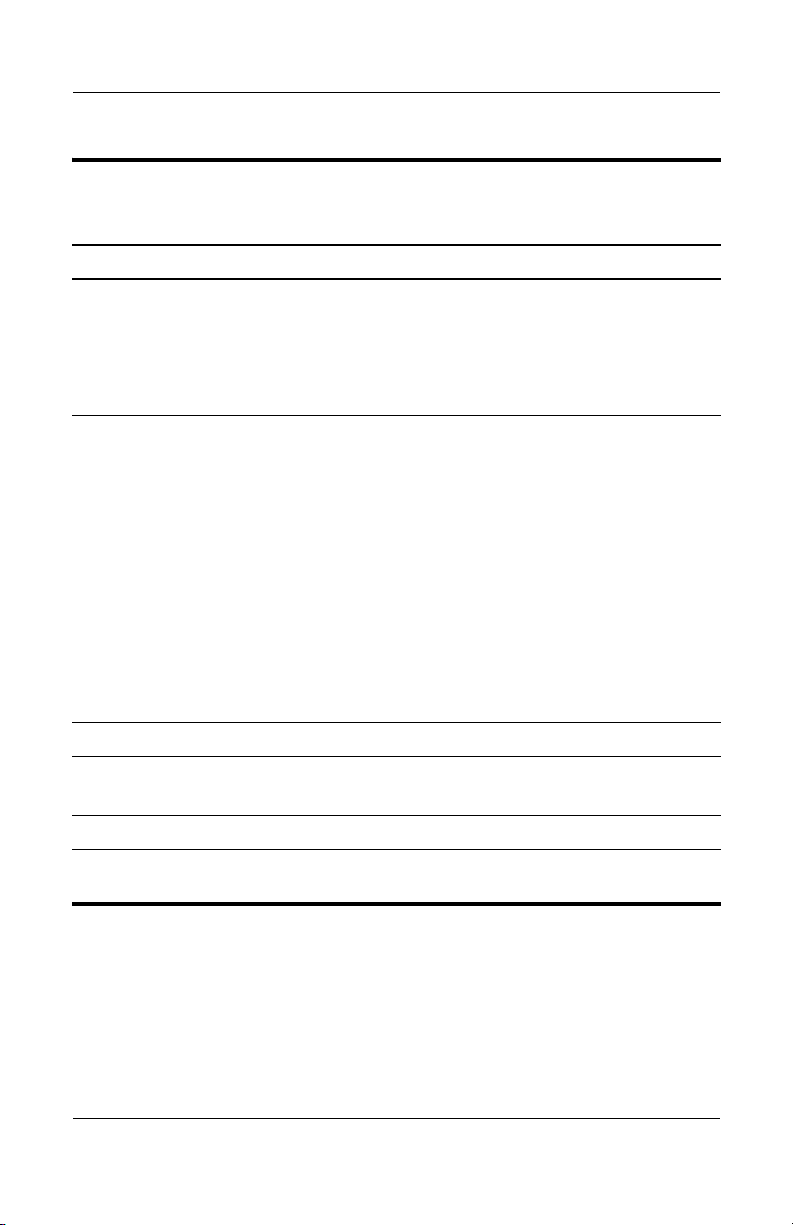
Table 1-8
Product Description
Top Components, Compaq Presario V4000 Models
Item Component Function
1 Wireless button (select
models only)
2 Power/standby button When the notebook is
3 Volume down button Decreases system volume.
4 Volume mute button
Volume mute light
Turns the wireless functionality on or off,
but does not create a wireless connection.
To establish a wireless connection,
✎
a wireless network must already be
set up.
■ Off, press to start the notebook.
■ On, briefly press to initiate hibernation.
■ In standby, briefly press to resume from
standby.
■ In hibernation, briefly press to restore
from hibernation.
If the system has stopped
✎
responding and Windows shutdown
procedures cannot be used, press
and hold for at least 4 seconds to
turn off the notebook.
Mutes or restores volume.
On: Volume is muted.
5 Volume up button Increases system volume.
6 Display switch Initiates standby when the notebook is
closed.
Maintenance and Service Guide 1–21
Page 26
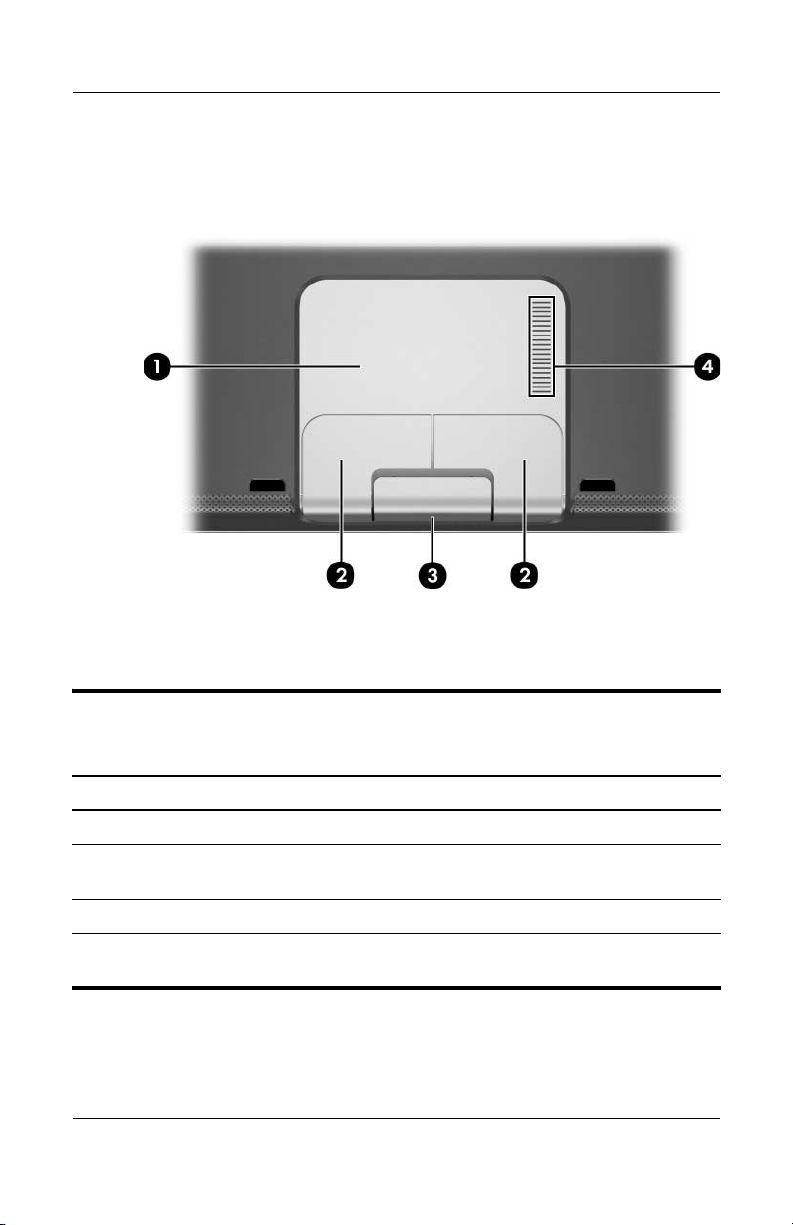
Product Description
The HP Pavilion dv4000 notebook TouchPad components are
shown below and described in Table 1-9.
TouchPad Components, HP Pavilion dv4000
Table 1-9
TouchPad Components, HP Pavilion dv4000
Item Component Function
1 TouchPad Moves the pointer.
2 Left and right
TouchPad buttons
3 Display release button Opens the notebook.
4 TouchPad vertical
scroll zone
1–22 Maintenance and Service Guide
Function like the left and right buttons on
an external mouse.
Scrolls up or down.
Page 27
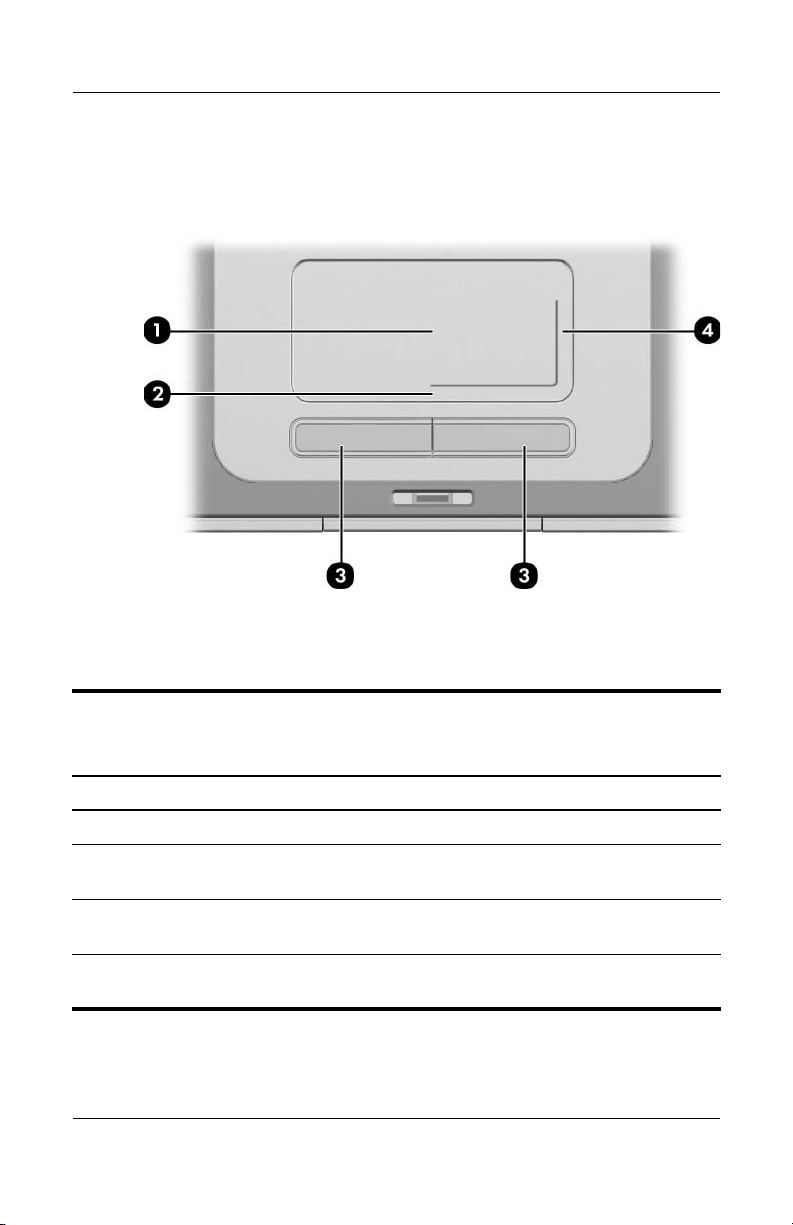
Product Description
The Compaq Presario V4000 notebook TouchPad components
are shown below and described in Table 1-10.
TouchPad Components, Compaq Presario V4000
Table 1-10
TouchPad Components, Compaq Presario V4000
Item Component Function
1 TouchPad Moves the pointer.
2 TouchPad horizontal
scroll zone
3 Left and right
TouchPad buttons
4 TouchPad vertical
scroll zone
Maintenance and Service Guide 1–23
Scrolls left or right.
Function like the left and right buttons on
an external mouse.
Scrolls up or down.
Page 28
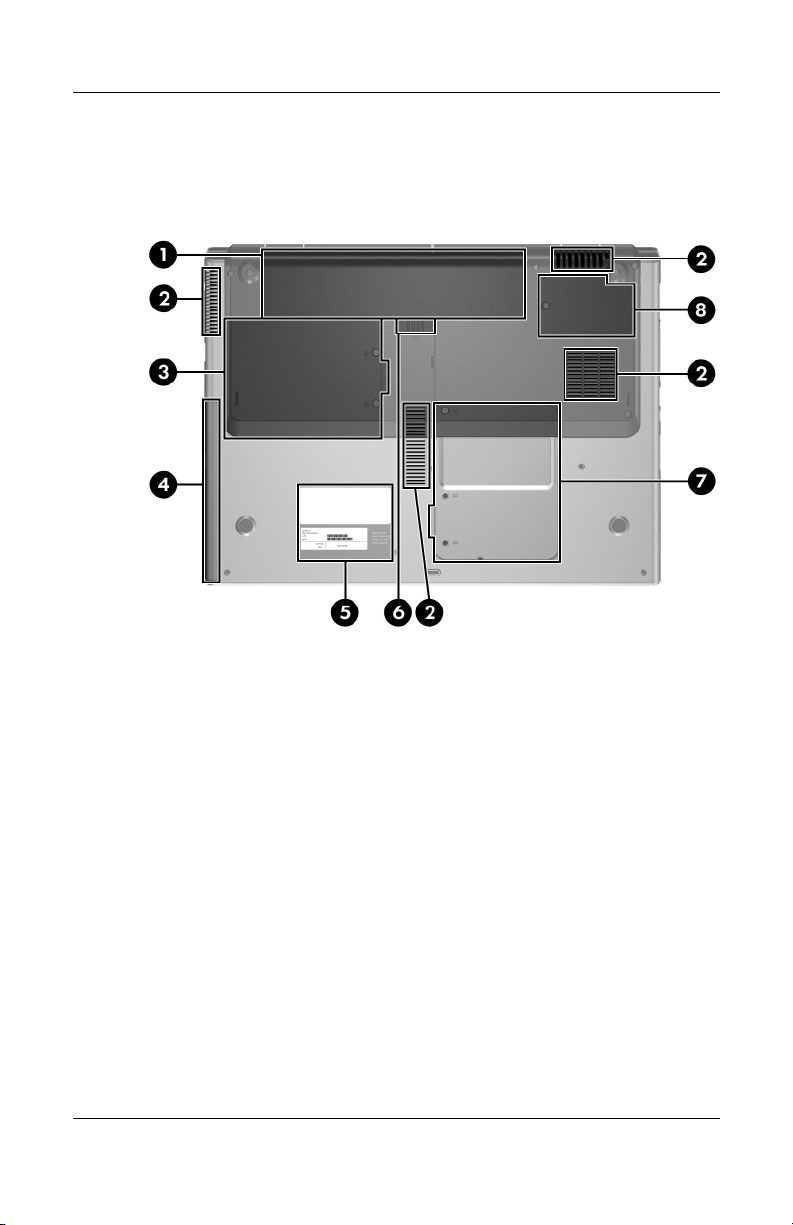
Product Description
The external components on the bottom of the notebook are
shown below and described in
Table 1-11.
Bottom Components
1–24 Maintenance and Service Guide
Page 29
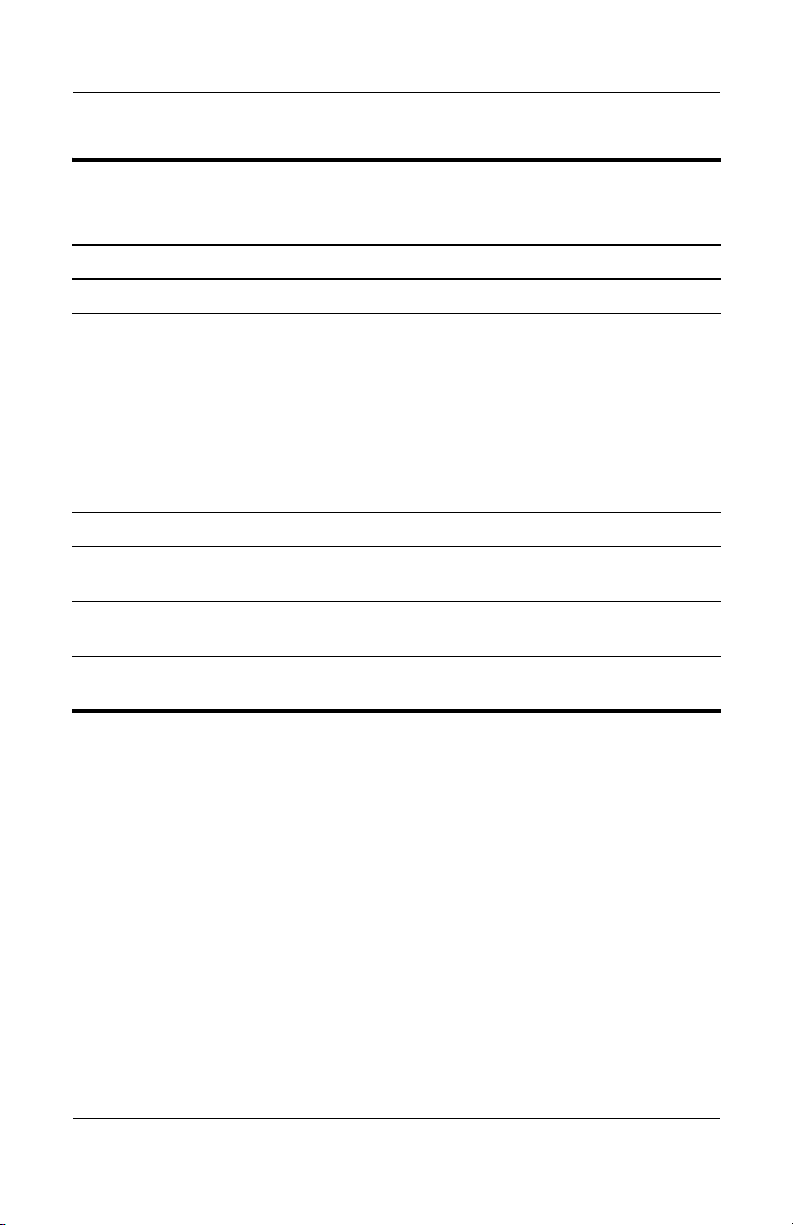
Table 1-11
Product Description
Bottom Components
Item Component Function
1 Battery bay Holds a battery pack.
2 Vents (4) Provide airflow to cool internal
components.
To prevent overheating, do not
✎
obstruct vents. Do not allow a
hard surface, such as a printer, or
a soft surface, such as pillows or
thick rugs or clothing, to block
airflow.
3 Hard drive bay Holds the internal hard drive.
4 Optical drive Supports an optical disc, such as a CD
or DVD.
5 Labels area Contains the serial number and other
information labels.
6 Battery pack release latch Releases a battery pack from the
battery bay.
Maintenance and Service Guide 1–25
Page 30
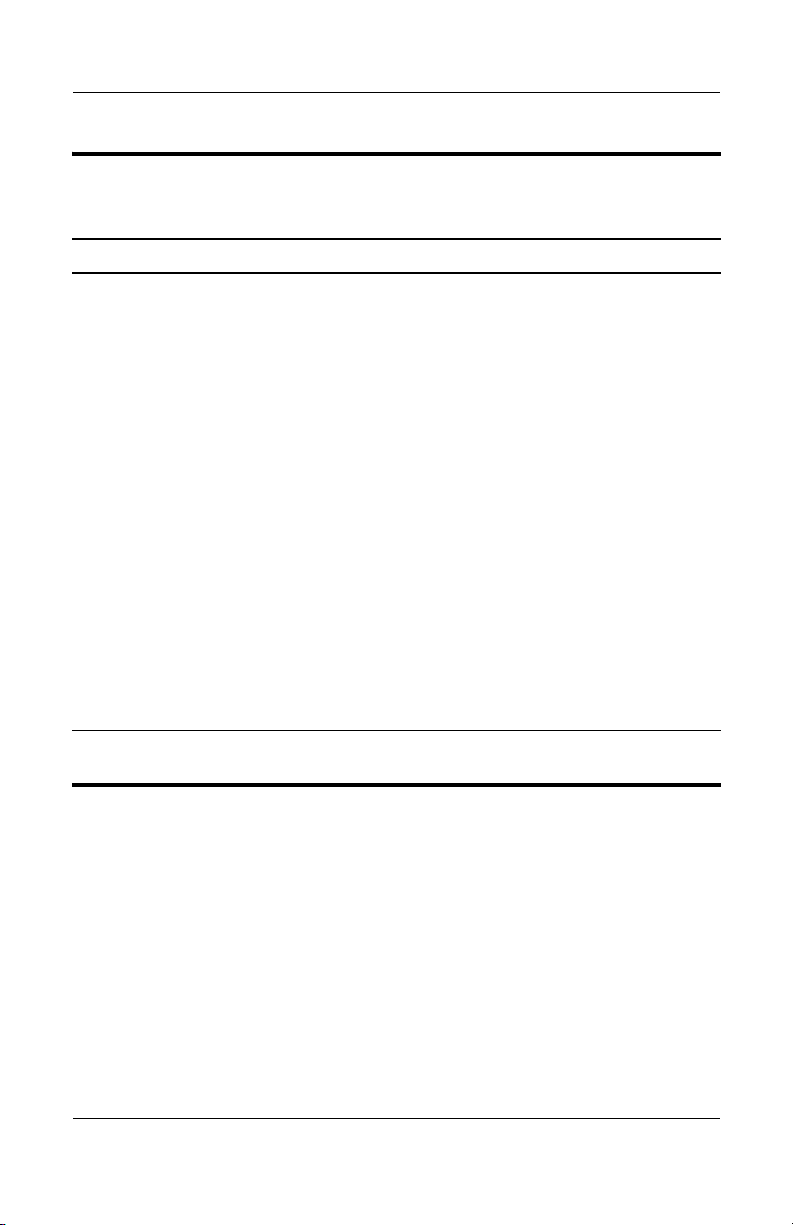
Product Description
Table 1-11
Bottom Components
Item Component Function
7 Memory module/Mini PCI
compartment cover
8 Thermal cover Provides access to the heat sink and
(Continued)
■ Holds an optional wireless LAN
device (select models only).
To prevent an unresponsive
Ä
system and the display of a
warning message, install only a
Mini PCI device authorized for
use in your notebook by the
governmental agency that
regulates wireless devices in your
country. If you install an
unauthorized device and then
receive a warning message,
remove the device to restore
notebook functionality. Then
contact Customer Care.
■ Contains 2 memory module slots that
support replaceable memory
modules. The number of preinstalled
memory modules varies by notebook
model.
processor.
1–26 Maintenance and Service Guide
Page 31

1.5 Design Overview
This section presents a design overview of key parts and features
of the notebook. Refer to
to identify replacement parts, and Chapter 5, “Removal and
Replacement Procedures,” for disassembly steps.
The system board provides the following device connections:
■ Audio
■ Display
■ Hard drive
■ Intel Pentium M and Celeron M processors
■ Keyboard
■ Memory module
■ Mini PCI communications devices
■ PC Card
■ To uc hP ad
Chapter 3, “Illustrated Parts Catalog,”
Product Description
CAUTION: To properly ventilate the notebook, allow at least a 7.6-cm
Ä
(3-inch) clearance on the left and right sides of the notebook.
The notebook uses an electric fan for ventilation. The fan is
controlled by a temperature sensor and is designed to be turned
on automatically when high temperature conditions exist. These
conditions are affected by high external temperatures, system
power consumption, power management/battery conservation
configurations, battery fast charging, and software applications.
Exhaust air is displaced through the ventilation grill located on
the left side of the notebook.
Maintenance and Service Guide 1–27
Page 32

Troubleshooting
WARNING: Only authorized technicians trained by HP should repair
Å
this equipment. All troubleshooting and repair procedures are detailed
to allow only subassembly-/module-level repair. Because of the
complexity of the individual boards and subassemblies, do not attempt
to make repairs at the component level or modifications to any printed
wiring board. Improper repairs can create a safety hazard. Any
indication of component replacement or printed wiring board
modification may void any warranty or exchange allowances.
2.1 Computer Setup
Computer Setup is a preinstalled, ROM-based utility that can be
used even when the operating system is not working or will not
load. If the operating system is working, the notebook restarts the
operating system after you exit Computer Setup.
Pointing devices are not supported in Computer Setup; you
✎
must use the keyboard to navigate and make selections.
2
The menu tables later in this chapter provide an overview of
Computer Setup options.
Maintenance and Service Guide 2–1
Page 33

Troubleshooting
Accessing Computer Setup
The information and settings in Computer Setup are accessed
from the File, Security, To ol s, and Advanced menus.
1. Open Computer Setup by turning on or restarting the
notebook. Press
displayed in the lower-left corner of the screen.
❏ To change the language, press f2.
❏ To view navigation information, press f1.
❏ To return to the Computer Setup menu, press esc.
2. Select the File, Security, Tools, or Advanced menu.
3. To exit Computer Setup, choose one of the following:
❏ To exit without saving any changes, use the arrow keys to
select File > Ignore changes and exit, and then follow
the instructions on the screen.
❏ To exit and save all the settings you have entered, use the
arrow keys to select File > Save changes and exit, and
then follow the instructions on the screen.
Your preferences are set when you exit Computer Setup and take
effect when the notebook restarts.
f10 while the F10 = Based Setup message is
Computer Setup Defaults
To return all settings in Computer Setup to the values that were
set at the factory:
1. Open Computer Setup by turning on or restarting the
notebook. Press
displayed in the lower-left corner of the screen.
❏ To change the language, press f2.
❏ To view navigation information, press f1.
2. Use the arrow keys to select File > Restore defaults.
3. Select the Restore Defaults check box.
2–2 Maintenance and Service Guide
f10 while the F10 = Based Setup message is
Page 34

Troubleshooting
4. To confirm the restoration, press f10.
5. Select File > Save changes and exit, and then follow the
instructions on the screen.
When the computer restarts, the factory settings are restored, and
any identification information you have entered is saved.
Selecting from the File Menu
Table 2 -1
File Menu
Select To Do This
System Information ■ View identification information about the
notebook and any battery packs in the system.
■ View specification information about the
processor, memory and cache size, video
revision, keyboard controller version, and
system ROM.
Save to floppy Save system configuration settings to a diskette.
Restore to floppy Restore system configuration settings from a
diskette.
Restore defaults Replace configuration settings in Computer Setup
with factory default settings. (Identification
information is retained.)
Ignore changes and exit Cancel changes entered during the current
session. Then exit and restart the notebook.
Save changes and exit Save changes entered during the current session.
Then exit and restart the notebook. The changes
you save are in
Maintenance and Service Guide 2–3
effect when the notebook restarts.
Page 35

Troubleshooting
Selecting from the Security Menu
Table 2 -2
Security Menu
Select To Do This
Administrator password Enter, change, or delete an HP Administrator
password.
Power-on password Enter, change, or delete a power-on password.
Password options ■ Enable/Disable stringent security.
■ Enable/Disable required password on restart.
DriveLock passwords Enable/disable DriveLock; change a DriveLock
user or master password.
DriveLock Settings are accessible only
✎
when you enter Computer Setup by turning
on (not restarting) the notebook.
Smart Card Security Enable/disable power-on support for smart cards.
This feature is supported by select smart
✎
card readers only.
Embedded Security ■ Enable/Disable the embedded security chip.
■ Restore embedded security chip to factory
settings.
■ Enable/Disable power-on authentication
support.
■ Enable/Disable automatic DriveLock.
■ Reset power-on authentication credential
Embedded Security settings are accessible
✎
only if the notebook is equipped with an
embedded security chip.
Device security Enable/Disable devices in the system.
Enable NIC for inclusion in MultiBoot.
System IDs Enter user-defined identification values.
2–4 Maintenance and Service Guide
Page 36

Selecting from the Tools Menu
Table 2 -3
Troubleshooting
Tools M enu
Select To Do This
HDD Self Test options Run a quick or comprehensive self-test on any
hard drive in the system.
Battery Information View information about any battery packs in the
notebook.
Memory Check ■ Run a self-test on memory modules in the
notebook.
■ View information about memory modules
installed in the notebook.
Maintenance and Service Guide 2–5
Page 37

Troubleshooting
Selecting from the Advanced Menu
Table 2 -4
Advanced Menu
Select To Do This
Language (or press f2) Change the Computer Setup language.
Boot options ■ Enable/Disable MultiBoot, which sets a startup
sequence that can include most bootable
devices and media in the system.
■ Set the boot order.
Device options ■ Swap the functions of the fn key and left ctrl
key.
■ Enable/Disable multiple pointing devices at
startup. (To set the notebook to support only a
single, usually nonstandard, pointing device at
startup, select Disable.)
■ Enable/Disable USB legacy support for a USB
keyboard, mouse, and hub. When USB legacy
support is enabled
❐ A USB keyboard, mouse, and hub work
even when a Windows operating system
is not loaded.
❐ The notebook starts from a bootable hard
drive, diskette drive diskette, or CD,
CD-RW, or
connected by a USB connector to
notebook or to an optional docking
device.
■ Select a parallel port mode: EPP (Enhanced
Parallel Port), standard, bidirectional, or ECP
(Enhanced Capabilities Port).
■ Enable/Disable all settings in the SpeedStep
window. (When Disable is
notebook runs in Battery Optimized mode.)
DVD inserted into a drive
the
selected, the
2–6 Maintenance and Service Guide
Page 38

2.2 Troubleshooting Flowcharts
Tabl e 2-5
Troubleshooting
Troubleshooting Flowcharts Overview
Flowchart Description
2.1 “Flowchart 2.1—Initial Troubleshooting”
2.2 “Flowchart 2.2—No Power, Part 1”
2.3 “Flowchart 2.3—No Power, Part 2”
2.4 “Flowchart 2.4—No Power, Part 3”
2.5 “Flowchart 2.5—No Power, Part 4”
2.6 “Flowchart 2.6—No Video, Part 1”
2.7 “Flowchart 2.7—No Video, Part 2”
2.8 “Flowchart 2.8—Nonfunctioning Docking Device (if applicable)”
2.9 “Flowchart 2.9—No Operating System (OS) Loading”
2.10 “Flowchart 2.10—No OS Loading, Hard Drive, Part 1”
2.11 “Flowchart 2.11—No OS Loading, Hard Drive, Part 2”
2.12 “Flowchart 2.12—No OS Loading, Hard Drive, Part 3”
2.13 “Flowchart 2.13—No OS Loading, Diskette Drive”
Maintenance and Service Guide 2–7
Page 39

Troubleshooting
Tabl e 2-5
Troubleshooting Flowcharts Overview
Flowchart Description
2.14 “Flowchart 2.14—No OS Loading, Optical Drive”
2.15 “Flowchart 2.15—No Audio, Part 1”
2.16 “Flowchart 2.16—No Audio, Part 2”
2.17 “Flowchart 2.17—Nonfunctioning Device”
2.18 “Flowchart 2.18—Nonfunctioning Keyboard”
2.19 “Flowchart 2.19—Nonfunctioning Pointing Device”
2.20 “Flowchart 2.20—No Network/Modem Connection”
(Continued)
2–8 Maintenance and Service Guide
Page 40

Flowchart 2.1—Initial Troubleshooting
Begin
troubleshooting.
N
Go to
Is there
power?
Y
N
Beeps,
LEDs, or error
messages?
Y
N
Is there video?
(no boot)
Y
N
Is the OS
loading?
Y
N
Is there
sound?
Y
“Flowchart
2.2—No Power,
Par t 1.”
Check
LED board,
speaker
connections.
Go to
“Flowchart
2.6—No Video,
Part 1.”
Go to
“Flowchart
2.9—No Operating
System (OS)
Loading.”
Go to
“Flowchart
2.15—No Audio,
Par t 1.”
N
All drives
working?
Y
N
Keyboard/
pointing
device
working?
Y
N
Connecting
to network
or modem?
Y
End
Troubleshooting
Go to
“Flowchart
2.17—Nonfunction
ing Device.”
Go to
“Flowchart
2.18—Nonfunction
ing Keyboard”
“Flowchart
2.19—Nonfunction
ing Pointing
Device.”
Go to
“Flowchart
2.20—No
Network/Modem
Connection.”
or
Maintenance and Service Guide 2–9
Page 41

Troubleshooting
N
Flowchart 2.2—No Power, Part 1
No power
(power LED
is off).
Remove from
docking device
(if applicable).
N
Go to
“Flowchart
2.3—No Power,
Par t 2.”
N
Go to
“Flowchart
2.4—No Power,
Part 3.”
Y
Y
Power up
on battery
power?
Power up
on AC
power?
N
Reset
power.*
Power up
on battery
power?
Y
N
Reset
power.*
Power up
on AC power?
Y
Y
Power up in
docking
device?
1. Reseat the power cables in the docking
device and at the AC outlet.
2. Ensure the AC power source is active.
3. Ensure that the power strip is working.
Done
YN
Done
Power up
in docking
device?
*NOTES
1. On select models, there is a separate
reset button.
2. On select models, the notebook can be
reset using the standby switch and
either the lid switch or the main power
switch.
Go to
“Flowchart
2.8—Nonfunctioning
Docking Device (if
applicable).”
2–10 Maintenance and Service Guide
Page 42

Flowchart 2.3—No Power, Part 2
N
Continued from
“Flowchart
2.2—No Power,
Par t 1.”
Visually check for
debris in battery
socket and clean
if necessary.
Y
Troubleshooting
Power on?
Check battery by
recharging it,
moving it to
another notebook,
or replacing it.
Done
N
Power on?
Replace
power supply
(if applicable).
Y
N
Go to
Done
Power on?
“Flowchart
2.4—No Power,
Part 3.”
Y
Done
Maintenance and Service Guide 2–11
Page 43

Troubleshooting
Flowchart 2.4—No Power, Part 3
Continued from
“Flowchart
2.3—No Power,
Part 2.”
Plug directly
into AC outlet.
Y
Power LED
on?
N
Reseat AC adapter
in notebook and
at power source.
Power on?
N
Power outlet
active?
Y
Replace
power cord.
Power on?
Done
Y
Done
External
N
Try different
outlet.
Internal or
external AC
adapter?
Internal
Go to
“Flowchart
2.5—No Power,
Part 4.”
Replace external
AC adapter.
N
Power on?
Y
Y
Done
Done
N
2–12 Maintenance and Service Guide
Page 44

Flowchart 2.5—No Power, Part 4
Continued from
“Flowchart
2.4—No Power,
Par t 3.”
Open
notebook.
Troubleshooting
N
Y
Loose or
damaged
parts?
Close
notebook and
retest.
Power on?
Done
Y
Reseat loose
components and
boards and
replace damaged
items.
N
Replace the following items (if applicable). Check
notebook operation after each replacement:
1. Internal DC-DC converter*
2. Internal AC adapter
3. Processor board*
4. System board*
*NOTE: Replace these items as a set to prevent
shorting out among components.
Maintenance and Service Guide 2–13
Page 45

Troubleshooting
Flowchart 2.6—No Video, Part 1
No video.
Docking Device
Stand-alone
or docking
device?
Go to
“Flowchart
2.7—No Video,
Part 2.”
*NOTE: To change from internal to
external display, use the hotkey
combination.
Stand-alone
Internal or
external
display*?
External
Adjust
brightness.
Internal
Y
Video OK? Done
N
Check for bent
pins on cable.
N
Video OK?
Adjust
brightness.
Video OK? Done
N
A
Press lid
switch to ensure
operation.
Video OK? Done
N
Replace the following one at a time. Test after each replacement.
1. Cable between notebook and notebook display (if applicable)
2. Display
3. System board
Try
another
display.
Internal and
external
video OK?
Y
Y
N
Replace
system
board.
YY
Done
Done
2–14 Maintenance and Service Guide
Page 46

Flowchart 2.7—No Video, Part 2
Continued from
“Flowchart
2.6—No Video,
Part 1.”
Remove
notebook from
docking device,
if connected.
Troubleshooting
Adjust
display
brightness.
N
Video OK?
Y
Check that notebook is properly
seated in docking device,
for bent pins on cable,
and for monitor connection.
Y
Video OK?
N
Adjust external
monitor display.
Go to “A” in
“Flowchart
2.6—No Video,
Part 1.”
Done
Check brightness
of external
monitor.
Video OK?
N
Try another
external
monitor.
Internal
and external
video OK?
N
Go to
“Flowchart
2.8—Nonfunctioning
Docking Device (if
applicable).”
Y
Done
Y
Done
Maintenance and Service Guide 2–15
Page 47

Troubleshooting
Flowchart 2.8—Nonfunctioning Docking Device
(if applicable)
Nonfunctioning
docking device.
Reseat power
cord in docking
device and
power outlet.
Check voltage
setting on docking
device.
Reset monitor
cable connector at
docking device.
Docking
device
operating?
N
Remove notebook,
replace docking
device.
Reinstall
notebook into
docking device.
Y
Docking
device
operating?
Y
Done
N
Test replacement
docking device with
new notebook.
Done
2–16 Maintenance and Service Guide
Page 48

Troubleshooting
Flowchart 2.9—No Operating System (OS)
Loading
No OS
loading.*
Reseat power
cord in docking
device and
power outlet.
No OS loading from hard drive,
“Flowchart 2.10—No OS Loading,
go to
go to
Hard Drive, Part 1.”
No OS loading from diskette drive,
“Flowchart 2.13—No OS Loading,
Diskette Drive.”
No OS loading from optical drive,
“Flowchart 2.14—No OS Loading,
go to
“Flowchart 2.20—No Network/Modem
go to
*NOTE: Before beginning troubleshooting, always
check cable connections, cable ends, and drives
for bent or damaged pins.
Optical Drive.”
No OS loading from network,
Connection.”
Maintenance and Service Guide 2–17
Page 49

Troubleshooting
Flowchart 2.10—No OS Loading, Hard Drive,
Part 1
OS not
loading from
hard drive.
Nonsystem
disk message?
N
Reseat
external
hard drive.
OS loading?
N
Boot
from
CD?
Y
Check the Setup
utility for correct
booting order.
Boot
from
hard drive?
Y
Done
Y
Go to
“Flowchart
2.11—No OS
Loading,
Hard Drive, Part 2.”
Y
Done
N
N
Boot
from
diskette?
Y
N
Change boot
priority through
the Setup utility
and reboot.
Go to
“Flowchart
2.13—No OS
Loading,
Diskette Drive.”
N
Boot
from
hard drive?
2.17—Nonfunctioning
Go to
“Flowchart
Device.”
Y
2–18 Maintenance and Service Guide
Page 50

Troubleshooting
Flowchart 2.11—No OS Loading, Hard Drive,
Part 2
Continued from
“Flowchart
2.10—No OS
Loading,
Hard Drive, Part 1.”
Disc or
diskette in
drive?
Y
Remove disc or
diskette and
reboot.
N
1. Replace
hard drive.
2. Replace
system board.
N
Reseat
hard drive.
Hard drive
accessible?
Run FDISK.
Y
Done
N
from diskette
Y
Boot
from
hard drive?
Boot
drive?
Y
N
Diskette Drive.”
Done
Go to
“Flowchart
2.13—No OS
Loading,
Hard drive
partitioned?
Y
Hard drive
formatted?
Y
N
Create partition,
and then format
hard drive to
bootable
C:\ prompt.
N
Format hard drive
and bring to
a bootable
C:\ prompt.
N
Y
Notebook
booted?
Load OS using
Operating System disc
(if applicable).
Y
Hard drive
accessible?
Done
N
Go to
“Flowchart
2.12—No OS
Loading,
Hard Drive, Part 3.”
Maintenance and Service Guide 2–19
Go to
“Flowchart
2.12—No OS
Loading,
Hard Drive, Part 3.”
Page 51

Troubleshooting
Flowchart 2.12—No OS Loading, Hard Drive,
Part 3
Continued from
“Flowchart
2.11—No OS
Loading,
Hard Drive, Part 2.”
N
System
files on hard
drive?
Y
Install OS
and reboot.
Virus
on
hard drive?
N
Run SCANDISK and
check for
bad sectors.
Can bad
sectors
be fixed?
Y
Fix bad
sectors.
Y
Clean virus.
loading from
hard drive?
Y
OS
Done
N
Y
Diagnostics on
disc or diskette?
Replace
hard drive.
N
N
Replace
hard drive.
Run diagnostics
and follow
recommendations.
N
Boot from
hard drive?
Replace
hard drive.
Y
Done
2–20 Maintenance and Service Guide
Page 52

Troubleshooting
N
N
Flowchart 2.13—No OS Loading, Diskette Drive
Y
OS not loading
from
diskette drive.
Reseat
diskette drive.
OS
loading?
Done
N
Nonsystem
disk message?
Y
Bootable
diskette
in drive?
N
Install bootable
diskette and
reboot notebook.
Y
N
Boot
from another
device?
Y
Go to
“Flowchart
2.17—Nonfunction
ing Device.”
N
Diskette
drive enabled
in the Setup
utility?
Enable drive
and cold boot
notebook.
Y
Y
Reset the notebook.
Is diskette
drive boot
order
correct?
Refer to
Section 1.2,
“Resetting the
Notebook,”
instructions.
for
Check diskette
for system files.
Try d iff er ent
diskette.
Nonsystem
disk error?
N
loading?
N
OS
Y
Replace the following
components
individually, retesting
after each
replacement:
■ Diskette drive
■ System board
Y
Done
Change boot
priority using
the Setup utility.
2.17—Nonfunctioning
Go to
“Flowchart
Device.”
Maintenance and Service Guide 2–21
Page 53

Troubleshooting
Flowchart 2.14—No OS Loading, Optical Drive
loading from
CD-ROM or
DVD-ROM drive.
Boots from
CD or DVD?
N
Reseat
No OS
drive.
N
bootable disc.
Disc
in drive?
Install
Y
Bootable
disc in
drive?
Y
Try another
bootable disc.
N
Install bootable
disc and
reboot
notebook.
Y
Done
Y
Boots from
CD or DVD?
Done
N
N
Go to
“Flowchart
Device.”
Y
Booting
from another
device?
2.17—Nonfunctioning
Reset the notebook.
Booting
correct?
N
Correct boot
order using
the Setup utility.
order
Y
Refer to
Section 1.2,
“Resetting the
Notebook,”
instructions.
for
2.17—Nonfunctioning
Go to
“Flowchart
Device.”
2–22 Maintenance and Service Guide
Page 54

Flowchart 2.15—No Audio, Part 1
N
Turn up audio
No audio.
internally or
externally.
Audio? Done
N
Troubleshooting
Y
Notebook in
docking device
(if applicable)?
Y
Undock
Internal
audio?
N
Go to
“Flowchart
2.16—No Audio,
Par t 2.”
Y
Go to
“Flowchart
2.16—No Audio,
Par t 2.”
Replace the following docking device
components one at a time, as applicable.
Check audio status after each change.
1. Reseat docking device audio cable.
2. Replace audio cable.
3. Replace speaker.
4. Replace docking device audio board.
5. Replace backplane board.
6. Replace I/O board.
Y
Go to
“Flowchart
2.17—Nonfunctioning
Device.”
Audio? Done
N
Maintenance and Service Guide 2–23
Page 55

Troubleshooting
Flowchart 2.16—No Audio, Part 2
Continued from
“Flowchart
2.15—No Audio,
Part 1.”
N
Audio
driver in OS
configured?
Y
N
Correct
drivers for
application?
Y
Connect to
external
speaker.
Reload
audio drivers.
Load drivers and
set configuration
in OS.
Replace audio
board and
Audio?
YN
speaker
connections
in notebook
(if applicable).
Audio? Done
Replace the following components
individually, retesting after each
replacement:
YN
■ Internal speakers.
■ Audio board (if applicable).
2–24 Maintenance and Service Guide
Page 56

Flowchart 2.17—Nonfunctioning Device
Nonfunctioning
device.
Reseat
device.
Unplug the nonfunctioning device from the notebook
and inspect cables and plugs for bent or broken pins
Clear
CMOS.
Reattach device.
Close notebook,
plug in power,
and reboot.
or other damage.
Any physical
device detected?
N
Replace hard drive.
Y
Operating System
Troubleshooting
Fix or
replace
broken item.
Go to
“Flowchart
2.9—No
(OS) Loading.”
N
Device
boots
properly?
Y
Done
Replace NIC.
If integrated NIC,
replace system
board.
Y
Replace diskette
drive.
Maintenance and Service Guide 2–25
Device
boots
properly?
Done
N
Page 57

Troubleshooting
Flowchart 2.18—Nonfunctioning Keyboard
Keyboard
not operating
properly.
Connect notebook
to good external
keyboard.
N
Y
Reseat internal
connector
(if applicable).
Y
External
device
works?
keyboard
Replace
system
board.
N
Keyboard
operating
properly?
Replace internal
keyboard or
cable.
Y
Keyboard
Done Done
operating
properly?
N
Replace
system
board.
2–26 Maintenance and Service Guide
Page 58

Troubleshooting
Flowchart 2.19—Nonfunctioning Pointing
Device
Pointing device
not operating
properly.
Connect notebook
to good external
pointing device.
N
External
device
works?
Y
Reseat internal
pointing device
connector
(if applicable).
Replace
system
board.
N
Pointing device
operating
properly?
Replace internal
pointing device
or cable.
Y
Y
Done Done
Pointing device
operating
properly?
N
Replace
system
board.
Maintenance and Service Guide 2–27
Page 59

Troubleshooting
Flowchart 2.20—No Network/Modem
Connection
No network
or modem
connection.
N
Network
or modem jack
active?
Y
Digital
line?
N
Replace jack
or have jack
activated.
Y
Connect
to nondigital
line.
Y
Done
Y
Disconnect all
the notebook
NIC/modem
configured
in OS?
power from
and open.
N
Reload
drivers and
reconfigure.
Network
or modem
connection
working?
N
Replace NIC/modem
(if applicable).
Y
Reseat NIC/modem
(if applicable).
Network
or modem
connection
working?
Done
N
Replace
system
board.
2–28 Maintenance and Service Guide
Page 60

Illustrated Parts Catalog
This chapter provides an illustrated parts breakdown and a
reference for spare part numbers.
3.1 Serial Number Location
When ordering parts or requesting information, provide the
notebook serial number and model number located on the bottom
of the notebook.
3
Serial Number Location
Maintenance and Service Guide 3–1
Page 61

Illustrated Parts Catalog
3.2 Notebook Major Components
Notebook Major Components, HP Pavilion dv4000
3–2 Maintenance and Service Guide
Page 62

Illustrated Parts Catalog
Table 3 -1
Spare Parts: Notebook Major Components
Spare Part
Item Description
1 Display assemblies (include display cable, wireless antenna boards,
and antenna cables)
For use with HP Pavilion dv4000 models
15.4-inch, WXGA, TFT with BrightView
15.4-inch, WXGA, TFT
For use with Compaq Presario V4000 models
15.4-inch, WXGA, TFT with BrightView
15.4-inch, WXGA, TFT
Display front bezels (not illustrated)
Number
383477-001
383476-001
383479-001
383478-001
For use with HP Pavilion dv4000 models
For use with Compaq Presario V4000 models
Display rear cover (not illustrated)
For use with HP Pavilion dv4000 models
For use with Compaq Presario V4000 models
2 Switch cover (includes LED board and LED board cable)
For use with HP Pavilion dv4000 models 383465-001
For use with Compaq Presario V4000 models 384619-001
Maintenance and Service Guide 3–3
390276-001
390277-001
390278-001
390279-001
Page 63

Illustrated Parts Catalog
Notebook Major Components, Compaq Presario V4000
3–4 Maintenance and Service Guide
Page 64

Table 3 -1
Illustrated Parts Catalog
Spare Parts: Notebook Major Components
Item Description
3 Keyboards
For use with HP Pavilion dv4000 models:
Belgium
Denmark
Europe
France
French Canada
Germany
Greece
Italy
Korea
The Netherlands
For use with Compaq Presario V4000 models:
Denmark
France
French Canada
Italy
The Netherlands
4 Top covers (include TouchPad)
383495-181
383495-081
383495-021
383495-051
383495-121
383495-041
383495-151
383495-061
383495-AD1
383495-331
384635-081
384635-051
384635-121
384635-061
384635-331
Norway
Portugal
Saudi Arabia
Spain
Sweden/Finland
Switzerland
Ta i wa n
Thailand
United Kingdom
United States
Spain
Sweden/Finland
United Kingdom
United States
(Continued)
Spare Part
Number
383495-091
383495-131
383495-171
383495-071
383495-B71
383495-111
383495-AB1
383495-281
383495-031
383495-001
384635-071
384635-101
384635-031
384635-001
For use with full-featured HP Pavilion dv4000 models
(includes TouchPad)
For use with defeatured HP Pavilion dv4000 models
(includes TouchPad)
For use with full-featured Compaq Presario V4000
models (does not include TouchPad)
For use with defeatured Compaq Presario V4000
models (does not include TouchPad)
TouchPad board, for use with Compaq Presario
V4000 models (not illustrated)
Maintenance and Service Guide 3–5
384620-001
390915-001
384621-001
390916-001
391737-001
Page 65

Illustrated Parts Catalog
Notebook Major Components, HP Pavilion dv4000
3–6 Maintenance and Service Guide
Page 66

Table 3 -1
Illustrated Parts Catalog
Spare Parts: Notebook Major Components
Item Description
5 Modem board (high-speed 56K, includes
cable)
modem
6 TouchPad cable 383467-001
Miscellaneous Doors/Covers Kit
For use with HP Pavilion dv4000 models 383469-001
For use with Compaq Presario V4000 models 384627-001
Includes:
7a
7b
7c
7d
7e
8 System board shield (for use with HP Pavilion
9 System boards
10a
10b
PC Card slot space saver
ExpressCard slot space saver
Thermal cover
Memory module compartment cover
Hard drive cover
Notebook feet (not illustrated)
dv4000 models)
Full-featured
Defeatured
USB board, includes:
USB board, USB board cable, and audio board cable
USB board frame
(Continued)
Spare Part
Number
384623-001
384624-001
383463-001
383462-001
384625-001
11 Bluetooth® wireless board (includes Bluetooth
cable)
board
Heat sink assembly, includes:
12a
12b
Maintenance and Service Guide 3–7
Fan
Heat sink
Thermal paste (not illustrated)
383459-001
384622-001
Page 67

Illustrated Parts Catalog
Notebook Major Components, Compaq Presario V4000
3–8 Maintenance and Service Guide
Page 68

Table 3 -1
Illustrated Parts Catalog
Spare Parts: Notebook Major Components
Item Description
13 Speakers 383466-001
14 Base enclosures
For use with full-featured HP Pavilion dv4000 models
For use with defeatured HP Pavilion dv4000 models
For use with Compaq Presario V4000 models 385739-001
15 Processors (include thermal paste)
Intel Pentium M 2.00-GHz
Intel Pentium M 1.73-GHz
Intel Pentium M 1.60-GHz
Intel Pentium M 1.50-GHz
Intel Celeron M 1.50-GHz
Intel Celeron M 1.40-GHz
Intel Celeron M 1.30-GHz
16 Mini PCI communications cards
802.11b/g wireless local access network (WLAN)
card, for use in most of the world
802.11b/g (WLAN) card, for use in the rest of the world
802.11b/g WLAN Broadcomm card, for use in most of
the world
802.11b/g WLAN Broadcomm card, for use in the rest
of the world
(Continued)
Spare Part
Number
384629-001
390917-001
383475-001
383474-001
383473-001
383472-001
383471-001
383470-001
389036-001
378973-001
378972-001
378975-001
378974-001
17 Memory modules
1024 MB
512 MB
256 MB
Maintenance and Service Guide 3–9
383482-001
383481-001
383480-001
Page 69

Illustrated Parts Catalog
Notebook Major Components, HP Pavilion dv4000
3–10 Maintenance and Service Guide
Page 70

Table 3 -1
Illustrated Parts Catalog
Spare Parts: Notebook Major Components
Item Description
18 Battery packs
12-cell, 8.8-AHr
6-cell, 4.4-AHr
19 Optical drives
For use with HP Pavilion dv4000 models
DVD±RW and CD-RW Combo Drive (double-layer
writing capability)
DVD±RW and CD-RW Combo Drive
DVD/CD-RW Combo Drive
For use with Compaq Presario V4000 models
DVD±RW and CD-RW Combo Drive (double-layer
writing capability)
DVD±RW and CD-RW Combo Drive
DVD/CD-RW Combo Drive
20 RTC battery (includes 2-sided tape) 384626-001
21 Hard drives (include frame and connector)
5400 rpm
80-GB
60-GB
383487-001
383485-001
4200-rpm
100-GB
80-GB
60-GB
40-GB
(Continued)
Spare Part
Number
383492-001
383493-001
391743-001
383491-001
383490-001
391744-001
384632-001
384631-001
383488-001
383486-001
383484-001
383483-001
Maintenance and Service Guide 3–11
Page 71

Illustrated Parts Catalog
3.3 Miscellaneous Doors/Covers Kit
Table 3-2
Spare Part Numbers 383469-001
(for use with HP Pavilion dv4000 models)
and 384627-001
(for use with Compaq Presario V4000 models)
Item Description
1 PC Card slot space saver
2 ExpressCard slot space saver
3 Thermal cover (includes one captive screw, secured by C-clip)
Notebook feet
4a
4b
5 Memory module/Mini PCI compartment cover (includes 3 captive
6 Hard drive cover (includes 2 captive screws, secured by C-clips)
3–12 Maintenance and Service Guide
For use with HP Pavilion dv4000 models
For use with Compaq Pavilion V4000 models
screws, secured by C-clips)
Page 72

3.4 Miscellaneous Cable Kit
Tabl e 3-3
Spare Part Number 383468-001
Item Description
Illustrated Parts Catalog
1 Modem cable
2 Audio board cable
3 USB board cable
4 Bluetooth board cable
5 LED board cable
Maintenance and Service Guide 3–13
Page 73

Illustrated Parts Catalog
3.5 Mass Storage Devices
3–14 Maintenance and Service Guide
Page 74

Tabl e 3-4
Spare Part Number Information
Item Description
1 Hard drives (include frame and connector)
Illustrated Parts Catalog
Spare Part
Number
5400 rpm
80-GB
60-GB
2 Optical drives
For use with HP Pavilion dv4000 models
DVD±RW and CD-RW Combo Drive (double-layer
writing capability)
DVD±RW and CD-RW Combo Drive
DVD/CD-RW Combo Drive
For use with Compaq Presario V4000 models
DVD±RW and CD-RW Combo Drive (double-layer
writing capability)
DVD±RW and CD-RW Combo Drive
DVD/CD-RW Combo Drive
383487-001
383485-001
4200-rpm
100-GB
80-GB
60-GB
40-GB
383488-001
383486-001
383484-001
383483-001
391743-001
383491-001
383490-001
391744-001
384632-001
384631-001
Maintenance and Service Guide 3–15
Page 75

Illustrated Parts Catalog
3.6 Miscellaneous (Not Illustrated)
Tabl e 3-5
Spare Part Information
Description
Power supply, 65 watt 383494-001
Power cords
For use in:
Australia and New Zealand 383496-011
Belgium, Europe, Finland, France, Germany, Greece,
Netherlands, Norway, Portugal, Spain, and Sweden
the
Canada, French Canada, Latin America, Taiwan, Thailand,
and the United States
Denmark 383496-081
Hong Kong and the United Kingdom 383496-031
Israel 383496-BB1
Italy 383496-061
People’s Republic of China 383496-AA1
Korea 383496-AD1
Switzerland 383496-111
Spare Part
Number
383496-021
383496-001
3–16 Maintenance and Service Guide
Page 76

Tabl e 3-5
Illustrated Parts Catalog
Spare Part Information
Description
Screw Kits (include the following screws; refer to Appendix C, “Screw Listing,”
for more information on specifications and usage)
■ Phillips PM2.5×8.0 screw
■ Phillips PM2.5×7.0 screw
■ Phillips PM2.5×4.0 screw
■ Phillips PM2.0×16.0 screw
■ Phillips PM2.0×5.0 screw
For use with full-featured HP Pavilion dv4000 models
For use with defeatured HP Pavilion dv4000 models
For use with full-featured Compaq Presario V4000 models
For use with defeatured Compaq Presario V4000 models
(Continued)
Spare Part
Number
■ Phillips PM2.0×12.0 spring-loaded
screw
■ Phillips PM2.0×4.0 screw
■ Phillips PM2.0×2.0 screw
■ Phillips PM1.5×4.0 screw
384628-001
385740-001
385741-001
385742-001
Maintenance and Service Guide 3–17
Page 77

Illustrated Parts Catalog
3.7 Sequential Part Number Listing
Table 3 -6
Sequential Part Number Listing
Spare Part
Number
378972-001 802.11b/g WLAN Mini PCI communications card, for use in the
378973-001 802.11b/g WLAN Mini PCI communications card, for use in
378974-001 802.11b/g WLAN card Mini PCI communications Broadcomm
378975-001 802.11b/g WLAN Mini PCI communications Broadcomm card,
383459-001 Bluetooth wireless board (includes Bluetooth board cable)
383462-001 Defeatured system board
383463-001 Full-featured system board
383465-001 Switch cover for use with HP Pavilion dv4000 models
383466-001 Speakers
383467-001 TouchPad cable
383468-001 Miscellaneous Cable Kit
383469-001 Miscellaneous Doors/Covers Kit for use with HP Pavilion
Description
rest of the world
most of the world
card, for use in rest of the world
for use in most of the world
(includes LED board and LED board cable)
dv4000 models
383470-001 Intel Celeron M 1.40-GHz processor (includes thermal paste)
383471-001 Intel Celeron M 1.50-GHz processor (includes thermal paste)
383472-001 Intel Pentium M 1.50-GHz processor (includes thermal paste)
383473-001 Intel Pentium M 1.60-GHz processor (includes thermal paste)
383474-001 Intel Pentium M 1.73-GHz processor (includes thermal paste)
3–18 Maintenance and Service Guide
Page 78

Table 3 -6
Illustrated Parts Catalog
Sequential Part Number Listing
Spare Part
Number Description
383475-001 Intel Pentium M 2.00-GHz processor (includes thermal paste)
383476-001 15.4-inch, WXGA, TFT display assembly, for use with
Pavilion dv4000 models (includes display cable, wireless
HP
antenna boards, and antenna cables)
383477-001 15.4-inch, WXGA, TFT display assembly with BrightView for
use with HP Pavilion dv4000 models (includes display cable,
wireless antenna boards, and antenna cables)
383478-001 15.4-inch, WXGA, TFT display assembly for use with
Compaq
wireless antenna boards, and antenna cables)
383479-001 15.4-inch, WXGA, TFT display assembly with BrightView for
use with Compaq Presario V4000 models (includes display
cable, wireless antenna boards, and antenna cables)
383480-001 256-MB memory module
383481-001 512-MB memory module
383482-001 1024-MB memory module
383483-001 4200-rpm 40-GB hard drive (includes frame and connector)
383484-001 4200-rpm 60-GB hard drive (includes frame and connector)
383485-001 5400 rpm, 60-GB hard drive (includes frame and connector)
Presario V4000 models (includes display cable,
(Continued)
383486-001 4200-rpm 80-GB hard drive (includes frame and connector)
383487-001 5400 rpm, 80-GB hard drive (includes frame and connector)
383488-001 4200-rpm 100-GB hard drive (includes frame and connector)
383490-001 DVD/CD-RW Combo Drive or use with HP Pavilion dv4000
models
383491-001 DVD±RW and CD-RW Combo Drive for use with HP Pavilion
dv4000 models
Maintenance and Service Guide 3–19
Page 79

Illustrated Parts Catalog
Table 3 -6
Sequential Part Number Listing
Spare Part
Number Description
383492-001 12-cell, 8.8-AHr battery pack for use with HP Pavilion dv4000
models
383493-001 6-cell, 4.4-AHr battery pack for use with HP Pavilion dv4000
models
383494-001 65-watt power supply
383495-001 Keyboard for use with HP Pavilion dv4000 models in
United States
the
383495-021 Keyboard for use with HP Pavilion dv4000 models in Europe
383495-031 Keyboard for use with HP Pavilion dv4000 models in
United Kingdom
the
383495-041 Keyboard for use with HP Pavilion dv4000 models in Germany
383495-051 Keyboard for use with HP Pavilion dv4000 models in France
383495-061 Keyboard for use with HP Pavilion dv4000 models in Italy
383495-071 Keyboard for use with HP Pavilion dv4000 models in Spain
383495-081 Keyboard for use with HP Pavilion dv4000 models in Denmark
383495-091 Keyboard for use with HP Pavilion dv4000 models in Norway
(Continued)
383495-111 Keyboard for use with HP Pavilion dv4000 models in
Switzerland
383495-121 Keyboard for use with HP Pavilion dv4000 models in
Canada
French
383495-131 Keyboard for use with HP Pavilion dv4000 models in Portugal
383495-151 Keyboard for use with HP Pavilion dv4000 models in Greece
383495-171 Keyboard for use with HP Pavilion dv4000 models in
Arabia
Saudi
383495-181 Keyboard for use with HP Pavilion dv4000 models in Belgium
3–20 Maintenance and Service Guide
Page 80

Table 3 -6
Illustrated Parts Catalog
Sequential Part Number Listing
Spare Part
Number Description
383495-281 Keyboard for use with HP Pavilion dv4000 models in Thailand
383495-331 Keyboard for use with HP Pavilion dv4000 models in
Netherlands
the
383495-AB1 Keyboard for use with HP Pavilion dv4000 models in Taiwan
383495-AD1 Keyboard for use with HP Pavilion dv4000 models in Korea
383495-B71 Keyboard for use with HP Pavilion dv4000 models in
Sweden/Finland
383495-BB1 Keyboard for use with HP Pavilion dv4000 models in Israel
383496-001 Power cord for use in Canada, French Canada, Latin America,
Taiwan, Thailand, and the United States
383496-011 Power cord for use in Australia and New Zealand
383496-021 Power cord for use in Belgium, Europe, Finland, France,
Germany, Greece, the
and Sweden
383496-031 Power cord for use in Hong Kong and the United Kingdom
383496-061 Power cord for use in Italy
383496-081 Power cord for use in Denmark
Netherlands, Norway, Portugal, Spain,
(Continued)
383496-111 Power cord for use in Switzerland
383496-AA1 Power cord for use in People’s Republic of China
383496-AD1 Power cord for use in Korea
383496-BB1 Power cord for use in Israel
384619-001 Switch cover for use with Compaq Presario V4000 models
(includes LED board and LED board cable)
384620-001 Top cover for use with full-featured HP Pavilion dv4000 models
(includes TouchPad)
Maintenance and Service Guide 3–21
Page 81

Illustrated Parts Catalog
Table 3 -6
Sequential Part Number Listing
Spare Part
Number Description
384621-001 Top cover for use with full-featured Compaq Presario V4000
models (does not include TouchPad)
384622-001 Heat sink assembly (includes fan, heat sink, and
paste)
thermal
384623-001 Modem board (high-speed 56K, includes modem cable)
384624-001 System board shield (for use with HP Pavilion dv4000 models)
384625-001 USB board (includes USB board, USB board frame,
board cable, and audio board cable)
USB
384626-001 RTC battery (includes 2-sided tape)
384627-001 Miscellaneous Doors/Covers Kit for use with Compaq Presario
V4000 models
384628-001 Screw Kit for use with full-featured HP Pavilion dv4000 models
384629-001 Base enclosure for use with full-featured HP Pavilion dv4000
models
384631-001 DVD/CD-RW Combo Drive for use with Compaq Presario
V4000 models
384632-001 DVD±RW and CD-RW Combo Drive for use with
Compaq
Presario V4000 models
(Continued)
384635-001 Keyboard for use with Compaq Presario V4000 models in
United States
the
384635-031 Keyboard for use with Compaq Presario V4000 models in
United Kingdom
the
384635-051 Keyboard for use with Compaq Presario V4000 models in
France
384635-061 Keyboard for use with Compaq Presario V4000 models in Italy
384635-071 Keyboard for use with Compaq Presario V4000 models in
Spain
3–22 Maintenance and Service Guide
Page 82

Table 3 -6
Illustrated Parts Catalog
Sequential Part Number Listing
Spare Part
Number Description
384635-081 Keyboard for use with Compaq Presario V4000 models in
Denmark
384635-101 Keyboard for use with Compaq Presario V4000 models in
Sweden and Finland
384635-121 Keyboard for use with Compaq Presario V4000 models in
French Canada
384635-331 Keyboard for use with Compaq Presario V4000 models in
Netherlands
the
385739-001 Base enclosure for use with Compaq Presario V4000 models
385740-001 Screw Kit for use with defeatured HP Pavilion dv4000 models
385741-001 Screw Kit for use with full-featured Compaq Presario V4000
models
385742-001 Screw Kit For use with defeatured Compaq Presario V4000
models
389036-001 Intel Celeron M 1.30-GHz processor (includes thermal paste)
390276-001 Display front bezel for use with HP Pavilion dv4000 models
390277-001 Display front bezel for use with Compaq Presario V4000
models
(Continued)
390278-001 Display rear cover for use with HP Pavilion dv4000 models
390279-001 Display rear cover for use with Compaq Presario V4000
models
390915-001 Top cover for use with defeatured HP Pavilion dv4000 models
(includes TouchPad)
390916-001 Top cover for use with defeatured Compaq Presario V4000
models (does not include TouchPad)
390917-001 Base enclosure for use with defeatured HP Pavilion dv4000
models
Maintenance and Service Guide 3–23
Page 83

Illustrated Parts Catalog
Table 3 -6
Sequential Part Number Listing
Spare Part
Number Description
391737-001 TouchPad board, for use with Compaq Presario V4000 models
391743-001 DVD±RW and CD-RW Combo Drive (double-layer writing
capability), for use with HP Pavilion dv4000 models
391744-001 DVD±RW and CD-RW Combo Drive (double-layer writing
capability), for use with Compaq Presario V4000 models
(Continued)
3–24 Maintenance and Service Guide
Page 84

Removal and Replacement
This chapter provides essential information for proper and
removal and replacement service.
safe
4.1 Tools Required
You will need the following tools to complete the removal and
replacement procedures:
■ Magnetic screwdriver
■ Phillips P0 screwdriver
■ Flat-bladed screwdriver
■ Tool kit—includes connector removal tool, loopback plugs,
and case utility tool
4
Preliminaries
Maintenance and Service Guide 4–1
Page 85

Removal and Replacement Preliminaries
4.2 Service Considerations
The following sections include some of the considerations
you should keep in mind during disassembly and assembly
that
procedures.
As you remove each subassembly from the notebook, place
✎
Plastic Parts
Cables and Connectors
Ä
subassembly (and all accompanying screws) away from
the
the work area to prevent damage.
Using excessive force during disassembly and reassembly can
damage plastic parts. Use care when handling the plastic parts.
Apply pressure only at the points designated in the maintenance
instructions.
CAUTION: When servicing the notebook, ensure that cables are
placed in their proper locations during the reassembly process.
Improper cable placement can damage the notebook.
Cables must be handled with extreme care to avoid damage.
Apply only the tension required to unseat or seat the cables
during removal and insertion. Handle cables by the connector
whenever possible. In all cases, avoid bending, twisting, or
tearing cables. Ensure that cables are routed in such a way that
they cannot be caught or snagged by parts being removed or
replaced. Handle flex cables with extreme care; these cables
easily.
tear
4–2 Maintenance and Service Guide
Page 86

Removal and Replacement Preliminaries
4.3 Preventing Damage to
Removable
Drives
Removable drives are fragile components that must be handled
with care. To prevent damage to the notebook, damage to a
removable drive, or loss of information, observe the following
precautions:
■ Before removing or inserting a hard drive, shut down the
notebook. If you are unsure whether the notebook is off or
hibernation, turn the notebook on, and then shut it down
in
through the operating system.
■ Before removing a diskette drive or optical drive, ensure that
diskette or disc is not in the drive and ensure that the optical
a
drive tray is closed.
■ Before handling a drive, ensure that you are discharged of
static electricity. While handling a drive, avoid touching the
connector.
■ Handle drives on surfaces covered with at least one inch of
shock-proof foam.
■ Avoid dropping drives from any height onto any surface.
■ After removing a hard drive, an optical drive, or a diskette
drive, place it in a static-proof bag.
■ Avoid exposing a hard drive to products that have magnetic
fields, such as monitors or speakers.
■ Avoid exposing a drive to temperature extremes or liquids.
■ If a drive must be mailed, place the drive in a bubble pack
mailer or other suitable form of protective packaging and label
the package “Fragile: Handle With Care.”
Maintenance and Service Guide 4–3
Page 87

Removal and Replacement Preliminaries
4.4 Preventing Electrostatic Damage
Many electronic components are sensitive to electrostatic
discharge (ESD). Circuitry design and structure determine the
degree of sensitivity. Networks built into many integrated circuits
provide some protection, but in many cases, the discharge
contains enough power to alter device parameters or melt
junctions.
silicon
A sudden discharge of static electricity from a finger or other
conductor can destroy static-sensitive devices or microcircuitry.
Often the spark is neither felt nor heard, but damage occurs.
An electronic device exposed to electrostatic discharge may not
be affected at all and can work perfectly throughout a normal
cycle. Or the device may function normally for a while, then
degrade in the internal layers, reducing its life expectancy.
4–4 Maintenance and Service Guide
Page 88

Removal and Replacement Preliminaries
4.5 Packaging and Transporting Precautions
Use the following grounding precautions when packaging and
transporting equipment:
■ To avoid hand contact, transport products in static-safe
containers, such as tubes, bags, or boxes.
■ Protect all electrostatic-sensitive parts and assemblies with
conductive or approved containers or packaging.
■ Keep electrostatic-sensitive parts in their containers until
parts arrive at static-free workstations.
the
■ Place items on a grounded surface before removing items
their containers.
from
■ Always be properly grounded when touching a sensitive
component or assembly.
■ Store reusable electrostatic-sensitive parts from assemblies
protective packaging or nonconductive foam.
in
■ Use transporters and conveyors made of antistatic belts and
roller bushings. Ensure that mechanized equipment used for
moving materials is wired to ground and that proper materials
are selected to avoid static charging. When grounding is not
possible, use an ionizer to dissipate electric charges.
Maintenance and Service Guide 4–5
Page 89

Removal and Replacement Preliminaries
4.6 Workstation Precautions
Use the following grounding precautions at workstations:
■ Cover the workstation with approved static-shielding material
(refer to
■ Use a wrist strap connected to a properly grounded work
surface and use properly grounded tools and equipment.
■ Use conductive field service tools such as cutters, drivers, and
vacuums.
■ When fixtures must directly contact dissipative surfaces, use
fixtures made only of static-safe materials.
■ Keep the work area free of nonconductive materials such
as
■ Handle electrostatic-sensitive components, parts, and
assemblies by the case or PCM laminate. Handle these
items
■ Avoid contact with pins, leads, or circuitry.
■ Turn off power and input signals before inserting or removing
connectors or test equipment.
Table 4-2, “Static-Shielding Materials”).
ordinary plastic assembly aids and Styrofoam.
only at static-free workstations.
4.7 Grounding Equipment and Methods
Grounding equipment must include either a wrist strap or a
strap at a grounded workstation.
foot
■ When seated, wear a wrist strap connected to a grounded
system. Wrist straps are flexible straps with a minimum of
megohm ±10% resistance in the ground cords. To provide
one
proper ground, wear a strap snugly against the skin at all times.
On grounded mats with banana-plug connectors, use alligator
clips to connect a wrist strap.
4–6 Maintenance and Service Guide
Page 90

Removal and Replacement Preliminaries
■ When standing, use foot straps and a grounded floor mat.
straps (heel, toe, or boot straps) can be used at standing
Foot
workstations and are compatible with most types of shoes
boots. On conductive floors or dissipative floor mats, use
or
foot straps on both feet with a minimum of one megohm
resistance between the operator and ground. To be effective,
the conductive strips must be worn in contact with the skin.
Other grounding equipment recommended for use in preventing
electrostatic damage includes:
■ Antistatic tape
■ Antistatic smocks, aprons, and sleeve protectors
■ Conductive bins and other assembly or soldering aids
■ Nonconductive foam
■ Conductive tabletop workstations with ground cords of
one megohm resistance
■ Static-dissipative tables or floor mats with hard ties to
ground
the
■ Field service kits
■ Static awareness labels
■ Material-handling packages
■ Nonconductive plastic bags, tubes, or boxes
■ Metal tote boxes
■ Electrostatic voltage levels and protective materials
Maintenance and Service Guide 4–7
Page 91

Removal and Replacement Preliminaries
Table 4-1 shows how humidity affects the electrostatic voltage
levels generated by different activities.
Tabl e 4-1
Typical Electrostatic Voltage Levels
Relative Humidity
Event 10% 40% 55%
Walking across carpet 35,000 V 15,000 V 7,500 V
Walking across vinyl floor 12,000 V 5,000 V 3,000 V
Motions of bench worker 6,000 V 800 V 400 V
Removing DIPS from plastic tube 2,000 V 700 V 400 V
Removing DIPS from vinyl tray 11,500 V 4,000 V 2,000 V
Removing DIPS from Styrofoam 14,500 V 5,000 V 3,500 V
Removing bubble pack from PCB 26,500 V 20,000 V 7,000 V
Packing PCBs in foam-lined box 21,000 V 11,000 V 5,000 V
A product can be degraded by as little as 700 V.
✎
Table 4-2 lists the shielding protection provided by antistatic
and floor mats.
bags
Table 4 -2
Static-Shielding Materials
Material Use Voltage Protection Level
Antistatic plastic Bags 1,500 V
Carbon-loaded plastic Floor mats 7,500 V
Metallized laminate Floor mats 5,000 V
4–8 Maintenance and Service Guide
Page 92

5
Removal and Replacement
Procedures
This chapter provides removal and replacement procedures.
There are as many as 94 screws and screw locks, in 10 different
sizes, that may have to be removed, replaced, or loosened when
servicing the notebook. Make special note of each screw and
screw lock size and location during removal and replacement.
Refer to Appendix C, “Screw Listing.” for detailed information
on screw and screw lock sizes, locations, and usage.
Maintenance and Service Guide 5–1
Page 93

Removal and Replacement Procedures
5.1 Serial Number
Report the notebook serial number to HP when requesting
information or ordering spare parts. The serial number is
located
on the bottom of the notebook.
Serial Number Location
5–2 Maintenance and Service Guide
Page 94

Removal and Replacement Procedures
5.2 Disassembly Sequence Chart
Use the chart below to determine the section number to be
referenced when removing notebook components.
Disassembly Sequence Chart
Section Description # of Screws Removed
5.3 Preparing the notebook for
disassembly
Battery pack
5.4 Hard drive 2 loosened to remove the
5.5 Notebook feet 0
5.6 Optical drive 1
5.7 Memory module 3 loosened to remove the
5.8 Mini PCI communications card 3 loosened to remove the
0
drive cover
hard
4 to remove the
hard drive frame
memory module/Mini PCI
compartment cover
memory module/Mini PCI
compartment cover
To prevent an unresponsive system and the display of a
Å
warning message, install only a Mini PCI device authorized
for use in your notebook by the governmental agency that
regulates wireless devices in your country. If you install a
device and then receive a warning message, remove the
device to restore notebook functionality. Then contact
Customer Care.
5.9 RTC battery 0
Maintenance and Service Guide 5–3
Page 95

Removal and Replacement Procedures
Disassembly Sequence Chart
Section Description # of Screws Removed
5.10 Heat sink 1 loosened to remove the
5.11 Processor 1 loosened
5.12 Switch cover 3 on Compaq Presario V4000
5.13 Keyboard 4
5.14 Display assembly 6
5.15 Top cover (HP Pavilion dv4000
models)
5.16 Base enclosure
(Compaq
models)
5.17 Modem board 2
5.18 System board 11 on HP Pavilion dv4000
5.19 Fan assembly 7
Presario V4000
(Continued)
thermal cover
4 removed to remove the heat
sink
models
16
16
models
4 on Compaq Presario V4000
models
5.20 Speakers 3
5.21 USB board 8
5.22 Bluetooth board 2
5–4 Maintenance and Service Guide
Page 96

Removal and Replacement Procedures
5.3 Preparing the Notebook for Disassembly
Before you begin any removal or installation procedures:
1. Shut down the notebook. If you are unsure whether the
notebook is off or in hibernation, turn the computer on,
then shut it down through the operating system.
and
2. Disconnect all external devices connected to the notebook.
3. Disconnect the power cord.
Battery Pack Spare Part Number Information
12-cell, 8.8-AHr
6-cell, 4.4-AHr
383492-001
383493-001
4. Remove the battery pack by following these steps:
a. Turn the notebook upside down with the front toward you.
Maintenance and Service Guide 5–5
Page 97

Removal and Replacement Procedures
b. Slide and hold the battery release latch 1 to the left. (The
front edge of the battery pack disengages from the
notebook.)
c. Lift the front edge of the battery pack up and swing it
away from you 2.
d. Remove the battery pack.
Removing the Battery Pack
Reverse the above procedure to install the battery pack.
5–6 Maintenance and Service Guide
Page 98

5.4 Hard Drive
Hard Drive Spare Part Number Information
Removal and Replacement Procedures
5400 rpm
80-GB
60-GB
383487-001
383485-001
4200 rpm
100-GB
80-GB
60-GB
40-GB
1. Prepare the notebook for disassembly (Section 5.3).
383488-001
383486-001
383484-001
383483-001
Maintenance and Service Guide 5–7
Page 99

Removal and Replacement Procedures
2. Loosen the two PM2.0×5.0 screws 1 that secure the hard
drive cover to the notebook.
3. Lift the right side of the cover up and swing it to the left 2.
4. Remove the hard drive cover.
The hard drive cover is included in the Miscellaneous
✎
Doors/Covers Kits, spare part number 383469-001 (for use
with HP Pavilion dv4000 models) and spare part number
384627-001 (for use with Compaq Presario V4000 models).
Removing the Hard Drive Cover
5–8 Maintenance and Service Guide
Page 100

Removal and Replacement Procedures
5. Use the tab 1 on the right side of the hard drive to pull the
hard drive to the left 2 until it disconnects from the
notebook.
6. Lift the hard drive straight up 3 and remove it from the
drive bay.
hard
Removing the Hard Drive
Maintenance and Service Guide 5–9
