Page 1

Compaq Armada V300
Notice / Using this Guide / Index
Series of Personal Computers
Reference Guide
Getting Started
Taking a Look at the Computer
Using the Keyboard
Using Battery Packs
Managing Power
Working with Removeable Drives and
Device Bays
Using an Internal Modem (Available
on Select Models)
Connecting External Devices
Using PC Cards
Using Audio Features
Upgrading the Computer
Maintenance and Travel Guidelines
Security Features
Intelligent Manageability
Computer Setup and Diagnostics
Utilities
Troubleshooting
Customer Support
Regulatory Notices
Electrostatic Discharge
Specifications
Page 2

Getting Started
Finding Assistance
Identifying Packing Box Contents
Page 3

Taking A Look At the Computer
Front Components
Left Side Components
Right Side Components
Rear Components
Bottom Components
Status Indicator Lights
Page 4
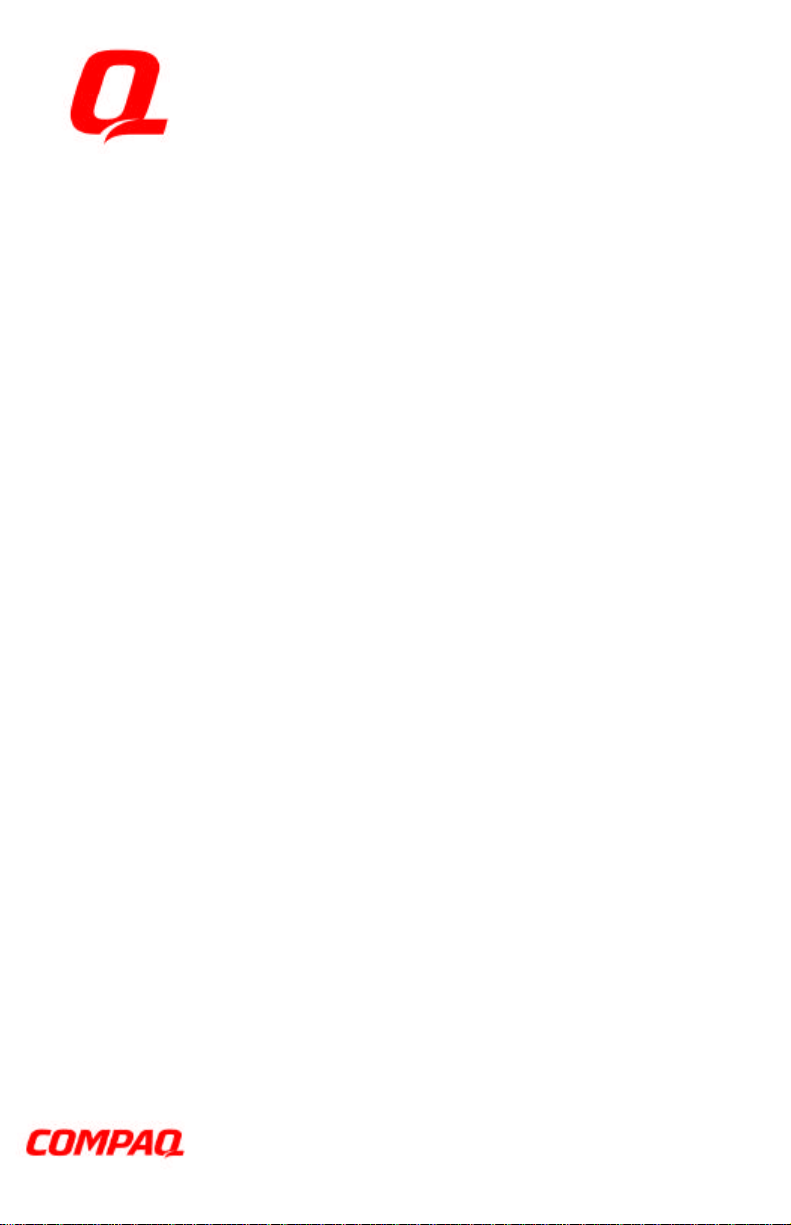
Using the Keyboard
Using the TouchPad
Using Hotkeys
Using the Embedded Numeric Keypad
Page 5
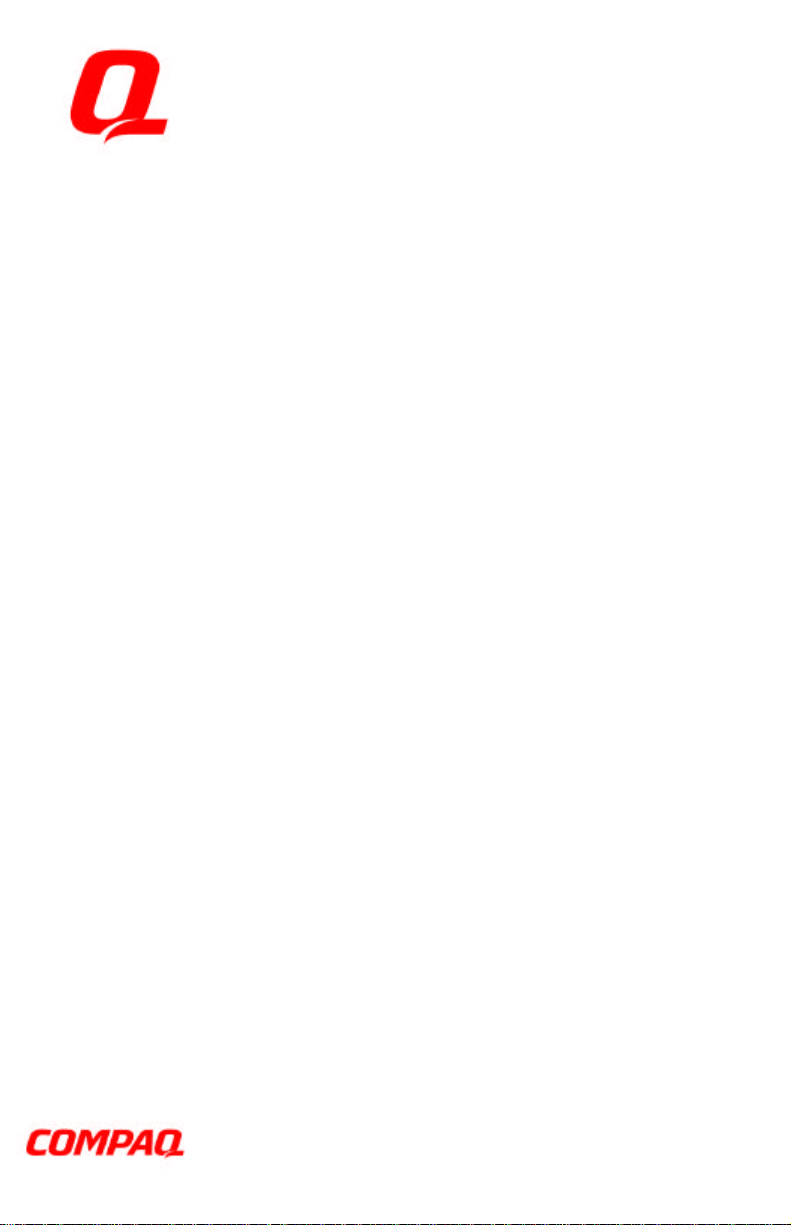
Using Battery Packs
Learning About Battery Packs
Using a New Battery Pack
Charging Battery Packs
Inserting and Removing the Primary Battery Pack
Storing a Battery Pack
Maximizing Battery Pack Life
Recycling Used Battery Packs
System Beeps
Page 6

Managing Power
Selecting a Power Source
Using Suspend (Standby) and Hibernation
Managing Low-Battery Conditions
Charging a Battery Pack
Monitoring the Charge in a Battery Pack
Calibrating a Battery Pack
Using Power Preferences
Conserving Battery Power
Page 7
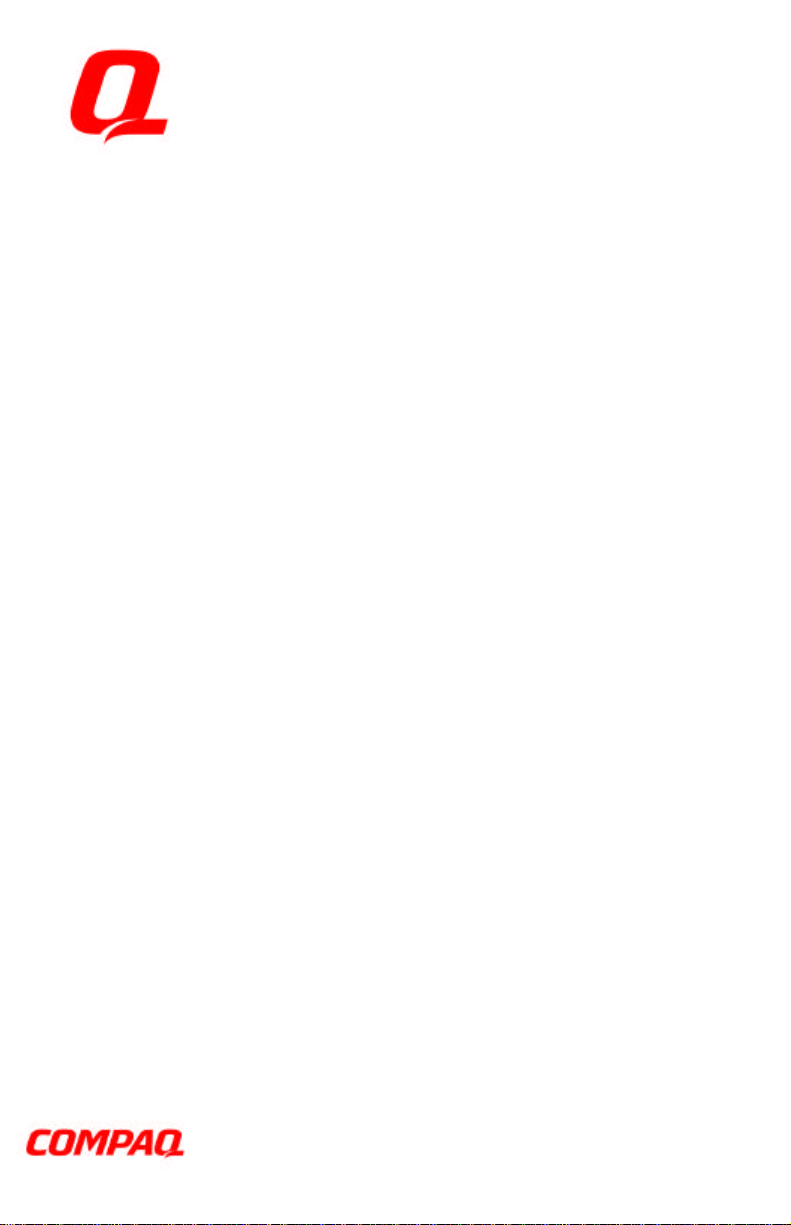
Working with Removable Drives and
Device Bays
Bay Configuration
Caring for Removable Drives
Selecting Diskettes
MultiBay Devices
Page 8

Using an Internal Modem (Available on
Select Models)
Connecting the Modem Cable
Selecting Communication Software
Using Modem Commands and Dial Modifiers
Uninstalling the Modem
Using the Modem While Traveling Internationally
Page 9
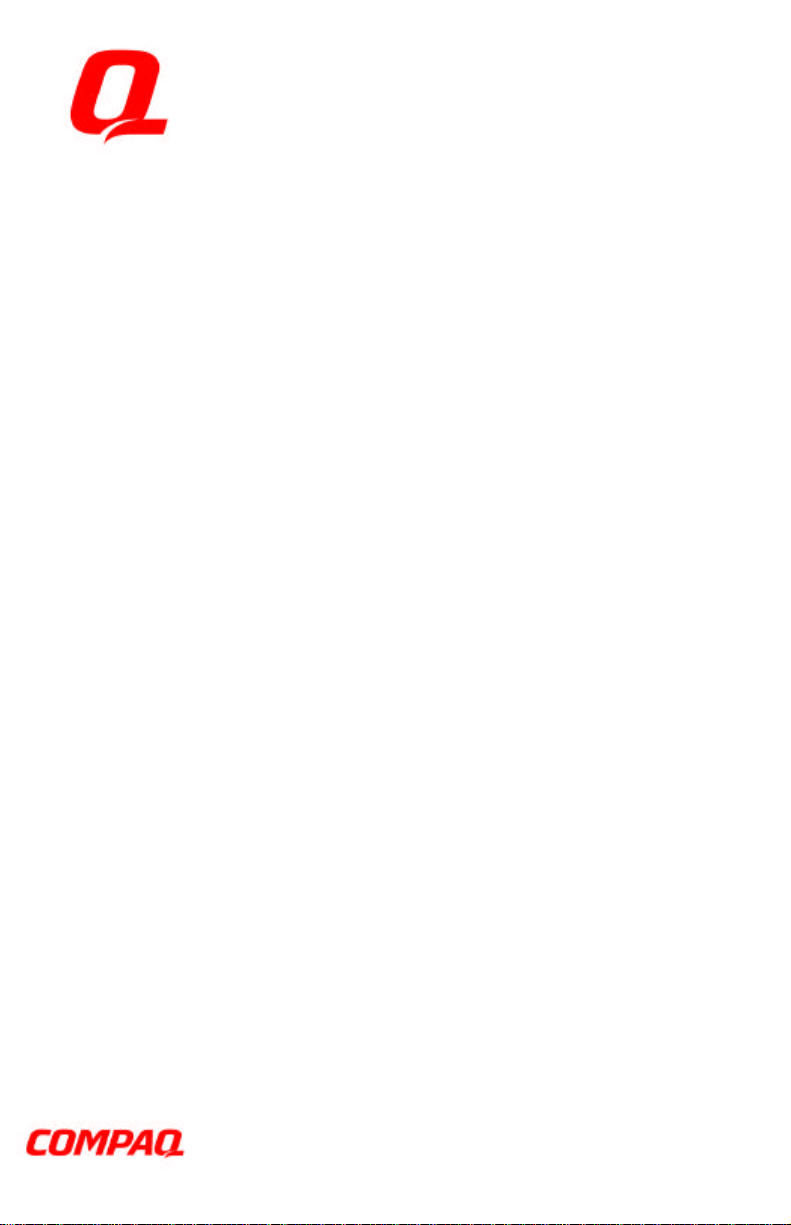
Connecting External Devices
Connecting an External Enhanced Keyboard
Connecting an External Monitor
Connecting a Television Monitor
Connecting a Mouse or Other External Pointing Device
Connecting a Serial Printer
Connecting a Parallel Printer
Connecting Infrared Equipment
Connecting USB Peripherals
Connecting to a Port Replicator
Page 10
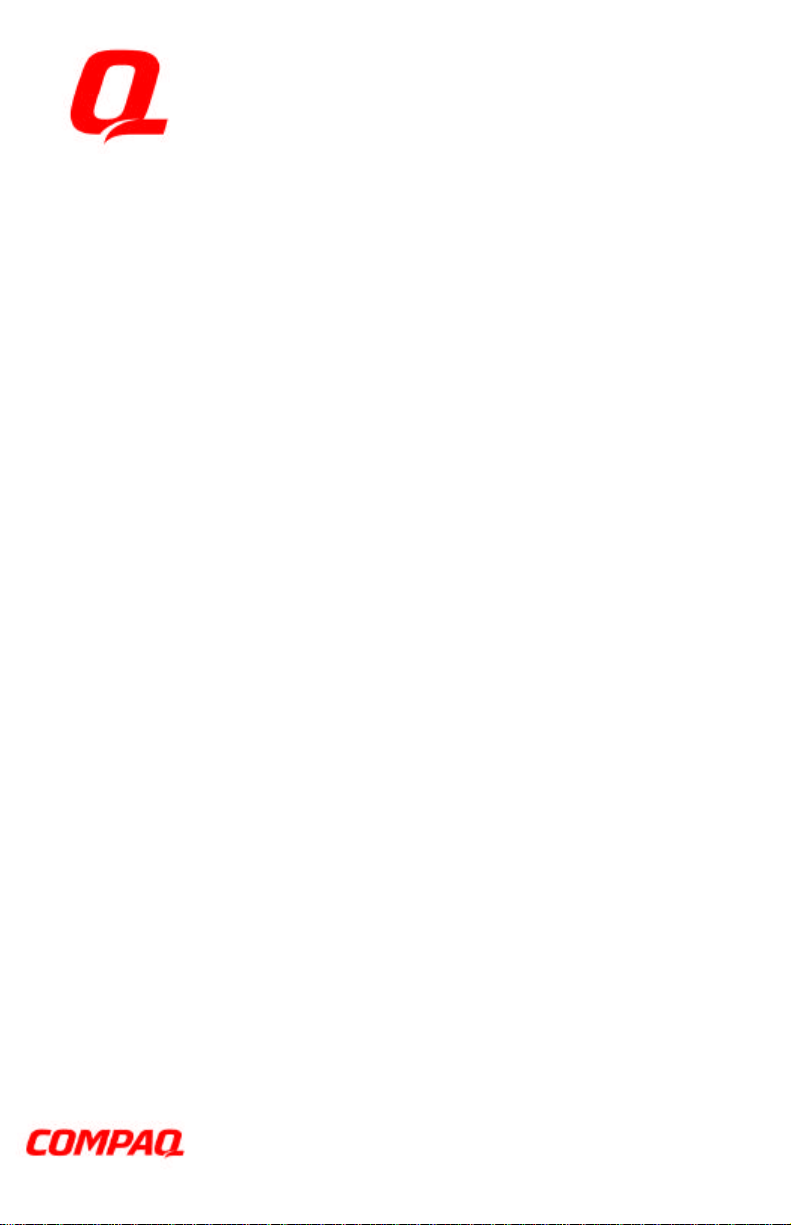
Using PC Cards
PC Card Types
Inserting a PC Card
Removing a PC Card
PC Card Device Drivers
Changing PC Card Settings
Managing PC Card Power
Zoomed Video
Stopping a PC Card
Page 11
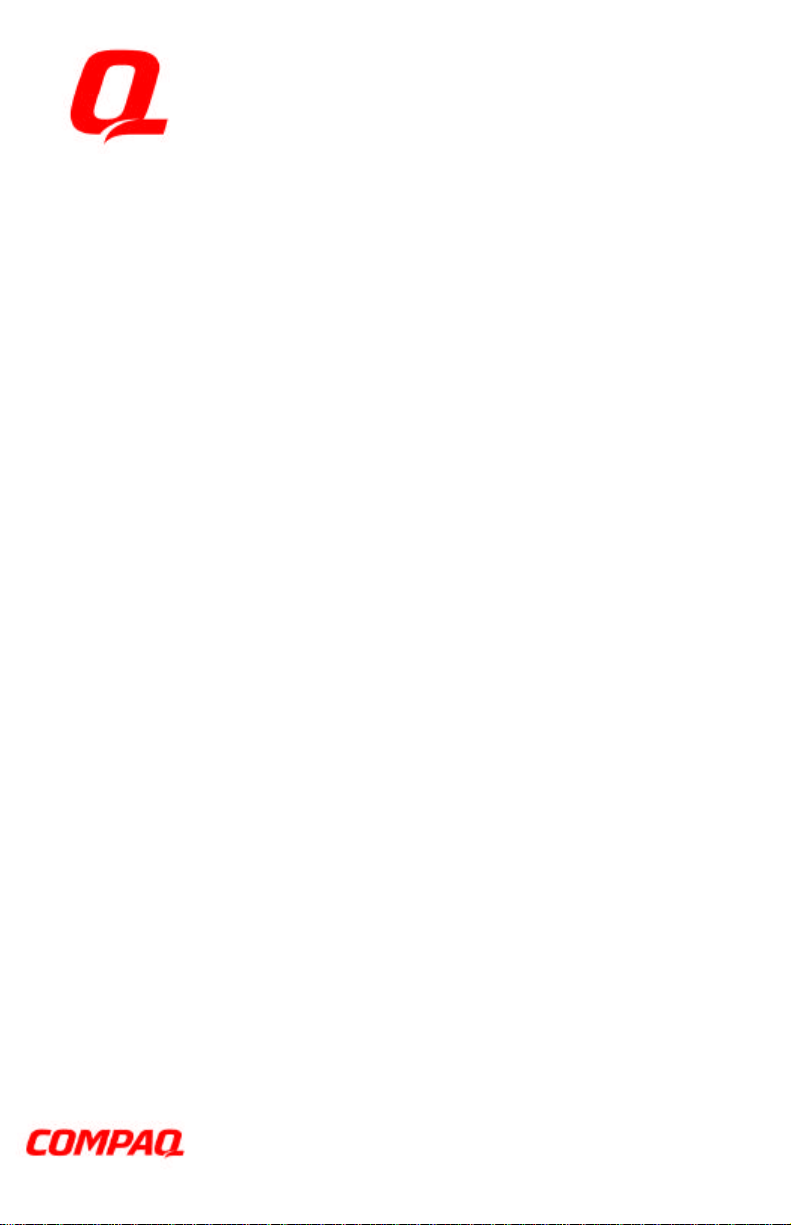
Using Audio Features
Identifying the Audio Components
Using Internal and External Microphones
Using Internal and External Speakers/Headphones
Controlling Audio Volume
Speaker Ports
Page 12

Upgrading the Computer
Upgrading System Memory
Upgrading the Hard Drive
Attaching a Hard Drive Adapter
Adding an Internal Modem
Page 13
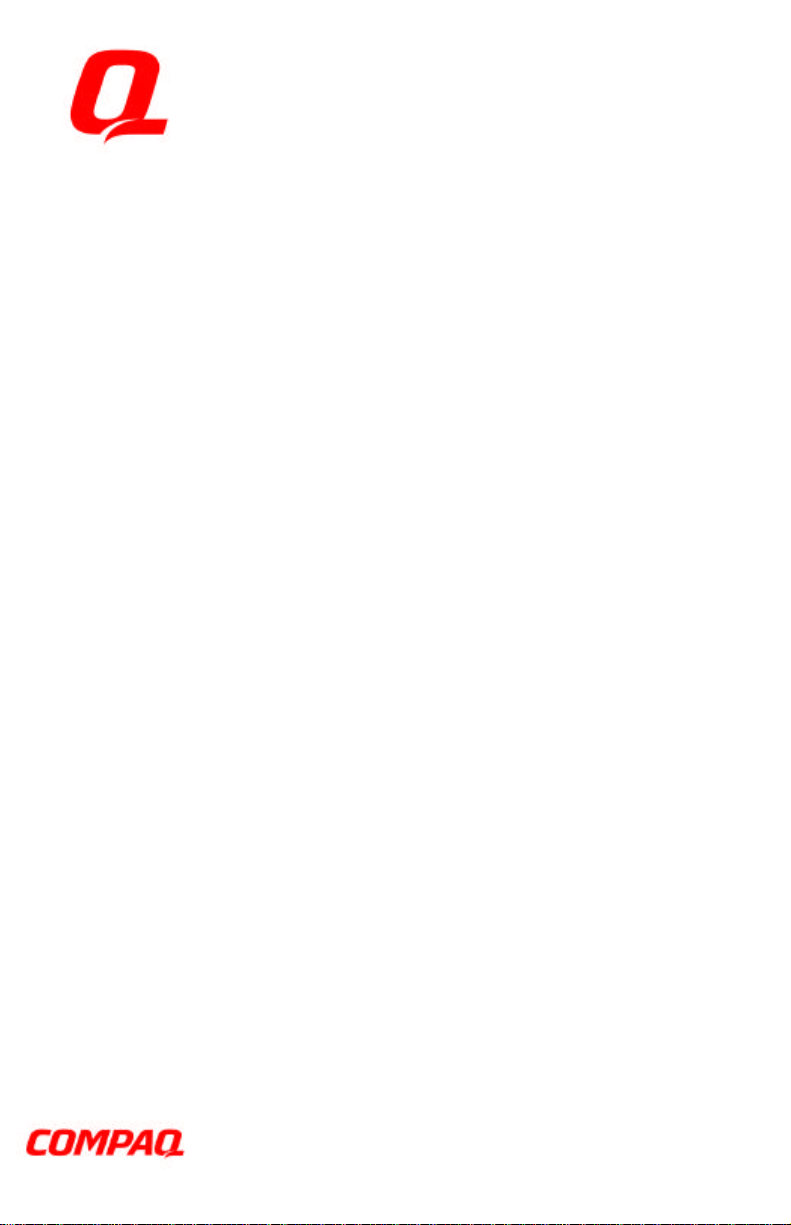
Maintenance & Travel Guidelines
Updating the System
Reinstalling Software
Caring for the Computer
Preparing the Computer for Shipping or Travel
Traveling with the Computer
Page 14

Security Features
Types of Security
Using the Cable Lock
Using the Power-On Password
Using Quick Controls
Using the Setup Password
Enabling and Disabling Devices
DriveLock Overview
Page 15
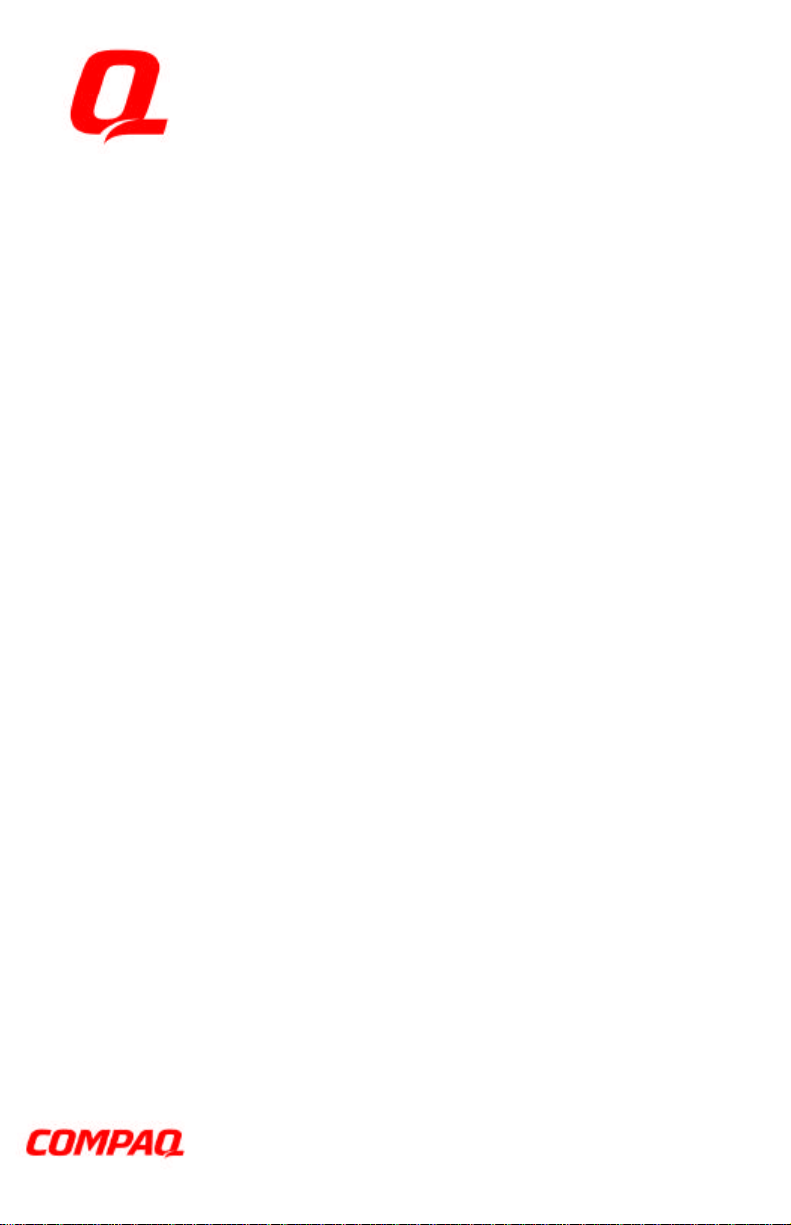
Intelligent Manageability
Intelligent Manageability Overview
Asset Management
Fault Management
Security Management
Configuration Management
Page 16

Computer Setup and Diagnostics
Utilities
Selecting Computer Setup or Diagnostics for Windows
Using Computer Setup
Using Compaq Diagnostics for Windows
Page 17

Troubleshooting
Troubleshooting Checklist
Audio
Battery
CD-ROM Drive and DVD-ROM Drive
Diskette Drive and SuperDisk LS-120 Drive
Hard Drive
Hardware Installation
Keyboard
Memory
Modem
PC Card
Power
Printer
Screen
Software Application
Pointing Device
Infrared
Page 18

Notice
The information in this guide is subject to change without notice.
COMPAQ COMPUTER CORPORATION SHALL NOT BE LIABLE FOR
TECHNICAL OR EDITORIAL ERRORS OR OMISSIONS CONTAINED
HEREIN; NOR FOR INCIDENTAL OR CONSEQUENTIAL DAMAGES
RESULTING FROM THE FURNISHING, PERFORMANCE, OR USE OF
THIS MATERIAL.
This guide contains information protected by copyright. No part of this
guide may be photocopied or reproduced in any form without prior
written consent from Compaq Computer Corporation.
© 1999 Compaq Computer Corporation. All rights reserved. Printed in
the U.S.A., U.K., Singapore, and Taiwan.
Compaq and Armada are registered in the U.S. Patent and Trademark
Office.
Microsoft, MS-DOS, and Windows are trademarks or registered
trademarks of Microsoft Corporation.
Imation and SuperDisk are trademarks of Imation Enterprises
Corporation.
Software described herein is furnished under a license agreement or
nondisclosure agreement. The software may be used or copied only in
accordance with the terms of the agreement.
Product names mentioned herein may be trademarks and/or registered
trademarks of their respective companies.
OMPAQ ARMADA
C
EFERENCE GUIDE
R
First Edition September 1999
Part Number 141356-001
Compaq Computer Corporation
V300 S
ERIES OF PERSONAL COMPUTERS
Page 19

CONTENTS
preface
USING THIS GUIDE
chapter 1
GETTING STARTED
Finding Assistance....................................................................... 1-1
Identifying Packing Box Contents................................................1-2
chapter 2
TAKING A LOOK AT THE COMPUTER
Front Components........................................................................2-1
Left Side Components.................................................................. 2-3
Right Side Components................................................................2-4
Rear Components......................................................................... 2-6
Bottom Components .................................................................... 2-7
Status Indicator Lights ................................................................. 2-8
chapter 3
USING THE KEYBOARD
Using the TouchPad..................................................................... 3-1
Identifying TouchPad Components ..........................................3-2
Navigating with the TouchPad .................................................3-3
Setting TouchPad Preferences..................................................3-3
Using Hotkeys.............................................................................. 3-4
Switching the Image................................................................. 3-5
Adjusting System Volume ....................................................... 3-5
Initiating Quick Controls..........................................................3-6
Setting a Power Conservation Level......................................... 3-6
Viewing Battery Status ............................................................ 3-6
Adjusting Panel Contrast..........................................................3-6
Adjusting Brightness................................................................3-7
Displaying System Information................................................ 3-7
Stretching Text......................................................................... 3-7
Contents v
Page 20

Using the Embedded Numeric Keypad .........................................3-8
Toggling the Keypad On and Off..............................................3-8
Operating the Keypad Keys as Standard Keys ..........................3-9
Enabling the Keypad at Startup ................................................3-9
chapter 4
USING BATTERY PACKS
Learning About Battery Packs......................................................4-1
Using a New Battery Pack............................................................4-2
Charging Battery Packs ................................................................4-2
Inserting and Removing the Primary Battery Pack........................4-3
Removing the Primary Battery Pack.........................................4-3
Inserting the Primary Battery Pack ...........................................4-4
Storing a Battery Pack..................................................................4-5
Maximizing Battery Pack Life......................................................4-5
Recycling Used Battery Packs......................................................4-6
System Beeps...............................................................................4-6
Beeps with a Blinking Battery Charge Light.............................4-6
Beeps with a Blinking Power/Suspend Light............................4-7
Turning Beeps On or Off ..........................................................4-7
chapter 5
MANAGING POWER
Selecting a Power Source .............................................................5-1
Using Suspend (Standby) and Hibernation....................................5-2
Managing Low-Battery Conditions ...............................................5-5
Identifying Low-Battery Conditions.........................................5-5
Resolving Low-Battery Conditions...........................................5-6
Restoring from Hibernation After Resolving a Critical
Low-Battery Condition.............................................................5-6
Charging a Battery Pack...............................................................5-7
Monitoring the Charge in a Battery Pack......................................5-8
Using the Battery Status Tab....................................................5-8
Using the Battery Meter or Power Meter Icon...........................5-8
Using the Power or Power Meter Tab..................................... 5-10
Calibrating a Battery Pack..........................................................5-10
Running a Calibration ............................................................5-11
Stopping a Calibration............................................................ 5-12
vi Contents
Page 21

Using Power Preferences ............................................................5-13
Setting Power Preferences in Windows 95 and
Windows NT 4.0....................................................................5-14
Setting Power Preferences in Windows 98 .............................5-16
Turning Auto Insert Notification On or Off............................5-17
Conserving Battery Power ..........................................................5-17
Battery Power Conservation Checklist ................................... 5-17
Conserving Battery Power in Windows 95.............................5-18
Conserving Battery Power in Windows 98.............................5-18
Conserving Battery Power in Windows NT 4.0......................5-18
chapter 6
WORKING WITH REMOVABLE DRIVES AND DEVICE BAYS
Bay Configuration ........................................................................6-1
Caring for Removable Drives.......................................................6-2
Changing the Startup Sequence with MultiBoot....................... 6-3
Selecting Diskettes.......................................................................6-4
MultiBay Devices ........................................................................ 6-5
Inserting a MultiBay Device..................................................... 6-5
Removing a MultiBay Device.................................................. 6-6
Using the CD-ROM Drive or DVD-ROM Drive ......................6-7
Manually Ejecting a Compact Disc ..........................................6-8
Using the LS-120 Drive ...........................................................6-8
Using the Second Battery Pack................................................. 6-8
chapter 7
USING AN INTERNAL MODEM (AVAILABLE ON SELECT MODELS)
Connecting the Modem Cable ......................................................7-1
Selecting Communication Software..............................................7-2
Using Modem Commands and Dial Modifiers..............................7-3
Uninstalling the Modem............................................................... 7-3
Using the Modem While Traveling Internationally.......................7-3
Using a Country-Specific Modem Adapter...............................7-3
Selecting a Country-Specific Modem Configuration.................7-4
Travel Connection Checklist....................................................7-5
Contents vii
Page 22
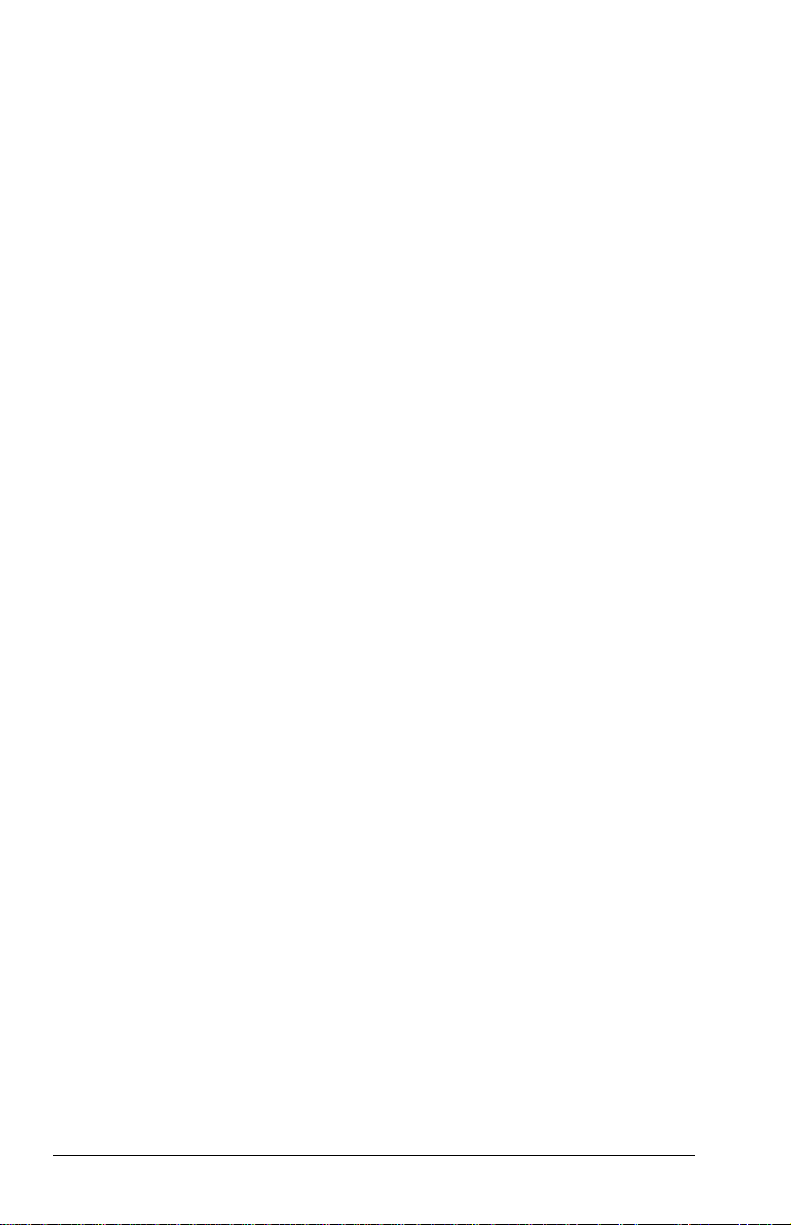
chapter 8
CONNECTING EXTERNAL DEVICES
Connecting an External Enhanced Keyboard.................................8-1
Connecting an External Monitor...................................................8-1
Connecting a Television Monitor..................................................8-2
Connecting a Mouse or Other External Pointing Device ...............8-3
Connecting a Serial Printer...........................................................8-3
Connecting a Parallel Printer ........................................................8-3
Connecting Infrared Equipment....................................................8-4
Configuring the Infrared Port....................................................8-4
Enabling the Infrared Port ........................................................8-5
Connecting USB Peripherals ........................................................8-6
Connecting to a Port Replicator....................................................8-6
chapter 9
USING PC CARDS
PC Card Types.............................................................................9-1
Inserting a PC Card ......................................................................9-1
Removing a PC Card....................................................................9-3
PC Card Device Drivers ...............................................................9-4
Changing PC Card Settings..........................................................9-4
Managing PC Card Power ............................................................9-4
Zoomed Video..............................................................................9-5
Stopping a PC Card......................................................................9-5
chapter 10
USING AUDIO FEATURES
Identifying the Audio Components............................................. 10-1
Using Internal and External Microphones...................................10-2
Using Internal and External Speakers/Headphones......................10-3
Controlling Audio Volume......................................................... 10-3
Speaker Ports..............................................................................10-4
viii Contents
Page 23

chapter 11
UPGRADING THE COMPUTER
Upgrading System Memory........................................................11-1
Checking the Amount of Memory..........................................11-1
Obtaining an Optional Memory Expansion Board ..................11-2
Inserting a Memory Expansion Board .................................... 11-2
Removing a Memory Expansion Board..................................11-4
Upgrading the Hard Drive..........................................................11-6
Removing and Inserting the Primary Hard Drive....................11-6
Attaching a Hard Drive Adapter.................................................11-6
Adding an Internal Modem.........................................................11-6
chapter 12
MAINTENANCE & TRAVEL GUIDELINES
Updating the System..................................................................12-1
Obtaining Customized Update Information with
Info Messenger ......................................................................12-1
Obtaining Software Updates and Enhancements by
Subscription...........................................................................12-1
Obtaining Software Updates from the Compaq Internet Site ...12-2
Ordering Preinstalled Software...............................................12-2
Updating the System ROM ....................................................12-2
Reinstalling Software.................................................................12-4
Caring for the Computer.............................................................12-4
Preparing the Computer for Shipping or Travel..........................12-5
Traveling with the Computer ......................................................12-5
chapter 13
SECURITY FEATURES
Types of Security.......................................................................13-1
Using the Cable Lock.................................................................13-2
Using the Power-On Password ...................................................13-3
Establishing the Power-On Password .....................................13-3
Entering a Power-On Password..............................................13-3
Changing the Power-On Password ......................................... 13-4
Deleting the Power-On Password...........................................13-5
If You Forget Your Power-On Password................................13-5
Contents ix
Page 24

Using Quick Controls.................................................................13-6
Enabling Quick Controls........................................................13-6
Initiating Quick Controls........................................................13-6
Using the Setup Password ..........................................................13-7
Establishing the Setup Password ............................................13-7
Entering the Setup Password .................................................. 13-8
Changing the Setup Password.................................................13-8
Deleting the Setup Password .................................................. 13-9
Enabling and Disabling Devices.................................................13-9
DriveLock Overview................................................................ 13-10
User and Master Passwords Overview..................................13-10
Establishing DriveLock Protection .......................................13-11
Changing the User or Master Password ................................13-12
Removing DriveLock Protection ..........................................13-13
chapter 14
INTELLIGENT MANAGEABILITY
Intelligent Manageability Overview............................................14-1
Asset Management ..................................................................... 14-2
Fault Management......................................................................14-2
Fault Management Alerts .......................................................14-3
Security Management................................................................. 14-3
Configuration Management ........................................................ 14-4
chapter 15
COMPUTER SETUP AND DIAGNOSTICS UTILITIES
Selecting Computer Setup or Compaq Diagnostics for
Windows.................................................................................... 15-1
Using Computer Setup ...............................................................15-2
Selecting from the File Menu ................................................. 15-3
Selecting from the Security Menu...........................................15-4
Selecting from the Advanced Menu........................................15-5
Using Compaq Diagnostics for Windows ...................................15-6
Displaying System Information..............................................15-6
Running a Diagnostic Test .....................................................15-6
x Contents
Page 25
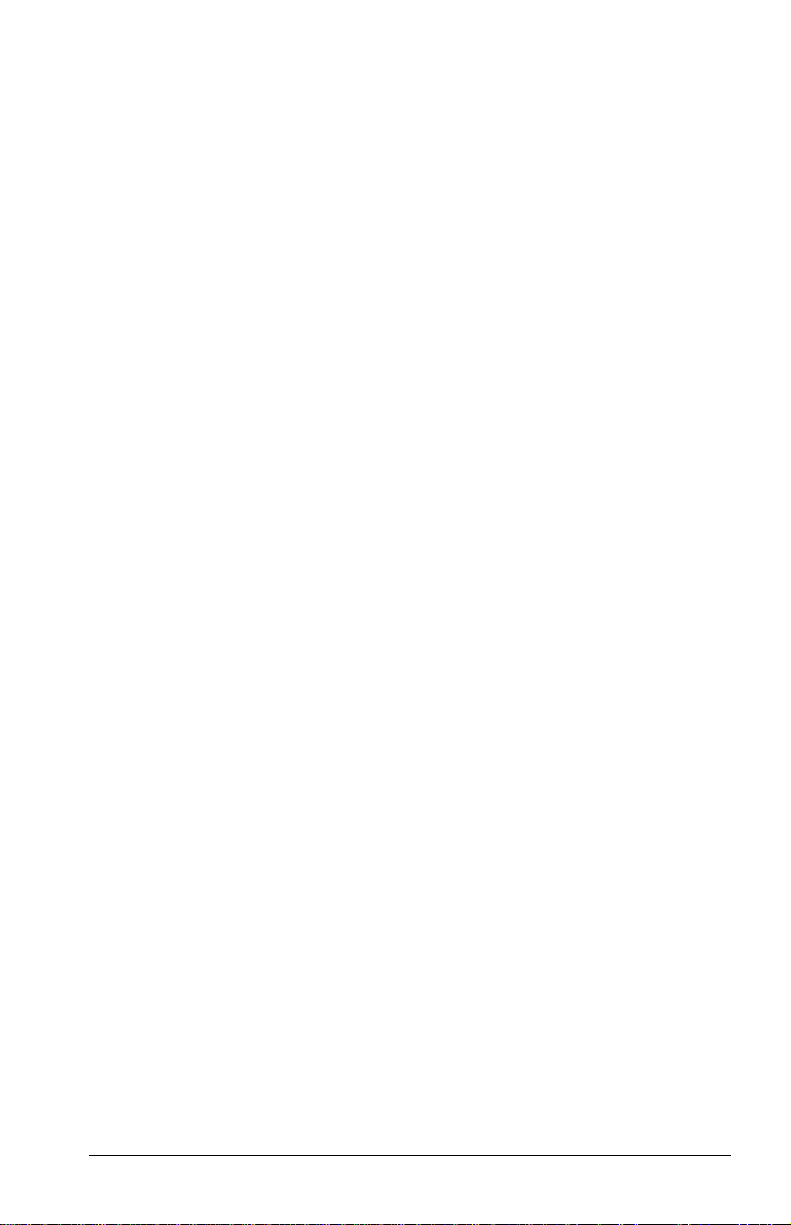
chapter 16
TROUBLESHOOTING
Troubleshooting Checklist..........................................................16-1
Solving Software Application Problems...............................16-26
appendix A
COMPAQ CUSTOMER SUPPORT
Preparing to Call Technical Support............................................A-1
Worldwide Telephone Numbers..................................................A-2
appendix B
REGULATORY NOTICES
Regulatory Agency Series Numbers ............................................ B-1
Federal Communications Commission Notice.............................B-2
Modifications..........................................................................B-2
Cables.....................................................................................B-2
Declaration of Conformity for Products Marked with the
FCC Logo (United States only)...............................................B-2
Canadian Notice..........................................................................B-3
Avis Canadien.............................................................................B-3
European Notice.......................................................................... B-3
Japanese Notice ........................................................................... B-4
German Ergonomics Notice.........................................................B-4
Airline Travel Notice...................................................................B-4
Energy Star Compliance .............................................................. B-4
Battery Notice............................................................................. B-4
Power Cords................................................................................B-5
Laser Safety ................................................................................ B-6
CDRH Regulations ................................................................. B-6
Safety Precautions for Modems................................................... B-7
U.S. Regulations Governing the Use of Modems......................... B-7
Telephone Consumer Protection Act of 1991...............................B-9
Canadian Regulations Governing the Use of Modems.................B-9
New Zealand Modem Statements .............................................. B-10
Macrovision Corporation Notice ...............................................B-12
Contents xi
Page 26
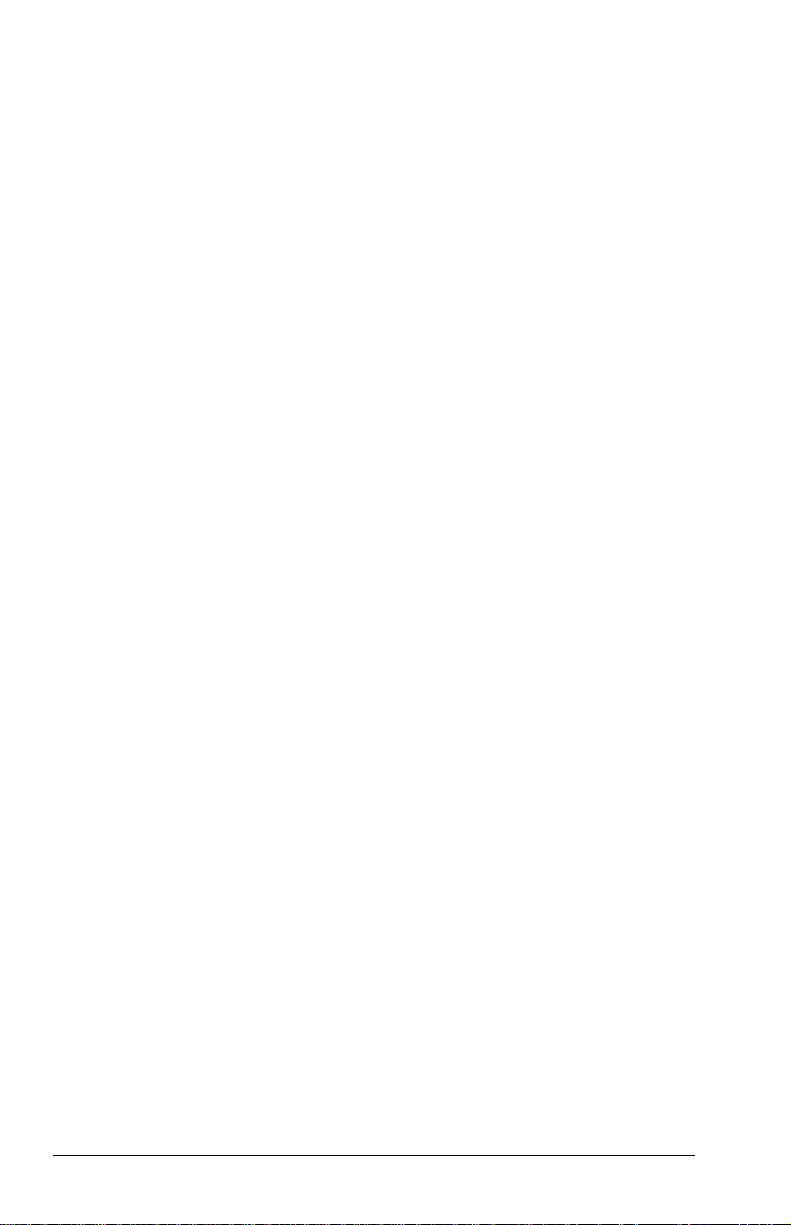
appendix C
ELECTROSTATIC DISCHARGE
Preventing Electrostatic Discharge...............................................C-1
When Handling Removable Drives..........................................C-1
When Installing Internal Components......................................C-1
Grounding Methods.....................................................................C-2
appendix D
SPECIFICATIONS
INDEX................................................................................................. I-1
xii Contents
Page 27

preface
SING THIS GUIDE
U
Some or all of the following format conventions are used in this
guide to distinguish elements of text:
Names of keys are shown in bold type as they appear on the
■
keyboard, for example,
Keys that you should press at the same time are represented by
■
the key names and the plus (+) symbol, for example,
Ctrl+Alt+Delete.
Commands are presented in lowercase, bold type as shown
■
here:
An arrow symbol is used to separate icons or menu options
■
that you should select in succession; for example, click the
Start buttonÆSettingsÆControl Panel.
install
or
a:\install.
Ctrl, Backspace, Tab.
When you need to type information without pressing the
■
key, you are directed to “type” the information.
When you need to type information and press the
■
you are directed to “enter” the information.
Text set off in this manner presents commentary, sidelights,
NOTE:
or additional information.
IMPORTANT:
information or specific instructions.
!
Text set off in this manner presents clarifying
WARNING:
follow directions could result in bodily harm or loss of life.
CAUTION:
directions could result in damage to equipment or loss of
information.
Text set off in this manner indicates that failure to
Text set off in this manner indicates that failure to follow
Using This Guide xiii
Enter
Enter
key,
Page 28

chapter
1
ETTING STARTED
G
Finding Assistance
For setup instructions, refer to the setup poster included with
■
the computer.
To access the online reference guide to the computer:
■
Install the Armada Reference Guide onto your hard drive
❏
from the QuickRestore CD-ROM included with the
computer.
or
View the Armada Reference Guide from the QuickRestore
❏
CD-ROM.
To access additional information about the computer:
■
Select StartÆCompaq Information Center.
❏
Go to the Compaq Internet site at
❏
To contact Compaq customer support, refer to Appendix A in
■
this Reference Guide.
http://www.compaq.com.
Getting Started 1-1
Page 29
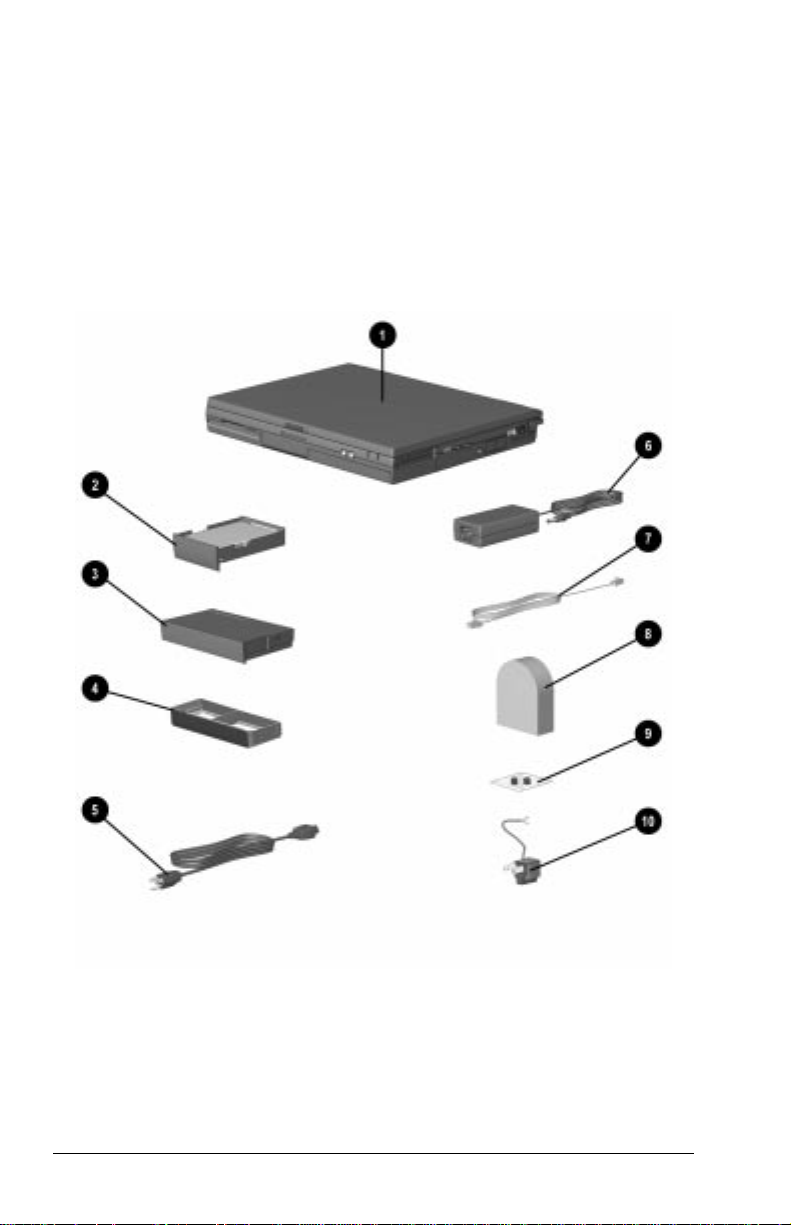
Identifying Packing Box Contents
The contents of the packing box vary according to your
geographic region and according to the computer hardware
configuration that you ordered.
The following picture and component list identify the standard
components included with most computer models.
As you unpack the box, make sure you have received all of the
standard and optional components that you ordered.
1-2 Getting Started
Page 30

Identifying Hardware Components
Component Function
Computer Compaq Armada Personal Computer.
1
Hard drive (inserted in
2
computer hard drive bay)
Battery pack (inserted in
3
computer battery bay)
Weight saver Protects a vacant MultiBay.
4
Power cord Connects AC Adapter to AC electrical
5
AC adapter Converts AC power to DC power.
6
Modem cable (internal
7
modem models only)
Country-specific modem
8
adapter (provided with
internal modem models by
region as required)
Security screws Contains tamper-resistant security
9
3-to-2-prong plug adapter
:
(Japan only)
*In Windows 98 the term
Primary hard drive when used in hard
drive bay. Can also be used with an
adapter in the MultiBay.
Primary battery pack.
NOTE: The battery pack can be charged
and used as shipped, but battery
charge displays will not be accurate
until the battery pack is calibrated.
NOTE: A weight saver can be inserted or
removed while the computer is on, off,
in Hibernation, or in Suspend.*
outlet.
Connects modem to RJ-11 telephone
jack or to a country-specific adapter.
Adapts modem cable for use with nonRJ-11 telephone jacks.
screws for hard drive.
Adapts the power cord for use with a
2-prong electrical outlet.
Standby
replaces the term
Suspend.
WARNING:
!
fire, or damage to the equipment:
Do not disable the power cord grounding plug. The grounding
■
To reduce the risk of personal injury, electric shock,
plug is an important safety feature.
Plug the equipment into a grounded (earthed) electrical outlet
■
that is easily accessible at all times.
Disconnect power from the equipment by unplugging the power
■
cord from the electrical outlet.
Do not place anything on power cords or cables. Arrange them so
■
that no one may accidentally step on or trip over them. Do not
pull on a cord or cable. When unplugging from the electrical
outlet, grasp the cord by the plug.
Getting Started 1-3
Page 31

chapter
2
Taking a Look
OMPUTER
C
Front Components
Front Components
Component Function
Power switch Slides to turn the computer on or off.
1
Standby/Suspend switch Initiates and exits Suspend. Turns on
2
AT THE
While working in Windows, click
StartÆShut Down to exit the
operating system and turn off the
computer.
the computer if it is off. When used
with the Fn key on the computer, the
Suspend button initiates Hibernation.
Continued
Taking a Look at the Computer 2-1
Page 32
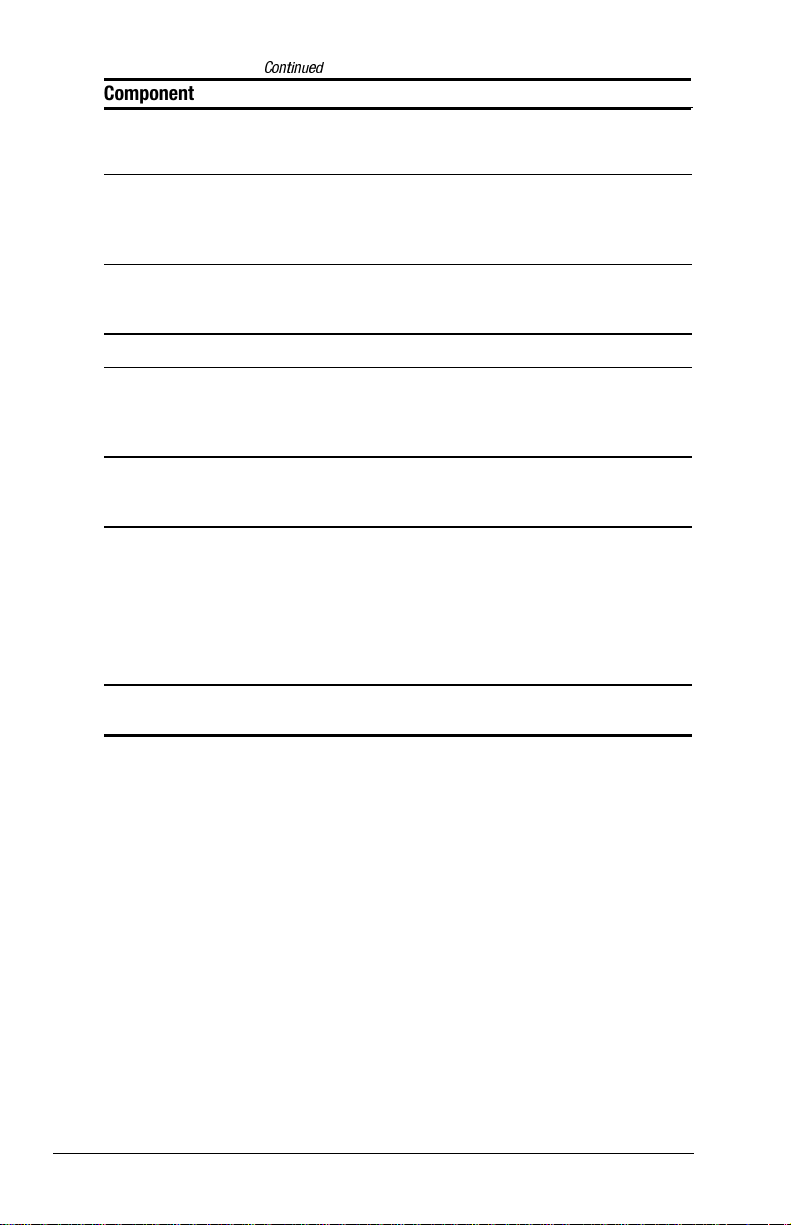
Front Components
Continued
Component Function
Stereo speakers Built-in speakers for high-quality
3
Battery light Indicates the battery is charging
4
Suspend light Blinks every four seconds. This
5
Volume control buttons Controls the speaker volume.
6
MultiBay Accepts a CD-ROM drive, DVD drive,
7
Speaker ports Integrated tuned loudspeaker ports
8
TouchPad Provides integrated pointing device
9
Left and right TouchPad
buttons
Diskette drive Accepts 3.5-inch/8.89-cm diskettes in
:
stereo sound and a multimedia sound
system.
when light is on. If the light is off, the
battery is not charging. A blinking
light indicates a battery problem.
indicates the computer is in suspend
mode.
SuperDisk LS-120 drive, second hard
drive, second battery pack, or a
weight saver.
that allow airflow to and from the
internal stereo speakers.
functions.
Function like the left-click and right-
click buttons of an external mouse.
Used with the TouchPad, the
TouchPad button drags and
highlights.
a fixed drive bay.
2-2 Taking a Look at the Computer
Page 33
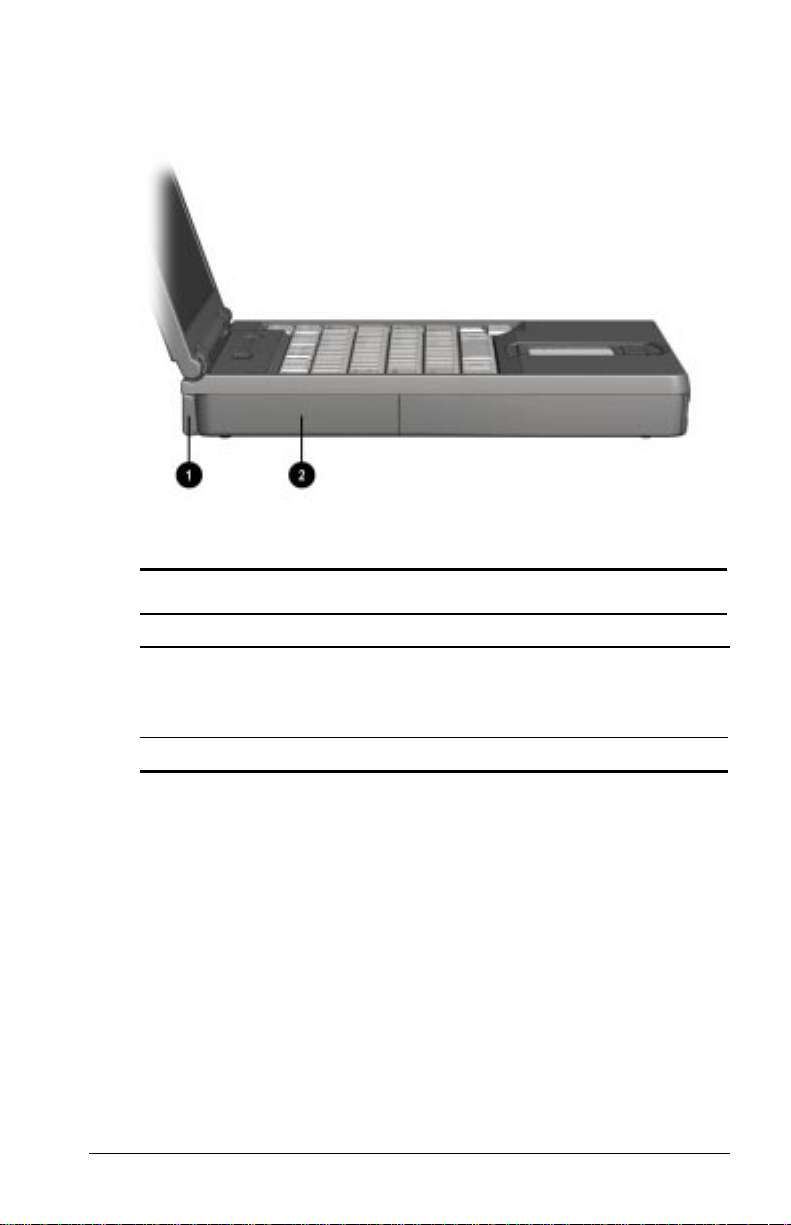
Left Side Components
Left Side Components
Component Function
Tilt foot Retractable feet on the rear base of
1
Battery bay Holds the primary battery pack.
2
the computer that open and lock into
place in order to angle the keyboard
to a more comfortable position.
Taking a Look at the Computer 2-3
Page 34

Right Side Components
Right Side Components
Component Function
PC Card slot Slot that supports Type III PC Cards,
1
Microphone jack Connects to an external microphone.
2
Stereo
3
speaker/headphone jack
Lock provision Accepts an anti-theft cable that
4
RJ-45 jack Connects the Ethernet cable (NIC) to
5
RJ-11 jack Connects the RJ-11 modem cable to
6
such as modem, hard drive, or
network cards. This slot accepts 16bit PC Cards and 32-bit Cardbus
Cards.
Connects to a headphone or external
speakers.
secures the computer to a fixed
object.
the computer. Available on models
with an internal NIC/modem
combination
the computer. Available on models
with an internal modem
Continued
2-4 Taking a Look at the Computer
Page 35
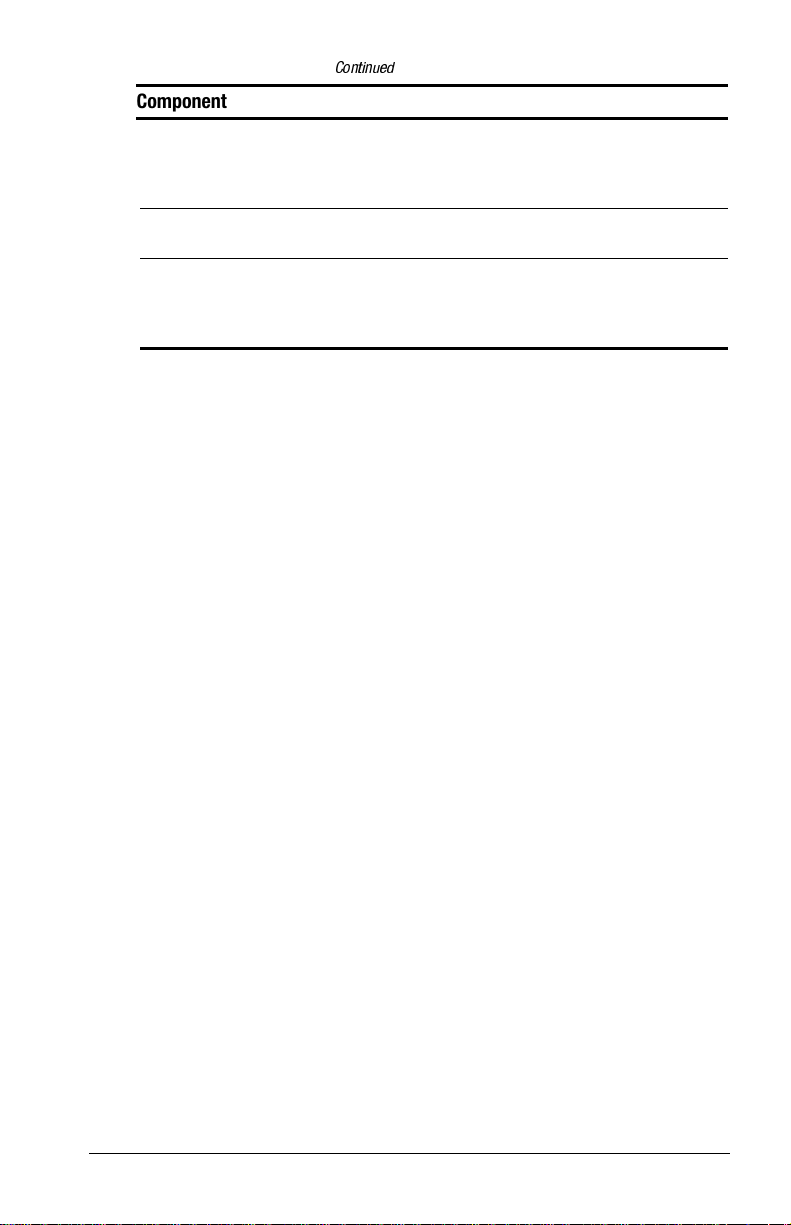
Right Side Components
Continued
Component Function
Infrared port Infrared signals for communicating
7
with another computer. Links to
another IrDA-compliant device for
wireless communication.
Composite TV-Out jack Connects a television to the
8
computer.
Tilt foot Retractable feet on the rear base of
9
the computer that open and lock into
place in order to angle the keyboard
to a more comfortable position.
Taking a Look at the Computer 2-5
Page 36

Rear Components
Rear Components
Component Function
Power connector Connects to an AC adapter when the
1
USB connector Allows connection to Universal Serial
2
Serial connector Connects an optional external serial
3
External monitor
4
connector
Docking connector A 176-pin expansion bus connector
5
Parallel connector Connects an optional parallel device
6
Keyboard/Mouse
7
connector
battery or charge battery are not
operating.
Bus (USB) devices, such as a
keyboard or mouse, or to a camera
for video conferencing.
device such as a mouse or printer.
Connects an optional external
display, such as an external CRT
monitor.
that connects the computer to the
optional port replicator.
such as a printer.
Connects an external mouse or
keyboard.
2-6 Taking a Look at the Computer
Page 37

Bottom Components
Bottom Components
Component Function
Modem compartment Provides access to the internal
1
Keyboard security screw Keeps the keyboard secured to the
2
Hard drive release latch Releases the hard drive.
3
Hard drive compartment Provides access to the primary hard
4
Battery release latch Releases the primary battery pack.
5
MultiBay release latch Releases the MultiBay device from
6
modem. The modem is available on
select models and as an option for
other models.
computer.
drive. A security screw prevents
unauthorized access to the hard
drive. Use a standard screw driver to
remove the screw.
the MultiBay.
Taking a Look at the Computer 2-7
Page 38

Status Indicator Lights
The five lights located above the keyboard indicate system
operations and status.
Status Indicator Lights
Light Function
Hard drive/CD-ROM drive
1
light indicator
Diskette drive light
2
indicator
Num Lock On: embedded numeric keypad is
3
Caps Lock On: Caps Lock function is on.
4
Scroll Lock On: Scroll Lock key function is on.
5
Turns on when the hard drive,
optional CD-ROM drive, or optional
DVD-ROM drive is accessed.
Turns on when the diskette drive is
accessed.
active.
2-8 Taking a Look at the Computer
Page 39

chapter
3
SING THE KEYBOARD
U
Using the TouchPad
The built-in TouchPad functions with any software that supports a
Microsoft-compatible mouse.
NOTE:
If you are using software that does not support a Microsoftcompatible mouse, select AdvancedÆDevice Options in
Computer Setup, then select the Disable Multiple Pointing
Devices check box.
Using the Keyboard 3-1
Page 40

Identifying TouchPad Components
1 TouchPad 3 Right TouchPad button
2 Left TouchPad button
3-2 Using the Keyboard
Page 41

Navigating with the TouchPad
TouchPad Procedures
Task Procedure
Move the cursor Move your finger directionally across the
TouchPad surface.
Increase or decrease
cursor speed
Right-, left-, or center-click
or double-click
Highlight an item* Press down on the TouchPad as you move
Select text or an object* Position the cursor over the highlighted
Activate a selection* Position the cursor over the selection, then
Select, then drag and drop
an item*
*To perform this task exactly as you would with an external mouse, use
the left pointing-device button like the left button of an external mouse.
Increase or decrease finger speed across
the TouchPad surface.
Press the right or left TouchPad button as
you would the corresponding button on an
external mouse.
the cursor over the item.
text or object, then quickly tap the
TouchPad once.
quickly tap the TouchPad twice.
NOTE: To select and activate a preference,
first tap the preference once to select it,
then tap the preference twice to activate it.
Press down on the TouchPad as you move
the cursor over the item, then drag the item
to the new location. To drop the item,
release the pressure.
Setting TouchPad Preferences
To access all TouchPad features and settings, including mouse
trails, cursor speed, double-click space, and Windows 98 singleclick mode, select StartÆSettingsÆControl PanelÆMouse.
Using the Keyboard 3-3
Page 42
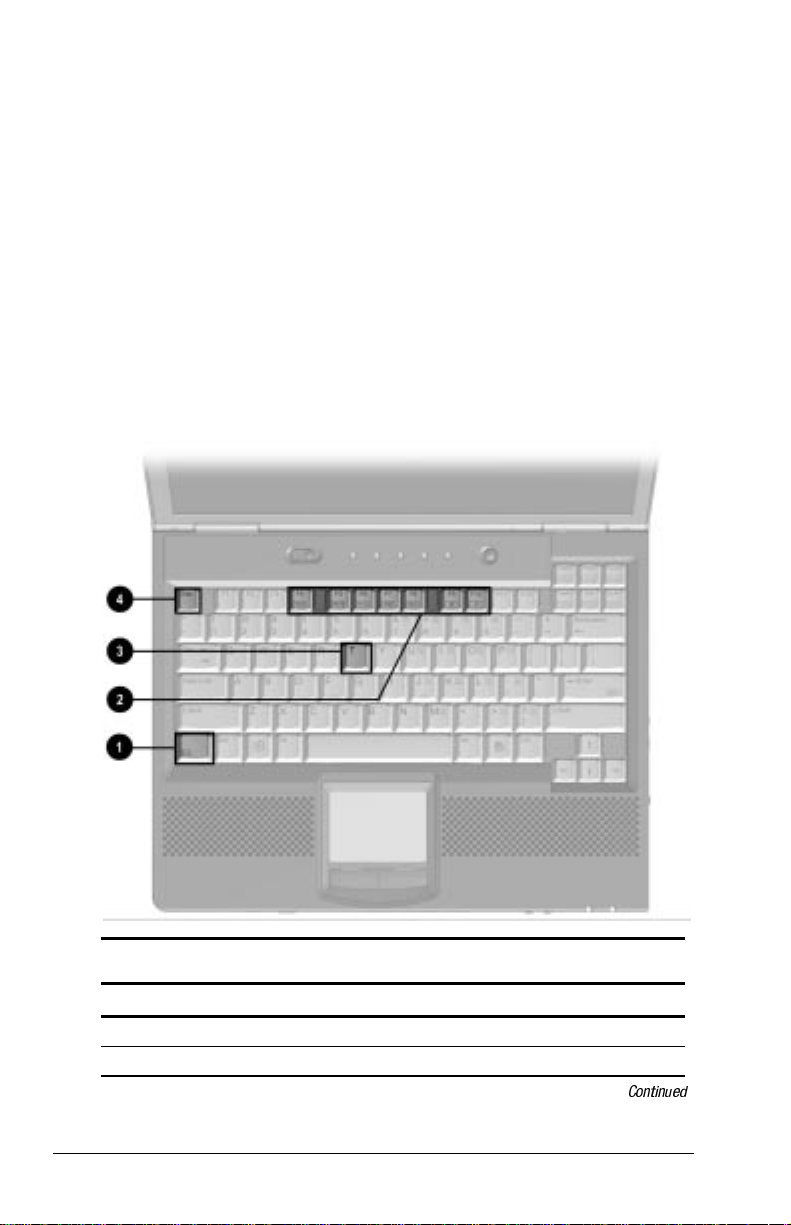
Using Hotkeys
Fn
Hotkeys are preset combinations of the
key that activate frequently used system functions. The icons on
the function keys
F4-F10
2,
Fn+T
3, and
these functions.
To use hotkeys on an external keyboard, which does not have
■
Fn
an
key, press the
Scroll Lock
key twice, then the second key
only of the hotkeys combination. For example, to use the
Fn+F10
NOTE:
hotkeys, press
Fn+F6
The
Scroll LockÆScroll Lock+F10.
hotkeys cannot be used on an external
keyboard connected through a USB connector.
To close a window opened with hotkeys, use standard
■
Windows procedures or press the hotkeys.
key 1 plus a second
Fn+Esc
4 represent
Hotkeys Quick Reference
Task Hotkeys
Switch the image Fn+F4
Adjust system volume Fn+F5
3-4 Using the Keyboard
Continued
Page 43
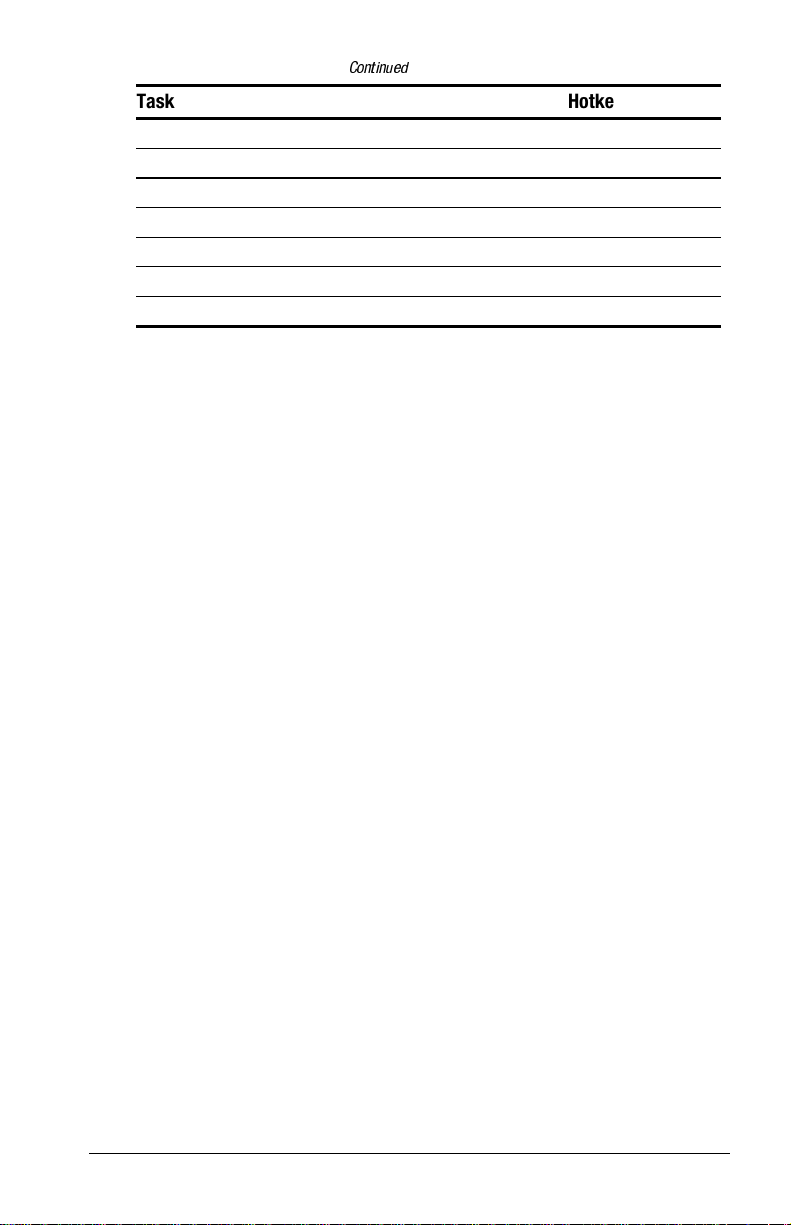
Hotkeys Quick Reference
Continued
Task Hotkeys
Initiate Quick Controls Fn+F6
Set a power conservation level Fn+F7
View battery status Fn+F8
Adjust panel contrast Fn+F9
Adjust screen brightness Fn+F10
Display system information Fn+Esc
Stretch text Fn+T
Switching the Image
Fn+F4
In Windows 95 or Windows NT 4.0 toggle
image among the computer display, an external display, and
simultaneous display. The external display can be connected
through the external monitor connector or the video-out jack.
Fn+F4
In Windows 98 toggle
to switch the image between the
computer display and an external display that is connected to the
external monitor connector.
to switch the
When MultiMonitor is enabled, press
■
Fn+F4
to turn off the
external display and disable MultiMonitor.
When MultiMonitor is disabled, toggle
■
Fn+F4
to switch the
image among the computer display, the external display, and
simultaneous display.
Adjusting System Volume
To adjust system volume:
■
Fn+F5
Press
❏
keyboard arrow keys.
or
Press the front-mounted volume control buttons. See Front
❏
Components in Chapter 2.
To mute or restore volume:
■
Press
❏
or
Press
❏
using the on-screen slide button or the
Fn+F5+M
Fn+F5,
then select or clear the Mute check box.
Using the Keyboard 3-5
Page 44

Initiating Quick Controls
Quick Controls are security features that can disable the keyboard
and pointing device and clear the screen. Before you can use
Quick Controls, set a power-on password and enable Quick
Control preferences. For instructions, refer to Chapter 13.
To initiate Quick Controls, press
■
To exit Quick Controls, enter your power-on password.
■
The
hotkeys cannot be used on an external keyboard
Fn+F6
Fn+F6.
connected through a USB connector on the computer or an
optional docking base.
Setting a Power Conservation Level
In Windows 98
press
In Windows 95 or Windows NT 4.0
Battery Conservation Settings window. Select one of the
following preset battery conservation levels:
High—Maximizes running time from a single charge.
■
Medium—Balances system performance with running time.
■
None (Drain)—Runs the computer at full power.
■
to open the Power Schemes window.
Fn+F7
Fn+F7
to open the
press
Viewing Battery Status
Fn+F8
Press
packs are listed by location.
To display the location of a listed battery, select the
■
corresponding battery icon.
A lightening bolt icon beside a battery icon indicates that the
■
battery pack in that location is charging.
to view the status of all installed batteries. Battery
Adjusting Panel Contrast
Fn+F9
Press
with an on-screen slide button or with the arrow keys. This feature
is only available to select models.
3-6 Using the Keyboard
to adjust the panel contrast of the computer screen
Page 45

Adjusting Brightness
Press
Fn+F10
to adjust the brightness of the computer screen
with an on-screen slide button or with the arrow keys.
Displaying System Information
Fn+Esc
Press
to display information about system hardware
components and software version numbers.
NOTE:
The number beside System BIOS is the version number of
your system ROM.
Stretching Text
When the computer is running MS-DOS under Windows and the
desktop area resolution is set lower than the display resolution,
Fn+T
press
stretches the text to fill more of the screen, and not stretched. Text
Stretch is the default.
to toggle the image between Text Stretch, which
Using the Keyboard 3-7
Page 46

Using the Embedded Numeric Keypad
Toggling the Keypad On and Off
To convert the embedded numeric keypad section 1 of the
■
computer keyboard to a numeric keypad, press
When the embedded numeric keypad is enabled, the
❏
characters upper-right on the keypad keys are active and the
num lock light is on.
To disable the embedded numeric keypad, toggle
❏
Fn+Num Lk.
■
The embedded numeric keypad cannot be enabled while
an optional external keyboard or numeric keypad is connected
to the computer.
Fn+Num Lk 2.
3-8 Using the Keyboard
Page 47

Operating the Keypad Keys as Standard Keys
To use the embedded numeric keypad keys as standard keyboard
keys while the keypad is enabled:
Press and hold Fn to use the keys as you would when typing in
■
lowercase.
Press and hold
■
Fn+Shift
to use the keys as you would when
typing in uppercase.
Enabling the Keypad at Startup
To set the computer to start up with the embedded
■
numeric keypad enabled
1. Turn on or restart the computer, then press
blinking cursor appears upper-right on the screen.
To change the language, press
❏
For navigation instructions, press
❏
2. Select AdvancedÆDevice Options, then press
3. Toggle the field beside Num Lock State at Boot to On, then
F10.
press
4. To save your preferences, then close Computer Setup and
restart the computer, select FileÆSave Changes and Exit,
then press
Enter.
5. When you are prompted to confirm your action, press
■
To disable the embedded numeric keypad at startup—
Repeat the above procedure with the Num Lock State at Boot
field toggled Off.
—
F10
F2.
F1.
when the
Enter.
F10.
NOTE:
The embedded numeric keypad can be enabled or disabled
Fn+Num Lk
with
in either startup state.
Using the Keyboard 3-9
Page 48

chapter
4
SING BATTERY PACKS
U
Learning About Battery Packs
The computer accommodates up to two rechargeable battery packs
at one time. Battery packs are supported in the:
Battery bay in the computer (primary battery pack)
■
MultiBay in the computer (second battery pack)
■
With the computer turned off, each battery pack will recharge in
less than three hours. With the computer turned on, each battery
pack will recharge in less than five hours.
If two fully charged battery packs are installed, one can be
removed while the computer is on without affecting system
operation. With only one battery pack installed, turn off the
computer or initiate Hibernation before removing a battery, or
connect to external AC power before removing the battery pack.
For more information on using Hibernation, see Chapter 5.
Before removing a battery pack when the computer is in suspend,
ensure that the computer is connected to a fully charged battery
pack or AC power source. For more information on using
Suspend, see Chapter 5.
WARNING:
!
There is a risk of fire and burns if the battery pack is not handled
properly. Do not disassemble, crush, puncture, short external
contacts, or dispose of in fire or water. Do not expose to
temperatures higher than 60qC. Replace only with the Compaq
spare designated for this product.
Your computer contains a lithium-ion battery pack.
Using Battery Packs 4-1
Page 49

WARNING:
!
disposed of with general household waste. In order to forward them
to recycling or proper disposal, please use the public collection
system or return them to Compaq, your authorized Compaq
Partners, or other agents.
Batteries/battery packs and accumulators should not be
Using a New Battery Pack
Charge the battery pack in the computer's battery bay or a
MultiBay while connected to an external power source or while
docked in the optional port replicator.
You can also charge up to two battery packs in the optional
battery charger. However the battery charger has only one slot for
the main battery and one slot for the MultiBay. Therefore, you can
only charge two battery packs at one time if one is the main
battery and the other battery is for the MultiBay.
IMPORTANT:
used for the first time. The battery pack will work without being
fully charged, but the battery gauge will not show an accurate
charge until the battery pack receives its first full charge.
A new battery pack should be fully charged before it is
Charging Battery Packs
Battery packs charge in the following sequence:
1. The primary battery in the computer battery bay
2. A second battery pack in the computer MultiBay
Battery packs are discharged in the reverse order, with the battery
pack in the MultiBay depleted first. See Chapter 2 for bay
locations.
To charge battery packs, follow these steps:
1. With battery packs in the battery bay and/or MultiBay,
connect the power cord to the computer and plug it into an
electrical outlet.
2. Turn on the computer if you want to use it while the battery
packs are charging.
4-2 Using Battery Packs
Page 50

NOTE:
The battery charge light is the right light on the front edge
of the computer. It turns on (solid) when a battery pack (in the
battery bay or MultiBay) is charging. It turns off when fully
charged. It blinks in a low-battery condition.
When the battery charge light turns off, the battery packs are fully
charged.
Inserting and Removing the Primary Battery
Pack
Removing the Primary Battery Pack
CAUTION:
source of power to the computer, initiate Hibernation or connect the
computer to external power before removing the battery.
1. Pull forward on the primary battery release latch to release the
battery pack.
2. Remove the battery pack from the primary battery bay.
If the battery pack you are about to remove is the only
Using Battery Packs 4-3
Page 51

Inserting the Primary Battery Pack
CAUTION:
source of power to the computer, initiate Hibernation or connect the
computer to external power before removing the battery.
If the battery pack you are about to remove is the only
Insert a battery pack into the battery bay with the large label on
the battery pack facing up and the battery contacts facing in. Push
the battery pack into the battery bay until it is firmly seated.
See Chapter 6 to insert and remove battery packs to and
NOTE:
from the MultiBay.
4-4 Using Battery Packs
Page 52
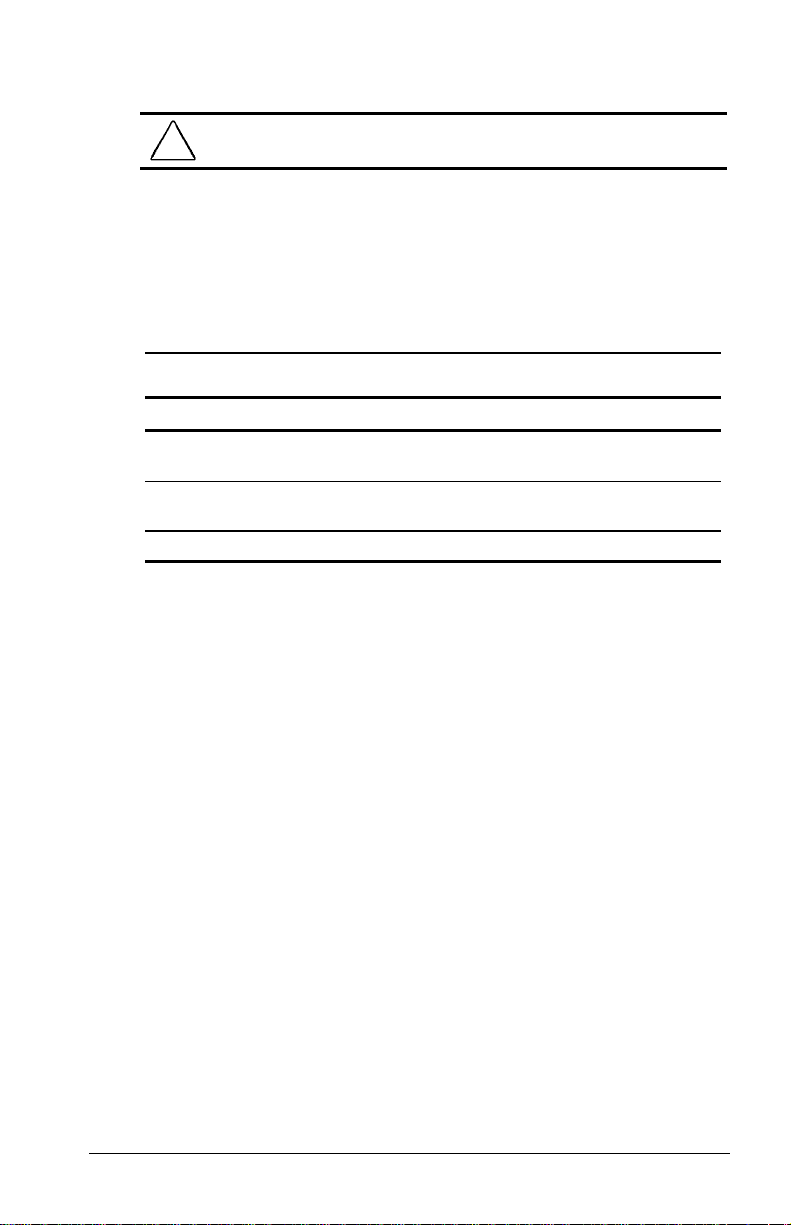
Storing a Battery Pack
CAUTION:
high temperatures for extended periods of time.
To prevent damage to a battery pack, do not expose it to
If the computer will be unused and unplugged from an external
power source for more than two weeks, remove and store the
battery packs.
Proper storage procedures reduce the self-discharge rate of a
battery pack. Store a battery pack in a cool, dry place within the
following temperature ranges.
Recommended Battery Pack Storage Temperatures
Storage Time Temperature Range °F Temperature Range °C
Less than
1 month
No more than
3 months
Unlimited 32°– 86° 0°–30°
32°–122° 0°–50°
32°–104° 0°–40°
Maximizing Battery Pack Life
Battery pack operating time varies depending on the system
components, options, and applications used. Battery operating
time can increase by as much as 50 percent by controlling the
energy used by the computer and the energy stored in the battery
pack.
NOTE:
T
he display, processor, and drive components use the
majority of battery power.
To maximize battery pack life, use the following guidelines:
Select the High level of power management (not available
■
under Windows 98). See Chapter 5 for more information on
power management.
Initiate Suspend or Hibernation or turn the computer off when
■
you are not using it.
Reduce the display brightness and select a shorter screen save
■
timeout.
Keep a battery pack in the computer when you are using the
■
computer with external power.
Using Battery Packs 4-5
Page 53

Disconnect external equipment that does not have its own
■
power source. (External equipment connected to the computer
drains the battery pack.)
Exit modem programs when you are not using them.
■
Remove a PC Card when you are not using it.
■
When storing the computer for more than two weeks, remove
■
battery packs and store them separately to reduce the discharge
rate and increase battery life.
Store the battery pack in a cool, dry place when it is not in use.
■
High temperatures cause a battery pack to lose its charge more
quickly and reduce battery pack life. For more information on
storing battery packs, see "Storing a Battery Pack" in this
chapter.
Format diskettes while using external power when possible.
■
(Formatting diskettes increases the drain on a battery pack.)
Recycling Used Battery Packs
To find out if the battery pack recycling program is available in
your area, check the worldwide telephone numbers. If a number
for recycling is not listed for your area, contact your Compaq
authorized dealer, reseller, or service provider.
System Beeps
Beeps with a Blinking Battery Charge Light
When the computer beeps while the battery charge light is
blinking, the computer has entered a low battery condition.
CAUTION:
little battery charge remains. Save your information and take
immediate action to resolve the low battery condition.
See “Turning Beeps On or Off” in this chapter to avoid being
alerted with system beeps.
4-6 Using Battery Packs
When you are alerted of a low battery condition, very
Page 54

Beeps with a Blinking Power/Suspend Light
When the computer beeps while the Power/Suspend light is
blinking, the computer has initiated Suspend. See Chapter 5 for
more information on using Suspend.
NOTE:
When the computer is in Suspend and a low battery
condition occurs, you cannot press the power button or suspend
button to exit Suspend. Connect the computer to AC power until a
fully charged battery is available.
See the following section “Turning Beeps On or Off,” to avoid
being alerted with system beeps.
Turning Beeps On or Off
Based on the type of beeps to be turned on or off, do one of the
following:
To enable or disable PC Card beeps, click Control PanelÆ
■
double-click PC Card iconÆGlobal Settings tab, then click the
Disable PC Card Sound Effects box.
To toggle all system beeps on or off, use the Computer Setup
■
Utility. The following beeps are affected (see Chapter 15 for
more information on using Computer Setup):
Low battery warning beeps
❏
Power-On Self-Test (POST) beeps
❏
Suspend beeps
❏
To disable only low battery warning beeps, click StartÆ
■
SettingsÆControl PanelÆdouble-click PowerÆPower
PropertiesÆConservation Settings tab. Then click the
Warning Beeps Off button.
NOTE:
Application-specific beeps must be controlled through the
application software.
Using Battery Packs 4-7
Page 55

chapter
5
ANAGING POWER
M
Selecting a Power Source
Task Recommended Power Source
Work within installed
software applications
Charge a battery pack
inserted in the computer
Calibrate a battery pack External power supplied through
Modify system software External power supplied through
■
Charged battery pack inserted into
the computer
or
■
External power supplied through
AC adapter
❏
Optional docking base
❏
Optional Automobile Power
❏
Adapter/Charger
Optional Aircraft Power Adapter
❏
External power supplied through
■
AC adapter
■
Optional docking base
■
Optional Automobile Power
Adapter/Charger
■
Power cord or AC adapter
■
Optional docking base
AC adapter
NOTE:
If your external monitor is not Energy Star compliant,
enabling monitor energy-saving features may cause video
distortion when the screen save timeout occurs.
Managing Power 5-1
Page 56

Using Suspend (Standby) and Hibernation
You will use the power switch 1, Suspend button 2,
Fn
key 3,
and the power/suspend light 4 as you turn the computer on or off
or place it in Suspend (Standby) or Hibernation.
■
Suspend, called Standby in Windows 98, is an energy-saving
feature that reduces power to system components that are not
being used. When the computer is in Suspend (Standby), your
work is saved in random access memory (RAM) and the
screen is cleared.
■
Hibernation is an energy-saving feature that saves all
information in RAM to a hibernation file on the hard drive,
then shuts down the computer.
If you are leaving your work, consider:
If you plan to resume shortly—Initiating Suspend (Standby)
clears the screen, uses less power than leaving the computer on,
and your work returns instantly to the screen when you press the
suspend button. A fully charged battery pack can support Suspend
(Standby) for up to a week, unless frequent charging and
discharging has shortened battery pack life.
5-2 Managing Power
Page 57

If the computer will be disconnected from external power for
more than two weeks
—To extend the useful life of the battery
pack, shut down the computer, then remove the battery pack and
store it in a cool, dry place.
If you plan to resume within two weeks
—Initiating Hibernation
clears the screen, saves your work to the hard drive, and uses less
power than Suspend (Standby). Returning to work saved in
Hibernation takes a little longer than returning to work placed in
Suspend (Standby), but is much faster than returning to your place
manually after restarting the computer. A fully charged battery
pack supports Hibernation indefinitely.
Using Standby (Suspend) and Hibernation
Task Procedure Result
Turn the
computer
on from
shutdown
Shut down
the
computer
Initiate
Suspend*
*In Windows 98 the term
**In Windows 98 the term
suspend button.
Slide power switch. Power/suspend* light turns on.
Operating system loads.
Shut down the
computer.
■
Press suspend
button.**
or
■
Select Stand by
(Windows 98 only)
on the shutdown
menu.
Standby
sleep button
Power/suspend* light turns off.
Operating system closes and
turns off all power.
Computer turns off.
Power/suspend* light blinks.
System beeps twice.
Screen clears.
replaces the term
replaces the term
Suspend.
Continued
Managing Power 5-3
Page 58
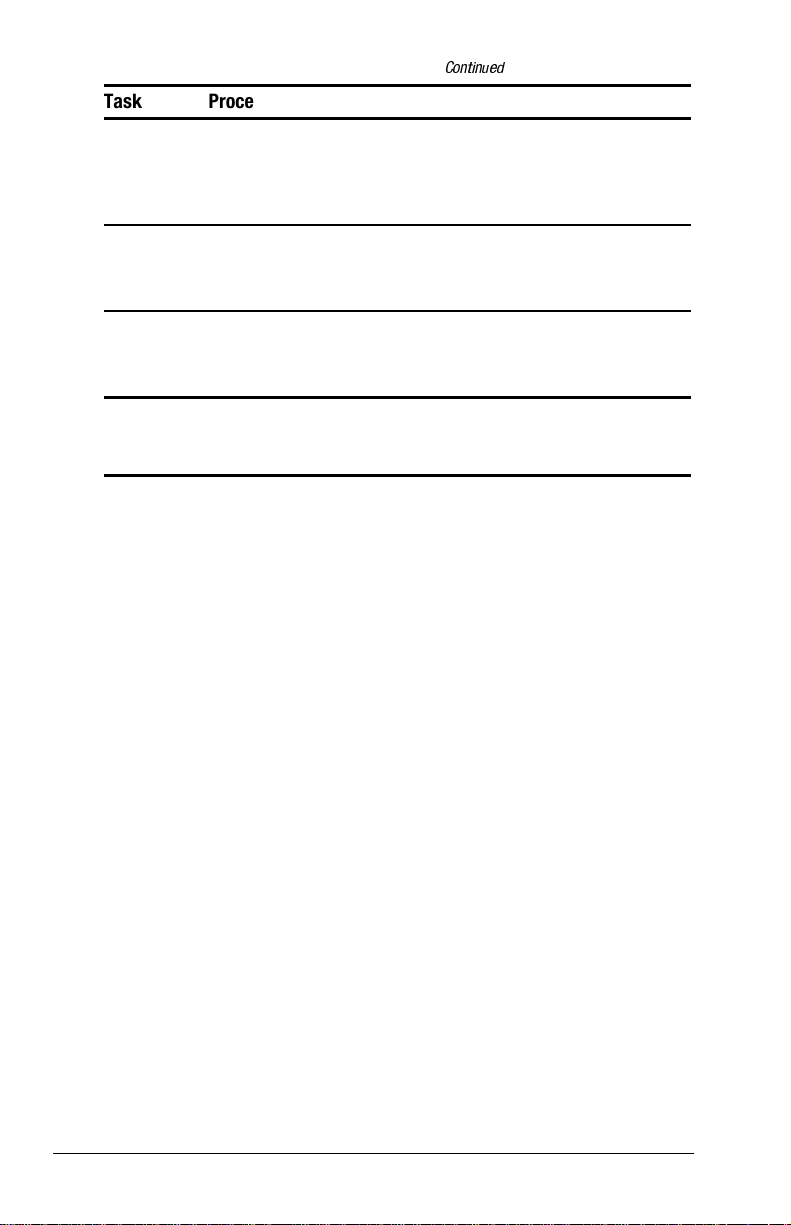
Using Standby (Suspend) and Hibernation
Continued
Task Procedure Result
Exit
Suspend*
Initiate
Hibernation
Restore
■
Press suspend
button.**
or
■
Slide power switch.
Press Fn + suspend
button.**
Slide power switch. Power/suspend* light turns on.
from
Hibernation
*In Windows 98 the term
**In Windows 98 the term
suspend button.
Standby
sleep button
Power/suspend* light turns on.
System beeps once.
Your work returns to the screen.
Power/suspend* light turns off.
System beeps twice.
Screen clears.
System beeps once.
Your work returns to the screen.
replaces the term
replaces the term
Suspend.
5-4 Managing Power
Page 59

Managing Low-Battery Conditions
Identifying Low-Battery Conditions
When a battery pack that is the only source of power available
■
to the computer reaches a low-battery condition
The system beeps five times.
❏
The battery light 2 blinks.
❏
If the low-battery condition is not resolved, the computer will
■
enter a critical low-battery condition. In a critical low-battery
condition,
If Hibernation is enabled and the computer is on or in
❏
Suspend (Standby)—The computer beeps twice, then
initiates Hibernation. Hibernation is enabled by default.
If Hibernation is disabled and the computer is on or in
❏
Suspend (Standby)—The computer beeps twice, and the
power/suspend light 1 blinks. The computer remains
briefly in Suspend (Standby), then shuts down and your
unsaved work is lost.
Managing Power 5-5
Page 60

Resolving Low-Battery Conditions
■
If external power is available, do one of the following—
Connect the computer to an electrical outlet with the AC
❏
adapter.
Dock the computer in a docking base that is connected to
❏
external power.
Plug an optional Automobile Power Adapter/Charger into
❏
the power connector on the computer and into a vehicle
cigarette lighter receptacle.
Plug an optional Aircraft Power Adapter into the power
❏
connector on the computer and into the in-seat power
supply available on some commercial aircraft.
NOTE:
An optional Aircraft Power Adapter can be used to run
the computer, but cannot be used to charge a battery pack.
■
If a charged battery pack is available—Press the suspend
button to initiate Suspend (Standby), then remove
the discharged battery pack and insert a charged battery pack.
■
If neither external power nor a charged battery pack is
available—
Fn +
❏
Press
the suspend button to initiate Hibernation
or
Save your work, then shut down the computer.
❏
Restoring from Hibernation After Resolving
a Critical Low-Battery Condition
Slide the power switch. If the computer does not have
enough power to restore your work:
1. Press
2. Insert a charged battery pack or connect the computer to
3. Slide the power switch.
5-6 Managing Power
Ctrl+Alt+Del
external power.
to abort the restoration.
Page 61

Charging a Battery Pack
A battery pack can be recharged wherever external power is
available. These locations include the computer battery bay,
MultiBay, an optional Battery Charger, and the docking base.
NOTE:
Charging may be delayed if a battery pack is new, has not
been used for two weeks or more, or is much warmer or cooler
than a comfortable room temperature.
■
If you are charging the battery pack in the computer—
External power can be supplied to the computer through the
❏
AC adapter, an optional docking base, or an optional
Automobile Power Adapter/Charger.
NOTE:
❏
An optional Aircraft Power Adapter cannot be used to
charge a battery pack.
The battery light, shown below, turns on while the battery
pack is charging and turns off when the battery pack is
fully charged.
■
To increase the accuracy of all battery charge displays—
Allow a battery pack to discharge to the low-battery level
❏
through normal use before charging it.
When you charge a battery pack, charge it fully.
❏
Before charging a new battery pack or a battery pack that
❏
has not been used for two weeks or more, calibrate the new
battery pack or check the calibration on the unused
battery pack.
Managing Power 5-7
Page 62

Monitoring the Charge in a Battery Pack
The references in Windows 98 battery charge displays to a
NOTE:
“standard APM battery pack” apply to all battery packs that can be
used in the computer.
Using the Battery Status Tab
To access the Battery Status tab, press the
StartÆSettingsÆControl PanelÆpower icon (named Power,
Power Management, or Compaq Power, depending on your
operating system)ÆBattery Status tab.
To display the location of a listed battery, select the
■
corresponding battery icon.
A lightening bolt icon beside a battery icon indicates that the
■
battery pack in that location is charging.
Using the Battery Meter or Power Meter Icon
The battery meter icon, called the power meter icon in
Windows 98, changes shape to indicate whether the computer is
running on external power or on a full, half-full, or nearly
discharged battery pack.
To display the battery meter icon in the taskbar
■
In Windows 95 select StartÆSettingsÆControl
PanelÆPowerÆPower tab, then select the Show Battery
Meter on the Taskbar check box.
■
In Windows 98 select StartÆSettingsÆControl
PanelÆPower ManagementÆPower Meter tab, then select the
Show Power Meter on the Taskbar check box.
■
In Windows NT 4.0 the battery meter icon displays in the
taskbar by default.
Fn+F8
hotkeys or select
5-8 Managing Power
Page 63

When the battery meter or power meter icon is displayed in the
taskbar, the icon can also be used as follows.
In Windows 95 and Windows 98
Task Procedure
View the total battery power
remaining in the system.
Enable/disable an on-screen
critical low-battery warning.
Access the Power tab in the
Power Properties window.
Open battery meter in a
popup window.
Display charge information as
a percent of a full charge or
as the run time remaining.
In Windows NT 4.0
Rest the cursor over the icon.
Left-click the icon, select or clear
the Enable Low Battery Warning
check box, then select OK.
Right-click the icon, select Adjust
Power Properties, then press Enter.
Double-click the icon.
Left-click the icon, then select your
preference in the popup window.
Task Procedure
View the total battery power
remaining in the system.
Open the Compaq Power
Properties window.
Rest the cursor over the icon.
Double-click or right-click the icon.
Managing Power 5-9
Page 64

Using the Power or Power Meter Tab
The Power tab, called the Power Meter tab in Windows 98, is
available in Windows 95 and Windows 98.
To access the tab
■
In Windows 95
❏
select StartÆSettingsÆControl Panel
PowerÆPower tab.
In Windows 98
❏
select StartÆSettingsÆControl Panel
Power ManagementÆPower Meter tab.
To view the combined percent of total power remaining in all
■
battery packs in the system, clear the Show the Status of All
Batteries check box.
To view the percent of total power remaining in each battery
■
pack in the system, select the Show the Status of All Batteries
check box. The two numbered icons correspond as follows to
battery pack locations.
1
Computer battery bay
2
Computer MultiBay
Calibrating a Battery Pack
Calibration increases the accuracy of all battery charge displays.
The calibration utility supports all battery packs that can be used
in the computer.
Use the calibration utility both to check the calibration of a battery
pack and to calibrate or recalibrate a battery pack.
Æ
Æ
A battery pack cannot be calibrated unless the utility reports
■
that it needs calibration.
A new battery pack can be charged, then used to run the
❏
computer before the battery pack is calibrated. However,
the amount of charge in the new battery pack cannot be
reported accurately until the new battery pack has been
calibrated.
Check the calibration of a used battery pack periodically
❏
and whenever battery charge displays seem inaccurate.
5-10 Managing Power
Page 65

While a battery pack is being calibrated, it is fully charged,
■
then fully discharged.
A battery calibration icon in the taskbar displays an Up
❏
arrow during the charge phase and a Down arrow during the
discharge phase.
A calibration cannot resume if the calibration is stopped or
❏
if the computer is shut down during a calibration. An
interrupted calibration must be restarted.
After calibration, a battery pack must be charged before it
❏
can be used to run the computer.
The calibration utility calibrates one battery pack at a time
■
and can run in the background as you use the computer
or overnight.
CAUTION:
remains connected to AC power throughout a calibration.
To prevent loss of work, ensure that the computer
Running a Calibration
1. If you are checking the calibration of a battery pack—
Insert the battery pack into the computer battery bay or a
MultiBay.
If you are calibrating a battery pack—Insert the battery
pack into the computer battery bay or a MultiBay. Then
connect the computer to external power with the AC adapter
or dock the computer in a docking base that is connected to
external power.
2. Access the Battery Calibration tab.
■
In Windows 95 select StartÆSettingsÆControl
PanelÆPowerÆBattery Calibration tab.
■
In Windows 98 select StartÆSettingsÆControl
PanelÆPower ManagementÆBattery Calibration tab.
■
In Windows NT 4.0 select StartÆSettingsÆControl
PanelÆCompaq PowerÆBattery Calibration tab.
Managing Power 5-11
Page 66

3. View the calibration reports in the Status column. The battery
numbers in the Battery column correspond to the following
locations:
Battery Number Battery Pack Location
1
2
Computer battery bay
Computer MultiBay
4. Select any location number with “Needs calibration” beside it
in the Status column.
5. Select the Start Calibration button.
Stopping a Calibration
Shut down the computer or select the Stop Calibration button on
the Battery Calibration tab. The Stop Calibration button is visible
only during a calibration.
5-12 Managing Power
Page 67

Using Power Preferences
You can increase, decrease, and allocate the power used by the
computer by setting power preferences.
Increasing power increases performance, while decreasing
■
power conserves energy and extends the running time from a
battery pack.
By decreasing power to unused components and functions,
■
you can allocate more power to the components and functions
that you are using.
Many power preferences consist of
A timeout is the period of inactivity before the system initiates
■
timeout
settings.
a power change or reduces power to a component. For
example, the computer is preset to initiate Suspend (Standby)
after a period of inactivity. The time interval between when
you stop using the computer and when the computer initiates
Suspend (Standby) is a Suspend (Standby) timeout.
Depending on your operating system, you can set timeouts
■
that are specific to various conditions, components, or
procedures as well as specify the duration of those timeouts.
The following tables list power preference procedures that are not
described in your operating system documentation.
For additional power preference options, refer to your
■
operating system documentation.
For a summary of battery conservation settings that extend the
■
running time from a single charge, refer to “Conserving
Battery Power” later in this chapter.
Managing Power 5-13
Page 68

Setting Power Preferences
in Windows 95 and Windows NT 4.0
Refer to the following table for procedures on setting power
preferences.
Preference Procedure from Control Panel
Select a preset level of power
use that applies whenever the
computer is running on a
battery pack.
NOTE: A battery conservation
level can also be displayed and
selected with the Fn+F7 hotkeys.
Create a level of power use that
applies settings for the following
whenever the computer is
running on a battery pack
■
Suspend timeout
■
System idle timeout
■
Processor speed
■
Screen brightness
Enable/disable low-battery
warning beeps.
Set Hibernation timeout. Select Power (or Compaq Power)
Exit Suspend after a userselected timeout.
Select Power (or Compaq Power)
Battery Conservation Settings tab,
then select a conservation level:
■
High provides maximum battery
conservation.
■
Medium balances battery
conservation and system
performance.
■
None (drain) provides maximum
power.
Select Power (or Compaq Power)
Battery Conservation Settings tab.
Select Custom, then enter your
preferences.
NOTE: Although a battery conservation
level can be displayed and selected
with the Fn+F7 hotkeys, Custom level
preferences must be entered on the
Battery Conservation Settings tab.
Select Power (or Compaq Power)
Battery Conservation Settings tab,
then select the On or Off radio button.
Hibernation tab, then select a timeout
from the Timeout drop-down list.
NOTE: This setting does not affect
system-initiated Hibernation during a
critical low-battery condition.
Select Power (or Compaq Power)
Resume Timer tab. Select the
Enabled check box, then select a
date from the Date drop-down list
and a time from the Time drop-down
list.
Æ
Æ
Æ
Æ
Æ
Continued
5-14 Managing Power
Page 69

Preference Procedure from Control Panel
Set computer to initiate
Hibernation rather than
Suspend.
In Windows 95, turn off power
to an optional PC Card modem
Change location of Hibernation
file.
Enable/Disable Hibernation. Select Power (or Compaq Power)
In Windows NT 4.0, create a
general level of power use that
applies whenever the computer
is running on external AC or DC
power. You can enter settings
for
■
Screen save timeout.
■
Hard drive timeout.
■
Energy-saving monitor
timeout.
Select Power (or Compaq Power)
Hibernation tab, then select Standby
in the Timeout drop-down list.
Select Power (or Compaq Power)
PC-Card Modems tab, then select
Turn Off Power to PC Card Modem
when not in use check box.
Select Power (or Compaq Power)
Hibernation tab, then select the new
location from the Drive for Hibernation
File drop-down list.
Hibernation tab, then select the On or
Off button.
CAUTION: If the computer reaches a
critical low-battery condition while
Hibernation is turned off, unsaved
work can be lost.
1. Select Compaq
PowerÆAC Energy Saver tab.
2. Select the AC Energy Saver On
radio button.
3. To set a screen save timeout,
select a timeout in the Screen
Save drop-down list.
4. To set a hard drive timeout, select
a timeout in the Hard Disk Idle
drop-down list.
5. To enable an external monitor to
enter a low-power mode following
a screen save timeout, select the
Energy Save Monitor check box.
NOTE: You will not be logged off a
network when the monitor enters
low-power mode.
Æ
Æ
Æ
Æ
Managing Power 5-15
Page 70
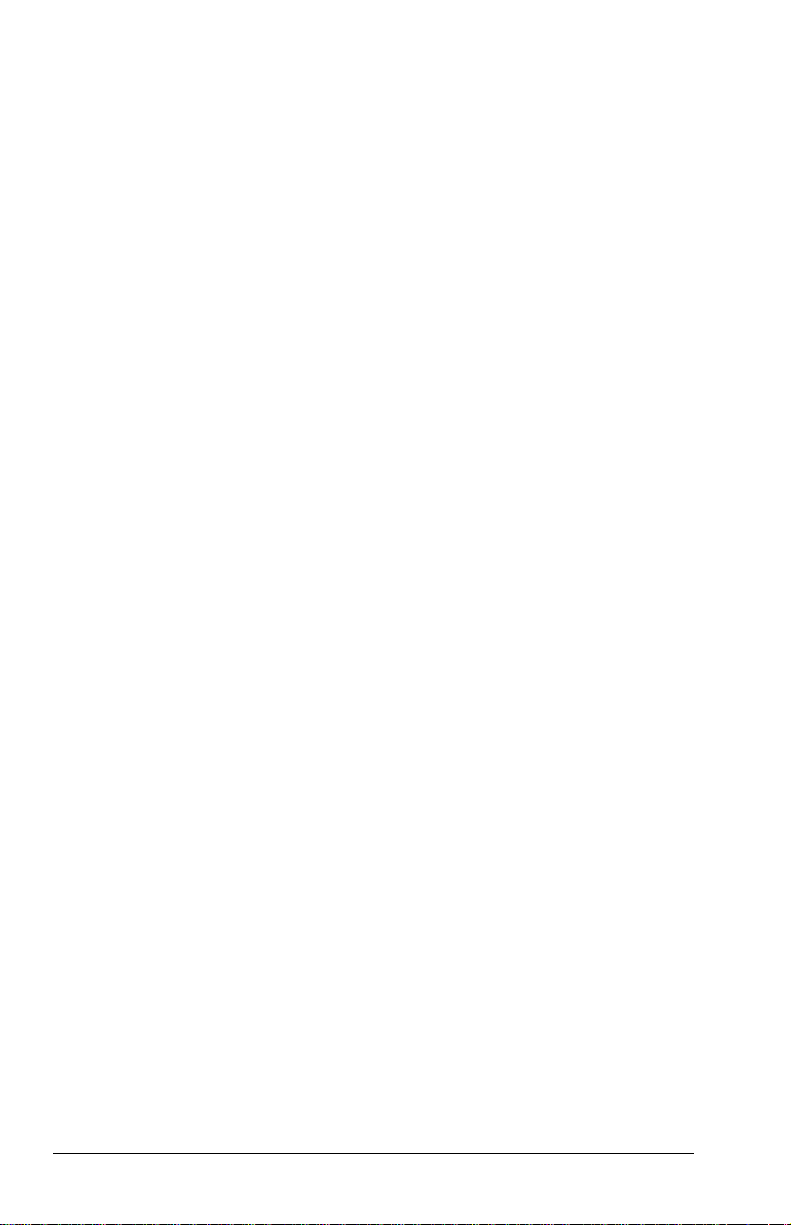
Setting Power Preferences in Windows 98
To access most power preference settings
—Select Start
Æ
SettingsÆControl PanelÆPower Management. For information
about setting all Power Management preferences except the
following, refer to your Windows 98 documentation.
To enable or disable Hibernation
—Select the Hibernation tab,
then select the On or Off button.
To set a screen brightness level that applies when the
computer is running on a battery pack
—Select the Battery
Conservation Settings tab, then select a percent from the
Brightness drop-down list.
If you are accustomed to running Windows 95 or
Windows NT 4.0 on a Compaq portable computer
—You will
find most of the power preference options you formerly accessed
in Power Properties window in the Windows 98 Power
Management Properties window. However, in Windows 98
Processor speed is managed by the operating system.
■
The easiest way to turn off power to a PC Card is to remove
■
the PC Card.
The
■
The preferences you formerly set on the Resume Timer tab
■
hotkeys open the Power Schemes window.
Fn+F7
can be set at StartÆProgramsÆAccessoriesÆSystem
ToolsÆScheduled Tasks.
5-16 Managing Power
Page 71

Turning Auto Insert Notification On or Off
Auto Insert Notification runs a CD-ROM or DVD-ROM on
insertion, but drains power and prevents system-initiated Suspend
(Standby) and prevents system-initiated hibernation.
The Auto Insert Notification prevents system-initiated
NOTE:
(timeout) suspend/hibernation in Windows 95 and
Windows NT 4.0.
Turn off Auto Insert Notification:
In Windows 95 or Windows 98
■
select StartÆSettings
Control PanelÆSystemÆDevice ManagerÆCD-ROM
Properties. Clear the CD-ROM Auto Insert Notification
check box.
In Windows NT 4.0
■
select StartÆSettingsÆControl
PanelÆCompaq PowerÆBattery Conservation Settings tab.
Clear the CD-ROM Auto Insert Notification check box.
To turn on auto insert notification, access the CD-ROM Auto
Insert Notification check box as instructed above, then select the
check box.
Conserving Battery Power
Battery Power Conservation Checklist
Exit modem applications and turn off local area network
■
(LAN) connections when you are not using them.
Disconnect external equipment you are not using that is not
■
connected to an external power source.
If you leave your work, initiate Suspend (Standby) or
■
Hibernation or shut down the computer.
Remove PC Cards you are not using.
■
Æ
Æ
Use the
■
Fn+F10
hotkeys to quickly raise and lower display
brightness as you work.
Run the computer on external power while formatting
■
a diskette.
Managing Power 5-17
Page 72
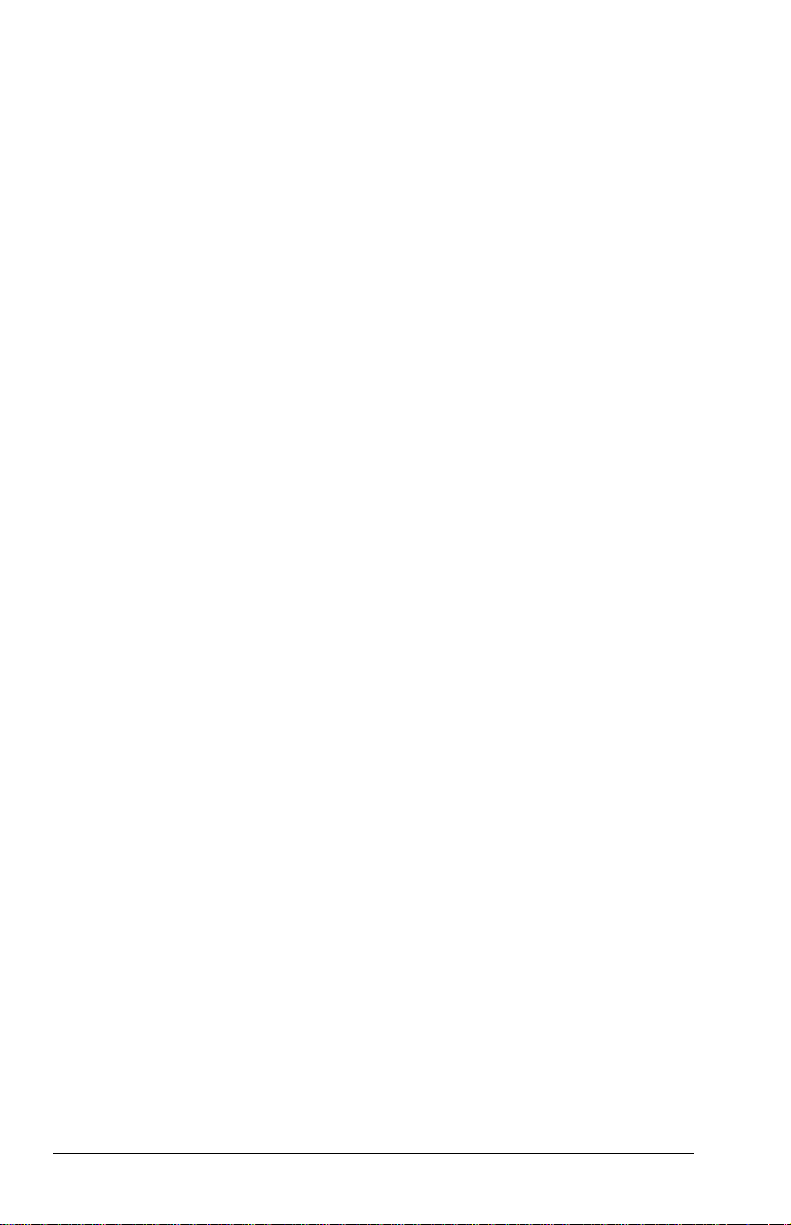
Conserving Battery Power in Windows 95
Select StartÆSettingsÆControl PanelÆPower. Then:
■
On the Battery Conservation Settings tab, select the High
■
battery conservation level or select the Custom battery
conservation level, then enter even lower settings.
If you are using a PC Card modem, click the PC-Card
■
Modems tab, then select the Turn Off PC-Card Modems
When Not in Use check box.
If a CD-ROM or DVD-ROM is in the system, clear the CD-
■
ROM Auto Insert Notification check box.
Conserving Battery Power in Windows 98
Select StartÆSettingsÆControl PanelÆPower
■
ManagementÆPower Schemes tab, then create a power
scheme that conserves battery power.
Select StartÆSettingsÆControl PanelÆPower
■
ManagementÆBattery Conservation Settings. Then select a
low screen brightness.
Conserving Battery Power in Windows NT 4.0
Select the Start buttonÆSettingsÆControl PanelÆCompaq
■
PowerÆBattery Conservation Settings tab. Then:
Select the High battery conservation level
■
or
Select the Custom battery conservation level, then enter
■
even lower settings.
5-18 Managing Power
Page 73
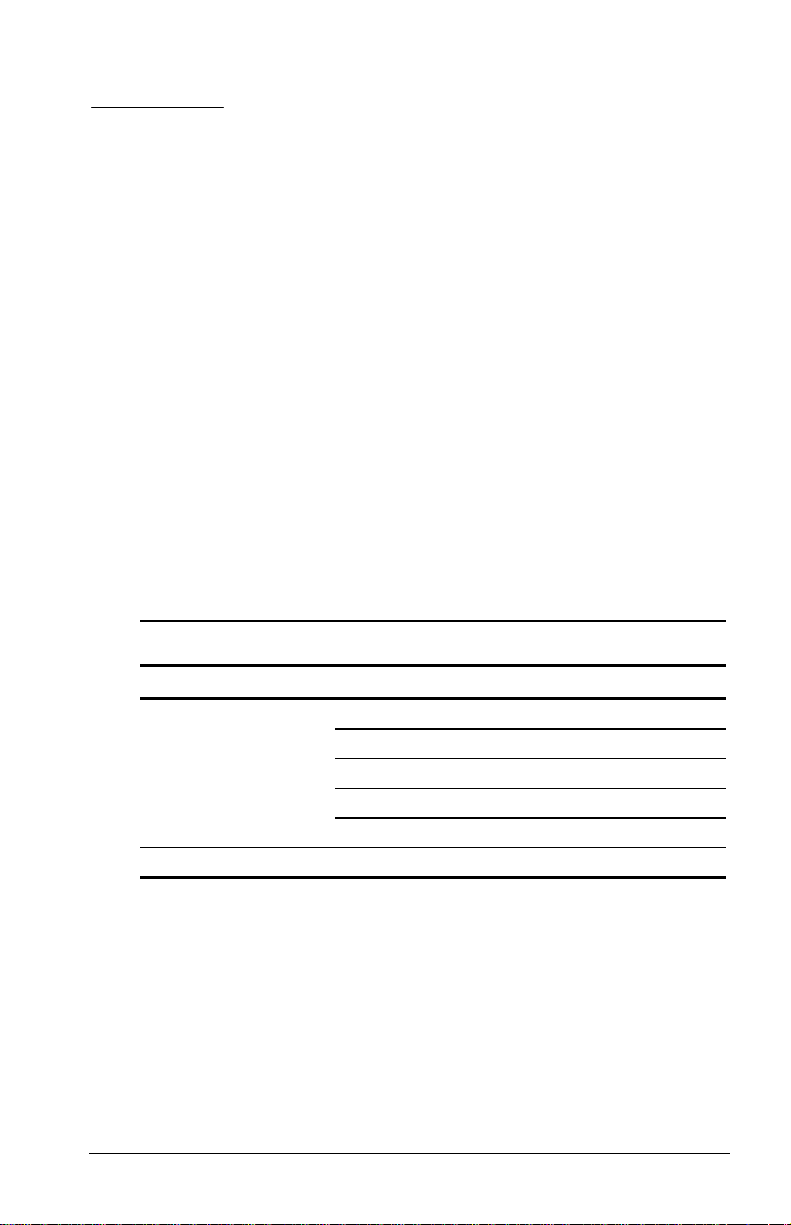
chapter
6
ORKING WITH REMOVABLE
W
RIVES AND DEVICE BAYS
D
Bay Configuration
The two computer bays support standard as well as optional
devices. Some devices can be hot plugged, while others must be
inserted after the computer has been turned off. The following
table is a list of devices supported in all bays, as well as the
computer power state required before inserting the device (see
Chapter 2 for bay locations):
Bay Configuration
Functional Bay Devices Supported Power State
MultiBay CD-ROM drive On or Off
DVD drive On or Off
LS-120 Drive On or Off
Second hard drive Off
Second battery pack On
Battery bay Primary battery pack On
NOTE:
If a diskette drive is inserted in the MultiBay, only the
computer’s primary diskette drive will work.
Working with Removable Drives and Device Bays 6-1
Page 74

Caring for Removable Drives
Removable drives such as the hard drive, CD-ROM or DVDROM drive, and LS-120 drive are fragile computer components
that must be handled with care.
WARNING:
!
allow the internal system components to cool before touching them.
CAUTION:
or to prevent loss of information, observe the following precautions.
Back up the information on a hard drive before removing it.
■
To reduce the risk of personal injury from hot surfaces,
To prevent damage to the computer or removable drive
Failure to back up the hard drive can result in loss of
information if the drive is handled improperly.
If there is a diskette, compact disc, or digital video disc in a
■
drive, remove it prior to removing the media from the
computer.
Do not remove a CD-ROM or DVD-ROM drive with the tray
■
extended. Before removing the drive, push the drive tray into
the drive.
Ensure that you are discharged of static electricity before
■
handling a removable drive. Electrostatic discharge can
damage electronic components. When handling a removable
drive, always grasp the outer case and avoid touching the
connectors.
Do not use force when inserting a drive into a bay. Excessive
■
force may damage the connectors.
Carefully handle the removable drive. DO NOT DROP IT.
■
Avoid exposing a hard drive to products with magnetic fields
■
such as video and audio tape erasure products, monitors, and
speakers.
Do not spray the drive with cleaners or expose it to liquids.
■
Avoid exposing the drive to temperature extremes.
■
6-2 Working with Removable Drives and Device Bays
Page 75
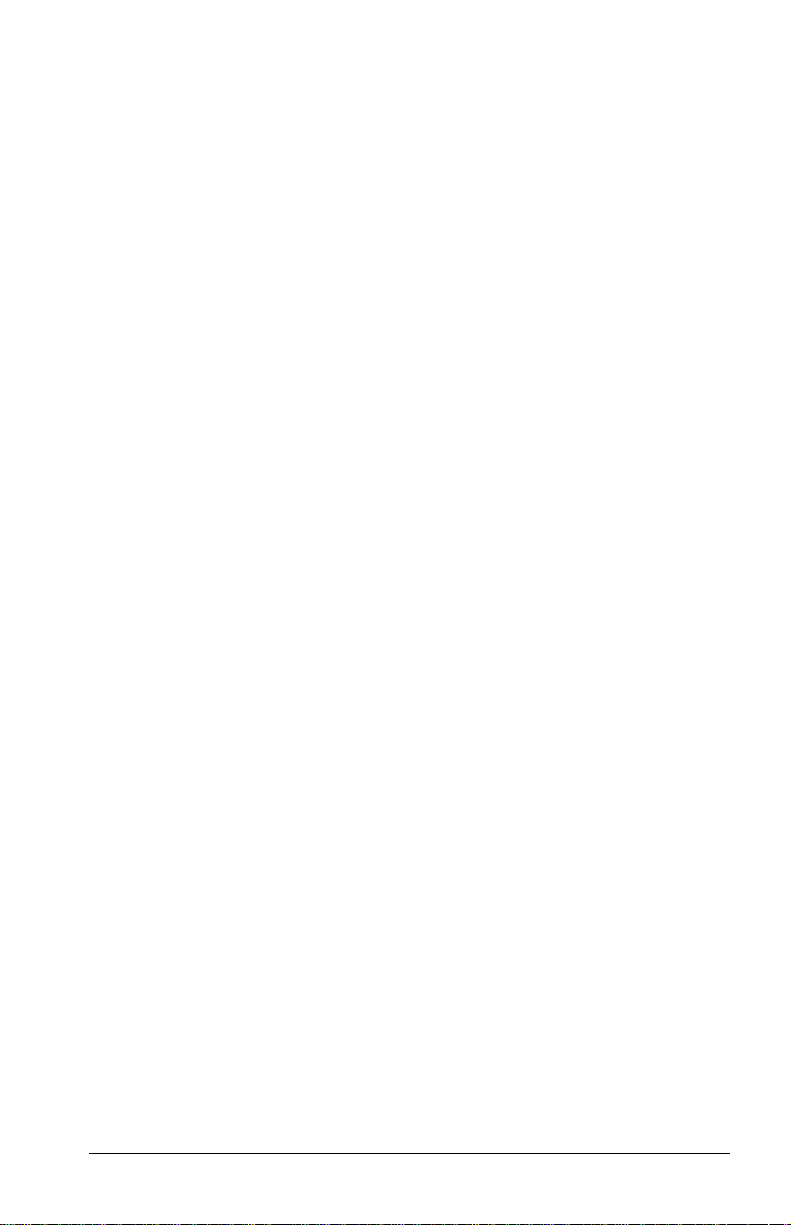
Changing the Startup Sequence with MultiBoot
If more than one drive is in the system, the computer selects the
drive to start from by searching for (1) a bootable CD-ROM or
DVD-ROM; (2) a bootable diskette; and (3) a bootable hard drive.
The computer can start from:
Any bootable hard drive in the computer or diskette drive.
■
Any bootable diskette or hard drive in an optional docking
■
base.
Any bootable CD-ROM or DVD-ROM.
■
NOTE:
A bootable hard drive, CD-ROM, DVD-ROM, or diskette
contains files needed by the computer to start up and operate
properly.
By default, MultiBoot is disabled and the computer selects the
startup drive by searching these locations in this sequence:
1. Diskette drive
2. Computer hard drive
3. Computer MultiBay
To enable MultiBoot and change the sequence of the computer
drive bay locations that the computer searches during startup:
1. Restart the computer, then press
when the blinking cursor
F10
appears upper-right on the screen.
To change the language, press
■
For navigation instructions, press
■
2. Select Advanced➔Boot Options, then press
F2.
F1.
Enter.
3. Toggle the MultiBoot field to Enable.
4. Toggle the Boot Order fields to the boot sequence you prefer.
5. To safe your preferences and exit Boot Options, press
F10.
6. To confirm saving your changes and restart the computer,
select File➔Save Changes and Exit, then press
F10.
When the computer restarts and searches for a startup drive, it
considers only the first drive of each type.
Working with Removable Drives and Device Bays 6-3
Page 76

IMPORTANT:
Changing the boot order also changes the logical drive
designations. For example, if you start up from a hard drive in the
MultiBay, it becomes drive C and a hard drive in the primary hard
drive bay becomes drive D. Starting up from a network card does
not affect logical drive designations.
Selecting Diskettes
The diskette drive reads and writes information onto a
3.5-inch/8,89-cm diskette.
The MultiBay also accommodates an optional LS-120 drive.
Each drive accepts the following diskettes:
Type of Drive Diskettes Accepted
Diskette Drive 1.44-MB high-density (HD)
720-Kbyte double-density (DD)
1.2-MB Japanese format
LS-120 Drive 120-MB SuperDisk
1.44-MB high-density (HD)
720-Kbyte double-density (DD)
6-4 Working with Removable Drives and Device Bays
Page 77
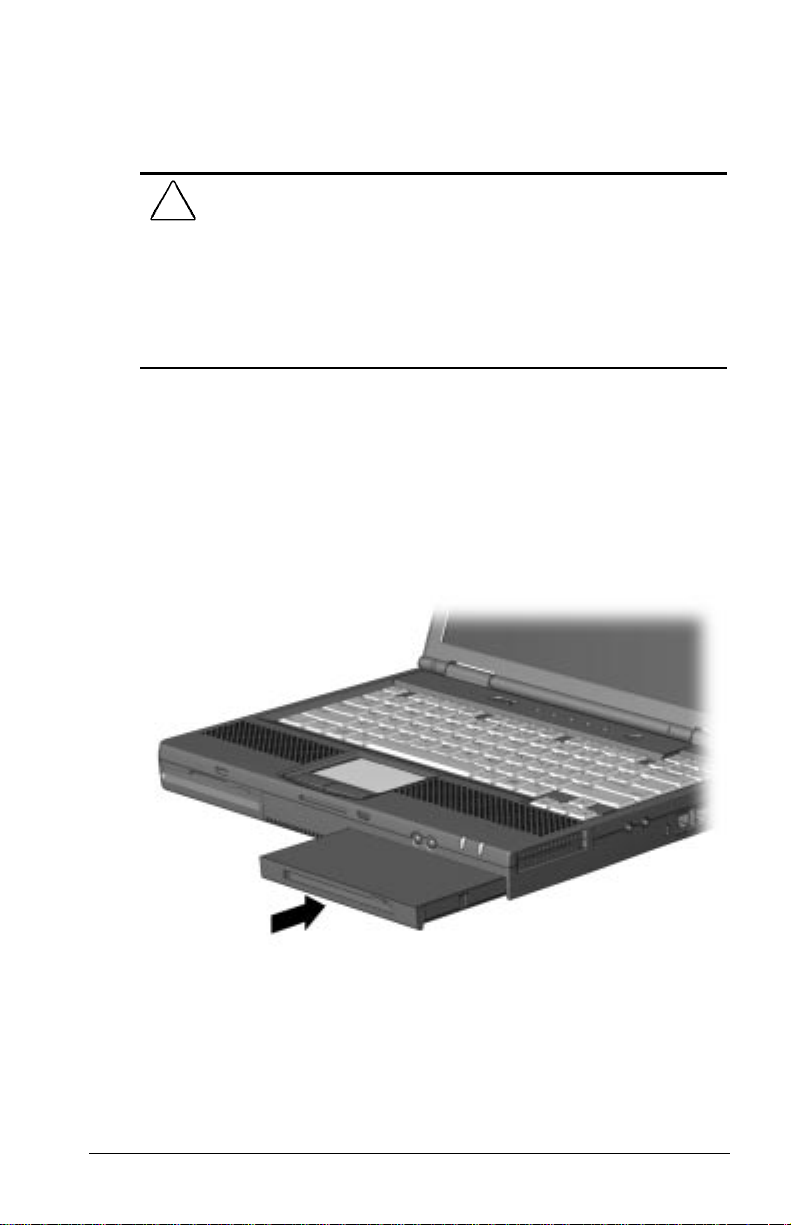
MultiBay Devices
The MultiBay supports a CD-ROM drive, DVD-ROM drive,
LS-120 drive, second hard drive, or a second battery pack.
CAUTION:
Refer to "Bay Configuration" in this chapter to determine if the
computer must be on or off before inserting or removing MultiBay
devices. This helps protect the computer or the device from damage
or data loss.
Electrostatic discharge can damage electronic components. Before
touching the hard drive, ensure that you are discharged of static
electricity by touching a grounded metal object.
Some but not all MultiBay devices can be hot plugged.
Inserting a MultiBay Device
1. If your device is not hot-pluggable, turn off the computer.
2. Insert the device into the MultiBay until it locks into place.
IMPORTANT:
into a hard drive adapter before installing the drive into the
MultiBay.
If installing a second hard drive, insert the hard drive
Working with Removable Drives and Device Bays 6-5
Page 78

Removing a MultiBay Device
1. If your device is not hot-pluggable, turn off the computer.
2. Press the MultiBay release lever to release the device.
IMPORTANT:
When removing a second hard drive, first
remove the adapter from the MultiBay, then remove the hard
drive from the adapter.
3. Remove the device.
Using a Second Hard Drive
The computer is designed to use up to two hard drives: one in the
computer and one in the computer MultiBay. Refer to the section
“Changing the Startup Sequence with MultiBoot” in this chapter.
6-6 Working with Removable Drives and Device Bays
Page 79

Using the CD-ROM Drive or DVD-ROM Drive
Inserting a Compact Disc
1. Turn on the computer.
2. Press the eject button on the bezel of the CD-ROM drive to
release the CD loading tray.
3. Slowly pull out the CD loading tray until it is fully extended.
4. Remove the CD from its protective case and place it in the CD
loading tray, label side up. Handle the CD by the edges, not by
the flat surfaces.
5. Push lightly on the bezel of the CD loading tray to close it.
The light on the CD-ROM drive turns on while the computer reads
the CD’s table of contents. The light turns off when the CD-ROM
drive is ready to receive commands.
Removing a Compact Disc
1. Turn on the computer.
2. Press the eject button on the front panel to open the CD
loading tray.
3. Slowly pull out the CD loading tray until it is fully extended.
4. Remove the CD from the tray. Handle the CD by the edges,
not by the flat surfaces.
5. Place the CD in its protective case.
6. Gently push the front panel of the CD loading tray to close it.
Working with Removable Drives and Device Bays 6-7
Page 80

Manually Ejecting a Compact Disc
If a compact disc becomes lodged in the CD-ROM drive, remove
it by using the following steps:
1. Insert a paper clip or similar thin metal rod into the manual
release hole on the front bezel of the CD-ROM drive. Press
firmly.
2. Slowly pull the tray out from the drive until it is fully
extended.
3. Remove the compact disc.
Using the LS-120 Drive
The LS-120 Drive is a high-capacity diskette drive that resembles
a 3.5-inch/8.89-cm diskette drive. The LS-120 drive can read a
3.5-inch/8.89-cm disk, and has a capacity of 120 MB.
Using the Second Battery Pack
The computer is designed to use up to two battery packs: the
primary battery pack is in the computer and the second battery
pack is in the MultiBay.
6-8 Working with Removable Drives and Device Bays
Page 81
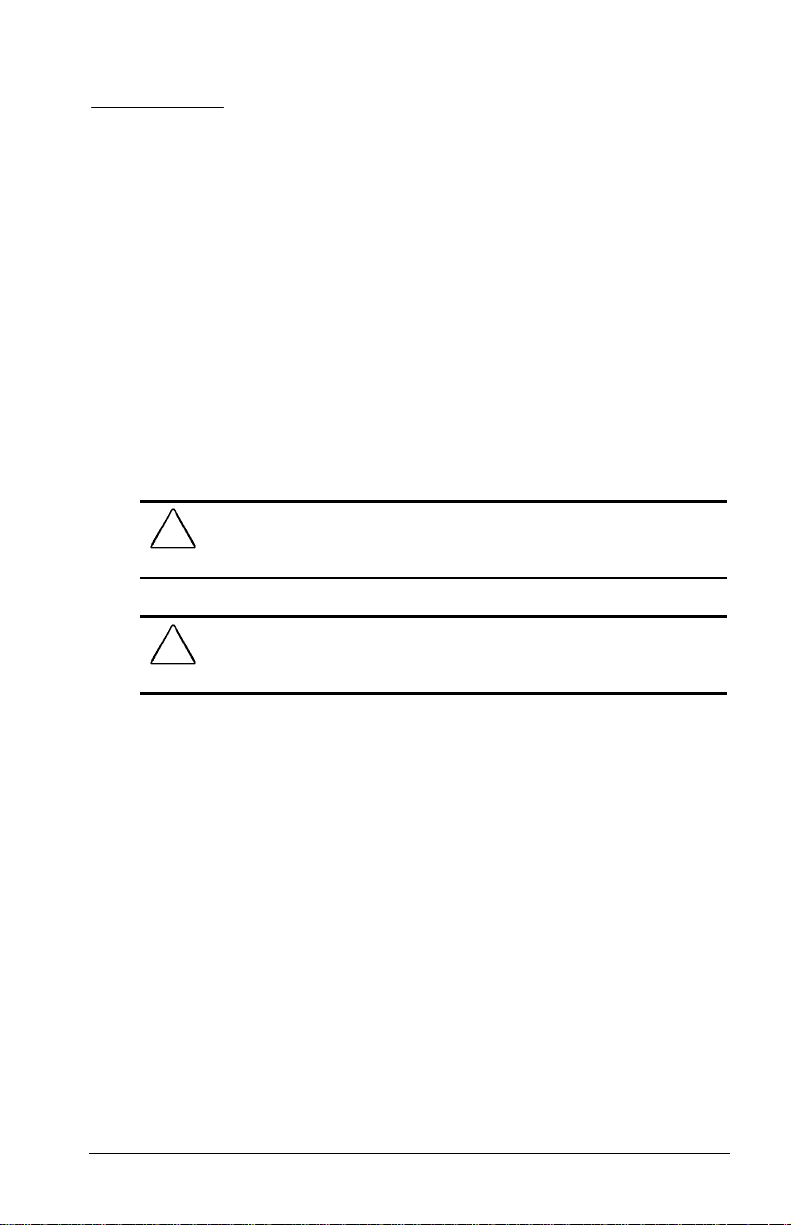
chapter
7
SING AN INTERNAL MODEM
U
VAILABLE ON SELECT MODELS
(A
Connecting the Modem Cable
To connect the modem to a standard telephone wall jack:
)
WARNING:
!
that the modem line is disconnected from the telephone network
when opening the equipments enclosure.
WARNING:
!
to the equipment, do not plug a telephone cable into the Ethernet
RJ-45 jack.
1. Connect one end of the modem cable 1 into the RJ-11 jack on
the right side of the computer.
IMPORTANT:
(Digital Access Arrangement) that supports multiple
countries. However, some countries may require an adapter to
connect the modem to the telephone wall jack.
The modem cable may include EMI suppression. For
continued EMI emissions compliance, plug that end of the
cable into the computer.
To reduce the risk of electrical shock, always ensure
To reduce the risk of electrical shock, fire, or damage
The internal modem uses a universal DAA
Using an Internal Modem (Available on Select Models) 7-1
Page 82
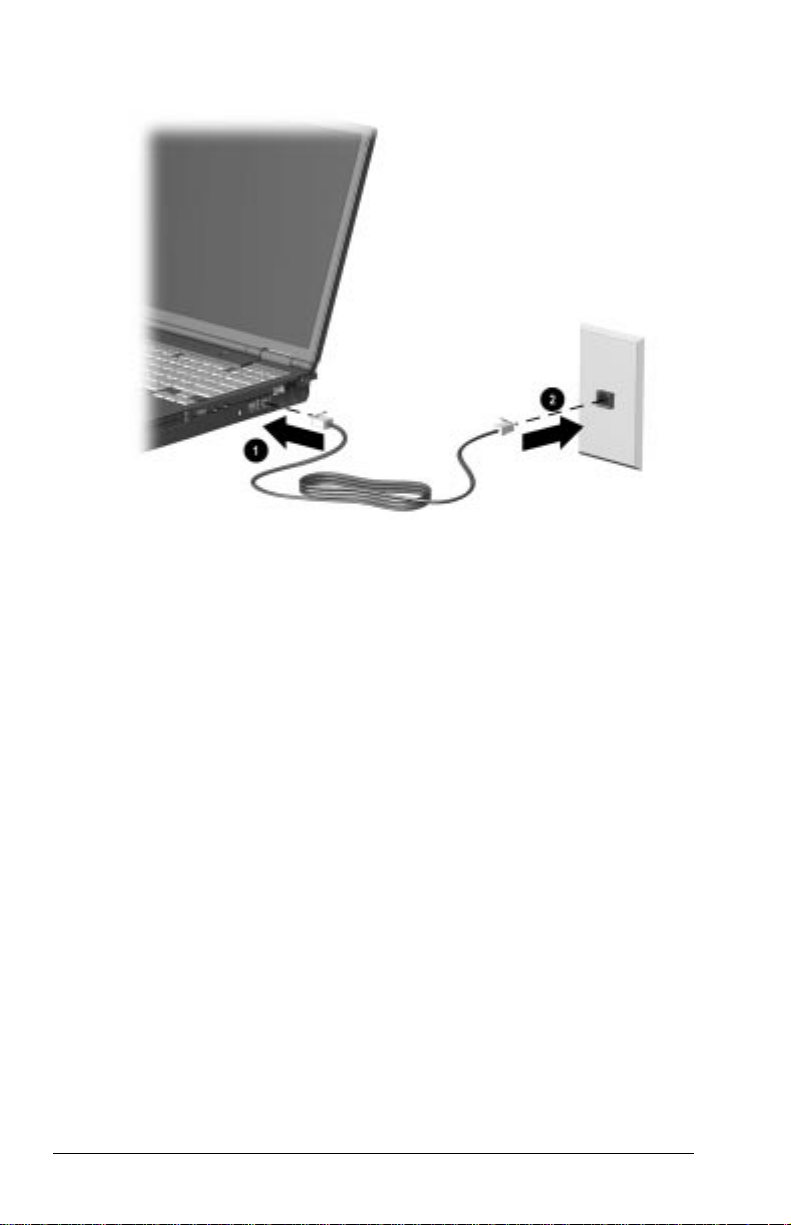
2. Plug the opposite end of the cable
wall jack.
2 into a standard telephone
IMPORTANT:
Wall jacks for digital PBX systems may resemble
standard telephone jacks but are not compatible with analog
devices such as modems. Be sure the modem cable is
connected to a regular analog phone line. Plugging the modem
into a digital line will result in no dial tone and is not
recommended. The modem includes protective circuitry
against the digital lines producing excess current. A warning
buzz will sound briefly when excessive current is detected
during a call attempt, and the attempt is terminated with the
phone line back on-hook.
Selecting Communication Software
You can operate the modem with preinstalled or optional
software. To use preinstalled modem software, select
StartÆPrograms. Then,
Select AccessoriesÆHyperTerminal for terminal emulation
■
and data transfer.
■
In Windows 95 select AccessoriesÆFaxÆCompose New
Fax.
■
In Windows 98 or Windows NT 4.0 select RingCentral Fax.
7-2 Using an Internal Modem (Available on Select Models)
Page 83
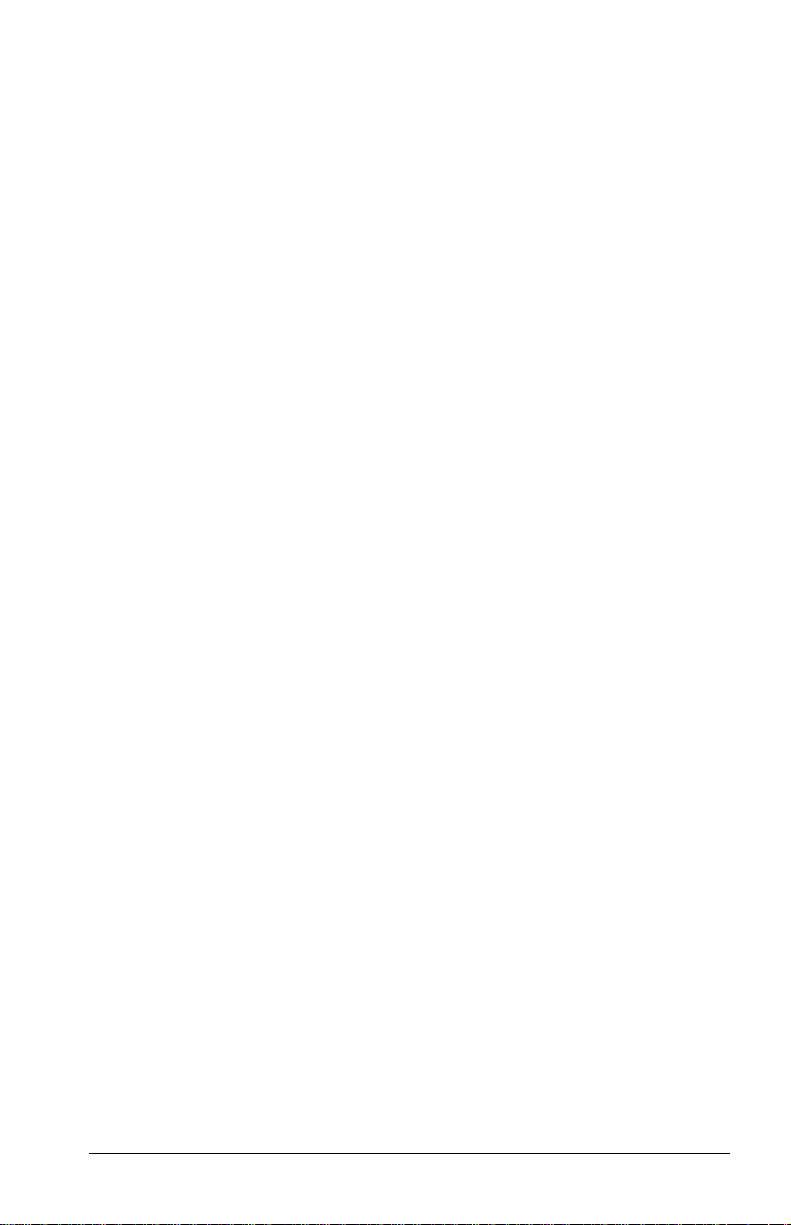
Using Modem Commands and Dial Modifiers
You can configure most communications software without the use
of AT commands or dial modifiers.
If you prefer to configure the modem using AT commands,
■
select StartÆProgramsÆAccessoriesÆHyperTerminal.
To access an AT command set including dial modifiers and
■
instructions, go to the Compaq Internet site at
http://www.compaq.com/support/portables.
Uninstalling the Modem
To uninstall the modem software and hardware under
Windows NT 4.0, you must log into Windows NT 4.0 with
Administrator privileges. To uninstall the modem software and
hardware under Windows 95, Windows 98, or Windows NT 4.0:
1. Click StartÆSettingsÆControl Panel.
2. Double-click the Add/Remove Programs icon.
3. Select the Compaq internal model from the list of software.
4. Click the Add/Remove button.
5. Click Yes to confirm.
6. If you are prompted to restart the system, click Yes.
Remove the modem hardware from the computer.
Using the Modem While Traveling
Internationally
Using a Country-Specific Modem Adapter
Telephone jacks vary by country. The modem cable included with
the computer plugs directly into an RJ-11 telephone jack. To plug
the modem cable into a different type of telephone jack, you must
use a country-specific modem cable adapter. A cable adapter is
provided with the computer. To obtain the country-specific
adapters required for your itinerary, refer to Appendix A to
contact a Compaq-authorized dealer, reseller, or service provider.
Using an Internal Modem (Available on Select Models) 7-3
Page 84

To connect the modem using a country-specific modem adapter:
1. Plug either end of the modem cable included with the
computer into the RJ-11 jack on the computer 1.
2. Plug the country-specific modem adapter into the telephone
jack 2.
3. Plug the modem cable into the country-specific modem
adapter
3.
Selecting a Country-Specific Modem Configuration
The internal modem is configured to meet operating approval in
the country where you purchased your computer. If the modem is
used in other countries during travel, the country selection setting
for the modem needs to change to meet the telecommunications
regulations for that country.
Modem country configuration is performed through the country
drop-down box on the Dialing Properties screen of the modem
Control Panel. To confirm that the modem has been approved for
use by the telecommunications agency in the desired country,
check the approvals label on the bottom of the computer. Or, for
the most up-to-date information, refer to the Compaq Internet
Web site at
7-4 Using an Internal Modem (Available on Select Models)
www.compaq.com.
Page 85

NOTE:
The internal modem supports a subset of the countries listed
in the Dialing Properties. If you select an unsupported country, a
warning will appear and USA will be selected if you don’t choose
a different supported country.
You can confirm your country selection if running
Windows 95, Windows 98, or Windows NT 4.0:
Click StartÆSettingsÆControl PanelÆModemsÆDialing
PropertiesÆand then view your country in the “I am in:” dropdown box.
If you are traveling, you can change your country selection if
running Windows 95, Windows 98, or Windows NT 4.0:
Click StartÆSettingsÆControl PanelÆModemsÆDialing
PropertiesÆand then selecting your new country in the “I am in:”
drop-down box.
NOTE:
For proper modem operation and to ensure compliance with
local regulatory requirements when traveling, change your modem
country selection whenever you operate your modem in a different
country.
Travel Connection Checklist
If you experience connection problems while using the modem
outside your home country, the following suggestions may help.
■
Check the telephone line type—the modem requires an
analog, not a digital, telephone line. A telephone line
described as a data line, fax machine line, modem line, or
standard telephone line, is probably an analog line.
■
Check for pulse or tone dialing—Dial a few digits on the
telephone and listen for clicks (pulses) or tones. Then set your
communication software to the corresponding dialing mode
(pulse or tone).
■
Check the telephone number you are dialing and the
response of the remote modem—Dial the telephone number
on the telephone, wait for the remote modem to answer, then
hang up.
Using an Internal Modem (Available on Select Models) 7-5
Page 86
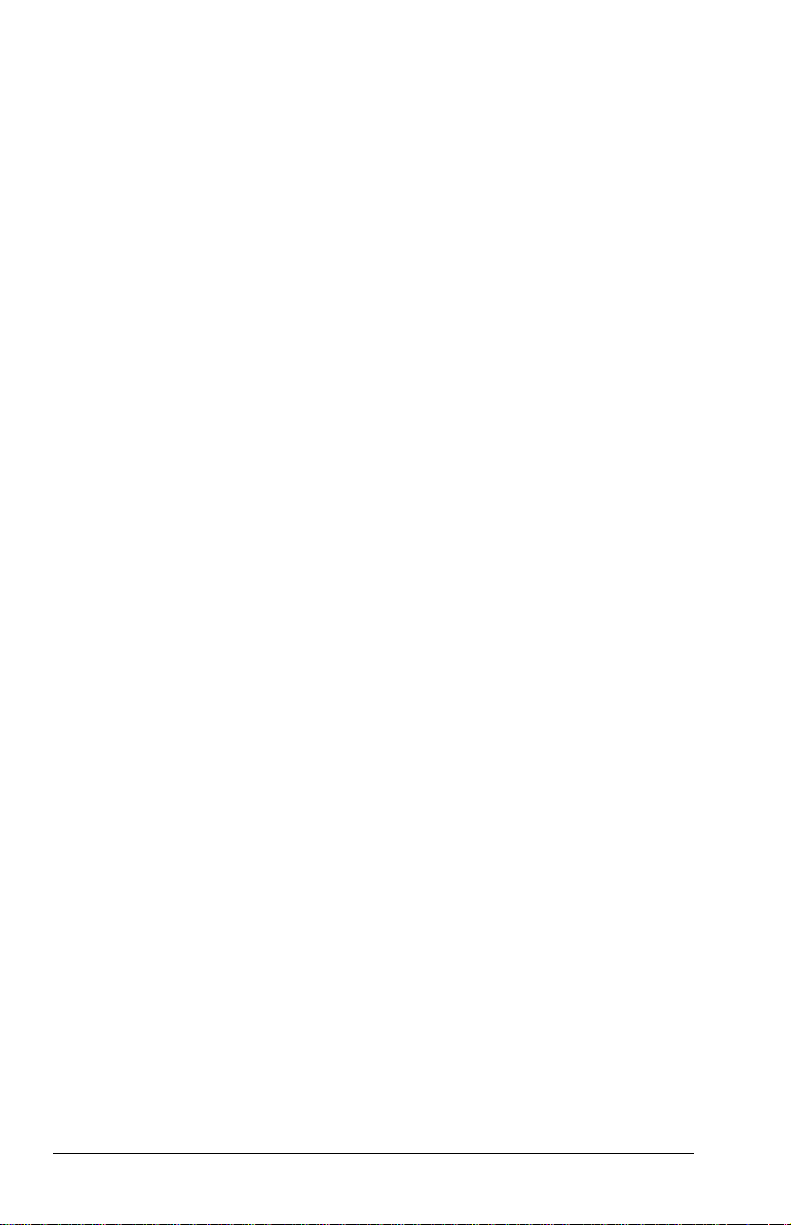
Set the modem to ignore dial tones
■
—If the modem receives
a dial tone it does not recognize, it will not dial and will
display a No Dial Tone error message. To set the modem to
ignore all dial tones before dialing:
1. Select StartÆSettingsÆControl PanelÆModems.
2. Select your modem, then select PropertiesÆConnections
tab, then clear the Wait for Dial Tone Before Dialing check
box.
If you continue to receive the No Dial Tone error
NOTE:
message after clearing the checkbox, click StartÆSettings
Control PanelÆDialing PropertiesÆselect USA in the “I am
in:” drop-down box, then again clear the Wait for Dial Tone
Before Dialing check box.
Æ
7-6 Using an Internal Modem (Available on Select Models)
Page 87

chapter
8
ONNECTING EXTERNAL DEVICES
C
Connecting an External Enhanced Keyboard
To connect an external enhanced keyboard to the computer,
connect the keyboard cable to the keyboard/mouse connector on
the computer.
Connecting an External Monitor
CAUTION:
before connecting it to the computer or disconnecting it from the
computer. To prevent damage to the computer display, do not place
an external monitor or any other object on top of the computer when
the computer is closed.
To connect an external VGA monitor:
1. Turn off the monitor.
2. Plug the monitor signal cable into the external monitor
connector on the back of the computer.
3. Plug the monitor power cord into a properly grounded
electrical outlet.
4. Turn on the monitor.
5. Ensure that the computer recognizes your monitor type. Click
StartÆSettingsÆControl Panel then double-click Display.
Select the appropriate manufacturer and model, if necessary.
NOTE:
If the external monitor does not immediately show a
display, try using the
To prevent damage to the computer, turn off the monitor
hotkeys.
Fn+F4
Connecting External Devices 8-1
Page 88

Connecting a Television Monitor
CAUTION:
place a television monitor or any other object on top of the computer
when the computer is closed.
To prevent damage to the computer display, do not
A Composite TV-Out is provided that allows you to switch your
screen output from the computer display (panel and/or monitor) to
a television monitor. To switch your computer output to the
television monitor, use the Microsoft Windows Control Panel.
1. Turn off the television and plug the RCA-style television
signal cable into the Composite TV-Out on the computer.
NOTE:
You can purchase an RCA-style television signal cable
at any home electronics store.
2. Plug the television power cord into a properly grounded
electrical outlet.
3. If you are running Windows 95 or later: to ensure that the
computer recognizes your television format, click Start
ÆSettingsÆControl PanelÆDisplay. Select the Settings tab,
then the Advanced options. Click the Displays tab and select
TV. Select the appropriate television format (NTSC, NTSC-J,
PAL, or PAL-M).
If you are running Windows NT 4.0: to ensure that the
computer recognizes your television format, click
StartÆProgramsÆ ATI UtilitiesÆATI Display Utility. Select
the appropriate television format (NTSC, NTSC-J, PAL, or
PAL-M).
4. Turn on the television.
5. If the television does not display the correct image, repeat
Step 3 and select a different television format.
6. To switch back to the computer display, toggle the
Fn+F4
hotkeys back to the panel and/or monitor display mode, or
follow the sequence in Step 3 and select Panel and/or Monitor.
8-2 Connecting External Devices
Page 89

Connecting a Mouse or Other External
Pointing Device
A PS/2-compatible mouse or external TouchPad can be connected
to the computer.
To connect an external pointing device, insert the pointing device
cable into the keyboard/mouse connector.
External pointing devices need software device drivers to operate.
The necessary drivers should be provided by the manufacturer or
may be preinstalled with Microsoft Windows.
Connecting a Serial Printer
1. Turn off the printer.
2. Plug the printer end of the printer signal cable into the printer.
3. Connect the serial printer signal cable to the serial connector
on the back of the computer.
4. Plug the printer power cord into a properly grounded electrical
outlet.
5. Turn on the printer and resume your work.
NOTE:
Windows should prompt you to set up your printer before
printing for the first time. If setup fails, consult the printer
documentation for printer device driver configuration information
and instructions.
Connecting a Parallel Printer
1. Turn off the printer.
2. Plug the printer end of the printer signal cable into the printer.
3. Connect the parallel printer signal cable to the parallel
connector on the back of the computer.
4. Plug the printer power cord into a properly grounded electrical
outlet.
5. Turn on the printer and resume your work.
NOTE:
Windows should prompt you to set up your printer before
printing for the first time. If setup fails, you may need to consult
the printer documentation for printer device driver configuration
information and instructions.
Connecting External Devices 8-3
Page 90

Connecting Infrared Equipment
NOTE:
Infrared-equipped computers are IrDA-compliant. Infrared
performance may vary depending on peripherals, distance
between infrared devices, and applications used. The infrared port
is available only on specific models.
The infrared port allows wireless communication between your
computer and other infrared-equipped devices. Operating system
support for infrared communication is currently available with
Microsoft Windows 95, but not for Windows NT 4.0. To operate
infrared on computers running Windows NT 4.0, you will need to
purchase optional software.
The infrared port produces an invisible beam of infrared light to
communicate with another infrared-equipped device.
To establish an infrared link:
Be sure the infrared ports on both devices are turned on and
■
facing each other at a distance no greater than 1.5 feet (about
0.5 meter).
Avoid moving the infrared ports away from each other during
■
data transmission.
Avoid interference from remote control units, such as wireless
■
headphones or audio devices, pointed at the infrared ports.
Avoid direct sunlight, fluorescent light, or flashing
■
incandescent light close to the infrared ports.
Keep the path between the infrared ports free of any objects
■
that might interfere with data transmission.
Do not point one of the ports more than 30 degrees (plus or
■
minus 15 degrees off the center line) away from the infrared
port of the device you are connecting with.
Configuring the Infrared Port
As you set up your infrared software, the following information
may be helpful.
The infrared port default settings are: Port, COM3; address, 3;
■
Interrupt Request (IRQ), 3.
8-4 Connecting External Devices
Page 91
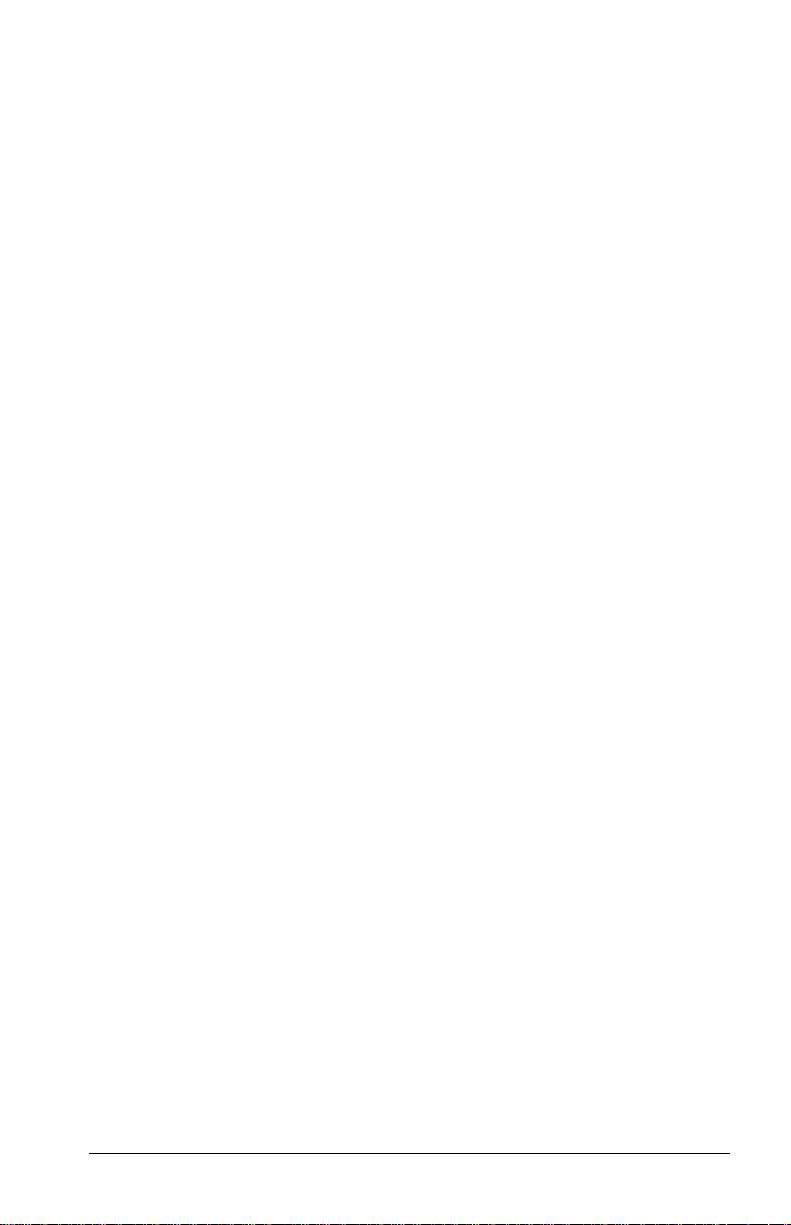
If you use Direct Cable Connection and the utility asks you to
■
choose a port for the infrared connection, you can select Serial
Cable on COM5 or, if the computer is running a preinstalled
Windows 95 or Windows 98 operating system, select Parallel
Cable on LPT3.
Enabling the Infrared Port
In Windows 95 the infrared port must be enabled each time the
computer is turned on or restarted. To enable the infrared port,
select StartÆSettingsÆControl PanelÆInfrared.
In Windows 98 the infrared port is enabled by default each time
the computer starts up.
When the infrared port is enabled, the infrared icon appears on
■
the taskbar and Infrared Monitor Search is enabled by default.
While the Infrared Monitor Search is enabled
■
You can establish an infrared link.
❏
The system cannot initiate Suspend (Standby). User-
❏
initiated Suspend (Standby) is not affected.
When the Infrared Monitor Search is disabled
■
Power is conserved.
❏
You cannot establish an infrared link.
❏
The system can initiate Suspend (Standby).
❏
Connecting External Devices 8-5
Page 92
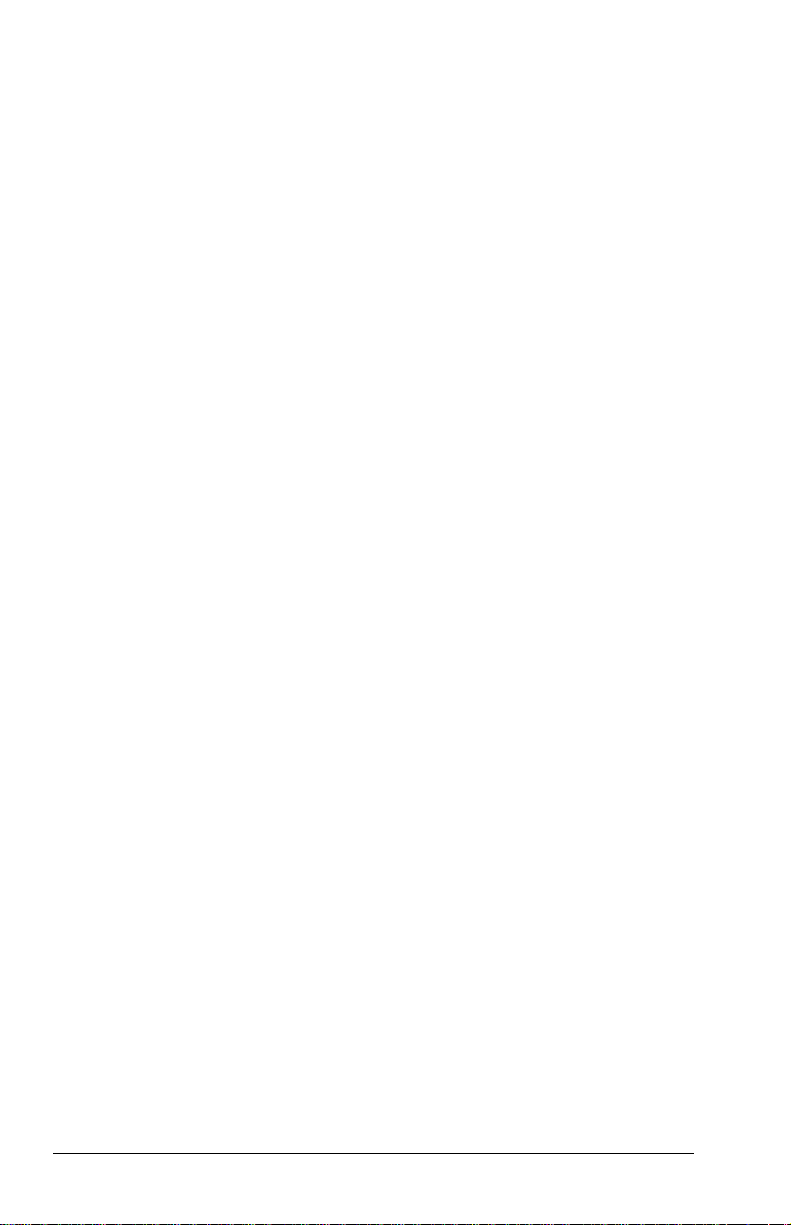
Connecting USB Peripherals
Your computer comes equipped with a port that connects
Universal Serial Bus (USB) devices to the computer.
Your computer can support certain USB devices without any
special drivers. These include hubs and keyboards. To connect
USB devices for which the device manufacturer provided no
special drivers, you will need an operating system that has USB
support, such as Windows 95 or Windows 98 preinstalled by
Compaq. Later versions of the Windows operating systems will
add functionality that may allow you to attach any USB device to
your computer (for example, a video camera) and allow many
USB devices to be connected and working simultaneously.
A USB keyboard and mouse, optionally connected through a hub,
offer the same functionality as a standard keyboard and mouse
connected through the keyboard/mouse connector. Future
operating systems will have extended USB capabilities which will
replace the USB capabilities built into the computer.
Connecting to a Port Replicator
To connect the computer to a port replicator, refer to the
instructions that came with the docking device.
8-6 Connecting External Devices
Page 93
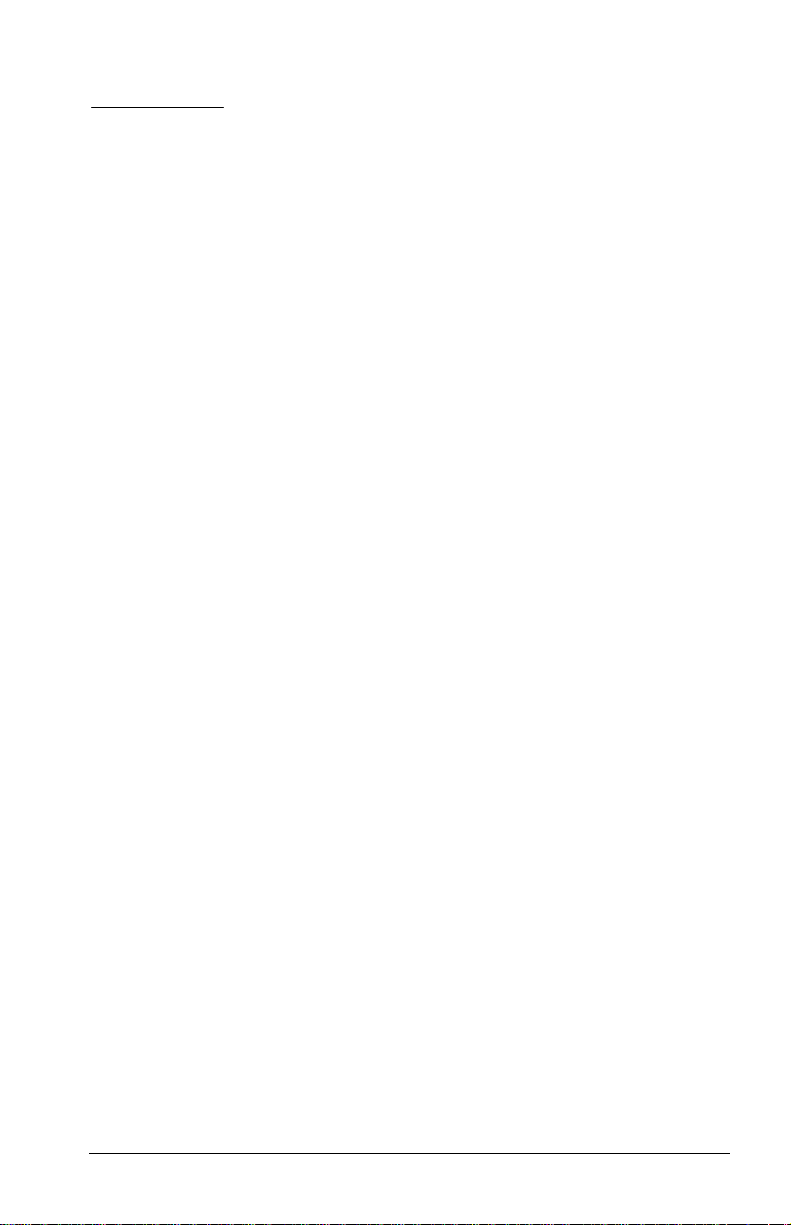
chapter
9
SING
U
PC C
ARDS
PC Card Types
This computer supports a single Type II or Type III PC Card. It
supports both 16-bit and 32-bit CardBus PC Cards. Several kinds
of PC Cards are supported, such as network cards, hard drive
cards, memory cards, and fax/modem cards.
For a current list of third-party PC Cards qualified on this
computer, call your Compaq authorized dealer, reseller, or service
provider.
Inserting a PC Card
1. If you are running Windows NT 4.0 but not CardWare 5.0
provided by Compaq, turn off the computer. If you are
running Windows 95, you do not need to turn off the computer
or initiate Suspend before inserting a PC Card.
NOTE:
If you are running Windows NT 4.0 and CardWare 5.0
provided by Compaq, most PC Cards can be inserted while
the computer is on. Contact your PC Card vendor directly for
information about the level of support they offer for hot
insertion with CardWare 5.0.
Using PC Cards 9-1
Page 94
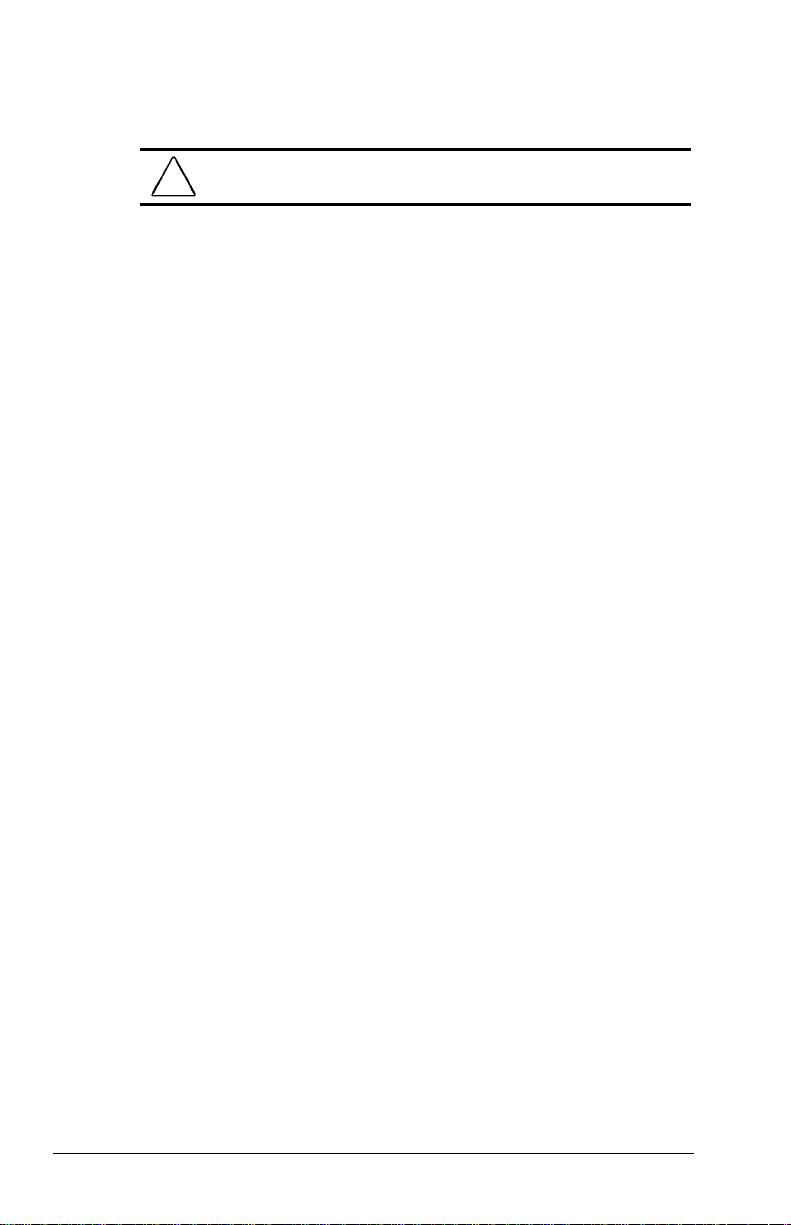
2. With the label side up, insert the 68-pin connector side of the
PC Card into the PC Card slot, pushing gently until firmly
seated.
CAUTION:
pressure when inserting a PC Card into a PC Card slot.
To prevent damage to the connectors, use minimal
If you are running Windows 95 or Windows 98 and your
computer is on, the computer automatically configures a plug and
play card and most other PC Cards. If the computer is turned off
or in Suspend, a card is not configured until you turn on the
computer or exit Suspend.
Windows NT 4.0 is not a plug and play operating system at this
time. If you are running Windows NT 4.0, the computer
configures a card only when it is on at the time the PC Card is
inserted into the PC Card slot. The computer only recognizes that
a PC Card has been removed if the PC Card slot is empty when
the computer is powered on or the PC Card slot is empty at
startup.
After the computer has configured the card, the computer beeps
twice to indicate that the card is ready for use.
IMPORTANT:
After the PC Card has been inserted and configured, it
may be necessary to perform an initial setup procedure. For
example, a new storage card may need to be formatted, or a new
network card may need drivers installed. For detailed information
on setup procedures for various network PC Cards, refer to the
instructions provided by the PC Card manufacturer.
9-2 Using PC Cards
Page 95

Removing a PC Card
1. If you are running Windows 95 or Windows 98, you must stop
the PC Card before removing it (see “Stopping a PC Card”
later in this chapter). You do not need to turn the computer off
or initiate Suspend. If you are running Windows NT 4.0, you
must close Windows NT 4.0 and turn off the computer.
CAUTION:
cause loss of data.
2. To release the PC Card eject button, depress the button 1
once. To eject the PC Card, firmly depress the PC Card eject
button a second time.
3. Remove the card 2.
NOTE:
If you are running Windows 95, the computer beeps twice if
it is turned on when the PC Card is removed.
Failure to stop a PC Card before removing it may
Using PC Cards 9-3
Page 96

PC Card Device Drivers
Device drivers are programs or data files containing information
needed to run a specific PC Card. Most of the device drivers you
need are preinstalled on the computer.
NOTE:
In order to save available memory, some device drivers are
not enabled after being installed.
Some types of PC Cards, such as network cards, Global
Positioning System (GPS) cards, SCSI cards, audio cards, and
multifunction cards, require an additional PC Card–specific
software device driver to function properly. This software device
driver is provided on diskette by the PC Card manufacturer and
should be installed according to the manufacturer's instructions.
Do not install any other PC Card software on the computer such as
Card and Socket Services, even if prompted to do so.
CAUTION:
the computer. If you install Card and Socket Services or enablers
provided by other vendors over software preinstalled on the
computer, the computer may no longer work properly with all of
your PC Cards.
Compaq has tested the PC Card software preinstalled on
Changing PC Card Settings
To view or configure the adapter in your PC Card under
Windows 95 or Windows 98, access the Device Manager
(StartÆ SettingsÆControl PanelÆdouble-click SystemÆDevice
Manager), and select the appropriate device type for the card you
want to configure.
NOTE:
If your PC Card has never been inserted, a dialog box will
appear when you insert the card into the PC Card slot and will
automatically display setting information for the card.
Managing PC Card Power
PC Cards are powered accessories in a small form factor. When
PC Cards are installed in your computer, they draw power from
the system even when they are not in use.
9-4 Using PC Cards
Page 97
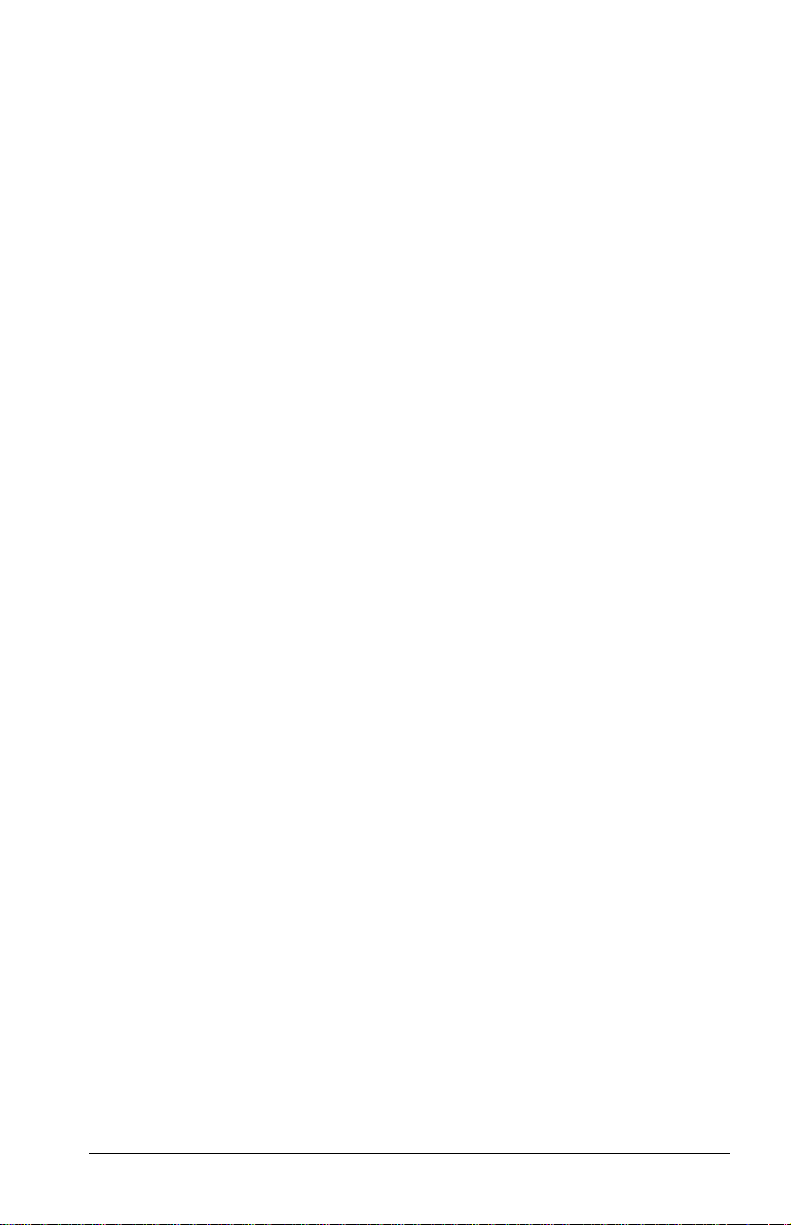
If you are running Windows 95, remove PC Cards when they are
not in use to conserve power, or turn off power to the PC Card
slots through Power Properties (click StartÆSettingsÆControl
PanelÆdouble-click PowerÆPower Properties).
If you are running Windows 98 or Windows NT 4.0, remove
PC Cards when they are not in use to conserve power.
If you are operating the computer on a battery pack, disable power
to the PC Card slots to extend the battery life. PC Card power will
be conserved when the computer is in Suspend.
Zoomed Video
A zoomed video PC Card promotes higher overall system
performance for MPEG playback.
The computer supports Zoomed Video PC Cards under
Windows 95 and Windows 98. Windows NT 4.0 does not support
Zoomed Video.
Always insert a Zoomed Video card into the bottom PC Card slot.
Stopping a PC Card
If you are running Windows 95 or Windows 98, you should
always stop a PC Card before removing it from a PC Card slot.
There are two ways stop a PC Card:
IMPORTANT:
removing.
Click the PC Card icon in the notification area on the taskbar.
■
A list of PC Cards in the system appears. Click the PC Card
that you want to stop.
Click StartÆSettingsÆControl PanelÆPC Card icon. Click
■
the PC Card that you want to stop.
When the message appears that it is safe to remove the card,
remove the PC Card.
Always stop a LAN, ATA, or SCSI card before
Using PC Cards 9-5
Page 98

chapter
10
SING AUDIO FEATURES
U
Identifying the Audio Components
The computer provides the following internal and external audio
capabilities:
Audio Components
Component Function
Stereo speakers Built-in speakers that provide high-
1
Speaker ports Integrated tuned loudspeaker ports
2
quality stereo and multimedia sound.
They also support external audio
input devices such as a
CD player, tape deck, or stereo tuner
connected to the computer.
that allow airflow to and from the
internal stereo speakers.
Using Audio Features 10-1
Page 99
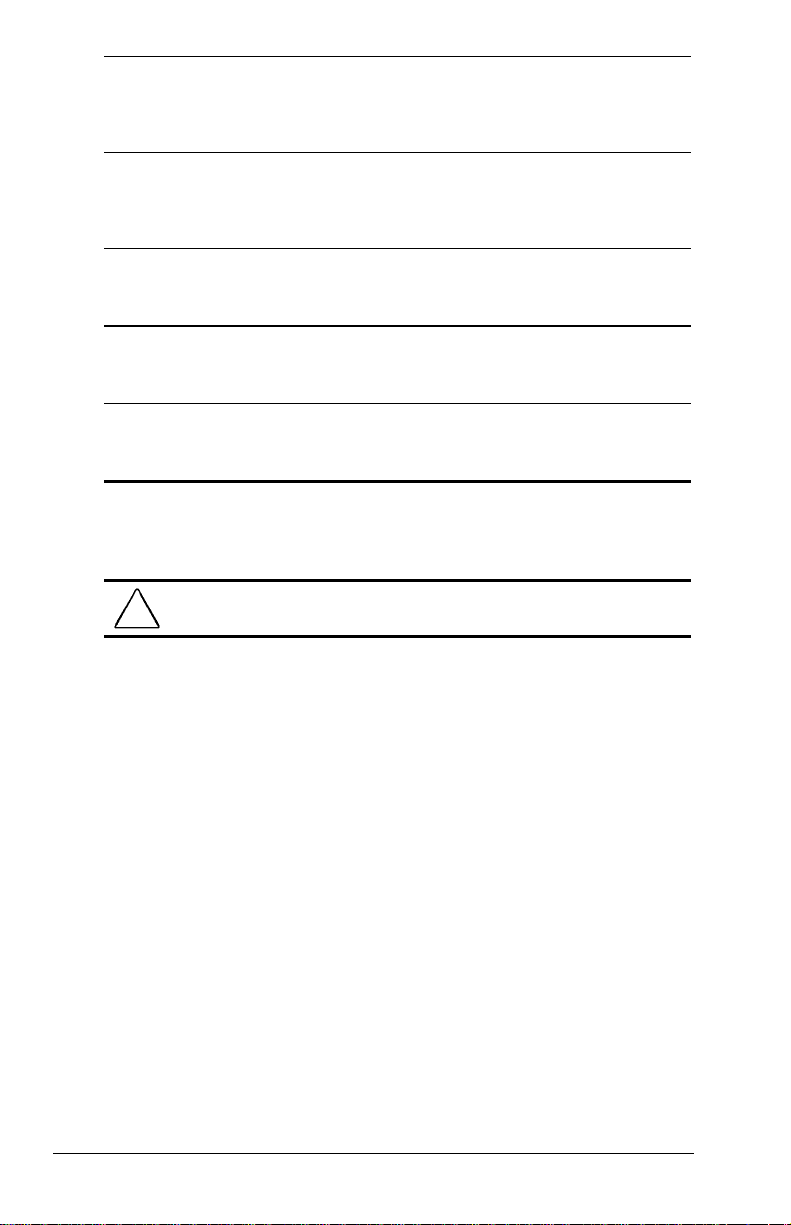
Volume button (down) Decreases volume to the built-in
3
Volume button (up) Increases volume to the built-in
4
Microphone jack Connects an external mono
5
Stereo speaker/headphone
6
jack
Internal microphone Built-in monophonic microphone for
7
NOTE:
With stereo speakers muted, system beeps are still audible
speakers, to external speakers, or to
headphones plugged into the stereo
speaker/headphone jack on the
computer.
speakers, to external speakers, or to
headphones plugged into the stereo
speaker/headphone jack on the
computer.
microphone. The jack requires a
3.5-mm, 2-conductor or 3-conductor
plug.
Connects headphones, head set, or
external speakers to the computer.
The jack requires a 3.5-mm,
3-conductor plug.
the multimedia sound system. The
internal microphone supports audio
input for spoken comments.
unless they have been turned off.
WARNING:
!
control before putting on headphones.
To reduce the risk of personal injury, adjust the volume
Using Internal and External Microphones
The internal microphone is disabled when an electret condenser
microphone with a 3.5-mm plug is plugged into the microphone
line-in jack.
IMPORTANT:
microphone jack is acceptable, but the left channel will be
recorded on both the left and right channels. A dynamic
microphone will not achieve the recommended sensitivity.
10-2 Using Audio Features
A stereo electret condenser microphone in the mono
Page 100
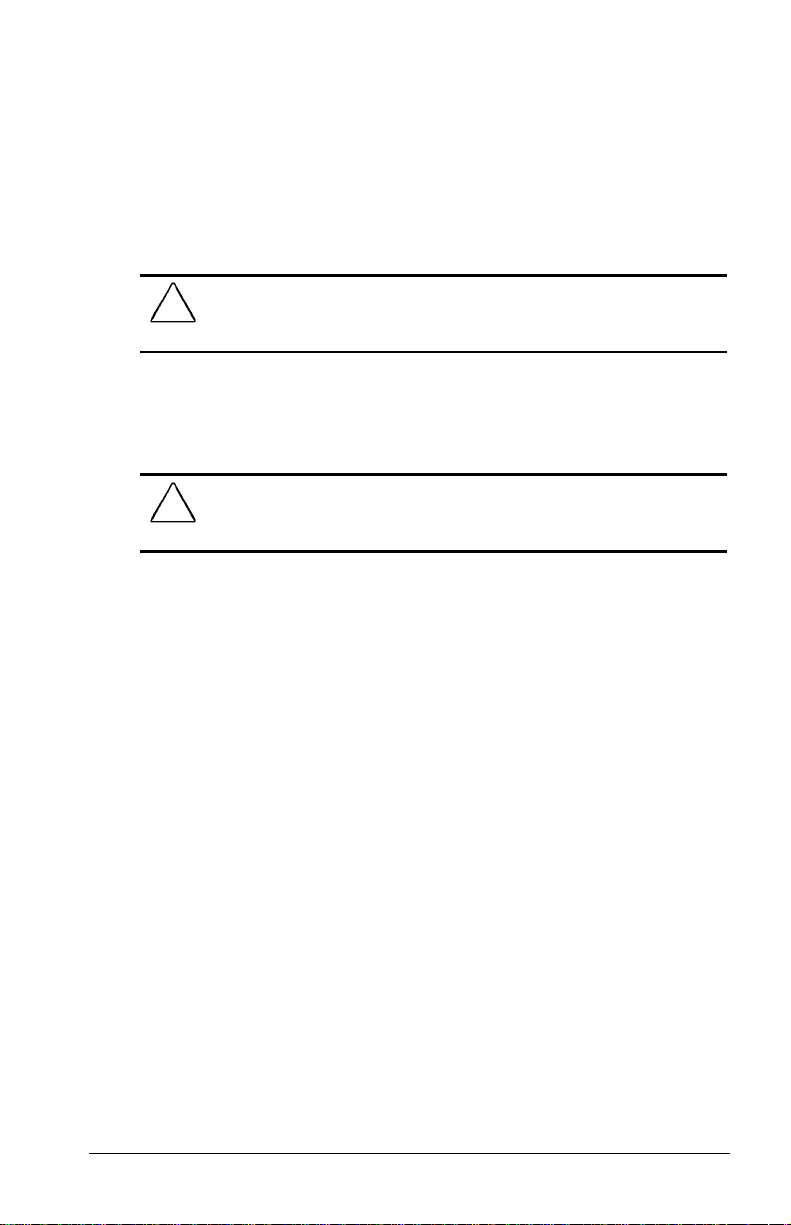
Using Internal and External
Speakers/Headphones
External speakers:
Provide more separation for the left and right audio channels.
■
Produce more volume with amplified speakers.
■
Produce higher quality sound.
■
CAUTION:
speaker/headphone jack. A mono plug can result in damage to the
computer.
Use only a 3.5-mm stereo plug in the stereo
The internal stereo speakers are disabled when external speakers
or headphones are connected to the speaker/headphone line-out
jack.
WARNING:
!
the volume level of software applications before you put on
headphones.
To reduce the risk of personal injury to hearing, check
Controlling Audio Volume
Audio volume control affects the stereo speakers, headphones, and
external speakers that are connected to the stereo
speaker/headphone jack.
There are three ways to control the audio volume:
Using volume control buttons on the front of the computer.
■
The right button increases the volume. The left button
decreases the volume. To mute sound completely, press both
volume buttons simultaneously.
Using volume control features available under the Audio tab
■
in Multimedia Properties.
Using the
■
warning beeps).
hotkeys (adjusts only the volume of system
Fn+F5
Some software applications, such as game programs, include their
own volume controls. You may need to use the software to adjust
volume to the desired sound level.
Using Audio Features 10-3
