Page 1
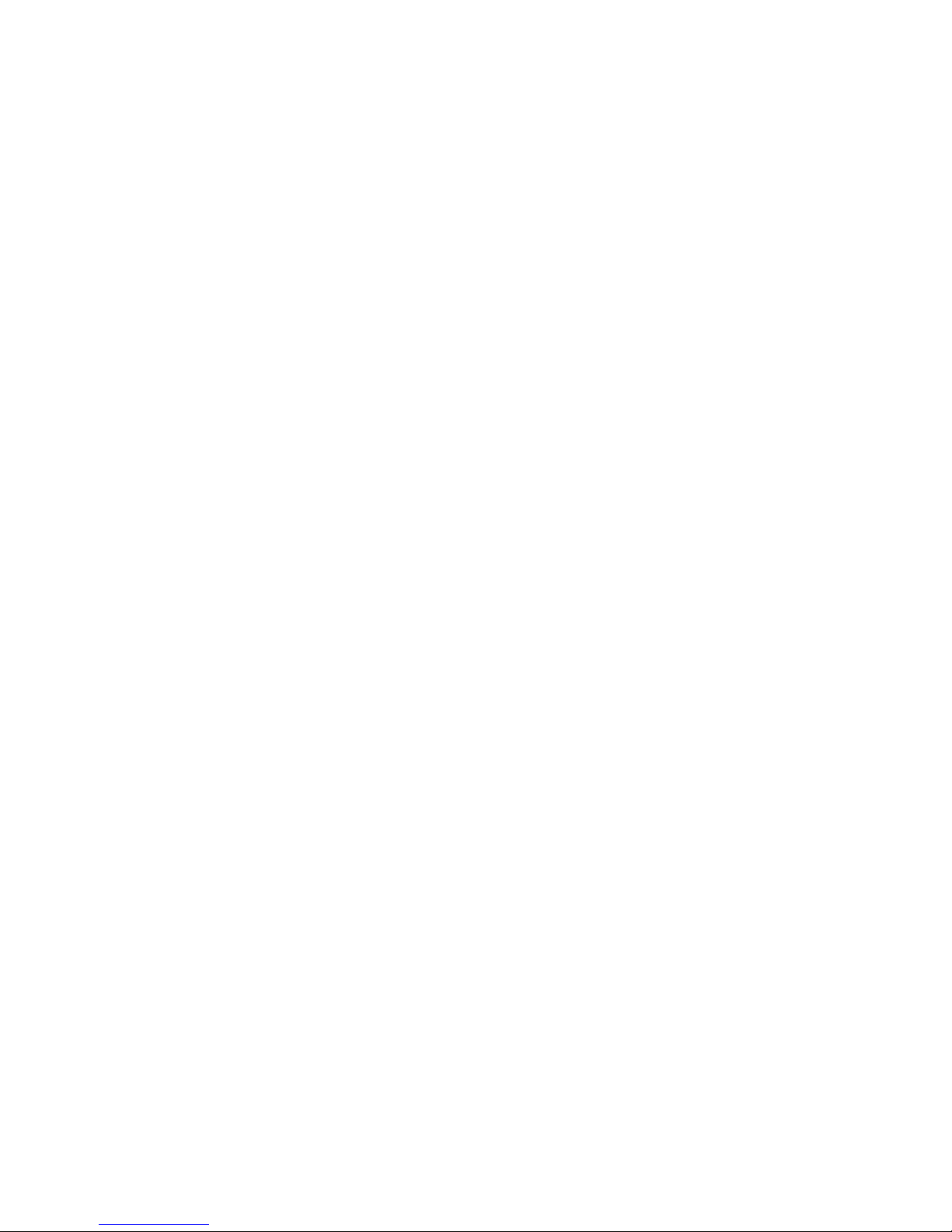
Multimedia
User Guide
Page 2
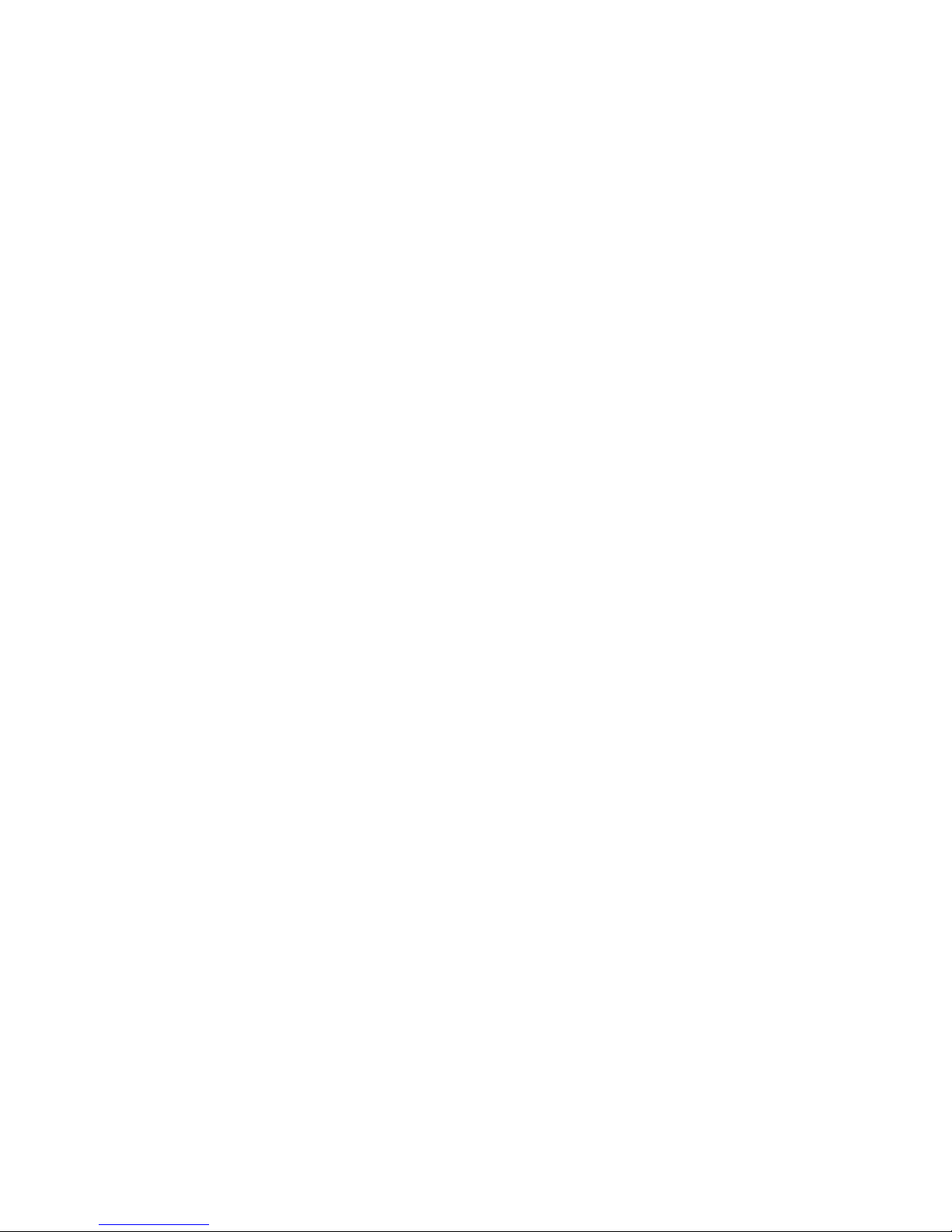
© Copyright 2009 Hewlett-Packard
Development Company, L.P.
Windows is a registered trademark of
Microsoft Corporation.
The information contained herein is subject
to change without notice. The only
warranties for HP products and services are
set forth in the express warranty statements
accompanying such products and services.
Nothing herein should be construed as
constituting an additional warranty. HP shall
not be liable for technical or editorial errors
or omissions contained herein.
First Edition: August 2009
Document Part Number: 539917-001
Product notice
This user guide describes features that are
common to most models. Some features
may not be available on your computer.
Page 3
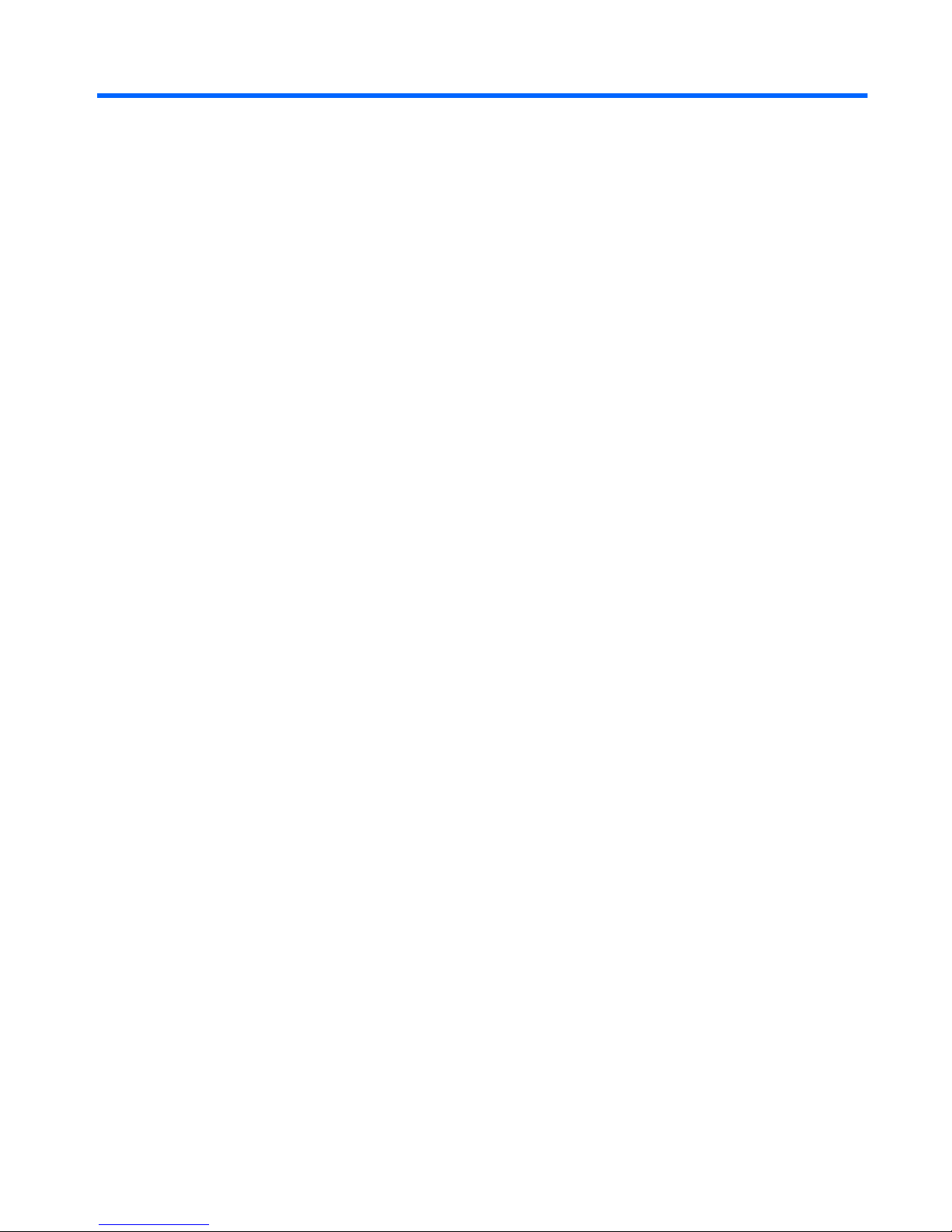
Table of contents
1 Multimedia features
Identifying the multimedia components ................................................................................................ 2
Using the multimedia buttons ............................................................................................................... 3
Adjusting the volume ............................................................................................................................ 4
2 Multimedia software
Using HP TouchSmart software ........................................................................................................... 5
Using other preinstalled multimedia software ....................................................................................... 6
Installing multimedia software from a disc ............................................................................................ 6
3 Audio
Connecting external audio devices ...................................................................................................... 8
Checking your audio functions ............................................................................................................. 8
4 Video
Connecting an external monitor or projector ........................................................................................ 9
5 Optical drive
Identifying the installed optical drive ................................................................................................... 10
Using optical discs .............................................................................................................................. 11
Selecting the right disc ....................................................................................................................... 12
CD-R discs ......................................................................................................................... 12
CD-RW discs ..................................................................................................................... 12
DVD±R discs ..................................................................................................................... 12
DVD±RW discs .................................................................................................................. 12
LightScribe DVD+R discs .................................................................................................. 13
Blu-ray Disc (BD) ............................................................................................................... 13
Playing an optical disc ........................................................................................................................ 14
Configuring AutoPlay .......................................................................................................................... 14
Watching a movie ............................................................................................................................... 15
Changing DVD region settings ........................................................................................................... 16
Creating (burning) a CD or DVD ........................................................................................................ 17
Removing an optical disc ................................................................................................................... 18
6 Webcam
7 Troubleshooting
iii
Page 4
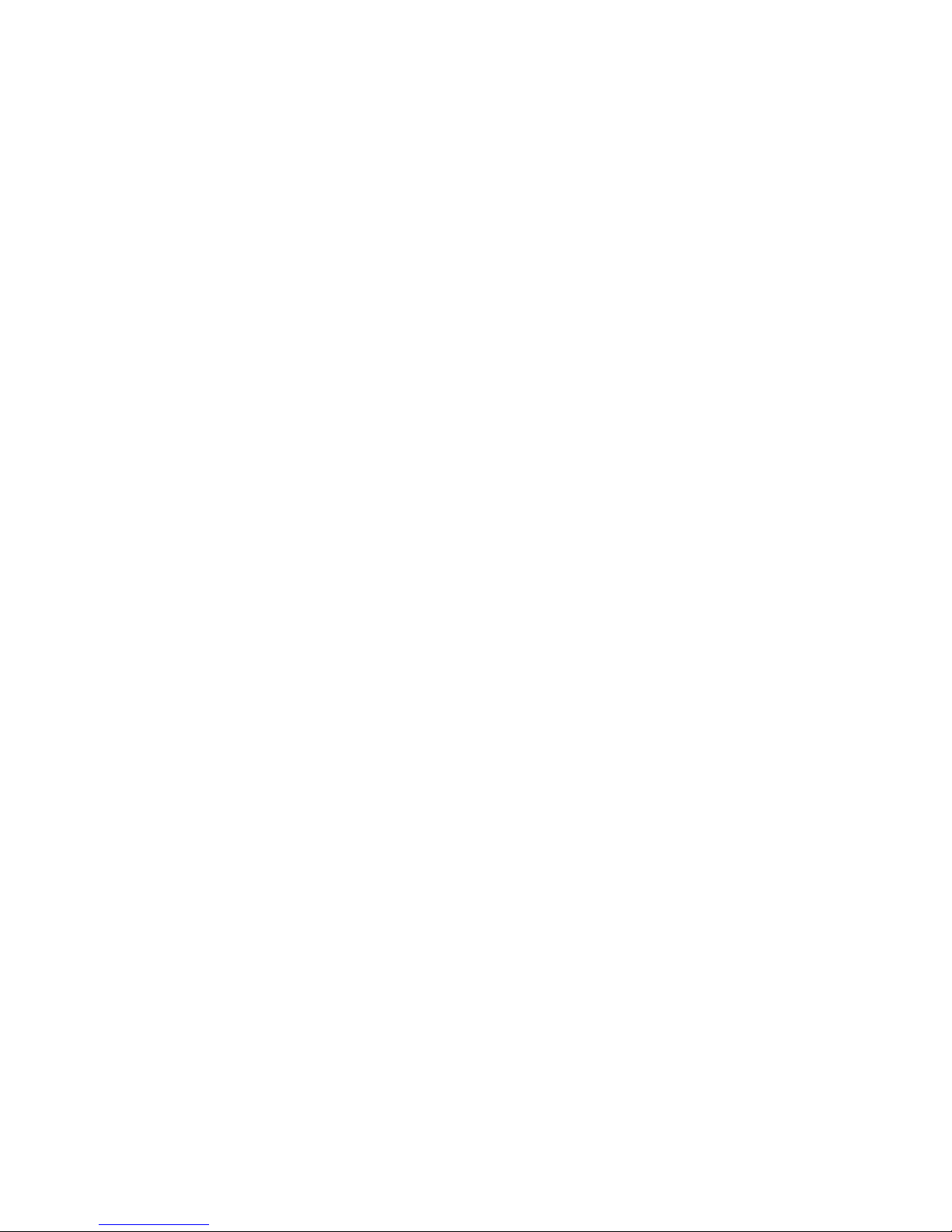
The optical disc tray does not open .................................................................................................... 21
The computer does not detect the optical drive ................................................................................. 22
A disc does not play ........................................................................................................................... 22
A disc does not play automatically ..................................................................................................... 23
A DVD movie stops, skips, or plays erratically ................................................................................... 23
A DVD movie is not visible on an external display ............................................................................. 24
The process of burning a disc does not begin, or it stops before completion .................................... 24
A DVD playing in Windows Media Player produces no sound or display ........................................... 24
A device driver must be reinstalled .................................................................................................... 25
Obtaining the latest Windows device drivers ..................................................................... 25
Obtaining the latest HP device drivers ............................................................................... 25
Index ................................................................................................................................................................... 26
iv
Page 5
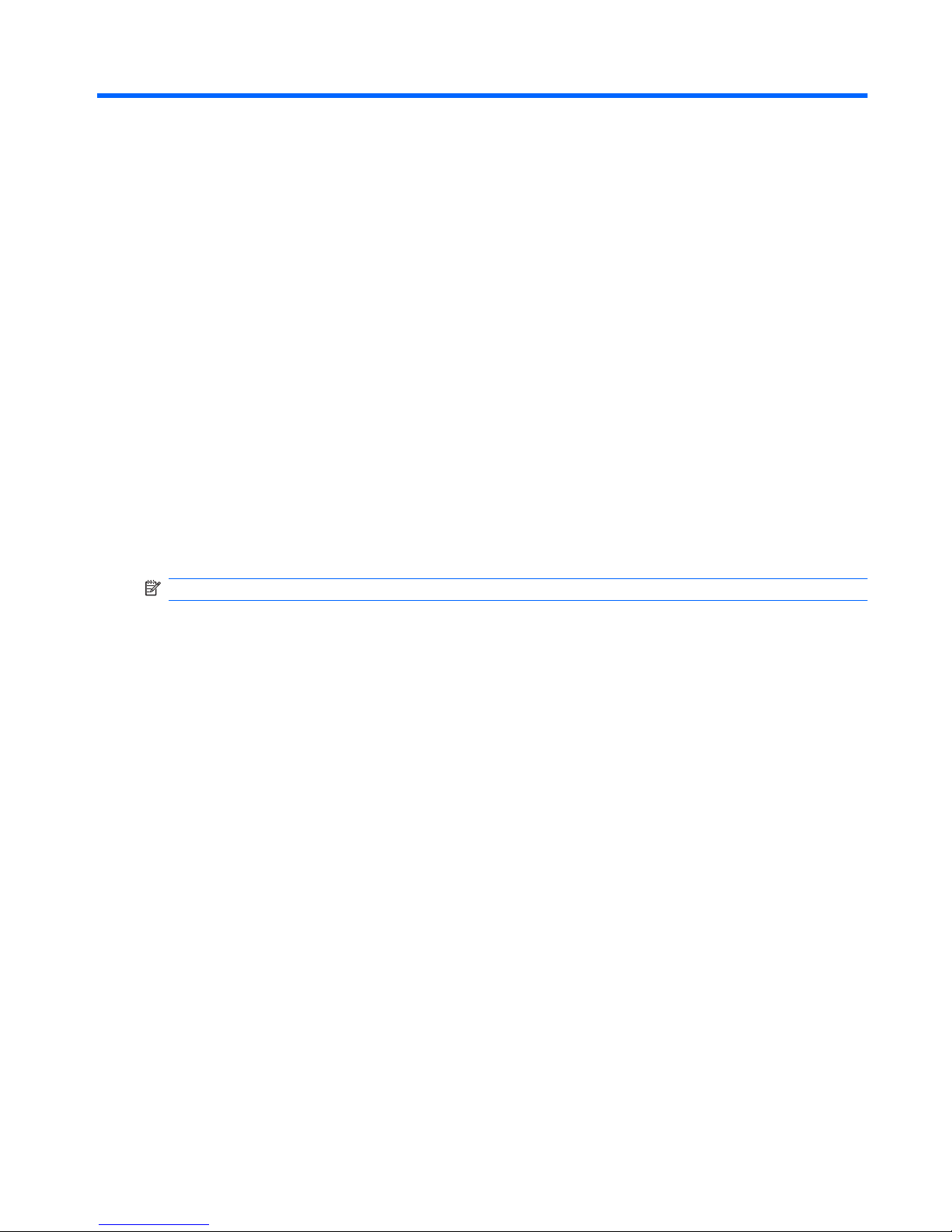
1 Multimedia features
Your computer includes multimedia features that allow you to listen to music, watch movies, and view
pictures. Your computer may include the following multimedia components:
●
Optical drive for playing audio and video discs
●
Integrated speakers for listening to music
●
Integrated microphone for recording your own audio
●
Integrated webcam that allows you to record audio and video and capture still photographs
●
Preinstalled multimedia software that allows you to play and manage your music, movies, and
pictures
●
Multimedia buttons and hotkeys that provide fast access to multimedia tasks
NOTE: Your computer may not include all of the components listed.
The following sections explain how to identify and use the multimedia components included with your
computer.
1
Page 6
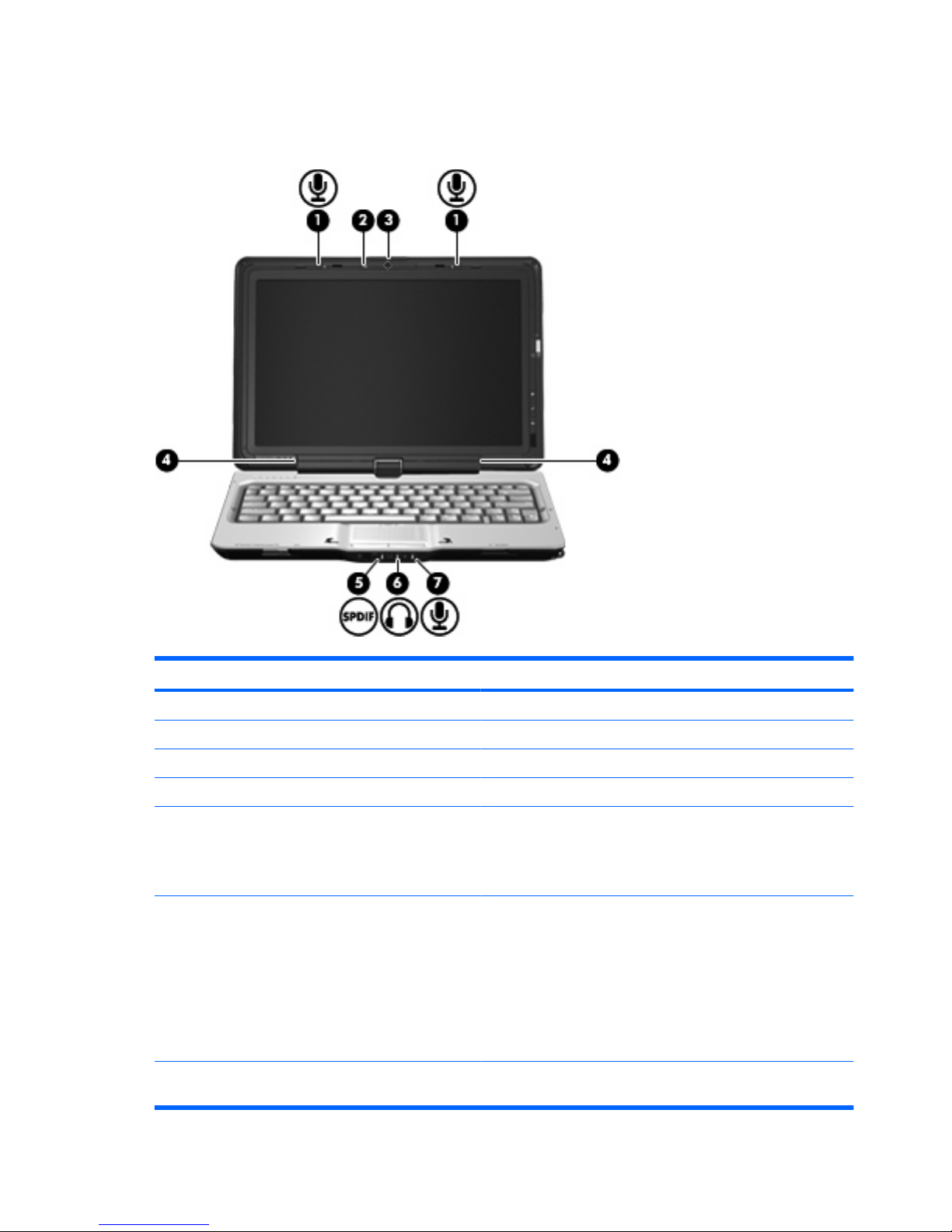
Identifying the multimedia components
The following illustration and table describe the multimedia features of the computer.
Component Description
(1) Internal microphones (2) Record sound.
(2) Webcam light Turns on when video software accesses the webcam.
(3) Webcam Records audio and video and captures still photographs.
(4) Speakers (2) Produce sound.
(5) Audio-out (headphone) S/PDIF jack Provides enhanced audio performance, including surround sound
and other high-end audio output.
NOTE: When connecting a microphone to this jack, use a
microphone with a 3.5-mm plug.
(6) Audio-out (headphone) jacks (2) Produce sound when connected to optional powered stereo
speakers, headphones, ear buds, a headset, or television audio.
WARNING! To reduce the risk of personal injury, adjust the
volume before putting on headphones, earbuds, or a headset. For
additional safety information, refer to the Regulatory, Safety and
Environmental Notices.
NOTE: When a device is connected to the headphone jack, the
computer speakers are disabled.
(7) Audio-in (microphone) jack Connects an optional computer headset microphone, stereo array
microphone, or monaural microphone.
2 Chapter 1 Multimedia features
Page 7

Using the multimedia buttons
Using the Media Launch button (1), you can watch movies, listen to music, and view pictures. Using the
rotate button (2), you can change the orientation of the image on the screen.
Pressing the Media Launch button launches the TouchSmart program.
Repeatedly pressing the rotate button rotates the screen image counter-clockwise through 4
orientations: landscape primary, portrait primary, landscape secondary, and portrait secondary.
Using the multimedia buttons 3
Page 8
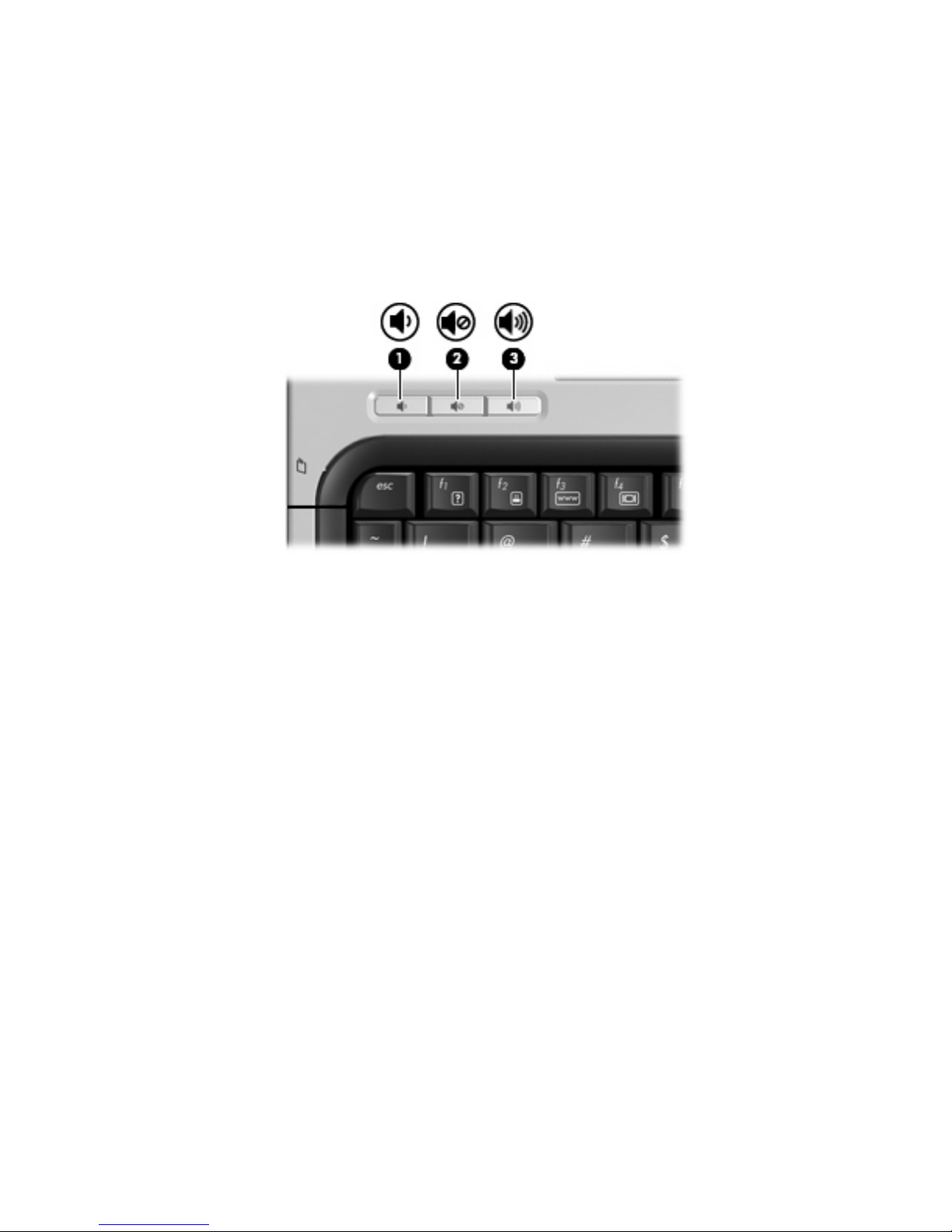
Adjusting the volume
You can adjust the volume using the following controls:
●
Computer volume buttons:
◦
To decrease volume, press the volume down button (1).
◦
To mute or restore volume, press the mute button (2).
◦
To increase volume, press the volume up button (3).
●
Windows® volume control:
a. Click the Speakers icon in the notification area, at the far right of the taskbar.
b. Increase or decrease the volume by moving the slider up or down. Click the Mute
Speakers icon to mute the volume.
– or –
a. Right-click the Speakers icon in the notification area, and then click Open Volume Mixer.
b. In the Speakers column, increase or decrease the volume by moving the slider up or down.
You can also mute the volume by clicking the Mute Speakers icon.
If the Speakers icon is not displayed in the notification area, follow these steps to add it:
a. Right-click the Show hidden icons icon (the arrow at the left side of the notification area).
b. Click Customize notification icons.
c. Under Behaviors, select Show icon and notifications for the Volume icon.
d. Click OK.
●
Program volume control:
Volume can also be adjusted within some programs.
4 Chapter 1 Multimedia features
Page 9
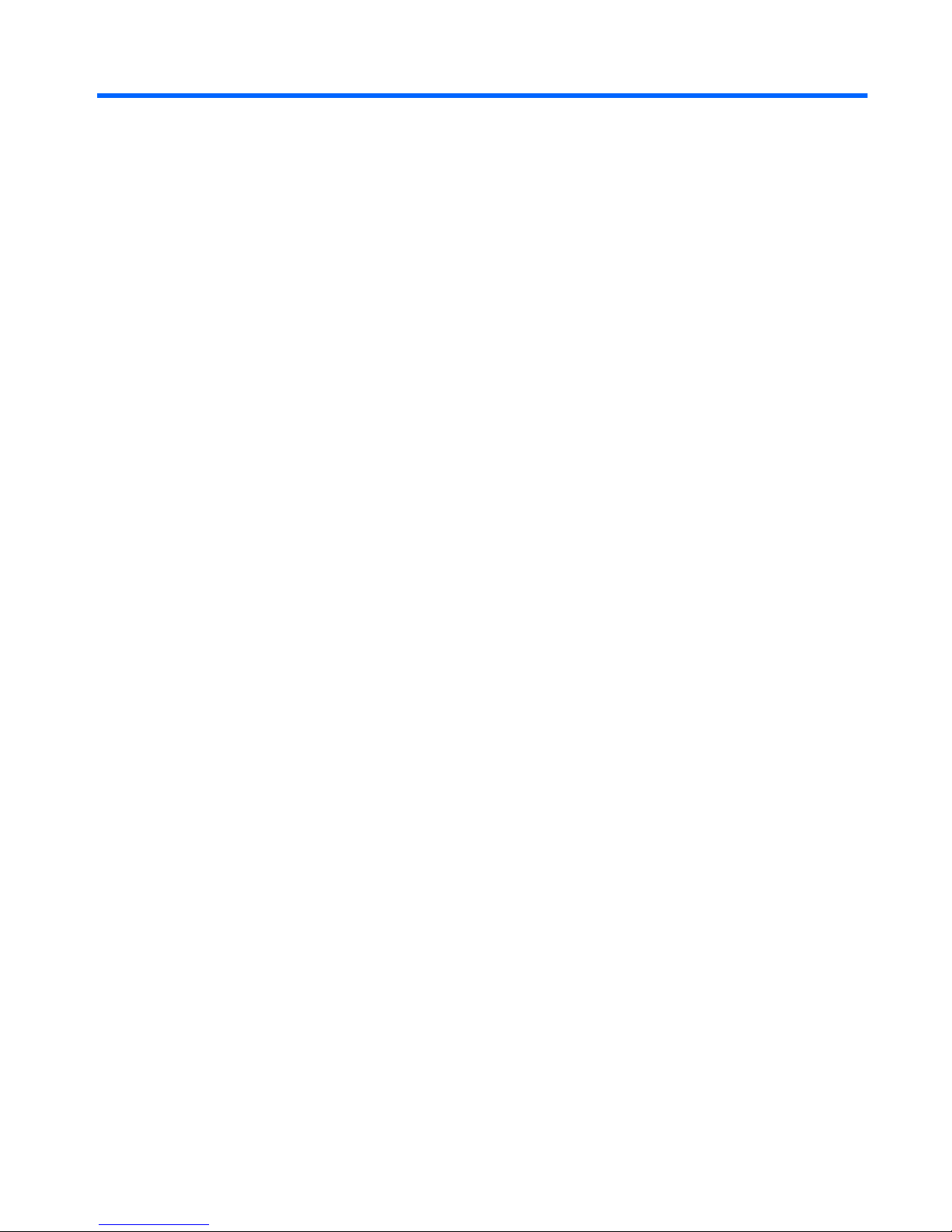
2 Multimedia software
Your computer includes preinstalled multimedia software that allows you to play music, watch movies,
and view and edit pictures. The following sections provide details about HP TouchSmart and other
preinstalled multimedia software.
Using HP TouchSmart software
HP TouchSmart turns your computer into a mobile entertainment center. With TouchSmart, you can
enjoy music and DVD movies. You can also view Internet TV and manage and edit your photo
collections.
TouchSmart includes the following features:
●
Internet TV—With an Internet connection, play classic oldies, choose from a range of TV shows
and channels, and watch the HP-TV channel streamed in full-screen.
●
Playlist upload support:
◦
Upload your photos to Internet photo albums, such as Snapfish.
◦
Upload your home videos directly to YouTube.
◦
Upload videos you created with the webcam to the Internet.
●
Pandora Internet radio (North America only)—Listen to music selected just for you, streamed from
the Internet.
To start TouchSmart:
▲
Press the Media Launch button on the right side of the computer display.
– or –
Use your finger or the digitizer pen to double-tap the TouchSmart icon on the computer desktop.
Using HP TouchSmart software 5
Page 10
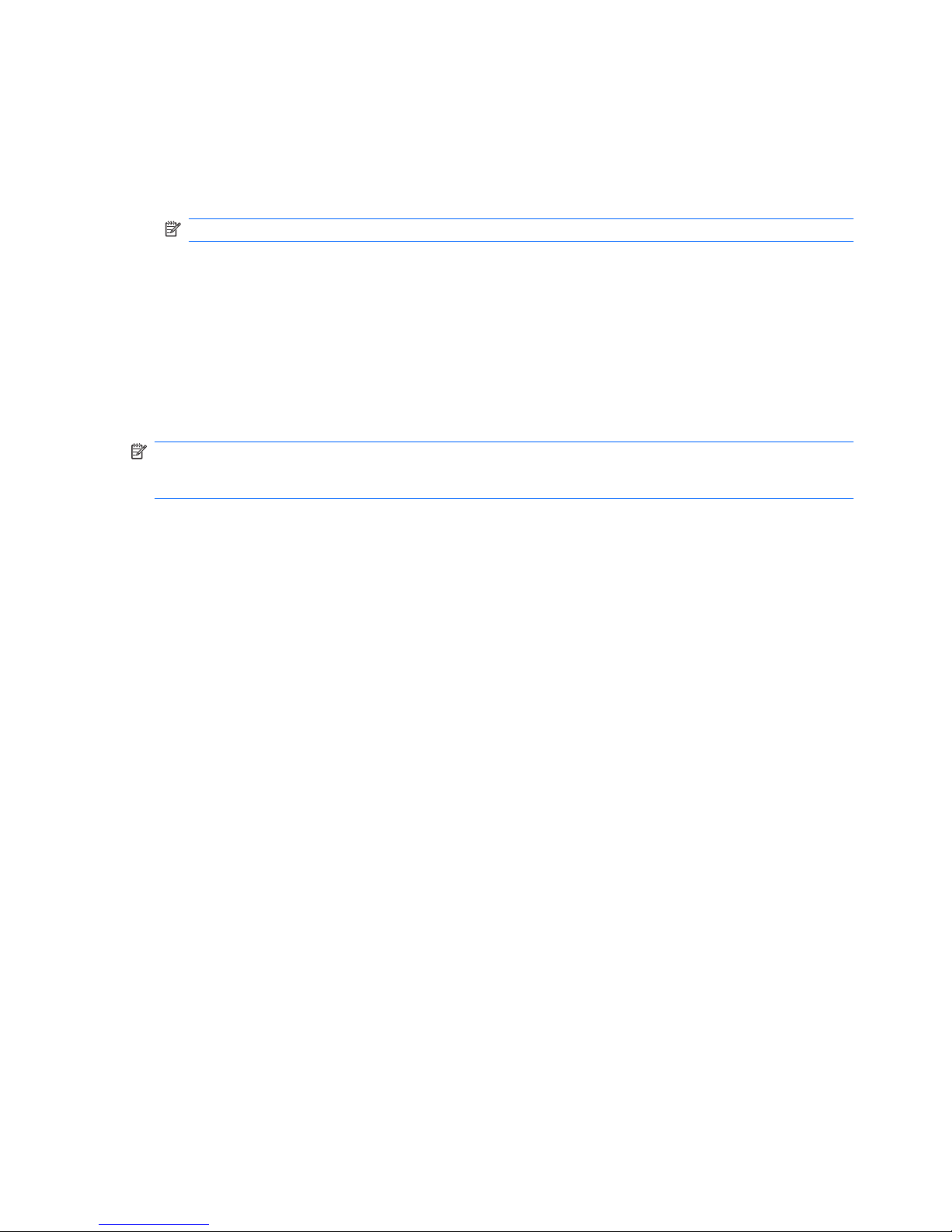
Using other preinstalled multimedia software
To locate other preinstalled multimedia software:
▲
Select Start > All Programs, and then open the multimedia program you want to use. For example,
if you want to use Windows Media Player to play an audio CD, click Windows Media Player.
NOTE: Some programs may be located in subfolders.
Installing multimedia software from a disc
To install any multimedia software from a CD or DVD, follow these steps:
1. Insert the disc into the optical drive.
2. When the installation wizard opens, follow the on-screen instructions.
3. Restart the computer if you are prompted to do so.
NOTE: For details about using software included with the computer, refer to the software
manufacturer’s instructions, which may be provided on disc, in the software Help, or on the
manufacturer's Web site.
6 Chapter 2 Multimedia software
Page 11

3 Audio
Your computer enables you to use a variety of audio features:
●
Play music using your computer speakers and/or connected external speakers
●
Record sound using the internal microphone or connect an external microphone
●
Download music from the Internet
●
Create multimedia presentations using audio and images
●
Transmit sound and images with instant messaging programs
●
Stream radio programs (select models only) or receive FM radio signals
●
Create or “burn” audio CDs
7
Page 12

Connecting external audio devices
WARNING! To reduce the risk of personal injury, adjust the volume before putting on headphones,
ear buds, or a headset. For additional safety information, refer to the Regulatory, Safety and
Environmental Notices.
To connect external devices such as external speakers, headphones, or a microphone, refer to the
information provided with the device. For best results, remember the following tips:
●
Be sure that the device cable is securely connected to the correct jack on your computer. (Cable
connectors are normally color-coded to match the corresponding jacks on the computer.)
●
Be sure to install any drivers required by the external device.
NOTE: A driver is a required program that acts like a translator between the device and the
programs that use the device.
Checking your audio functions
To check the system sound on your computer, follow these steps:
1. Select Start > Control Panel.
2. Click Hardware and Sound.
3. Click Sound.
4. When the Sound window opens, click the Sounds tab. Under Program Events, select any sound
event, such as a beep or alarm, and click the Test button.
You should hear sound through the speakers or through connected headphones.
To check the record functions of the computer, follow these steps:
1. Select Start > All Programs > Accessories > Sound Recorder.
2. Click Start Recording and speak into the microphone. Save the file to your desktop.
3. Open Windows Media Player or TouchSmart and play back the sound.
NOTE: For best results when recording, speak directly into the microphone and record sound in a
setting free of background noise.
To confirm or change the audio settings on your computer, select Start > Control Panel > Hardware
and Sound > Sound.
8 Chapter 3 Audio
Page 13

4Video
Your computer enables you to use a variety of video features:
●
Watch movies
●
Play games over the Internet
●
Edit pictures and video and create presentations
●
Connect external video devices
●
Watch TV, including high-definition TV (select models only)
Connecting an external monitor or projector
The external monitor port connects an external display device such as an external monitor or a projector
to the computer.
▲
To connect a display device, connect the device cable to the external monitor port.
NOTE: If a properly connected external display device does not display an image, press fn+f4 to
transfer the image to the device. Repeatedly pressing fn+f4 alternates the screen image between the
computer display and the device.
Connecting an external monitor or projector 9
Page 14

5 Optical drive
Your computer includes an optical drive that allows you to read data discs, play music, and watch
movies. If your computer includes a Blu-ray Disc drive, also know as a BD drive, you can also watch
high-definition video from disc. Identify the kind of device installed in your computer to see its capabilities.
Identifying the installed optical drive
▲
Select Start > Computer.
You will see a list of all the devices installed on your computer, including your optical drive. You may
have one of the following types of drives:
●
DVD±RW and CD-RW SuperMulti Double-Layer Combo Drive
●
DVD±RW and CD-RW SuperMulti Double-Layer Combo Drive with LightScribe
●
Blu-ray ROM DVD±R/RW SuperMulti Double-Layer Drive
●
Blu-ray ROM with LightScribe DVD±R/RW SuperMulti Double-Layer Drive
NOTE: Some of the drives listed above may not be supported by your computer.
10 Chapter 5 Optical drive
Page 15

Using optical discs
An optical drive, such as a DVD-ROM drive, supports optical discs (CDs, DVDs, and BDs). These discs
store information, such as music, photos, and movies. DVDs and BDs have a higher storage capacity
than CDs.
Your optical drive can read standard CD and DVD discs. If your optical drive is a BD drive, it can also
read BDs.
NOTE: Some of the optical drives listed may not be supported by your computer. The listed drives are
not necessarily all of the supported optical drives.
Some optical drives can also write to optical discs as described in the following table.
Optical drive type Write to CD-RW Write to DVD±RW/R Write to DVD+RWDLWrite label to
LightScribe CD or
DVD±RW/R
DVD±RW and CD-RW
SuperMulti DL Combo Drive
Yes Yes Yes No
DVD±RW and CD-RW
SuperMulti DL Combo Drive
with LightScribe
Yes Yes Yes Yes
CAUTION: To prevent possible audio and video degradation, loss of information, or loss of audio or
video playback functionality, do not initiate Sleep or Hibernation while reading or writing to a disc.
Using optical discs 11
Page 16

Selecting the right disc
An optical drive supports optical discs (CDs, DVDs, and BDs). CDs, used to store digital data, are also
used for commercial audio recordings and are convenient for your personal storage needs. DVDs and
BDs are used primarily for movies, software, and data backup purposes. DVDs and BDs are the same
size as CDs but have a much higher storage capacity.
NOTE: The optical drive on your computer may not support all the types of optical discs discussed in
this section.
CD-R discs
Use CD-R (write-once) discs to create permanent archives and to share files with virtually anyone.
Typical uses include the following:
●
Distributing large presentations
●
Sharing scanned and digital photos, video clips, and written data
●
Making your own music CDs
●
Keeping permanent archives of computer files and scanned home records
●
Offloading files from your hard drive to free up disk space
After data is recorded, it cannot be erased or written over.
CD-RW discs
Use a CD-RW disc (a rewritable version of a CD) to store large projects that must be updated frequently.
Typical uses include the following:
●
Developing and maintaining large documents and project files
●
Transporting work files
●
Making weekly backups of hard drive files
●
Updating photos, video, audio, and data continuously
DVD±R discs
Use blank DVD±R discs to permanently store large amounts of information. After data is recorded, it
cannot be erased or written over.
DVD±RW discs
Use DVD±RW discs if you want to be able to erase or write over data that you saved earlier. This type
of disc is ideal for testing audio or video recordings before you burn them to a CD or DVD that cannot
be changed.
12 Chapter 5 Optical drive
Page 17

LightScribe DVD+R discs
Use LightScribe DVD+R discs for sharing and storing data, home videos, and photos. These discs are
read-compatible with most DVD-ROM drives and DVD video players. With a LightScribe-enabled drive
and LightScribe software, you can write data to the disc and then add a designer label to the outside of
the disc.
Blu-ray Disc (BD)
BD is a high-density optical disc format for the storage of digital information, including high-definition
video. A single-layer BD can store 25 GB, over five times the size of the 4.7-GB single-layer DVD. A
dual-layer BD can store 50 GB, almost 6 times the size of the 8.5-GB dual-layer DVD.
Typical uses include the following:
●
Storage of large amounts of data
●
High-definition video playback
NOTE: Because Blu-ray is a new format containing new technologies, certain disc, digital connection,
compatibility, and/or performance issues may arise, and do not constitute defects in the product.
Flawless playback on all systems is not guaranteed.
Selecting the right disc 13
Page 18

Playing an optical disc
1. Turn on the computer.
2. Press the release button (1) on the optical drive bezel to release the disc tray.
3. Pull out the tray (2).
4. Hold the disc by the edges to avoid touching the flat surfaces and position the disc label-side up
over the tray spindle.
NOTE: If the tray is not fully accessible, tilt the disc carefully to position it over the spindle.
5. Gently press the disc (3) down onto the tray spindle until the disc snaps into place.
6. Close the disc tray.
7. If you have not yet configured AutoPlay, as described in the following section, the AutoPlay dialog
box opens. It prompts you to select how you want to use the media content.
NOTE: For best results, be sure that your AC adapter is plugged into an external power source while
playing a BD.
Configuring AutoPlay
1. Click Start > Default Programs > Change AutoPlay Settings.
2. Confirm that the Use AutoPlay for all media and devices check box is selected.
3. Click Choose a default, and then select one of the available options for each media type listed.
4. Click Save.
NOTE: For more information about AutoPlay, refer to Help and Support.
14 Chapter 5 Optical drive
Page 19

Watching a movie
Your optical drive allows you to watch movies from a disc. You can also watch high-definition movies
from a disc if your computer includes an optional Blu-ray Disc ROM Drive.
1. Turn on the computer.
2. Press the release button (1) on the optical drive bezel to release the disc tray.
3. Pull out the tray (2).
4. Hold the disc by the edges and position the disc label-side up over the tray spindle.
NOTE: If the tray is not fully accessible, tilt the disc carefully to position it over the spindle.
5. Gently press the disc (3) down onto the tray spindle until the disc snaps into place.
6. Close the disc tray.
7. Launch the DVD playback feature in TouchSmart by pressing the Media Launch button.
8. Then click the DVD icon and follow the instructions on the screen.
NOTE: To watch a high-definition movie, you must use TouchSmart. To watch standard format
movies, you can use TouchSmart or other multimedia software.
Watching a movie 15
Page 20

Changing DVD region settings
Most DVDs that contain copyrighted files also contain region codes. The region codes help protect
copyrights internationally.
You can play a DVD containing a region code only if the region code on the DVD matches the region
setting on your DVD drive.
CAUTION: The region settings on your DVD drive can be changed only 5 times.
The region setting you select the fifth time becomes the permanent region setting on the DVD drive.
The number of region changes remaining is displayed on the DVD Region tab.
To change settings through the operating system:
1. Select Start > Control Panel > System and Security. Then in the System area, click Device
Manager.
NOTE: Windows® includes the User Account Control feature to improve the security of your
computer. You may be prompted for your permission or password for tasks such as installing
software, running utilities, or changing Windows settings. Refer to Help and Support for more
information.
2. Click the arrow next to DVD/CD-ROM drives to expand the list to show all of the installed drives.
3. Right-click the DVD drive for which you want to change region settings, and then click
Properties.
4. Click the DVD Region tab, and change settings.
5. Click OK.
16 Chapter 5 Optical drive
Page 21

Creating (burning) a CD or DVD
If the computer includes an optical drive that supports CD-RW, DVD-RW, or DVD+RW discs, you can
burn data, video, and audio files, including MP3 and WAV music files, using software such as CyberLink
Power2Go.
Observe the following guidelines when burning a CD or DVD:
●
Before burning a disc, save and close any open files and close all programs.
●
A CD-R or DVD-R is usually best for burning audio files because after the information is copied, it
cannot be changed.
NOTE: You cannot create an audio DVD with CyberLink Power2Go.
●
Because some home and car stereos will not play CD-RWs, use CD-Rs to burn music CDs.
●
A CD-RW or DVD-RW is generally best for burning data files or for testing audio or video recordings
before you burn them to a CD or DVD that cannot be changed.
●
DVD players used in home systems usually do not support all DVD formats. Refer to the user guide
that came with your DVD player for a list of supported formats.
●
An MP3 file uses less space than other music file formats, and the process for creating an MP3
disc is the same as the process for creating a data file. MP3 files can be played only on MP3 players
or on computers with MP3 software installed.
To burn a CD or DVD, follow these steps:
1. Download or copy the source files into a folder on your hard drive.
2. Insert a blank disc into the optical drive.
3. Select Start > All Programs and the name of the software you want to use.
NOTE: Some programs may be located in subfolders.
4. Select the kind of disc you want to create—data, audio, or video.
5. Right-click Start, click Open Windows Explorer, and navigate to the folder where the source files
are stored.
6. Open the folder, and then drag the files to the drive that contains the blank disc.
7. Initiate the burning process as directed by the program you have selected.
For specific instructions, refer to the software manufacturer's instructions. These instructions may be
provided with the software, on disc, or on the manufacturer's Web site.
CAUTION: Observe the copyright warning. It is a criminal offense, under applicable copyright laws,
to make unauthorized copies of copyright-protected material, including computer programs, films,
broadcasts, and sound recordings. Do not use this computer for such purposes.
Creating (burning) a CD or DVD 17
Page 22

Removing an optical disc
1. Press the release button (1) on the drive bezel to release the disc tray, and then gently pull out the
tray (2) until it stops.
2. Remove the disc (3) from the tray by gently pressing down on the spindle while lifting the outer
edges of the disc. Hold the disc by the edges to avoid touching the flat surfaces.
NOTE: If the tray is not fully accessible, tilt the disc carefully as you remove it.
3. Close the disc tray and place the disc in a protective case.
18 Chapter 5 Optical drive
Page 23

6 Webcam
Your computer includes an integrated webcam, located at the top of the display. The webcam allows
you to capture and share video.
To use the webcam, double-tap the HP TouchSmart icon on the desktop, and then do one of the
following:
●
Tap the video module icon (1) on the TouchSmart home page. Then tap the Webcam button at
the bottom of the following screen.
NOTE: In the video module, you can start the webcam, create a video, and upload your video to
YouTube.
●
Tap the small Webcam icon (2) at the bottom of the TouchSmart home page.
19
Page 24

For optimum performance, observe the following guidelines while using the webcam:
●
If you are having trouble viewing or sending multimedia files to someone on another LAN or outside
your network firewall, temporarily disable the firewall, perform the task you want to perform, and
then reenable the firewall. To permanently resolve the problem, reconfigure the firewall as
necessary, and adjust the policies and settings.
●
Whenever possible, place bright light sources behind the camera and out of the picture area.
20 Chapter 6 Webcam
Page 25

7 Troubleshooting
The following sections describe several common issues and resolutions.
The optical disc tray does not open
1. Insert the end of a paper clip (1) into the release access in the front bezel of the drive.
2. Press in gently on the paper clip until the disc tray is released, and then pull out the tray (2) until it
stops.
3. Remove the disc (3) from the tray by gently pressing down on the spindle while lifting the outer
edges of the disc. Hold the disc by the edges and avoid touching the flat surfaces.
NOTE: If the tray is not fully accessible, tilt the disc carefully as you remove it.
4. Close the disc tray and place the disc in a protective case.
The optical disc tray does not open 21
Page 26

The computer does not detect the optical drive
If the computer does not detect the optical drive, use Device Manager to troubleshoot the device and
then update, uninstall, or disable the device driver:
1. Remove any discs from the optical drive.
2. Click Start > Control Panel > System and Security. Then in the System area, click Device
Manager.
3. In the Device Manager window, click the arrow next to DVD/CD-ROM drives to expand the list to
show all of the installed drives.
NOTE: If the drive is not listed, install (or reinstall) the device driver as instructed. Refer to “A
device driver must be reinstalled” later in this section.
4. Right-click the optical drive listing to perform the following tasks:
●
Update the driver software
●
Disable
●
Uninstall
●
Scan for hardware changes. Windows scans your system for installed hardware and installs
any required drivers.
●
Click Properties to see if the device is working properly:
◦
The Properties window provides details about the device to help you troubleshoot issues.
◦
Click the Driver tab to update, disable, or uninstall drivers for this device.
A disc does not play
●
Save your work and close all open programs before playing a CD or a DVD.
●
Log off the Internet before playing a CD or a DVD.
●
Be sure that you insert the disc properly.
●
Be sure that the disc is clean. If necessary, clean the disc with filtered water and a lint-free cloth.
Wipe from the center of the disc to the outer edge.
●
Check the disc for scratches. If you find scratches, treat the disc with an optical disc repair kit
available at many electronics stores.
●
Disable Sleep mode before playing the disc.
Do not initiate Hibernation or Sleep while playing a disc. Otherwise, you may see a warning
message asking if you want to continue. If this message is displayed, click No. After you click No,
the computer may behave in either of the following ways:
◦
Playback may resume.
22 Chapter 7 Troubleshooting
Page 27

– or –
◦
The playback window in the multimedia program may close. To return to playing the disc, click
the Play button in your multimedia program to restart the disc. In rare cases, you may need
to exit the program and then restart it.
●
Increase system resources:
◦
Turn off external devices such as printers and scanners. This practice frees up valuable
system resources and results in better playback performance.
◦
Change desktop color properties. Because the human eye cannot easily tell the difference
between colors beyond 16 bits, you should not notice any loss of color while watching a movie
if you lower system color properties to 16-bit color, as follows:
1. Right-click on a blank area of the computer desktop, and then select Screen resolution.
2. Select Advanced settings > Monitor tab.
3. Select High Color (16 bit), if this setting is not already selected.
4. Click OK.
A disc does not play automatically
1. Click Start > Default Programs > Change AutoPlay settings.
2. Confirm that the Use AutoPlay for all media and devices check box is selected.
3. Click Save.
A disc should now start automatically when it is inserted into the optical drive.
A DVD movie stops, skips, or plays erratically
●
Clean the disc.
●
Conserve system resources by trying the following suggestions:
◦
Log off the Internet.
◦
Change the color properties of the desktop:
1. Right-click on a blank area of the computer desktop, and then select Screen resolution.
2. Select Advanced settings > Monitor tab.
3. Select High Color (16 bit), if this setting is not already selected.
4. Click OK.
◦
Disconnect external devices, such as a printer, scanner, camera, or handheld device.
A disc does not play automatically 23
Page 28

A DVD movie is not visible on an external display
1. If both the computer display and an external display are turned on, press fn+f4 one or more times
to switch between the 2 displays.
2. Configure the monitor settings to make the external display primary:
a. Right-click on a blank area of the computer desktop, and then select Screen resolution.
b. Specify a primary display and a secondary display.
NOTE: When using both displays, the DVD image will not appear on any display designated as
the secondary display.
To get information about a multimedia question not covered in this guide, select Start > Help and
Support.
The process of burning a disc does not begin, or it stops
before completion
●
Be sure that all other programs are closed.
●
Turn off Sleep mode and Hibernation.
●
Be sure that you are using the right kind of disc for your drive. See your user guides for more
information about disc types.
●
Be sure that the disc is inserted properly.
●
Select a slower write speed and try again.
●
If you are copying a disc, save the information on the source disc to your hard drive before trying
to burn the contents to a new disc, and then burn from your hard drive.
●
Reinstall the disc-burning device driver located in the DVD/CD-ROM drives category in Device
Manager.
A DVD playing in Windows Media Player produces no
sound or display
Use TouchSmart to play a DVD. TouchSmart is installed on the computer.
24 Chapter 7 Troubleshooting
Page 29

A device driver must be reinstalled
To reinstall a device driver, follow these steps:
1. Remove any discs from the optical drive.
2. Select Start > Control Panel > System and Security. Then in the System area, click Device
Manager.
3. In the Device Manager window, click the arrow next to the type of driver you want to uninstall and
then reinstall (for example, DVD/CD-ROMs, Modems, and so on).
4. Right-click the device listing and click Uninstall. When prompted, confirm that you want to delete
the device, but do not restart the computer. Repeat for any other drivers you want to delete.
5. In the Device Manager window, click Action, and then click Scan for hardware changes.
Windows scans your system for installed hardware and installs default drivers for any devices
requiring drivers.
NOTE: If you are prompted to restart the computer, save all open files, and then continue with
the restart.
6. Reopen Device Manager, if necessary, and then verify that the drivers are once again listed.
7. Try to use your device.
If uninstalling and reinstalling the device drivers does not correct the problem, you may need to update
your drivers using the procedures in the following section.
Obtaining the latest Windows device drivers
You can obtain the latest Windows device drivers by using Windows Update. This feature can be set to
automatically check for and install updates for your hardware drivers, as well as for the Windows
operating system and other Microsoft products.
To use Windows Update:
1. Click Start > All Programs > Windows Update.
NOTE: If you have not previously set up Windows Update, you will be prompted to enter settings
before you can check for updates.
2. Click Check for updates.
3. Follow the on-screen instructions.
Obtaining the latest HP device drivers
1. Open your Internet browser, and go to http://www.hp.com/support.
2. Select your country or region.
3. Click the option for software and driver downloads, and then type your computer model number in
the product box.
4. Press enter, and then follow the on-screen instructions.
A device driver must be reinstalled 25
Page 30

Index
A
audio devices, connecting
external 8
audio features 7
audio functions, checking 8
audio-in (microphone) jack 2
audio-out (headphone) jacks 2
audio-out (headphone) S/PDIF
jack, identifying 2
AutoPlay 14
B
Blu-ray Disc 13
buttons
Media Launch 3
rotate 3
C
CD
burning 17
inserting 14
removing, with power 18
CD drive 11
checking audio functions 8
D
device drivers
HP drivers 25
Microsoft drivers 25
drives, optical drive 11
DVD
changing region setting 16
inserting 14
removing, with power 18
DVD drive 11
DVD region settings 16
E
ear buds 2
external audio devices,
connecting 8
external monitor port 9
H
headphone (audio-out) jacks 2
headphone (audio-out) S/PDIF
jack 2
headphones 2
HP drivers 25
I
internal microphone, identifying 2
issues, resolving 21
J
jacks
audio-in (microphone) 2
audio-out (headphone) 2
audio-out (headphone) S/
PDIF 2
M
Media Launch button 3
microphone, internal 2
monitor, connecting 9
movie, watching 15
multimedia buttons 3
multimedia components,
identifying 2
multimedia software 5, 6
multimedia software, installing 6
O
optical disc
inserting 14
removing, with power 18
optical discs, using 11
optical drive 11
optical drive, using 10
P
ports, external monitor 9
projector, connecting 9
R
region codes, DVD 16
rotate button 3
S
software
installing 6
multimedia 6
TouchSmart 5
Windows Media Player 6
speakers 2
T
TouchSmart
starting 5
using 5, 15
TouchSmart software 5
troubleshooting
device driver 25
disc burning 24
disc play 22, 23
DVD movie play 23
external display 24
HP device drivers 25
Microsoft drivers 25
optical disc tray 21
optical drive detection 22
V
video, using 9
volume, adjusting 4
W
webcam 2
webcam light 2
webcam, using 19
26 Index
Page 31

