HP TouchSmart tx2-1001, TouchSmart tx2-1004, TouchSmart tx2-1002, TouchSmart tx2-1003, TouchSmart tx2-1005 Maintenance And Service Manual
...Page 1
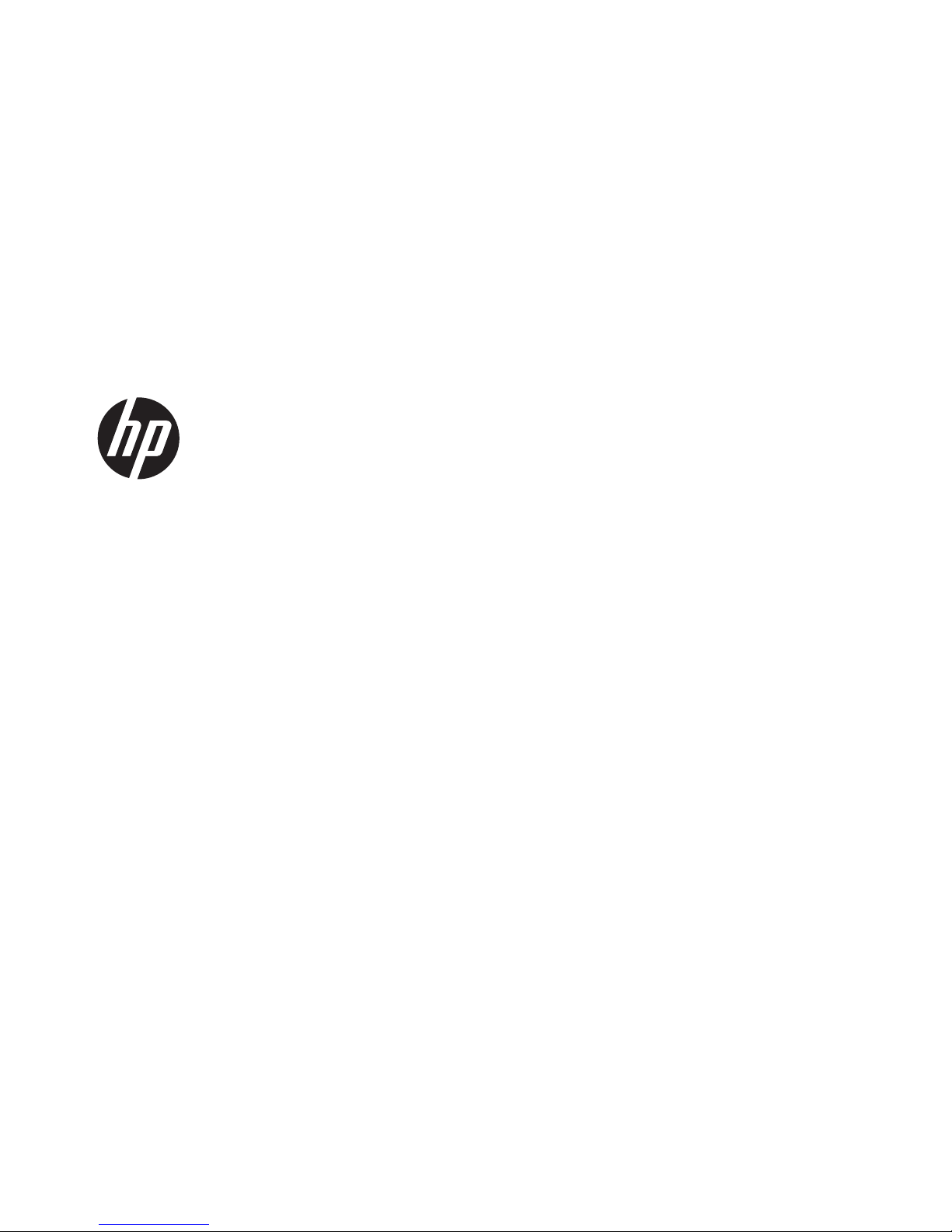
HP TouchSmart tx2 Notebook PC
Maintenance and Service Guide
Page 2
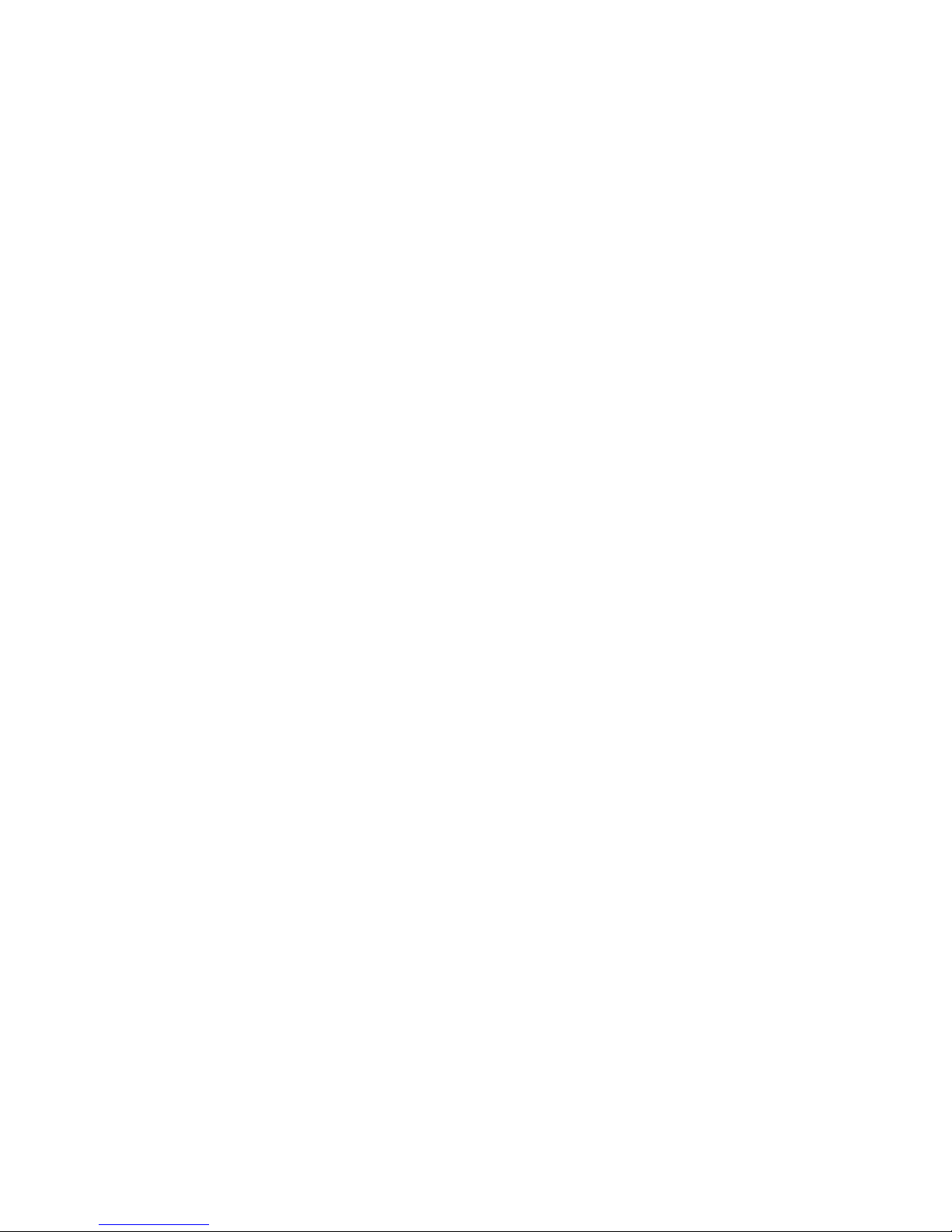
© Copyright 2008, 2012 Hewlett-Packard
Development Company, L.P.
AMD, Athlon, Turion, and combinations
thereof, are trademarks of Advanced Micro
Devices, Inc. Bluetooth is a trademark
owned by its proprietor and used by
Hewlett-Packard Company under license.
Microsoft, Windows, and Windows Vista are
U.S. registered trademarks of Microsoft
Corporation. SD Logo is a trademark of its
proprietor.
The information contained herein is subject
to change without notice. The only
warranties for HP products and services are
set forth in the express warranty statements
accompanying such products and services.
Nothing herein should be construed as
constituting an additional warranty. HP shall
not be liable for technical or editorial errors
or omissions contained herein.
This guide is a troubleshooting reference
used for maintaining and servicing the
computer. It provides comprehensive
information on identifying computer
features, components, and spare parts; on
troubleshooting computer problems; and on
performing computer disassembly
procedures.
Second Edition: February 2012
First Edition: December 2008
Document Part Number: 501589-002
Page 3
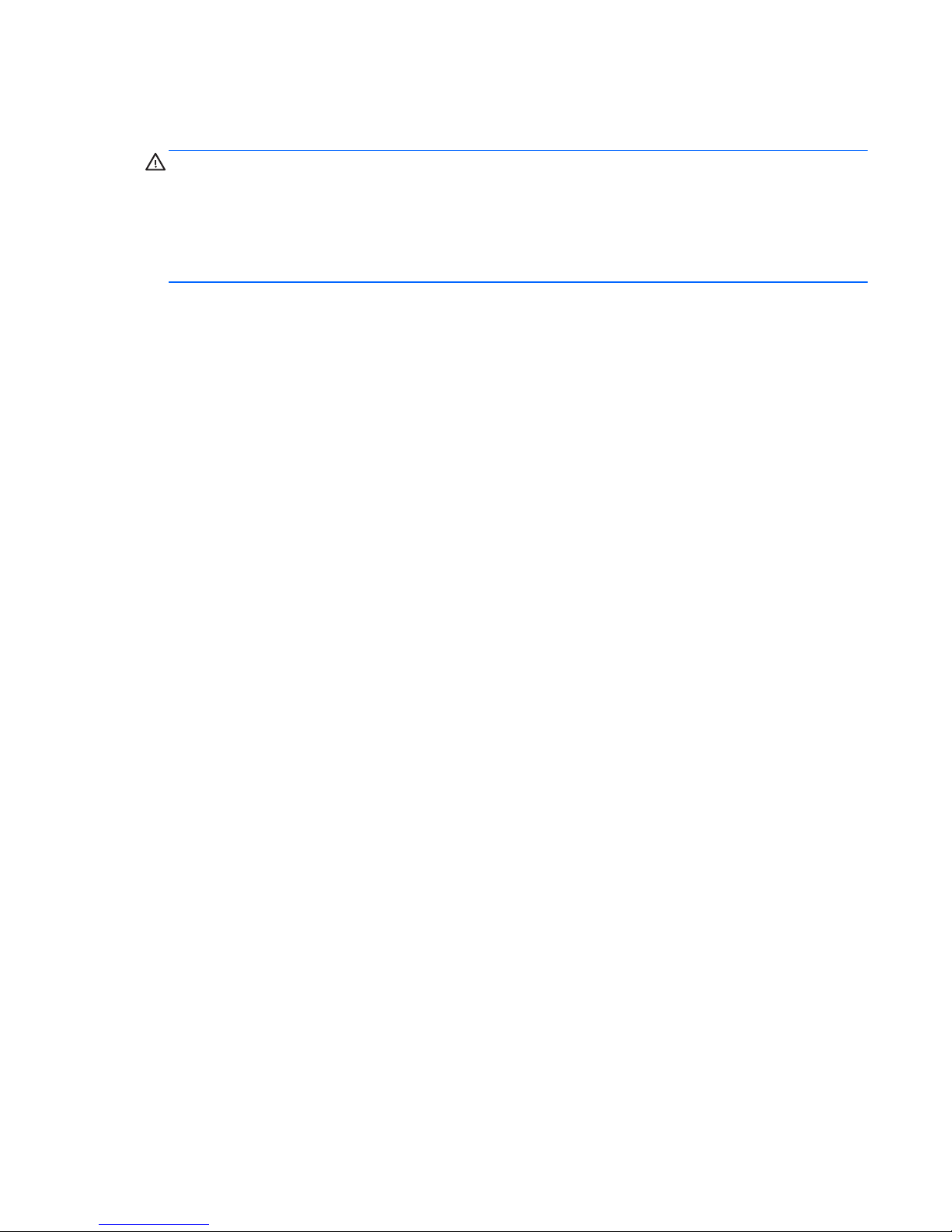
Safety warning notice
WARNING! To reduce the possibility of heat-related injuries or of overheating the computer, do not
place the computer directly on your lap or obstruct the computer air vents. Use the computer only on
a hard, flat surface. Do not allow another hard surface, such as an adjoining optional printer, or a soft
surface, such as pillows or rugs or clothing, to block airflow. Also, do not allow the AC adapter to
contact the skin or a soft surface, such as pillows or rugs or clothing, during operation. The computer
and the AC adapter comply with the user-accessible surface temperature limits defined by the
International Standard for Safety of Information Technology Equipment (IEC 60950).
iii
Page 4
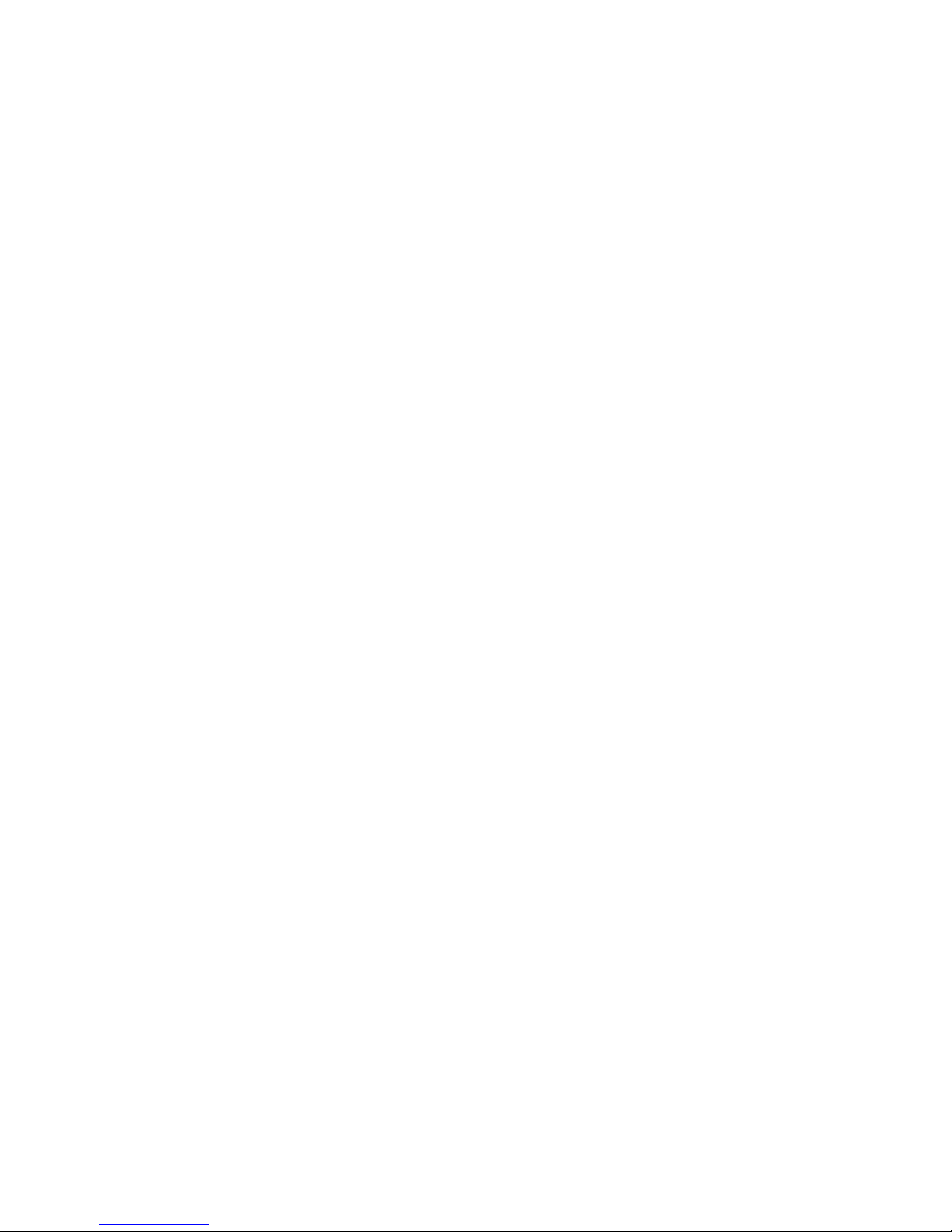
iv Safety warning notice
Page 5
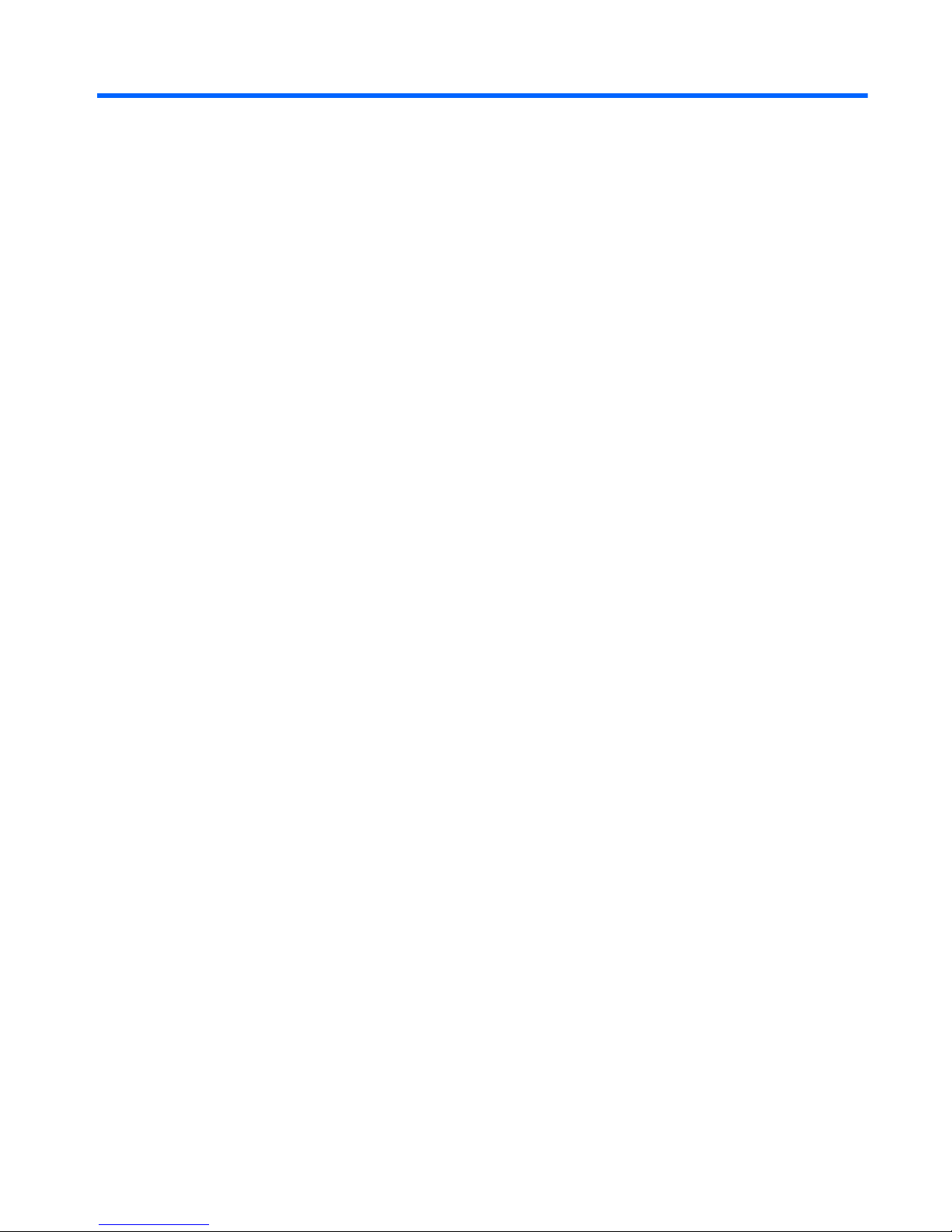
Table of contents
1 Product description ........................................................................................................................................ 1
2 External component identification ................................................................................................................ 5
Top components ................................................................................................................................... 5
Display components ............................................................................................................ 5
Keys ..................................................................................................................................... 7
Pointing devices ................................................................................................................... 8
Front components ................................................................................................................................ 9
Left-side components ......................................................................................................................... 10
Right-side components ....................................................................................................................... 11
Rear components ............................................................................................................................... 12
Bottom components ........................................................................................................................... 13
3 Illustrated parts catalog ............................................................................................................................... 14
Service tag ......................................................................................................................................... 14
Computer major components ............................................................................................................. 15
Plastics Kit .......................................................................................................................................... 21
Mass storage devices ......................................................................................................................... 22
Miscellaneous parts ............................................................................................................................ 23
Sequential part number listing ............................................................................................................ 24
4 Removal and replacement procedures ....................................................................................................... 30
Preliminary replacement requirements ............................................................................................... 30
Tools required .................................................................................................................... 30
Service considerations ....................................................................................................... 30
Plastic parts ....................................................................................................... 30
Cables and connectors ..................................................................................... 31
Drive handling ................................................................................................... 31
Grounding guidelines ......................................................................................................... 32
Electrostatic discharge damage ........................................................................ 32
Packaging and transporting guidelines ............................................. 33
v
Page 6
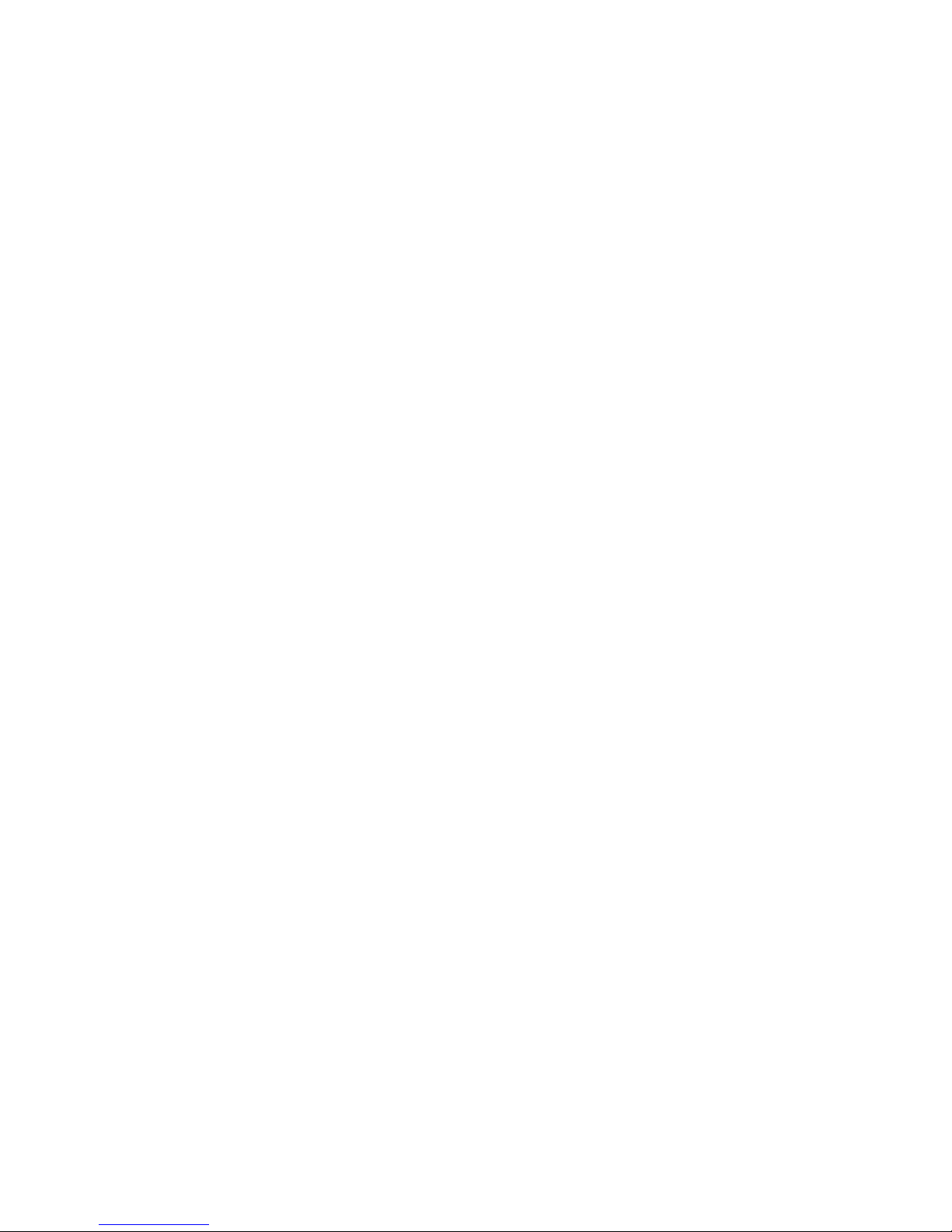
Workstation guidelines ..................................................................... 33
Equipment guidelines ....................................................................... 34
Unknown user password ................................................................................................... 35
Component replacement procedures ................................................................................................. 36
Service tag ......................................................................................................................... 36
Computer feet .................................................................................................................... 37
Battery ............................................................................................................................... 38
Pen .................................................................................................................................... 39
Hard drive .......................................................................................................................... 40
RTC battery ....................................................................................................................... 42
Optical drive ....................................................................................................................... 43
Memory module ................................................................................................................. 44
WLAN module .................................................................................................................... 46
Keyboard ........................................................................................................................... 49
Switch cover ...................................................................................................................... 51
Display assembly ............................................................................................................... 53
Top cover ........................................................................................................................... 56
Power switch assembly ..................................................................................................... 58
Bluetooth module ............................................................................................................... 60
System board ..................................................................................................................... 61
Pen holder and pen eject assembly ................................................................................... 64
Audio/infrared board .......................................................................................................... 65
Fan/heat sink assembly ..................................................................................................... 67
Processor ........................................................................................................................... 69
5 Setup Utility ................................................................................................................................................... 71
Starting the Setup Utility ..................................................................................................................... 71
Changing the language of the Setup Utility ........................................................................................ 72
Navigating and selecting in the Setup Utility ...................................................................................... 72
Displaying system information ............................................................................................................ 72
Restoring default settings in the Setup Utility ..................................................................................... 73
Using advanced Setup Utility features ............................................................................................... 73
Closing the Setup Utility ..................................................................................................................... 74
Setup Utility menus ............................................................................................................................ 74
Main menu ......................................................................................................................... 74
Security menu .................................................................................................................... 74
System Configuration menu .............................................................................................. 75
Diagnostics menu .............................................................................................................. 75
6 Specifications ................................................................................................................................................ 76
Computer specifications .......................................................................................................
.............. 76
vi
Page 7
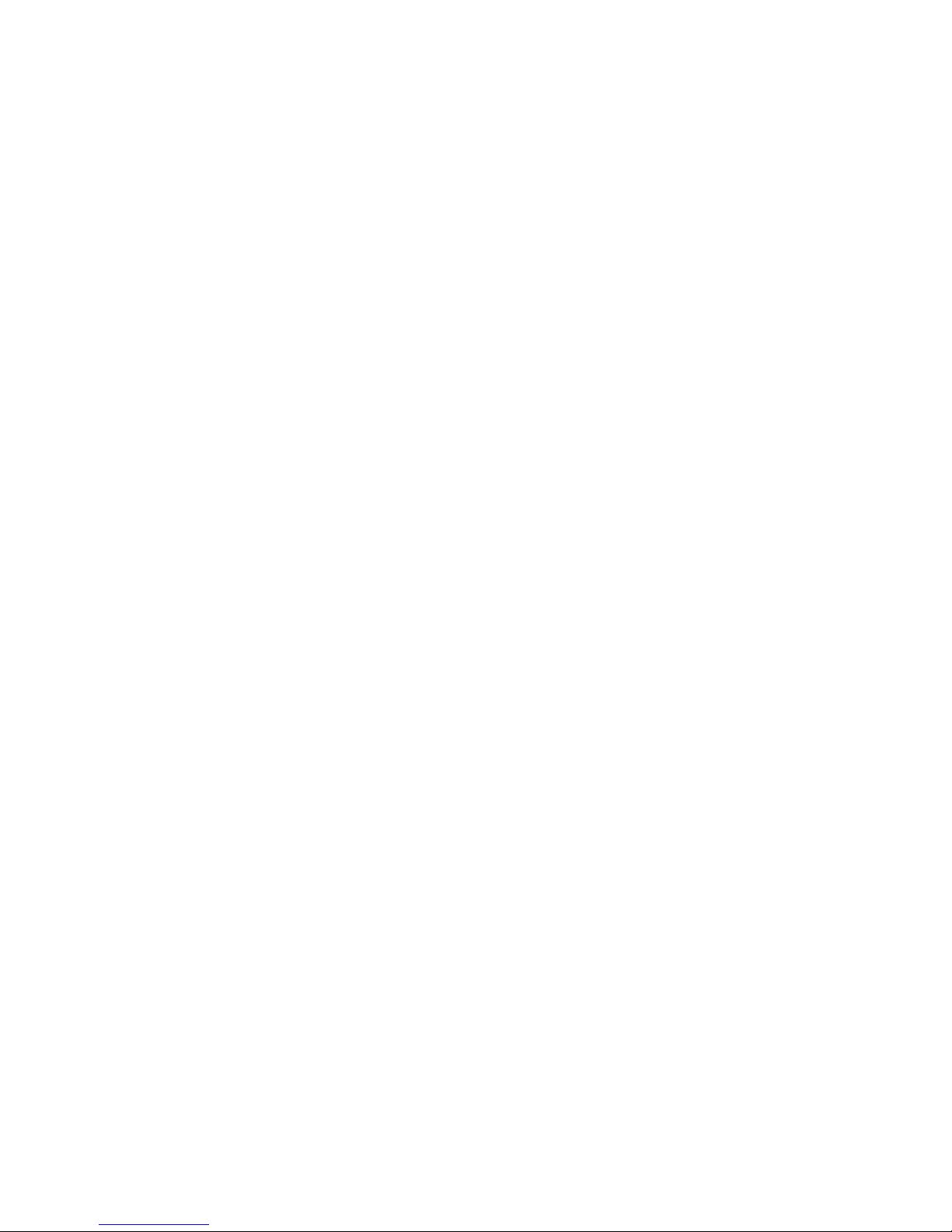
12.1-inch, WXGA BrightView display specifications ........................................................................... 77
Hard drive specifications .................................................................................................................... 78
DVD±RW and CD-RW SuperMulti Double-Layer Combo Drive specifications .................................. 79
System DMA specifications ................................................................................................................ 80
System interrupt specifications ........................................................................................................... 81
System I/O address specifications ..................................................................................................... 82
System memory map specifications ................................................................................................... 84
7 Screw listing .................................................................................................................................................. 85
Phillips PM3.0×3.0 screw ................................................................................................................... 85
Phillips PM2.0×7.0 screw ................................................................................................................... 86
Phillips PM2.0×4.0 screw ................................................................................................................... 87
Phillips PM2.0×5.0 captive screw ....................................................................................................... 89
Black Phillips PM2.0×3.0 screw ......................................................................................................... 90
Phillips PM2.0×11.0 screw ................................................................................................................. 91
Phillips PM2.5×6.0 screw ................................................................................................................... 92
Silver Phillips PM2.0×3.0 screw ......................................................................................................... 93
8 Backup and recovery .................................................................................................................................... 94
Recovering system information .......................................................................................................... 94
Creating recovery discs ..................................................................................................... 94
Backing up your information .............................................................................................. 95
When to back up ............................................................................................... 95
Backup suggestions .......................................................................................... 96
Using system restore points .............................................................................................. 96
When to create restore points ........................................................................... 96
Create a system restore point ........................................................................... 96
Restore to a previous date and time ................................................................. 97
Performing a recovery ....................................................................................................... 97
Recovering from the recovery discs .................................................................. 97
Recovering from the partition on the hard drive ................................................ 97
9 Connector pin assignments ......................................................................................................................... 99
Audio-in (microphone) ........................................................................................................................ 99
Audio-out (headphone) ....................................................................................................................... 99
External monitor ............................................................................................................................... 100
RJ-11 (modem) ................................................................................................................................ 101
RJ-45 (network) ................................................................................................................................ 101
S-Video-out ...................................................................................................................................... 102
Universal Serial Bus ......................................................................................................................... 102
vii
Page 8
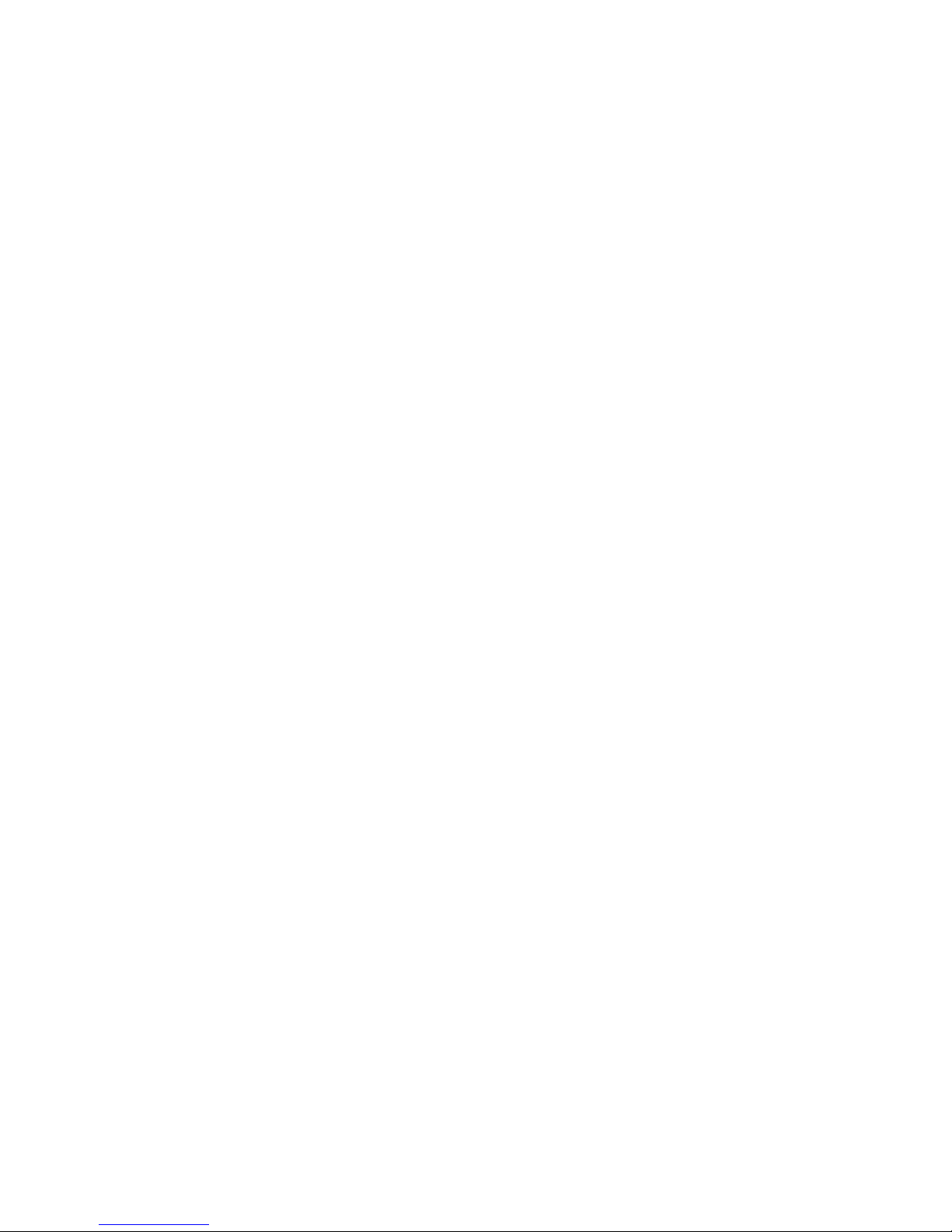
10 Power cord set requirements .................................................................................................................. 103
Requirements for all countries or regions ......................................................................................... 103
Requirements for specific countries or regions ................................................................................ 104
11 Recycling ................................................................................................................................................... 105
Battery .............................................................................................................................................. 105
Display .............................................................................................................................................. 105
Index ................................................................................................................................................................. 111
viii
Page 9
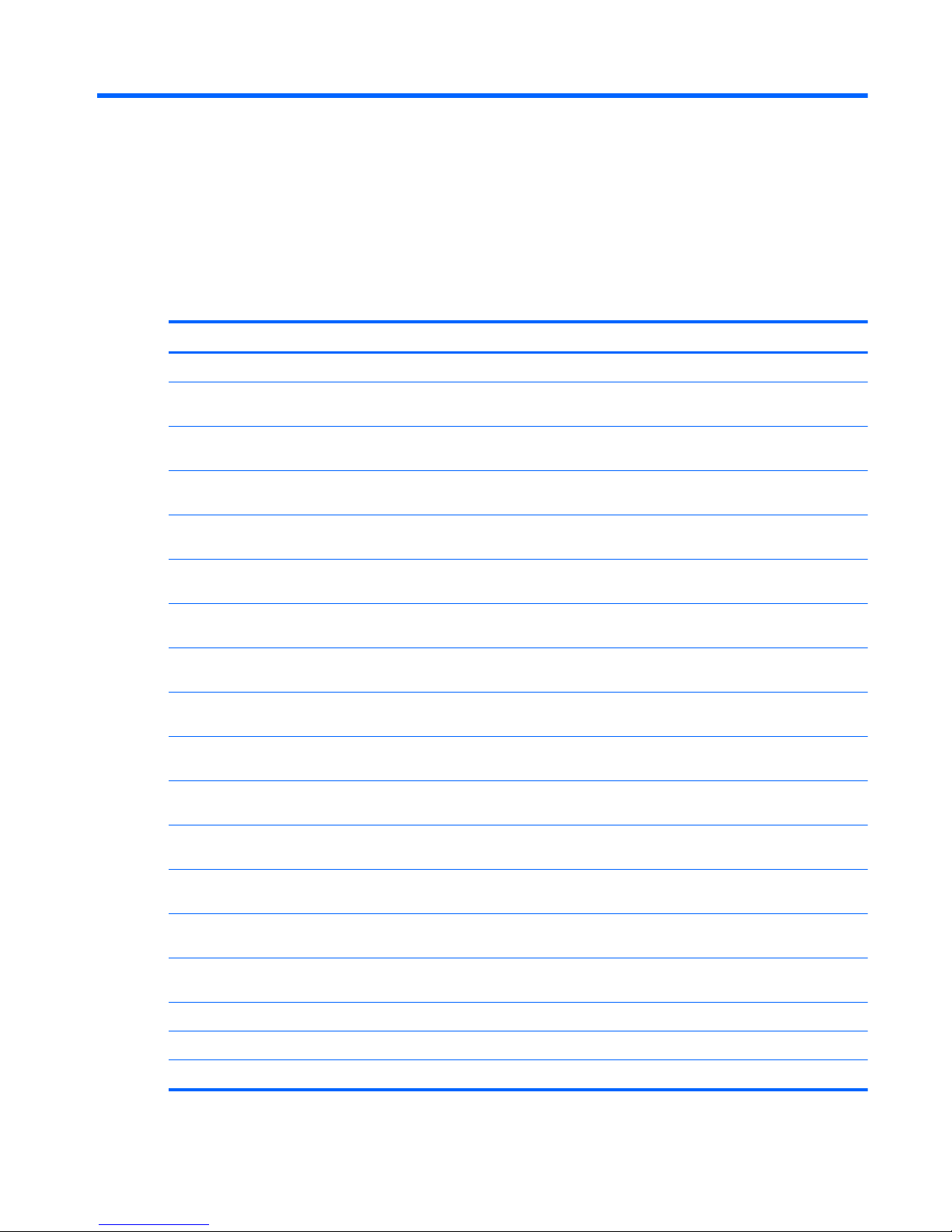
1 Product description
Category Description
Product Name HP TouchSmart tx2 Notebook PC
AMD Turion™ 64 Mobile Technology Ultra Dual-Core ZM-87 processor, 2.40-GHz,
2-MB L2 cache, 800-MHz front side bus (FSB)
Processors AMD Turion 64 Mobile Technology Ultra Dual-Core ZM-86 processor, 2.40-GHz,
2-MB L2 cache, 800-MHz front side bus (FSB)
AMD Turion 64 Mobile Technology Ultra Dual-Core ZM-85 processor, 2.30-GHz,
2-MB L2 cache, 800-MHz front side bus (FSB)
AMD Turion 64 Mobile Technology Ultra Dual-Core ZM-84 processor, 2.30-GHz,
2-MB L2 cache, 800-MHz FSB
AMD Turion 64 Mobile Technology Ultra Dual-Core ZM-82 processor, 2.20-GHz,
2-MB L2 cache, 800-MHz FSB
AMD Turion 64 Mobile Technology Ultra Dual-Core ZM-80 processor, 2.10-GHz,
2-MB L2 cache, 800-MHz FSB
AMD Turion 64 Mobile Technology Dual-Core RM-77 processor, 2.30-GHz, 1-MB
L2 cache, 800-MHz FSB
AMD Turion 64 Mobile Technology Dual-Core RM-75 processor, 2.20-GHz, 1-MB
L2 cache, 800-MHz FSB
AMD Turion 64 Mobile Technology Dual-Core RM-74 processor, 2.10-GHz, 1-MB
L2 cache, 800-MHz FSB
AMD Turion 64 Mobile Technology Dual-Core RM-72 processor, 2.00-GHz, 1-MB
L2 cache, 800-MHz FSB
AMD Mobile Athlon™ Dual-Core QL-67 processor, 2.20-GHz, 1-MB L2 cache,
667-MHz FSB
AMD Mobile Athlon Dual-Core QL-65 processor, 2.10-GHz, 1-MB L2 cache, 667-
MHz FSB
AMD Mobile Athlon Dual-Core QL-64 processor, 2.10-GHz, 1-MB L2 cache, 667-
MHz FSB
AMD Mobile Athlon Dual-Core QL-62 processor, 2.00-GHz, 1-MB L2 cache, 667-
MHz FSB
Chipset ATI Northbridge: AMD M780G
ATI Southbridge: SB700
Graphics ATI Radeon HD 3200
1
Page 10
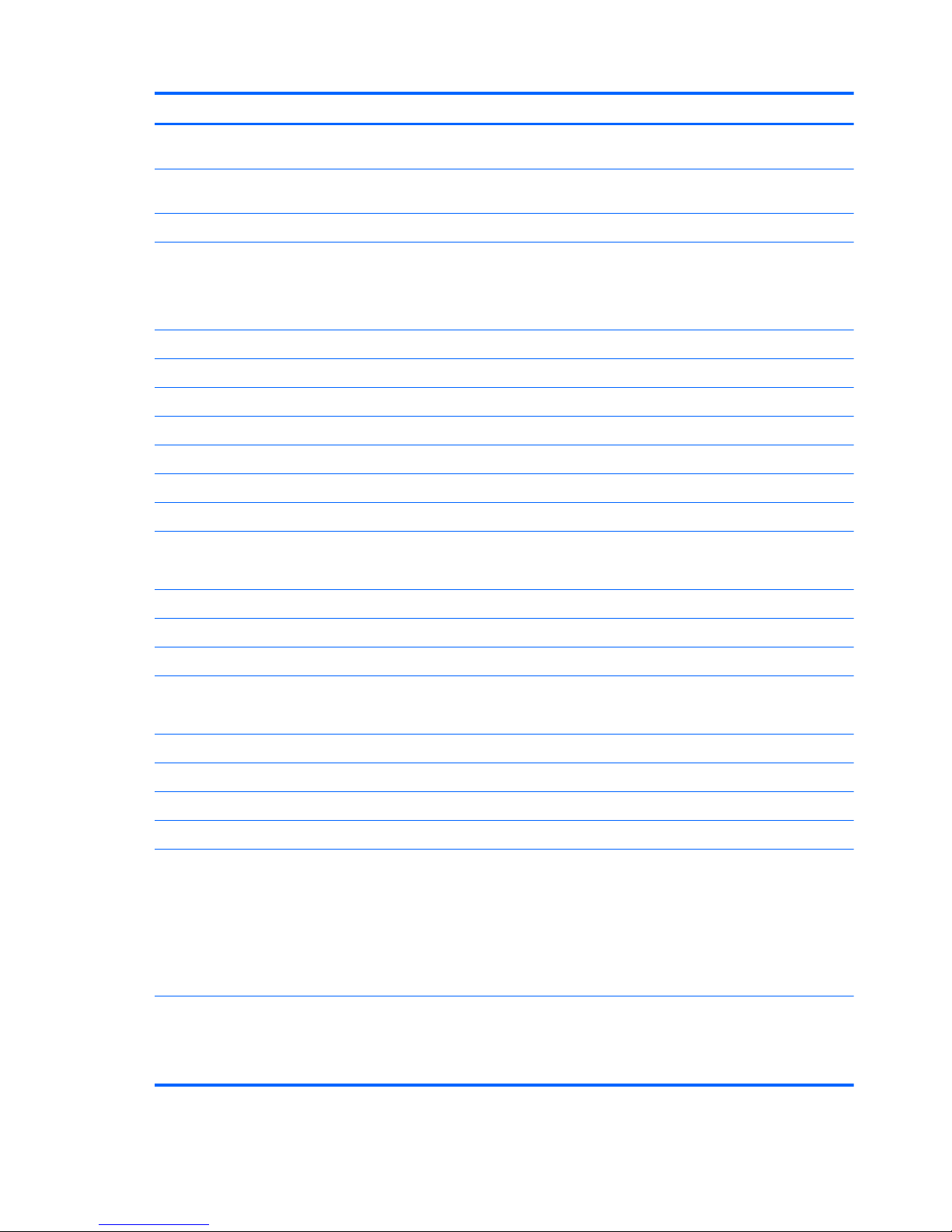
Category Description
Unified memory architecture (UMA) graphics subsystem memory integrated with
system memory; graphics subsystem memory size is dynamic change
Panels 12.1-inch, WXGA (1280 × 800, 16:10 wide aspect ratio), LED BrightView with
NTRIG touch-screen (multitouch enabled) and EMR support
Typical brightness: 200 nits
Memory
●
Two SODIMM slots
● Customer accessible/upgradable
● Dual-channel support
●
DDR2, PC2-6400, 800-MHz
8192-MB total system memory (4096 MB × 2, dual-channel)
6144-MB total system memory (4096 MB + 2048 MB)
4096-MB total system memory (4096 MB × 1, 2048 MB × 2, dual-channel)
3072-MB total system memory (2048 MB + 1024 MB)
2048-MB total system memory (2048 MB × 1, 1024 MB × 2, dual-channel)
1024-MB total system memory (1024 MB × 1)
Hard drives
●
Supports all 9.5-mm, 6.35-cm (2.5-inch) hard drives
● Serial ATA
500-GB, 7200-rpm
320-GB, 7200- and 5400-rpm
160-GB, 7200-rpm
Optical drives
●
12.7-mm tray load
● Parallel ATA
DVD±RW and CD-RW SuperMulti Double-Layer Combo Drive with LightScribe
DVD±RW and CD-RW SuperMulti Double-Layer Combo Drive
Web camera Low-light VGA camera, fixed (no tilt), with activity light, 24 frames per second
Diskette drive Supports external USB drive only
Audio ● HD audio–Azalia techology with SRS audio enhancement
●
Supports Microsoft® Gold requirements
●
Two omni-directional, dual-array microphones
● Beam-forming, echo-cancellation, noise-suppression software
●
Pavilion-branded Altec Lansing speakers
Modem ● Motorola 56K V.92 data/fax modem
●
Supports all worldwide certification requirements
●
Modem cable is not included
2 Chapter 1 Product description
Page 11
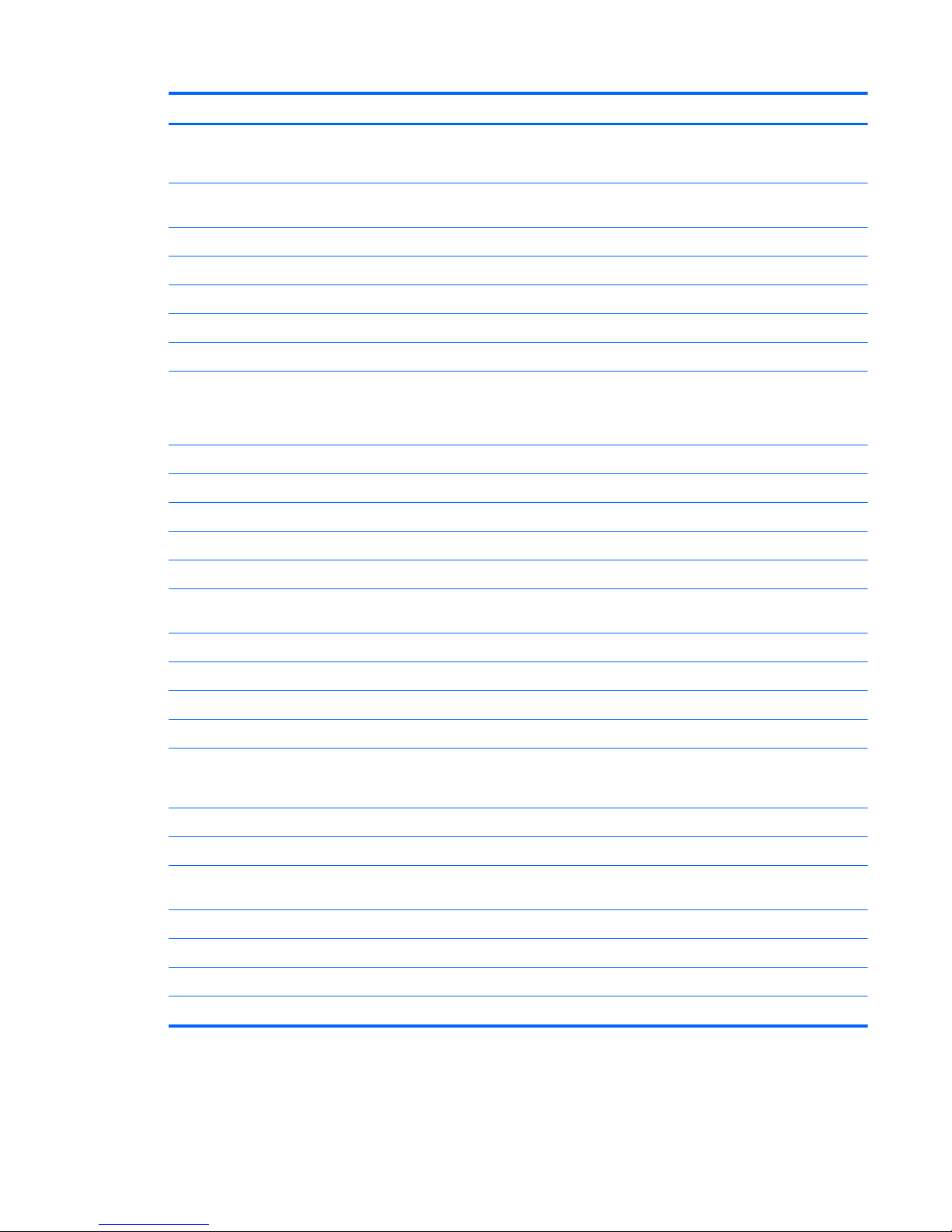
Category Description
Ethernet
●
Integrated Realtek 10/100/1000 (Gigabit Ethernet)
● Ethernet cable included
Wireless Integrated wireless local area network (WLAN) options by way of wireless
module (includes two 2.4-GHz antennae in display assembly):
Broadcom 4322 802.11a/b/g/n + Bluetooth®
Broadcom 4322 802.11a/b/g/n
Broadcom 4321AGN 802.11a/b/g/draft-n mini-PCI adapter card
Broadcom BCM4312 802.11b/g + Bluetooth
Broadcom BCM4312 802.11b/g
External media card ● One ExpressCard/34 slot, requires slot bezel
●
5-in-1 Digital Media Slot, supports SD, MMC, MS, MSpro, and xD. With
adapter (not included), supports mini versions of SD, MMC, and MS Duo.
Ports Audio-in (stereo microphone)
Audio-out (stereo headphone)
Audio-out (stereo headphone with S/PDIF)
Consumer infrared (one in computer base, one in display assembly)
eSATA
High-definition multimedia interface (HDMI) v1.3 supporting 1080p with high-
bandwidth digital content protection (HDCP) key
RJ-11 (modem)
RJ-45 (Ethernet), includes link and activity lights
S-Video-out (includes component video support)
USB (3)
VGA (Dsub 15 pin) supporting 1600 × 1200 external resolution @ 75 Hz. Disabled
when connected to devices through the expansion port 3. Hot plug, unplug, and
auto detect for correct output to wide-aspect and standard-aspect video.
1394a
2-pin 65-W AC power
Docking Docking support through the expansion port 3. Supports the HP xb3000 Notebook
Expansion Base and the HP Notebook QuickDock.
Keyboard/pointing devices 12.1-inch keyboard with embedded numeric keypad
Taps enabled as default
TouchPad with 2 buttons and two-way scroll
Wacom 9.0-mm touch-screen pen
3
Page 12
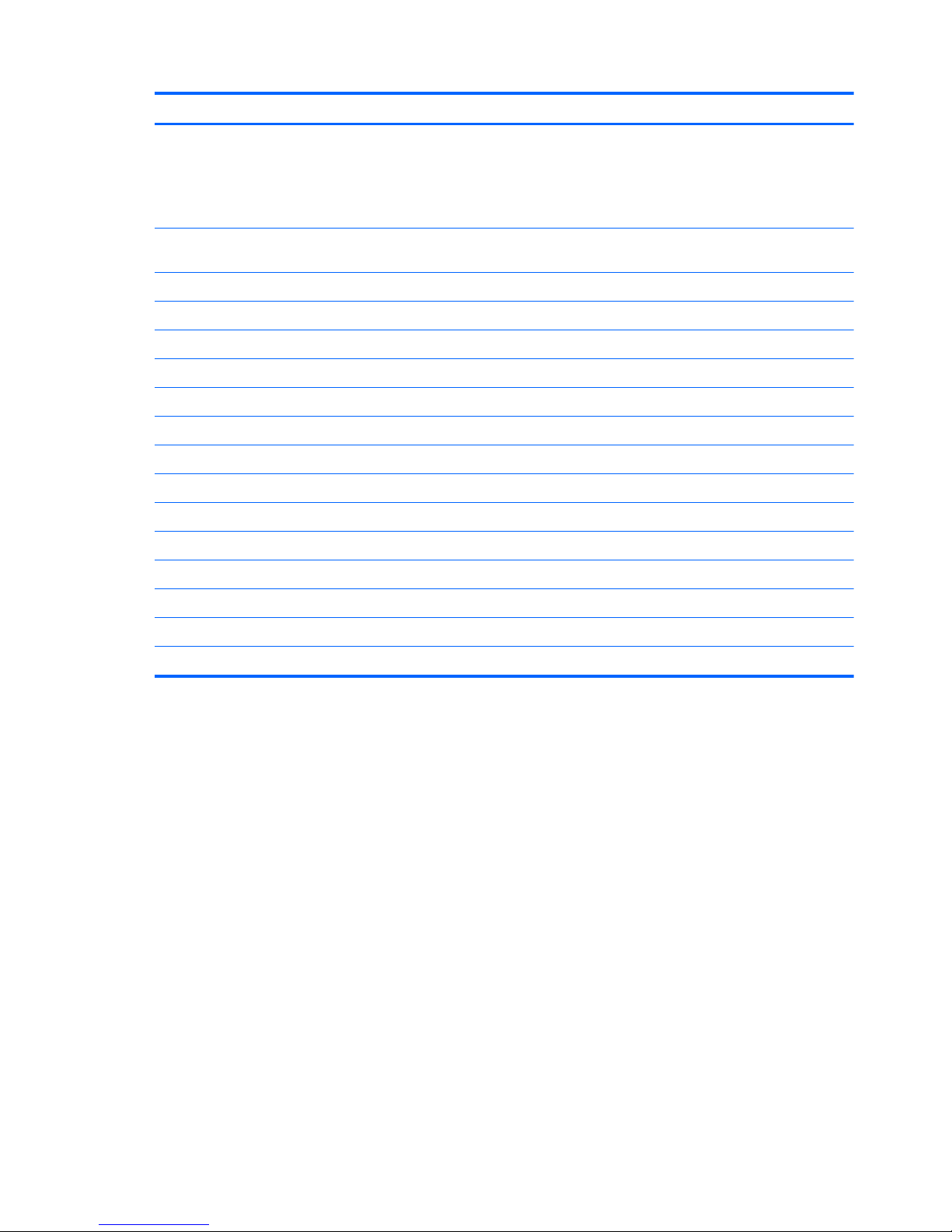
Category Description
Power requirements 8-cell, 73-Wh, 2.55-Ah Li-ion battery
6-cell, 55-Wh, 2.55-Ah Li-ion battery
4-cell, 37-Wh, 2.55-Ah Li-ion battery (for use only with computer models equipped
with AMD Turion 64 processors)
65-W AC adapter with localized cable plug support (2-wire plug with ground pin,
supports 2-pin DC connector)
Security Security cable slot
Fingerprint reader with software support
Operating system Preinstalled:
Windows Vista® Business (32-bit)
Windows Vista Premium (32- and 64-bit)
Windows Vista Ultimate (64-bit)
Serviceability End-user replaceable parts:
AC adapter
Battery (system)
Hard drive
Memory module
Optical drive
RTC battery
WLAN module
4 Chapter 1 Product description
Page 13
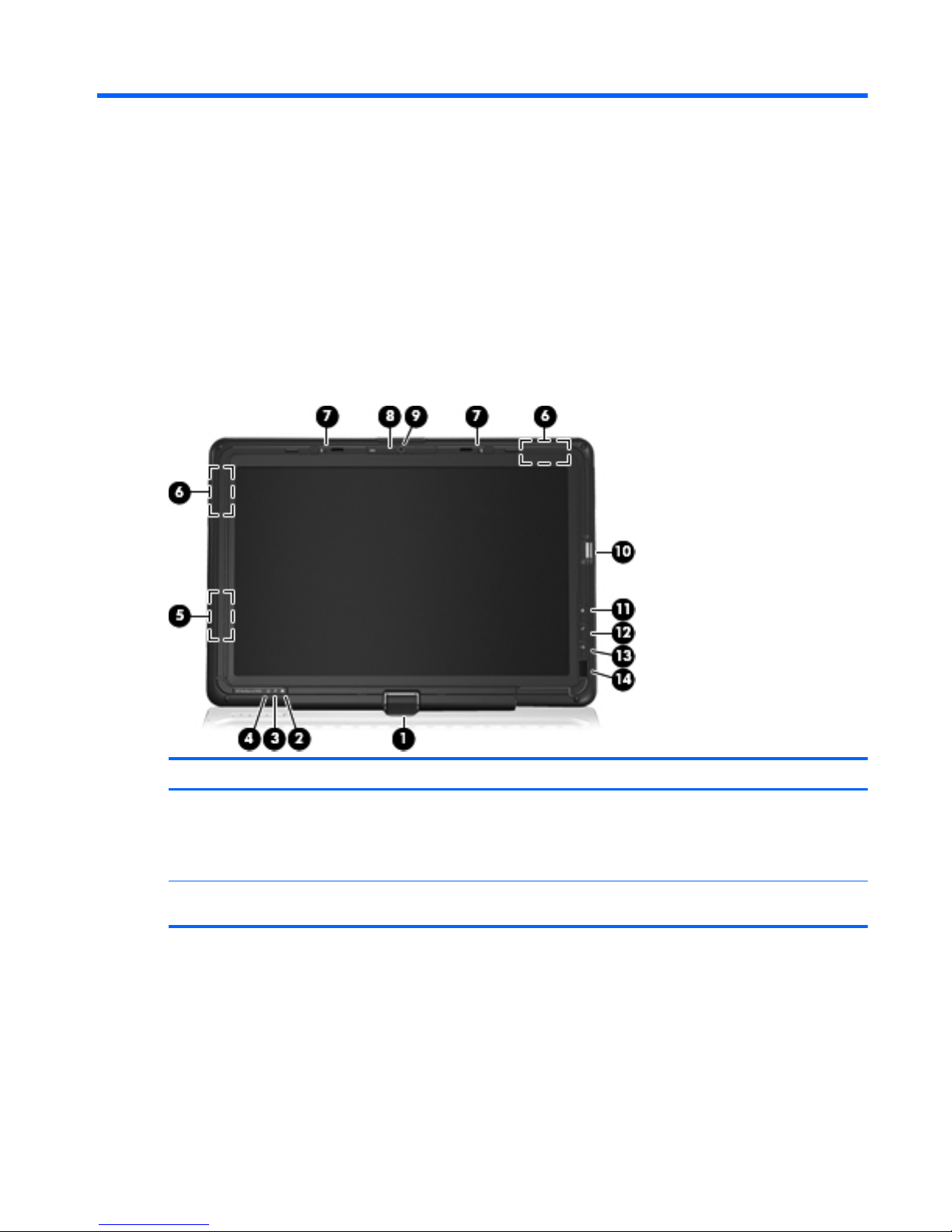
2 External component identification
Top components
Display components
Item Component Function
(1) Convertible hinge Swivels the display and converts the computer from
traditional notebook mode into slate mode or vice
versa. In slate mode, the display is rotated and folded
flat, so that you can view content while carrying the
computer.
(2) Drive light Blinking: The hard drive or optical drive is
being accessed.
Top components 5
Page 14

Item Component Function
(3) Battery light
●
On: A battery is charging.
● Blinking: A battery that is the only available
power source has reached a low battery level.
When the battery reaches a critical battery level,
the battery light begins blinking rapidly.
● Off: If the computer is plugged into an external
power source, the light is turned off when all
batteries in the computer are fully charged. If the
computer is not plugged into an external power
source, the light stays off until the battery
reaches a low battery level.
(4) Power light
●
On: The computer is on.
● Blinking: The computer is in the Sleep state.
●
Off: The computer is off or in Hibernation.
(5) Internal display switch Turns off the display and initiates Sleep if the display
is closed while the power is on.
(6) Wireless antennae (select models only)* Send and receive wireless signals to communicate
with WLANs.
NOTE: The antennae are not visible from the outside
of the computer. For optimal transmission, keep the
areas immediately around the antennae free from
obstructions.
(7) Internal microphones (2) Record sound.
(8) Display release latch Opens the computer.
(9) Integrated camera (select models only) Records video and captures still photographs.
(10) Fingerprint reader (select models only) Allows a fingerprint logon to Windows® instead of a
password logon.
(11) Mobility Center button Opens Mobility Center.
(12) MediaSmart button Launches the MediaSmart program when the
computer is on.
(13) Rotate button Rotates the screen image clockwise into 4
orientations: landscape primary, landscape secondary,
portrait primary, and portrait secondary.
(14) Consumer infrared lens Receives a signal from the HP Remote Control.
*To see wireless regulatory notices, refer to the section of the Regulatory, Safety, and Environmental Notices that applies to
your country or region. These notices are located in Help and Support.
6 Chapter 2 External component identification
Page 15
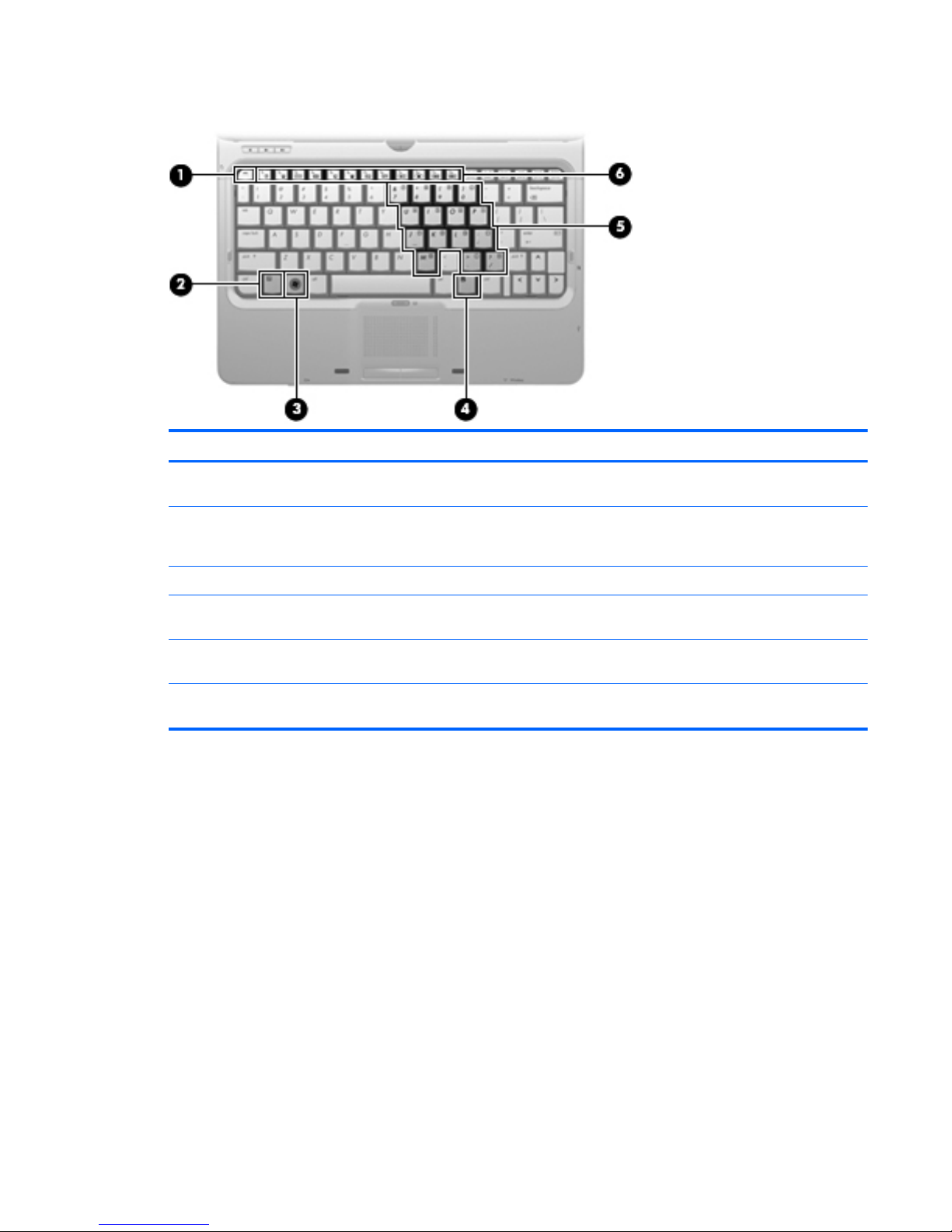
Keys
Item Component Function
(1) esc key Displays system information when pressed in
combination with the fn key.
(2) fn key Executes frequently used system functions when
pressed in combination with a function key or the
esc key.
(3) Windows logo key Displays the Windows Start menu.
(4) Windows applications key Displays a shortcut menu for items beneath the
pointer.
(5) Embedded numeric keypad keys Can be used like the keys on an external
numeric keypad.
(6) Function keys Execute frequently used system functions when
pressed in combination with the fn key.
Top components 7
Page 16
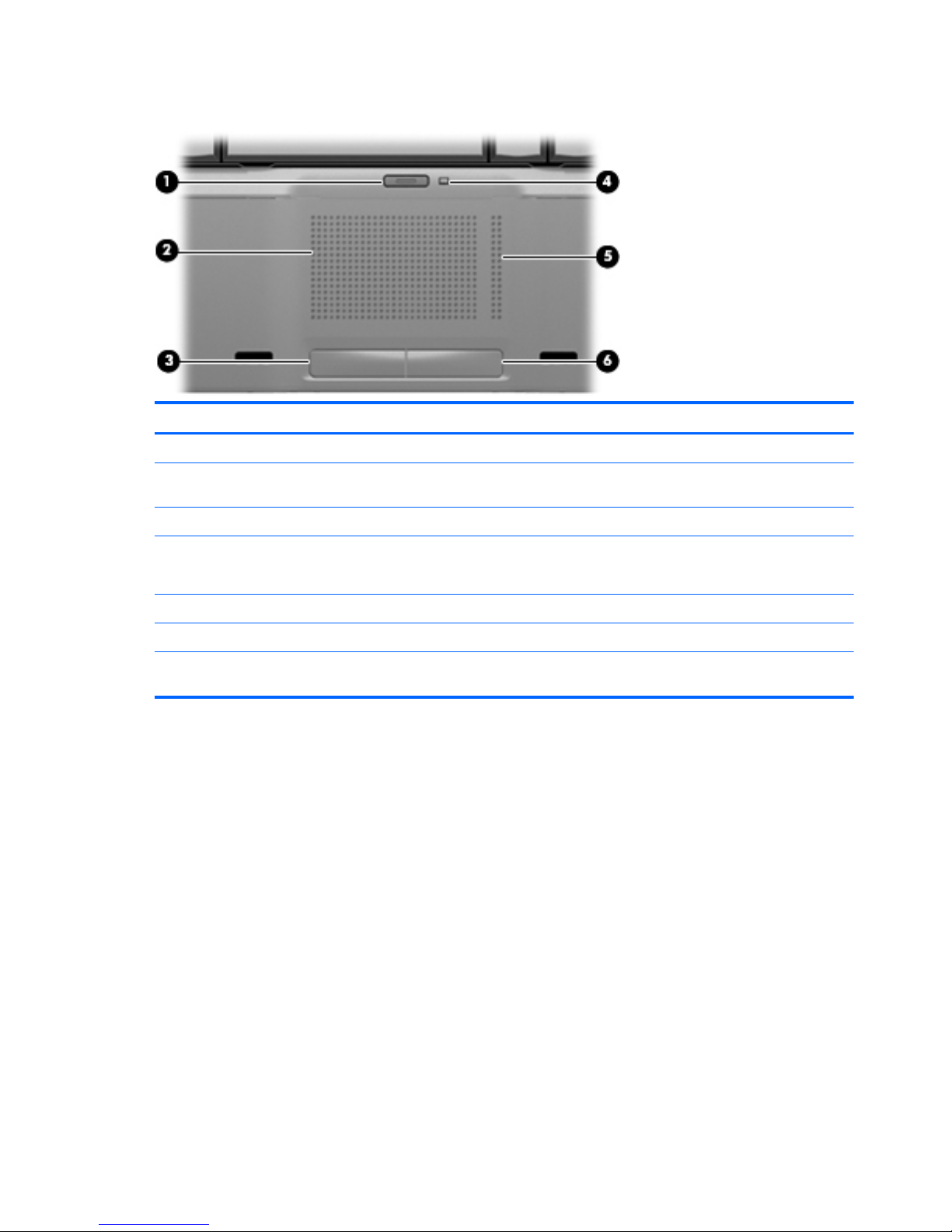
Pointing devices
Item Component Function
(1) TouchPad on/off button Enables/disables the TouchPad.
(2) TouchPad* Moves the pointer and selects or activates items on
the screen.
(3) Left TouchPad button* Functions like the left button on an external mouse.
(4) TouchPad light
●
Blue: TouchPad is enabled.
● Amber: TouchPad is disabled.
(5) TouchPad vertical scroll zone Scrolls up or down.
(6) Right TouchPad button* Functions like the right button on an external mouse.
*This table describes factory settings. To view and change pointing device preferences, select Start > Control Panel >
Hardware and Sound > Mouse.
8 Chapter 2 External component identification
Page 17
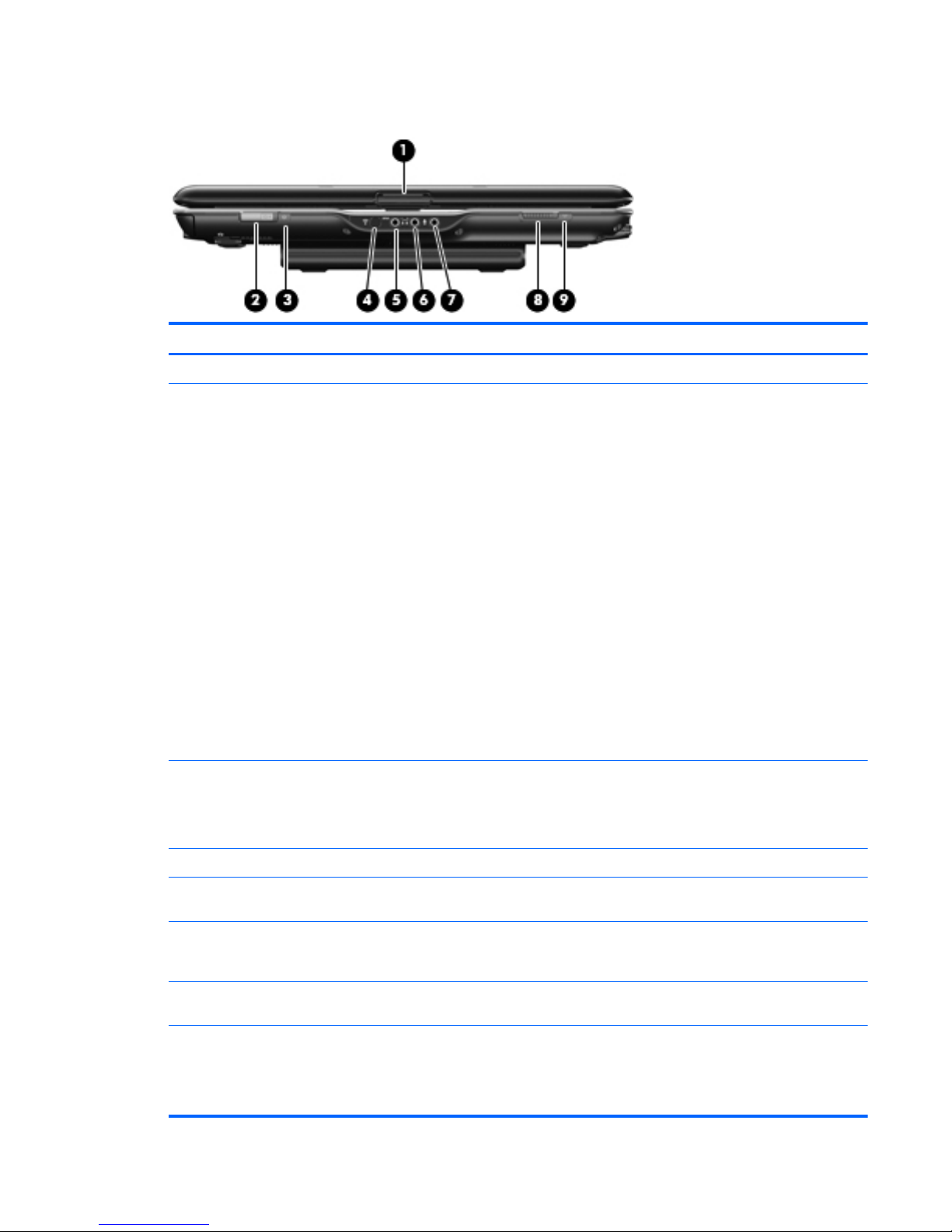
Front components
Item Component Function
(1) Display release latch Opens the computer.
(2) Power switch*
●
When the computer is off, slide the power switch
to the right to turn on the computer.
●
When the computer is on, slide the power switch
to the right to initiate Sleep.
● When the computer is in the Sleep state, slide
the power switch to the right briefly to exit Sleep.
●
When the computer is in Hibernation, slide the
power switch to the right briefly to exit
Hibernation.
If the computer has stopped responding and Windows
shutdown procedures are not effective, slide the
power switch to the right and hold for at least 5
seconds to turn off the computer.
To learn more about your power settings, select Start
> Control Panel > System and Maintenance >
Power Options.
To learn more about Sleep or Hibernation, refer to the
Power Management guide.
(3) Power light ● On: The computer is on.
●
Blinking: The computer is in the Sleep state.
●
Off: The computer is off or in Hibernation.
(4) Consumer infrared lens Receives a signal from the HP Remote Control.
(5) Audio-out (headphone) S/PDIF jack Provides enhanced audio performance, including
surround sound and other high-end audio output.
(6) Audio-out (headphone) jack Produces sound when connected to optional powered
stereo speakers, headphones, ear buds, a headset, or
television audio.
(7) Audio-in (microphone) jack Connects an optional computer headset microphone,
stereo array microphone, or monaural microphone.
(8) Wireless switch Turns the wireless feature on or off, but does not
create a wireless connection.
NOTE: A wireless network must be set up in order to
establish a wireless connection.
Front components 9
Page 18

Item Component Function
(9) Wireless light
●
Blue: An integrated wireless device, such as a
WLAN device and/or a Bluetooth device, is
turned on.
●
Amber: All wireless devices are turned off.
*This table describes factory settings. For information about changing factory settings, refer to the user guides located in
Help and Support.
Left-side components
Item Component Function
(1) Power connector Connects an AC adapter.
(2) ExpressCard slot Supports optional ExpressCard/34 cards.
(3) Digital Media Slot Supports the following optional digital card formats:
Secure Digital (SD) Memory Card, MultiMediaCard
(MMC), Memory Stick (MS), Memory Stick Pro (MSP),
xD-Picture Card (XD), xD-Picture Card (XD) Type M.
(4) Digital Media Slot light On: A digital card is being accessed.
(5) Optical drive Reads optical discs and, on select models, also writes
to optical discs.
(6) Optical light Blinking: The optical drive is being accessed.
10 Chapter 2 External component identification
Page 19
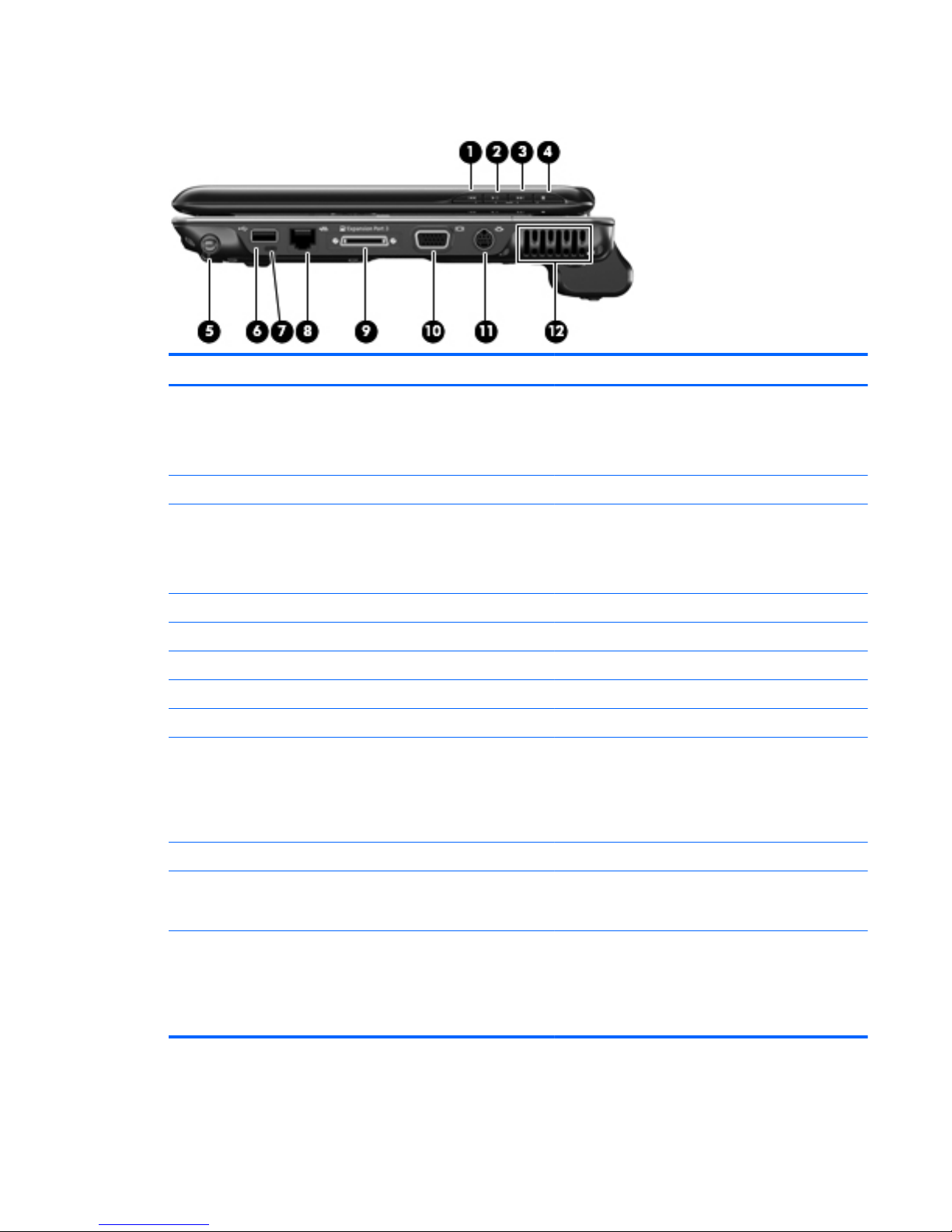
Right-side components
Item Component Function
(1) Previous/rewind button
●
Plays the previous track or chapter when the
button is pressed once.
●
Rewinds media when the button is pressed
simultaneously with the fn key.
(2) Play/pause button Plays or pauses media.
(3) Next/fast forward button ● Plays the next track or chapter when the button is
pressed once.
●
Fast forwards media when pressed
simultaneously with the fn key.
(4) Stop button Stops playback.
(5) Pen holder Stores the pen.
(6) USB port Connects an optional USB device.
(7) Pen tether hole Connects the pen tether.
(8) RJ-45 (network) jack Connects a network cable.
(9) Expansion port 3 Connects the computer to an optional docking device
or an optional expansion product.
NOTE: The computer has only one expansion port.
The term expansion port 3 describes the type of
expansion port.
(10) External monitor port Connects an external VGA monitor or projector.
(11) S-Video-out jack Connects an optional S-Video device such as a
television, VCR, camcorder, overhead projector, or
video capture card.
(12) Vent Enables airflow to cool internal components.
NOTE: The computer fan starts up automatically to
cool internal components and prevent overheating. It
is normal for the internal fan to cycle on and off during
routine operation.
Right-side components 11
Page 20
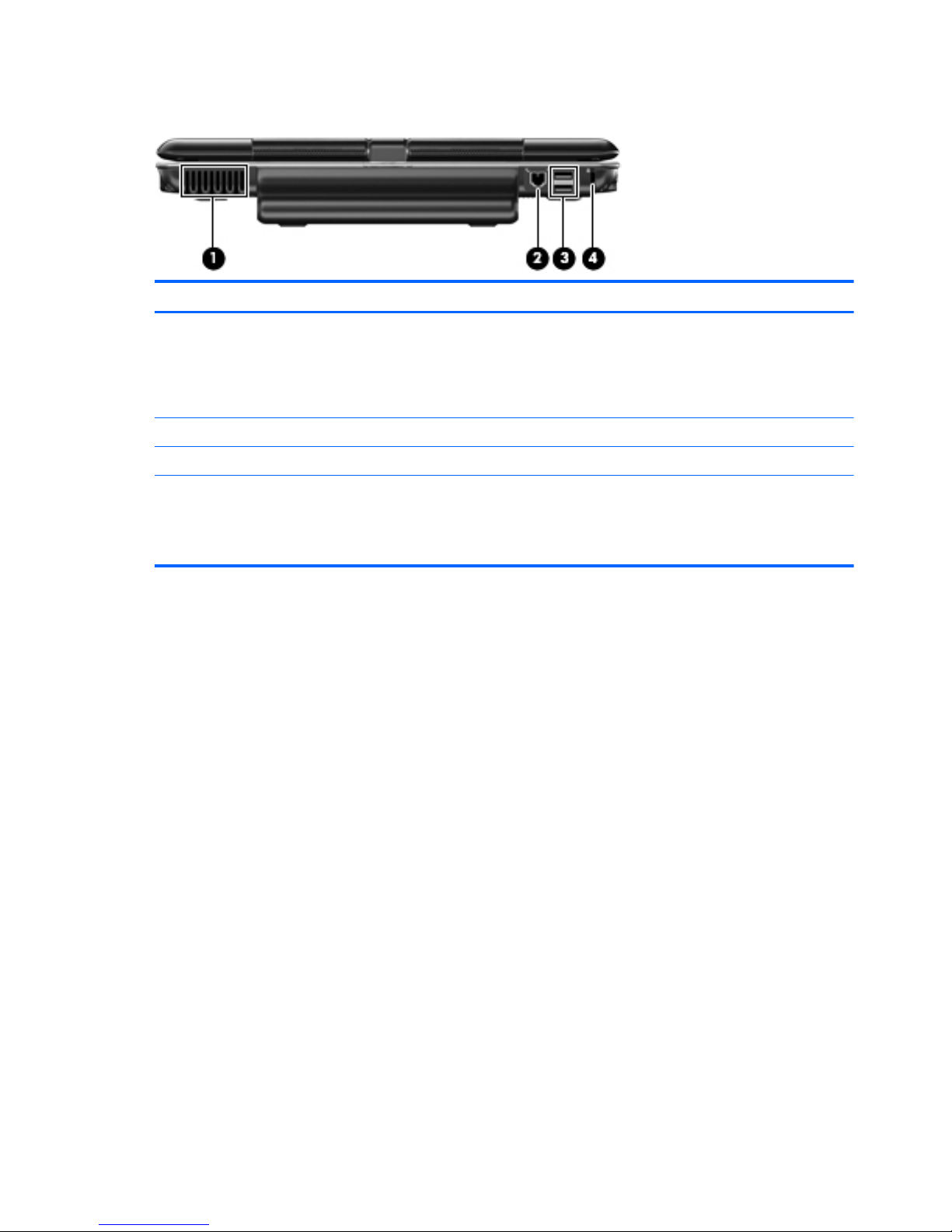
Rear components
Item Component Function
(1) Vent Enables airflow to cool internal components.
NOTE: The computer fan starts up automatically to
cool internal components and prevent overheating. It
is normal for the internal fan to cycle on and off during
routine operation.
(2) RJ-11 (modem) jack Connects a modem cable.
(3) USB ports (2) Connect optional USB devices.
(4) Security cable slot Attaches an optional security cable to the computer.
NOTE: The security cable is designed to act as a
deterrent, but it may not prevent the computer from
being mishandled or stolen.
12 Chapter 2 External component identification
Page 21
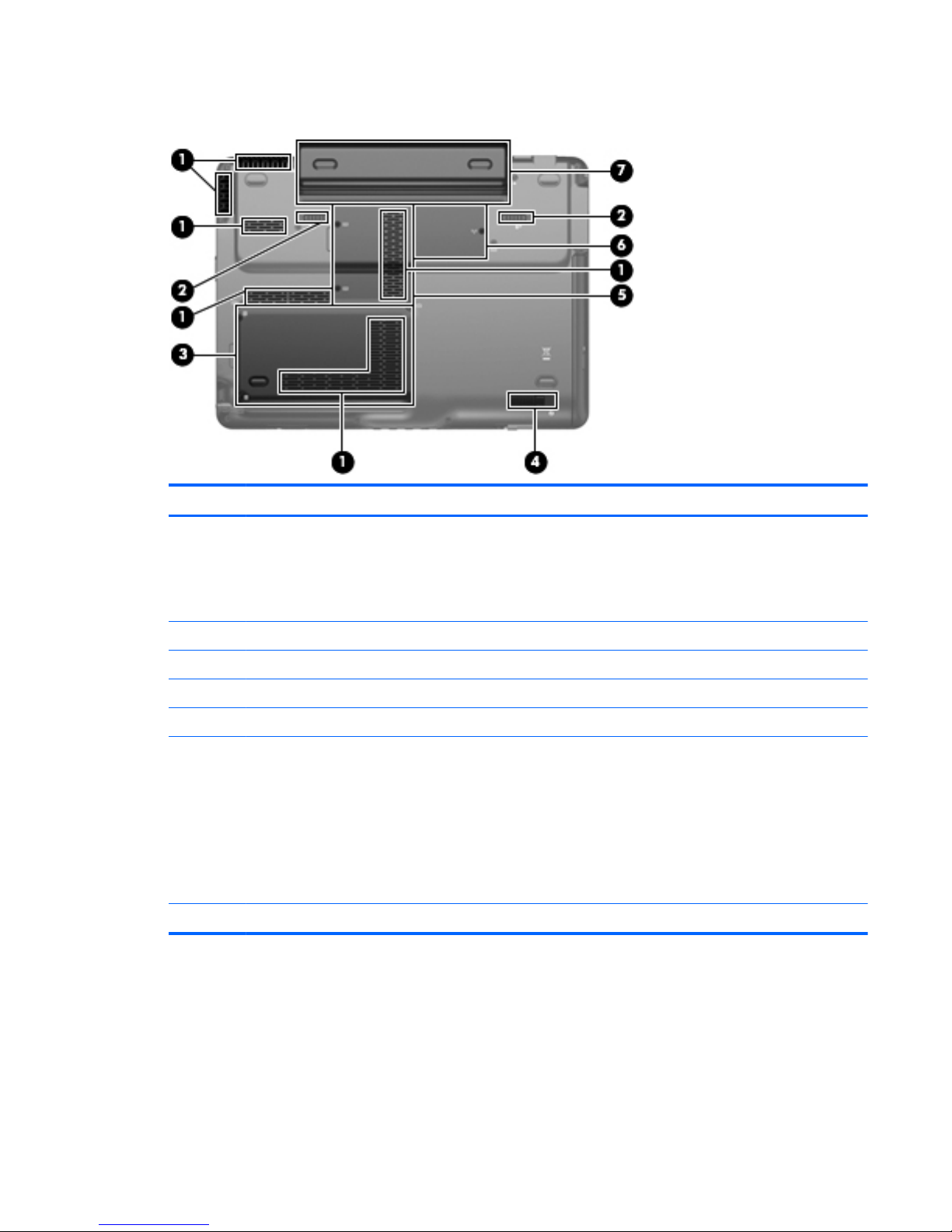
Bottom components
Item Component Function
(1) Vents (6) Enable airflow to cool internal components.
NOTE: The computer fan starts up automatically to
cool internal components and prevent overheating. It
is normal for the internal fan to cycle on and off during
routine operation.
(2) Battery release latches (2) Release the battery from the battery bay.
(3) Hard drive bay Holds the hard drive and the RTC battery.
(4) Optical drive release latch Releases the optical drive from the drive bay.
(5) Memory module compartment Contains the memory module slots.
(6) WLAN module compartment Holds a WLAN module (select models only).
NOTE: To prevent an unresponsive system, replace
the wireless module only with a wireless module
authorized for use in the computer by the
governmental agency that regulates wireless devices
in your country or region. If you replace the module
and then receive a warning message, remove the
module to restore computer functionality, and then
contact technical support through Help and Support.
(7) Battery bay Holds the battery.
Bottom components 13
Page 22
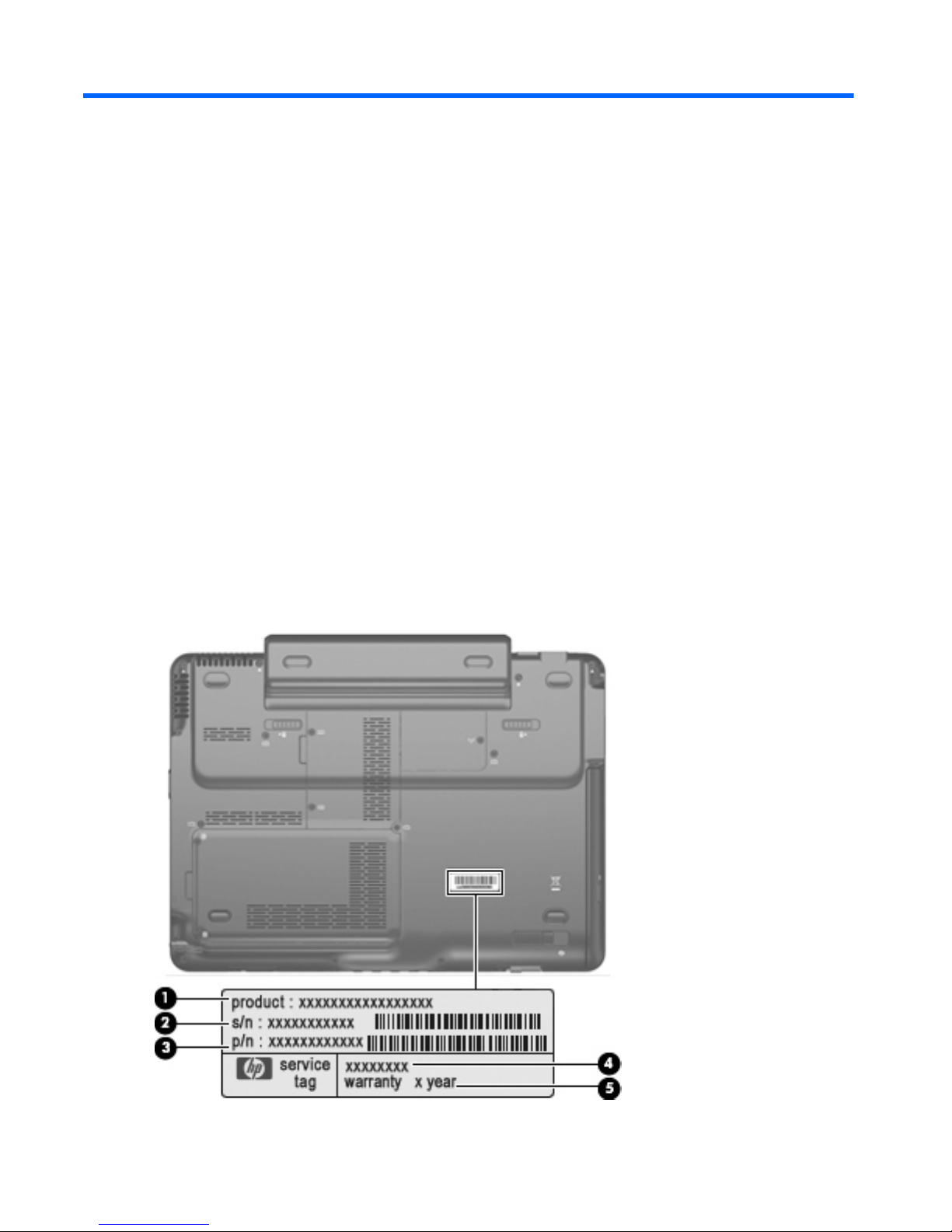
3 Illustrated parts catalog
Service tag
When ordering parts or requesting information, provide the computer serial number and model
description provided on the service tag.
(1) Product name: This is the product name affixed to the front of the computer.
(2) Serial number (s/n): This is an alphanumeric identifier that is unique to each product.
(3) Part number/Product number (p/n): This number provides specific information about the product's
hardware components. The part number helps a service technician to determine what components
and parts are needed.
(4) Model description: This is the number used to locate documents, drivers, and support for
the computer.
(5) Warranty period: This number describes the duration of the warranty period for the computer.
14 Chapter 3 Illustrated parts catalog
Page 23
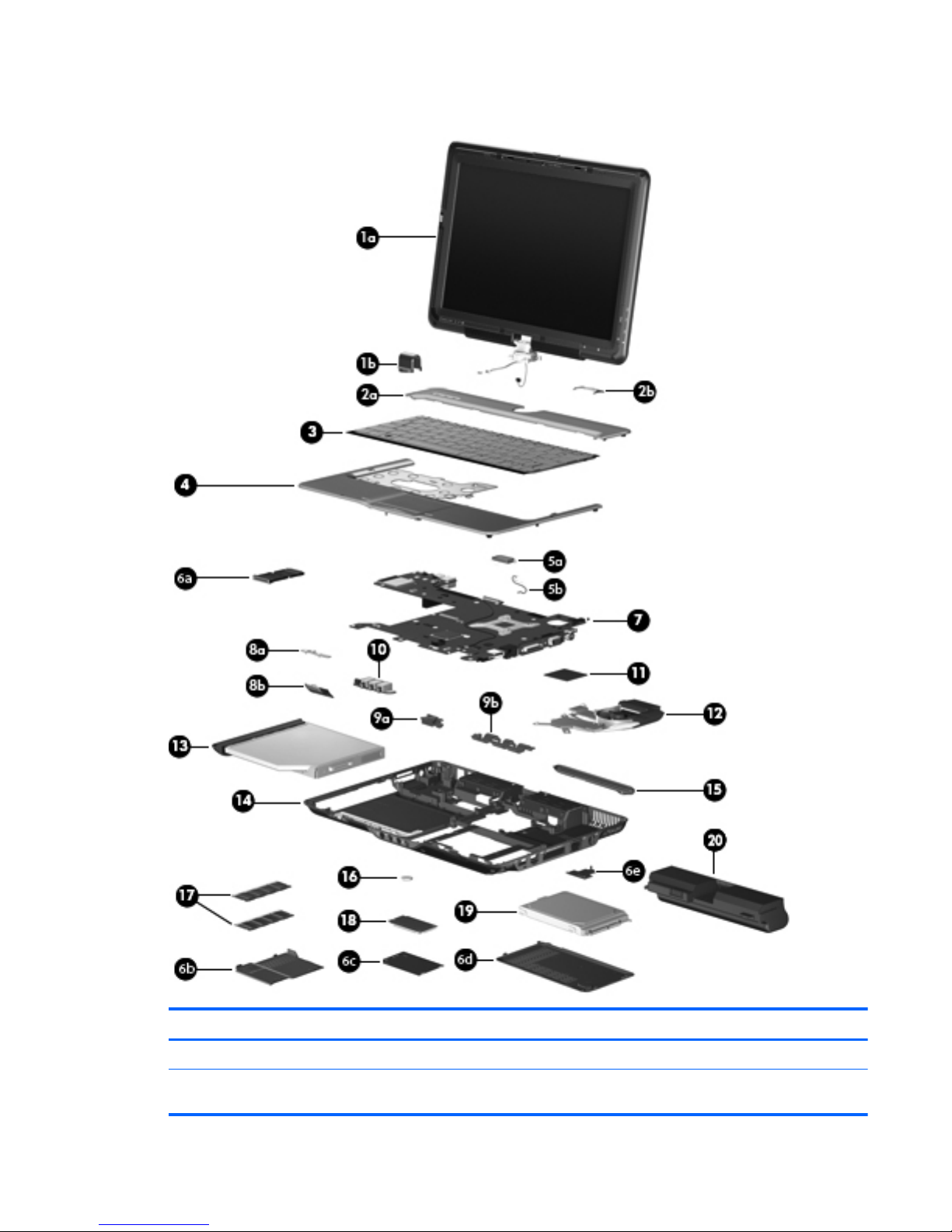
Computer major components
Item Description Spare part number
(1a) Display assembly
12.1-inch, WXGA, BrightView touch-screen display assembly with Web camera,
fingerprint reader, microphones, and WLAN antenna cables
504468-001
Computer major components 15
Page 24
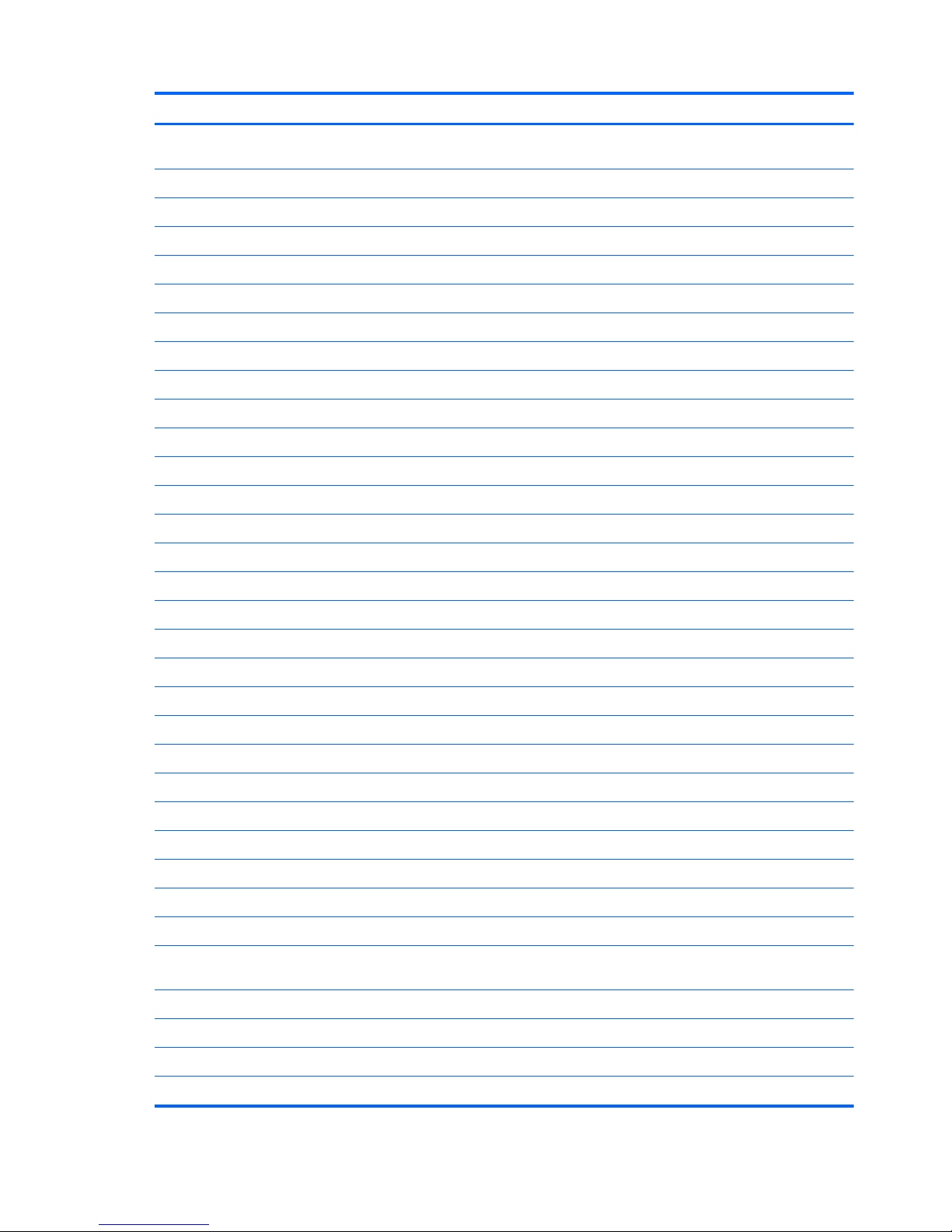
Item Description Spare part number
12.1-inch, WXGA, BrightView touch-screen display assembly with Web camera,
microphones, and WLAN antenna cables
504467-001
(1b) Display convertible hinge cover (included with display assembly)
Display Rubber Kit (not illustrated, includes 8 display bezel rubber screw covers) 464824-001
(2a) Switch cover 506827-001
(2b) Switch cover trim (included with switch cover)
(3) Keyboard (includes keyboard cable)
Belgium 508112-A41
Brazil 508112-201
Canada 508112-121
Denmark, Finland, and Norway 508112-DH1
France 508112-051
Germany 508112-041
Israel 508112-BB1
Italy 508112-061
Japan 508112-291
Latin America 508112-161
The Netherlands 508112-B31
Portugal 508112-131
Russia 508112-251
Saudi Arabia 508112-171
South Korea 508112-AD1
Spain 508112-071
Switzerland 508112-111
Taiwan 508112-AB1
Thailand 508112-281
Turkey 508112-141
The United Kingdom 508112-031
The United States 508112-001
(4) Top cover (includes TouchPad and TouchPad cable, caps lock light board and
cable, and top cover bumper pads)
506824-001
(5a) Bluetooth module 483113-001
(5b) Bluetooth module cable 487697-001
Plastics Kit 487926-001
(6a) ExpressCard slot bezel
16 Chapter 3 Illustrated parts catalog
Page 25
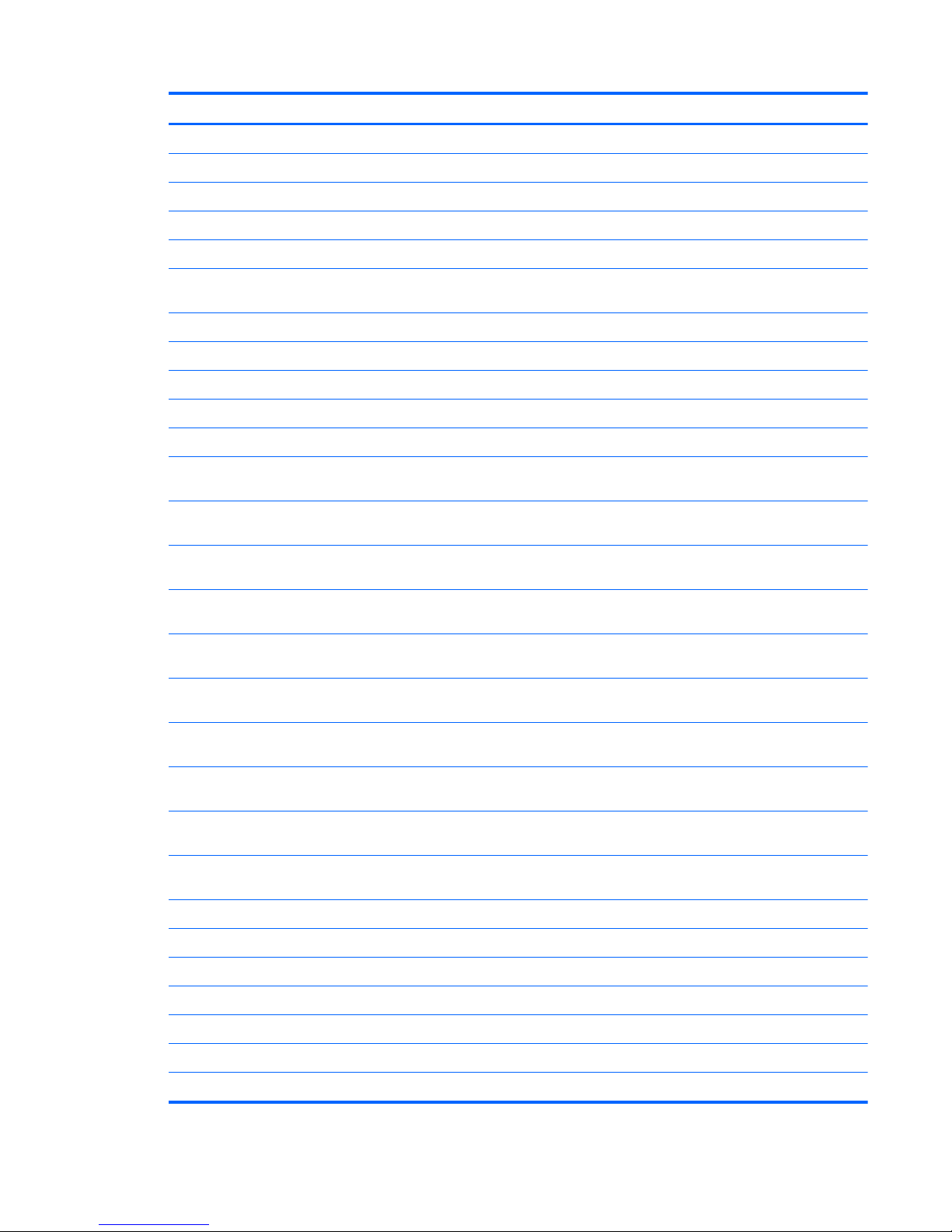
Item Description Spare part number
(6b) Memory module compartment cover (includes 2 captive screws, secured with C-clips)
(6c) WLAN module compartment cover (includes 1 captive screw, secured with a C-clip)
(6d) Hard drive cover (includes one rubber foot and 2 captive screws, secured with C-clips)
(6e) Display connector cover (includes 1 captive screw, secured with a C-clip)
(7) System board (includes replacement thermal material) 504466-001
(8a) Power switch assembly (includes power switch board cable and power switch
board actuator)
506828-001
(8b) Power switch board actuator
(9a) Pen eject assembly (includes pen holder) 506826-001
(9b) Pen holder
(10) Audio/infrared board (includes audio/infrared board cable) 441144-001
(11) Processor (includes replacement thermal material)
AMD Turion 64 Mobile Technology Dual-Core ZM-87 (2.40-GHz, 1-MB L2 cache,
800-MHz FSB)
572564-001
AMD Turion 64 Mobile Technology Ultra Dual-Core ZM-86 (2.40-GHz, 1-MB L2
cache, 800-MHz FSB)
507974-001
AMD Turion 64 Mobile Technology Dual-Core ZM-85 (2.30-GHz, 1-MB L2 cache,
800-MHz FSB)
532119-001
AMD Turion 64 Mobile Technology Ultra Dual-Core ZM-84 (2.30-GHz, 1-MB L2
cache, 800-MHz FSB)
507975-001
AMD Turion 64 Mobile Technology Ultra Dual-Core ZM-82 (2.20-GHz, 1-MB L2
cache, 800-MHz FSB)
507973-001
AMD Turion 64 Mobile Technology Ultra Dual-Core ZM-80 (2.10-GHz, 1-MB L2
cache, 800-MHz FSB)
507972-001
AMD Turion 64 Mobile Technology Dual-Core RM-77 (2.30-GHz, 1-MB L2 cache,
800-MHz FSB)
572565-001
AMD Turion 64 Mobile Technology Dual-Core RM-75 (2.20-GHz, 1-MB L2 cache,
800-MHz FSB)
532120-001
AMD Turion 64 Mobile Technology Dual-Core RM-74 (2.20-GHz, 1-MB L2 cache,
800-MHz FSB)
507979-001
AMD Turion 64 Mobile Technology Dual-Core RM-72 (2.10-GHz, 1-MB L2 cache,
800-MHz FSB)
507978-001
AMD Athlon Dual-Core QL-67 (2.20-GHz, 512-KB L2 cache, 667-MHz FSB) 572566-001
AMD Athlon Dual-Core QL-65 (2.10-GHz, 512-KB L2 cache, 667-MHz FSB) 532121-001
AMD Athlon Dual-Core QL-64 (2.10-GHz, 512-KB L2 cache, 667-MHz FSB) 506053-001
AMD Athlon Dual-Core QL-62 (2.00-GHz, 512-KB L2 cache, 667-MHz FSB) 506052-001
(12) Fan/heat sink assembly (includes replacement thermal material) 487925-001
(13) Optical drive (includes bezel)
DVD±RW and CD-RW SuperMulti Double-Layer Combo Drive with LightScribe 509073-001
Computer major components 17
Page 26
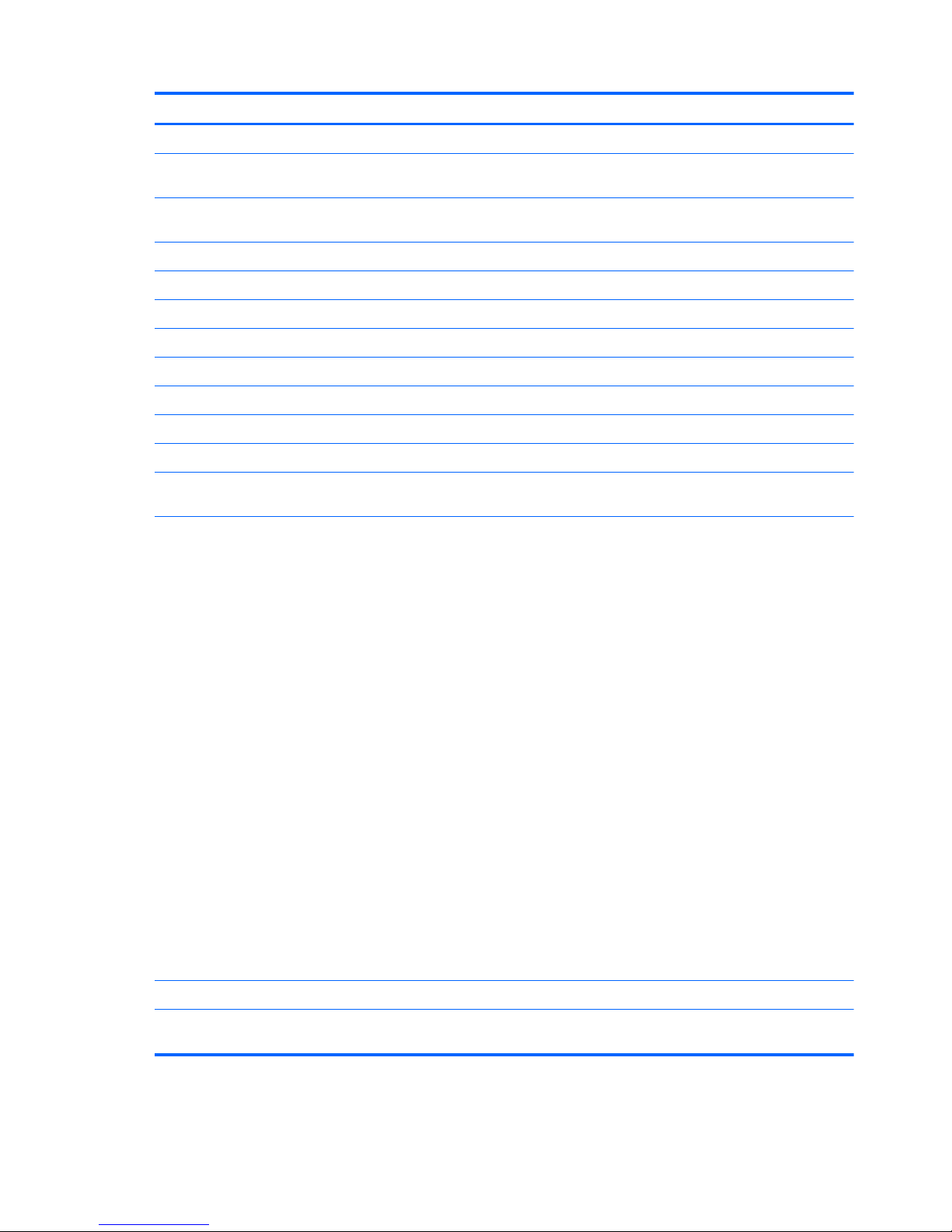
Item Description Spare part number
DVD±RW and CD-RW SuperMulti Double-Layer Combo Drive 509074-001
(14) Base enclosure (includes optical drive release assembly, 2 battery release
latches, and 4 rubber feet)
506825-001
Rubber Feet Kit (not illustrated, includes 4 base enclosure rubber feet and pen
cover)
464821-001
(15) Pen 516454-001
(16) RTC battery 449729-001
(17) Memory modules (DDR2, PC2-6400, 800-MHz)
4096-MB 598855-001
248-MB 598858-001
1024-MB 598861-001
(18) WLAN module
Broadcom 4322 802.11a/b/g/n WLAN modules:
●
For use in Canada, the Cayman Islands, Guam, Puerto Rico,
the U.S. Virgin Islands, and the United States
487330-001
●
For use in Afghanistan, Albania, Algeria, Andorra,
Angola, Antigua and Barbuda, Argentina, Armenia, Aruba, Australia, Austria,
Azerbaijan, the Bahamas, Bahrain, Bangladesh, Barbados, Belgium, Belize,
Benin, Bermuda, Bolivia, Bosnia and Herzegovina, Botswana, Brazil,
the British Virgin Islands, Brunei, Bulgaria, Burkina Faso, Burundi,
Cameroon, Cape Verde, the Cayman Islands, the Central African Republic,
Chad, Chile, Colombia, Comoros, the Congo, Costa Rica, Croatia, Cyprus,
the Czech Republic, Denmark, Djibouti, Dominica, the Dominican Republic,
East Timor, Ecuador, Egypt, El Salvador, Equitorial Guinea, Eritrea, Estonia,
Ethiopia, Fiji, Finland, France, French Guiana, Gabon, Gambia, Georgia,
Germany, Ghana, Gibraltar, Greece, Guadeloupe, Guam, Guatemala,
Guinea, Guinea-Bissau, Guyana, Haiti, Honduras, Hong Kong, Hungary,
Iceland, India, Ireland, Italy, the Ivory Coast, Jamaica, Jordan, Kenya,
Kiribati, Kyrgyzstan, Laos, Latvia, Lesotho, Liberia, Liechtenstein, Lithuania,
Luxembourg, Macedonia, Madagascar, Malawi, the Maldives, Mali, Malta,
the Marshall Islands, Martinique, Mauritania, Mauritius, Mexico, Micronesia,
Monaco, Mongolia, Montenegro, Morocco, Mozambique, Namibia, Nauru,
Nepal, the Netherlands, New Zealand, Nicaragua, Niger, Nigeria, Norway,
Oman, Pakistan, Palau, Panama, Papua New Guinea, Paraguay,
the People's Republic of China, Peru, the Philippines, Poland, Portugal,
Puerto Rico, the Republic of Moldova, Romania, Russia, Rwanda, Samoa,
San Marino, Sao Tome and Principe, Saudi Arabia, Senegal, Serbia,
the Seychelles, Sierra Leone, Singapore, Slovakia, Slovenia,
the Solomon Islands, Somalia, South Africa, Spain, Sri Lanka,
St. Kitts and Nevis, St. Lucia, St. Vincent and the Grenadines, Suriname,
Swaziland, Sweden, Switzerland, Taiwan, Tajikistan, Tanzania, Togo,
Tonga, Trinidad and Tobago, Tunisia, Turkey, Turkmenistan, Tuvalu,
Uganda, the United Arab Emirates, the United Kingdom, Uruguay,
Uzbekistan, Venezuela, Vietnam, Yemen, Zaire, Zambia, and Zimbabwe
487330-002
Broadcom BCM4312 802.11b/g WLAN modules:
●
For use in Canada, the Cayman Islands, Guam, Puerto Rico,
the U.S. Virgin Islands, and the United States
459263-001
18 Chapter 3 Illustrated parts catalog
Page 27
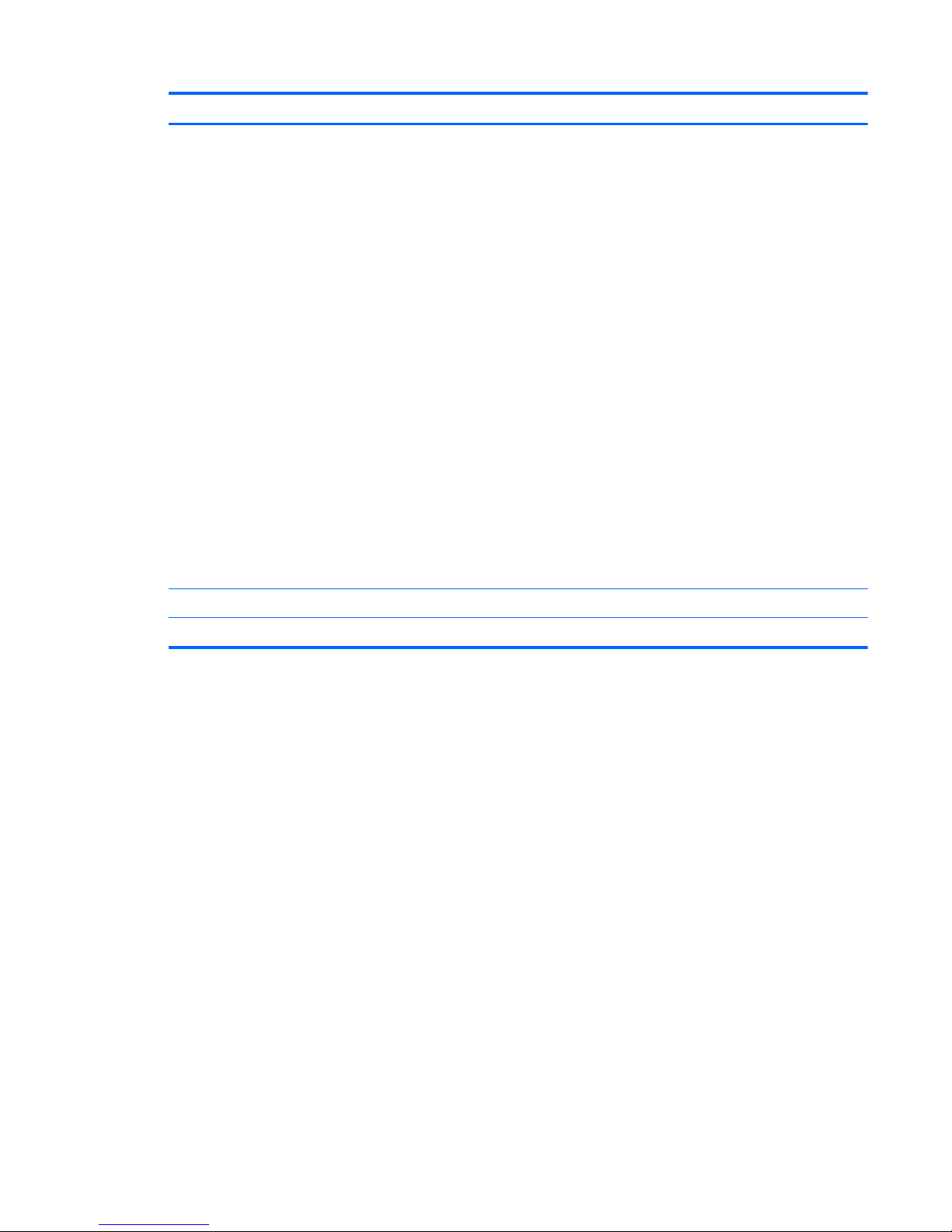
Item Description Spare part number
●
For use in Afghanistan, Albania, Algeria, Andorra,
Angola, Antigua and Barbuda, Argentina, Armenia, Aruba, Australia, Austria,
Azerbaijan, the Bahamas, Bahrain, Bangladesh, Barbados, Belgium, Belize,
Benin, Bermuda, Bolivia, Bosnia and Herzegovina, Botswana, Brazil,
the British Virgin Islands, Brunei, Bulgaria, Burkina Faso, Burundi,
Cameroon, Cape Verde, the Cayman Islands, the Central African Republic,
Chad, Chile, Colombia, Comoros, the Congo, Costa Rica, Croatia, Cyprus,
the Czech Republic, Denmark, Djibouti, Dominica, the Dominican Republic,
East Timor, Ecuador, Egypt, El Salvador, Equitorial Guinea, Eritrea, Estonia,
Ethiopia, Fiji, Finland, France, French Guiana, Gabon, Gambia, Georgia,
Germany, Ghana, Gibraltar, Greece, Guadeloupe, Guam, Guatemala,
Guinea, Guinea-Bissau, Guyana, Haiti, Honduras, Hong Kong, Hungary,
Iceland, India, Ireland, Italy, the Ivory Coast, Jamaica, Jordan, Kenya,
Kiribati, Kyrgyzstan, Laos, Latvia, Lesotho, Liberia, Liechtenstein, Lithuania,
Luxembourg, Macedonia, Madagascar, Malawi, the Maldives, Mali, Malta,
the Marshall Islands, Martinique, Mauritania, Mauritius, Mexico, Micronesia,
Monaco, Mongolia, Montenegro, Morocco, Mozambique, Namibia, Nauru,
Nepal, the Netherlands, New Zealand, Nicaragua, Niger, Nigeria, Norway,
Oman, Pakistan, Palau, Panama, Papua New Guinea, Paraguay,
the People's Republic of China, Peru, the Philippines, Poland, Portugal,
Puerto Rico, the Republic of Moldova, Romania, Russia, Rwanda, Samoa,
San Marino, Sao Tome and Principe, Saudi Arabia, Senegal, Serbia,
the Seychelles, Sierra Leone, Singapore, Slovakia, Slovenia,
the Solomon Islands, Somalia, South Africa, Spain, Sri Lanka,
St. Kitts and Nevis, St. Lucia, St. Vincent and the Grenadines, Suriname,
Swaziland, Sweden, Switzerland, Taiwan, Tajikistan, Tanzania, Togo,
Tonga, Trinidad and Tobago, Tunisia, Turkey, Turkmenistan, Tuvalu,
Uganda, the United Arab Emirates, the United Kingdom, Uruguay,
Uzbekistan, Venezuela, Vietnam, Yemen, Zaire, Zambia, and Zimbabwe
459263-002
Broadcom 4321AGN 802.11a/b/g/draft-n mini-PCI adapter card
●
For use in the United States and Canada 453730-001
Computer major components 19
Page 28
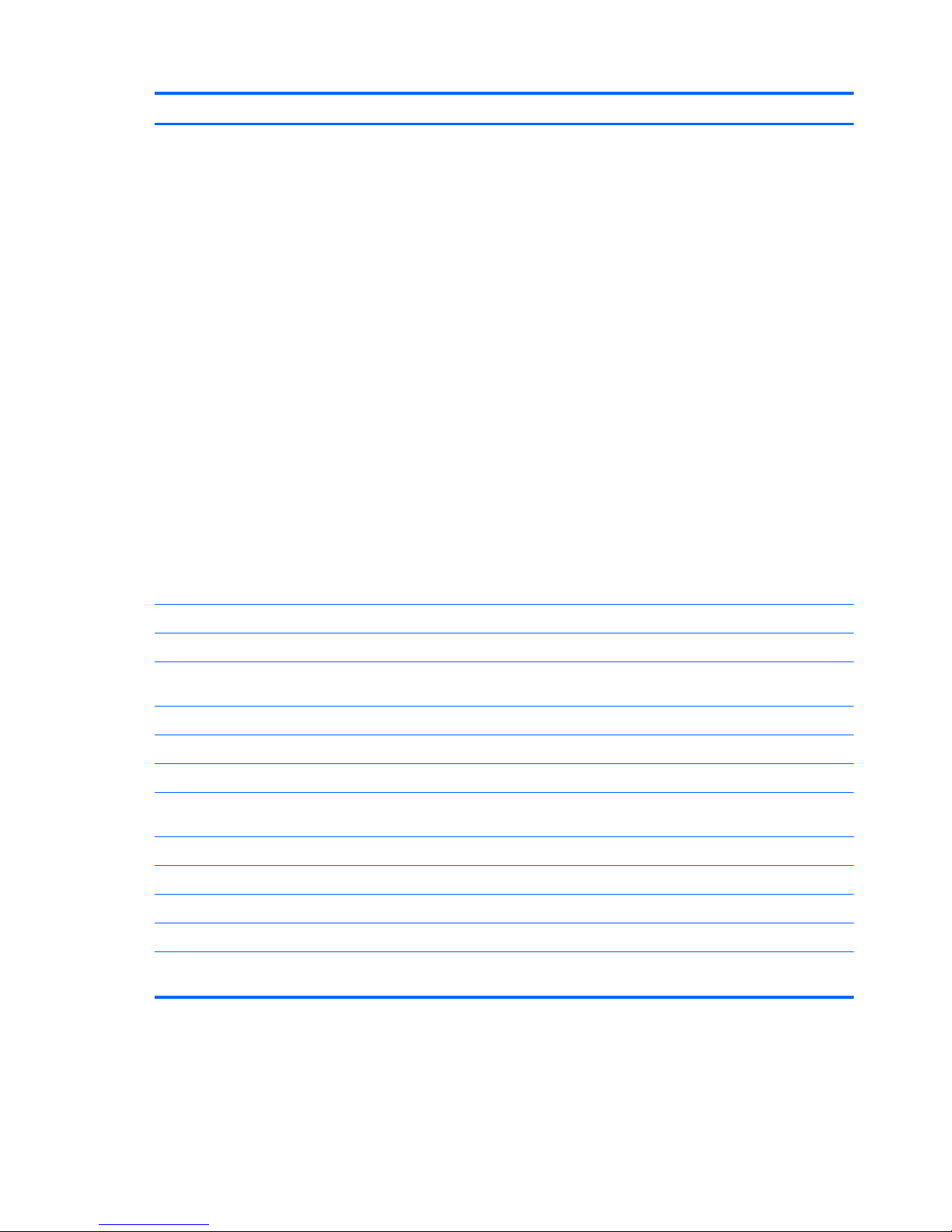
Item Description Spare part number
●
For use in Afghanistan, Albania, Algeria, Andorra, Angola, Antigua &
Barbuda, Argentina, Armenia, Aruba, Australia, Austria, Azerbaijan, the
Bahamas, Bahrain, Bangladesh, Barbados, Belarus, Belgium, Belize, Benin,
Bermuda, Bhutan, Bolivia, Bosnia & Herzegovina Botswana, Brazil, the
British Virgin Islands, Brunei, Bulgaria, Burkina Faso, Burundi, Cambodia,
Cameroon, Cape Verde, the Central African Republic, Chad, Chile,
Colombia, Comoros, the Congo, Costa Rica, Croatia, Cyprus, the Czech
Republic, Denmark, Djibouti, Dominica, the Dominican Republic, East Timor,
Ecuador, Egypt, El Salvador, Equitorial Guinea, Eritrea, Estonia, Ethiopia,
Fiji, Finland, France, French Guiana, Gabon, Gambia, Georgia, Germany,
Ghana, Gibraltar, Greece, Grenada, Guadeloupe, Guatemala, Guinea,
Guinea-Bissau, Guyana, Haiti, Honduras, Hong Kong, Hungary, Iceland,
India, Indonesia, Ireland, Israel, Italy, the Ivory Coast, Jamaica, Jordan,
Kazakhstan, Kenya, Kiribati, Kuwait, Kyrgyzstan, Laos, Latvia, Lebanon,
Lesotho, Liberia, Liechtenstein, Lithuania, Luxembourg, Macedonia,
Madagascar, Malawi, Malaysia, the Maldives, Mali, Malta, the Marshall
Islands, Martinique, Mauritania, Mauritius, Mexico, Micronesia, Monaco,
Mongolia, Montenegro, Morocco, Mozambique, Namibia, Nauru, Nepal, the
Nether Antilles, the Netherlands, New Zealand, Nicaragua, Niger, Nigeria,
Norway, Oman, Palau, Panama, Papua New Guinea, Paraguay, the
People's Republic of China, Peru, the Philippines, Poland, Portugal, Qatar,
the Republic of Moldova, Romania, Russia, Rwanda, Samoa, San Marino,
Sao Tome & Principe, Saudi Arabia, Senegal, Serbia, the Seychelles, Sierra
Leone, Singapore, Slovakia, Slovenia, the Solomon Islands, Somalia, South
Africa, South Korea, Spain, Sri Lanka, St. Kitts & Nevis, St. Lucia, St.
Vincent and the Grenadines, Suriname, Swaziland, Sweden, Switzerland,
Taiwan, Tajikistan, Tanzania, Thailand, Togo, Tonga, Trinidad & Tobago,
Tunisia, Turkey, Turkmenistan, Tuvalu, Uganda, Ukraine, the United Arab
Emirates, the United Kingdom, Uruguay, Uzbekistan, Vanuatu, Venezuela,
Vietnam, Yemen, Zaire, Zambia, and Zimbabwe
453730-002
● For use in Japan 453730-291
(19) Hard drive (includes hard drive bracket, hard drive connector, and Mylar cover)
500-GB, 7200-rpm 634934-001 or
574875-001
320-GB, 7200-rpm 603783-001
320-GB, 5400-rpm 622643-001
160-GB, 7200-rpm 579045-001
Hard Drive Hardware Kit (not illustrated; includes hard drive bracket, hard drive
connector, and hard drive screws)
497744-001
(20) Battery
8-cell, 73-Wh, 2.55-Ah, Li-ion 463650-003
8-cell, 73-Wh, Li-ion for use in Japan 534133-291
6-cell, 55-Wh, 2.55-Ah, Li-ion 441132-003
4-cell, 37-Wh, 2.55-Ah, Li-ion (for use only with computer models equipped with
the AMD Turion 64 processor)
441131-003
20 Chapter 3 Illustrated parts catalog
Page 29
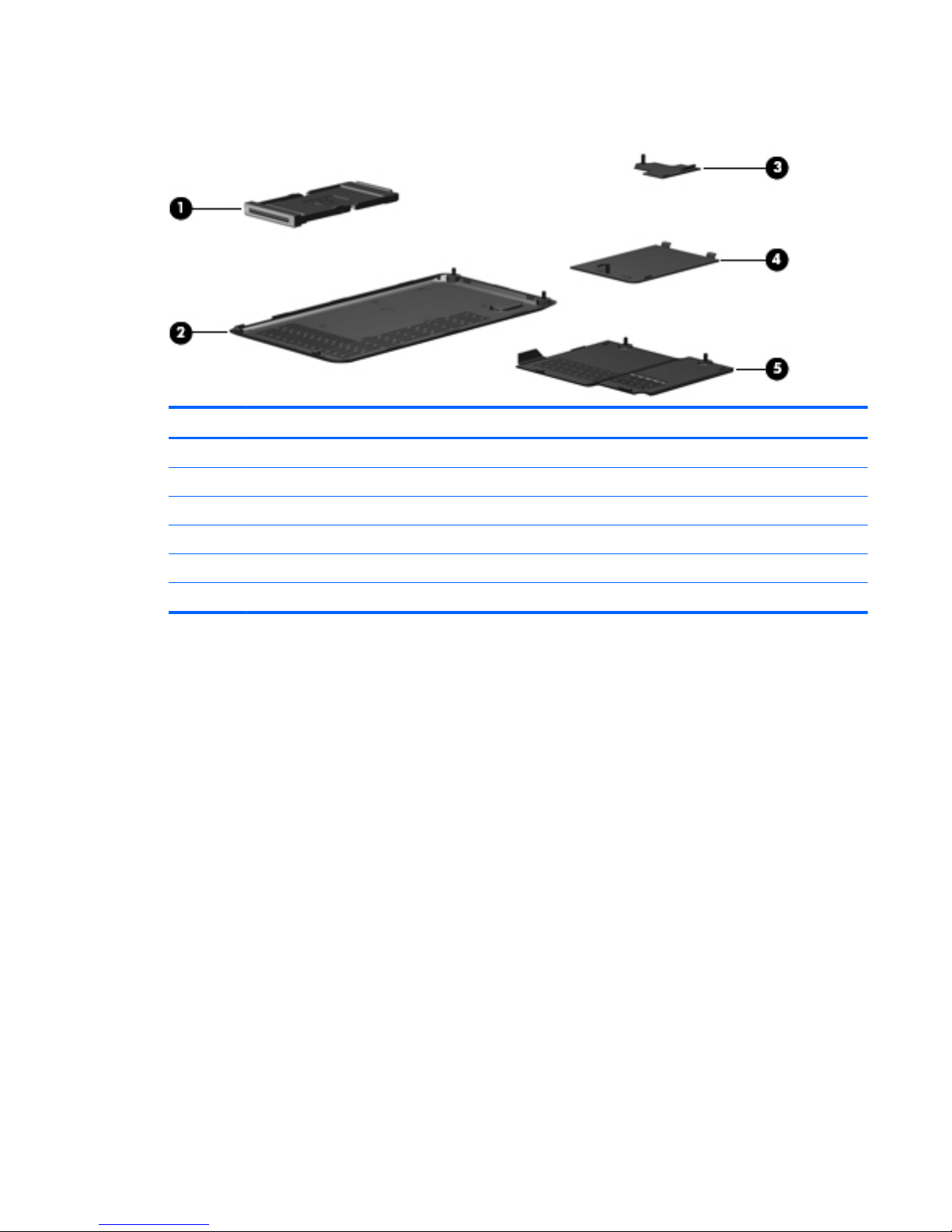
Plastics Kit
Item Description Spare part number
Plastics Kit 487926-001
(1) ExpressCard slot bezel
(2) Hard drive cover (includes 1 rubber foot and 2 captive screws, secured with C-clips)
(3) Display connector cover (includes 1 captive screw, secured with a C-clip)
(4) WLAN module compartment cover (includes 1 captive screw, secured with a C-clip)
(5) Memory module compartment cover (includes 2 captive screws, secured with C-clips)
Plastics Kit 21
Page 30
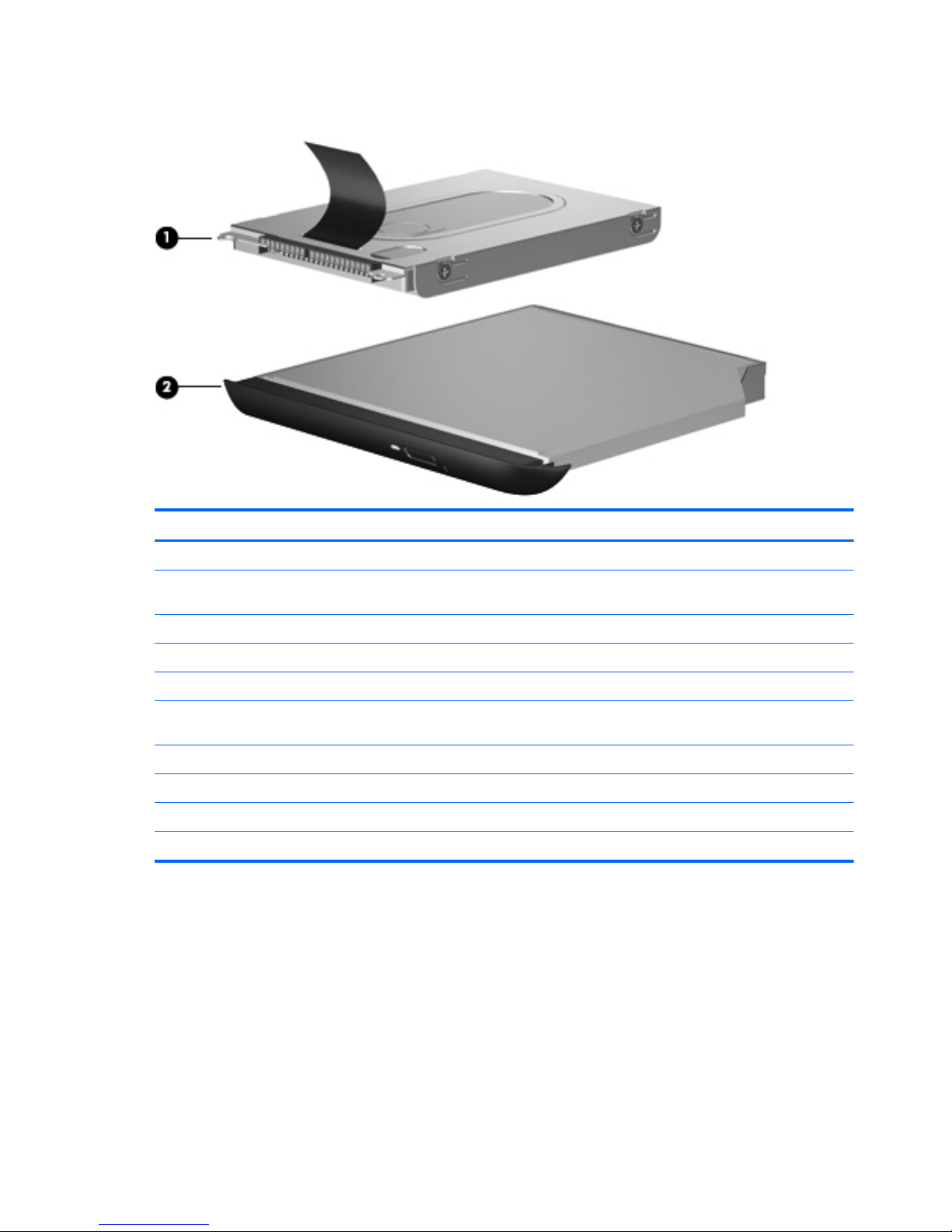
Mass storage devices
Item Description Spare part number
(1) Hard drive (includes hard drive bracket, hard drive connector, and Mylar cover)
500-GB, 7200-rpm 634934-001 or
574875-001
320-GB, 7200-rpm 603783-001
320-GB, 5400-rpm 622643-001
160-GB, 7200-rpm 579045-001
Hard Drive Hardware Kit (includes hard drive bracket, hard drive connector, and
hard drive screws)
497744-001
(2) Optical drive (includes bezel and bracket)
DVD±RW and CD-RW SuperMulti Double-Layer Combo Drive with LightScribe 509073-001
DVD±RW and CD-RW SuperMulti Double-Layer Combo Drive 509074-001
Optical drive weight saving blank 518183-001
22 Chapter 3 Illustrated parts catalog
Page 31

Miscellaneous parts
Description Spare part number
65-watt AC adapter 613149-001
HP protective sleeve 504580-001 or
480105-001
HP Notebook Stand 466337-001
Remote control (fits into ExpressCard slot) 465539-002
Power cords:
Argentina 490371-D01
Australia 490371-011
Brazil 490371-201 or
490371-202
Denmark 490371-081
Europe, the Middle East, and Africa (excluding South Africa) 490371-021
India 490371-D61
Israel 490371-BB1
Italy 490371-061
Japan 490371-291
North America 490371-001
The People's Republic of China 490371-AA1
South Africa 490371-AR1
South Korea 490371-AD1
Switzerland 490371-111
Taiwan 490371-AB1
The United Kingdom and Singapore 490371-031
Miscellaneous parts 23
Page 32

Description Spare part number
Screw Kit
● Phillips PM3.0×3.0 screws
●
Phillips PM2.5×6.0 screws
●
Phillips PM2.0×11.0 screws
● Black Phillips PM2.0×7.0 captive screws
●
Silver Phillips PM2.0×7.0 screws
●
Phillips PM2.0×5.0 captive screws
● Phillips PM2.0×5.0 screws
●
Phillips PM2.0×4.0 captive screws
●
Phillips PM2.0×4.0 screws
●
Phillips PM2.0×3.0 screws
464116-001
Wired headset with volume control 371693-003
Sequential part number listing
Spare part
number
Description
371693-003 Wired headset with volume control
441131-003 4-cell, 37-Wh, 2.55-Ah, Li-ion battery (for use only with computer models equipped with the
AMD Turion 64 processor)
441132-003 6-cell, 55-Wh, 2.55-Ah, Li-ion battery
441144-001 Audio/infrared board (includes audio/infrared board cable)
449729-001 RTC battery
453730-001 Broadcom 4321AGN 802.11a/b/g/draft-n mini-PCI adapter card for use in the United States and Canada
24 Chapter 3 Illustrated parts catalog
Page 33

Spare part
number
Description
453730-002 Broadcom 4321AGN 802.11a/b/g/draft-n mini-PCI adapter card for use in Afghanistan, Albania, Algeria,
Andorra, Angola, Antigua & Barbuda, Argentina, Armenia, Aruba, Australia, Austria, Azerbaijan, the
Bahamas, Bahrain, Bangladesh, Barbados, Belarus, Belgium, Belize, Benin, Bermuda, Bhutan, Bolivia,
Bosnia & Herzegovina Botswana, Brazil, the British Virgin Islands, Brunei, Bulgaria, Burkina Faso,
Burundi, Cambodia, Cameroon, Cape Verde, the Central African Republic, Chad, Chile, Colombia,
Comoros, the Congo, Costa Rica, Croatia, Cyprus, the Czech Republic, Denmark, Djibouti, Dominica, the
Dominican Republic, East Timor, Ecuador, Egypt, El Salvador, Equitorial Guinea, Eritrea, Estonia,
Ethiopia, Fiji, Finland, France, French Guiana, Gabon, Gambia, Georgia, Germany, Ghana, Gibraltar,
Greece, Grenada, Guadeloupe, Guatemala, Guinea, Guinea-Bissau, Guyana, Haiti, Honduras, Hong
Kong, Hungary, Iceland, India, Indonesia, Ireland, Israel, Italy, the Ivory Coast, Jamaica, Jordan,
Kazakhstan, Kenya, Kiribati, Kuwait, Kyrgyzstan, Laos, Latvia, Lebanon, Lesotho, Liberia, Liechtenstein,
Lithuania, Luxembourg, Macedonia, Madagascar, Malawi, Malaysia, the Maldives, Mali, Malta, the
Marshall Islands, Martinique, Mauritania, Mauritius, Mexico, Micronesia, Monaco, Mongolia, Montenegro,
Morocco, Mozambique, Namibia, Nauru, Nepal, the Nether Antilles, the Netherlands, New Zealand,
Nicaragua, Niger, Nigeria, Norway, Oman, Palau, Panama, Papua New Guinea, Paraguay, the People's
Republic of China, Peru, the Philippines, Poland, Portugal, Qatar, the Republic of Moldova, Romania,
Russia, Rwanda, Samoa, San Marino, Sao Tome & Principe, Saudi Arabia, Senegal, Serbia, the
Seychelles, Sierra Leone, Singapore, Slovakia, Slovenia, the Solomon Islands, Somalia, South Africa,
South Korea, Spain, Sri Lanka, St. Kitts & Nevis, St. Lucia, St. Vincent and the Grenadines, Suriname,
Swaziland, Sweden, Switzerland, Taiwan, Tajikistan, Tanzania, Thailand, Togo, Tonga, Trinidad &
Tobago, Tunisia, Turkey, Turkmenistan, Tuvalu, Uganda, Ukraine, the United Arab Emirates, the United
Kingdom, Uruguay, Uzbekistan, Vanuatu, Venezuela, Vietnam, Yemen, Zaire, Zambia, and Zimbabwe
453730-291 Broadcom 4321AGN 802.11a/b/g/draft-n mini-PCI adapter card for use in Japan
459263-001 Broadcom BCM4312 802.11b/g WLAN module for use in Canada, the Cayman Islands, Guam,
Puerto Rico, the U.S. Virgin Islands, and the United States
459263-002 Broadcom BCM4312 802.11b/g WLAN module for use in Afghanistan, Albania, Algeria, Andorra,
Angola, Antigua and Barbuda, Argentina, Armenia, Aruba, Australia, Austria, Azerbaijan, the Bahamas,
Bahrain, Bangladesh, Barbados, Belgium, Belize, Benin, Bermuda, Bolivia, Bosnia and Herzegovina,
Botswana, Brazil, the British Virgin Islands, Brunei, Bulgaria, Burkina Faso, Burundi, Cameroon,
Cape Verde, the Cayman Islands, the Central African Republic, Chad, Chile, Colombia, Comoros,
the Congo, Costa Rica, Croatia, Cyprus, the Czech Republic, Denmark, Djibouti, Dominica,
the Dominican Republic, East Timor, Ecuador, Egypt, El Salvador, Equitorial Guinea, Eritrea, Estonia,
Ethiopia, Fiji, Finland, France, French Guiana, Gabon, Gambia, Georgia, Germany, Ghana, Gibraltar,
Greece, Guadeloupe, Guam, Guatemala, Guinea, Guinea-Bissau, Guyana, Haiti, Honduras, Hong Kong,
Hungary, Iceland, India, Ireland, Italy, the Ivory Coast, Jamaica, Jordan, Kenya, Kiribati, Kyrgyzstan, Laos,
Latvia, Lesotho, Liberia, Liechtenstein, Lithuania, Luxembourg, Macedonia, Madagascar, Malawi,
the Maldives, Mali, Malta, the Marshall Islands, Martinique, Mauritania, Mauritius, Mexico, Micronesia,
Monaco, Mongolia, Montenegro, Morocco, Mozambique, Namibia, Nauru, Nepal, the Netherlands,
New Zealand, Nicaragua, Niger, Nigeria, Norway, Oman, Pakistan, Palau, Panama, Papua New Guinea,
Paraguay, the People's Republic of China, Peru, the Philippines, Poland, Portugal, Puerto Rico,
the Republic of Moldova, Romania, Russia, Rwanda, Samoa, San Marino, Sao Tome and Principe,
Saudi Arabia, Senegal, Serbia, the Seychelles, Sierra Leone, Singapore, Slovakia, Slovenia,
the Solomon Islands, Somalia, South Africa, Spain, Sri Lanka, St. Kitts and Nevis, St. Lucia,
St. Vincent and the Grenadines, Suriname, Swaziland, Sweden, Switzerland, Taiwan, Tajikistan, Tanzania,
Togo, Tonga, Trinidad and Tobago, Tunisia, Turkey, Turkmenistan, Tuvalu, Uganda,
the United Arab Emirates, the United Kingdom, Uruguay, Uzbekistan, Venezuela, Vietnam, Yemen, Zaire,
Zambia, and Zimbabwe
463650-003 8-cell, 73-Wh, 2.55-Ah, Li-ion battery
464116-001 Screw Kit
464821-001 Rubber Feet Kit (includes 4 base enclosure rubber feet and pen cover)
464824-001 Display Rubber Kit (includes 8 display bezel rubber screw covers)
465539-002 Remote control (fits into ExpressCard slot)
466337-001 HP Notebook Stand
Sequential part number listing 25
Page 34

Spare part
number
Description
480105-001 HP Notebook Protective Sleeve
483113-001 Bluetooth module
487330-001 Broadcom 4322 802.11a/b/g/n WLAN module for use in Canada, the Cayman Islands, Guam, Puerto Rico,
the U.S. Virgin Islands, and the United States
487330-002 Broadcom 4322 802.11a/b/g/n WLAN module for use in Afghanistan, Albania, Algeria, Andorra,
Angola, Antigua and Barbuda, Argentina, Armenia, Aruba, Australia, Austria, Azerbaijan, the Bahamas,
Bahrain, Bangladesh, Barbados, Belgium, Belize, Benin, Bermuda, Bolivia, Bosnia and Herzegovina,
Botswana, Brazil, the British Virgin Islands, Brunei, Bulgaria, Burkina Faso, Burundi, Cameroon,
Cape Verde, the Cayman Islands, the Central African Republic, Chad, Chile, Colombia, Comoros,
the Congo, Costa Rica, Croatia, Cyprus, the Czech Republic, Denmark, Djibouti, Dominica,
the Dominican Republic, East Timor, Ecuador, Egypt, El Salvador, Equitorial Guinea, Eritrea, Estonia,
Ethiopia, Fiji, Finland, France, French Guiana, Gabon, Gambia, Georgia, Germany, Ghana, Gibraltar,
Greece, Guadeloupe, Guam, Guatemala, Guinea, Guinea-Bissau, Guyana, Haiti, Honduras, Hong Kong,
Hungary, Iceland, India, Ireland, Italy, the Ivory Coast, Jamaica, Jordan, Kenya, Kiribati, Kyrgyzstan, Laos,
Latvia, Lesotho, Liberia, Liechtenstein, Lithuania, Luxembourg, Macedonia, Madagascar, Malawi,
the Maldives, Mali, Malta, the Marshall Islands, Martinique, Mauritania, Mauritius, Mexico, Micronesia,
Monaco, Mongolia, Montenegro, Morocco, Mozambique, Namibia, Nauru, Nepal, the Netherlands,
New Zealand, Nicaragua, Niger, Nigeria, Norway, Oman, Pakistan, Palau, Panama, Papua New Guinea,
Paraguay, the People's Republic of China, Peru, the Philippines, Poland, Portugal, Puerto Rico,
the Republic of Moldova, Romania, Russia, Rwanda, Samoa, San Marino, Sao Tome and Principe,
Saudi Arabia, Senegal, Serbia, the Seychelles, Sierra Leone, Singapore, Slovakia, Slovenia,
the Solomon Islands, Somalia, South Africa, Spain, Sri Lanka, St. Kitts and Nevis, St. Lucia,
St. Vincent and the Grenadines, Suriname, Swaziland, Sweden, Switzerland, Taiwan, Tajikistan, Tanzania,
Togo, Tonga, Trinidad and Tobago, Tunisia, Turkey, Turkmenistan, Tuvalu, Uganda,
the United Arab Emirates, the United Kingdom, Uruguay, Uzbekistan, Venezuela, Vietnam, Yemen, Zaire,
Zambia, and Zimbabwe
487697-001 Bluetooth module cable
487925-001 Fan/heat sink assembly (includes replacement thermal material)
487926-001 Plastics Kit (see
Plastics Kit on page 21 for Plastics Kit spare part information)
490371-001 Power cord for use in North America
490371-011 Power cord for use in Australia
490371-021 Power cord for use in Europe, the Middle East, and Africa (excluding South Africa)
490371-031 Power cord for use in the United Kingdom and Singapore
490371-061 Power cord for use in Italy
490371-081 Power cord for use in Denmark
490371-111 Power cord for use in Switzerland
490371-201 Power cord for use in Brazil
490371-202 Power cord for use in Brazil
490371-291 Power cord for use in Japan
490371-AA1 Power cord for use in the People's Republic of China
490371-AB1 Power cord for use in Taiwan
490371-AD1 Power cord for use in South Korea
490371-AR1 Power cord for use in South Africa
490371-BB1 Power cord for use in Israel
26 Chapter 3 Illustrated parts catalog
Page 35

Spare part
number
Description
490371-D01 Power cord for use in Argentina
490371-D61 Power cord for use in India
497744-001 Hard Drive Hardware Kit (includes hard drive bracket, hard drive connector, and hard drive screws)
504466-001 System board (includes replacement thermal material)
504467-001 12.1-inch, WXGA, BrightView touch-screen display assembly with Web camera, microphones, and WLAN
antenna cables
504468-001 12.1-inch, WXGA, BrightView touch-screen display assembly with Web camera, microphones, fingerprint
reader, and WLAN antenna cables
504580-001 HP protective sleeve
506052-001 AMD Athlon Dual-Core QL-62 2.00-GHz processor (512-KB L2 cache, 667-MHz FSB, includes
replacement thermal material)
506053-001 AMD Athlon Dual-Core QL-64 2.10-GHz processor (512-KB L2 cache, 667-MHz FSB, includes
replacement thermal material)
506824-001 Top cover (includes TouchPad and TouchPad cable, caps lock light board and cable, and top cover
bumper pads)
506825-001 Base enclosure (includes optical drive release assembly, 2 battery release latches, and 4 rubber feet)
506826-001 Pen holder and pen eject assembly
506827-001 Switch cover (includes switch cover trim)
506828-001 Power switch assembly (includes power switch board cable and power switch board actuator)
507972-001 AMD Turion 64 Mobile Technology Ultra Dual-Core ZM-80 2.1-GHz processor (1-MB L2 cache, 800-MHz
FSB, includes replacement thermal material)
507973-001 AMD Turion 64 Mobile Technology Ultra Dual-Core ZM-82 2.2-GHz processor (1-MB L2 cache, 800-MHz
FSB, includes replacement thermal material)
507974-001 AMD Turion 64 Mobile Technology Ultra Dual-Core ZM-86 2.4-GHz processor (1-MB L2 cache, 800-MHz
FSB, includes replacement thermal material)
507975-001 AMD Turion 64 Mobile Technology Ultra Dual-Core ZM-84 2.3-GHz processor (1-MB L2 cache, 800-MHz
FSB, includes replacement thermal material)
507978-001 AMD Turion 64 Mobile Technology Dual-Core RM-72 2.1-GHz processor (1-MB L2 cache, 800-MHz FSB,
includes replacement thermal material)
507979-001 AMD Turion 64 Mobile Technology Dual-Core RM-74 2.2-GHz processor (1-MB L2 cache, 800-MHz FSB,
includes replacement thermal material)
508112-001 Keyboard for use in the United States
508112-031 Keyboard for use in the United Kingdom
508112-041 Keyboard for use in Germany
508112-051 Keyboard for use in France
508112-061 Keyboard for use in Italy
508112-071 Keyboard for use in Spain
508112-111 Keyboard for use in Switzerland
508112-121 Keyboard for use in Canada
Sequential part number listing 27
Page 36

Spare part
number
Description
508112-131 Keyboard for use in Portugal
508112-141 Keyboard for use in Turkey
508112-161 Keyboard for use in Latin America
508112-171 Keyboard for use in Saudi Arabia
508112-201 Keyboard for use in Brazil
508112-251 Keyboard for use in Russia
508112-281 Keyboard for use in Thailand
508112-291 Keyboard for use in Japan
508112-A41 Keyboard for use in Belgium
508112-AB1 Keyboard for use in Taiwan
508112-AD1 Keyboard for use in South Korea
508112-B31 Keyboard for use in the Netherlands
508112-BB1 Keyboard for use in Israel
508112-DH1 Keyboard for use in Denmark, Finland, and Norway
509073-001 DVD±RW and CD-RW SuperMulti Double-Layer Combo Drive with LightScribe
509074-001 DVD±RW and CD-RW SuperMulti Double-Layer Combo Drive
516454-001 Pen
518183-001 Optical drive weight saving blank
532119-001 AMD Turion 64 Mobile Technology Ultra Dual-Core ZM-85 2.3-GHz processor (1-MB L2 cache, 800-MHz
FSB, includes replacement thermal material)
532120-001 AMD Turion 64 Mobile Technology Dual-Core RM-75 2.2-GHz processor (1-MB L2 cache, 800-MHz FSB,
includes replacement thermal material)
532121-001 AMD Athlon Dual-Core QL-65 2.10-GHz processor (512-KB L2 cache, 667-MHz FSB, includes
replacement thermal material)
534133-291 8-cell, 73-Wh, Li-ion battery for use in Japan
572564-001 AMD Turion 64 Mobile Technology Dual-Core ZM-87 2.4-GHz processor (1-MB L2 cache, 800-MHz FSB,
includes replacement thermal material)
572565-001 AMD Turion 64 Mobile Technology Dual-Core RM-77 2.3-GHz processor (1-MB L2 cache, 800-MHz FSB,
includes replacement thermal material)
572566-001 AMD Athlon Dual-Core QL-66 2.20-GHz processor (512-KB L2 cache, 667-MHz FSB, includes
replacement thermal material)
574875-001 500-GB, 7200-rpm hard drive (includes hard drive bracket, hard drive connector, and Mylar cover)
579045-001 160-GB, 7200-rpm hard drive (includes hard drive bracket, hard drive connector, and Mylar cover)
598855-001 4096-MB memory module (DDR2, PC2-6400, 800-MHz)
598858-001 2048-MB memory module (DDR2, PC2-6400, 800-MHz)
598861-001 1024-MB memory module (DDR2, PC2-6400, 800-MHz)
28 Chapter 3 Illustrated parts catalog
Page 37

Spare part
number
Description
613149-001 65-watt AC adapter
622643-001 320-GB, 5400-rpm hard drive (includes hard drive bracket, hard drive connector, and Mylar cover)
634256-001 Thermal pad kit
634934-001 500-GB, 7200-rpm hard drive (includes hard drive bracket, hard drive connector, and Mylar cover)
Sequential part number listing 29
Page 38

4 Removal and replacement procedures
Preliminary replacement requirements
Tools required
You will need the following tools to complete the removal and replacement procedures:
● Magnetic screwdriver
● Phillips P0 and P1 screwdrivers
●
Flat-bladed screwdriver
Service considerations
The following sections include some of the considerations that you should keep in mind during
disassembly and assembly procedures.
NOTE: As you remove each subassembly from the computer, place the subassembly (and all
accompanying screws) away from the work area to prevent damage.
Plastic parts
CAUTION: Using excessive force during disassembly and reassembly can damage plastic parts.
Use care when handling the plastic parts. Apply pressure only at the points designated in the
maintenance instructions.
30 Chapter 4 Removal and replacement procedures
Page 39

Cables and connectors
CAUTION: When servicing the computer, be sure that cables are placed in their proper locations
during the reassembly process. Improper cable placement can damage the computer.
Cables must be handled with extreme care to avoid damage. Apply only the tension required to
unseat or seat the cables during removal and insertion. Handle cables by the connector whenever
possible. In all cases, avoid bending, twisting, or tearing cables. Be sure that cables are routed in
such a way that they cannot be caught or snagged by parts being removed or replaced. Handle flex
cables with extreme care; these cables tear easily.
Drive handling
CAUTION: Drives are fragile components that must be handled with care. To prevent damage to
the computer, damage to a drive, or loss of information, observe these precautions:
Before removing or inserting a hard drive, shut down the computer. If you are unsure whether the
computer is off or in Hibernation, turn the computer on, and then shut it down through the
operating system.
Before handling a drive, be sure that you are discharged of static electricity. While handling a drive,
avoid touching the connector.
Before removing a diskette drive or optical drive, be sure that a diskette or disc is not in the drive and
be sure that the optical drive tray is closed.
Handle drives on surfaces covered with at least one inch of shock-proof foam.
Avoid dropping drives from any height onto any surface.
After removing a hard drive, an optical drive, or a diskette drive, place it in a static-proof bag.
Avoid exposing a hard drive to products that have magnetic fields, such as monitors or speakers.
Avoid exposing a drive to temperature extremes or liquids.
If a drive must be mailed, place the drive in a bubble pack mailer or other suitable form of protective
packaging and label the package “FRAGILE.”
Preliminary replacement requirements 31
Page 40

Grounding guidelines
Electrostatic discharge damage
Electronic components are sensitive to electrostatic discharge (ESD). Circuitry design and structure
determine the degree of sensitivity. Networks built into many integrated circuits provide some
protection, but in many cases, ESD contains enough power to alter device parameters or melt
silicon junctions.
A discharge of static electricity from a finger or other conductor can destroy static-sensitive devices or
microcircuitry. Even if the spark is neither felt nor heard, damage may have occurred.
An electronic device exposed to ESD may not be affected at all and can work perfectly throughout a
normal cycle. Or the device may function normally for a while, then degrade in the internal layers,
reducing its life expectancy.
CAUTION: To prevent damage to the computer when you are removing or installing internal
components, observe these precautions:
Keep components in their electrostatic-safe containers until you are ready to install them.
Use nonmagnetic tools.
Before touching an electronic component, discharge static electricity by using the guidelines
described in this section.
Avoid touching pins, leads, and circuitry. Handle electronic components as little as possible.
If you remove a component, place it in an electrostatic-safe container.
The following table shows how humidity affects the electrostatic voltage levels generated by
different activities.
CAUTION: A product can be degraded by as little as 700 V.
Typical electrostatic voltage levels
Relative humidity
Event 10% 40% 55%
Walking across carpet 35,000 V 15,000 V 7,500 V
Walking across vinyl floor 12,000 V 5,000 V 3,000 V
Motions of bench worker 6,000 v 800 V 400 V
Removing DIPS from plastic tube 2,000 V 700 V 400 V
Removing DIPS from vinyl tray 11,500 V 4,000 V 2,000 V
Removing DIPS from Styrofoam 14,500 V 5,000 V 3,500 V
Removing bubble pack from PCB 26,500 V 20,000 V 7,000 V
Packing PCBs in foam-lined box 21,000 V 11,000 V 5,000 V
32 Chapter 4 Removal and replacement procedures
Page 41

Packaging and transporting guidelines
Follow these grounding guidelines when packaging and transporting equipment:
● To avoid hand contact, transport products in static-safe tubes, bags, or boxes.
●
Protect ESD-sensitive parts and assemblies with conductive or approved containers or
packaging.
● Keep ESD-sensitive parts in their containers until the parts arrive at static-free workstations.
●
Place items on a grounded surface before removing items from their containers.
●
Always be properly grounded when touching a component or assembly.
●
Store reusable ESD-sensitive parts from assemblies in protective packaging or
nonconductive foam.
●
Use transporters and conveyors made of antistatic belts and roller bushings. Be sure that
mechanized equipment used for moving materials is wired to ground and that proper materials
are selected to avoid static charging. When grounding is not possible, use an ionizer to dissipate
electric charges.
Workstation guidelines
Follow these grounding workstation guidelines:
● Cover the workstation with approved static-shielding material.
●
Use a wrist strap connected to a properly grounded work surface and use properly grounded
tools and equipment.
● Use conductive field service tools, such as cutters, screwdrivers, and vacuums.
●
When fixtures must directly contact dissipative surfaces, use fixtures made only of staticsafe materials.
● Keep the work area free of nonconductive materials, such as ordinary plastic assembly aids
and Styrofoam.
● Handle ESD-sensitive components, parts, and assemblies by the case or PCM laminate. Handle
these items only at static-free workstations.
●
Avoid contact with pins, leads, or circuitry.
● Turn off power and input signals before inserting or removing connectors or test equipment.
Preliminary replacement requirements 33
Page 42

Equipment guidelines
Grounding equipment must include either a wrist strap or a foot strap at a grounded workstation.
● When seated, wear a wrist strap connected to a grounded system. Wrist straps are flexible
straps with a minimum of one megohm ±10% resistance in the ground cords. To provide proper
ground, wear a strap snugly against the skin at all times. On grounded mats with banana-plug
connectors, use alligator clips to connect a wrist strap.
●
When standing, use foot straps and a grounded floor mat. Foot straps (heel, toe, or boot straps)
can be used at standing workstations and are compatible with most types of shoes or boots. On
conductive floors or dissipative floor mats, use foot straps on both feet with a minimum of one
megohm resistance between the operator and ground. To be effective, the conductive strips
must be worn in contact with the skin.
The following grounding equipment is recommended to prevent electrostatic damage:
●
Antistatic tape
●
Antistatic smocks, aprons, and sleeve protectors
●
Conductive bins and other assembly or soldering aids
●
Nonconductive foam
● Conductive tabletop workstations with ground cords of one megohm resistance
● Static-dissipative tables or floor mats with hard ties to the ground
●
Field service kits
●
Static awareness labels
●
Material-handling packages
●
Nonconductive plastic bags, tubes, or boxes
● Metal tote boxes
● Electrostatic voltage levels and protective materials
The following table lists the shielding protection provided by antistatic bags and floor mats.
Material Use Voltage protection level
Antistatic plastic Bags 1,500 V
Carbon-loaded plastic Floor mats 7,500 V
Metallized laminate Floor mats 5,000 V
34 Chapter 4 Removal and replacement procedures
Page 43

Unknown user password
If the computer you are servicing has an unknown user password, follow these steps to clear
the password.
NOTE: These steps also clear CMOS.
Before disassembling the computer, follow these steps:
1. Shut down the computer. If you are unsure whether the computer is off or in Hibernation, turn
the computer on, and then shut it down through the operating system.
2. Disconnect all external devices connected to the computer.
3. Disconnect the power cord.
4. Remove the battery (see
Battery on page 38).
5. Remove the real-time clock (RTC) battery (see
RTC battery on page 42).
6. Wait approximately 5 minutes.
7. Replace the RTC battery and reassemble the computer.
8. Connect AC power to the computer. Do not reinsert any batteries at this time.
9. Turn on the computer.
All passwords and all CMOS settings have been cleared.
Preliminary replacement requirements 35
Page 44

Component replacement procedures
This chapter provides removal and replacement procedures.
There are as many as 47 screws, in 8 different sizes, that must be removed, replaced, or loosened
when servicing the computer. Make special note of each screw size and location during removal
and replacement.
Service tag
When ordering parts or requesting information, provide the computer serial number and model
description provided on the service tag.
(1) Product name: This is the product name affixed to the front of the computer.
(2) Serial number (s/n): This is an alphanumeric identifier that is unique to each product.
(3) Part number/Product number (p/n): This number provides specific information about the product's
hardware components. The part number helps a service technician to determine what components
and parts are needed.
(4) Model description: This is the number used to locate documents, drivers, and support for
the computer.
(5) Warranty period: This number describes the duration of the warranty period for the computer.
36 Chapter 4 Removal and replacement procedures
Page 45

Computer feet
Description Spare part number
Rubber Feet Kit (includes 4 base enclosure rubber feet and pen cover) 464821-001
The computer feet are adhesive-backed rubber pads. There are four computer feet (1) that adhere to
the computer base enclosure, and two computer feet (2) that adhere to the high-capacity battery.
Component replacement procedures 37
Page 46

Battery
Description Spare part number
8-cell, 73-Wh, 2.55-Ah, Li-ion battery 463650-003
8-cell, 73-Wh, Li-ion battery for use in Japan 534133-291
6-cell, 55-Wh, 2.55-Ah, Li-ion battery 441132-003
4-cell, 37-Wh, 2.55-Ah, Li-ion battery (for use only with computer models equipped with the
AMD Turion 64 processor)
441131-003
Before disassembling the computer, follow these steps:
1. Shut down the computer. If you are unsure whether the computer is off or in Hibernation, turn
the computer on, and then shut it down through the operating system.
2. Disconnect all external devices connected to the computer.
3. Disconnect the power cord.
Remove the battery:
1. Turn the computer upside down, with the rear panel toward you.
2. Slide the battery lock latch (1) to your right, and then release it. (The battery disengages from
the computer.)
3. Slide the battery release latch (2) to your left, and then release it.
4. Remove the battery (3) by sliding it straight back.
To install a battery, slide the battery into the battery bay until you hear a click.
38 Chapter 4 Removal and replacement procedures
Page 47

Pen
Description Spare part number
Pen 516454-001
Before removing the pen, follow these steps:
1. Shut down the computer. If you are unsure whether the computer is off or in Hibernation, turn
the computer on, and then shut it down through the operating system.
2. Disconnect all external devices connected to the computer.
3. Disconnect the power cord.
4. Remove the battery (see
Battery on page 38).
Remove the pen:
1. Position the computer with the left side toward you.
2. Press in on the pen (1) to release it from the pen holder.
3. Remove the pen (2) from the pen holder.
Reverse this procedure to install the pen.
Component replacement procedures 39
Page 48

Hard drive
NOTE: The hard drive spare part kit includes a hard drive bracket, hard drive connector, and Mylar
cover.
Description Spare part number
500-GB, 7200-rpm 634934-001 or
574875-001
320-GB, 7200-rpm 603783-001
320-GB, 5400-rpm 622643-001
160-GB, 7200-rpm 579045-001
Hard Drive Hardware Kit (includes hard drive bracket, hard drive connector, and
hard drive screws)
497744-001
Before removing the hard drive, follow these steps:
1. Shut down the computer. If you are unsure whether the computer is off or in Hibernation, turn
the computer on, and then shut it down through the operating system.
2. Disconnect all external devices connected to the computer.
3. Disconnect the power cord.
4. Remove the battery (see
Battery on page 38).
Remove the hard drive:
1. Position the computer with the front toward you.
2. Loosen the two Phillips PM2.0×5.0 captive screws (1) that secure the hard drive cover to
the computer.
3. Lift the left side of the hard drive cover (2) and swing it to right.
40 Chapter 4 Removal and replacement procedures
Page 49

4. Remove the hard drive cover.
NOTE: The hard drive cover is included in the Plastics Kit, spare part number 487926-001.
5. Grasp the Mylar tab (1) on the hard drive and lift the hard drive to disconnect it from the
system board.
6. Remove the hard drive (2) from the hard drive bay.
7. If it is necessary to remove the hard drive bracket and connector, remove the two Phillips
PM3.0×3.0 hard drive bracket screws (1) from each side of the hard drive.
8. Lift the bracket (2) straight up to remove it from the hard drive.
9. Remove the connector (3) from the hard drive.
Reverse this procedure to reassemble and install the hard drive.
Component replacement procedures 41
Page 50

RTC battery
NOTE: Removing the RTC battery and leaving it uninstalled for 5 or more minutes causes all
passwords and CMOS settings to be cleared.
Description Spare part number
RTC battery 449729-001
Before removing the RTC battery, follow these steps:
1. Shut down the computer. If you are unsure whether the computer is off or in Hibernation, turn
the computer on, and then shut it down through the operating system.
2. Disconnect all external devices connected to the computer.
3. Disconnect the power cord.
4. Remove the battery (see
Battery on page 38).
5. Remove the hard drive cover (see
Hard drive on page 40).
Remove the RTC battery:
▲
Use a non-conductive, flat-bladed tool to pry the RTC battery out of the socket.
Reverse this procedure to install the RTC battery. Be sure the RTC battery is installed with the “+”
sign facing up.
42 Chapter 4 Removal and replacement procedures
Page 51

Optical drive
NOTE: The optical drive spare part kit includes an optical drive bezel.
Description Spare part number
DVD±RW and CD-RW SuperMulti Double-Layer Combo Drive with LightScribe 509073-001
DVD±RW and CD-RW SuperMulti Double-Layer Combo Drive 509074-001
Optical drive weight saving blank 518183-001
Before removing the optical drive, follow these steps:
1. Shut down the computer. If you are unsure whether the computer is off or in Hibernation, turn
the computer on, and then shut it down through the operating system.
2. Disconnect all external devices connected to the computer.
3. Disconnect the power cord.
4. Remove the battery (see
Battery on page 38).
Remove the optical drive:
1. Position the computer with the right side toward you.
2. Slide the optical drive release latch (1) toward you. (The optical drive is partially ejected from the
optical drive bay.)
3. Remove the optical drive (2) from the computer.
To install an optical drive, slide the optical drive into the optical drive bay until you hear a click.
Component replacement procedures 43
Page 52

Memory module
Description Spare part number
4096-MB (DDR2, PC2-6400, 800-MHz) 598855-001
2048-MB (DDR2, PC2-6400, 800-MHz) 598858-001
1024-MB (DDR2, PC2-6400, 800-MHz) 598861-001
Before removing the memory module, follow these steps:
1. Shut down the computer. If you are unsure whether the computer is off or in Hibernation, turn
the computer on, and then shut it down through the operating system.
2. Disconnect all external devices connected to the computer.
3. Disconnect the power cord.
4. Remove the battery (see
Battery on page 38).
Remove the memory module:
1. Position the computer with the front toward you.
2. Loosen the two Phillips PM2.0×5.0 captive screws (1) that secure the memory module
compartment cover to the computer.
3. Lift the left side of the cover (2) and swing it to the right.
4. Remove the memory module compartment cover.
NOTE: The memory module compartment cover is included in the Plastics Kit, spare part
number 487926-001.
5. Spread the retaining tabs (1) on each side of the memory module slot to release the memory
module. (The edge of the module opposite the slot rises away from the computer.)
44 Chapter 4 Removal and replacement procedures
Page 53

6. Pull the module (2) away from the slot at an angle and remove it.
NOTE: Memory modules are designed with a notch (3) to prevent incorrect insertion into the
memory module slot.
Reverse this procedure to install a memory module.
Component replacement procedures 45
Page 54

WLAN module
Description Spare part number
Broadcom 4322 802.11a/b/g/n WLAN modules:
●
For use in Canada, the Cayman Islands, Guam, Puerto Rico, the U.S. Virgin Islands,
and the United States
487330-001
●
For use in Afghanistan, Albania, Algeria, Andorra, Angola, Antigua and Barbuda,
Argentina, Armenia, Aruba, Australia, Austria, Azerbaijan, the Bahamas, Bahrain,
Bangladesh, Barbados, Belgium, Belize, Benin, Bermuda, Bolivia,
Bosnia and Herzegovina, Botswana, Brazil, the British Virgin Islands, Brunei, Bulgaria,
Burkina Faso, Burundi, Cameroon, Cape Verde, the Cayman Islands,
the Central African Republic, Chad, Chile, Colombia, Comoros, the Congo, Costa Rica,
Croatia, Cyprus, the Czech Republic, Denmark, Djibouti, Dominica,
the Dominican Republic, East Timor, Ecuador, Egypt, El Salvador, Equitorial Guinea,
Eritrea, Estonia, Ethiopia, Fiji, Finland, France, French Guiana, Gabon, Gambia, Georgia,
Germany, Ghana, Gibraltar, Greece, Guadeloupe, Guam, Guatemala, Guinea, GuineaBissau, Guyana, Haiti, Honduras, Hong Kong, Hungary, Iceland, India, Ireland, Italy,
the Ivory Coast, Jamaica, Jordan, Kenya, Kiribati, Kyrgyzstan, Laos, Latvia, Lesotho,
Liberia, Liechtenstein, Lithuania, Luxembourg, Macedonia, Madagascar, Malawi,
the Maldives, Mali, Malta, the Marshall Islands, Martinique, Mauritania, Mauritius, Mexico,
Micronesia, Monaco, Mongolia, Montenegro, Morocco, Mozambique, Namibia, Nauru,
Nepal, the Netherlands, New Zealand, Nicaragua, Niger, Nigeria, Norway, Oman,
Pakistan, Palau, Panama, Papua New Guinea, Paraguay, the People's Republic of China,
Peru, the Philippines, Poland, Portugal, Puerto Rico, the Republic of Moldova, Romania,
Russia, Rwanda, Samoa, San Marino, Sao Tome and Principe, Saudi Arabia, Senegal,
Serbia, the Seychelles, Sierra Leone, Singapore, Slovakia, Slovenia, the Solomon Islands,
Somalia, South Africa, Spain, Sri Lanka, St. Kitts and Nevis, St. Lucia,
St. Vincent and the Grenadines, Suriname, Swaziland, Sweden, Switzerland, Taiwan,
Tajikistan, Tanzania, Togo, Tonga, Trinidad and Tobago, Tunisia, Turkey, Turkmenistan,
Tuvalu, Uganda, the United Arab Emirates, the United Kingdom, Uruguay, Uzbekistan,
Venezuela, Vietnam, Yemen, Zaire, Zambia, and Zimbabwe
487330-002
Broadcom BCM4312 802.11b/g WLAN modules:
● For use in Canada, the Cayman Islands, Guam, Puerto Rico, the U.S. Virgin Islands,
and the United States
459263-001
● For use in Afghanistan, Albania, Algeria, Andorra, Angola, Antigua and Barbuda,
Argentina, Armenia, Aruba, Australia, Austria, Azerbaijan, the Bahamas, Bahrain,
Bangladesh, Barbados, Belgium, Belize, Benin, Bermuda, Bolivia,
Bosnia and Herzegovina, Botswana, Brazil, the British Virgin Islands, Brunei, Bulgaria,
Burkina Faso, Burundi, Cameroon, Cape Verde, the Cayman Islands,
the Central African Republic, Chad, Chile, Colombia, Comoros, the Congo, Costa Rica,
Croatia, Cyprus, the Czech Republic, Denmark, Djibouti, Dominica,
the Dominican Republic, East Timor, Ecuador, Egypt, El Salvador, Equitorial Guinea,
Eritrea, Estonia, Ethiopia, Fiji, Finland, France, French Guiana, Gabon, Gambia, Georgia,
Germany, Ghana, Gibraltar, Greece, Guadeloupe, Guam, Guatemala, Guinea, GuineaBissau, Guyana, Haiti, Honduras, Hong Kong, Hungary, Iceland, India, Ireland, Italy,
the Ivory Coast, Jamaica, Jordan, Kenya, Kiribati, Kyrgyzstan, Laos, Latvia, Lesotho,
Liberia, Liechtenstein, Lithuania, Luxembourg, Macedonia, Madagascar, Malawi,
the Maldives, Mali, Malta, the Marshall Islands, Martinique, Mauritania, Mauritius, Mexico,
Micronesia, Monaco, Mongolia, Montenegro, Morocco, Mozambique, Namibia, Nauru,
Nepal, the Netherlands, New Zealand, Nicaragua, Niger, Nigeria, Norway, Oman,
Pakistan, Palau, Panama, Papua New Guinea, Paraguay, the People's Republic of China,
Peru, the Philippines, Poland, Portugal, Puerto Rico, the Republic of Moldova, Romania,
Russia, Rwanda, Samoa, San Marino, Sao Tome and Principe, Saudi Arabia, Senegal,
Serbia, the Seychelles, Sierra Leone, Singapore, Slovakia, Slovenia, the Solomon Islands,
Somalia, South Africa, Spain, Sri Lanka, St. Kitts and Nevis, St. Lucia,
St. Vincent and the Grenadines, Suriname, Swaziland, Sweden, Switzerland, Taiwan,
Tajikistan, Tanzania, Togo, Tonga, Trinidad and Tobago, Tunisia, Turkey, Turkmenistan,
Tuvalu, Uganda, the United Arab Emirates, the United Kingdom, Uruguay, Uzbekistan,
Venezuela, Vietnam, Yemen, Zaire, Zambia, and Zimbabwe
459263-002
46 Chapter 4 Removal and replacement procedures
Page 55

Description Spare part number
Broadcom 4321AGN 802.11a/b/g/draft-n mini-PCI adapter card
●
For use in the United States and Canada 453730-001
● For use in Afghanistan, Albania, Algeria, Andorra, Angola, Antigua & Barbuda, Argentina,
Armenia, Aruba, Australia, Austria, Azerbaijan, the Bahamas, Bahrain, Bangladesh,
Barbados, Belarus, Belgium, Belize, Benin, Bermuda, Bhutan, Bolivia, Bosnia &
Herzegovina Botswana, Brazil, the British Virgin Islands, Brunei, Bulgaria, Burkina Faso,
Burundi, Cambodia, Cameroon, Cape Verde, the Central African Republic, Chad, Chile,
Colombia, Comoros, the Congo, Costa Rica, Croatia, Cyprus, the Czech Republic,
Denmark, Djibouti, Dominica, the Dominican Republic, East Timor, Ecuador, Egypt, El
Salvador, Equitorial Guinea, Eritrea, Estonia, Ethiopia, Fiji, Finland, France, French
Guiana, Gabon, Gambia, Georgia, Germany, Ghana, Gibraltar, Greece, Grenada,
Guadeloupe, Guatemala, Guinea, Guinea-Bissau, Guyana, Haiti, Honduras, Hong Kong,
Hungary, Iceland, India, Indonesia, Ireland, Israel, Italy, the Ivory Coast, Jamaica, Jordan,
Kazakhstan, Kenya, Kiribati, Kuwait, Kyrgyzstan, Laos, Latvia, Lebanon, Lesotho, Liberia,
Liechtenstein, Lithuania, Luxembourg, Macedonia, Madagascar, Malawi, Malaysia, the
Maldives, Mali, Malta, the Marshall Islands, Martinique, Mauritania, Mauritius, Mexico,
Micronesia, Monaco, Mongolia, Montenegro, Morocco, Mozambique, Namibia, Nauru,
Nepal, the Nether Antilles, the Netherlands, New Zealand, Nicaragua, Niger, Nigeria,
Norway, Oman, Palau, Panama, Papua New Guinea, Paraguay, the People's Republic of
China, Peru, the Philippines, Poland, Portugal, Qatar, the Republic of Moldova, Romania,
Russia, Rwanda, Samoa, San Marino, Sao Tome & Principe, Saudi Arabia, Senegal,
Serbia, the Seychelles, Sierra Leone, Singapore, Slovakia, Slovenia, the Solomon Islands,
Somalia, South Africa, South Korea, Spain, Sri Lanka, St. Kitts & Nevis, St. Lucia, St.
Vincent and the Grenadines, Suriname, Swaziland, Sweden, Switzerland, Taiwan,
Tajikistan, Tanzania, Thailand, Togo, Tonga, Trinidad & Tobago, Tunisia, Turkey,
Turkmenistan, Tuvalu, Uganda, Ukraine, the United Arab Emirates, the United Kingdom,
Uruguay, Uzbekistan, Vanuatu, Venezuela, Vietnam, Yemen, Zaire, Zambia, and
Zimbabwe
453730-002
● For use in Japan 453730-291
Before removing the WLAN module, follow these steps:
1. Shut down the computer. If you are unsure whether the computer is off or in Hibernation, turn
the computer on, and then shut it down through the operating system.
2. Disconnect all external devices connected to the computer.
3. Disconnect the power cord.
4. Remove the battery (see
Battery on page 38).
Remove the WLAN module:
1. Position the computer with the front toward you.
2. Loosen the Phillips PM2.0×5.0 captive screw (1) that secures the WLAN module compartment
cover to the computer.
Component replacement procedures 47
Page 56

3. Lift the right side of the WLAN module compartment cover (2) and swing it to the left.
4. Remove the WLAN module compartment cover.
NOTE: The WLAN module compartment cover is included in the Plastics Kit, spare part
number 487926-001.
5. Disconnect the WLAN antenna cables (1) from the WLAN module.
NOTE: The black WLAN antenna cable is connected to the WLAN module “Main” terminal.
The white WLAN antenna cable is connected to the WLAN module “Aux” terminal.
6. Remove the two Phillips PM2.0×3.0 screws (2) that secure the WLAN module to the computer.
(The edge of the module opposite the slot rises away from the computer.)
7. Pull the WLAN module (3) away from the slot at an angle and remove it.
NOTE: WLAN modules are designed with a notch (4) to prevent incorrect insertion into the
WLAN module slot.
Reverse this procedure to install a WLAN module.
48 Chapter 4 Removal and replacement procedures
Page 57

Keyboard
Description
Country or region Spare part number Country or region Spare part number
Belgium 508112-A41 Portugal 508112-131
Brazil 508112-201 Russia 508112-251
Canada 508112-121 Saudi Arabia 508112-171
Denmark, Finland, and Norway 508112-DH1 South Korea 508112-AD1
France 508112-051 Spain 508112-071
Germany 508112-041 Switzerland 508112-111
Israel 508112-BB1 Taiwan 508112-AB1
Italy 508112-061 Thailand 508112-281
Japan 508112-291 Turkey 508112-141
Latin America 508112-161 The United Kingdom 508112-031
The Netherlands 508112-B31 The United States 508112-001
Before removing the keyboard, follow these steps:
1. Shut down the computer. If you are unsure whether the computer is off or in Hibernation, turn
the computer on, and then shut it down through the operating system.
2. Disconnect all external devices connected to the computer.
3. Disconnect the power cord.
4. Remove the battery (see
Battery on page 38).
Remove the keyboard:
1. Position the computer with the front toward you.
2. Remove the four Phillips PM2.0×11.0 screws that secure the keyboard to the computer.
3. Turn the computer display-side up, with the front toward you.
Component replacement procedures 49
Page 58

4. Open the computer.
5. Lift the rear edge of the keyboard and swing it toward you until it rests on the palm rest.
6. Release the zero insertion force (ZIF) connector (1) to which the keyboard cable is attached and
disconnect the keyboard cable (2).
7. Remove the keyboard.
Reverse this procedure to install the keyboard.
50 Chapter 4 Removal and replacement procedures
Page 59

Switch cover
Description Spare part number
Switch cover (includes display convertible hinge base cover) 506827-001
Before removing the switch cover, follow these steps:
1. Shut down the computer. If you are unsure whether the computer is off or in Hibernation, turn
the computer on, and then shut it down through the operating system.
2. Disconnect all external devices connected to the computer.
3. Disconnect the power cord.
4. Remove the battery (see
Battery on page 38).
5. Remove the keyboard (see
Keyboard on page 49).
Remove the switch cover:
1. Turn the computer upside down, with the front toward you.
2. Remove the four Phillips PM2.0×7.0 screws that secure the switch cover to the computer.
3. Turn the computer display-side up, with the front toward you.
4. Open the computer.
Component replacement procedures 51
Page 60

5. Rotate the display clockwise approximately 45 degrees.
6. Lift the left and right front corners of the switch cover (1) until it disengages from the computer.
7. Rotate the switch cover (2) counterclockwise and remove it from the computer.
Reverse this procedure to install the switch cover.
52 Chapter 4 Removal and replacement procedures
Page 61

Display assembly
Description Spare part number
12.1-inch, WXGA, BrightView touch-screen display assembly with Web camera, fingerprint
reader, microphones, and WLAN antenna cables
504468-001
12.1-inch, WXGA, BrightView touch-screen display assembly with Web camera, microphones,
and WLAN antenna cables
504467-001
Before removing the display assembly, follow these steps:
1. Shut down the computer. If you are unsure whether the computer is off or in Hibernation, turn
the computer on, and then shut it down through the operating system.
2. Disconnect all external devices connected to the computer.
3. Disconnect the power cord.
4. Remove the battery (see
Battery on page 38).
5. Remove the memory module compartment cover (see
Memory module on page 44).
6. Remove the WLAN module compartment cover and disconnect the wireless antenna cables
from the WLAN module (see
WLAN module on page 46).
7. Remove the keyboard (see
Keyboard on page 49).
8. Remove the switch cover (see
Switch cover on page 51).
Remove the display assembly:
1. Close the computer and turn it upside down, with the front toward you.
2. Loosen the Phillips PM2.0×5.0 captive screw (1) that secures the display connector cover to
the computer.
3. Lift the rear edge of the display connector cover (2) and swing it toward you.
4. Remove the display connector cover.
NOTE: The display connector cover is included in the Plastics Kit, spare part number
487926-001.
Component replacement procedures 53
Page 62

5. Remove the two Phillips PM2.5×6.0 screws (3) that secure the display assembly to the
computer.
6. Remove the wireless antenna cables (1) from the routing channel built into the base enclosure.
7. Disconnect the camera cable (2) and the microphone cable (3) from the system board.
8. Turn the computer display-side up, with the front toward you.
9. Open the computer.
10. Remove the display convertible hinge cover (1).
CAUTION: Support the display assembly when removing the following screws. Failure to
support the display assembly can result in damage to the display assembly and other computer
components.
11. Remove the two Phillips PM2.5×6.0 screws (2) that secure the display assembly to the
computer.
54 Chapter 4 Removal and replacement procedures
Page 63

12. Disconnect the display panel cable (3) from the system board.
NOTE: As you remove the display assembly, be sure that the display cables and wireless
antenna cables move cleanly through the opening (1) in the computer.
13. Lift the display (2) straight up and remove it.
Reverse this procedure to install the display assembly.
Component replacement procedures 55
Page 64

Top cover
Description Spare part number
Top cover (includes TouchPad and TouchPad cable, caps lock light board and cable, and top
cover bumper pads)
506824-001
Before removing the top cover, follow these steps:
1. Shut down the computer. If you are unsure whether the computer is off or in Hibernation, turn
the computer on, and then shut it down through the operating system.
2. Disconnect all external devices connected to the computer.
3. Disconnect the power cord.
4. Remove the battery (see
Battery on page 38).
5. Remove the following components:
a. Hard drive (see
Hard drive on page 40)
b. Optical drive (see
Optical drive on page 43)
c. Keyboard (see
Keyboard on page 49)
d. Switch cover (see
Switch cover on page 51)
e. Display assembly (see
Display assembly on page 53)
Remove the top cover:
1. Turn the computer upside down, with the front toward you.
2. Remove the five Phillips PM2.0×7.0 screws (1) and the three Phillips PM2.0×4.0 screws (2) that
secure the top cover to the computer.
3. Turn the computer right-side up, with the front toward you.
4. Disconnect the display lid switch board cable (1) from the system board.
56 Chapter 4 Removal and replacement procedures
Page 65

5. Release the ZIF connector (2) to which the TouchPad cable is connected and disconnect the
TouchPad cable (3).
6. Remove the two Phillips PM2.0×4.0 screws (4) that secure the top cover to the base enclosure.
7. Lift the top cover straight up and remove it.
Reverse this procedure to install the top cover.
Component replacement procedures 57
Page 66

Power switch assembly
Description Spare part number
Power switch assembly (includes power switch board cable and actuator switch) 506828-001
Before removing the power switch assembly, follow these steps:
1. Shut down the computer. If you are unsure whether the computer is off or in Hibernation, turn
the computer on, and then shut it down through the operating system.
2. Disconnect all external devices connected to the computer.
3. Disconnect the power cord.
4. Remove the battery (see
Battery on page 38).
5. Remove the following components:
a. Hard drive (see
Hard drive on page 40)
b. Optical drive (see
Optical drive on page 43)
c. Keyboard (see
Keyboard on page 49)
d. Switch cover (see
Switch cover on page 51)
e. Display assembly (see
Display assembly on page 53)
f. Top cover (see
Top cover on page 56)
Remove the power switch assembly:
1. Remove the two Phillips PM2.0×4.0 screws (1) that secure the power switch board to the base
enclosure.
2. Remove the Phillips PM2.0×3.0 screw (2) that secures the display release hook assembly to the
base enclosure.
58 Chapter 4 Removal and replacement procedures
Page 67

3. Remove the display release hook assembly (3).
NOTE: The display release hook assemblies are included with the base enclosure
spare part kit.
4. Disconnect the power switch board cable (1) from the system board.
5. Remove the power switch board (2) and power switch actuator (3) from the base enclosure.
Reverse this procedure to install the power switch assembly.
Component replacement procedures 59
Page 68

Bluetooth module
Description Spare part number
Bluetooth module 483113-001
Bluetooth module cable 487697-001
Before removing the Bluetooth module, follow these steps:
1. Shut down the computer. If you are unsure whether the computer is off or in Hibernation, turn
the computer on, and then shut it down through the operating system.
2. Disconnect all external devices connected to the computer.
3. Disconnect the power cord.
4. Remove the battery (see
Battery on page 38).
5. Remove the following components:
a. Hard drive (see
Hard drive on page 40)
b. Optical drive (see
Optical drive on page 43)
c. Keyboard (see
Keyboard on page 49)
d. Switch cover (see
Switch cover on page 51)
e. Display assembly (see
Display assembly on page 53)
f. Top cover (see
Top cover on page 56)
Remove the Bluetooth module:
1. Disconnect the Bluetooth module cable (1) from the system board.
2. Remove the Phillips PM2.0×3.0 screw (2) that secures the Bluetooth module to the system
board.
60 Chapter 4 Removal and replacement procedures
Page 69

3. Remove the Bluetooth module (3).
Reverse this procedure to install the Bluetooth module.
System board
Description Spare part number
System board (includes replacement thermal material) 504466-001
When replacing the system board, be sure that the following components are removed from the
defective system board and installed on the replacement system board:
●
Memory module (see
Memory module on page 44)
● WLAN module (see
WLAN module on page 46)
● RTC battery (see
RTC battery on page 42)
●
Bluetooth module (see
Bluetooth module on page 60)
●
Fan/heat sink assembly (see
Fan/heat sink assembly on page 67)
●
Processor (see
Processor on page 69)
Before removing the system board, follow these steps:
1. Shut down the computer. If you are unsure whether the computer is off or in Hibernation, turn
the computer on, and then shut it down through the operating system.
2. Disconnect all external devices connected to the computer.
3. Disconnect the power cord.
Component replacement procedures 61
Page 70

4. Remove the battery (see Battery on page 38).
5. Remove the following components:
a. Hard drive (see
Hard drive on page 40)
b. Memory module compartment cover (see
Memory module on page 44)
c. Optical drive (see
Optical drive on page 43)
d. Keyboard (see
Keyboard on page 49)
e. Switch cover (see
Switch cover on page 51)
f. Display assembly (see
Display assembly on page 53)
g. Top cover (see
Top cover on page 56)
h. Power switch assembly (see
Power switch assembly on page 58)
Remove the system board:
1. Press in on the ExpressCard slot bezel (1) to release the bezel from the ExpressCard slot.
2. Remove the ExpressCard slot bezel (2) from the ExpressCard slot.
NOTE: The ExpressCard slot bezel is included in the Plastics Kit, spare part number
487926-001.
62 Chapter 4 Removal and replacement procedures
Page 71

3. Release the ZIF connector (1) to which the audio/infrared board cable is connected and
disconnect the audio/infrared board cable (2) from the system board.
4. Use the optical drive connector (1) to lift the left side of the system board (2) until the power
connector (3) is clear of the base enclosure.
5. Pull the system board (4) away from the top cover at an angle and remove it.
Reverse this procedure to install the system board.
Component replacement procedures 63
Page 72

Pen holder and pen eject assembly
Description Spare part number
Pen holder and pen eject assembly 506826-001
Before removing the pen holder and pen eject assembly, follow these steps:
1. Shut down the computer. If you are unsure whether the computer is off or in Hibernation, turn
the computer on, and then shut it down through the operating system.
2. Disconnect all external devices connected to the computer.
3. Disconnect the power cord.
4. Remove the battery (see
Battery on page 38).
5. Remove the following components:
a. Pen (see
Pen on page 39)
b. Hard drive (see
Hard drive on page 40)
c. Memory module compartment cover (see
Memory module on page 44)
d. Optical drive (see
Optical drive on page 43)
e. Keyboard (see
Keyboard on page 49)
f. Switch cover (see
Switch cover on page 51)
g. Display assembly (see
Display assembly on page 53)
h. Top cover (see
Top cover on page 56)
i. Power switch assembly (see
Power switch assembly on page 58)
j. System board (see
System board on page 61)
Remove the pen holder and pen eject assembly:
1. Remove the Phillips PM2.0×3.0 screw (1) that secures the pen eject assembly to the
base enclosure.
2. Remove the pen eject assembly (2).
3. Remove the two Phillips PM2.0×3.0 screws (3) that secure the pen holder to the base enclosure.
64 Chapter 4 Removal and replacement procedures
Page 73

4. Remove the pen holder (4).
Reverse this procedure to install the pen holder and pen eject assembly.
Audio/infrared board
Description Spare part number
Audio/infrared board (includes audio/infrared board cable) 441144-001
Before removing the audio/infrared board, follow these steps:
1. Shut down the computer. If you are unsure whether the computer is off or in Hibernation, turn
the computer on, and then shut it down through the operating system.
2. Disconnect all external devices connected to the computer.
3. Disconnect the power cord.
4. Remove the battery (see
Battery on page 38).
5. Remove the following components:
a. Hard drive (see
Hard drive on page 40)
b. Memory module compartment cover (see
Memory module on page 44)
c. Optical drive (see
Optical drive on page 43)
d. Keyboard (see
Keyboard on page 49)
e. Switch cover (see
Switch cover on page 51)
f. Display assembly (see
Display assembly on page 53)
g. Top cover (see
Top cover on page 56)
h. Power switch assembly (see
Power switch assembly on page 58)
Component replacement procedures 65
Page 74

i. System board (see System board on page 61)
j. Pen holder (see
Pen holder and pen eject assembly on page 64)
Remove the audio/infrared board:
1. Remove the two Phillips PM2.0×3.0 screws (1) that secure the audio/infrared board to the
system board.
2. Release the audio/infrared board (2) by sliding it away from you until the connectors on the front
of the board disengage from the openings in the base enclosure.
3. Remove the audio/infrared board (3).
Reverse this procedure to install the audio/infrared board.
66 Chapter 4 Removal and replacement procedures
Page 75

Fan/heat sink assembly
Description Spare part number
Fan/heat sink assembly (includes thermal material) 487925-001
NOTE: To properly ventilate the computer, allow at least a 7.6-cm (3-inch) clearance on the right
side and rear panel of the computer.
The computer uses an electric fan for ventilation. The fan is controlled by a temperature sensor and is
designed to turn on automatically when high temperature conditions exist. These conditions are
affected by high external temperatures, system power consumption, power management/battery
conservation configurations, battery fast charging, and software requirements. Exhaust air is
displaced through the ventilation grill located on the left side of the computer.
Before removing the fan/heat sink assembly, follow these steps:
1. Shut down the computer. If you are unsure whether the computer is off or in Hibernation, turn
the computer on, and then shut it down through the operating system.
2. Disconnect all external devices connected to the computer.
3. Disconnect the power cord.
4. Remove the battery (see
Battery on page 38).
5. Remove the following components:
a. Hard drive (see
Hard drive on page 40)
b. Memory module compartment cover (see
Memory module on page 44)
c. Optical drive (see
Optical drive on page 43)
d. Keyboard (see
Keyboard on page 49)
e. Switch cover (see
Switch cover on page 51)
f. Display assembly (see
Display assembly on page 53)
g. Top cover (see
Top cover on page 56)
h. Power switch assembly (see
Power switch assembly on page 58)
i. System board (see
System board on page 61)
Remove the fan/heat assembly:
1. Disconnect the fan cable (1) from the system board.
2. Remove the four Phillips PM2.0×4.0 screws (2) that secure the fan/heat sink assembly to the
system board.
Component replacement procedures 67
Page 76

3. Remove the fan/heat sink assembly (3).
NOTE: Due to the adhesive quality of the thermal material located between the fan/heat sink
assembly and system board components, it may be necessary to move the fan/heat sink
assembly from side to side to detach the assembly.
NOTE: The thermal material should be thoroughly cleaned from the surfaces of the fan/heat sink
assembly (1) and the system board components (2) each time the fan/heat sink assembly is
removed. Replacement thermal material is included with all system board, fan/heat sink assembly,
and processor spare part kits. A separate thermal pad kit is also available using spare part number
634256-001.
Reverse this procedure to install the fan/heat sink assembly.
68 Chapter 4 Removal and replacement procedures
Page 77

Processor
NOTE: The processor spare part kit includes replacement thermal material.
Desription Spare part number
AMD Turion 64 Mobile Technology Dual-Core ZM-87 processor (2.40-GHz, 1-MB L2 cache,
800-MHz FSB)
572564-001
AMD Turion Ultra 64 Mobile Technology Ultra Dual-Core ZM-86 processor (2.40-GHz, 1-MB L2
cache, 800-MHz FSB)
507974-001
AMD Turion 64 Mobile Technology Dual-Core ZM-85 processor (2.30-GHz, 1-MB L2 cache,
800-MHz FSB)
532119-001
AMD Turion Ultra 64 Mobile Technology Ultra Dual-Core ZM-84 processor (2.30-GHz, 1-MB L2
cache, 800-MHz FSB)
507975-001
AMD Turion Ultra 64 Mobile Technology Ultra Dual-Core ZM-82 processor (2.20-GHz, 1-MB L2
cache, 800-MHz FSB)
507973-001
AMD Turion Ultra 64 Mobile Technology Ultra Dual-Core ZM-80 processor (2.10-GHz, 1-MB L2
cache, 800-MHz FSB)
507972-001
AMD Turion 64 Mobile Technology Dual-Core RM-77 processor (2.30-GHz, 1-MB L2 cache,
800-MHz FSB)
572565-001
AMD Turion 64 Mobile Technology Dual-Core RM-75 processor (2.20-GHz, 1-MB L2 cache,
800-MHz FSB)
532120-001
AMD Turion 64 Mobile Technology Dual-Core RM-74 processor (2.20-GHz, 1-MB L2 cache,
800-MHz FSB)
507979-001
AMD Turion 64 Mobile Technology Dual-Core RM-72 processor (2.10-GHz, 1-MB L2 cache,
800-MHz FSB)
507978-001
AMD Turion 64 Mobile Technology Dual-Core QL-67 processor (2.20-GHz, 512-KB L2 cache,
667-MHz FSB)
572566-001
AMD Turion 64 Mobile Technology Dual-Core QL-65 processor (2.10-GHz, 512-KB L2 cache,
667-MHz FSB)
532121-001
AMD Turion 64 Mobile Technology Dual-Core QL-64 processor (2.10-GHz, 512-KB L2 cache,
667-MHz FSB)
506053-001
AMD Turion 64 Mobile Technology Dual-Core QL-62 processor (2.00-GHz, 512-KB L2 cache,
667-MHz FSB)
506052-001
Before removing the processor, follow these steps:
1. Shut down the computer. If you are unsure whether the computer is off or in Hibernation, turn
the computer on, and then shut it down through the operating system.
2. Disconnect all external devices connected to the computer.
3. Disconnect the power cord.
Component replacement procedures 69
Page 78

4. Remove the battery (see Battery on page 38).
5. Remove the following components:
a. Hard drive (see
Hard drive on page 40)
b. Memory module compartment cover (see
Memory module on page 44)
c. Optical drive (see
Optical drive on page 43)
d. Keyboard (see
Keyboard on page 49)
e. Switch cover (see
Switch cover on page 51)
f. Display assembly (see
Display assembly on page 53)
g. Top cover (see
Top cover on page 56)
h. Power switch assembly (see
Power switch assembly on page 58)
i. System board (see
System board on page 61)
Remove the processor:
1. Use a flat-bladed screwdriver to turn the processor locking screw (1) one-half turn
counterclockwise until you hear a click.
2. Lift the processor (2) straight up and remove it.
NOTE: The gold triangle (3) on the processor should be aligned with the triangle (4) embossed
on the processor socket when you install the processor.
Reverse this procedure to install the processor.
70 Chapter 4 Removal and replacement procedures
Page 79

5 Setup Utility
WARNING! Only authorized technicians trained by HP should repair this equipment. All
troubleshooting and repair procedures are detailed to allow repair at only the subassembly or module
level. Because of the complexity of the individual boards and subassemblies, do not attempt to make
repairs at the component level or modify any printed wiring board. Improper repairs can create a
safety hazard. Any indication of component replacement or printed wiring board modification may
void any warranty or exchange allowances.
Starting the Setup Utility
The Setup Utility is a ROM-based information and customization utility that can be used even when
your Windows operating system is not working or will not load.
NOTE: The fingerprint reader (select models only) does not work when accessing the Setup Utility.
The utility reports information about the computer and provides settings for startup, security, and
other preferences.
To start the Setup Utility:
1. Turn on or restart the computer.
2. Before Windows opens and while “Press <F10> to enter setup” is displayed in the lower-left
corner of the screen, press f10.
Starting the Setup Utility 71
Page 80

Changing the language of the Setup Utility
The following procedure explains how to change the language of the Setup Utility. If the Setup Utility
is not already running, begin at step 1. If the Setup Utility is already running, begin at step 2.
1. To start the Setup Utility, turn on or restart the computer, and then press f10 while “Press <F10>
to enter setup” is displayed in the lower-left corner of the screen.
2. Use the arrow keys to select System Configuration > Language, and then press enter.
3. Press f5 or f6 (or use the arrow keys) to select a language, and then press enter to select a
language.
4. When a confirmation prompt with your preference selected is displayed, press enter to save your
preference.
5. To set your preferences and exit the Setup Utility, press f10 and then follow the instructions on
the screen.
Your preferences go into effect when the computer restarts in Windows.
Navigating and selecting in the Setup Utility
Because the Setup Utility is not Windows-based, it does not support the TouchPad. Navigation and
selection are by keystroke.
●
To choose a menu or a menu item, use the arrow keys.
●
To choose an item in a drop-down list or to toggle a field, for example an Enable/Disable field,
use either the arrow keys or f5 or f6.
●
To select an item, press enter.
●
To close a text box or return to the menu display, press esc.
●
To display additional navigation and selection information while the Setup Utility is open, press
f1.
Displaying system information
The following procedure explains how to display system information in the Setup Utility. If the Setup
Utility is not open, begin at step 1. If the Setup Utility is open, begin at step 2.
1. To start the Setup Utility, turn on or restart the computer, and then press f10 while “Press <F10>
to enter setup” is displayed in the lower-left corner of the screen.
2. Access the system information by using the Main menu.
3. To exit the Setup Utility without changing any settings, use the arrow keys to select Exit > Exit
Discarding Changes, and then press enter. (The computer restarts in Windows.)
72 Chapter 5 Setup Utility
Page 81

Restoring default settings in the Setup Utility
The following procedure explains how to restore the Setup Utility default settings. If the Setup Utility is
not already running, begin at step 1. If the Setup Utility is already running, begin at step 2.
1. To start the Setup Utility, turn on or restart the computer, and then press f10 while “Press <F10>
to enter setup” is displayed in the lower-left corner of the screen.
2. Select Exit > Load Setup Defaults, and then press enter.
3. When the Setup Confirmation is displayed, press enter to save your preferences.
4. To set your preferences and exit the Setup Utility, press f10, and then follow the instructions on
the screen.
The Setup Utility default settings are set when you exit the Setup Utility and go into effect when the
computer restarts.
NOTE: Your password, security, and language settings are not changed when you restore the
factory default settings.
Using advanced Setup Utility features
This section describes the Setup Utility features recommended for all users. For more information
about the Setup Utility features recommended for advanced users only, refer to Help and Support,
which is accessible only when the computer is in Windows.
The Setup Utility features available for advanced users include a hard drive self-test, a Network
Service Boot, and settings for boot order preferences.
The “<F12> to boot from LAN” message that is displayed in the lower-left corner of the screen each
time the computer is started or restarted in Windows is the prompt for a Network Service Boot.
The “Press <F9> to change boot order” message that is displayed in the lower-left corner of the
screen each time the computer is started or restarted in Windows is the prompt to change the boot
order.
Restoring default settings in the Setup Utility 73
Page 82

Closing the Setup Utility
You can close the Setup Utility with or without saving changes.
●
To close the Setup Utility and save your changes from the current session, use either of the
following procedures:
◦
Press f10, and then follow the instructions on the screen.
— or —
◦
If the Setup Utility menus are not visible, press esc to return to the menu display. Then use
the arrow keys to select Exit > Exit Saving Changes, and then press enter.
When you use the f10 procedure, you are offered an option to return to the Setup Utility.
When you use the Exit Saving Changes procedure, the Setup Utility closes when you press
enter.
●
To close the Setup Utility without saving your changes from the current session:
If the Setup Utility menus are not visible, press esc to return to the menu display. Then use the
arrow keys to select Exit > Exit Discarding Changes, and then press enter.
After the Setup Utility closes, the computer restarts in Windows.
Setup Utility menus
The menu tables in this section provide an overview of Setup Utility options.
NOTE: Some of the Setup Utility menu items listed in this section may not be supported by your
computer.
Main menu
Select To do this
System information
●
View and change the system time and date.
● View identification information about the computer.
● View specification information about the processor,
memory size, system BIOS, and keyboard controller
version (select models only).
Security menu
Select To do this
Administrator password Enter, change, or delete an administrator password.
Power-On Password Enter, change, or delete a power-on password.
74 Chapter 5 Setup Utility
Page 83

System Configuration menu
Select To do this
Language Support Change the Setup Utility language.
Enhanced SATA support (select models only) Enable/disable enhanced SATA mode.
Boot Options Set the following boot options:
● f10 and f12 Delay (sec.)―Set the delay for the f10 and
f12 functions of the Setup Utility in intervals of 5
seconds each (0, 5, 10, 15, 20).
●
CD-ROM boot―Enable/disable boot from CD-ROM.
●
Floppy boot―Enable/disable boot from Floppy.
●
Internal Network Adapter boot―Enable/disable boot
from Internal Network Adapter.
●
Boot Order―Set the boot order for:
◦
USB Floppy
◦ ATAPI CD/DVD ROM Drive
◦ Hard drive
◦ USB Diskette on Key
◦
USB Hard drive
◦
Network adapter
Button Sound (select models only) Enable/disable the Quick Launch Button tapping sound.
Video memory up to (select models only) Select the amount of video memory.
Diagnostics menu
Select To do this
Hard Disk Self Test Run a comprehensive self-test on the hard drive.
NOTE: On models with two hard drives, this menu option is
called the Primary Hard Disk Self Test.
Secondary Hard Disk Self Test (select models only) Run a comprehensive self-test on a secondary hard drive.
Memory Test Run a diagnostic test on the system memory.
Setup Utility menus 75
Page 84

6 Specifications
Computer specifications
Metric U.S.
Dimensions
Height (front to back) 3.1 to 3.9 cm 1.22 to 1.54 in
Width 30.6 cm 12.05 in
Depth 22.4 cm 8.82 in
Weight (with optical drive, hard drive,
and battery)
1.95 kg 4.29 lbs
Input power
Operating voltage 18.5 V dc @ 3.5 A - 65 W
Operating current 3.5 A
Temperature
Operating (not writing to optical disc) 0°C to 35°C 32°F to 95°F
Operating (writing to optical disc) 5°C to 35°C 41°F to 95°F
Nonoperating -20°C to 60°C -4°F to 140°F
Relative humidity
Operating 10% to 90%
Nonoperating 5% to 95%
Maximum altitude (unpressurized)
Operating -15 m to 3,048 m -50 ft to 10,000 ft
Nonoperating -15 m to 12,192 m -50 ft to 40,000 ft
Shock
Operating 125 g, 2 ms, half-sine
Nonoperating 200 g, 2 ms, half-sine
Random vibration
Operating 0.75 g zero-to-peak, 10 Hz to 500 Hz, 0.25 oct/min sweep rate
76 Chapter 6 Specifications
Page 85

Metric U.S.
Nonoperating 1.50 g zero-to-peak, 10 Hz to 500 Hz, 0.5 oct/min sweep rate
NOTE: Applicable product safety standards specify thermal limits for plastic surfaces. The computer operates well within
this range of temperatures.
12.1-inch, WXGA BrightView display specifications
Metric U.S.
Dimensions
Height 16.2 cm 6.4 in
Width 26.0 cm 10.2 in
Diagonal 30.6 cm 12.1 in
Number of colors Up to 16.8 million
Contrast ratio 300:1 (typical)
Brightness 200 nits (typical)
Pixel resolution
Pitch 0.300 × 0.300 mm
Format 1280 × 800
Configuration RGB stripe
Backlight CCFL
Refresh rate 60 Hz
PPI 107
Viewing angle +/-45° horizontal, +/-25° vertical (typical)
12.1-inch, WXGA BrightView display specifications 77
Page 86

Hard drive specifications
500-GB* 320-GB* 160-GB*
Dimensions
Height 9.5 mm 9.5 mm 9.5 mm
Width 70 mm 70 mm 70 mm
Weight 102 g 102 g 102 g
Interface type ATA-7 ATA-7 ATA-7
Transfer rate
Synchronous (maximum) 100 MB/sec 100 MB/sec 100 MB/sec
Security ATA security ATA security ATA security
Seek times (typical read, including setting)
Single track 3 ms 3 ms 3 ms
Average 13 ms 13 ms 13 ms
Maximum 24 ms 24 ms 24 ms
Logical blocks 976,773,168 604,234,532 317,249,699
Disc rotational speed 5400-rpm 5400-rpm or 7200-
rpm
5400-rpm
Operating temperature 5°C to 55°C (41°F to 131°F)
*1 GB = 1 billion bytes when referring to hard drive storage capacity. Actual accessible capacity is less.
†
Actual drive specifications may differ slightly.
NOTE: Certain restrictions and exclusions apply. Contact technical support for details.
78 Chapter 6 Specifications
Page 87

DVD±RW and CD-RW SuperMulti Double-Layer Combo
Drive specifications
Applicable disc Read:
CD-DA, CD+(E)G, CD-MIDI, CD-TEXT,
CD-ROM, CD-ROM XA, MIXED MODE
CD, CD-I, CD-I Bridge (Photo-CD,
Video CD), Multisession CD (PhotoCD, CD-EXTRA, Portfolio, CD-R, CDRW), CD-R, CD-RW, DVD-ROM
(DVD-5, DVD-9, DVD-10, DVD-18),
DVD-R, DVD-RW, DVD+R, DVD+RW,
DVD-RAM
Write:
CD-R and CD-RW
DVD+R, DVD+RW, DVD-R, DVD-RW,
DVD-RAM
Access time CD DVD
Random < 175 ms < 230 ms
Cache buffer 2 MB
Data transfer rate
24X CD-ROM 3,600 KB/sec
8X DVD 10,800 KB/sec
24X CD-R 3,600 KB/sec
16X CD-RW 2,400 KB/sec
8X DVD+R 10,800 KB/sec
4X DVD+RW 5,400 KB/sec
8X DVD-R 10,800 KB/sec
4X DVD-RW 5,400 KB/sec
2.4X DVD+R(9) 2,700 KB/sec
5X DVD-RAM 6,750 KB/sec
Transfer mode Multiword DMA Mode
DVD±RW and CD-RW SuperMulti Double-Layer Combo Drive specifications 79
Page 88

System DMA specifications
Hardware DMA System function
DMA0 Not applicable
DMA1* Not applicable
DMA2* Not applicable
DMA3 Not applicable
DMA4 Direct memory access controller
DMA5* Available for PC Card
DMA6 Not assigned
DMA7 Not assigned
*PC Card controller can use DMA 1, 2, or 5.
80 Chapter 6 Specifications
Page 89

System interrupt specifications
Hardware IRQ System function
IRQ0 System timer
IRQ1 Standard 101-/102-Key or Microsoft Natural Keyboard
IRQ2 Cascaded
IRQ3 USB2 Enhanced Host Controller—24CD
IRQ4 COM1
IRQ5* Conexant AC—SMBus Controller—24C3 Data Fax Modem with SmartCP
IRQ6 Diskette drive
IRQ7* Parallel port
IRQ8 System CMOS/real-time clock
IRQ9* Microsoft ACPI-compliant system
IRQ10* USB UHCI controller—24C2
Graphic Controller
Realtek RTL8139 Family PCI Fast Ethernet Controller
IRQ11 USB EHCI controller—24CD
USB UHCI controller—24C4
USB UHCI controller—24C7
Pro/Wireless 2200BG
TI OHCI 1394 host controller
TI PCI1410 CardBus controller
IRQ12 Synaptics PS/2 TouchPad
IRQ13 Numeric data processor
IRQ14 Primary IDE channel
IRQ15 Secondary IDE channel
*Default configuration; audio possible configurations are IRQ5, IRQ7, IRQ9, IRQ10, or none.
NOTE: PC Cards may assert IRQ3, IRQ4, IRQ5, IRQ7, IRQ9, IRQ10, IRQ11, or IRQ15. Either the infrared or the serial
port may assert IRQ3 or IRQ4.
System interrupt specifications 81
Page 90

System I/O address specifications
I/O address (hex) System function (shipping configuration)
000 - 00F DMA controller no. 1
010 - 01F Unused
020 - 021 Interrupt controller no. 1
022 - 024 Opti chipset configuration registers
025 - 03F Unused
02E - 02F 87334 “Super I/O” configuration for CPU
040 - 05F Counter/timer registers
044 - 05F Unused
060 Keyboard controller
061 Port B
062 - 063 Unused
064 Keyboard controller
065 - 06F Unused
070 - 071 NMI enable/RTC
072 - 07F Unused
080 - 08F DMA page registers
090 - 091 Unused
092 Port A
093 - 09F Unused
0A0 - 0A1 Interrupt controller no. 2
I/O Address (hex) System Function (shipping configuration)
0A2 - 0BF Unused
0C0 - 0DF DMA controller no. 2
0E0 - 0EF Unused
0F0 - 0F1 Coprocessor busy clear/reset
0F2 - 0FF Unused
100 - 16F Unused
170 - 177 Secondary fixed disk controller
178 - 1EF Unused
1F0 - 1F7 Primary fixed disk controller
1F8 - 200 Unused
201 JoyStick (decoded in ESS1688)
202 - 21F Unused
82 Chapter 6 Specifications
Page 91

I/O address (hex) System function (shipping configuration)
220 - 22F Entertainment audio
230 - 26D Unused
26E - 26 Unused
278 - 27F Unused
280 - 2AB Unused
2A0 - 2A7 Unused
2A8 - 2E7 Unused
2E8 - 2EF Reserved serial port
2F0 - 2F7 Unused
2F8 - 2FF Infrared port
300 - 31F Unused
320 - 36F Unused
370 - 377 Secondary diskette drive controller
378 - 37F Parallel port (LPT1/default)
380 - 387 Unused
388 - 38B FM synthesizer—OPL3
38C - 3AF Unused
3B0 - 3BB VGA
3BC - 3BF Reserved (parallel port/no EPP support)
3C0 - 3DF VGA
3E0 - 3E1 PC Card controller in CPU
3E2 - 3E3 Unused
3E8 - 3EF Internal modem
3F0 - 3F7 “A” diskette controller
3F8 - 3FF Serial port (COM1/default)
CF8 - CFB PCI configuration index register (PCIDIVO-1)
CFC - CFF PCI configuration data register (PCIDIVO-1)
System I/O address specifications 83
Page 92

System memory map specifications
Size Memory address System function
640 KB 00000000-0009FFFF Base memory
128 KB 000A0000-000BFFFF Video memory
48 KB 000C0000-000CBFFF Video BIOS
160 KB 000C8000-000E7FFF Unused
64 KB 000E8000-000FFFFF System BIOS
15 MB 00100000-00FFFFFF Extended memory
58 MB 04800000-07FFFFFF Super extended memory
58 MB 04800000-07FFFFFF Unused
2 MB 08000000-080FFFFF Video memory (direct access)
4 GB 08200000-FFFEFFFF Unused
64 KB FFFF0000-FFFFFFFF System BIOS
84 Chapter 6 Specifications
Page 93

7 Screw listing
This section provides specification and reference information for the screws and screw locks used in
the computer. All screws and screw locks listed in this section are available in the Screw Kit, spare
part number 464116-001.
Phillips PM3.0×3.0 screw
Color Quantity Length Thread Head width
Silver 4 3.0 mm 3.0 mm 5.0 mm
Where used: 4 screws that secure the hard drive bracket to the hard drive
Phillips PM3.0×3.0 screw 85
Page 94

Phillips PM2.0×7.0 screw
Color Quantity Length Thread Head width
Black 9 7.0 mm 2.0 mm 4.5 mm
Where used: 4 screws that secure the switch cover to the computer
Where used: 5 screws that secure top cover to the computer
86 Chapter 7 Screw listing
Page 95

Phillips PM2.0×4.0 screw
Color Quantity Length Thread Head width
Silver 10 4.0 mm 2.0 mm 4.5 mm
Where used: 2 screws that secure the top cover to the computer
Where used: 2 screws that secure the power switch board to the base enclosure
Phillips PM2.0×4.0 screw 87
Page 96

Where used: 2 screws that secure the audio/infrared board to the base enclosure
Where used: 4 screws that secure the fan/heat sink assembly to the system board
88 Chapter 7 Screw listing
Page 97

Phillips PM2.0×5.0 captive screw
Color Quantity Length Thread Head width
Black 6 5.0 mm 2.0 mm 4.5 mm
Where used:
(1) Two captive screws (secured with C-clips) that secure the hard drive cover to the computer
(2) Two captive screws (secured with C-clips) that secure the memory module compartment cover to
the computer
(3) One captive screw (secured with a C-clip) that secures the WLAN module compartment cover to
the computer
(4) One captive screw (secured with a C-clip) that secures the display cable cover to the computer
Phillips PM2.0×5.0 captive screw 89
Page 98

Black Phillips PM2.0×3.0 screw
Color Quantity Length Thread Head width
Black 5 3.0 mm 2.0 mm 4.5 mm
Where used: 2 screws that secure the WLAN module to the computer
Where used: 3 screws that secure the top cover to the base enclosure
90 Chapter 7 Screw listing
Page 99

Phillips PM2.0×11.0 screw
Color Quantity Length Thread Head width
Black 4 11.0 mm 2.0 mm 4.5 mm
Where used: 4 screws that secure the keyboard to the computer
Phillips PM2.0×11.0 screw 91
Page 100

Phillips PM2.5×6.0 screw
Color Quantity Length Thread Head width
Silver 4 6.0 mm 2.5 mm 5.0 mm
Where used: 2 screws that secure the display assembly to the computer
Where used: 2 screws that secure the display assembly to the computer
92 Chapter 7 Screw listing
