Page 1
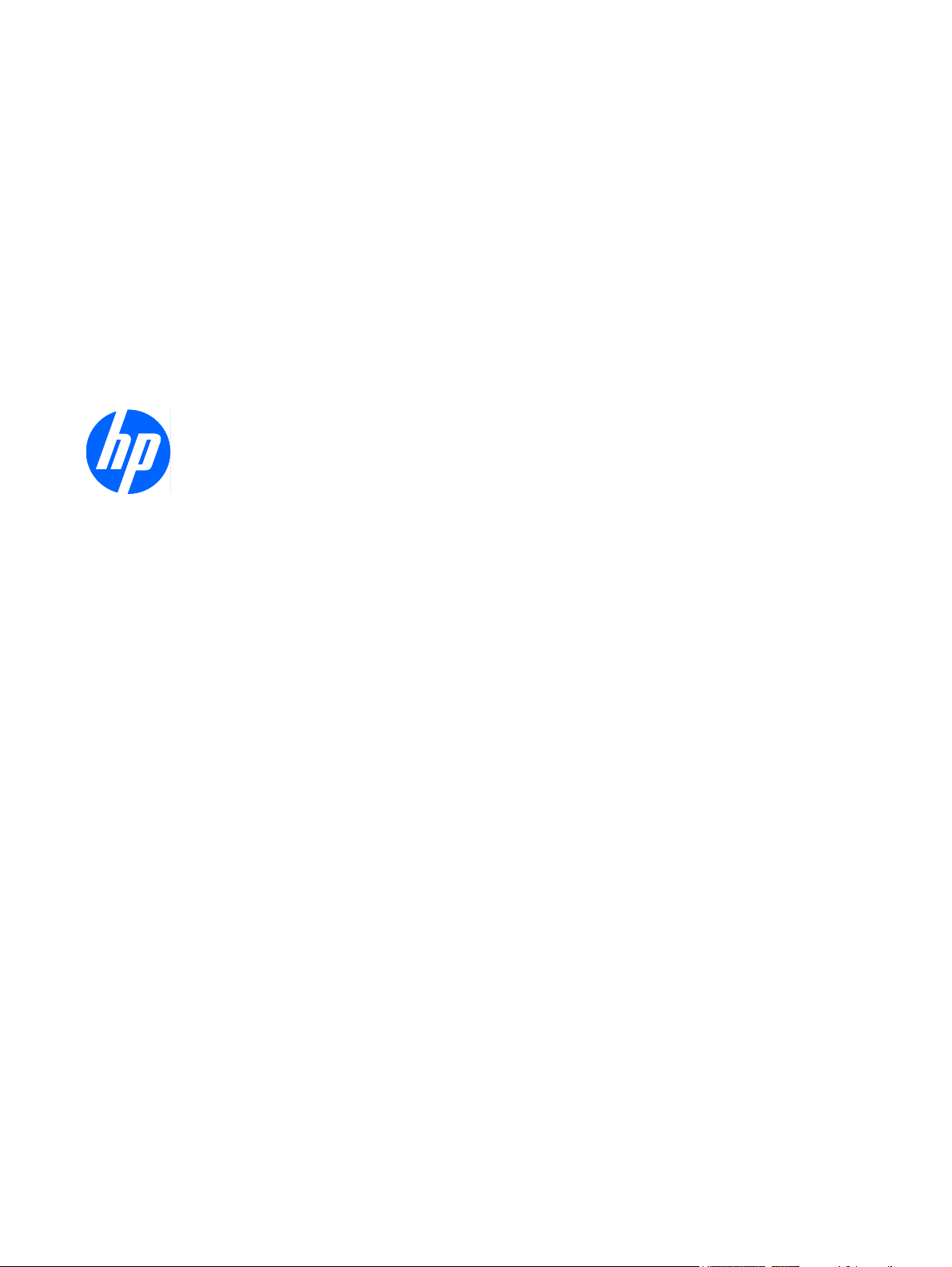
HP TouchSmart tm2 Notebook PC
Maintenance and Service Guide
Page 2
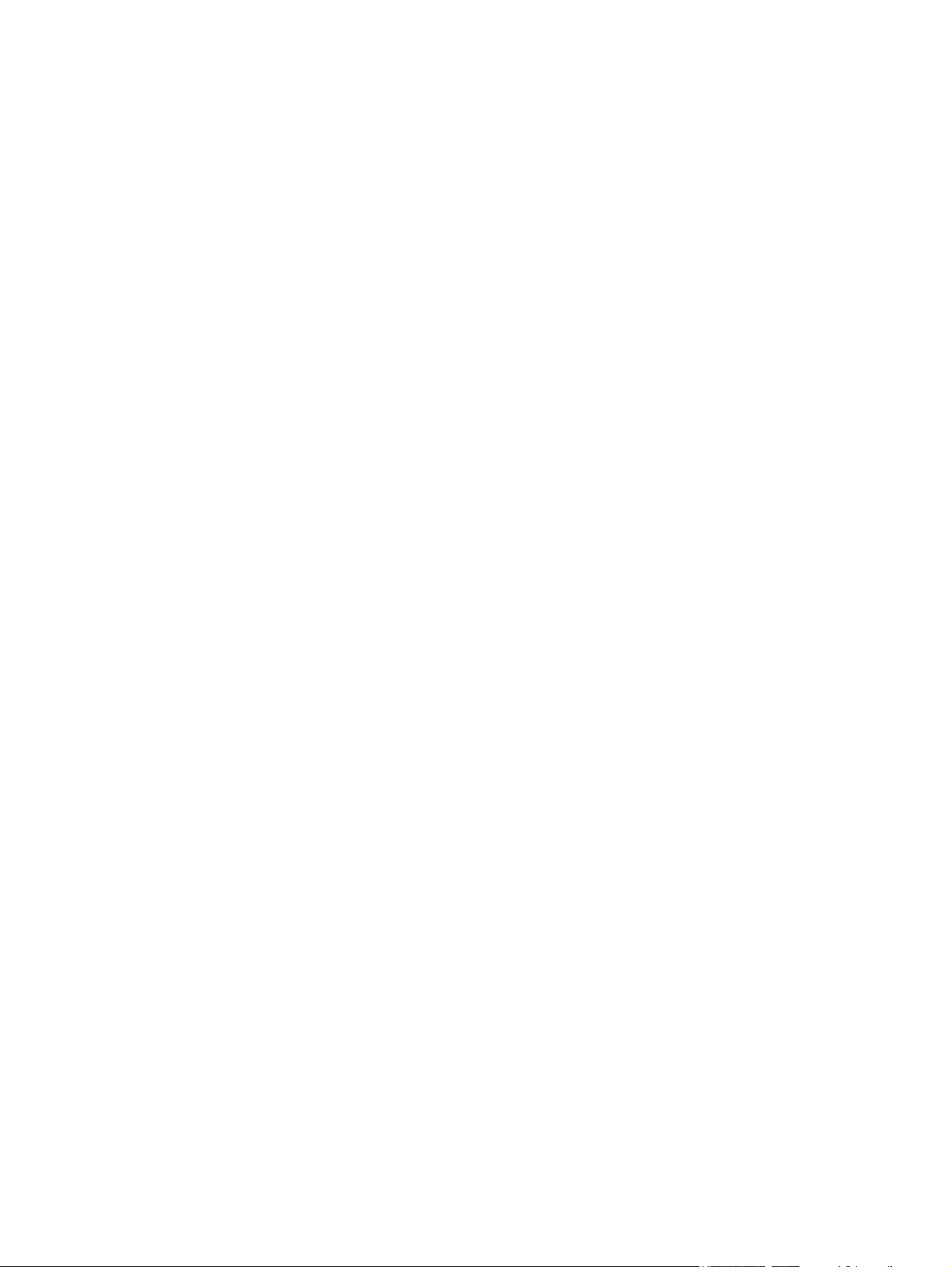
© Copyright 2010 Hewlett-Packard
Development Company, L.P.
Bluetooth is a trademark owned by its
proprietor and used by Hewlett-Packard
Company under license. Intel, Pentium,
Celeron, and Core are trademarks or
registered trademarks of Intel Corporation
or its subsidiaries in the United States and
other countries. Microsoft, Windows, and
Windows Vista are U.S. registered
trademarks of Microsoft Corporation. SD
Logo is a trademark of its proprietor.
The information contained herein is subject
to change without notice. The only
warranties for HP products and services are
set forth in the express warranty statements
accompanying such products and services.
Nothing herein should be construed as
constituting an additional warranty. HP shall
not be liable for technical or editorial errors
or omissions contained herein.
This guide is a troubleshooting reference
used for maintaining and servicing the
computer. It provides comprehensive
information on identifying computer
features, components, and spare parts; on
troubleshooting computer problems; and on
performing computer disassembly
procedures.
First Edition: Januaary 2010
Document Part Number: 582062-001
Page 3
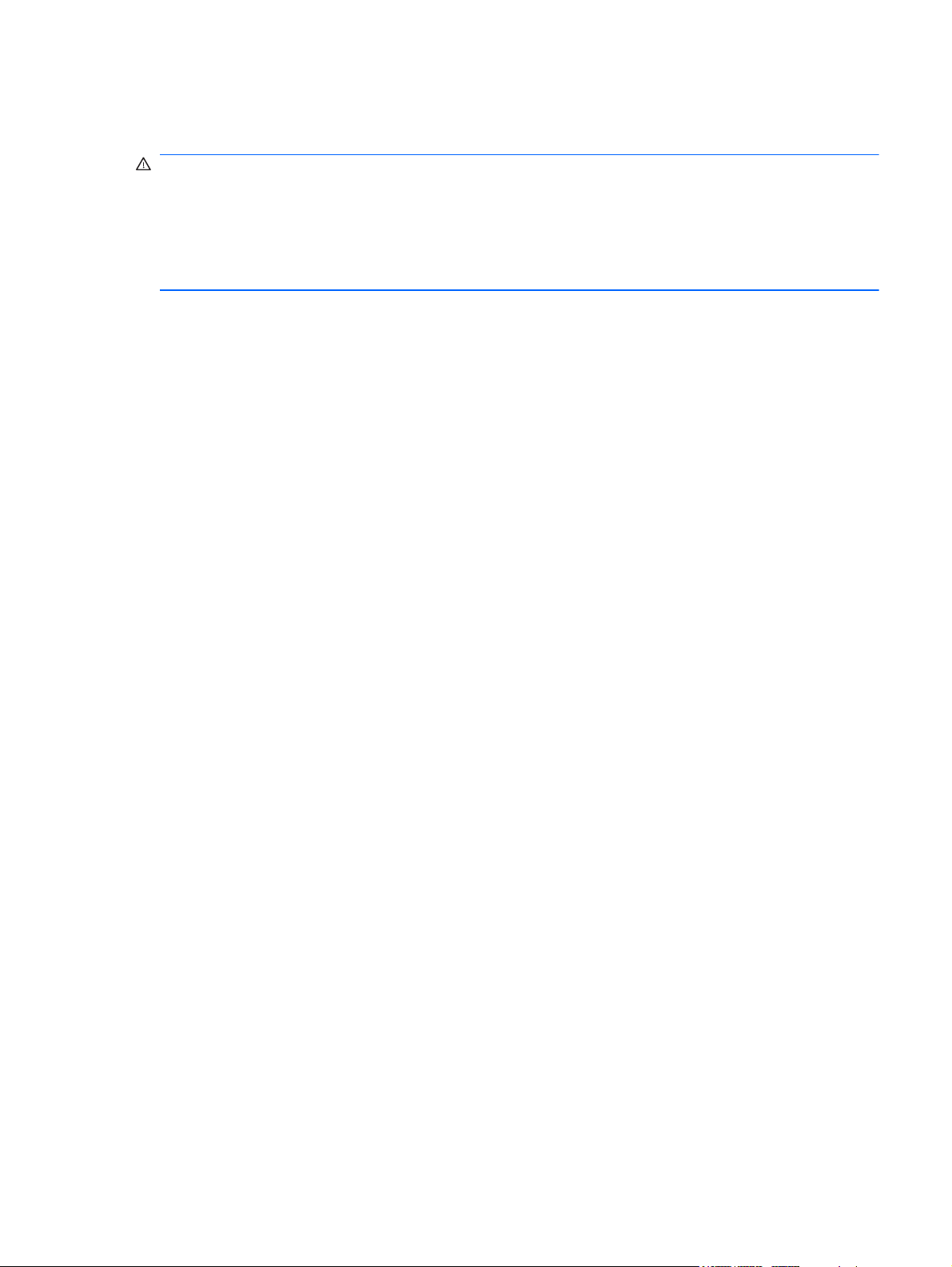
Safety warning notice
WARNING! To reduce the possibility of heat-related injuries or of overheating the computer, do not
place the computer directly on your lap or obstruct the computer air vents. Use the computer only on
a hard, flat surface. Do not allow another hard surface, such as an adjoining optional printer, or a soft
surface, such as pillows or rugs or clothing, to block airflow. Also, do not allow the AC adapter to
contact the skin or a soft surface, such as pillows or rugs or clothing, during operation. The computer
and the AC adapter comply with the user-accessible surface temperature limits defined by the
International Standard for Safety of Information Technology Equipment (IEC 60950).
ENWW iii
Page 4
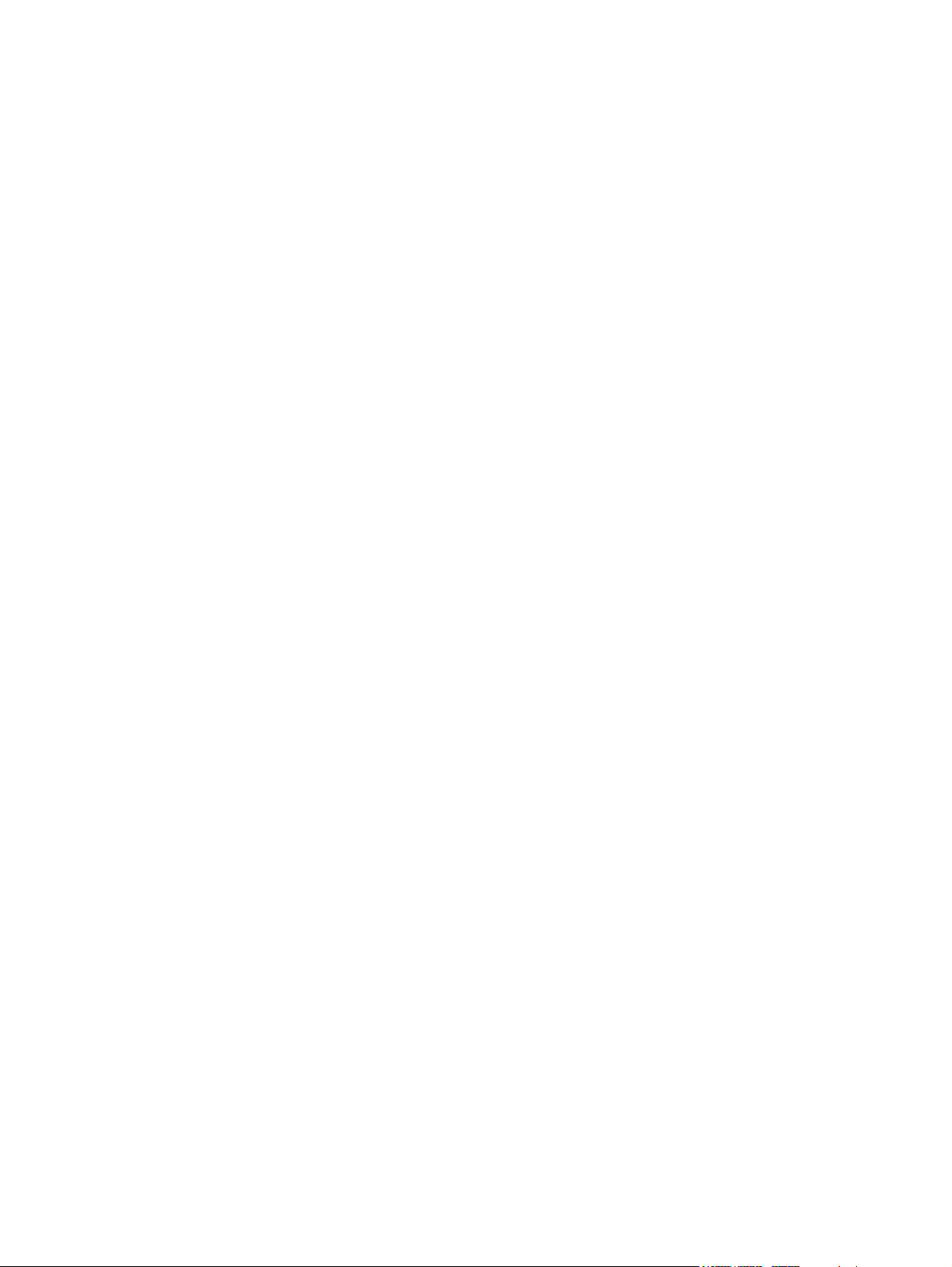
iv Safety warning notice ENWW
Page 5
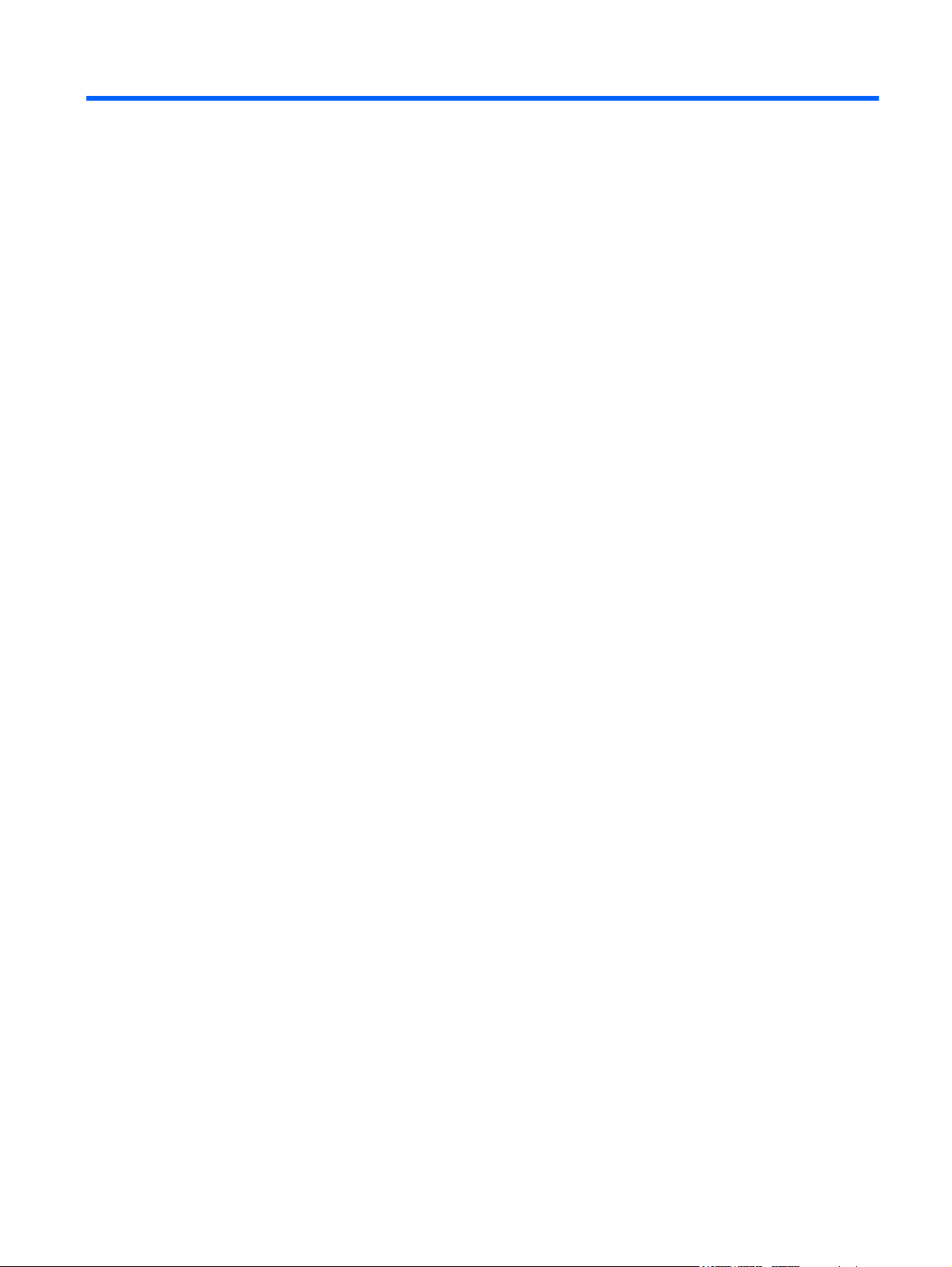
Table of contents
1 Product description ........................................................................................................................................ 1
2 External component identification ................................................................................................................ 5
Top components ................................................................................................................................... 5
Display components ............................................................................................................ 5
Keys ..................................................................................................................................... 6
Lights ................................................................................................................................... 7
TouchPad components ........................................................................................................ 8
Front components ................................................................................................................................ 9
Left-side components ........................................................................................................................... 9
Rear components ............................................................................................................................... 10
Right-side components ....................................................................................................................... 11
Bottom components ........................................................................................................................... 13
3 Illustrated parts catalog ............................................................................................................................... 15
Service tag ......................................................................................................................................... 15
Computer major components ............................................................................................................. 17
Plastics Kit .......................................................................................................................................... 22
Mass storage devices ......................................................................................................................... 23
Miscellaneous parts ............................................................................................................................ 24
Sequential part number listing ............................................................................................................ 25
4 Removal and replacement procedures ....................................................................................................... 31
Preliminary replacement requirements ............................................................................................... 31
Tools required .................................................................................................................... 31
Service considerations ....................................................................................................... 31
Plastic parts ....................................................................................................... 31
Cables and connectors ..................................................................................... 32
Drive handling ................................................................................................... 32
Grounding guidelines ......................................................................................................... 33
Electrostatic discharge damage ........................................................................ 33
Packaging and transporting guidelines ............................................. 34
Workstation guidelines ..................................................................... 34
ENWW v
Page 6
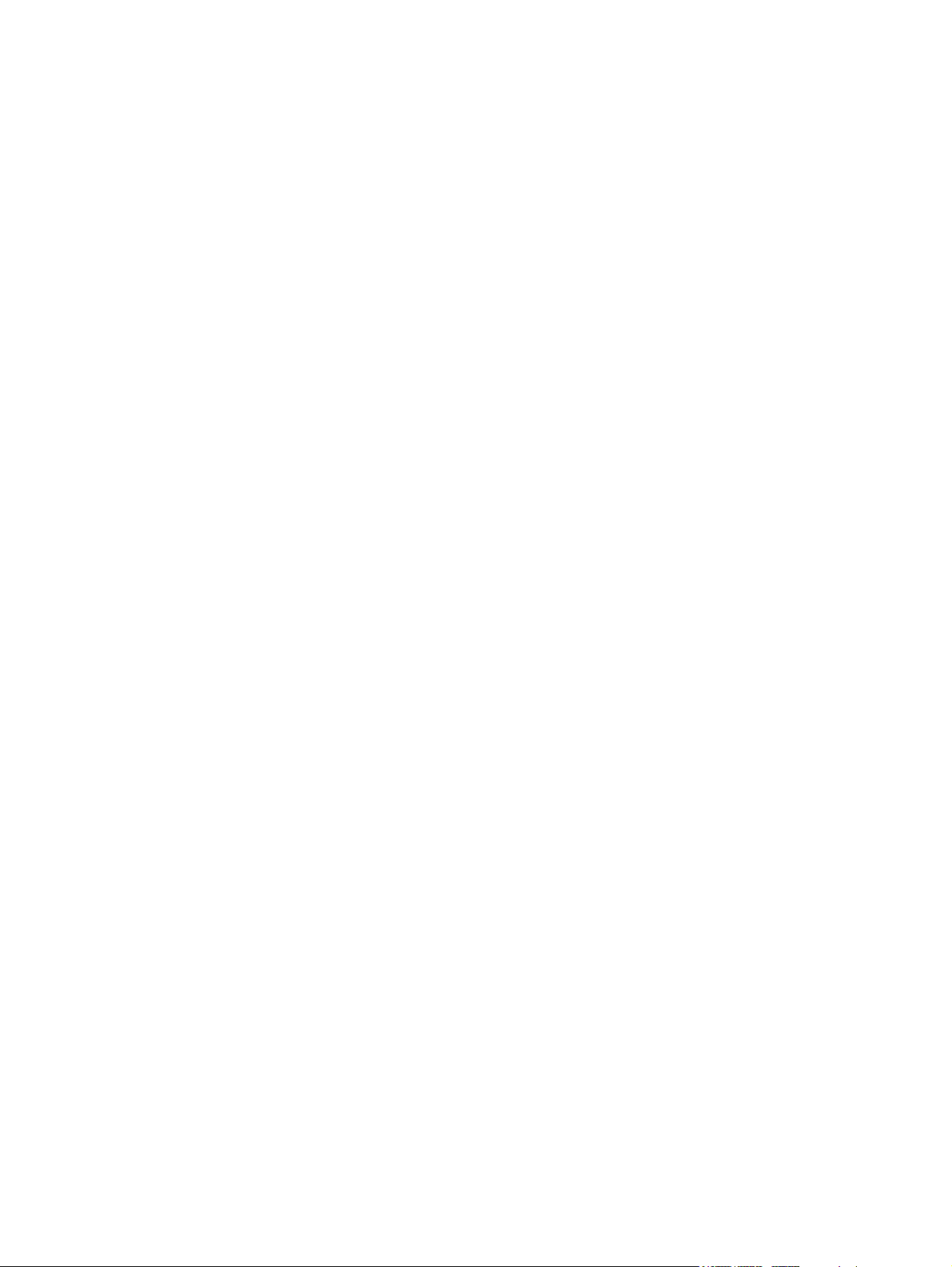
Equipment guidelines ....................................................................... 35
Component replacement procedures ................................................................................................. 36
Service tag ......................................................................................................................... 36
Computer feet .................................................................................................................... 38
Battery ............................................................................................................................... 39
Pen .................................................................................................................................... 40
Hard drive .......................................................................................................................... 41
WWAN module .................................................................................................................. 44
Memory module ................................................................................................................. 47
WLAN module .................................................................................................................... 50
RTC battery ....................................................................................................................... 54
Top cover ........................................................................................................................... 55
Keyboard ........................................................................................................................... 57
Pen holder and eject assembly .......................................................................................... 59
Bluetooth module ............................................................................................................... 60
Power switch board ........................................................................................................... 61
Display assembly ............................................................................................................... 62
System board ..................................................................................................................... 67
Power connector and cable ............................................................................................... 71
Fan ..................................................................................................................................... 72
Heat sink ............................................................................................................................ 74
USB/Card Reader board .................................................................................................... 78
5 Setup Utility (BIOS) ....................................................................................................................................... 79
Starting Setup Utility ........................................................................................................................... 79
Using Setup Utility .............................................................................................................................. 80
Changing the language of Setup Utility ............................................................................. 80
Navigating and selecting in Setup Utility ............................................................................ 80
Display system information ................................................................................................ 81
Restoring default settings in Setup Utility .......................................................................... 81
Exiting Setup Utility ............................................................................................................ 82
Setup Utility menus ............................................................................................................................ 82
Main menu ......................................................................................................................... 82
Security menu .................................................................................................................... 82
System Configuration menu .............................................................................................. 83
Diagnostics menu .............................................................................................................. 83
Updating the BIOS ............................................................................................................................. 84
Determining the BIOS ........................................................................................................ 84
Downloading a BIOS update ............................................................................................. 84
6 Specifications ................................................................................................................................................ 87
Computer specifications ..................................................................................................................... 87
12.1-inch display specifications .......................................................................................................... 88
vi ENWW
Page 7
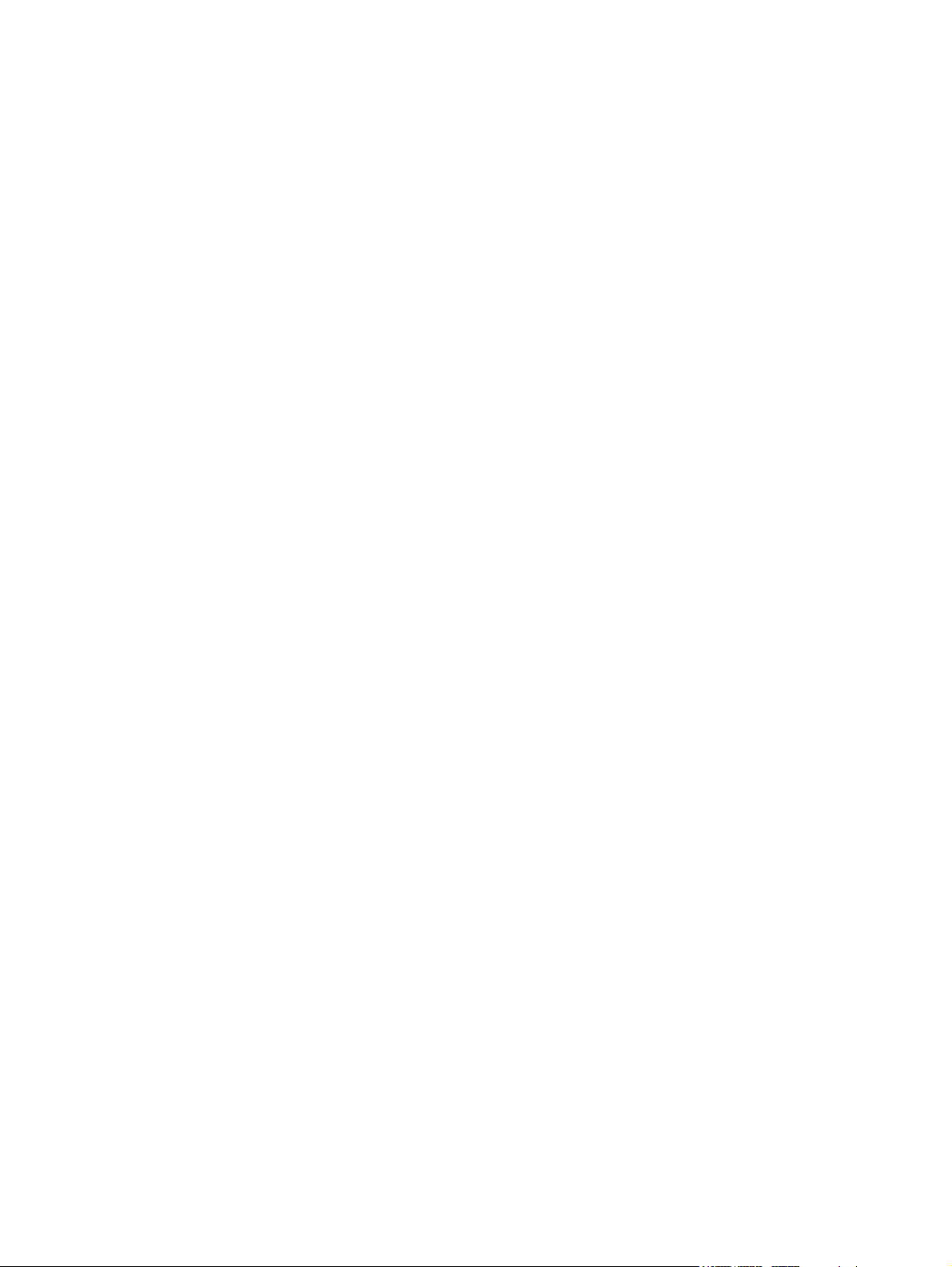
Hard drive specifications .................................................................................................................... 89
Blu-ray ROM DVD±RW SuperMulti Double-Layer Drive specifications ............................................. 90
DVD±RW and CD-RW SuperMulti Double-Layer Combo Drive specifications .................................. 91
7 Backup and recovery .................................................................................................................................... 93
Creating recovery discs ...................................................................................................................... 94
Backing up your information ............................................................................................................... 95
Using Windows Backup and Restore ................................................................................ 96
Using system restore points .............................................................................................. 96
When to create restore points ........................................................................... 96
Create a system restore point ........................................................................... 96
Restore to a previous date and time ................................................................. 97
Performing a recovery ........................................................................................................................ 97
Recovering from the recovery discs .................................................................................. 97
Recovering from the dedicated recovery partition (select models only) ............................ 98
8 Connector pin assignments ......................................................................................................................... 99
Audio-in (microphone) ........................................................................................................................ 99
Audio-out (headphone) ....................................................................................................................... 99
External monitor ............................................................................................................................... 100
HDMI ................................................................................................................................................ 101
RJ-45 (network) ................................................................................................................................ 102
Universal Serial Bus ......................................................................................................................... 102
9 Power cord set requirements .................................................................................................................... 103
Requirements for all countries .......................................................................................................... 103
Requirements for specific countries and regions ............................................................................. 104
10 Recycling ................................................................................................................................................... 105
Battery .............................................................................................................................................. 105
Display .............................................................................................................................................. 105
Index ................................................................................................................................................................. 111
ENWW vii
Page 8
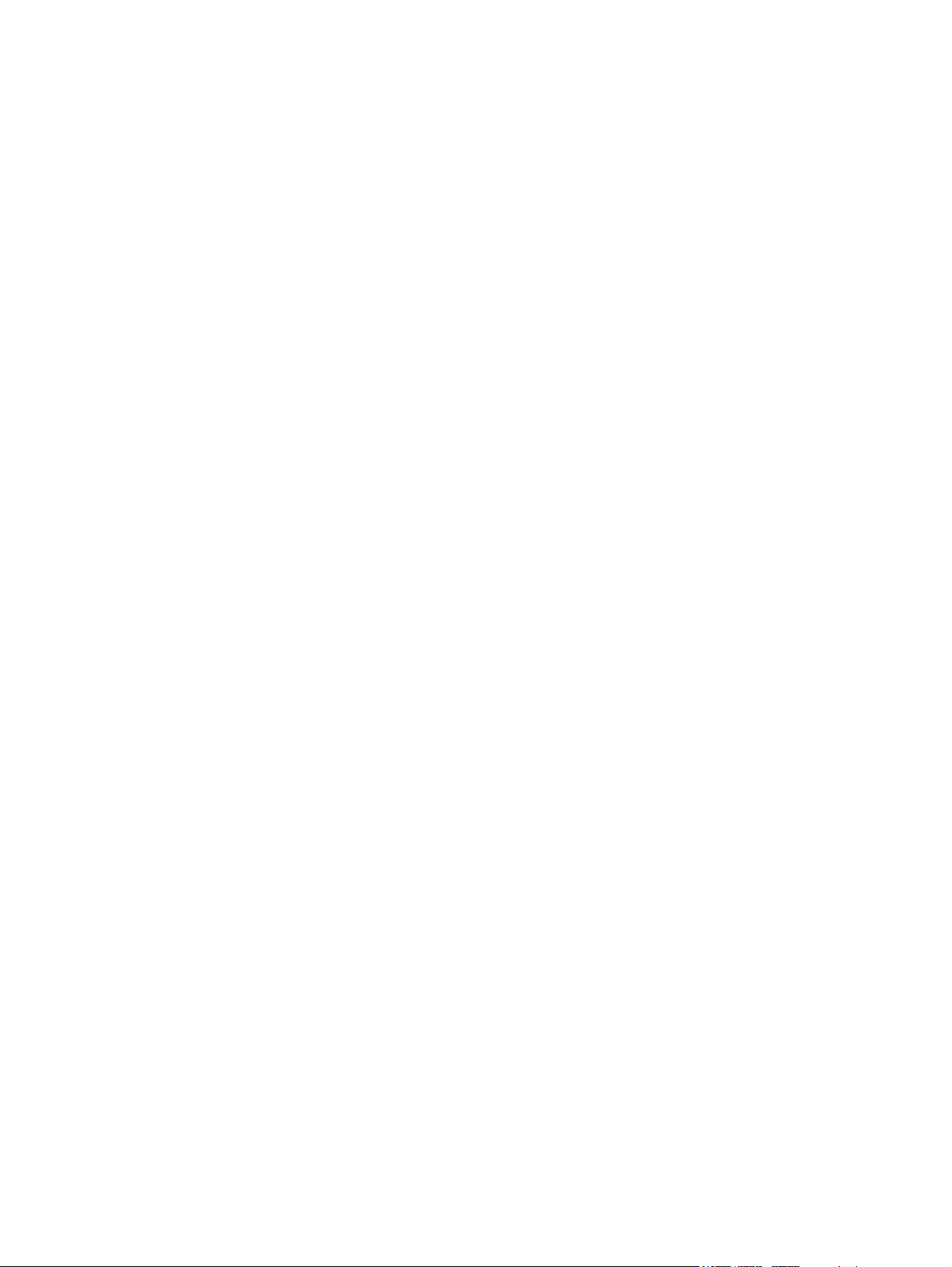
viii ENWW
Page 9
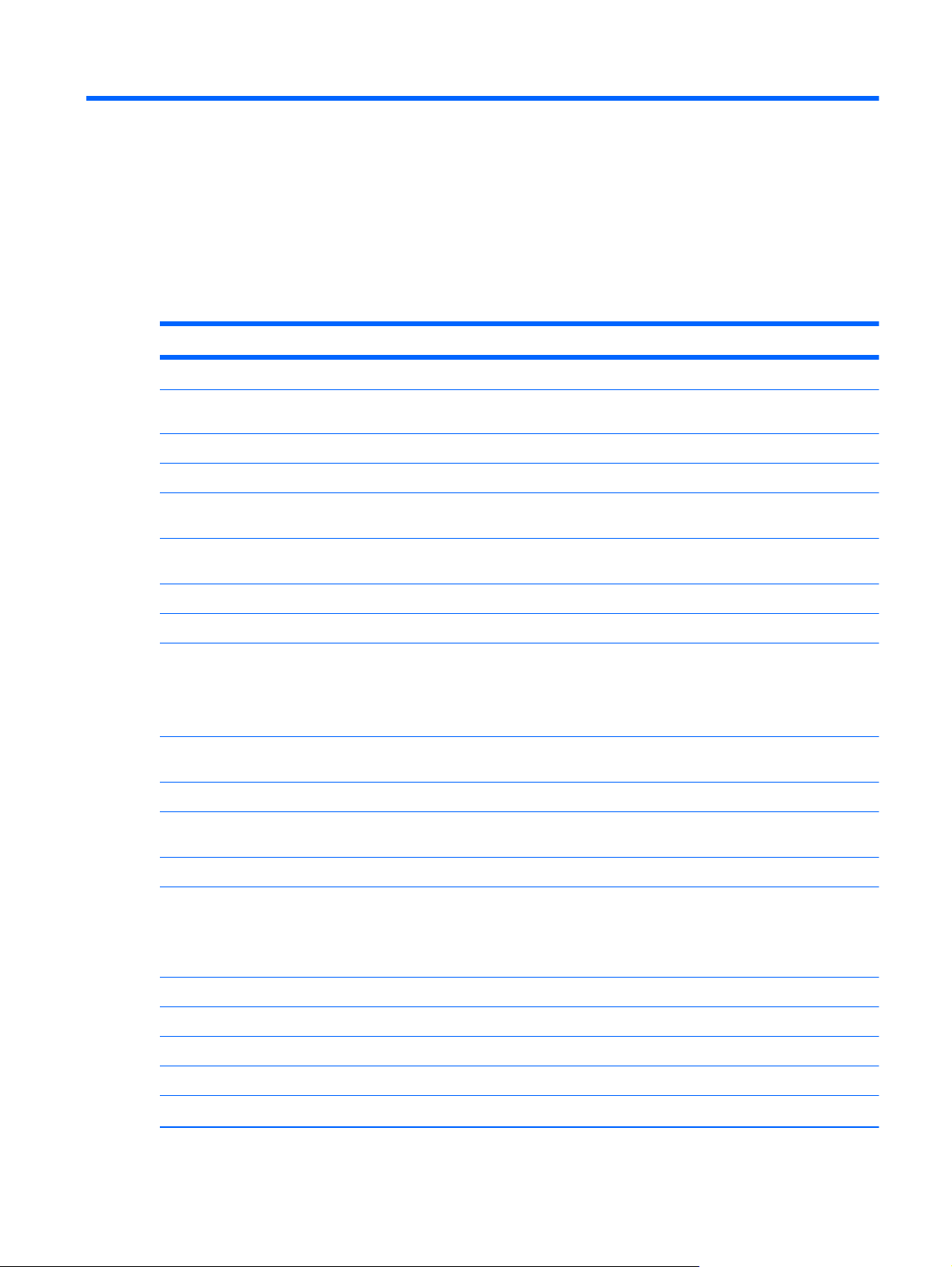
1 Product description
Category Description
Product Name HP TouchSmart tm2 Notebook PC
Processors Intel™ Core™2 SU9600 1.60-GHz processor, 3-MB L2 cache, 800-MHz front side
Intel Core2 SU9400 1.40-GHz processor, 3-MB L2 cache, 800-MHz FSB, 10-W
Intel Core2 SU7300 1.30-GHz processor, 3-MB L2 cache, 800-MHz FSB, 10-W
Intel Pentium™ DC SU4100 1.30-GHz processor, 2-MB L2 cache, 800-MHz FSB,
Intel Celeron™ DC SU2300 1.20-GHz processor, 1-MB L2 cache, 800-MHz FSB,
Chipset Northbridge: Intel GS45 small form factor (SFF)
Southbridge: Intel ICH9M SFF
Graphics ATi Mobility Radeon HD4550 (AMD/ATI M93-S3) discrete graphics subsystem
Support for Blu ray and/or high-definition (HD)-DVD playback with HD decode and
Graphics subsystem memory size is dynamic change
Panels 12.1-inch, WXGA (1280 × 800, 16:10 wide aspect ratio), LED BrightView with
bus (FSB), 10-W
10-W
10-W
with at least 512-MB of dedicated video memory. Dedicated video memory
increases to 796 MB when for system memory = 2048 . Dedicated video memory
increases to 1308 MB when system memory = 3072 MB. Dedicated video memory
increases to 1695 MB when system memory = 4096MB.
DX10 support
Wacom touch-screen (multitouch enabled) and EMR support
Typical brightness: 200 nits
Memory ● Two SODIMM slots
Customer accessible/upgradable
●
Dual-channel support
●
8192-MB total system memory (4096 MB × 2, dual-channel)
6144-MB total system memory (4096 MB + 2048 MB)
4096-MB total system memory (4096 MB × 1; 2048 MB × 2, dual-channel)
3072-MB total system memory (2048 MB + 1024 MB)
DDR3, 1333-MHz, can be downgraded to 1066-MHz
●
ENWW 1
Page 10
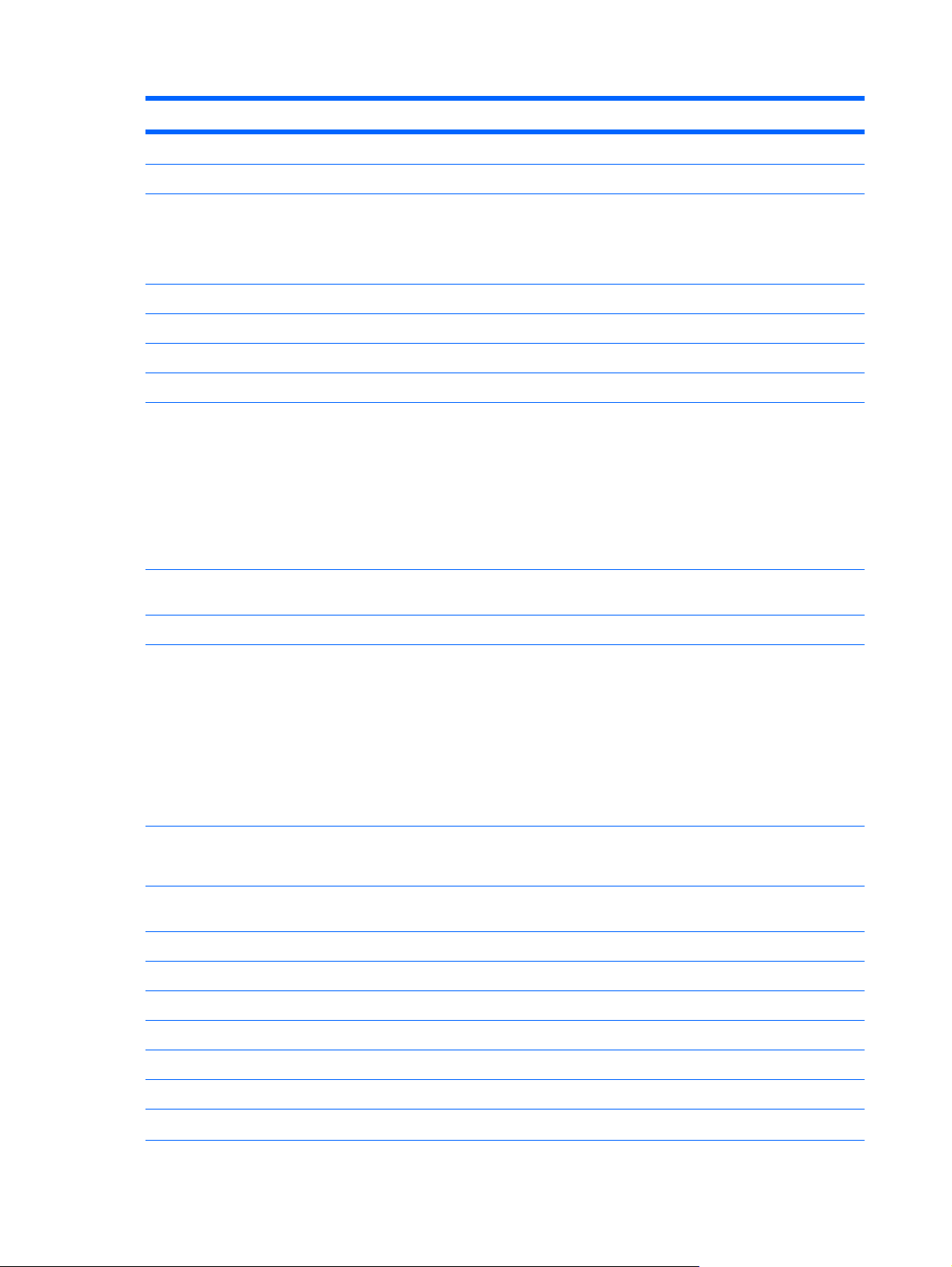
Category Description
2048-MB total system memory (2048 MB × 1; 1024 MB × 2, dual-channel)
1024-MB total system memory (1024 MB × 1)
Hard drives ● Supports all 9.5-mm, 6.35-cm (2.5-inch) hard drives
Serial ATA
●
Supports Accelerometer hard drive protection
●
500-GB, 7200-rpm
320-GB, 7200-rpm
250-GB, 7200-rpm
160-GB, 7200-rpm
Optical drives Supports only external optical drives
12.7-mm tray load
●
Parallel ATA
●
● Blu-ray ROM DVD±RW SuperMulti Double-Layer Drive with LightScribe
DVD±RW and CD-RW SuperMulti Double-Layer Combo Drive with
●
LightScribe
Webcam Low-light VGA camera, fixed (no tilt), with activity light, 640 × 480 by 24 frames
per second
Diskette drive Supports external USB drive only
Audio ● HD Dolby advanced audio
Integrated subwoofer
●
Supports Microsoft® premium requirements
●
● Two omni-directional, digital microphones
Beam-forming, echo-cancellation, noise-suppression software
●
Pavilion-branded Altec Lansing speakers
●
Ethernet
Wireless Integrated wireless local area network (WLAN) options by way of wireless
Atheros 9285G 802.11b/g/n 1x1 WiFi Adapter + Bluetooth®
Atheros 9285G 802.11b/g/n 1x1 WiFi Adapter
Broadcom 43225 802.11b/g/n 2x2 WiFi Adapter + Bluetooth
Broadcom 43225 802.11b/g/n 2x2 WiFi Adapter
Integrated 10/100/1000 (Gigabit Ethernet) network interface card
●
● Ethernet cable included
module (includes two 2.4-GHz antennae in display assembly):
Broadcom 4312G 802.11b/g WiFi Adapter + Bluetooth
Broadcom 4312G 802.11b/g WiFi Adapter
Intel Centrino Wireless-N 1000 802.11b/g 1x2 WiFi Adapter + Bluetooth
2 Chapter 1 Product description ENWW
Page 11
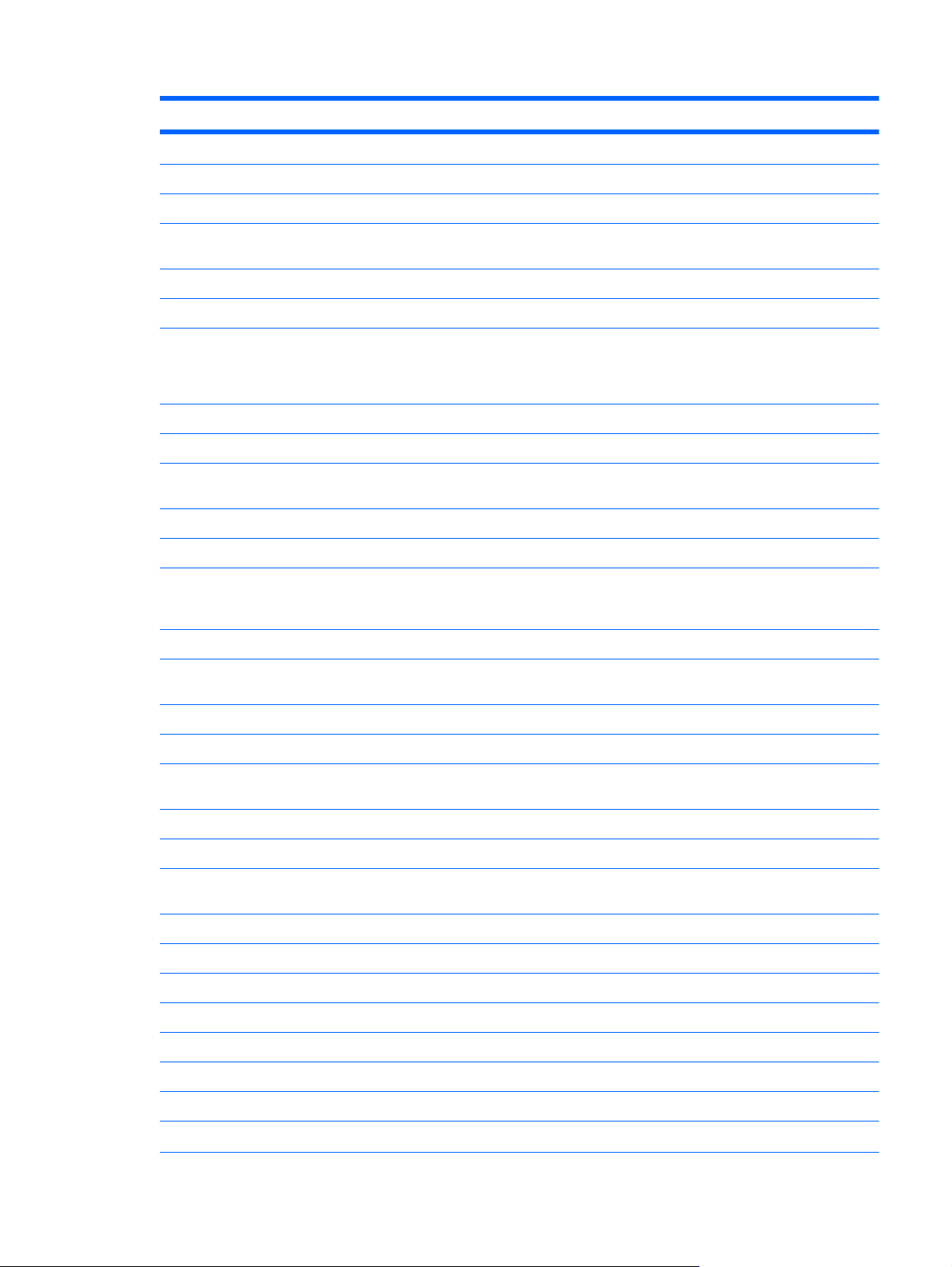
Category Description
Intel Centrino Wireless-N 1000 802.11b/g 1x2 WiFi Adapter
Intel Centrino Wireless-N 1000 802.11b/g 1x2 WiFi Adapter + Bluetooth
Intel Centrino Wireless-N 1000 802.11b/g 1x2 WiFi Adapter
Integrated wireless wide area network (WWAN) options by way of wireless
Supports 5 antenna bands (2100/1800/1900/800/900)
SIM card option for UMTS module
External media card ● One ExpressCard/34 slot, requires slot bezel
Ports Audio-in (stereo microphone)
Audio-out (stereo headphone)
High-definition multimedia interface (HDMI) v1.3 supporting 1080p with high-
RJ-45 (Ethernet), includes link and activity lights
USB (3)
VGA (Dsub 15 pin) supporting 1920 × 1200 external resolution @ 75 Hz. Disabled
2-pin 65-W AC power
Docking Docking support through the expansion port 3. Supports the HP xb3000 Notebook
module (includes two antennae in display assembly):
Digital Media Slot, supports Memory Stick, Memory Stick Pro,
●
MultiMediaCard, Secure Digital Memory Card, and xD-Picture Card.
bandwidth digital content protection (HDCP) key
when connected to devices through the expansion port 3. Hot plug, unplug, and
auto detect for correct output to wide-aspect and standard-aspect video.
Expansion Base and the HP Notebook QuickDock.
Keyboard/pointing devices 12.1-inch island-style keyboard with duracoat finish
Taps enabled as default
TouchPad with 2 buttons and two-way scroll supports clickpad and HP-defined
gestures
Wacom 9.0-mm touch-screen pen
Power requirements 6-cell, 62-Wh, 2.80-Ah Li-ion battery
65-W AC adapter with localized cable plug support (2-wire plug with ground pin,
Security Security cable slot
Fingerprint reader with Digtial Persona software support
Operating system Preinstalled:
Windows® 7 Professional (64-bit)
Windows 7 Home Premium (64-bit)
Serviceability End-user replaceable parts:
AC adapter
Battery (system)
supports 2-pin DC connector)
ENWW 3
Page 12
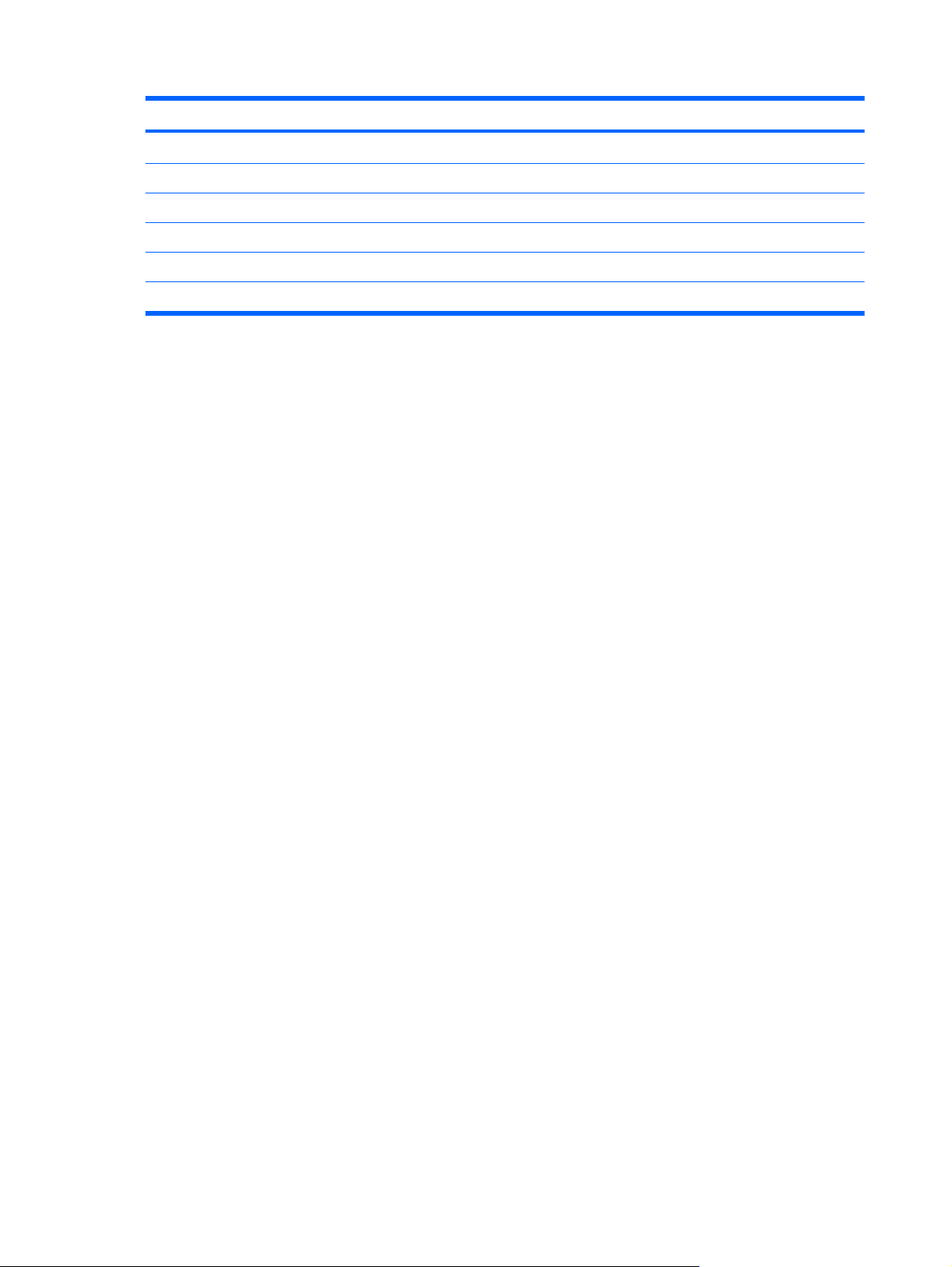
Category Description
Hard drive
Memory module
Optical drive
RTC battery
WLAN module
WWAN module
4 Chapter 1 Product description ENWW
Page 13
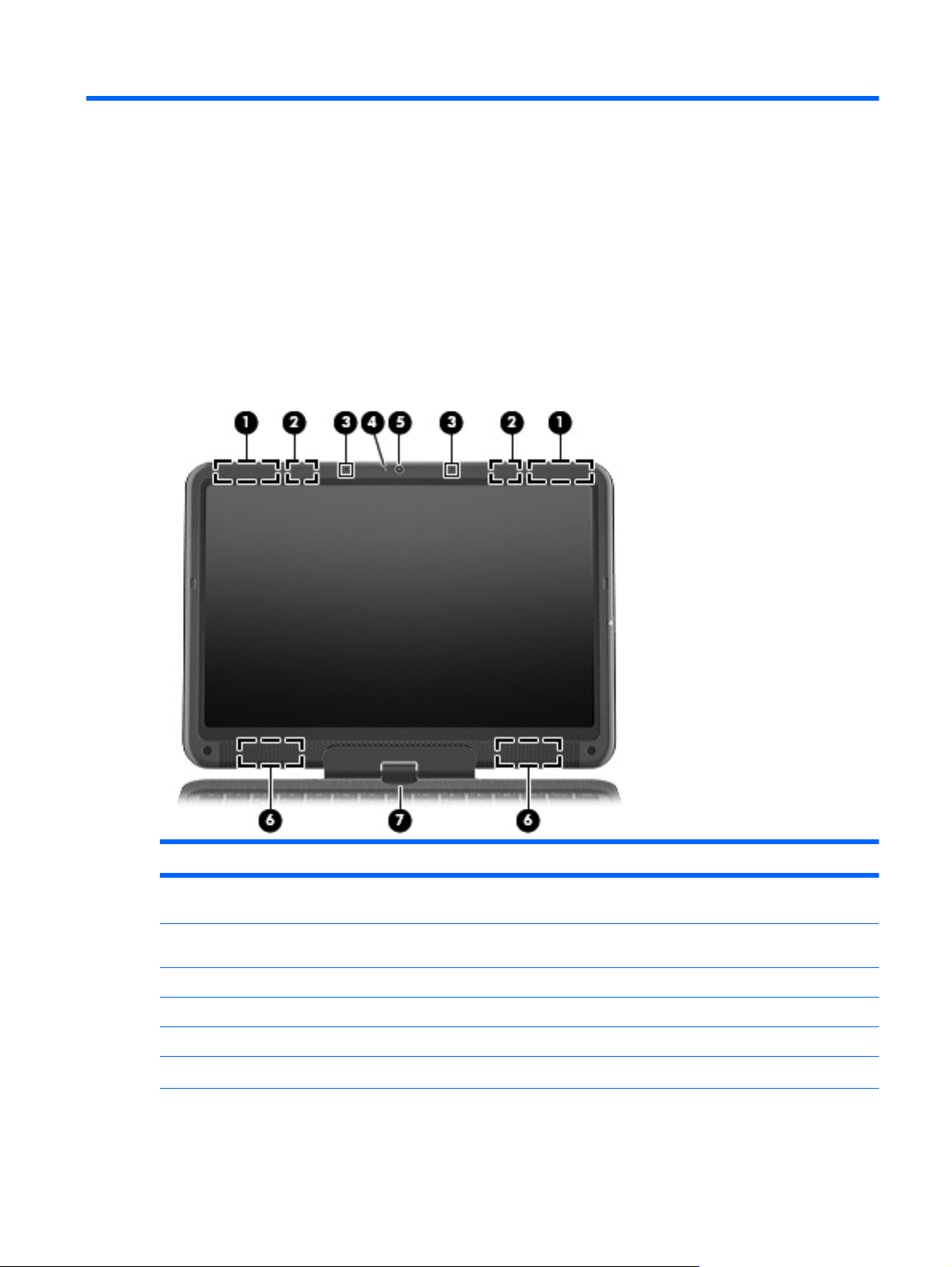
2 External component identification
Top components
Display components
Item Component Function
(1) WWAN antennas (2)* (select models only) Send and receive wireless signals to communicate
with wireless wide-area networks (WWAN).
(2) WLAN antennas (2)* Send and receive wireless signals to communicate
with wireless local area networks (WLAN).
(3) Internal microphones (2) Record sound.
(4) Webcam light On: The webcam is in use.
(5) Webcam Records video and captures still photographs.
(6) Speakers (2) Produce sound.
ENWW Top components 5
Page 14
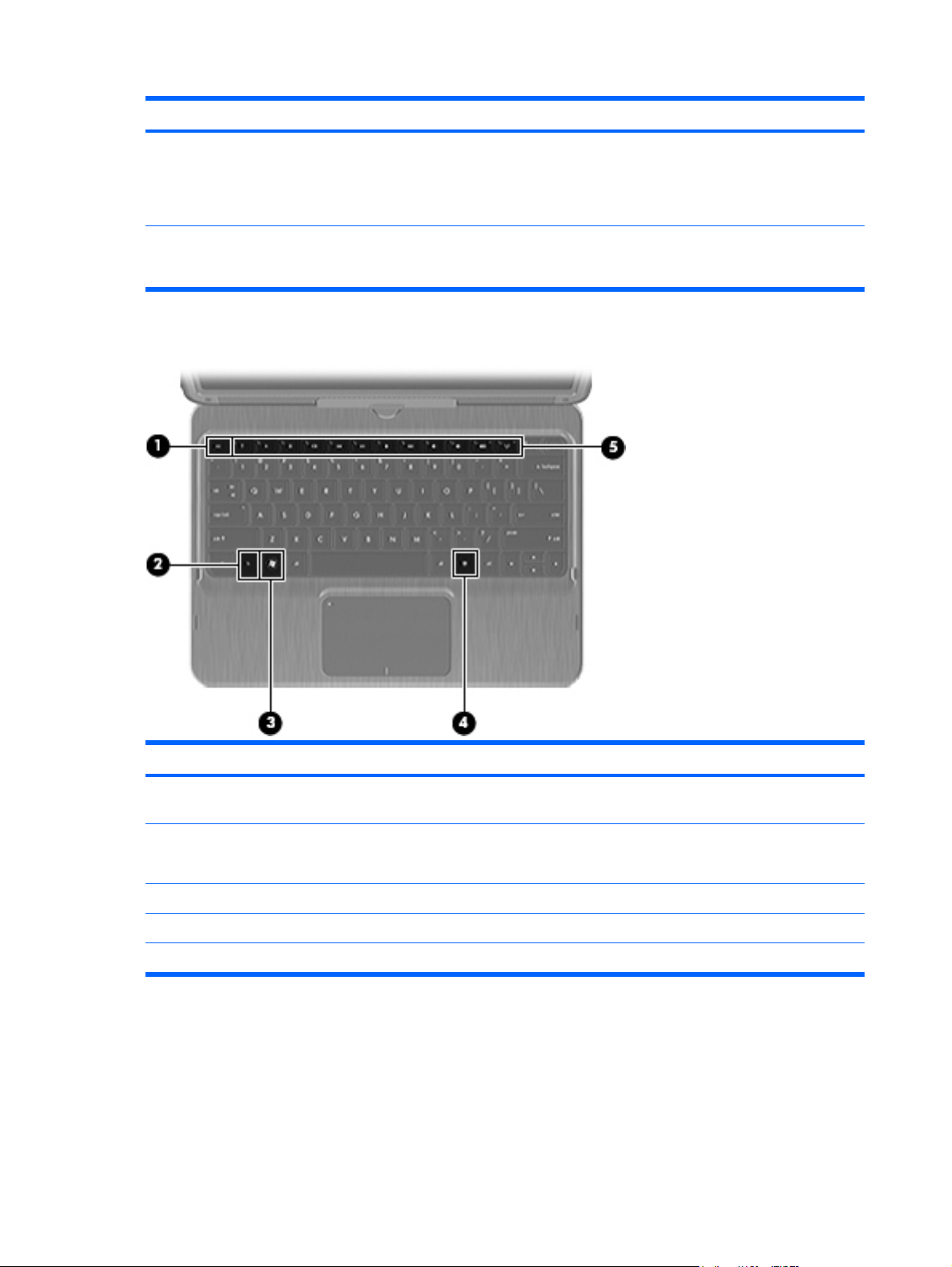
Item Component Function
Keys
(7) Convertible hinge Swivels the display and converts the computer from
traditional notebook mode to slate mode or from slate
mode to notebook mode. In slate mode, the display is
rotated and folded flat, so that you can view content
while carrying the computer.
*The antennas are not visible from the outside of the computer. For optimal transmission, keep the areas immediately
around the antennas free from obstructions. To see wireless regulatory notices, refer to the section of the Regulatory, Safety
and Environmental Notices that applies to your country or region. These notices are located in Help and Support.
Item Component Function
(1) esc key Displays system information when pressed in
(2) fn key Executes frequently used system functions when
(3) Windows logo key Displays the Windows Start menu.
(4) Windows applications key Displays a shortcut menu for items beneath the cursor.
(5) Action keys Execute frequently used system functions.
combination with the fn key.
pressed in combination with an arrow key or the esc
key.
6 Chapter 2 External component identification ENWW
Page 15
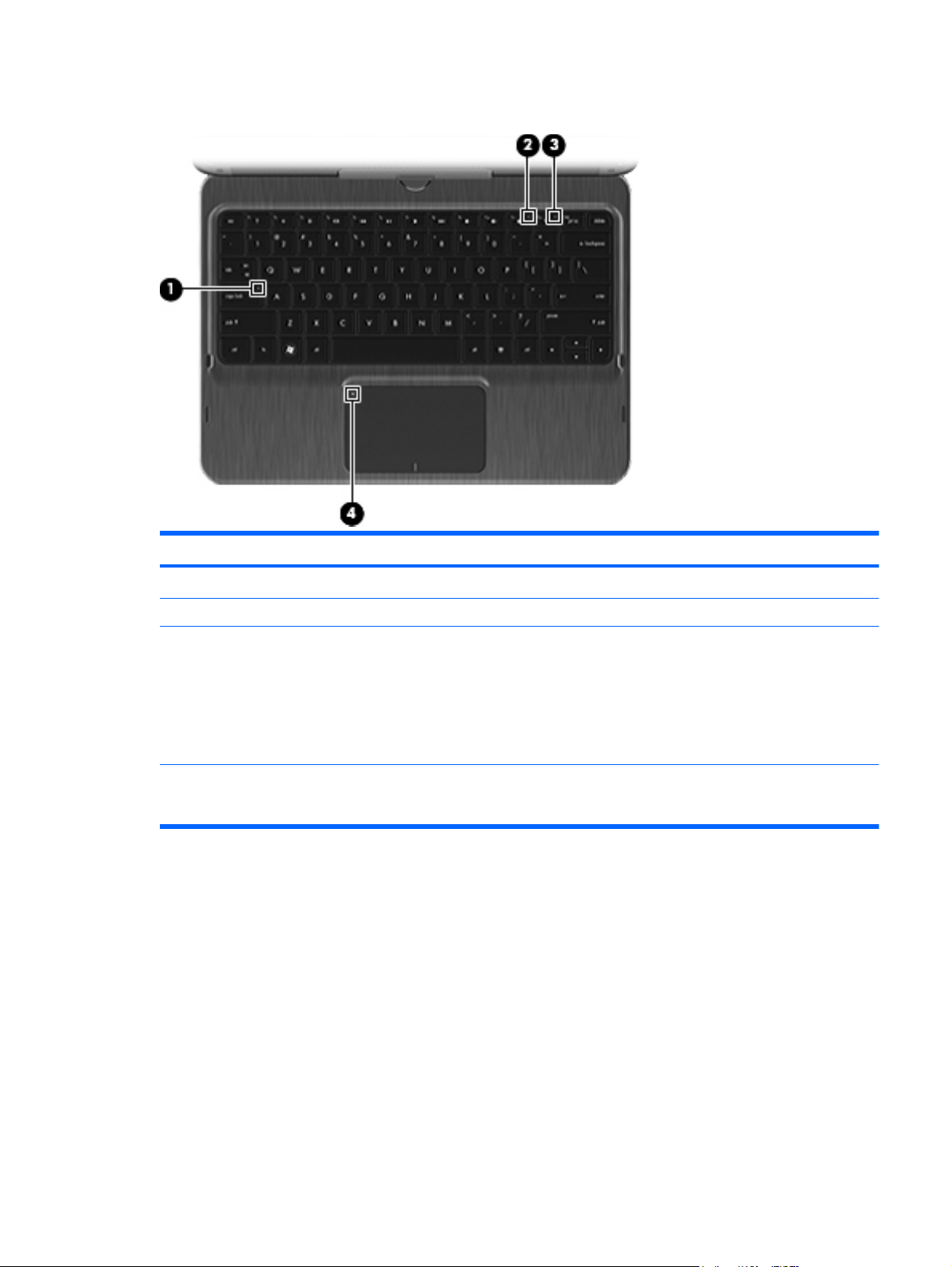
Lights
Item Component Description
(1) Caps lock light White: Caps lock is on.
(2) Mute light Amber: Computer sound is off.
(3) Wireless light ● White: An integrated wireless device, such as a
(4) TouchPad off indicator ● Amber: The TouchPad is off.
wireless local area network (WLAN) device and/or
a Bluetooth device, is on.
NOTE: Wireless devices are enabled at the
factory.
Amber: All wireless devices are off.
●
Off: The TouchPad is on.
●
ENWW Top components 7
Page 16
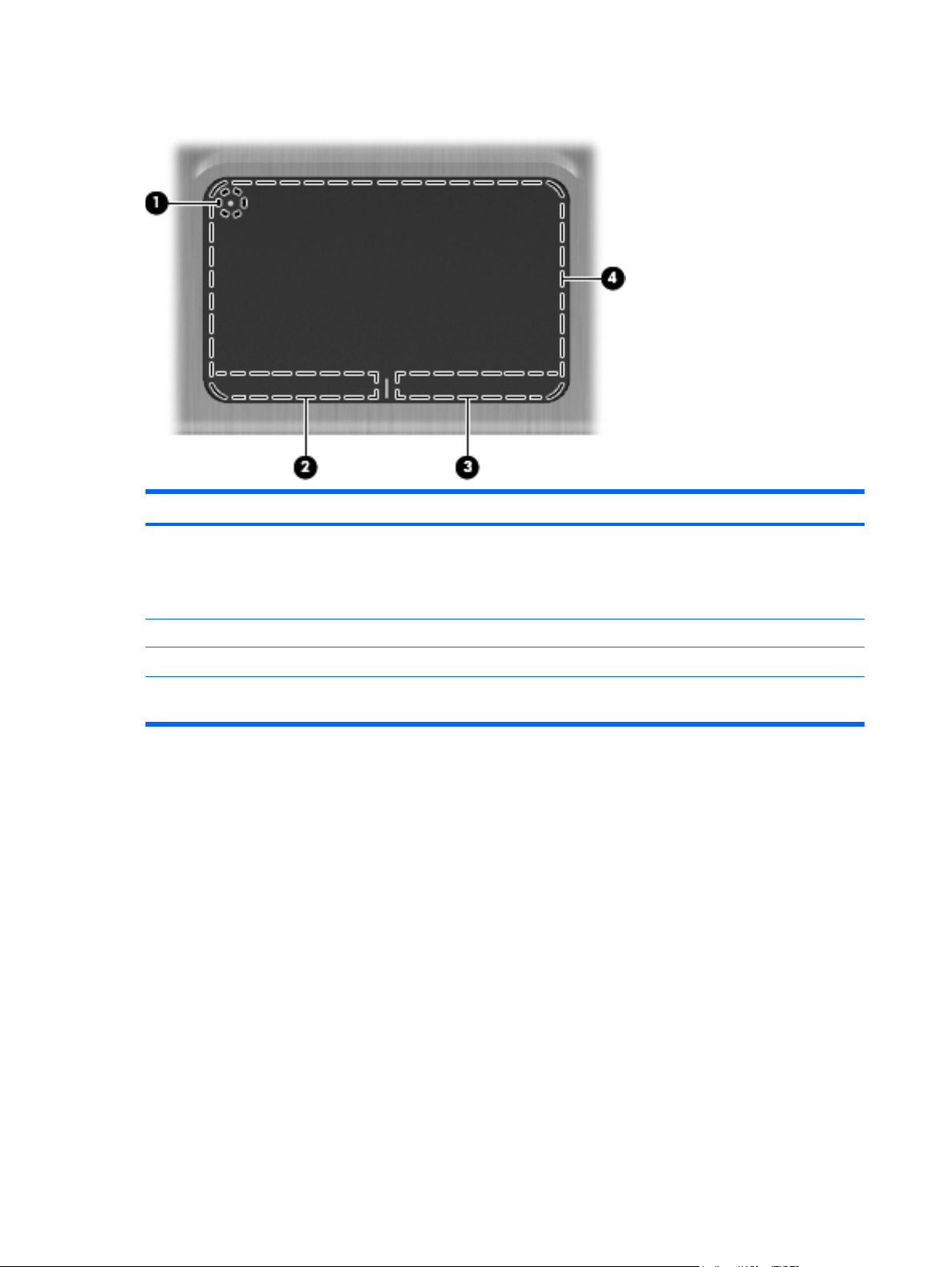
TouchPad components
Item Component Function
(1) TouchPad off indicator To turn the TouchPad zone on and off, quickly double-
(2) Left TouchPad button Functions like the left button on an external mouse.
(3) Right TouchPad button Functions like the right button on an external mouse.
(4) TouchPad zone Moves the pointer and selects or activates items on the
tap the TouchPad off indicator.
NOTE: When the TouchPad zone is active, the light
is off.
screen.
8 Chapter 2 External component identification ENWW
Page 17
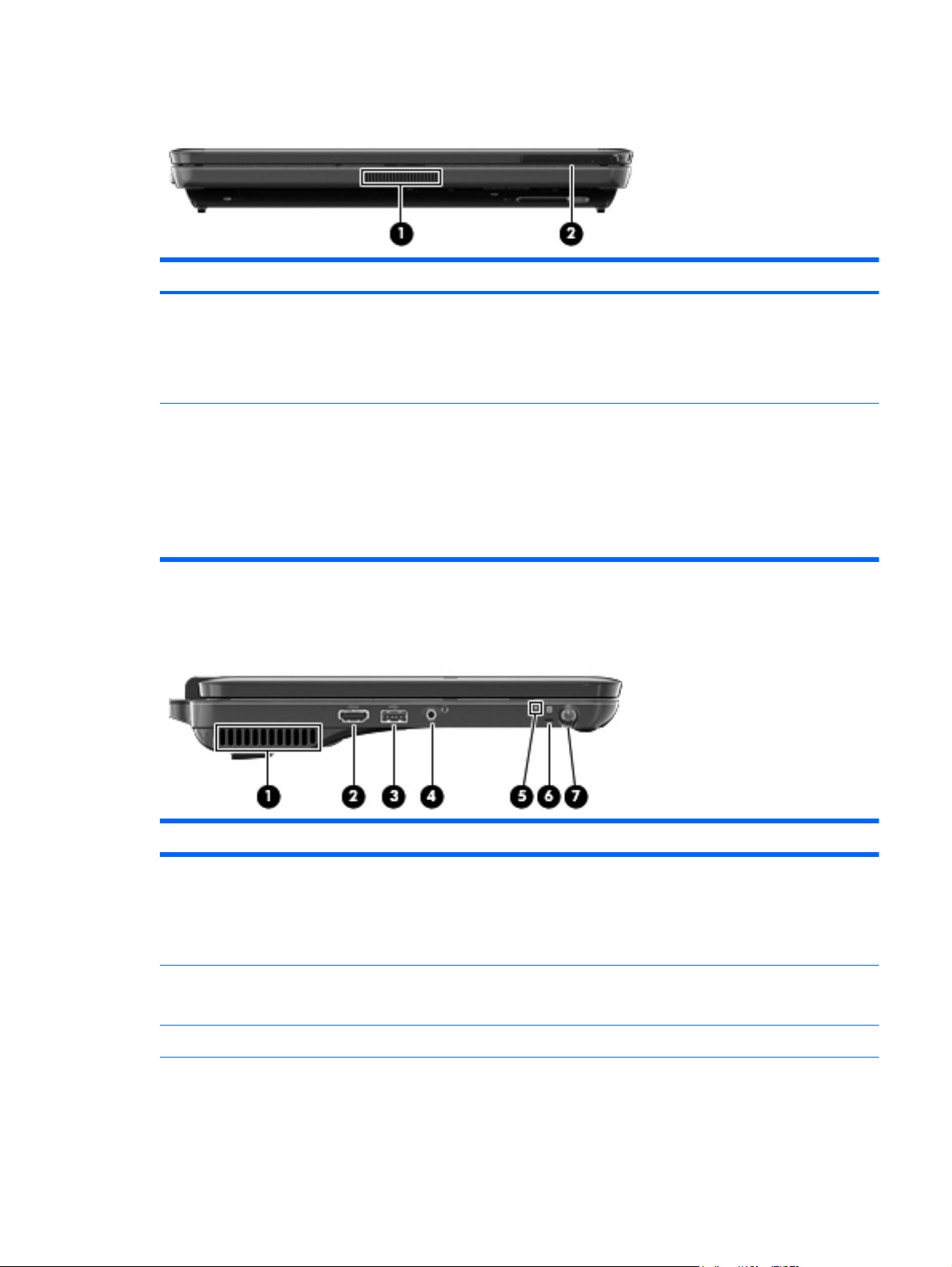
Front components
Item Component Function
(1) Vent Enables airflow to cool internal components.
(2) External WWAN antenna Sends and receives wireless signals to communicate
NOTE: The computer fan starts up automatically to
cool internal components and prevent overheating. It is
normal for the internal fan to cycle on and off during
routine operation.
with WWANs.
NOTE: For optimal transmission, keep the areas
immediately around the antenna free from obstruction.
To see wireless regulatory notices, refer to the section
of the Regulatory, Safety and Environmental Notices
that applies to your country or region. These notices
are located in Help and Support.
Left-side components
Item Component Function
(1) Vent Enables airflow to cool internal components.
(2) HDMI port Connects an optional video or audio device, such as a
(3) USB port Connects an optional USB device.
NOTE: The computer fan starts up automatically to
cool internal components and prevent overheating. It is
normal for the internal fan to cycle on and off during
routine operation.
high-definition television, or any compatible digital or
audio component.
ENWW Front components 9
Page 18
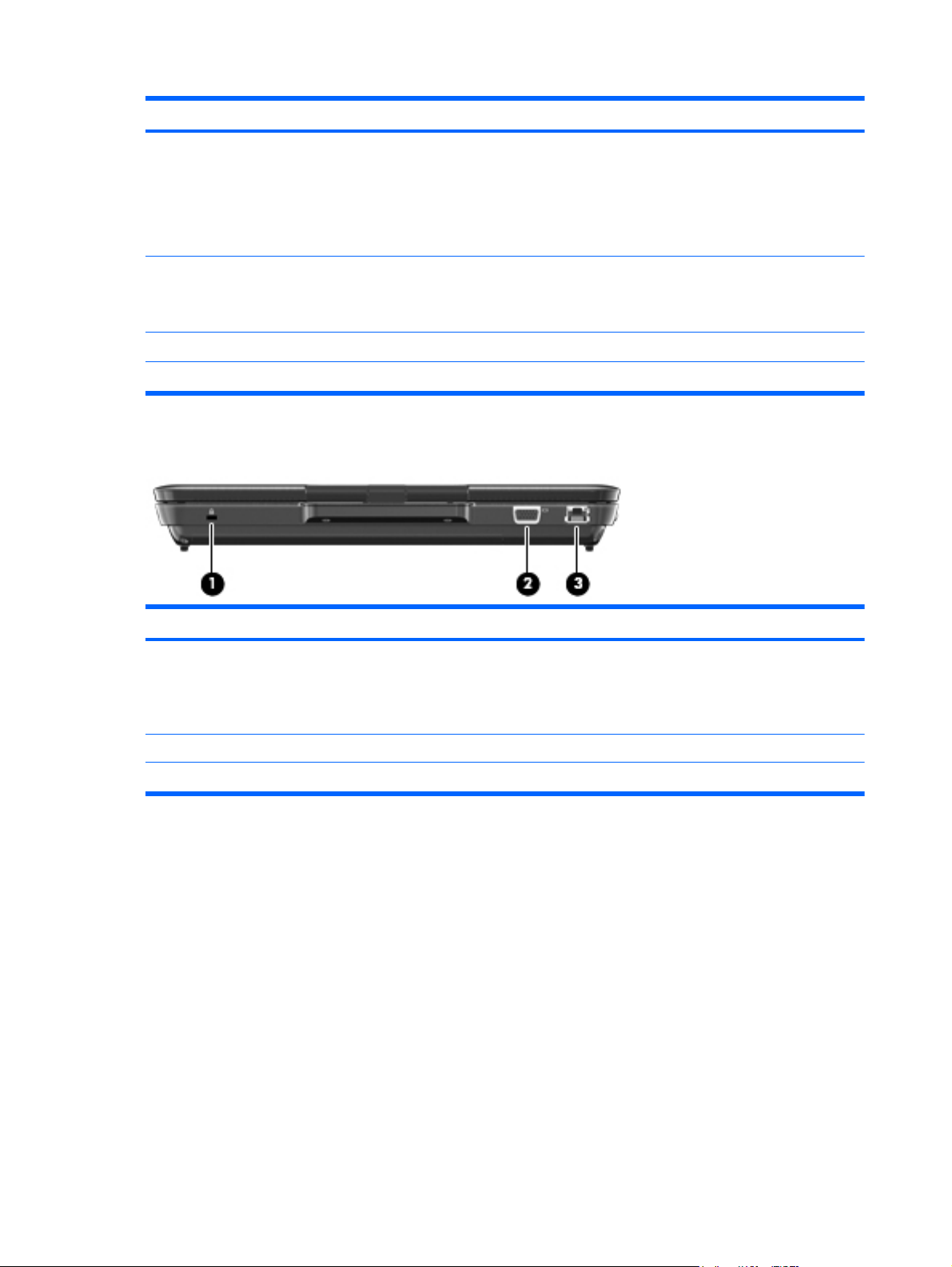
Item Component Function
(4) Audio-out (headphone) jack/Audio-in (microphone) jack Produces sound when connected to optional powered
(5) Drive light ● Blinking white: The hard drive is being accessed.
(6) Pen tether hole Connects the pen tether.
(7) Pen holder Holds the digitizer pen.
Rear components
stereo speakers, headphones, earbuds, a headset, or
television audio. Also connects an optional headset
microphone.
NOTE: When a device is connected to the jack, the
device speakers are disabled.
Amber: HP ProtectSmart Hard Drive Protection
●
has temporarily parked the hard drive.
Item Component Function
(1) Security cable slot Attaches an optional security cable to the computer.
NOTE: The security cable is designed to act as a
deterrent, but it may not prevent the computer from
being mishandled or stolen.
(2) External monitor port Connects an external VGA monitor or projector.
(3) RJ-45 (network) jack Connects a network cable.
10 Chapter 2 External component identification ENWW
Page 19
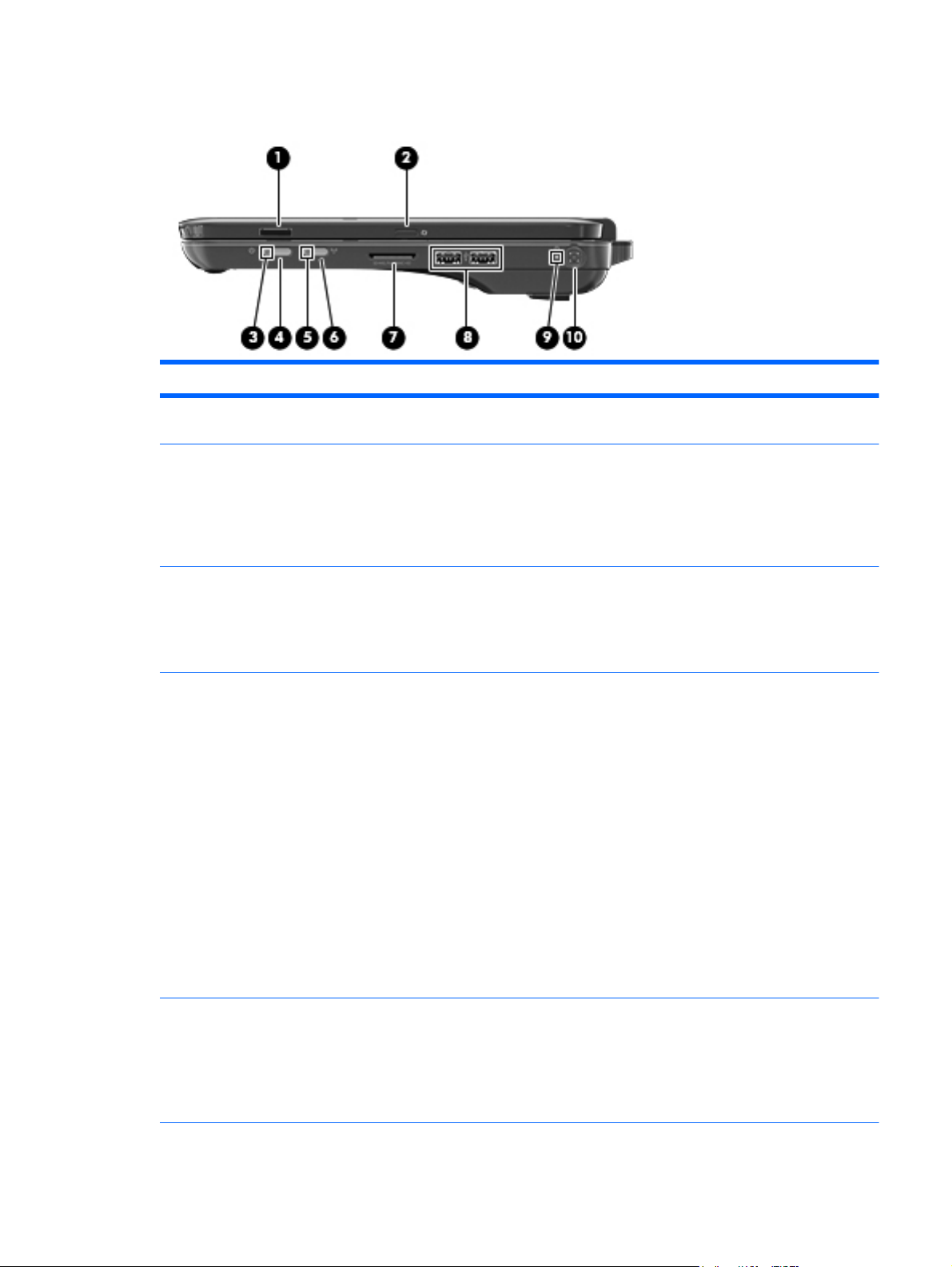
Right-side components
Item Component Function
(1) Fingerprint reader (select models only) Allows a fingerprint logon to Windows instead of a
(2) Rotate button Rotates the screen image counterclockwise to 4
password logon.
orientations: landscape primary, portrait primary,
landscape secondary, and portrait secondary.
NOTE: Computers with WWAN capabilities only
support landscape primary and portrait secondary
orientations.
(3) Power light ● White: The computer is on.
Blinking white: The computer is in the Sleep
●
state.
Off: The computer is off or in Hibernation.
●
(4) Power switch
(5) Wireless light ● White: An integrated wireless device, such as a
When the computer is off, slide the power switch
●
to turn on the computer.
● When the computer is on, briefly slide the power
switch to exit Sleep.
● When the computer is in the Sleep state, briefly
slide the power switch to exit Sleep.
When the computer is in Hibernation, briefly slide
●
the power switch to exit Hibernation.
If the computer has stopped responding and Windows
shutdown procedures are ineffective, slide and hold
the power switch for at least 5 seconds to turn off the
computer.
To learn more about your power settings, select Start
> Control Panel > System and Security > Power
Options.
WLAN device and/or a Bluetooth device, is on.
NOTE: Wireless devices are enabled at the
factory.
● Amber: All wireless devices are off.
ENWW Right-side components 11
Page 20
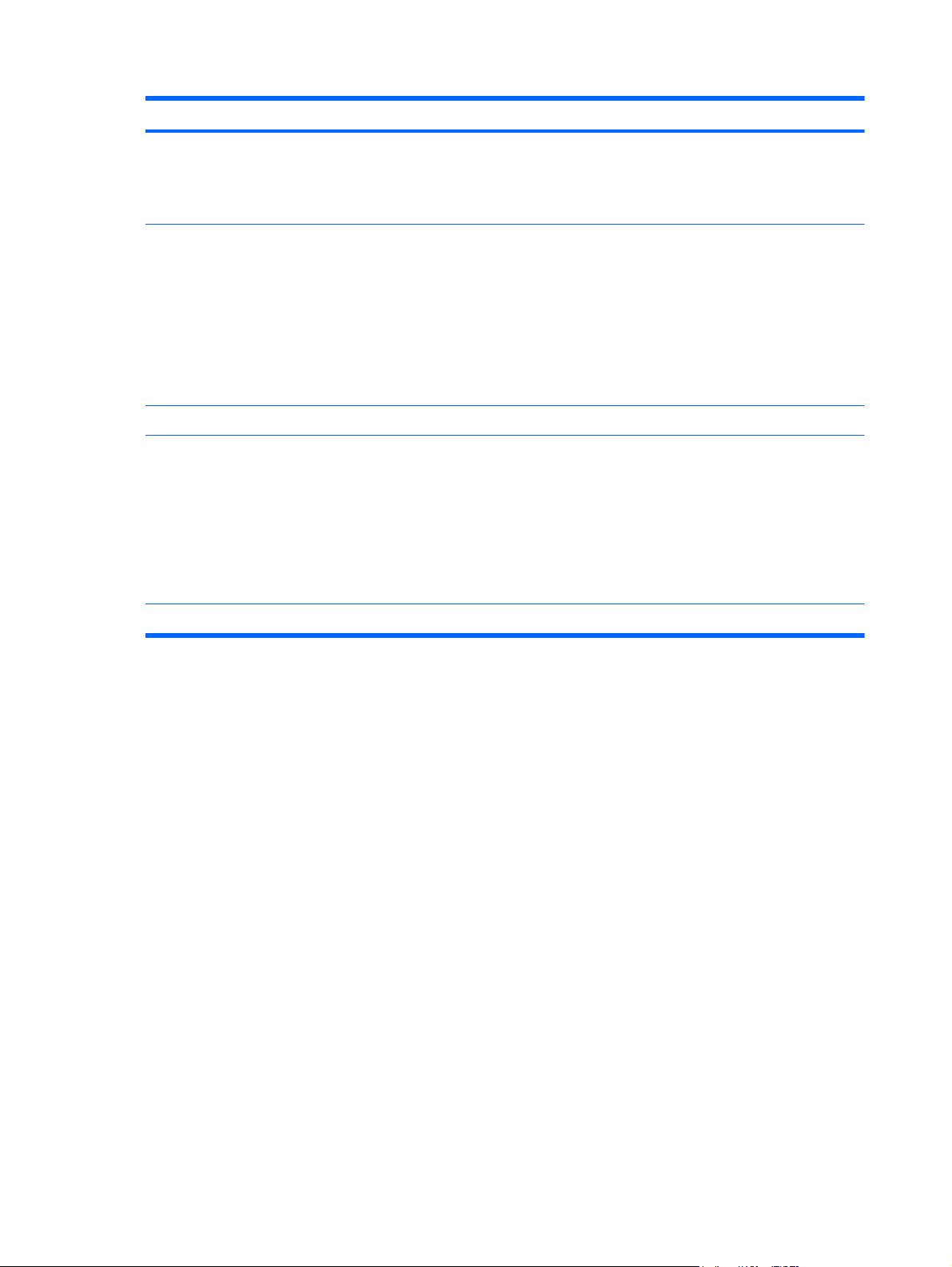
Item Component Function
(6) Wireless button Turns the wireless feature on or off, but does not
(7) Digital Media Slot Supports the following digital card formats:
(8) USB ports (2) Connect optional USB devices.
(9) Battery light
establish a wireless connection.
NOTE: A wireless network must be set up in order to
establish a wireless connection.
● Memory Stick
Memory Stick Pro
●
MultiMediaCard
●
● Secure Digital Memory Card
xD-Picture Card
●
Off: The computer is running on battery power.
●
● Blinking amber: The battery has reached a low
battery level, a critical battery level, or there is a
battery error.
● Amber: A battery is charging.
White: The computer is connected to external
●
power and the battery is fully charged.
(10) Power connector Connects an AC adapter.
12 Chapter 2 External component identification ENWW
Page 21
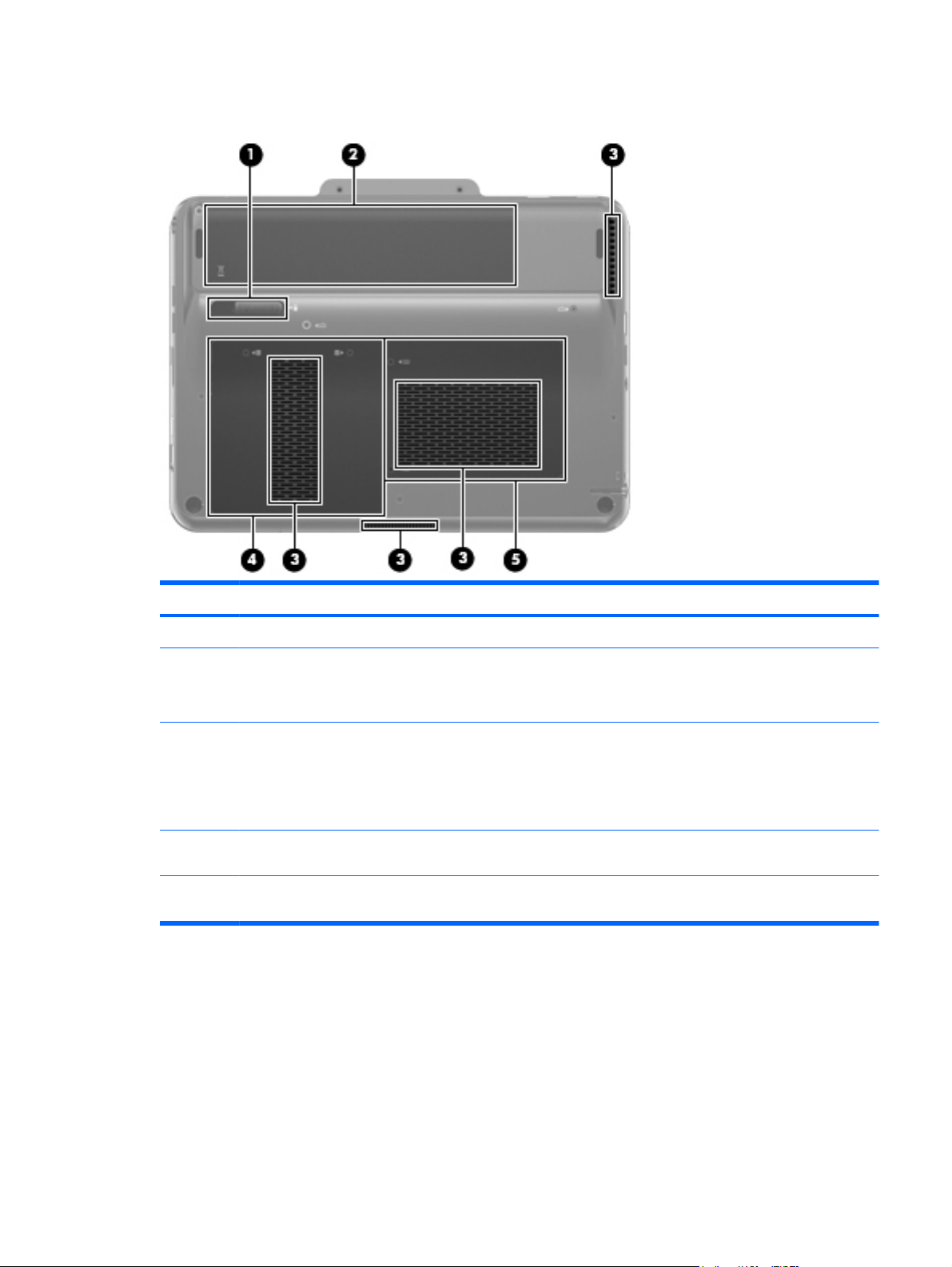
Bottom components
Item Component Function
(1) Battery release latch Releases the battery from the battery bay.
(2) Battery bay Holds the battery and contains the SIM slot.
NOTE: The battery is preinstalled in the battery bay
at the factory.
(3) Vents (4) Enable airflow to cool internal components.
NOTE: The computer fan starts up automatically to
cool internal components and prevent overheating. It
is normal for the internal fan to cycle on and off during
routine operation.
(4) Hard drive bay Holds the hard drive and contains the WWAN module
(5) Memory module compartment Contains the memory module slots, WLAN module
slot.
slot, and holds the RTC battery.
ENWW Bottom components 13
Page 22
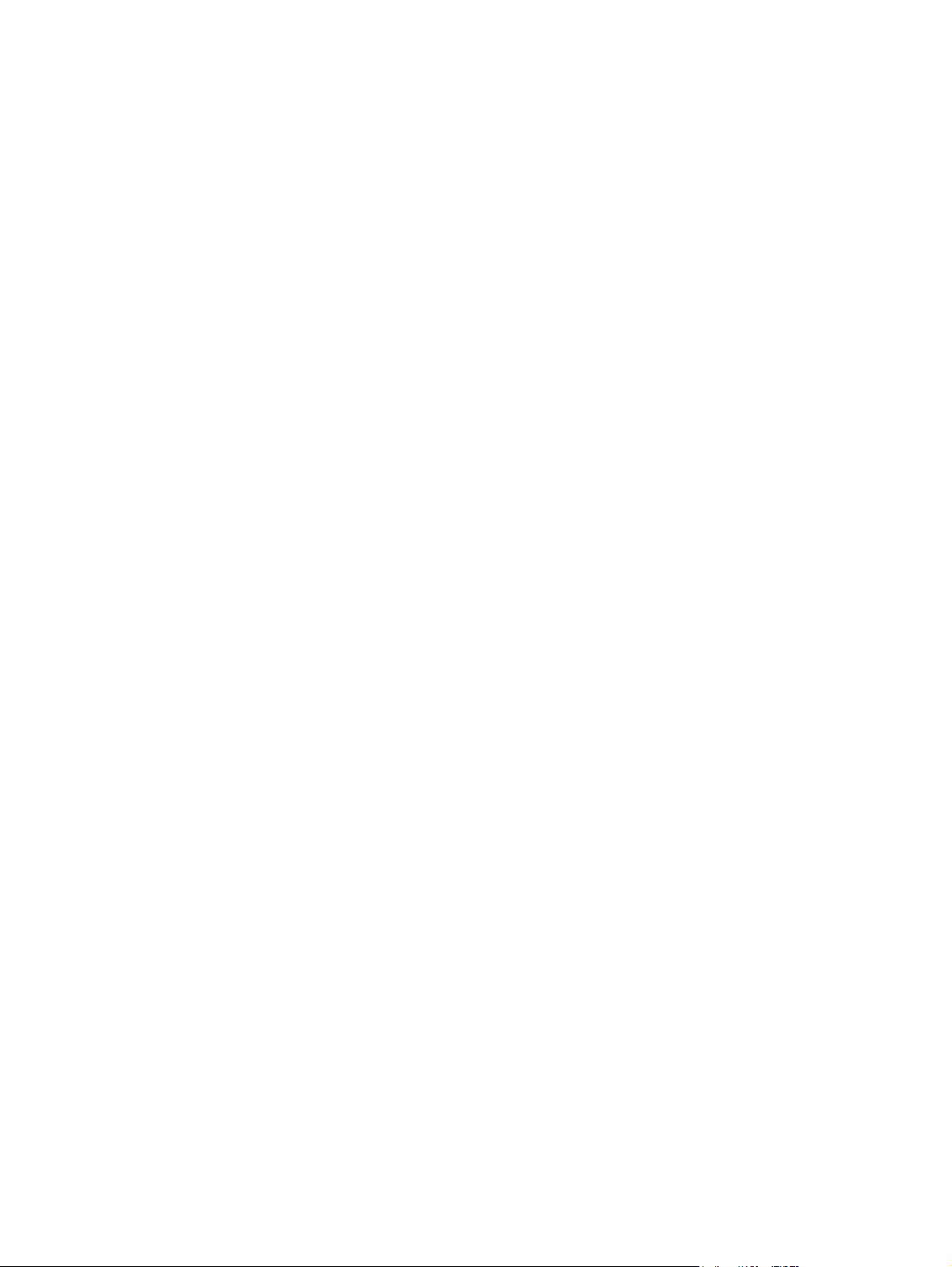
14 Chapter 2 External component identification ENWW
Page 23
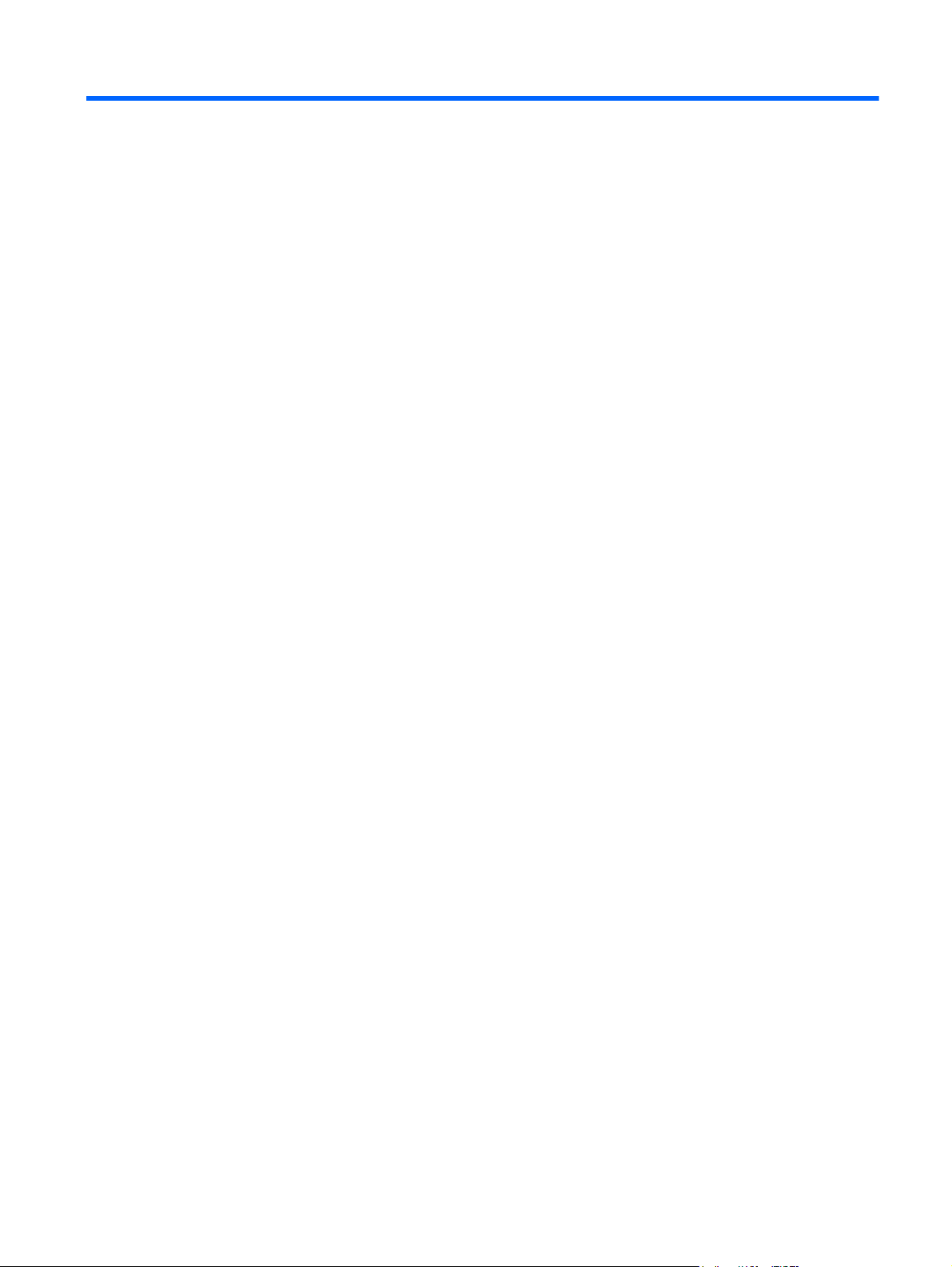
3 Illustrated parts catalog
Service tag
When ordering parts or requesting information, provide the computer serial number and model
description provided on the service tag.
(1) Product name: This is the product name affixed to the front of the computer.
(2) Serial number (s/n): This is an alphanumeric identifier that is unique to each product.
(3) Part number/Product number (p/n): This number provides specific information about the product's
hardware components. The part number helps a service technician to determine what components
and parts are needed.
(4) Model description: This is the number used to locate documents, drivers, and support for
the computer.
(5) Warranty period: This number describes the duration of the warranty period for the computer.
ENWW Service tag 15
Page 24
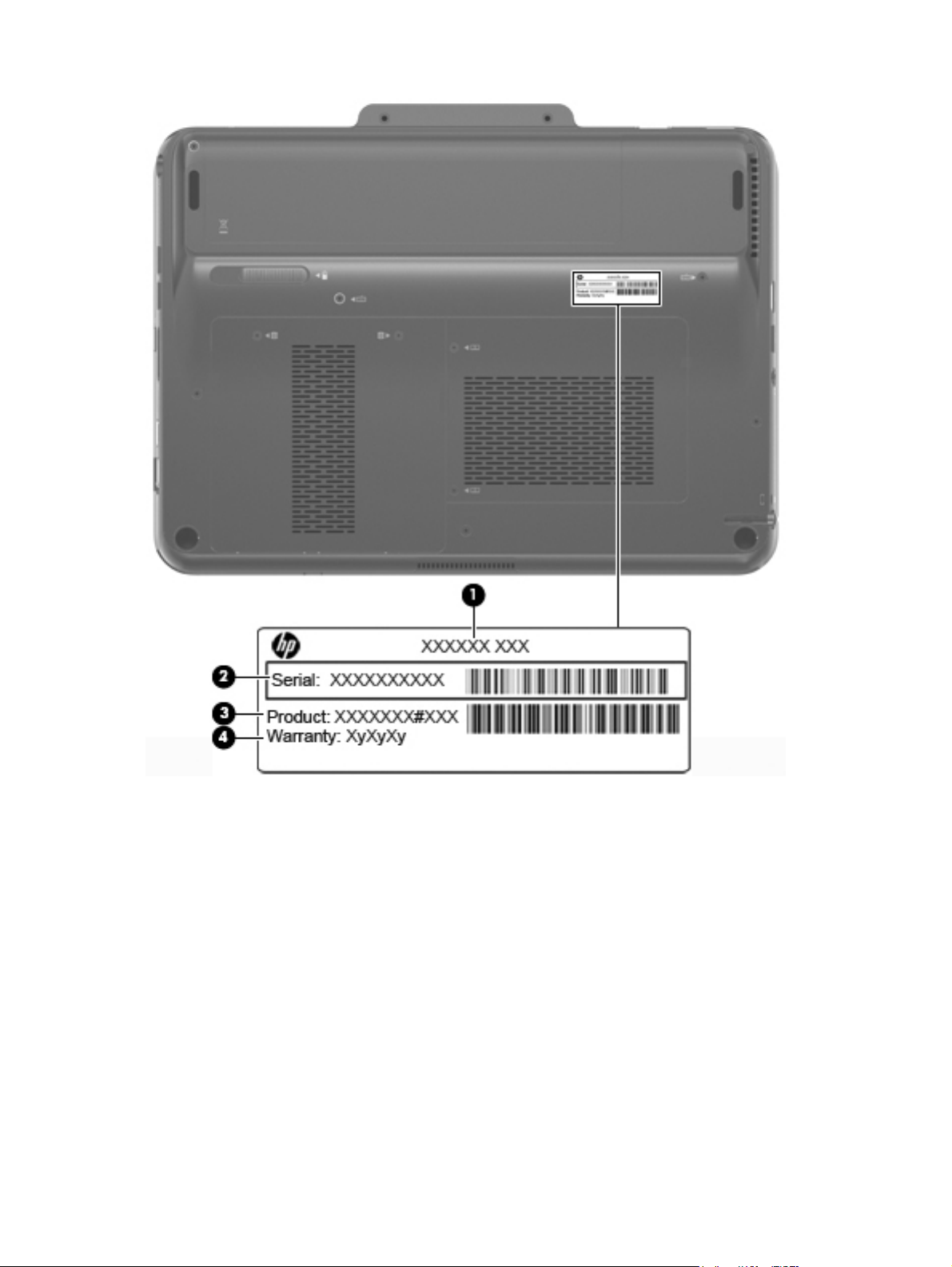
16 Chapter 3 Illustrated parts catalog ENWW
Page 25
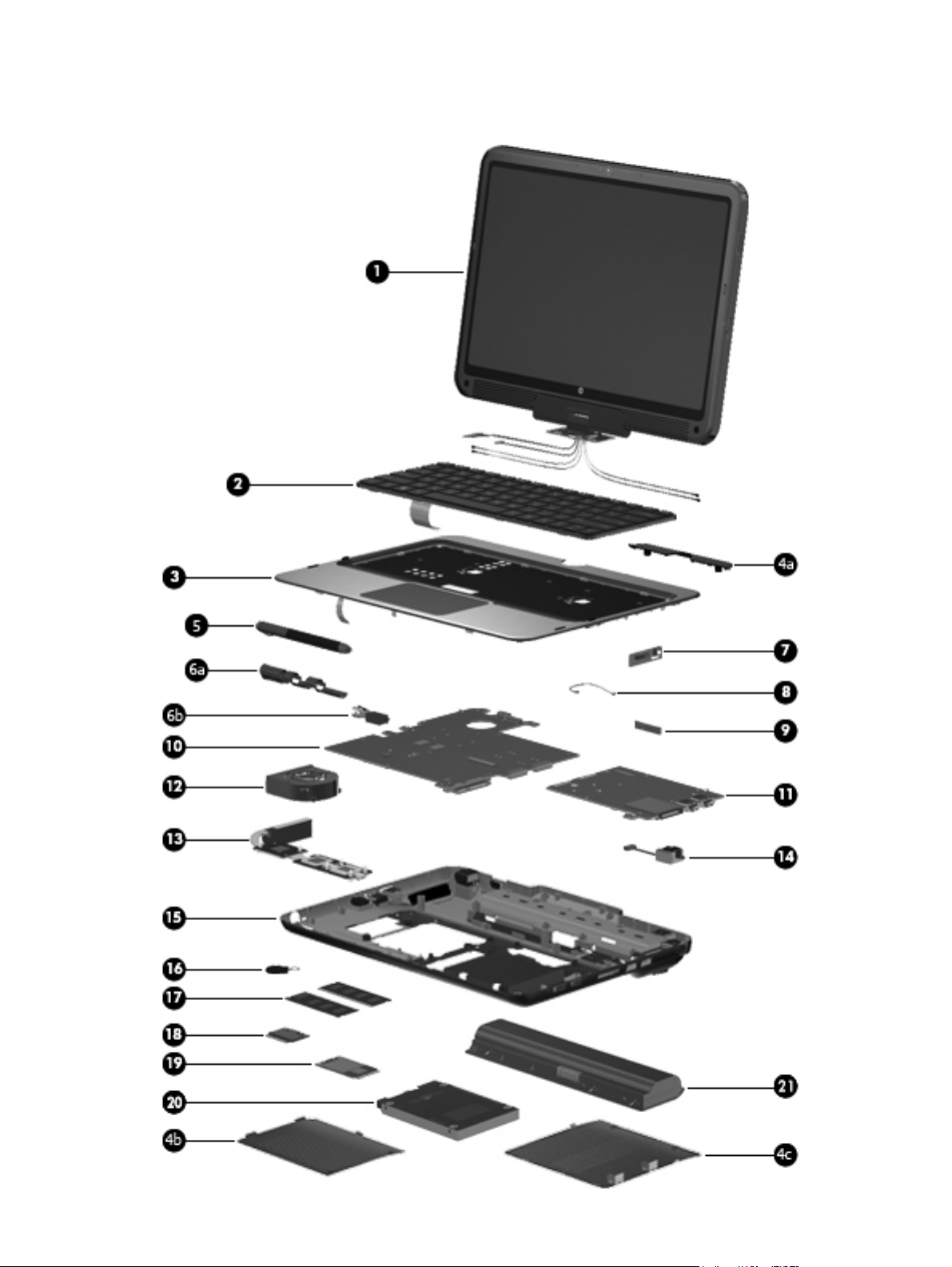
Computer major components
ENWW Computer major components 17
Page 26
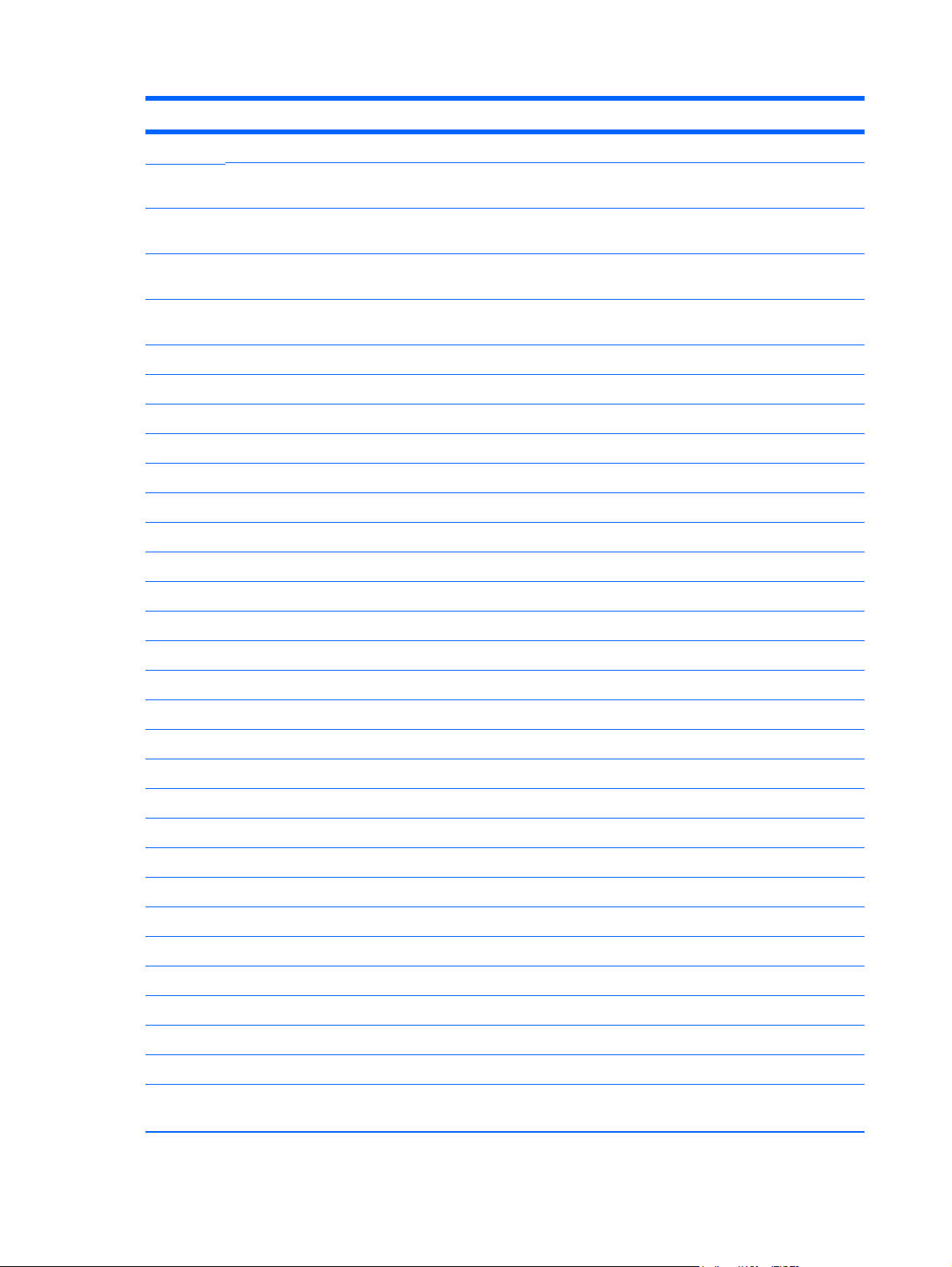
Item Description Spare part number
(1) Display assembly
12.1-inch, WXGA, BrightView touch-screen display assembly with Web camera,
microphones, fingerprint reader, WLAN antenna cables, and WWAN antenna cables
12.1-inch, WXGA, BrightView touch-screen display assembly with Web camera,
microphones, fingerprint reader, and WLAN antenna cables
12.1-inch, WXGA, BrightView touch-screen display assembly with Web camera,
microphones, WLAN antenna cables, and WWAN antenna cables
12.1-inch, WXGA, BrightView touch-screen display assembly with Web camera,
microphones, and WLAN antenna cables
Display Screw Kit (not illustrated) 592962-001
(2) Keyboard (includes cable and 2 retention clips)
Belgium 584161-A41
Brazil 584161-201
Denmark, Finland, and Norway 584161-DH1
France 584161-051
French Canada 584161-121
Germany 584161-041
Greece 584161-DJ1
Israel 584161-BB1
595299-001
584226-001
595298-001
584225-001
Italy 584161-061
Japan 584161-291
Latin America 584161-161
The Netherlands 584161-B31
Portugal 584161-131
Russia 584161-251
Saudi Arabia 584161-171
South Korea 584161-AD1
Spain 584161-071
Switzerland 584161-111
Taiwan 584161-AB1
Thailand 584161-281
Turkey 584161-141
The United Kingdom 584161-031
The United States 584161-001
(3) Top cover (includes TouchPad and TouchPad cable, caps lock light board and
cable, and top cover bumper pads)
592964-001
18 Chapter 3 Illustrated parts catalog ENWW
Page 27
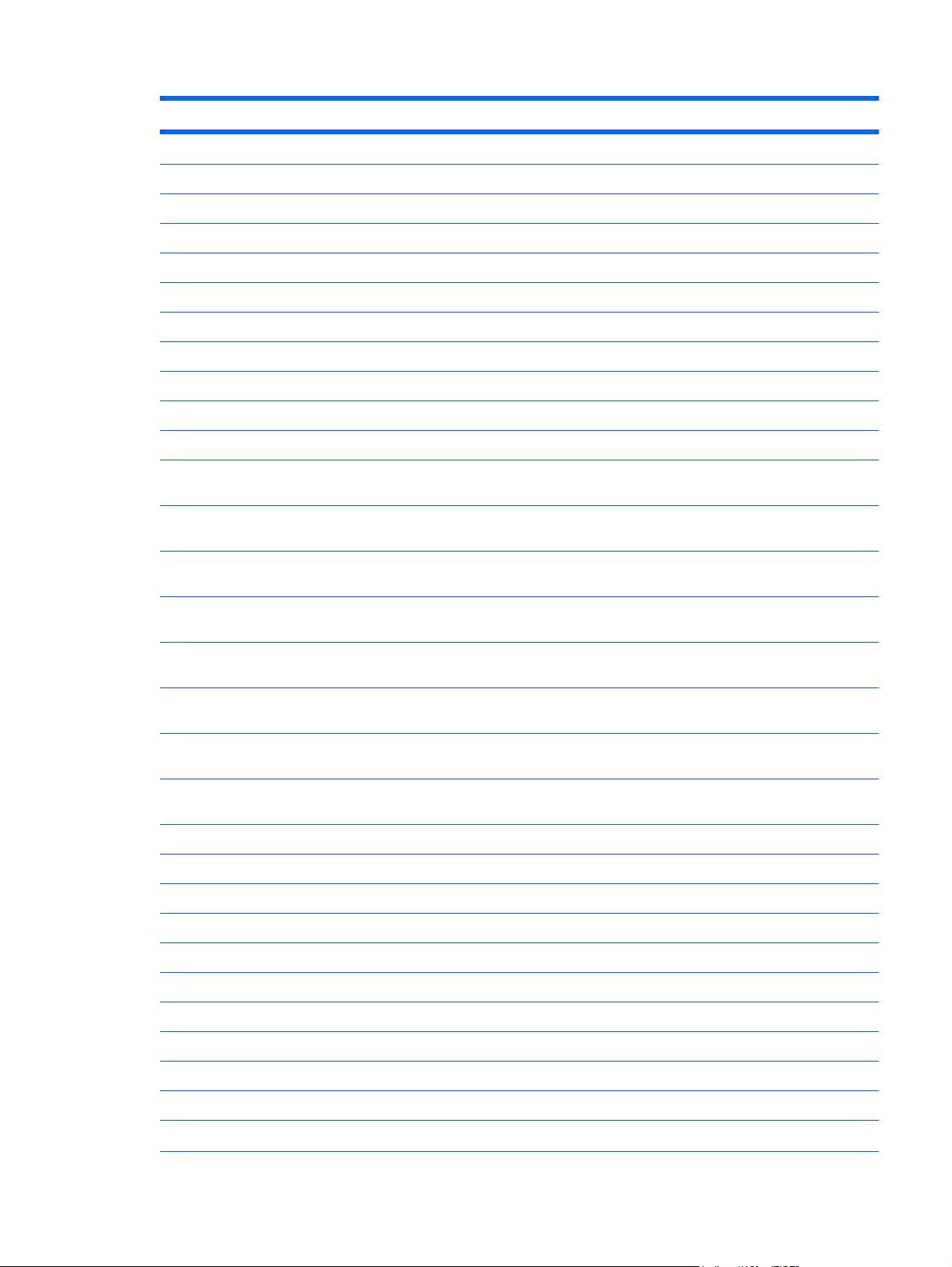
Item Description Spare part number
Plastics Kit 592971-001
(4a) Display hinge cover
(4b) Memory module compartment cover (includes 2 captive screws, secured with C-clips)
(4c) Hard drive cover (includes 2 captive screws, secured with C-clips)
(5) Pen 593028-001
(6a) Pen holder (includes pen eject assembly) 592972-001
(6b) Pen eject assembly
(7) Power switch board (includes cable) 592968-001
(8) Bluetooth module cable 593835-001
(9) Bluetooth module 537921-001
(10) System board (includes replacement thermal material)
Equipped with discrete graphics subsystem and Intel Core2 SU9600 1.60-GHz
processor (800-MHz FSB, 3-MB L2 cache, 10-W)
Equipped with discrete graphics subsystem and Intel Core2 SU7300 1.30-GHz
processor (800-MHz FSB, 3-MB L2 cache, 10-W)
Equipped with discrete graphics subsystem and Intel Pentium DC SU4100 1.30-GHz
processor (800-MHz FSB, 2-MB L2 cache, 10-W)
Equipped with discrete graphics subsystem and Intel Celeron DC SU2300 1.20-GHz
processor (800-MHz FSB, 1-MB L2 cache, 10-W)
Equipped with UMA graphics subsystem and Intel Core2 SU9600 1.60-GHz
processor (800-MHz FSB, 3-MB L2 cache, 10-W)
Equipped with UMA graphics subsystem and Intel Core2 SU7300 1.30-GHz
processor (800-MHz FSB, 3-MB L2 cache, 10-W)
Equipped with UMA graphics subsystem and Intel Pentium DC SU4100 1.30-GHz
processor (800-MHz FSB, 2-MB L2 cache, 10-W)
Equipped with UMA graphics subsystem and Intel Celeron DC SU2300 1.20-GHz
processor (800-MHz FSB, 1-MB L2 cache, 10-W)
(11) USB/Card Reader board 592948-001
(12) Fan 592970-001
(13) Heat sink (includes replacement thermal material)
For use only with computer models equipped with discrete graphics subsystem 592969-001
584129-001
584133-001
584135-001
584137-001
584128-001
584132-001
584134-001
584136-001
For use only with computer models equipped with UMA graphics subsystem 594635-001
(14) Power connector and cable 592967-001
(15) Base enclosure (includes 2 battery release latches, and 4 rubber feet) 592963-001
Rubber Kit (not illustrated, includes 4 base enclosure rubber feet and pen cover) 592966-001
(16) RTC battery (includes cable and 2-sided tape) 592965-001
(17) Memory modules (PC3, 1066-MHz)
4096-MB 599092-001
ENWW Computer major components 19
Page 28
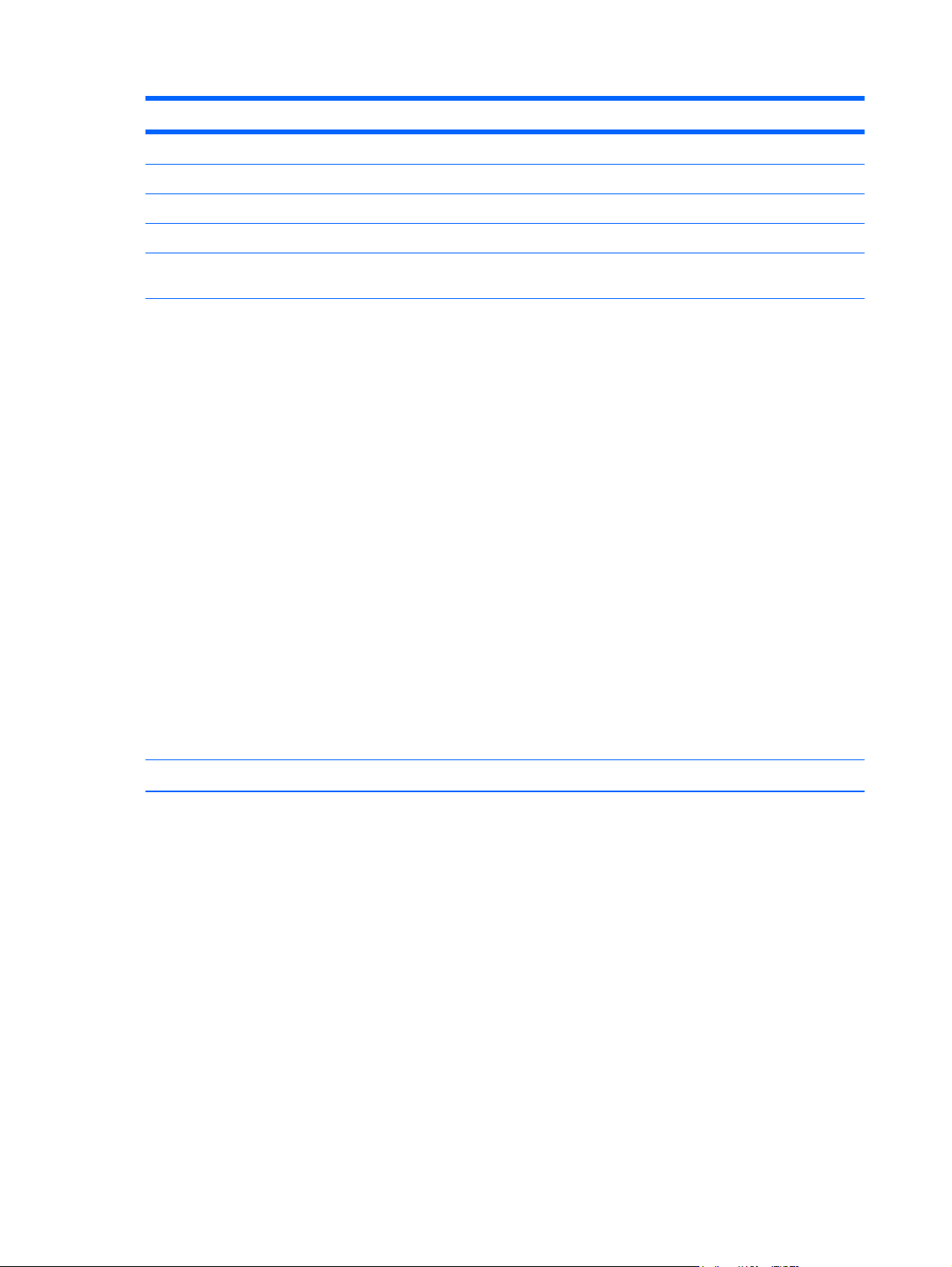
Item Description Spare part number
248-MB 598856-001
1024-MB 598859-001
(18) WLAN module
Atheros 9285G 802.11b/g/n 1x1 WiFi Adapter:
For use in Canada, the Cayman Islands, Guam, Puerto Rico,
●
the U.S. Virgin Islands, and the United States
For use in Afghanistan, Albania, Algeria, Andorra, Angola, Antigua and Barbuda,
●
Argentina, Armenia, Aruba, Australia, Austria, Azerbaijan, the Bahamas,
Bahrain, Bangladesh, Barbados, Belgium, Belize, Benin, Bermuda, Bolivia,
Bosnia and Herzegovina, Botswana, Brazil, the British Virgin Islands, Brunei,
Bulgaria, Burkina Faso, Burundi, Cameroon, Cape Verde, the Cayman Islands,
the Central African Republic, Chad, Chile, Colombia, Comoros, the Congo,
Costa Rica, Croatia, Cyprus, the Czech Republic, Denmark, Djibouti, Dominica,
the Dominican Republic, East Timor, Ecuador, Egypt, El Salvador,
Equitorial Guinea, Eritrea, Estonia, Ethiopia, Fiji, Finland, France,
French Guiana, Gabon, Gambia, Georgia, Germany, Ghana, Gibraltar, Greece,
Guadeloupe, Guam, Guatemala, Guinea, Guinea-Bissau, Guyana, Haiti,
Honduras, Hong Kong, Hungary, Iceland, India, Ireland, Italy, the Ivory Coast,
Jamaica, Jordan, Kenya, Kiribati, Kyrgyzstan, Laos, Latvia, Lesotho, Liberia,
Liechtenstein, Lithuania, Luxembourg, Macedonia, Madagascar, Malawi,
the Maldives, Mali, Malta, the Marshall Islands, Martinique, Mauritania,
Mauritius, Mexico, Micronesia, Monaco, Mongolia, Montenegro, Morocco,
Mozambique, Namibia, Nauru, Nepal, the Netherlands, New Zealand,
Nicaragua, Niger, Nigeria, Norway, Oman, Pakistan, Palau, Panama,
Papua New Guinea, Paraguay, the People's Republic of China, Peru,
the Philippines, Poland, Portugal, Puerto Rico, the Republic of Moldova,
Romania, Russia, Rwanda, Samoa, San Marino, Sao Tome and Principe,
Saudi Arabia, Senegal, Serbia, the Seychelles, Sierra Leone, Singapore,
Slovakia, Slovenia, the Solomon Islands, Somalia, South Africa, Spain,
Sri Lanka, St. Kitts and Nevis, St. Lucia, St. Vincent and the Grenadines,
Suriname, Swaziland, Sweden, Switzerland, Taiwan, Tajikistan, Tanzania,
Togo, Tonga, Trinidad and Tobago, Tunisia, Turkey, Turkmenistan, Tuvalu,
Uganda, the United Arab Emirates, the United Kingdom, Uruguay, Uzbekistan,
Venezuela, Vietnam, Yemen, Zaire, Zambia, and Zimbabwe
580101-001
580101-002
Broadcom 43225 802.11b/g/n 2x2 WiFi Adapter for use in all countries and regions 593837-001
20 Chapter 3 Illustrated parts catalog ENWW
Page 29
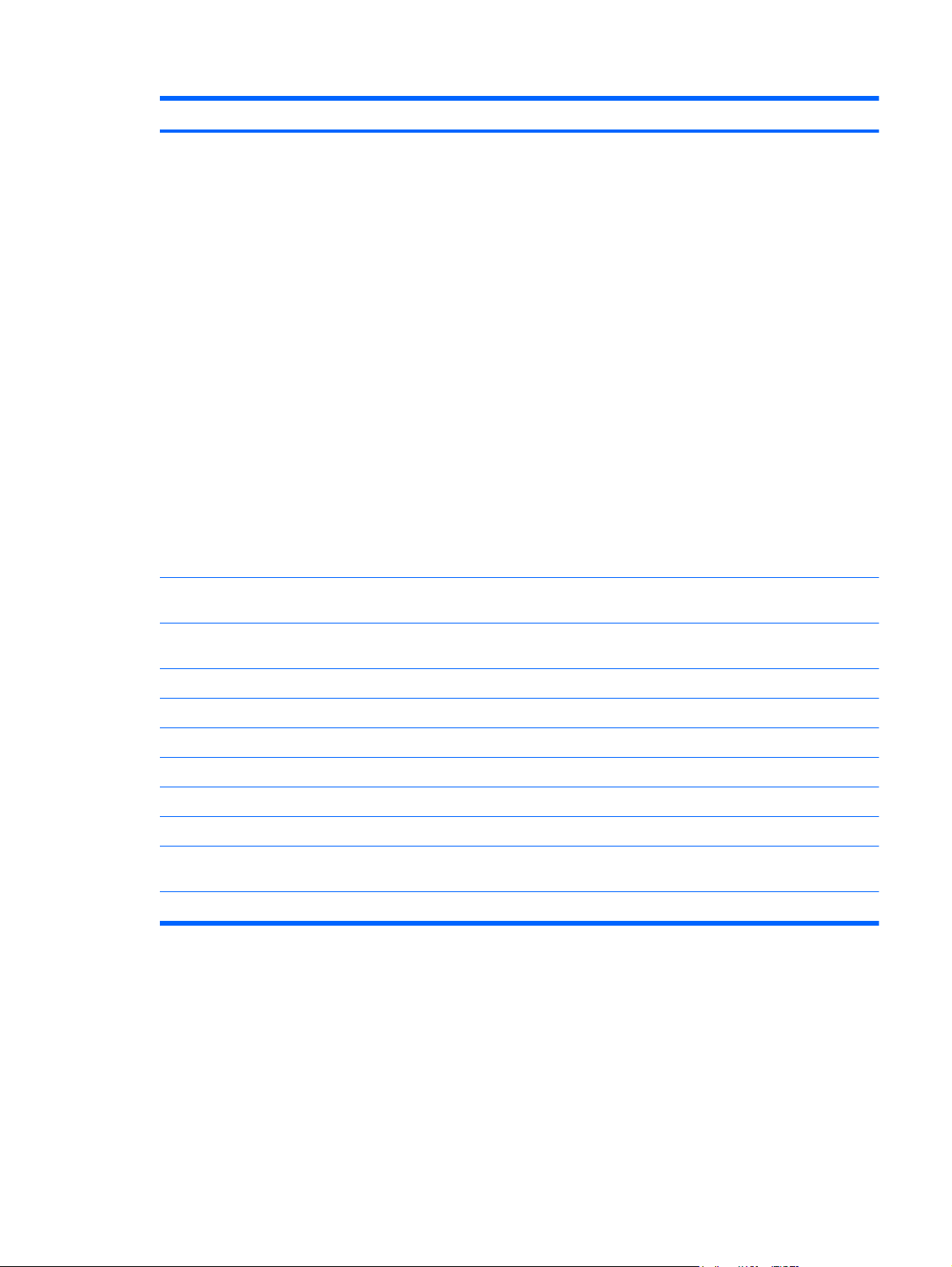
Item Description Spare part number
Broadcom 4312G 802.11b/g WiFi Adapter for use in Afghanistan, Albania, Algeria,
Andorra, Angola, Antigua and Barbuda, Argentina, Armenia, Aruba, Australia,
Austria, Azerbaijan, the Bahamas, Bahrain, Bangladesh, Barbados, Belgium, Belize,
Benin, Bermuda, Bolivia, Bosnia and Herzegovina, Botswana, Brazil,
the British Virgin Islands, Brunei, Bulgaria, Burkina Faso, Burundi, Cameroon,
Cape Verde, the Cayman Islands, the Central African Republic, Chad, Chile,
Colombia, Comoros, the Congo, Costa Rica, Croatia, Cyprus, the Czech Republic,
Denmark, Djibouti, Dominica, the Dominican Republic, East Timor, Ecuador, Egypt,
El Salvador, Equitorial Guinea, Eritrea, Estonia, Ethiopia, Fiji, Finland, France,
French Guiana, Gabon, Gambia, Georgia, Germany, Ghana, Gibraltar, Greece,
Guadeloupe, Guam, Guatemala, Guinea, Guinea-Bissau, Guyana, Haiti, Honduras,
Hong Kong, Hungary, Iceland, India, Ireland, Italy, the Ivory Coast, Jamaica, Jordan,
Kenya, Kiribati, Kyrgyzstan, Laos, Latvia, Lesotho, Liberia, Liechtenstein, Lithuania,
Luxembourg, Macedonia, Madagascar, Malawi, the Maldives, Mali, Malta,
the Marshall Islands, Martinique, Mauritania, Mauritius, Mexico, Micronesia, Monaco,
Mongolia, Montenegro, Morocco, Mozambique, Namibia, Nauru, Nepal,
the Netherlands, New Zealand, Nicaragua, Niger, Nigeria, Norway, Oman, Pakistan,
Palau, Panama, Papua New Guinea, Paraguay, the People's Republic of China,
Peru, the Philippines, Poland, Portugal, Puerto Rico, the Republic of Moldova,
Romania, Russia, Rwanda, Samoa, San Marino, Sao Tome and Principe,
Saudi Arabia, Senegal, Serbia, the Seychelles, Sierra Leone, Singapore, Slovakia,
Slovenia, the Solomon Islands, Somalia, South Africa, Spain, Sri Lanka,
St. Kitts and Nevis, St. Lucia, St. Vincent and the Grenadines, Suriname, Swaziland,
Sweden, Switzerland, Taiwan, Tajikistan, Tanzania, Togo, Tonga,
Trinidad and Tobago, Tunisia, Turkey, Turkmenistan, Tuvalu, Uganda,
the United Arab Emirates, the United Kingdom, Uruguay, Uzbekistan, Venezuela,
Vietnam, Yemen, Zaire, Zambia, and Zimbabwe
Intel Centrino Wireless-N 1000 802.11b/g 1x2 WiFi Adapter for use in all countries
and regions
582562-002
593530-001
Intel Centrino Wireless-N 1000 802.11b/g 1x2 WiFi Adapter for use in all countries
and regions
(19) HSPA EV-DO WWAN module 531993-001
(20) Hard drive (includes hard drive bracket, hard drive connector, and Mylar cover)
500-GB, 7200-rpm 584381-001
320-GB, 7200-rpm 584380-001
250-GB, 7200-rpm 584379-001
160-GB, 7200-rpm 584378-001
Hard Drive Hardware Kit (not illustrated; includes hard drive bracket and hard drive
screws)
(21) 6-cell, 62-Wh, 2.8-Ah, Li-ion battery 586021-001
593531-001
584382-001
ENWW Computer major components 21
Page 30
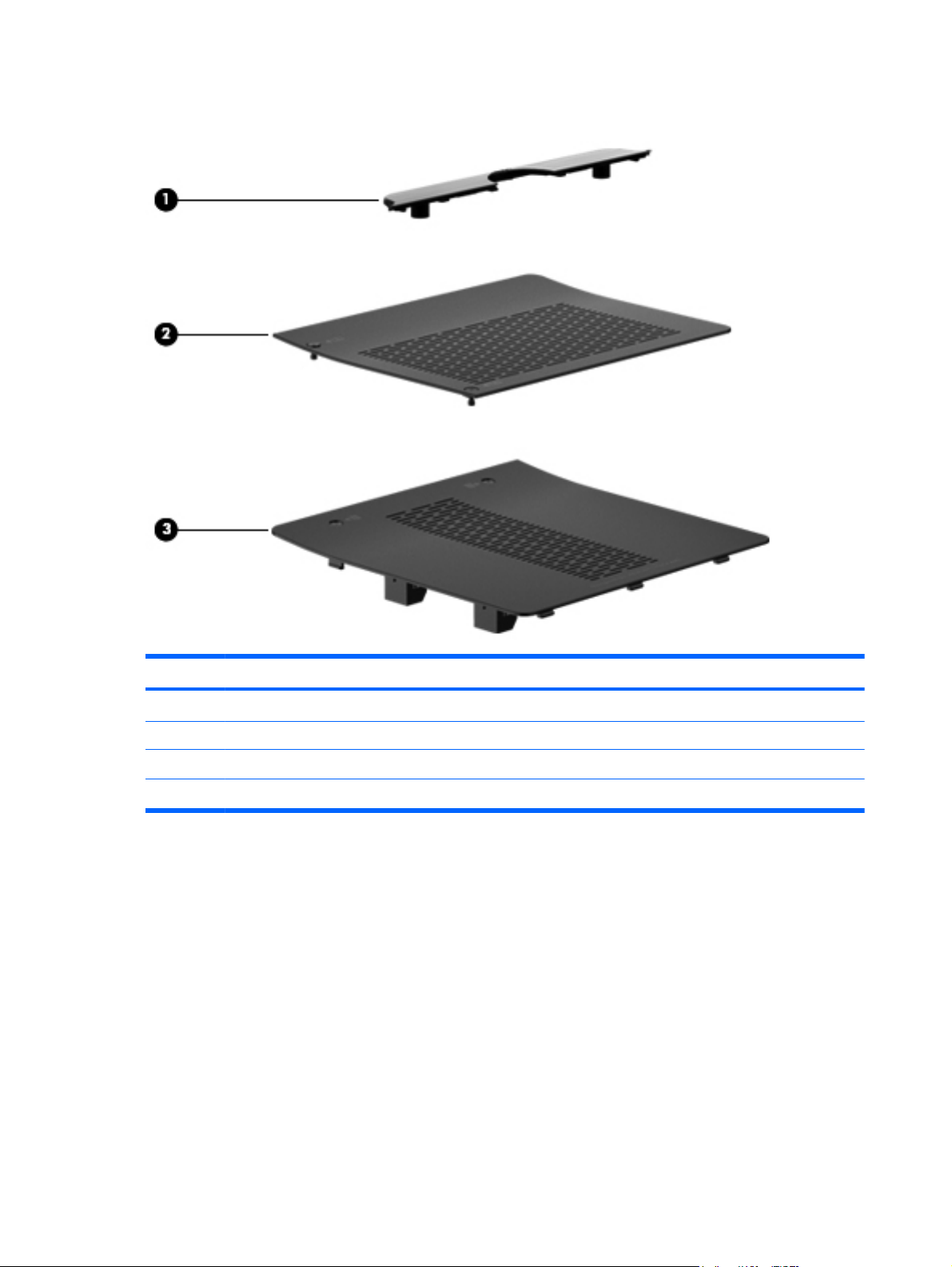
Plastics Kit
Item Description Spare part number
Plastics Kit 592971-001
(1) Display hinge cover
(2) Memory module compartment cover (includes 2 captive screws, secured with C-clips)
(3) Hard drive cover (includes 1 rubber foot and 2 captive screws, secured with C-clips)
22 Chapter 3 Illustrated parts catalog ENWW
Page 31

Mass storage devices
Item Description Spare part number
(1) Hard drive (includes hard drive bracket and Mylar cover)
500-GB, 7200-rpm 584381-001
320-GB, 7200-rpm 584380-001
250-GB, 7200-rpm 584379-001
160-GB, 7200-rpm 584378-001
Hard Drive Hardware Kit (not illustrated, includes hard drive bracket, Mylar
cover, and hard drive screws)
(2) External optical drive (includes bezel, bracket, and cable)
Blu-ray ROM DVD±RW SuperMulti Double-Layer Drive with LightScribe 584384-001
DVD±RW and CD-RW SuperMulti Double-Layer Combo Drive with LightScribe 584383-001
584382-001
ENWW Mass storage devices 23
Page 32

Miscellaneous parts
Description Spare part number
AC adapter
65-W PFC AC adapter 463958-001
65-W RC/V AC adapter 577170-001
HP protective sleeve 598207-001
Power cords:
For use in Argentina 490371-D01
For use in Australia 490371-011
For use in Brazil 490371-201
For use in Denmark 490371-081
For use in Europe, the Middle East, and Africa (excluding South Africa) 490371-021
For use in India 490371-D61
For use in Israel 490371-BB1
For use in Italy 490371-061
For use in Japan 490371-291
For use in North America 490371-001
For use in the People's Republic of China 490371-AA1
For use in South Korea 490371-AD1
For use in Taiwan 490371-AB1
For use in the United Kingdom and Singapore 490371-031
Screw Kit
● Phillips PM3.0×3.0 screws
Phillips PM2.5×10.0 captive screws
●
Phillips PM2.5×6.0 screws
●
● Phillips PM2.5×4.0 screws
Phillips PM2.0×5.0 captive screws
●
Phillips PM2.0×4.0 screws
●
Wired headset with volume control 371693-001
Wireless laser mouse 430958-001
592973-001
24 Chapter 3 Illustrated parts catalog ENWW
Page 33

Sequential part number listing
Spare part
number
371693-001 Wired headset with volume control
430958-001 Wireless laser mouse
463958-001 65-W PFC AC adapter
490371-001 Power cord for use in North America
490371-011 Power cord for use in Australia
490371-021 Power cord for use in Europe, the Middle East, and Africa (excluding South Africa)
490371-031 Power cord for use in the United Kingdom and Singapore
490371-061 Power cord for use in Italy
490371-081 Power cord for use in Denmark
490371-201 Power cord for use in Brazil
490371-291 Power cord for use in Japan
490371-AA1 Power cord for use in the People's Republic of China
490371-AB1 Power cord for use in Taiwan
490371-AD1 Power cord for use in South Korea
490371-BB1 Power cord for use in Israel
Description
490371-D01 Power cord for use in Argentina
490371-D61 Power cord for use in India
531993-001 HSPA EV-DO WWAN module
537921-001 Bluetooth module
NOTE: The Bluetooth module spare part kit does not include a Bluetooth module cable. The Bluetooth
module cable is available using spare part number ???-001.
577170-001 65-W RC/V AC adapter
580101-001 Atheros 9285G 802.11b/g/n 1x1 WiFi Adapter for use in Canada, the Cayman Islands, Guam, Puerto Rico,
the U.S. Virgin Islands, and the United States
ENWW Sequential part number listing 25
Page 34

Spare part
number
Description
580101-002 Atheros 9285G 802.11b/g/n 1x1 WiFi Adapter for use in Afghanistan, Albania, Algeria, Andorra,
582562-002 Broadcom 4312G 802.11b/g WiFi Adapter for use in Afghanistan, Albania, Algeria, Andorra,
Angola, Antigua and Barbuda, Argentina, Armenia, Aruba, Australia, Austria, Azerbaijan, the Bahamas,
Bahrain, Bangladesh, Barbados, Belgium, Belize, Benin, Bermuda, Bolivia, Bosnia and Herzegovina,
Botswana, Brazil, the British Virgin Islands, Brunei, Bulgaria, Burkina Faso, Burundi, Cameroon,
Cape Verde, the Cayman Islands, the Central African Republic, Chad, Chile, Colombia, Comoros,
the Congo, Costa Rica, Croatia, Cyprus, the Czech Republic, Denmark, Djibouti, Dominica,
the Dominican Republic, East Timor, Ecuador, Egypt, El Salvador, Equitorial Guinea, Eritrea, Estonia,
Ethiopia, Fiji, Finland, France, French Guiana, Gabon, Gambia, Georgia, Germany, Ghana, Gibraltar,
Greece, Guadeloupe, Guam, Guatemala, Guinea, Guinea-Bissau, Guyana, Haiti, Honduras, Hong Kong,
Hungary, Iceland, India, Ireland, Italy, the Ivory Coast, Jamaica, Jordan, Kenya, Kiribati, Kyrgyzstan, Laos,
Latvia, Lesotho, Liberia, Liechtenstein, Lithuania, Luxembourg, Macedonia, Madagascar, Malawi,
the Maldives, Mali, Malta, the Marshall Islands, Martinique, Mauritania, Mauritius, Mexico, Micronesia,
Monaco, Mongolia, Montenegro, Morocco, Mozambique, Namibia, Nauru, Nepal, the Netherlands,
New Zealand, Nicaragua, Niger, Nigeria, Norway, Oman, Pakistan, Palau, Panama, Papua New Guinea,
Paraguay, the People's Republic of China, Peru, the Philippines, Poland, Portugal, Puerto Rico,
the Republic of Moldova, Romania, Russia, Rwanda, Samoa, San Marino, Sao Tome and Principe,
Saudi Arabia, Senegal, Serbia, the Seychelles, Sierra Leone, Singapore, Slovakia, Slovenia,
the Solomon Islands, Somalia, South Africa, Spain, Sri Lanka, St. Kitts and Nevis, St. Lucia,
St. Vincent and the Grenadines, Suriname, Swaziland, Sweden, Switzerland, Taiwan, Tajikistan, Tanzania,
Togo, Tonga, Trinidad and Tobago, Tunisia, Turkey, Turkmenistan, Tuvalu, Uganda,
the United Arab Emirates, the United Kingdom, Uruguay, Uzbekistan, Venezuela, Vietnam, Yemen, Zaire,
Zambia, and Zimbabwe
Angola, Antigua and Barbuda, Argentina, Armenia, Aruba, Australia, Austria, Azerbaijan, the Bahamas,
Bahrain, Bangladesh, Barbados, Belgium, Belize, Benin, Bermuda, Bolivia, Bosnia and Herzegovina,
Botswana, Brazil, the British Virgin Islands, Brunei, Bulgaria, Burkina Faso, Burundi, Cameroon,
Cape Verde, the Cayman Islands, the Central African Republic, Chad, Chile, Colombia, Comoros,
the Congo, Costa Rica, Croatia, Cyprus, the Czech Republic, Denmark, Djibouti, Dominica,
the Dominican Republic, East Timor, Ecuador, Egypt, El Salvador, Equitorial Guinea, Eritrea, Estonia,
Ethiopia, Fiji, Finland, France, French Guiana, Gabon, Gambia, Georgia, Germany, Ghana, Gibraltar,
Greece, Guadeloupe, Guam, Guatemala, Guinea, Guinea-Bissau, Guyana, Haiti, Honduras, Hong Kong,
Hungary, Iceland, India, Ireland, Italy, the Ivory Coast, Jamaica, Jordan, Kenya, Kiribati, Kyrgyzstan, Laos,
Latvia, Lesotho, Liberia, Liechtenstein, Lithuania, Luxembourg, Macedonia, Madagascar, Malawi,
the Maldives, Mali, Malta, the Marshall Islands, Martinique, Mauritania, Mauritius, Mexico, Micronesia,
Monaco, Mongolia, Montenegro, Morocco, Mozambique, Namibia, Nauru, Nepal, the Netherlands,
New Zealand, Nicaragua, Niger, Nigeria, Norway, Oman, Pakistan, Palau, Panama, Papua New Guinea,
Paraguay, the People's Republic of China, Peru, the Philippines, Poland, Portugal, Puerto Rico,
the Republic of Moldova, Romania, Russia, Rwanda, Samoa, San Marino, Sao Tome and Principe,
Saudi Arabia, Senegal, Serbia, the Seychelles, Sierra Leone, Singapore, Slovakia, Slovenia,
the Solomon Islands, Somalia, South Africa, Spain, Sri Lanka, St. Kitts and Nevis, St. Lucia,
St. Vincent and the Grenadines, Suriname, Swaziland, Sweden, Switzerland, Taiwan, Tajikistan, Tanzania,
Togo, Tonga, Trinidad and Tobago, Tunisia, Turkey, Turkmenistan, Tuvalu, Uganda,
the United Arab Emirates, the United Kingdom, Uruguay, Uzbekistan, Venezuela, Vietnam, Yemen, Zaire,
Zambia, and Zimbabwe
584128-001 System board equipped with UMA graphics subsystem and Intel Core2 SU9600 1.60-GHz processor (800-
584129-001 System board equipped with discrete graphics subsystem and Intel Core2 SU9600 1.60-GHz processor
584132-001 System board equipped with UMA graphics subsystem and Intel Core2 SU7300 1.30-GHz processor (800-
584133-001 System board equipped with discrete graphics subsystem and Intel Core2 SU7300 1.30-GHz processor
584134-001 System board equipped with UMA graphics subsystem and Intel Pentium DC SU4100 1.30-GHz processor
584135-001 System board equipped with discrete graphics subsystem and Intel Pentium DC SU4100 1.30-GHz
MHz FSB, 3-MB L2 cache, 10-W; includes replacement thermal material)
(800-MHz FSB, 3-MB L2 cache, 10-W; includes replacement thermal material)
MHz FSB, 3-MB L2 cache, 10-W; includes replacement thermal material)
(800-MHz FSB, 3-MB L2 cache, 10-W; includes replacement thermal material)
(800-MHz FSB, 2-MB L2 cache, 10-W; includes replacement thermal material)
processor (800-MHz FSB, 2-MB L2 cache, 10-W; includes replacement thermal material)
26 Chapter 3 Illustrated parts catalog ENWW
Page 35

Spare part
number
Description
584136-001 System board equipped with UMA graphics subsystem and Intel Celeron DC SU2300 1.20-GHz processor
584137-001 System board equipped with discrete graphics subsystem and Intel Celeron DC SU2300 1.20-GHz
584161-001 Keyboard for use in the United States (includes cable and 2 retention clips)
584161-031 Keyboard for use in the United Kingdom (includes cable and 2 retention clips)
584161-041 Keyboard for use in Germany (includes cable and 2 retention clips)
584161-051 Keyboard for use in France (includes cable and 2 retention clips)
584161-061 Keyboard for use in Italy (includes cable and 2 retention clips)
584161-071 Keyboard for use in Spain (includes cable and 2 retention clips)
584161-121 Keyboard for use in French Canada (includes cable and 2 retention clips)
584161-131 Keyboard for use in Portugal (includes cable and 2 retention clips)
584161-141 Keyboard for use in Turkey (includes cable and 2 retention clips)
584161-161 Keyboard for use in Latin America (includes cable and 2 retention clips)
584161-171 Keyboard for use in Saudi Arabia (includes cable and 2 retention clips)
584161-201 Keyboard for use in Brazil (includes cable and 2 retention clips)
584161-251 Keyboard for use in Russia (includes cable and 2 retention clips)
(800-MHz FSB, 1-MB L2 cache, 10-W; includes replacement thermal material)
processor (800-MHz FSB, 1-MB L2 cache, 10-W; includes replacement thermal material)
584161-281 Keyboard for use in Thailand (includes cable and 2 retention clips)
584161-291 Keyboard for use in Japan (includes cable and 2 retention clips)
584161-A41 Keyboard for use in Belgium (includes cable and 2 retention clips)
584161-AB1 Keyboard for use in Taiwan (includes cable and 2 retention clips)
584161-AD1 Keyboard for use in South Korea (includes cable and 2 retention clips)
584161-B31 Keyboard for use in the Netherlands (includes cable and 2 retention clips)
584161-BB1 Keyboard for use in Israel (includes cable and 2 retention clips)
584161-BG1 Keyboard for use in Switzerland (includes cable and 2 retention clips)
584161-DH1 Keyboard for use in Denmark, Finland, and Norway (includes cable and 2 retention clips)
584161-DJ1 Keyboard for use in Greece (includes cable and 2 retention clips)
584225-001 12.1-inch, WXGA, BrightView touch-screen display assembly with Web camera, microphones, and WLAN
antenna cables
584226-001 12.1-inch, WXGA, BrightView touch-screen display assembly with Web camera, microphones, fingerprint
reader, and WLAN antenna cables
584378-001 500-GB, 7200-rpm hard drive (includes hard drive bracket and Mylar cover)
584379-001 320-GB, 7200-rpm hard drive (includes hard drive bracket and Mylar cover)
584380-001 250-GB, 7200-rpm hard drive (includes hard drive bracket and Mylar cover)
584381-001 160-GB, 7200-rpm hard drive (includes hard drive bracket and Mylar cover)
ENWW Sequential part number listing 27
Page 36

Spare part
number
584382-001 Hard Drive Hardware Kit (includes hard drive bracket, Mylar cover, and hard drive screws)
Description
584383-001 DVD±RW and CD-RW SuperMulti Double-Layer Combo Drive with LightScribe external drive (includes
584384-001 Blu-ray ROM DVD±RW SuperMulti Double-Layer Drive with LightScribe external drive (includes bezel,
586021-001 6-cell, 62-Wh, 2.8-Ah, Li-ion battery
594948-001 USB/Card Reader board
592962-001 Display Screw Kit
592963-001 Base enclosure (includes 2 battery release latches, and 4 rubber feet)
592964-001 Top cover (includes TouchPad and TouchPad cable, caps lock light board and cable, and top cover
592965-001 RTC battery (includes cable and 2-sided tape)
592966-001 Rubber Kit (includes 4 base enclosure rubber feet, pen cover, and RJ45 cover)
592967-001 Power connector and cable
592968-001 Power switch board (includes cable)
592969-001 Heat sink for use only with computer models equipped with discrete graphics subsystem (includes
592970-001 Fan
592971-001 Plastics Kit
bezel, bracket, and cable)
bracket, and cable)
bumper pads)
replacement thermal material)
NOTE: See
592972-001 Pen holder and pen eject assembly
592973-001 Screw Kit
593028-001 Pen
593530-001 Intel Centrino Wireless-N 1000 802.11b/g 1x2 WiFi Adapter for use in all countries and regions
593531-001 Intel Centrino Wireless-N 1000 802.11b/g/n 1x2 WiFi Adapter for use in all countries and regions
593835-001 Bluetooth module cable
593837-001 Broadcom 43225 802.11b/g/n 2x2 WiFi Adapter for use in all countries and regions
594635-001 Heat sink for use only with computer models equipped with UMA graphics subsystem (includes
replacement thermal material)
595298-001 12.1-inch, WXGA, BrightView touch-screen display assembly with Web camera, microphones, WLAN
antenna cables, and WWAN antenna cables
595299-001 12.1-inch, WXGA, BrightView touch-screen display assembly with Web camera, microphones, fingerprint
reader, WLAN antenna cables, and WWAN antenna cables
598207-001 HP protective sleeve
598856-001 4096-MB memory module (PC3, 1066-MHz)
Plastics Kit on page 22 for more Plastics Kit information.
28 Chapter 3 Illustrated parts catalog ENWW
Page 37

Spare part
number
598859-001 2048-MB memory module (PC3, 1066-MHz)
599092-001 1024-MB memory module (PC3, 1066-MHz)
Description
ENWW Sequential part number listing 29
Page 38

30 Chapter 3 Illustrated parts catalog ENWW
Page 39

4 Removal and replacement procedures
Preliminary replacement requirements
Tools required
You will need the following tools to complete the removal and replacement procedures:
● Magnetic screwdriver
● Phillips P0 and P1 screwdrivers
Flat-bladed screwdriver
●
Service considerations
The following sections include some of the considerations that you should keep in mind during
disassembly and assembly procedures.
NOTE: As you remove each subassembly from the computer, place the subassembly (and all
accompanying screws) away from the work area to prevent damage.
Plastic parts
CAUTION: Using excessive force during disassembly and reassembly can damage plastic parts.
Use care when handling the plastic parts. Apply pressure only at the points designated in the
maintenance instructions.
ENWW Preliminary replacement requirements 31
Page 40

Cables and connectors
CAUTION: When servicing the computer, be sure that cables are placed in their proper locations
during the reassembly process. Improper cable placement can damage the computer.
Cables must be handled with extreme care to avoid damage. Apply only the tension required to
unseat or seat the cables during removal and insertion. Handle cables by the connector whenever
possible. In all cases, avoid bending, twisting, or tearing cables. Be sure that cables are routed in
such a way that they cannot be caught or snagged by parts being removed or replaced. Handle flex
cables with extreme care; these cables tear easily.
Drive handling
CAUTION: Drives are fragile components that must be handled with care. To prevent damage to
the computer, damage to a drive, or loss of information, observe these precautions:
Before removing or inserting a hard drive, shut down the computer. If you are unsure whether the
computer is off or in Hibernation, turn the computer on, and then shut it down through the
operating system.
Before handling a drive, be sure that you are discharged of static electricity. While handling a drive,
avoid touching the connector.
Before removing a diskette drive or optical drive, be sure that a diskette or disc is not in the drive and
be sure that the optical drive tray is closed.
Handle drives on surfaces covered with at least one inch of shock-proof foam.
Avoid dropping drives from any height onto any surface.
After removing a hard drive, an optical drive, or a diskette drive, place it in a static-proof bag.
Avoid exposing a hard drive to products that have magnetic fields, such as monitors or speakers.
Avoid exposing a drive to temperature extremes or liquids.
If a drive must be mailed, place the drive in a bubble pack mailer or other suitable form of protective
packaging and label the package “FRAGILE.”
32 Chapter 4 Removal and replacement procedures ENWW
Page 41

Grounding guidelines
Electrostatic discharge damage
Electronic components are sensitive to electrostatic discharge (ESD). Circuitry design and structure
determine the degree of sensitivity. Networks built into many integrated circuits provide some
protection, but in many cases, ESD contains enough power to alter device parameters or melt
silicon junctions.
A discharge of static electricity from a finger or other conductor can destroy static-sensitive devices or
microcircuitry. Even if the spark is neither felt nor heard, damage may have occurred.
An electronic device exposed to ESD may not be affected at all and can work perfectly throughout a
normal cycle. Or the device may function normally for a while, then degrade in the internal layers,
reducing its life expectancy.
CAUTION: To prevent damage to the computer when you are removing or installing internal
components, observe these precautions:
Keep components in their electrostatic-safe containers until you are ready to install them.
Use nonmagnetic tools.
Before touching an electronic component, discharge static electricity by using the guidelines
described in this section.
Avoid touching pins, leads, and circuitry. Handle electronic components as little as possible.
If you remove a component, place it in an electrostatic-safe container.
The following table shows how humidity affects the electrostatic voltage levels generated by
different activities.
CAUTION: A product can be degraded by as little as 700 V.
Typical electrostatic voltage levels
Relative humidity
Event 10% 40% 55%
Walking across carpet 35,000 V 15,000 V 7,500 V
Walking across vinyl floor 12,000 V 5,000 V 3,000 V
Motions of bench worker 6,000 v 800 V 400 V
Removing DIPS from plastic tube 2,000 V 700 V 400 V
Removing DIPS from vinyl tray 11,500 V 4,000 V 2,000 V
Removing DIPS from Styrofoam 14,500 V 5,000 V 3,500 V
Removing bubble pack from PCB 26,500 V 20,000 V 7,000 V
Packing PCBs in foam-lined box 21,000 V 11,000 V 5,000 V
ENWW Preliminary replacement requirements 33
Page 42

Packaging and transporting guidelines
Follow these grounding guidelines when packaging and transporting equipment:
● To avoid hand contact, transport products in static-safe tubes, bags, or boxes.
Protect ESD-sensitive parts and assemblies with conductive or approved containers or
●
packaging.
● Keep ESD-sensitive parts in their containers until the parts arrive at static-free workstations.
Place items on a grounded surface before removing items from their containers.
●
Always be properly grounded when touching a component or assembly.
●
Store reusable ESD-sensitive parts from assemblies in protective packaging or
●
nonconductive foam.
Use transporters and conveyors made of antistatic belts and roller bushings. Be sure that
●
mechanized equipment used for moving materials is wired to ground and that proper materials
are selected to avoid static charging. When grounding is not possible, use an ionizer to dissipate
electric charges.
Workstation guidelines
Follow these grounding workstation guidelines:
● Cover the workstation with approved static-shielding material.
Use a wrist strap connected to a properly grounded work surface and use properly grounded
●
tools and equipment.
● Use conductive field service tools, such as cutters, screwdrivers, and vacuums.
When fixtures must directly contact dissipative surfaces, use fixtures made only of static-
●
safe materials.
● Keep the work area free of nonconductive materials, such as ordinary plastic assembly aids
and Styrofoam.
● Handle ESD-sensitive components, parts, and assemblies by the case or PCM laminate. Handle
these items only at static-free workstations.
Avoid contact with pins, leads, or circuitry.
●
● Turn off power and input signals before inserting or removing connectors or test equipment.
34 Chapter 4 Removal and replacement procedures ENWW
Page 43

Equipment guidelines
Grounding equipment must include either a wrist strap or a foot strap at a grounded workstation.
● When seated, wear a wrist strap connected to a grounded system. Wrist straps are flexible
straps with a minimum of one megohm ±10% resistance in the ground cords. To provide proper
ground, wear a strap snugly against the skin at all times. On grounded mats with banana-plug
connectors, use alligator clips to connect a wrist strap.
When standing, use foot straps and a grounded floor mat. Foot straps (heel, toe, or boot straps)
●
can be used at standing workstations and are compatible with most types of shoes or boots. On
conductive floors or dissipative floor mats, use foot straps on both feet with a minimum of one
megohm resistance between the operator and ground. To be effective, the conductive strips
must be worn in contact with the skin.
The following grounding equipment is recommended to prevent electrostatic damage:
Antistatic tape
●
Antistatic smocks, aprons, and sleeve protectors
●
Conductive bins and other assembly or soldering aids
●
Nonconductive foam
●
● Conductive tabletop workstations with ground cords of one megohm resistance
● Static-dissipative tables or floor mats with hard ties to the ground
Field service kits
●
Static awareness labels
●
Material-handling packages
●
Nonconductive plastic bags, tubes, or boxes
●
● Metal tote boxes
● Electrostatic voltage levels and protective materials
The following table lists the shielding protection provided by antistatic bags and floor mats.
Material Use Voltage protection level
Antistatic plastic Bags 1,500 V
Carbon-loaded plastic Floor mats 7,500 V
Metallized laminate Floor mats 5,000 V
ENWW Preliminary replacement requirements 35
Page 44

Component replacement procedures
This chapter provides removal and replacement procedures.
There are as many as 56 screws, in 6 different sizes, that must be removed, replaced, or loosened
when servicing the computer. Make special note of each screw size and location during removal
and replacement.
Service tag
When ordering parts or requesting information, provide the computer serial number and model
description provided on the service tag.
(1) Product name: This is the product name affixed to the front of the computer.
(2) Serial number (s/n): This is an alphanumeric identifier that is unique to each product.
(3) Part number/Product number (p/n): This number provides specific information about the product's
hardware components. The part number helps a service technician to determine what components
and parts are needed.
(4) Model description: This is the number used to locate documents, drivers, and support for
the computer.
(5) Warranty period: This number describes the duration of the warranty period for the computer.
36 Chapter 4 Removal and replacement procedures ENWW
Page 45

ENWW Component replacement procedures 37
Page 46

Computer feet
The computer feet are adhesive-backed rubber pads. There are four computer feet that adhere to the
computer base enclosure. The feet (1) on the front edge of the computer are round. The feet (2) on
the rear edge of the computer are oblong and wedge-shaped. The computer feet are available in the
Rubber Kit, spare part number 592966-001.
38 Chapter 4 Removal and replacement procedures ENWW
Page 47

Battery
Description Spare part number
6-cell, 62-Wh, 2.8-Ah, Li-ion battery 586021-001
Before disassembling the computer, follow these steps:
1. Shut down the computer. If you are unsure whether the computer is off or in Hibernation, turn
the computer on, and then shut it down through the operating system.
2. Disconnect all external devices connected to the computer.
3. Disconnect the power cord.
Remove the battery:
1. Turn the computer upside down, with the front toward you.
2. Slide the battery lock latch (1), and then release it. (The battery disengages from the computer.)
3. Remove the battery (2) by lifting the front edge, and then swinging it up and back.
To install a battery, slide the battery into the battery bay until you hear a click.
ENWW Component replacement procedures 39
Page 48

Pen
Description Spare part number
Pen 593028-001
Before removing the pen, follow these steps:
1. Shut down the computer. If you are unsure whether the computer is off or in Hibernation, turn
the computer on, and then shut it down through the operating system.
2. Disconnect all external devices connected to the computer.
3. Disconnect the power cord.
4. Remove the battery (see
Battery on page 39).
Remove the pen:
1. Position the computer with the left side toward you.
2. Press in on the pen (1) to release it from the pen holder.
3. Remove the pen (2) from the pen holder.
Reverse this procedure to install the pen.
40 Chapter 4 Removal and replacement procedures ENWW
Page 49

Hard drive
NOTE: The hard drive spare part kit includes a hard drive bracket, hard drive connector, and Mylar
cover.
Description Spare part number
500-GB, 7200-rpm 584381-001
320-GB, 7200-rpm 584380-001
250-GB, 7200-rpm 584379-001
160-GB, 7200-rpm 584378-001
Hard Drive Hardware Kit (includes hard drive bracket and hard drive screws) 584382-001
Before removing the hard drive, follow these steps:
1. Shut down the computer. If you are unsure whether the computer is off or in Hibernation, turn
2. Disconnect all external devices connected to the computer.
3. Disconnect the power cord.
the computer on, and then shut it down through the operating system.
4. Remove the battery (see
Battery on page 39).
Remove the hard drive:
1. Position the computer with the front toward you.
2. Loosen the two Phillips PM2.0×5.0 captive screws that secure the hard drive cover to
the computer.
ENWW Component replacement procedures 41
Page 50

3. Lift the rear edge of the hard drive cover, and then swing it up and forward.
4. Remove the hard drive cover.
NOTE: The hard drive cover is included in the Plastics Kit, spare part number 592971-001.
5. Grasp the Mylar tab on the hard drive and slide the hard drive (1) to the left to disconnect it from
the system board.
6. Remove the hard drive (2) from the hard drive bay.
7. If it is necessary to remove the hard drive shield, remove the two Phillips PM3.0×3.0 hard drive
shield screws (1) from each side of the hard drive.
42 Chapter 4 Removal and replacement procedures ENWW
Page 51

8. Lift the shield (2) straight up to remove it from the hard drive.
Reverse this procedure to reassemble and install the hard drive.
ENWW Component replacement procedures 43
Page 52

WWAN module
Description Spare part number
HSPA EV-DO WWAN module 531993-001
Before removing the WWAN module, follow these steps:
1. Shut down the computer. If you are unsure whether the computer is off or in Hibernation, turn
the computer on, and then shut it down through the operating system.
2. Disconnect all external devices connected to the computer.
3. Disconnect the power cord.
4. Remove the battery (see
5. Remove the hard drive cover (see
Battery on page 39).
Hard drive on page 41).
Remove the WWAN module:
1. Disconnect the WWAN antenna cables from the WWAN module.
NOTE: The red WWAN antenna cable is connected to the WWAN module “Main” terminal. The
blue WWAN antenna cable is connected to the WWAN module “Aux” terminal.
44 Chapter 4 Removal and replacement procedures ENWW
Page 53

2. Remove the two Phillips PM2.0×4.0 screws that secure the WWAN module to the system board.
(The edge of the module opposite the slot rises away from the computer.)
ENWW Component replacement procedures 45
Page 54

3. Pull the WWAN module away from the slot at an angle and remove it.
Reverse this procedure to install the WWAN module.
46 Chapter 4 Removal and replacement procedures ENWW
Page 55

Memory module
Description Spare part number
4096-MB (DDR3, PC3, 1066-MHz) 599092-001
2048-MB (DDR3, PC3, 1066-MHz) 598856-001
1024-MB (DDR3, PC3, 1066-MHz) 598859-001
Before removing the memory module, follow these steps:
1. Shut down the computer. If you are unsure whether the computer is off or in Hibernation, turn
the computer on, and then shut it down through the operating system.
2. Disconnect all external devices connected to the computer.
3. Disconnect the power cord.
4. Remove the battery (see
Battery on page 39).
Remove the memory module:
1. Position the computer with the front toward you.
2. Loosen the two Phillips PM2.0×5.0 captive screws that secure the memory module compartment
cover to the computer.
ENWW Component replacement procedures 47
Page 56

3. Lift the left side of the cover, and then swing it up and to the right.
4. Remove the memory module compartment cover.
NOTE: The memory module compartment cover is included in the Plastics Kit, spare part
number 592971-001.
5. Pull away the retention clips on each side of the memory module to release the memory module.
(The memory module tilts up.)
CAUTION: To prevent damage to the memory module, hold it by the edges only. Do not touch
the components on the memory module.
48 Chapter 4 Removal and replacement procedures ENWW
Page 57

6. Grasp the edge of the memory module, and gently pull it out of the memory module slot.
Reverse this procedure to install a memory module.
ENWW Component replacement procedures 49
Page 58

WLAN module
Description Spare part number
Atheros 9285G 802.11b/g/n 1x1 WiFi Adapter:
● For use in Canada, the Cayman Islands, Guam, Puerto Rico, the U.S. Virgin Islands,
and the United States
● For use in Afghanistan, Albania, Algeria, Andorra, Angola, Antigua and Barbuda, Argentina,
Armenia, Aruba, Australia, Austria, Azerbaijan, the Bahamas, Bahrain, Bangladesh, Barbados,
Belgium, Belize, Benin, Bermuda, Bolivia, Bosnia and Herzegovina, Botswana, Brazil,
the British Virgin Islands, Brunei, Bulgaria, Burkina Faso, Burundi, Cameroon, Cape Verde,
the Cayman Islands, the Central African Republic, Chad, Chile, Colombia, Comoros,
the Congo, Costa Rica, Croatia, Cyprus, the Czech Republic, Denmark, Djibouti, Dominica,
the Dominican Republic, East Timor, Ecuador, Egypt, El Salvador, Equitorial Guinea, Eritrea,
Estonia, Ethiopia, Fiji, Finland, France, French Guiana, Gabon, Gambia, Georgia, Germany,
Ghana, Gibraltar, Greece, Guadeloupe, Guam, Guatemala, Guinea, Guinea-Bissau, Guyana,
Haiti, Honduras, Hong Kong, Hungary, Iceland, India, Ireland, Italy, the Ivory Coast, Jamaica,
Jordan, Kenya, Kiribati, Kyrgyzstan, Laos, Latvia, Lesotho, Liberia, Liechtenstein, Lithuania,
Luxembourg, Macedonia, Madagascar, Malawi, the Maldives, Mali, Malta,
the Marshall Islands, Martinique, Mauritania, Mauritius, Mexico, Micronesia, Monaco,
Mongolia, Montenegro, Morocco, Mozambique, Namibia, Nauru, Nepal, the Netherlands,
New Zealand, Nicaragua, Niger, Nigeria, Norway, Oman, Pakistan, Palau, Panama,
Papua New Guinea, Paraguay, the People's Republic of China, Peru, the Philippines, Poland,
Portugal, Puerto Rico, the Republic of Moldova, Romania, Russia, Rwanda, Samoa,
San Marino, Sao Tome and Principe, Saudi Arabia, Senegal, Serbia, the Seychelles,
Sierra Leone, Singapore, Slovakia, Slovenia, the Solomon Islands, Somalia, South Africa,
Spain, Sri Lanka, St. Kitts and Nevis, St. Lucia, St. Vincent and the Grenadines, Suriname,
Swaziland, Sweden, Switzerland, Taiwan, Tajikistan, Tanzania, Togo, Tonga,
Trinidad and Tobago, Tunisia, Turkey, Turkmenistan, Tuvalu, Uganda,
the United Arab Emirates, the United Kingdom, Uruguay, Uzbekistan, Venezuela, Vietnam,
Yemen, Zaire, Zambia, and Zimbabwe
Broadcom 43225 802.11b/g/n 2x2 WiFi Adapter for use in all countries and regions 593837-001
580101-001
580101-002
Broadcom 4312G 802.11b/g WiFi Adapter for use in Afghanistan, Albania, Algeria, Andorra,
Angola, Antigua and Barbuda, Argentina, Armenia, Aruba, Australia, Austria, Azerbaijan,
the Bahamas, Bahrain, Bangladesh, Barbados, Belgium, Belize, Benin, Bermuda, Bolivia,
Bosnia and Herzegovina, Botswana, Brazil, the British Virgin Islands, Brunei, Bulgaria,
Burkina Faso, Burundi, Cameroon, Cape Verde, the Cayman Islands, the Central African Republic,
Chad, Chile, Colombia, Comoros, the Congo, Costa Rica, Croatia, Cyprus, the Czech Republic,
Denmark, Djibouti, Dominica, the Dominican Republic, East Timor, Ecuador, Egypt, El Salvador,
Equitorial Guinea, Eritrea, Estonia, Ethiopia, Fiji, Finland, France, French Guiana, Gabon, Gambia,
Georgia, Germany, Ghana, Gibraltar, Greece, Guadeloupe, Guam, Guatemala, Guinea, GuineaBissau, Guyana, Haiti, Honduras, Hong Kong, Hungary, Iceland, India, Ireland, Italy,
the Ivory Coast, Jamaica, Jordan, Kenya, Kiribati, Kyrgyzstan, Laos, Latvia, Lesotho, Liberia,
Liechtenstein, Lithuania, Luxembourg, Macedonia, Madagascar, Malawi, the Maldives, Mali, Malta,
the Marshall Islands, Martinique, Mauritania, Mauritius, Mexico, Micronesia, Monaco, Mongolia,
Montenegro, Morocco, Mozambique, Namibia, Nauru, Nepal, the Netherlands, New Zealand,
Nicaragua, Niger, Nigeria, Norway, Oman, Pakistan, Palau, Panama, Papua New Guinea,
Paraguay, the People's Republic of China, Peru, the Philippines, Poland, Portugal, Puerto Rico,
the Republic of Moldova, Romania, Russia, Rwanda, Samoa, San Marino, Sao Tome and Principe,
Saudi Arabia, Senegal, Serbia, the Seychelles, Sierra Leone, Singapore, Slovakia, Slovenia,
the Solomon Islands, Somalia, South Africa, Spain, Sri Lanka, St. Kitts and Nevis, St. Lucia,
St. Vincent and the Grenadines, Suriname, Swaziland, Sweden, Switzerland, Taiwan, Tajikistan,
Tanzania, Togo, Tonga, Trinidad and Tobago, Tunisia, Turkey, Turkmenistan, Tuvalu, Uganda,
the United Arab Emirates, the United Kingdom, Uruguay, Uzbekistan, Venezuela, Vietnam, Yemen,
Zaire, Zambia, and Zimbabwe
Intel Centrino Wireless-N 1000 802.11b/g 1x2 WiFi Adapter for use in all countries and regions 593530-001
Intel Centrino Wireless-N 1000 802.11b/g 1x2 WiFi Adapter for use in all countries and regions 593531-001
582562-002
50 Chapter 4 Removal and replacement procedures ENWW
Page 59

Before removing the WLAN module, follow these steps:
1. Shut down the computer. If you are unsure whether the computer is off or in Hibernation, turn
the computer on, and then shut it down through the operating system.
2. Disconnect all external devices connected to the computer.
3. Disconnect the power cord.
4. Remove the battery (see
5. Remove the memory module compartment cover (see
Remove the WLAN module:
CAUTION: To prevent an unresponsive system, replace the wireless module only with a wireless
module authorized for use in the computer by the governmental agency that regulates wireless
devices in your country or region. If you replace the module and then receive a warning message,
remove the module to restore computer functionality, and then contact technical support through Help
and Support.
1. Disconnect the WLAN antenna cables from the WLAN module.
NOTE: The black WLAN antenna cable is connected to the WLAN module “Main” terminal.
The white WLAN antenna cable is connected to the WLAN module “Aux” terminal.
Battery on page 39).
Memory module on page 47).
ENWW Component replacement procedures 51
Page 60

2. Remove the two Phillips PM2.0×4.0 screws that secure the WLAN module to the system board.
(The edge of the module opposite the slot rises away from the computer.)
52 Chapter 4 Removal and replacement procedures ENWW
Page 61

3. Pull the WLAN module away from the slot at an angle and remove it.
Reverse this procedure to install a WLAN module.
ENWW Component replacement procedures 53
Page 62

RTC battery
Description Spare part number
RTC battery (includes cable and 2-sided tape) 592965-001
Before removing the RTC battery, follow these steps:
1. Shut down the computer. If you are unsure whether the computer is off or in Hibernation, turn
the computer on, and then shut it down through the operating system.
2. Disconnect all external devices connected to the computer.
3. Disconnect the power cord.
4. Remove the battery (see
5. Remove the memory cover (see
Battery on page 39).
Memory module on page 47).
Remove the RTC battery:
1. Disconnect the RTC battery cable (1) from the system board.
2. Release the RTC battery (2) from the system board. (The RTC battery is attached to the system
board by double-sided tape.)
Reverse this procedure to install the RTC battery.
54 Chapter 4 Removal and replacement procedures ENWW
Page 63

Top cover
Description Spare part number
Top cover (includes TouchPad and TouchPad cable, caps lock light board and cable, and top
cover bumper pads)
592964-001
Before removing the top cover, follow these steps:
1. Shut down the computer. If you are unsure whether the computer is off or in Hibernation, turn
the computer on, and then shut it down through the operating system.
2. Disconnect all external devices connected to the computer.
3. Disconnect the power cord.
4. Remove the battery (see
5. Remove the hard drive (see
6. Remove the memory cover (see
Battery on page 39).
Hard drive on page 41).
Memory module on page 47).
Remove the top cover:
1. Remove the two front rubber feet (1).
2. Remove the 17 Phillips PM2.5×6.0 screws (2) that secure the top cover to the computer.
ENWW Component replacement procedures 55
Page 64

3. Remove the two Phillips PM2.0×4.0 screws in the battery bay that secure the top cover to the
computer.
4. Turn the computer right-side up, with the front toward you.
5. Lift the front edge of the top cover (1) until it rests at an angle.
6. Release the zero insertion force (ZIF) connector to which the TouchPad cable is connected and
disconnect the TouchPad cable (2) from the system board.
7. Release the ZIF connector to which the keyboard cable is connected and disconnect the
keyboard cable (3) from the system board.
8. Remove the top cover.
Reverse this procedure to install the top cover.
56 Chapter 4 Removal and replacement procedures ENWW
Page 65

Keyboard
NOTE: The keyboard spare part kit includes a cable and 2 retention clips.
Country or region Spare part number Country or region Spare part number
Belgium 584161-A41 Portugal 584161-131
Brazil 584161-201 Russia 584161-251
Denmark, Finland, and Norway 584161-DH1 Saudi Arabia 584161-171
France 584161-051 South Korea 584161-AD1
French Canada 584161-121 Spain 584161-071
Germany 584161-041 Switzerland 584161-111
Greece 584161-DJ1 Taiwan 584161-AB1
Israel 584161-BB1 Thailand 584161-281
Italy 584161-061 Turkey 584161-141
Japan 584161-291 The United Kingdom 584161-031
Latin America 584161-161 The United States 584161-001
The Netherlands 584161-B31
Before removing the keyboard, follow these steps:
1. Shut down the computer. If you are unsure whether the computer is off or in Hibernation, turn
the computer on, and then shut it down through the operating system.
2. Disconnect all external devices connected to the computer.
3. Disconnect the power cord.
4. Remove the battery (see
5. Remove the hard drive (see
6. Remove the top cover (see
Battery on page 39).
Hard drive on page 41).
Top cover on page 55).
Remove the keyboard:
1. Turn the top cover upside down, with the front toward you.
2. Release the two tabs (1) built into the keyboard shielding.
ENWW Component replacement procedures 57
Page 66

3. Remove the two retention clips (2) by sliding them toward the back of the top cover.
4. Turn the top cover right-side up, with the front toward you.
5. Lift the rear edge of the keyboard (1) until it rests at an angle.
6. Slide the keyboard back (2) until the four tabs on the bottom edge of the keyboard are clear of
the openings in the top cover.
7. Release the keyboard cable (3) from the opening in the top cover.
8. Remove the keyboard.
Reverse this procedure to install the keyboard.
58 Chapter 4 Removal and replacement procedures ENWW
Page 67

Pen holder and eject assembly
Description Spare part number
Pen holder and eject assembly 592972-001
Before removing the pen holder and eject assembly, follow these steps:
1. Shut down the computer. If you are unsure whether the computer is off or in Hibernation, turn
the computer on, and then shut it down through the operating system.
2. Disconnect all external devices connected to the computer.
3. Disconnect the power cord.
4. Remove the battery (see
Battery on page 39).
5. Remove the following components:
a. Hard drive (see
b. Memory cover (see
c. Top cover (see
Hard drive on page 41).
Memory module on page 47).
Top cover on page 55).
Remove the pen holder and eject assembly:
1. Remove the three Phillips PM2.0×4.0 screws (1) that secure the pen holder and eject assembly
to the base enclosure.
2. Remove the pen holder (2) and eject assembly (3) from the base enclosure.
Reverse this procedure to install the pen holder and eject assembly.
ENWW Component replacement procedures 59
Page 68

Bluetooth module
NOTE: The Bluetooth module spare part kit does not include a Bluetooth module cable. The
Bluetooth module cable is available using spare part number 593835-001.
Description Spare part number
Bluetooth module 537921-001
Before removing the Bluetooth module, follow these steps:
1. Shut down the computer. If you are unsure whether the computer is off or in Hibernation, turn
the computer on, and then shut it down through the operating system.
2. Disconnect all external devices connected to the computer.
3. Disconnect the power cord.
4. Remove the battery (see
Battery on page 39).
5. Remove the following components:
a. Hard drive (see
b. Memory cover (see
c. Top cover (see
Hard drive on page 41).
Memory module on page 47).
Top cover on page 55).
Remove the Bluetooth module:
1. Disconnect the Bluetooth module cable (1) from the system board.
2. Release the Bluetooth module (2) from the slot built into the base enclosure.
Reverse this procedure to install the Bluetooth module.
60 Chapter 4 Removal and replacement procedures ENWW
Page 69

Power switch board
Description Spare part number
Power switch board (includes cable) 592968-001
Before removing the power switch board, follow these steps:
1. Shut down the computer. If you are unsure whether the computer is off or in Hibernation, turn
the computer on, and then shut it down through the operating system.
2. Disconnect all external devices connected to the computer.
3. Disconnect the power cord.
4. Remove the battery (see
Battery on page 39).
5. Remove the following components:
a. Hard drive (see
b. Memory cover (see
c. Top cover (see
Hard drive on page 41).
Memory module on page 47).
Top cover on page 55).
Remove the power switch board:
1. Release the ZIF connector to which the power switch board cable is connected, and then
disconnect the power switch board cable (1) from the system board.
2. Remove the power switch board (2) from the slot built into the base enclosure.
Reverse this procedure to install the power switch board.
ENWW Component replacement procedures 61
Page 70

Display assembly
Description Spare part number
12.1-inch, WXGA, BrightView touch-screen display assembly with Web camera, microphones,
fingerprint reader, WLAN antenna cables, and WWAN antenna cables
12.1-inch, WXGA, BrightView touch-screen display assembly with Web camera, microphones,
fingerprint reader, and WLAN antenna cables
12.1-inch, WXGA, BrightView touch-screen display assembly with Web camera, microphones,
WLAN antenna cables, and WWAN antenna cables
12.1-inch, WXGA, BrightView touch-screen display assembly with Web camera, microphones, and
WLAN antenna cables
595299-001
584226-001
595298-001
584225-001
Before removing the display assembly, follow these steps:
1. Shut down the computer. If you are unsure whether the computer is off or in Hibernation, turn
the computer on, and then shut it down through the operating system.
2. Disconnect all external devices connected to the computer.
3. Disconnect the power cord.
4. Remove the battery (see
5. Disconnect the WWAN antenna cables from the WWAN module (see
Battery on page 39).
WWAN module
on page 44).
6. Disconnect the WLAN antenna cables from the WLAN module (see
WLAN module on page 50).
7. Remove the hard drive (see
8. Remove the top cover (see
Hard drive on page 41).
Top cover on page 55).
Remove the display assembly:
1. Close the computer and turn it upside down, with the rear panel toward you.
62 Chapter 4 Removal and replacement procedures ENWW
Page 71

2. Remove the two Phillips PM2.0×4.0 screws that secure the display hinge cover to the computer.
3. Turn the computer display-side up, with the rear panel toward you.
4. Open the computer display to the upright position and rotate the display (1) 90-degrees
clockwise.
5. Remove the display hinge cover (2).
NOTE: The display hinge cover is included in the Plastics Kit, spare part number 592971-001.
6. Position the computer with the front toward you.
7. Release the tape (1) that secures the WLAN antenna cables to the system board.
8. Release the grounding tape (2) that grounds the WLAN antenna cables to the base enclosure.
ENWW Component replacement procedures 63
Page 72

9. Release the WLAN antenna cables (3) from the opening in the system board.
10. Release the grounding tape (1) that grounds the webcamera cable to the base enclosure.
11. Disconnect the webcamera cable (2) from the system board.
12. Release the grounding tape (1) that grounds the display panel cable to the base enclosure.
64 Chapter 4 Removal and replacement procedures ENWW
Page 73

13. Disconnect the display panel cable (2) from the system board.
14. Release the tape (1) that secures the WWAN antenna cables to the system board.
15. Release the grounding tape (2) that grounds the WWAN antenna cables to the base enclosure.
16. Release the WWAN antenna cables (3) from the opening in the system board.
CAUTION: Support the display assembly when removing the following screws. Failure to
support the display assembly can result in damage to the display assembly and other computer
components.
17. Remove the four Phillips PM2.5×6.0 screws (1) that secure the display assembly to the
computer.
ENWW Component replacement procedures 65
Page 74

18. Lift the display assembly (2) straight up and remove it.
Reverse this procedure to install the display assembly.
66 Chapter 4 Removal and replacement procedures ENWW
Page 75

System board
NOTE: The system board spare part kit includes replacement thermal material.
Description Spare part number
Equipped with discrete graphics subsystem and Intel Core2 SU9600 1.60-GHz processor (800-MHz
FSB, 3-MB L2 cache, 10-W)
Equipped with discrete graphics subsystem and Intel Core2 SU7300 1.30-GHz processor (800-MHz
FSB, 3-MB L2 cache, 10-W)
Equipped with discrete graphics subsystem and Intel Pentium DC SU4100 1.30-GHz processor
(800-MHz FSB, 2-MB L2 cache, 10-W)
Equipped with discrete graphics subsystem and Intel Celeron DC SU2300 1.20-GHz processor
(800-MHz FSB, 1-MB L2 cache, 10-W)
Equipped with UMA graphics subsystem and Intel Core2 SU9600 1.60-GHz processor (800-MHz
FSB, 3-MB L2 cache, 10-W)
Equipped with UMA graphics subsystem and Intel Core2 SU7300 1.30-GHz processor (800-MHz
FSB, 3-MB L2 cache, 10-W)
Equipped with UMA graphics subsystem and Intel Pentium DC SU4100 1.30-GHz processor (800MHz FSB, 2-MB L2 cache, 10-W)
Equipped with UMA graphics subsystem and Intel Celeron DC SU2300 1.20-GHz processor (800MHz FSB, 1-MB L2 cache, 10-W)
584129-001
584133-001
584135-001
584137-001
584128-001
584132-001
584134-001
584136-001
Before removing the system board, follow these steps:
1. Shut down the computer. If you are unsure whether the computer is off or in Hibernation, turn
the computer on, and then shut it down through the operating system.
2. Disconnect all external devices connected to the computer.
3. Disconnect the power cord.
4. Remove the battery (see
5. Remove the hard drive (see
Battery on page 39).
Hard drive on page 41).
6. Disconnect the WWAN antenna cables from the WWAN module (see
on page 44).
7. Disconnect the WLAN antenna cables from the WLAN module (see
8. Remove the following components:
a. Hard drive (see
b. Top cover (see
c. Display assembly (see
Hard drive on page 41).
Top cover on page 55)
Display assembly on page 62)
WWAN module
WLAN module on page 50).
ENWW Component replacement procedures 67
Page 76

When replacing the system board, be sure that the following components are removed from the
defective system board and installed on the replacement system board:
WWAN module (see
●
Memory module (see
●
WLAN module (see
●
RTC battery (see
●
Power connector and cable (see
●
Fan (see
●
Heat sink (see
●
USB/Card Reader board (see
●
Fan on page 72)
WWAN module on page 44)
Memory module on page 47)
WLAN module on page 50)
RTC battery on page 54)
Power connector and cable on page 71)
Heat sink on page 74)
USB/Card Reader board on page 78)
Remove the system board:
1. Disconnect the Bluetooth module cable (1) from the system board.
2. Release the ZIF connector to which the power switch board cable is connected, and disconnect
the power switch board cable (2) from the system board.
3. Remove the four Phillips PM2.5×4.0 screws (1) that secure the system board to the base
enclosure.
4. Remove the two Phillips PM2.5×4.0 screws (2) that secure the power connector to the base
enclosure.
68 Chapter 4 Removal and replacement procedures ENWW
Page 77

5. Release the power connector (3) from the base enclosure.
6. Use the hard drive connector (1) to lift the right side of the system board (2) until it rests at an
angle.
7. Remove the system board (3) by sliding it up and to the right.
NOTE: After removing the system board, it may be necessary to replace the RJ-45 connector cover.
The RJ-45 connector cover is included in the Plastics Kit, spare part number 592971-001.
ENWW Component replacement procedures 69
Page 78

Reverse this procedure to install the system board.
70 Chapter 4 Removal and replacement procedures ENWW
Page 79

Power connector and cable
Description Spare part number
Power connector and cable 592967-001
Before removing the power connector and cable, follow these steps:
1. Shut down the computer. If you are unsure whether the computer is off or in Hibernation, turn
the computer on, and then shut it down through the operating system.
2. Disconnect all external devices connected to the computer.
3. Disconnect the power cord.
4. Remove the battery (see
Battery on page 39).
5. Remove the following components:
a. Hard drive (see
b. Top cover (see
c. Keyboard (see
d. Display assembly (see
e. System board (see
Hard drive on page 41)
Top cover on page 55)
Keyboard on page 57)
Display assembly on page 62)
System board on page 67)
Remove the power connector and cable:
1. Turn the system board upside down, with the rear toward you.
2. Disconnect the power connector and cable from the system board.
Reverse this procedure to install the power connector and cable.
ENWW Component replacement procedures 71
Page 80

Fan
Description Spare part number
Fan 592970-001
NOTE: To properly ventilate the computer, allow at least a 7.6-cm (3-inch) clearance on the right
side and rear panel of the computer.
The computer uses an electric fan for ventilation. The fan is controlled by a temperature sensor and is
designed to turn on automatically when high temperature conditions exist. These conditions are
affected by high external temperatures, system power consumption, power management/battery
conservation configurations, battery fast charging, and software requirements. Exhaust air is
displaced through the ventilation grill located on the left side of the computer.
Before removing the fan, follow these steps:
1. Shut down the computer. If you are unsure whether the computer is off or in Hibernation, turn
the computer on, and then shut it down through the operating system.
2. Disconnect all external devices connected to the computer.
3. Disconnect the power cord.
4. Remove the battery (see
Battery on page 39).
5. Remove the following components:
a. Hard drive (see
b. Top cover (see
c. Keyboard (see
d. Display assembly (see
e. System board (see
Hard drive on page 41)
Top cover on page 55)
Keyboard on page 57)
Display assembly on page 62)
System board on page 67)
Remove the fan:
1. Turn the system board upside down, with the rear toward you.
2. Disconnect the fan cable (1) from the system board.
3. Remove the two Phillips PM2.5×6.0 screws (2) that secure the fan to the system board.
72 Chapter 4 Removal and replacement procedures ENWW
Page 81

4. Remove the fan (3).
Reverse this procedure to install the fan.
ENWW Component replacement procedures 73
Page 82

Heat sink
NOTE: The heat sink spare part kit includes replacement thermal material.
Description Spare part number
For use only with computer models equipped with discrete graphics subsystem 592969-001
For use only with computer models equipped with UMA graphics subsystem 594635-001
Before removing the heat sink, follow these steps:
1. Shut down the computer. If you are unsure whether the computer is off or in Hibernation, turn
2. Disconnect all external devices connected to the computer.
3. Disconnect the power cord.
the computer on, and then shut it down through the operating system.
4. Remove the battery (see
Battery on page 39).
5. Remove the following components:
a. Hard drive (see
b. Top cover (see
c. Keyboard (see
d. Display assembly (see
e. System board (see
Hard drive on page 41)
Top cover on page 55)
Keyboard on page 57)
Display assembly on page 62)
System board on page 67)
Remove the heat sink:
1. Turn the system board upside down, with the rear toward you.
NOTE: Steps 2 and 3 apply only to computer models equipped with a discrete graphics
subsystem. See steps 4 and 5 for heat sink removal instructions for computer models equipped
with a UMA graphics subsystem.
2. Following the 1, 2, 3, 4, 5, 6 sequence stamped into each section of the heat sink, loosen the six
Phillips PM2.5×10.0 captive screws (1) that secure the heat sink to the system board.
74 Chapter 4 Removal and replacement procedures ENWW
Page 83

3. Remove the heat sink (2).
NOTE: Steps 4 and 5 apply only to computer models equipped with a UMA graphics
subsystem. See steps 2 and 3 for heat sink removal instructions for computer models equipped
with a discrete graphics subsystem.
4. Following the 1, 2, 3, 4 sequence stamped into each section of the heat sink, loosen the four
Phillips PM2.5×10.0 captive screws (1) that secure the heat sink to the system board.
5. Remove the heat sink (2).
NOTE: Due to the adhesive quality of the thermal material located between the heat sink and
system board components, it may be necessary to move the heat sink from side to side to detach the
assembly.
ENWW Component replacement procedures 75
Page 84

NOTE: The thermal material must be thoroughly cleaned from the surfaces of the heat sink and the
system board each time the heat sink is removed. Thermal pads are used on the video processor (1)
and the heat sink section (2) that services it, and the PCH chip (3) and the heat sink section (4) that
services it. Thermal paste is used on the processor (5) and the heat sink section (6) that services it.
Replacement thermal material is included with all system board and heat sink spare part kits.
NOTE: Due to the adhesive quality of the thermal material located between the heat sink and
system board components, it may be necessary to move the heat sink from side to side to detach the
assembly.
NOTE: The thermal material must be thoroughly cleaned from the surfaces of the heat sink and the
system board each time the heat sink is removed. Thermal pads are used on the PCH chip (1) and
the heat sink section (2) that services it. Thermal paste is used on the processor (3) and the heat sink
section (4) that services it. Replacement thermal material is included with all system board and heat
sink spare part kits.
76 Chapter 4 Removal and replacement procedures ENWW
Page 85

Reverse this procedure to install the heat sink.
ENWW Component replacement procedures 77
Page 86

USB/Card Reader board
Description Spare part number
USB/Card Reader board 592948-001
Before removing the USB/Card Reader board, follow these steps:
1. Shut down the computer. If you are unsure whether the computer is off or in Hibernation, turn
the computer on, and then shut it down through the operating system.
2. Disconnect all external devices connected to the computer.
3. Disconnect the power cord.
4. Remove the battery (see
Battery on page 39).
5. Remove the following components:
a. Hard drive (see
b. Top cover (see
c. Keyboard (see
d. Display assembly (see
e. System board (see
Hard drive on page 41)
Top cover on page 55)
Keyboard on page 57)
Display assembly on page 62)
System board on page 67)
Remove the USB/Card Reader board:
1. Turn the system board upside down with the rear toward you..
2. Slide the USB/Card Reader board (1) away from the system board to disconnect the two
multipin connectors (2).
Reverse this procedure to install the USB/Card Reader board.
78 Chapter 4 Removal and replacement procedures ENWW
Page 87

5 Setup Utility (BIOS)
Starting Setup Utility
Setup Utility is a ROM-based information and customization utility that can be used even when your
Windows operating system is not working.
The utility reports information about the computer and provides settings for startup, security, and
other preferences.
To start Setup Utility:
Open Setup Utility by turning on or restarting the computer. While the “Press the ESC key for
▲
Startup Menu” message is displayed in the lower-left corner of the screen, press f10.
– or –
1. Open Setup Utility by turning on or restarting the computer. While the “Press the ESC key for
Startup Menu” message is displayed in the lower-left corner of the screen, press esc.
2. When the Startup Menu is displayed, press f10.
ENWW Starting Setup Utility 79
Page 88

Using Setup Utility
Changing the language of Setup Utility
The following procedure explains how to change the language of Setup Utility. If Setup Utility is not
already running, begin at step 1. If Setup Utility is already running, begin at step 2.
1. Open Setup Utility by turning on or restarting the computer. While the “Press the ESC key for
Startup Menu” message is displayed in the lower-left corner of the screen, press f10.
– or –
Open Setup Utility by turning on or restarting the computer. While the “Press the ESC key for
Startup Menu” message is displayed in the lower-left corner of the screen, press esc. When the
Startup Menu is displayed, press f10.
2. Use the arrow keys to select System Configuration > Language, and then press enter.
3. Use the arrow keys to select a language, and then press enter.
4. When a confirmation prompt with your language selected is displayed, press enter.
5. To save your change and exit Setup Utility, use the arrow keys to select Exit > Exit Saving
Changes, and then press enter.
Your change goes into effect immediately.
Navigating and selecting in Setup Utility
Because Setup Utility is not Windows based, it does not support the TouchPad. Navigation and
selection are by keystroke.
● To choose a menu or a menu item, use the arrow keys.
● To choose an item in a list or to toggle a field, for example an Enable/Disable field, use either the
arrow keys or f5 or f6.
● To select an item, press enter.
● To close a text box or return to the menu display, press esc.
To display additional navigation and selection information while Setup Utility is open, press f1.
●
80 Chapter 5 Setup Utility (BIOS) ENWW
Page 89

Display system information
The following procedure explains how to display system information in Setup Utility. If Setup Utility is
not open, begin at step 1. If Setup Utility is open, begin at step 2.
1. Open Setup Utility by turning on or restarting the computer. While the “Press the ESC key for
Startup Menu” message is displayed in the lower-left corner of the screen, press f10.
– or –
Open Setup Utility by turning on or restarting the computer. While the “Press the ESC key for
Startup Menu” message is displayed in the lower-left corner of the screen, press esc. When the
Startup Menu is displayed, press f10.
2. Select the Main menu. System information such as the system time and date, and identification
information about the computer is displayed.
3. To exit Setup Utility without changing any settings, use the arrow keys to select Exit > Exit
Discarding Changes, and then press enter.
Restoring default settings in Setup Utility
The following procedure explains how to restore the Setup Utility default settings. If Setup Utility is not
already running, begin at step 1. If Setup Utility is already running, begin at step 2.
1. Open Setup Utility by turning on or restarting the computer. While the “Press the ESC key for
Startup Menu” message is displayed in the lower-left corner of the screen, press f10.
– or –
Open Setup Utility by turning on or restarting the computer. While the “Press the ESC key for
Startup Menu” message is displayed in the lower-left corner of the screen, press esc. When the
Startup Menu is displayed, press f10.
2. Use the arrow keys to select Exit > Load Setup Defaults, and then press enter.
3. When the Setup Confirmation is displayed, press enter.
4. To save your change and exit Setup Utility, use the arrow keys to select Exit > Exit Saving
Changes, and then press enter.
The Setup Utility default settings go into effect when the computer restarts.
NOTE: Your password, security, and language settings are not changed when you restore the
factory default settings.
ENWW Using Setup Utility 81
Page 90

Exiting Setup Utility
You can exit Setup Utility with or without saving changes.
● To exit Setup Utility and save your changes from the current session:
If the Setup Utility menus are not visible, press esc to return to the menu display. Then use the
arrow keys to select Exit > Exit Saving Changes, and then press enter.
● To exit Setup Utility without saving your changes from the current session:
If the Setup Utility menus are not visible, press esc to return to the menu display. Then use the
arrow keys to select Exit > Exit Discarding Changes, and then press enter.
After either choice, the computer restarts in Windows.
Setup Utility menus
The menu tables in this section provide an overview of Setup Utility options.
NOTE: Some of the Setup Utility menu items listed in this section may not be supported by your
computer.
Main menu
Select To do this
System information
Security menu
Select To do this
Administrator password Enter, change, or delete an administrator password.
Power-On Password Enter, change, or delete a power-on password.
View and change the system time and date.
●
● View identification information about the computer.
View specification information, such as processor
●
information, memory size, and system BIOS.
82 Chapter 5 Setup Utility (BIOS) ENWW
Page 91

System Configuration menu
Select To do this
Language Change the Setup Utility language.
Virtualization Technology (select models only) Enable/disable the processor Virtualization Technology.
LAN Power Saving Enable/disable the LAN power saving. Reduces the power
Fan Always On Enabled/disable Fan Always On. When enabled, the
Action Keys Mode Enable/disable the Action Keys.
Boot Options Set the following boot options:
consumption of the LAN controller.
computer fan will always be on.
● POST Hot Key Delay (sec.)―Set the delay for the user
to press hotkeys in intervals of 5 seconds each (0, 5,
10, 15, 20).
● Floppy Boot―Enable/disable boot from diskette.
Internal Network Adapter Boot―Enable/disable boot
●
from external Network Adapter.
Boot Order―Set the boot order for:
●
Notebook Hard Drive
◦
USB Diskette on Key/USB Hard Disk
◦
◦ USB CD/DVD ROM Drive
USB Floppy
◦
Network Adapter
◦
Diagnostics menu
Select To do this
Primary Hard Disk Self Test Run a comprehensive self-test on the hard drive.
Memory Test Run a diagnostic test on the system memory.
ENWW Setup Utility menus 83
Page 92

Updating the BIOS
Updated versions of the BIOS may be available on the HP Web site.
Most BIOS updates on the HP Web site are packaged in compressed files called SoftPaqs.
Some download packages contain a file named Readme.txt, which contains information regarding
installing and troubleshooting the file.
Determining the BIOS
To determine whether available BIOS updates contain later BIOS versions than those currently
installed on the computer, you need to know the version of the system BIOS currently installed.
BIOS version information (also known as ROM date and System BIOS) can be displayed by pressing
fn+esc (if you are already in Windows) or by opening Setup Utility.
To use Setup Utility for displaying BIOS information:
1. Open Setup Utility by turning on or restarting the computer. While the “Press the ESC key for
Startup Menu” message is displayed in the lower-left corner of the screen, press f10.
2. If Setup Utility does not open with the system information displayed, use the arrow keys to select
the Main menu.
When the Main menu is selected, BIOS and other system information is displayed.
3. To exit Setup Utility, use the arrow keys to select Exit > Exit Discarding Changes, and then
press enter.
Downloading a BIOS update
CAUTION: To prevent damage to the computer or an unsuccessful installation, download and
install a BIOS update only when the computer is connected to reliable external power using the AC
adapter. Do not download or install a BIOS update while the computer is running on battery power,
docked in an optional docking device, or connected to an optional power source. During the
download and installation, follow these instructions:
Do not disconnect power from the computer by unplugging the power cord from the AC outlet.
Do not shut down the computer or initiate Sleep or Hibernation.
Do not insert, remove, connect, or disconnect any device, cable, or cord.
84 Chapter 5 Setup Utility (BIOS) ENWW
Page 93

To download a BIOS update:
1. Access the page on the HP Web site that provides software for your computer:
Select Start > Help and Support > Maintain.
2. Follow the instructions on the screen to identify your computer and access the BIOS update you
want to download.
3. At the download area, follow these steps:
a. Identify the BIOS update that is later than the BIOS version currently installed on your
computer. Make a note of the date, name, or other identifier. You may need this information
to locate the update later, after it has been downloaded to your hard drive.
b. Follow the instructions on the screen to download your selection to the hard drive.
Make a note of the path to the location on your hard drive where the BIOS update will be
downloaded. You will need to access this path when you are ready to install the update.
NOTE: If you connect your computer to a network, consult the network administrator before
installing any software updates, especially system BIOS updates.
BIOS installation procedures vary. Follow any instructions that are displayed on the screen after the
download is complete. If no instructions are displayed, follow these steps:
1. Open Windows Explorer by selecting Start > Computer.
2. Double-click your hard drive designation. The hard drive designation is typically Local Disk (C:).
3. Using the hard drive path you recorded earlier, open the folder on your hard drive that contains
the update.
4. Double-click the file that has an .exe extension (for example, filename.exe).
The BIOS installation begins.
5. Complete the installation by following the instructions on the screen.
NOTE: After a message on the screen reports a successful installation, you can delete the
downloaded file from your hard drive.
ENWW Updating the BIOS 85
Page 94

86 Chapter 5 Setup Utility (BIOS) ENWW
Page 95

6 Specifications
Computer specifications
Metric U.S.
Dimensions
Depth 30.40 cm 11.97 in
Width 22.30 cm 8.76 in
Height (front to back) 2.63 to 3.96 mm 1.04 to 1.56 in
Weight 2.15 kg 4.73 lbs
Input power
Operating voltage 18.5 V dc @ 3.5 A - 65W
Operating current 3.5 A
Temperature
Operating (writing to optical disc) 5°C to 35°C 41°F to 95°F
Nonoperating -20°C to 60°C -4°F to 140°F
Relative humidity
Operating 10% to 90
Nonoperating 5% to 95%
Maximum altitude (unpressurized)
Operating -15 m to 3,048 m -50 ft to 10,000 ft
Nonoperating -15 m to 12,192 m -50 ft to 40,000 ft
NOTE: Applicable product safety standards specify thermal limits for plastic surfaces. The computer operates well within
this range of temperatures.
ENWW Computer specifications 87
Page 96

12.1-inch display specifications
Metric U.S.
Dimensions
Height 16.9 cm 6.7 in
Width 26.2 cm 10.3 in
Diagonal 30.8 cm 12.1 in
Number of colors Up to 16.8 million
Contrast ratio 250:1 (typical)
Brightness 200 nits (typical)
Pixel resolution
Pitch 0.279 × 0.279 mm
Format 1366 × 768
Configuration RGB vertical stripe
Backlight LED
Character display 80 × 25
Total power consumption 4.0 W
Viewing angle ±40° horizontal, +120°/-40° vertical (typical)
88 Chapter 6 Specifications ENWW
Page 97

Hard drive specifications
500-GB* 320-GB* 250-GB* 160-GB*
Dimensions
Height 9.5 mm 9.5 mm 9.5 mm 9.5 mm
Width 70 mm 70 mm 70 mm 70 mm
Weight 101 g 101 g 101 g 101 g
Interface type SATA SATA SATA SATA
Transfer rate 100 MB/sec 100 MB/sec 100 MB/sec 100 MB/sec
Security ATA security ATA security ATA security ATA security
Seek times (typical read, including setting)
Single track 1.5 ms 1.5 ms 1.5 ms 1.5 ms
Average 12.0 ms 12.0 ms 12.0 ms 12.0 ms
Maximum 22.0 ms 22.0 ms 22.0 ms 22.0 ms
Logical blocks 976,785,075 625,142,448 488,397,168 312,581,808
Disc rotational speed 7200 rpm 7200 rpm 7200 rpm 7200 rpm
Operating temperature 5°C to 55°C (41°F to 131°F)
*1 GB = 1 billion bytes when referring to hard drive storage capacity. Actual accessible capacity is less. Actual drive
specifications may differ slightly.
NOTE: Certain restrictions and exclusions apply. Contact technical support for details.
ENWW Hard drive specifications 89
Page 98

Blu-ray ROM DVD±RW SuperMulti Double-Layer Drive specifications
Applicable disc Read Write
BD-ROM, BD-ROM-DL, BD-R,
BD-R-DL, BD-RE, BD-RE-DL,
DVD-ROM, DVD+R, DVD+R-DL,
DVD+RW, DVD-R, DVD-R-DL,
DVD-RW, DVD-RAM (Ver.2),
CD-DA, CD-ROM (mode 1 and
mode 2), CD-ROM XA (mode 2,
form 1 and form 2), Photo CD
(single and multiple sessions),
CD Extra, CD-R, CD-RW, and
CD-TEXT
Access time BD DVD
Random < 230 ms < 180 ms
Cache buffer 4.5 MB
Data transfer rate
2X BD-RAM 9 MB/sec
8X DVD 2,400 KB/sec
16X CD-R 2,400 KB/sec
16X CD-RW 2,400 KB/sec
DVD-RAM (Ver.2), DVD+R,
DVD-R, CD-R, and CD-ROM
90 Chapter 6 Specifications ENWW
Page 99

DVD±RW and CD-RW SuperMulti Double-Layer Combo Drive specifications
Applicable disc Read Write
CD-DA, CD+(E)G, CD-MIDI, CD-
TEXT, CDROM, CD-ROM XA,
MIXED MODE CD, CD-I, CD-I
Bridge (Photo-CD, Video CD),
Multisession CD (Photo-CD, CDEXTRA, Portfolio, CD-R, CDRW), CD-R, CD-RW, DVD-ROM
(DVD-5, DVD-9, DVD-10,
DVD-18), DVD-R, DVD-RW,
DVD+R, DVD+RW, DVD-RAM
Access time CD DVD
Random < 175 ms < 230 ms
Cache buffer 2.5 MB
Data transfer rate
24X CD-ROM 3,600 KB/sec
8X DVD 10,800 KB/sec
24X CD-R 3,600 KB/sec
16X CD-RW 2,400 KB/sec
8X DVD+R 10,800 KB/sec
4X DVD+RW 5,400 KB/sec
CD-R and CD-RW DVD+R,
DVD+RW, DVD-R, DVD-RW,
DVD-RAM
8X DVD-R 10,800 KB/sec
4X DVD-RW 5,400 KB/sec
2.4X DVD+R(9) 2,700 KB/sec
5X DVD-RAM 6,750 KB/sec
Transfer mode Multiword DMA mode
ENWW DVD±RW and CD-RW SuperMulti Double-Layer Combo Drive specifications 91
Page 100

92 Chapter 6 Specifications ENWW
