Page 1
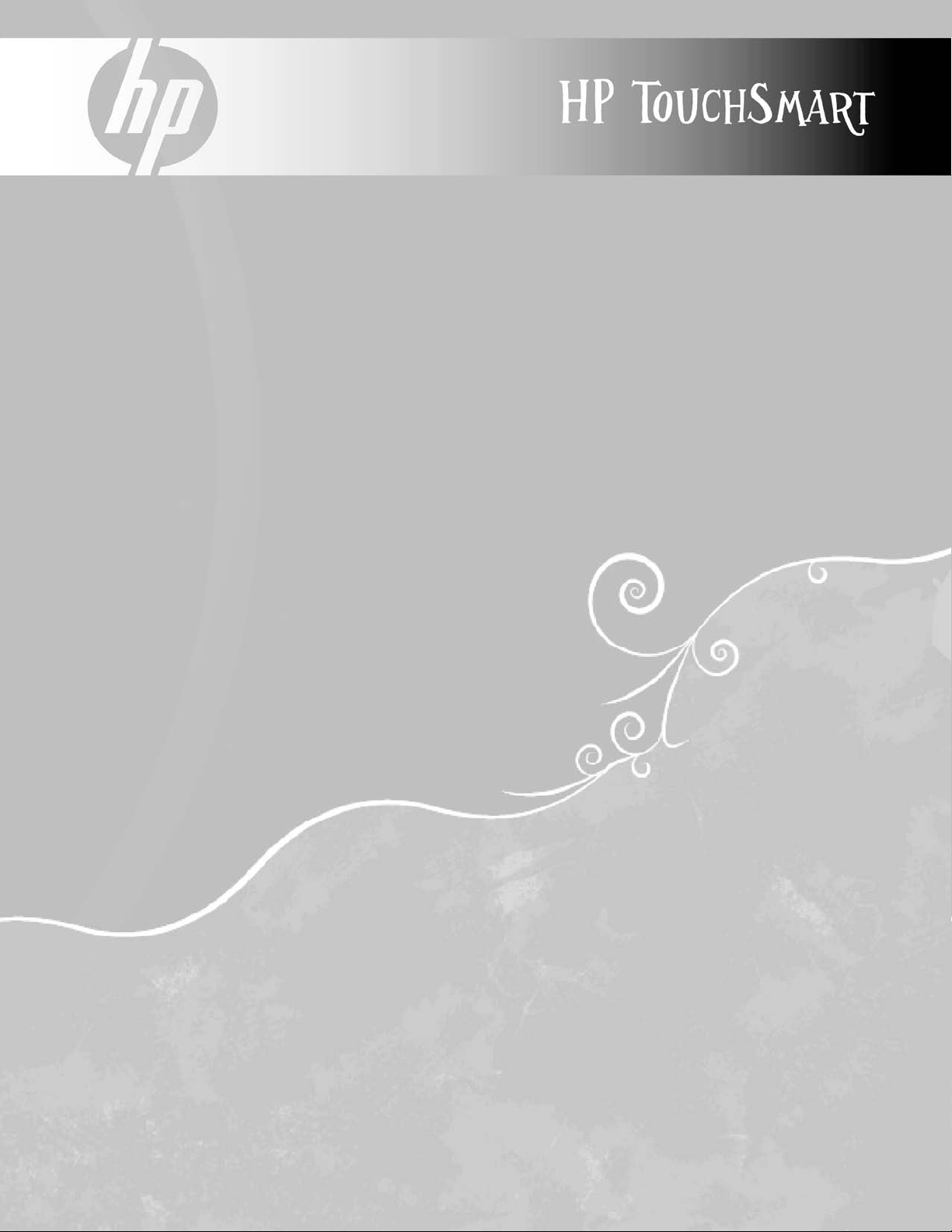
Limited Warranty, Support,
and System Recovery Guide
• Warranty, EULA
• Support information
• System recovery
• Safety warnings
Page 2
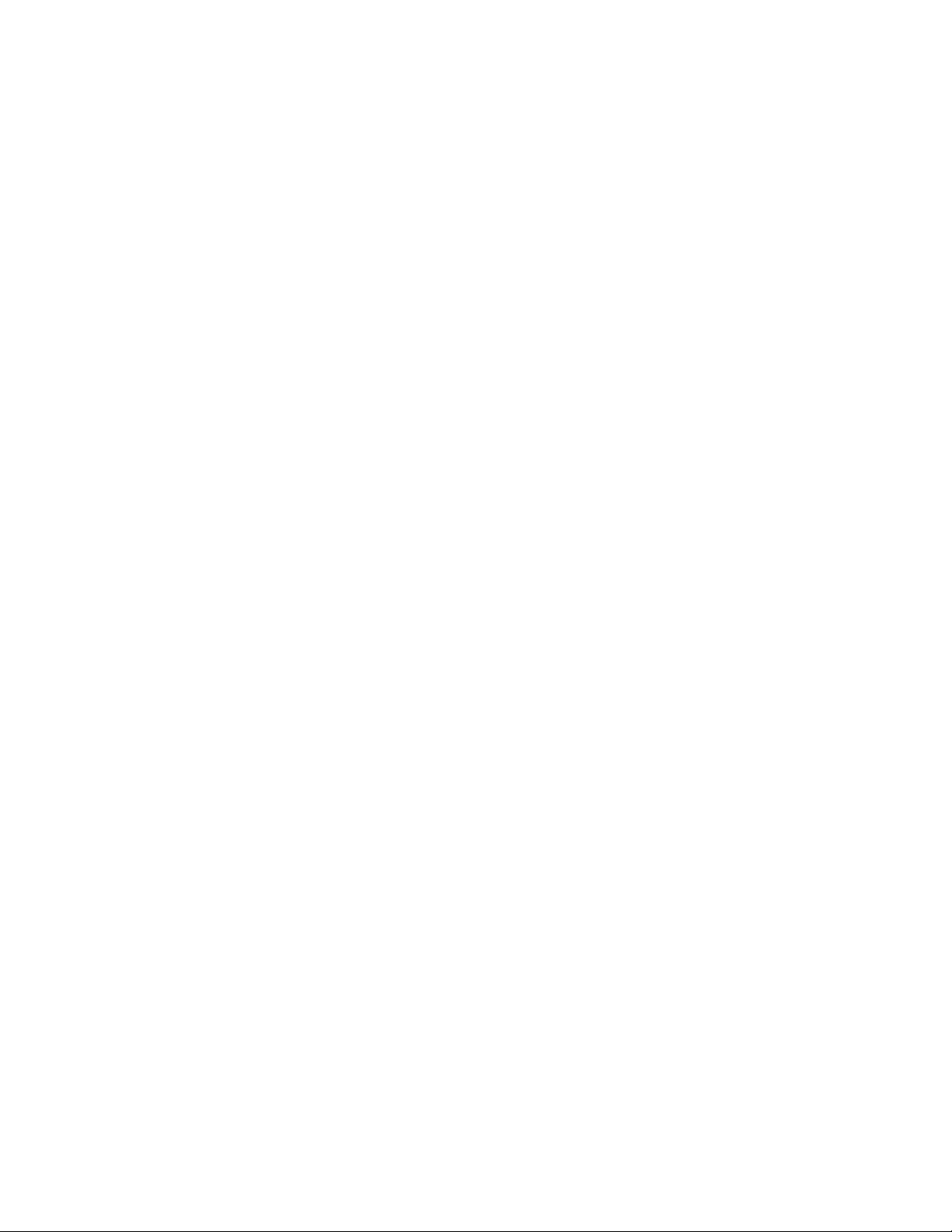
__
_
_
_
_
_
_
Before contacting the HP Customer Care Center, it’s important to have the following
information handy.
Please take a moment to write down your product information for future reference.
The first four items on the list (Model Number, Product Number, Serial Number, and
Software Build Number) can be viewed by pressing the Ctrl+Alt+S keys on the keyboard at
the same time.
Model Number: ________________________________________________________________
System (Product) Number: ________________________________________________________
Serial Number: __________________________________________________________________
Software Build Number: __________________________________________________________
Operating System: ________________________________
______________________________
Purchase Date: __________________________________________________________________
Page 3
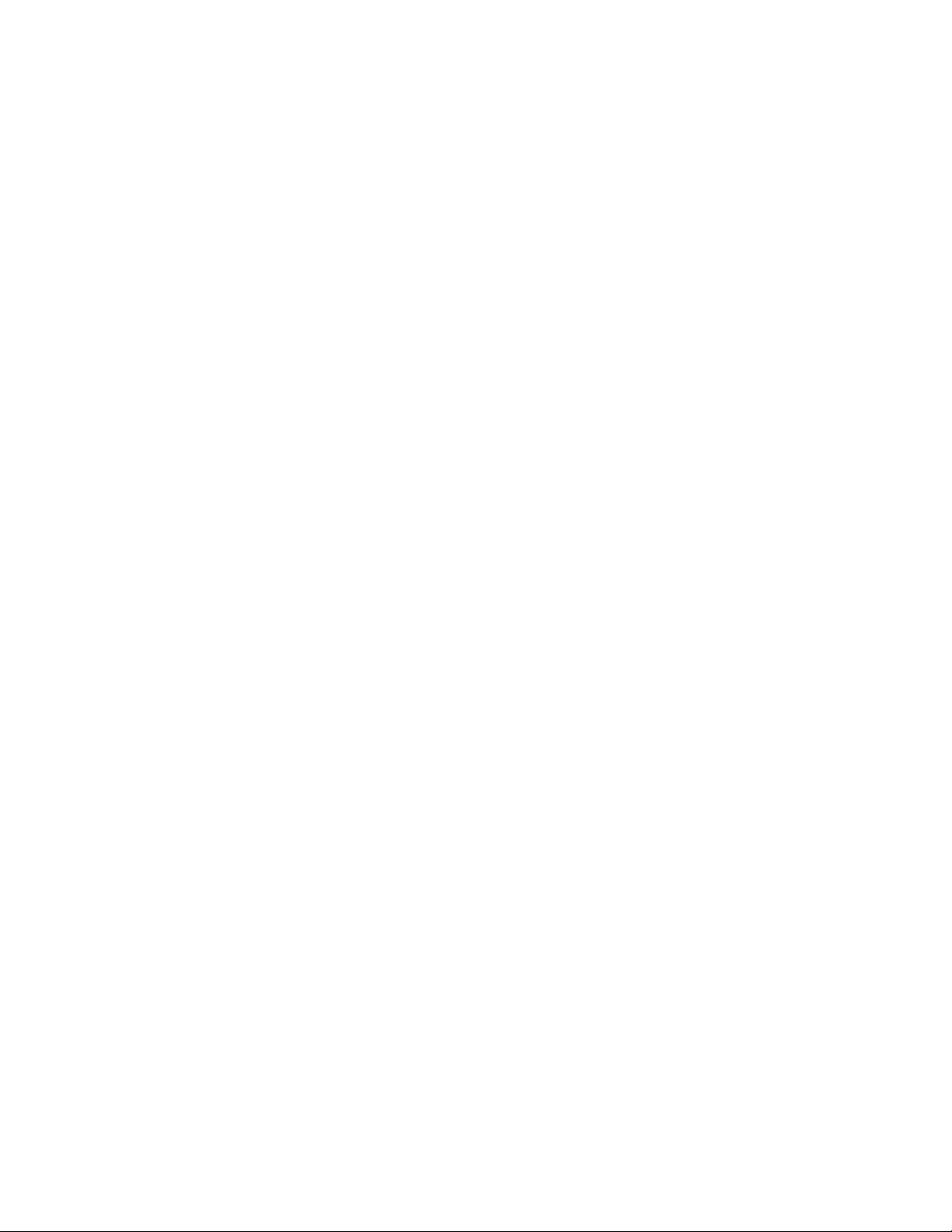
Table of Contents
Hardware Limited Warranty............................................................................................................................................ 4
END-USER LICENSE AGREEMENT................................................................................................................................... 8
Support Information ..................................................................................................................................................... 10
Repairing Software Problems ........................................................................................................................................ 11
Operating Specifications .............................................................................................................................................. 17
Regulatory and Safety Information ................................................................................................................................. 17
iii
Page 4
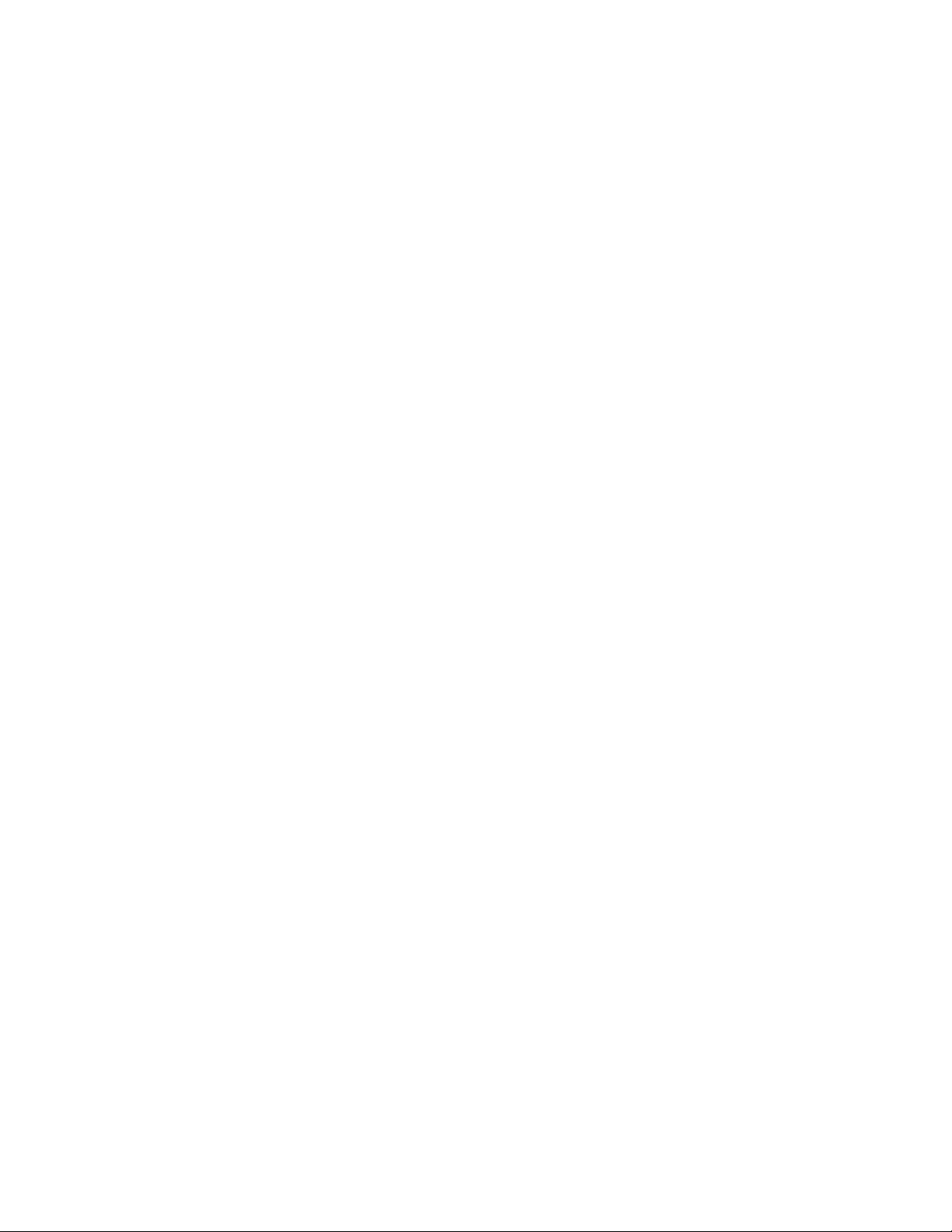
Hardware Limited Warranty
United Kingdom, Republic of Ireland,
Republic of South Africa, Kenya, and
Nigeria
HP Product Duration
Hardware One-year limited warranty
Software One-year technical support
General Terms
This HP Hardware Limited Warranty gives you, the customer,
express limited warranty rights from Hewlett-Packard, the
manufacturer. Please refer to HP’s Web site for an extensive
description of your limited warranty entitlements. In addition,
you may also have other legal rights under applicable local
law or special written agreement with HP.
HP MAKES NO OTHER EXPRESS WARRANTY OR
CONDITION WHETHER WRITTEN OR ORAL, AND
HP EXPRESSLY DISCLAIMS ALL WARRANTIES AND
CONDITIONS NOT STATED IN THIS LIMITED WARRANTY.
TO THE EXTENT ALLOWED BY THE LOCAL LAW OF
JURISDICTIONS OUTSIDE THE UNITED STATES,
HP DISCLAIMS ALL IMPLIED WARRANTIES OR
CONDITIONS, INCLUDING ANY IMPLIED WARRANTIES
OF MERCHANTABILITY AND FITNESS FOR A PARTICULAR
PURPOSE. FOR ALL TRANSACTIONS OCCURRING IN
THE UNITED STATES, ANY IMPLIED WARRANTY OR
CONDITION OF MERCHANTABILITY, SATISFACTORY
QUALITY, OR FITNESS FOR A PARTICULAR PURPOSE
IS LIMITED TO THE DURATION OF THE EXPRESS
WARRANTY SET FORTH ABOVE. SOME STATES OR
COUNTRIES/REGIONS DO NOT ALLOW A LIMITATION
ON HOW LONG AN IMPLIED WARRANTY LASTS OR
THE EXCLUSION OR LIMITATION OF INCIDENTAL OR
CONSEQUENTIAL DAMAGES FOR CONSUMER
PRODUCTS. IN SUCH STATES OR COUNTRIES/REGIONS,
SOME EXCLUSIONS OR LIMITATIONS OF THIS LIMITED
WARRANTY MAY NOT APPLY TO YOU.
THE LIMITED WARRANTY TERMS CONTAINED IN THIS
STATEMENT, EXCEPT TO THE EXTENT LAWFULLY
PERMITTED, DO NOT EXCLUDE, RESTRICT, OR MODIFY
BUT ARE IN ADDITION TO THE MANDATORY STATUTORY
RIGHTS APPLICABLE TO THE SALE OF THIS PRODUCT
TO YOU.
This Limited Warranty is applicable in all countries/regions
and may be enforced in any country/region where HP or its
authorized service providers offer warranty service for the
same product model number subject to the terms and
conditions set forth in this Limited Warranty.
Under the HP Global Limited Warranty program, products
purchased in one country/region may be transferred to
another country/region, where HP or its authorized service
providers offer warranty service for the same product model
number, without voiding the warranty. Warranty terms,
service availability, and service response times may vary
from country/region to country/region. Standard warranty
service response time is subject to change due to local parts
availability. If so, your HP authorized service provider can
provide you with details.
HP is not responsible for any tariffs or duties that may be
incurred in transferring the products. Transfer of the products
may be covered by export controls issued by the United
States or other governments.
This Limited Warranty applies only to HP-branded and
Compaq-branded hardware products (collectively referred
to in this Limited Warranty as “HP Hardware Products”)
sold by or leased from Hewlett-Packard Company, its
worldwide subsidiaries, affiliates, authorized resellers, or
country/region distributors (collectively referred to in this
Limited Warranty as “HP”) with this Limited Warranty. The
term “HP Hardware Product” is limited to the hardware
components and required firmware. The term “HP Hardware
Product” DOES NOT include any software applications or
programs, non-HP products, or non-HP-branded peripherals.
All non-HP products or non-HP-branded peripherals external
to the HP Hardware Product—such as external storage
subsystems, displays, printers, and other peripherals—are
provided “AS IS” without HP warranty. However,
non-HP manufacturers and suppliers or publishers may
provide their own warranties directly to you.
HP warrants that the HP Hardware Products that you have
purchased or leased from HP are free from defects in
materials or workmanship under normal use during the
Limited Warranty Period. The Limited Warranty Period starts
on the date of purchase or lease from HP, or from the date
HP completes installation. Your dated sales or delivery
receipt, showing the date of purchase or lease of the
product, is your proof of the purchase or lease date. You
may be required to provide proof of purchase or lease as a
condition of receiving warranty service. You are entitled to
hardware warranty service according to the terms and
conditions of this document if a repair to your HP Hardware
Product is required within the Limited Warranty Period.
Unless otherwise stated, and to the extent permitted by local
law, new HP Hardware Products may be manufactured
using new materials or new and used materials equivalent to
new in performance and reliability. HP may repair or
replace HP Hardware Products (a) with new or previously
used products or parts equivalent to new in performance
and reliability, or (b) with equivalent products to an original
product that has been discontinued. Replacement parts are
warranted to be free from defects in material or
workmanship for ninety (90) days or, for the remainder of
the Limited Warranty Period of the HP Hardware Product
they are replacing or in which they are installed, whichever
is longer.
4
Page 5
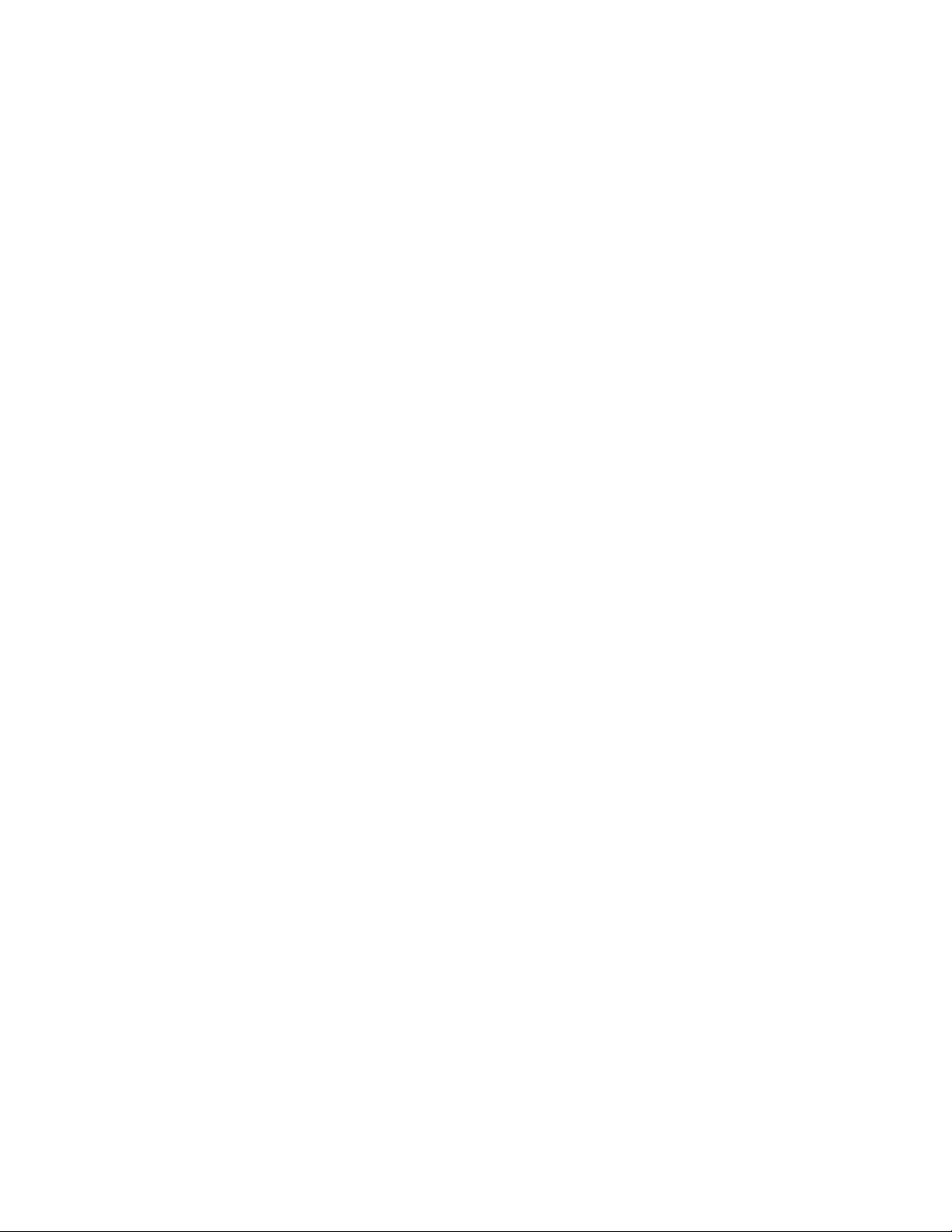
HP will, at its discretion, repair or replace any component or
hardware product that manifests a defect in materials or
workmanship during the Limited Warranty Period. All
component parts or hardware products removed under this
Limited Warranty become the property of HP. In the unlikely
event that your HP Hardware Product has recurring failures,
HP, at its sole discretion, may elect to provide you with
(a) a replacement unit of HP’s choosing that is the same or
equivalent to your HP Hardware Product in performance or
(b) to give you a refund of your purchase price or lease
payments (less interest, if applicable) instead of a
replacement. This is your exclusive remedy for defective
products.
Exclusions
HP does not warrant that the operation of this product will
be uninterrupted or error-free. HP is not responsible for
damage that occurs as a result of your failure to follow the
instructions intended for the HP Hardware Product.
This Limited Warranty does not apply to expendable or
consumable parts and does not extend to any product from
which the serial number has been removed or that has been
damaged or rendered defective (a) as a result of accident,
misuse, abuse, contamination, improper or inadequate
maintenance or calibration, or other external causes;
(b) by operation outside the usage parameters stated in the
user documentation that shipped with the product;
(c) by software, interfacing, parts, or supplies not supplied
by HP; (d) by improper site preparation or maintenance;
(e) by virus infection; (f) from loss or damage in transit; or
(g) by modification or service by anyone other than
(i) HP, (ii) an HP authorized service provider, or (iii) your
own installation of end-user-replaceable HP or HP-approved
parts if available for your product in the servicing
country/region.
YOU SHOULD MAKE PERIODIC BACKUP COPIES OF
THE DATA STORED ON YOUR HARD DRIVE OR
OTHER STORAGE DEVICES AS A PRECAUTION
AGAINST POSSIBLE FAILURES, ALTERATION, OR
LOSS OF THE DATA. BEFORE RETURNING ANY UNIT
FOR SERVICE, BE SURE TO BACK UP DATA AND
REMOVE ANY CONFIDENTIAL, PROPRIETARY, OR
PERSONAL INFORMATION. HP IS NOT
RESPONSIBLE FOR DAMAGE TO OR LOSS OF
PROGRAMS, DATA, OR REMOVABLE STORAGE
MEDIA. HP IS NOT
RESTORATION OR REINSTALLATION OF ANY
PROGRAMS OR DATA OTHER THAN SOFTWARE
INSTALLED BY HP WHEN THE PRODUCT IS
MANUFACTURED. UNITS SENT IN FOR SERVICE
MAY HAVE THE DATA ERASED FROM THE HARD
DRIVE AND THE PROGRAMS RESTORED TO THEIR
ORIGINAL STATE.
RESPONSIBLE FOR THE
ANY
Exclusive Remedy
TO THE EXTENT ALLOWED BY APPLICABLE LOCAL LAW,
THESE TERMS AND CONDITIONS CONSTITUTE THE
COMPLETE AND EXCLUSIVE WARRANTY AGREEMENT
BETWEEN YOU AND HP REGARDING THE HP HARDWARE
PRODUCT YOU HAVE PURCHASED OR LEASED. THESE
TERMS AND CONDITIONS SUPERSEDE ANY PRIOR
AGREEMENTS OR REPRESENTATIONS—INCLUDING
REPRESENTATIONS MADE IN HP SALES LITERATURE OR
ADVICE GIVEN TO YOU BY HP OR AN AGENT OR
EMPLOYEE OF HP—THAT MAY HAVE BEEN MADE IN
CONNECTION WITH YOUR PURCHASE OR LEASE OF
THE HP HARDWARE PRODUCT. No change to the
conditions of this Limited Warranty is valid unless it is made
in writing and signed by an authorized representative of HP.
YOU MAY HAVE ADDITIONAL STATUTORY RIGHTS
AGAINST THE SELLER BASED ON YOUR PURCHASE
AGREEMENT. THOSE RIGHTS ARE NOT IN ANY
WAY AFFECTED BY THIS HP LIMITED WARRANTY.
Limitation of Liability
IF YOUR HP HARDWARE PRODUCT FAILS TO WORK AS
WARRANTED ABOVE, HP’S MAXIMUM LIABILITY UNDER
THIS LIMITED WARRANTY IS EXPRESSLY LIMITED TO THE
LESSER OF THE PRICE YOU HAVE PAID FOR THE PRODUCT
OR THE COST OF REPAIR OR REPLACEMENT OF ANY
HARDWARE COMPONENTS THAT MALFUNCTION IN
CONDITIONS OF NORMAL USE.
EXCEPT AS INDICATED ABOVE, IN NO EVENT WILL HP BE
LIABLE FOR ANY DAMAGES CAUSED BY THE PRODUCT
OR THE FAILURE OF THE PRODUCT TO PERFORM,
INCLUDING ANY LOST PROFITS OR SAVINGS OR
SPECIAL, INCIDENTAL, OR CONSEQUENTIAL DAMAGES.
HP IS NOT LIABLE FOR ANY CLAIM MADE BY A THIRD
PARTY OR MADE BY YOU FOR A THIRD PARTY.
THIS LIMITATION OF LIABILITY APPLIES WHETHER
DAMAGES ARE SOUGHT, OR A CLAIM MADE, UNDER
THIS LIMITED WARRANTY OR AS A TORT CLAIM
(INCLUDING NEGLIGENCE AND STRICT PRODUCT
LIABILITY), A CONTRACT CLAIM, OR ANY OTHER CLAIM.
THIS LIMITATION OF LIABILITY CANNOT BE WAIVED OR
AMENDED BY ANY PERSON. THIS LIMITATION OF
LIABILITY WILL BE EFFECTIVE EVEN IF YOU HAVE ADVISED
HP OR AN AUTHORIZED REPRESENTATIVE OF HP OF THE
POSSIBILITY OF ANY SUCH DAMAGES. THIS LIMITATION
OF LIABILITY, HOWEVER, WILL NOT APPLY TO CLAIMS
FOR PERSONAL INJURY.
THIS LIMITED WARRANTY GIVES YOU SPECIFIC LEGAL
RIGHTS. YOU MAY ALSO HAVE OTHER RIGHTS THAT
MAY VARY FROM STATE TO STATE OR FROM
COUNTRY/REGION TO COUNTRY/REGION. YOU
ARE ADVISED TO CONSULT APPLICABLE STATE OR
COUNTRY/REGION LAWS FOR A FULL DETERMINATION
OF YOUR RIGHTS.
5
Page 6
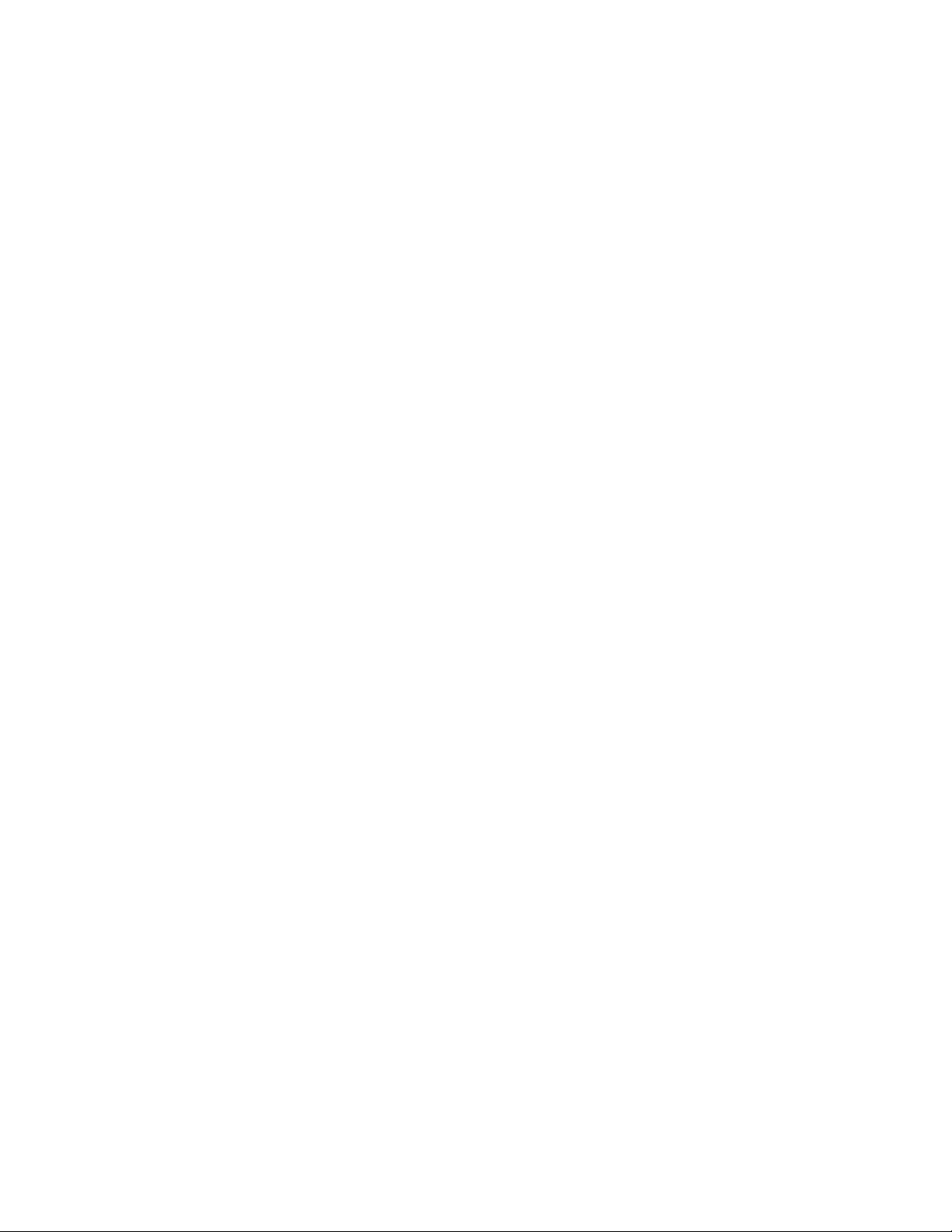
Limited Warranty Period
The Limited Warranty Period for an HP Hardware Product
is a specified, fixed period commencing on the date of
purchase. The date on your sales receipt is the date of
purchase unless HP or your reseller informs you otherwise
in writing.
Types of Warranty Service
To enable HP to provide the best possible support and
service during the Limited Warranty Period, you may be
directed by HP to verify configurations, load most recent
firmware, install software patches, run HP diagnostics tests,
or use HP remote support solutions where applicable.
HP strongly encourages you to accept the use of or to
employ available support technologies provided by HP.
If you choose not to deploy available remote support
capabilities, you may incur additional costs due to increased
support resource requirements. Listed below are the types
of warranty support service that may be applicable to the
HP Hardware Product you have purchased.
Carry-in Warranty Service
Hardware service during the warranty period can be
obtained by returning your computer to an HP authorized
service provider.
Customer Self Repair Warranty
Service
In countries/regions where it is available, your HP Limited
Warranty may include a customer self repair warranty
service. If applicable, HP will determine in its sole discretion
that customer self repair is the appropriate method of
warranty service. If so, HP will ship approved replacement
parts directly to you to fulfill your HP Hardware Product
warranty service. This will save considerable repair time.
After you contact HP and the fault diagnosis identifies that
the problem can be fixed using one of these parts, a
replaceable part can be sent directly to you. Once the part
arrives, replace the defective part pursuant to the provided
instructions and documentation. If further assistance is
required, call the HP Technical Support Center, and a
technician will assist you over the phone. In cases where the
replacement part must be returned to HP, you must ship the
defective part back to HP within a defined period of time,
normally fifteen (15) days. The defective part must be
returned with the associated documentation in the provided
shipping material. Failure to return the defective product
may result in HP billing you for the replacement. With a
customer self repair, HP will pay all shipping and part return
costs and determine the courier/carrier to be used. If
customer self repair applies to you, please refer to your
specific HP Hardware Product announcement. You can also
obtain information on this warranty service on the HP Web
site at: http://www.hp.com/support
Pickup and Return Warranty
Service
Your HP Limited Warranty may include a pickup and return
warranty service. Under the terms of pickup and return
service, HP will pick up the defective unit from your location,
repair it, and return it back to your location. HP will incur all
repair, logistics, and insurance costs in this process.
Customer is fully responsible for the appropriate unit
packaging to protect unit from mechanical damage during
transportation to the bench repair.
Service Upgrades
HP has a range of additional support and service coverage
for your product that can be purchased locally. However,
some support and related products may not be available in
all countries/regions. For information on availability of
service upgrades and the cost for these service upgrades,
refer to the HP Web site at:
http://www.hp.com/support
Options and Software
Limited Warranties
The Limited Warranty terms and conditions for most
HP-branded options (HP Options) are as set forth in the
Limited Warranty applicable to the HP Option and are
included in the HP Option product packaging. If your
HP Option is installed in an HP Hardware Product, HP may
provide warranty service for either the period specified in
the warranty documents (HP Option Limited Warranty
Period) that shipped with the HP Option or for the remaining
warranty period of the HP Hardware Product in which the
HP Option is being installed, whichever period is the longer,
but not to exceed three (3) years from the date you
purchased the HP Option. The HP Option Limited Warranty
Period starts from the date of purchase from HP or an
HP authorized reseller. Your dated sales or delivery receipt,
showing the date of purchase of the HP Option, is your
warranty start date. See your HP Option Limited Warranty
for more details. Non-HP options are provided “AS IS.”
However, non-HP manufacturers and suppliers may provide
warranties directly to you.
EXCEPT AS PROVIDED IN THE APPLICABLE SOFTWARE
END-USER LICENSE OR PROGRAM LICENSE AGREEMENT,
OR IF OTHERWISE PROVIDED UNDER LOCAL LAW,
SOFTWARE PRODUCTS, INCLUDING ANY SOFTWARE
PRODUCTS, FREEWARE (AS DEFINED BELOW), OR THE
OPERATING SYSTEM PREINSTALLED BY HP ARE PROVIDED
“AS IS” AND WITH ALL FAULTS, AND HP HEREBY
DISCLAIMS ALL OTHER WARRANTIES AND CONDITIONS,
EITHER EXPRESS, IMPLIED, OR STATUTORY, INCLUDING,
BUT NOT LIMITED TO, WARRANTIES OF TITLE AND
NON-INFRINGEMENT, ANY IMPLIED WARRANTIES,
DUTIES OR CONDITIONS OF MERCHANTABILITY, OF
FITNESS FOR A PARTICULAR PURPOSE, AND OF LACK OF
VIRUSES. Some states/jurisdictions do not allow exclusion of
implied warranties or limitations on the duration of implied
6
Page 7
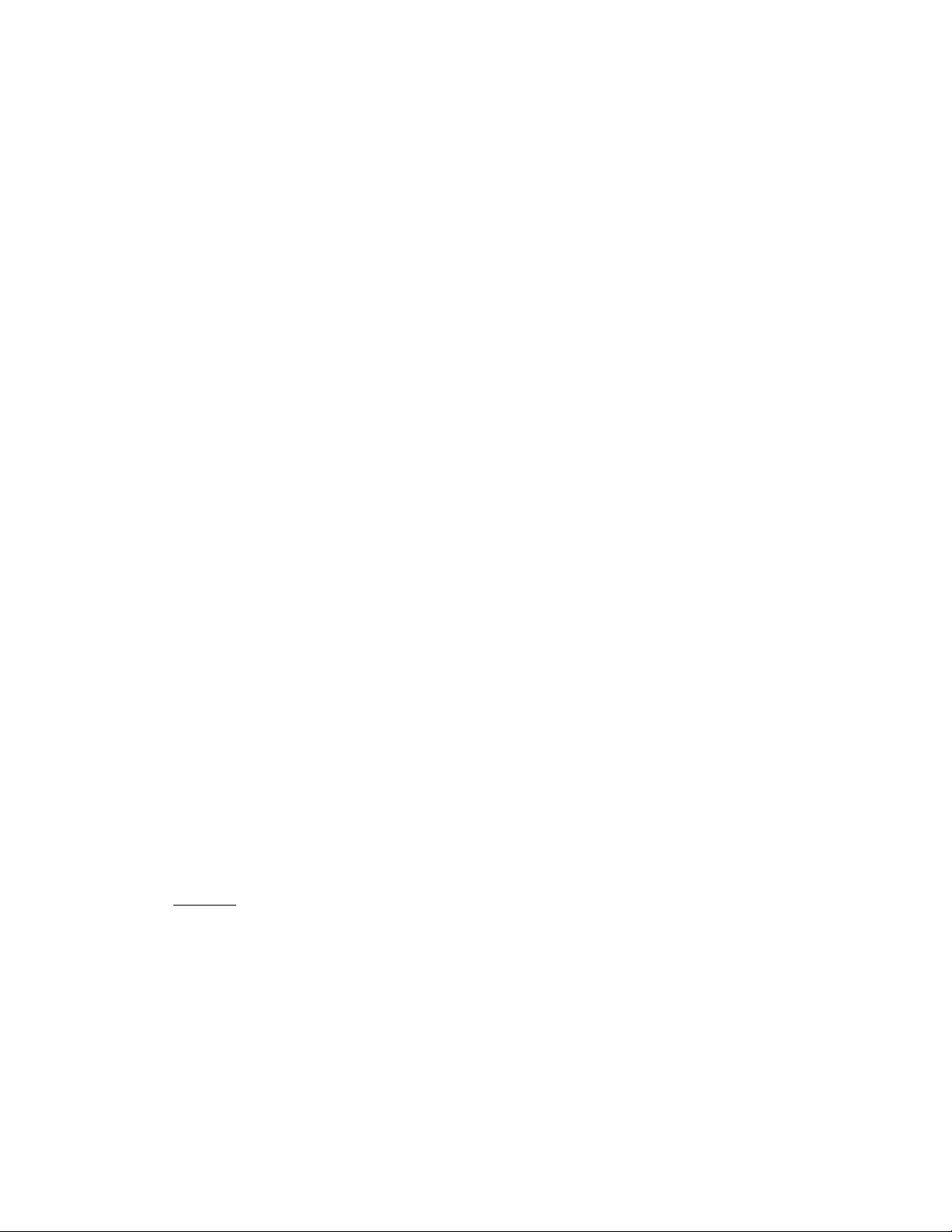
warranties, so the above disclaimer may not apply to you
in its entirety. TO THE MAXIMUM EXTENT PERMITTED BY
APPLICABLE LAW, IN NO EVENT SHALL HP OR ITS
SUPPLIERS BE LIABLE FOR ANY SPECIAL, INCIDENTAL,
INDIRECT, OR CONSEQUENTIAL DAMAGES
WHATSOEVER (INCLUDING, BUT NOT LIMITED TO,
DAMAGES FOR LOSS OF PROFITS OR CONFIDENTIAL OR
OTHER INFORMATION, FOR BUSINESS INTERRUPTION,
FOR PERSONAL INJURY, FOR LOSS OF PRIVACY ARISING
OUT OF OR IN ANY WAY RELATED TO THE USE OF OR
INABILITY TO USE THE SOFTWARE PRODUCT), EVEN IF
HP OR ANY SUPPLIER HAS BEEN ADVISED OF THE
POSSIBILITY OF SUCH DAMAGES AND EVEN IF THE
REMEDY FAILS OF ITS ESSENTIAL PURPOSE. Some
states/jurisdictions do not allow the exclusion or limitation of
incidental or consequential damages, so the above
limitation or exclusion may not apply to you.
HP’s only warranty obligations with respect to software
distributed by HP under the HP brand name are set forth
in the applicable end-user license or program license
agreement provided with that software. If the removable
media on which HP distributes the software proves to be
defective in materials or workmanship within
ninety (90) days of purchase, your sole remedy shall be to
return the removable media to HP for replacement. For blank
tape removable media, refer to the following Web site:
http://h20000.www2.hp.com/bizsupport/
TechSupport/Document.jsp?objectID=lpg50101
It is your responsibility to contact non-HP manufacturers or
suppliers for their warranty support.
Software Technical Support
Software technical support for your HP software,
HP preinstalled third-party software, and third-party software
purchased from HP is available from HP via multiple contact
methods, including electronic media and telephone, for one
year from date of purchase. See “
resources and telephone support. Any exceptions to this will
be specified in your End-User License Agreement (EULA).
Contacting HP” for online
Freeware Operating Systems and
Applications
HP does not provide software technical support for software
provided under public license by third parties, including
Linux operating systems or applications (“Freeware”).
Software technical support for Freeware provided with
HP Hardware Products is provided by the Freeware vendor.
Please refer to the Freeware operating system or other
Freeware application support statement included with your
HP Hardware Product.
Contacting HP
If your product fails during the Limited Warranty Period and
the suggestions in the product documentation do not solve
the problem, you can receive support by doing the
following:
Locate your nearest HP Support location via the Web at:
•
http://www.hp.com/support
Contact your authorized HP dealer or authorized service
•
provider, and be sure to have the following information
available before you call HP:
• Product serial number, model name, and model
number
• Applicable error messages
• Add-on options
• Operating system
• Third-party hardware or software
• Detailed questions
How to Check Warranty
and Support Entitlement
Please check http://www.hp.com/support for
warranty, service and support and product information
updates.
Software technical support includes assistance with:
Answering your installation questions (how-to, first steps,
•
and prerequisites).
Setting up and configuring the software (how-to and first
•
steps). Excludes system optimization, customization,
and network configuration.
Interpreting system error messages.
•
Isolating system problems to software usage problems.
•
Obtaining support pack information or updates.
•
Software technical support does NOT include
assistance with:
Generating or diagnosing user-generated programs or
•
source codes.
Installing non-HP products.
•
7
Page 8
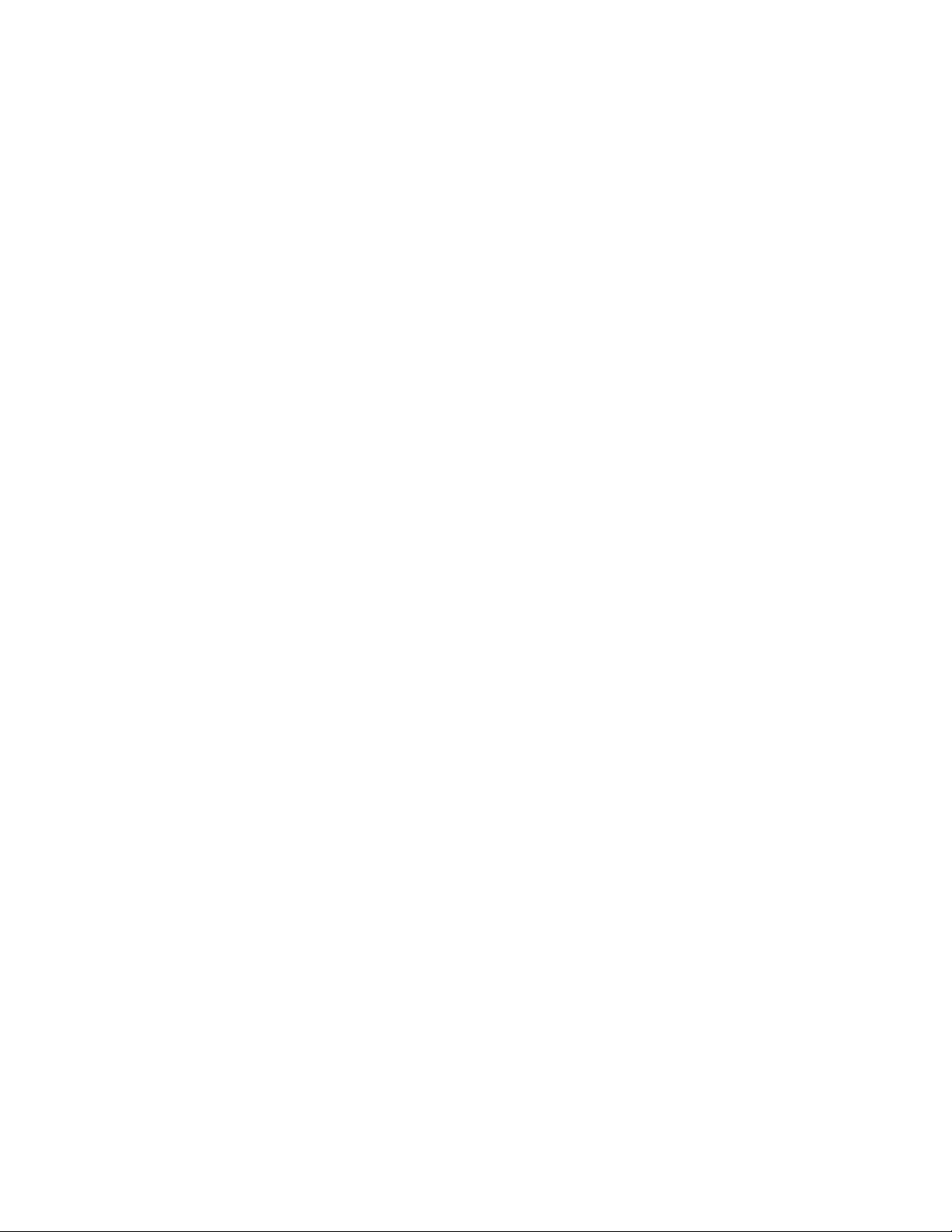
END-USER LICENSE AGREEMENT
PLEASE READ CAREFULLY BEFORE USING THIS
EQUIPMENT: This End-User license Agreement (“EULA”) is
a legal agreement between (a) you (either an individual or
a single entity) and (b) Hewlett-Packard Company (“HP”)
that governs your use of any Software Product, installed on
or made available by HP for use with your HP product
(“HP Product”), that is not otherwise subject to a separate
license agreement between you and HP or its suppliers.
Other software may contain a EULA in its online
documentation. The term “Software Product” means
computer software and may include associated media,
printed materials and “online” or electronic documentation.
An amendment or addendum to this EULA may accompany
the HP Product.
RIGHTS IN THE SOFTWARE PRODUCT ARE OFFERED ONLY
ON THE CONDITION THAT YOU AGREE TO ALL TERMS
AND CONDITIONS OF THIS EULA. BY INSTALLING,
COPYING, DOWNLOADING, OR OTHERWISE USING
THE SOFTWARE PRODUCT, YOU AGREE TO BE BOUND
BY THE TERMS OF THIS EULA. IF YOU DO NOT ACCEPT
THESE LICENSE TERMS, YOUR SOLE REMEDY IS TO
RETURN THE ENTIRE UNUSED PRODUCT (HARDWARE
AND SOFTWARE) WITHIN 14 DAYS FOR A REFUND
SUBJECT TO THE REFUND POLICY OF YOUR PLACE OF
PURCHASE.
1. GRANT OF LICENSE. HP grants you the following
rights provided you comply with all terms and conditions
of this EULA:
a. Use. You may use the Software Product on a single
computer (“Your Computer”). If the Software Product is
provided to you via the internet and was originally licensed
for use on more than one computer, you may install and use
the Software Product only on those computers. You may not
separate component parts of the Software Product for use on
more than one computer. You do not have the right to
distribute the Software Product. You may load the Software
Product into Your Computer’s temporary memory (RAM) for
purposes of using the Software Product.
b. Storage. You may copy the Software Product into the
local memory or storage device of the HP Product.
c. Copying. You may make archival or back-up copies of
the Software Product, provided the copy contains all of the
original Software Product’s proprietary notices and that it is
used only for back-up purposes.
d. Reservation of Rights. HP and its suppliers reserve all
rights not expressly granted to you in this EULA.
e. Freeware. Notwithstanding the terms and conditions of
this EULA, all or any portion of the Software Product which
constitutes non-proprietary HP software or software provided
under public license by third parties (“Freeware”), is
licensed to you subject to the terms and conditions of the
software license agreement accompanying such Freeware
whether in the form of a discrete agreement, shrink wrap
license or electronic license terms accepted at time of
download. Use of the Freeware by you shall be governed
entirely by the terms and conditions of such license.
f. Recovery Solution. Any software recovery solution
provided with/for your HP Product, whether in the form of a
hard disk drive-based solution, an external media-based
recovery solution (e.g. floppy disk, CD or DVD) or an
equivalent solution delivered in any other form, may only be
used for restoring the hard disk of the HP Product with/for
which the recovery solution was originally purchased. The
use of any Microsoft operating system software contained in
such recovery solution shall be governed by the Microsoft
License Agreement.
2. UPGRADES. To use a Software Product identified as an
upgrade, you must first be licensed for the original Software
Product identified by HP as eligible for the upgrade. After
upgrading, you may no longer use the original Software
Product that formed the basis for your upgrade eligibility.
3. ADDITIONAL SOFTWARE. This EULA applies to updates
or supplements to the original Software Product provided by
HP unless HP provides other terms along with the update or
supplement. In case of a conflict between such terms, the
other terms will prevail.
4. TRANSFER.
a. Third Party. The initial user of the Software Product may
make a one-time transfer of the Software Product to another
end user. Any transfer must include all component parts,
media, printed materials, this EULA, and if applicable, the
Certificate of Authenticity. The transfer may not be an
indirect transfer, such as a consignment. Prior to the transfer,
the end user receiving the transferred product must agree to
all the EULA terms. Upon transfer of the Software Product,
your license is automatically terminated.
b. Restrictions. You may not rent, lease or lend the Software
Product or use the Software Product for commercial
timesharing or bureau use. You may not sublicense, assign
or transfer the license or Software Product except as
expressly provided in this EULA.
5. PROPRIETARY RIGHTS. All intellectual property rights in
the Software Product and user documentation are owned by
HP or its suppliers and are protected by law, including but
not limited to United States copyright, trade secret, and
trademark law, as well as other applicable laws and
international treaty provisions. You shall not remove any
product identification, copyright notices or proprietary
restrictions from the Software Product.
6. LIMITATION ON REVERSE ENGINEERING. You may not
reverse engineer, decompile, or disassemble the Software
Product, except and only to the extent that the right to do so
is mandated under applicable law notwithstanding this
limitation or it is expressly provided for in this EULA.
8
Page 9

7. TERM. This EULA is effective unless terminated or
rejected. This EULA will also terminate upon conditions set
forth elsewhere in this EULA or if you fail to comply with any
term or condition of this EULA.
8. CONSENT TO USE OF DATA. You agree that HP and
its affiliates may collect and use technical information you
provide in relation to support services related to the
Software Product. HP agrees not to use this information in
a form that personally identifies you except to the extent
necessary to provide such services.
9. DISCLAIMER OF WARRANTIES. TO THE MAXIMUM
EXTENT PERMITTED BY APPLICABLE LAW, HP AND ITS
SUPPLIERS PROVIDE THE SOFTWARE PRODUCT “AS IS”
AND WITH ALL FAULTS, AND HEREBY DISCLAIM ALL
OTHER WARRANTIES AND CONDITIONS, EITHER
EXPRESS, IMPLIED, OR STATUTORY, INCLUDING, BUT
NOT LIMITED TO, WARRANTIES OF TITLE AND
NON-INFRINGEMENT, ANY IMPLIED WARRANTIES,
DUTIES OR CONDITIONS OF MERCHANTABILITY, OF
FITNESS FOR A PARTICULAR PURPOSE, AND OF LACK OF
VIRUSES ALL WITH REGARD TO THE SOFTWARE
PRODUCT. Some states/jurisdictions do not allow exclusion
of implied warranties or limitations on the duration of
implied warranties, so the above disclaimer may not apply
to you in its entirety.
10. LIMITATION OF LIABILITY. Notwithstanding any
damages that you might incur, the entire liability of HP and
any of its suppliers under any provision of this EULA and
your exclusive remedy for all of the foregoing shall be
limited to the greater of the amount actually paid by you
separately for the Software Product or U.S. $5.00. TO THE
MAXIMUM EXTENT PERMITTED BY APPLICABLE LAW, IN
NO EVENT SHALL HP OR ITS SUPPLIERS BE LIABLE
FOR ANY SPECIAL, INCIDENTAL, INDIRECT, OR
CONSEQUENTIAL DAMAGES WHATSOEVER
(INCLUDING, BUT NOT LIMITED TO, DAMAGES FOR
LOSS OF PROFITS OR CONFIDENTIAL OR OTHER
INFORMATION, FOR BUSINESS INTERRUPTION, FOR
PERSONAL INJURY, FOR LOSS OF PRIVACY ARISING OUT
OF OR IN ANY WAY RELATED TO THE USE OF OR
INABILITY TO USE THE SOFTWARE PRODUCT, OR
OTHERWISE IN CONNECTION WITH ANY PROVISION
OF THIS EULA, EVEN IF HP OR ANY SUPPLIER HAS BEEN
ADVISED OF THE POSSIBILITY OF SUCH DAMAGES AND
EVEN IF THE REMEDY FAILS OF ITS ESSENTIAL PURPOSE.
Some states/jurisdictions do not allow the exclusion or
limitation of incidental or consequential damages, so the
above limitation or exclusion may not apply to you.
11. U.S. GOVERNMENT CUSTOMERS. Consistent with
FAR 12.211 and 12.212, Commercial Computer Software,
Computer Software Documentation, and Technical Data for
Commercial Items are licensed to the U.S. Government
under HP’s standard commercial license.
12. COMPLIANCE WITH EXPORT LAWS. You shall comply
with all laws and regulations of the United States and other
countries/regions (“Export Laws”) to assure that the Software
Product is not (1) exported, directly or indirectly, in violation
of Export Laws, or (2) used for any purpose prohibited by
Export Laws, including, without limitation, nuclear, chemical,
or biological weapons proliferation.
13. CAPACITY AND AUTHORITY TO CONTRACT. You
represent that you are of the legal age of majority in your
state of residence and, if applicable, you are duly
authorized by your employer to enter into this contract.
14. APPLICABLE LAW. This EULA is governed by the laws of
the State of California, U.S.A.
15. ENTIRE AGREEMENT. This EULA (including any
addendum or amendment to this EULA which is included
with the HP Product) is the entire agreement between you
and HP relating to the Software Product and it supersedes all
prior or contemporaneous oral or written communications,
proposals and representations with respect to the Software
Product or any other subject matter covered by this EULA. To
the extent the terms of any HP policies or programs for
support services conflict with the terms of this EULA, the
terms of this EULA shall control.
Rev. 10/03
9
Page 10

Support Information
Don’t Forget to Register!
You can register your computer through the Help and
Support Center. Click the Windows Vista start
button™, Help and Support, and then click Contact
Support.
Where to Get Help
Follow these steps when you need help:
1 Check the setup poster and product documentation for
help with setting up and using your computer.
2 Use the Help and Support Center for help with
hardware and software questions. Click the
Windows Vista start button, and then click Help
and Support. The Help and Support Center provides
useful troubleshooting information and includes the
following:
• Link to register your computer
• System information, including your computer
product number, model number, and serial number
• E-mail support
• HP Real Time Chat with qualified support specialists
• Support phone numbers
• Link to the User Guides for your computer
3 If you think you have a hardware issue, before calling
the Customer Care Center, run the hardware
diagnostic tools that are preinstalled on your computer.
Click the Windows Vista start button, All
Programs, PC Help & Tools, and then click
Hardware Diagnostic Tools.
4 For help online, go to the HP Customer Care Center
Web site at:
http://www.hp.com/cposupport/loc/
regional.html
5 If you have not solved the problem, first, call your
computer retailer, or second, call the HP Customer
Care Center at:
Nigeria: (01) 271 2320
(08:00–17:00 Central Africa Time)
Kenya: +27 11 234 5872
(08:00–17:00 Central Africa Time)
Republic of Ireland: 1890 92 39 02
Republic of South Africa: 011 234 5872
U.K.: 0844 369 0369 (5 p/min.)
In the U.K. and Ireland, for computers bought from
PC World, Currys, or Dixons, call:
Repair Service Line: 0844 800 6020
(Calls are charged at National Rate)
Software Helpline: 0906 515 1180
(Calls are charged at £1.50/min from a BT land line,
maximum call duration is 20 minutes)
For out-of-warranty products (U.K. and Ireland only):
0906 470 0870 (60 p/min.)
HP Offices
Nigeria
Redington Nigeria LTD
Afprint Compound
122 - 132 Oshodi
Apapa Expressway
P.O. Box 3623
Isolo
Lagos
Nigeria
Kenya
Redington Kenya LTD
P.O. Box 383-00606
Next to Westlands School
School Lane
Westlands
Nairobi
Kenya
Republic of Ireland
Hewlett-Packard Ireland Ltd.
30 Herbert Street
IRL — Dublin 2
Republic of South Africa
Hewlett-Packard South Africa
12 Autumn Road
Rivonia
Sandton
United Kingdom
Hewlett-Packard Ltd.
Cain Road
Bracknell
GB — Berks RG12 1HN
10
Page 11

Protect Your Investment
If available in your country/region, you can upgrade your
standard factory warranty for an additional two years by
purchasing an HP warranty extension. For more
information, please visit our Web site at:
Ireland
http://www.hp.com/ie/warranty-extension
Software Support
If you have questions about your software, contact or visit
your software vendor Web site at the appropriate Web
address below:
CyberLink
http://www.cyberlink.com
U.K.
http://www.hp.com/uk/warranty-extension
Are You Missing Components?
Check the contents of the computer box after you’ve
purchased your computer. If any components are missing,
you have 30 days from the date of purchase to contact
HP Customer Care for replacement. After this period, you
may be charged for these components.
Repairing Software Problems
Your computer uses the operating system and installed
software programs during normal operation. If your
computer works improperly or stops because of the
software, you may be able to repair it.
Some software repairs are as simple as restarting your
computer and others require performing a System Recovery
from files on your hard disk drive.
NOTE: You must perform the computer repair methods in
the order described in this document.
Software Repair Overview
This section lists the available methods of fixing your
computer if you are experiencing software problems. The
sections that follow provide detailed instructions for each
method. You must perform the procedures in the order listed
in this overview:
1 Restarting Your Computer
2 Turning Off Your Computer
3 Updating Drivers
4 Microsoft System Restore
5 Software Program and Hardware Driver Reinstallation
6 System Recovery
NOTE: If you are replacing a hard disk drive, you only
need to perform the system recovery.
Restarting Your Computer
Restarting is the simplest repair method for your computer.
When you restart, the computer reloads the operating
system and software into its memory.
To restart your computer:
1 Close all open programs and windows.
2 Click the Windows Vista start button.
3 Click the Arrow button next to the Lock button, and
then click Restart.
Turning Off Your Computer
When you turn off your computer and then turn it on again,
you force the computer to reload the operating system into
its memory, which clears some tracking information. This
may eliminate some problems that can remain after you
perform a restart.
To turn off your computer:
1 Close all open programs and windows.
2 Click the Windows Vista start button.
3 Click the Arrow button next to the Lock button, and
then click Shut Down.
4 Start your computer by pressing the On button.
Updating Drivers
A driver is a software program that enables your computer
to communicate with an attached device, such as a printer,
a hard disk drive, a mouse, or a keyboard.
Complete the following procedure to update a driver, or to
revert to an earlier version of the driver if the new one does
not solve your problem:
1 Click the Windows Vista start button, right-click
Computer, and then select Properties.
2 Under Tasks, click Device Manager.
3 Click the plus sign (+) to expand the type of device for
which you want to update or rollback, (for example,
DVD/CD-ROM drives).
4 Double-click the specific item (for example, HP DVD
Writer 640b).
5 Click the Driver tab.
6 To update a driver, click Update Driver, and follow the
onscreen instructions.
Or
To revert to an earlier version of a driver, click Rollback
Driver, and follow the onscreen instructions.
11
Page 12

Microsoft System Restore
Microsoft Windows Vista includes a feature that enables you
to restore your computer configuration to that of a previous
time when a current software problem did not exist. The
feature does this by creating a restore point where it records
the computer settings at that time and date.
When a new program is installed, the operating system
automatically creates a restore point before it adds the new
software. You can also set restore points manually.
If you experience a problem that you think may be due to
software on your computer, use System Restore to return the
computer to a previous restore point.
NOTE: Always use this System Restore procedure before
you use the System Recovery program.
To start a System Restore:
1 Close all open programs.
2 Click the Windows Vista start button,
All Programs, and then click Accessories.
3 Choose System Tools, System Restore, and then
click Next.
4 Follow the onscreen instructions.
To manually add restore points:
1 Close all open programs.
2 Click the Windows Vista start button, and then
click Control Panel.
3 Click System and Maintenance, and then click
System.
4 Click System protection.
5 Under Automatic restore points, select the disk for which
you want to create a restore point.
6 Click Create.
7 Follow the onscreen instructions.
For more information about software restore points:
1 Click the Windows Vista start button, and then
click Help and Support.
2 Type system restore into the Search box, and then click
Search.
Software Program and
Before you uninstall a program, be sure you have a way to
reinstall it. Check that it is still available from where you
initially installed it (for example, discs or the Internet). Or
check that the program is in the list of programs you can
reinstall from the Recovery Manager.
To check the list of installable programs in the Recovery
Manager:
1 Click the Windows Vista start button,
All Programs, PC Help & Tools, and then click
Recovery Manager.
2 Click Advanced Options, Reinstall software
programs that came with your computer, and
then click Next.
3 Click Next at the Welcome screen.
A list of programs opens. Check whether your program
is there.
To uninstall a program:
1 Close all software programs and folders.
2 Uninstall the damaged program:
3 Click the Windows Vista start button, Control
Panel.
4 Under Programs, click Uninstall a program.
5 Select the program you want to remove, and then click
Uninstall.
6 Click Ye s if you want to continue with the uninstall
process.
To reinstall a program using the Recovery Manager:
1 Click the Windows Vista start button,
All Programs, PC Help & Tools, and then click
Recovery Manager.
2 Click Advanced Options, Reinstall software
programs that came with your computer, and
then click Next.
3 Click Next at the Welcome screen.
4 Choose the program you want to install, click Next, and
follow the onscreen instructions.
5 When you have finished reinstalling, restart the computer.
NOTE: Do not skip this last step. You must restart the
computer when you are finished recovering software
programs or hardware drivers.
Hardware Driver
Reinstallation
If an individual factory-installed software program or
hardware driver is damaged, you can reinstall it by using
the Recovery Manager program (select models only).
NOTE: Do not use the Recovery Manager program to
reinstall software programs that came on CDs or DVDs
included in the computer box. Reinstall these programs
directly from the CDs or DVDs.
12
System Recovery
After you have tried the previously mentioned methods of
repairing your computer, you can run a system recovery as
a last resort to reinstall the factory-shipped operating system,
software programs, and hardware drivers.
System Recovery — System recovery completely erases
and reformats the hard disk drive, deleting all data files you
have created. System recovery reinstalls the operating
system, programs, and drivers. However, you must reinstall
any software that was not installed on the computer at the
Page 13

factory. This includes software that came on CDs included in
the computer accessory box, and software programs you
installed after purchase.
You must choose from the following methods for performing
a System Recovery:
Recovery Image — Run the system recovery from
a recovery image stored on your hard disk drive. The
recovery image is a file that contains a copy of the original
factory-shipped software. To perform a system recovery from
the recovery image on your hard disk drive, see “
system recovery from the hard disk drive“ on page 13.
NOTE: The recovery image uses a portion of the hard disk
drive that cannot be used for data storage.
Recovery Discs — Run the system recovery from a set of
recovery DVDs that you create from files stored on your hard
disk drive. To create recovery discs, see the next section.
Starting
Creating Recovery Discs
Complete the procedure described in this section to create a
set of recovery discs from the recovery image stored on your
hard disk drive. This image contains the operating system
and software program files that were originally installed on
your computer at the factory.
You can create only one set of recovery discs for your
computer. Furthermore, the recovery discs you create can be
used only with your computer.
After creating the recovery discs, you can delete the
recovery image if you want to make extra space available
on your hard disk drive.
NOTE: Do not delete the recovery image until you have
made recovery discs.
Choosing Recovery Discs
To create recovery discs, your computer must have a DVD
writer.
Use DVD+R, DVD-R, DVD+R DL, or DVD-R DL blank
•
media to create your system recovery discs.
You cannot use DVD+RW, DVD-RW, DVD+RW DL,
•
DVD-RW DL, or CD discs to create recovery discs.
Use high-quality discs to create your set of recovery discs.
The verification standard for the recovery disc creation
process is very high. You may see error messages such as
Recording failure when writing disc or Error detected during
disc verification.
The number of discs in the recovery disc set depends on
your computer model (typically 1–3 DVD discs). The
Recovery Disc Creator program tells you the specific number
of blank discs needed to make the set. The following table
gives an idea of how many discs you will need.
Number of
Required Blank
Disk Drive Disc Type
DVD DVD-R, DVD+R 1–3 discs
DVD DVD+R Dual-Layer 1–2 discs
No DVD
drive
The process takes some time to verify that the information
written on the disc is correct. You can quit the process at any
time. The next time you run the program, it resumes where it
left off.
Contact HP Support
Discs
To create recovery discs:
1 Close all open programs.
2 Click the Windows Vista start button, All
Programs, PC Help & Tools, and then click
Recovery Disc Creation.
3 Follow the onscreen instructions. Label each disc as you
make it (for example, Recovery 1, Recovery 2).
4 Store the Recovery discs in a safe place.
System Recovery Options
You should attempt system recovery in the following order:
1 Through the hard disk drive, from the Windows Vista
Start menu.
2 Through the hard disk drive, by pressing the F11 key on
the keyboard during system startup.
3 Through recovery discs that you create.
4 Through recovery discs purchased from HP Support.
To purchase recovery discs, go to
http://www.hp.com/support and visit the
Software & Driver downloads page for your
computer model.
Starting system recovery from the
hard disk drive
Choose one of the following procedures to reinstall the
software from the recovery image on your hard disk drive:
Starting system recovery from the Windows Vista
•
Start menu
System recovery from system startup
•
Your discs may be rejected if they are not defect-free. You
will be prompted to insert a new blank disc to try again. It is
normal that some of your discs may be rejected.
13
Page 14

System recovery from the
Windows Vista Start menu
If the computer is working, and Windows Vista is
responding, use these steps to perform a system recovery.
NOTE: System Recovery deletes any data or programs that
you created or installed after purchase. Therefore, ensure
you have backed up to a removable disc any data that you
want to keep.
1 Turn off the computer.
2 Disconnect all peripheral devices from the computer,
except the monitor, keyboard, and mouse.
3 Turn on the computer.
4 Click the Windows Vista start button, All
Programs, PC Help & Tools, and then click
Recovery Manager.
5 In the Recovery Manager Welcome window, click the
Advanced options button.
6 Click Recover your computer to its original
factory condition, and then click Next.
7 Click Next at the next screen that prompts you to do so.
8 Your computer restarts.
NOTE: If your system does not detect a recovery
partition, it will prompt you to insert a recovery disc.
Insert the disc and proceed to Step 7 in “
recovery from recovery discs” on page
9 When prompted to perform a system recovery, click Yes ,
and then click Next.
10 If you are prompted to back up your files, and you have
not done so, click the Back up your files first button.
Otherwise, click the Recover without backing up
your files button, and then click Next.
11 System recovery begins. After system recovery is
complete, click Finish to restart the computer.
12 Complete the registration process, and wait until you see
the desktop.
13 Turn off the computer, reconnect all peripheral devices,
and turn the computer back on.
14 Perform the procedure “
procedure” on page
Performing the post-recovery
15.
Starting system
14.
System recovery at system startup
If Windows Vista is not responding, but the computer is
working, use these steps to perform a system recovery:
NOTE: System Recovery deletes any data or programs that
you created or installed after purchase. Therefore, ensure
you have backed up to a removable disc any data that you
want to keep.
1 Turn off the computer. If necessary, press and hold the
On button until the computer turns off.
2 Disconnect all peripheral devices from the computer,
except the monitor, keyboard, and mouse.
3 Press the On button to turn on the computer.
4 As soon as you see the initial company logo screen
appear, repeatedly press the F11 key on your keyboard
until the Recovery Manager window opens.
5 Click Advanced options.
6 Choose the system recovery option that recovers your
computer to its original factory condition, and then
click Next.
7 If you are prompted to back up your files, and you have
not done so, click the Back up your files first button.
Otherwise, click the Recover without backing up
your files button, and then click Next.
8 System recovery begins. After system recovery is
complete, click Finish to restart the computer.
9 Complete the registration process, and wait until you see
the desktop.
10 Turn off the computer, reconnect all peripheral devices,
and turn the computer back on.
11 Perform the procedure “
procedure” on page 15.
Starting system recovery from
Performing the post-recovery
recovery discs
This section contains the procedure for performing a system
recovery from the recovery discs you created as described in
“Creating Recovery Discs” on page 13.
NOTE: System Recovery deletes any data or programs that
you created or installed after purchase. Therefore, ensure
you have backed up to a removable disc any data that you
want to keep.
To perform a system recovery program using recovery discs:
1 If the computer is working, create a backup CD or DVD
containing all the data files you want to save. When you
are done, remove the backup disc from the disc slot.
CAUTION: All data on the hard disk drive will
be deleted. You will lose data if it is not
backed up.
2 Insert recovery disc #1 into the disc slot.
3 If the computer works, click the Windows Vista start
button, click the Arrow button next to the Lock button,
and then click Shut Down.
Or
If the computer is not responding, press and hold the On
button for approximately 5 seconds, or until the computer
turns off.
4 Disconnect all peripheral devices from the computer,
except the monitor, keyboard, and mouse.
5 Press the On button to turn on the computer.
6 A window may open, prompting you to choose between
running system recovery from the discs or from your hard
drive.
14
Page 15

7 Choose to run from the recovery discs, and then
click Next.
8 In the Welcome to the Recovery Manager window, click
the Advanced Options button.
9 Choose Recover your computer to its original
factory condition, and then click Next.
10 If you are prompted to back up your files, and you have
not done so, click the Back up your files first button.
Otherwise, click the Recover without backing up
your files button, and then click Next.
11 If you are prompted to insert the next recovery
disc, do so.
12 When the Recovery Manager is finished, remove all
recovery discs from the system.
13 Click Finish to restart the computer.
Performing the post-recovery
procedure
1 At the Welcome to Microsoft Windows screen, follow the
onscreen setup instructions, and then click Start in the
last screen to display the Windows desktop.
2 Configure your Internet connection.
3 Use Windows Update to get critical updates from
Microsoft:
• Click the Windows Vista start button, and then
click Control Panel.
• Under Security, click the Check for Updates button.
• Click Install Updates.
• Restart your computer. (Some updates will not finish
installing until you restart.)
4 Use HP Update to get critical updates from HP:
• Click the Windows Vista start button,
All Programs, the HP folder, and then click
HP Update.
• Follow the onscreen instruction to download driver
and software updates.
5 Turn off your computer, reconnect all peripheral devices
that were originally connected to it, and then turn the
computer back on.
6 Reinstall software that originally came in the box with
your computer, and also any additional software you
purchased.
• The system recovery software might have already
installed some of the software that came in the box.
• If you installed updates to any software programs,
reinstall those as well. You can typically download
these updates from the software manufacturer’s
Web site.
7 If you performed a backup before the system recovery,
copy the backup data files from the backup media to
your hard disk drive.
8 Ensure your system is running up-to-date security
software.
15
Page 16

DECLARATION OF CONFORMITY
according to ISO/IEC 17050-1 and EN 17050-1
Supplier’s Name: Hewlett-Packard Company
Supplier’s Address: Hewlett-Packard Company
10955 Tantau Ave
Cupertino, CA 95014
declares, that the product(s)
Product: Personal computer
Model Number(s): IQ5xxyy, IQ8xxyy, IQ3xxyy, MS2xxyy, dx9xxxyy
Where x can be any number 0–9 and y can be any letter a–z or A–Z or blank.
Product Options: Bluetooth: BCM 92045NMD, USI BM-GP-BR-55
WLAN: RT2700E, EM-108
TV Tuner card: A323, A326B, A327A
Keyboard: RK713A, KM713A
Mouse: RM713A, MG0856
Receiver: RX713A, RG0862
AC/DC adapter: HP A2301A3B1, SADP-230AB D, HSTNN-LAO9
conforms to the following Product Specifications:
Safety: IEC 60950-1:2001 / EN60950-1: 2001 + A11: 2004
EN 60825-1: 1994 + A1: 2002 + A2: 2001, Class 1 (Laser/LED)
EMC: CISPR 22: 2005 / EN 55022:2006, Class B
CISPR 24: 1997 / EN 55024:+1998 +A1:2001 +A2:2003
EN 55020:1995/ EN 55020:2002 +A1:2002 + A2:2005
EN 55013:2001 +A1:2003
EN 61000-3-2: 2006, Class D
EN 61000-3-3: 1995 + A1: 2001+ A2:2005
FCC Title 47 CFR, Part 15 Class B / ICES-003
AS/NZS CISPR 22: 2004/ AS/NZS CISPR 22: 2006
Telecom : TBR 21: 1998
EN 300 328 V.1.7.1
EN 301 489-17 V.1.2.1
Supplementary Information:
The product herewith complies with the requirements of the Low Voltage Directive 2006/95/EC, the EMC Directive
2004/108/EEC and the R&TTE Directive 99/5/EC and carries the “CE Marking“ accordingly.
This device complies with Part 15 of FCC rules. Operation is subject to the following two conditions: (1) this device may not cause
harmful interference, and (2) this device must accept any interference received, including interference that may cause undesired
operation.
Cupertino, CA USA March 30, 2009
For regulatory compliance information only, contact:
Australia Contact: Product Regulations Manager, Hewlett-Packard Australia Pty Ltd., 31-41 Joseph Street, Blackburn, Victoria 3130
European Contact: Hewlett-Packard GmbH, HQ-TRE, Herrenberger Straße 140, 71034 Böblingen, Germany
North America Contact: Hardware Quality Eng. Manager, Hewlett-Packard, CPC, 10955 Tantau Ave., Cupertino, CA 95014
16
Page 17

Operating Specifications
Electrical ratings: Refer to your computer’s ratings label located on the outside of the computer
to determine exact electrical rating.
Operating temperature: 5° to 35° C
Storage temperature: –30° to 65° C
Operating humidity: 15 to 80% @ 26° C
Operating altitude: 0–2000 m
Storage altitude: 0–4572 m
Regulatory and Safety Information
WARNING: Text set off in this manner indicates
that failure to follow directions could result in
damage to equipment, loss of information,
bodily harm, or loss of life.
WARNING: Energized and moving parts inside.
Disconnect power to the equipment before
removing the enclosure.
Replace and secure the enclosure before
re-energizing the equipment.
WARNING: The computer is heavy; be sure to
use ergonomically correct lifting procedures
when moving the computer.
WARNING: Please read the “Additional Safety
Information” located later in this document
before installing and connecting your computer
to the electrical power system.
Batteries are delivered with this
product. When empty, do not
throw them away but collect as
small chemical waste.
Bij dit product zijn batterijen
geleverd. Wanneer deze leeg
zijn, moet u ze niet weggooien
maar inleveren als Klein
Chemisch Afval (KCA).
Chemical Substances
HP is committed to providing our customers with information
about the chemical substances in our products as needed to
comply with legal requirements such as REACH (Regulation
EC No 1907/2006 of the European Parliament and the
Council). A chemical information report for this product can
be found at: http://www.hp.com/go/reach
Important Information About
ENERGY STAR
HP computers marked with the ENERGY STAR® Logo are
compliant with the applicable U.S. Environmental Protection
Agency (EPA) ENERGY STAR specifications for computers.
The EPA ENERGY STAR Logo does not imply endorsement
by the EPA. As an ENERGY STAR Partner, Hewlett-Packard
Company has determined the products
marked with the ENERGY STAR Logo
are ENERGY STAR qualified as per the
applicable ENERGY STAR guidelines
for energy efficiency. The following
logo will appear on all ENERGY STAR
qualified computers:
The ENERGY STAR Computers Program was created by the
EPA to promote energy efficiency and reduce air pollution
through more energy-efficient equipment in homes, offices,
and factories. One way products achieve this is by reducing
power consumption when not being used through the
Microsoft Windows
The Power Management feature allows the computer to enter
into a low-power or “sleep” mode after a period of user
inactivity. When used with an external ENERGY STAR
compliant monitor, this feature will also support similar
power management features of the monitor. To take
advantage of this energy savings:
The Power Management feature has been preset to
•
power down the computer after 20 minutes of user
inactivity.
The Power Management feature has been preset to
•
power down the monitor after 15 minutes of user
inactivity.
®
Power Management feature.
17
Page 18

Both the computer and monitor can be woken from “sleep”
mode through user interaction with any of the computer’s
input devices (ex: mouse, keyboard, etc). When configured
with Wake On LAN (WOL) enabled, the computer can also
be awoken by a network signal.
More information on the energy and financial savings
potential of the Power Management Feature can be found at
the EPA’s ENERGY STAR Power Management Web site:
www.energystar.gov/powermanagement
More information on the ENERGY STAR program and its
environmental benefits are available by visiting the EPA’s
ENERGY STAR Web site address: www.energystar.gov
CAUTION: Using the Energy Save Monitor feature
with non-ENERGY STAR compliant monitors may
cause video distortion when the Energy Save
timeout occurs.
Disposal of Waste Equipment by
Users in Private Household in the
European Union
(European Union Only)
This symbol on the product or on its
packaging indicates that this product
must not be disposed of with your other
household waste. Instead, it is your
responsibility to dispose of your waste
equipment by handing it over to a
designated collection point for the
recycling of waste electrical and
electronic equipment. The separate
collection and recycling of your waste equipment at the time
of disposal will help to conserve natural resources and
ensure that it is recycled in a manner that protects human
health and the environment. For more information about
where you can drop off your waste equipment for recycling,
please contact your local city office, your household waste
disposal service or the shop where you purchased the
product.
Audio volume statement
Listening to music at high volume levels and for extended
durations may damage one’s hearing. In order to reduce the
risk of damage to hearing, one should lower the volume to a
safe, comfortable level, and reduce the amount of time
listening at high levels.
For your own safety, before using headsets or earphones,
•
always reset the volume. Some headphones are louder
than other headphones, even if the volume control setting
is the same.
Changing the default audio or equalizer settings might
•
lead to higher volume and should only be done with
caution.
If one HP product number includes a computer along with
•
a headset or earphone, this combination is in compliance
with EN 50332-1.
In general, audio line-out I/F is not intended to be used
•
with a headset or earphone.
EMI Statement
(European Union Only)
This is a class B product. In a domestic environment, this
product may cause radio interference in which case the user
may be required to take adequate measures.
European Telephone Network
Declaration (European Union Only)
The product herewith complies with the requirements of the
R&TTE Directive 1999/5/EC (Annex II) and carries the CE
marking accordingly. However, due to differences between
the individual PSTNs provided in different countries/regions,
the approval does not, of itself, give an unconditional
assurance of successful operation on every PSTN network
termination point. In the event of problems, you should
contact your equipment supplier in the first instance.
European Network Compatibility
Declarations
(European Union Only)
This equipment has been designed to work with analogue
DTMF Networks (TBR-21 compliant).
This equipment may have internetworking difficulties in
PSTN networks that only support Pulse Dialing. Please
consult with your network operator for further assistance.
UK Compliance Information
This modem is approved by the Secretary of State at the
Department of Trade and Industry for connection to a single
exchange line of the public switch telephone network run by
certain licensed public telecommunication operators or
systems connected thereto. (Direct exchange lines only, not
shared service or 1-1 carrier systems.)
This modem is also suitable for connection to Private
Automatic Branch Exchanges (PABXs) which return
secondary proceed indication.
If this modem is to be used with a PBX which returns
secondary proceed indication, no more than two pauses of
four seconds duration each should be inserted between the
initial PSTN access digit and the number to be dialed. This
is to avoid interference to the PTO network.
If this modem is to be used with a PBX which has extension
wiring owned by BT, connection of the modem to the PBX
can only be carried out by BT; or, by the authorized
maintainer of the PBX unless the authorized maintainer has
been given 14 days written notice that the connection is to
be made by another person, and that period of notice has
expired.
18
Page 19

This modem is suitable for use only on telephone lines
provided with Loop-Disconnect or Multi-Frequency Dialing
facilities.
Users of this modem are advised that the approval is for
connection to the PSTN via the telephone line interface
supplied with it. Connection of a modem to the PSTN by any
other means will invalidate the approval.
There is no guarantee of correct working in all
circumstances. Any difficulties should be referred to your
supplier.
Some network operators require that intended users of their
network request permission to connect and for the
installation of an appropriate socket.
Ringer Equivalence Number
The Ringer Equivalence Number (REN) of this modem is 1.
REN is a guide to the maximum number of apparatuses that
can be simultaneously connected to one telephone line. The
REN value of each apparatus is added together, and should
not exceed 4. Unless otherwise marked, a telephone can be
assumed to have a REN value of 1.
Approved Usage
This modem is approved only for the following:
Storage of telephone numbers for retrieval by a
•
predetermined code
Detection of initial proceed indication
•
Automatic calling/Automatic answering
•
Tone detection
•
Operation in the absence of a secondary proceed
•
indication
Loudspeaking facility
•
This modem is NOT suitable for use as an extension to a
payphone.
This modem is not approved for connection to UK private
speechband services.
This modem does not support the automatic redial function.
Any other usage will invalidate the approval of your
modem, if, as a result, it then ceases to conform to the
standards against which approval was granted.
The approval of this modem is INVALIDATED if the
apparatus is subject to modification in any material way not
authorized by the BABT or if it is used with or connected to
external software that has not been formally accepted
by BABT.
Storage of Numbers
It is advisable to check the telephone numbers stored in your
modem immediately after programming.
In order to prevent the misdirection of class and network
interference, please ensure that all manually programmed
telephone numbers are correctly entered.
The number you enter to dial may optionally contain a
PAUSE character (a comma) to allow this modem to operate
with a PABX. Each comma gives a two-second delay.
WARNING: When using this device, basic safety
precautions should always be followed to reduce
the risk of fire, electric shock, and injury to
persons, including the following:
Do not use this product near water; for
•
example, near a bathtub, wash bowl, kitchen
sink, or laundry tub, in a wet basement, or
near a swimming pool.
Avoid using this product during an electrical
•
storm. There may be a remote risk of electric
shock from lightning.
Do not use this product to report a gas leak in
•
the vicinity of the leak.
Always disconnect the modem cable before
•
opening the equipment enclosure or touching
an uninsulated modem cable, jack, or internal
components.
If this product was not provided with a
•
telephone line cord, use only No. 26 AWG or
larger telecommunication line cord in order to
reduce the risk of fire.
Do not plug a modem or telephone cable into
•
the Network Interface Card (NIC) receptacle.
SAVE THESE INSTRUCTIONS
Additional Safety Information
This product has not been evaluated for connection to an
“IT” power system (an AC distribution system with no direct
connection to earth, according to IEC 60950).
AC Power Safety Warning
Proper Electrical Connection (Norway and
Sweden only)
Advarsel: Apparatet må kun tilkoples jordet
stikkontakt.
Varning! Apparaten skall anslutas till jordat
uttag när den ansluts till ett nätverk.
WARNING: Install the computer near an AC
outlet. The AC power cord is your computer’s
main AC disconnecting device and must be easily
accessible at all times. For your safety, the
power cord provided with your computer has a
grounded plug. Always use the power cord with
a properly grounded wall outlet, to avoid the
risk of electrical shock.
19
Page 20

WARNING: Your computer is provided with a
voltage select switch for use in a 115 or 230V∿
power system. The voltage select switch has
been pre-set to the correct voltage setting for use
in the particular country/region where it was
initially sold. Changing the voltage select switch
to the incorrect position can damage your
computer and void any implied warranty.
WARNING: To reduce the possibility of an electric
shock from the telephone network, plug your
computer into the AC outlet before connecting it
to the telephone line. Also, disconnect the
telephone line before unplugging your computer
from the AC power outlet.
WARNING: Always disconnect the modem cord
from the telephone system before installing or
removing your computer cover.
WARNING: Do not operate the computer with the
cover removed.
WARNING: For your safety, always unplug the
computer from its power source and from any
telecommunications systems (such as telephone
lines), networks, or modems before performing
any service procedures. Failure to do so may
result in personal injury or equipment damage.
Hazardous voltage levels are inside the power
supply and modem of this product.
Lithium Battery Caution
WARNING: The computer uses a lithium battery,
type CR2032. There is danger of an explosion if
the battery is incorrectly replaced. Replace only
with the same, or equivalent, type recommended
by the manufacturer. Dispose of used batteries
according to the manufacturer’s instructions.
Laser Safety Statement
Class 1 LED Product
The CD and DVD drives contain a laser system and are
classified as a “Class 1 Laser Product” under a U.S.
Department of Health and Human Services (DHHS)
Radiation Performance standard according to the Radiation
Control for Health and Safety Act of 1968.
Should the unit ever require maintenance, contact an
authorized service location.
WARNING: Use of controls, adjustments, or
performance procedures other than those
specified in the Upgrading and Servicing Guide
may result in hazardous radiation exposure. To
prevent direct exposure to laser beam, do not try
to open the enclosure of the CD or DVD drives.
Laser Product Label
The following label or equivalent is located on the surface of
laser products:
This label indicates that the
product is classified as a
CLASS 1 LASER PRODUCT. This
label appears on a laser device
installed in your product.
Note to CATV System Installer
This reminder is provided to call the CATV systems installer’s
attention to section 820-93 of the National Electric Code,
which provides guidelines for proper grounding and in
particular, specifies that the Coaxial cable shield shall be
connected to grounding system of the building, as close to
the point of cable entry as practical.
TV Antenna Connectors Protection
External Television Antenna Grounding
If an outside antenna or cable system is connected to the
product, be sure the antenna or cable system is electrically
grounded so as to provide some protection against voltage
surges and built-up static charges. Article 810 of the
National Electrical Code, ANSI/NFPA 70, provides
information with regard to proper electrical grounding of the
mast and supporting structure, grounding of the lead-in wire
to an antenna-discharge unit, size of grounding conductors,
location of antenna-discharge unit, connection to grounding
electrodes, and requirements for the grounding electrode.
20
Page 21

Lightning Protection
For added protection of any product during a lightning
storm, or when it is left unattended and unused for long
periods of time, unplug the product from the wall outlet and
disconnect the antenna or cable system. This will prevent
damage to the product from lightning and power
line surges.
7
6
5
4
Power Lines
An outside antenna system should not be located in the
vicinity of overhead power lines or other electric light or
power circuits, or where it can fall into such power lines
or circuits.
WARNING: When installing an outside antenna
system, extreme care should be taken to keep
from touching such power lines or circuits as
contact with them could be fatal.
Antenna Grounding
Reference
1
2
3
4
5
6
7
1
Antenna Grounding
Grounding Component
Electric Service Equipment
Power Service Grounding Electrode System
(NEC Art 250, Part H)
Ground Clamps
Grounding Conductors (NEC Section 810-21)
Antenna Discharge Unit (NEC Section 810-20)
Ground Clamp
Antenna Lead in Wire
2
3
The information contained herein is subject to change
without notice.
21
Page 22

Page 23

Page 24

Copyright © 2008–2009 Hewlett-Packard Development Company, L.P.
Printed in xxxxx
