Page 1
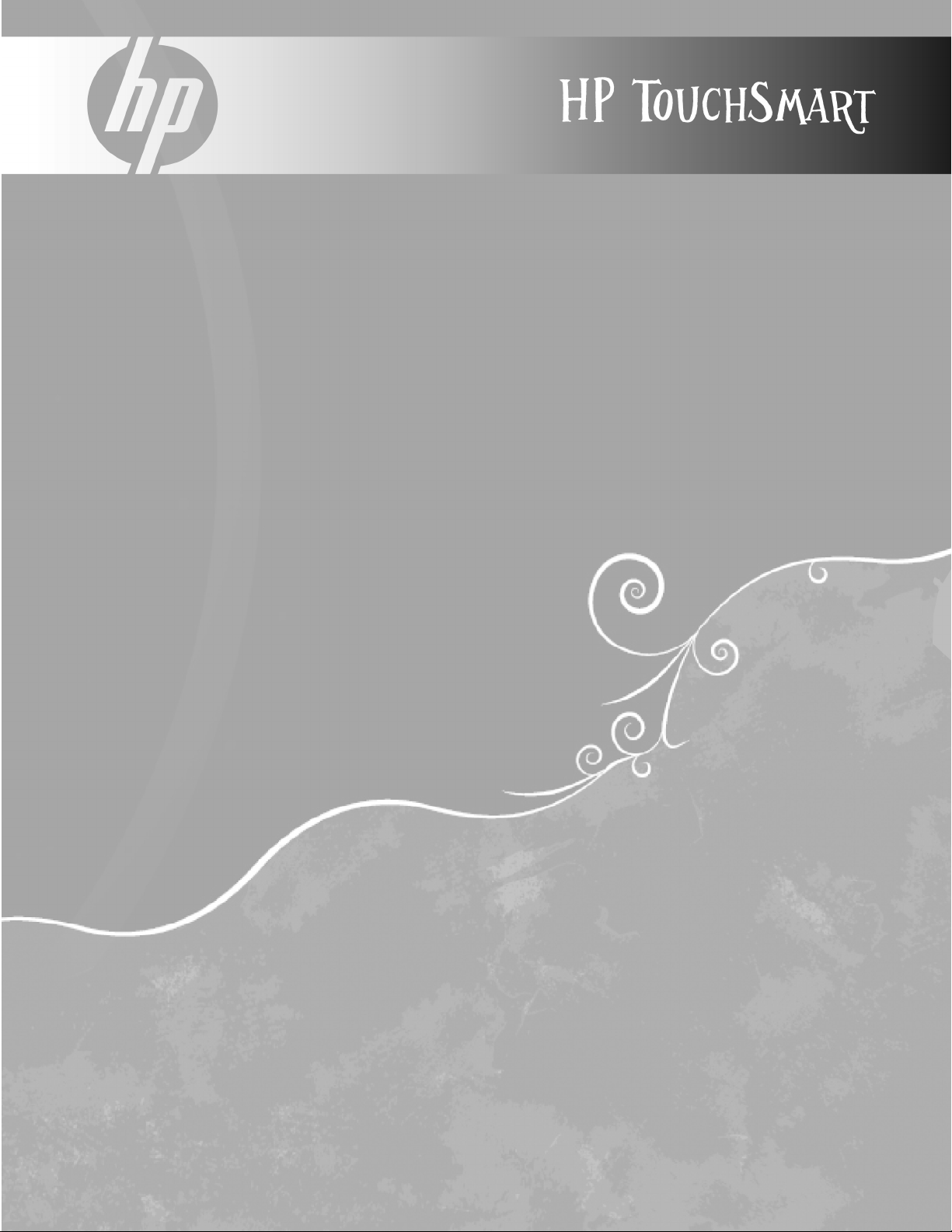
Upgrading and Servicing Guide
Page 2
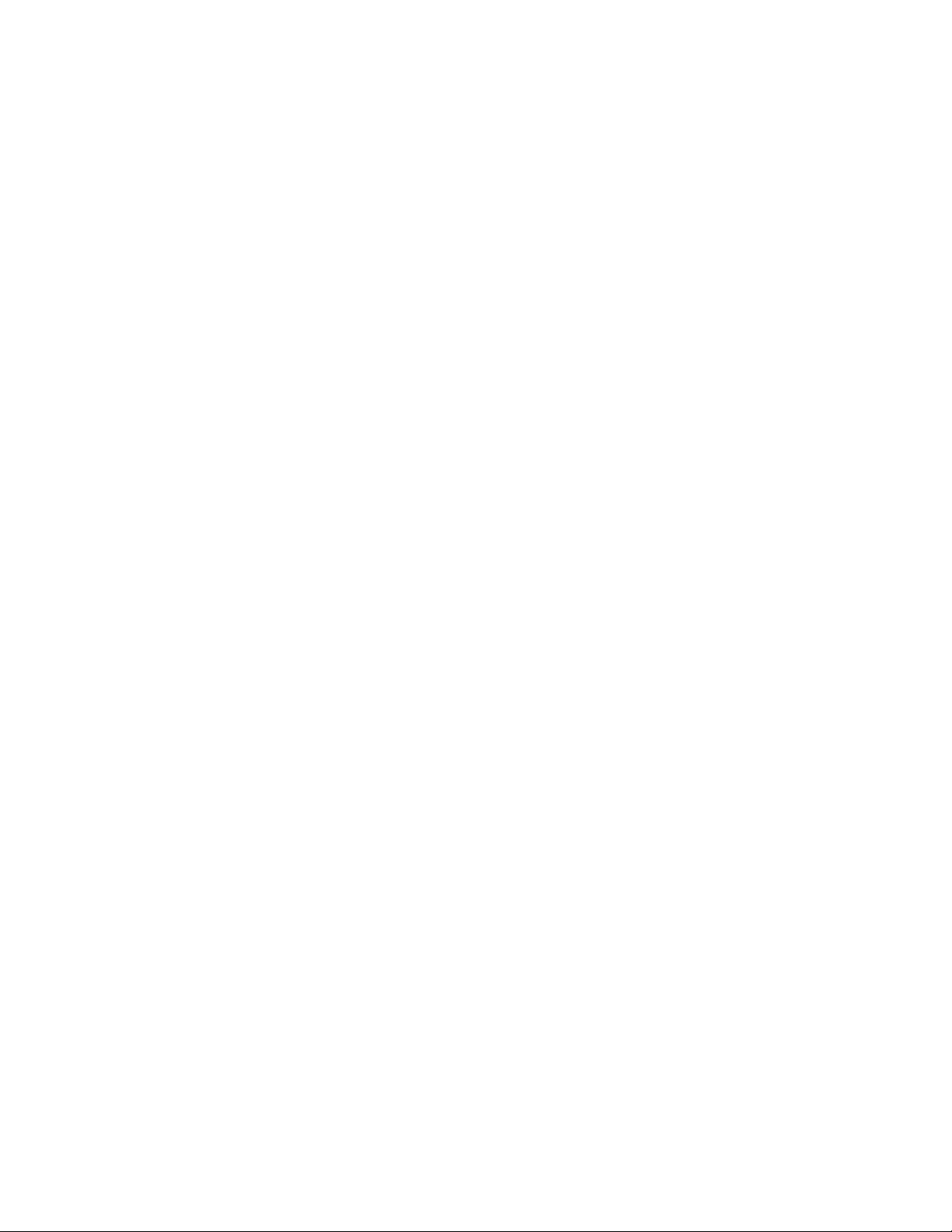
Copyright Information
The only warranties for Hewlett-Packard products and services are set forth in the express statements accompanying such products and
services. Nothing herein should be construed as constituting an additional warranty. HP shall not be liable for technical or editorial
errors or omissions contained herein.
HP assumes no responsibility for the use or reliability of its software on equipment that is not furnished by HP.
This document contains proprietary information that is protected by copyright. No part of this document may be photocopied,
reproduced, or translated to another language without the prior written consent of HP.
Hewlett-Packard Company
P.O. Box 4010
Cupertino, CA 95015-4010
USA
Copyright © 2008 Hewlett-Packard Development Company, L.P.
May be licensed in the United States by one or both of U.S. Patents Nos. 4,930,158 and 4,930,160 until August 28, 2008.
Microsoft and Windows are U.S. registered trademarks of Microsoft Corporation. The Windows Vista is either a registered trademark
or trademark of Microsoft Corporation in the United States and/or other countries/regions.
HP supports lawful use of technology and does not endorse or encourage the use of our products for purposes other than those
permitted by copyright law. The information in this document is subject to change without notice.
Page 3
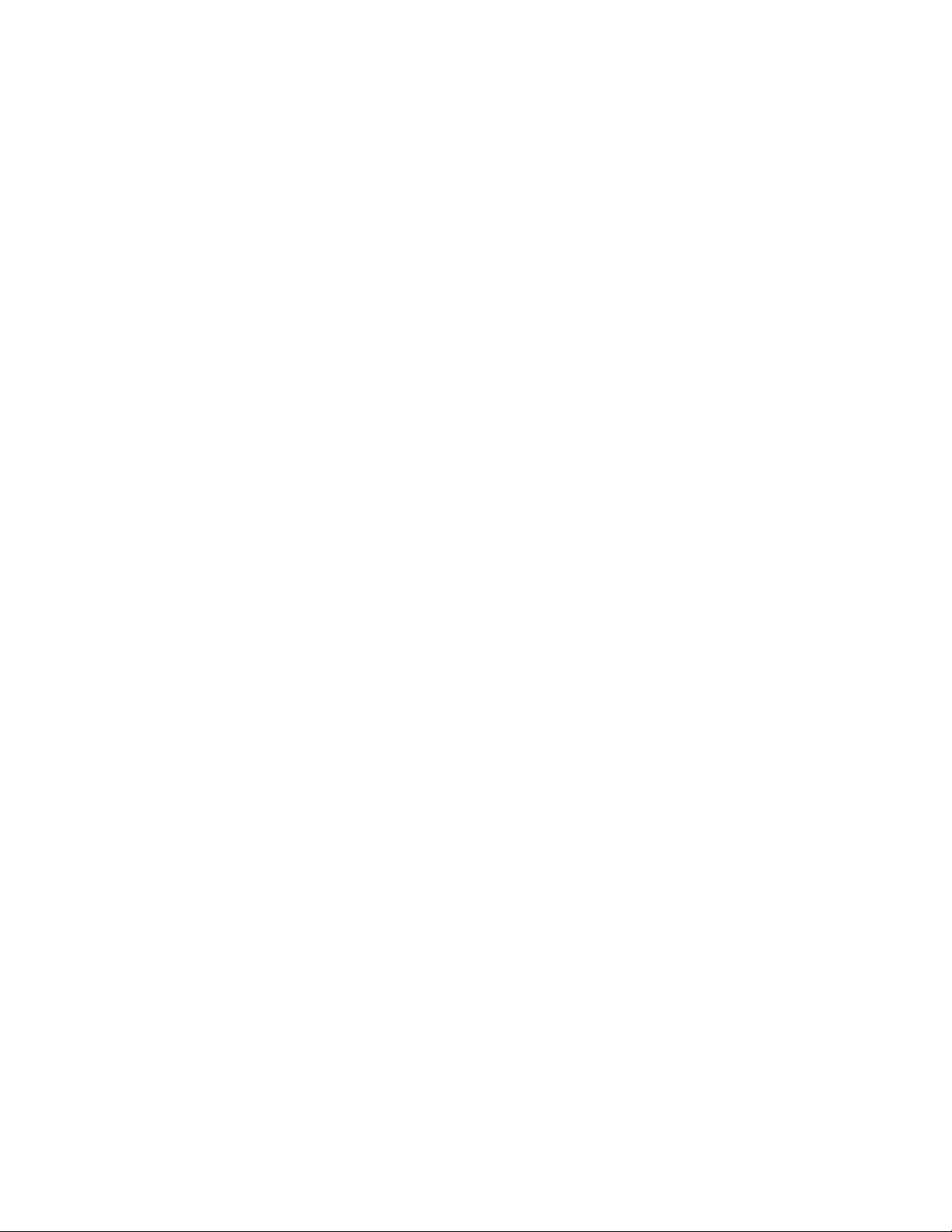
Table of Contents
Safety Information .........................................................................................................................1
Before You Begin ..........................................................................................................................1
Locating Components of the HP TouchSmart PC ................................................................................2
Opening the HP TouchSmart PC......................................................................................................3
Adding Memory............................................................................................................................7
Before you begin......................................................................................................................7
Removing a memory module...................................................................................................... 8
Installing a memory module .....................................................................................................10
Removing and Installing the Hard Disk Drive...................................................................................12
Removing the hard disk drive...................................................................................................12
Installing a hard disk drive ......................................................................................................18
Closing the HP TouchSmart PC......................................................................................................23
Table of Contents iii
Page 4
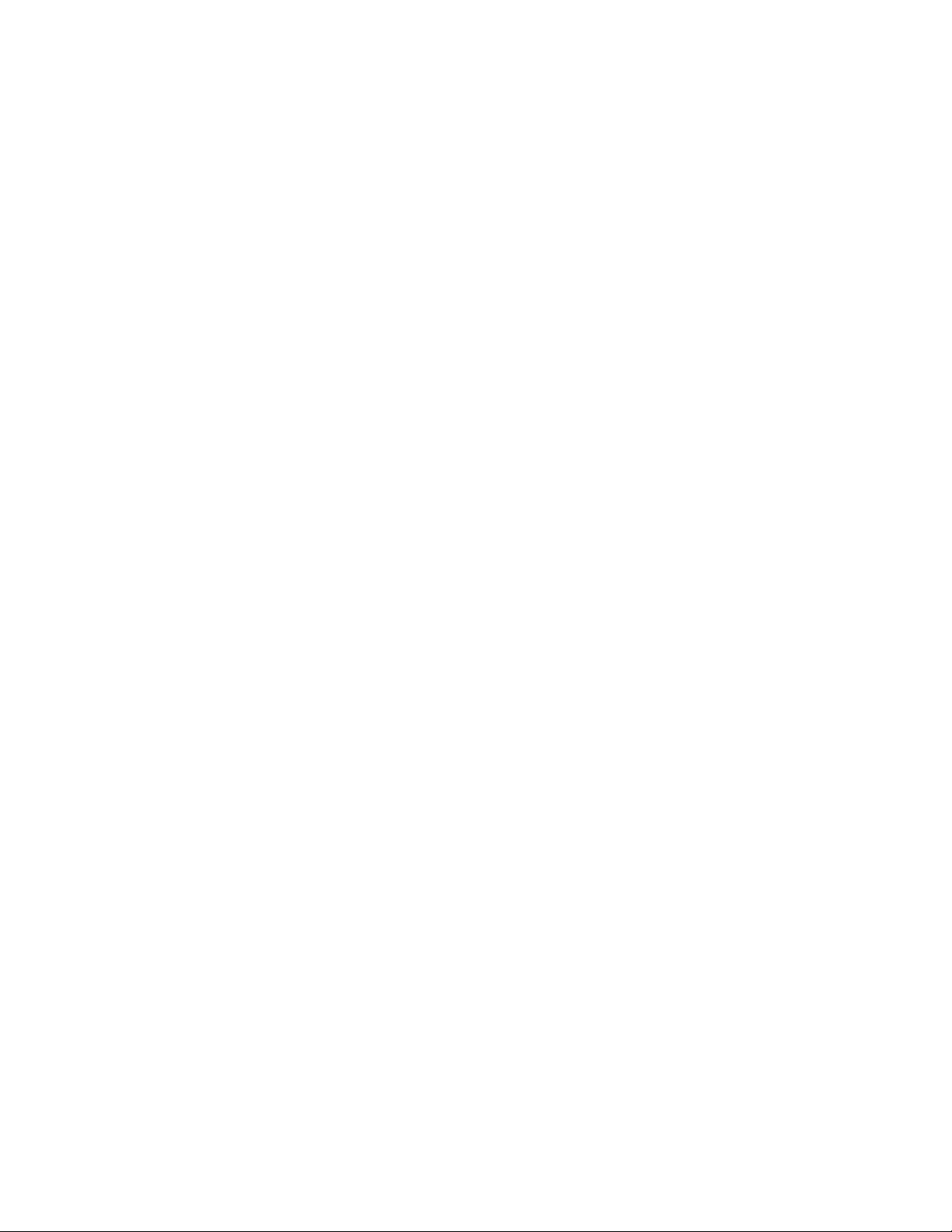
iv Upgrading and Servicing Guide
Page 5
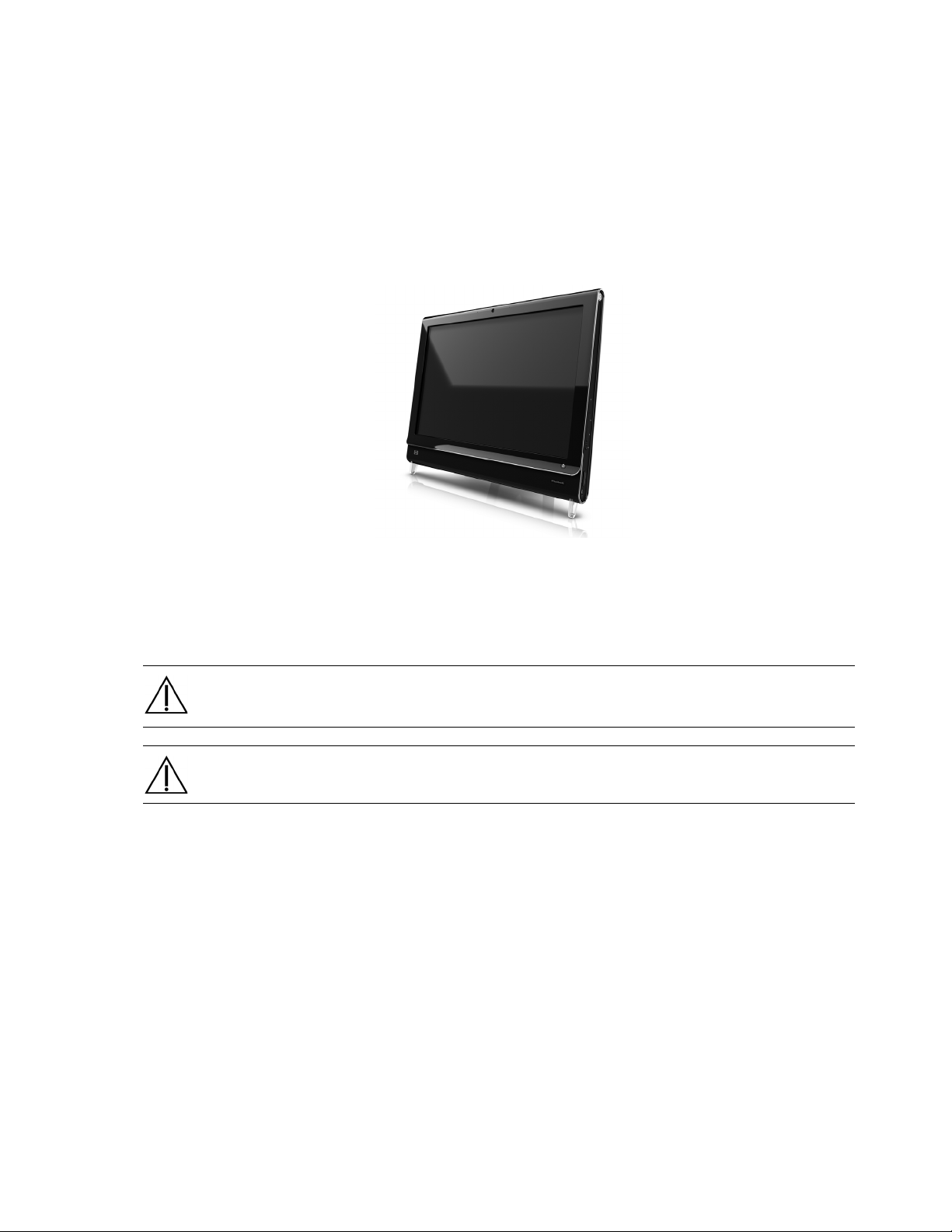
Upgrading and Servicing Guide
This guide provides instructions for upgrading the memory and the hard disk drive in your
HP TouchSmart PC.
Safety Information
This product has not been evaluated for connection to an “IT” power system (an AC distribution system with
no direct connection to the earth, according to IEC 60950).
WARNING: Please read “Additional Safety Information” in the Limited Warranty, Support, and
System Recovery Guide before installing and connecting your system to the electrical power
system.
WARNING: Avoid touching sharp edges inside the computer.
Before You Begin
Before you decide to upgrade or service the computer, refer to the product specifications for system
upgradability information. Go to http://www.hp.com/support for product information.
Read the following items before attempting to upgrade or service the HP TouchSmart PC.
These procedures assume familiarity with the general terminology associated with personal computers,
and with the safety practices and regulatory compliance required for using and modifying electronic
equipment.
Write down and save the computer model and serial numbers, all installed options, and other
information about the computer. It is easier to consult this information than to open and examine the
computer.
Upgrading and Servicing Guide 1
Page 6
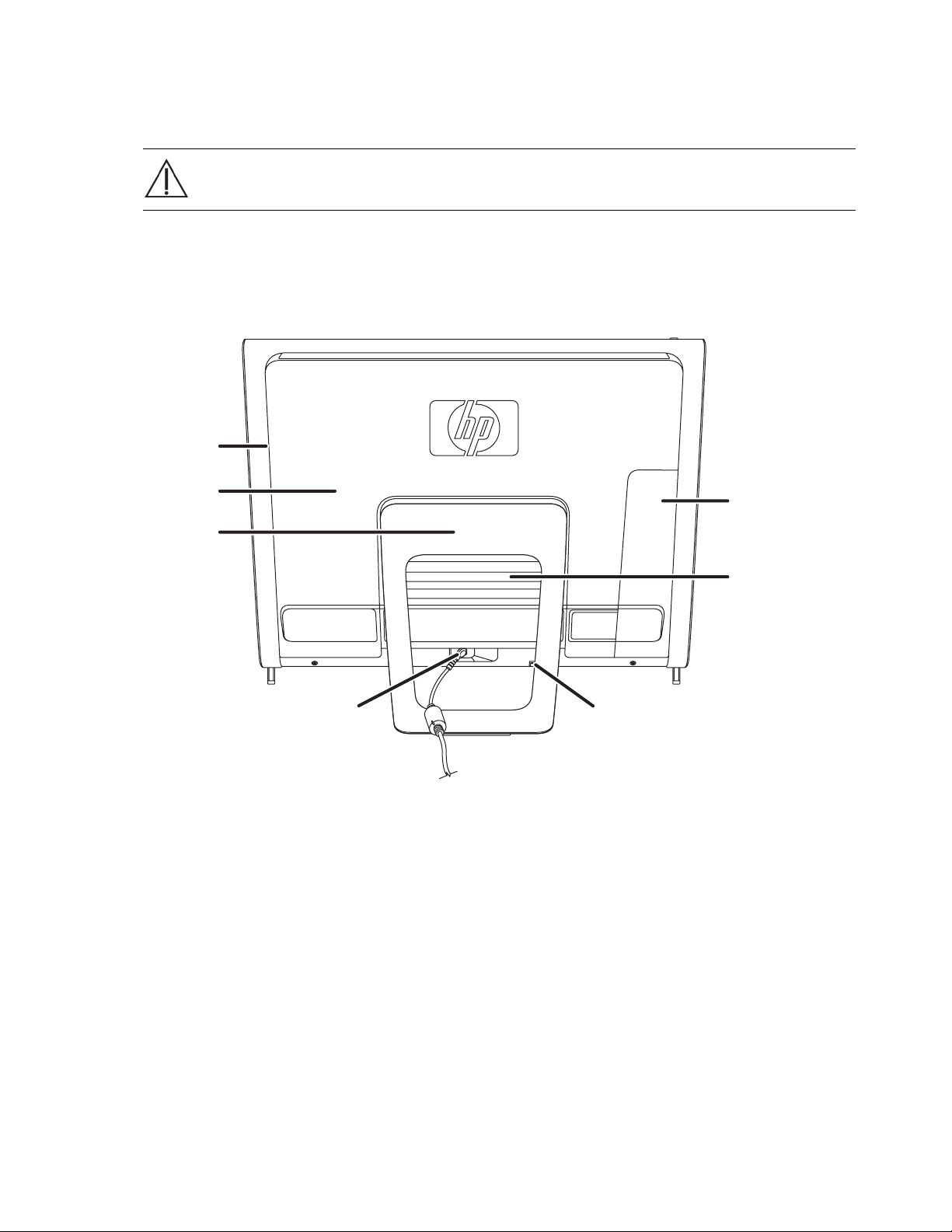
It is recommended that you use an antistatic wrist strap and stand on a conductive foam pad when
working on the computer.
Hewlett-Packard recommends that you use a magnetic-tipped screwdriver when opening and closing
the HP TouchSmart PC, to make it easier to remove and install the screws.
WARNING: Always disconnect the HP TouchSmart PC from the power source before removing
the memory cover or the back cover. Failure to do so before you open the HP TouchSmart PC
or perform any procedures can result in personal injury or equipment damage.
Locating Components of the HP TouchSmart PC
Refer to the following illustration to locate components of the HP TouchSmart PC.
A
B
G
C
F
D
A: Optical disc drive cover D: Power adapter connector G: Connector cover
B: Back cover E: Wireless keyboard and mouse
receiver
C: Computer stand F: Memory cover
E
2 Upgrading and Servicing Guide
Page 7
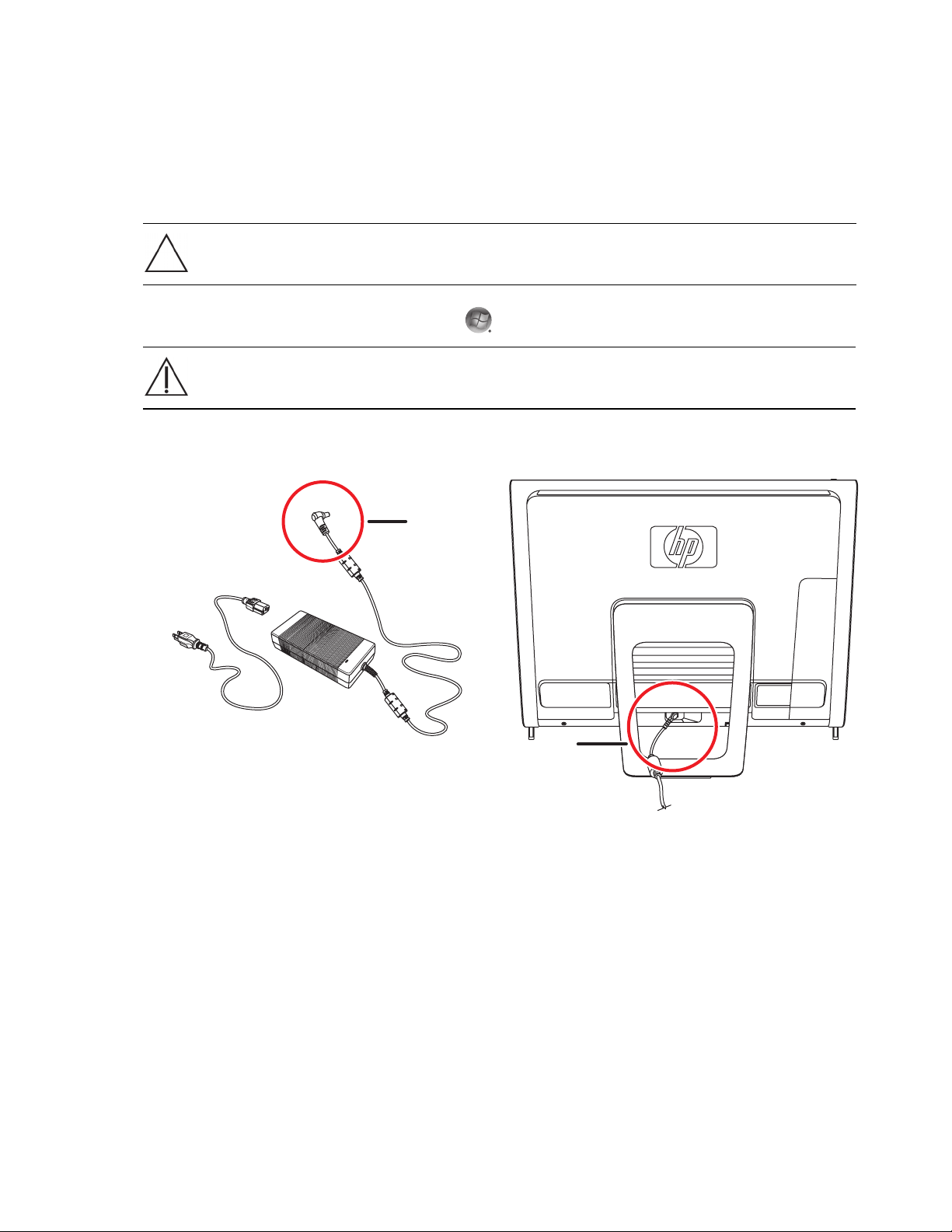
Opening the HP TouchSmart PC
To avoid injury and equipment damage, always complete the following steps in order, when opening the
HP TouchSmart PC:
1 Remove any media (CD, DVD, memory cards, USB devices, and external hard disk drives) from the
HP TouchSmart PC.
2 Disconnect any external devices that are connected to the computer.
CAUTION: Static electricity can damage the electronic components of the HP TouchSmart PC or
optional equipment. Ensure that you are discharged of static electricity by briefly touching a
grounded metal object.
™
3 Tap the Windows Vista start button
WARNING: To reduce the risk of personal injury from electrical shock or hot surfaces,
disconnect the power cord from the wall outlet, and allow the internal system components to
cool before touching them.
4 After the system has completely shut down, disconnect the power adapter (A) from the back of the
HP TouchSmart PC.
, and then tap Shut Down.
A
A
Upgrading and Servicing Guide 3
Page 8
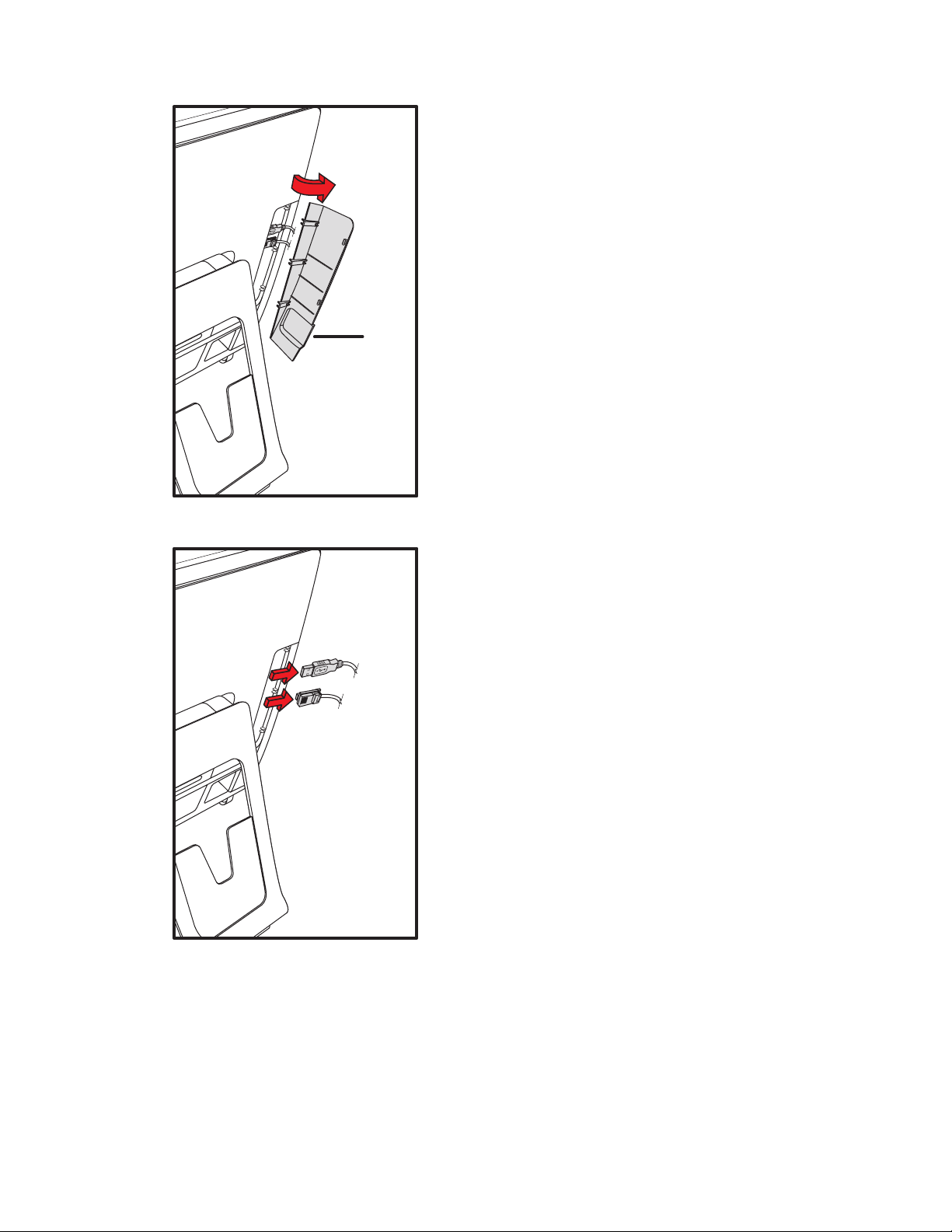
5 Remove the connector cover by inserting your finger under the gap on the bottom-left side of the
cover (A), and then pulling gently.
A
6 Disconnect all other attached cables from the back of the HP TouchSmart PC.
4 Upgrading and Servicing Guide
Page 9
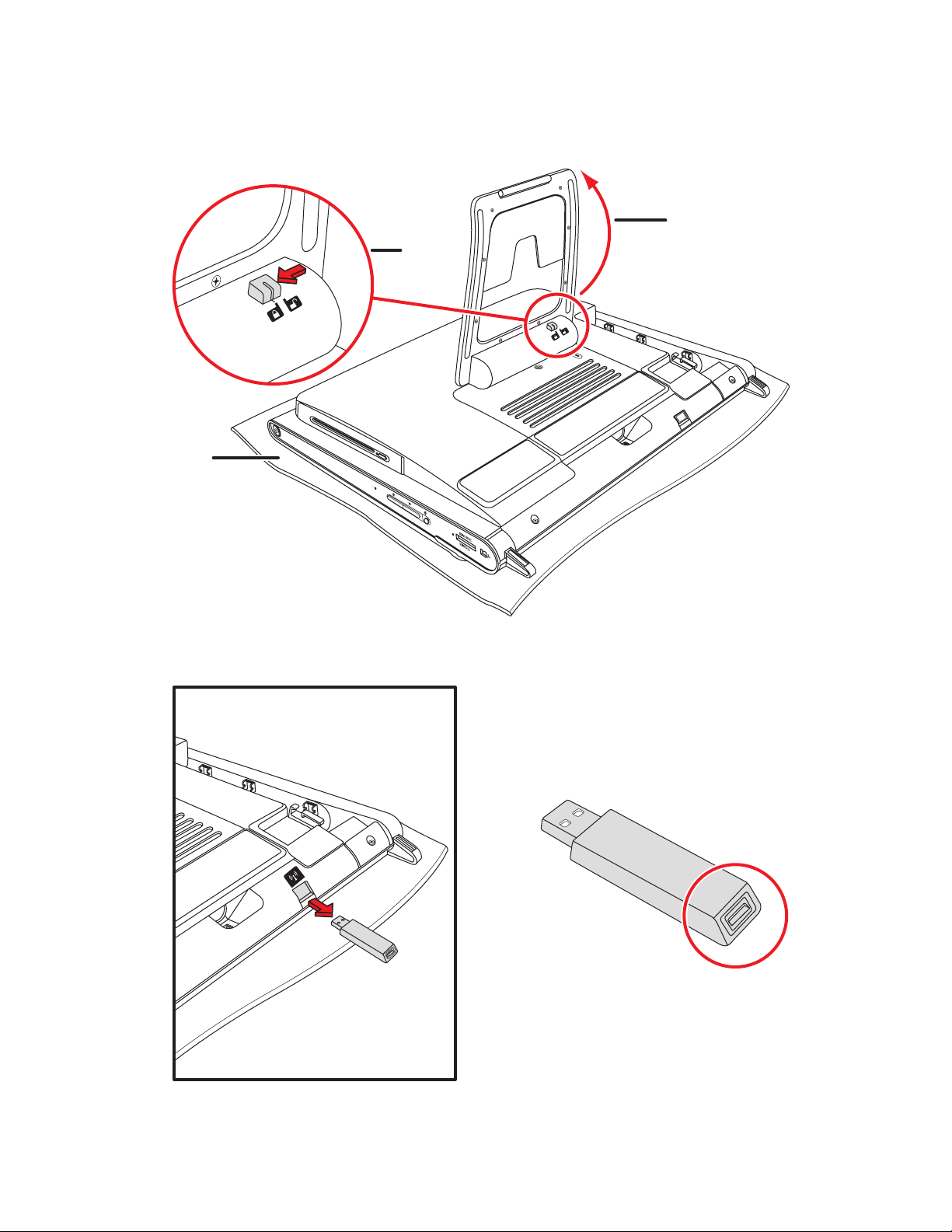
7 Place the computer face-down on a soft flat surface. HP recommends that you set down a blanket,
towel, or other soft cloth (A) to protect the touch screen surface from scratches or other damage.
8 Apply additional pressure to lift the computer stand as far as it will go to an upright position, about
90 degrees (B) from the computer, and then move the latch to the left until it is in the locked
position (C).
B
C
A
9 Using the notch on the wireless keyboard and mouse receiver, pull the receiver out of and away from
the back of the computer.
Upgrading and Servicing Guide 5
Page 10
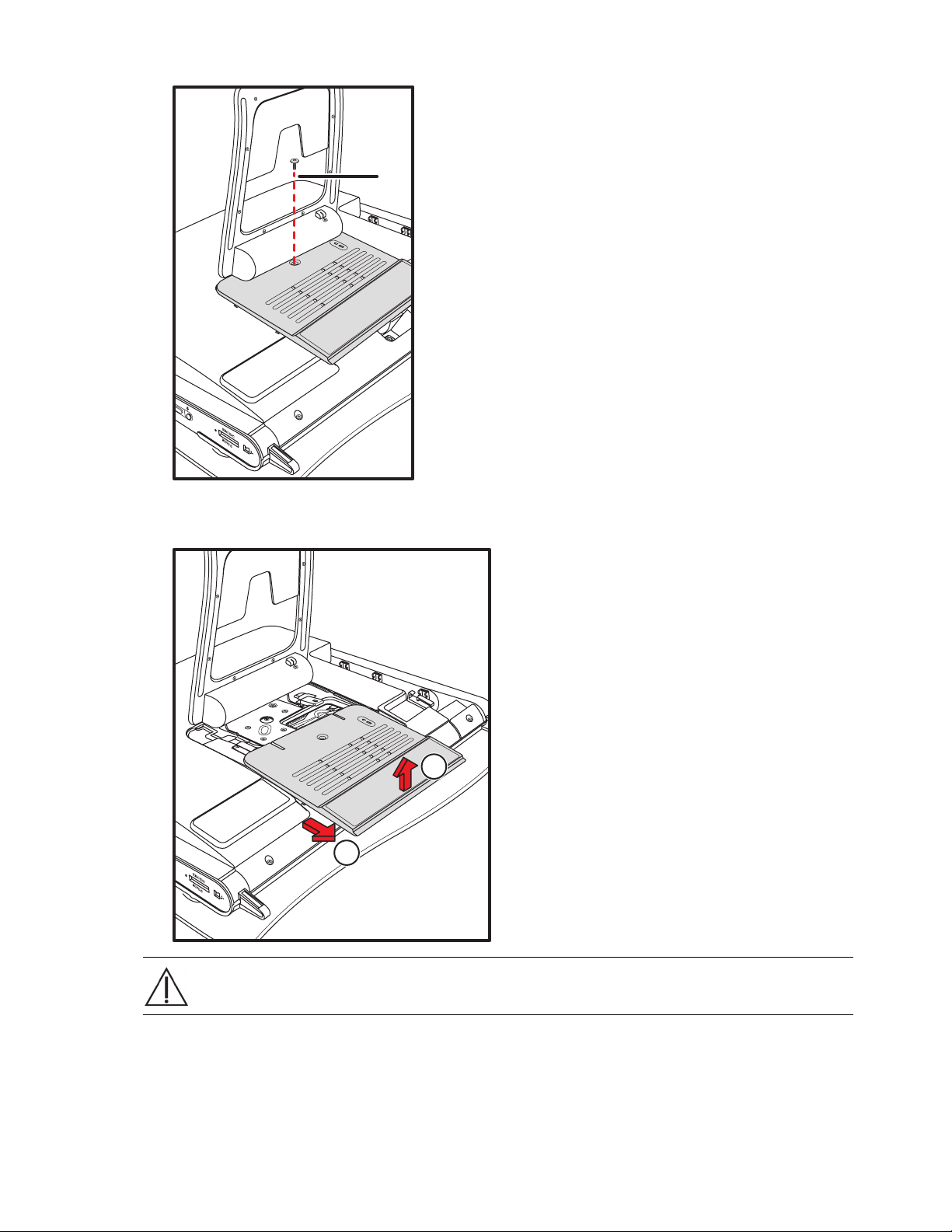
10 Remove the screw (A) that secures the memory cover to the back of the computer.
A
11 Pull up the memory cover slightly on the bottom edge to release it (B), then, gently slide the cover
down toward the bottom of the computer (C), and then remove it.
WARN ING: Bewar e of s harp edges inside the chassis.
To upgrade your hard disk drive, see “Removing and Installing the Hard Disk Drive” on page 12.
6 Upgrading and Servicing Guide
B
C
Page 11

Adding Memory
Your HP TouchSmart PC comes with random access memory (RAM), which temporarily stores data and
instructions on your computer. The HP TouchSmart PC ships with one or two memory modules that you can
replace.
Before you begin
Observe the following requirements before removing and replacing the memory module.
The motherboard contains sockets for SO-DIMMs (small outline dual in-line memory modules). A memory
module with the key slot circled is shown in the following illustration.
To determine which type and speed of memory module your HP TouchSmart PC uses, and for specific
memory module information and specifications, go to http://www.hp.com/support
CAUTION: Using the wrong type of memory module could damage the computer.
Upgrading and Servicing Guide 7
Page 12

Removing a memory module
1 Complete the procedures to prepare the HP TouchSmart PC. See “Opening the HP TouchSmart PC” on
page 3.
CAUTION: When handling a memory module, be careful not to touch any of the contacts.
Doing so may damage the module.
CAUTION: Do not pull the memory module out of the socket. Use the latches of the retaining
clips to remove the module.
2 Push the two latches of the retaining clips away from the memory module. It may be easier to push one
latch at a time. The memory module pops up at an angle. Both memory modules can be removed by
using the same procedure.
8 Upgrading and Servicing Guide
Page 13

3 Lift the memory module from the memory socket. Note the location of the key slot on the
connector edge.
4 Store the memory module in antistatic packaging.
Upgrading and Servicing Guide 9
Page 14

Installing a memory module
Upgrade the memory in your HP TouchSmart PC with memory of the same type and speed as the memory
originally installed. The capacity for both memory modules must match for optimal performance. Both
memory modules can be installed by using the same procedure listed below.
CAUTION: When handling a memory module, be careful not to touch any of the contacts.
Doing so may damage the module.
1 Remove the memory module. See “Removing a memory module” on page 8.
2 Align the memory module with the socket, so that the key slot on the connector edge is same as the
module that you removed.
NOTE: The sockets are keyed. If the module slot does not match the socket, turn the memory
module over.
10 Upgrading and Servicing Guide
Page 15

3 Slide the memory module all the way into the memory slot, until the gold edge is almost completely
hidden in the slot, and then push down the outer edge of the memory module until the retaining clips
snap into place.
CAUTION: The memory module must be inserted all the way into the slot before it is snapped
down into place; otherwise it will not work properly. In the following illustration, a memory
module is installed incorrectly (A), with the gold edge showing.
A
4 Close the HP TouchSmart PC. See “Closing the HP TouchSmart PC” on page 23.
NOTE: If a blank screen is displayed after you replace or add a memory module, the memory is installed
incorrectly, or it is the wrong type of memory. Remove and reinstall the memory module.
Upgrading and Servicing Guide 11
Page 16

Removing and Installing the Hard Disk Drive
You can replace or upgrade the hard disk drive.
The hard disk drive is a Serial ATA (advanced technology attachment) drive, which uses a narrow
data cable.
CAUTION: Before removing the hard disk drive, back up any personal files on the hard disk
drive to an external storage device, such as a DVD. Failure to do so may result in data loss.
After replacing the hard disk drive, you need to run System Recovery using recovery discs
to load the factory-installed files. For details about the recovery procedure, refer to the
Limited Warranty, Support, and System Recovery Guide included with your HP TouchSmart PC.
Removing the hard disk drive
1 Complete the procedures to prepare the HP TouchSmart PC. See “Opening the HP TouchSmart PC” on
page 3.
WARNING: To reduce the risk of personal injury from electrical shock or hot surfaces,
disconnect the power cord from the wall outlet, and allow the internal system components to
cool before touching them.
2 Remove the computer stand by removing the four screws that secure it to the back of the computer.
12 Upgrading and Servicing Guide
Page 17

3 Remove the optical disc drive cover by lifting the bottom edge with your finger or a screwdriver, and
then rotating the cover out and away from the computer. There are several tabs and two guide pins
holding the cover in place, so be careful not to break the cover by applying too much force.
4 Make sure the wireless keyboard and mouse receiver (A) has been removed. See “Opening the
HP TouchSmart PC” on page 3. Remove the nine screws that secure the back cover to the chassis. Four
of the screws are located along the bottom edge of the back cover, two are located on the sides of the
optical drive, and three are located in the connector area.
A
Upgrading and Servicing Guide 13
Page 18

5 Lift the back cover up from the bottom inside edge of the memory cover area to release it, place both
hands under the bottom edge of the cover and lift it up, and then rotate the back cover up as far as it
will go.
6 Lift away the back cover from the computer.
14 Upgrading and Servicing Guide
Page 19

7 Remove the screw that secures the optical disc drive to the chassis, and then slide the drive toward the
center of the computer to move it out of the way. You do not need to remove the optical drive cables.
8 Remove the screw that secures the hard disk drive cage to the chassis.
Upgrading and Servicing Guide 15
Page 20

9 Slide the hard disk drive cage toward the top of the computer, and then pull it away from the
computer.
10 Disconnect the power and data cables by pressing the latches and then removing them from the drive.
16 Upgrading and Servicing Guide
Page 21

11 Remove the four screws that secure the hard disk drive to the cage, and then slide the hard disk drive
out of the cage.
Upgrading and Servicing Guide 17
Page 22

Installing a hard disk drive
1 If necessary, remove the hard disk drive. See “Removing the hard disk drive” on page 12.
2 Slide the hard disk drive into the cage, and then replace the four screws.
3 Connect the power and data cables to the hard disk drive.
18 Upgrading and Servicing Guide
Page 23

4 Lower the hard disk drive cage straight down, align the four hooks on the cage with the four holes on
the back of the chassis, and then slide the cage toward the bottom of the computer until it rests against
the bracket on the chassis.
5 Replace the screw that secures the hard disk drive cage to the chassis.
Upgrading and Servicing Guide 19
Page 24

6 Align the hooks on the optical disc drive with the holes on the computer, and then slide the optical disc
drive toward the outer edge of the computer.
7 Replace the screw that secures the optical disc drive to the chassis.
20 Upgrading and Servicing Guide
Page 25

8 Replace the back cover. Align the hooks at the top edge of the back cover with the holes on the top of
the computer. The screw holes on the back cover should be aligned with the screw holes on the back
of the computer.
9 Press the top, side, and then bottom edges to snap the cover into place.
Upgrading and Servicing Guide 21
Page 26

10 Replace the nine screws that secure the back cover to the computer. Four of the screws are located
along the bottom edge of the back cover, two are located on the sides of the optical drive, and three
are located in the connector area.
CAUTION: You must replace the screws on each side of the optical disc drive to ensure that the
drive slot is aligned properly with the back cover.
11 Replace the optical disc drive cover by aligning the tabs on the bottom edge of the optical drive cover
with the hole on the computer, and then snapping the top edge into place.
12 Follow the steps in “Closing the HP TouchSmart PC” on page 23.
22 Upgrading and Servicing Guide
Page 27

Closing the HP TouchSmart PC
To avoid injury and equipment damage, always complete the following steps in order, after closing the
HP TouchSmart PC:
1 If you removed it, replace the computer stand. Align the four screw holes of the stand over the four
holes on the back of the computer, and then replace the four screws that secure the stand to the
computer.
2 Replace the memory cover. Align the memory cover over the two legs of the computer stand and the
screw hole and slide toward the stand and into place (A). Push down on both sides of the bottom edge
of the memory cover to snap it into place (B). Push in the middle of the bottom edge to make sure the
entire cover is pushed all the way down.
B
A
Upgrading and Servicing Guide 23
Page 28

3 Replace the screw that secures the memory cover to the computer.
4 Push the computer stand back slightly beyond the locked position (A), holding it with one hand so it
does not snap back when the lock is released, and then release the lock on the computer stand (B)
with the other hand.
B
A
24 Upgrading and Servicing Guide
Page 29

5 Replace the keyboard and mouse receiver.
6 Place the computer upright on a flat surface with the stand in a safe and open position.
10° min.
40°max
Upgrading and Servicing Guide 25
Page 30

7 Attach the power adapter to the back of the computer and then reconnect the power cord to the power
source.
WARNING: To reduce the risk of electrical shock, fire, or equipment damage, do not plug
telecommunications or telephone cables into the network interface card (NIC) (labeled as LAN).
8 Reconnect all other cables, and then replace the connector cover by aligning the three tabs on the side
edge of the cover with the holes on the computer, and then rotating inward to snap it into place.
9 Reconnect external devices.
10 Turn on the HP TouchSmart PC and all devices connected to it.
26 Upgrading and Servicing Guide
Page 31

Page 32

Copyright © 2008 Hewlett-Packard Development Company, L.P.
Printed in xxxxx
