Page 1
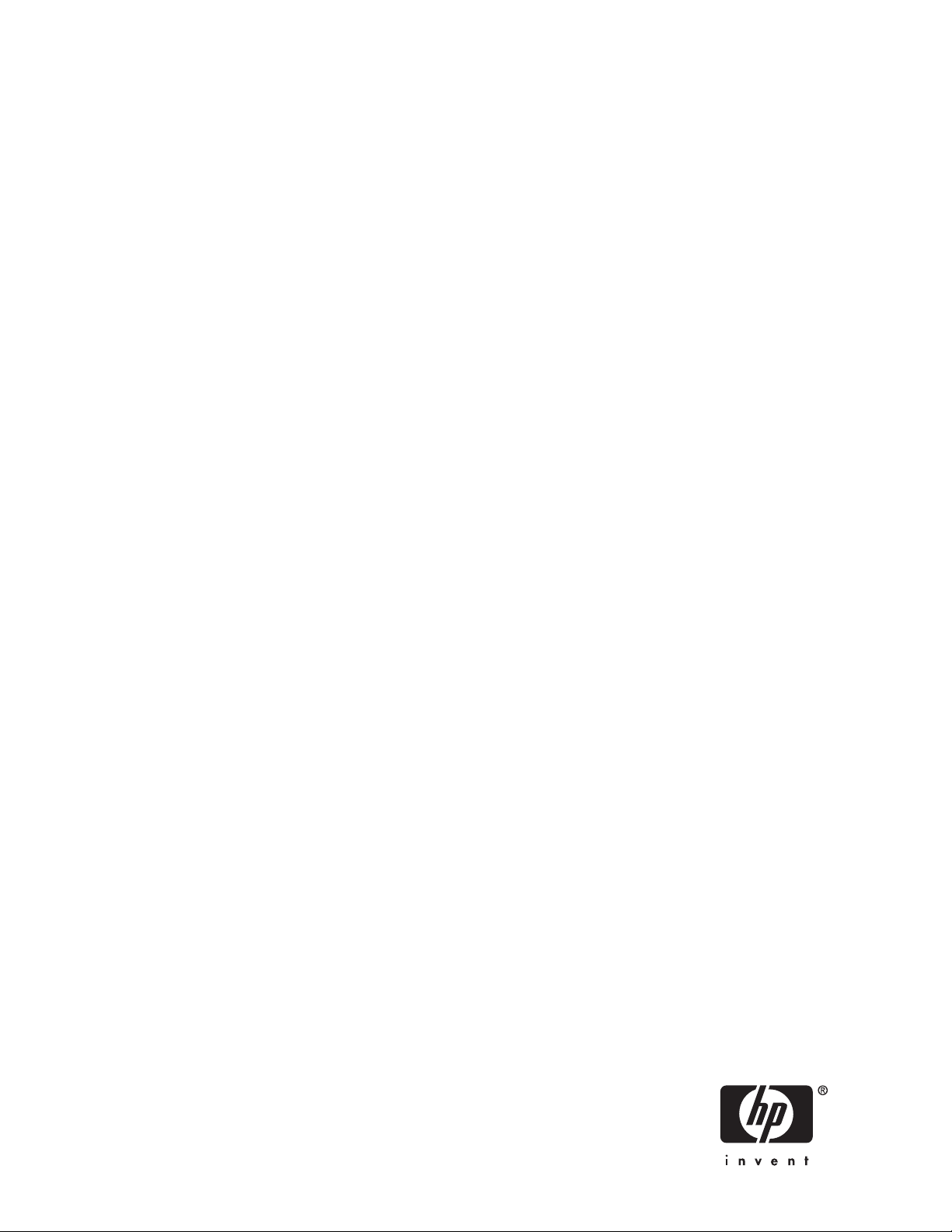
HP StorageWorks EVA replication
software consolidated release notes
(XCS 6.1xx)
Pa r t n u mb er : T 3 68 0 - 9613 6
econd edition: November 2007
S
Page 2
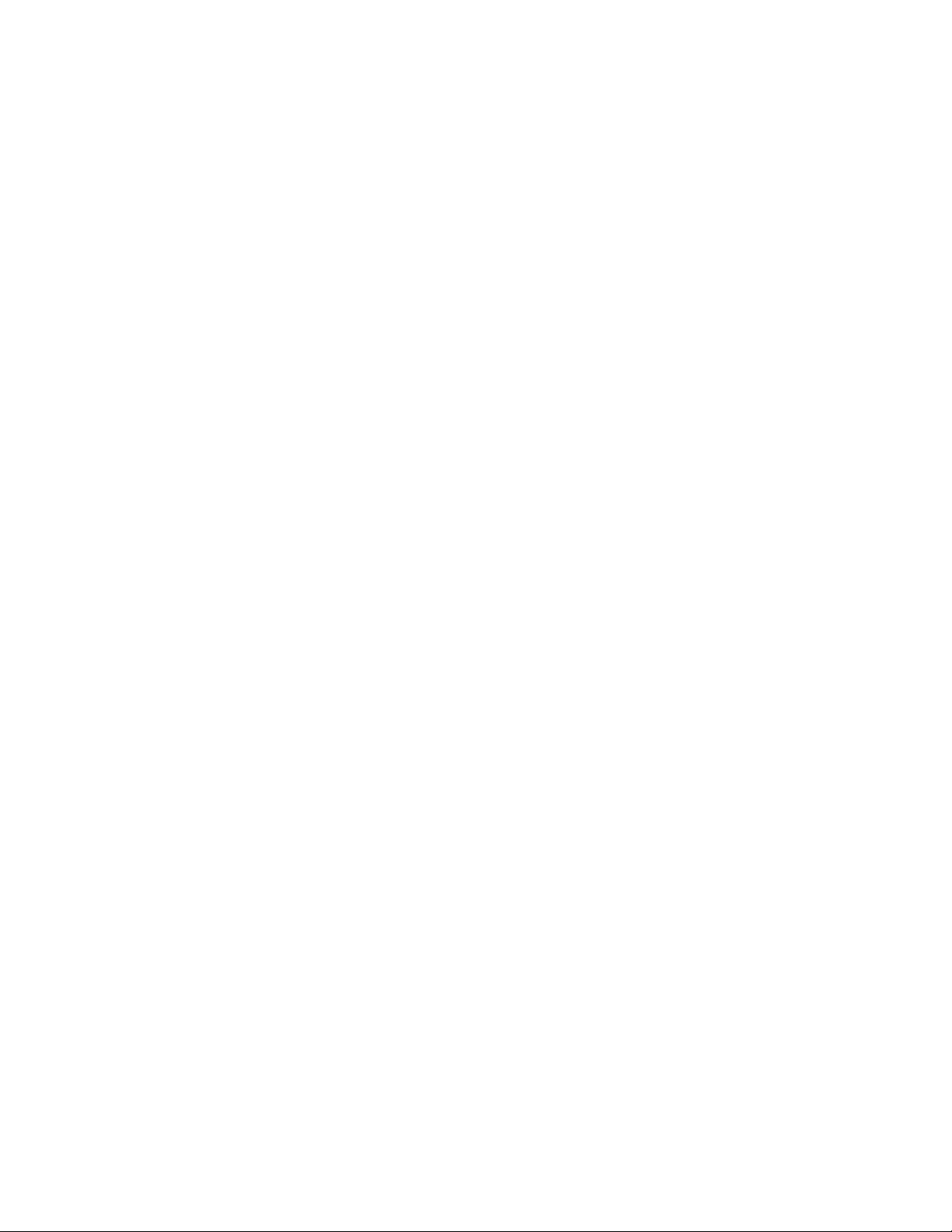
Legal and notice information
© Copyright 20 07 Hewlett-Packard Development Company, L.P.
Page 3
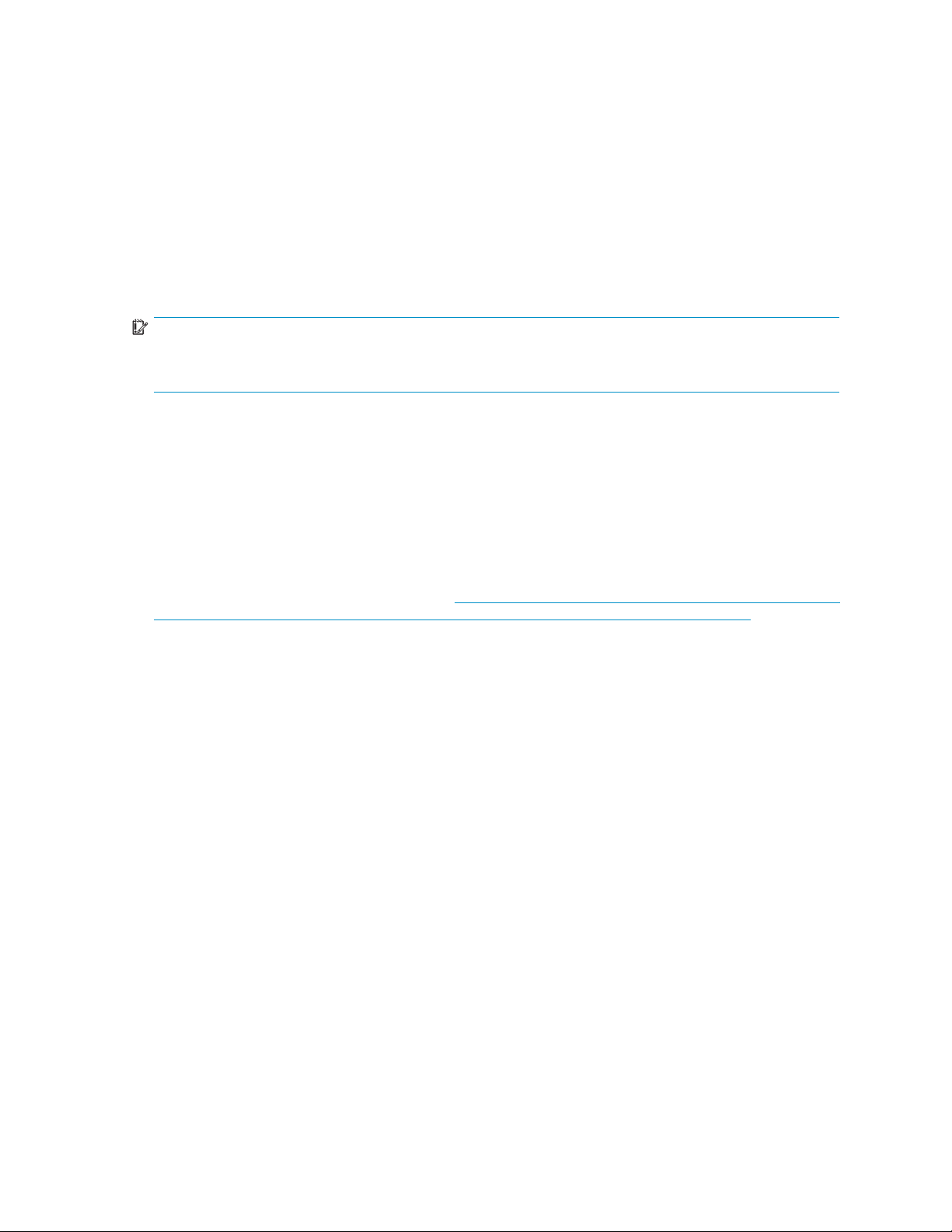
This document contains information specific to the following releases of HP StorageWorks EVA replication
software:
• HP StorageWorks Business Copy EVA
• HP StorageWorks Continuous Access EVA
• HP StorageWorks Replication Solutions Manager 3.1
These products are supported with HP StorageWorks EVA controller software versions VCS
3.028, VCS 3.1xx, VCS 4.0xx, XCS 6.0xx, and XCS 6.1xx. For additional information about
HP EVA VCS, see the HP StorageWorks 3000/5000 Enterprise Virtual Array release notes for
the specific version. For additional information about HP EVA XCS, see the HP StorageWorks
4x00/6x00/8x00 Enterprise Virtual Array release notes for the specificversion.
The information included here is not documented elsewhere. HP recommends that you read this
information thoroughly.
IMPORTANT:
For supported storage arrays, management server hardware and software, and replication environments,
including restrictions, see
For the location of the documents referenced in these notes, see Table 2 on page 18.
HP StorageWorks EVA software c ompatibility reference
Update recommendation
Recommended
.
Patch for 3.0.1
HP recommends installing the patch for 3.0.1 if you are running HP-UX, Linux, or Tru64. To obtain the
patch and accompanying release notes, see h
SoftwareDescription.jsp?lang=en&cc=us&swItem=co-53818-1&jumpid=reg_R1002_USEN.
ttp://h20000.www2.hp.com/bizsupport/TechSupport/
Enhancements
The following enhancements are new with all the software releases described in this document:
• EVA3000/5000 arrays. Support for 3.1xx is added. Support for HP EVA controller software
3.028 and 4.0xx is continued.
• EVA4x00/6x00/8x00. Support for HP EVA controller software 6.1xx is added. Support for
version 6.0xx is continued.
• Storage Manager. Support for HP Command View EVA 7.0 is added. Support for version 6.0.x is
continued.
HP StorageWorks Business Copy EVA
HP StorageWorks Business Copy EVA is a specific set of local replication features enabled in EVA
controller software 6.1xx. This chapter describes local replication enhancements and workarounds.
Local replication software enhancements
Round robin replicas
Round robin refers to repeatedly creating replicas of a host volume in a way that reuses the underlying
virtual disk resources. This reduces resource consumption and simplifies replication management. A local
replication wizard allows you to set up round robin replication. For more information, see “Creating
round robin replicas” in the HP StorageWorks Replication Solutions Manager user guide.
HP StorageWorks EVA replication software consolidated release notes
3
Page 4

HP Business Copy
EVA work arounds
Incorrect licensing information
After removing an HP Business Copy EVA or HP Continuous Access EVA license, the licensing information
is updated in HP Command View EVA but not in the replication manager, which can result in failed
replication manager jobs if they contain replication commands.
Resolution: Reinstall the license and continue using 6.0.x or upgrade to Command View 7.0 to take
advantage of Command View's new licensing feature.
HP StorageWorks Continuous Access EVA
HP StorageWorks Continuous Access EVA is a specific set of remote replication features enabled in EVA
controller software 6.1xx. This chapter describes workarounds.
Compatibility/Interoperability issues
VMware ESX Server 3.0.0/3.0.1 and HP Continuous Access EVA
When running
UUIDs are no
not visible to the active host because the LVM Resignature parameter is disabled in ESX Server 3.0.0
and 3.0.1 by default.
Detailed instructions for using HP Continuous Access EVA with VMWare ESX Server 3.0.0/3.0.1
are available in the document Disaster recovery solutions for HP StorageWorks Enterprise
VirtualArrayinaVMwareInfrastructure3environment. This document can be found at:
h
ttp://h7
VMWare ESX Server 3.0.0 and 3.0.1 in an HP Continuous Access EVA relationship,
t transferred to the destination host after failover. As a result, the datastore information is
1028.www7.hp.com/ERC/downloads/4AA1-0820ENW.pdf.
DC-Management and HP Continuous Access EVA
For HP Continuous Access environments, you need to ensure that DC-Management is installed on each
management server and that a DC-Management license is installed on the Replication Solutions Manager
Server 3.1 at both ends of a DR link.
HP StorageWorks Replication Solutions Manager 3.1
HP StorageWorks Replication Solutions Manager (the replication manager) is value-add software that
simplifies and automates the use of HP Business Copy EVA and HP Continuous Access EVA. This chapter
describes replication manager upgrade information, enhancements, and workarounds.
IMPORT
With th
for SQL
TIP:
See “New Features" in the
updated job commands, user interface features, and new templates.
Upgrading to version 3.1
ANT:
is release of the replication manager, HP is no longer recommending DButil as the backup utility
; AppRm is now the preferred method.
HP StorageWorks Replication Solutions Manager online help
for a list of
The following table lists the downloads that are required when upgrading the replication manager.
4
About this guide
Page 5
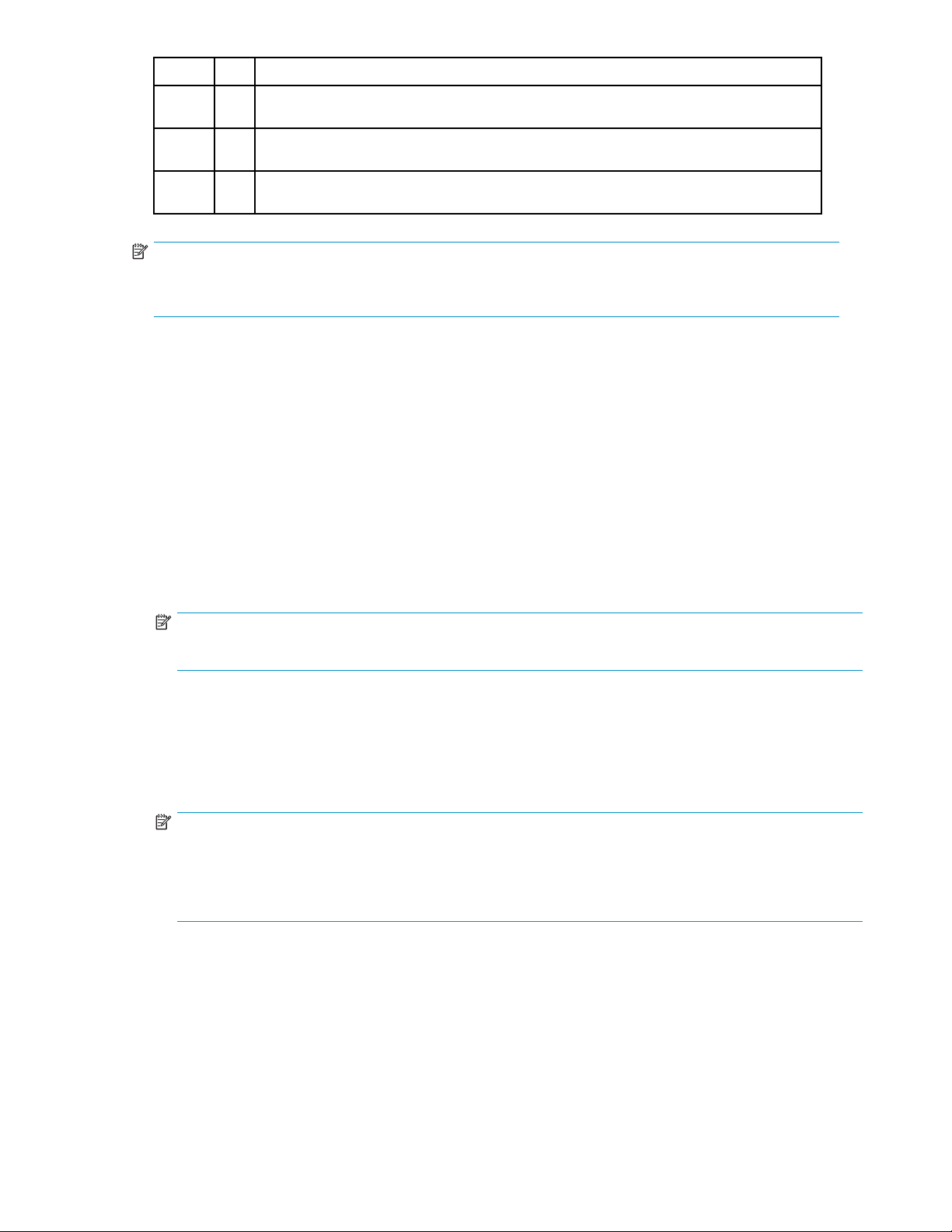
From To
Remarks
2.0 2.1
2.1 3.0
3.0 3.1
RequiresadownloadoftheserversoftwareandhostagentsoftwareforHPOpenVMS
8.2–1 on Integrity servers and HP Tru64 UNIX 5.1b.
Requires a download of all applicable downloads: server software, host agents, CLUI
client patch, and JREserver.
RequiresadownloadoftheserversoftwareandhostagentsoftwareforMicrosoftWindows
2003 and Microsoft Windows Server 2008.
NOTE:
Your can either upgrade to an interim version before upgrading to the current version or uninstall the
older software and install the current version. Upgrading to 3.1 is supported from 2.1 and 3.0 only.
Replication manager enhancements
• Operating system support. Support for Microsoft Windows 2008 server (32-bit and IA64)
is added.
• Dynamic Capacity Management.HostVolumeDC-Managementprovidesthefollowingfeatures:
• Capability of extending or shrinking a host volume without disrupting host I/Os.
• A dynamic capacity policy wizard enables you to configure HP StorageWorks Replication
Solutions Manager to automatically extend or shrink a host volume when a specified capacity
threshold is reached.
• The dynamic capacity policy wizard enables you to select when the policy is enforced, and
also generates an automatic e-mail notification when the policy is triggered.
• Improves capacity utilization by automatically “right sizing” storage and host volumes based
on application needs.
NOTE:
LUN shrinking is only supported on XCS 6.1xx and Windows Server 2008.
DC-Management is supported on the following Windows host agents only:
•Windows2
00332-bit(SP2orlaterforhighavailability)
• Windows 2003 x64 (SP2 or later for high availability)
• Windows 2003 IA64 (SP2 or later for high availability)
•Windows
Server 2008 32-bit, x64, and IA64
NOTE:
HP StorageWorks Replication Solutions Manager 3.1 contains the capability for the DC-Management
feature, but you need to purchase and install the corresponding license for each array that will
use DC-Management in order to enable it. DC-Management is supported on HP Command View
EVA 7.0
or 7.0.1 only.
• Cross-mounting. Cross-operating system mounting is supported only on Windows 2003 x86
64-bit and Windows 2003 x86 32-bit. For all other operating system configurations, snapshots,
snapclones, and mirrorclones created by the replication manager can be dynamically mounted
by way of a replication manager job to hosts that are running the same operating system version
as the host that owns the source volume. Variations in the filesystem version and differences in
volume management methods in the operating system versions make cross-operating system
mounting unreliable.
• Local replication. Support for mirrorclones of virtual disks that are DR group members is added.
This support is only available on arrays running controller software 6.1xx.
HP StorageWorks EVA replication software consolidated release notes
5
Page 6
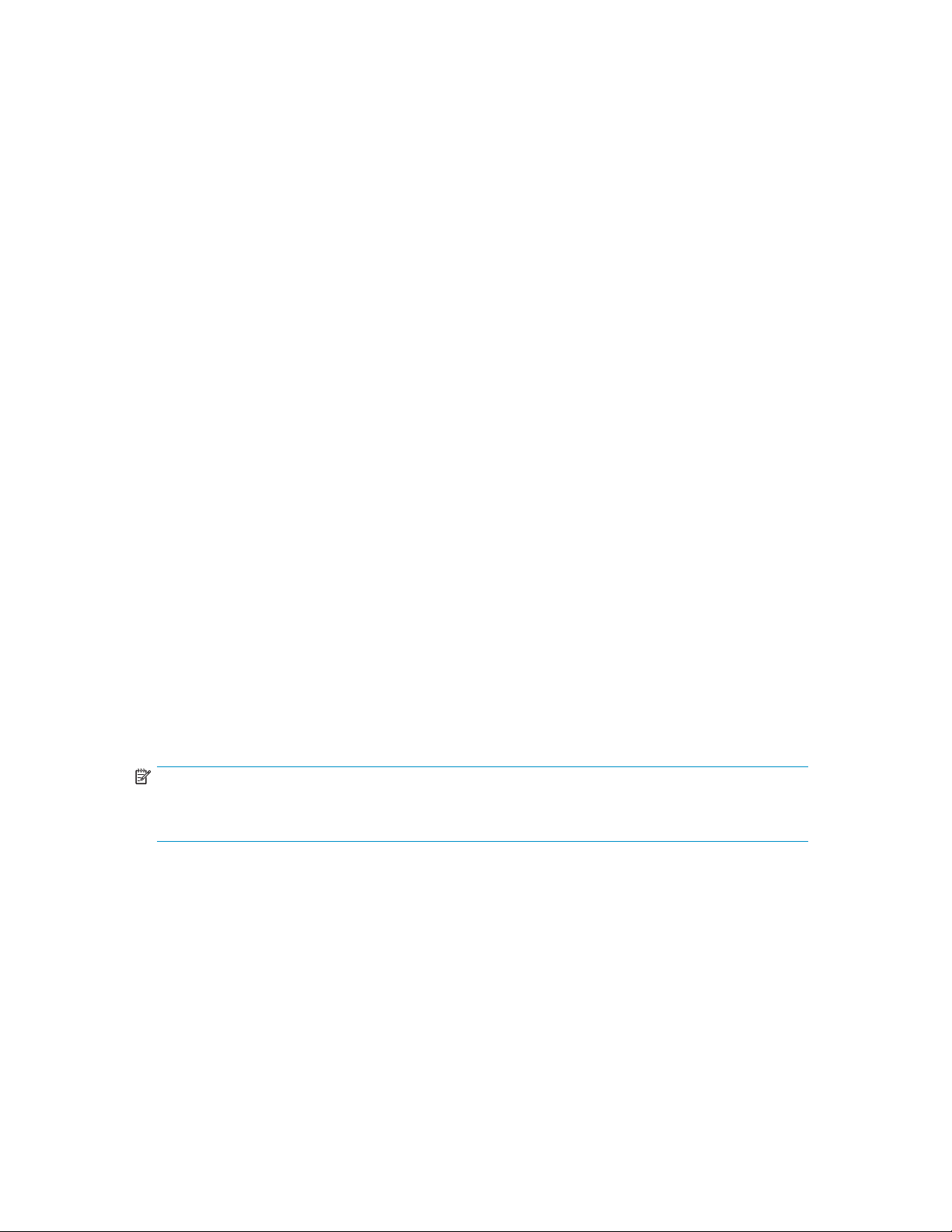
Replication man
ager workarounds
Installation and configuration
HP StorageWorks Replication Solutions Manager online help reference
The HP StorageW
Solutions Manager online help as being included on the documentation CD. However, the h elp has
been replaced on the documentation CD by the HP StorageWorks Replication Solutions Manager user
guide, which is a PDF version of the online help.
Deleted or changed _uninst folder
If you delete or change the contents of the _uninst folder that is added to the c:\ drive (or the software
folder) after you install the replication manager, subsequent installation and removal operations will fail.
JNDI Port 1099 conflict
TheHBAnywareWebLaunchutilitycancauseaportconflict (Port 1099) with the replication manager. If
this conflict happens, the replication manager will launch; however, a red X will appear in the lower left
corner on th
Resolution: Uninstall the HBAnyware WebLaunch utility or stop the Emulex H BA WebLaunch service.
Upgradeofhostagentto3.1doesnotretainconfiguration settings
To retain any configuration changes mad e to the host agent before installing version 3.1, follow these steps:
orks Replication Solutions Manager kit contents lists the HP StorageWorks Replication
e connection status icon.
1. To retain any host agent logs, back them up from the logs folder under the host agent installation
directory (default path: C:\program files\Hewlett-Packard\RSMHostSW\RSMHA)
to a location that is not under the host agent installation directory's parent folder (default path
C:\program files\hewlett-packard\RSMHostSW).
These files are not necessary for host agent functionality; however, they can be kept for future
reference.
2. Backupthehostagent'sconfiguration file hprsmha.cfg, which is in the installation directory,
to a location that is not under the directory's parent folder.
3. Ensure that no files and folders are being accessed under the host agent's installation directory,
and then uninstall the host agent using Add or Remove programs.
4. Install the 3.1 host agent.
NOTE:
The host agent will be installed under the default location C:\program files(x86)\hewlett-
packard\RSMHostSW\RSMHA.
5. Identify changes made to the default settings in the configuration fi le (hprsmha.cfg)bylooking
for uncommented entries (lines not starting with "#"). Compare the values in the configuration
file that you backed up in step 2 with the values in the new hprsmha.cfg file installed by the
3.1 host agent. If the values are different, replace the parameter values in the new version with
the parameter values from the previous host agent configuration file.
6. If any changes have been made to hprsmha.cfg in step 5 above, restart the host agent from
the services pane for the new configuration parameters to take effect.
Problem using the su command during installation
Do not attempt to install the host agent using the su command to transition from normal user to superuser
mode. If this is attempted, the host agent installer will display an insufficient privileges error message
because even thoug h you have transitioned to a superuser, the system still sees you as a normal user. This
applies to Red Hat Linux AS 4.0 Update 4 Itanium and SuSE Linux SLES 9.0 (64-bit Itanium) SP3.
6
About this guide
Page 7

Resolution: Install the host agent by logging on as "root”.
Storage array d
After changing
resources fai
unknown.
Resolution:
1. In HP Command V
2. If the follow
3. In the HP Command View EVA Navigation pane, select EVA Storage Network.
4. In the HSV Sto
5. On the repli
6. When the global refresh is complete, refresh the Content pane to d isplay the newly discovered
iscovery fails after a management change
the management server, replication manager automatic and manual discovery of storage
l. After an attempted discovery, the operational state of storage resources appears as
iew EVA, select a storage array.
ing error message appears, go to the next step.
Operation fa
iled!
Target Object Does Not Exist
The HSV Storage Properties window appears.
rage Properties window, click Discover.
Adiscoveryo
complete bef
f storage resources in HP Command View EVA is performed. Wait for the discovery to
ore performing the next step (this may take several minutes).
cation manager toolbar, click the refresh icon (button) and then click OK.
A global ref
resh of storage resource in the replication manager is performed (this may take several
minutes).
resources
.
Reinstallation of the replication manager creates a database error
If you reinstall the replication manager on a management server where it is currently installed, the
following error messages appear:
Failed to create a new database
SOLID SRV Fatal Error 30150: Server not started.
Resolution:ClickOK when each message appears. The reinstallation continues, which removes the
contents of the existing database. The reinstallation creates the default, empty database that is created
during a first-time installation.
All event logs are not appearing in the event pane
The number of event logs that appear in the event pane is inconsistent with the number of event logs
that appear in the C:\Program Files\Hewlett-Packard\RSM\JBoss\server\default\log
ry.
directo
Resolution: Close the GUI and restart it. The correct number of event logs should appear in the event
pane.
LUN cannot be reused with different worldwide ID
The HP-UX 11.31 (11iv3) operating system’s security feature prevents a Logical Unit Number (LUN) from
being reused with a different LUN World Wide ID (WWID). This can create an issue when presenting
snapshots to a host. The EVA assigns a new LUN WWID for each snapshot and when the snapshots
are presented to the HP-UX 11.31 (11iv3) host with the same LUN number as the original virtual disk,
the authentication fails.
HP StorageWorks EVA replication software consolidated release notes
7
Page 8

Resolution: Use the HP StorageWorks Storage System Scripting Utility (HP SSSU) to resolve this issue.
For more information, see the “Workaround” section of the HP StorageWorks Storage System Scripting
Utility 7.0 release notes on the HP EVA software downloads page.
NOTE:
Jobs running against HP-UX 11.31 will be slower than other operating systems because HP StorageWorks
Replication Solutions Manager 3.1 works around this issue.
Parallel job restrictions
The following restrictions apply to the processing of parallel jobs:
• Replication Solutions Manager 3.1 Host agent running on Windows 2008 beta 3 has been
qualified to support up to four parallel jobs.
• A single instance of Replication Solutions Manager 3.1 server supports eight parallel jobs.
• Parallel jobs sometimes fail with the message “CV getlock error”. The workaround for this issue is
to have all EVAs in the same zone managed by a single CV.
"Unknown exception in transport layer" error message
When the extend policy triggers, the DC-Management job might fail with this error message. The reason
for this failure is that more than eight jobs are running. Ensure that less than eight jobs are running
simultaneously and, if any jobs are waiting in the paused state, continue the paused jobs.
DC-Management job aborts
Do not abort DC-Management jobs. The jobs will not be triggered for the same host volume if they were
aborted. If you aborts the job and see that no new DC-Management jobs are getting triggered for that
host volume even after reaching the threshold, please follow the steps below to recover from that state:
1. Ensure that no jobs are running on that enabled host. If any jobs are running wait for the
job to complete.
2. Delete or remove the enabled host (even if the policy is set).
3. Add the enabled host.
Once you perform these steps, you will reinstate all the policies that were set.
Replication manager jobs
Incorrect licensing information
After removing an HP Business Copy EVA or HP Continuous Access EVA license, the licensing information
is updated in HP Command View EVA but not in the replication manager, which can result in failed
replication manager jobs if they contain replication commands.
Resolution: Reinstall the license and continue using 6.0x or upgrade to HP Command View EVA 7.0 to
take advantage of HP Command View EBA's new licensing feature.
CreatHostVolumeGroup can b e slow to execute on HP-UX 11.31
When running a local replication job where a volume group is being recreated from replicated disks,
CreatHostVolumeGroup steps can take a long time to execute on HP-UX 11.31, depending on the number
of disks involved. This is due to a workaround (see “LUN cannot be reused with different worldwide
ID" in this document) that needs to be implemented on the replication manager host agent to solve
a LUN authentication issue.
Resolution: Install HP-UX 11.31 patches PHKL_36248, PHKL_36249, and PHCO_36250.
8
About this guide
Page 9

Available options are not properly shown after virtual disk failure
The replication
mirrorclone af
manager and HP Command View EVA do not properly show the available options for a
ter the source virtual disk has failed. The replication manager displays only the Fracture
option, but you will not be able to use it, and HP Command View EVA displays only the Detach option.
Resolution: To resolve this issue, detach the link between the mirrorclone and the source virtual disk in HP
Command View EV
A and then restart the replication manager service.
DR group name guidelines
HP recommends that you assign unique names to DR groups. Duplicate names are supported for DR
groups on different arrays, but they are not supported for DR groups on the same array. DR group names
are case sensitive in HP Command View EVA, but are not case sensitive in the replication manager. In
rare cases, this can lead to issues in the replication manager. For example, if you use HP Command View
EVA and create two DR groups, DRgroupA and drgroupa on the same array, there will be no problem in
HP Command View EVA, but actions and jobs in the replication manager involving either of these DR
groups may fail or result in unexpected behavior.
“Name not un
ique” error when creating virtual disk
If you perfo
not immedia
interface
rm storage-related operations outside of the replication manager, those storage changes are
tely reflected in the replication manager and could lead to failures when attempting user
actions or running jobs in the replication manager. For example, if you create a virtual disk
using replication manager and later delete the virtual disk using the Storage System Scripting Utility
(SSSU), then use the replication manager to create a new virtual disk with the same name, the operation
will fail with a message stating that the new disk name is not unique.
Resolution: Immediately after performing storage-related changes outside of the replication manager,
perform a Global Refresh in the replication m a n ager to ensure the changes are reflected in the replication
manager
database.
Too many concurrent DR group creation jobs
Symptom: When creating multiple DR groups, some jobs fail during the CreateDrGroup step. The
Storage system lock error event is listed in the event pane.
Resolution: Do not create more than three DR groups concurrently.
Multiple SetNotificationPolicy job commands may fail
Symptom
SetNot
: When setting e-mail notification for a job that contains more than one
ificationPolicy job command, it is possible you will only receive notification for the last
command set. For example, if the job contains the following commands, you would only receive e-mail
notification for a job failure:
SetNotificationPolicy ( "john.smith@mycompany.com", "john.smith@my
compan
y.com", JOB_STARTED_OR_STOPPED)
SetNotificationPolicy ( "john.smith@mycompany.com", "john.smith@mycompany.com", JOB_FAILED )
Resolution: If you experience this problem when using multiple SetNotificationPolicy job
comma
nds, only use one SetNotificationPolicy job command at a time.
An aborted job appears to hang
When a job is aborted, the replication manager waits for all outstanding operations within that job to
be completed. It is possible that an operation to the remote system, such as EnableHost,cannotbe
cancelled and the aborted job will appear to hang.
Resolution: The job will abort completely when the remote operation completes or if you restart either the
replication manager service or the enabled host.
HP StorageWorks EVA replication software consolidated release notes
9
Page 10

Job scheduler do
es not handle Daylight Savings Time properly
The job scheduler handles Daylight Savings Time (DST) correctly in the replication manager unless you
try to schedule a job on the d ay daylight savings begins. For example, if daylight savings changes on
Sunday morning at 1:00 am, and if you try to schedule a job that day, one hour would be added to the
time. (The job scheduler increments the scheduled jobs by one hour.)
Resolution:If
need to set the
you want to schedule a job on the day that DST begins (March 11 or November 4), you will
job for one hour less than required. However, if you try this procedure any day after
the day that DST begins, the job scheduler will work as expected.
Scheduled job event run times are wrong (AM/PM)
When using the Schedule a Job wizard, a time of day entered as PM appears as AM on the final page.
Also, you may notice that a scheduled job runs at an unexpected time.
Resolution: Perform the following procedure. You must be a member of the server’s Administrators group.
CAUTION:
Performing this procedure requires a reboot.
1. Coordinate reboot activities to avoid disruption of services to others. Ensure that no replication
manager jobs are running or are scheduled to run during the reboot.
2. On the Windows-based storage management server, select Start > Control Panel > Regional and
Language Options > Advanced tab.
3. On the Advanced tab, under Standards and formats, select English (United States) from the
drop-down list.
4. Click OK and follow the Windows on-screen instructions.
5. When prompted, reboot the computer. Click Yes to complete the change to Windows.
6. In the replication manager, edit any scheduled job events that had incorrect run times. See
Editing scheduled job events in the Replication Solutions Manager online help.
7. If you have previously exported the replication manager database (that included incorrect times),
HP recommends that you perform a new export.
NOTE:
If you access HP Replication Solutions Manager from a local server (running Internet Explorer), ensure
that you make this setting change on the local server.
Clarification of WaitDrGroupSynchronizationTransition job command
The description for the WaitDrGroupSynchronizationTransition job command states that the
job is halted until the I/O mode of the DR group is changed. However, the behavior of this job works
as follows:
• If the DR group is in enhanced asynchronous mode and you change the mode to synchronous,
the job only waits until the state of the log is merging (log running down), not until the I/O
mode has changed to synchronous.
• IftheDRgroupisinasynchronousmodeandoperatingnormally,thejobwillnotwait.
FractureHostVolumeMirrorclones job command limitation
You can us e the FractureHostVolumeMirrorclones job command for multiple mirrorclones on the
same h
ost. However, you can only mount one host volume from each mirrorclone. You must manually
mount all other mirrorclones. This job command does not work for multiple mirrorclones on different hosts.
10
About this guide
Page 11

Bad link to FractureHostVolumeMirrorclones help page
The link to the online help for the FractureHostVolumeMirrorclones job command incorrectly displays the
Welcome page.
Resolution: To view the correct help page:
1. Close the Jobs window.
2. On the RSM tool b
list, select FractureHostVolumeMirrorclones.
ar, select Help > Topics > Jobs > Job Concepts > Job Commands List 3.Inthe
Simulation mode issues
All virtual disks and replicas use LUN 0 in simulation mode
When using simulation mode, all virtual disks and replicas (snapshots and snapclones) are presented
as LUN 0 to the h
Simulated Oracle resources have host volume discrepancies
When using simulation mode, Oracle resources may show incorrect host volume data, such as zero
filesizeormultiplemountpointsforthesamevolume. However,thesediscrepanciesdonotimpact
the use of simulation mode.
ost.
Other replication manager issues
"Error cannot modify o bject properties. No lock." error message
During a host volume resize, the following message may appear: “Set size failed for StorageVolume:
[Volume] – CommandView Error: Error cannot modify object properties. No lock.” This is an incorrect
error message. The correct message is: "Not enough space in the destination array ."
DC-Managem
“No virtual disk to snap” error message
ent policy export exception
DC-Managme
feature. T
necessary
saved exported database to restore jobs, but will have to restore the DC-Management policies manually.
It is good practice to keep a record of your policies. When using DC-Management with HP Continuous
Access EVA, HP recommends you install a DC-Management license on both the source and destination
arrays to ensure proper operation during failover.
When using the O rac le > Tablespaces > Replicate Tablespaces (Snap shot) GUI wizard, the action fails
with a message stating, “No virtual disk to snap”; however, HP Command View EVA indicates that a
snapshot was created. This problem occurs if you select the Replicate associated archive logs checkbox,
which specifies that a snapshot of the logs is also created, and there are no archive logs available. If you
do not select the checkbox, only a snapshot of the tablespaces is created. You should only select this
checkbox if the tablespaces you are replicating include archive logs.
Resolution: If there are no archive logs available, ensure that the Replicate associated archive logs
checkbox is not selected when you use the Oracle > Tablespaces > Replicate Tablespaces (Snapshot)
GUI wizard.
nt polices are not exported when using the Replication Solutions Manager Import/Export
hiswillmakeitmoredifficult to set up a backup Replication Solutions Manager server with the
configuration data. If a Replication Solutions Manager ser ver goes down, you can import the
Array is not available as shown in the replication manager
If you have several arrays managed by both HP Command View EVA and the replication manager and
you use HP Command View EVA to uninitialize an array, HP Command View EVA will then show the
HP StorageWorks EVA replication software consolidated release notes
11
Page 12

array as uninitialized, as expected. However, the replication manager will show the array and its
objects as being available.
Resolution: Remove the uninitialized array and its disks in the replication manager using the following
procedure.
CAUTION:
Before proceeding, ensure that no replication manager jobs or CLUI scripts are running or scheduled to run,
otherwise the jobs or scripts will fail. Also, if you have any jobs or CLUI scripts that refer to the uninitialized
array, DO NOT run them until the array is re-initialized.
1. In HP Replication Solutions Manager, select Tools > Configure > Storage Access > Management
Servers > EVA Management Servers .
2. De-select (uncheck) Manage and click OK. (this disconnects the replication manager from HP
Command View EVA.
3. Back out of (close) the configuration tool.
4. Click the Global Refresh icon on the replication manager tool bar. The status of all arrays will
be "unknown" in the replication manager. This is expected.
5. Go back into the replication manager's configuration menu (same as in step 1).
6. Select (check) Manage and click OK (this reconnects Replication manager and HP Command
View EVA).
7. Back out of (close) the configuration tool.
8. Click the Global Refresh icon on the replication m anag er tool bar. The real status of the arrays
will be displayed. The unititialized array and its virtual disks are no longer displayed.
Online help search feature appears to hang
After clicking Search in the replication manager online help, the Search window remains blank, giving
the appearance that the feature is hung.
Resolution: Allow several minutes for the Search feature to load. No text is displayed in the Search
window while the feature is loading.
Single Sign-On (SSO) displays irrelevant login
After establishing the SSO trust relationship in HP Command View EVA, the replication manager can
connect automatically. After SSO is set, the replication manager configuration window shows the Using
SSO value as Yes. The Storage Agent Login username and password are not grayed out as expected,
which may be misinterpreted as being relevant; however, this is not the case. The user name and
password are relevant only when Using SSO shows No.
Error replicating O racle databases using snapclone
Before replicating Oracle databases using snapclones, ensure that tablespaces and archived redo logs are
on different virtual disks. Otherwise, the "Copy type CLONE not available" message will display.
Enhanced asynchronous mode reserves log disk space
The following issue occurs when trying to change a DR group from Enhanced Asynchronous mode to
Synchronous mode. When using HP Continuous Access EVA Enhanced Asynchronous replication, the full
log disk space is reserved when you first go into Enhanced Asynchronous mode. Once you set a DR
group to Enhanced Asynchronous mode, the reserved log disk space cannot be reduced. Even if you
switch to synchronous mode and remove a DR group member, the reserved log disk space is retained by
the array for future use. Affected products are the HP StorageWorks EVA4x00/6x00/8x00 series.
Resolution: To return the reserved log space to the disk group, you will need to delete the DR group,
and then recreate the DR group. This will cause a full copy to occur.
12
About this guide
Page 13

For XCS 6.1 xx with HP Command View EVA 7.0, the reserved log size can be changed by setting the
maximum log size after returning to synchronous mode.
Java Virtual M
achine (JVM) has system performance issues
Running large jobs may affect system performance and cause memor y issues with the JVM. The total
numberoflinesinajobbeforeitrunsoutofmemorydependsonseveralfactorsincludingthenumberof
arrays, the number of objects each array is managing (including virtual disks, DR groups, and storage
pools), and current system activity (including the number of discovery threads running and jobs executing).
Resolution: HP recommends that you restrict jobs to less than 500 lines. If you have larger jobs, try to
divide them up based on functionality.
Instant restore host volume name changes
Replication is performed by specifying the host and host volume name. If a host volume name changes,
thereplicarepositorieswillnotbeavailableonthehostvolume'sInstantRestorewizard.Thiscanhappen
with Linux after a reboot or on any operating system where a virtual disk is unpresented and then
presented with a new LUN.
Resolution: Go to the Virtual Disks pane and per form an Instant Restore on each virtual disk that
is affected.
Revised guidelines for instant restore
When doing an instant restore on a host volume by clicking host volume > Actions > Instant Restore,the
replication manager will not do the host operations necessary for a consistent restore. You will need to
follow the Instant Restore procedure listed in the replication m anager online help and in the HP Business
Copy EVA administrators guide with the exception of step 3. Do not unpresent the disk as stated.
The revised procedure follows:
If the vir
tual disk is mounted, follow these steps:
1. Stop host I/O to the disk that is being restored.
2. Unmount the disk. This forces the disk's write cache to be flushed (emptied).
3. Perform an instant restore to the disk. (For this step, use the Instant Restore in the Actions menu of
the host
volume in the replication manager.)
If the re
stored host volume does not have consistent data left in c ache after following this procedure,
try the instant restore again by starting at step 1.
Minimum asynchronous replication log size displays error message
If you change the write mode of a DR group to enhanced asynchronous (between arrays running XCS
6.000 or later), you may see the following error message:
Invalid user defined log size.
Resolution: Check the size of the log. The log size must be a minimum of 1624 MB before you can
transition to enhanced asynchronous replication.
DR g roup log is not resized
You can expand the size of a DR group member (virtual disk) whether the DR group is in synchronous or
asynchronous mode. However, there are c er tain considerations for expansion in enhanced asynchronous
between arrays running controller software 6.0x or later).
mode (
expand a virtual disk while in enhanced asynchronous mode, the DR group log is not resized to
If you
ct the expanded virtual disk. If the expansion is small, the log may be able to accommodate it. If the
refle
expansion is substantial, the log may not be large enough to handle it.
Resolution: Expand a DR group member only when the DR group is in synchronous mode as follows:
1. Change the write mode from asynchronous to synchronous.
HP StorageWorks EVA replication software consolidated release notes
13
Page 14

2. Complete the expansion of the DR group member.
3. If you previously set the maximum size of the DR group log, change the size of the log to
accommodate the expanded DR group member. If the log size was previously determined by the
controller software, no user action is necessary.
4. Change the write mode to asynchronous.
The DR group log size is adjusted to accommodate the expanded DR group member.
RSM 3.1 features restriction with HP StorageW orks Command View EVA 7.0
Customers who are not on a support contract for HP StorageWorks Replication Solutions Manager may
choose to upg
Replicatio
features wi
Manager 2.x licensing and HP StorageWorks Command View EVA 7.x and later licensing technologies.
HP designed a FLEXlm (licensing technology for HP StorageWorks Replication Solutions Manager 2.x)
key translator, however, during the installation of HP StorageWorks Command View EVA 7.0, the FLEXlm
key file is deleted. To correct the problem, select one of the following solutions:
• Purchase Return to Support for HP StorageWorks Business Copy EVA and HP StorageWorks
Continuo
• Purchase new LTUs.
• Uninstall HP StorageWorks Command View EVA 7.0 and re-install HP StorageWorks Command
View EVA
rade to HP StorageWorks Command View EVA 7.0 without upgrading to HP StorageWorks
n Solutions Manager 3.1 with new LTUs. After the initial 180-day license expires, replication
ll cease to function due to an incompatibility between HP StorageWorks Replication Solutions
us Access licenses.
6.x.
HP OpenVMS host agent
HP Open
Host agent log file is locked
VMS 8.3 patches
The HP OpenVMS host agent installer for both Alpha and Integrity servers does not check for all the
external patch dependencies.
The pat
• HP I64VMS VMS83I_ICXXL 1.0 or later
• HP I64VMS VMS83I_INSTAL 2.0 or later
• VMS83I
• VMS83I_UPDATE 2.0
The patches for Alpha servers are:
• VMS83
• VMS83A_UPDATE 2.0
Obtain patches from the IT Resource Center: h
The HP OpenVMS host agent process locks the log file so it cannot be edited.
Resolution: To remove the lock, do either of the following:
• Enter the following command to stop the host agent process:
• Enter the following command to back up the log file to another file:
ches for Integrity servers are:
_FIBRE_SCSI 4.0
A_FIBRE_SCSI 1.0
@sys$startup:rsmha$shutdown
This command stops the host agent in a coordinated, safe way. You can then access the log file.
"$backup/ignore=interlock rsm$path:[rsmha.logs]RSMHA_RG1V08-060208-
1.LOG newfilename.log"
Acopyofthelogfile contents is placed in the file name you specify. You can now edit the
contents of the log file.
ttp://www.itrc.hp.com/service/patch/mainPage.do.
14
About this guide
Page 15

Specifying mount points for an HP OpenVMS host agent
When executing the MountHostVolume job on a HP OpenVMS host, the Mount Point specification may
causeanerror.IfyouleavetheMountPointboxblank,theHPOpenVMShostagentreadsthedisklabel
and attempts to mount the volume with the existing label. If you specify a name, the HP OpenVMS host
agent changes the disk label to the specified name and attempts to m ou nt the volume. In either case, if
the job fails, an error is returned to the server.
HP Tru64 UNIX host agent
Installation requires environmental variables
Before insta
BIN_SH=xpg4; export BIN_SH # Bourne shell
setenv BIN_SH=xpg4 # C-shell
ADVFS domains are limited
The HP Tru64 UNIX host agent supports only one ADVFS domain on a virtual disk, specifically on
the C: partition.
Job template and commands are limited
On an HP Tru6
createHostVolumeDiscrete command support only UFS volumes.
lling or removing the host agent on a Tru64 UNIX host, set the following environment variables:
4UNIXhost,theMountExistingStorageVolumes job template and the
Mount jobs fail
Running the MountEntireVolumeGroup or MountHostVolume job fails with an error such as:
/dev/disk/dsk786c is an invalid device or cannot be opened
Resolution: Log in to the host and unmount all filesets on the domain for which the error occurred.
Rerun the job.
Issue with U
Spaces in paths are not supported
NIX job templates
A job fails during the createHostVolumeGroup operation when used in the following job templates:
• Replicate host volume group, mount entire group to host
• Replicate
Resolution:Manuallycleanupthehostonwhichthevolumegroupwascreatedandrerunthejob.
When using the remote CLUI client on a UNIX host and entering commands that include a directory path,
ensure that you do not include spaces in the path name. You must replace the space with a wildcard
character to ensure the command will work. The following is an example:
clui.sh -f '/Kumar?Anand/13_showHOST_AGENT.txt'
host volume group, mount component(s) to host
IBM AIX host agent
AIX properties not displaying cluster membership
When right-clicking on View Properties in Enabled Hosts, the cluster membership for the AIX host does
not appear. This feature is not supported at this time.
HP StorageWorks EVA replication software consolidated release notes
15
Page 16

Linux host agent
Problem rebooting a Linux host while a job is running
Linux can reassign host volumes during a reboot. Therefore, HP recommends that you do not reboot a
Linux host while a job is running. Doing so may cause subsequent actions to operate on the incorrect
host volume or disk device.
SNIA library required for Emulex and QLogic HBAs
When installing the host agent on any Linux 64-bit Itanium or AMD64/EMT64 operating system, you
must also install the 64-bit SNIA library so the replication manager can detect HBA information.
Go to the following link to download the library: f
hp_qla2x00-2
007-01-11.tar.gz.
tp://qalab010.mro.cpqcorp.net/qlogic/jan07/
Windows host agent
Windows host
Host agent is not bringing disks online (Windows Server 2008)
agent cannot authenticate an Oracle 9i database
After instal
interface b
Resolution: Complete the following steps:
1. On the Windows host, open the Services window.
2. Right-clic
3. Select the Log On tab.
4. Select This account.
5. Enter the a
6. Select OK.
7. Restart the replication manager's Host Agent service.
Newly presented disks cannot be mounted to a Windows Server 2008 host due to a feature called
SANMode, which is changing the virtual disk to an offline state. This offline state only manifests itself the
firsttimethehostvolumeispresentedtothehost.
Thefollowingprocedurecorrectsthisissue:
1. Open the Command Prompt window.
2. Enter diskpart at the command prompt.
3. Enter san policy=onlineall in diskpart.
4. Reboot the system.
ling an Oracle 9i database on a Windows host, the Oracle database is seen in the user
ut it cannot be authenticated.
k the replication manager's Host Agent service and select Properties.
dministrator account credentials (user name and password).
Window
Cannot shrink LUN less than 50 percent on Windows Server 2008
s 2003 VDS hotfix for memory leak
Microsoft provides a VDS hotfix to reduce HA memory leaks. This fix can be downloaded from
h
ttp://support.microsoft.com/kb/938390/en-us.
Windows 2008 host volumes can be shrunk to a maximum of 50 percent. If the policy is set to shrink
beyond50percent,theresizewillbesuccessfulupto50percentoftheactualhostvolumesizeandafter
that the resize will fail. The accompanying error message is "The requested host volume shrink size is
greater than available size.”
16
About this guide
Page 17

“No contexts defined” message
If the message “No contexts defined” displays when the HP StorageWorks Replication Solutions Manager
server starts:
1. Uninstall the HP StorageWorks Replication Solutions Manager server.
2. Reboot the system.
3. Reinstall the
HP StorageWorks Replication Solutions Manager server.
Windows cluster features
• When a host is added as a cluster IP, the cluster group volumes and disks visible to the active
node are reported to the Replication Solutions Manager server. Replication of these volumes is
not supported.
• When a host is added as an individual host IP, all volumes and disks visible to the host are
reported to the Replication Solutions Manager server. The replication of resources (except for
quorum disks) is supported under this condition. However, if a resource from one group is
replicated to the same host, the replicated resource will not be a part of the same group.
• DC-Management functionality is not supported for any node in a cluster.
Job comman
ds not completing tasks on Windows 2003 cluster
Running lo
cal replication jobs to remove host volumes fails when run against a Windows 2003 cluster.
Job verbs, including DiscoverDiskDevices and deleteHostVolume, are not supported on a
Windows Cluster host when the cluster name/IP is used in the job. These comma nds are supported if
performed on a host name or IP that is specific to a node in the cluster.
Resoluti
an IP or h
on: Jobs that include these commands should use an enabled host that has been added using
ostnamespecific to a node rather than to the Cluster IP.
Replicating Windows host volumes on dynamic disks
You can create snapshots and snapclones of host volumes on Windows dynamic disks, but you cannot
use the replication manager to mount these snapshots and snapclones on a host.
Resolution: You must manually mount replicas of Windows dynamic disks.
General host agent
Increased memory consumption on UNIX hosts
PAM library operations within the UNIX host agent process consume memory each time the authentication
operation is invoked.
Resolution: To decrease memory consumption, disable host-based authentication on the UNIX host. Also,
check the UNIX vendor's website periodically for PAM library patches or updates.
Table 1 PAM patches for HP-UX
11. 2 3
11. 31
HP-UX version
Patch Library
PHCO_36759
PHCO_36742
PHCO_36760
PHCO_36743
HP StorageWorks EVA replication software consolidated release notes
_unix
libpam
libpam_hpsec
libpam_unix
libpam_hpsec
17
Page 18

Memory leak with
snapshot or snapclone
HPUX 11.31 could experience a memory leak of more than 2 KB of memory for each snapshot that is
unpresented to the host unless the host is rebooted. In addition, the m inor number(s) assigned to that
snapshot cannot be recovered to be reused for another snapshot or snapclone (with or without rebooting).
To resolve this issue, install the following patches: PHKL_36248, PHKL_36249, and PHCO_36250.
Replication Manager fixes
The following items have been resolved and thus no longer appear as issues for the replication manager.
SnapshotStorageVolume is not filtering mirrorclones properly
When using the SnapshotStorageVolume argument in a job, the argument editor included normalized
mirrorclones in the list of storage volumes eligible for snapshots when it should only have included
fractured mirrorclones.
HBA firmware version is not displayed
TheHPOpenVMS(forIntegrityservers)hostagentdoesnotreporttheHBAfirmware version and
therefore, will not display in the Management server properties window. This issue was caused by a
defectintheFibreSCSIkitandhasbeenfixed.
Multiple jobs cause host agent to hang
Executing multiple jobs on an HP OpenVMS host may cause the host agent to hang. Specifically, if
the jobs require a change to the volume label, the host agent hangs. When executing jobs on an HP
OpenVMS host agent (Integrity platforms only), ensure that only one job is executed at a time. This issue
has been resolved on Alpha platforms.
Product documentation
Table 2 Additional product documentation
General replication documents Edition Part number Availability
HP StorageWorks Command View EVA
license key installation instructions
HP StorageWorks license key installation
instructions for Dynamic Capacity
Management
HP StorageWorks Replication Solutions
Manager kit contents
HP StorageWorks EVA software compatibility
reference
HP Business Copy EVA
HP website: h
HP StorageWorks Business Copy EVA
administrator guide
HP Continuous Access EVA
HP website: h
ttp://h18006.www1.hp.com/products/storage/software/bizcopyeva/index.html
ttp://h18006.www1.hp.com/products/storage/software/conaccesseva/index.html
First,
nl
June 2007
First,
nl
November
2007
First,
nl
November
2007
Sixteenth,
nl
November
2007
Fourth,
nl
June 2007
T3687-96085
5697-7125
T3680-96 136
T3680-96 137
T3680-96 112
Replication license
(LTU) envelope
Replication license
(LTU) envelope
Kit (printed and
documentation CD )
HP website
HP website and
documentation C D
HP StorageWorks Continuous Access EVA
administrator guide
18
About this guide
Seventh,
nl
June 2007
T3680-96 113
HP website and
documentation C D
Page 19

General replication documents Edition Part number Availability
HP StorageWorks Continuous Access EVA
Performance Estimator user guide
HP StorageWorks Continuous Access EVA
planning guide
HP StorageWorks SAN design reference
guide
HP Replication Solutions Manager
HP StorageWorks Replication Solutions
Manager administrator guide
HP StorageWorks Replication Solutions
Manager command line user interface (CLUI)
reference
HP StorageWorks Replication Solutions
Manager installation guide
HP StorageWorks Replication Solutions
Manager online help
HP StorageWorks Replication Solutions
Manageruserguide
Fourth,
nl
June 2007
Fifth,
nl
June 2007
Thirty-fourth,
April 2007
Fourth,
nl
November
2007
Seventh,
nl
November
2007
Fifth,
nl
November
2007
Seventh,
nl
November
2007
Second,
nl
November
2007
T3680-96115
T3680-96114
AA-RW86L-TE
T3680-96133
T3680-96132
T3680-96134
T3680-96130
T3680-96131
HP website and
documentation
CD
HP website and
documentation CD)
HP website
HP website,
documentation CD,
and user interface
help menu
HP website,
documentation CD,
and user interface
help menu
HP website and
documentation CD
Embedded software
HP website and
documentation CD
HP Stora
Manager
geWorks Replication Solutions
simulation guide
HP StorageWorks Replication Solutions
Manager job command reference
Third,
nl
June 2007
Second,
nl
November
2007
T3680-9
61 10
T3680-96135
HP websit
documen
and user
help men
e,
tation CD,
interface
u
HP website and
documentation CD
HP StorageWorks EVA replication software consolidated release notes
19
Page 20

Table 3 HP storage websites
Item
EVA3000
EVA4x00
EVA5 000
EVA6x00
EVA8x00
HP Command View
EVA
HP SAN design
HP website
h
ttp://www.hp.com/support/manuals.ClickDisk Storage Systems under Storage,
and then click HP StorageWorks 3000 Enterprise Virtual Array.
ttp://www.hp.com/go/eva4000
h
ttp://www.hp.com/support/manuals.ClickDisk Storage Systems under Storage,
h
and then click HP StorageWorks 5000 Enterprise Virtual Array under EVA Disk
Arrays.
h
ttp://www.hp.com/go/eva6000
ttp://www.hp.com/go/eva8000
h
ttp://h18006.www1.hp.com/products/storage/software/cmdvieweva/index.html
h
Documentati
ttp:/www.hp.com/support/manuals
h
Under storage, select Storage Networking.
Under HP StorageWorks SAN Solutions, select HP StorageWorks SAN.
on of SAN subjects such as fabric design, switches, and SAN extensions
20
About this guide
