Page 1
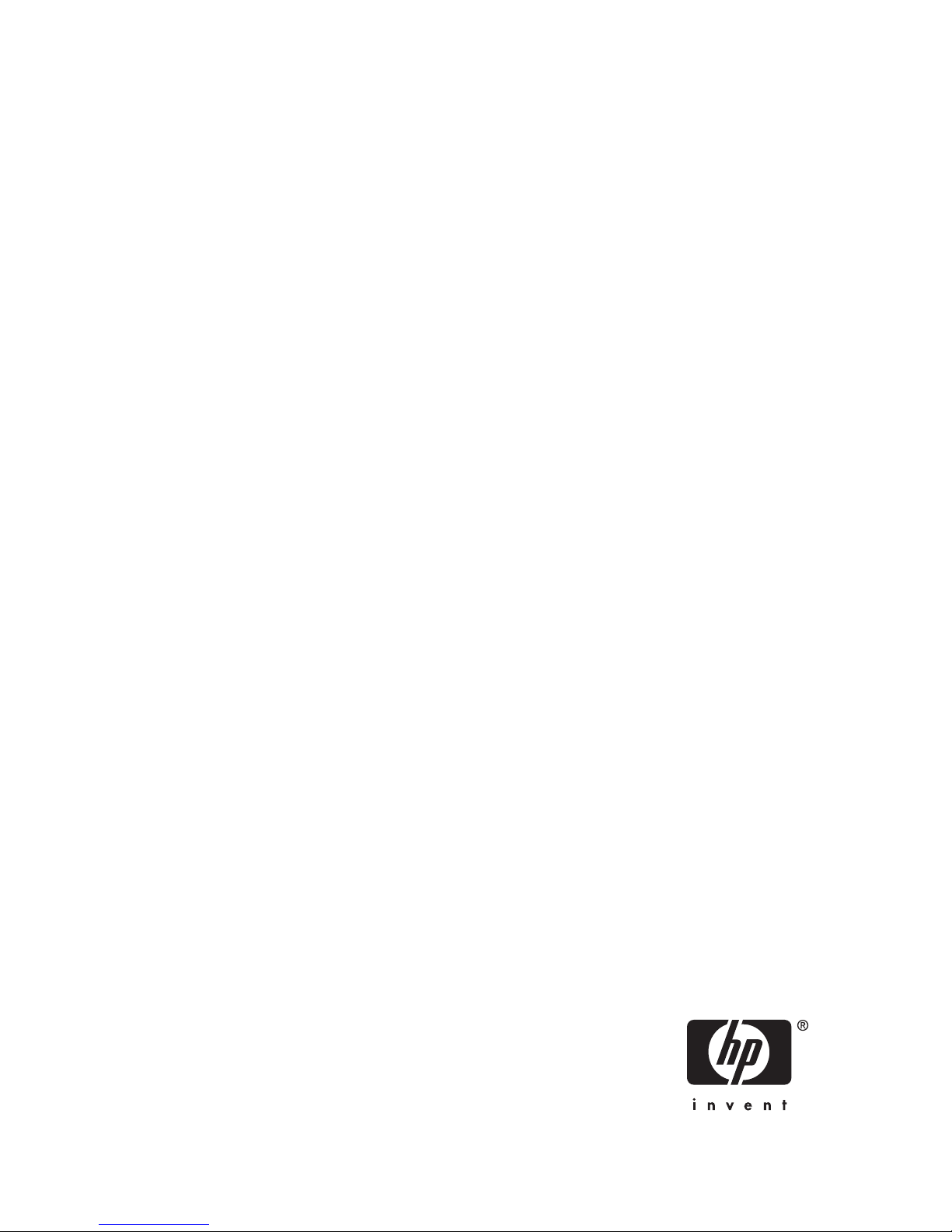
HP StorageWorks
Brocade 4Gb SAN Switch for HP
c-Class BladeSystem
user guide
*AA-RWEBB-TE*
Part number: AA-RWEBB-TE
Fi
rst edition: September 2007
Page 2
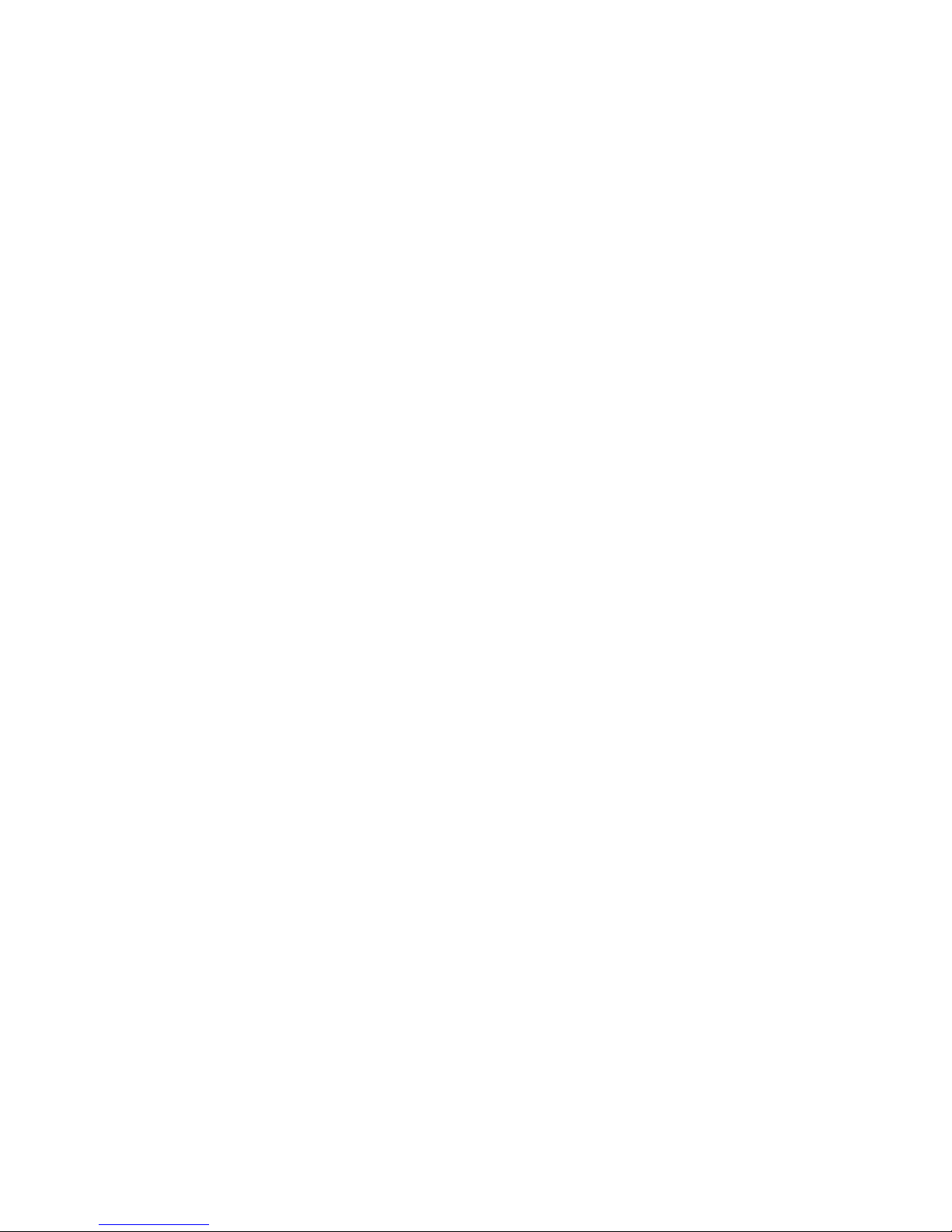
Legal and notice information
© Copyright 2007 Hewlett-Packard Development Company, L.P.
© Copyright 2007 Brocade Communications Systems, Incorporated
The information contained herein is subject to change without notice. The only warranties for HP products
and services are set forth in the express warranty statements accompanying such products and services.
Nothing herein should be construed as constituting an additional warranty. HP shall not be liable for technical
or editorial errors or omissions contained herein.
Microsoft, Windows, and Windows XP are U.S. registered trademarks of Microsoft Corporation.
UNIX is a registered trademark of The Open Group.
Page 3
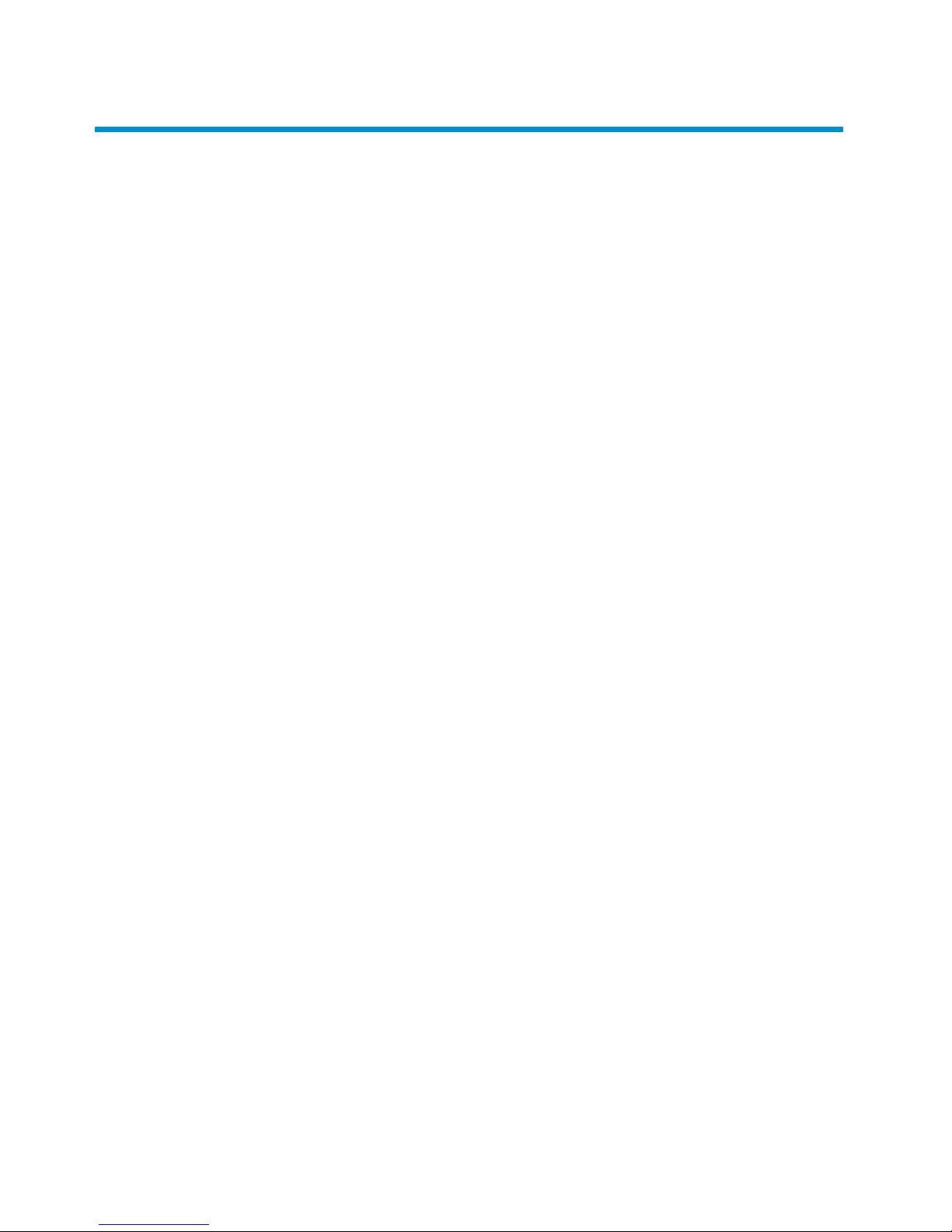
Contents
About this guide . .................... 9
Intendedaudience............................... 9
SANSwitchrelateddocumentation........................ 9
HPc-ClassBladeSystemrelateddocumentation................... 9
BeforeyoucontactHPTechnicalSupport .................... 10
HPcontactinformation............................ 10
Documentconventionsandsymbols ...................... 11
Subscriptionservice ............................. 12
OtherHPwebsites ............................. 12
1Overview ...................... 13
4GbSANSwitchfeatures........................... 14
Component identification......................... 15
Portsideofthe4GbSANSwitch.................... 16
Internalportssummary.......................... 16
4GbSANSwitchredundancy....................... 17
4GbSANSwitchlicensing ........................ 18
ISLtrunkinggroups.............................. 19
Supportedoptionalfeatures.......................... 19
Optionalhardwarekits............................ 20
2Setup ........................ 21
Shippingcartoncontents ........................... 21
Installationandsafetyconsiderations...................... 22
Installingmultipleswitches ........................ 22
Electricalconsiderations ......................... 23
Environmentalconsiderations ....................... 23
Installthe4GbSANSwitch.......................... 24
OA verifiespower............................ 26
CheckingLEDs ............................. 27
Setting the IP address . . . . . . . . . . . . . . . . . . . . . . . . . . . . 28
UsingEnclosureBayIPAddressing(EBIPA) ................. 28
UsingExternalDHCP........................... 29
SettingtheIPaddressmanually ...................... 29
Configurethe4GbSANSwitch ........................ 31
Items required for configuration ...................... 31
ConnectingtotheCommandLineInterface ................. 32
Brocade 4Gb SAN Switch for HP c-Class BladeSystem
3
Page 4
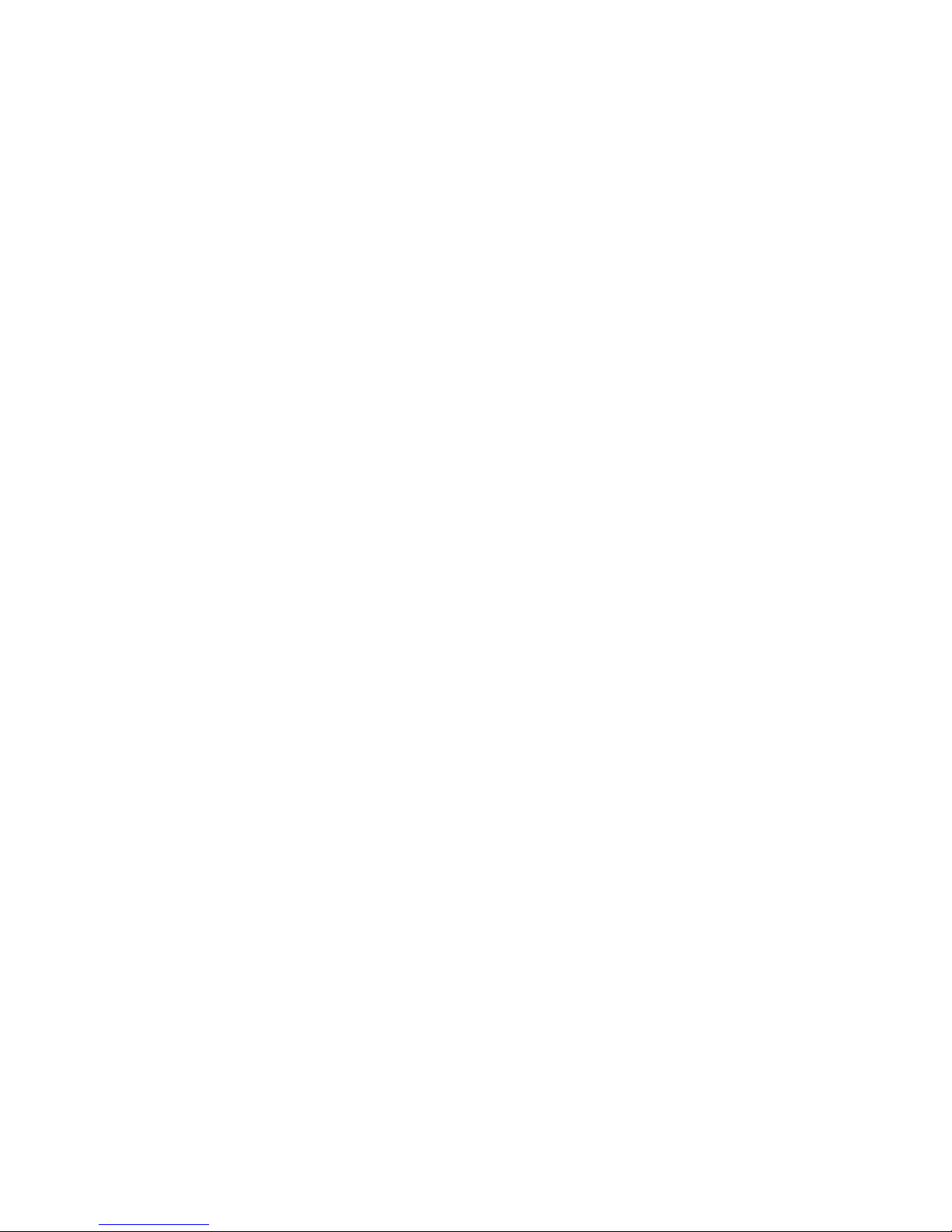
Settingthedateandtime......................... 33
Verifyinginstalledlicenses ........................ 34
ModifyingtheFCdomainID(optional)................... 35
Disablingandenablingaswitch...................... 36
Disablingandenablingaport....................... 36
UsingDynamicPortsOnDemand(DPOD).................. 37
DPODcommands ............................ 37
Verifying the configuration ........................ 39
Backing up the configuration ....................... 39
3Managingthe4GbSANSwitch............. 41
Managementfeatures ............................ 41
Maintainingthe4GbSANSwitch ....................... 43
Installingdustcoversinemptyports .................... 43
ReplacinganSFPtransceiver ....................... 43
Diagnostictests ............................. 44
Poweringonandoff ............................. 45
InterpretingLEDactivity............................ 45
LEDindicators.............................. 46
LEDpatterns ................................ 47
ModulestatusLEDpatterns ........................ 47
PortlinkstatusLEDpatterns ........................ 48
PortlinkspeedLEDpatterns........................ 49
POST and boot specifications ......................... 49
POST ................................. 49
Boot.................................. 49
InterpretingPOSTresults ......................... 50
Firmwareupdate............................... 51
Abouttheresetbutton ............................ 52
Rebootingtheswitch........................... 52
Replacingafaulty4GbSANSwitch ...................... 53
ARegulatorycomplianceandsafety............ 55
Regulatorycompliance............................ 55
Federal Communications Commission notice for Class A equipment . . . . . . . 55
Declaration of conformity for products marked with the FCC logo, United States
only................................ 55
Modifications............................ 56
Cables............................... 56
Regulatory compliance identificationnumbers ................ 56
Laserdevice .............................. 56
Lasersafetywarning......................... 56
Certification and classificationinformation................ 57
Laserproductlabel.......................... 57
Internationalnoticesandstatements ...................... 57
Canadiannotice(avisCanadien) ..................... 57
4
Page 5
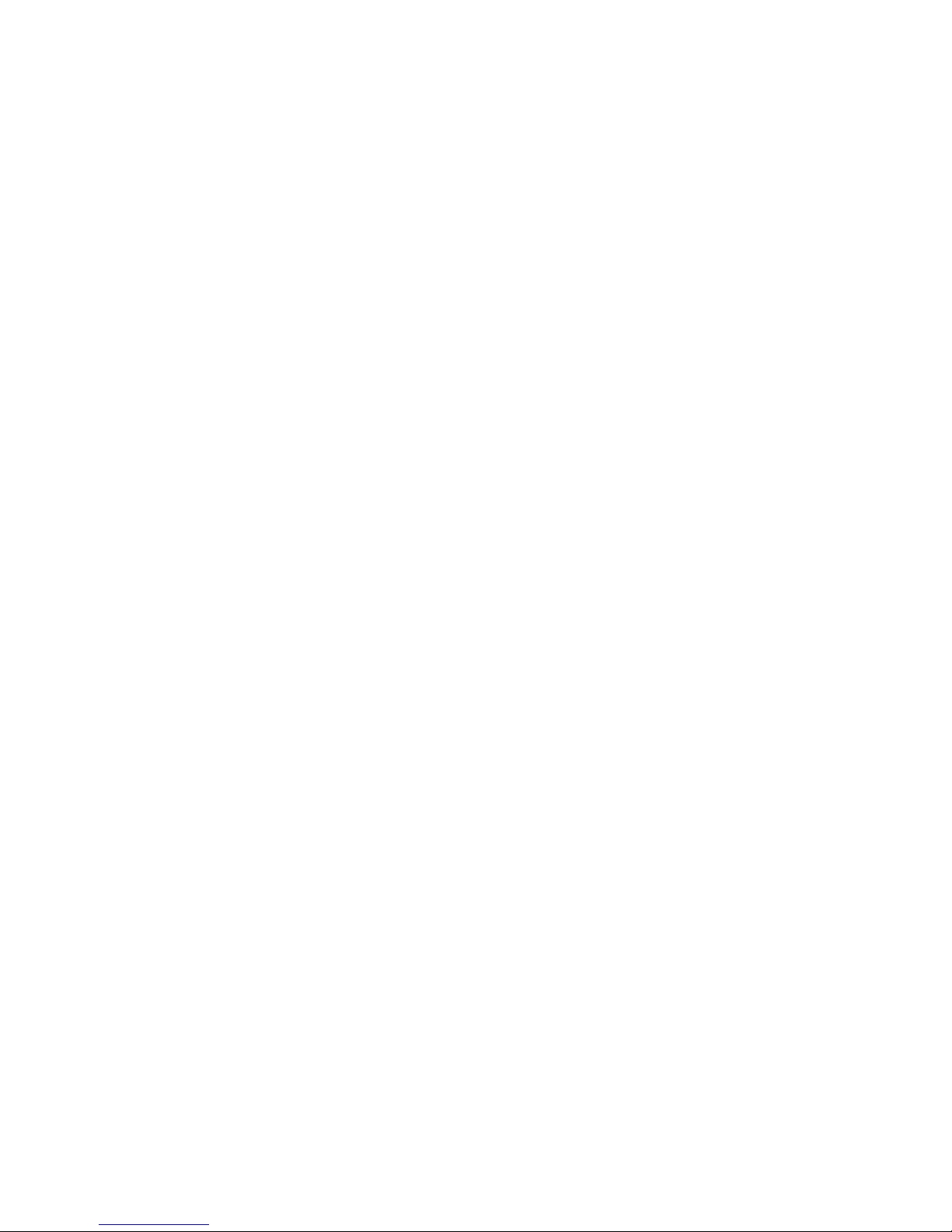
ClassAequipment.......................... 57
EuropeanUnionnotice.......................... 58
BSMInotice............................... 58
Japanesenotice............................. 59
Koreannotices ............................. 59
Safety ................................... 60
Batteryreplacementnotice ........................ 60
Taiwanbatteryrecyclingnotice ...................... 61
Powercords............................... 61
Japanesepowercordstatement ...................... 61
WasteElectricalandElectronicEquipmentdirective................ 62
Englishnotice.............................. 62
Dutchnotice .............................. 62
Czechoslovakiannotice.......................... 63
Estoniannotice ............................. 63
Finnishnotice.............................. 64
Frenchnotice .............................. 64
Germannotice ............................. 65
Greeknotice .............................. 65
Hungariannotice ............................ 66
Italiannotice .............................. 66
Latviannotice.............................. 67
Lithuaniannotice ............................ 67
Polishnotice .............................. 68
Portuguesenotice ............................ 68
Slovakiannotice............................. 69
Sloveniannotice............................. 69
Spanishnotice ............................. 70
Swedishnotice ............................. 70
BElectrostaticdischarge................. 71
Howtopreventelectrostaticdischarge ..................... 71
Groundingmethods ............................. 71
CSANSwitchtechnicalspecifications ........... 73
General specifications ............................ 74
Weightandphysicaldimensions........................ 75
Environmentalrequirements.......................... 76
SupportedSFPs ............................... 76
SupportedHBAs............................... 76
Glossary........................ 77
Index ......................... 87
Brocade 4Gb SAN Switch for HP c-Class BladeSystem
5
Page 6
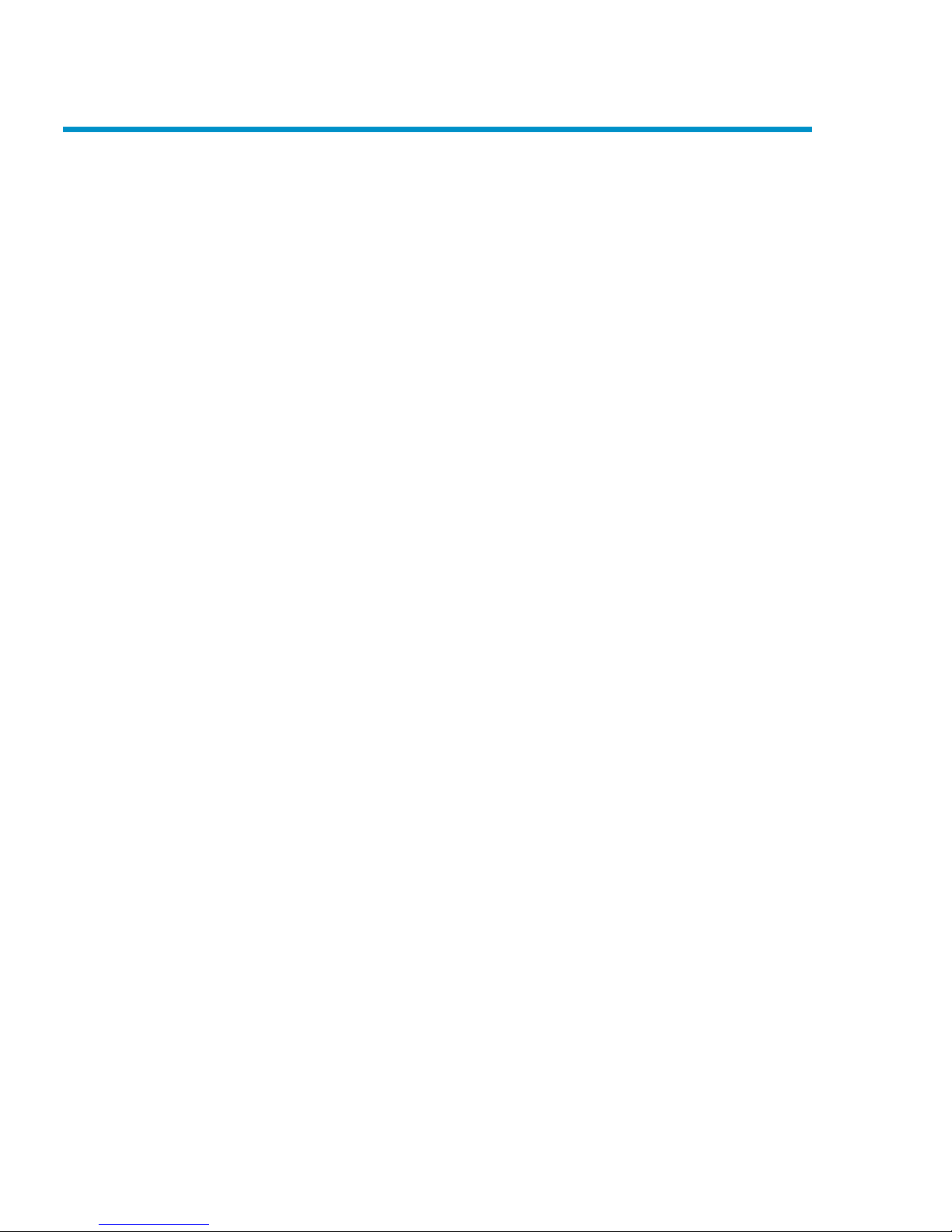
Figures
1
..Identifyingcomponents...................... 15
2
..4GbSANSwitchexternalports .................. 16
3 ..Cartoncontents......................... 22
4
..Releasingtheinstallationhandle.................. 25
5
..Installing the Brocade 4Gb SAN Switch into an interconnect bay . . . . 26
6
..Verifyingpower-onLEDs ..................... 27
7
..InstallinganSFP......................... 44
8
..IdentifyingLEDs......................... 46
9
..LocatingtheResetbutton ..................... 52
10
..Class1laserproductlabel .................... 57
6
Page 7
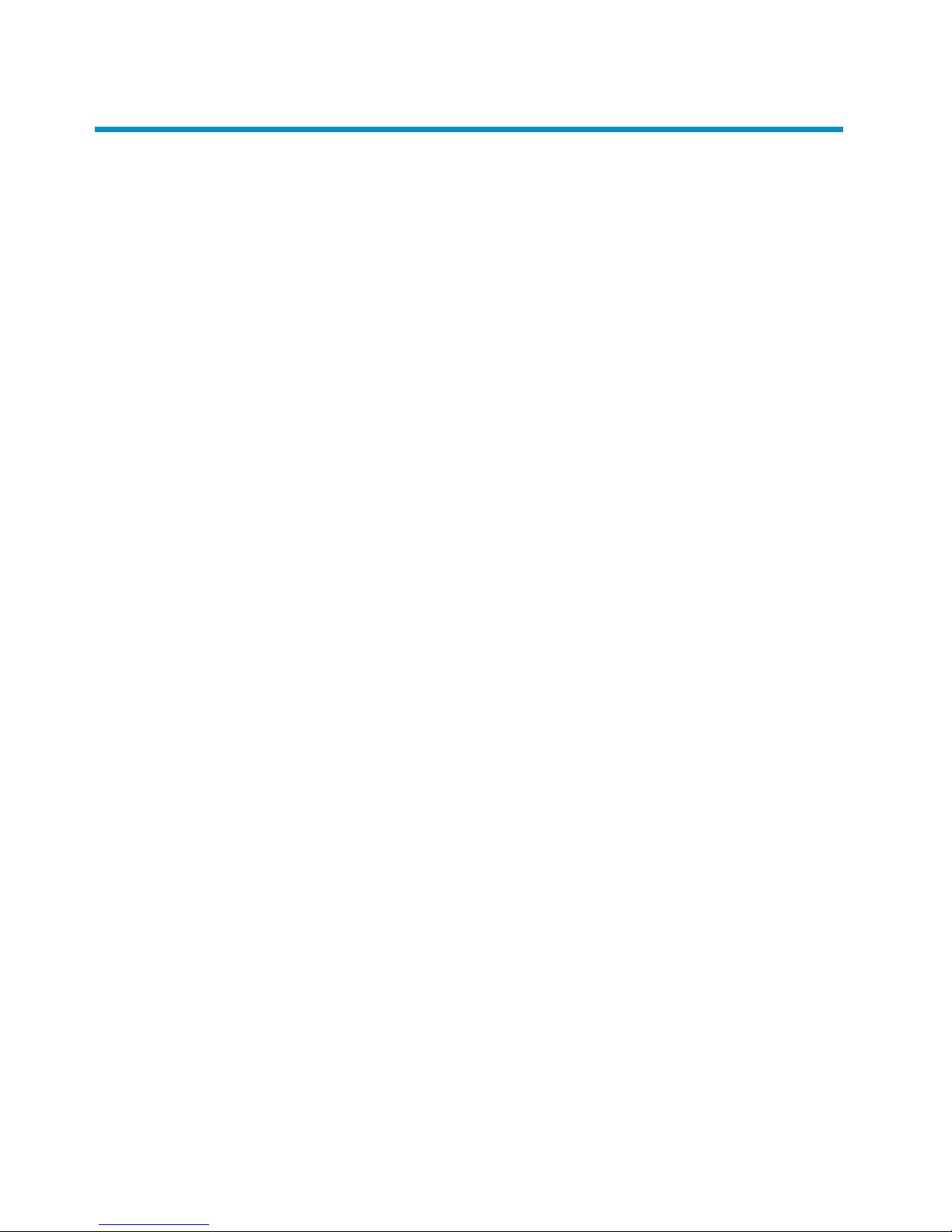
Tables
1 ..Documentconventions ...................... 11
2
..Brocade4GbSANSwitchcomponents............... 25
3
..Identifying4GbSANSwitchexternalports ............. 16
4
..Optionalhardware........................ 20
5
..Brocade4GbSANSwitchcomponents............... 22
6
..Releasemechanismcomponents.................. 25
7
..Power-on LE
Ds.......................... 27
8
..4GbSANSwitchmanagementfeatures............... 42
9
..Connectingviaamanagementstation ............... 43
10
..SFPcomponents......................... 44
11
..FrontpanelLEDindicatorsduringnormaloperation.......... 46
12
..Module Status LED patterns during normal operation . . . . . . . . . 47
13
..PortlinkstatusLEDpatterns .................... 48
14
..Locatingtheresetbutton ..................... 52
15
..General
specifications ...................... 74
16
..4GbSANSwitchphysicaldimensions ............... 75
17
..Environmentalrequirements .................... 76
Brocade 4Gb SAN Switch for HP c-Class BladeSystem
7
Page 8
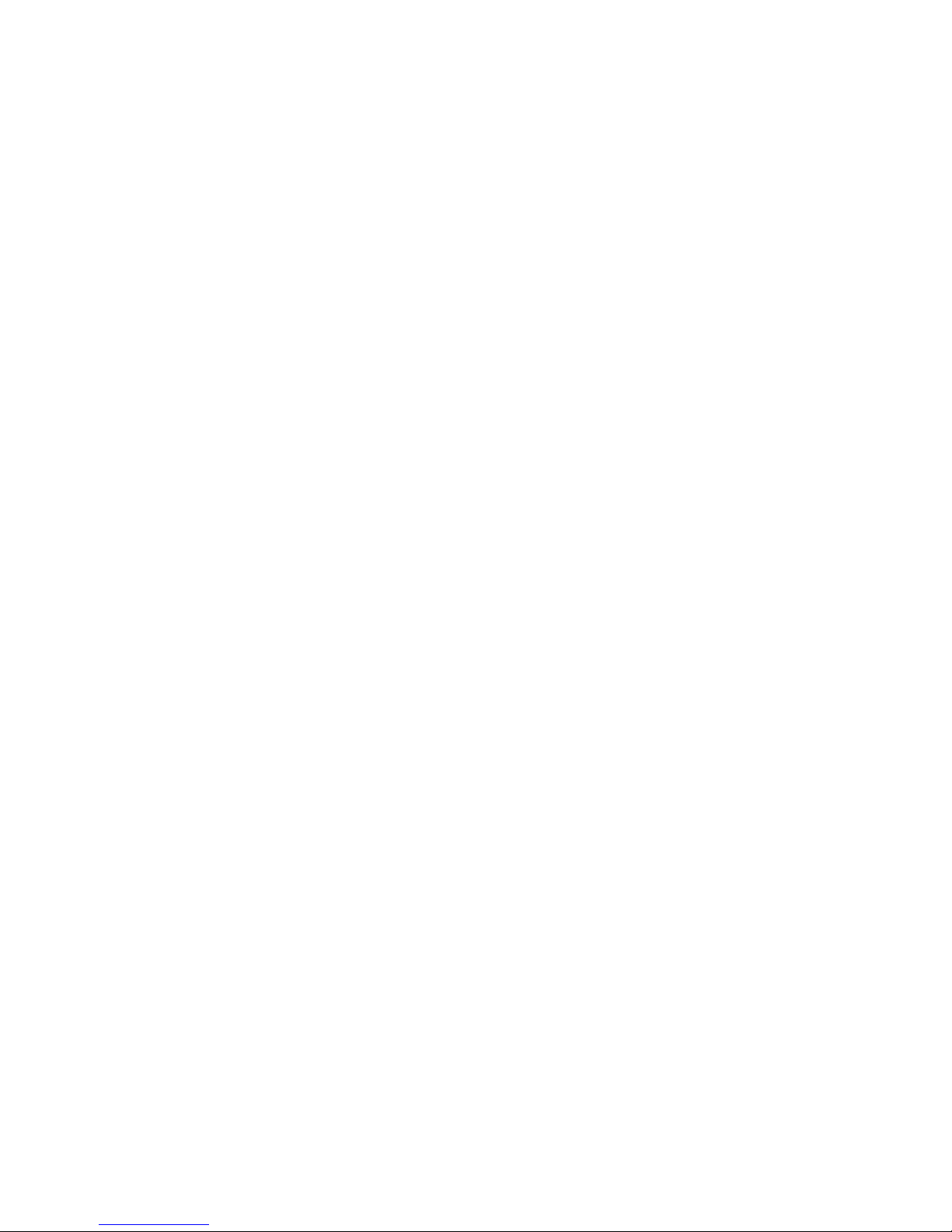
8
Page 9
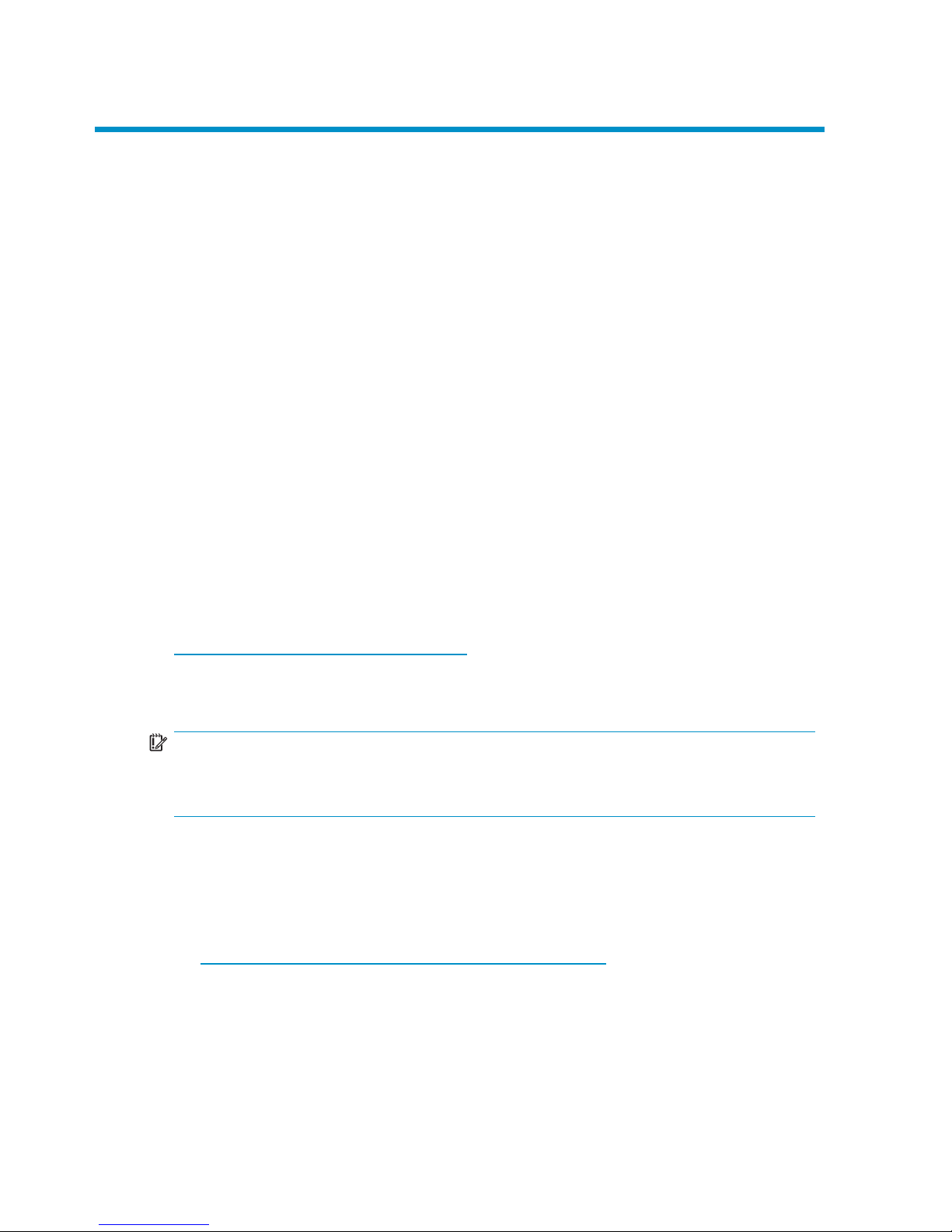
About this guide
This gu ide provides information about setting up and configuring the Brocade 4Gb SAN
Switch for HP c-Class BladeSystem. Throughout this guide the short product name is
used, 4Gb SAN Switch.
Intended audience
This guide is intended for system administrators and technicians with knowledge of:
• Configuration a
spects of customer Storage Area Network (SAN) fabric
• Customer host environment, such as Microsoft® Windows® or Linux®
• Command Line Interface (CLI) commands
• Advanced Web T
ools Graphical User Interface (GUI) for configuring the switches
through a supported web browser
SAN Switch related documentation
SAN Switch-related documents and other SAN infrastructure d ocumentation,
including white papers and best practices documents, are available at:
h
ttp://ww w.hp.com/support/manuals
Scroll to the storage section of the web page and select Storage Networking for HP
StorageWorks products.
IMPORTANT:
For late breaking, supplemental information, access the latest version of the
HP
StorageWorks Fabric OS release notes
for the 4Gb SAN switch.
HP c-Class BladeSystem related documentation
HP c-Class BladeSystem enclosure user documentation, including white papers and
best practices documents, are available at:
•h
ttp://ww w.hp.com/go/bladesystem/documentation
Brocade 4Gb SAN Switch for HP c-Class BladeSystem
9
Page 10
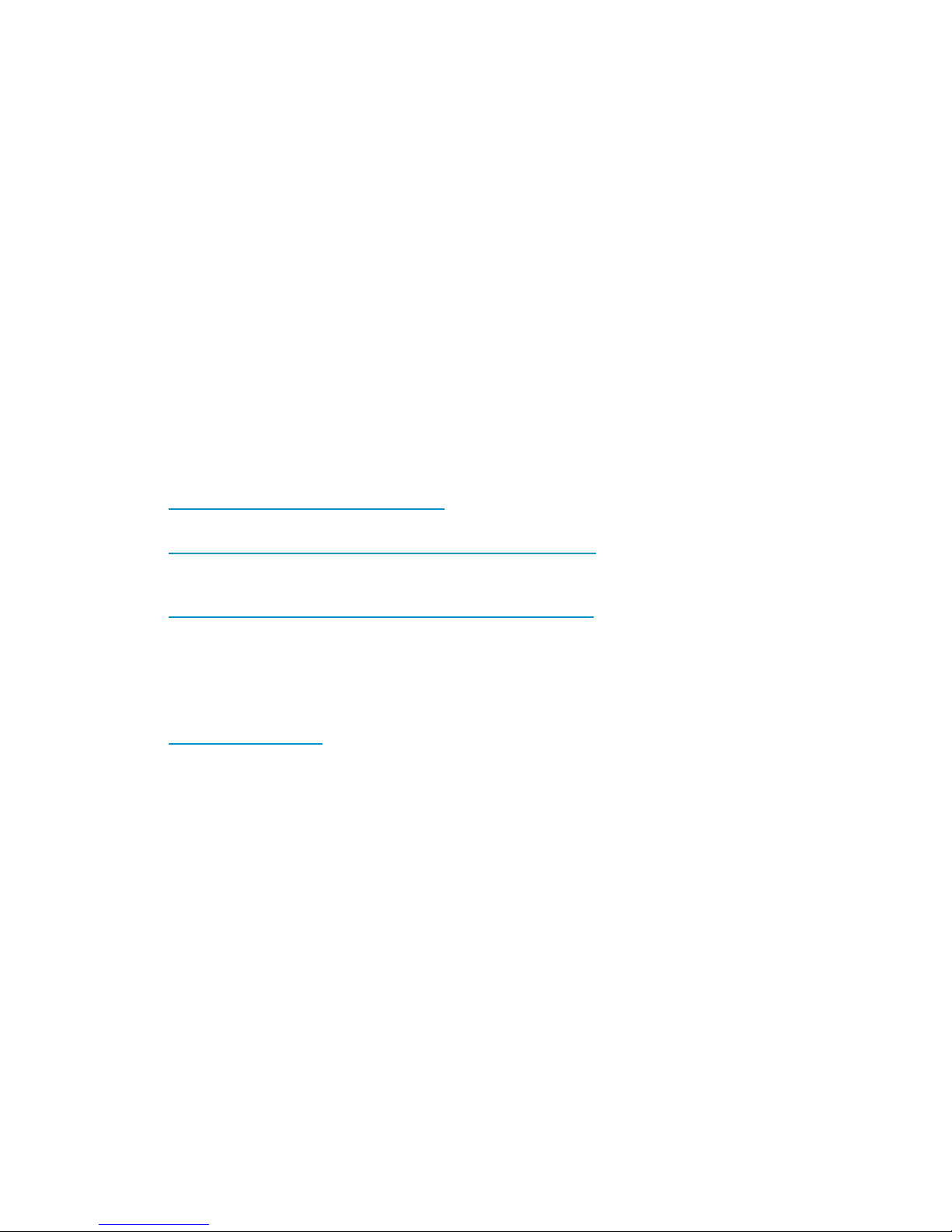
Before you contact H
P Technical Support
Be sure to have the f
ollowing information available before you call HP:
• Technical support registration number (if applicable)
• Product serial number
• Product model nam
eandnumber
• Applicable error messages
• Third-party hardware or software
• Operating syst
em type and revision level
For continuous quality improvement, calls may be recorded or monitored.
HP contact information
For the name of the nearest HP authorized reseller:
• In the United States, see the HP US ser vice locator web page:
h
ttp://ww w.hp.com/service_locator
• In other locations, see the Contact HP worldwide (in English) web page:
h
ttp://welcome.hp.com/country/us/en/wwcontact.html
• In the United States, for contact options see
the Contact HP United States web page:
h
ttp://welcome.hp.com/country/us/en/contact_us.html
• Call 1-800-HP-INVENT (1-800-474-6836). This service is available 24 hours a
day, 7 days a week. For continuous quality improvement, calls may be recorded
or monitored.
• If you have purchased a Care Pack (service upgrade), call 1-800-633-3600.
For more information about Care Packs, refer to the HP web site:
h
ttp://ww w.hp.com
10
About this guide
Page 11
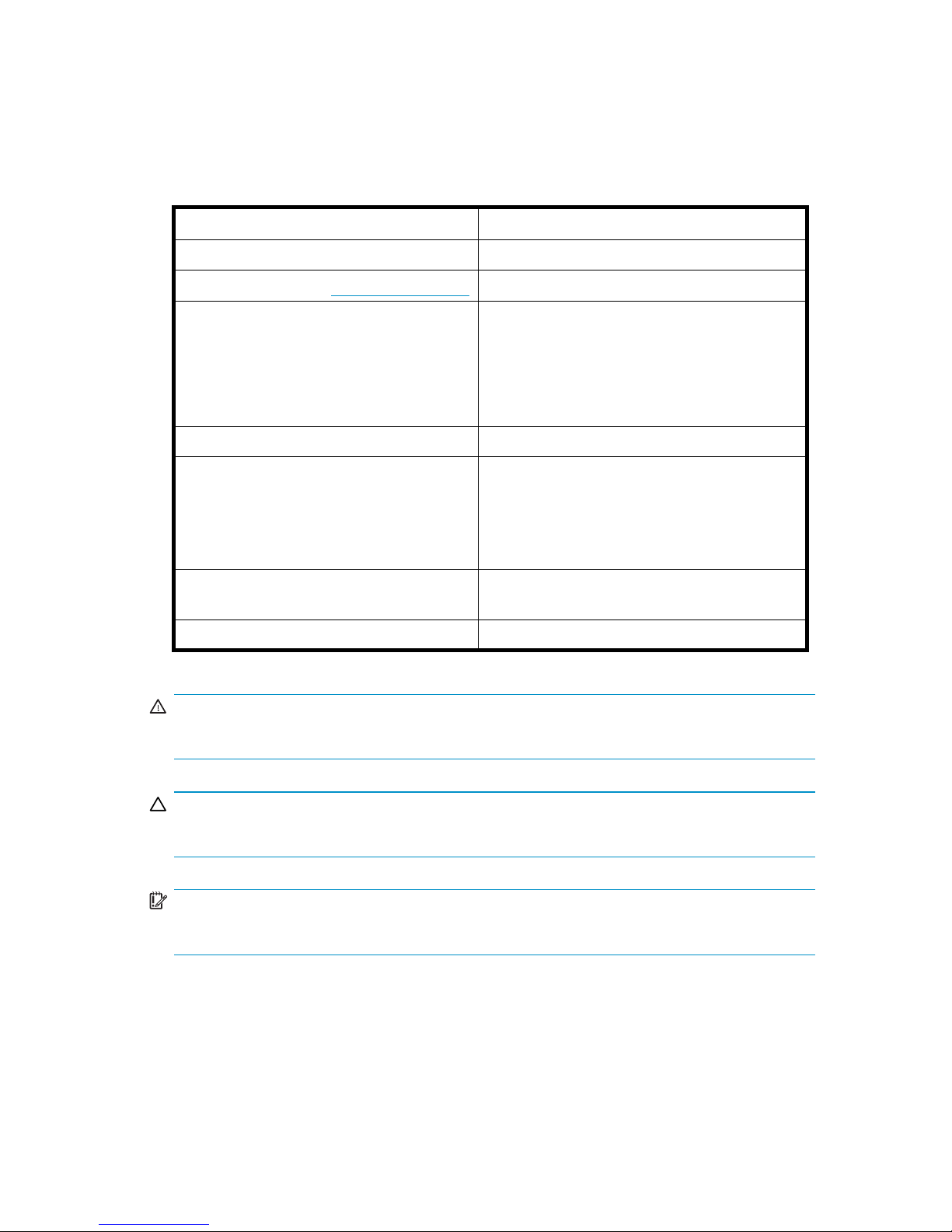
Document conventions and symbols
Table 1 Document conventions
Convention
Element
Blue text: Table 1
Cross-refer
ence links and e-mail addresses
Blue, underlined text: http://www.hp.com
Web site addresses
Bold text
• Keys that are pressed
• Text typed into a GUI element, such as a
box
• GUI elements that are clicked or selected,
such as menu and list items, buttons, tabs,
or check boxes
Italic text Text emphasis
Monospace text
• File and directory names
• System output
• Code
• Commands, their arguments, and
argument values
Monospace, italic text
• Code variables
• Command variables
Monospace, bold text
Emphasized monospace text
WARNING!
Indicates that failure to follow directions could result i n bodily harm or death.
CAUTION:
Indicates that failure to follow directions could result in damage to equipment or data.
IMPORTANT:
Provides clarifying information or specific instructions.
Brocade 4Gb SAN Switch for HP c-Class BladeSystem
11
Page 12
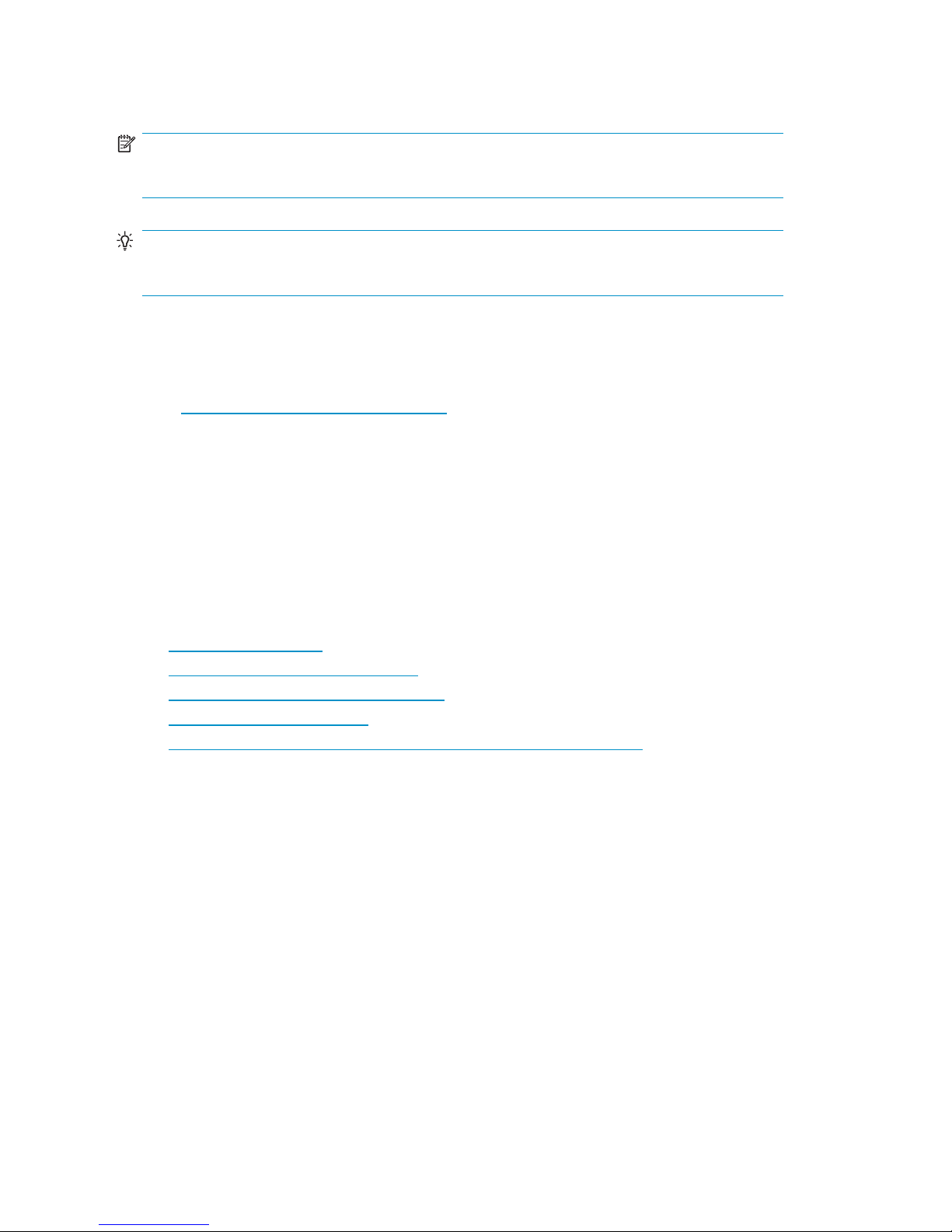
NOTE:
Provides additional information.
TIP:
Provides helpful hints and shortcuts.
Subscription service
HP strongly recommends that customers register online using the Subscriber’s choice web
site: h
ttp://www.hp.com/go/e-updates.
Subscribing to this service provides you with e-mail updates on the latest product
enhancements, newest driver versions, and firmware documentation updates as well as
instant access to numerous other product resources.
After subscribing, locate your products by selecting Business support and then Storage
under Product Category.
Other HP web sit
es
For additional information, see the following HP web sites:
•h
ttp://ww w.hp.com
•http://www.h
p.com/go/storage
•http://www.hp.com/service_locator
•http://www.docs.hp.com
•http://welc
ome.hp.com/country/us/en/prodserv/servers.html
12
About this guide
Page 13
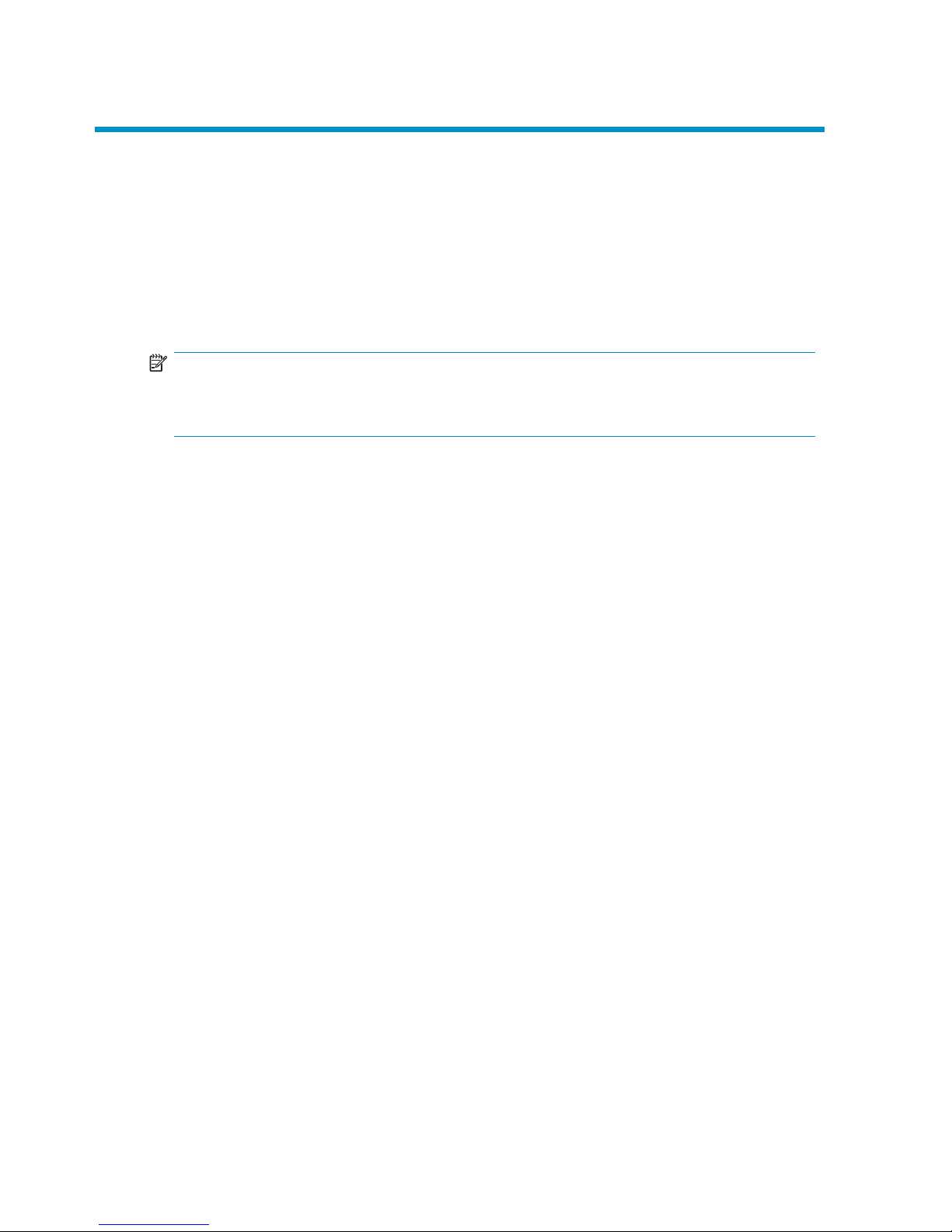
1Overview
The Brocade 4Gb SAN Switch for HP c-Class BladeSystem (referred to hereafter as the
4Gb SAN Switch) is a Fibre Channel (FC) switch that supports link speeds of up to
4 Gb/sec. The 4Gb SAN Switch can op erate in a fabric containing multiple switches
orastheonlyswitchinafabric.
NOTE:
In this document, the Brocade 4Gb SAN Switch refers to those Brocade FC switch
modules compatible with the HP c-Class BladeSystem enclosure only.
This chapter provides the following information:
• 4Gb SAN Switch features
• Component identification
•ISLtrunkinggroups
• Supported optional features
• Optional hardware kits
Brocade 4Gb SAN Switch for HP c-Class BladeSystem
13
Page 14
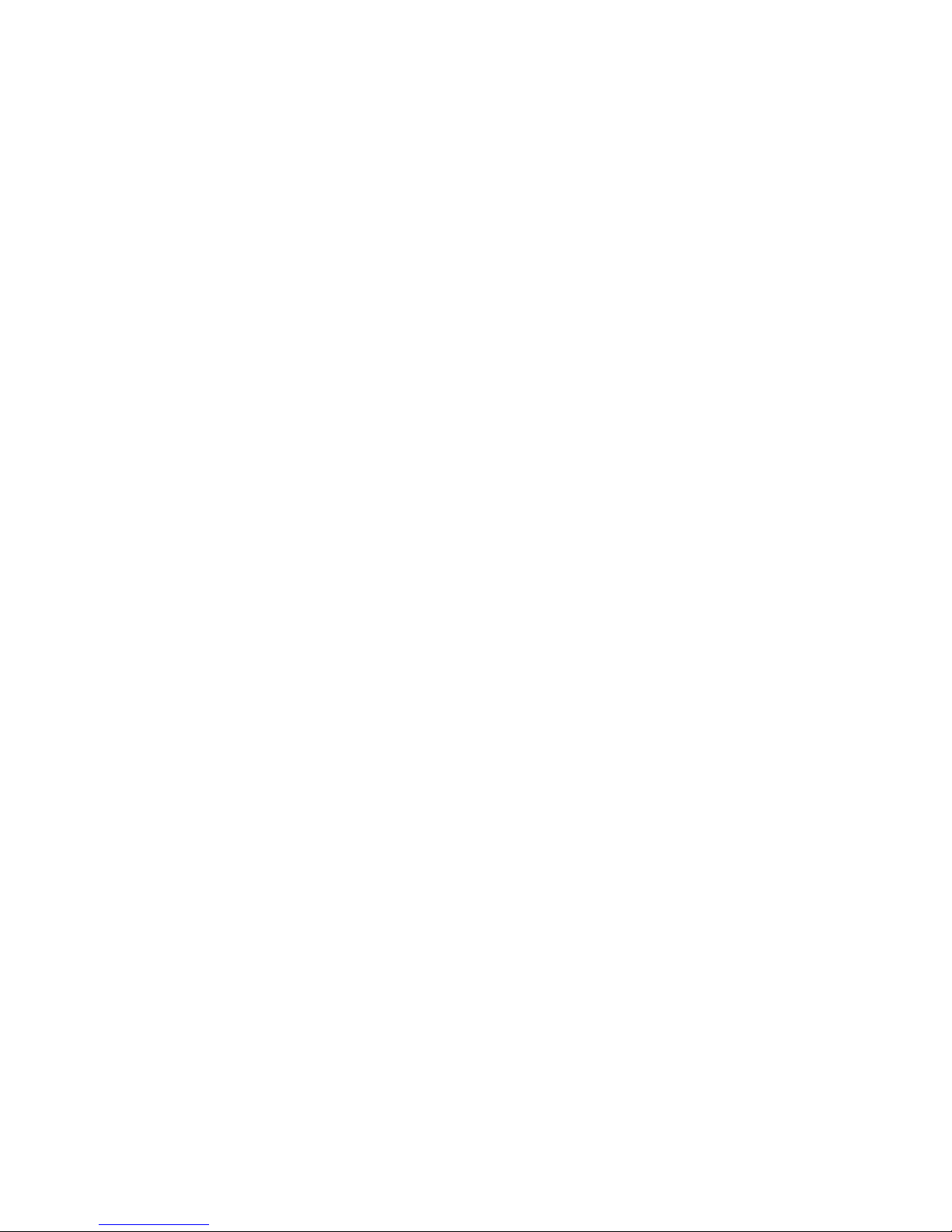
4Gb SAN Switch features
The 4Gb SAN Switch provides the following features:
• Fully integra
ted, embedded FC SAN design connects directly to the HP c-Class
BladeSystem enclosure midplane
• Dynamic Ports on Demand (DPOD), automatically detects port connections,
assigns port
licenses and enables ports
• Easy to manage HP Storage Essentials Systems Insight Manager support
• Full compatibility with HP StorageWorks B-Series switches and Brocade fabrics
• Sixteen int
ernal 1/2/4 Gbps auto-sensing FC interconnect technology with the
following
characteristics:
• Independent automatic negotiation to the h ighest common speed for each
server FC port connected to the switch
•Universa
lself-configuring ports, which are capable of becoming F_Ports
(fabric e
nabled)
• Eight external 1/2/4 Gbps FC Small Form-factor Pluggable (SFP) ports, with
the following characteristics:
• Automatic negotiation to the highest common speed of all devices connected
to the p
ort
• Port interface-compatible SFP transceivers, both short wavelength (SWL) and
long wavelength (LWL)
•Unive
rsal self-configuring ports, which are capable of becoming F_Ports
(fab
ric enabled), FL_Ports (fabric loop enabled) , or E_Ports (expansion ports)
• Heterogeneous support for mixed storage fabrics
• Power supplied and controlled by the BladeSystem enclosure
• Ide
ntification to HP chassis m anagement via HP specified SEEPROMs
• Hot-swap capability
• Compatible with redundant and dual redundant switch configurations in c-Class
Bla
deSystem
• Hotcodeactivation
• Real-time clock
• SF
P por t monitoring
14
Overview
Page 15

Component identification
Figure 1 and Ta
ble 2 identify the physica l components of the 4Gb SAN Switch.
scale: 3/8" = 1"
21
22
23
0
17 18
19
20
!
80
-1
0
00
7
4-0
1 R
e
v
.C
W
H
0 4
0
0
00
2
11
MAC 00 05 1E 35 A2 D6
W
W
N
10:00
:0
0
:05
:1E
:35:A
2:D
6
Reset
4Gb SAN Swi
tch
BRO
C
A
D
E
25070a
3
1
5
4
2
Figure 1 Identifying components
Table 2 Brocade 4Gb SAN Switch components
Item
Description
1
Midplane connector
2
Eight external SFP ports
3
Instal
lation handle
4
Unit ID (UID), Health, and Status LEDs
5
Reset button
Brocade 4Gb SAN Switch for HP c-Class BladeSystem
15
Page 16

Port side of the 4Gb SAN Switch
Figure 2 and Table 3 identify 4Gb SAN Switch external ports (ports 17 through 20,
and ports 21 thr
ough 0).
scale: .667" = 1"
21 22 23 017 18 19 20
!
Reset
4Gb SAN Switch
BROCADE
25074a
1
2
Figure 2 4Gb SA
N Switch external ports
Table 3 Identi
fying 4 Gb SAN Switch external ports
Item number
Description
1
Leftbank—ports17,18,19,20
2
Right bank — ports 21, 22, 23, 0
NOTE:
Refer to Interpreting LED activity for complete information on 4GB SAN Switch LEDs.
Internal ports summary
Sixteen logical internal ports (numbered 1 through 16) connect sequentially to server
bays 1 through 16 via the enclosure midplane. Server bay 1 is connected to Switch Port
1, Ser ver bay 2 is connected to Switch port 2, and so forth.
16 Overv ie w
Page 17
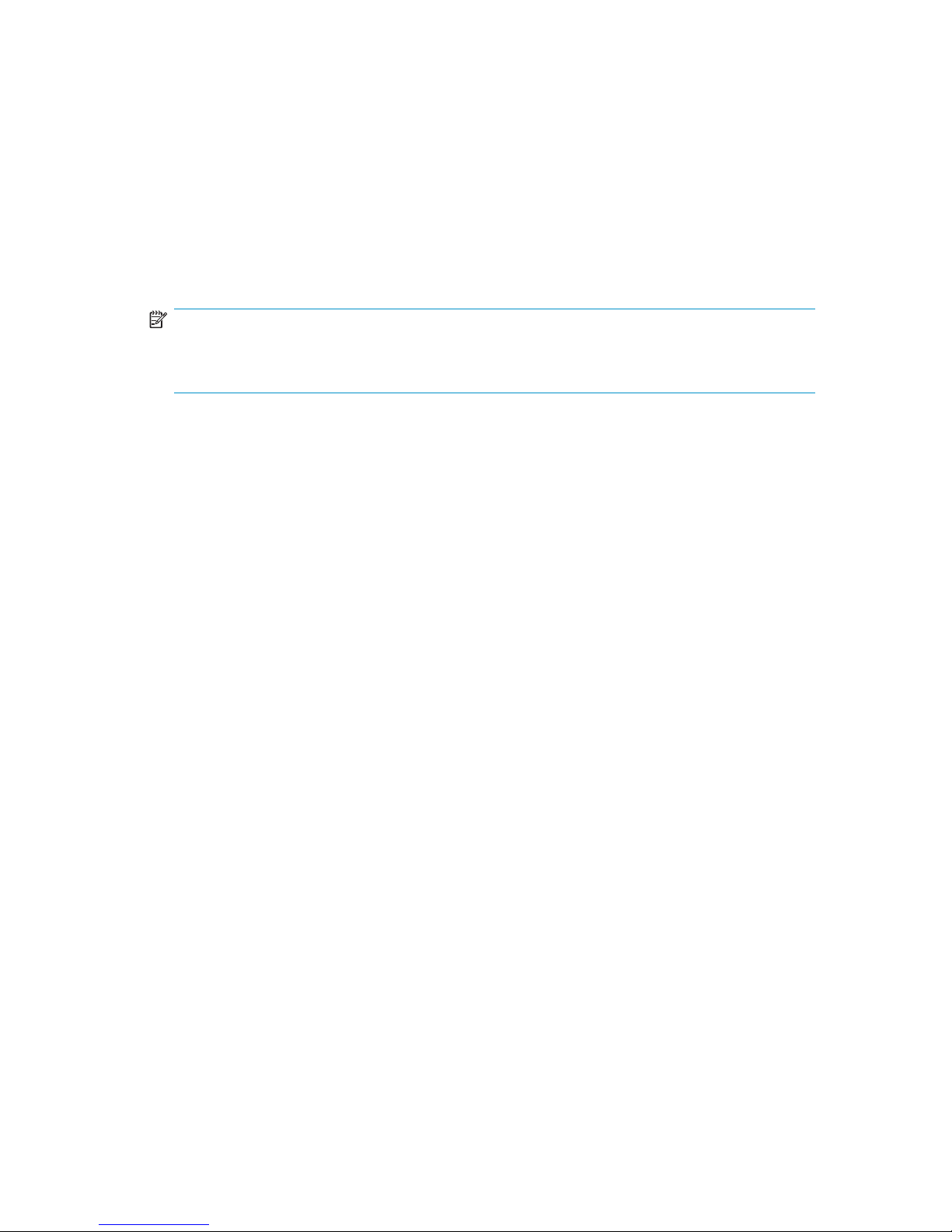
4Gb SAN Switch r
edundancy
The HP c-Class BladeSystem was engineered as a no-single-point-of-failure bladed
Solution. Att
ributes that contribute to switch redundancy include:
• Redundant power and cooling
• Redundant HP Onboard Administrator (OA) to ensure management access to the
SAN Switch
NOTE:
TheHPOnboardAdministratoristheenclosuremanagementmoduleusedtosupportand
manage the HP c-Class BladeSystem and all managed devices used in the enclosure.
Brocade 4Gb SAN Switch for HP c-Class BladeSystem
17
Page 18
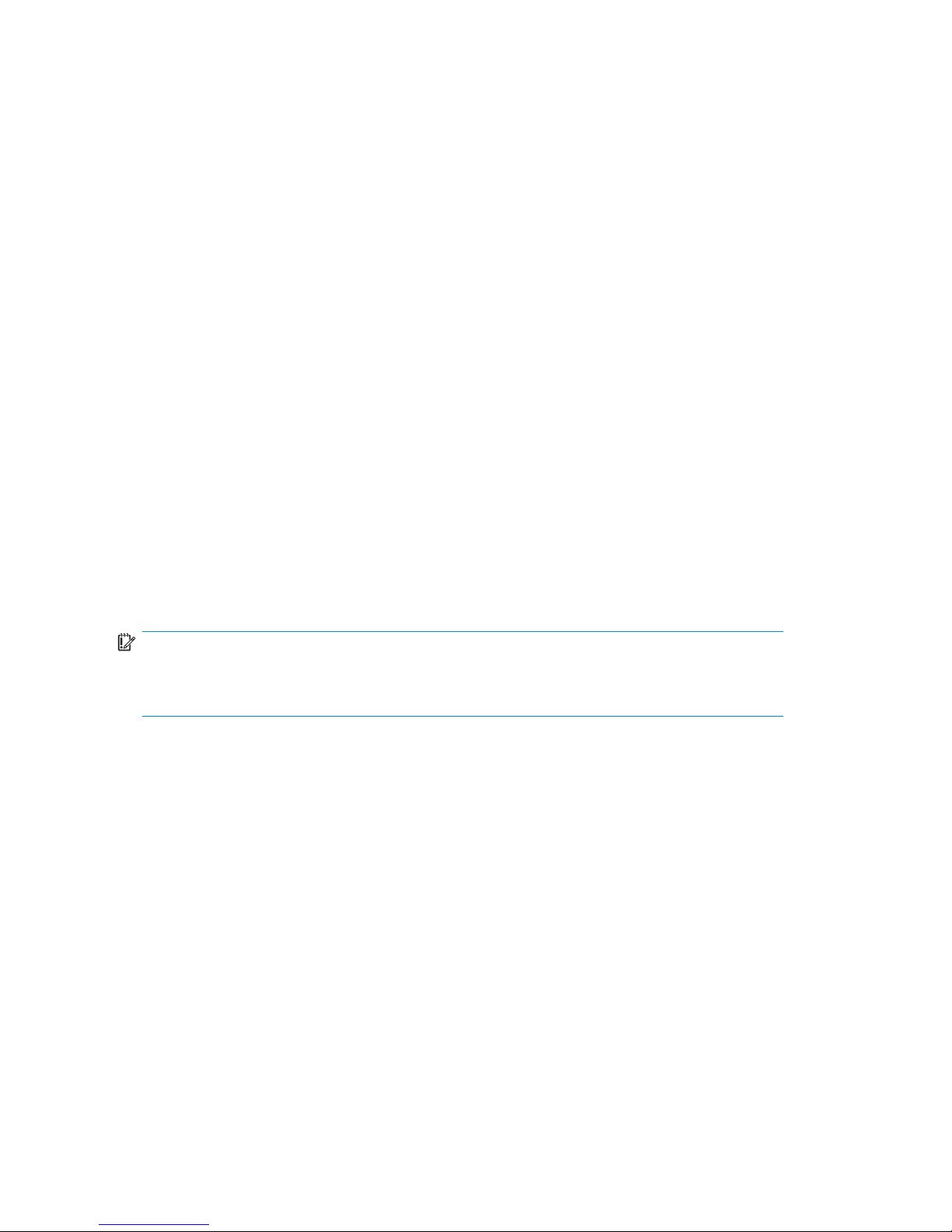
4Gb SAN Switch l
icensing
The 4Gb SAN Swi
tch integrates one of three license options that complement existing
HP product lines. Some 4Gb SAN Switch models ship with licenses that place limits
on the number of domains that can be used. Models and their specificlicensesare
described nex
t:
• Brocade 4/12 SAN Switch for HP c-Class BladeSystem, base, integrating 12
active ports (8 internal and 4 external) and two preinstalled short wavelength
SFPs. SoftwarecomponentsincludeaFullFabriclicense,theAdvancedWeb
Tools Graph
ical User Interface (GUI) and Zoning software
• Brocade 4/24 SAN Switch for HP c-Class BladeSystem, base, integrating 24
active ports (16 internal and 8 external) and four preinstalled short wavelength
SFPs. Software components include a Full Fabric license, Advanced Web Tools
GUI, and Zoning software
• Brocade
4/24 Gb SAN Switch for HP c-Class BladeSystem, Power Pack,
integrating24activeports(16internaland8external)andfourpreinstalledshort
wavelength SFPs. Software components include a Full Fabric license, Advanced
Web Tools GUI, and Zoning software plus these additional software features:
•FabricWatch
•ISLTr
unking
• Advanced Performance Monitoring (APM)
• Extended Fabric
IMPO
RTANT:
Upgr
ade the 4Gb SAN Switch by purchasing optional licenses; access the latest version
of th
e
HP StorageWorks Fabric OS administrator guide
to learn how to add a license.
18 Ov er vi ew
Page 19
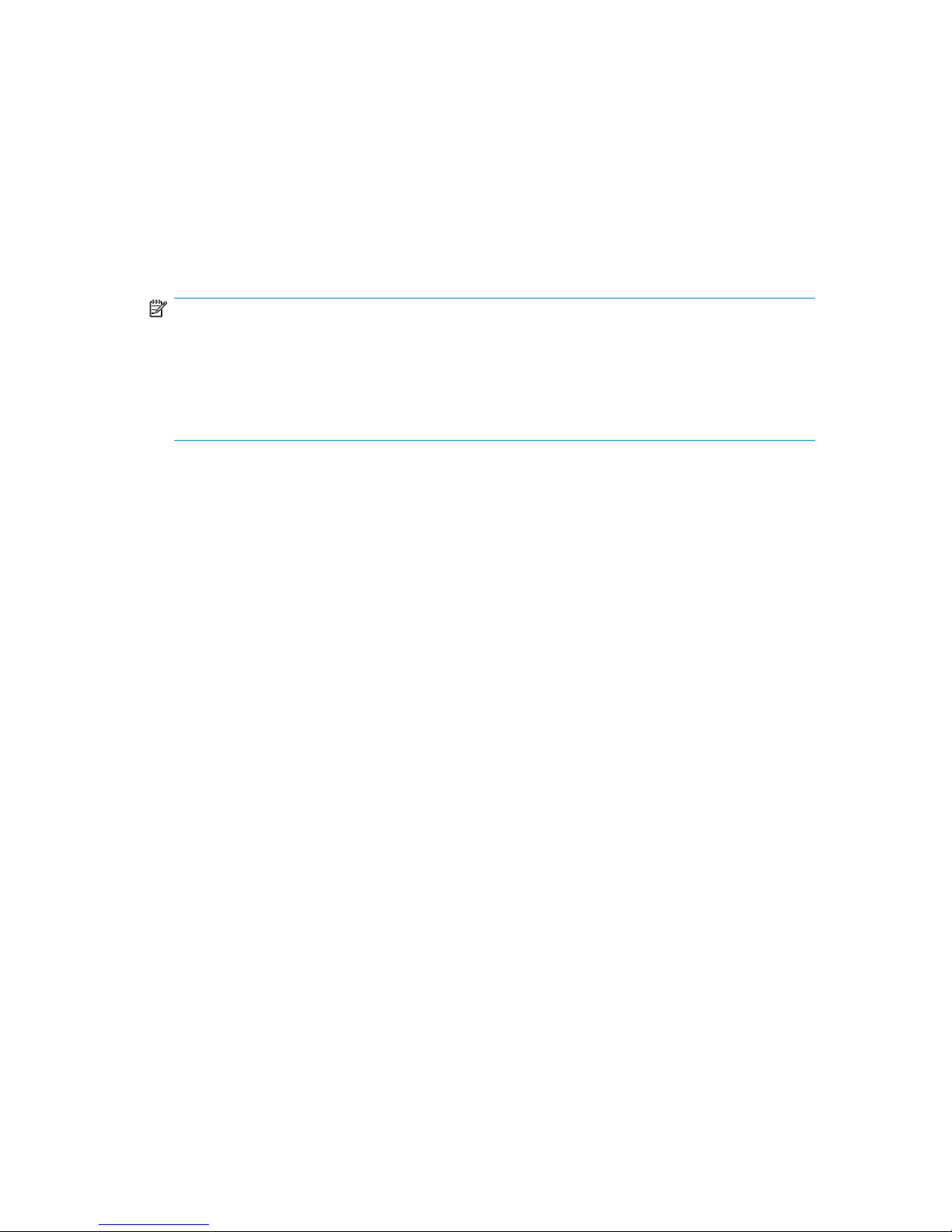
ISL trunking groups
If your 4Gb SAN Switch is licensed for interswitch link (ISL) trunking, use the trunking
groups available on the switch.
TheFCportsarenumberedfromlefttoright,andarepartofthesameISLtrunking
group. The trunking group consists of the ports shown in Figure 2.
NOTE:
ISL Trunking
is optional software that allows you to create trunking groups of ISLs
between adjacent switches. ISL trunking is available on the Brocade 4Gb SAN Switch
for HP c-Class BladeSystem Power Pack model, or by purchasing the optional license
described in Supported optional features. For more information about trunking, refer to
the latest version of the
HP StorageWorks Fabric OS administrator guide
.
Supported optional features
The 4G b SAN Switch includes the following optional software, which can be activated
by purchasing the corresponding license key:
• Fabric Manager
• Secure Fabric OS (the Secure Fabric OS feature is standard in firmware versions
5.3.0 and later)
• ISL Trunking
• Fabric Watch
• Advanced Performance Monitoring (APM)
• Extended Fabrics
The 4Gb SAN Switch ships configured with the HP StorageWorks Full Fabric license,
which includes the Zoning and Advanced Web Tools features.
If you purchased a 4Gb SAN Switch for HP c-Class BladeSystem Power Pack, it includes
the following optional software:
• ISL Trunking
• Fabric Watch
• Advanced Performance Monitoring
• Extended Fabrics
For information on any of these features, refer to the latest version of the HP StorageWorks
Fabric OS administrator guide.
Brocade 4Gb SAN Switch for HP c-Class BladeSystem
19
Page 20
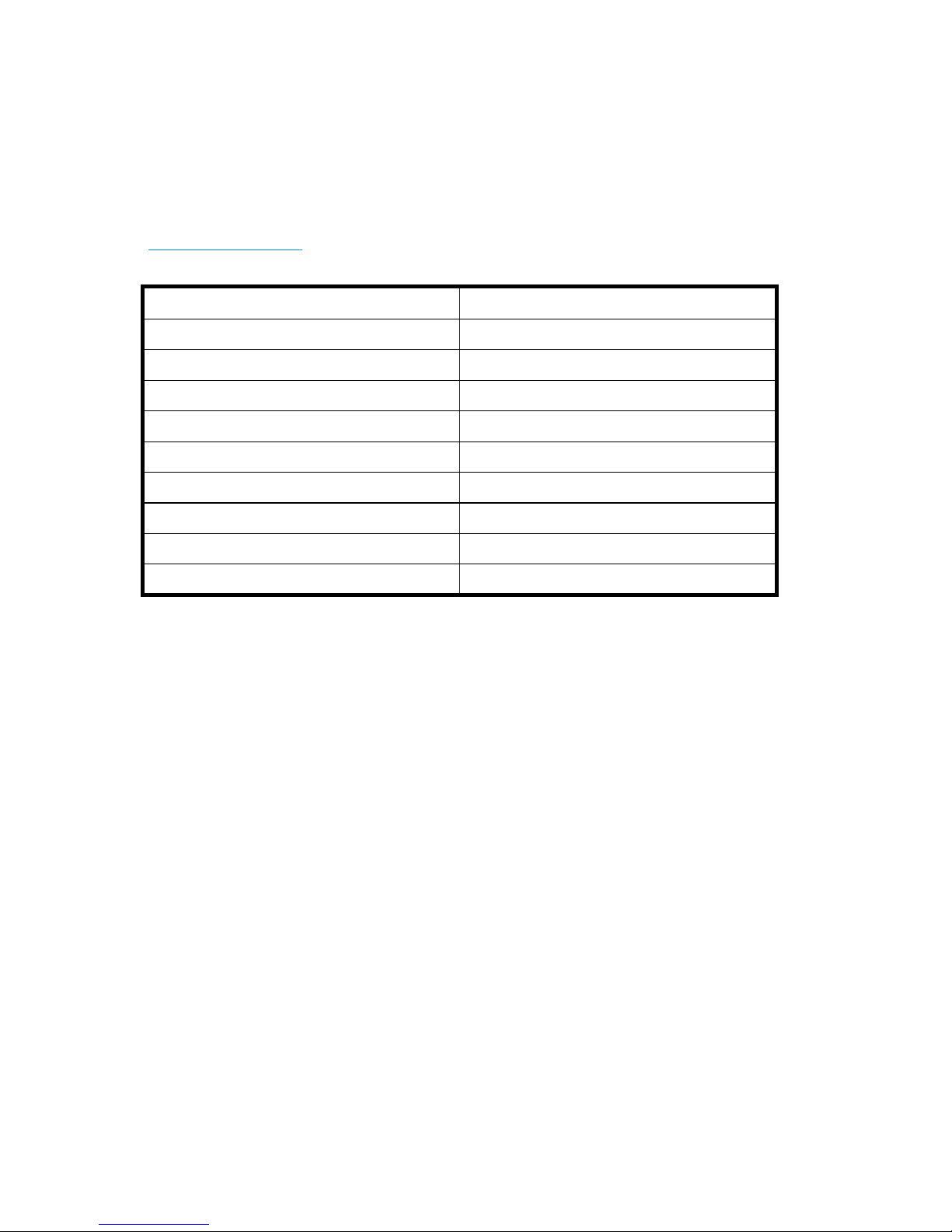
Optional hardware kits
Table 4 lists optional hardware kits that suppor t the 4Gb SAN Switch. For additional
options, go t
otheHPwebsite:
h
ttp://ww w.
hp.com
Table 4 Optional hardware
Accessory
Part number
ShortwavelengthSFP,4Gb,150mat4Gb
A7446B
2 m LC-to-LC multimode FC cable
22 1692-B2 1
5 m LC-to-LC multimode FC cable
221691 -B22
15 m LC-to-LC multimode FC cable
22 1692-B23
30 m LC-to-LC multimode FC cable
22 1692-B26
50 m LC-to
-LC multimode FC cable
22 1692-B
27
2 m LC-to-SC multimode FC cable
221691 -B21
5 m LC-to-SC multimode FC cable
221691 -B21
15 m LC-to-SC multimode FC cable
22 1692-B22
20 Overview
Page 21
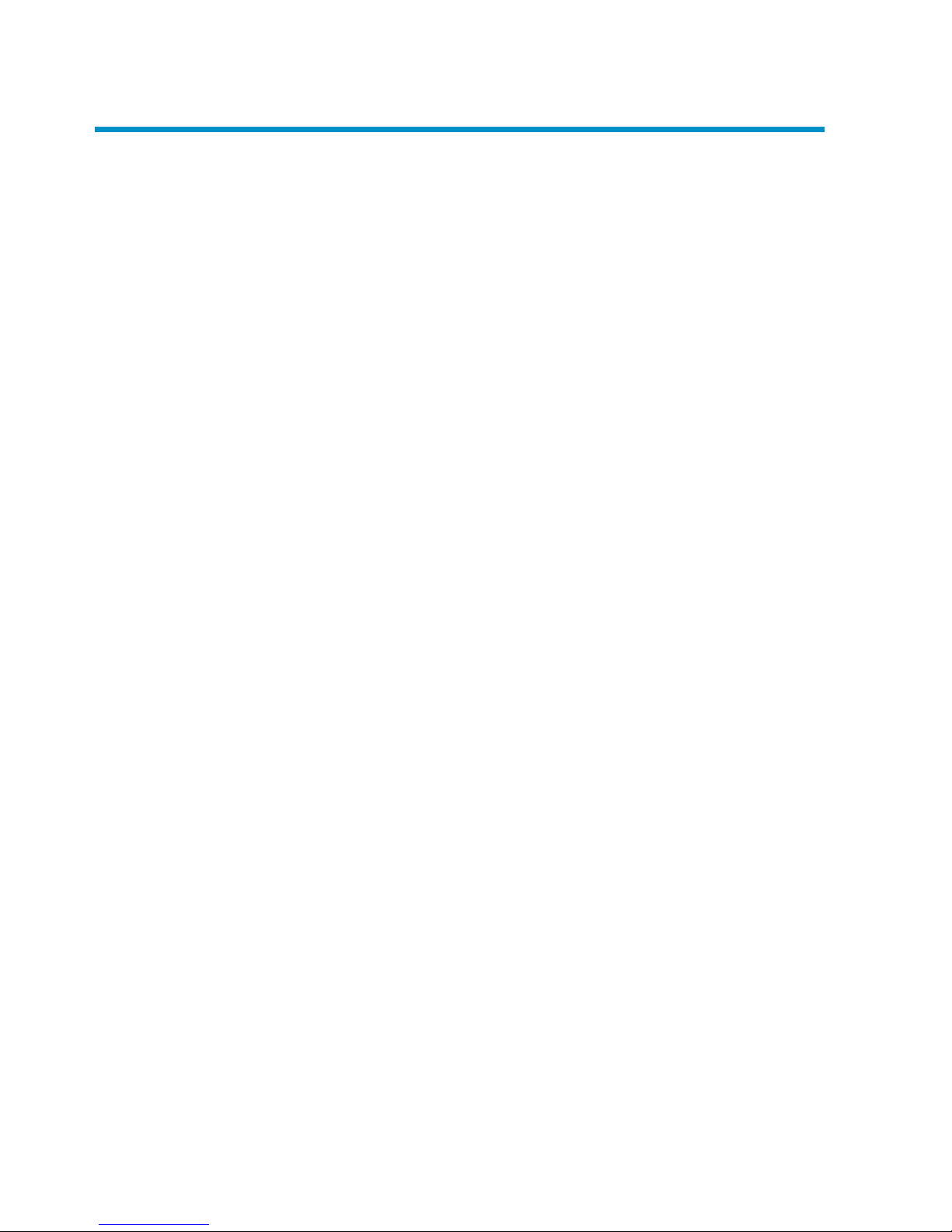
2 Setup
This chapter provides the following information:
• Shipping carton contents
• Installation and safety considerations
• Install the 4Gb SAN Switch
•SettheIPaddress
•Configure the 4Gb SAN Switch
Shipping carton contents
The 4Gb SAN Switch kit shipping car ton contains three items, identified in Figure 3
and Table 5:
• Brocade 4G b S
AN Switch for HP c-Class BladeSystem installation instructions
• SFP dust covers (must be inserted in ports where Small Form-factor Pluggable
(SFP) optical transceivers are not installed)
• One Brocade
4GbSANSwitchwithtwoorfourSFPsinstalled.Modelsinclude:
• Brocade 4/12 SAN Switch for HP c-Class BladeSystem with twelve active
ports (ships with two Short Wavelengh (SWL) 4Gb SFPs installed, as shown
in Figure 3
)
• Brocade 4/24 SAN Switch for HP c-Class BladeSystem with sixteen internal
and eight external active ports (ships with four 4Gb SFPs installed)
• Brocade 4
/24 SAN Switch Power Pack for HP c-Class BladeSystem with
sixteen internal and eight external active ports (ships with four 4Gb SFPs
installed)
Brocade 4Gb SAN Switch for HP c-Class BladeSystem
21
Page 22
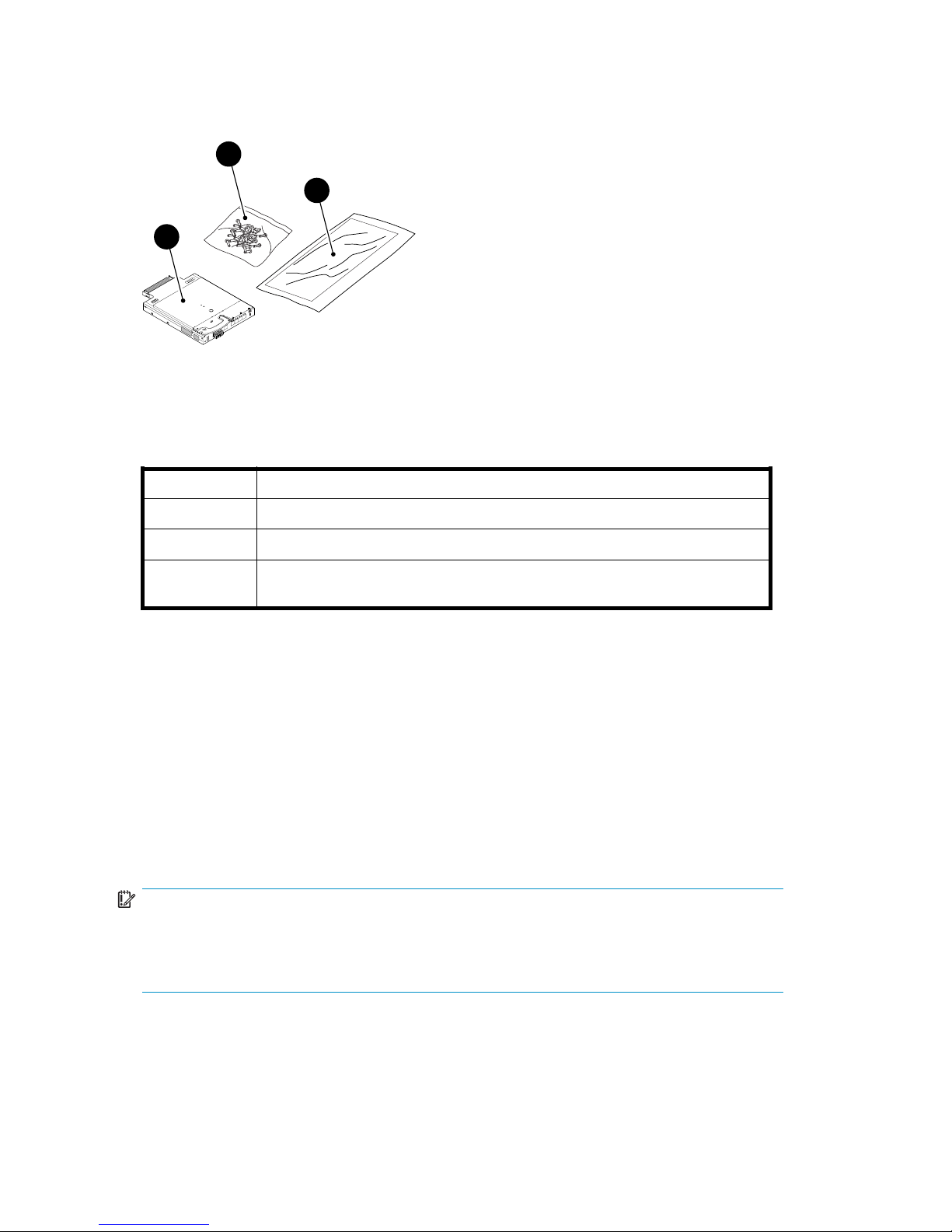
scale: 3/8" = 1"
21
2
2
23
0
17
1
8
1
9
20
!
8
0
-
1
0
0
0
7
4
-
0
1
R
e
v
.
C
W
H
0
4
0
0
0
0
2
1
1
M
A
C
0
0
0
5
1
E
3
5
A
2
D
6
W
W
N
1
0
:
0
0
:
0
0
:
0
5
:
1
E
:
3
5
:
A
2
:
D
6
R
e
s
e
t
b
S
A
N
S
w
i
t
ch
25202a
3
1
2
Figure 3 Carton contents
Table 5 identifies 4Gb SAN switch components.
Table 5 Brocade 4Gb SAN Switch components
Item
Description
1
Brocade 4Gb SAN Switch
2
Dust covers for empty SFP ports
3
Brocade 4Gb SAN Switch for HP c-Class BladeSystem installation
instructions
Installation and safety considerations
The 4Gb SAN Switch installs in the I/O bays in the rear of the HP c-Class BladeSystem
enclosure. Refer to the appropriate BladeSystem Enclosure Setup and Installation Guide
for specific
enclosure requirements.
Installing multiple switches
Install and confi gure one 4Gb SAN Switch at a time. This is required so that Ethernet IP
address conflicts do not occur with duplicate default Ethernet IP addresses.
IMPORTANT:
DHCP is enabled by default for switches running Fabric OS 5.2.1b (switch rev 0C) or later.
In cases where DHCP is available, IP address conflicts will not occur, simplifying multiple
switch installations. See Using External DHCP.
22 Setup
Page 23
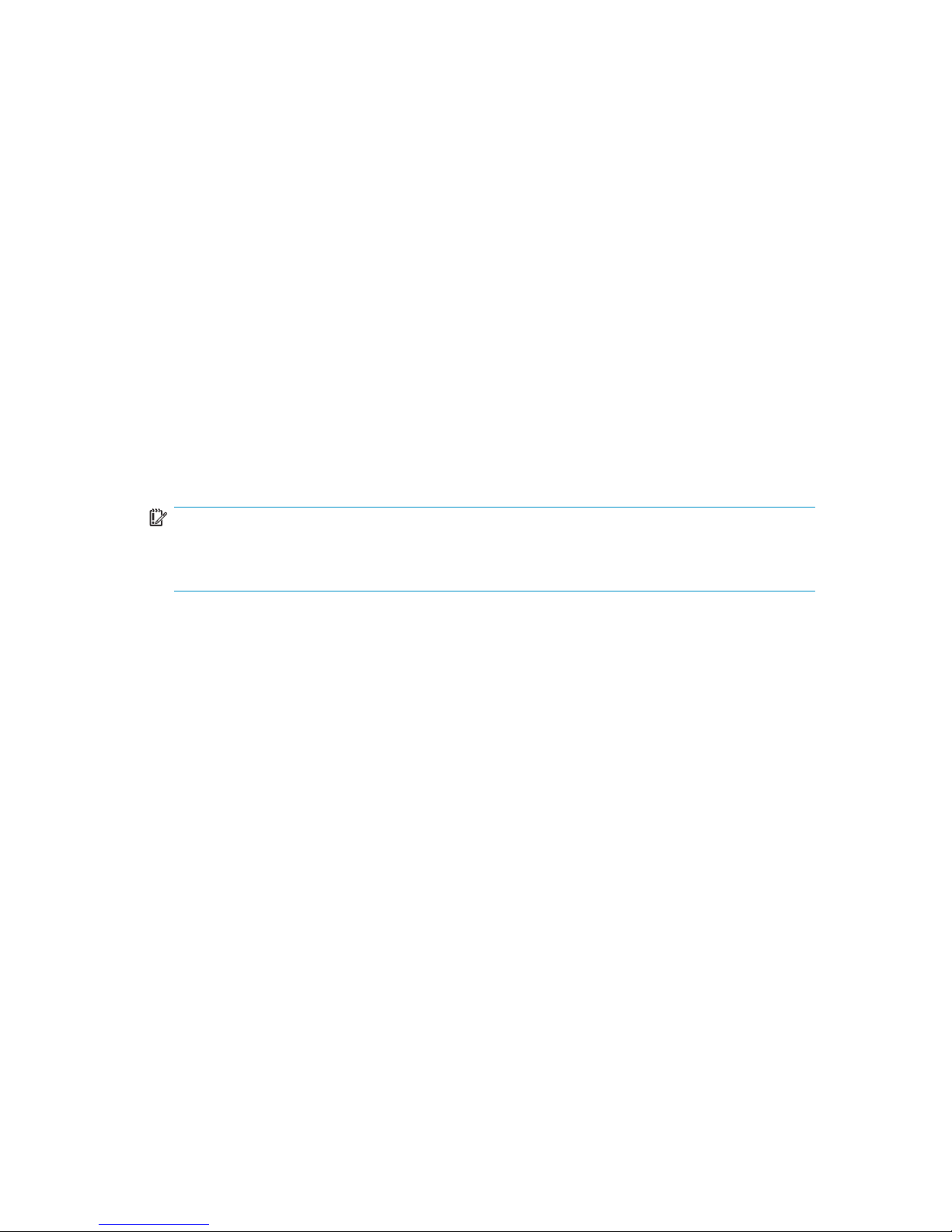
Each switch must be assigned a unique Ethernet IP address during configuration. Once
the default Ethernet IP address on the 4Gb SAN Switch has been changed, you may
install additional 4 Gb SAN Switches in the enclosure.
See the appropriate HP BladeSystem Enclosure Setup and Installation Guide for help
identifying your specific enclosure setup, available connections and power requirements.
Electrical considerations
The 4Gb SAN Switc
h requires 35 watts, provided by the enclosure. No other power
requirement or provision exists.
Environmental considerations
Ensure proper cooling and ventilation by verifying the following:
• Theairventsontheenclosurearenotblockedorrestricted.
• The ambient air temperature at the front of the enclosure does not exceed 35°C
(95°F) while the switch is operating.
IMPORTANT:
Thedustcoversthatshipwithyour4GbSANswitch
must
be inserted into any ports
where SFPs are not installed, to help contain air flow in the BladeSystem chassis.
Brocade 4Gb SAN Switch for HP c-Class BladeSystem
23
Page 24
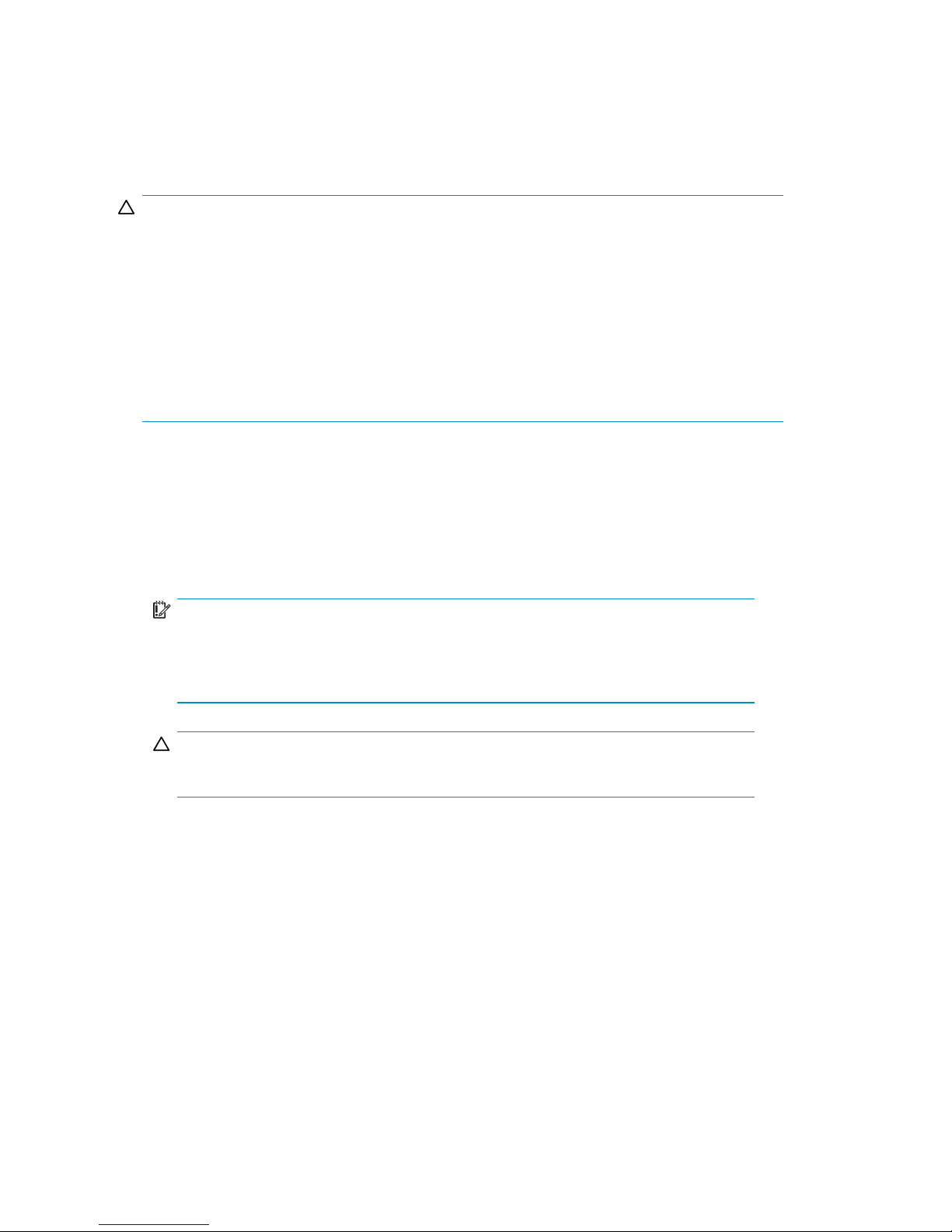
Install the 4Gb SAN Switch
CAUTION:
For switch revision levels 0A and 0B only (running Fabric OS versions earlier than
5.2.1b)
—DHCP
is not supported on these models. Do not install multiple switches
at the same time with default addresses, as address conflicts will occur. Locate switch
revision levels on the switch or shipping carton. See Set the IP address.
For switch revision levels 0C and above only (Fabric OS 5.2.1b or later)
—DHCPis
supported an
d enabled by default for switches running Fabric OS 5.2.1b (switch rev
0C) or later
. In this case, IP address conflicts will not occur during multiple switch
installations. Locate switch revision levels on the switch or shipping carton. See
Using External DHCP.
The B rocade 4Gb SAN switch is a hot-pluggable device. The enclosure power may be
on or off when inserting the switch. Follow these steps to install the 4Gb SAN Switch.
1. Locate the appropriate interconnect bay in the rear of the enclosure per the
appropriate HP BladeSystem Enclosure Setup and Installation Guide provided with
your enclosure.
Remove the slot cover (if installed).
IMPORTANT:
P opulate all enclosure I/O bays with the appropriate component (for
example a switch, Pass-Thru or one of the blank panels provided with
the enclosure).
CAUTION:
Properly ground yourself before handling the switch.
2. Press the handle latch to release the installation handle. See Figure 4.
24
Setup
Page 25
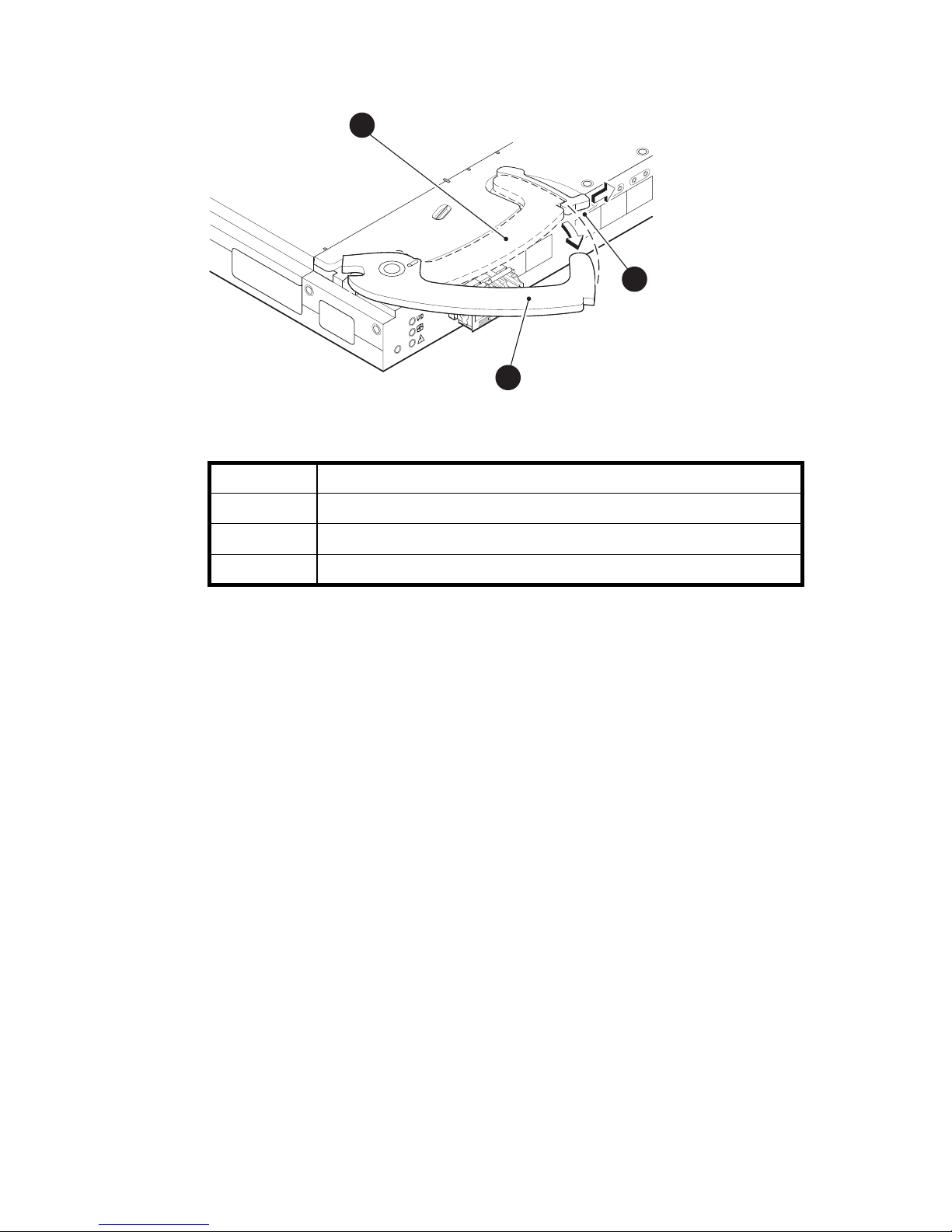
scale: 2/3" = 1"
21
22
23
17
18
19
20
!
Reset
25071a
2
3
1
Figure 4 Releasin g the installation handle
Table 6 Release mechanism components
Item
Description
1
Installation hand le in latched position
2
Handle latch
3
Installation handle (released)
3. Align the Brocade 4Gb SAN Switch with the appropriate interconnect bay
according to your enclosure’s specificconfiguration. Push firmly into the interconnect
bay. See Figure 5.
Brocade 4Gb SAN Switch for HP c-Class BladeSystem
25
Page 26
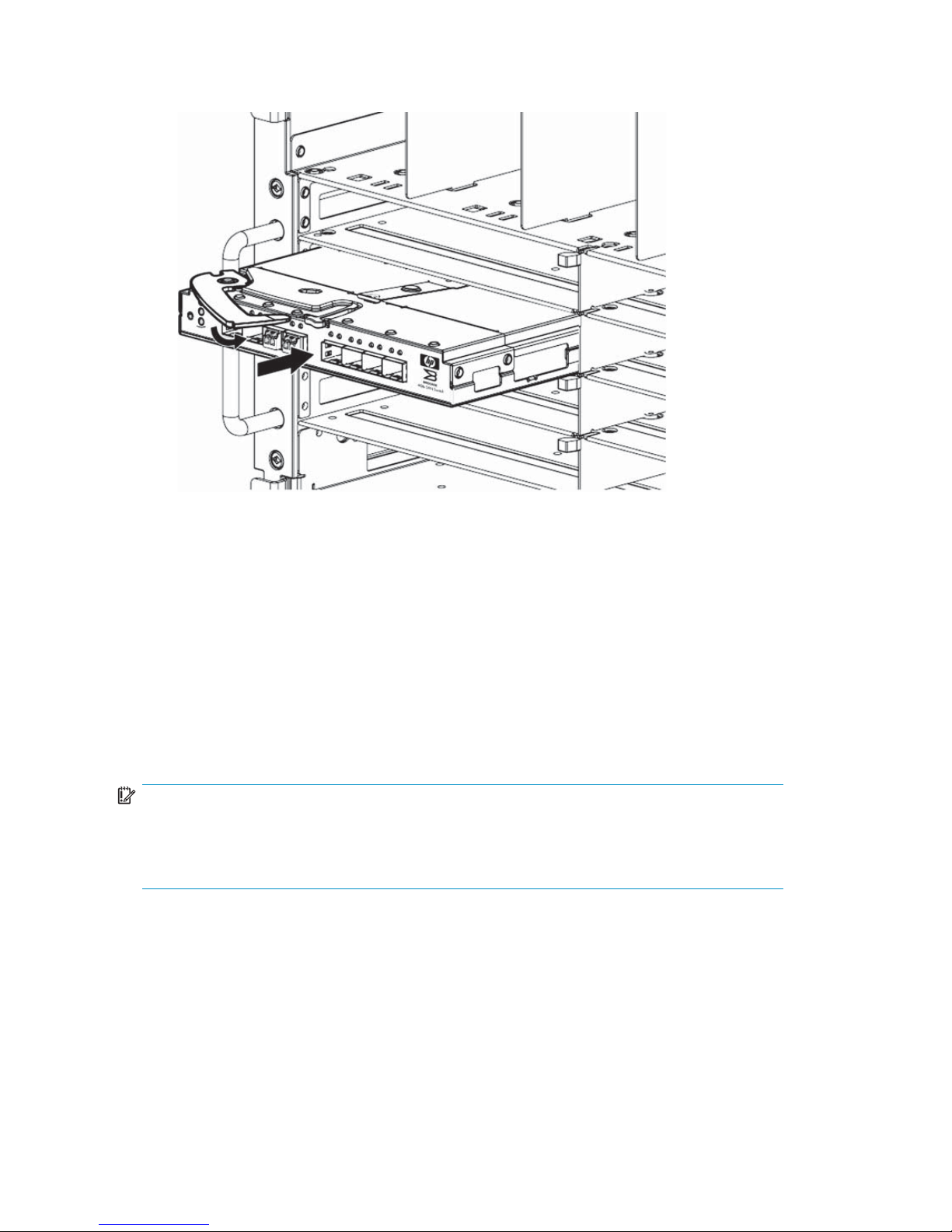
25319a
Figure 5 Installing the Broca d e 4Gb SAN Switch into an interconnect
bay
4. Press the installation handle into the latch to lock the Brocade 4Gb SAN Switch
in place.
OA verifies power
As defined
earlier, the HP BladeSystem Onboard Administrator (OA) is the enclosure
management processor that manages the devices contained within the enclosure. The
OA provides a single point from which to perform basic management tasks on switches
or server blades installed in the enclosure.
IMPORTA
NT:
HP recom
mends reading the appropriate
HP BladeSystem Enclosure User Guide
and the
HP
BladeSystem Onboard Adm inistrator User Guide
. Reading these guides in sequence will
promote an overall understanding of your specificenclosuremodel.
Once the switch is installed in the interconnect bay, the OA verifies that the switch
type matches the mezzanine cards present on the servers. If there is no mismatch, the
OA powers up the switch.
If the switch does not power up, check the enclosure and switch status via the OA web
interface. Refer to the HP BladeSystem Onboard Administrator User Guide.
26 Setup
Page 27
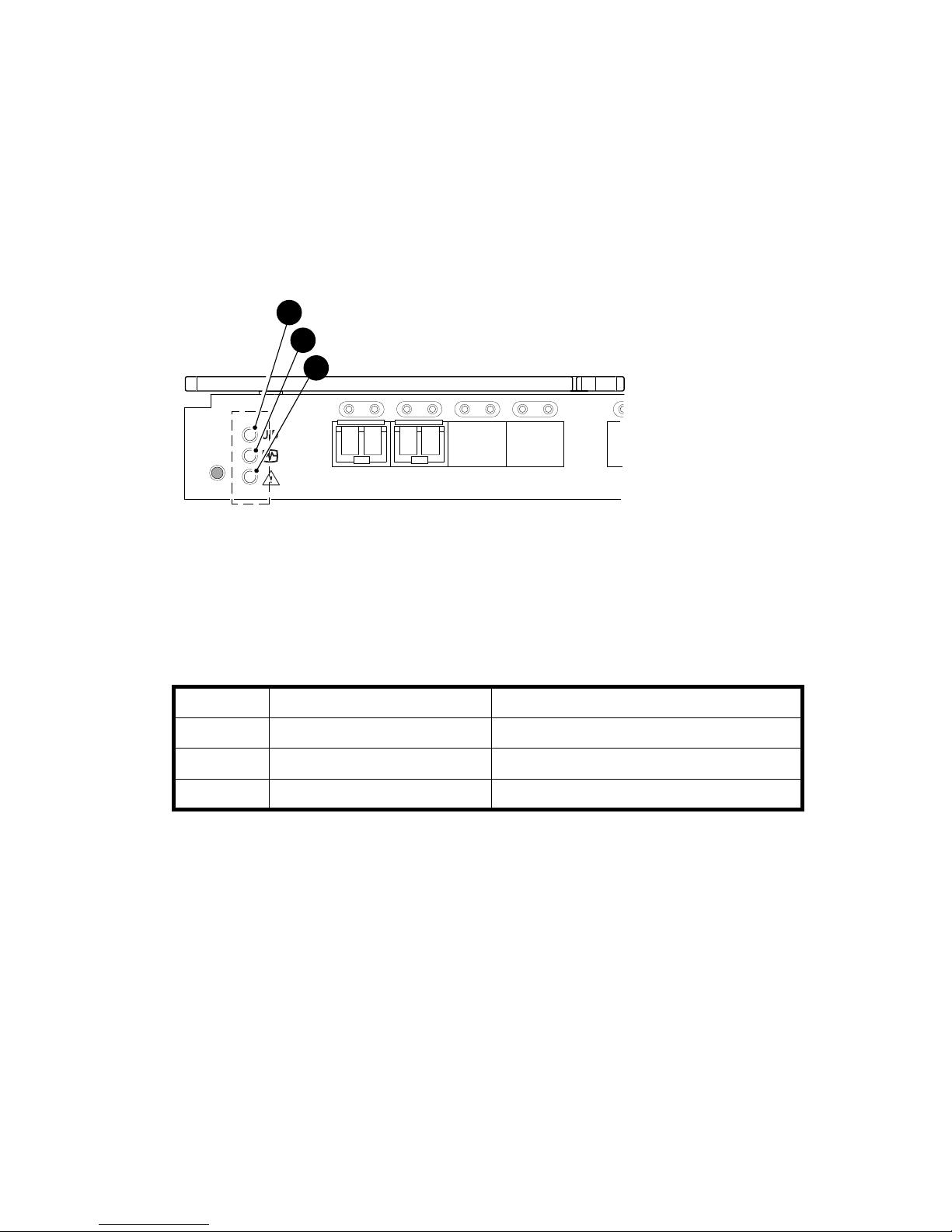
Checking LEDs
See Figure 6 to
locate power-on LEDs. Verify that the LEDs match the indicators
described in Table 7.
scale: 1" = 1"
17 18 19 20
!
Reset
25075a
1
2
3
Figure 6 Verifying power-on LEDs
Table 7 Power-on LEDs
Item
Description
Indicators
1UIDLED
Off
2
Health ID LED Steady green light
3
Module Status LED Steady green light
Brocade 4Gb SAN Switch for HP c-Class BladeSystem
27
Page 28

Setting the IP address
IMPORTANT:
The switch supports DHCP beginning with Fabric OS 5.2.1b firmware. For
switches runn
ing Fabric OS 5.2.1b (switch rev 0C) or later, DHCP is enabled by
default, sim
plifying multiple switch installations. To enable or disable this feature,
loginwithth
ese default credentials and issue the ipaddrset command using:
• username: admin
• password:
password
To set the Ethernet IP address:
1. Verify that the enclosure is powered on.
2. Verify that the switch is installed.
3. Choose one of the following methods to set the Ethernet IP address:
• Using Enclosure Bay IP Addressing (EBIPA)
• Using External DHCP
• Setting the IP address manually
Using Enclosure Bay IP Addressing (EBIPA)
To set the Ethernet IP address using EBIPA:
1. Connect to the active OA via a web browser.
2. Enable EBIPA for the corresponding interconnect bay.
3. Click the Ap ply button to restart the switch.
4. Verify the I P address using a telnet or ssh login to the switch, or by selecting the
switch in the OA GUI Rack Overview window.
28 Setup
Page 29

Using External
DHCP
To set the Ethernet IP address using external DHCP:
1. Connect to the active OA via a web browser.
2. Document the
DHCP-assigned address by selecting the switch from the OA GUI
Rack Overview window.
3. Verify the IP address using a telnet or ssh login to the switch, or by selecting the
switch in th
eOAGUIRackOverviewwindow.
Setting the IP address manually
IP addresses must be set manually for 4Gb SAN Switches with revision levels prior to
rev 0C (running Fabric OS versions earlier than 5.2.1b). Switches with revision levels
earlier than rev 0C do not support DHCP. Set IP addresses for these switches manually
as follows:
NOTE:
As an alternate method to using a null modem cable, use telnet or ssh to access the IP
address of the Onboard Administrator, resuming at step 9 below.
1. Obtain the following items to set the IP address via a serial connection:
• Computer with a terminal ap plication (such as HyperTerminal in a Windows
environment or TERM in a UNIX environment)
• Null modem serial cable
2. Replace the default IP address (if present) and related information with the
information provided by your network administrator. By default, the IP address is set
to 10.77.77.77 for switches with revision levels earlier than 0C.
3. Verify that the enclosure is powered on.
4. Identify the active OA in the BladeSystem.
5. Connect a Null modem serial cable from your computer to the serial port of the
active OA.
Brocade 4Gb SAN Switch for HP c-Class BladeSystem
29
Page 30

6. Configure the terminal application as follows:
In a Windows environment, type:
•Bitspersecond—9600
•Databits—8
•Parity—None
•Stopbits—1
• Flow control — None
In a UNIX environment, t ype: tip /dev/ttyb –9600
7. Log into the OA.
8. Press Enter to display the switch console.
9. Identify the interconnect bay number where the switch is installed. At the OA
command line, type:
connect interconnect x
Where x is the interconnect bay slot where the switch is installed.
a. User: admin
b. Password: password
NOTE:
Typeentriesasshown,ascommandsarecasesensitive.
10. Or, follow the onscreen prompts to change your password now.
11 . The OA will then connect its serial line to the Switch in the specified interconnect
bay. A prompt displays indicating that the escape character for returning to the OA
is Ctrl __ (underscore).
12. At the command line, type: ipaddrset.
13. Enter the remaining IP addressing information, as prompted.
14. Optionally, enter ipaddrshow at the command prompt to verify that the IP address
is set correctly.
15. Record the IP addressing information and store in a safe place.
16. Type Exit and press Enter to log out of the serial console.
17 . Disconnect the serial cable. For additional assistance with operating the Onboard
Administrator CLI, refer to the Onboard Administrator Command Line Interface user
guide foryourspecific enclosure, available at h
ttp://ww w.hp.com.
30 Setup
Page 31

Configure the 4Gb SAN Switch
The4GbSANSwitchmustbeconfigured to ensure correct operation within a network
and fabric. For instructions about con figuring the switch to operate in a fabric containing
switches from other vendors, refer to the HP StorageWorks SAN Design reference guide:
h
ttp://h18000.www1.hp.com/products/storageworks/san/documentation.html.
For more information about the CLI, refer to the latest version of the Fabric OS command
reference guide.
Items required for configuration
The following items are required for configuring and connecting the 4Gb SAN Switch
foruseinanetworkandfabric:
• 4Gb SAN Switch installed in the enclosure
• IP address and corresponding subnet mask and gateway address recorded
during the Set the IP address procedure
• Ethernet cable
• SFP transceivers and compatible optical cables, as required
• Access to an FTP server for b acking up the switch configuration (optional)
Brocade 4Gb SAN Switch for HP c-Class BladeSystem
31
Page 32

Connecting to the Command Line Interface
Make an Ethernet cornnection and log into the 4Gb SAN Switch:
1. Connect the workstation to the Ethernet network containing the OA. If the OA is not
on a network, connect directly to the OA/iLO Ethernet port on the active OA.
IMPORTANT:
Verify that
the switch is not being re-configured from any other connections during
the remaining steps.
2. Open a telnet connection using the IP address set earlier. The login prompt displays
when the telnet connection locates the switch in the network.
3. Enter the user name, using the a dministrative account admin.
4. Enter the password. The default password is password.
NOTE:
Run up to two simultaneous admin sessions and four user sessions.
If you have not changed the system passwords from the default, you are prompted
to change them. Enter the new system passwords, or press Ctrl-c to skip the
password prompts.
5. Verify that the login was successful. If successful, the prompt displays the switch
name and user ID to which you are connected.
32 Setup
Page 33

Setting the dat
eandtime
Date and time a
re used for logging events. 4Gb SAN Switch operation does not
depend on the date and time; a switch with an incorrect date and time value will
function properly.
To set the date
andtimeusingtheCLI:
1. If you have no
t already done so, connect to the switch and log in as admin as
described in
Connect to the Command Line Interface.
2. Issue the date command using the following syntax:
date “mmddHHMMyy”
where:
• mm is the month; valid values are 01 through 12.
• dd is the date; valid values are 01 through 31.
• HH is the ho
ur; valid values are 00 through 23.
• MM is minutes; valid values are 00 through 59.
• yy is the year; valid values are 00 through 99 (values greater than 69
are inter
preted as 1970–1999, and values less than 70 are interpreted as
2000–2069) .
For example:
switch:a
dmin> date
Fri Jan 29 17:01:48 UTC 2000
switch:admin> date "0227123003
Thu Feb 2
712:30:00UTC2003
switch:admin>
For deta
ils about changing time zones, see the tsTimeZone command in the latest
versio
noftheFabric OS command reference guide.
Brocade 4Gb SAN Switch for HP c-Class BladeSystem
33
Page 34

Verifying installed licenses
To determine the type of licensing included with your 4G b SAN Switch, type
licenseshow at the command prompt as in the following Example:
Example 1.
switch:admin> licenseshow
XXXnnXXnXnn
XXX:
Fabric Watch license
Release v5.0 license
XXXnnXXnX
nnXXX:
Zoning license
XXXnnXXnXnnXXX:
Web licen
se
XXXnnXXnXnnXXX:
Full Fabric
NOTE:
For more information about the Command Line Interface (CLI), refer to the latest version
of the
F
abric OS command reference guide
.
34
Setup
Page 35

Modifying the FC domain ID (optional)
If desired, you can modify the FC domain ID. The default FC domain ID is domain 1. If
the 4Gb SAN Switch is not powered on until after it is connected to the fabric and the
default FC dom
ain ID is already in use, the domain ID for the new switch is automatically
reset to a unique value. If the switch is connected to the fabric after is has been powered
on and the default domain ID is already in use, the fabric segments.
Type fabricsh
ow to determine the domain IDs that are currently in use. The maximum
number of domains with which the 4Gb SAN Switch com municates is d etermined by
this switch’s fabric license.
To modify the
domain ID:
1. Type switchdisable to disable the switch.
2. Type configure, then type a new value.
Or press Ent
er to accept each default value.
3. At the Fabric parameters prompt, type Y and press Enter:
Fabric parameters (yes, y, no, n): [no] y
4. Enter a unique domain ID. For example:
Domain: (1..239) [1] 3
5. Complete
the remaining prompts or press Ctrl+D to accept the remaining default
settings.
6. Type switchenable to re-enable the switch.
7. Type fab
ricshow to confirm any changes made to the domain ID.
8. Optiona
lly, verify switch policy settings and specify any custom status policies that
need to change:
a. Type switchstatuspolicyshow to verify the current policy settings. If
desire
d, type switchstatuspolicyset at the prompt to change switch
policy settings. This command sets the policy parameters that determine the
overall switch status.
b. Custo
mize the status policies as desired.
9. To deactivate the alarm for a particular condition, enter 0 at the prompt for that
condition.
Brocade 4Gb SAN Switch for HP c-Class BladeSystem
35
Page 36

Disabling and e
nabling a switch
By default, th
e switch is enabled after power on and diagnostics and switch initialization
routines complete. You can disable and re-enable the switch as necessary.
To disable:
1. If you have not
already done so, connect to the switch and log in as admin as
described in
Connect to the Command Line Interface.
2. Issue the switchDisable command.
All Fibre Channel ports on the switch are taken offline. If the switch was part of a
fabric, the
fabric reconfigures.
To enable:
1. Ifyouhavenotalreadydoneso,connecttotheswitchandloginasadmin as
described in Connect to the Command Line Interface.
2. Issue the s
witchEnable command.
All Fibre Channel ports that pass the Power-on Self Test (POST) are enabled. If the
switch has interswitch links (ISLs) to a fabric, it joins the fabric.
Disabling and enabling a port
To enable a port:
1. Connect to the switch and log in as admin as described in Connect to the
Command Line Interface.
2. Issue portenable portnumber where portnumber is the port number of the port
you want to enable.
To disable:
1. If you have not a lready done so, connect to the switch and log in as admin as
described in Connect to the Command Line Interface.
2. Issue portdisable portnumber where portnumber is the port numb er of
the port you want to disable.
36 Setup
Page 37

Using Dynamic P
orts On Demand (DPOD)
In the past, Po
rts On Demand (POD) functionality was static. A preset group of ports
were individu
ally enabled per each POD license. In contrast, the new DPOD functionality
does not require a predefined assignment of ports. Port assignment is determined by the
total number of ports in use as well as the number of purchased ports.
In summary, the DPOD feature simplifies port management by:
• automatical
ly detecting HBA connected server ports or cabled ports.
• automatically enabling ports
• automatically assigning port licenses
To initiate
DPOD, use the licensePort command, as described in DPOD commands.
IMPORTANT:
For the Brocade 4Gb SAN Switch, DPOD works only if the server blade is installed
with an HBA present. A server blade that does not have a functioning HBA will not be
treated as an active link for the purpose of initial POD port assignment.
DPOD commands
Use the licensePort command to manage dynamic POD assignments with the
following options:
• licensePort –reserve portnum reserves a future license assignment for a
specific port, even if the port is currently offline.
• licensePort –release portnum removes a license from a port.
• portCfgPersistentDisable blocks a specificportfromfutureassignments.
• licensePort -show displays an overview of the POD license status and port
assignments.
The following shows examples of the licensePort -show command for a Brocade
4/12 SAN Switch and a Brocade 4/24 SAN Switch:
Brocade 4Gb SAN Switch for HP c-Class BladeSystem
37
Page 38

Example for Brocade 4/12 SAN Switch
swd77:admin> licenseport -show
24 ports are available in this switch
No POD licenses are installed
Dynamic POD meth
od is in use
12 port assignments are provisioned for use in this switch:
12 port assignments are provisioned by the base switch license
*6 port assignme
nts added if the 1st POD license is installed
*6 more assignments added if the 2nd POD license is installed
4 ports are assigned to installed licenses:
4 ports are ass
igned to the base switch license
Ports assigned to the base switch license:
15, 16, 17, 18*
Ports assigned to the first POD license:
None
Ports assigned to the second POD license:
None
Ports not ass
igned to a license:
0, 1, 2, 3, 4, 5, 6, 7, 8, 9, 10, 11, 12, 13, 14, 19
20, 21, 22, 23
Example for Brocade 4/24 SAN Switch
cp081044:admin> licenseport --show
24 ports are available in this switch
Full POD li
cense is installed
Dynamic POD method is in use
24 port assignments are provisioned for use in this switch:
12 port as
signments are provisioned by the base
12 port assignments are provisioned by a full POD license
11 ports are assigned to installed licenses:
11 ports
are assigned to the base switch license
0 ports are assigned to the full POD license
Ports assigned to the base switch license:
1, 2, 3, 4, 5, 6, 7, 8, 17*, 18*, 19*
Ports a
ssigned to the full POD license:
None
Ports not assigned to a license:
0, 9, 1
0, 11, 12, 13, 14, 15, 16, 20, 21, 22, 23
13 license reservations are still available for use by unassigned
ports
3 license assignments are held by offline ports (indicated by *)
38 Setup
Page 39

NOTE:
The DPOD feature does not consider disabled ports as candidates for license assignments.
You can persistently disable an otherwise viable port to cause it not to come online and
preserve a license assignment for future use.
Verifying the configuration
After setting initial parameters, verify the configuration as follows:
1. Check the LEDs to verify that all components are functional.
For information about LED patterns, refer to Interpreting LED activity.
2. Type switchshow to get information about the switch and p ort status.
3. Type fabricshow to get general information about the fabric.
Backing up the configuration
HP recommends regular backups to ensure that a recent configuration is available, if
required. For specific instructions on how to back up the configuration, refer to the latest
version of the HP StorageWorks Fabric OS administrator guide.
To back up the switch configuration to an FTP server, type configupl and follow the
prompts. The configupl com m a nd copies the switch con fi guration to the ser ver,
making it available for downloading to a replacement switch, if necessary.
Brocade 4Gb SAN Switch for HP c-Class BladeSystem
39
Page 40

40
Setup
Page 41

3 Managing the 4Gb SAN
Switch
This chapter provides the following information:
• Management features
• Maintaining the 4Gb SAN Switch
•Poweringonandoff
• Interpreting LED activity
• LED pat terns
• POST and boot specifications
• Firmware update
• About the reset button
• Replacing a faulty 4Gb SAN Switch
Management
features
The management tools built into the 4Gb SAN Switch (listed in Table 8) can be used
to monitor fabric topology, port status, physical status, and other information used for
performance a nalysis and system debugging.
Brocade 4Gb SAN Switch for HP c-Class BladeSystem
41
Page 42

When running IP over FC, these management tools must be run on both the Fibre Channel
host and the switch and must be supported by the Fibre Channel host driver. For a list of
Fibre Channel hosts supported by the 4Gb SAN Switch, contact your HP representative.
Table 8 4Gb SAN Switch management features
Management tool
Out-of-band support
In-band support
CLI —Runuptotwoadmin
sessions and four user
sessions simultaneously. For
more information, refer to
the latest version of the HP
StorageWorks Fabric OS
administrator guide and
the Fabric OS command
reference guide.
Ethernet or serial connection
IP over FC
Advanced Web Tools —
For information, refer to
the latest version of the
Fabric OS Web Tools
administrator’s guide.
Ethernet connection
IP over FC
Standard SNMP
applications —For
information, refer to the
latest version of the Fabric
OS MIB reference guide.
Ethernet connection
IP over FC
Management Server —For
more information, refer to
the latest version of the HP
StorageWorks Fabric OS
administrator guide and
the Fabric OS command
reference guide.
Ethernet connection SMI-S compliant
management program
You can connect a management station to one switch via Ethernet while managing other
switches connected to the first switch via FC. To do so, set the FC gateway address of
each of the other switches to be managed to the FC IP address of the first switch.
The gateway address of the first switch should be set to whatever the gateway address is
for the subnet on which the first switch resides. See Table 9.
42
Managing the 4Gb SAN Switch
Page 43

Table 9 Connecting via a management station
Management
station
First switch Second switch Third switch
Ethernet
192.168 .1.09 192.168 .1. 10
204.1.1.11 204.1.1.12
FCIP 192 .1 68.65.09 1 92.168.65.10 192 .168.65.11 192.168.65.12
G a t e way 19 2.16 8 .1.10
any, not self
192.168 .1. 10 192.168 .1. 10
Maintaining the
4Gb SAN Switch
The4GbSANSwitchdoesnotrequireanyregularphysicalmaintenance.
However, it is critical that environmental conditions, described in Environmental
requirements a
re met to help prevent switch failure due to heat stress or improper air flow.
Installing dust covers in empty por ts
The dust covers included in the 4GB SAN Switch shipping carton, (see Figure 1) must
be inserted in ports where SFPs are not installed. Installing dust covers ensures proper
airflow and helps reduce dust contamination of the switch.
Replacing an SFP transceiver
In some case
s you might need to reinstall an SFP transceiver.
To remove an SFP transceiver:
1. Press and hold the cable release.
2. Remove the
cable from the transceiver.
3. Pull the bail (wire handle ) to release the transceiver.
4. Grasp the bail, and gently but firmly pull the transceiver out of the port.
5. Repeat this procedure for the remaining ports as required.
Brocade 4Gb SAN Switch for HP c-Class BladeSystem
43
Page 44

To install a replacement SFP:
1. Make sure that the bail is in the unlocked position.
2. Orient the SFP with the appropriate port. See Figure 7 and Table 10.
scale: 3/8" = 1"
21
22
23
0
17
18
19
20
!
80
-1
0
0
07
4
-01
R
e
v
.C
W
H
0 40
0
00
2
11
MAC 00 05 1E 35 A2 D6
W
W
N
1
0:0
0:0
0
:05
:1
E
:3
5:A
2
:D
6
Reset
b SAN Switc
h
25201a
1
2
B
ROCADE
Figure 7 Ins talling an S FP
Table 10 SFP components
Item
Description
1
bail
2SFP
3. InserttheSFPintotheportuntilyouhearaclick.
4. Close the bail.
Diagnostic tests
In addition to POST, Fabric OS 5.x includes diagnostic tests to help troubleshoot the
hardware and the firmware including tests of internal connections and circuitry, fixed
media, and the transceivers and cables in use.
Initiate diagnostic tests via the command line, using a telnet session or a terminal setup
with a serial connection to the switch. Some tests require the ports to be connected
by external cables to allow diagnostics to verify the serializer/deserializer interface,
transceiver, and cable. For information on available diagnostic tests, type diagHelp.
All diagnostic tests are run at link speeds of 1 Gb/sec, 2 Gb/sec, and 4 Gb/sec.
44
Managing the 4Gb SAN Switch
Page 45

CAUTION:
Diagnostic tests can temporarily lock the transmit and receive speed of the links during
diagnostic testing.
For information about specific diagnostic tests, refer to the latest version of the HP
StorageWorks Fabric OS administrator guide or type help followed by the name of
the diagnostic test.
Powering on and off
4Gb SAN Switch power is provided by the enclosure. The 4Gb SAN Switch will run
POST by default each time power to the enclosure is turned on. The POST process
canlastaslongasthreeminutes.
To remove power from the switch, remove the 4Gb SAN Switch from the enclosure
interconnect bay.
NOTE:
Each time the 4Gb SAN Switch is powered on, its settings are restored to the last
saved configuration.
Interpreting LED activity
You can monit
or switch activity and status by checking 4Gb SAN Switch LEDs.
There are thr
ee possible LED states: no light, a steady light, or a flashing light. The
steady ligh
ts and flashing lights can be g reen or amber.
The LEDs flas
h any of these colors during boot, POST, or other diagnostic tests. This is
normal and does not indicate a problem unless the LEDs do not indicate a healthy state
after all boot processes and diagnostic tests are complete. A healthy state is indicated
by a steady green light. See Table 12 for details about LED activity.
Brocade 4Gb SAN Switch for HP c-Class BladeSystem
45
Page 46

LED indicators
All4GbSANSwitchLEDsarelocatedontheportside.SeeFigure 8 and Table 11.
scale: 1" = 1"
17 18 19 20
!
Reset
25075a
1
2
3
Figure 8 Identifying LEDs
Table 11 Front panel LED indicators during normal operation
Item
Number
Description
LED indicators
1
Unit ID (UID) LED
Steady blue light
2
Health ID LED Steady green light
3
Module Status LED Steady green light
4
Port sta
tus LED
Steady
green light
5
Port speed LED
Off, amber, or green
46
Managing the 4Gb SAN Switch
Page 47

LED patterns
Table 12 and Table 1 3 summarize LED location, color, and meaning, as well as any
recommended u
ser response.
Module status LED patterns
The system and power LED patterns are shown in Table 12.
Table 12 Module Status LED patterns during normal operation
LED nam e, location LED color
Status of hardware
Recommended
action
No light
Switch is off, boot
is not complete, or
boot failed.
Verify that switch is
on and completed
booting.
Steady green Switch is on and
functioning.
No action required.
Flashing green (on
1second,off1
second)
One or both of the
following are true:
• One or more
environmental
ranges are
exceeded.
• Error log contains
one or more port
diagnostic error
messages.
Check environmental
conditions, error log,
Port Status LEDs,
transceivers, cables,
and loopback
plugs. Correct error
condition. Clear
error log. Rerun
diagnostics to verify
fix.
Module Stat
us LED
Amber
Boot-up state, one or
more ports offline.
Needs attention.
Brocade 4Gb SAN Switch for HP c-Class BladeSystem
47
Page 48

Port link statu
sLEDpatterns
Table 13 shows
the LED location, c olor, mea ning, and recommended action.
Table 13 Port link sta tus LED pa tterns
LED na m e,
Location
LED color
Status of hardware
Recommended a
ction
No light No light or signal carrier
(transceiver or cable) detected.
Check transceiver and cable.
Steady green Port is online (connected to
external device) but has no traffic.
No action required.
Slow-flashi
ng
green (on 1
second, off 1
second)
Port is online but segmented,
indicating a loopback cable or
incompatible switch.
Verify that
the correct device
is connecte
dtoportandthat
the switch
and port settings a re
correct.
Fast-fl ashing
green (on 1/2
second, off 1/2
second)
Port is in internal loopback
(diagnostic).
No action required.
Flickering green
Port is online with traffic flowing
through port.
No action required.
Steady
amber
Port is
receiving light or signal
carri
er, but is not yet online.
No acti
on required.
Slow-flashing
amber (on 1
second, off 1
second)
Por t is disabled as a result of
diagnostics or portDisable
command. If the LEDs for all
ports are slow-flashing amber,
the switch could be disabled.
Enable the port using the
portEnable command; If the
LEDs for all ports are slow-flashing
amber, enable the switch by
entering the switchEnable
command.
Fast-fl ashing
amber (on 1/2
second, off 1/2
second)
Port is faulty.
Check the P ort Status LEDs, error
log, transceiver, and cable or
loopback plug. Clear the error
log. Rerun the diagnostics to
verify that the error condition is
fixed.
Port Status
Alternating
green and
amber
Port is bypassed.
Check configuration of FC loop.
48
Managing the 4Gb SAN Switch
Page 49

Port link speed LED p
atterns
Thefollowingindicatesportspeeds:
• No light — 1Gbps
• Green — 2 Gbps
• Amber — 4 Gbps
• Shows Green/Amb
er — Invalid
POST and boot specifications
POST is a system check that is performed each time the switch is powered on, rebooted,
or reset. During POST, the LEDs flash different colors. Any errors that occur during
POST are listed in the error log.
The 4 Gb SAN Switch performs POST when it is turned on or rebooted. Total boot time
with POST is approximately three minutes.
POST can be omitted for subsequent reboots by using the fastboot command. For
more information about this command, refer to the latest version of the Fabric OS
command reference guide. If you suspect a problem with the switch, enable POST to
obtain more information on any failure.
POST
The success/failure results of the diagnostic tests that run during POST can be monitored
through the error log or the c om m a nd line interface.
POST includes the following steps:
• Preliminary POST diagnostics are run.
• Operatin
g system is initialized.
• Hardware is initialized.
• Diagnostic tests are run on several functions, including circuitry, port functionality,
memory,
statistics counters, and serialization.
Boot
Boot completes in approximately three minutes if POST is run. Boot includes the following
tasks after POST completes:
• Universal port configuration
• Links initialized
• Fabric is analyzed; if any ports are connected to other switches, the 4Gb SAN
Switch participates in a fabric configuration
Brocade 4Gb SAN Switch for HP c-Class BladeSystem
49
Page 50

• The 4Gb SAN Switch obtains a domain ID and assigns port addresses
• Unicast routing tables constructed
• Normal port operation enabled
Interpreting POST results
To determine whether POST completed successfully and whether any errors were
detected:
1. Verify that the 4
Gb SAN Switch LEDs indicate all c omponents are healthy. See
Table 1 3 for description and interpretation of LED patterns. If one or more LEDs do
not display a Healthy state, use the switchshow command to verify that the LEDs
on the switch ar
enotsetto“beacon”.
2. Verify tha t the 4Gb SAN Switch prompt appears on the terminal of a computer
workstation connected to the switch. If there is no switch prompt when POST
completes, pr
ess Enter. If the switch prompt still does not appear, try opening
another teln
et session or another management tool. If this is not successful, the 4Gb
SAN Switch d
id not successfully complete POST; contact HP.
3. Review the switch system log for errors. Any errors detected during POST are written
to the system log, accessible through the errshow command.
For information about all referenced commands and accessing the error log, refer
to the latest version of the HP StorageWorks Fabric OS adm inistrator guide.For
information about error messages, refer to the Fabric OS system error messages
reference manual.
50
Managing the 4Gb SAN Switch
Page 51

Firmware update
To achieve best performance, HP recommends running the latest firmware release.
Obtain the most current Fabric OS firmware, configuration files and MIB files that support
this switch from the following HP web site:
h
ttp://ww w.hp.com/go/storageworks/4gbswitchforc-classbladesystem
To download firmware from the web to another comp uter (like an FTP server):
NOTE:
Web retrieval procedures may be subject to change.
1. Go to the Support section, located on the far right side of the web page. Click
Software & drivers.
2. Locate the Tasks for Brocade 4Gb SAN Switch for HP c-Class BladeSystem section.
3. Click Download drivers and software.
a. Select the applicable switch model.
b. Go to the Select Operating System section. Click Cross operating system (BIOS,
Firmware,Diagnostics,etc.)
c. Scroll down to the firmware section of the web page and locate the Firmware
table.
d. Locate the latest firmware.
e. Click Download button>> in the last column and follow the p rompts in the
File Download dialog box.
4. To download the code from an FTP server to the switch, conne ct an Ethernet cable
from the FTP server to the iLO RJ45 on the active OA.
5. Telnet to the switch and issue firmwaredownload at the command line.
Brocade 4Gb SAN Switch for HP c-Class BladeSystem
51
Page 52

About the reset button
The Brocade 4Gb SAN Switch integrates a Reset button, as shown in Figure 9.The
Reset button i
s a small, recessed micro–switch that is accessed by inserting a pin (or
object of sim
ilar size) in the small hole.
UsetheResetbuttontoreboottheswitch.
scale: 1" = 1"
17 18 19 20
!
Reset
25076a
2
1
Figure 9 Locating the Reset button
Table 14 Lo
cating the reset button
Item
Description
1
Port side of switch
2
Reset button
Rebooting the switch
Depress the Reset button for up to 5 seconds to reboot the switch.
52
Managing the 4Gb SAN Switch
Page 53

Replacing a faulty 4Gb SAN Switch
To replace a faulty switch in the c-Class enclosure:
IMPORTANT:
For supplemental information on any of these steps refer to the
latest
HP Stor
ageWorks Fabric OS administrator guide
and
Fab-
ric OS Advanced Web Tools administrator guide
available at:
h
ttp://www.hp.com/support/manuals
To access the guides, scroll to the storage section of the web page and select Storage
Networking for HP StorageWorks products.
In addition to these guides, refer to the Brocade 4Gb SAN Switch for HP c‐Class
BladeSystem – Setup, Configuration and Installation Procedures available on
h
ttp://ww w.hp.com for initial installation instructions of the new switch.
1. Create a backup of the existing configuration file.
NOTE:
It is critical to back up the switch configuration on a regular basis
toaremoteserver. RepeatforeachswitchinyourSANwhenever
configuration changes occur. Configuration backups can be done via the
CLI, integrated Web Tools G U I, or the optional Fabric Manager GUI.
2. Locate the faulty switch.
3. Disconnect all external Fibre Channel cables.
4. Remove the faulty 4Gb SAN Switch from the enclosure.
5. Insert the replacement switch into the enclosure.
6. Log into the Onboard Administrator CLI.
7. Connect to the switch console, type:
connect interconnect <bay number>
8. Change the password when prompted by the switch.
9. To restore the configuration, you must disable the switch via the CLI, integrated Web
Tools GUI or the optional Fabric M anager GUI.
Brocade 4Gb SAN Switch for HP c-Class BladeSystem
53
Page 54

NOTE:
If using the CLI, type switchDisable at the prompt. Refer to the
Fabric OS
command reference guide
for additional command information.
10. Continue with the switch configu ration. Enter the appropriate information when
prompted. Make sure that the data entered matches the settings on the faulty switch.
11 . Install the same Fabric OS version as the faulty switch using the CLI command
firmwareDownload, the integrated Web Tools GUI or the optional Fabric
Manager GUI.
12. Verify that the appropriate licenses are installed on the replacement switch.
13. Save the switch configuration file after making your edits, type:
configupload
14. Restore the switch configuration from the remote ser ver using the backup
configuration file from step 1.
15. Enable the switch. Use the CLI command switchenable,theintegratedWeb
Tools GUI or the optional Fabric Manager GUI.
16. Connect all external FC cables in the same port locations as before. To connect
to the external switch ports without connectivity to external devices, the external
switch port must be disabled prior to inserting the cable and then re‐enabled after
inserting the cable to establish connectivity.
17 . Verify that the switch is joined to the fabric and all connected devices log into the
switch, type:
switchshow
18. Save th e configuration file.
IMPORTANT:
HP recommends upgrading all switches in the enclosure to the latest available firmware.
Check h
ttp://www.hp.com for updates.
54
Managing the 4Gb SAN Switch
Page 55

A Regulatory compliance and
safety
Regulatory compliance
Federal Communications Commission notice for Class A equipment
This equipment has been tested and found to comply with the limits for a Class A digital
device,pursuanttoPart15oftheFCCRules. Theselimitsaredesignedtoprovide
reasonable protection against harmful interference when the equipment is operated
in a commercial environment. This equipment generates, uses and can radiate radio
frequency energy and, if not installed and used in accordance with the instruction
manual, may cause harmful interference to radio communications. Operation of this
equipment
in a residential area is likely to cause ha rmful interference, in which case the
user will be required to correct the interference at his own expense. The end user of this
product should be aware that any changes or modificationsmadetothisequipment
without the approvl of Hewlett-Packard could result in the product not meeting the Class
A limits,
in which case the FCC could void the user’s authority to operate the equipment.
Declaration of conformity for products marked with the FCC logo, United States
only
This device complies with Part 15 of the FCC Rules. Operation is subject to the following
two conditions: (1) this device may not c ause harmful interference, and (2) this device
must accept any interference received, including interference that may cause undesired
operation.
For questions regarding your product, visit h
ttp://ww w.hp.com.
For questions regarding this FCC declaration, contact us by mail or telephone:
• Hewlett-Packard Company
P.O. Box 692000, Ma ilstop 510101
Houston, TX 77269–2000
• 1–281–514–3333
To identify this product, refer to the part, Regulatory Model N umber, or product number
found on the product.
Brocade 4Gb SAN Switch for HP c-Class BladeSystem
55
Page 56

Modifications
The FCC requires the
user to be notified that any changes or m o difications made to
this device that are not expressly approved by Hewlett-Packard Company my void the
user’s authority to operate the equipment.
Cables
Connections to this device must be made with shielded cables with metallic RFI/EMI
connector hoods in order to maintain compliance with FCC Rules and Regulations.
Regulatory compliance identification numbers
For the purpose of regulatory compliance certifications and identification, your product
has been assigned a unique Regulatory Model Number. The RMN can be found on the
product nameplate label, along with all required approval markings and information.
When requesting compliance information for this product, always refer to this RMN. The
Regulatory Model Number should not be confused with the marketing name or model
number of the product.
The Regulato
ry Model Number for the Brocade 4Gb SAN Switch is:
HSTNS-1B10
Laser device
All HP systems equipped with a laser device comply with safety standards, including
International Electrotechnical Commission (IEC) 825. With specificregardtothelaser,
the equipment complies with laser p roduct performance standards set by government
agencies as a Class 1 laser product. The product does not emit hazardous light.
Laser safety warning
WARNING!
To reduce the risk of exposure to hazardous radiation:
• Do not try
to open the laser device enclosure. There are no user-serviceable
components inside.
• Do not operate controls, make adjustments, or perform procedures to the laser
device o
ther than those specified herein.
• Allow only HP authorized service technicians to repair the laser device.
56
Regulatory compliance and safety
Page 57

Certification and c
lassification information
This product contains a laser internal to the fiber optic (FO) transceiver for connection to
the Fibre Channel communications port.
In the USA, the FO t
ransceiver is certified as a Class 1 laser product conforming to
the requirements
contained in the Department of Health and Human Services (D HHS)
regulation 21 CFR, Subchapter J. A label on the plastic FO transceiver housing indicates
the cer tification.
Outside the USA, the FO transceiver is certified as a Class 1 laser product conforming
to the requirem
ents contained in I EC 825–1:1993 and EN 60825–1:1994, including
Amendment 11:1996 and Amendment 2:2001.
Laser product label
The optional label in Figure 10 or equivalent may be located on the surface of the
HP supplied laser device.
Figure 10 Class 1 laser product label
This optional label indicates that the product is classified as a CLASS 1 LASER PRODUCT.
This label may appear on the laser device installed in your product.
International notices and statements
Canadian notice (avis Canadien)
Class A equipment
This Class A Digital apparatus meets all requirements of the Canadian
Interference-Causing Equipment Regulations.
Cet appareil numérique de la classe A respecte toutes les exigences du Règlement sur le
matériel brouilleur du Canada.
Brocade 4Gb SAN Switch for HP c-Class BladeSystem
57
Page 58

European Union notice
Products beari
ng the CE Marking comply with both the EMC Directive (89/336/EEC)
and the Low Vol
tageDirective(73/23/EEC)issuedbytheCommissionoftheEuropean
Community an
d if this product has telecommunication functionality, the R&T TE Directive
(1995/5/EC).
Compliance with these directives implies conformity to the following European Norms
(the equival
ent international standards and regulations are in parentheses):
• EN55022 (CISPR 22) – Electromagnetic Interference
• EN55024 (IEC61000-4-2, IEC61000-4-3, IEC61000-4-4, IEC61000-4-5,
IEC61000-4
-6, IEC61000-4-8, IEC61000-4-11) – Electromagnetic Immunity
• EN61000-3-2 (IEC61000-3-2) — Power Line Harmonics
• EN61000-3-3 (IEC61000-3-3) — Power Line Flicker
• EN60950 (I
EC60950) — Product Safety
• Also approved under UL 60950/CSA C22.2 No. 60950–00, Safety of
Information Technology Equipment.
BSMI notice
58
Regulatory compliance and safety
Page 59

Japanese notice
Korean notices
Brocade 4Gb SAN Switch for HP c-Class BladeSystem
59
Page 60

Safety
Battery replacement notice
Your switch is equipped with a lithium manga nese dioxide, a vanadium pentoxide, or
an alkaline internal battery or battery pack. There is a danger of explosion and risk
of personal injury if the battery is incorrectly replaced or mistreated. Replacement is
to be done by an HP authorized service provider using the HP spare par t designated
for this product. For more information about battery replacement or proper disposal,
contact an HP authorized service provider.
WARNING!
Your switch contains an internal lithium manganese dioxide, a vanadium pentoxide,
or an alkaline battery pack. There is risk of fire and burns if the battery pack is not
properly handled. To reduce the risk of personal injury:
• Do not attempt to recharge the battery.
• Do not expose to temperatures higher than 60 ºC.
• Donotdisassemble,crush,puncture,shortexternalcontacts,ordisposeofinfire
or water.
• Replace only with the HP spare part designated for this product.
Batteries, battery packs, and accumulators should not be disposed of together with the
general household waste. To forward them to recycling or proper disposal, please use the
public collection system or return them to HP, an authorized HP Partner, or their agents.
For more information about battery replacement or proper disposal, contact an HP
authorized reseller or service provider.
60
Regulatory compliance and safety
Page 61

Taiwan battery recycling notice
The Taiwan EPA requires dr y battery manufacturing or importing firms in accordance
with Article 15 of the Waste Disposal Act to indicate the recovery marks on the batteries
used in sales, givaway, or p romotion. Contact a qualified Taiwanese recycler for
proper battery disposal.
Power cords
The p ower cord set must meet the requirements for use in the country where the product
was purchased
. If the product is to be used in another country, purchase a power cord
that is ap proved for use in that country.
The power cord must be rated for the product and for the voltage and current marked on
the product electrical ratings label. The voltage and current rating of the cord should
be greater th
an the voltage and current rating marked on the product. In addition, the
diameter of
thewiremustbeaminimumof1.00mm
2
or 18 AWG, and the length of the
cord must be
between 1.8 m, (6 ft) and 3.6 m (12 ft). If you have questions about the
type of power cord to use, contact an HP authorized service provider.
NOTE:
Route power cords so that they will not be walked on and cannot be pinched by items
placed upo
n or against them. Pay particular attention to the plug, electrical outlet, and
the point
where the cords exit from the product.
Japanese power cord statement
Brocade 4Gb SAN Switch for HP c-Class BladeSystem
61
Page 62

Waste Electrical an
d Electronic Equipment directive
English notice
Disposal of waste equipment by users in private households in the European Union
This symbol on the product or on its packaging indicates that this product must
not be disposed of with your other household waste. Instead, it is your responsibility to
dispose of your waste equipment by handing it over to a designated collection point
for recycling of waste electrical and electronic equipment. The separate colle ction and
recycling of your waste equipment at the time of disposal will help to conserve natural
resources and ensure that it is recycled in a manner that protects human health and the
environment. For more information about where you can drop off your waste equipment
for recycling, please contact your local city office, your household waste disposal
service, or the shop where you purchased the product.
Dutch notice
Verwijderi
ng van afgedankte apparatuur door privé-gebruikers in de Europese Unie
Dit symbool op het product of de verpakking geeft aan dat dit product niet mag
worden gedeponeerd bij het normale huishoudelijke af val. U bent zelf verantwoordelijk
voor het inleveren van uw afgedankte apparatuur bij een inzamelingspunt voor
het recyc
len van oude elektrische en elektronische apparatuur. Door uw oude
apparatuur apart aan te bieden en te recyclen, kunnen natuurlijke bronnen worden
behouden en kan het materiaal worden hergebruikt op een manier waarmee de
volksge
zondheid en het milieu worden beschermd. Neem contact op met uw geme ente,
het afv
alinzamelingsbedrijf of de winkel waar u h et product hebt gekocht voor meer
inform
atie over inzamelingspunten waar u oude apparatuur kunt aanbieden voor
recycling.
62
Regulatory compliance and safety
Page 63

Czechoslovaki
an notice
Likvidace zařízenísoukromýmidomácímiuživatelivEvropskéunii
Tento symbol na produktu nebo bailní označuje výrobek, který nesmí být vyhozen
spolu s ostatním domácím odpadem. Povinností uživatele je předat takto označený
odpadnapřed
em určené sběrné místo pro recyklaci elektrický ch a elektronických
zařízení. O kamžité třídění a recyklace odpadu pomůže uchovat přírodní prostředí
a zajistí takový způsobrecyklace,kterýochránízdravíaživotníprostředí člověka.
Další infor
mace o možnostech odevzdání odpadu k recyklaci získáte na příslušném
obecnímneboměstském úřadě,odfirmy zabývající se sběrem a svozem odpadu nebo v
obchodě, kde jste produkt zakoupili.
Estonian notice
Seadmete jäätmete kõrvaldamine eramajapidamistes Euroopa Liidus
See tootel või selle pakendil olev sümbol näitab, et kõnealust toodet ei tohi koos
teiste majapidamisjäätmetega kõrvaldada. Teie kohus on oma seadmete jäätmed
kõrvaldada, viies need elektri- ja elektroonikaseadmete jäätmete ringlussevõtmiseks
selleks ettenähtud kogumispunkti. Seadmete jäätmete eraldi kogumine ja
ringlussevõtmine kõrvaldamise ajal aitab kaitsta loodusvarasid ning tagada, et
ringlussevõtmine toimub viisil, mis kaitseb inimeste tervist ning keskkonda. Lisateabe
saamiseks selle kohta, kuhu oma seadmete jäätmed ringlussevõtmiseks viia, võ tke palun
ühendust oma kohaliku linnakantselei, majapidamisjäätmete kõr valdamise teenistuse või
kauplusega, kust Te toote ostsite.
Brocade 4Gb SAN Switch for HP c-Class BladeSystem
63
Page 64

Finnish notice
Laitteiden hävittäminen kotitalouksissa Euroopan unionin alueella
Jos tuotteessa tai sen pakkauksessa on tämä merkki, tuotetta ei saa hävittää
kotitalousjätteiden mukana. Tällöin hävitettävä laite on toimitettava sähkölaitteiden ja
elektronist
en laitteiden kierrätyspisteeseen. Hävitettävien laitteiden erillinen käsittely ja
kierrätys auttavat säästämään luonnonvaroja ja varmistamaan, et tä laite kierrätetään
tavalla, joka estää terveyshaitat ja suojelee luont. Lisätietoja paikoista, joihin hävitettävät
laitteet vo
i toimittaa kierrätettäväksi, saa ottamalla yhteyttä jätehuoltoon tai liikkeeseen,
josta tuote on ostettu.
French notice
Élimination des appareils mis au rebut par les ménages dans l’Union européenne
Le symbole apposé sur ce produit ou sur son emballage indique que ce produit ne
doit pas être jeté avec les déchets ménagers ordinaires. Il est de votre responsabilité
de mettre au rebut vos appareils en les déposant dans les centres de collecte publique
désignés pour le recyclage des équipements électriques et électroniques. La collecte
et le recyclage de vos appareils mis au rebut indépendamment du reste des déchets
contribue à la préservation des ressources naturelles et garantit que ces appareils seront
recyclés dans le respect de la santé humaine et de l’environnement. Pour obtenir plus
d’informationssurlescentresdecollecteetderecyclagedesappareilsmisaurebut,
veuillez contacter les autorités locales de votre région, les services de collecte des
ordures ménagères ou le magasin dans lequel vous avez acheté ce produit.
64
Regulatory compliance and safety
Page 65

German notice
Entsorgung von Altgeräten aus privaten Haushalten in der EU
Das Symbol auf
dem Produkt oder seiner Verpackung weist darauf hin, dass
das Produkt ni
cht über den normalen Hausmüll entsorgt werden darf. Benutzer sind
verpflichtet
, die Altgeräte an einer Rücknahmestelle für Elektro- und Elektronik-Altgeräte
abzugeben.
Die getrennte Sammlung und ordnungsgemäße Entsorgung Ihrer
Altgeräte trägt zur E rhaltung der natürlichen Ressourcen bei und garantiert eine
Wiederverwertung, die d ie Gesundheit des Menschen und die Umwelt schützt.
Informationendazu,woSieRücknahmestellenfürIhreAltgerätefinden, erhalten S ie
bei Ihrer Stadtverwaltung, den ör tlichen Müllentsorgungsbetrieben oder im Geschäft,
in dem Sie
das Gerät erworben haben.
Greek notice
. ,
.
.
,
,
.
Brocade 4Gb SAN Switch for HP c-Class BladeSystem
65
Page 66

Hungarian notice
Készülékek magánháztartásban történő selejtezése az E urópai Unió területén
A készüléken, illetve a készülék csomagolásán látható azonos szimbólum annak
jelzésére szolgál, hogy a készülék a selejtezés során az egyéb háztartási hulladéktól
eltérő módon
kezelendő. A vásárló a hulladékká vált készüléket köteles a kijelölt
gyűjtőhelyre szállítani az elektromos és elektronikai készülékek újrahasznosítása céljábó l.
A hulladékká vált k észülékek selejtezéskori begyűjtése és újrahasznosítása hozzájárul
a természeti erőforrások megőrzéséhez, valamint biztosítja a selejtezett termékek
környezetre és emb eri egészségre nézve biztonságos feldolgozását. A begyűjtés pontos
helyérőlb
ővebb tájékoztatást a lakhelye szerint illetékes önkormányzattól, az illetékes
szemételtakarító vállalattól, illetve a terméket elárusító helyen kaphat.
Italian notice
Smaltimento d elle apparecchiature da parte di privati nel territorio dell’Union e Europea
Questo simbolo presente sul prodotto o sulla sua confezione indica che il prodotto
non può essere smaltito insieme ai rifiuti domestici. È responsabilità dell’utente smaltire
le apparecchiature consegnandole presso un punto di raccolta designato al riciclo e
allo smaltimento di apparecchiature elettriche ed elettroniche. La raccolta differenziata
e il corretto riciclo delle apparecchiature da smaltire permette di proteggere la salute
degli individui e l’ecosistema. Per ulteriori informazioni relative ai punti di raccolta delle
apparecchiature, contattare l’ente locale per lo smaltimento dei rifiuti, oppure il negozio
presso il quale è stato acquistato il prodotto.
66
Regulatory compliance and safety
Page 67

Latvian notice
Nolietotu iekārtu iznīcināšanas noteikumi lietotājiem Eiropas Savienības privātajās
mājsaimniecīb
ās
Šāds simbols u
zizstrādājuma vai uz tā iesaiņojuma norāda, ka šo izstrādājumu
nedrīkstizmestkopā ar citiem sadzīves atkritumiem. Jūs atbildat par to, lai nolietotās
iekārtas tiktu nodotas speciāli iekārtotos punktos, kas paredzēti izmantoto elektrisko
un elektroni
sko iekārtu savākšanai otrreizējai pārstrādei. Atsevišķa nolietoto iekārtu
savākšana un otrreizējā pārstrāde palīdzēssaglabāt dabas resursus un garantēs, ka šīs
iekārtas tiks otrreizēji pārstrādātas tādā veidā, lai pasargātu vidi un cilvēku veselību.
Lai uzzināt
u, kur nolietotāsiekārtas var izmest otrreizējai pārstrādei, jāvēršas savas
dzīves vietas pašvaldībā, sadzīves atkritumu savākšanas dienestā vai veikalā,kurā
izstrādājums tika nopirkts.
Lithuanian notice
Vartotojų iš privačių namųūkiųįrangos atliekų šalinima s Europos Sąjungoje
Šissimbolisantgaminioarbajopakuotės rodo, kad šio gaminio šalinti kartu su
kitomis namųūkio atliekomis negalima. Šalintinas įrangos atliekas privalote pristatyti
į specialią surinkimo vietą elektros ir elektroninės įrangos atliekoms perdirbti. Atskirai
surenkamos ir perdirbamos šalintinos įrangos atliekos padės saugoti gamtinius išteklius
ir užtikrinti, kad jos bus perdirbtos tokiu būdu, kuris nekenkia žmonių sveikatai ir
aplinkai. Jeigu norite sužinoti daugiau apie tai, kur galima pristatyti perdirbtinas
įrangos atliekas, kreipkitės į savo seniūniją,namųūkio atliekų šalinimo tarnybą arba
parduotuvę,kuriojeįsigijote gaminį.
Brocade 4Gb SAN Switch for HP c-Class BladeSystem
67
Page 68

Polish notice
Pozbywanie się zużytego sprzętu przez użytkowników w prywatnych gospodarstwach
domowych w Unii Europejskiej
Ten symbol na produkcie lub jego opakowaniu oznacza, żeproduktuniewolno
wyrzucać do z
wykłych pojemników na śmieci. Obowiązkiem użytkownika jest
przekazanie zużytego sprzętu do w yznaczonego punktu zbiórki w celu recyklingu
odpadów powstałych ze sprzętu elektrycznego i elektronicznego. Osobna zbiórka
oraz recykl
ing zużytego sprzętu pomogą w ochronie zasobów naturalnych i zapewnią
ponowne wprowadzenie go do obiegu w sposób chroniący zdrowie człowieka i
środowisko. Aby uzyskać więcej i nformacji o tym, gdzie można przekazać zużyty
sprzęt do recyklingu, należysię skontaktować zurzędem miasta, zakładem gospodarki
odpadami l
ub sklepem, w którym zakupiono produkt.
Portuguese notice
Descarte de Lixo Elétrico na Comunidade Européia
Este símbolo encontrado no produto ou na embalagem indica que o produto não
deve ser descartado no lixo doméstico comum. É responsabilidade do cliente descartar
o material usado (lixo elétrico), encaminhando-o para um ponto de coleta para
reciclagem. A coleta e a reciclagem seletivas desse tipo de lixo ajudarão a conser var
as reservas naturais; sendo assim, a reciclagem será feita de uma forma segu ra,
protegendo o ambiente e a saúde das pess. Para obter mais informações sobre locais
que reciclam esse tipo de material, entre em contato com o escritório da HP em sua
cidade, com o serviço de coleta de lixo ou com a loja em que o produto foi adquirido.
68
Regulatory compliance and safety
Page 69

Slovakian noti
ce
Likvidácia vyradených zariadení v domácnostiach v Európskej únii
Symbol na výrobku alebo jeho bailní označuje, že daný výrobok sa nesmie
likvidovať s domovým odpadom. Povinnosťou spotrebiteľa je odovzdať vyradené
zariadenie v
zbernom mieste, ktoré je určené na recykláciu vyradených elektrických a
elektronických zariadení. Separovaný zber a recyklácia vyradených zariadení prispieva
k ochrane prírodných zdrojov a zabezpečuje, že recyklácia sa vykonáva spôsobom
chrániacim
ľudské zdravie a životné prostredie. Informácie o zberných miestach na
recykláciu vyradených zariadení v ám poskytne miestne zastupiteľstvo, spoločnosť
zabezpečujúca odvoz domového odpadu alebo obchod, v ktorom ste si výrobok
zakúpili.
Slovenian notice
Odstranjevanje odslužene opreme uporabnikov v zasebnih gospodinjst vih v Evropski
uniji
Ta znak na izdelku ali njegovi embalaži pomeni, da izdelka ne smete odvrečimed
gospodinjske odpadke. Nasprotno, odsluženo opremo morate predati na zbirališče,
pooblaščeno za recikliranje odslužene elek trične in elektronske opreme. Ločeno zbiranje
in recikliranje odslužene opreme prispeva k ohranjanju naravnih virov in zagotavlja
recikliranje te opreme na zdravju in okolju neškodljiv na čin. Za podrobnejše informacije
o tem, kam lahko odpeljete odsluženo opremo na recikliranje, se obrnite na pristojni
organ, komunalno službo ali trgovino, kjer ste izdelek kupili.
Brocade 4Gb SAN Switch for HP c-Class BladeSystem
69
Page 70

Spanish notice
Eliminación d
e residuos de equipos eléctricos y electrónicos por parte de usuarios
particulares en la Unión Europea
Este símbolo en el producto o en su envase indica que no debe eliminarse junto
con los desperdicios generales de la casa. Es responsabilidad del usuario eliminar
los residuo
s de este tipo depositándolos en un "punto limpio" para el reciclado de
residuos eléctricos y electrónicos. La recogida y el reciclado selectivos de los residuos
de aparatos eléctricos en el momento de su eliminación contribuirá a conservar los
recursos na
turales y a garantizar el reciclado de estos residuos de forma que se proteja
el medio am
biente y la salud. Para obtener más información sobre los puntos de
recogida de residuos eléctricos y electrónicos para reciclado, póngase en contacto
con su ayuntamiento, con el servicio de eliminación de residuos domésticos o con el
establec
imiento en el que adquirió el producto.
Swedish notice
Bortskaffande av avfallsprodukter från användare i privathushåll inom Europeiska
Unionen
Om den här symbolen visas på produkten eller förpackningen bet yder det att
produkten inte får slängas på samma ställe som hushållssopor. I stället är d et ditt ansvar
attbortskaffaavfalletgenomattöverlämnadettillettuppsamlingsställeavsettför
återvinning av avfall från elektriska och elektroniska p rodukter. Separat insamling och
återvinning av avfallet hjälper till att spara på våra naturresurser och gör att avfallet
återvinns på ett sätt som skyddar människors hälsa och miljön. Kontakta ditt lokala
kommunkontor, d in närmsta återvinningsstation för hushållsavfall eller affären där du
köpte produkten för att få mer information om var du kan lämna ditt avfall för återvinning.
70
Regulatory compliance and safety
Page 71

B Electrostatic discharge
This appendix provides the following information:
• How to prevent electrostatic discharge
• Grounding methods
How to prevent electrostatic discharge
To prevent damage to the system, you must follow certain precautions when setting up
the system or handling parts. A discharge of static electricity from a finger or other
conductor may damage system boards or other static-sensitive devices. This type of
damage may reduce the life expectancy of the device.
To prevent electrostatic damage, observe the following precautions:
• Avoid hand co
ntact by transporting and storing products in static-safe containers.
• Keep electrostatic-sensitive parts in their containers until they arrive at static-free
workstations.
• Place parts
on a grounded surface before removing them from their containers.
• Avoid touching pins, leads, or circuitry.
• Always make sure you are properly grounded when touching a static-sensitive
component
or assembly.
Grounding methods
There are several methods for grounding. Use one or more of the following methods
when handling or installing electrostatic-sensitive parts:
• Use a wrist strap connected by a ground cord to a grounded workstation or
chassis. Wrist straps are flexible straps with a minimum of 1 megohm ± 10
percent resistance in the ground cords. To provide proper ground, wear the
strap snug against the skin.
• Use heel straps, toe straps, or boot straps at standing workstations. Wear the
straps on both feet when standing on conductive floors or static-dissipating floor
mats.
• Use conductive field service tools.
• Use a portable field service kit with a folding static-dissipating work mat.
Brocade 4Gb SAN Switch for HP c-Class BladeSystem
71
Page 72

If you d o not have any of the suggested equipment for proper grounding, h ave an HP
authorized reseller install the part.
NOTE:
For more information on static electricity, or for assistance with product installation,
contact your HP authorized reseller.
72
Electrostatic discharge
Page 73

C SAN Switch technical
specifications
This appendix provides the following information:
• General specifications
• Weight and physical dimensions
• Environmental requirements
• Supported HBAs
Brocade 4Gb SAN Switch for HP c-Class BladeSystem
73
Page 74

General specifications
Table 1 5 lists general specifications for the 4Gb SAN Switch for HP c-Class BladeSystem.
Table 15 General specifica tions
Specification
Description
Configurable port types
F_Port, FL_Port, and E_Port
Media t ypes
Small Form-F
actor Pluggable (SFP) laser. 1/2/4Gb short
wave up to 500 m (1,640 ft.) and 1/2/4Gb long wave up
to 10 km
EMC emissions
An operating SAN Switch conforms to the emissions
requirements specified by the following regulations:
• FCC Rules & Regulations, Part 15 subpart B, Class A
• CSA C108.8 Class A
• VCCI Class A ITE
• CISPR 22 Class A
• EN55022 Class A
• AS/NZF 3548: 1995 Class A
• CNS13438 Class A
• ICES-003 Class A
• Korean EMC Requirements
• BSMI Standard CNS 13438
• EMC Directive 89/336/EEC
• EN5022 Level A
• EN50082-2/EN55024: 1998
EMC immunity
• IEC 61000-4-2 Severity Level 3 for Electrostatic Discharge
• IEC 61000-4-3 Severity Level 3 for Radiated Fields
• IEC 61000-4-4 Severity Level 3 for Fast Transients
• IEC 61000-4-5 Severity Level 3 for Surge Voltage
• IEC 61000-4-6 Conducted Emissions
• IEC 61000-4-11 Voltage Variations
• EN 61000-4-12 Oscillatory Waves Immunity
• EN 61000-3-2 Limits for Harmonic Current Emissions
• EN 61000-3-3 JEIDA
System architecture Nonblocking shared-memory switch
ANSI protocol
FC-PH (FC Physical and Signalling Interface standard)
74
SAN Switch technical specifications
Page 75

Specification
Description
Modes of operation
FC Class 2, Class 3,
and Class F
Maximum frame size
2112-byte
Port-to-port latency 1.2 μ sec. with no contention, cut-through routing at 4Gb.
Latency increases as input port speed increases and becomes
disparate from output port speed.
Weight and physical dimensions
Table 16 lists physical properties.
Table 16 4Gb SAN Switch physical dimensions
Dimension
Measurement
Height
29 .3 mm ( 1.15 in)
Width
208 mm (8.19 in)
Depth
280mm(11.02in)
Weight 1 .27 kg (2.8 lb)
Brocade 4Gb SAN Switch for HP c-Class BladeSystem
75
Page 76

Environmental requirements
To ensure proper operation, the switch must not be subjected to environmental conditions
beyond those
for which it was tested. The ranges specified in Table 17 list the acceptable
environment
for both operating and non-operating conditions.
Table 17 Environmental requirements
Condition Acceptable
range during operation
Acceptable
range during
non-operation
Ambient
temperature
104° F/40 ° C
at sea level, derated 1 C
per 1000 ft
above sea level
-40°C to 70°
Cwithmaximumrateof
change of 2
0C/hr
Humidity 5% to 90% relative humidity,
non-condensing
50%to80%relativehumidity,
non-condensing
Altitude
0to10,000ft(3km)abovesealevel 0to40,000ft(12km)abovesealevel
Shock 40 G, 2mS d
uration
140 G, 2 m S,
Vibration
0.5G,10–500Hz 2.0G,5–500Hz
Airflow 47 cubic ft/minute
None required
Supported SFPs
Do not use unsupported SFPs; they can affect switch operability. They may not fitcorrectly
and may void your warranty. See Optional hardware kits for a list of supported SFPs.
For a com
plete list of supported devices, refer to the latest version of the HP
StorageWorks SAN design reference guide: h
ttp://h18000.www1.hp.com/products/
storageworks/san/documentation.html.
Supported HBAs
For a list of HBAs that have been tested and are known to work with the SAN switches,
refer to the latest version of the HP StorageWorks SAN design reference guide:
h
ttp://h18000.www1.hp.com/products/storageworks/san/documentation.html.
76
SAN Switch technical specifications
Page 77

Glossary
This glossary defines terms used in this guide or related to this product. It is not a
comprehensive glossary of computer terms.
AL_PA Arbitrated loop physical address. A unique 8-bit value
assigned during loop initialization to a port in an arbitrated
loop. See also non-par ticipating mode.
alias server A fabric software facility that supports multicast group
management.
API Application programming interface. A defined protocol that
allows applications to interface with a set of services.
arbitrated loop A shared 100 M b/s Fibre Channel transport structured as
a loop. Can support up to 126 devices and one fabric
attachment. See also public device, public loop.
AW_TOV Arbitration wait time-out value. The minimum time an arbitrating
L_Port waits for a response before beginning loop initialization.
backup FCS switch Backup fabric configuration server switch. The switch or
switches assigned as backup in case the primary FCS switch
fails.
bandwidth The total transmission capacity of a cable, link, or system.
Usually measured in bits per second (b/s). May also refer to
the range of transmission frequencies available to a link or
system.
broadcast The transmission of data from a single source to all devices in
the fabric, regardless of zoning.
buffer-to-buffer
flow control
Management of the frame transmission rate in either a
point-to-point topology or an arbitrated loop. See also
arbitrated loop, point-to-point, topology.
CLI Command line interface. Interface that depends entirely on the
use of commands, such as through telnet or SNMP, and does
not involve a GUI.
compact flash Flash (temporary) memory that is used in a manner similar to
hard disk storage. It is connected to a bridging component that
Brocade 4Gb SAN Switch for HP c-Class BladeSystem
77
Page 78

connects to the PCI bus of the processor. Not visible within
the processor’s memory space.
configuration The way a system is set up. May refer to hardware or software:
• Hardware: The number, type, and arrangement of
components that make up a system or network.
• Software: The set of parameters that guide switch operation.
May include general system parameters, IP address
information, domain ID, and other information. Modifiable
by any login with administrative privileges. May also refer
to a set of zones.
CRC Cyclic redundancy check. A check for transmission errors that
is included in every data frame.
data word A type of transmission word that occurs within frames. The
frame header, data field, and CRC all consist of data words.
defined zone con-
figuration
The set of all zone objects defined in the fabric. May
includemultiplezoneconfigurations. See also zone, zone
configuration.
directory service See SNS.
DLS Dynamic load sharing. Dynamic distribution of trafficover
available paths. Allows for recomputing of routes when an
Fx_Port or E_Port changes status.
domain ID Unique identifier used in routing frames for all switches in a
fabric. Usually assigned by the principal switch, but can be
assigned manually. The domain ID for an HP switch can be any
integer between 1 and 239. The default domain ID is usually 1.
E_D_TOV Error-detect time-out value. The minimum time a target waits
for a sequence to complete before initiating recovery. Can
also be defined as the maximum time allowed for a round-trip
transmission before an error condition is declared.
E_Port Expansion port. A type of switch por t that can be connected
to an E_Port on another switch to create an ISL. See also ISL
trunking, U_Port.
EE_Credit End-to-end credit. The number of receive buffers allocated by
a recipient por t to an originating port. Used by Class 1 and
Class 2 services to manage the exchange of frames across the
fabric between source and destination.
EIA rack A storage rack that meets the standards set by the Electronics
Industry Association (EIA).
78
Glossary
Page 79

enabled zone con figuration
The currently enabled configuration of zones. Only one
configuration can be enabled at a time. See also zone, zone
configuration.
end-to-end flow
control
A facility that governs flow of class 1 and class 2 frames
between N_Ports.
error With respect to FC, a missing or corrupted frame, time-out, loss
of synchronization, or loss of signal (link error).
exchange The highest-level FC mechanism used for communication
between N_Ports. Composed of one or more related
sequences;canworkinoneorbothdirections.
F_Port Fabric port. A port that is able to transmit under fabric protocol
and interface over links. Can be used to connect an N_Port
to a switch. See also U_Port.
fabric An FC network containing two or more switches in addition to
hosts and devices. May also be called a switched fabric.
fabric nam e Theuniqueidentifier assigned to a fabric and communicated
during login and por t discovery.
FCIA Fibre Channel Industr y Association. An international
organization of FC industry professionals. Among other things,
provides oversight of ANSI and industry standards.
FCP Fibre Channel Protocol. Mapping of protocols onto the FC
standard protocols. For example, SCSI FCP maps SCSI-3 onto
FC.
FCS switch Fabric Configuration Server switch. One or more designated
HP switches that store and manage the configuration and
security parameters for all switches in the fabric.
Fibre Channel The primary protocol for building SANs to transmit data
between servers, switches, and storage devices. Unlike IP
and Ethernet, Fibre Channel is designed to support the needs
of storage devices of all types. It is a high-speed, serial,
bidirectional, topology-independent protocol, a nd is a highly
scalable interconnection bet ween computers, peripherals, and
networks.
fill word An IDLE or ARB ordered set that is transmitted during breaks
between data frames to keep the link active.
FLOGI The process by which an N_Port determines whether a fabric
is present and, if so, exchanges service parameters with it.
See also PLOG
I.
Brocade 4Gb SAN Switch for HP c-Class BladeSystem
79
Page 80

FL_Port Fabric loop port. A port that is able to transmit under fabric
protocol and has arbitrated loop capabilities. Can also be
used to connect an NL_Port to a switch. See also U_Port.
frame The Fibre Channel structure used to transmit data between
ports. Consists of a start-of-frame delimiter, header, optional
headers, data payload, cyclic redundancy check, a
nd
end-of-frame delimiter. There are two types of frames: link
control frames and data frames. See also packet.
FRU Field-replaceable unit. A component that can be replaced on
site.
FS Fibre Channel Service. A ser vice that is defined by FC
standards and exists at a well-known address. The Simple
Name Server, for example, is an FC service.
FSP Fibre Channel Service Protocol. The common protocol for all
fabric services; it is transparent to the fabric type or topology.
FSPF Fabric shortest path first. HP routing protocol for FC switches.
Fx_Port AfabricportthatcanoperateasanF_PortorFL_Port.
G_Port Generic port. A port tha t c an operate as an E_Port or F_Port.
Aportisdefined as a G_Port when it is not yet connected or
hasnotyetassumedaspecificfunctioninthefabric.See also
E_port, F_port, U_Port.
hard address The AL_PA that an NL_Port attempts to acquire during loop
initialization. See also defined zone configuration.
idle Continuous transmission of an ordered set over an FC link
when no data is being transmitted, to keep the link active and
maintain bit, byte, and word synchronization.
integrated fabric The fabric created by connecting multiple HP switches with
multiple ISL cables, and confi guring the switches to handle
traffic as a seamless group.
ISL trunking The distribution of traffic over the combined bandwidth of
multiple ISLs. A set of trunked ISLs is called a trunking group;
the ports in a trunking group are called trunking por ts.
isolated E_Port An E_Port that is online but not operational due to overlapping
domain IDs or nonidentical parameters (such as E_D_TOVs).
See also E_D_TOV.
80
Glossary
Page 81

K28.5 A special 10-bit character that indicates the beginning of a
transmission word that performs FC control and signaling
functions. The first seven bits are the common pattern.
kernel flash Flash (temporary) memory connected to the peripheral bus of
the processor and visible within the processor’s memory space.
Also called a user flash.
L_Port Loop port. A node port (NL_Port) or fabric port (FL_Port) that
has arbitrated loop capabilities. An L_Port can be in one of
two modes:
• Fabric mode: Connected to a port that is not loop capable
and is using fabric protocol.
• Loop mode: In an arbitrated loop and using loop protocol.
An L_Port in loop mode can also be in participating mode
or non-participating mode.
See also non-participating mode.
latency Thetimerequiredtotransmitaframefromthetimeitissent
until it a rrives. Together, latency and bandwidth define the
speed and capacity of a link or system.
link With respect to FC, a physical connection between two ports,
consisting of both transmit and receive fibers.
link services A protocol for link-related actions.
LIP Loop initialization primitive. The signal that begins initialization
in a loop. It indicates either loop failure or the resetting of
anode.
LM_TOV Loop master time-out value. The minimum time that the loop
master waits for a loop initialization sequence to return.
loop failure Loss of signal within a loop for any period of time; loss of
synchronization for longer than the time-out value.
Loop_ID A hexadecimal value representing one of the 127 possible
AL_PAvaluesinanarbitratedloop.See also AL_PA.
loop initialization The logical procedure used by an L_Port to discover its
environment. Can be used to assign AL_PA addresses, detect
loop failure, or reset a node. See also AL_PA.
LPSM Loop port state machine. The logical entity that performs
arbitrated loop protocols and defines the behavior of L_Ports
when they require access to an arbitrated loop. See also L_Port.
Brocade 4Gb SAN Switch for HP c-Class BladeSystem
81
Page 82

LWL Long wavelength. A type of fiber optic cabling that is based on
1300 mm lasers and s upports link speeds up to 2 Gb/s. May
also refer to the type of transceiver. See also SWL.
master port The port that determines the routing p aths for all traffic flowing
through a trunking group. O ne of the ports in the first ISL in the
trunking group is designated as the master port for that group.
See also ISL trunking.
MIB Management Information Base. An SNMP structure to help
with device management, providing configuration and device
information. See also SNMP.
multicast The transmission of data from a single source to multiple
specified N_Ports (as opposed to all ports on the network).
N_Port Node p or t. A port on a node that can connect to an FC port
or to another N_Port in a point-to-point connection.
name server A term frequently used to indicate a Simple Name Server
(SNS). See also SNS.
NL_Port Node loop port. A node port that has arbitrated loop
capabilities. Used to connect an equipment port to the fabric
in a loop configuration through an FL_Port. See also node.
node An FC device that contains an N_Port or NL_Port.
non-participating
mode
A mode in which an L_Port in a loop is inactive and cannot
arbitrate or send frames, but can retransmit any received
transmissions. This mode is entered if there are more than 127
devices in a loop and an AL_PA cannot be acquired. See also
L_Port, AL_PA.
Nx_Port AnodeportthatcanoperateasanN_PortorNL_Port.
Onboard Administrator (OA)
The HP BladeSystem Onboard Administrator (OA) is the
enclosure management processor, subsystem, and firmware
base used to support the HP BladeSystem c7000 or HP
BladeSystem c3000 and all the managed devices contained
within the enclosure.
packet A set of information transmitted across a network.
participating
mode
A mode in which an L_Port in a loop has a valid AL_PA
and can
arbitrate, send frames, and retransmit received transmissions.
path selection The selection of a transmission path through the fabric. HP
switches use the FSPF protocol for transmission path selection.
82
Glossary
Page 83

phantom address An AL_PA value assigned to a device that is not physically in
the loop. Also known as phantom AL_PA. See also AL_PA,
phantom device.
phantom d evice A device that is not physically in an arbitrated loop but is
logically included through the use of a phantom address. See
also phantom address.
PLOGI Port login. The por t-to-port login process by which initiators
establish sessions with targets. See also FLOGI.
point-to-point An FC topology that employs direct links between each pair of
communicating entities. See also buffer-to-buffer flow control.
port cage The metal casing extending out of the FC port on the switch
and into which a GBIC or SFP transceiver can be inserted.
Port_Name Theuniqueidentifier assigned to an FC port. It is communicated
during login and por t discovery.
POST Power-on self-test. A series of diagnostic tests run by a switch
after it is powered on.
primary FCS
switch
Primary Fabric Configuration Server switch. The switch that
actively manages the configuration and security parameters
for all switches in the fabric.
private loop An arbitrated loop that does not include a participating FL_Port.
private NL_Port An NL_Port that communicates only with other private NL_Ports
inthesameloopanddoesnotlogintothefabric.
public device A device that supports arbitrated loop protocol, can interpret
8-bit addresses, and can log in to the fabric. See also
arbitrated loop.
public loop An arbitrated loop that includes a participating FL_Port and
may contain both public and private NL_Ports. See also
arbitrated loop.
public NL_Port An NL_Port that logs in to the fabric, can function within a
public or private loop, and can communicate with private or
public NL_Ports. See also private loop.
quad A group of four adjacent por ts that share a common pool of
frame buffers.
R_A_TOV Resource allocation time-out value. The maximum time a frame
canbedelayedinthefabricandstillbedelivered.
Brocade 4Gb SAN Switch for HP c-Class BladeSystem
83
Page 84

RAID Redundant Array of Independent Disks. A collection of disk
drives that appear as a single volume to the server and are
fault tolerant through mirroring or parity checking.
request rate Therateatwhichrequestsarriveataservicingentity.
route With respect to a fabric, the communication path between two
switches. May also apply to the specific path taken by an
individual frame from source to destination.
routing The assignment of frames to specificswitchportsaccordingto
frame destination.
RR_TOV Resource recovery time-out value. The minimum time a target
device in a loop waits after a LIP before log g ing out a SCSI
initiator.
RSCN Registered state change notification. A switch function that
allows notificationoffabricchangestobesentfromtheswitch
to the specified nodes.
SAN Storage area network. A network of systems and storage
devices that communicate using FC protocols.
SDRAM Synchronous dynamic random access memory. The main
memory for a switch. See also switch.
sequence A group of related frames transmitted in the sam e direction
between two N_ports.
service rate The rate at which an entity can service requests.
single mode The fiber optic cabling standard that corresponds to d istances
up to 10 km between devices.
SNMP Simple Network Management Protocol. An Internet
management protocol that uses either IP for network-level
functions and UDP for transport functions, or TCP/IP for
both. SNMP can be made available over other protocols
(suchasUDP/IP)becauseitdoesnotrelyontheunderlying
communication protocols. See also MIB, trap (SNMP).
SNS Simple Name Server. A switch service that stores names,
addresses, and attributes for up to 15 m inutes, and provides
them as required to other devices in the fabric. May also be
referred to as a directory service.
switch Hardware that routes frames according to FC protocol and is
controlled by software.
84
Glossary
Page 85

switch port A port on a switch. Switch ports can be E_Ports, F_Ports, or
FL_Ports.
SWL Short wavelength. A type of fiber optic cabling that is based
on 850 mm lasers and supports link speeds up to 2 Gb/s.
May also refer to the type of transceiver.
tenancy The time span that begins when a por t wins arbitration in a
loop and ends when the same port returns to the monitoring
state. Also called loop tenancy.
throughput The rate of data flow achieved within a cable, link, or system.
Usually measured in bits per second (b/s).
topology With respect to FC, the con figuration of the FC network and
the resulting communication paths allowed. There are three
possible topologies:
• Point-to-point: A direct link between two communication
ports
• Switched fabric: Multiple N_Ports linked to a switch by
F_Ports
• Arbitrated loop: Multiple NL_Ports connected in a loop
transmission character
A 10-bit character encoded according to the rules of the
8b/10b algorithm.
transmission word A group of transmission characters.
trap (SNMP) The message sent by an SNMP agent to inform the SNMP
management station of a critical error. See also SNMP.
U_Port Universalport. AswitchportthatcanoperateasaG_Port,
E_Port, F_Port, or FL_Port. A port is defined as a U_Port when it
is not connected or has not yet assumed a specificfunctionin
the fabric. See also E_port, F_port, G_Port.
well-known address
With respect to FC, a logical ad dress d efined by the FC
standards as assigned to a specific function and stored on the
switch.
workstation A computer used to access and manage the fabric. May also
be called a management station or host.
W
WN
W
orld wide name. An identifier that is unique worldwide.
Each entity in a fabric has a distinct WW N.
zone A set of devices and hosts attached to the same fabric and
configured as being in the same zone. Devices and hosts
Brocade 4Gb SAN Switch for HP c-Class BladeSystem
85
Page 86

within the same zone have access permission to others in the
zone,butarenotvisibletoanyoutsidethezone. See also
defined zone configuration, enabled zone con figuration.
zone configuration Aspecified set of zones. Enabling a configuration enables
all zones in that configuration. See also defined zone
configuration, enabled zone configuration.
86
Glossary
Page 87

Index
A
advanced performance monitoring,19
advanced web tools ,42
advanced zoning,19
audience,9
B
boot,49
boot specifications,49
C
command line interface,42
conventions
document,11
text symbols,11
D
diagnostics,44
document
conventions,11
related documentation,9,9
E
EIA,22
environmental requirements,76
Ethernet connection,32
extended fabrics,19
F
fabric license
base,18
full,18
Power Pack,18
fabric licenses,18
Fabric Watch,19
Fibre Channel
FC domain ID,35
G
general specifications,74
grounding methods,71
H
hardware kits ,20
HBAs, supported,76
help
obtaining,10
HP
storage web site,12
Subscriber’s choice web site,12
technical suppor t,10
I
IP address,24,31
ISL
trunking groups,19
L
LED
interpreting activity,45
location,46
patterns,47
LED patterns,47
licenseshow,34
long wavelength, see LWL,14
M
management station,42
Brocade 4Gb SAN Switch for HP c-Class BladeSystem
87
Page 88

O
optional,20
optional hardware kits,20
P
port
configurable t ypes,14
speed,14
port LED patterns,48
POST,49
POST results,50
POST specifications,49
Power Pack,18
R
related documentation,9,9
S
SAN Switch
configuration,31
installing,24
licensing,18
maintenance,43
management features,41
port diagram,16
power,45
SFP transceiver,31
removing,43
SFP transceivers
supported,76
shipping carton contents,21
SNMP applications,42
specifications
environmental requirements,76
general,74
physical,75
Subscriber’s choice, HP,12
supported HBAs,76
supported SFPs,76
symbols in text,11
T
technical support
HP,10
text symbols,11
transceiver,14,16,31,44,47,48
W
web sites
HP documentation,12
HP storage,12
HP Subscriber’s choice,12
web tools,19
88
