Page 1
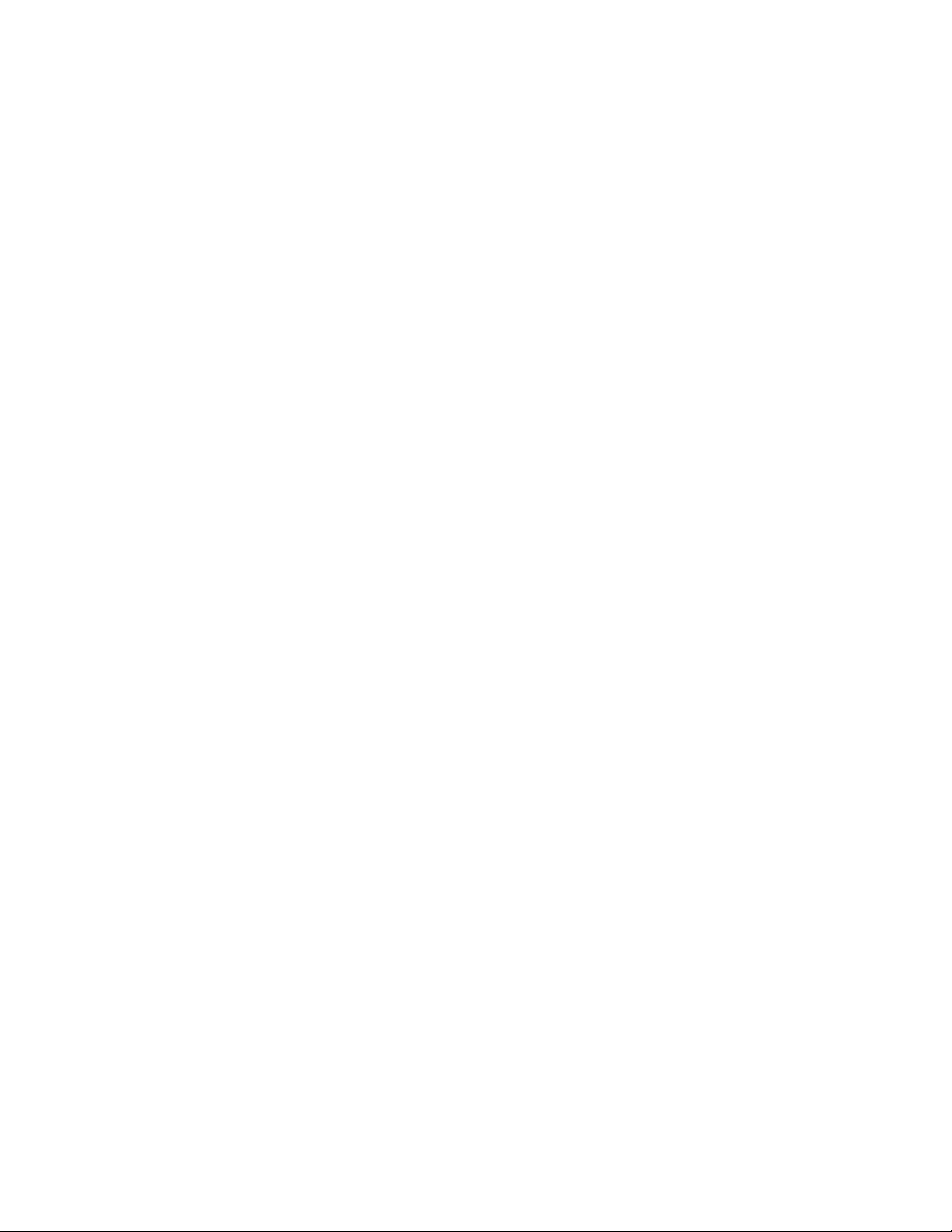
hp surestore auto path
virtual array
for Windows 2000
installation an d user’s guide
Editio n MARCH 2001
Order No. T10 11-96002
Printed in U.S.A.
Page 2
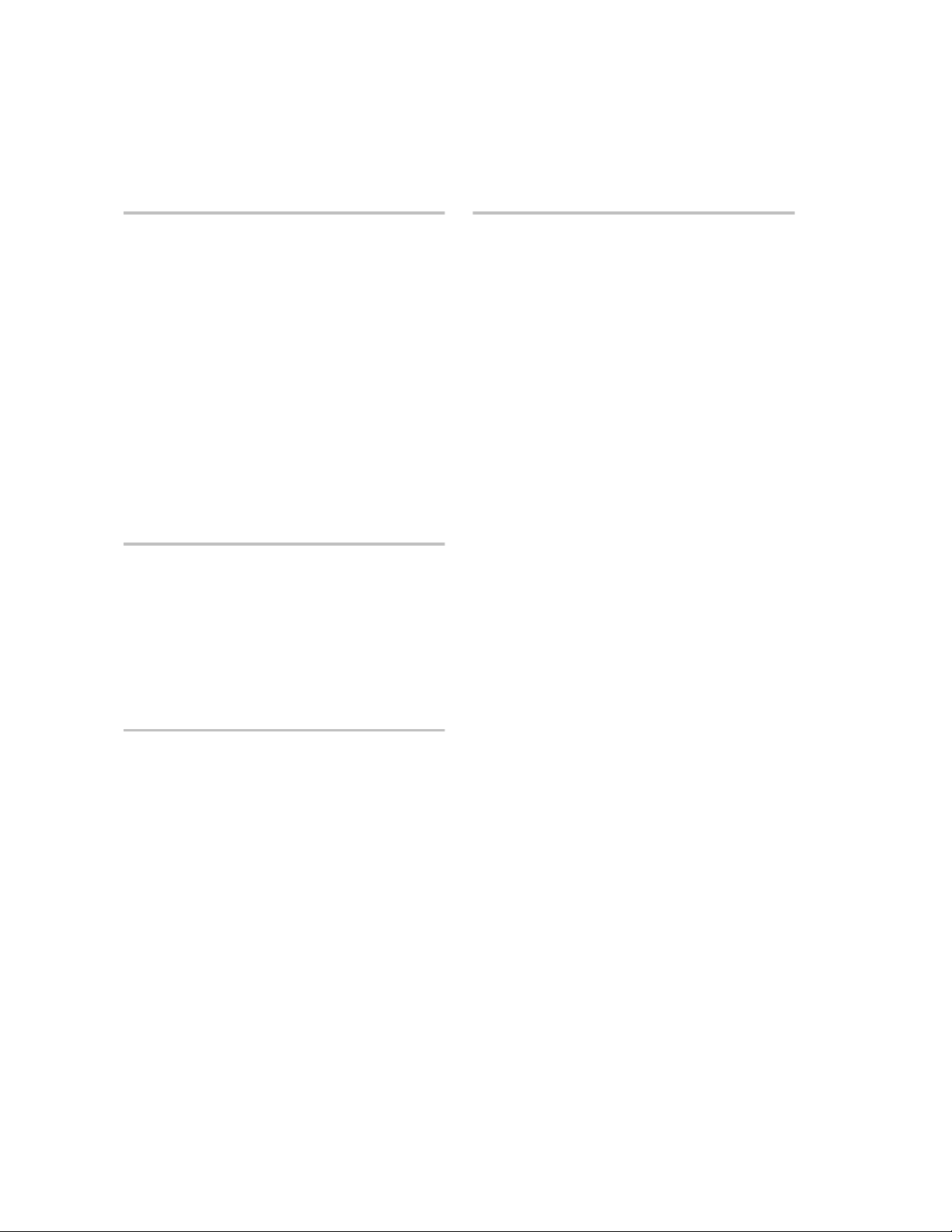
Notice
Trademark Information
© Hewlett-Packard Company, 2001. All rights reserved.
Hewlett-Packard Company m akes no warra nty of any
kind with regard to this material, including, but not
limited to, the implied warranties of merchantability and
fitne ss for a par ticu la r p urp ose. Hew lett -P ack ard sh al l n ot
be liable for errors cont ained herein or for incident al or
consequ ent ial d am ages i n co nne cti on with t he f urn is hing,
performance, or use of this material.
This do cumen t cont ai ns propr iet ary i nf orma ti on, whi ch
is protected by copyright. No part of this document may
be photoc opied, reproduced, or translated into another
language without the prior w ritten consent of
Hewlett-Packard. The information contained in thi s
document is subject to change without notice.
Safety Instructions
Denotes:
WARNING A hazard that can cause personal
injury
Caution
A hazard that can cause hardware or
softw a r e damage
Microsoft, Windows NT, and Windows 2000 are
registred trademar ks of Microsoft Corporation
Java and all Java-based marks are trademarks or
registered trademarks of Sun Microsystems, Inc. in
the United States and other countries.
HP, HP-UX are registered trademark s of
Hewlett-Packard Company.
Command View, Secure Manager, Business Copy,
Auto Path, Smart Plug-Ins are trademarks of
Hewlett-Packard Company
Format Conventions
Denotes
Note Significant concepts or operating
instructions
this font Text to be typed verbatim: all
commands, path names, file names,
and directory names
this font Text displayed on the screen
<this font> Variables used in commands
2
Page 3
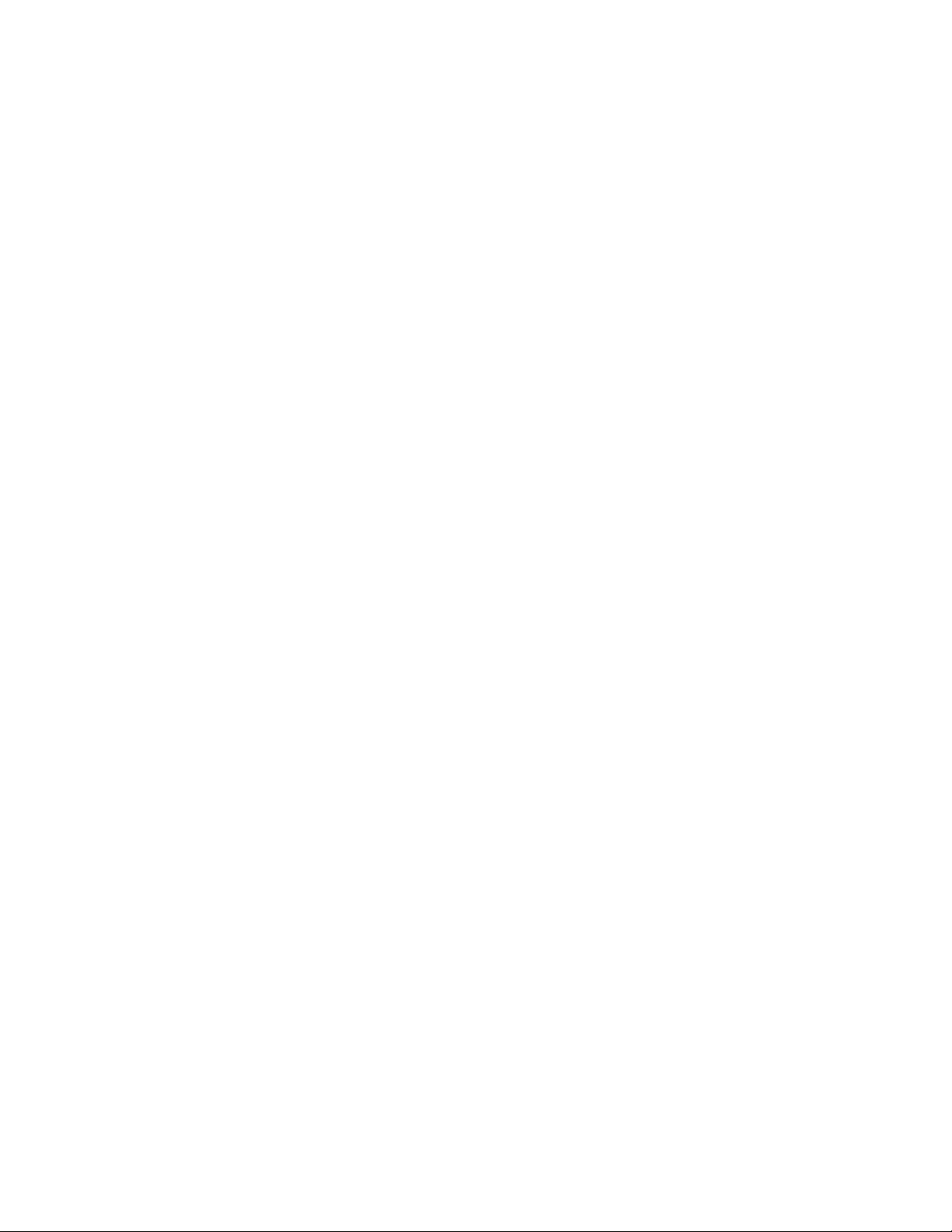
Table of Contents
1 Product Description
Overview . . . . . . . . . . . . . . . . . . . . . . . . . . . . . . . . . . . . . . . . . . . . . . . . . . . . . . . . . . . . . . .5
Dynamic Load Balancing . . . . . . . . . . . . . . . . . . . . . . . . . . . . . . . . . . . . . . . . . . . . . . .5
Automatic Switching to Alternate Path . . . . . . . . . . . . . . . . . . . . . . . . . . . . . . . . . . . . .6
User Interfaces. . . . . . . . . . . . . . . . . . . . . . . . . . . . . . . . . . . . . . . . . . . . . . . . . . . . . . . . 6
Product Contents . . . . . . . . . . . . . . . . . . . . . . . . . . . . . . . . . . . . . . . . . . . . . . . . . . . . . . . . .7
Auto Path VA Upgrade Licenses . . . . . . . . . . . . . . . . . . . . . . . . . . . . . . . . . . . . . . . . . . . .8
HP Modular Storage Software Pro ducts . . . . . . . . . . . . . . . . . . . . . . . . . . . . . . . . . . . . . . .8
Warranty . . . . . . . . . . . . . . . . . . . . . . . . . . . . . . . . . . . . . . . . . . . . . . . . . . . . . . . . . . . . . .10
Technical Support . . . . . . . . . . . . . . . . . . . . . . . . . . . . . . . . . . . . . . . . . . . . . . . . . . . . . . .10
2 Auto Path VA Installation
Overview . . . . . . . . . . . . . . . . . . . . . . . . . . . . . . . . . . . . . . . . . . . . . . . . . . . . . . . . . . . . . .11
System Requirements . . . . . . . . . . . . . . . . . . . . . . . . . . . . . . . . . . . . . . . . . . . . . . . . . . . .12
HP Netservers . . . . . . . . . . . . . . . . . . . . . . . . . . . . . . . . . . . . . . . . . . . . . . . . . . . . . . .12
Other Servers. . . . . . . . . . . . . . . . . . . . . . . . . . . . . . . . . . . . . . . . . . . . . . . . . . . . . . . .12
Installing Auto Path VA . . . . . . . . . . . . . . . . . . . . . . . . . . . . . . . . . . . . . . . . . . . . . . . . . .13
Uninstalling Auto Path VA . . . . . . . . . . . . . . . . . . . . . . . . . . . . . . . . . . . . . . . . . . . . . . . .14
3
Page 4

Table of Contents (
continued
)
3 Using Auto Path VA
Introduction . . . . . . . . . . . . . . . . . . . . . . . . . . . . . . . . . . . . . . . . . . . . . . . . . . . . . . . . . . . .15
Auto Path VA GUI . . . . . . . . . . . . . . . . . . . . . . . . . . . . . . . . . . . . . . . . . . . . . . . . . . . . . .16
Auto Path VA Devices Window . . . . . . . . . . . . . . . . . . . . . . . . . . . . . . . . . . . . . . . . . . . . 17
Selecting a Server and Array. . . . . . . . . . . . . . . . . . . . . . . . . . . . . . . . . . . . . . . . . . . . 19
Adding a Server. . . . . . . . . . . . . . . . . . . . . . . . . . . . . . . . . . . . . . . . . . . . . . . . . . . . . .19
Deleting a Server . . . . . . . . . . . . . . . . . . . . . . . . . . . . . . . . . . . . . . . . . . . . . . . . . . . . .20
Refreshing the Window. . . . . . . . . . . . . . . . . . . . . . . . . . . . . . . . . . . . . . . . . . . . . . . .20
Accessing Auto Path VA Help . . . . . . . . . . . . . . . . . . . . . . . . . . . . . . . . . . . . . . . . . . 20
Auto Path VA Device Setti ngs Window. . . . . . . . . . . . . . . . . . . . . . . . . . . . . . . . . . . . . .21
Setting the Load Balancing Policy . . . . . . . . . . . . . . . . . . . . . . . . . . . . . . . . . . . . . . .23
Setting the Preferred Path . . . . . . . . . . . . . . . . . . . . . . . . . . . . . . . . . . . . . . . . . . . . . . 24
Auto Path VA Adapters Window . . . . . . . . . . . . . . . . . . . . . . . . . . . . . . . . . . . . . . . . . . .25
Command-Line User Interface . . . . . . . . . . . . . . . . . . . . . . . . . . . . . . . . . . . . . . . . . . . . .27
autopath adapters . . . . . . . . . . . . . . . . . . . . . . . . . . . . . . . . . . . . . . . . . . . . . . . . . . . . .28
autopath devices. . . . . . . . . . . . . . . . . . . . . . . . . . . . . . . . . . . . . . . . . . . . . . . . . . . . . .29
autopath help . . . . . . . . . . . . . . . . . . . . . . . . . . . . . . . . . . . . . . . . . . . . . . . . . . . . . . . . 30
autopath paths device. . . . . . . . . . . . . . . . . . . . . . . . . . . . . . . . . . . . . . . . . . . . . . . . . .31
autopath set device. . . . . . . . . . . . . . . . . . . . . . . . . . . . . . . . . . . . . . . . . . . . . . . . . . . .32
4 Troubleshooting
Introduction . . . . . . . . . . . . . . . . . . . . . . . . . . . . . . . . . . . . . . . . . . . . . . . . . . . . . . . . . . . .33
Contacting HP Customer Service . . . . . . . . . . . . . . . . . . . . . . . . . . . . . . . . . . . . . . . .33
Recovering After a Path Failure . . . . . . . . . . . . . . . . . . . . . . . . . . . . . . . . . . . . . . . . . . . .34
Troubleshooting Auto Path VA. . . . . . . . . . . . . . . . . . . . . . . . . . . . . . . . . . . . . . . . . . . . .35
Event Viewer . . . . . . . . . . . . . . . . . . . . . . . . . . . . . . . . . . . . . . . . . . . . . . . . . . . . . . . .35
Windows Diagnostics . . . . . . . . . . . . . . . . . . . . . . . . . . . . . . . . . . . . . . . . . . . . . . . . . 35
Windows Registry . . . . . . . . . . . . . . . . . . . . . . . . . . . . . . . . . . . . . . . . . . . . . . . . . . . . 35
Disk Administrator . . . . . . . . . . . . . . . . . . . . . . . . . . . . . . . . . . . . . . . . . . . . . . . . . . . 35
Web Support . . . . . . . . . . . . . . . . . . . . . . . . . . . . . . . . . . . . . . . . . . . . . . . . . . . . . . . . . . .3 6
4
Page 5
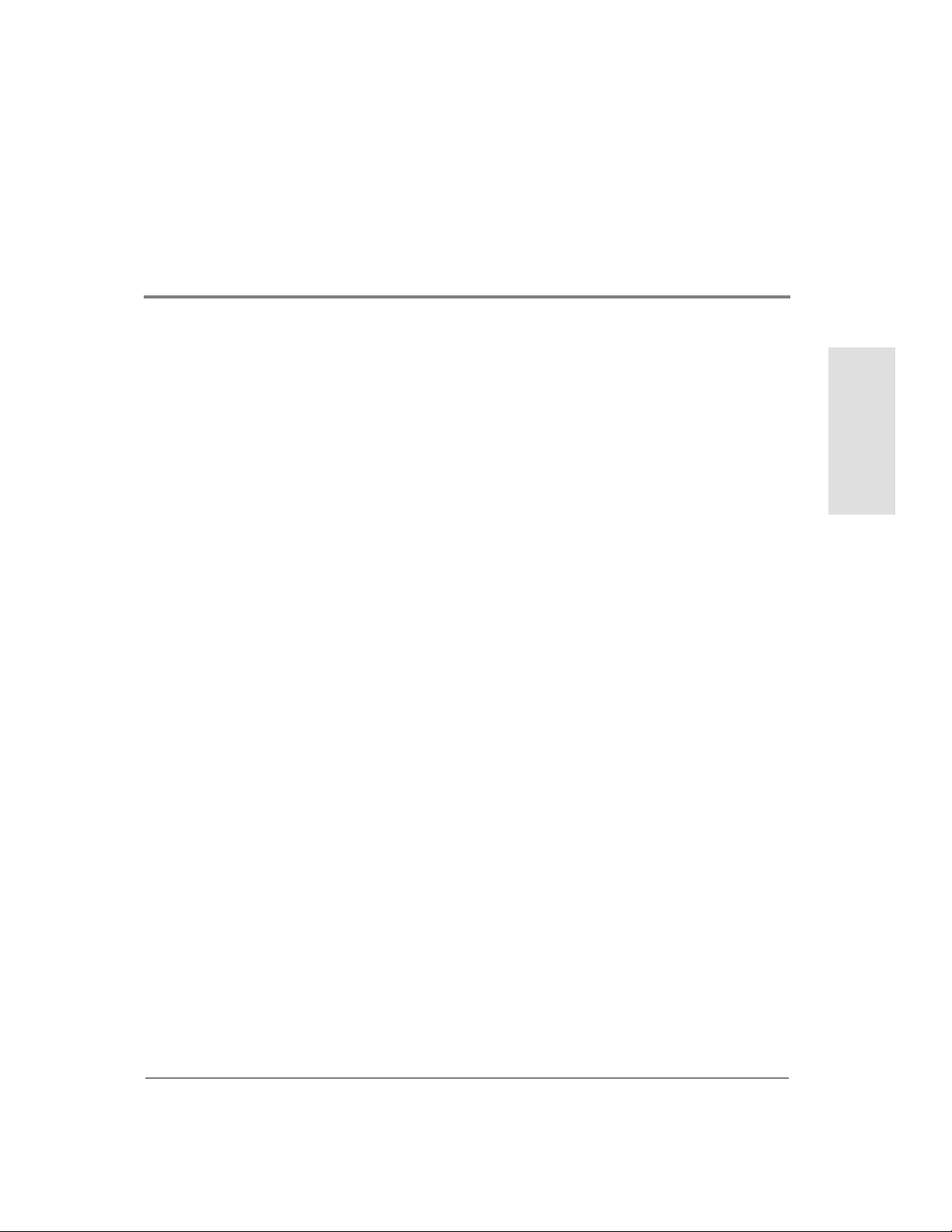
1 PRODUCT DESCRIPTION
Overview
Congratulat ions on your purchase of the HP SureStore Auto P ath Virt ual Array (Auto Path VA)
product. This s oftware product provides automatic input/output (I/O) pa th failover and load balancing
for servers configured with multiple host bus adap ters connected to HP SureStore V irtual Arrays.
Typically, system disk I/O is sent directly to the Windows disk driver. Auto Path VA is a filter driver
that fits betwee n the Windo ws disk driver and the host bus adapter driver. Auto Path VA, which is
transpare nt to all applications, provides these features:
• Enhanced data availability.
• Dynamic load balancing over multiple paths.
• Automatic path failover and recovery to an alternate path.
• A graphical user int erfa ce and a command-line user interface.
Product Descripti o n
Dynamic Load Balancing
Auto Path VA performs dyna mic load ba lanci ng of data fl ow thro ugh mult iple pa ths. It det ects m ult iple
paths to each device (or LUN) and allocates the data load among the paths for optimum performance.
This multipa th load balancing prevents any path from becoming ove rloaded and helps prevent the
congestio n that oc curs when many I/O ope ratio ns are dire cted to common devi ces along the same pat h.
Load balancing is pe rformed using a policy selected by the administrator.
If a preferred path is spe cified for a device, the entire I/O for that particular de vice flows through the
preferred path. No load balancing is done by Auto P ath VA.
5
Page 6

Automatic Switching to Alternate Path
If a data path fails, Auto Path VA autom atically switches to an alternate path, dropping the failed path
out of the I/O rotation without any loss of data. The switchover is completely transparent to
applications, so normal opera tion continues without downtime.
All path changes are logged in the Windows Event Viewer log, allowing administrators to investigate
and repair fail ed paths. After a failed path is repaired, Auto Path VA automatically begins us ing the
path with the set load balancing policy. If the failed path was set as a preferred path, you must use the
Device Setti ngs window to res et the device’s preferre d path back to the repaired path’s number.
User Interfaces
Auto Path VA provides two user interfaces: a graphical user interface (GUI) and a command-line user
interface (CLUI). These interfaces enable a system administrator to view path information and select
either load balancing polici es or pr eferred paths. The GUI consis ts of two components: server and
client. The server runs on the host connected to the HP SureStore Virtual Array. The client can run on
either the host that the server is on or from a remote hos t connected through the network.
The CLUI can be used only on hosts that are both connected to an HP SureStore Vi rtual Array and
have the Auto Path VA driver installed. You can execute CLUI commands only from the directory
where the installed Auto Path VA program files res ide.
6 Overview
Page 7

Product Contents
The contents of the Auto P ath VA product include:
• HP StoreStore Auto Path Virtual Array Installation and User’s Guide
• Software CD
• 1 Host Li cense-to-Use Cer tificate
Installation and User’ s Guide
Software CD
License-to-Use Certificate
Product Cont ents 7
Page 8

Auto Path VA Upgrade Licenses
A one host license-to-use is required for each installation of Auto Path VA. Upgrade licenses provide
additional host usage for the Auto Path VA product. The se upgrade licenses can increase the host
usage up to 25 hosts, depe nding on the license purchased (see Table 1 on page 9). The content s of the
upgrade license include:
– Softwa r e Li cense Cer ti ficate
– Stora ge envelope
Software License Certificate
Note Keep all Softwa re License Ce rtificat es you receiv e for the HP Su reStore Aut o Path V i rtual
Array product in a safe plac e.
The HP SureStore Auto Path Virtual Array product is licensed to you according to the
standard licensing terms defined on the HP Software License Agreement you received
with this product.
HP Modular Storage Software Products
Several optiona l software products are available to enha nce the operation of the HP SureStore Virtual
Array. These optional software products are listed in Table 1 on page 9. For the most up-to-date
product information, access the HP Web site (see section ”Web Support” on page 36 for instructions).
8 Auto Path VA Upgrade Licenses
Page 9
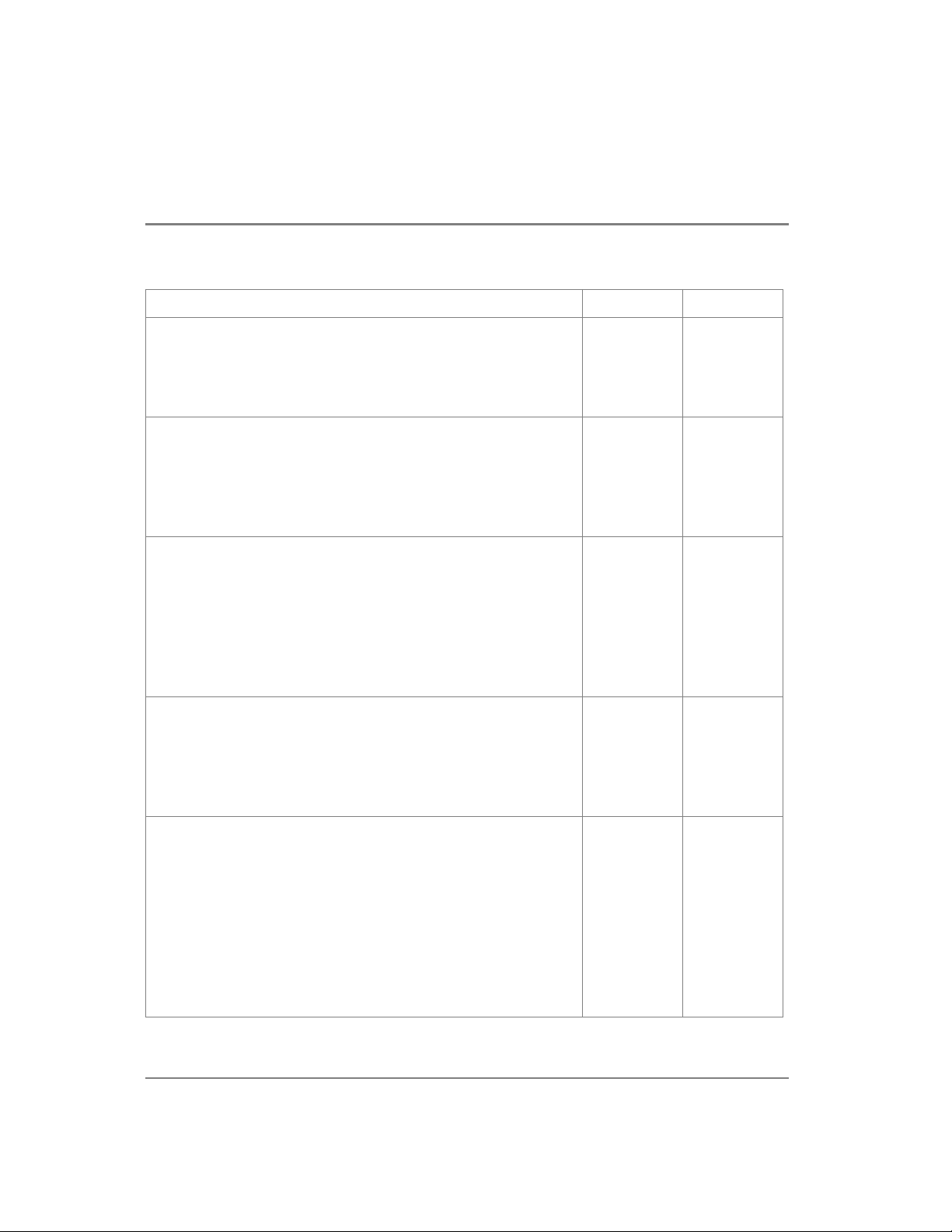
Table 1 HP Modular Storage Software Products
Software Product HP Sales Rep. HP Reseller
Command View SDM
Storage device management enables array confi guration and
management and provides value-added software products.
Software Package and 1 Host License-t o-Use (LTU) T1001A T1020A
Enterprise Management Smart Plug-Ins
Enables Command View SDM in HP Openview NNM for HP-UX,
Windows 2000, and Windows NT 4.0. It also enables
HP Command View SDM for HP Top Tools and CA-Unicenter
TNG.
Software Package and 1 Host LTU T1002A T1021A
Business Copy Virtual Array
Enables online data replication or LUN copying within the array for
testing and backup, and requires the same phys ical space to be
available in the array as the LUN(s) being cop ied.
Software Package and 50 GB LTU
500 GB Upgrade LTU
1 TB Upgrade LTU
Secure Manager Virtual Array
Enab le s LU N s to be lo ck ed in t o a se c u r e shared env ir o n ment.
Software Package and 50 GB LTU
500 GB Upgrade LTU
1 TB Upgrade LTU
Auto Path Virtual Array for Windows 2000
Enables I/O path fail-over in Windows 2000 environments with the
benefit of I/O load balancing in both failed and non-failed states.
Softwa r e Pac k ag e an d 1 H os t LTU
1 Host Upgra de LTU
5 Host Upgra de LTU
10 Host Upgra de LTU
25 Host Upgra de LTU
HP Modular Storage Software Products 9
T1007A
T1008A
T1009A
T1003A
T1004A
T1005A
T1011A
T1012A
T1013A
T1014A
T1015A
T1026A
T1027A
T1028A
T1022A
T1023A
T1024A
T1030A
T1031A
T1032A
T1033A
T1034A
Page 10
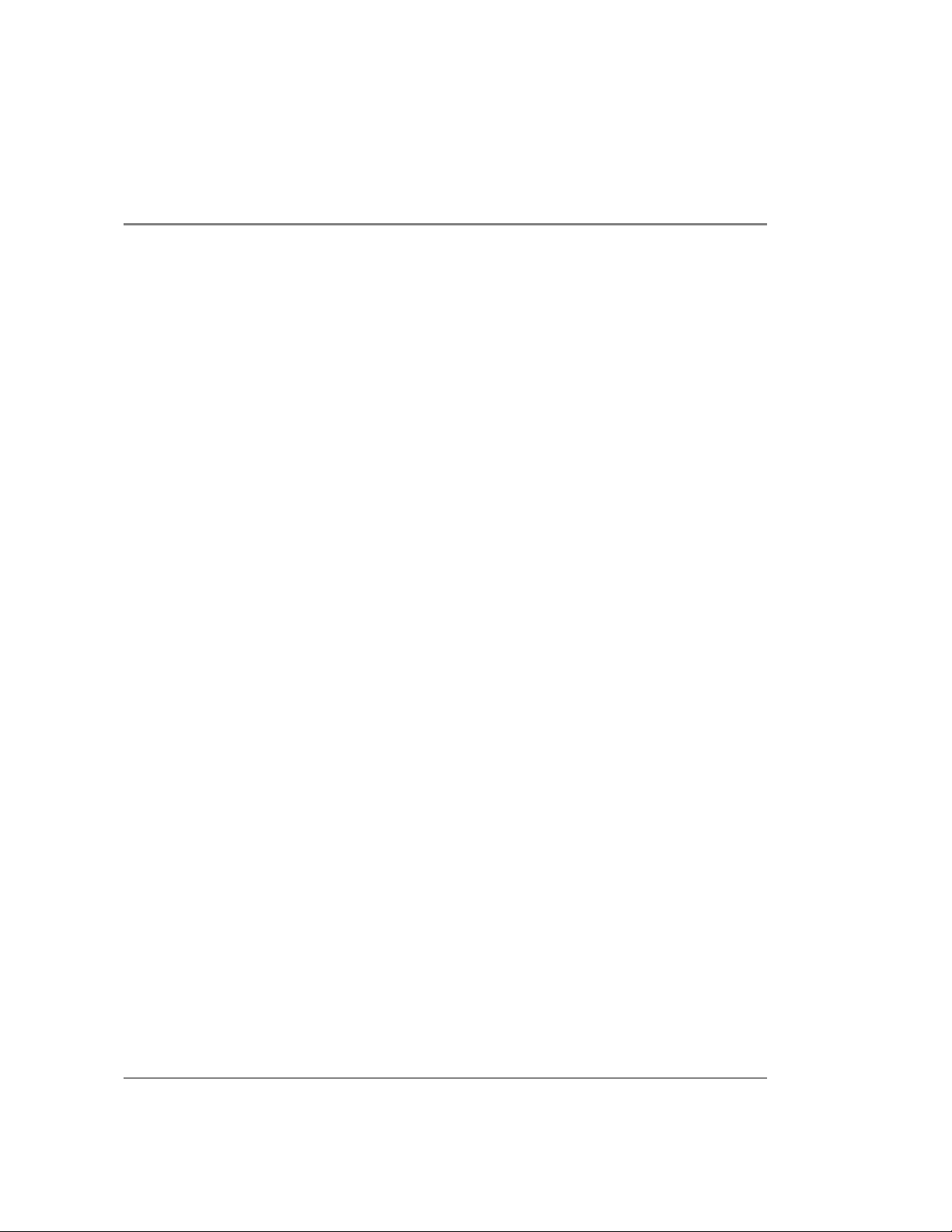
Warranty
This software package comes with a 90 day media defect warranty. If you have any problems with the
quality of the CD or the supporting documentation, you can return it for exc hange through any HP
sales office or authorized HP reseller.
Technical Support
Technical support is provided for this prod uct through an HP Support Contract, purchased at the time
you purchased this product. See the HP Support Contract for information on technical support.
For a list of the most current support phone numbe rs for the HP SureStore Auto Path Virtual Array
product, go to the following HP Web site:
www.hp.com/go/apva
10 Warranty
Page 11

2 AUTO PATH VA INSTALLATION
Overview
The HP SureStore Auto Pat h Virtual Array (Auto Path VA) graphical user interface (GUI) consists of
two components: server and client. You install the se rver on the host connect ed to the HP SureStore
Virtual Array. You can install the client on either the host that the server is on or on a remote host
connected through the network.
Each installat ion of Auto Path VA requires a one host lic ense-t o-us e (LTU). For example, installi ng the
GUI server and client on the same host requires a one host LTU. Installing the GUI server and the GUI
client on different hosts requires a two host LTU. See section ”Auto Path VA Upgrade Licenses” on
page 8 for information on incre asing the host usage up to 25 hosts.
Note HP SureStore Auto Path V irt ual Array (Aut o Path VA) supports on ly HP SureSt ore V irtual
Arrays. In environments containing both HP SureStore Virtual Arrays and HP SureStore
XPs, use the HP SureStore Auto Path XP softwar e produc t.
Auto Path VA Installation
11
Page 12

System Requirements
The following system requirements mu st be met to install Auto Path VA:
• Windows 2000 with service pack 1.
• 30 MB of available disk space.
• Administrator access to W indows 2000.
• Connections to an operational HP SureSt ore Virtual Array.
• 1024 x 768 minimum dis play resolution.
HP Netservers
Auto Path VA is fully supported on HP Nets ervers using HP’s D8602B host bus adapt er.
To see which HP Netserver configurations have obtained W indows clustering certification, go to the
Microsoft Windows HCL (Hardware Compatibility List) Web site at:
www.microsoft.com/hcl
Other Servers
Auto Path VA also works with Compaq, IBM (Intel processor) , and Dell servers using HP’s D8602B
host bus adapter.
12 System Requirements
Page 13

Inst alling Auto Path VA
Auto Path VA is installed using an automated installation program. See the readme.txt file on the
installation CD for more details about installation.
To install Auto Path VA:
1. Log on to the sever as administrator.
2. Inser t the CD with the Auto Path VA installation program into the CD-ROM dri ve (for example,
drive E:).
If Autorun is enabl ed on the serve r , the Auto Path VA install ation wind ow is dis played . Foll ow the
on-screen instructions to complete the installation.
3. If Autorun is not enabl ed, select Start > Run.
4. Type E:\setup.exe in the text box ( w her e E: is the drive letter for the CD-ROM drive ) .
5. Click OK.
This displa ys th e Auto P ath VA ins tall ation wi ndow. Follow the on-scree n i nstructi ons to compl ete
the installation.
To install only Auto Path VA GUI’s client:
1. Complete step 1-5 listed above.
2. From the insta llation window showing the application’s contents, unselect the server.
3. Click OK to continue the installation.
Installing Auto Path VA 13
Page 14

Uninstalling Auto Path VA
To uninstall Auto Path VA, use the Windows 2000 deinsta llation program.
To uninstall Auto Path VA:
1. Go to the Wi ndows 2000 Control Panel, and then double - click the Add/Re move Programs icon.
2. Select HP S ureStore Auto Path Vi rtual Array from the list, and then click Add/Remove.
3. Follow the on-screen ins tructions to uninstal l the Auto Path VA program files.
14 Uninstalling Auto Path VA
Page 15

3 USING AUTO PATH VA
Introduction
HP SureStore Auto Path Virtual Array (Auto Path VA) operations can be access ed from both a
graphical user interface and a command-line user interface. These operations display path information
for the various devices (LUNs) and hos t bus adapters. The administrator c an also use these operations
to change the load bal ancing policy or the pr eferred path to a certain de vice.
Using Auto Path VA
15
Page 16

Auto Path VA GUI
After installing Auto Path VA, you can start the graphical user interface (GUI). To start the Auto
Path VA GUI, you must have user access to the host co nnected to the HP SureStore Vi rtual Array.
To use the Auto Path VA GUI, you must start both its server and client. Depending on the options you
selected during the installation, you can start the GUI’s s erver and client using either an icon on the
Windo ws de sk top or from the Windows Start menu.
See section ”Command-Line User Interface ” on pag e 27 if you want to use the com mand-line user
interf ace to con f ig u r e A u to P at h VA.
To start the Auto Path VA server:
If you have Auto Path VA icons on your Windows desktop, select the icon labeled
Start H P Auto Path VA Server.
If you do not have Auto Path VA icons on your Windows desktop, select
Star t > Programs > HP Auto Path VA > Start Auto Path VA Server
This displays a command window. Leave this window open and start the Auto Path VA client.
To start the Auto Path VA client:
If you have Auto Path VA icons on your Windows desktop, select the icon labeled
Start H P Auto Path VA Client.
If you do not have Auto Path VA icons on your Windows desktop, select
Star t > Programs > HP Auto Path VA > Start Auto Path VA Client
This displ ays the Auto Path VA Devices window. The first time the Auto Path VA GUI is started
after installation, the Devices window does not show any servers or arrays in the corresponding
drop-down menus. To add servers to the menu, use the Add New Server wind ow. See section
”Adding a Server” on page 19 for instructions. See section ”Auto Path VA Devices Window” on
page 17 for information on this window.
16 Auto Path V A GUI
Page 17

Auto Path VA Devices Window
The Auto Path VA program always starts by displaying the Devices window. This window shows the
devices (LUNs) config ured on the selected HP SureStore Virtual Array.
The first time the Auto Path VA GUI is sta r ted after installation, the Devices window does not show
any servers or arrays in the corresponding drop-down menus. To add servers to the menu, use the Add
New Server window. See section ”Adding a Server” on page 19 for instruc tions.
Figu re 1 Auto Path VA Devices Window
Auto Path VA Device s Window 17
Page 18

The Auto Path VA Devices window contai ns the following items:
• Server Name. Drop-down menu that lets you select a server.
• Disk Array. Drop-down menu that lets you s elect the active array for the window.
• Devices tab. Opens the Devices window.
• Adapters tab. Opens the Adapters window. See section ”Auto Path VA Adapters Window” on
page 25 for information.
• Device#. The total number of devices (LUNs) configured on the selected array.
• Device Name. The device name.
• Serial#. The device serial number.
• State. The state o f ea ch dev ic e:
– Active. The device is in use.
– Failed. The device is no longer in use or all paths to the device have failed.
• # of Paths. The number of paths to the device which is a multiple of the controllers and host bus
adapters. For exa mpl e, there are four paths to the device when using two controllers and two host
bus adap ters.
• Load Balance Policy. The load ba lancing policy c urrently selected for the device.
• Device Settings button. Opens the Device Settings window. See section ”Auto Path VA Device
Settings W indow” on page 21 for information.
18 Auto Path VA Devices Window
Page 19

Selecting a Server and Array
The drop-down menus in th e Devi ces window let you easily select the server and connected arrays.
To select a server and array:
1. From the Devices window, select a server from the Server drop-down menu.
This displays information for the first array connected to the selected ser ver.
2. From the Devices window , select an array from the Disk Array drop-down menu. (This menu shows
all of the arrays conn ected to the selecte d s erver.)
This displays information for the selected arr ay.
Adding a Server
From the Devices window, you can add a new server to the list of available servers.
To add a server:
1. From the Devices window, select Add New Server from the Fi le drop-down menu.
This displays the Add new server dialog box.
2. In the Server Name box, type either the server name or IP address for the server you want to add.
3. Click Add.
This adds the server name to the Server Name drop-down menu, and then displays the Devices
window.
Auto Path VA Device s Window 19
Page 20

Deleting a Server
From the Devices window, you can delete a server from the list of available servers.
To delete a server:
1. From the Devices window, select Delete a Server from the File drop-down menu.
This displays the Delete a server dialog box.
2. In the Delete a serve r box, type either the server name or the IP address for the server you wan t to
delete.
3. Click Delete.
This deletes the server name from the Server Name drop-down list, and then displays the Devices
window.
Refreshing the Window
From the Devices window, use the View drop-down menu to refresh the window and update the
information for the selected array.
Accessing Auto Path VA Help
From the Devices window, use the Help drop-down menu to access the Auto Path VA online help.
20 Auto Path VA Devices Window
Page 21

Auto Path VA Device Settings Window
The Device Settings window shows the various paths to a device and either the load balancing policy
or preferred path for the device. To open the Device Settings window, click the Device Settings button
in the Devices window. See section ”Auto Path VA Devices Window” on page 17 for information.
Figu re 2 Auto Path VA Devi ce Settings Window
Auto Path VA Device Settings Window 21
Page 22

The Auto Path VA Device Settings window has the following items:
• Server Name. The name or IP address of the server.
• Disk Array Unit. The s erial number of the ar ray.
• Device Serial Number. The serial number of the selected device.
• Device Name. The name of the selected device.
• Load Balancing Policy. The lo ad b alancing policy for the selected devic e.
• Prefer red P ath N umber. The preferred path for the selected device. Shown only when the selected
device does not have a Load Balanci ng Po licy.
• Path Number. The index number for the path.
• State. The state o f the path:
– Active. The device is in use.
– Failed. The device is no longer in use or all paths to the device have failed.
• Controller Port. The controller’s port number for the device.
• Port Path Target LUN. The physical path identifie r.
• OK button. Applies the changes, a nd then displays the Devices window.
• Cancel button. Cancels the changes and returns to the Devi ces window.
22 Auto Path VA Device Sett ings Window
Page 23

Setting the Load Balancing Policy
The Auto Path VA Device Settings window lets you set th e load balancing polic y for a selected device.
All of the load balancing policies determi ne their actions based upon the current queue depths of all of
the paths available to the device. The only dif f erence between policies is how they measure the queue
depth. All of the policies, except Round Robin, tend to shift the I/O load from heavily loaded paths or
resources to more lightly loaded ones. If the average number of requests outstanding to the device
tends to be small, then all of the policies behave like Round Robin.
You can select from these load balancing policies:
• No Load Balanci ng. No load ba lancing performed. All I/O is routed through the preferred path.
• Default Balance. Same as Shortest Queue Requests.
• Round Robin. The requests are cycled through each path sequentially without regard to queue
depth.
• Shortest Queue Requests. (Default) Measures the current queue depth by c ount ing the number of
requests outstanding for each path.
• Shortest Queue Bytes. Measures the current queue depth by the sum of the I/O sizes of the requests
outstanding on that path.
• Shortest Queue Service Time. Measures the cur rent queu e depth by th e sum of t he lengt h of time
each I/O request has be en outstanding on that path.
To set the lo a d b a la n cing po li cy :
1. From the Devices window, select th e server and then th e ar ray.
2. Select the device whose load balanc ing policy you want to set.
3. Click the Devic e S ettings button.
This displays the Auto Path VA Device Settings window.
4. From the Load Balancing Policy drop-down menu, select the load balancing policy.
5. Click OK.
This applies the selected load balancing policy, and then displa ys the Devices window.
Auto Path VA Device Settings Window 23
Page 24

Setting the Preferred Path
The Auto Path VA Device Settings window le ts you s et the pref erred path when you do not have a load
balancing policy for a device. This option is available only when the selected device does not have a
load balanc ing policy.
To set the prefe rred p a t h:
1. From the Devices window, select th e server and then th e ar ray.
2. Select the device whose preferred pa th you want to set.
3. Click the Devic e S ettings button.
This displays the Auto Path VA Device Settings window.
4. From the Load Balancing Policy drop-down menu, select No Load Balancing.
This displ ays the Preferr ed Path Number selection box.
Figu re 3 Setting th e Preferred Path Number
5. From the Preferred Path Number drop-down menu, select the preferred path.
6. Click OK.
This applies the selected preferre d path, and then displa ys the Devices window.
24 Auto Path VA Device Sett ings Window
Page 25

Auto Path VA Adapters Window
The Adapters window shows all host bus adapters inst alled on the host, even if the adapter is not
compatible (non fibre channel) with Auto P ath VA. The Adapters window shows the non-compatible
adapters with an Active state but 0 (zero) for the number of paths.
The Adapters window is a view-only window and therefore has no user-configurable functions. To
open it, click the Adapters tab in the Devices window. See section ”Auto Path VA Devices Window”
on page 17 for information.
Figu re 4 Auto Path VA Adapters Window
Auto Path VA Adapters Window 25
Page 26

The Auto Path VA Adapters window has the following items:
• Server Name. Drop-down menu that lets you select a server.
• Devices tab. Opens the De vices window. See se ction ”Aut o Path VA Dev ices Window” on page 17
for information.
• Adapters tab. Opens the Auto Path VA Adapters window.
• Adapter #. Identi f ies the ho st b us adapte r .
• Adapter Name. The name of the host bus adapte r.
• Adapter State. The state of the host bus adapter:
– Active. The host bus adapter is in use.
– Failed. The host bus adapter is no longer in use.
• # of Paths. The total numbe r of paths to all devices (LUNs ) .
• Adapter SCSI Port. The hos t bus adapter SCSI port number.
26 Auto Path V A Adapters Window
Page 27

Command-Line User Interface
Auto Path VA’ s command-line user interface (CLUI) can be used only on hosts that are both connected
to an HP SureStore Virtual Array and have the Auto Path VA driver installed.
You can execute CLUI commands only from the directory where the installed Auto Path VA program
files reside. If you ch ose the default directo r y when you pe rformed the Auto Path VA installation,
change the directory to
If you ch ose a different directory during installation , change th e directory to the one y ou specified, and
then exe cu t e th e C L U I co m mands.
The commands supported by Auto Path VA’s CLUI are as follows:
• autopath adapters - Displ ay host bus adapt er na me s.
• autopath devices - Display all devic es (LUNs).
• autopath help - Display help for the CLUI commands.
• autopath paths device - Display paths to the specifie d device.
• autopath set device - Set either the load balanci ng policy or the preferred path.
C:\Program Files\HP\AutoPath, and then execute the CLUI commands.
Command-Line User Interface 27
Page 28

autopath adapters
Display host bus adapter names.
Syntax
autopath adapters
Description
The autopath adapters command displays the names of all host bust adapters installed on the host,
even if the adapter is not compatible (non fibre channel) with Auto Path VA. This command displays
the non-compatible adapters with an Active state but 0 (zero) for th e number of paths.
Example
C:\...\AutoPath\autopath adapters
Adapte r# Port# Adapte r Nam e State #P at hs
12HP HHBA–D8602B Active 10
2 4 HP HHBA–D8602B Active 4
28 Command-Line User Interface
Page 29

autopath devices
Display devices.
Syntax
autopath devices
Description
The autopath devices command displays information for the devices (LUNs) in the array.
Example
C:\...\AutoPath\autopath devices
Device# Device Name Serial No. State #Paths Policy
1 HP OPEN-3 0345928 Active 4 Round Robin
2 HP OPEN-9 6750938 S tandby 2 Shortest Queue
Servic e Ti me
3 HP OPEN-3 8938746 A ctive 2 No Load Balance
Command-Line User Interface 29
Page 30

autopath help
Display help.
Syntax
autopath help
Description
The autopath help command opens the help for the autopath command-line user interface supported
commands.
30 Command-Line User Interface
Page 31

autopath paths device
Display paths to device.
Syntax
autopath paths device=
where
device_number
device_number
is the device number shown in the autopath devices command-line display.
Description
The autopath paths device command displays the paths to the device identified by device_number.
Examples
Example of a device with a load balancing policy:
C:\...\AutoPath\autopath paths device=2
Path# Controller Port# State SCSI Port# Bus# TID LUN#
1 18 Active 4 4 1 4
2 3 Active 5 4 1 4
Example of a device with and with out a load balancing policy. An asterisk af ter the LUN # indicates
the preferred path:
C:\...\AutoPath\autopath paths device=3
Path# Controller Port# State SCSI Port# Bus# TID LUN#
1 3 Active 4 4 1 3
2 14 Active 5 4 1 3*
Command-Line User Interface 31
Page 32

autopath set device
Set either load balancing policy or preferred path.
Syntax
autopath set device=
device_number
{polic y=
policy_name
| path=
path_number
}
• device_number
The device number shown in the autopath devices command-line display.
• policy_name
The name of the l oad balanc ing policy . See secti on ”Setti ng the Load Balancin g Policy” on pa ge 23
for a list of available policies.
• path_number
The preferred path numbe r.
Description
The autopath set device command sets either the load balanc ing policy or the preferred path for the
device identified by device_number.
Examples
To set load balancing policy:
C:\...\AutoPath\autopath set device=3 policy=Round_Robin
Device Serial No. : 89374856
Controller Port No. : 18
Path Scsi Address : 5.4.1.4
To set preferred path:
C:\...\AutoPath\autopath set device=3 path=2
Change preferred path (y/n) ? y
Preferred Path changed
32 Command-Line User Interface
Page 33

4 TROUBLESHOOTING
Introduction
Trouble shoot ing c an be perfor med by the custom er or an HP service re presenta ti ve, dependi ng on your
HP service contract. If you are unable to resolve an error condition, ask your HP servic e representat ive
for assistance.
Contacting HP Customer Service
If you call HP cus tomer supp ort, provide as much in format ion about the problem as possibl e, inc lud ing
the circumstances surrounding the error or failure and the exact content of an y error m essages
displayed on the host system .
Troubleshooting
33
Page 34

Recovering After a Path Failure
If a data path fails, Auto Path VA autom atically switches to an alternate path, dropping the failed path
out of the I/O rotation without any loss of data. The switchover is completely transparent to
applications, so normal opera tion continues without downtime.
All path changes are logged in the Windows Event Viewer log, allowing administrators to investigate
and repair fail ed paths. After a failed path is repaired, Auto Path VA automatically begins us ing the
path with the set load balancing policy.
If a failed path was set as a pref erred path, you must use the Device Settings window to reset the
device’s preferred path back to th e re paired path’s number. See section ”Setting the Preferred Path” on
page 24 for instructions.
34 Recovering After a Path Failure
Page 35

Troubleshooting Auto Path VA
To troubleshoot Auto Path VA, you can use these Windows 2000 troubleshooting tools:
Event Viewer
All activity on the paths is shown by Event Viewer. The viewer logs all errors (disk, adapter, and I/O)
and when a path is taken out of se rvice.
Windows Diagnostics
The Administra tive Tools utility, accessed from the Windows Control Panel, shows all devices
connected to the Windows 2000 system.
Windows Registry
Back up the Registry before executing the Registry Editor.
The Registry show s th e devices connected to the Windows 2000 system. The Registry Editor can be
used to display the devices seen at boot time.
Disk Administrator
Disk Administrator shows the paths that are online and offline. If all the paths to a device appear to be
offline, it is likely that the device is not formatte d at the array level. Format the d evice so that th e Dis k
Administrator will see the path of the device and the remainin g of fline paths.
Tro ubleshooting Auto Path VA 35
Page 36

Web Support
New product offerings, product updates, support software and options are continually becoming
available. For the most current product information, access the HP web site. Two categories of
information are av ailable: genera l product and technical support (software updates, firmware, and
documentation). To access either one of these categories, go to the HP home page and then follow the
links to the spec ific information you need. Additional information is also available on the readm e file
provided on the pr oduct CD-ROM.
To access general product information:
1. From the HP home page (www.hp.com), click this link:
products & services
2. From the products & services page in the storage cat egory, click this link:
disks, disk arrays
3. From the disk, disk arrays page, click this link if you want software product information:
hp modular storage software
4. Otherwise, click this link for hardware product information:
mid-range arrays
To access technical support information.
1. From the HP home page (www.hp.com), click this link:
support
2. From the support page in the storage category, click this link:
disks, disk arrays
3. From the hp disk & disk arrays page, clic k this link:
hp disk arrays
4. From the hp disk arrays page , click this link if you want software support information:
hp modular storage software
5. Otherwise, click this link for hardware support information:
mid-range arrays
36 W eb Support
