Page 1
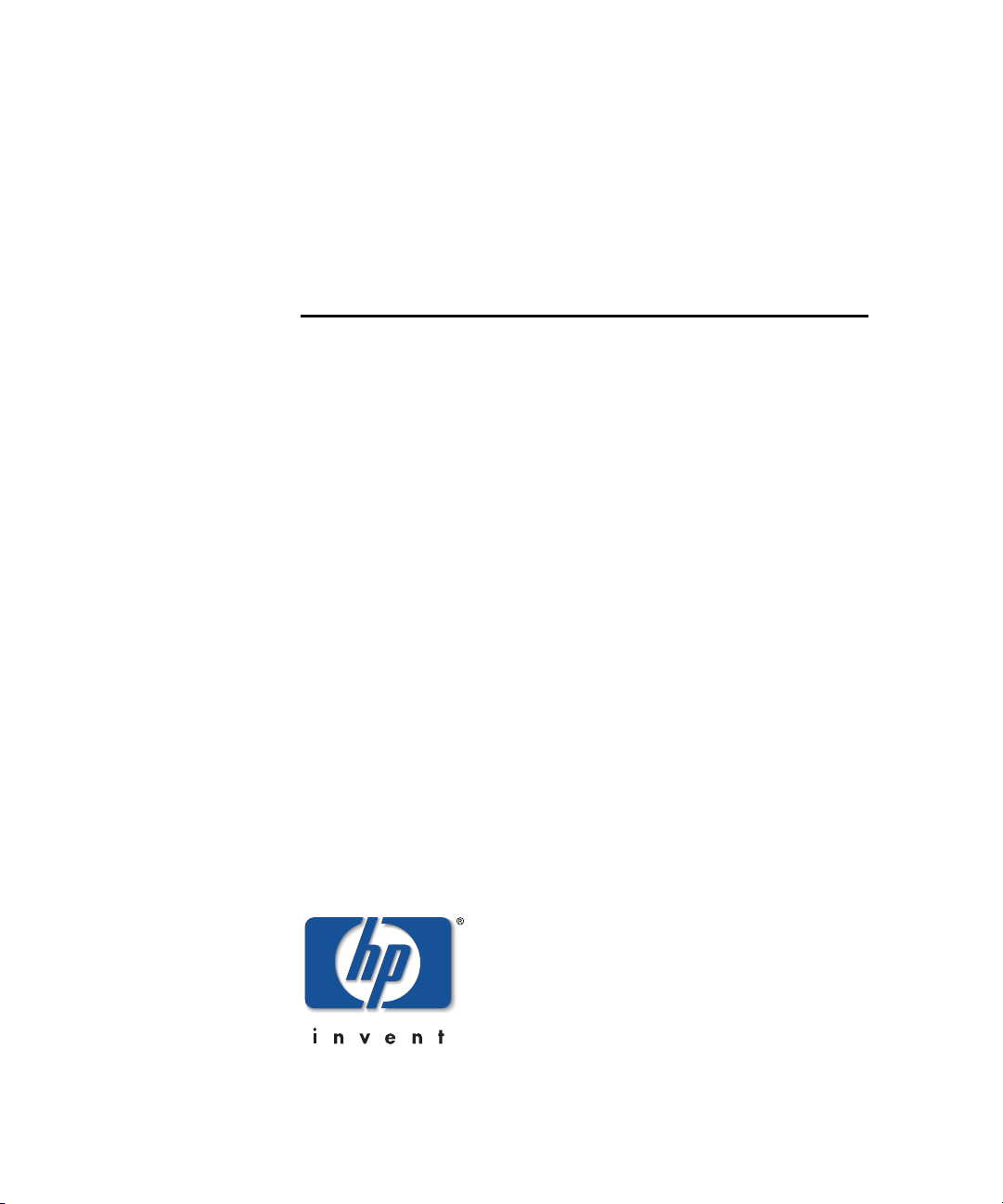
hp StorageWorks
HSG80 Array Controller V8.7
Command Line Interface Reference
Guide
Part Number: EK–G80CL–RA. B01
Second Edition (August 2002)
Product Version: 8.7
This guide provides detailed descriptions of all CLI commands and
step-by-step instructions on how to use each command.
Page 2
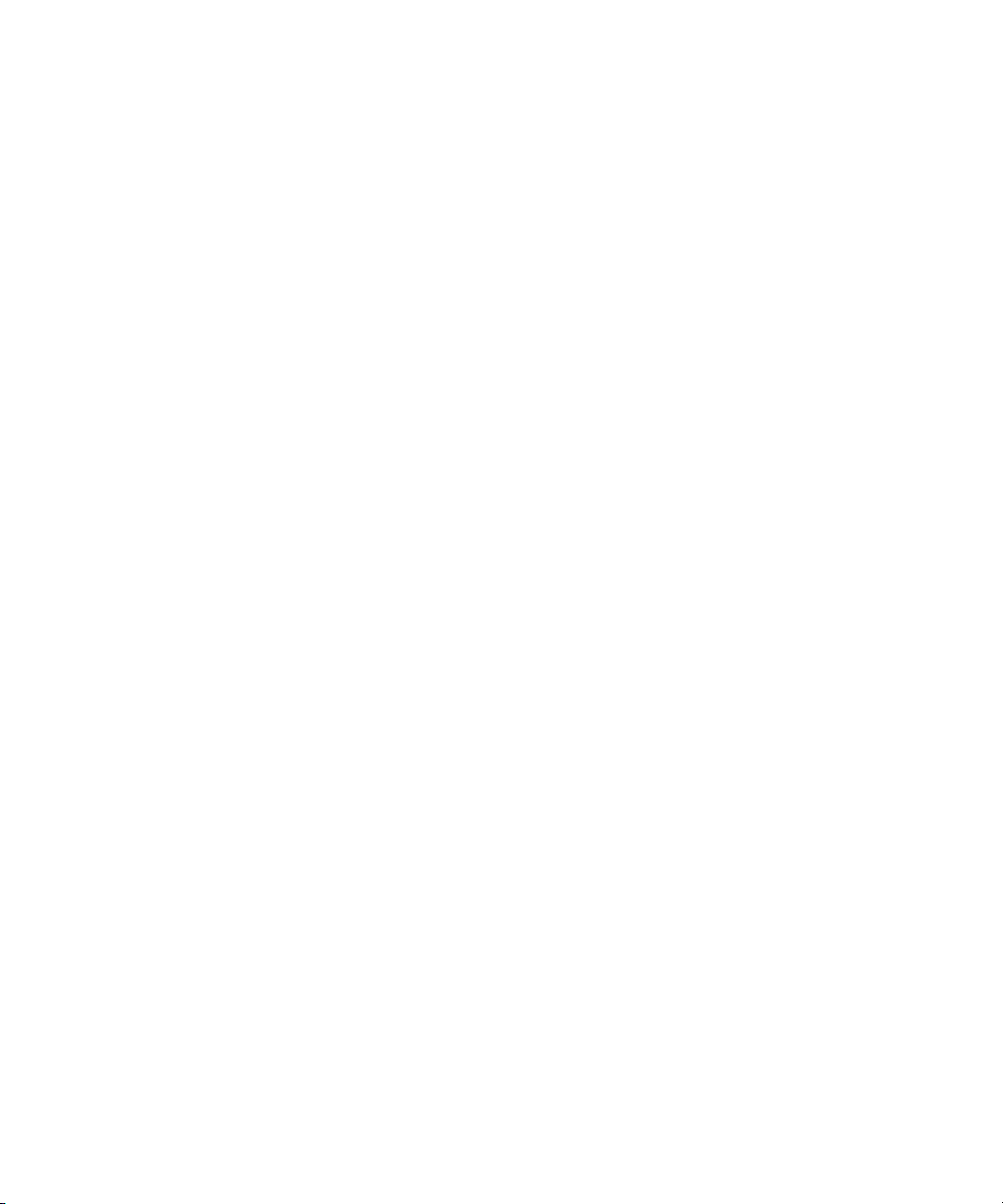
© Hewlett-Packard Company, 2002. All rights reserved.
Hewlett-Packard Company makes no warranty of any kind with regard to this material, including, but
not limited to, the implied warranties of merchantability and fitness for a particular purpose.
Hewlett-Packard shall not be liable for errors contained herein or for incidental or consequential
damages in connection with the furnishing, performance, or use of this material.
This document contains proprietary information, which is protected by copyright. No part of this
document may be photocopied, reproduced, or translated into another language without the prior
written consent of Hewlett-Packard. The information contained in this document is subject to change
without notice.
Microsoft, MS-DOS, Windows, and Windows NT are trademarks of Microsoft Corporation in the U.S.
and/or other countries.
All other product names mentioned herein may be trademarks of their respective companies.
Hewlett-Packard Company shall not be liable for technical or editorial errors or omissions contained
herein. The information is provided “as is” without warranty of any kind and is subject to change
without notice. The warranties for Hewlett-Packard Company products are set forth in the express
limited warranty statements accompanying such products. Nothing herein should be construed as
constituting an additional warranty.
Printed in the U.S.A.
HSG80 Array Controller V8.7 Command Line Interface Reference Guide
Second Edition (August 2002)
Part Number: EK–G80CL–RA. B01
Page 3
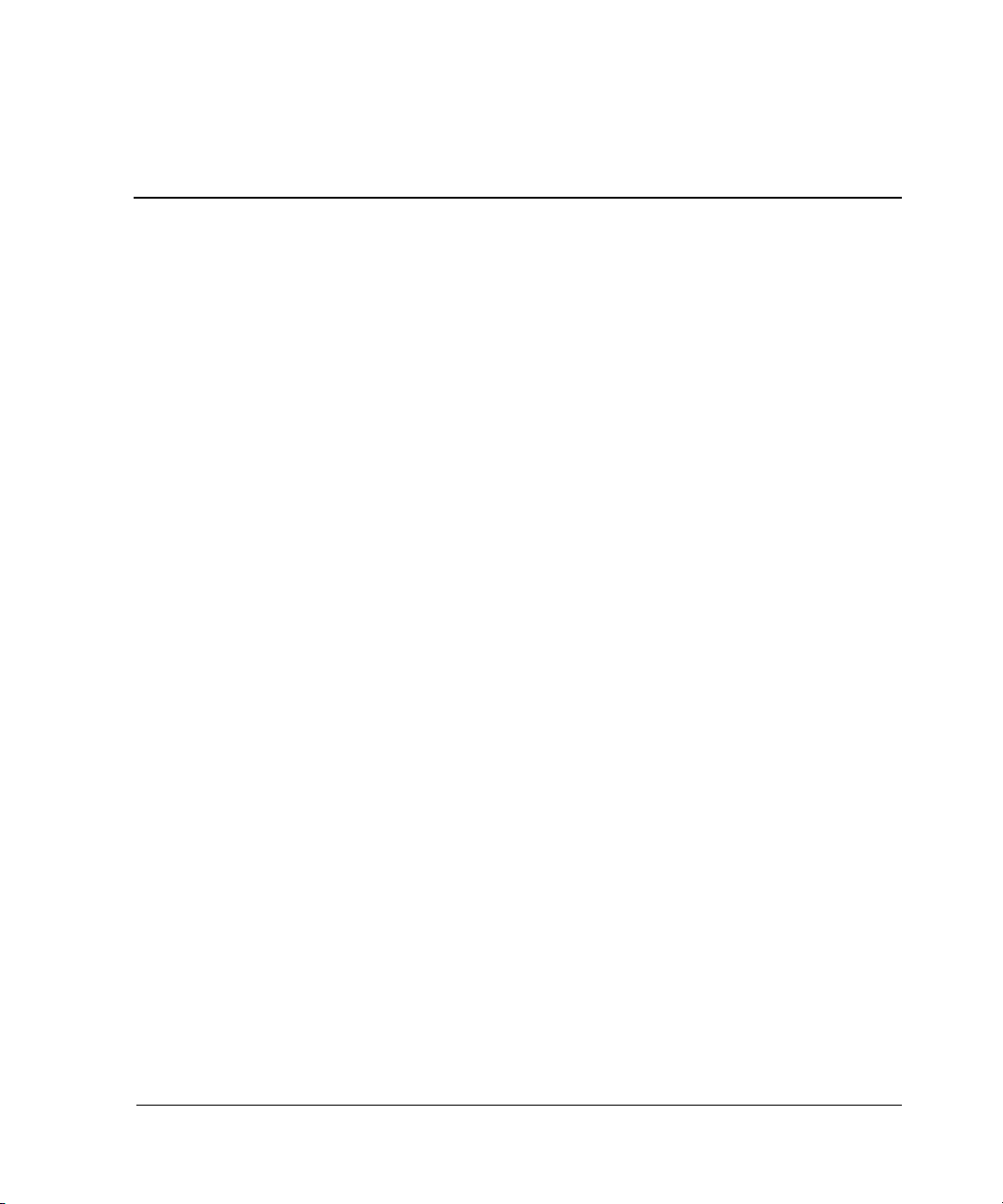
Contents
About this Guide
Document Conventions . . . . . . . . . . . . . . . . . . . . . . . . . . . . . . . . . . . . . . . . . . . . . . . . . . . v
Symbols in Text . . . . . . . . . . . . . . . . . . . . . . . . . . . . . . . . . . . . . . . . . . . . . . . . . . . . . . . . . v
Symbols on Equipment . . . . . . . . . . . . . . . . . . . . . . . . . . . . . . . . . . . . . . . . . . . . . . . . . . . vi
Rack Stability. . . . . . . . . . . . . . . . . . . . . . . . . . . . . . . . . . . . . . . . . . . . . . . . . . . . . . . . . . vii
Getting Help. . . . . . . . . . . . . . . . . . . . . . . . . . . . . . . . . . . . . . . . . . . . . . . . . . . . . . . . . . . vii
StorageWorks Technical Support . . . . . . . . . . . . . . . . . . . . . . . . . . . . . . . . . . . . . . . vii
StorageWorks Website . . . . . . . . . . . . . . . . . . . . . . . . . . . . . . . . . . . . . . . . . . . . . . . viii
StorageWorks Authorized Reseller . . . . . . . . . . . . . . . . . . . . . . . . . . . . . . . . . . . . . . . . .viii
1 CLI Command Introduction
CLI Overview. . . . . . . . . . . . . . . . . . . . . . . . . . . . . . . . . . . . . . . . . . . . . . . . . . . . . . . . . 1–1
Using the CLI . . . . . . . . . . . . . . . . . . . . . . . . . . . . . . . . . . . . . . . . . . . . . . . . . . . . . 1–1
Command Overview . . . . . . . . . . . . . . . . . . . . . . . . . . . . . . . . . . . . . . . . . . . . . . . . 1–2
Controller Commands. . . . . . . . . . . . . . . . . . . . . . . . . . . . . . . . . . . . . . . . . . . . 1–2
Device Commands . . . . . . . . . . . . . . . . . . . . . . . . . . . . . . . . . . . . . . . . . . . . . . 1–3
Selective Storage Presentation Commands. . . . . . . . . . . . . . . . . . . . . . . . . . . . 1–3
Storageset Commands. . . . . . . . . . . . . . . . . . . . . . . . . . . . . . . . . . . . . . . . . . . . 1–4
Partition Commands . . . . . . . . . . . . . . . . . . . . . . . . . . . . . . . . . . . . . . . . . . . . . 1–4
Logical Unit Commands . . . . . . . . . . . . . . . . . . . . . . . . . . . . . . . . . . . . . . . . . . 1–5
Diagnostic and Utility Commands . . . . . . . . . . . . . . . . . . . . . . . . . . . . . . . . . . 1–5
Data Replication Manager (DRM) Commands . . . . . . . . . . . . . . . . . . . . . . . . 1–5
Getting Help . . . . . . . . . . . . . . . . . . . . . . . . . . . . . . . . . . . . . . . . . . . . . . . . . . . . . . 1–6
Entering CLI Commands. . . . . . . . . . . . . . . . . . . . . . . . . . . . . . . . . . . . . . . . . . . . . 1–6
Command Syntax . . . . . . . . . . . . . . . . . . . . . . . . . . . . . . . . . . . . . . . . . . . . . . . . . . 1–7
Changing the CLI Prompt . . . . . . . . . . . . . . . . . . . . . . . . . . . . . . . . . . . . . . . . . . . . . . . 1–8
2 CLI Command Descriptions
CLI Command Descriptions . . . . . . . . . . . . . . . . . . . . . . . . . . . . . . . . . . . . . . . . . . . . . 2–1
HSG80 Array Controller V8.7 Command Line Interface Reference Guide iii
Page 4
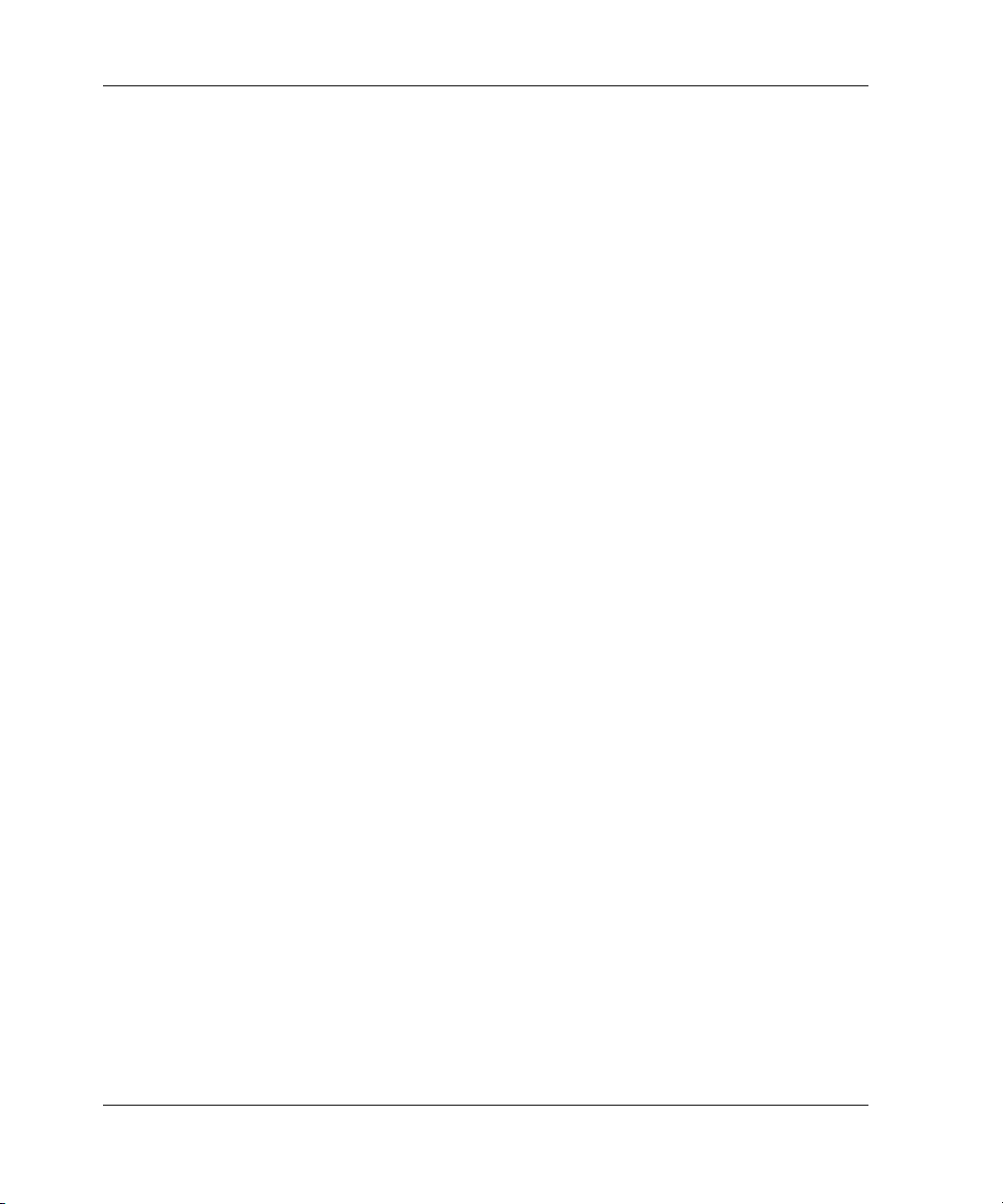
Contents
Glossary
Index
iv HSG80 Array Controller V8.7 Command Line Interface Reference Guide
Page 5
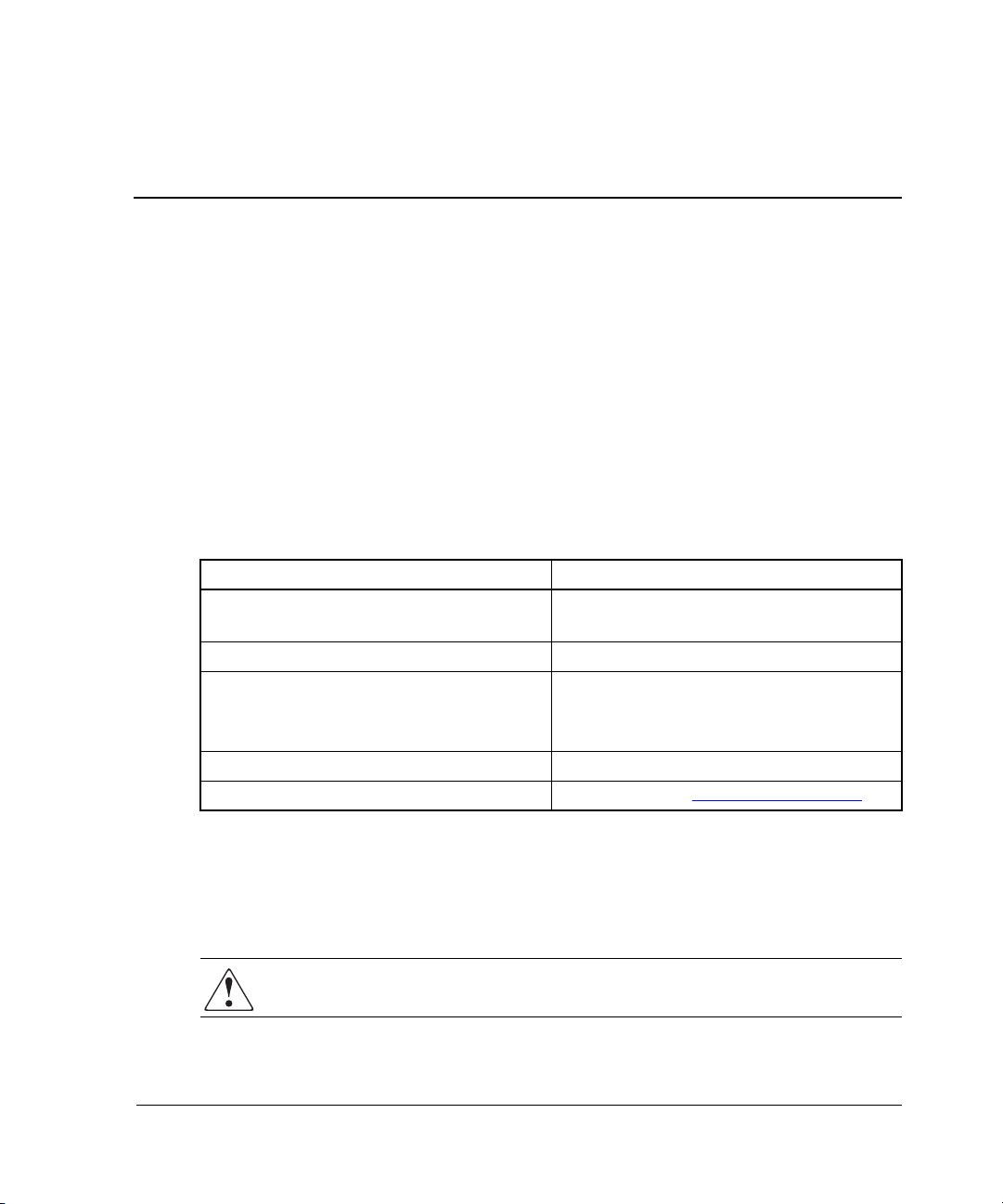
This Command Line Interface reference guide provides information to help you:
• Use the CLI commands
• Contact technical support for additional assistance
Document Conventions
The conventions included in Table 1 apply in most cases.
Table 1: Document Conventions
Element Convention
Key names, menu items, buttons,
and dialog box titles
File names and application names Italics
User input, command names, system
responses (output and messages)
Variables Monospace, italic font
Website addresses Sans serif font (http://www.compaq.com
About this Guide
Bold
Monospace font
COMMAND NAMES are uppercase
unless they are case sensitive
)
Symbols in Text
These symbols may be found in the text of this guide. They have the following
meanings.
WARNING: Text set off in this manner indicates that failure to follow directions
in the warning could result in bodily harm or loss of life.
HSG80 Array Controller V8.7 Command Line Interface Reference Guide v
Page 6
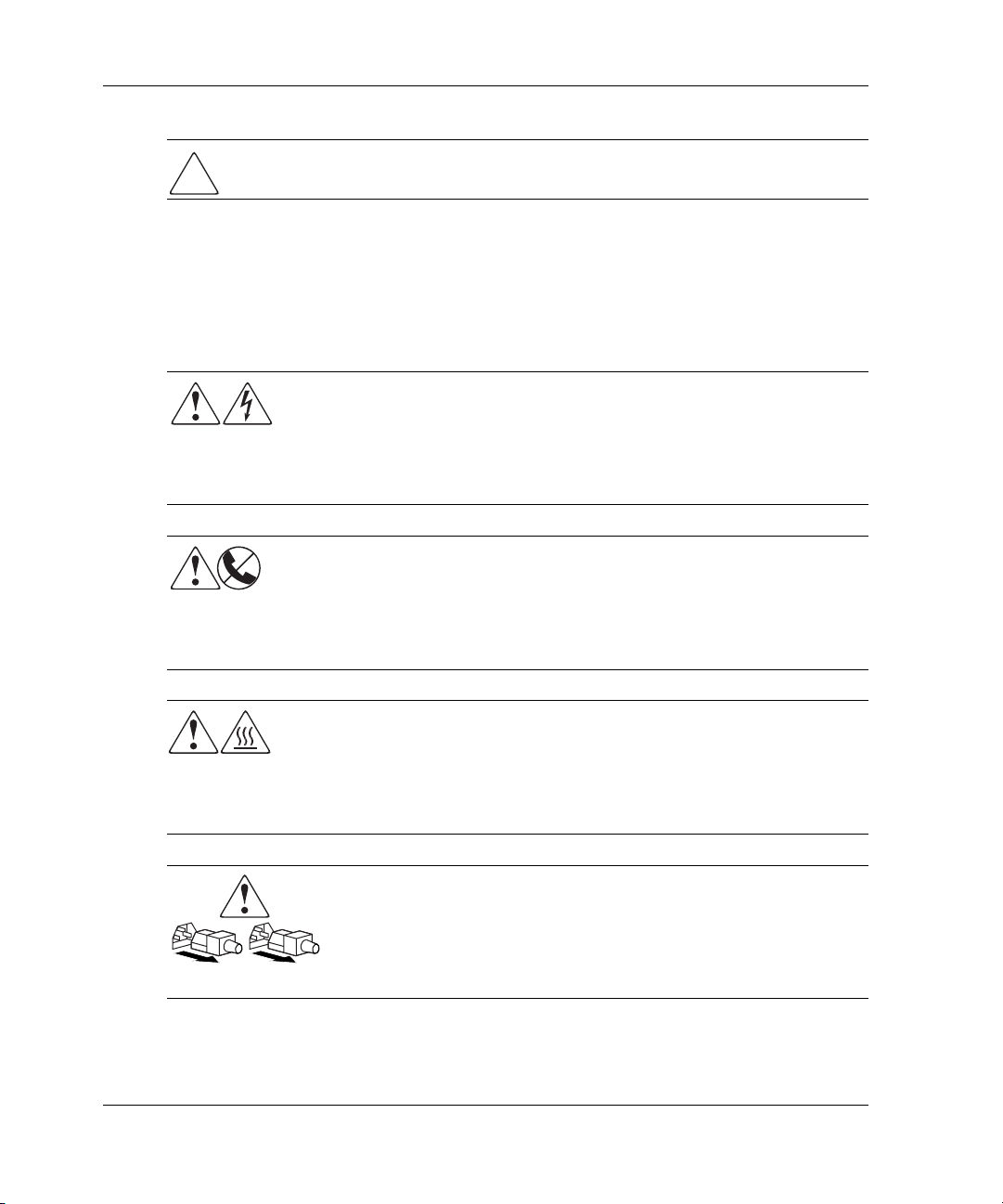
About this Guide
CAUTION: Text set off in this manner indicates that failure to follow directions could
result in damage to equipment or data.
IMPORTANT: Text set off in this manner presents clarifying information or specific instructions.
NOTE: Text set off in this manner presents commentary, sidelights, or interesting points of
information.
Symbols on Equipment
Any enclosed surface or area of the equipment marked with these
symbols indicates the presence of electrical shock hazards. Enclosed
area contains no operator serviceable parts.
WARNING: To reduce the risk of injury from electrical shock hazards, do
not open this enclosure.
Any RJ-45 receptacle marked with these symbols indicates a network
interface connection.
WARNING: To reduce the risk of electrical shock, fire, or damage to the
equipment, do not plug telephone or telecommunications connectors into
this receptacle.
Any surface or area of the equipment marked with these symbols
indicates the presence of a hot surface or hot component. Contact with
this surface could result in injury.
WARNING: To reduce the risk of injury from a hot component, allow the
surface to cool before touching.
Power supplies or systems marked with these symbols indicate the
presence of multiple sources of power.
WARNING: To reduce the risk of injury from electrical shock,
remove all power cords to completely disconnect power from the
power supplies and systems.
vi HSG80 Array Controller V8.7 Command Line Interface Reference Guide
Page 7
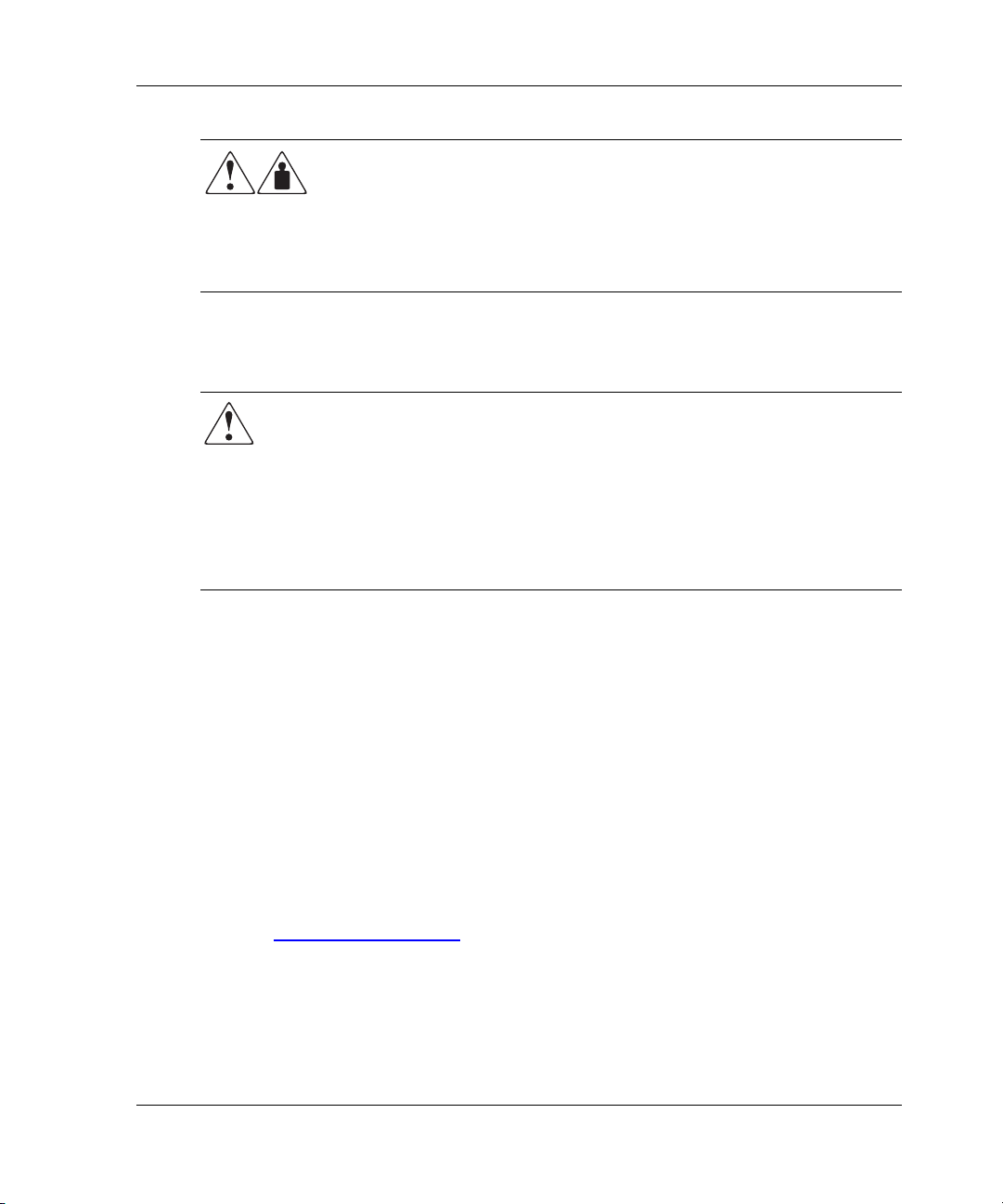
Rack Stability
WARNING: To reduce the risk of personal injury or damage to the equipment, be
sure that:
• The leveling jacks are extended to the floor.
• The full weight of the rack rests on the leveling jacks.
• In single rack installations, the stabilizing feet are attached to the rack.
• In multiple rack installations, the racks are coupled.
• Only one rack component is extended at any time. A rack may become
unstable if more than one rack component is extended for any reason.
About this Guide
Any product or assembly marked with these symbols indicates that the
component exceeds the recommended weight for one individual to
handle safely.
WARNING: To reduce the risk of personal injury or damage to the
equipment, observe local occupational health and safety requirements
and guidelines for manually handling material.
Getting Help
If you still have a question after reading this guide, contact service representatives or
visit our website.
StorageWorks Technical Support
In North America, call StorageWorks technical support at 1-800-OK-COMPAQ,
available 24 hours a day, 7 days a week.
NOTE: For continuous quality improvement, calls may be recorded or monitored.
Outside North America, call StorageWorks technical support at the nearest location.
Telephone numbers for worldwide technical support are listed on the StorageWorks
website: http://www.compaq.com
Be sure to have the following information available before calling:
• Technical support registration number (if applicable)
• Product serial numbers
HSG80 Array Controller V8.7 Command Line Interface Reference Guide vii
.
Page 8
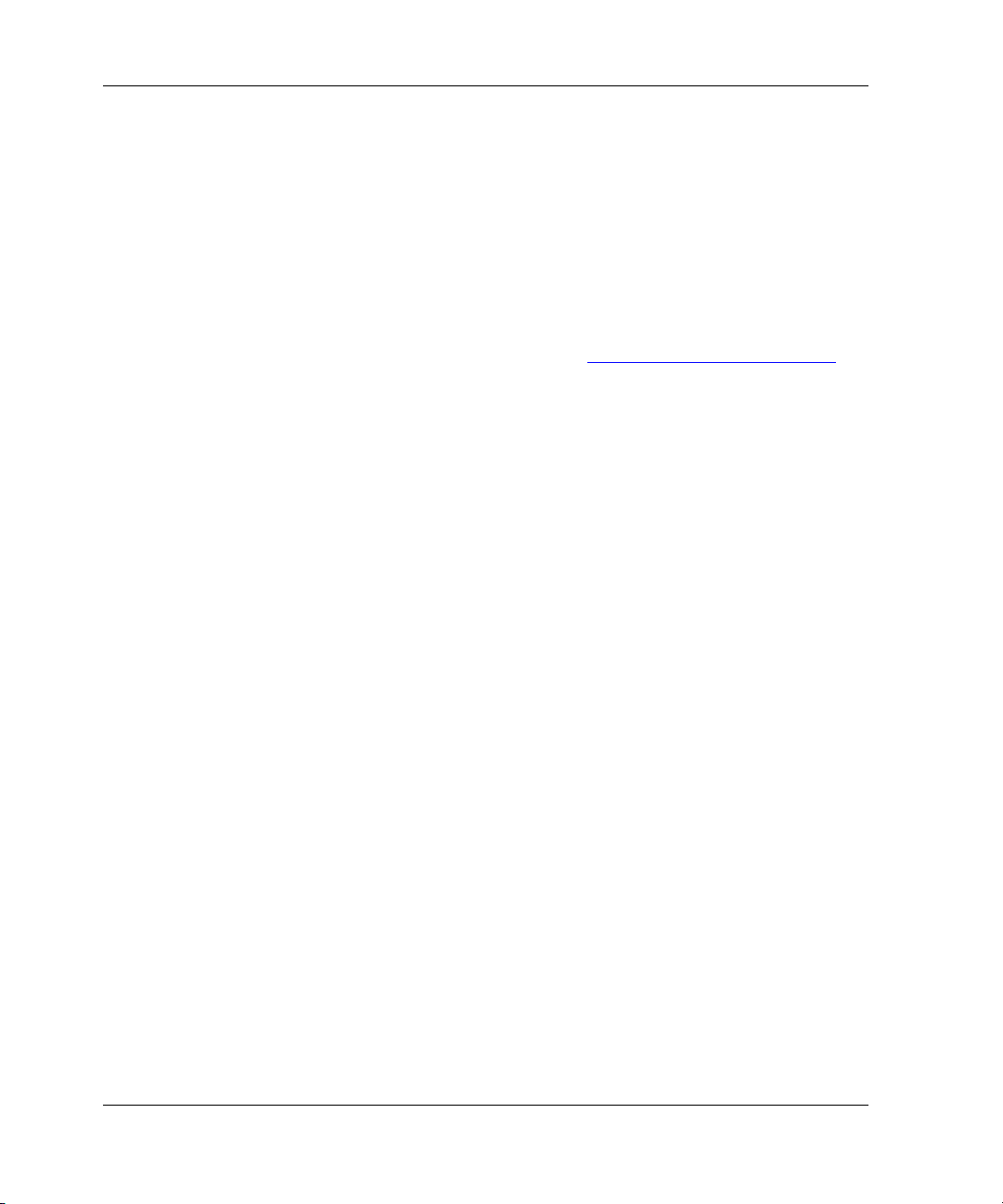
About this Guide
• Product model names and numbers
• Applicable error messages
• Operating system type and revision level
• Detailed, specific questions.
StorageWorks Website
The StorageWorks website has the latest information on this product, as well as the
latest drivers. Access the StorageWorks website at: http://www.compaq.com/storage
From this website, select the appropriate product or solution.
StorageWorks Authorized Reseller
For the name of your nearest StorageWorks Authorized Reseller:
• In the United States, call 1-800-345-1518.
• In Canada, call 1-800-263-5868.
• Elsewhere, see the StorageWorks website for locations and telephone numbers.
.
viii HSG80 Array Controller V8.7 Command Line Interface Reference Guide
Page 9
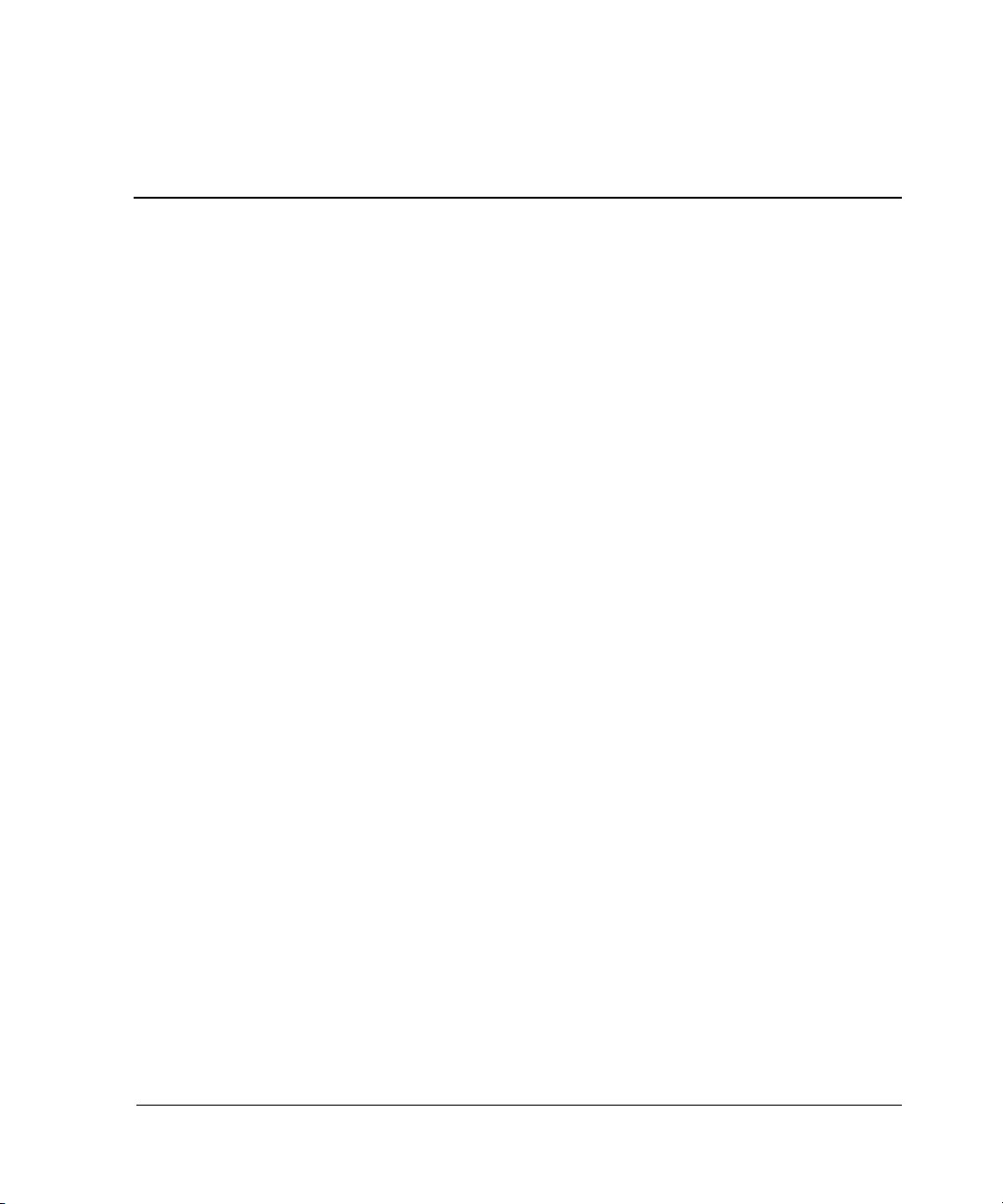
Command line interface (CLI) provides a set of commands used to maintain controller
parameters and manage storagesets. These CLI commands can be delivered to the
controller by any of the following means:
• A local terminal connected to the maintenance port of the controller
• A remote connection by way of the host system terminal
• The StorageWorks Command Console (SWCC)
This chapter provides a general description of the CLI interface and an outline of how
to use this interface. Chapter 2 contains a description of each CLI command with the
correct syntax and examples of usage.
CLI Overview
Issuing CLI commands via the maintenance port of the controller is the most direct
means of communicating with the controller. The CLI commands allow you to
manage the subsystem by viewing and modifying the configuration of the controller
and the devices attached to them. You can also use the CLI to start controller
diagnostic and utility programs.
1
CLI Command Introduction
While the CLI provides the most detailed level of subsystem control, a graphical user
interface (GUI) is available for use with the CLI. The GUI that is designed for use in
the application of CLI commands is called the StorageWorks Command Console
(SWCC). The SWCC replicates most of the functions available within the CLI in
graphic form and provides a user-friendly method of executing CLI commands.
Using the CLI
Access the CLI through the following methods:
• Connecting a PC or local terminal to the maintenance port on the front of the
controller.
HSG80 Array Controller V8.7 Command Line Interface Reference Guide 1–1
Page 10
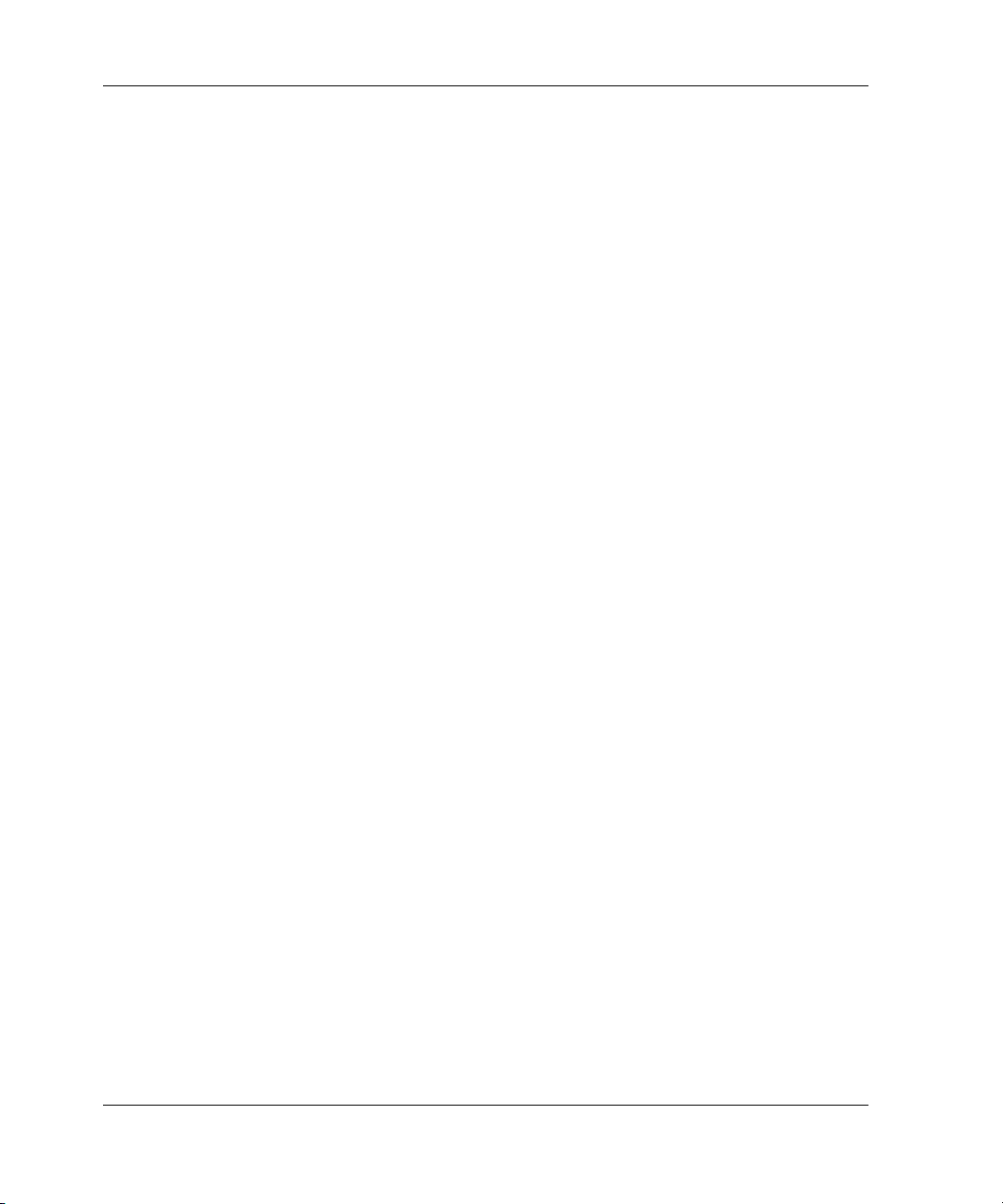
CLI Command Introduction
• Using the diagnostic utility protocol (DUP) utility from a system terminal, enable
a remote connection to the controller. After the controller is initially configured
and made visible to the host, other configuration tasks can be performed through
this remote connection.
• Using the SWCC by way of a PC setup on the subsystem. The SWCC can be used
to perform most of the CLI commands that the local terminal can perform.
Command Overview
CLI commands are divided into categories based on the options or structures they
control. The following sections list these command categories.
Controller Commands
Controller commands configure the maintenance terminal characteristics, CLI prompt,
and so forth. These commands are also used to shut down and restart the controller.
There are two types of controller commands: general and failover.
The CLI commands that pertain to the controllers in a general way are:
• CLEAR_ERRORS
• CONFIGURATION
•EXIT
• HELP
•POWEROFF
•RESTART
• SELFTEST
•SET
•SHOW
•RUN
• SHUTDOWN
The CLI commands controlling the failover mode of a controller pair are:
• SET FAILOVER
• SET MULTIBUS_FAILOVER
• SET NOFAILOVER
1–2 HSG80 Array Controller V8.7 Command Line Interface Reference Guide
Page 11
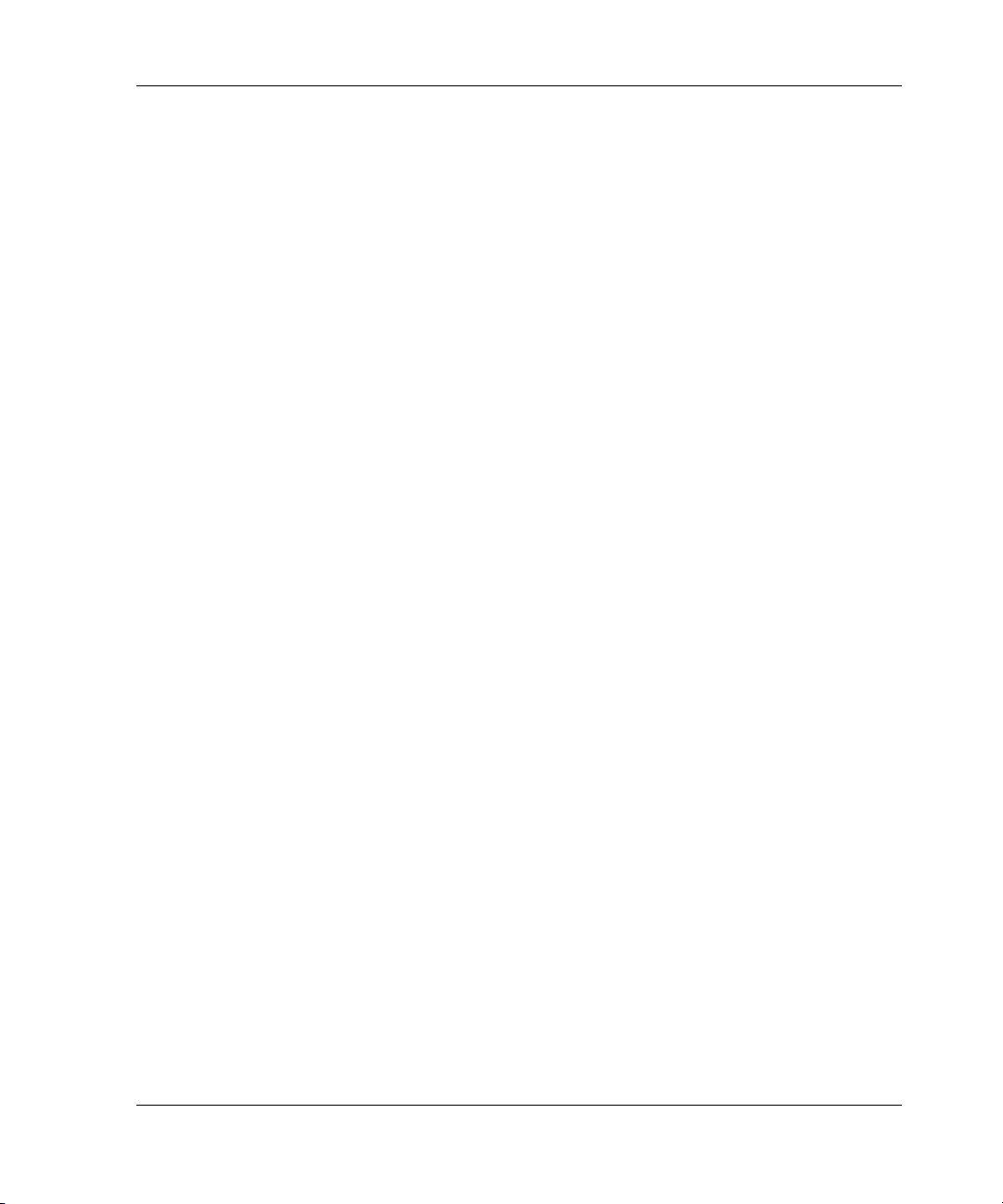
• SET NOMULTIBUS_FAILOVER
Device Commands
Device commands create and configure containers made from physical devices
attached to the controller. There are two types of device commands: general and
spareset/failedset.
The CLI Commands that allow you to add and configure physical devices in general
are:
• ADD DISK
• ADD PASSTHROUGH
• CLEAR ERRORS
• DELETE
• INITIALIZE
•LOCATE
•RENAME
•SET
CLI Command Introduction
The CLI commands that support sparesets and failedsets include:
• ADD SPARESET
• DELETE FAILEDSET
• DELETE SPARESET
•SET FAILEDSET
• SHOW FAILEDSET
Selective Storage Presentation Commands
Selective Storage Presentation commands enable or disable access to individually
selected units from host and controller ports. Paths can be enabled or disabled either
all inclusively or specifically on a per-path basis during the addition of new units or as
a modification of existing units.
The CLI commands that pertain to the Selective Storage Presentation feature include:
• ADD UNITS (the ENABLE_ACCESS_PATH switch)
• ADD UNITS (the DISABLE_ACCESS_PATH switch)
HSG80 Array Controller V8.7 Command Line Interface Reference Guide 1–3
Page 12
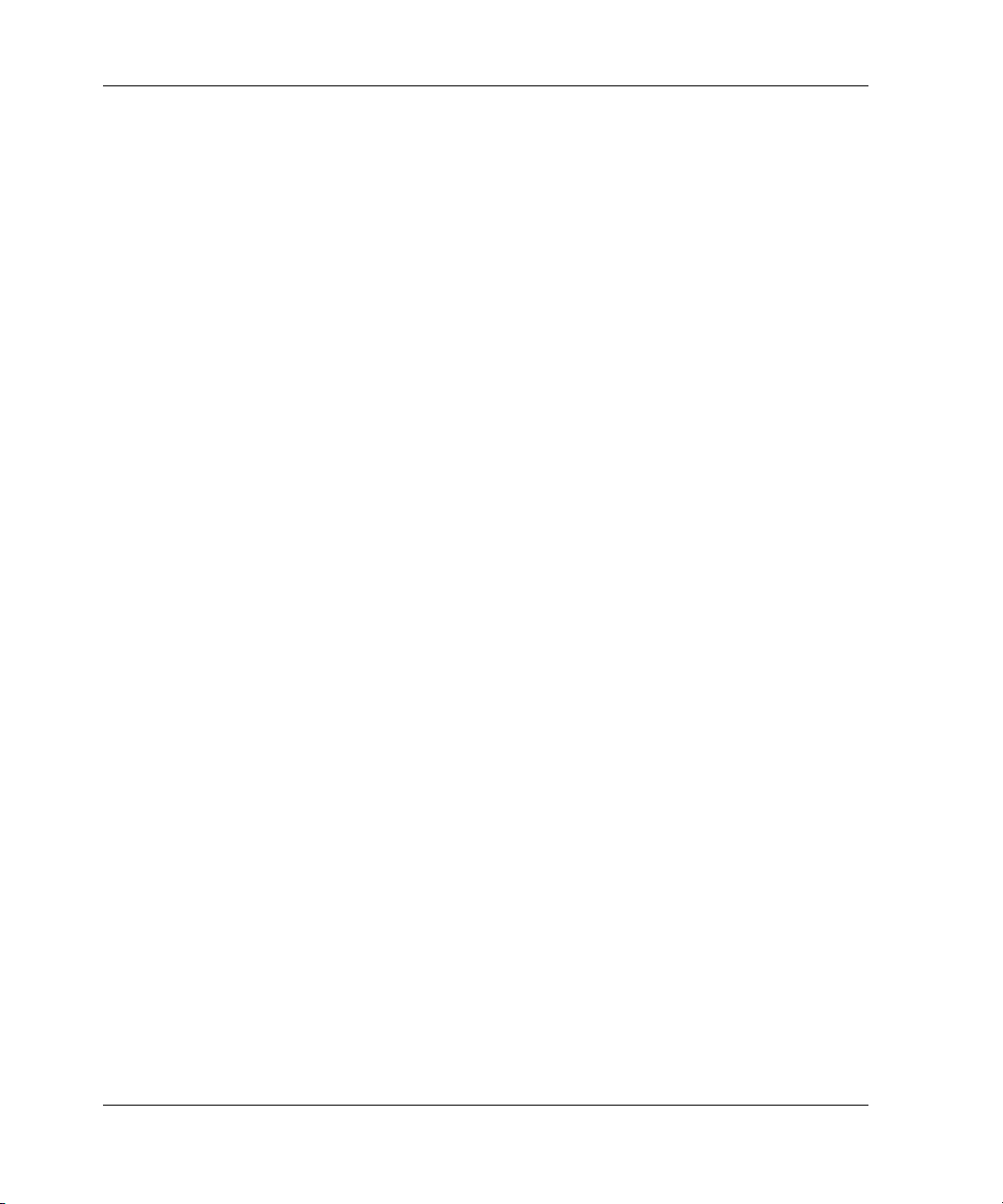
CLI Command Introduction
• SET unit-number (the ENABLE_ACCESS_PATH switch)
• SET unit-number (the DISABLE_ACCESS_PATH switch)
• ADD CONNECTIONS (the UNIT_OFFSET switch)
• SET connection-name (the UNIT_OFFSET switch)
Storageset Commands
Storageset commands create and configure complex containers made from groups of
device containers. These commands group device containers together and allow them
to be handled as single units. There are four types of storagesets: stripesets, RAIDsets,
striped-mirrorsets, and mirrorsets.
The CLI commands that pertain to storagesets include:
• ADD MIRRORSET
• ADD RAIDSET
• ADD STRIPESET
• DELETE
• INITIALIZE
•LOCATE
•MIRROR
• REDUCE
•RENAME
•SET
•SHOW
• UNMIRROR
Partition Commands
Partition commands create multiple logical disk units from the same container.
The CLI Commands that pertain to partitions include:
• CREATE_PARTITION
• DESTROY_PARTITION
1–4 HSG80 Array Controller V8.7 Command Line Interface Reference Guide
Page 13
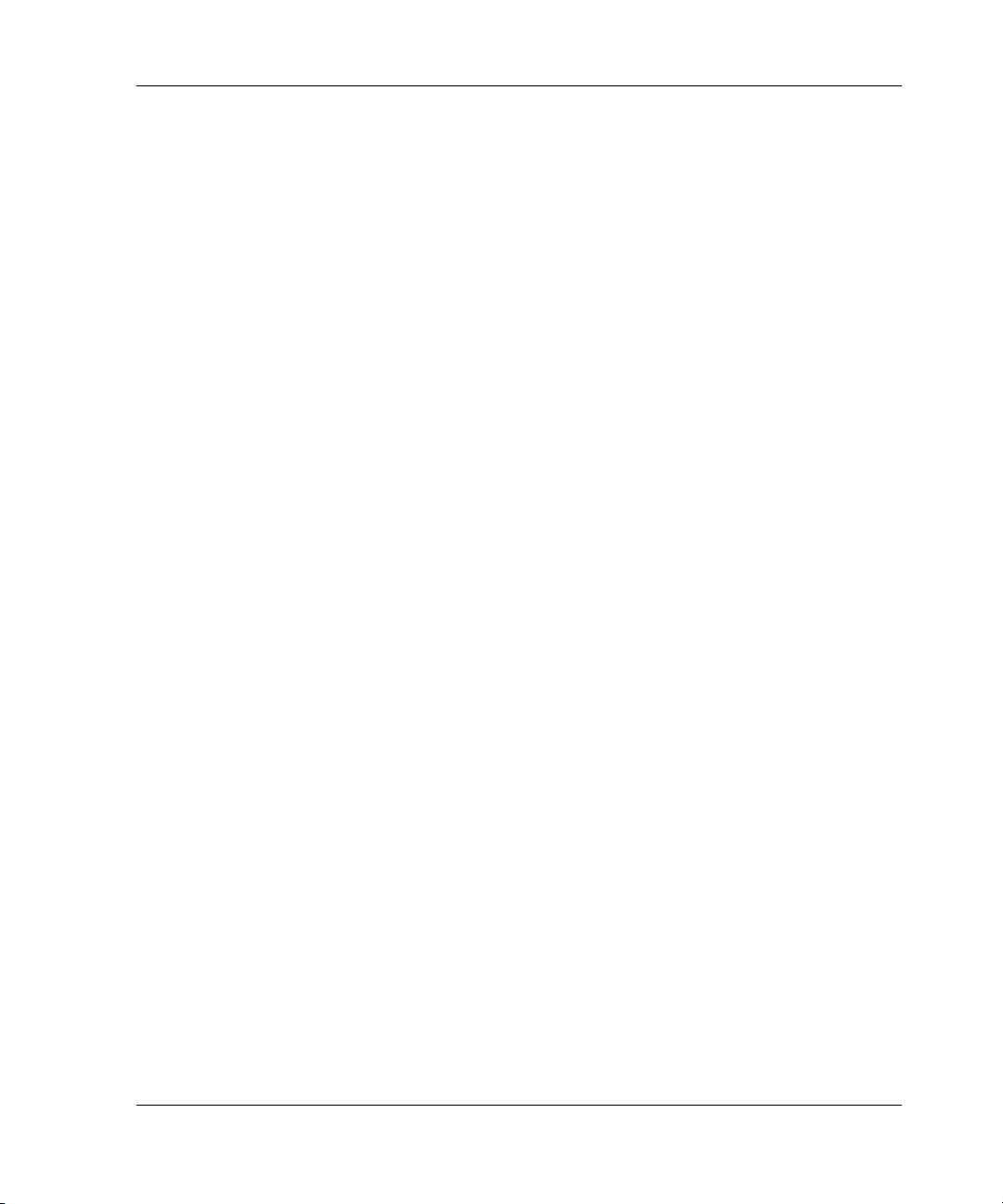
Logical Unit Commands
Logical unit commands create and optimize access to logical units made from any
container type.
The CLI commands that pertain to units include:
• ADD CONCATSETS
• ADD SNAPSHOT_UNITS
• DELETE
•LOCATE
•RENAME
• RETRY_ERRORS UNWRITEABLE_DATA
•SET
•SHOW
Diagnostic and Utility Commands
Diagnostic and utility commands perform general controller support functions.
CLI Command Introduction
The commands that pertain to the diagnostics and utilities include:
•DIRECTORY
•RUN
Data Replication Manager (DRM) Commands
DRM uses the peer-to-peer remote copy function of the HSG80 controller to achieve
data replication. HSG80 controller pairs at the initiator site are connected to a partner
HSG80 controller pair at the target site. Remote copy sets are created from units at the
initiator and target sites. These remote copy sets are mirrors of each other.
The HSG80 controllers provide failover and failback capabilities in case of failures.
Failover makes the data available at the target site after a failure. Failback is used to
move data operations back to the initiator site once the site is back online.
NOTE: All DRM commands are hidden and inoperative until the controller pair is put into
remote copy mode by specifying the REMOTE_COPY switch of the SET controller command.
DRM applies only to the HSG80 array controller running ACS version 8.7P.
The CLI commands used to configure a DRM environment and for failover and
failback procedures include:
HSG80 Array Controller V8.7 Command Line Interface Reference Guide 1–5
Page 14
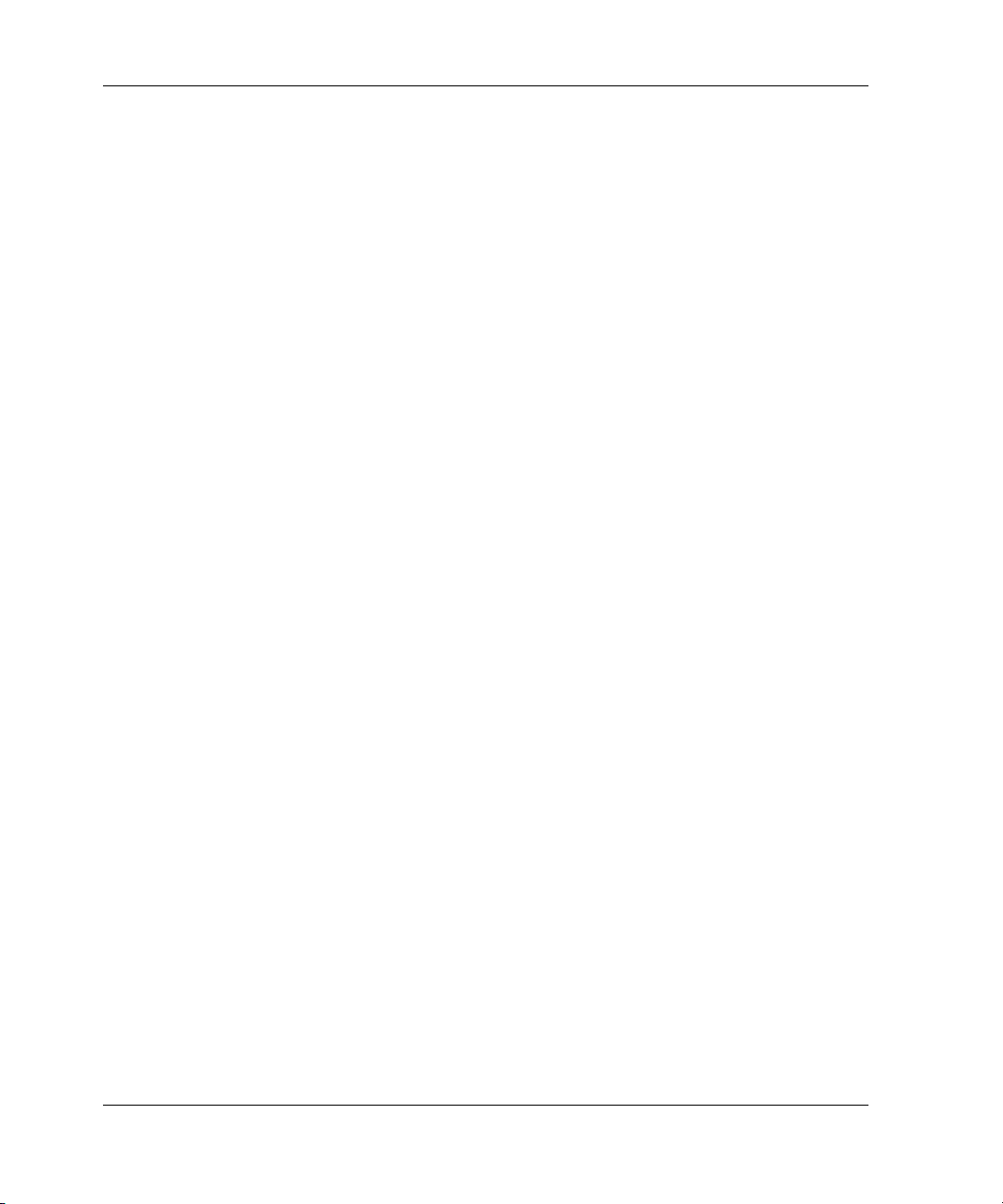
CLI Command Introduction
• ADD ASSOCIATIONS
• ADD REMOTE_COPY_SET
• DELETE association-set-name
• DELETE remote-copy-set-name
•SET association-set-name
•SET remote-copy-set-name
• SITE FAILOVER
Getting Help
To get help with using the CLI commands, enter HELP at the CLI prompt. The
resulting display shows an overview of the CLI Help System. To obtain help with a
specific command or to determine what switches are available with a command, enter
as much of the command syntax that is known, followed by a space and a question
mark.
For example, to get information on the switches used with the SET
THIS_CONTROLLER command, enter:
SET THIS_CONTROLLER=?
To see what is allowed for a prompt, enter the following:
SET THIS PROMPT=?
Entering CLI Commands
Use the following tips and techniques for the entering of CLI commands:
• Commands are not case-sensitive.
• For most commands, only enter enough of the command to make the command
unique. For example, SHO is the same as entering SHOW.
• The controller processes each command in sequence, regardless of the number of
commands entered. A controller experiencing heavy data I/O might respond
slowly to CLI commands.
Specific keys or a combination of keys allow the ability to recall and edit the last four
commands. This feature can save time and help prevent mistakes when entering
similar commands during the configuration process. Table 1–1 lists the keys used to
recall and edit commands.
1–6 HSG80 Array Controller V8.7 Command Line Interface Reference Guide
Page 15
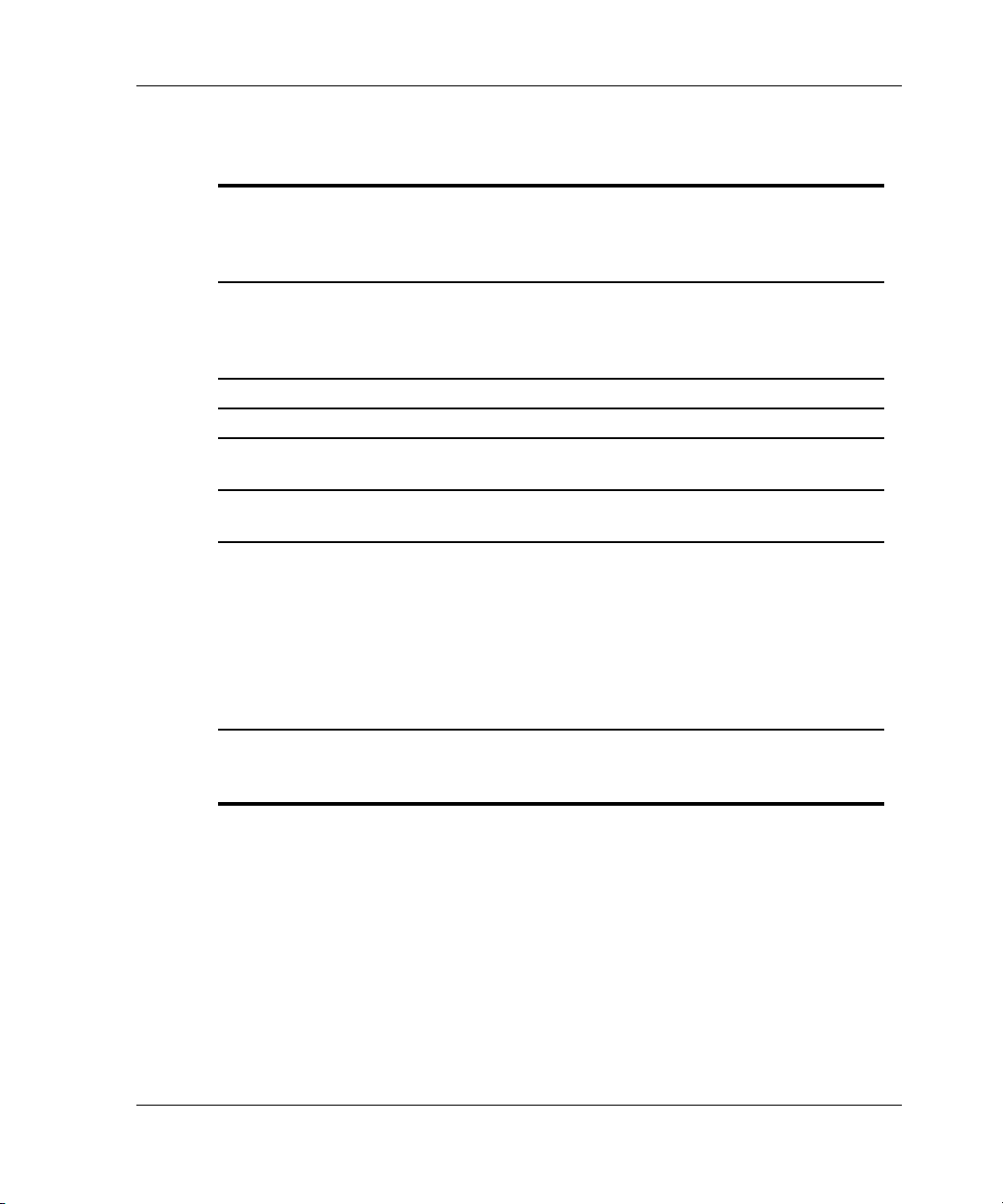
CLI Command Introduction
Table 1–1: Recall and Edit Command Keys
Key Function
Up Arrow key or Ctrl+B
keys,
Down Arrow key or
Ctrl+N keys
Left Arrow key or
Ctrl+D keys,
Right Arrow key or
Ctrl+F keys
Ctrl+E keys Moves the cursor to the end of the line.
Ctrl+H keys Moves the cursor to the beginning of the line.
Ctrl+J keys or Linefeed
key
Ctrl+U keys Deletes all characters on the same line as the
Ctrl+A keys or F14 key Toggles between insert and overstrike mode:
Steps forwards or backward through the four most
recent CLI commands.
Moves the cursor left or right in a command line.
Deletes the word to the left of the cursor.
cursor.
• The default setting is insert mode allowing you
to insert characters at the cursor location
(moving the existing characters to the right).
• Overstrike mode replaces existing characters.
The CLI prompt returns to insert mode at the
beginning of each line.
Ctrl+R keys Recalls the contents of the command line. This
function is especially helpful if the system issues a
message that interrupts your typing.
Command Syntax
Each CLI command is described using the following structure:
COMMAND <PARAMETER_NAME=parameter> SWITCHES
• COMMAND—A word or phrase expressed as a verb that is used to instruct the
controller what to do. Commands are represented in this guide in capitalized form.
HSG80 Array Controller V8.7 Command Line Interface Reference Guide 1–7
Page 16
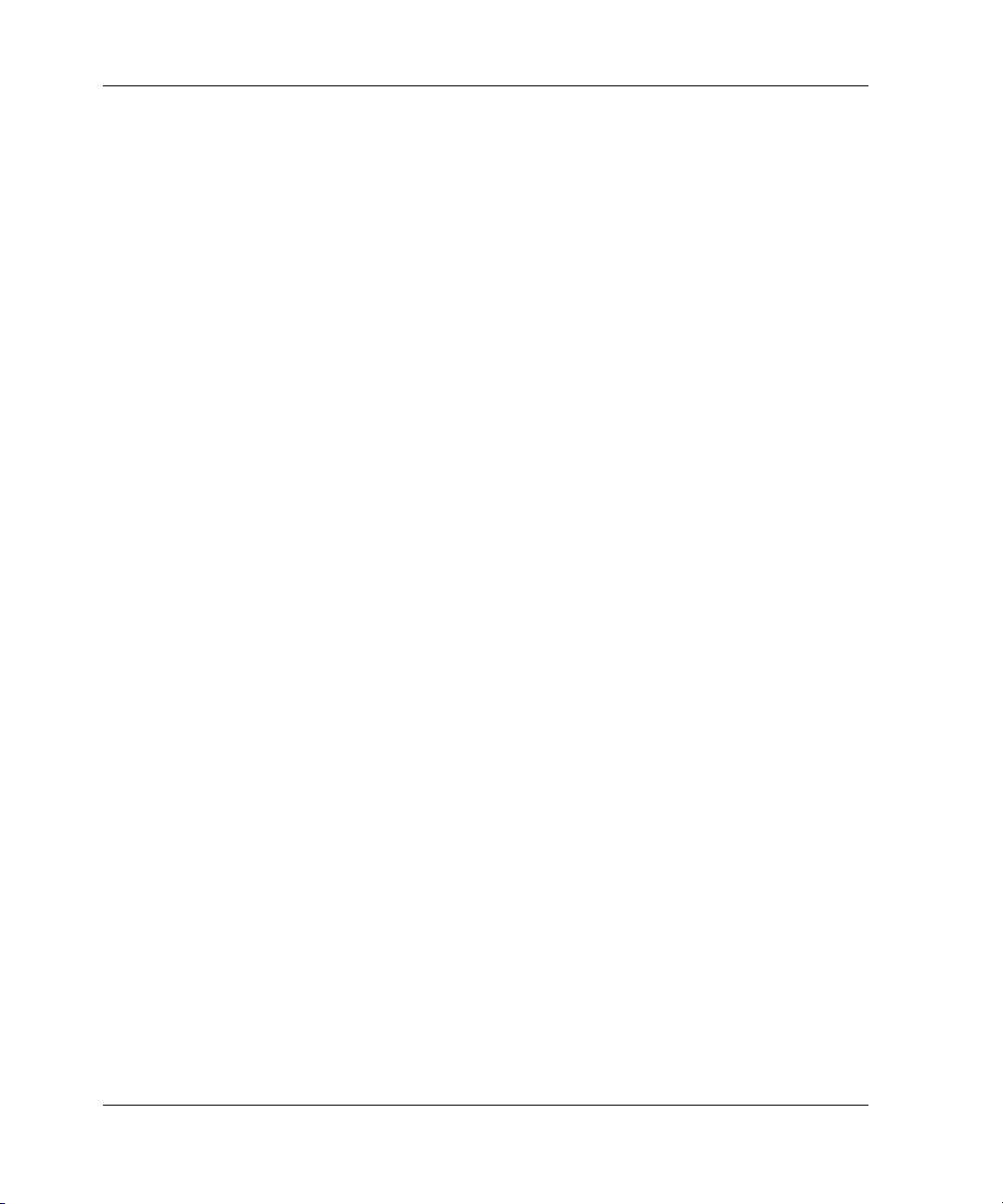
CLI Command Introduction
• PARAMETER_NAME—The name of a parameter, followed by an equal sign and
the parameter variable. If a specific command specifies parameter names, they
must be entered in the command string. Parameter names are represented in this
guide in capitalized form.
• parameter—When required in the command, parameters are used as one or more
words or phrases that supply necessary information to support the action of the
COMMAND. Note that not all CLI commands require parameters. Parameters are
represented in this guide as lowercase, italicized text.
• SWITCHES—An optional word or phrase that modifies the command/parameter
string. Not all CLI commands require switches. Switches are represented in this
guide as capitalized, italicized text.
Changing the CLI Prompt
Change the CLI prompt display by using the SET controller PROMPT command.
Enter a 1- to 16- character string as the new prompt. For example, the prompt could be
changed to indicate the array controller type, such as “HSG>.”
1–8 HSG80 Array Controller V8.7 Command Line Interface Reference Guide
Page 17
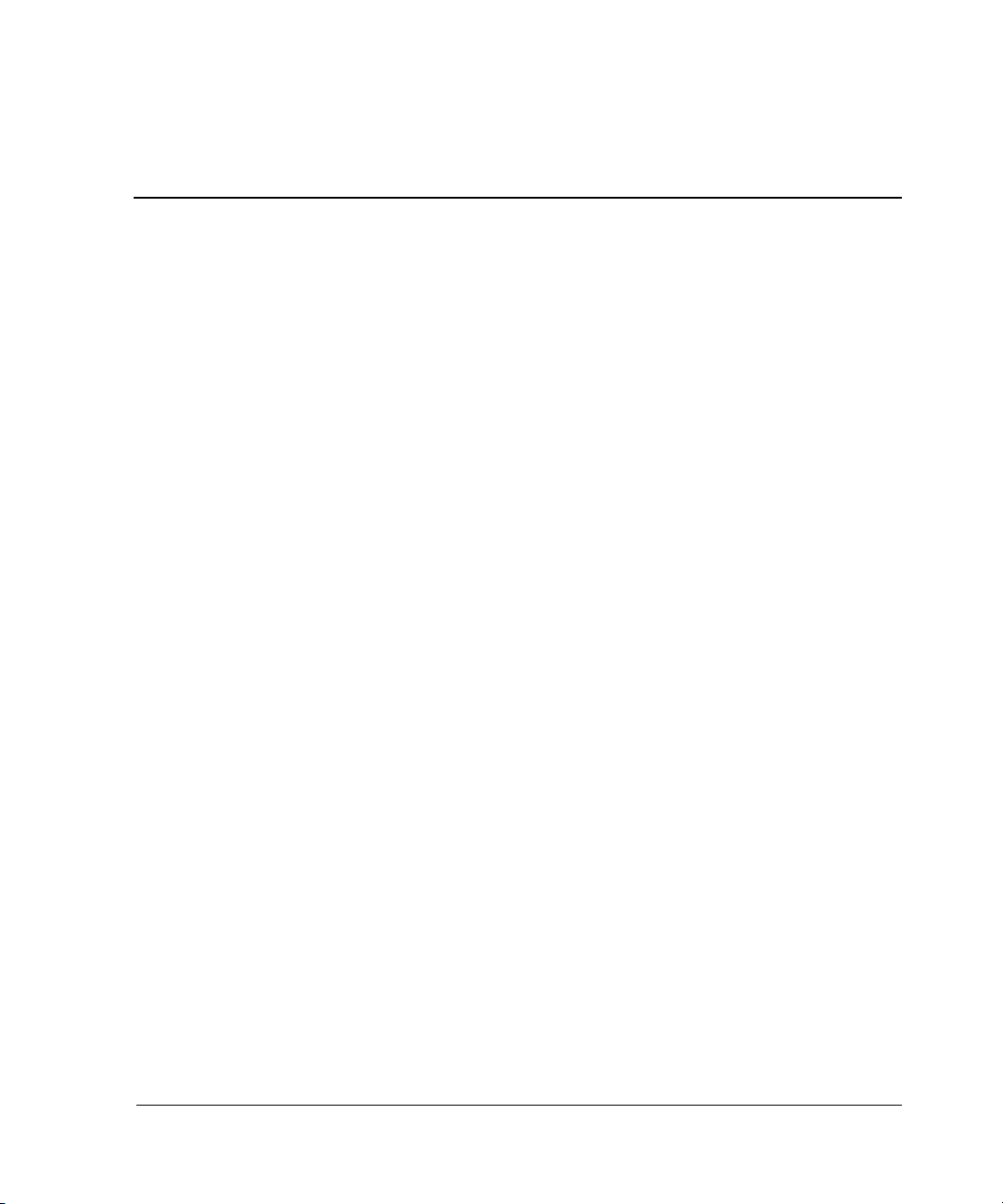
CLI Command Descriptions
The previous chapter provided a general description of the CLI interface and an
outline of how to use the interface. This section contains the CLI command
descriptions that contain the description, full syntax, and examples of the use of each
command available on the CLI interface.
CLI Command Descriptions
This section contains the descriptions of the available CLI commands used with the
ACS versions 8.7F, 8.7G, 8.7P, and 8.7S software. Each command is described using
the following format:
• Command name and brief description
• Syntax needed to enable command
• Parameters needed (if any) to further specify the command
• Switches needed (if any) to modify the command
2
• Example(s) to illustrate the command usage
• A “See Also” section to cross-reference to others with similar usage
HSG80 Array Controller V8.7 Command Line Interface Reference Guide 2–1
Page 18
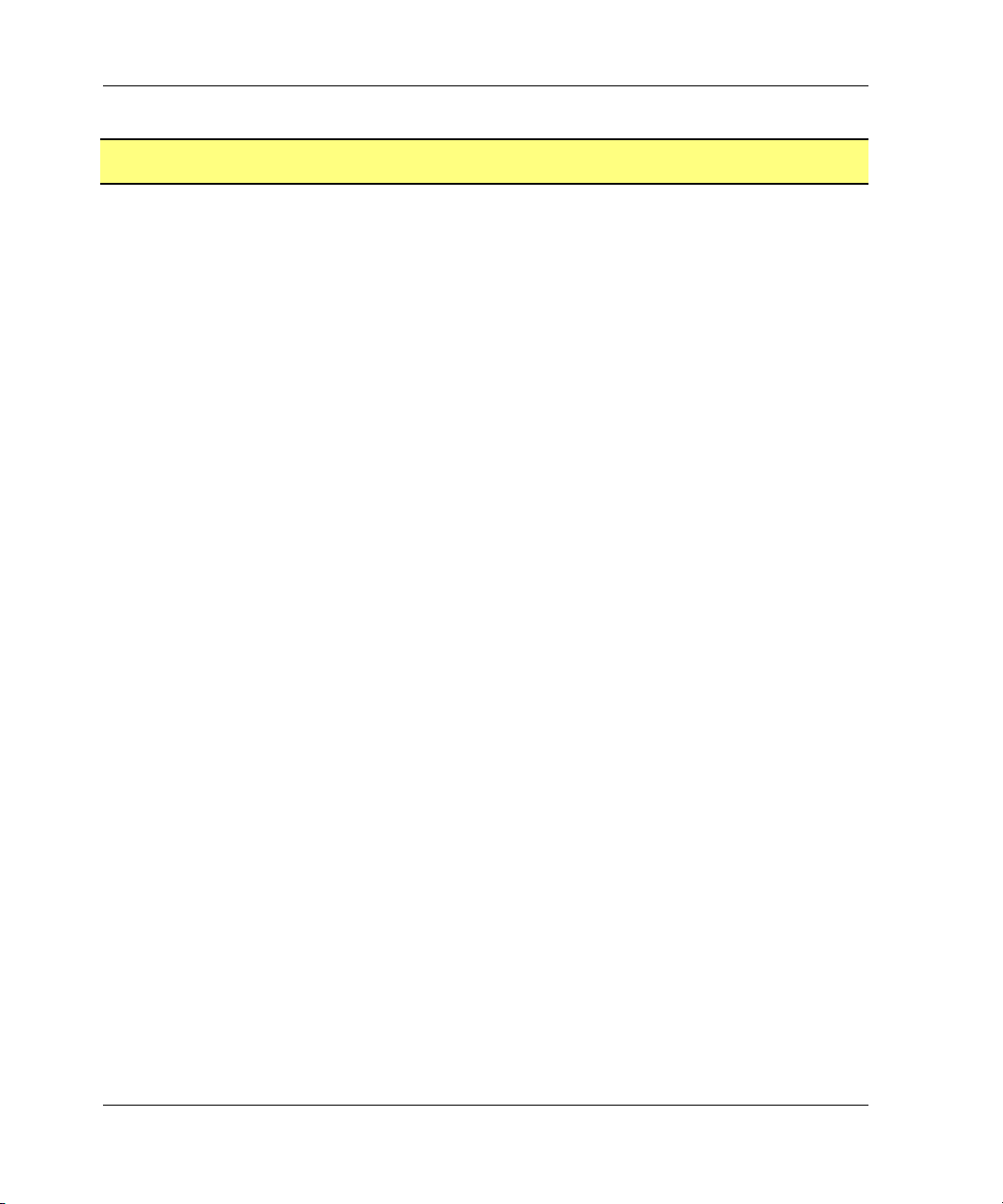
CLI Command Descriptions
ADD ASSOCIATIONS
An association set is a group of remote copy sets that shares common attributes (See
SET ASSOCIATIONS for the attribute list). This command adds an association set to
the controller pair’s configuration. The association set can be initialized with a single
remote copy set through the use of the remote-copy-set-name switch. Additional
remote copy sets can be added to the association set with the SET
association-set-name command.
NOTE: This command is hidden and inoperative until the controller pair is put into remote copy
mode by specifying the REMOTE_COPY switch of the SET controller command.
This command is valid only on the node on which the Initiator resides (where remote copy sets
are configured).
This command is rejected if the specified remote copy set is unknown to the controller
pair.
Syntax
ADD ASSOCIATIONS association-set-name
Parameters
The following parameters are required for the ADD ASSOCIATIONS command:
association-set-name
The association-set-name may consist of a maximum of nine printable characters
excluding commas and back-slashes.
NOTE: Association sets cannot be renamed with the RENAME command. If the wrong
name is entered, the association set must be deleted and then added again.
Switches
The following switch is available with the ADD ASSOCIATIONS command:
remote-copy-set-name
The name of the first member of the association set.
Examples
To create an association set, AS3, from remote copy sets RSC1 and RSC2, enter:
ADD ASSOCIATIONS AS3 RSC1
SET AS3 ADD=RSC2
2–2 HSG80 Array Controller V8.7 Command Line Interface Reference Guide
Page 19
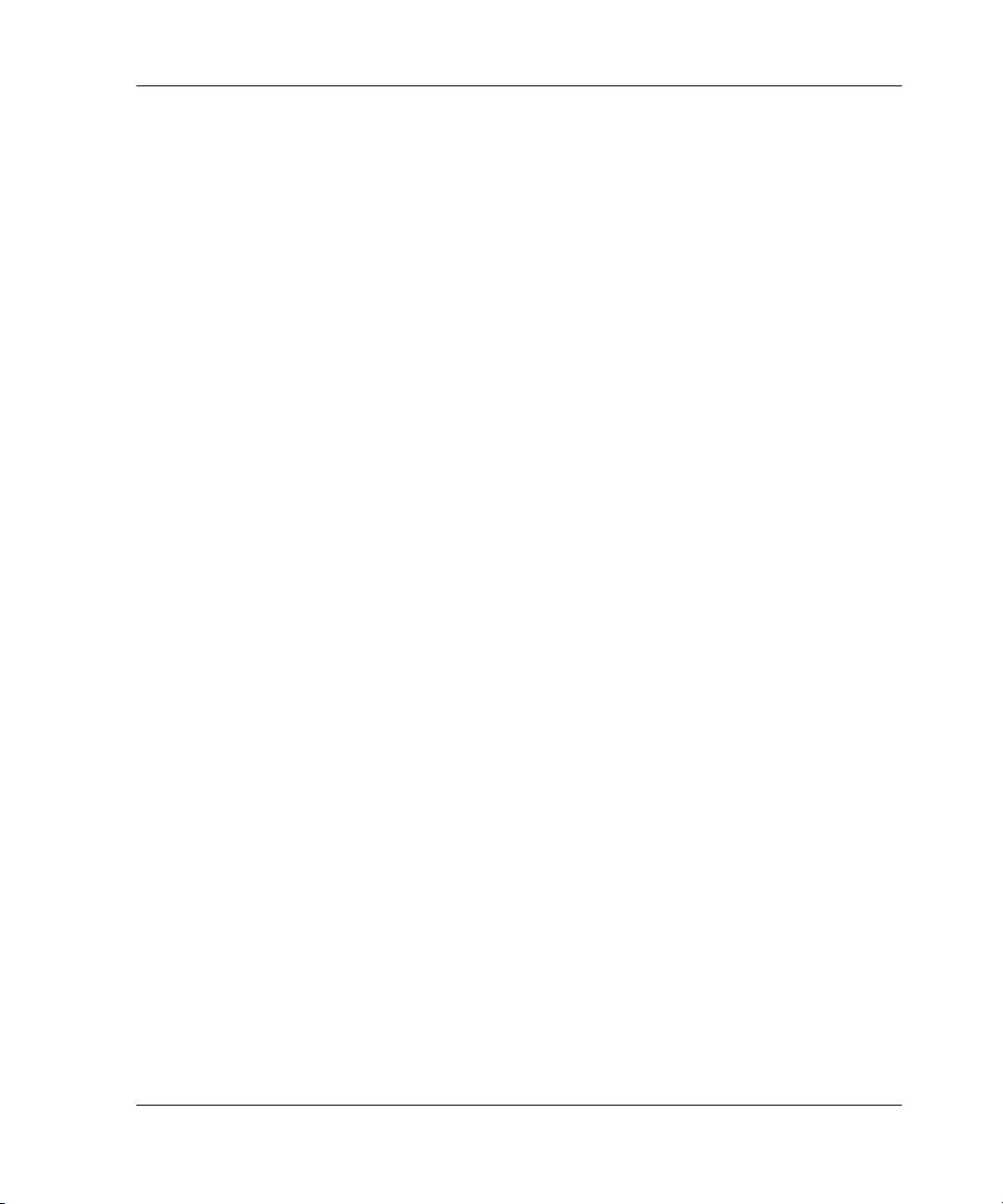
See Also
ADD ASSOCIATIONS
ADD REMOTE_COPY_SETS
SET association-set-name
SHOW ASSOCIATIONS
SHOW association-set-name
HSG80 Array Controller V8.7 Command Line Interface Reference Guide 2–3
Page 20
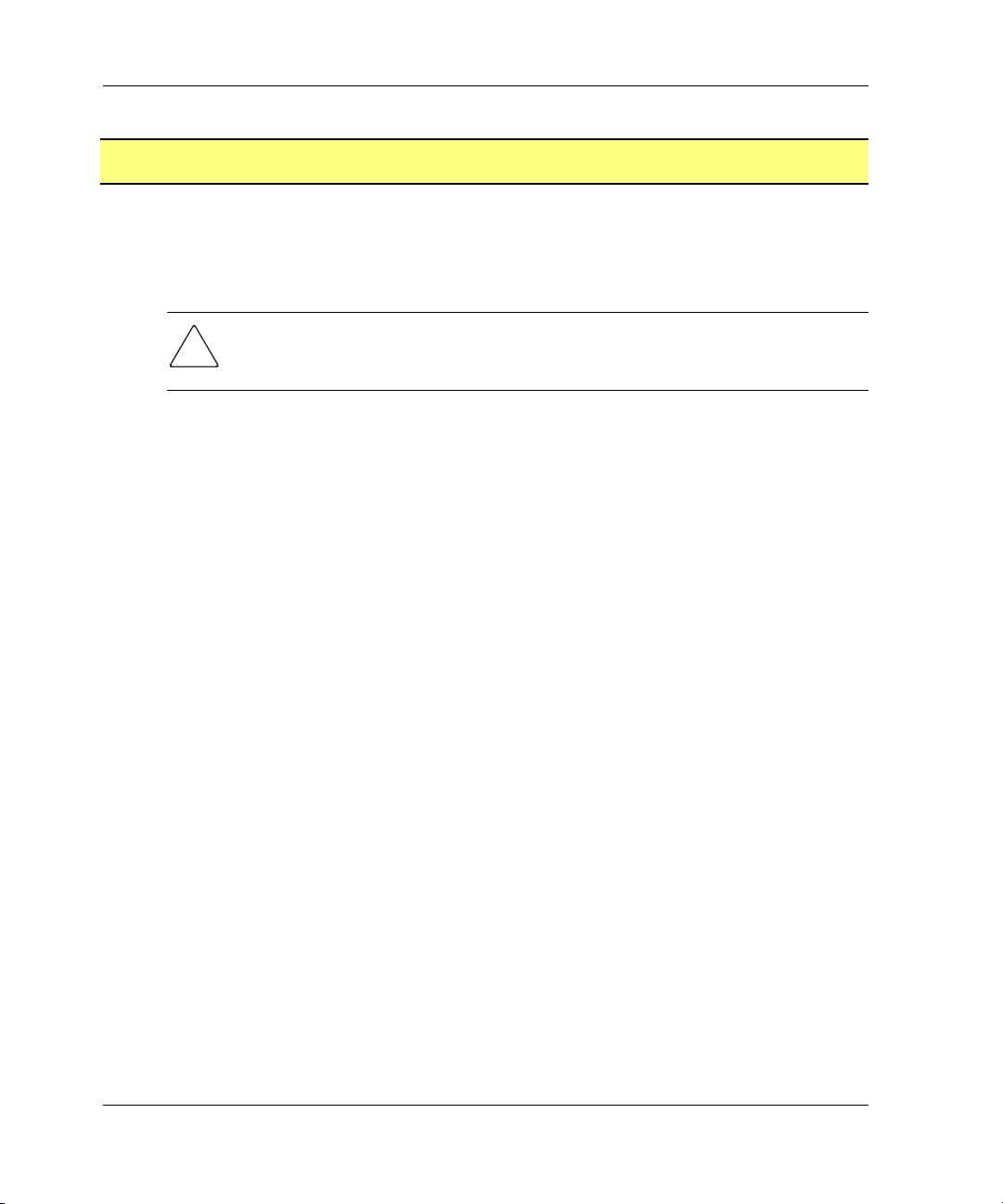
CLI Command Descriptions
ADD CONCATSETS
Creates a specialized volume, called a concatset (short for concatenation set), from a
storageset that has been given a unit number. Another storageset can then be added to
the concatset by the SET CONCATSETS command, thereby dynamically increasing
the size of the unit.
CAUTION: This command should only be executed with host operating systems that
support dynamic volume expansion. If the operating system cannot handle one of its
disks increasing in size, use of this command could make data inaccessible.
Syntax
ADD CONCATSETS concatset-name storageset-name
Parameters
The following parameters are required for the ADD CONCATSETS command:
• concatset-name
• storageset-name
These parameters are described in the following paragraphs:
concatset-name
The name to be assigned to the concatenation, or concatset.
The concatset-name must consist of a string of up to nine printable characters
excluding commas and back-slashes.
storageset-name
Designates the first storageset to be a member of the concatset. The storageset
specified must already be configured as a unit.
Switches
There are no switches associated with this command.
2–4 HSG80 Array Controller V8.7 Command Line Interface Reference Guide
Page 21
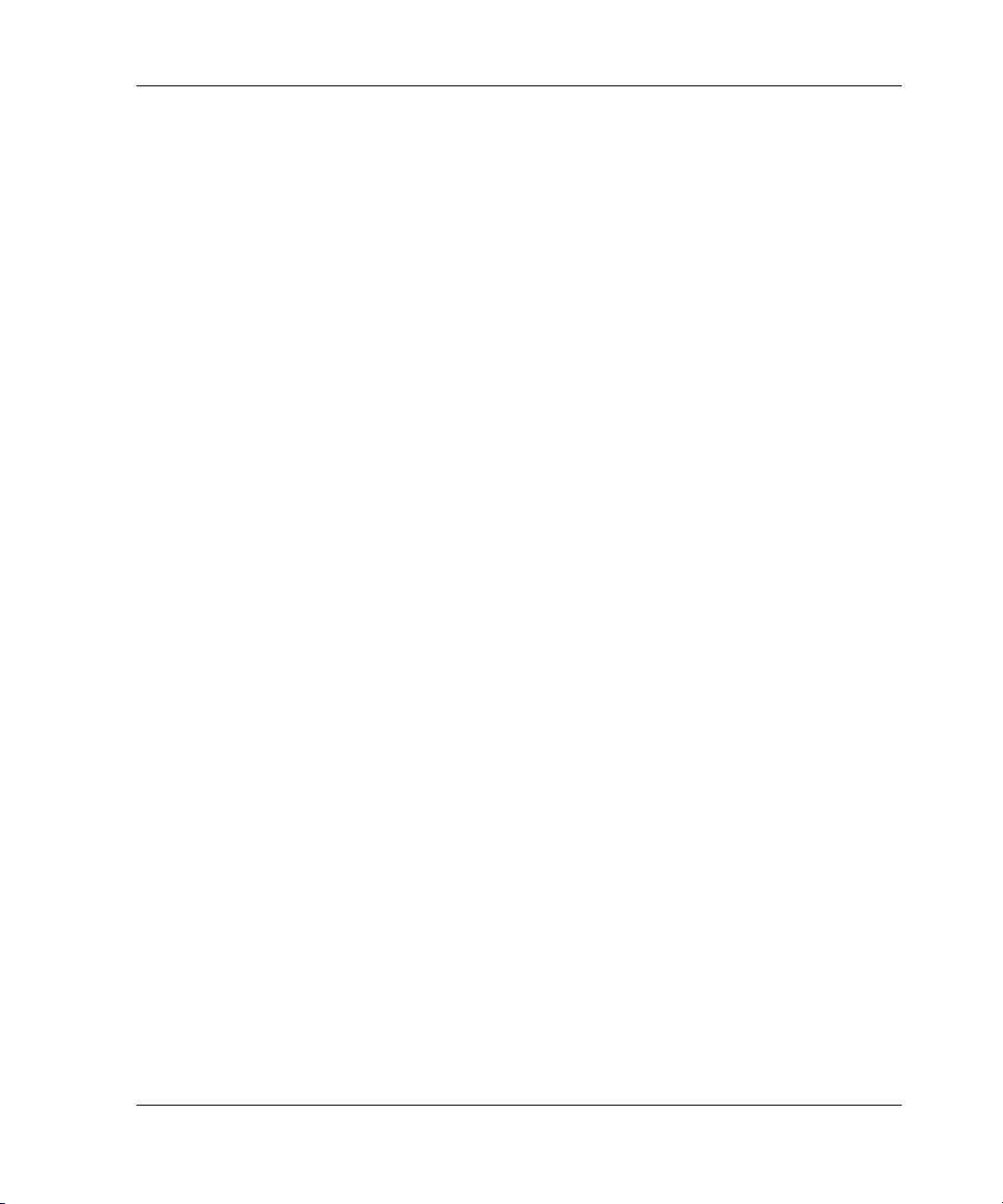
Examples
See Also
ADD CONCATSETS
To convert unit D0, which consists of stripeset STRIPE1, to a concatset, enter:
ADD CONCATSETS C1 STRIPE1
To add STRIPE2 to the concatset C1, enter:
SET C1 ADD=STRIPE2
DELETE concatset-name
SET concatset-name
SHOW CONCATSETS
SHOW concatset-name
HSG80 Array Controller V8.7 Command Line Interface Reference Guide 2–5
Page 22
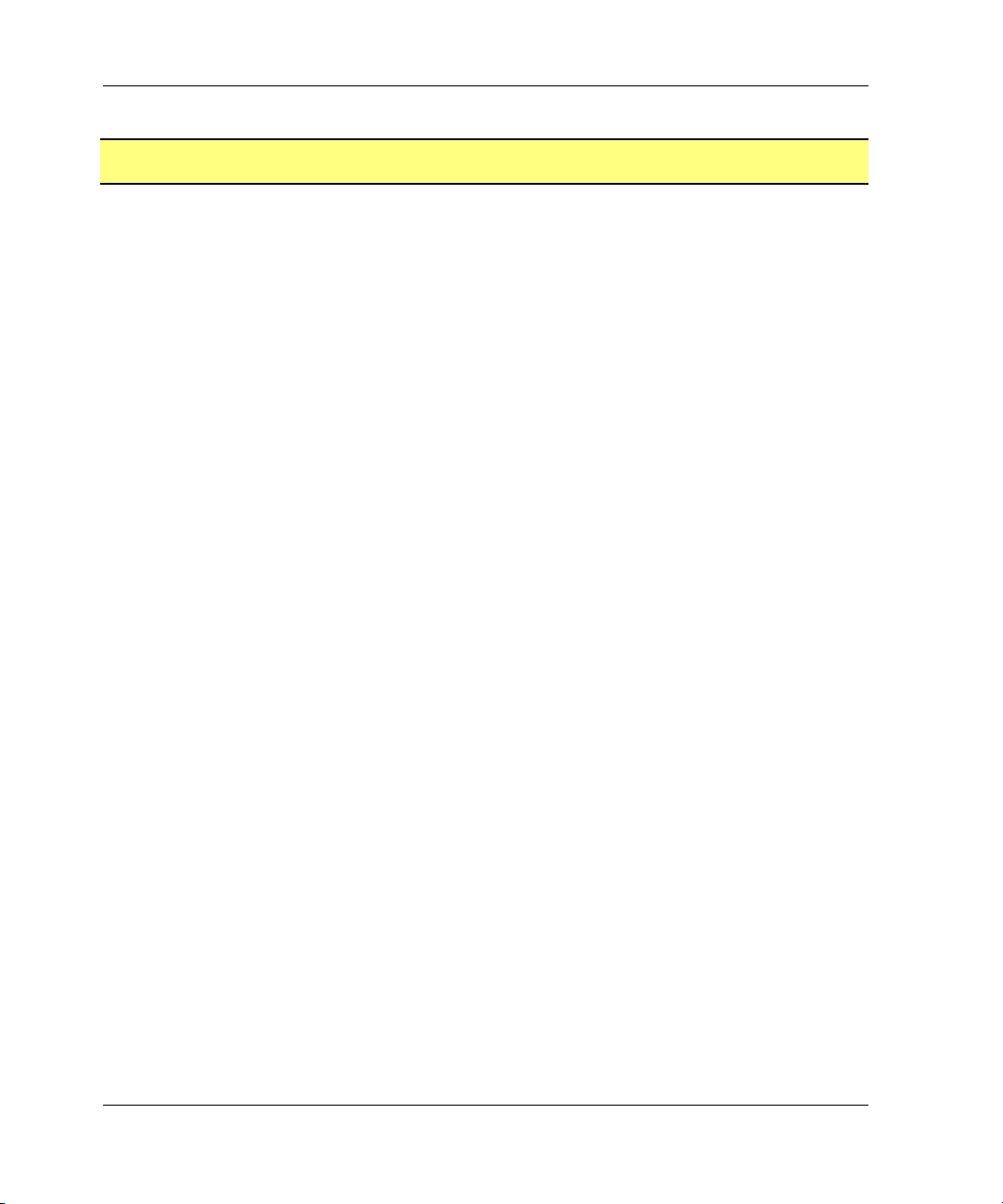
CLI Command Descriptions
ADD CONNECTIONS
Each path between a Fibre Channel adapter in a host computer and an active host port
on a controller is a connection.
This command adds the specified host connection to the table of known connections.
This table is maintained in the controller’s memory. The maximum table length is 96
connections; if the table contains 96 entries, new connections cannot be added unless
some old ones are deleted.
There are two mechanisms for adding a new connection to the table:
• Physically connecting a host adapter to a controller host port. During Fibre
Channel initialization, the controller is aware of the connection and adds it to the
table. The controller assigns a default connection name to new connections that
are discovered through the physical connection. The default connection name is of
the form!NEWCONnn.
NOTE: Certain host conditions, such as a power cycle, that disturb the state of the
switched fabric may cause a connection to reappear in the table. The connection is
assigned a default connection name.
• Adding a connection through the ADD CONNECTIONS command.
NOTE: ADD CONNECTIONS adds an entry to the table whether the connection physically
exists or not. The table can be completely filled with fictitious connections.
Syntax
ADD CONNECTIONS connection-name HOST_ID=host-id
ADAPTER_ID=adapter-id CONTROLLER=controller PORT=port
ADD CONNECTIONS REJECTED_HOST=index
Parameters
The following parameters support the ADD CONNECTIONS command:
• connection-name
• HOST_ID
• ADAPTER_ID
• CONTROLLER
•PORT
2–6 HSG80 Array Controller V8.7 Command Line Interface Reference Guide
Page 23
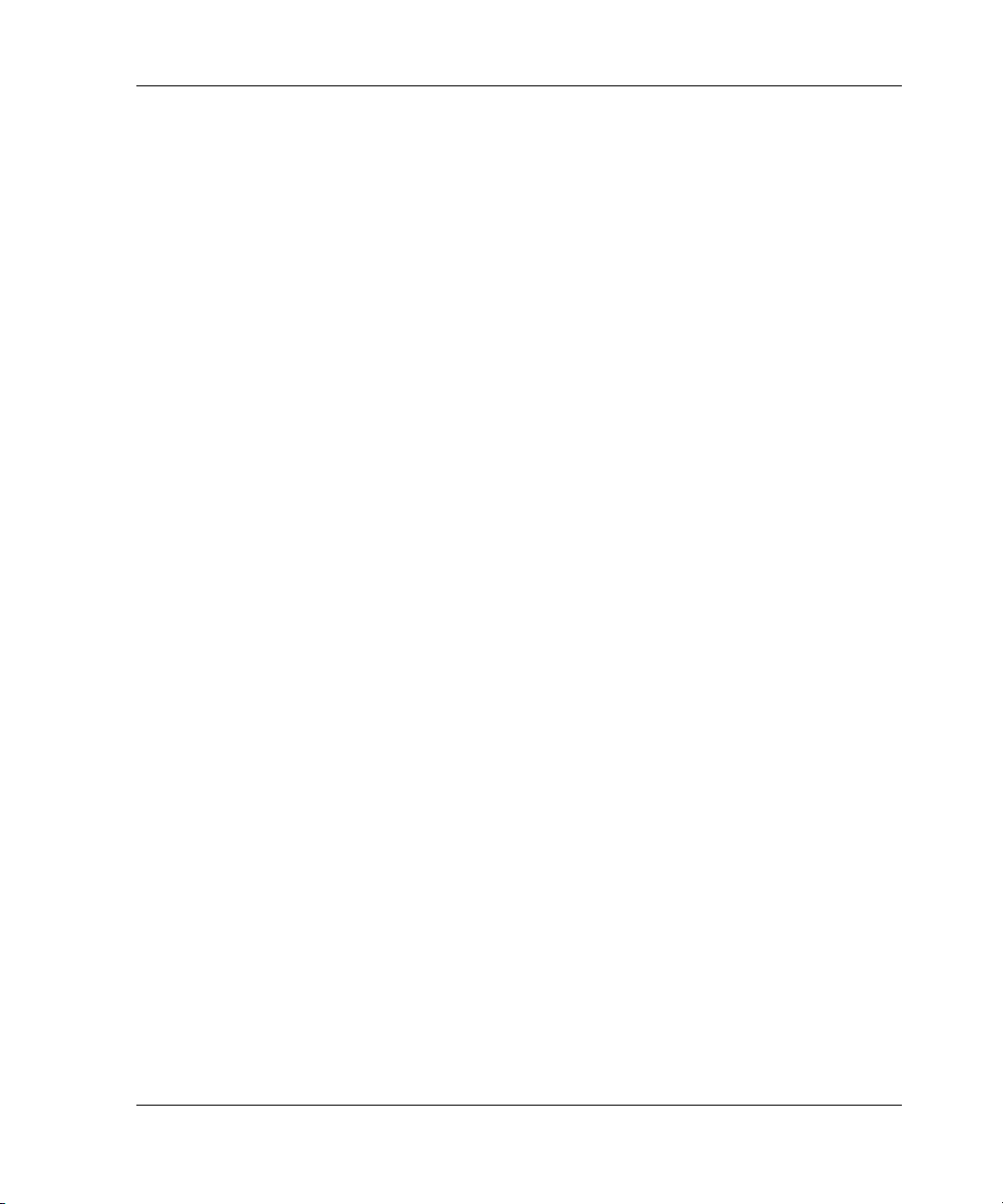
ADD CONNECTIONS
• REJECTED_HOST
These parameters are described in the following paragraphs:
connection-name
The name assigned to the host connection. The connection-name may consist of a
maximum of nine printable characters excluding commas and back-slashes.
The controller automatically assigns default connection name when a connection
is physically made between a host adapter and a controller port. The form of a
default connection name is !NEWCONnn.
HOST_ID=host-id
HOST_ID is the parameter name for the host-id variable, which is the worldwide
name (WWN) of the host. WWN is a 16-character hexadecimal number. The
hyphens are not necessary, but are recommended to avoid mistakes in entering the
number. The HOST_ID parameter name must be entered, followed by an equal
sign, followed by the WWN of the host.
For example, to specify a WWN of AAAA-BBBB-CCCC-DDDD, enter:
HOST_ID=AAAA-BBBB-CCCC-DDDD
ADAPTER_ID=adapter-id
ADAPTER_ID is the parameter name for the adapter-id variable, which is the
worldwide name (WWN) of the host Fibre Channel adapter. WWN is a
16-character hexadecimal number. The hyphens are not necessary, but are
recommended to avoid mistakes in entering the number. The ADAPTER_ID
parameter name must be entered, followed by an equal sign, followed by the
WWN of the host bus adapter.
For example, to specify a WWN of WWN of AAAA-BBBB-CCCC-DDDD,
enter:
ADAPTER_ID=AAAA-BBBB-CCCC-DDDD
NOTE: The worldwide name of the host and adapter are sometimes the same. This is a
characteristic of the adapter.
CONTROLLER=controller
CONTROLLER is the parameter name for the controller variable, which specifies
which controller the host is to connect through. The choices are
THIS_CONTROLLER and OTHER_CONTROLLER.
PORT=port
HSG80 Array Controller V8.7 Command Line Interface Reference Guide 2–7
Page 24
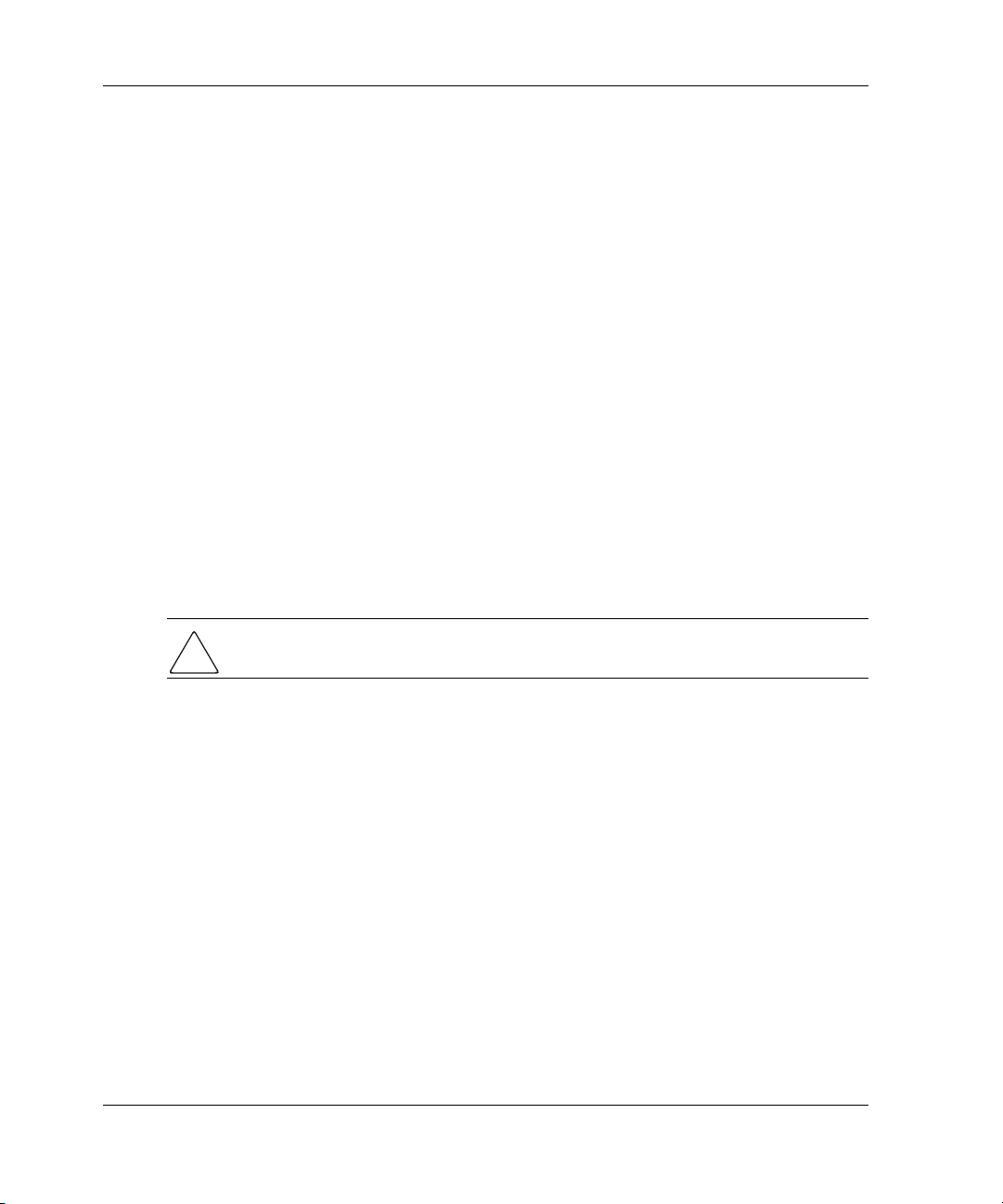
CLI Command Descriptions
PORT is the parameter name for the port variable that specifies which host port
(1 or 2) the connection is on.
REJECTED_HOST=rejected-host-index
To manually add rejected host zero, issue the following command:
ADD CONNECTION REJECTED_HOST=0
NOTE: Use SHOW CONNECTIONS FULL to display the rejected host connections.
This command adds a !NEWCONxx connection to the connection table in an
OFFLINE state. The host must issue a FC PLOGI to make the connection active.
There are mechanisms to do this in UNIX, VMS, but not NT (except reboot).
For example, to force the connection into an online state, issue the following
command:
CLI> SET <THIS | OTHER> PORT_<1|2>_TOPOLOGY = OFFLINE
followed by:
CLI> SET <THIS | OTHER> PORT_<1|2>_TOPOLOGY = FABRIC
This forces all hosts connected to that controller/port to re-login. Additionally,
hosts connected to the controller pair through the same switch (regardless of
controller | port) re-login as well.
CAUTION: This implementation is the safest, since pinging the fabric name server
would result in all hosts re-logging in (up to 96).
When the connection is added, it gets deleted from the reject list. Index numbers
for remaining rejected hosts are re-ordered.
Switches
The following switches are available with the ADD CONNECTION command:
• OPERATING_SYSTEM
• RESERVATION_STYLE
• UNIT_OFFSET
These switches are described in the following paragraphs:
OPERATING_SYSTEM=OS_name
2–8 HSG80 Array Controller V8.7 Command Line Interface Reference Guide
Page 25
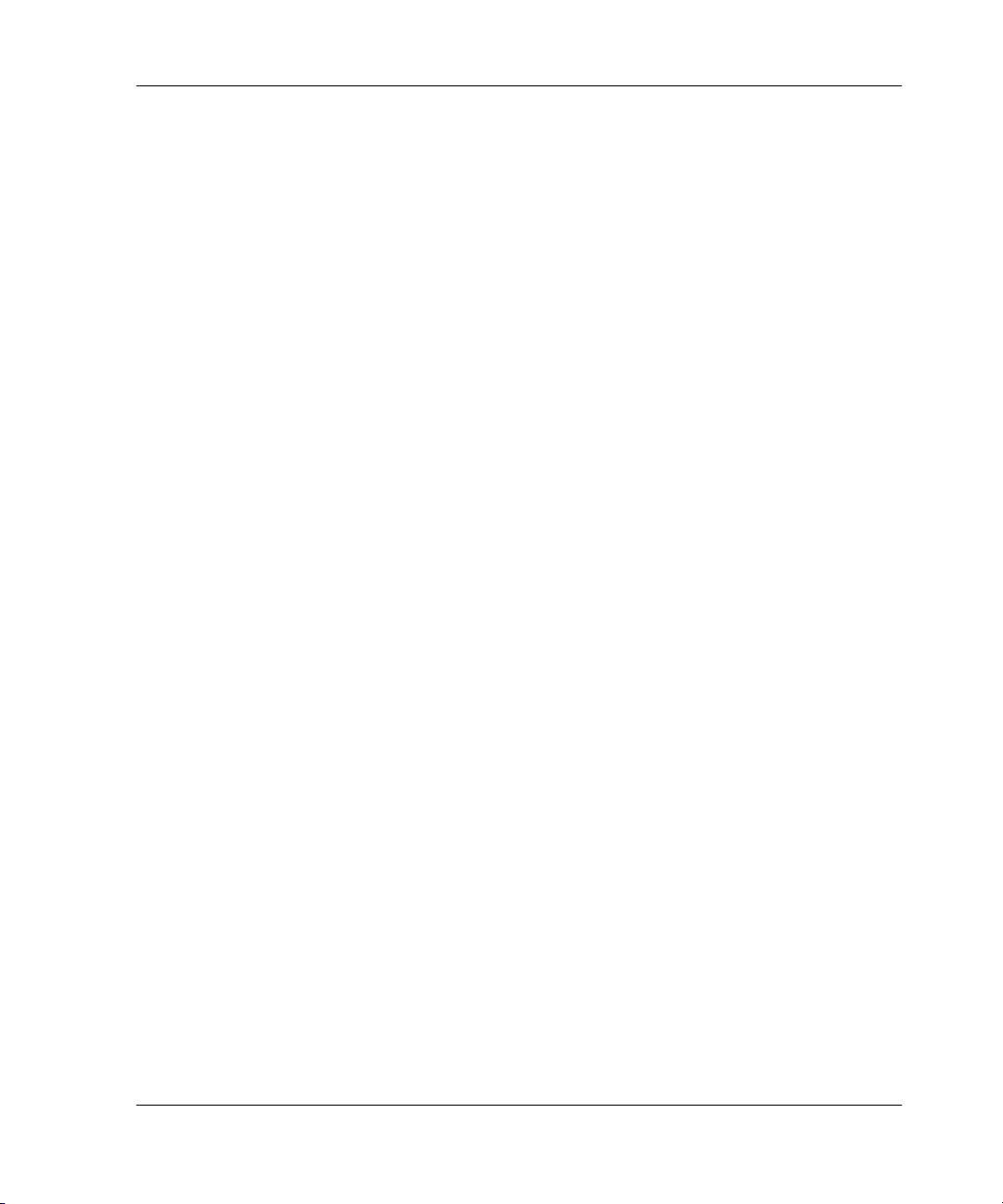
ADD CONNECTIONS
Specifies the operating system of the host. The OPERATING_SYSTEM switch
tailors the controller's behavior for use with a particular operating system. See
your operating system specific Solution Kit to determine which value should be
used. The following values are supported: WINNT, TRU64_UNIX, VMS, HP,
HP_VSA, IBM, NETWARE, SGI, SNI, SUN, AIX_CAMBEX.
RESERVATION_STYLE=CONNECTION_BASED (default)
RESERVATION_STYLE=HBA_PORT_ID_BASED
Selection of a RESERVATION_STYLE should be based upon the capabilities of
the host operating system. See the OS kit for more details. SCSI persistent
reservations are processed differently by the HSG80 based upon the
RESERVATION_STYLE. Normal SCSI reservations (not persistent) are always
treated as CONNECTION_BASED.
When set to HBA_PORT_ID_BASED, a single persistent reservation command is
propagated to all HSG80 controller ports, thereby enabling the host to access the
unit over any available path.
When set to CONNNECTION_BASED, the persistent reservation is only valid for
the port on which it is received, thereby limiting the host access to those paths that
have been explicitly reserved.
IMPORTANT: If a particular host prefers either the CONNECTION_BASED or
HBA_PORT_ID_BASED reservation style, all the connections to that particular host must
have identical reservation style settings.
The most important advantage of this mechanism is that it allows various hosts, with
different reservation style requirements, to be connected to the same HSG80 controllers in
a SAN environment.
UNIT_OFFSET=n
UNIT_OFFSET is a decimal value (n) that establishes the beginning of the range
of units that a host connection can access. This offset defines and restricts host
connection access to a contiguous group of unit numbers.
In transparent failover mode, host connections on port 1 default to an offset of 0;
port 1 connections can see units 0 through 99. Host connections on port 2 default
to an offset of 100; port 2 connections can see units 100 through 199.
In multiple-bus failover mode, the default offset is 0 for all host connections.
NOTE: If a controller pair is switched from transparent failover mode to multiple-bus
failover mode, the unit offsets for transparent mode remain in effect.
The LUN number equals the unit number minus the offset:
LUN number = unit number – offset
HSG80 Array Controller V8.7 Command Line Interface Reference Guide 2–9
Page 26
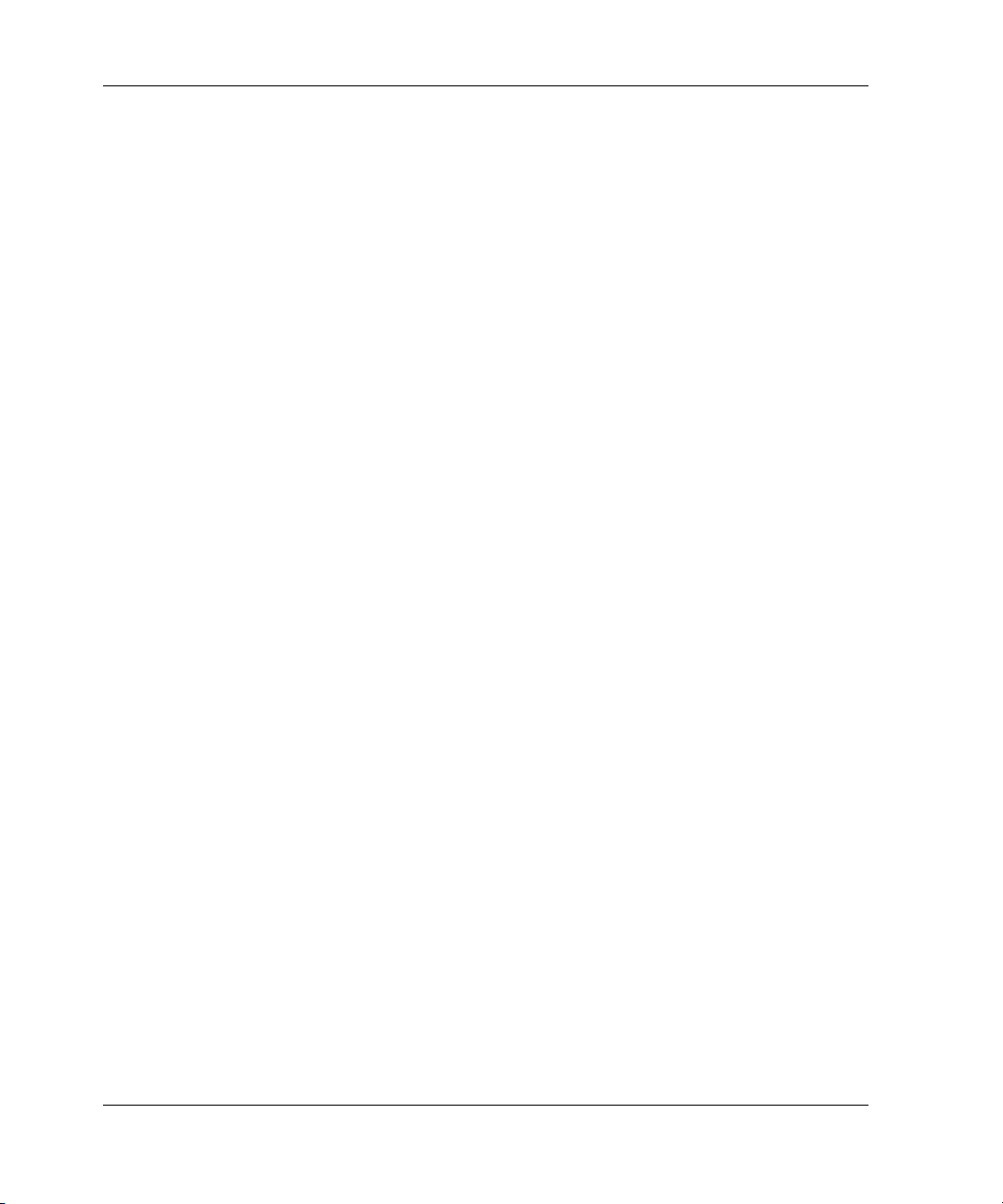
CLI Command Descriptions
• Logical unit number or LUN number = the logical unit number presented to
the host connection.
• Unit number = the number assigned to the unit in the ADD UNITS command.
This is the number by which the unit is known internally to the controllers.
For example, a system has three host connections, each of which can see 8 LUNs.
Each connection designates its LUNs as 0 through 7. To define for each of these
connections a block of 8 units, set the offset for each connection, as follows:
CLI>SET SERVER1 UNIT_OFFSET=0
CLI>SET SERVER2 UNIT_OFFSET=10
CLI>SET SERVER3 UNIT_OFFSET=120
(It is not necessary to use offsets that are divisible by 10, but it
makes things simpler.)
The effects of these offset assignments are as follows:
• Server1 accesses units D0 through D7, which it sees as LUNs 0 through 7.
• Server2 accesses units D10 through D17, which it sees as LUNs 0 through 7.
• Server3 accesses units D120 through D127, which it sees as LUNs 0
through 7.
There is one additional factor to consider when assigning unit numbers and
offsets. If the SCSI_VERSION qualifier of the SET THIS/OTHER
CONTROLLER command is set to SCSI-3, the command console LUN (CCL) is
presented as LUN 0 to every connection, superseding any unit assignments. For
more information see the ADD UNITS command.
Examples
This example shows how to add an entry for a connection named George to the table
of known connections, with the indicated host and adapter worldwide names, on port 2
of “this controller,” and with reservations checked using the port_id of the host bus
adapter.
ADD CONNECTIONS GEORGE HOST_ID=1000-0000-C920-1234
ADAPTER_ID=1000-0000-C920-5678 CONTROLLER=THIS PORT=2
RESERVATION_STYLE=HBA_PORT_ID_BASED
2–10 HSG80 Array Controller V8.7 Command Line Interface Reference Guide
Page 27
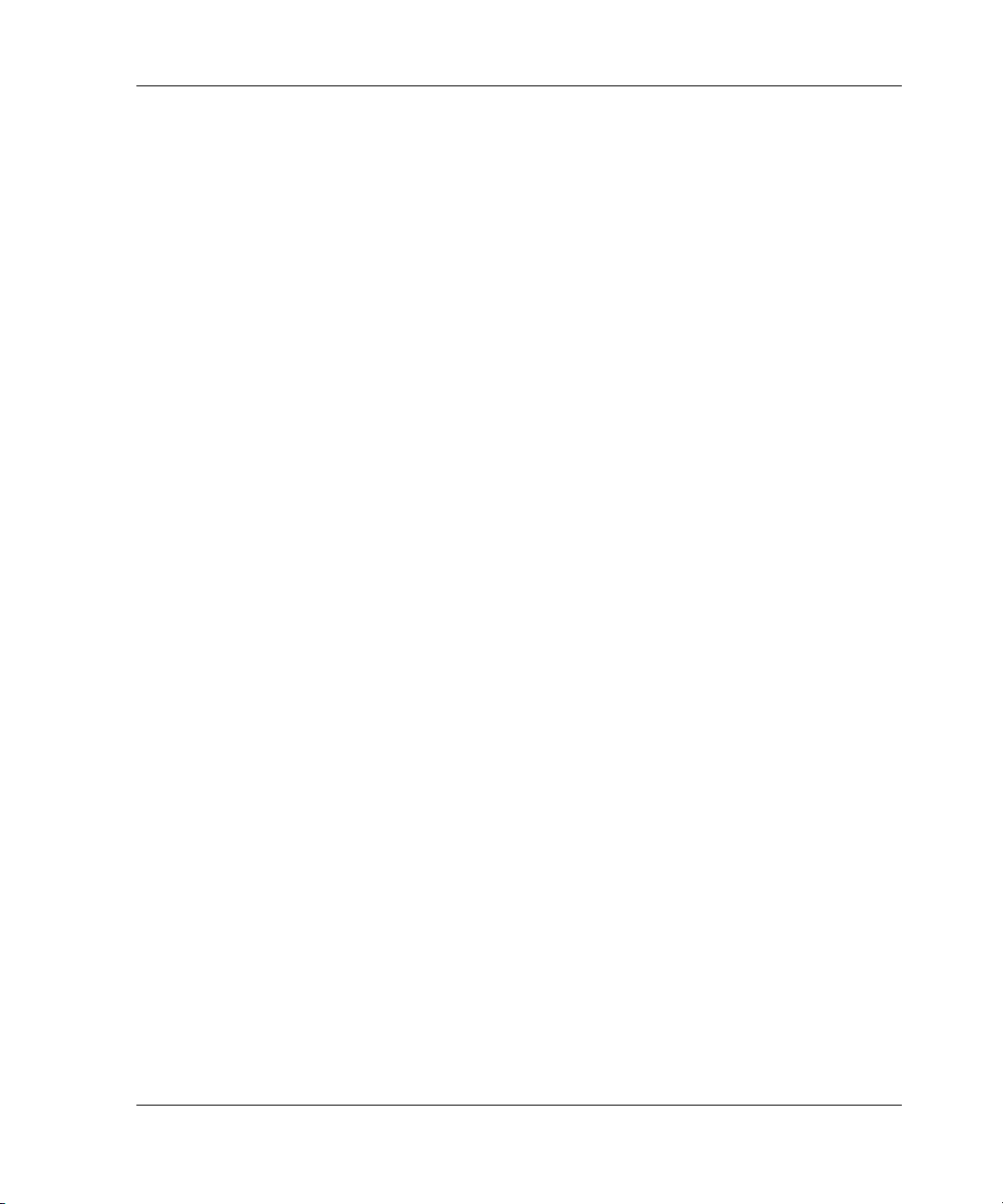
See Also
ADD CONNECTIONS
DELETE connection-name
SET connection-name
RENAME
SHOW connection-name
SHOW CONNECTIONS
HSG80 Array Controller V8.7 Command Line Interface Reference Guide 2–11
Page 28
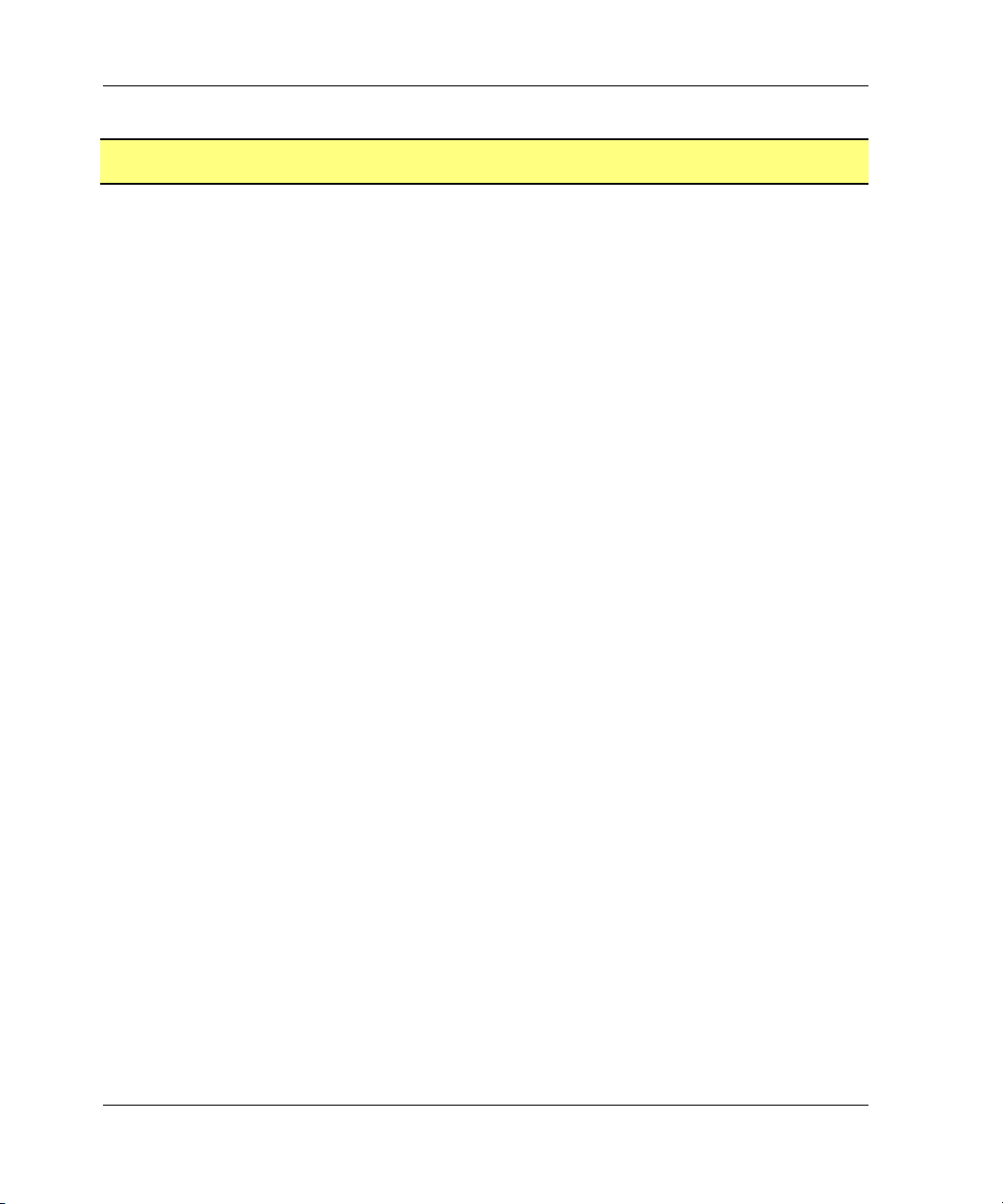
CLI Command Descriptions
ADD DISKS
Names a disk drive and adds it to the controller configuration. This command is
typically used when disk drives are added to a previously configured subsystem.
During initial setup, the entire disk set is customarily added to the controller’s
configuration by issuing the RUN CONFIG command.
NOTE: The controller supports a maximum of 84 physical storage devices, even though more
than 84 target IDs are available. Do not exceed the maximum number of physical devices in the
subsystem.
Syntax
ADD DISKS disk-name scsi-port-target-lun
Parameters
The following parameters are required for the ADD DISKS command:
• disk-name
• scsi-port-target-lun
These parameters are described in the following paragraphs:
disk-name
Assigns a name to the disk device. This disk-name can then be used with the ADD
UNITS command to create a logical unit, or a parameter in the adding of a
storageset.
The disk-name may consist of a maximum of nine printable characters excluding
commas and back-slashes.
A disk drive is commonly named DISKpttll, where pttll is the disk
Port-Target-LUN address. Although other naming conventions are acceptable, this
naming convention presents the type of disk drive and the disk drive SCSI
location.
scsi-port-target-lun
Indicates the SCSI device PTL address. Place at least one space between the port
number, target number, and the LUN number when entering the PTL address.
• port—Designates the SCSI device port number, from 1 to 6, on which the disk
resides.
2–12 HSG80 Array Controller V8.7 Command Line Interface Reference Guide
Page 29
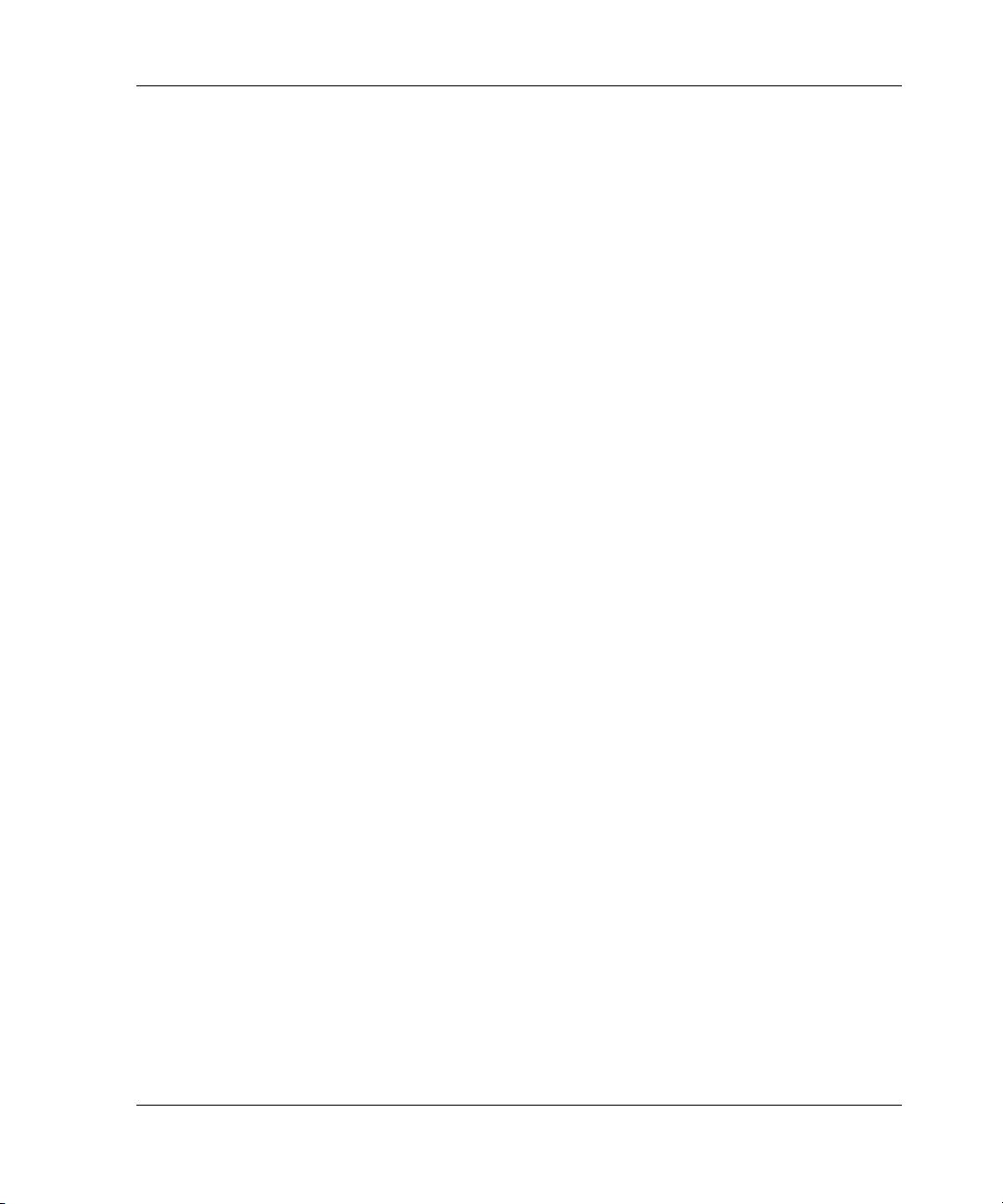
Switches
ADD DISKS
• target—Designates the SCSI target ID of the disk on the port. Valid device
target IDs for single controller configurations are 00–15, excluding ID 7.
Valid device target IDs for dual controller configurations are 00–15, excluding
IDs 6 and 7.
• lun—Indicates the LUN of the disk drive and is always zero.
The parameters port, target, and lun must be entered with at least one space between
them. Leading zeroes can be excluded.
The following switches are available with the ADD DISKS command:
• TRANSFER_RATE_REQUESTED
• TRANSPORTABLE and NOTRANSPORTABLE
These switches are described in the following paragraphs:
TRANSFER_RATE_REQUESTED=ASYNCHRONOUS
TRANSFER_RATE_REQUESTED=DEFAULT
TRANSFER_RATE_REQUESTED=20MHZ (default)
TRANSFER_RATE_REQUESTED=10MHZ
TRANSFER_RATE_REQUESTED=5MHZ
Specifies the maximum data transfer rate at which the controller is to
communicate with the disk drive. The transfer rate might need to be limited to
accommodate long cables between the controllers and the device.
TRANSPORTABLE
NOTRANSPORTABLE (default)
Indicates whether a disk drive can be accessed exclusively by StorageWorks
controllers or can be used by non StorageWorks systems:
• TRANSPORTABLE = disk drives do not contain any metadata or restricted
areas. Therefore, transportable disks forfeit the advantage metadata provides,
but can be moved to a non StorageWorks environment with their data intact.
Disks that are to be used in storagesets cannot be set as transportable.
• NOTRANSPORTABLE = the controller makes a small portion of the disk
inaccessible to the host. This restricted space is used to store administrative
information (metadata) used to improve data reliability, error detection, and
the ability to recover data. As a result of this metadata, only StorageWorks
controllers can retrieve data from non-transportable devices.
HSG80 Array Controller V8.7 Command Line Interface Reference Guide 2–13
Page 30
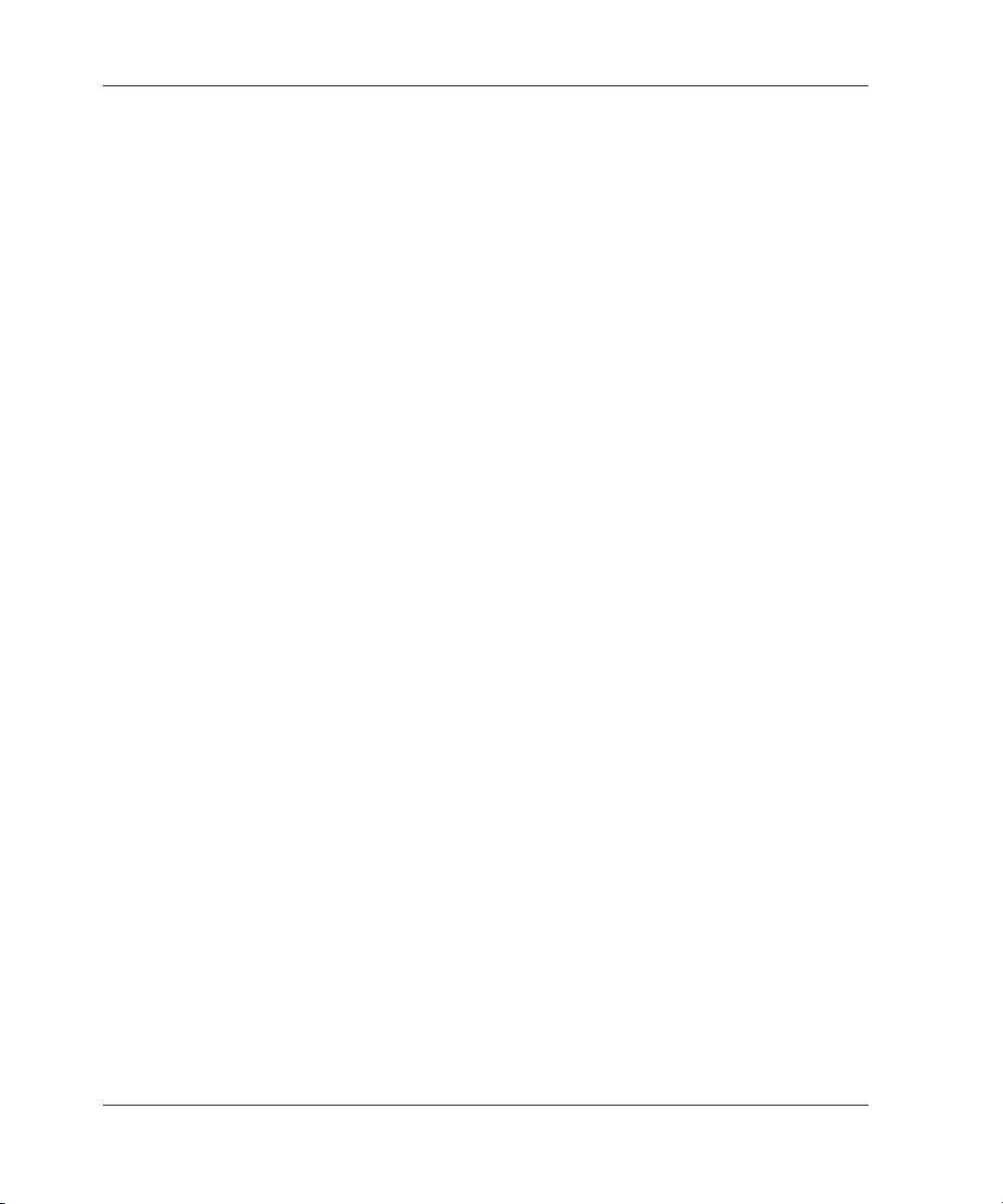
CLI Command Descriptions
If you specify the NOTRANSPORTABLE switch and there is no metadata on the
unit, the unit must be initialized. If you specify TRANSPORTABLE for a disk that
was originally initialized as a NOTRANSPORTABLE, you should initialize the
disk.
NOTE: StorageWorks recommends you avoid using transportable disks unless there is no
other way to move the data.
Examples
To add DISK10000 at port 1, target 0, LUN 0, enter:
ADD DISKS DISK10000 1 0 0
To add DISK40200 as a transportable disk drive to port 4, target 2, LUN 0, enter:
ADD DISKS DISK40200 4 2 0 TRANSPORTABLE
To add a disk drive named DISK30200 as a non-transportable disk to port 3, target 2,
LUN 0 and set the data transfer rate to 10 MHz, enter the following on one line:
ADD DISKS DISK30200 3 2 0 NOTRANSPORTABLE
TRANSFER_RATE_REQUESTED=10MHZ
To create a host-addressable unit after the disk is added, enter:
INITIALIZE DISK40200
ADD UNITS D199 DISK40200
See Also
ADD PASSTHROUGH
ADD UNITS
DELETE container-name
INITIALIZE
LOCATE
SHOW DISKS
SHOW DEVICES
SHOW PASSTHROUGH
SET container-name
2–14 HSG80 Array Controller V8.7 Command Line Interface Reference Guide
Page 31

ADD MIRRORSETS
Names a mirrorset and adds it to the controller configuration. Mirrorsets are often
referred to as RAID 1 storagesets. The data capacity of a RAID 1 is determined by the
storage size of the smallest member (base member size).
Syntax
ADD MIRRORSETS mirrorset-name disk-name1 [disk-nameN]
Parameters
The following parameters are required for the ADD MIRRORSETS command:
• mirrorset-name
• disk-name1
These parameters are described in the following paragraphs:
mirrorset-name
Assigns a name to the mirrorset container. This is the name used with the ADD
UNITS command to identify the mirrorset as a host-addressable unit.
ADD MIRRORSETS
The mirrorset-name may consist of a maximum of nine printable characters
excluding commas and back-slashes.
A mirrorset is commonly named MIRRn, where n is a sequentially assigned,
unique identifier. Other naming conventions are acceptable, but this naming
convention presents both the type of container and a unique identifier for the
container in an intuitive manner.
disk-name1 [disk-nameN]
Identifies the disk drives making up the mirrorset. A mirrorset may contain one to
six disk drives.
Switches
The following switches are available with the ADD MIRRORSETS command:
• COPY
• POLICY and NOPOLICY
• READ_SOURCE
HSG80 Array Controller V8.7 Command Line Interface Reference Guide 2–15
Page 32

CLI Command Descriptions
These switches are described in the following paragraphs:
COPY=FAST
COPY=NORMAL (default)
Sets the speed at which the controller copies data to a new member from normal
mirrorset members:
•Specify COPY=FAST to allow the creation of mirrored data to take precedence
over other controller operations. When you specify COPY=FAST, the controller
uses more resources to create the mirrored data and copying takes less time.
However, overall controller performance is reduced.
•Specify COPY=NORMAL when operations performed by the controller should
take priority over the copy operation. If you specify COPY=NORMAL creating
the mirrored data has a minimal impact on performance.
POLICY=BEST_FIT
POLICY=BEST_PERFORMANCE (default)
NOPOLICY
Sets the selection criteria the controller uses to choose a replacement disk from the
spareset when a mirrorset member fails.
•Specify POLICY=BEST_FIT to choose a replacement disk drive from the
spareset that equals or exceeds the base member size (smallest disk drive at
the time the mirrorset was initialized). If there is more than one disk drive in
the spareset that meets the criteria, the controller selects a disk drive with the
best performance.
•Specify POLICY=BEST_PERFORMANCE to allow the software to choose a
replacement disk drive from the spareset with the best performance. The
controller attempts to select a disk on a different port than existing mirrorset
members. If more than one disk drive in the spareset matches the best
performance criteria, the controller selects a disk drive that equals or exceeds
the base member size.
•Specify NOPOLICY to prevent the controller from automatically replacing a
failed disk device. The mirrorset operates in a reduced state until a
POLICY=BEST_FIT or POLICY=BEST_PERFORMANCE is selected or a
member is manually placed in the mirrorset (see SET mirrorset-nameSET
mirrorset-nameSET mirrorset-namepage 2–130).
READ_SOURCE=LEAST_BUSY (default)
READ_SOURCE=ROUND_ROBIN
Selects the mirrorset member used by the controller to satisfy a read request.
2–16 HSG80 Array Controller V8.7 Command Line Interface Reference Guide
Page 33

Examples
See Also
ADD MIRRORSETS
•Specify READ_SOURCE=LEAST_BUSY to direct read requests to the
mirrorset disk with the least amount of work in its queue. If multiple disks
have equally short queues, the controller queries normal disks for each read
request as it would when READ_SOURCE=ROUND_ROBIN is specified.
•Specify READ_SOURCE=ROUND_ROBIN to sequentially direct read
requests to each local mirrorset disk. The controller equally queries all normal
disks for each read request.
To create a mirrorset named MIRR1 consisting of disks DISK10000, DISK20100, and
DISK30200, enter:
ADD MIRRORSETS MIRR1 DISK10000 DISK20100 DISK30200
To create a host-addressable unit after the mirrorset MIRR1 has been created, enter:
INITIALIZE MIRR1
ADD UNITS D104 MIRR1
ADD DISKS
ADD UNITS
DELETE container-name
INITIALIZE
MIRROR
REDUCE
SHOW mirrorset-name
SHOW MIRRORSETS
SHOW STORAGESETS
UNMIRROR
HSG80 Array Controller V8.7 Command Line Interface Reference Guide 2–17
Page 34

CLI Command Descriptions
ADD PASSTHROUGH
Names a pass through device and adds it to the controller configuration. This
command is typically used when pass through devices are added to a previously
configured subsystem. During initial setup, the entire device set is customarily added
to the controller’s configuration through the CONFIG utility.
NOTE: The controller supports a maximum of 84 physical storage devices, even though more
than 84 target IDs are available. Do not exceed the maximum number of physical devices in the
subsystem.
Syntax
ADD PASSTHROUGH passthrough-name scsi-port-target-lun
Parameters
The following parameters are required for the ADD PASSTHROUGH command:
• passthrough-name
• scsi-port-target-lun
These parameters are described in the following paragraphs:
passthrough-name
Assigns a name to the passthrough device. This container name is then used with
the ADD UNITS command to create a logical unit.
The passthrough-name may consist of a maximum of nine printable characters
excluding commas and back-slashes.
A passthrough device is commonly named PASSpttll, where pttll is the disk
Port-Target-LUN address. Although other naming conventions are acceptable, this
naming convention presents the type of passthrough device and the passthrough
device SCSI location.
scsi-port-target-lun
Indicates the SCSI device PTL address. Place at least one space between the port
number, target number, and the LUN number when entering the PTL address.
• port—Designates the SCSI device port number, from 1 to 6, on which the
passthrough device resides.
2–18 HSG80 Array Controller V8.7 Command Line Interface Reference Guide
Page 35

Switches
ADD PASSTHROUGH
• target—Designates the SCSI target ID of the passthrough device on the port.
Valid device target IDs for single controller configurations are 00–15,
excluding ID 7. Valid device target IDs for dual controller configurations are
00–15, excluding IDs 6 through 7.
• lun—Indicates the LUN of the passthrough device.
The parameters port, target, and lun must be entered with at least one space between
them. Leading zeroes can be excluded.
The following switch is available with the ADD PASSTHROUGH command:
• TRANSFER_RATE_REQUESTED
These switches are described in the following paragraphs:
TRANSFER_RATE_REQUESTED=ASYNCHRONOUS
TRANSFER_RATE_REQUESTED=DEFAULT
TRANSFER_RATE_REQUESTED=20MHZ (default)
TRANSFER_RATE_REQUESTED=10MHZ
TRANSFER_RATE_REQUESTED=5MHZ
Specifies the maximum data transfer rate at which the controller is to
communicate with the passthrough device. The transfer rate might need to be
limited to accommodate long cables between the controllers and the device.
Examples
To add PASS10200 at port 1, target 2, LUN 0, enter:
ADD PASSTHROUGH PASS10200 1 2 0
ADD UNIT P4 PASS10200
See Also
ADD UNITS
DELETE container-name
LOCATE
SHOW DISKS
SHOW DEVICES
SHOW PASSTHROUGH
SET container-name
HSG80 Array Controller V8.7 Command Line Interface Reference Guide 2–19
Page 36

CLI Command Descriptions
ADD RAIDSETS
Names a RAIDset and adds the RAIDset to the controller configuration. RAIDsets can
contain from 3 to 14 members.
NOTE: The maximum size of a RAIDset is 1.024TB
StorageWorks RAIDsets are RAID level 3/5 storagesets that use the best
characteristics of RAID level 3 and RAID level 5. A RAIDset should contain only
disk drives of the same capacity. The controller limits the effective capacity of each
member to the capacity of the smallest member in the storageset (base member size)
when the storageset is initialized. Thus, if you combine 9 GB disk drives with 4 GB
disk drives in the same storageset, you will waste 5 GB of capacity on each 9 GB
member. A RAIDset must include at least 3 disk drives, but no more than 14.
Syntax
ADD RAIDSETS RAIDset-name disk-name1 disk-name2 disk-name3 [disk-nameN]
Parameters
The following parameters are available to the ADD RAIDSETS command:
• RAIDset-name
• disk-name
These parameters are described in the following paragraphs:
RAIDset-name
Assigns a name to the RAIDset. This is the name used with the ADD UNITS
command to identify the RAIDset as a host-addressable unit.
The RAIDset-name may consist of a maximum of nine printable characters
excluding commas and back-slashes.
It is common to name a RAIDset RAIDn, where n is a sequentially assigned,
unique identifier. This naming convention presents the user with the type of
container and its unique identifier.
disk-name1 disk-name2 disk-name3 [disk-nameN]
Identifies the disks making up the RAIDset. RAIDsets must include at least 3
containers and no more than 14.
2–20 HSG80 Array Controller V8.7 Command Line Interface Reference Guide
Page 37

Switches
ADD RAIDSETS
The following switches are available with the ADD RAIDSETS command:
• POLICY and NOPOLICY
• RECONSTRUCT
• REDUCED and NOREDUCED
These switches are described in the following paragraphs:
POLICY=BEST_FIT
POLICY=BEST_PERFORMANCE (default)
NOPOLICY
Sets the selection criteria the controller uses to choose a replacement member
from the spareset when a RAIDset member fails:
•Specify POLICY=BEST_FIT to choose a replacement disk drive from the
spareset that equals or exceeds the base member size of the remaining
members of the RAIDset. If more than one disk drive in the spareset is the
correct size, the controller selects a disk drive giving the best performance.
•Specify POLICY=BEST_PERFORMANCE to choose a replacement disk
drive from the spareset resulting in the best performance of the RAIDset. The
controller attempts to select a disk on a different port than existing RAIDset
members. If there is more than one disk drive in the spareset matching the best
performance criteria, the controller selects a disk drive that equals or exceeds
the base member size of the RAIDset.
•Specify NOPOLICY to prevent the controller from automatically replacing a
failed disk device. This RAIDset operates in a reduced state until you select
either POLICY=BEST_PERFORMANCE or POLICY=BEST_FIT, or
manually place a member in the RAIDset. See SET RAIDset-name for more
information regarding this procedure.
RECONSTRUCT=FAST
RECONSTRUCT=NORMAL (default)
Sets the speed at which the controller reconstructs data to a new RAIDset disk that
replaces the failed disk:
• Specify FAST to allow the reconstruct process to take precedence over other
controller operations. When the RECONSTRUCT=FAST switch is specified,
the controller uses more resources to perform the reconstruction.
Reconstruction takes less time, but overall controller performance is reduced
during reconstruction.
HSG80 Array Controller V8.7 Command Line Interface Reference Guide 2–21
Page 38

CLI Command Descriptions
•Specify NORMAL to balance other controller operations with the reconstruct
operation. The controller uses relatively few resources to perform the
reconstruct process and there is little impact on performance.
REDUCED
NOREDUCED (default)
Permits the addition of a RAIDset that is missing a member (due to a failure):
• Specify the REDUCED switch when you add a reduced RAIDset (a RAIDset
that is missing one member).
NOTE: Verify that the RAIDset contains all but one of its disks before specifying the
REDUCED switch.
• Specify the NOREDUCED switch when all the disks making up the RAIDset
are present—for instance, when creating a new RAIDset.
Examples
To create a RAIDset named RAID9 that contains disks DISK10000, DISK20100, and
DISK30200, enter:
ADD RAIDSETS RAID9 DISK10000 DISK20100 DISK30200
To create a RAIDset named RAID8 that contains disks DISK10000, DISK20100, and
DISK30200, and uses the BEST_FIT switch to indicate the replacement policy, enter:
ADD RAIDSETS RAID8 DISK10000 DISK20100 DISK30200 POLICY=BEST_FIT
NOTE: Enter the ADD RAIDSETS command on one line.
To create a RAIDset named RAID8 that contains disks DISK10000, DISK20100, and
DISK30200, then initialize it and make it into a host-addressable unit, enter:
ADD RAIDSETS RAID8 DISK10000 DISK20100 DISK30200
INITIALIZE RAID8
ADD UNITS D70 RAID8
To create a three-member RAIDset from the members of a reduced four-member
RAIDset, enter the following (do not initialize the RAIDset again):
CAUTION: Data contained on the RAIDset is erased if you reinitialize the RAIDset.
ADD RAIDSETS RAID6 DISK10300 DISK20400 DISK30200 REDUCED
2–22 HSG80 Array Controller V8.7 Command Line Interface Reference Guide
Page 39

See Also
ADD RAIDSETS
ADD UNITS
DELETE container-name
INITIALIZE
SET RAIDSETS
SHOW RAIDSETS
SHOW RAIDset-name
SHOW STORAGESETS
HSG80 Array Controller V8.7 Command Line Interface Reference Guide 2–23
Page 40

CLI Command Descriptions
ADD REMOTE_COPY_SETS
Creates a remote copy set (RCS) consisting of one unit at the initiator site and one unit
at the target site. The units may be a single disk (JBOD) or a stripeset, mirrorset, or
RAIDset.
NOTE: This command works only in a DRM environment and requires an HSG80 array
controller with ACS version 8.7P code. Like all DRM commands, use of this command is heavily
restricted. Refer to the StorageWorks by Compaq Data Replication Manager HSG80 ACS
Version 8.7P Operations Guide for examples of usage.
This command must only be used on the initiator (local) site.
The following restrictions apply to remote copy sets:
• There is a maximum of 12 remote copy sets per initiator/target pair.
• Neither initiator nor target units can be transportable units, concatset units, or
snapshot units.
Syntax
ADD REMOTE_COPY_SETS remote-copy-set-name initiator-unit-name
remote-node-name\target-unit-name
Parameters
The parameters required for this command are:
• remote-copy-set-name
• initiator-unit-name
• remote-node-name\target-unit-name (this parameter is not required; it can be
added later through the SET command)
These parameters are described in the following paragraphs:
remote-copy-set-name
The name by which the remote copy set is known. This name must be unique
across the fabric.
NOTE: Remote copy sets cannot be renamed with the RENAME command. If the wrong name
is entered, the remote copy set must be deleted and then added again.
The remote-copy-set-name may consist of a maximum of nine characters
excluding commas and back-slashes.
initiator-unit-name
2–24 HSG80 Array Controller V8.7 Command Line Interface Reference Guide
Page 41

Switches
ADD REMOTE_COPY_SETS
The name of the initiator unit that is to be the first member of the remote copy set.
This unit cannot be involved in a snapshot, and must not be a concatset.
remote-node-name\target-unit-name
The remote-node-name part of the parameter specifies the name of the controller
pair—called a node—receiving the command. The target-unit-name part specifies
the unit on the remote node to be added as the target of the remote copy set.
The following switches are available with the ADD REMOTE_COPY_SETS
command:
• OPERATION_MODE
• OUTSTANDING_IOS
These switches are described in the following paragraphs:
OPERATION_MODE=SYNCHRONOUS (default)
OPERATION_MODE=ASYNCHRONOUS
This switch determines which of two normal operating modes is assigned to the
remote copy set.
In synchronous mode, write operations must be completed on the remote units of
the remote copy set before the host is informed that the operation is complete.
Synchronous operation assures data consistency at all times among the members
of a remote copy set.
In asynchronous mode, the write operation is reported as complete to the host
before the data is written to the remote units of the remote copy set. Asynchronous
mode gives greater performance and faster response time, but the data on all
members of the remote copy set cannot be assumed to be always the same.
OUTSTANDING_IOS=n (1 to 240; default is 200)
This switch sets the number of outstanding I/O operations from the initiator to the
target. The way this switch operates depends on which operating mode is set by
the OPERATION_MODE switch:
• In synchronous mode, OUTSTANDING_IO refers to the number of remote
writes (write operations from the initiator to the target) that can be
outstanding.
HSG80 Array Controller V8.7 Command Line Interface Reference Guide 2–25
Page 42

CLI Command Descriptions
• In asynchronous mode, OUTSTANDING_IO refers to the number of write
operations that can be reported as completed to the host before they have been
written on all the members of the remote copy set.
Example
To create remote copy set RCS1, consisting of unit D1 on the local controller pair and
unit D21 on a remote controller pair (node) named London, enter:
ADD REMOTE_COPY_SETS RCS1 D1 LONDON\D21
See Also
ADD ASSOCIATIONS
SET controller REMOTE_COPY
SET remote-copy-set-name
2–26 HSG80 Array Controller V8.7 Command Line Interface Reference Guide
Page 43

ADD SNAPSHOT_UNITS
Creates and names a snapshot unit. A snapshot unit is one that reflects the contents of
another unit at a particular point in time (the instant the ADD SNAPSHOT_UNITS
command is entered). The snapshot unit can be manually presented to the host. The
snapshot unit remains until it is deleted (DELETE command).
NOTE: This command is operational only in ACS versions 8.7S and 8.7P and only if both
controllers have mirrored cache.
Syntax
ADD SNAPSHOT_UNITS snapshot-unit storageset-name source-unit
Parameters
The following parameters are required for the ADD SNAPSHOT_UNITS command:
• snapshot-unit
• storageset-name
• source-unit
ADD SNAPSHOT_UNITS
The relationship of the parameters can be summarized as follows:
When the ADD SNAPSHOT_UNITS command is entered, storageset-name
becomes snapshot-unit and archives the current contents of source-unit at that
instant.
These parameters are described in the following paragraphs:
snapshot-unit
The unit number assigned to the snapshot unit. See the ADD UNITS command for
an explanation of unit numbers.
The snapshot unit is created with all host access disabled by default. Do a SET
unit-name ENABLE command to set up host access.
The snapshot unit is created on the same controller as the source unit, and always
remain online to the same controller as the source-unit.
storageset-name
Identifies the name of the storageset that becomes the snapshot unit. The
storageset must have the following characteristics:
HSG80 Array Controller V8.7 Command Line Interface Reference Guide 2–27
Page 44

CLI Command Descriptions
• Capacity equal to or greater than the source unit
• Initialized
• Not a partition or a concatset
source-unit
The unit whose contents are frozen in time and preserved on the snapshot unit.
The source unit must have the following characteristics:
• Less than 1.024 TB
• Write-back cache enabled
• Non-transportable
• Must be preferred to one controller or the other. See SET unit-number
PREFERRED_PATH.
Switches
The following switch is available with the ADD SNAPSHOT_UNITS command:
• USE_PARENT_WWID
This switch causes the snapshot unit to be created with a special WWID derived
from that of the parent/source unit. If the special WWID for the specified source
unit is in use, then a new WWID is automatically allocated, and a warning
message is displayed.
NOTE: The use of this switch limits the number of WWIDs that an operating system needs to
track. This may become an issue if snapshots are created and subsequently deleted from the
same source/parent unit on a regular basis.
Example
To create unit D4, which consists of storageset RAID4 and which become a
point-in-time snapshot of unit D1, enter:
ADD SNAPSHOT_UNITS D4 RAID4 D1
See Also
SET units
DELETE container-name
SHOW UNITS
2–28 HSG80 Array Controller V8.7 Command Line Interface Reference Guide
Page 45

ADD SPARESETS
Adds a disk drive to the spareset and initializes the metadata on the drive.The spareset
is a pool of drives available to the controller to replace failing storageset members.
Syntax
ADD SPARESETS disk-name
Parameters
disk-name
Indicates the name of the disk drive being added to the spareset. Only one disk
drive can be added to the spareset with each ADD SPARESETS command.
Switches
There are no switches associated with this command.
Example
ADD SPARESETS
To add disk drives named DISK20200 and DISK30300 to a spareset, enter:
ADD SPARESETS DISK20200
ADD SPARESETS DISK30300
See Also
DELETE SPARESETS
SHOW SPARESETS
SHOW STORAGESETS
HSG80 Array Controller V8.7 Command Line Interface Reference Guide 2–29
Page 46

CLI Command Descriptions
ADD STRIPESETS
Names a stripeset and adds it to the controller configuration. A stripeset can contain
from 2 to 24 members. Stripesets are also referred to as RAID level 0 storagesets. The
number of members in the stripeset is determined by the number of container-name
parameters specified.
NOTE: The maximum size of a stripeset is 1.024 TB (1024 GB). The size of a stripeset is
approximated by multiplying the size of the smallest member by the number of members in the
stripeset.
Syntax
ADD STRIPESETS stripeset-name container-name1 container-name2
[container-nameN]
Parameters
The following parameters are required for the ADD STRIPESETS command:
• stripeset-name
• container-name
These parameters are described in the following paragraphs:
stripeset-name
Assigns a name to the stripeset. This is the name used with the ADD UNITS
command to identify the stripeset as a host-addressable unit.
The stripeset-name may consist of up to nine characters excluding commas and
back-slashes.
It is common to name a stripeset STRIPEn, where n is a sequentially assigned,
unique identifier. This naming convention presents to the user both the type of
container and its unique identifier.
container-name1 container-name2 [container-nameN]
Identifies the members (disk drives or mirrorsets) making up the stripeset.
Stripesets can contain between 2 and 24 members.
NOTE: A 256-character limit exists for the command line. If configuring a stripeset with many
members, consider renaming the members to shorter names in order to enter the entire
command line.
2–30 HSG80 Array Controller V8.7 Command Line Interface Reference Guide
Page 47

Switches
Examples
ADD STRIPESETS
There are no switches associated with this command.
To create a stripeset named STRIPE1 that contains disks DISK10000, DISK20100,
and DISK30200, enter:
ADD STRIPESETS STRIPE1 DISK10000 DISK20100 DISK30200
To create a logical unit from STRIPE1, enter:
INITIALIZE STRIPE1
ADD UNITS D103 STRIPE1
To create a two-member striped mirrorset (a stripeset whose members are mirrorsets),
and a logical unit from it, enter:
NOTE: Because you can initialize the stripeset, you do not need to individually initialize the
mirrorset members
ADD MIRRORSETS MR1 DISK10000 DISK20100
ADD MIRRORSETS MR2 DISK30200 DISK40300
ADD STRIPESETS STRIPE1 MR1 MR2
INITIALIZE STRIPE1
ADD UNITS D104 STRIPE1
.
See Also
ADD UNITS
ADD MIRRORSETS
DELETE container-name
INITIALIZE
SHOW STORAGESET
SHOW STRIPESETS
SHOW stripeset-name
HSG80 Array Controller V8.7 Command Line Interface Reference Guide 2–31
Page 48

CLI Command Descriptions
ADD UNITS
Creates a logical unit from a specified container. The controller maps all requests from
the host to the logical-unit number as requests to the container specified in the ADD
UNITS command. Units can be created from all container types:
• Disk and passthrough devices
• Stripesets
• Mirrorsets
• RAIDsets
• Partitions
• Striped mirrorsets
If adding a newly created container to a subsystem, the container must be initialized in
order to be added as a logical unit. If adding a container with previously stored data
that needs to be maintained, do not initialize this container; the container is added as a
logical unit.
CAUTION: Adding a unit immediately makes that unit available to all host connections
unless the DISABLE_ACCESS_PATH switch is specified. See the
ENABLE_ACCESS_PATH/DISABLE_ACCESS_PATH switch description for more
information.
Syntax
ADD UNITS unit-number container-name
Parameters
The following parameters are required for the ADD UNITS command:
• unit-number
• container-name
These parameters are described in the following paragraphs:
unit-number
2–32 HSG80 Array Controller V8.7 Command Line Interface Reference Guide
Page 49

ADD UNITS
The unit number is the designation by which the controller keeps track of the unit.
This number maps to one or more host-accessible LUNs. Unit numbers are
prefixed by D and are in the range of 0–199. How units are assigned to ports
depends on the failover mode.
• Transparent failover mode:
— D0 to D99 are units assigned to port 1
— D100 to D199 are units assigned to port 2
— In transparent failover mode, adding unit D1 creates a logical unit and
presents it as D1 to the host on port 1. Adding unit D101 creates a logical
unit and presents it as D1 to the host on port 2.
NOTE: When a dual redundant pair of controllers is in Transparent Failover Mode,
only one port per controller is active.
• Multiple-bus failover mode:
— D0 to D199 are units visible to the hosts through both ports of both
controllers
— In multiple-bus failover mode, adding unit D0 creates a logical unit that is
presented to both ports on both controllers. What hosts can see the unit is
determined by parameters of the ADD CONNECTIONS command and
by the ENABLE/DISABLE_ACCESS_PATH switch of the ADD UNITS
command.
Refer to the detailed description of failover modes that are contained in the
controller installation and configuration guide for further information regarding
the relationship between unit numbers and failover mode.
All units composed from the partitioning of a storage set must be maintained on
the same controller.
The LUN number a host connection uses to access a unit is a function of the
UNIT_OFFSET switch in the ADD (or SET) CONNECTIONS command. LUN
number equals unit number minus offset:
LUN number = unit number – offset
If no value is specified for the UNIT_OFFSET switch in the ADD (or SET)
CONNECTIONS command, the offsets are as follows:
• In transparent failover mode, host connections on port 1 have an offset of 0
and host connections on port 2 have an offset of 100.
• In multiple-bus failover mode, all ports have a default offset of 0.
HSG80 Array Controller V8.7 Command Line Interface Reference Guide 2–33
Page 50

CLI Command Descriptions
container-name
Specifies the name of the container (device, storageset, or partition) being used to
create the unit.
A unit can consist of a maximum of 48 devices.
Switches
Table 2–1 lists all switches for the ADD UNITS command and identifies which
switches may be used with each type of device or storageset. Descriptions of each
switch follow the table.
Table 2–1: ADD UNITS Switches for New Containers
ENABLE_ACCESS_PATH
DISABLE_ACCESS_PATH
Switch
RAIDset
Stripeset
Mirrorset
Container Type
✓✓✓✓✓✓
N0Transportable
Passthrough
Transpor table
MAX_READ_CACHED_TRANSFER_SIZE
MAX_WRITE_CACHED_TRANSFER_SIZE
MAXIMUM_CACHED_TRANSFER_SIZE
PARTITION=partition-number
PREFERRED_PATH
✓✓✓✓✓
✓✓✓✓✓
✓✓✓✓✓
✓✓✓✓
✓✓✓✓✓✓
NOPREFERRED_PATH
READ_CACHE
✓✓✓✓✓
NOREAD_CACHE
READAHEAD_CACHE
✓✓✓✓✓
NOREADAHEAD_CACHE
RUN
✓✓✓✓✓
NORUN
WRITE_LOG
✓✓✓✓
NOWRITE_LOG
2–34 HSG80 Array Controller V8.7 Command Line Interface Reference Guide
Page 51

Table 2–1: ADD UNITS Switches for New Containers (Continued)
RAIDset
Stripeset
Mirrorset
Switch
WRITE_PROTECT
Container Type
✓✓✓✓✓
NOWRITE_PROTECT
ADD UNITS
N0Transportable
Passthrough
Transp or table
WRITEBACK_CACHE
✓✓✓✓
NOWRITEBACK_CACHE
NOTE: The NORUN switch cannot be specified for partitioned units.
ENABLE_ACCESS_PATH=
DISABLE_ACCESS_PATH=
Determines which host connections can access the unit. The allowable variables
are:
•ALL
• A string of connection names separated by commas and enclosed in
parentheses.
Setting ENABLE_ACCESS_PATH=ALL permits all host connections to access the
unit. This is the default.
CAUTION: If the storage subsystem has more than one host connection, access path
must be specified carefully to avoid giving undesirable host connections access to the
unit. The default condition is that access paths to all host connections are enabled. To
restrict host access to a set of host connections, specify
DISABLE_ACCESS_PATH=ALL when the unit is added, then use the SET unit
command to specify the set of host connections that are to have access to the unit.
Enabling the access path to a particular host connection does not override previously
enabled access paths. All access paths previously enabled are still valid; the new host
connection is simply added to the list of connections that can access the unit.
The procedure of restricting access by enabling all access paths and then disabling
selected paths is particularly not
breach that occurs when a new host connection is added.
recommended because of the potential data/security
MAX_READ_CACHED_TRANSFER_SIZE=n
MAX_READ_CACHED_TRANSFER_SIZE=32 (default)
HSG80 Array Controller V8.7 Command Line Interface Reference Guide 2–35
Page 52

CLI Command Descriptions
Sets the largest number of read blocks to be cached by the controller. The
controller will not cache any transfers over the size set. Acceptable values are
0 through 2048.
The MAXIMUM_CACHED_TRANSFER switch affects both read and write-back
cache when set on a controller that has read and write-back caching.
MAX_WRITE_CACHED_TRANSFE_SIZE=n
MAX_WRITE_CACHED_TRANSFER_SIZE=32 (default)
Sets the largest number of write blocks to be cached by the controller. The
controller will not cache any transfers over the size set. Acceptable write block
sizes are 0 through 2048.
The MAXIMUM_CACHED_TRANSFER switch affects both read and write-back
cache when set on a controller that has read and write-back caching.
MAXIMUM_CACHED_TRANSFER_SIZE=n
MAXIMUM_CACHED_TRANSFER_SIZE=32 (default)
Sets the largest number of read and write blocks to be cached by the controller.
The controller will not cache any transfers over the size set. Acceptable block
sizes are 0 through 2048.
The MAXIMUM_CACHED_TRANSFER_SIZE switch affects both read and
write-back cache when set on a controller that has read and write-back caching.
The use of this switch has the effect of setting both the
MAX_READ_CACHED_TRANSFER_SIZE and the
MAX_WRITE_CACHED_TRANSFER_SIZE switches.
PARTITION=partition-number
Identifies the partition-number for a partition on a container. The
partition-number identifies the partition associated with the unit number being
added. Use the SHOW container-name command to find the partition numbers
used by a storageset or a single-disk unit.
NOTE: Transportable units cannot be partitioned. All partitions on a container must be
addressed through the same controller. If you add a unit for a partition and specify the
preferred path switch, all partitions on that container inherit the same path.
PREFERRED_PATH=OTHER_CONTROLLER
PREFERRED_PATH=THIS_CONTROLLER
NOPREFERRED_PATH (default)
The PREFERRED_PATH switch tells the controller if it is expected to bring a unit
online in dual boot situations.
2–36 HSG80 Array Controller V8.7 Command Line Interface Reference Guide
Page 53

ADD UNITS
The controllers only use the PREFERRED_PATH setting if they are in a
dual-redundant configuration. If one controller fails, all the devices are accessed
through the remaining controller ignoring the PREFERRED_PATH setting.
You can specify the PREFERRED_PATH switch for a single controller
configuration; however, the switch will not take effect until you add a second
controller and configure the two controllers for dual-redundancy.
NOTE: If your controllers are configured to operate in transparent-failover mode, do not set
the PREFERRED_PATH switch with the ADD UNITS or SET unit-number
command—otherwise, an error message is generated. This error message will indicate the
assignment of a preferred controller path at the unit level as valid only when operating in
multiple bus failover mode.
• When no preferred path is assigned, the unit is targeted through the controller
that detects the unit first after the controllers start.
• Select PREFERRED_PATH=THIS_CONTROLLER to instruct “this
controller” to bring this unit online.
• Select PREFERRED_PATH=OTHER_CONTROLLER to instruct the “other
controller” to bring this unit online.
NOTE: All partitions on a container must be addressed through the same controller. If you
set PREFERRED_PATH for one partition, all partitions on that container inherit the same
preferred path setting.
READ_CACHE (default)
NOREAD_CACHE
Sets the controller’s read-cache policy function. When READ_CACHE is selected
and the controller receives a read request from the host, the following events
occur: the controller reads the data from the disk drives, delivers it to the host, and
stores the data in its cache module. Subsequent reads for the same data will take
the data from cache rather than access the data from disks.
Read caching improves performance in almost all situations. Therefore, it is
recommended that you leave its default setting, READ_CACHE, enabled.
However, under certain conditions, such as when performing a backup, read
caching may not be necessary since only a small amount of data is cached. In such
instances, it may be beneficial to disable the read cache function and remove the
processing overhead associated with caching data.
READAHEAD_CACHE (default)
NOREADAHEAD_CACHE
HSG80 Array Controller V8.7 Command Line Interface Reference Guide 2–37
Page 54

CLI Command Descriptions
Enables the controller to keep track of read I/Os. If the controller detects
sequential read I/Os from the host, it will then try to keep ahead of the host by
reading the next sequential blocks of data (those the host has not yet requested)
and putting the data in cache. This process is sometimes referred to as prefetch.
The controller can detect multiple sequential I/O requests across multiple units.
Read-ahead caching improves host application performance since the data is read
from the controller cache instead of disk. Read-ahead caching is the default for
units.
If you are adding a unit that is not expected to get sequential I/O requests, select
NOREADAHEAD_CACHE for the unit.
RUN (default)
NORUN
Controls the unit's availability to the host:
•Specify RUN to make a unit available to the host.
•Specify NORUN to make a unit unavailable to the host and to cause any data
in cache to be flushed to one or more drives. NORUN spins down all the disks
used in the unit. The drives making up the unit spin down after the data has
been completely flushed.
NOTE: Do not specify the RUN /NORUN switches for partitions.
WRITE_LOG
NOWRITE_LOG (default)
Marks the defined unit as an OpenVMS Host Based Volume Shadowing shadow
set member.
IMPORTANT: This switch is only supported with ACS version 8.7R or version 8.7W code.
NOTE: The specified unit is only marked and not enabled.
To enable a unit as an OpenVMS Host Based Volume Shadowing shadow set
member, a single controller or both controllers of a dual redundant pair must be
restarted. During the restart, the additional memory structures required for GWHL
are allocated and initialized. Once enabled, the unit can only be disabled as an
OpenVMS Host Based Volume Shadowing shadow set member by use of the
NOWRITE_LOG command. When the log unit is disabled, it is not necessary to
restart the controllers—this needs to be done only when a log unit is enabled. Log
units can be JBODs,
stripesets, RAIDsets, or mirrorsets. However, this unit cannot
be a member of a Snapshot or Remote Copy set.
When a SHOW unit-number command is entered for a given unit, one of the
following is displayed in the subsequent unit status display:
2–38 HSG80 Array Controller V8.7 Command Line Interface Reference Guide
Page 55

ADD UNITS
• Host-Based Logging NOT Specified
Indicates that a SET unit-number WRITE_LOG command has never been
entered for the specified unit, or Mini-Merge Logging has been disabled for a
previously enabled unit through the SET unit-number NOWRITE_LOG
command.
• Host Based Logging Specified, NOT Enabled
Indicates that a prior SET unit-number WRITE_LOG command has been
entered for the specified unit but the controller in a single controller
configuration, or both controllers in a dual redundant controller pair
configuration have not yet been restarted for Host Based Logging to become
enabled.
• Host Based Logging Specified, Enabled, NOT Active
Indicates that a prior SET unit-number WRITE_LOG command has been
entered for the specified unit and the controller in a single controller
configuration, or both controllers in a dual redundant controller pair
configuration, have been restarted to enable Host Based Logging. However,
Host Based Logging has not as yet been activated for the unit through a
specific Host initiated command to do so.
• Host Based Logging Specified, Enabled, Active
Indicates that a prior SET unit-number WRITE_LOG command has been
entered for the specified unit and the controller in a single controller
configuration, or both controllers in a dual redundant controller pair
configuration have been restarted to enable Host Based Logging, and Host
Based Logging has been activated for the unit through a specific Host initiated
command to do so.
WRITE_PROTECT
NOWRITE_PROTECT (default)
Specifies whether data contained on the selected unit can be overwritten:
•Specify WRITE_PROTECT to prevent host write operations to the unit.
However, the controller may still write to a write-protected RAIDset to satisfy
a reconstruct pass or to reconstruct a newly replaced member. Additionally,
metadata, reconstruct, and copy writes are still allowed to RAIDsets and
mirrorsets.
•Specify NOWRITE_PROTECT to allow the host to write data to the unit. This
allows the controller to overwrite existing data. NOWRITE_PROTECT is the
default for transportable disks.
HSG80 Array Controller V8.7 Command Line Interface Reference Guide 2–39
Page 56

CLI Command Descriptions
WRITEBACK_CACHE
NOWRITEBACK_CACHE
Enable or disable the write-back data caching function of the controller. The
controller write-back caching feature improves write performance.
NOTE: NOWRITEBACK_CACHE is the default on transportable disks.
WRITEBACK_CACHE is the default on notransportable disks.
•Specify WRITEBACK_CACHE for all new RAIDsets, mirrorsets, and units
that you want to take advantage of the controller write-back caching feature.
•Specify NOWRITEBACK_CACHE for units that you want data from the host
to go directly to the specified devices without being cached.
CAUTION: Although there is built-in redundancy to protect data contained in cache,
allowing data to be written to write-back cache may result in the loss of data if the
controller fails.
Specifying NOWRITEBACK_CACHE enables only write-through caching. In
write-through caching, when the controller receives a write request from the host
it places the data in its cache module, writes the data to the disk drives, then
notifies the host when the write operation is complete. This process is called
write-through caching because the data passes through—and is stored in—the
cache memory on its way to the disk drives. Write-through caching is only
enabled when write-back caching is disabled, or when the
MAXIMUM_CACHED_TRANSFER_SIZE switch is set to zero.
NOTE: The controller may take up to five minutes to flush data contained within the
write-back cache when you specify the NOWRITEBACK_CACHE switch.
Examples
To create unit D102 from a single-disk drive named DISK10000, enter:
ADD UNITS D102 DISK10000
• If the controller pair is in transparent failover mode, this unit is on port 2. It is
presented to each host connection as LUN (2 – offset). Offset is a host
connection characteristic, specified in the ADD (or SET) CONNECTIONS
command.
• If the controller pair is in multiple-bus failover mode, this unit can potentially
be seen by all four controller ports. It is presented to each host connection as
LUN (2 – offset). Offset is a host connection characteristic, specified in the
ADD (or SET) CONNECTIONS command.
2–40 HSG80 Array Controller V8.7 Command Line Interface Reference Guide
Page 57

ADD UNITS
To create unit D5 from mirrorset MIRR1, and to let only two host connections
(Server1 and Server2) have access to this unit, enter:
ADD UNITS D5 MIRR1 DISABLE_ACCESS_PATH=ALL
SET UNITS D5 ENABLE_ACCESS_PATH=(SERVER1,SERVER2)
• If the controller pair is in transparent failover mode, this unit is on port 1, and
is available only to host connections Server1 and Server2. Server1 and
Server2 must be connected to host port 1 to access the unit. The unit is
presented to each host connection as LUN (5 – offset). Offset is a host
connection characteristic, specified in the ADD (or SET) CONNECTIONS
command.
• If the controller pair is in multiple-bus failover mode, this unit can potentially
be seen by all four controller ports, but is accessible only by host connections
Server1 and Server2. It is presented to each host connection as LUN (5 –
offset).
To create unit D7 from a RAIDset named RAID9 and instruct the unit to take
advantage of the controller’s write-back caching feature, enter:
ADD RAIDSETS RAID9 DISK10100 DISK20100 DISK30100 DISK40100
INITIALIZE RAID9
ADD UNITS D7 RAID9 WRITEBACK_CACHE
See Also
CREATE_PARTITION
DESTROY_PARTITION
DELETE unit-number
SET unit-number
SHOW unit-number
SHOW UNITS
HSG80 Array Controller V8.7 Command Line Interface Reference Guide 2–41
Page 58

CLI Command Descriptions
CLEAR_ERRORS CLI
Stops the display of current or previous error messages at the CLI prompt. Errors are
displayed (even after the error condition has been rectified) until the controller is
restarted or this command is entered.
NOTE: This command does not clear the error condition. The command only stops the CLI
from displaying the error.
There are three message types:
• General information
• Warning (user may want to examine, but the command is executed)
• Error (command will not execute)
Syntax
CLEAR_ERRORS CLI
Parameters
There are no parameters associated with this command.
Switches
There are no switches associated with this command.
Example
To clear any message enter:
CLEAR_ERRORS CLI
See Also
CLEAR_ERRORS controller INVALID_CACHE
CLEAR_ERRORS unit-number LOST_DATA
CLEAR_ERRORS device-name UNKNOWN
CLEAR_ERRORS unit-number UNWRITEABLE_DATA
2–42 HSG80 Array Controller V8.7 Command Line Interface Reference Guide
Page 59

CLEAR_ERRORS controller INVALID_CACHE
Clears an invalid cache error and allows the controller and cache to resume operation.
If the error is due to a mirrored-cache configuration that is incorrect, the controller
indicates mirrored mode status after the error is cleared.
Use this command for the following situations:
• When the controller or cache modules have been replaced resulting in mismatched
data between the controllers.
• When the controller or cache module is replaced while data is still in cache and
not properly flushed with the SHUTDOWN, SET NOFAILOVER, or SET
NOMULTIBUS FAILOVER commands first.
Syntax
CLEAR_ERRORS controller INVALID_CACHE data-retention-policy
Parameters
The following parameters are required for the CLEAR_ERRORS INVALID_CACHE
command:
CLEAR_ERRORS controller INVALID_CACHE
• controller
• data-retention-policy
These parameters are described in the following paragraphs:
controller
Identifies which controller is to receive the CLEAR_ERRORS command. You
must specify THIS_CONTROLLER (the one connected to the CLI maintenance
terminal) or OTHER_CONTROLLER.
data-retention-policy
Instructs the controller how to handle write-back cached data:
IMPORTANT: Because unintentional misuse of this command can cause data loss, both the
command and the switch DESTROY_UNFLUSHED_DATA or
NODESTROY_UNFLUSHED_DATA must be entered in their entirety. They cannot be
abbreviated.
HSG80 Array Controller V8.7 Command Line Interface Reference Guide 2–43
Page 60

CLI Command Descriptions
• Specify NODESTROY_UNFLUSHED_DATA to retain the cached data and
discard controller information. The controller metadata synchronizes with the
cache module data and preserves any unwritten data for eventual flushing to
the disk array.
The NODESTROY_UNFLUSHED_DATA parameter is used in the following
situations:
• If the controller module has been replaced.
• If the controller nonvolatile memory (NVMEM) contents were lost.
The DESTROY_UNFLUSHED_DATA parameter is used to retain the controller
information and discard unwritten cache data in the following situations:
• If the cache module has been replaced.
• Any other reason not listed above.
CAUTION: Specifying the DESTROY_UNFLUSHED_DATA parameter destroys data
remaining in cache, which can result in data loss.
Switches
There are no switches associated with this command.
Examples
To clear an invalid cache error on “this controller” after replacing a controller module,
enter the following command on one line:
CLEAR_ERRORS THIS_CONTROLLER INVALID_CACHE NODESTROY_UNFLUSHED_DATA
To clear an invalid cache error on the “other controller” after replacing a cache
module, enter the following command on one line:
CLEAR_ERRORS OTHER_CONTROLLER INVALID_CACHE DESTROY_UNFLUSHED_DATA
See Also
CLEAR_ERRORS CLI
CLEAR_ERRORS LOST_DATA
CLEAR_ERRORS UNKNOWN
CLEAR_ERRORS UNWRITEABLE_DATA
2–44 HSG80 Array Controller V8.7 Command Line Interface Reference Guide
Page 61

CLEAR_ERRORS device-name UNKNOWN
Use this command to force the controller to recognize a failed device, regardless of the
controller’s prior evaluation of the device’s condition.
A device failure may cause the controller to label the device as unknown. When that
happens, the controller does not check the device again to see if it has been repaired or
if the error condition has been corrected. You must enter this command so the
controller can recognize the device after the cause of the error has been corrected.
Syntax
CLEAR_ERRORS device-name UNKNOWN
NOTE: The keyword UNKNOWN cannot be abbreviated.
Parameters
device-name
Identifies the device with the unknown error.
CLEAR_ERRORS device-name UNKNOWN
Switches
There are no switches associated with this command.
Example
To force the controller to recognize a previously unknown device named DISK30000,
enter:
CLEAR_ERRORS DISK30000 UNKNOWN
See Also
CLEAR_ERRORS CLI
CLEAR_ERRORS INVALID_CACHE
CLEAR_ERRORS LOST_DATA
CLEAR_ERRORS UNWRITEABLE_DATA
HSG80 Array Controller V8.7 Command Line Interface Reference Guide 2–45
Page 62

CLI Command Descriptions
CLEAR_ERRORS unit-number LOST_DATA
Clears lost data errors on a unit. All partitions on the unit’s container are affected.
The controller reports a lost data error on the unit when you remove a write-back
cache module or when the cache module contains unflushed data, possibly due to an
interruption in the primary power source with no backup power present. The
CLEAR_ERRORS unit-number LOST_DATA command clears the lost data error but
does not recover the lost data.
NOTE: Clearing lost data errors or lost data block errors on a RAIDset causes a reconstruction
of all parity blocks. Clearing lost data errors or lost data block errors on a mirrorset causes
members to normalize.
Syntax
CLEAR_ERRORS unit-number LOST_DATA
NOTE: The keyword LOST_DATA cannot be abbreviated.
CAUTION: When prompted to issue this command, data loss has occurred.
Parameters
unit-number
Identifies the unit number on which the lost data error is to be cleared. The
unit-number is the same name given to the unit when you added it to the
controller’s configuration with the ADD UNITS command.
Switches
There are no switches associated with this command.
Example
To clear the lost data error on disk unit number D103, enter:
CLEAR_ERRORS D103 LOST_DATA
2–46 HSG80 Array Controller V8.7 Command Line Interface Reference Guide
Page 63

See Also
CLEAR_ERRORS unit-number LOST_DATA
CLEAR_ERRORS CLI
CLEAR_ERRORS INVALID_CACHE
CLEAR_ERRORS UNKNOWN
CLEAR_ERRORS UNWRITEABLE_DATA
HSG80 Array Controller V8.7 Command Line Interface Reference Guide 2–47
Page 64

CLI Command Descriptions
CLEAR_ERRORS unit-number UNWRITEABLE_DATA
Clears an unwriteable data error on a unit.
This command affects all partitions on the same container.
If a storageset or disk drive fails before its data has been written to it, the controller
reports an unwriteable data error. The CLEAR_ERRORS unit-number
UNWRITEABLE_DATA command removes the data from the cache and clears the
unwriteable data error.
CAUTION: This command will cause data loss.
Syntax
CLEAR_ERRORS unit-number UNWRITEABLE_DATA
IMPORTANT: Because misuse of this command will cause data loss, the command cannot be
abbreviated.
Parameters
unit-number
Identifies the unit having the unwriteable data error. The unit-number is the name
given to the unit when it was created with the ADD UNITS command.
Switches
There are no switches associated with this command.
Example
To clear the unwriteable data error on disk unit D103, enter:
CLEAR_ERRORS D103 UNWRITEABLE_DATA
2–48 HSG80 Array Controller V8.7 Command Line Interface Reference Guide
Page 65

See Also
CLEAR_ERRORS unit-number UNWRITEABLE_DATA
CLEAR_ERRORS CLI
CLEAR_ERRORS INVALID_CACHE
CLEAR_ERRORS LOST_DATA
CLEAR_ERRORS UNKNOWN
RETRY_ERRORS UNWRITEABLE_DATA
HSG80 Array Controller V8.7 Command Line Interface Reference Guide 2–49
Page 66

CLI Command Descriptions
CONFIGURATION RESET
Erases the entire subsystem configuration data file stored in the nonvolatile memory
(NVRAM) of “this controller.”
IMPORTANT: This command sets the controller to a default configuration and shuts down the
controller, disabling communication between host and controller. Enter new configuration
information through the SET THIS_CONTROLLER command or the CONFIGURATION
RESTORE command to make the controller operational.
This command does not erase the configuration file that was stored on disk with the
INITIALIZE container-name SAVE_CONFIGURATION command.
NOTE: Before issuing this command, make sure the subsystem configuration is saved.
• In single-controller subsystems, the configuration is saved on the disk array. If a container
has the SAVE_CONFIGURATION switch specified when it is initialized (through the
INITIALIZE command), the disks that constitute that unit is able to save a copy of the
configuration.
• For dual-redundant controllers, the configuration is stored in the companion controller.
Specify the CONFIGURATION RESET command on “this controller” in nofailover
mode (SET NOFAILOVER or SET NOMULTIBUS FAILOVER CLI command) only.
Enter this command to ensure all of the old configuration information is removed
when a controller module is moved from one subsystem to another.
Dual-redundant controller subsystems have the configuration information stored on
the “other” controller and do not need to use the INITIALIZE container-name
SAVE_CONFIGURATION command unless the subsystem is being upgraded (for
example, both controllers are being replaced with newer versions).
• New subsystem configuration information can be re-entered by using the SET
THIS_CONTROLLER command.
• Saved subsystem configuration information can be re-established by using the
CONFIGURATION RESTORE command.
• New subsystem configuration information can be re-established by using the SET
FAILOVER COPY or SET NOMULTIBUS FAILOVER= command. These CLI
commands “copy” the configuration file from the defined controller nonvolatile
memory and place the file into the redundant controller nonvolatile memory. For
example, use SET FAILOVER COPY=OTHER_CONTROLLER or SET
NOMULTIBUS FAILOVER executed from “this controller” to place the “other
controller” configuration file into the “this controller” nonvolatile memory.
• Ensure subsystem configuration is stored on disk for single controller subsystems
by way of the INITIALIZE container-name SAVE_CONFIGURATION or the
CONFIGURATION SAVE command.
2–50 HSG80 Array Controller V8.7 Command Line Interface Reference Guide
Page 67

CONFIGURATION RESET
Initiate the CONFIGURATION RESET command from the controller operator
control panel (OCP) using the following steps:
1. Push and hold port button #5 and then momentarily press the reset (//) button.
2. Continue holding the port button until the port button #5 LED starts F
3. Release the port button.
Syntax
CONFIGURATION RESET
Parameters
There are no parameters associated with this command.
Switches
There are no switches associated with this command.
Example
To erase the subsystem configuration information in “this controller,” enter:
See Also
CONFIGURATION RESTORE
CONFIGURATION SAVE
INITIALIZE
LASHING.
CONFIGURATION RESET
HSG80 Array Controller V8.7 Command Line Interface Reference Guide 2–51
Page 68

CLI Command Descriptions
CONFIGURATION RESTORE
Copies the subsystem configuration information from the configuration file saved on
disk into the NVRAM of “this controller.” This command locates the most recent
configuration file created on disk and restores it. This command causes a reboot and
takes effect immediately.
CAUTION: If a disk has been moved from one subsystem to another, and it contains
configuration information, perform a CONFIGURATION SAVE command to
synchronize the new disk with the subsystem configuration.
IMPORTANT: Use this command for a single controller configuration only. StorageWorks does
not recommend using this command for controllers in a dual-redundant configuration.
Initiate the CONFIGURATION RESTORE command from the controller OCP using
the following steps:
1. Push and hold port button #5 and then momentarily press the reset (//) button.
Syntax
2. Continue holding the port button until the port button #5 LED starts F
LASHING.
3. Release the port button.
If the controller you are installing was previously used in another subsystem, it will
restart with the configuration that resides in its nonvolatile memory. If this differs from
the current configuration of the subsystem, you can purge the controller’s old
configuration with the following command:
CONFIGURATION RESET
Use of the CONFIGURATION RESET command erases the entire configuration on
the controller, restores the controller’s default configuration, and performs a shutdown
of the controller. Press the controller reset (//) button to restart the controller after the
controller has been configured—refer to the controller installation and configuration
guide for configuration information.
IMPORTANT: The INITIALIZE container-name SAVE_CONFIGURATION command on
page 2–76 must be used to save controller configuration information to a disk in order to reset
the configuration or to restore the configuration. See the commands on page 2–74,
CONFIGURATION RESETpage 2–50, and page 2–54 for more information.
CONFIGURATION RESTORE
2–52 HSG80 Array Controller V8.7 Command Line Interface Reference Guide
Page 69

Parameters
There are no parameters associated with this command.
Switches
There are no switches associated with this command.
Example
To restore the subsystem configuration into the memory of the controller in a
single-controller subsystem, enter:
See Also
CONFIGURATION RESET
CONFIGURATION SAVE
INITIALIZE
CONFIGURATION RESTORE
CONFIGURATION RESTORE
HSG80 Array Controller V8.7 Command Line Interface Reference Guide 2–53
Page 70

CLI Command Descriptions
CONFIGURATION SAVE
Forces the controller to copy the subsystem configuration information in its NVRAM
memory onto a configuration file on the disk array. This allows you to know exactly
when a copy of the configuration is saved. The command takes effect immediately.
Use the INITIALIZE container-name SAVE_CONFIGURATION command to set up
the location of the configuration file on the specified container and to save the current
subsystem configuration.
The controller periodically updates the configuration file on the disk array. This
command forces an immediate update. In single-controller subsystems, the
configuration is saved on the disk array. If a container had the
SAVE_CONFIGURATION switch specified when it was initialized (through the
INITIALIZE command), the disks that constitute that unit is able to save a copy of the
configuration.
IMPORTANT: Use this command for a single controller configuration only. StorageWorks does
not recommend using this command for controllers in a dual-redundant configuration.
Syntax
CONFIGURATION SAVE
Parameters
There are no parameters associated with this command.
Switches
There are no switches associated with this command.
Example
To save the subsystem configuration into the memory of the controller in a
single-controller subsystem, enter:
CONFIGURATION SAVE
See Also
CONFIGURATION RESET
CONFIGURATION RESTORE
INITIALIZE
2–54 HSG80 Array Controller V8.7 Command Line Interface Reference Guide
Page 71

CREATE_PARTITION
CREATE_PARTITION
Divides a non-transportable disk drive or storageset into several separately
addressable storage units. The command marks a specified percentage of a disk drive
or storageset to be used as a separately addressable unit—a partition. Any
non-transportable disk or storageset can be divided into a maximum of eight
partitions, then each partition can be separately presented to the host.
Initialize all disks and storagesets before creating or destroying partitions.
CAUTION: Issuing an INITIALIZE command on either disks or storagesets destroys
any existing partitions without warning.
The following is applicable only for those HSG80 variants that support Host Based
Logging capability.
IMPORTANT: Due to heavy controller resource requirements for both Partitions and Host
Based Logging capability, the two aspects are deemed mutually exclusive. This aviods
exhausting the existing level of resources available to either.
The following restrictions apply to this command:
• If no units are enabled for Host Based Logging, the CREATE PARTITION
command is allowed.
• If one or more units are enabled for Host Based Logging capability, the CREATE
PARTITION command is disallowed.
Syntax
CREATE_PARTITION container-name SIZE=percent
Parameters
container-name
Identifies the disk or storageset to partition. This is the same name given to the
disk or storageset when it was created with the ADD command (for example,
ADD DISKS, ADD STRIPESETS, and so forth). Any disk, stripeset, mirrorset,
striped mirrorset, or RAIDset can be partitioned. A transportable disk cannot be
partitioned. You must initialize the container before creating the first partition.
HSG80 Array Controller V8.7 Command Line Interface Reference Guide 2–55
Page 72

CLI Command Descriptions
Switches
The following switch is associated with the CREATE_PARTITION command:
• SIZE
SIZE=percent
SIZE=LARGEST
Specifies the size of the partition to be created as a percentage of the total
container’s storageset size:
•Specify SIZE=percent to create a partition on the specified container that is a
percentage of the container’s total capacity. Up to eight partitions may be
created on any one container.
NOTE: The resulting partition is slightly smaller than the size specified because metadata also
occupies some of the space allocated to the partition.
•Specify SIZE=LARGEST to:
• Have the controller create the largest partition possible from unused space on
the disk or storageset.
• Create the last partition on a container. Because the remaining space is not
equal to an exact percentage value, specifying LARGEST allows you to
optimize use of the remaining space.
Example
To create a RAIDset named RAID9, divide it into four equal parts, and create
host-addressable units for each partition, enter:
ADD RAIDSETS RAID9 DISK10000 DISK20100 DISK30200
INITIALIZE RAID9
CREATE_PARTITION RAID9 SIZE=25
CREATE_PARTITION RAID9 SIZE=25
CREATE_PARTITION RAID9 SIZE=25
CREATE_PARTITION RAID9 SIZE=LARGEST
ADD UNITS D101 RAID9 PARTITION=1
ADD UNITS D102 RAID9 PARTITION=2
ADD UNITS D103 RAID9 PARTITION=3
ADD UNITS D104 RAID9 PARTITION=4
2–56 HSG80 Array Controller V8.7 Command Line Interface Reference Guide
Page 73

See Also
CREATE_PARTITION
ADD UNITS
DELETE unit-number
DESTROY_PARTITION
SET unit-number
SHOW unit-number
HSG80 Array Controller V8.7 Command Line Interface Reference Guide 2–57
Page 74

CLI Command Descriptions
DELETE association-set-name
Deletes an existing association set.
NOTE: This command works only in a DRM environment and requires an HSG80 array
controller with ACS version 8.7P code. Like all DRM commands, use of this command is heavily
restricted. Refer to the StorageWorks by Compaq Data Replication Manager HSG80 ACS
Version 8.7P Operations Guide for examples of usage.
Syntax
DELETE association-set-name
Parameters
association-set-name
The name of the association set to be deleted.
Switches
There are no switches associated with this command.
Examples
To delete association set AS4, enter:
DELETE AS4
See Also
ADD ASSOCIATIONS
SET associations
2–58 HSG80 Array Controller V8.7 Command Line Interface Reference Guide
Page 75

DELETE concatset-name
Deletes an existing concatset. If the concatset is associated with a unit, the unit must
be deleted before deleting the concatset.
Syntax
DELETE concatset-name
Parameters
concatset-name
The name of the concatset to be deleted.
Switches
There are no switches associated with this command.
Examples
DELETE concatset-name
To delete concatset C1, which is associated with unit D0, enter:
DELETE D0
DELETE C1
See Also
DELETE unit-number
SET concatsets
HSG80 Array Controller V8.7 Command Line Interface Reference Guide 2–59
Page 76

CLI Command Descriptions
DELETE connection-name
Deletes a specified connection from the table of known connections maintained by the
controller, whether or not the host adapter is still physically connected to a controller
port.
The table of known host connections is maintained in the controller’s memory. Once a
connection is added to the table, it stays there, even if the physical connection between
host adapter and controller port is severed. The only way to remove a connection from
the table is through this command.
NOTE: A connection with an access path explicitly enabled on a unit cannot be deleted. Access
path is enabled explicitly through the ENABLE_ACCESS_PATH qualifier of the ADD UNITS or
SET unit commands. If access path is generically enabled for all connections
(ENABLE_ACCESS_PATH= ALL), then any or all connections can be deleted. A connection
with explicit access path must have the access path disabled (through the
DISABLE_ACCESS_PATH qualifier of the SET unit command) before the connection can be
deleted.
Syntax
DELETE connection-name
Parameters
connection-name
The name given to the host connection. The connection name is one of the
following:
• The default name assigned to the host connection when it was physically
connected to the controller port. Default names are of the form!NEWCONnn.
• The name given through the RENAME command.
• The name given through the ADD CONNECTIONS command.
Switches
There are no switches associated with this command.
2–60 HSG80 Array Controller V8.7 Command Line Interface Reference Guide
Page 77

Examples
See Also
DELETE connection-name
To delete host connection Server1 from the table of known connections (unless the
access path to Server1 is specifically enabled for one or more units), enter:
DELETE SERVER1
To delete host connection Server4 from the table of known connections when Server4
has explicit access path to unit D7, enter:
SET D7 DISABLE_ACCESS_PATH=SERVER4
DELETE SERVER4
ADD CONNECTIONS
ADD UNITS
SET connection-name
SET unit-number
SHOW CONNECTIONS
SHOW connection-name
HSG80 Array Controller V8.7 Command Line Interface Reference Guide 2–61
Page 78

CLI Command Descriptions
DELETE container-name
Deletes a specified container belonging to the controller configuration.
IMPORTANT: A container cannot be deleted if the container is in use by a higher-level
container. For example, a disk belonging to a member of a RAIDset, or a RAIDset unit, cannot
be deleted. To delete a member of one of these storagesets, the higher-level container or
containers must be deleted first.
Also, to delete a unit that belongs to a remote copy set, the remote copy set must be deleted
first. (One exception to this rule: a remote (target) member of a remote copy set can be deleted
from the copy set.)
NOTE: This command does not delete failedsets or sparesets. See page 2–64 and page 2–66
for details.
When a storageset is deleted, the individual disks are free to be used by another
container. If you create the container again with the exact same disk configuration, and
none of the disks have been used for anything or initialized, then the container can be
reassembled using its original disks.
Syntax
DELETE container-name
Parameters
container-name
Identifies the container to be deleted. This is the name given to the container when
it was created using the ADD command (for example, ADD DISKS, ADD
STRIPESETS, and so forth).
Switches
There are no switches associated with this command.
Examples
To delete a disk drive named DISK10000, enter:
DELETE DISK10000
To delete a stripeset named STRIPE1, enter:
DELETE STRIPE1
2–62 HSG80 Array Controller V8.7 Command Line Interface Reference Guide
Page 79

See Also
DELETE container-name
To delete a RAIDset named RAID9, enter:
DELETE RAID9
DELETE FAILEDSET
DELETE SPARESETS
SHOW STORAGESETS
UNMIRROR
HSG80 Array Controller V8.7 Command Line Interface Reference Guide 2–63
Page 80

CLI Command Descriptions
DELETE FAILEDSETS
Removes a disk drive from a failedset. The failedset contains disk drives that were:
• Removed by the controller from RAIDsets and mirrorsets because they failed
• Manually removed using the SET command (for example, SET mirrorset-name
REMOVE=disk-name)
Enter the DELETE FAILEDSETS command before physically removing failed
members from the storage enclosure for testing, repair, or replacement.
You should consider all disk drives in the failedset as defective. Repair or replace
disks found in the failedset.
Syntax
DELETE FAILEDSETS disk-name
Parameters
disk-name
Identifies the disk you want to delete from the failedset. Only one disk at a time
can be removed from a failedset.
Switches
There are no switches associated with this command.
Example
To delete DISK20200 from the failedset, enter:
DELETE FAILEDSETS DISK20200
See Also
SET FAILEDSETS
SHOW FAILEDSETS
2–64 HSG80 Array Controller V8.7 Command Line Interface Reference Guide
Page 81

DELETE remote-copy-set-name
Deletes a specified remote copy set. Upon completion of this command, the target unit
will no longer be a member of the remote copy set.
NOTE: This command works only in a DRM environment and requires an HSG80 array
controller with ACS version 8.7P code. Like all DRM commands, use of this command is heavily
restricted. Refer to the StorageWorks by Compaq Data Replication Manager HSG80 ACS
Version 8.7P Operations Guide for examples of usage.
This command works only on the site acting as initiator. This is the local site except in a failover
situation.
This DELETE command is only valid if the error mode of the remote copy set is
normal. The error mode is set by the ERROR_MODE switch of the SET remote copy
set command.
If the remote copy set is a member of an association set, the association set must be
deleted before the remote copy set is deleted.
Syntax
DELETE remote-copy-set-name
DELETE remote-copy-set-name
Parameters
remote-copy-set-name
The name given to the remote copy set that is to be deleted.
Switches
There are no switches associated with this command.
Examples
To delete RCS1, enter:
DELETE RCS1
See Also
ADD REMOTE_COPY_SETS
SET remote-copy-set-name
SHOW REMOTE_COPY_SETS
SHOW remote-copy-set-name
HSG80 Array Controller V8.7 Command Line Interface Reference Guide 2–65
Page 82

CLI Command Descriptions
DELETE SPARESETS
Removes a disk drive from the spareset. The spareset contains disk drives that are
available for use, but not yet added to the controller configuration.
Syntax
DELETE SPARESETS disk-name
Parameters
disk-name
Identifies the disk drive being deleted from the spareset. Remove only one disk at
a time from a spareset.
Switches
There are no switches associated with this command.
Example
To remove DISK20300 from the spareset, enter:
DELETE SPARESETS DISK20300
See Also
ADD SPARESETS
SHOW SPARESETS
2–66 HSG80 Array Controller V8.7 Command Line Interface Reference Guide
Page 83

DELETE unit-number
Deletes a unit from the subsystem configuration.
The DELETE command causes the flushing of any user data from the write-back
cache to the disks and deletes the specified unit. The command deletes the association
of the unit with its underlying device, storageset, RAIDset, or partition. The container
and any data in it are left intact.
If any errors occur when trying to flush the user data, the logical unit is not deleted. To
delete a unit that has existing errors, you must clear all the errors using a
CLEAR_ERRORS command.
Syntax
DELETE unit-number
Parameters
unit-number
Identifies the unit number to be deleted. The unit-number is the same name given
to the unit when it was created using the ADD UNITS command.
DELETE unit-number
Switches
There are no switches associated with this command.
Example
This example shows how to delete disk unit number D103:
DELETE D103
See Also
ADD UNITS
CLEAR_ERRORS
CLEAR_ERRORS LOST_DATA
CLEAR_ERRORS UNWRITEABLE_DATA
DELETE container-name
HSG80 Array Controller V8.7 Command Line Interface Reference Guide 2–67
Page 84

CLI Command Descriptions
DELETE FAILEDSETS
DELETE SPARESETS
DESTROY_PARTITION
2–68 HSG80 Array Controller V8.7 Command Line Interface Reference Guide
Page 85

DESTROY_PARTITION
Removes a partition from a container. Marks the area reserved for a partition as
available. The available area is then consolidated with any adjacent free areas.
CAUTION: Data contained on a partition is lost when you enter the
DESTROY_PARTITION command.
You cannot destroy a partition that has been assigned a unit number. You must first
enter the DELETE unit-number command to delete the unit using the partition.
After all partitions are destroyed, the container from which they were created must be
initialized.
Syntax
DESTROY_PARTITION container-name PARTITION=partition-number
Parameters
The following parameters are available to the DESTROY_PARTITION command:
DESTROY_PARTITION
• container-name
• partition-number
These parameters are described in the following paragraphs:
container-name
Identifies the disk or storageset containing the partition to be destroyed. This is the
name given to the container when it was created using the ADD command (for
example, ADD DISKS, ADD STRIPESETS, and so forth).
partition-number
Identifies the partition to be destroyed. Use the SHOW container-name command
to identify the correct partition before carrying out the DESTROY_PARTITION
command.
Switches
There are no switches associated with this command.
HSG80 Array Controller V8.7 Command Line Interface Reference Guide 2–69
Page 86

CLI Command Descriptions
Example
To delete the unit for partition 2 on RAIDset RAID9 and destroy the partition, enter:
DELETE D102
DESTROY_PARTITION RAID9 PARTITION=2
If partition 2 of RAID9 has not yet been assigned a unit number, to delete partition 2,
enter:
DESTROY_PARTITION RAID9 PARTITION=2
See Also
CREATE_PARTITION
DELETE unit-number
INITIALIZE
SHOW container-name
SHOW unit-number
SHOW storageset-name
2–70 HSG80 Array Controller V8.7 Command Line Interface Reference Guide
Page 87

DIRECTORY
Displays a list of the diagnostics and utilities available on “this controller.”
Syntax
DIRECTORY
Parameters
There are no parameters associated with this command.
Switches
There are no switches associated with this command.
Example
To display a directory listing, enter:
The following is an example of the resultant display:
HSUTIL V87P D
FRUTIL V87P D
CHVSN V87P D
CLCP V87P D
CLONE V87P D
CLONEW V87P D
CONFIG V87P D
DILX V87P D
DIRECT V87P D
DSTAT V87P D
DWNGRD V87P D
FMU V87P D
VTDPY V87P D
NOTE: CHVSN, DSTAT and DWNGRAD are not user utilities. These utilities are used by
StorageWorks authorized service providers only.
DIRECTORY
DIRECTORY
See Also
RUN
HSG80 Array Controller V8.7 Command Line Interface Reference Guide 2–71
Page 88

CLI Command Descriptions
EXIT
This command is used only to terminate a remote virtual terminal connection. Use of
this command exits the CLI program and returns control to the host.
Syntax
EXIT
Parameters
There are no parameters associated with this command.
Switches
There are no switches associated with this command.
Example
To terminate the CLI program, enter:
EXIT
2–72 HSG80 Array Controller V8.7 Command Line Interface Reference Guide
Page 89

HELP
Displays a brief explanation of how to obtain help on any command or CLI function
by using the question mark (?) character.
IMPORTANT: A character space must precede the question mark.
Syntax
HELP
Parameters
There are no parameters associated with this command.
Switches
There are no switches associated with this command.
Example
To display information regarding the HELP command, enter:
HELP
HELP
The following is displayed:
Help may be requested by typing a question mark (?) at the CLI prompt. This
will print a list of all available commands.
For further information you may enter a partial command and enter a space
followed by a (?) to print a list of all available options at that point in
the command. For example:
SET THIS_CONTROLLER?
Prints a list of all legal SET THIS_CONTROLLER commands.
To list all legal commands pertaining to a specific CLI command: enter the command,
type a space, and enter a question mark. For example:
SET?
HSG80 Array Controller V8.7 Command Line Interface Reference Guide 2–73
Page 90

CLI Command Descriptions
INITIALIZE
Initializes metadata on the specified container. During initialization, a small amount of
disk space is reserved for metadata that the controller uses to keep track of the array.
This metadata is inaccessible to the host. Disks made transportable (using the
TRANSPORTABLE switch of the ADD DISKS command) do not contain metadata.
Units are not initialized; a container is initialized before being assigned to a unit.
CAUTION: The INITIALIZE command destroys all metadata on the container unless
you use the NODESTROY switch. The NODESTROY switch is valid only on mirrorsets
and striped mirrorsets.
If a partitioned container is initialized, all partitions are eliminated.
Syntax
INITIALIZE container-name
If you initialize a transportable disk, any metadata contained on the disk is
destroyed and the entire disk drive is accessible by the host. The drive does not
have the error detection and data security provided by the metadata that is on
notransportable disks.
Use the INITIALIZE command:
• Prior to creating a unit from a newly installed disk.
• Prior to creating a unit from a newly created RAIDset, stripeset, or mirrorset.
• To destroy all existing partitions on a container.
Parameters
container-name
Specifies the container to initialize. This is the same name given to the disk or
storageset when it was created using the ADD command (for example, ADD
DISKS, ADD STRIPESETS, and so forth).
Switches
The following switches are used by this command:
• Geometry switches
2–74 HSG80 Array Controller V8.7 Command Line Interface Reference Guide
Page 91

— CAPACITY
— CYLINDERS
— HEADS
— SECTORS_PER_TRACK
• CHUNKSIZE
• DESTROY and NODESTROY
• SAVE_CONFIGURATON and NOSAVE_CONFIGURATION
These switches are described in the following paragraphs:
CAPACITY=n (1 to the maximum container size in blocks)
NOTE: When executing the INITIALIZE command with the switch CAPACITY, it appears
that the command did not complete because the SHOW DISKxxxxx command does not
display any change to the SIZE. It shows the total size of the disk, not the new size.
The new size is not seen until the corresponding UNIT has been added. The
command SHOW Dx will display the new size.
Example:
HSG80> INITIALIZE DISKxxxxx CAPACITY=4000000
HSG80> SHOW DISKxxxxx
NOTE: The new capacity is not seen after this command.
To show the new size, enter:
HSG80> ADD UNIT Dx
HSG80> SHOW Dx
CYLINDERS=n (1 to16,777,215)
HEADS=n (1 to 255)
SECTORS_PER_TRACK=n (1 to 255)
INITIALIZE
These commands are used to set the geometry switches reported to the host.
NOTE: The geometry switches should not be used unless there is a compatibility problem
with the existing defaults.
The geometry switches for the INITIALIZE command are ignored when you create
partitions. The geometry switches supplied with the CREATE_PARTITION command are
used by the unit.
CHUNKSIZE=DEFAULT (default)
CHUNKSIZE=n
Specifies the block chunk size to be used for RAIDsets and stripesets. You can
specify the chunk block size by entering CHUNKSIZE=n, or allow the controller
to set the chunk size by entering CHUNKSIZE=DEFAULT.
HSG80 Array Controller V8.7 Command Line Interface Reference Guide 2–75
Page 92

CLI Command Descriptions
NOTE: The CHUNKSIZE switch is only valid with stripesets and raidsets.
The default chunk size for storagesets with less than or equal to nine members is
256 blocks, or 128 kilobytes (K). The default chunk size for storagesets with more
than nine members is 128 blocks or 64K. StorageWorks does not recommend a
chunk size less than 128 blocks (64K).
IMPORTANT: The default chunk size should be used with caution. It is imperative that you
analyze the I/O transfers being used with your application to determine the proper chunk size.
An improper value used as a chunk size may cause serious performance problems with the
subsystem.
Refer to the detailed description of chunk size that is contained in the controller
installation and configuration guide for information regarding recommended
chunk size settings for this application.
DESTROY (default)
NODESTROY
Controls how the metadata on the initialized container is to be handled.
NOTE: The DESTROY and NODESTROY switches are valid only with striped mirrorsets
and mirrorsets.
•Specify NODESTROY to preserve forced error metadata during the
initialization process. Use the NODESTROY switch only when a unit is to be
created from disk drives reduced from mirrorsets. This allows the data on the
container to be accessed by a mirrorset or striped mirrorset unit. The
NODESTROY switch is not valid for RAIDsets, simple stripesets, and
single-disk configurations.
•Specify DESTROY to overwrite user data and forced error flags during the
initialization.
SAVE_CONFIGURATION
NOSAVE_CONFIGURATION (default)
Instructs the controller to save the controller configuration (or not to save the
configuration) to the container being initialized.
The SAVE_CONFIGURATION switch requires only one disk to be initialized with
this option. However, more disks may be used, if desired, for redundancy.
•Specify SAVE_CONFIGURATION to store a copy of the controller
configuration on the container being initialized. A new controller can receive
information from a container containing configuration information saved with
the SAVE_CONFIGURATION switch. If you specify
2–76 HSG80 Array Controller V8.7 Command Line Interface Reference Guide
Page 93

Examples
INITIALIZE
SAVE_CONFIGURATION for a multi-device storageset, such as a stripeset,
the complete controller configuration information is stored on each disk drive
in the storageset.
• A disk drive initialized with the SAVE_CONFIGURATION switch specified
has slightly less storage space available for user data.
•Specify NOSAVE_CONFIGURATION if you do not want to store a copy of
the controller configuration on a container.
To initialize container DISK10000 and save a copy of the controller configuration on
it, enter:
INITIALIZE DISK10000 SAVE_CONFIGURATION
To initialize RAID4 and to reserve an area for configuration information on all the
disks that constitute RAID4, enter:
INITIALIZE RAID4 SAVE_CONFIGURATION
To initialize stripeset STRIPE1 with the default chunk size, enter:
INITIALIZE STRIPE1
NOTE: Note that the chunk size is not specified, so the controller initializes the unit with the
default chunk size.
To initialize RAIDset RAID9 with a chunk size of 20, enter:
INITIALIZE RAID9 CHUNKSIZE=20
To initialize DISK40400 and preserve the data after it is removed (reduced) from a
mirrorset, enter:
REDUCE DISK40400
INITIALIZE DISK40400 NODESTROY
To show the devices with the SAVE_CONFIGURATION switch enabled, enter:
SHOW DEVICES FULL
HSG80 Array Controller V8.7 Command Line Interface Reference Guide 2–77
Page 94

CLI Command Descriptions
Name Type Port Targ Lun Used by
--------------------------------------------------------------------------DISK10000 disk 1 0 0 S2
Switches:
Size: 4108970 blocks
Configuration being backed up on this container
DISK30300 disk 3 3 0 S2
Size: 4108970 blocks
Configuration being backed up on this container
DEC RZ28M (C) DEC 1003
NOTRANSPORTABLE
TRANSFER_RATE_REQUESTED=20MHZ (synchronous 10.00 MHZ negotiated)
LOCAL
DEC RZ28M (C) DEC 1003
Switches:
NOTRANSPORTABLE
TRANSFER_RATE_REQUESTED=20MHZ (synchronous 10.00 MHZ negotiated)
LOCAL
See Also
ADD DISKS
ADD MIRRORSETS
ADD RAIDSETS
ADD STRIPESETS
ADD PASSTHOUGH
ADD UNITS
CONFIGURATION RESET
CONFIGURATION RESTORE
CREATE_PARTITION
MIRROR
2–78 HSG80 Array Controller V8.7 Command Line Interface Reference Guide
Page 95

LOCATE
Facilitates discovery of the physical location of configured units, storagesets, and
devices by F
LASHING LED helps to distinguish between located devices and failed devices.
F
The LOCATE command causes the device fault LED to function as follows:
•F
LASH once per second on a good device. The LED turns OFF with the LOCATE
CANCEL command.
LASHING the device fault LED on the front of the storage device. A
LOCATE
• Illuminate continuously on a failed device. The LED stays O
NOTE: The LOCATE command can also be used to test the device fault LED.
Not all devices provide a device fault LED; therefore, these devices cannot be identified using
the LOCATE command.
Syntax
LOCATE parameter
Parameters
The following parameters are available to the LOCATE command:
• ALL
• CANCEL
• container-name
• DISKS
• ptl
• UNITS
• unit-number
These parameters are described in the following paragraphs:
NOTE: Only one of the following parameters can be entered with each LOCATE command.
ALL
turned O
N even after being
FF with the LOCATE CANCEL command.
Causes the device fault LEDs of all configured devices to F
LASH. You can also
specify ALL to test all of the LEDs at once.
HSG80 Array Controller V8.7 Command Line Interface Reference Guide 2–79
Page 96

CLI Command Descriptions
CANCEL
Switches
Turns O
FF all device fault LEDs turned ON with the LOCATE command.
container-name
Causes the device fault LEDs on the devices within the container-name to F
If a device name is given, the device fault LED F
given, the fault LED on all of the devices assigned to the storageset F
LASHES. If a storageset name is
LASHES.
DISKS
Causes the device fault LEDs of all configured disks to F
LASH.
ptl (scsi-port-target-lun)
Causes the device fault LED on the device at the given SCSI location to F
LASH.
UNITS
Causes the device fault LEDs of all devices used by the units to F
NOTE: This parameter is useful for determining which storage devices are not currently
configured into logical units.
LASH.
unit-number
Causes the device fault LEDs on the devices making up the unit-number to F
There are no switches associated with this command.
LASH.
LASH.
Examples
To cause the device fault LED on device DISK10000 to F
LOCATE DISK10000
LASH, enter:
To cause the device fault LEDs on all of the devices assigned to disk unit number
D102 to F
LASH, enter:
LOCATE D102
To cause the device fault LEDs on all configured disk devices to FLASH, enter:
LOCATE DISKS
To turn OFF the device fault LEDs that are FLASHING on all devices, enter:
LOCATE CANCEL
2–80 HSG80 Array Controller V8.7 Command Line Interface Reference Guide
Page 97

MIRROR
Creates a one-member mirrorset from a single disk and names it.
NOTE: This command is used only on disks already configured as units or members of a
stripeset.
Use the ADD MIRRORSETS command to create a mirrorset from disk drives not
already members of higher-level containers.
After the disk drive is converted to a mirrorset, increase the nominal number of
members by entering the SET mirrorset-name MEMBERSHIP=number-of-members
command, then enter the SET mirrorset-name REPLACE=disk-name command to
add more members to the mirrorset.
Syntax
MIRROR disk-name mirrorset-name
Parameters
The following parameters are available to the MIRROR command:
MIRROR
• disk-name
• mirrorset-name
These parameters are described in the following paragraphs:
disk-name
Specifies the name of the disk to convert to a one-member mirrorset. The disk
must be part of a unit.
mirrorset-name
Assigns a name for the mirrorset.
The mirrorset-name may consist of a maximum of nine printable characters
excluding commas and back-slashes.
It is common to name a mirrorset MIRRn, where n is a sequentially assigned,
unique identifier. Other naming conventions are acceptable, but this naming
convention provides both the type of container and its unique identifier.
HSG80 Array Controller V8.7 Command Line Interface Reference Guide 2–81
Page 98

CLI Command Descriptions
Switches
The following switches are available for use with the MIRROR command:
• COPY
• POLICY and NOPOLICY
These switches are described in the following paragraphs:
COPY=FAST
COPY=NORMAL (default)
Sets the speed at which the controller copies data to a new member from normal
mirrorset members when data is being mirrored to the storageset’s disk drives:
•Specify COPY=FAST to allow the creation of mirrored data to take
precedence over other controller operations. When you specify COPY=FAST,
the controller uses more resources to create the mirrored data, and copying
takes less time. However, overall controller performance is reduced.
•Specify COPY=NORMAL when operations performed by the controller
should take priority over the copy operation. If you specify COPY=NORMAL
creating the mirrored data has a minimal impact on performance.
POLICY=BEST_FIT
POLICY=BEST_PERFORMANCE (default)
NOPOLICY
Sets the selection criteria the controller uses to choose a replacement disk from the
spareset when a mirrorset member fails.
•Specify POLICY=BEST_FIT to choose a replacement disk drive from the
spareset that equals or exceeds the base member size (smallest disk drive at
the time the mirrorset was initialized). If there is more than one disk drive in
the spareset that meets the criteria, the controller selects a disk drive with the
best performance.
•Specify POLICY=BEST_PERFORMANCE to choose a replacement disk
drive from the spareset with the best performance. The controller attempts to
select a disk on a different port than existing mirrorset members. If there is
more than one disk drive in the spareset matching the best performance
criteria, the controller selects a disk drive that equals or exceeds the base
member size.
2–82 HSG80 Array Controller V8.7 Command Line Interface Reference Guide
Page 99

Example
MIRROR
•Specify NOPOLICY to prevent the controller from automatically replacing a
failed disk device. This causes the mirrorset to operate in a reduced state until
either POLICY=BEST_PERFORMANCE or POLICY=BEST_FIT is selected,
or a member is manually placed in the mirrorset (see SET
mirrorset-namepage 2–130).
The following steps show how to create a striped mirrorset with full redundancy:
1. Create a normal stripeset.
2. Create a unit from the stripeset.
3. Make each member of the normal stripeset a mirrorset containing two members.
The commands used in the script below set the nominal number of members in each
mirrorset to two and add a second disk to each mirrorset. Because the higher-level
structure of the stripeset is carried down to the mirrorsets, initialization of the
mirrorsets or adding them as units is not necessary.
ADD STRIPESETS STRIPE1 DISK10100 DISK20100 DISK30100
INITIALIZE STRIPE1
ADD UNITS D102 STRIPE1
MIRROR DISK10100 MIRROR1
SET MIRROR1 MEMBERSHIP=2
SET MIRROR1 REPLACE=DISK20200
MIRROR DISK20100 MIRROR2
SET MIRROR2 MEMBERSHIP=2
SET MIRROR2 REPLACE=DISK30200
MIRROR DISK30100 MIRROR3
SET MIRROR3 MEMBERSHIP=2
SET MIRROR3 REPLACE=DISK10200
See Also
ADD MIRRORSETS
INITIALIZE
REDUCE
SHOW MIRRORSETS
UNMIRROR
HSG80 Array Controller V8.7 Command Line Interface Reference Guide 2–83
Page 100

CLI Command Descriptions
POWEROFF
This command only applies to BA370 enclosure configurations for turning OFF the
power to the subsystem enclosure.
NOTE: Stop all I/O operations between the hosts and controllers before issuing a POWEROFF
command.
Syntax
POWEROFF
Parameters
There are no parameters for this command.
Switches
The following switches are available for use with the POWEROFF command:
• BATTERY and BATTERY_OFF
• OVERRIDE_BAD_FLUSH and NO_OVERRIDE_BAD_FLUSH
• SECONDS
These switches are described in the following paragraphs:
BATTERY _ON
BATTERY_OFF (default)
Instructs the external cache battery (ECB) charger to turn O
•Specify BATTERY_ON to keep the ECB charger O
FF or remain ON.
N after the POWEROFF
command is issued.
•Specify BATTERY_OFF to turn O
FF the ECB charger after the POWEROFF
command is issued.
NOTE: The ECB LEDs will continue to FLASH in both cases, but the cache module LEDs cease
FLASHING when BATTERY_OFF is used.
OVERRIDE_BAD_FLUSH
NO_OVERRIDE_BAD_FLUSH (default)
Instructs the controller to either power O
FF the enclosure or remain ON depending
on the cache flush results.
2–84 HSG80 Array Controller V8.7 Command Line Interface Reference Guide
