Page 1

Page 2
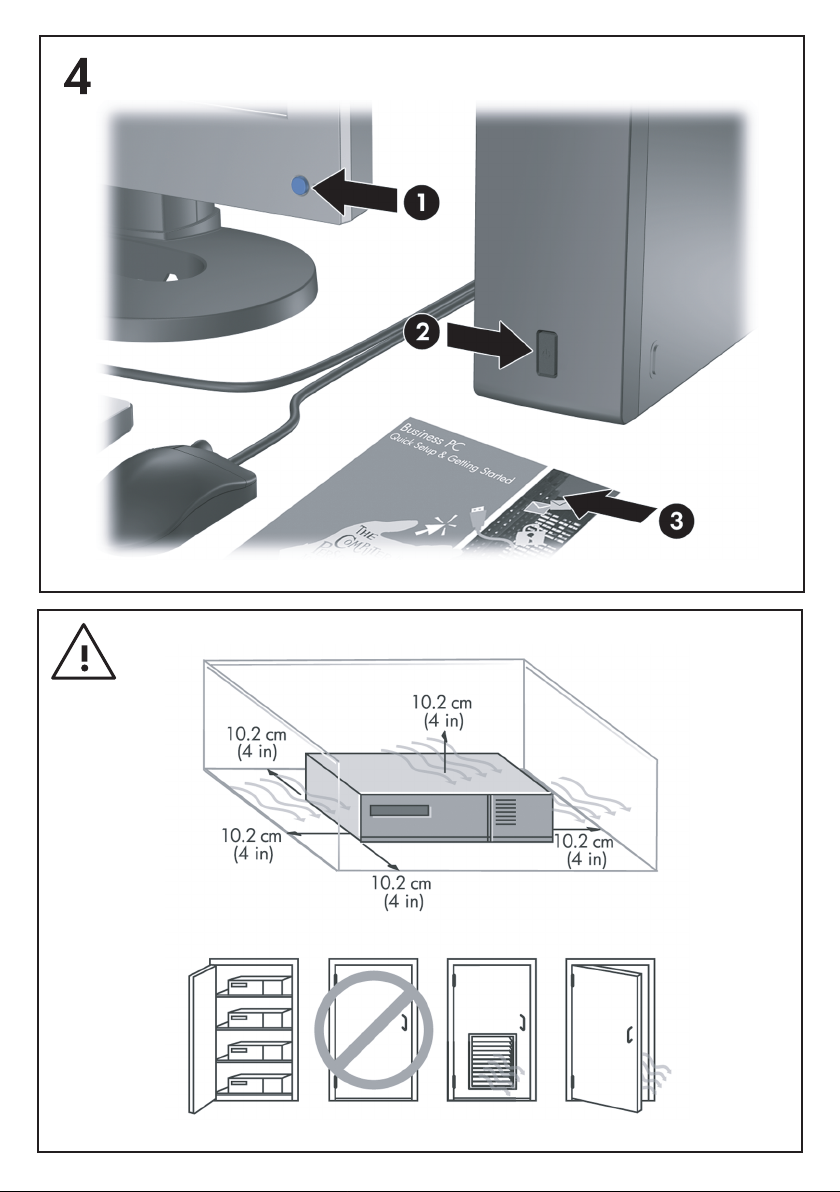
Page 3
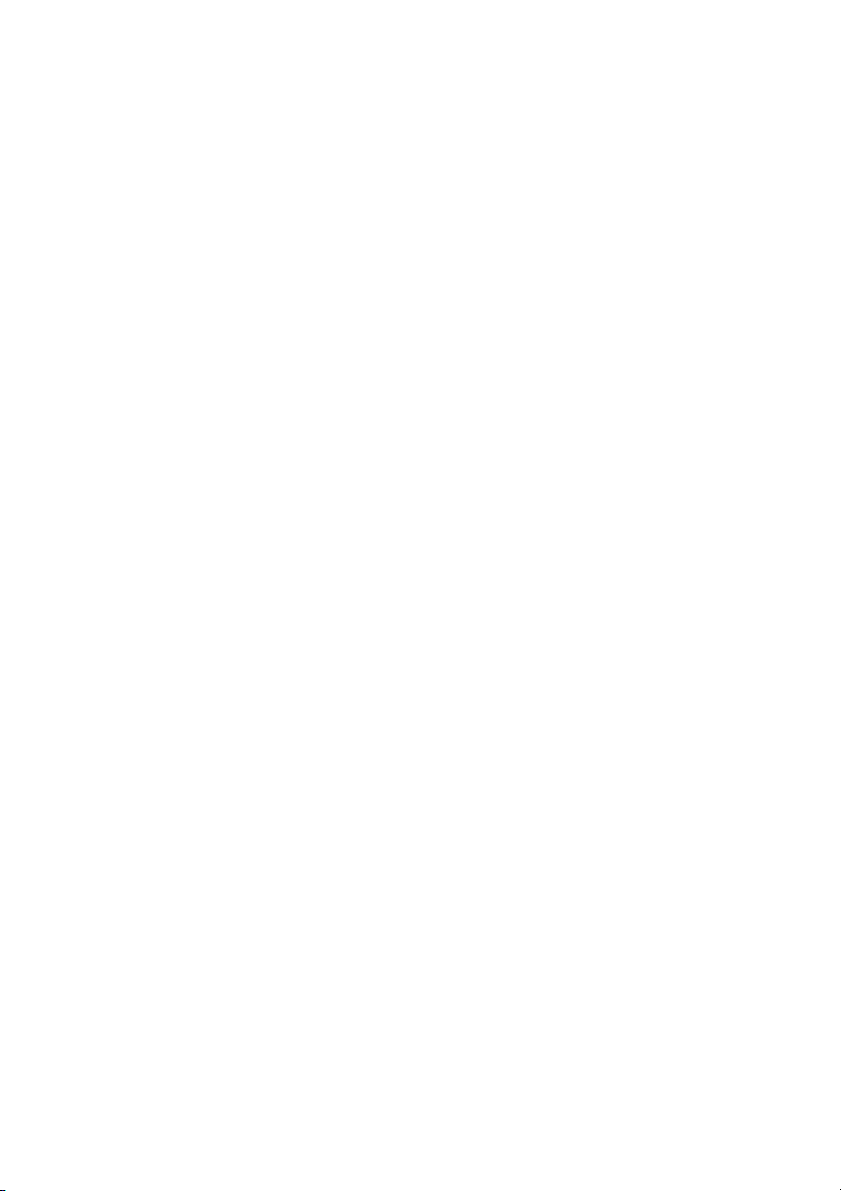
Quick Setup & Getting Started
Business PCs
Page 4
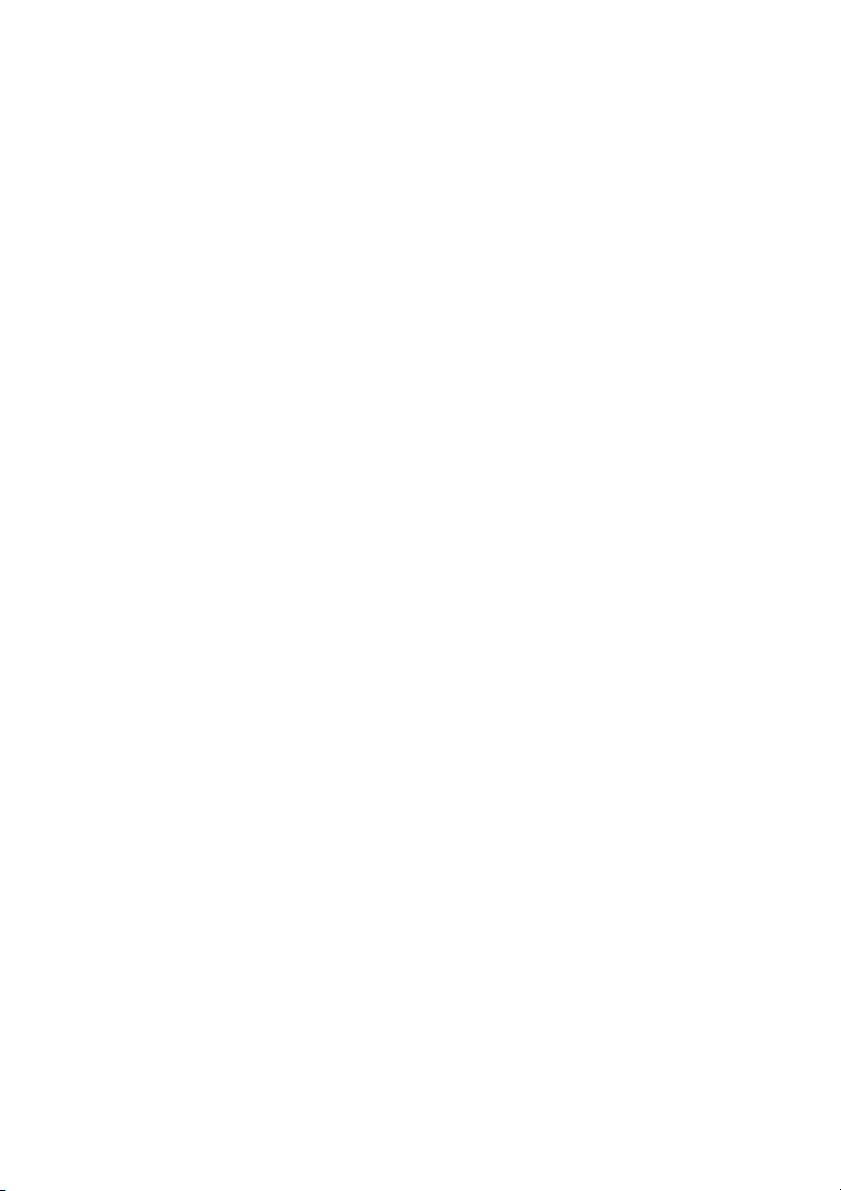
© Copyright 2007 Hewlett-Packard Development
Company, L.P. The information contained herein
is subject to change without notice.
Microsoft, Windows, and Windows Vista are
either trademarks or registered trademarks of
Microsoft Corporation in the United States and/or
other countries.
The only warranties for HP products and services
are set forth in the express warranty statements
accompanying such products and services.
Nothing herein should be construed as
constituting an additional warranty. HP shall not
be liable for technical or editorial errors or
omissions contained herein.
This document contains proprietary information
that is protected by copyright. No part of this
document may be photocopied, reproduced, or
translated to another language without the prior
written consent of Hewlett-Packard Company.
Quick Setup & Getting Started
Business PCs
First Edition (July 2007)
Document Part Number: 451270-001
Page 5
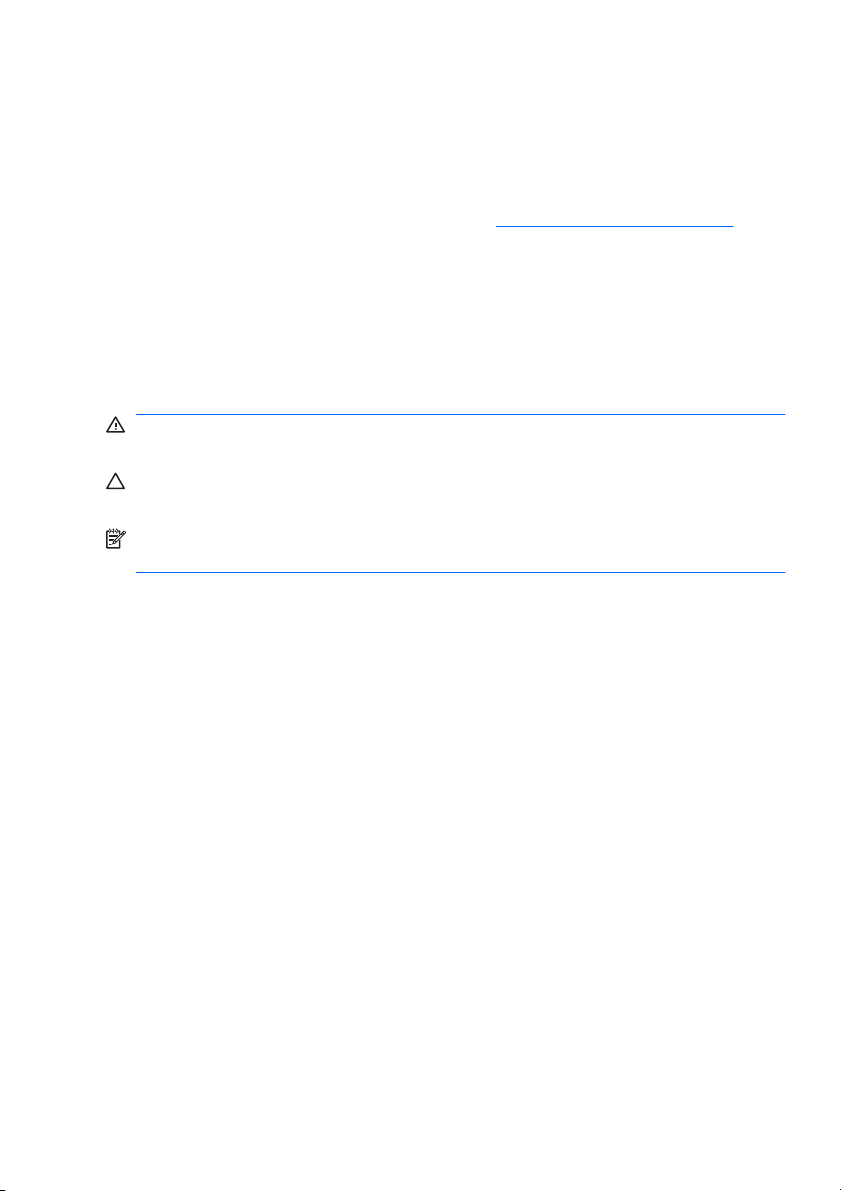
About This Book
Accessing User Guides and HP Insight Diagnostics
HP user guides and HP Insight Diagnostics are available on the hard drive
(some models) and are also available at
To access HP user guides:
Select Start > All Programs > HP User Manuals.
▲
To access HP Insight Diagnostics:
Refer to Accessing HP Insight Diagnostics in this guide.
▲
Notices
WARNING! Text set off in this manner indicates that failure to follow
directions could result in bodily harm or loss of life.
CAUTION: Text set off in this manner indicates that failure to follow
directions could result in damage to equipment or loss of information.
NOTE: Text set off in this manner provides important supplemental
information.
http://www.hp.com/support.
ENWW iii
Page 6
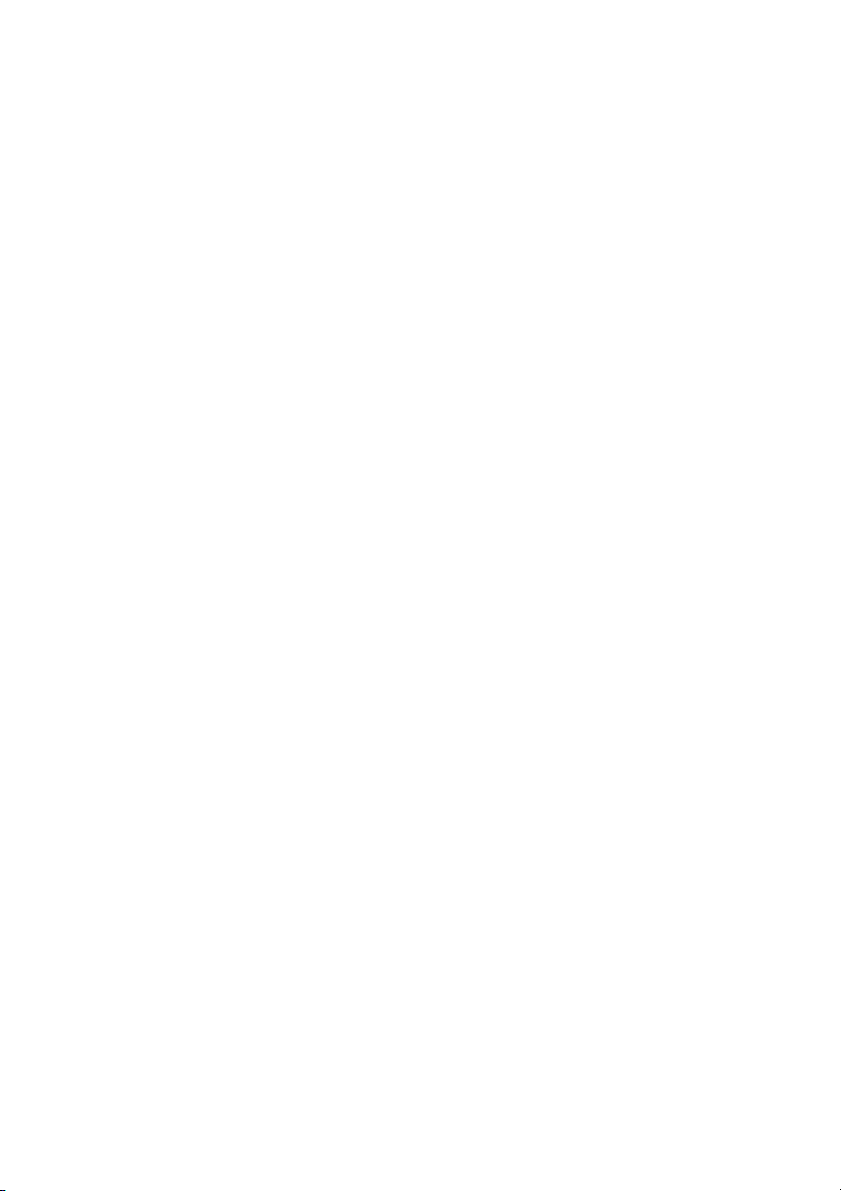
iv About This Book ENWW
Page 7

Table of contents
Quick Setup & Getting Started
Installing and Customizing the Software ......................................................... 1
Installing the Operating System ................................................... 1
Downloading Microsoft Windows Updates ................................... 1
Installing or Upgrading Device Drivers ......................................... 2
Customizing the Monitor Display .................................................. 2
Protecting the Software .................................................................................. 3
HP Backup and Recovery Manager ............................................................... 3
HP Insight Diagnostics .................................................................................... 4
Accessing HP Insight Diagnostics ................................................ 5
Survey Tab ................................................................................... 6
Test Tab ....................................................................................... 7
Status Tab .................................................................................... 8
Log Tab ........................................................................................ 8
Help Tab ....................................................................................... 9
Saving and Printing Information in HP Insight Diagnostics .......... 9
Downloading the Latest Version of HP Insight Diagnostics ....... 10
Turning Off the Computer ............................................................................. 10
Finding More Information .............................................................................. 11
Accessing the User Guides ........................................................ 12
Before You Call for Technical Support ......................................................... 12
Helpful Hints ................................................................................................. 14
Basic Troubleshooting .................................................................................. 16
Solving General Problems .......................................................... 16
Solving Hardware Installation Problems ..................................... 20
Interpreting POST Diagnostic Front Panel LEDs and
Audible Codes ............................................................................ 23
ENWW v
Page 8
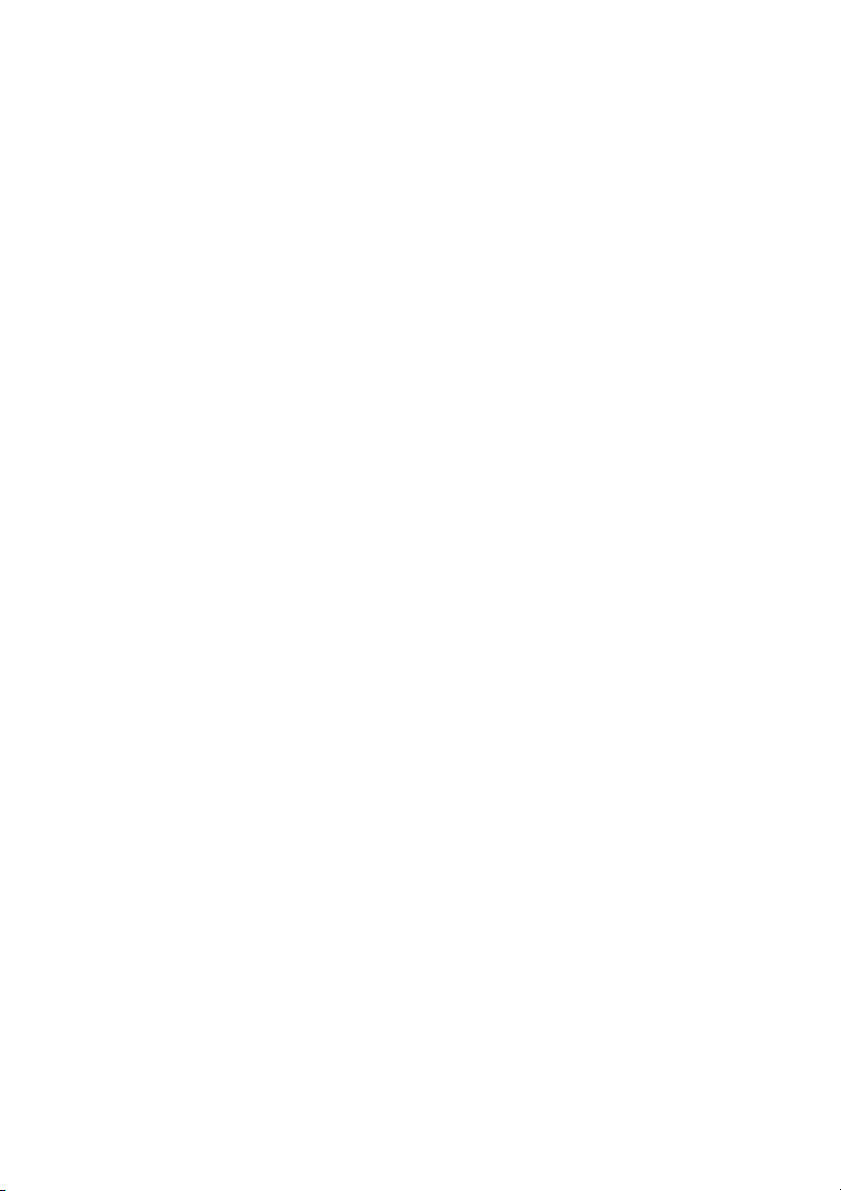
vi ENWW
Page 9
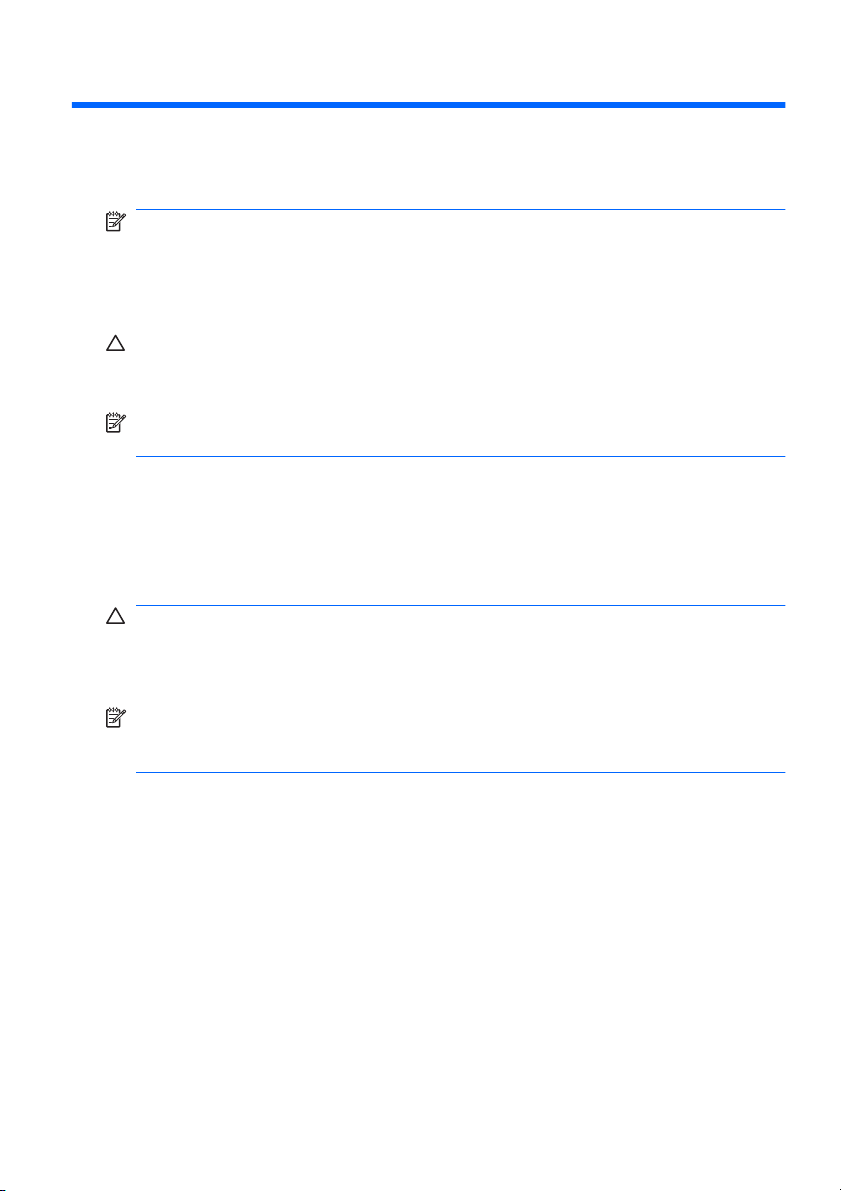
Quick Setup & Getting Started
Installing and Customizing the Software
NOTE: If the computer was shipped with Windows Vista loaded, you will
be prompted to register the computer with HP Total Care before installing
the operating system. You will see a brief movie followed by an online
registration form. Fill out the form, click the Begin button, and follow the
instructions on the screen.
CAUTION: Do not add optional hardware or third-party devices to the
computer until the operating system is successfully installed. Doing so may
cause errors and prevent the operating system from installing properly.
NOTE: Be sure there is a 10.2-cm (4-inch) clearance at the back of the
unit and above the monitor to permit the required airflow.
Installing the Operating System
The first time you turn on the computer, the operating system is installed
automatically. This process takes about 5 to 10 minutes, depending on
which operating system is being installed. Carefully read and follow the
instructions on the screen to complete the installation.
CAUTION: Once the automatic installation has begun, DO NOT TURN
OFF THE COMPUTER UNTIL THE PROCESS IS COMPLETE. Turning
off the computer during the installation process may damage the software
that runs the computer or prevent its proper installation.
NOTE: If the computer shipped with more than one operating system
language on the hard drive, the installation process could take up to
60 minutes.
If your computer was not shipped with a Microsoft operating system, some
portions of this documentation do not apply. Additional information is
available in online help after you install the operating system.
Downloading Microsoft Windows Updates
1. To set up your Internet connection, click Start > Internet Explorer and
follow the instructions on the screen.
2. Once an Internet connection has been established, click the Start
button.
ENWW
Installing and Customizing the Software
1
Page 10
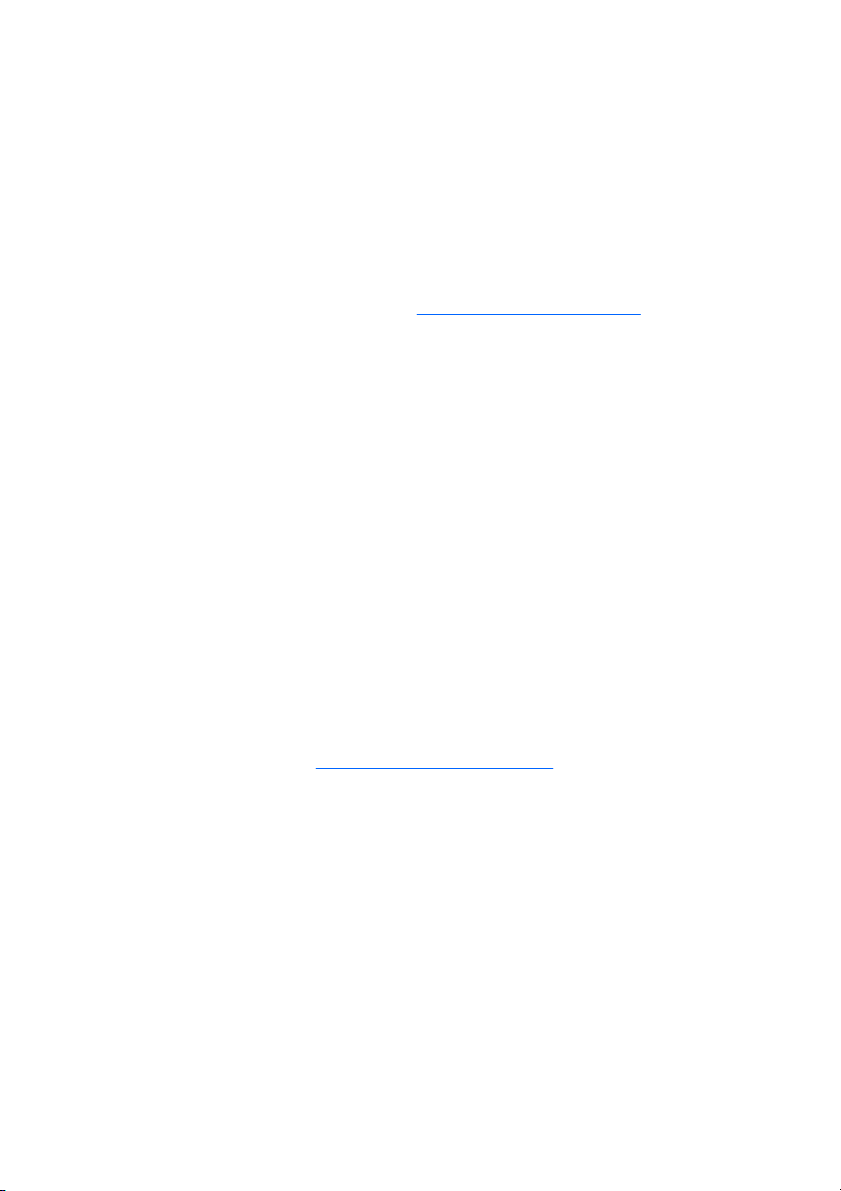
3. Select the All Programs menu.
4. Click on the Windows Update link.
In Windows Vista, the Windows Update screen appears. Click view
available updates and make sure all critical updates are selected.
Click the Install button and follow the instructions on the screen.
In Windows XP, you will be directed to the Microsoft Windows
Update Web site. If you see one or more pop-up windows that ask
you to install a program from
http://www.microsoft.com, click Yes to
install the program. Follow the instructions on the Microsoft Web site
to scan for updates and install critical updates and service packs.
It is recommended that you install all of the critical updates and service
packs.
5. After the updates have been installed, Windows will prompt you to
reboot the machine. Be sure to save any files or documents that you
may have open before rebooting. Then select Yes to reboot the
machine.
Installing or Upgrading Device Drivers
When installing optional hardware devices after the operating system
installation is complete, you must also install the drivers for each of the
devices.
If prompted for the i386 directory, replace the path specification with C:
\i386, or use the Browse button in the dialog box to locate the i386 folder.
This action points the operating system to the appropriate drivers.
Obtain the latest support software , including support software for the
operating system from
http://www.hp.com/support. Select your country and
language, select Download drivers and software, enter the model
number of the computer, and press Enter.
Customizing the Monitor Display
If you wish, you can select or change the monitor model, refresh rates,
screen resolution, color settings, font sizes, and power management
settings. To do so, right-click on the Windows Desktop, then click
Personalize in Windows Vista or Properties in Windows XP to change
display settings. For more information, refer to the online documentation
provided with the graphics controller utility or the documentation that came
with your monitor.
2 Quick Setup & Getting Started ENWW
Page 11

Protecting the Software
To protect the software from loss or damage, keep a backup copy of all
system software, applications, and related files stored on the hard drive.
Refer to the operating system or backup utility documentation for
instructions on making backup copies of your data files.
HP Backup and Recovery Manager
The HP Backup and Recovery Manager is an easy-to-use, versatile
application that allows you to back up and recover the primary hard drive
on the PC. The application works within Windows to create backups of
Windows, all applications, and all data files. Backups can be scheduled to
occur automatically at designated intervals, or they can be initiated
manually. Important files can be archived separately from regular backups.
HP Backup and Recovery Manager is preinstalled on the hard drive's
Recovery Partition and allows you to:
create Recovery Points to back up the entire system incrementally
●
back up the entire system in a single archive
●
back up individual files and folders
●
Recovery Points and file backups can be copied to CD or DVD discs, while
all backups can be copied to network or secondary hard disks.
HP highly recommends that you create a Recovery Disc Set immediately
before using the computer and schedule regular automatic Recovery Point
backups.
ENWW
To create the Recovery Disc Set:
1. Click Start > HP Backup and Recovery > HP Backup and Recovery
Manager to open the Backup and Recovery Wizard, then click Next.
2. Select Create a set of recovery discs (Recommended) and click
Next.
3. Follow the instructions in the wizard.
The HP Backup and Recovery Manager provides two basic recovery
methods. The first, recovery of files and folders, operates in Windows. The
second, PC Recovery, requires a reboot to the Recovery Partition or from
Protecting the Software
3
Page 12

the Recovery Disc Set. To reboot to the Recovery Partition, press F11 at
startup when you see the message “Press F11 for Emergency Recovery.”
For more information on using HP Backup and Recovery Manager, refer
to the HP Backup and Recovery Manager User Guide by selecting Start >
HP Backup and Recovery > HP Backup and Recovery Manager
Manual.
NOTE: You can order a Recovery Disc Set from HP by calling the HP
support center. Go to the following Web site, select your region, and click
the Technical support after you buy link under the Call HP heading to
obtain the support center telephone number for your region.
http://welcome.hp.com/country/us/en/wwcontact_us.html
HP Insight Diagnostics
NOTE: HP Insight Diagnostics is included on CD with some computer
models only.
The HP Insight Diagnostics utility allows you to view information about the
hardware configuration of the computer and perform hardware diagnostic
tests on the subsystems of the computer. The utility simplifies the process
of effectively identifying, diagnosing, and isolating hardware issues.
The Survey tab is displayed when you invoke HP Insight Diagnostics. This
tab shows the current configuration of the computer. From the Survey tab,
there is access to several categories of information about the computer.
Other tabs provide additional information, including diagnostic test options
and test results. The information in each screen of the utility can be saved
as an html file and stored on a diskette or USB HP Drive Key.
Use HP Insight Diagnostics to determine if all the devices installed on the
computer are recognized by the system and functioning properly. Running
tests is optional but recommended after installing or connecting a new
device.
You should run tests, save the test results, and print them so that you have
printed reports available before placing a call to the Customer Support
Center.
NOTE: Third party devices may not be detected by HP Insight
Diagnostics.
4 Quick Setup & Getting Started ENWW
Page 13

Accessing HP Insight Diagnostics
To access HP Insight Diagnostics, you must create a Recovery Disc Set
then boot to the CD containing the utility. It can also be downloaded from
http://www.hp.com. See Downloading the Latest Version of HP Insight
Diagnostics on page 10 for more information.
NOTE: HP Insight Diagnostics is included as part of the Recovery Disk
Set with some computer models only.
If you have already created a Recovery Disc Set, begin the following
procedure at step 4.
1. Click Start > HP Backup and Recovery > HP Backup and Recovery
Manager to open the Backup and Recovery Wizard, then click Next.
2. Select Create a set of recovery discs (Recommended) and click
Next.
3. Follow the instructions in the wizard to create a Recovery Disc Set.
4. Use Windows Explorer to search the Recovery Disc Set for the CD
with the compaq\hpdiags directory.
5. While the computer is on, insert the CD into an optical drive on the
computer.
6. Shut down the operating system and turn off the computer.
7. Turn on the computer. The system will boot to the CD.
NOTE: If the system does not boot to the CD in the optical drive, you
may need to change the boot order in the Computer Setup (F10) utility
so that the system attempts to boot to the optical drive before booting
to the hard drive. Refer to the Computer Setup (F10) Utility Guide for
more information.
ENWW
8. Select the appropriate language and click Continue.
NOTE: It is recommended that you accept the assigned default
keyboard for your language unless you want to test your specific
keyboard.
9. In the End User License Agreement page, click Agree if you agree
with the terms. The HP Insight Diagnostics utility launches with the
Survey tab displayed.
HP Insight Diagnostics
5
Page 14

Survey Tab
The Survey tab displays important system configuration information.
In the View level field, you can select the Summary view to see limited
configuration data or select the Advanced view to see all the data in the
selected category.
In the Category field, you can select the following categories of information
to display:
All—Gives a listing of all categories of information about the computer.
Overview—Gives you a listing of general information about the computer.
Architecture—Provides system BIOS and PCI device information.
Asset Control—Shows product name, asset tag, system serial number,
and processor information.
Communication—Shows information about the computer parallel (LPT)
and serial (COM) port settings, plus USB and network controller
information.
Graphics—Shows information about the graphics controller of the
computer.
Input Devices—Shows information about the keyboard, mouse, and other
input devices connected to the computer.
Memory—Shows information about all memory in the computer. This
includes memory slots on the system board and any memory modules
installed.
Miscellaneous—Shows HP Insight Diagnostics version information,
computer configuration memory (CMOS) information, system board data,
and system management BIOS data.
Storage—Shows information about storage media connected to the
computer. This list includes all fixed disks, diskette drives, and optical
drives.
System—Shows information about the computer model, processor,
chassis, and BIOS, plus internal speaker and PCI bus information.
6 Quick Setup & Getting Started ENWW
Page 15

Test Tab
The Test tab allows you to choose various parts of the system to test. You
can also choose the type of test and testing mode.
There are three types of tests to choose from:
●
●
●
For each test type, there are two test modes to choose from:
●
●
To begin testing:
Quick Test—Provides a predetermined script where a sample of each
hardware component is exercised and requires no user intervention in
either Unattended or Interactive mode.
Complete Test—Provides a predetermined script where each
hardware component is fully tested. There are more tests available in
the Interactive mode, but these require user intervention.
Custom Test—Provides the most flexibility in controlling the testing
of a system. The Custom Test mode allows you to specifically select
which devices, tests, and test parameters are run.
Interactive Mode—Provides maximum control over the testing
process. The diagnostic software will prompt you for input during tests
that require your interaction. You may also determine whether the test
passed or failed.
Unattended Mode—Does not display prompts and requires no
interaction. If errors are found, they are displayed when testing is
complete.
ENWW
1. Select the Test tab.
2. Select the tab for the type of test you want to run: Quick, Complete,
or Custom.
3. Select the Test Mode: Interactive or Unattended.
4. Choose how you want the test to be executed, either Number of
Loops or Total Test Time. When choosing to run the test over a
specified number of loops, enter the number of loops to perform. If you
desire to have the diagnostic test for a specified time period, enter the
amount of time in minutes.
5. If performing a Quick Test or Complete Test, select the device to be
tested from the drop-down list. If performing a Custom Test, Click the
HP Insight Diagnostics
7
Page 16

6. Click the Begin Testing button at the bottom right corner of the screen
7. If errors are found, go to the Log tab and click the Error Log to display
Status Tab
The Status tab displays the status of the selected tests. The type of test
executed (Quick, Complete, or Custom) is also displayed. The main
progress bar displays the percent complete of the current set of tests. While
testing is in progress, a Cancel Testing button is displayed for use if you
want to cancel the test.
After testing has completed, the Cancel Testing button is replaced with a
Retest button. The Retest button will retest the last set of tests executed.
This enables you to re-run the set of tests without having to re-enter the
data in the Test tab.
The Status tab also shows:
●
●
●
●
●
Expand button and select the devices to be tested or click the Check
All button to select all devices.
to start the test. The Status tab, which allows you to monitor the
progress of the test, is automatically displayed during the testing
process. When the test is complete, the Status tab shows whether the
device passed or failed.
more detailed information and recommended actions.
The devices being tested
The test status (running, passed, or failed) of each device being tested
The overall test progress of all devices being tested
The test progress for each device being tested
The elapsed test times for each device being tested
Log Tab
The Log tab contains a Test Log tab and an Error Log tab.
The Test Log displays all tests that have been executed, the number of
times of execution, the number of times failed, and the time it took to
complete each test. The Clear Test Log button will clear the contents of
the Test Log.
8 Quick Setup & Getting Started ENWW
Page 17

The Error Log displays the tests for devices that have failed during the
diagnostic testing and includes the following columns of information.
●
●
●
●
●
●
The Clear Error Log button will clear the contents of the Error Log.
Help Tab
On the Help tab contains an HP Insight Diagnostics tab, an Error
Codes tab, and a Test Components tab.
The HP Insight Diagnostics tab contains help topics and includes search
and index features.
The Error Codes tab provides a description of each numerical error code
that may appear in the Error Log tab located on the Log tab. Each code
has a corresponding error Message and a Recommended Repair action
that should help solve the problem. To find an error code description
quickly, enter the code in the box at the top of the tab and click the Find
Error Codes button.
The Device section displays the device tested.
The Test section displays the type of test run.
The Description section describes the error that the diagnostic test
found.
The Recommended Repair will give a recommended action that
should be performed to resolve the failed hardware.
The Failed Count is the number of times the device has failed a test.
The Error Code provides a numerical code for the failure. The error
codes are defined in the Help tab.
The Test Components tab displays low-level information on tests that are
run.
Saving and Printing Information in HP Insight Diagnostics
You can save the information displayed in the HP Insight Diagnostics
Survey and Log tabs to a diskette or a USB 2.0 HP Drive Key (64MB or
higher). You can not save to the hard drive. The system will automatically
ENWW
HP Insight Diagnostics
9
Page 18

create an html file that has the same appearance as the information
displayed on the screen.
1. Insert a diskette or USB 2.0 HP Drive Key (capacity must be 64MB or
higher). USB 1.0 Drive Keys are not supported.
2. Click Save in the bottom right corner of the screen.
3. Select Save to the floppy or Save to USB key.
4. Enter a file name in the File Name box and click the Save button. An
html file will be saved to the inserted diskette or USB HP Drive Key.
NOTE: Do not remove the diskette or USB key until you see a
message indicating that the html file has been written to the media.
5. Print the information from the storage device used to save it.
NOTE: To exit HP Insight Diagnostics, click Exit Diagnostics button in the
bottom left corner of the screen then remove the CD from the optical drive.
Downloading the Latest Version of HP Insight Diagnostics
1. Go to http://www.hp.com.
2. Click the Software & Driver Downloads link.
3. Enter your product number (for example, dc7700) in the text box and
press the Enter key.
4. Select your specific computer model.
5. Select your OS.
6. Click the Diagnostic link.
7. Click HP Insight Diagnostics Offline Edition.
8. Select a language and click Download.
NOTE: The download includes instructions on how to create the
bootable CD.
Turning Off the Computer
To properly turn off the computer, first shut down the operating system
software. In Windows Vista, click Start, click the arrow on the lower right
corner of the Start menu, then select Shut Down. The computer
10 Quick Setup & Getting Started ENWW
Page 19

automatically shuts down. In Windows XP Professional, click Start > Shut
Down. In Windows XP Home, click Start > Turn Off Computer.
Depending on the operating system, pressing the power button may cause
the computer to enter a low-power or “standby” state instead of
automatically turning the power off. This allows you to conserve energy
without closing software applications; later, you can start using the
computer immediately without having to restart the operating system and
without losing any data.
CAUTION: Manually forcing the computer off will cause the loss of any
unsaved data.
To force the computer off manually and bypass the “standby state,” press
and hold the power button for four seconds.
On some models, you can reconfigure the power button to work in On/Off
mode by running Computer Setup. Refer to the Computer Setup (F10)
Utility Guide for more information about using the Computer Setup utility.
Finding More Information
The following publications are available on the computer hard drive:
Quick Setup & Getting Started (also available in print)—Helps you
●
connect the computer and peripheral devices and set up factoryprovided software; also includes basic troubleshooting information
should you encounter any problems during initial startup.
Hardware Reference Guide—Provides an overview of the product
●
hardware, as well as instructions for upgrading this series of
computers; includes information on RTC batteries, memory, and
power supply.
ENWW
Computer Setup (F10) Utility Guide—Provides instructions on using
●
this tool to reconfigure or modify default settings for maintenance
purposes or when installing new hardware devices.
Desktop Management Guide—Provides definitions and “how to”
●
instructions for security and Intelligent Manageability features that are
preinstalled on some models.
Troubleshooting Guide—A comprehensive guide that provides helpful
●
hints for troubleshooting this computer and scenarios for resolving
possible hardware or software problems; includes information about
Finding More Information
11
Page 20

diagnostic codes, as well as information on running the diagnostics
utility.
Safety & Regulatory Information Guide—Provides safety and
●
regulatory information that ensures compliance with U.S., Canadian,
and various international regulations.
Accessing the User Guides
HP user guides and HP Insight Diagnostics are available on the hard drive
(some models) and are also available at
To access HP user guides:
Select Start > All Programs > HP User Manuals.
▲
To access HP Insight Diagnostics:
Refer to Accessing HP Insight Diagnostics in this guide.
▲
To access the HP Backup and Recovery Manager User Guide:
Select Start > HP Backup and Recovery > HP Backup and
▲
Recovery Manager Manual.
To access the Safety and Comfort Guide:
Select Start > All Programs > HP Safety and Comfort Guide.
▲
The menu and books are displayed in the language chosen during initial
system setup or as specified later in the Windows Regional Settings. If the
Regional Settings do not match one of the supported languages, the menu
and books are displayed in English.
http://www.hp.com/support.
Before You Call for Technical Support
If you are having problems with the computer, try the appropriate solutions
below to try to isolate the exact problem before calling for technical support.
Run the diagnostics utility. Refer to the Troubleshooting Guide for
●
more information.
Run the Drive Protection System (DPS) Self-Test in Computer Setup.
●
Refer to the Computer Setup (F10) Utility Guide for more information.
12 Quick Setup & Getting Started ENWW
Page 21

NOTE: The Drive Protection System (DPS) Self-Test software is available
on some models only.
Check the power LED on the front of the computer to see if it is flashing
●
red. The flashing lights are error codes that will help you diagnose the
problem. Refer to
Interpreting POST Diagnostic Front Panel LEDs and
Audible Codes on page 23 in this guide for details.
If the screen is blank, plug the monitor into a different video port on the
●
computer if one is available. Or, change out the monitor with a monitor
that you know is working properly.
If you are working on a network, plug another computer with a different
●
cable into the network connection. There may be a problem with the
network plug or cable.
If you recently added new hardware, remove the hardware and see if
●
the computer functions properly.
If you recently installed new software, uninstall the software and see
●
if the computer functions properly.
Boot the computer to the Safe Mode to see if it will boot without all of
●
the drivers loaded. When booting the operating system, use “Last
Known Configuration.”
Refer to the comprehensive online technical support at
●
http://www.hp.com/support.
ENWW
●
Refer to
Helpful Hints on page 14 in this guide for more general
suggestions.
Refer to the comprehensive Troubleshooting Guide for more detailed
●
information.
Restore the system from the Recovery Disc Set that you created or
●
restore the system to its original factory condition in HP Backup and
Recovery Manager.
CAUTION: Restoring the system will erase all data on the hard drive. Be
sure to back up all data files before running the restore process.
To assist you in resolving problems online, HP Instant Support Professional
Edition provides you with self-solve diagnostics. If you need to contact HP
support, use HP Instant Support Profession Edition's online chat feature.
Access HP Instant Support Professional Edition at:
http://www.hp.com/go/
ispe.
Before You Call for Technical Support
13
Page 22

Access the Business Support Center (BSC) at http://www.hp.com/go/
bizsupport for the latest online support information, software and drivers,
proactive notification, and worldwide community of peers and HP experts.
If it becomes necessary to call for technical assistance, be prepared to do
the following to ensure that your service call is handled properly:
Be in front of your computer when you call.
●
Write down the computer serial number and product ID number, and
●
the monitor serial number before calling.
Spend time troubleshooting the problem with the service technician.
●
Remove any hardware that was recently added to your system.
●
Remove any software that was recently installed.
●
Restore the system from the Recovery Disc Set that you created or
●
restore the system to its original factory condition in HP Backup and
Recovery Manager.
CAUTION: Restoring the system will erase all data on the hard drive. Be
sure to back up all data files before running the restore process.
NOTE: For sales information and warranty upgrades (HP Care Pack), call
an authorized service provider or dealer.
Helpful Hints
If you encounter problems with the computer, monitor, or software, see the
following list of general suggestions before taking further action:
Check that the computer and monitor are plugged into a working
●
electrical outlet.
Check to see that the voltage select switch (some models) is set to the
●
appropriate voltage for your region (115V or 230V).
Check to see that the computer is turned on and the green power light
●
is on.
Check to see that the monitor is turned on and the green monitor light
●
is on.
Check the power LED on the front of the computer to see if it is flashing.
●
The flashing lights are error codes that will help you diagnose the
14 Quick Setup & Getting Started ENWW
Page 23

problem. Refer to Interpreting POST Diagnostic Front Panel LEDs and
Audible Codes on page 23 in this guide for details.
Turn up the brightness and contrast controls of the monitor if the
●
monitor is dim.
Press and hold any key. If the system beeps, then the keyboard should
●
be operating correctly.
Check all cable connections for loose connections or incorrect
●
connections.
Wake the computer by pressing any key on the keyboard or pressing
●
the power button. If the system remains in suspend mode for more
than four seconds, shut down the computer by pressing and holding
the power button for at least four seconds then press the power button
again to restart the computer. If the system will not shut down, unplug
the power cord, wait a few seconds, then plug it in again. The computer
will restart if automatic start on power loss is set in Computer Setup.
If it does not restart, press the power button to start the computer.
Reconfigure your computer after installing a non–plug and play
●
expansion board or other option. See
Solving Hardware Installation
Problems on page 20 for instructions.
Be sure that all the needed device drivers have been installed. For
●
example, if you are using a printer, you need a driver for that model
printer.
Remove all bootable media (diskette, CD, or USB device) from the
●
system before turning it on.
ENWW
If you have installed an operating system other than the factory-
●
installed operating system, check to be sure that it is supported on the
system.
If the system has multiple video sources (embedded, PCI, or PCI-
●
Express adapters) installed (embedded video on some models only)
and a single monitor, the monitor must be plugged into the monitor
connector on the source selected as the primary VGA adapter. During
boot, the other monitor connectors are disabled and if the monitor is
connected into these ports, the monitor will not function. You can select
which source will be the default VGA source in Computer Setup.
Helpful Hints
15
Page 24

CAUTION: When the computer is plugged into an AC power source, there
is always voltage applied to the system board. You must disconnect the
power cord from the power source before opening the computer to prevent
system board or component damage.
Basic Troubleshooting
This section concentrates on problems that you might encounter during the
initial set up process. A comprehensive Troubleshooting Guide is available
on the hard drive and under the reference library at
support. Select your country and language, select See support and
troubleshooting information, enter the model number of the computer,
and press Enter.
Solving General Problems
You may be able to easily resolve the general problems described in this
section. If a problem persists and you are unable to resolve it yourself or if
you feel uncomfortable about performing the operation, contact an
authorized dealer or reseller.
WARNING! When the computer is plugged into an AC power source,
voltage is always applied to the system board. To reduce the risk of
personal injury from electrical shock and/or hot surfaces, be sure to
disconnect the power cord from the wall outlet and allow the internal system
components to cool before touching.
Table 1 Solving General Problems
Computer appears locked up and will not turn off when the power button is pressed.
http://www.hp.com/
Cause
Software control of the power switch is not
functional.
Computer will not respond to USB keyboard or mouse.
Cause
Computer is in standby mode. To resume from standby mode, press the power
16 Quick Setup & Getting Started ENWW
Solution
1. Press and hold the power button for at least
four seconds until the computer turns off.
2. Disconnect the power cord from the electrical
outlet.
Solution
button or press any key.
Page 25

Table 1 Solving General Problems (continued)
Computer will not respond to USB keyboard or mouse.
Cause
Solution
CAUTION: When attempting to resume from
standby mode, do not hold down the power button
for more than four seconds. Otherwise, the
computer will shut down and you will lose any
unsaved data.
System has locked up. Restart computer.
Computer date and time display is incorrect.
Cause
RTC (real-time clock) battery may need to be
replaced.
NOTE: Connecting the computer to a live AC
outlet prolongs the life of the RTC battery.
Cursor will not move using the arrow keys on the keypad.
Cause
The Num Lock key may be on. Press the Num Lock key. The Num Lock light
Solution
First, reset the date and time under Control
Panel (Computer Setup can also be used to
update the RTC date and time). If the problem
persists, replace the RTC battery. See the
Hardware Reference Guide for instructions on
installing a new battery, or contact an authorized
dealer or reseller for RTC battery replacement.
Solution
should not be on if you want to use the arrow keys.
The Num Lock key can be disabled (or enabled) in
Computer Setup.
ENWW
There is no sound or sound volume is too low.
Cause
System volume may be set low or muted. 1. Check the F10 BIOS settings to make sure
Solution
the internal system speaker is not muted (this
setting does not affect the ext ernal speakers).
2. Make sure the external speakers are properly
connected and powered on and that the
speakers' volume control is set correctly.
3. Use the system volume control available in
the operating system to make sure the
Basic Troubleshooting
17
Page 26

Table 1 Solving General Problems (continued)
There is no sound or sound volume is too low.
Cause
Cannot remove computer cover or access panel.
Cause
Smart Cover Lock, featured on some computers,
is locked.
Poor performance is experienced.
Cause
Processor is hot. 1. Make sure airflow to the computer is not
Hard drive is full. Transfer data from the hard drive to create more
Low on memory. Add more memory.
Hard drive fragmented. Defragment hard drive.
Program previously accessed did not release
reserved memory back to the system.
Virus resident on the hard drive. Run virus protection program.
Solution
speakers are not muted or to increase the
volume.
Solution
Unlock the Smart Cover Lock using Computer
Setup.
The Smart Cover FailSafe Key, a device for
manually disabling the Smart Cover Lock, is
available from HP. You will need the FailSafe Key
in case of forgotten password, power loss, or
computer malfunction. Order PN 166527-001 for
the wrench-style key or PN 166527-002 for the
screwdriver bit key.
Solution
blocked. Leave a 10.2-cm (4-inch) clearance
on all vented sid es of the computer and above
the monitor to permit the required airflow
2. Make sure fans are connected and working
properly (some fans only operate when
needed).
3. Make sure the processor heatsink is installed
properly.
space on the hard drive.
Restart the computer.
18 Quick Setup & Getting Started ENWW
Page 27

Table 1 Solving General Problems (continued)
Poor performance is experienced.
Cause
Too many applications running. 1. Close unnecessary applications to free up
Some software applicat ions, especially games, are
stressful on the graphics subsystem
Cause unknown. Restart the computer.
Computer powered off automatically and the Power LED flashes Red two times, once every
second, followed by a two second pause, and the computer beeps two times. (Beeps stop after
fifth iteration but LEDs continue flashing).
Cause
Processor thermal protection activated:
A fan may be blocked or not turning.
OR
The heatsink is not properly attached to the
processor.
Solution
memory.
2. Add more memory.
1. Lower the display resolution for the current
application or consult the documentation that
came with the application for suggestions on
how to improve performance by adjusting
parameters in the application.
2. Add more memory.
3. Upgrade the graphics solution.
Solution
1. Ensure that the computer air vents are not
blocked and the processor cooling fan is
running.
2. Open hood, press power button, and see if
the processor fan spins. If the processor fan
is not spinning, make sure the fan's cable is
plugged onto the system board header.
3. If fan is plugged in, but is not spinning, then
replace the heatsink/fan assembly.
4. Contact an authorized reseller or service
provider.
ENWW
Basic Troubleshooting
19
Page 28

Table 1 Solving General Problems (continued)
System does not power on and the LEDs on the front of the computer are not flashing.
Cause
System unable to power on. Press and hold the power button for less than 4
Solution
seconds. If the hard drive LED turns green, then:
1. Check that the voltage selector, located on
the rear of the power supply on some models,
is set to the appropriate voltage. Proper
voltage setting depends on your region.
2. Remove the expansion cards one at a time
until the 5V_aux light on the system board
turns on.
3. Replace the system board.
OR
Press and hold the power button for less than 4
seconds. If the hard drive LED does not turn on
green then:
1. Check that the unit is plugged into a working
AC outlet.
2. Open hood and check that the power button
harness is properly connected to the system
board.
3. Check that both power supply cables are
properly connected to the system board.
4. Check to see if the 5V_aux light on the system
board is turned on. If it is turned on, then
replace the power button harness.
5. If the 5V_aux light on the system board is off,
then replace the power supply.
6. Replace the system board.
Solving Hardware Installation Problems
You may need to reconfigure the computer when you add or remove
hardware, such as an additional drive or expansion card. If you install a
plug and play device, Windows automatically recognizes the device and
configures the computer. If you install a non–plug and play device, you must
reconfigure the computer after completing installation of the new hardware.
In Windows, use the Add Hardware Wizard and follow the instructions that
appear on the screen.
20 Quick Setup & Getting Started ENWW
Page 29

WARNING! When the computer is plugged into an AC power source,
voltage is always applied to the system board. To reduce the risk of
personal injury from electrical shock and/or hot surfaces, be sure to
disconnect the power cord from the wall outlet and allow the internal system
components to cool before touching.
Table 2 Solving Hardware Installation Problems
A new device is not recognized as part of the system.
Cause
Device is not seated or connected properly. Ensure that the device is properly and securely
Cable(s) of new external device are loose or power
cables are unplugged.
Power switch of new external device is not turned
on.
When the system advised you of changes to the
configuration, you did not accept them.
A plug and play board may not automatically
configure when added if the default configuration
conflicts with other devices.
USB ports on the computer are disabled in
Computer Setup.
Solution
connected and that pins in the connector are not
bent down.
Ensure that all cables are properly and securely
connected and that pins in the cable or connector
are not bent down.
Turn off the computer, turn on the external device,
then turn on the computer to integrate the device
with the computer system.
Reboot the computer and follow the instructions for
accepting the changes.
Use Windows Device Manager to deselect the
automatic settings for the board and choose a
basic configuration that does not cause a resource
conflict. You can also use Computer Setup to
reconfigure or disable devices to resolve the
resource conflict.
Enter Computer Setup (F10) and enable the USB
ports.
ENWW
Basic Troubleshooting
21
Page 30

Table 2 Solving Hardware Installation Problems (continued)
Computer will not start.
Cause
Wrong memory modules were used in the upgrade
or memory modules were installed in the wrong
location.
Solution
1. Review the documentation that came with the
system to determine if you are using the
correct memory modules and to verify the
proper installation.
NOTE: DIMM 1 must always be installed.
2. Observe the beeps and LED lights on the
front of the computer. Beeps and flashing
LEDs are codes for specific problems.
3. If you still cannot resolve the issue, contact
Customer Support.
Power LED flashes Red five times, once every second, followed by a two second pause, and the
computer beeps five times. (Beeps stop after fifth iteration but LEDs continue flashing.)
Cause
Memory is installed incorrectly or is bad.
Solution
CAUTION: To avoid damage to the DIMMs or
the system board, you must unplug the computer
power cord before attempting to reseat, install, or
remove a DIMM module.
1. Reseat DIMMs. Power on the system.
2. Replace DIMMs one at a time to isolate the
faulty module.
NOTE: DIMM 1 must always be installed.
3. Replace third-party memory with HP memory.
4. Replace the system board.
Power LED flashes Red six times, once every second, followed by a two second pause, and the
computer beeps six times. (Beeps stop after fifth iteration but LEDs continue flashing.)
Cause
Graphics card is not seated properly or is bad, or
system board is bad.
Solution
For systems with a graphics card:
1. Reseat the graphics card. Power on the
system.
2. Replace the graphics card.
3. Replace the system board.
22 Quick Setup & Getting Started ENWW
Page 31

Table 2 Solving Hardware Installation Problems (continued)
Power LED flashes Red six times, once every second, followed by a two second pause, and the
computer beeps six times. (Beeps stop after fifth iteration but LEDs continue flashing.)
Cause
Power LED flashes Red ten times, once every second, followed by a two second pause, and the
computer beeps ten times. (Beeps stop after fifth iteration but LEDs continue flashing.)
Cause
Bad option card. 1. Check each option card by removing the
Solution
For systems with integrated graphics, replace the
system board.
Solution
cards one at time (if multiple cards), then
power on the system to see if fault goes away.
2. Once bad card is identified, remove and
replace bad option card.
3. Replace the system board.
Interpreting POST Diagnostic Front Panel LEDs and Audible Codes
If you see flashing LEDs on the front of the computer or if you hear beeps,
see the Troubleshooting Guide for interpretation and recommended action.
ENWW
Basic Troubleshooting
23
