Page 1
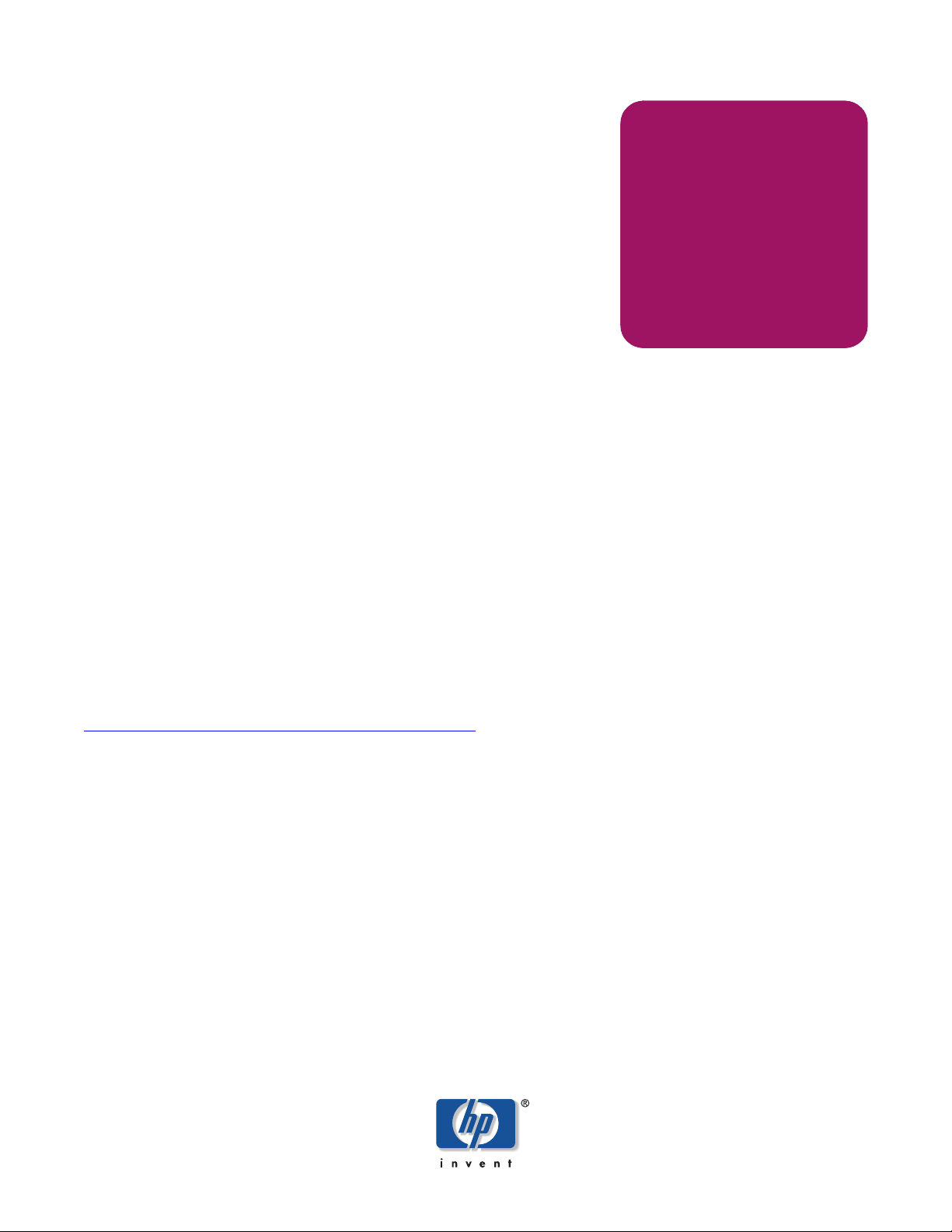
Getting Started Guide
hp StorageWorks
iSCSI SR2122 storage router
Third Edition (September 2003)
Part Number: AA-RTE1C-TE
This document describes the integration of IP-based Storage Networks using the iSCSI protocol to HP
StorageWorks Fibre Channel SANs and HP Storage arrays. The HP SR2122 iSCSI Router is used to bridge from
TCP/IP hosts to Fibre Channel storage.
For the latest version of this document, access the HP storage website at:
http://www .hp.com/country/us/eng/prodserv/storage.html
.
Page 2

© 2003 Hewlett-Packard development Company, L.P.
Hewlett-Packard Company makes no warranty of any kind with regard to this material, including, but not limited to, the implied
warranties of merchantability and fitness for a particular purpose. Hewlett-Packard shall not be liable for errors contained herein or for
incidental or consequential damages in connection with the furnishing, performance, or use of this material.
This document contains proprietary information, which is protected by copyright. No part of this document may be photocopied,
reproduced, or translated into another language without the prior written consent of Hewlett-Packard. The information contained in this
document is subject to change without notice.
Compaq Computer Corporation is a wholly-owned subsidiary of Hewlett-Packard Company.
Microsoft®, MS-DOS®, MS Windows®, Windows®, and Windows NT® are U.S. registered trademarks of Microsoft Corporation.
UNIX® is a registered trademark of The Open Group.
Hewlett-Packard Company shall not be liable for technical or editorial errors or omissions contained herein. The information is provided
“as is” without warranty of any kind and is subject to change without notice. The warranties for Hewlett-Packard Company products are
set forth in the express limited warranty statements for such products. Nothing herein should be construed as constituting an additional
warranty.
Printed in the U.S.A.
iSCSI SR2122 Storage Router: Getting Started Guide
Third Edition (September 2003)
Part Number: AA-RTE1C-TE
2 iSCSI SR2122 Storage Router: Getting Started Guide
Page 3
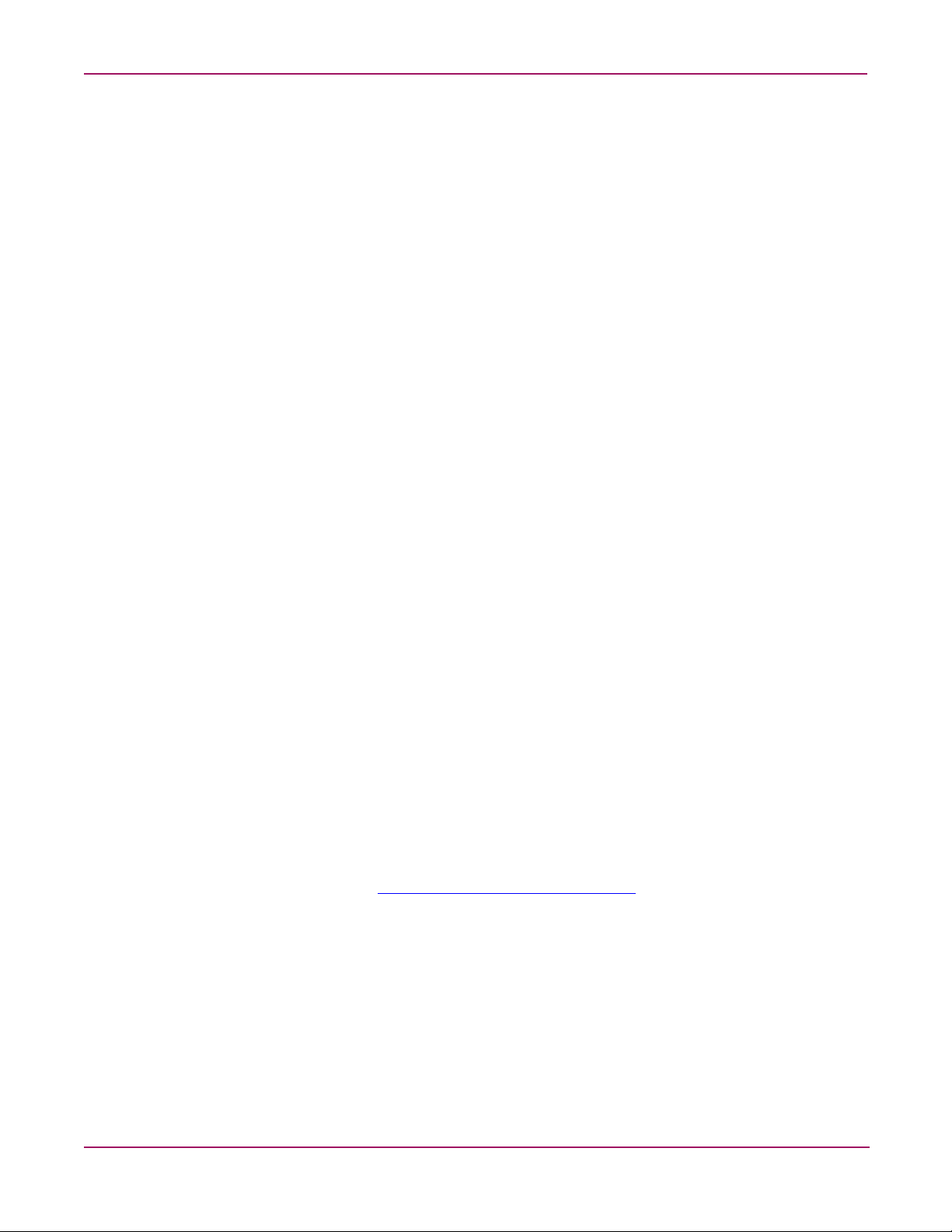
About this Document
This section describes the content reflected in this document, including:
■ Getting Started Guide Information, page 3
■ Intended Audience, page 3
■ Other iSCSI SR2122 Storage Router Documentation, page 3
Getting Started Guide Information
This Getting Started Guide covers the following major topics:
■ iSCSI in a Heterogeneous SAN, page 6
■ SR2122 Hardware and Software Support, page 9
■ SR2122 Configuration Rules, page 11
■ Configuring the SR2122 iSCSI Storage Router in a SAN, page 13
■ Serving Fibre Channel Storage to the SR2122, page 16
■ Serving Storage to the iSCSI Initiators from the SR2122 over IP, page 23
■ Configuring hp StorageWorks Secure Path for Windows with the SR2122 Storage Router,
page 45
About this Document
■ Windows MSCS Cluster Support, page 52
■ SR2122 / Insight Manager 7 Service Pack 2 Integration, page 56
■ Sample Configurations, page 64
Intended Audience
This document is intended for customers who purchased the iSCSI SR2122 Storage Router.
Other iSCSI SR2122 Storage Router Documentation
The iSCSI SR2122 Storage Router kit also includes:
■ HP StorageWorks iSCSI Storage Router 2122 Command Line Interface Reference Guide:
Part Number 306001-002
■ HP StorageWorks iSCSI Storage Router 2122 User Guide:
Part Number 304835-002
Additional documentation, including white papers and best practices documents, are available
via the HP website at:
http://www.hp.com/su pport/iscsiro uter
.
3iSCSI SR2122 Storage Router: Getting Started Guide
Page 4
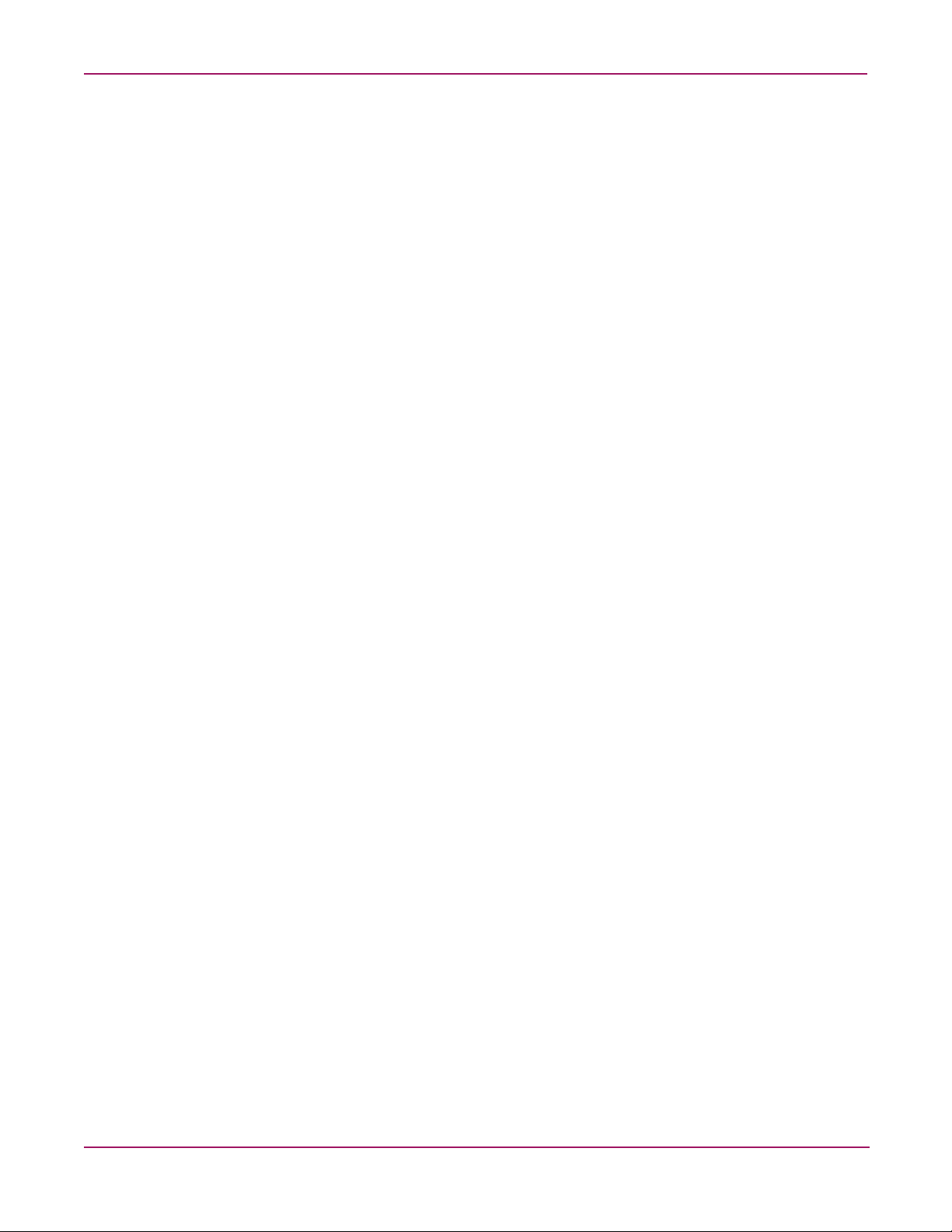
About this Document
Figures
Figure 1:IP/FC Network Example . . . . . . . . . . . . . . . . . . . . . . . . . . . . . . . . . . . . . . . . . . . . . 6
Figure 2:GUI Display of the FC port WWPN . . . . . . . . . . . . . . . . . . . . . . . . . . . . . . . . . . . 14
Figure 3:Standalone SR2122; Single SAN . . . . . . . . . . . . . . . . . . . . . . . . . . . . . . . . . . . . . 14
Figure 4:Standalone SR2122; Dual SANs . . . . . . . . . . . . . . . . . . . . . . . . . . . . . . . . . . . . . 15
Figure 5:Clustered SR2122 . . . . . . . . . . . . . . . . . . . . . . . . . . . . . . . . . . . . . . . . . . . . . . . . . 16
Figure 6:Host Properties . . . . . . . . . . . . . . . . . . . . . . . . . . . . . . . . . . . . . . . . . . . . . . . . . . . 21
Figure 7:Virtual Disk Properties Entry . . . . . . . . . . . . . . . . . . . . . . . . . . . . . . . . . . . . . . . . 22
Figure 8:Access List Entry . . . . . . . . . . . . . . . . . . . . . . . . . . . . . . . . . . . . . . . . . . . . . . . . . 26
Figure 9:iSCSI Initiator Name . . . . . . . . . . . . . . . . . . . . . . . . . . . . . . . . . . . . . . . . . . . . . . 26
Figure 10:iSCSI Initiator IP Address . . . . . . . . . . . . . . . . . . . . . . . . . . . . . . . . . . . . . . . . . 27
Figure 11:Completed Access List Entry . . . . . . . . . . . . . . . . . . . . . . . . . . . . . . . . . . . . . . . 27
Figure 12:SCSI Router Instance Structure . . . . . . . . . . . . . . . . . . . . . . . . . . . . . . . . . . . . . 28
Figure 13:SCSI Router Instance Name and Description . . . . . . . . . . . . . . . . . . . . . . . . . . . 30
Figure 14:Add Target Name and Access List Entry . . . . . . . . . . . . . . . . . . . . . . . . . . . . . . 30
Figure 15:Configure/Add LUN . . . . . . . . . . . . . . . . . . . . . . . . . . . . . . . . . . . . . . . . . . . . . . 31
Figure 16:Add New Lun . . . . . . . . . . . . . . . . . . . . . . . . . . . . . . . . . . . . . . . . . . . . . . . . . . . 31
Figure 17:Add Second LUN . . . . . . . . . . . . . . . . . . . . . . . . . . . . . . . . . . . . . . . . . . . . . . . . 32
Figure 18:New LUNs . . . . . . . . . . . . . . . . . . . . . . . . . . . . . . . . . . . . . . . . . . . . . . . . . . . . . 32
Figure 19:All SCSI Router Instances . . . . . . . . . . . . . . . . . . . . . . . . . . . . . . . . . . . . . . . . . 33
Figure 20:Instance iSCSI03 . . . . . . . . . . . . . . . . . . . . . . . . . . . . . . . . . . . . . . . . . . . . . . . . 33
Figure 21:Secondary Interface . . . . . . . . . . . . . . . . . . . . . . . . . . . . . . . . . . . . . . . . . . . . . . 34
Figure 22:SCSI Router Instance IP Address . . . . . . . . . . . . . . . . . . . . . . . . . . . . . . . . . . . . 35
Figure 23:iSCSI Configuration Application . . . . . . . . . . . . . . . . . . . . . . . . . . . . . . . . . . . . 36
Figure 24:iSCSI Configuration Screen . . . . . . . . . . . . . . . . . . . . . . . . . . . . . . . . . . . . . . . . 36
Figure 25:iSCSI Connection Status . . . . . . . . . . . . . . . . . . . . . . . . . . . . . . . . . . . . . . . . . . . 37
Figure 26:iSCSI Initiator Properties . . . . . . . . . . . . . . . . . . . . . . . . . . . . . . . . . . . . . . . . . . 39
Figure 27:Add Target Portal . . . . . . . . . . . . . . . . . . . . . . . . . . . . . . . . . . . . . . . . . . . . . . . . 40
Figure 28:Log On to an Available Target . . . . . . . . . . . . . . . . . . . . . . . . . . . . . . . . . . . . . . 40
Figure 29:Verify Connection . . . . . . . . . . . . . . . . . . . . . . . . . . . . . . . . . . . . . . . . . . . . . . . 41
Figure 30:Session Details . . . . . . . . . . . . . . . . . . . . . . . . . . . . . . . . . . . . . . . . . . . . . . . . . . 42
Figure 31:Secure Path configuration example . . . . . . . . . . . . . . . . . . . . . . . . . . . . . . . . . . 47
Figure 32:Iscsi03 HP Config Screen Example . . . . . . . . . . . . . . . . . . . . . . . . . . . . . . . . . . 52
Figure 33:Checking that SR2122 Targets are Active . . . . . . . . . . . . . . . . . . . . . . . . . . . . . 53
Figure 34:Secure Path Manager Example . . . . . . . . . . . . . . . . . . . . . . . . . . . . . . . . . . . . . . 53
Figure 35:MSCS Cluster with SR2122 Routers Example . . . . . . . . . . . . . . . . . . . . . . . . . 54
Figure 36:Secure Path Manager Example . . . . . . . . . . . . . . . . . . . . . . . . . . . . . . . . . . . . . . 56
Figure 37:Valid SR2122 Management Port TCP/IP Configuration . . . . . . . . . . . . . . . . . . 60
Figure 38:Network Management Configuration . . . . . . . . . . . . . . . . . . . . . . . . . . . . . . . . . 60
Figure 39:Automatic Discovery . . . . . . . . . . . . . . . . . . . . . . . . . . . . . . . . . . . . . . . . . . . . . 61
Figure 40:Discovery Filters . . . . . . . . . . . . . . . . . . . . . . . . . . . . . . . . . . . . . . . . . . . . . . . . . 62
Figure 41:Manual Discovery . . . . . . . . . . . . . . . . . . . . . . . . . . . . . . . . . . . . . . . . . . . . . . . . 62
Figure 42:SNMP Authentication Trap Enabling . . . . . . . . . . . . . . . . . . . . . . . . . . . . . . . . . 63
Figure 43:SNMP Trap Edit . . . . . . . . . . . . . . . . . . . . . . . . . . . . . . . . . . . . . . . . . . . . . . . . . 64
Figure 44:SNMP Network Query . . . . . . . . . . . . . . . . . . . . . . . . . . . . . . . . . . . . . . . . . . . . 64
Figure 45:Example of Multiple OS Systems in a Non-Redundant Path Configuration . . . 65
Figure 46:Windows 2000 Servers with NIC Teaming: 2 Node SR2122 Cluster . . . . . . . . 66
Figure 47:Maximum SR2122 Cluster Configuration Using HA Ports . . . . . . . . . . . . . . . . 67
4 iSCSI SR2122 Storage Router: Getting Started Guide
Page 5
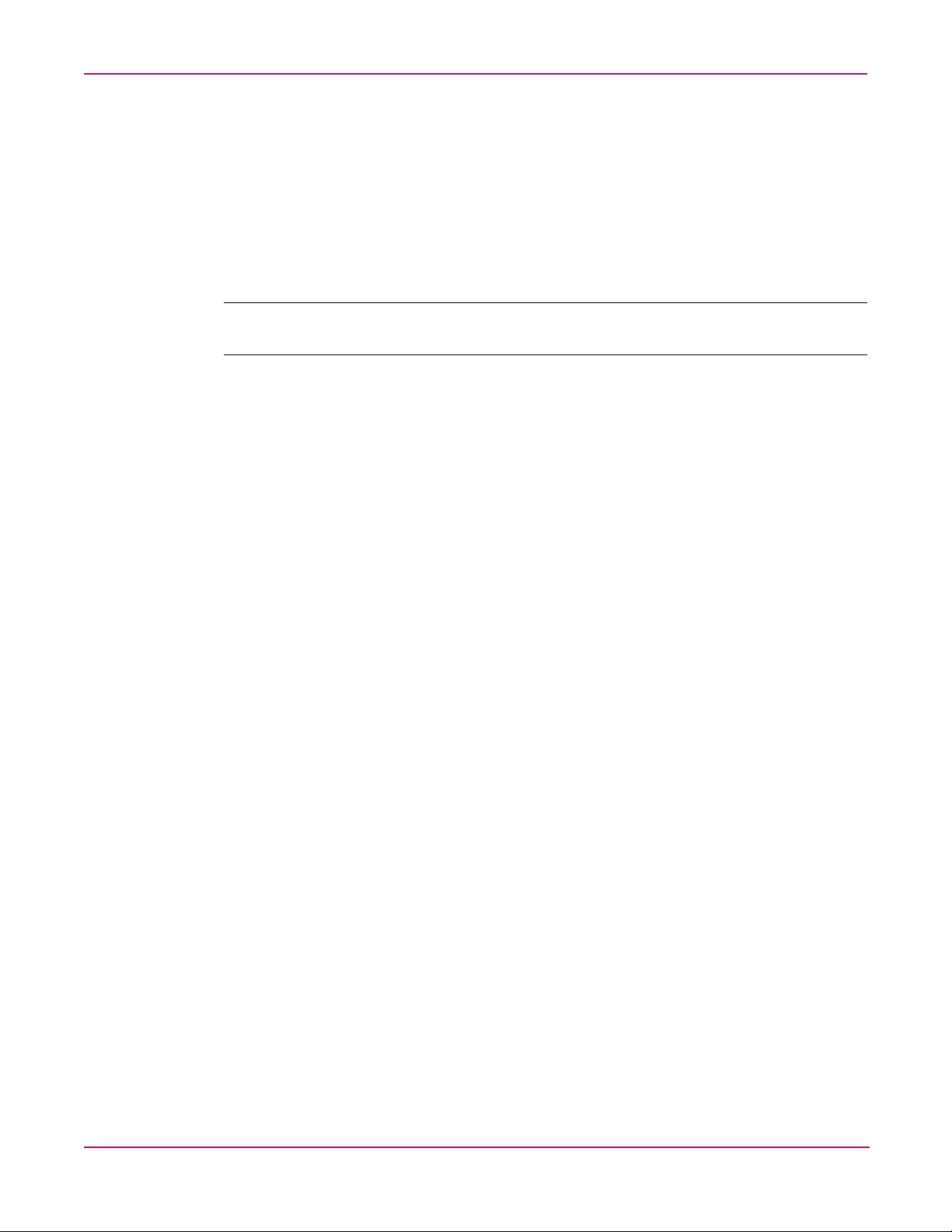
iSCSI Protocol
Assumptions
About this Document
The SCSI transport protocol iSCSI maps block-oriented (CDB) storage data over TCP/IP
networks (through iSCSI PDUs). The iSCSI protocol enables universal access to storage
devices and storage-area networks (SANs) over standard Ethernet-based TCP/IP networks.
These networks may be dedicated networks or may be shared with traditional Ethernet
applications. IP LAN/WAN routers and switches can be used to extend the IP storage network
to the wide area of applications such as synchronous and asynchronous remote disk copy or
tape backup and restore.
Note: Although the iSCSI protocol is written as a complete data transport from host to storage this
chapter will only discuss the current HP supported topology of iSCSI hosts to Fibre Channel storage.
The reader should have a thorough understanding of HP’s Fibre Channel Storage networking
products including FC switches and storage as well as a basic understanding of TCP/IP
networking.
5iSCSI SR2122 Storage Router: Getting Started Guide
Page 6

iSCSI in a Heterogeneous SAN
iSCSI in a Heterogeneous SAN
Although the iSCSI protocol is written as a complete data transport from host to storage this
chapter will only discuss the current HP supported topology of iSCSI hosts to Fibre Channel
storage using the HP SR2122 iSCSI Router.
For further details please read “HP StorageWorks iSCSI storage router 2122 User Guide PN:
304835-002” Section 4 -SCSI Routing Overview.
Typical Network Structure
The addition of iSCSI to the SAN means that two data protocols need to be configured/
managed – TCP/IP and Fibre Channel. IP hosts with iSCSI drivers access the SR2122 through
an IP network connected to the Gigabit Ethernet interface of each SR2122. The SR2122
accesses FC storage devices connected to the Fibre Channel interfaces of each SR2122.
A typical IP/FC network example:
Terminology:
Client, Host, or
iSCSI Initiator
Has the ’iSCSI Driver’
loaded on it to enable
Target resource
recognition & attachment.
’Sees’ the Storage ’Target’
Resources (LUNs) as if they
were just local drives attached
directly to the system.
iSCSI Router
1. Defines Client Access.
2. Defines Paths to Targets.
3. Converts Ethernet IP to
FC protocol and back.
4. Provides Routing functions.
5. Provides Target Addressing.
PROLIANT
8000
ESC
DLT
Fibre Channel Ports
Fibre Channel Switch/Fabric
SD
Server or Workstation
running W2K or Linux
SD
IP Switch/Fabric
Components:
IP Ethernet Protocol
HP SR2122
Storage Router
Gigabit Ethernet Ports
FC Protocol
SAN Storage
Has the LUNs
(resources) configured
without ANY special
drivers, F/W, or
protocols required.
Figure 1: IP/FC Network Example
6 iSCSI SR2122 Storage Router: Getting Started Guide
HP
StorageWorks
MSA 1000
Storage
Page 7
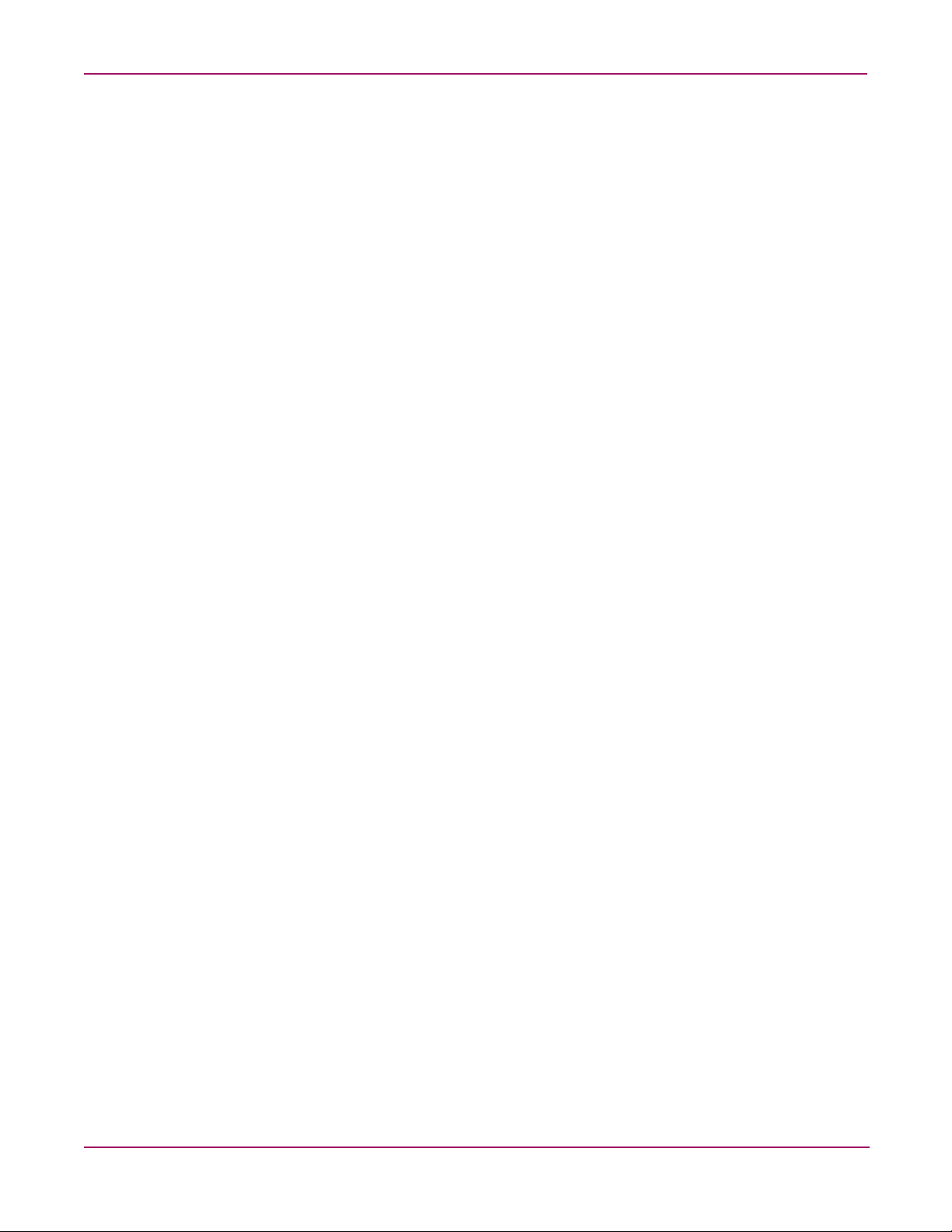
iSCSI Initiator
The IP host, or iSCSI Initiator uses the iSCSI Driver to enable target resource recognition &
attachment to the SR2122 over IP. The iSCSI driver is configured with the Gigabit Ethernet IP
address of each SCSI routing instance running on the SR2122 with which the host is to
transport SCSI requests and responses. The iSCSI initiator sees the storage resources (LUNs)
as if they were just local drives attached directly to the server.
On the SR 2122, IP host access is controlled through an access list and optional VLAN
identifier (VID).
The iSCSI Initiator may use multiple NIC cards with teaming for failover. The term “team”
refers to the concept of multiple network adapters working together as a single network
adapter, commonly referred to as a Virtual Network Adapter.
IP Network
The IP network is the infrastructure used to transfer data between the iSCSI initiator and the
HP SR2122.
SR2122 iSCSI router
The HP SR2122 iSCSI Router is the bridge between the iSCSI Initiators and the SAN storage
that converts IP to FC protocol and provides iSCSI Initiator access to FC storage.
iSCSI in a Heterogeneous SAN
SCSI routing provides IP hosts with access to FC storage devices as if the storage devices were
directly attached to the hosts, with access to devices being managed primarily in the Storage
Router. An iSCSI target (also called logical target) is an arbitrary name for a group of physical
storage devices. The iSCSI targets are created and mapped to physical storage devices attached
to the Storage Router. The Storage Router presents the iSCSI targets to IP hosts (iSCSI
initiators) as if the physical storage devices were directly attached to the hosts.
With SCSI routing, storage devices are not aware of each IP host; the storage devices are
aware of the Storage Router and respond to it as if it were one FC host.
You can configure storage routers in a cluster to allow the storage routers to back each other up
in case of failure.
A storage router cluster consists of two to four storage routers connected as follows:
■ Connected to the same hosts
■ Connected to the same storage systems
■ Connected to each other through their management and high availability (HA) interfaces
In a cluster, storage routers continually exchange HA information to propagate configuration
data to each other and to detect failures in the cluster. The storage routers exchange HA
information through two separate networks: one connected to the management interface of
each Storage Router and the other connected to the HA interface of each Storage Router. To
make sure that HA information is exchanged reliably between storage routers, the storage
routers balance the transmission of HA information between the management and the HA
interfaces.
SR2122 access is controlled through an access list and a VLAN identifier (VID) number of the
hosts. An access list enables access to storage devices attached to the Storage Router with any
combination of host IP address(es), CHAP user name(s), or iSCSI name(s). An access list
contains these combinations. Host VID enables access to storage devices according to the VID
of each host. You can use a combination of access lists and VIDs to configure access in the
Storage Router; that is, you can specify that certain hosts according to IP address in a VLAN
can access storage devices attached to the Storage Router.
7iSCSI SR2122 Storage Router: Getting Started Guide
Page 8
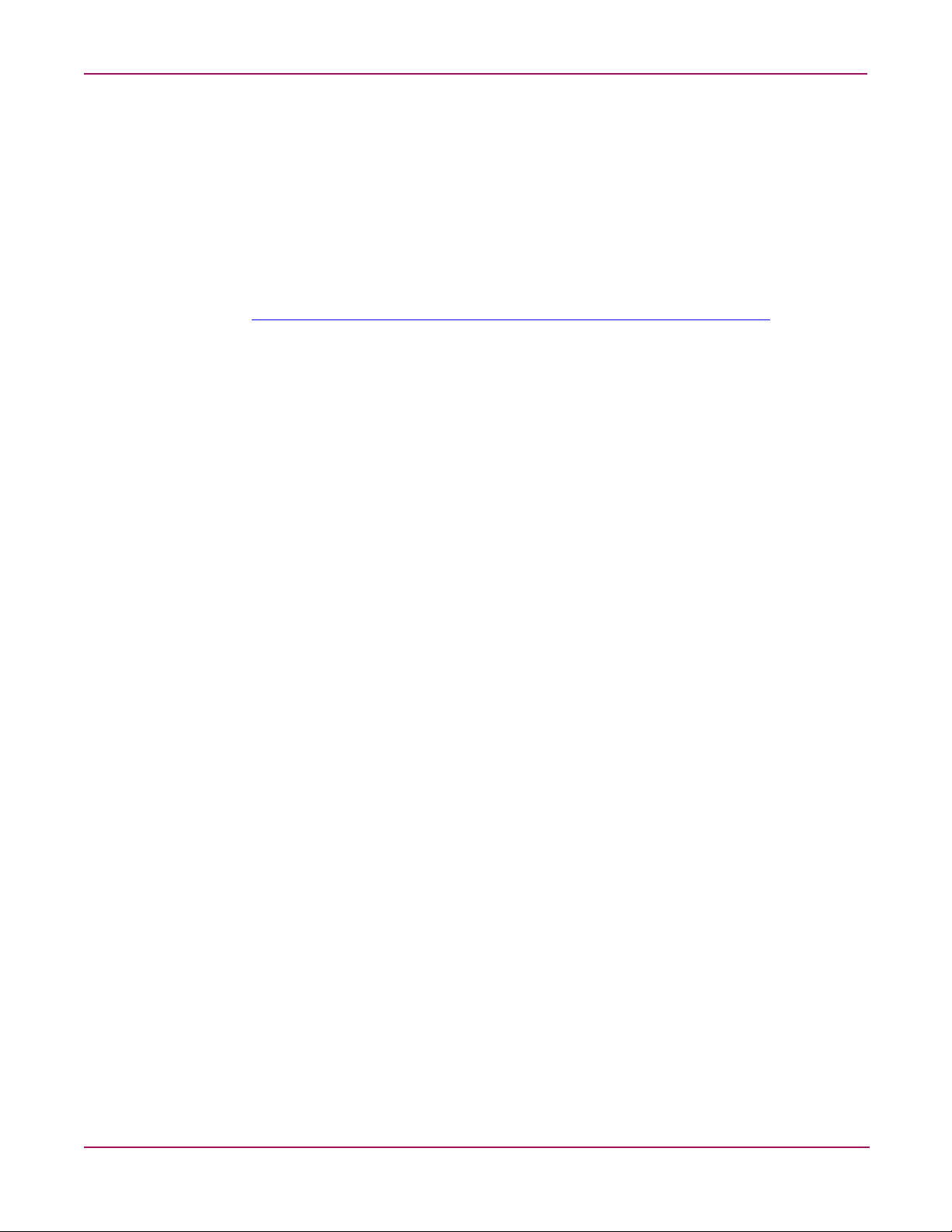
iSCSI in a Heterogeneous SAN
Fibre Channel SAN
A Storage Area Network is a dedicated, centrally managed, secure information infrastructure,
which enables any-to-any interconnection of servers and storage. SANs are built to incorporate
the best of both storage and networking interfaces: fast and efficient communications
optimized for movement of large amounts of data, but with access to a wide range of other
servers and storage devices on the network.
The SR2122 iSCSI Router is supported on any currently supported HP B-Series, C-Series, or
M-Series switch fabric. For the latest HP switch topoligies and fabric rules, please read the
“HP StorageWorks SAN Design Reference Guide” avalable at:
SAN Storage
http://h18000.www1.hp.com/products/storageworks/san/documentation .html
The SR2122 supports the RA/MA8000, ESA/EMA12000, MSA1000, EVA, VA and XP
storage arrays.
Please read “HP StorageWorks SAN Design Reference Guide” (link above) for the latest HP
storage configurations and rules.
8 iSCSI SR2122 Storage Router: Getting Started Guide
Page 9
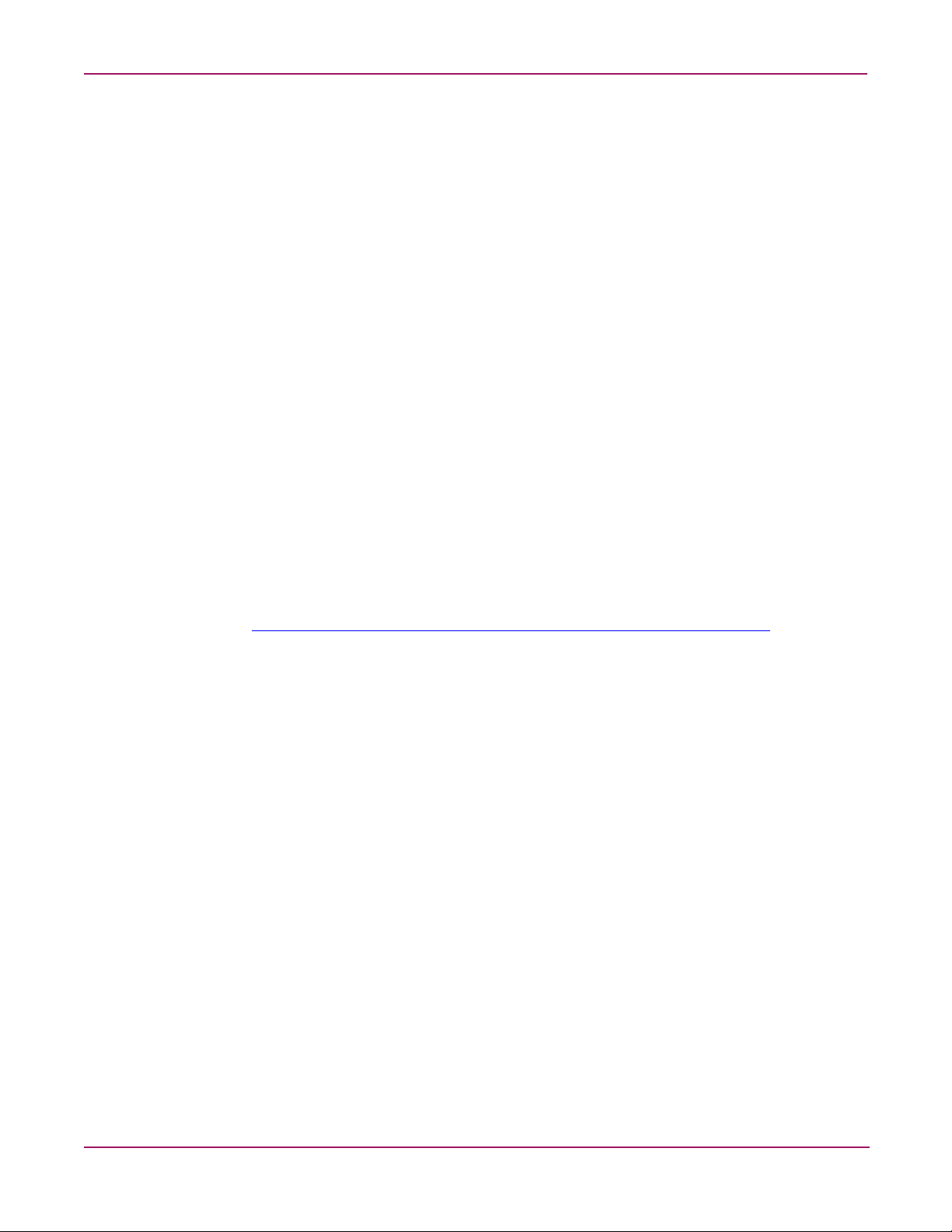
SR2122 Hardware and Software Support
This section lists the hardware, devices, and operating systems that are compatible with this
SR2122 Storage Router.
Storage Array Hardware Support
The following HP Storage Array products are supported:
■ MSA1000
■ RA/MA8000
■ ESA/EMA12000
■ EMA16000
■ Enterprise Virtual Array
■ VA7100
■ VA7400/7410
■ XP128/1024
Fibre Channel Switch Hardware Support
SR2122 Hardware and Software Support
The SR2122 Storage Router is supported with the HP B-Series Product Line switches listed in
Table 9 of the SAN Design Guide (Chapter 3),with the HP C-Series Product Line switches
listed in Table 10, or with the HP M-Series Product Line switches listed in Table 12 of the
SAN Design Guide. View the SAN Design Guide at:
http://h18000.www1.hp.com/products/storageworks/san/documentation .html
Network Interface Controller (NIC) Hardware Support
The following Proliant Server Network Interface Controllers are supported:
■ NC6136 Gigabit Server Adapter
■ NC7131 Gigabit Server Adapter
■ NC7770 PCI-X Gigabit Server Adapter
The following Blade Server Network Interface Controller is supported:
■ NC7781 Gigabit Server Adapter
Operating System Software Support
■ Microsoft Windows 2000 SP2 with either Microsoft hotfix Q302895 or Q248720 and
Microsoft hotfix Q318271, SP3
■ Microsoft Windows 2003
■ MSCS (Windows 2000 and HP iSCSI initiator driver)
■ Red Hat Linux v7.3, 8.0 Red Hat Advanced Server 2.1
■ Secure Path (Windows 2000 and Windows 2003 with HP iSCSI initiator only)
9iSCSI SR2122 Storage Router: Getting Started Guide
Page 10
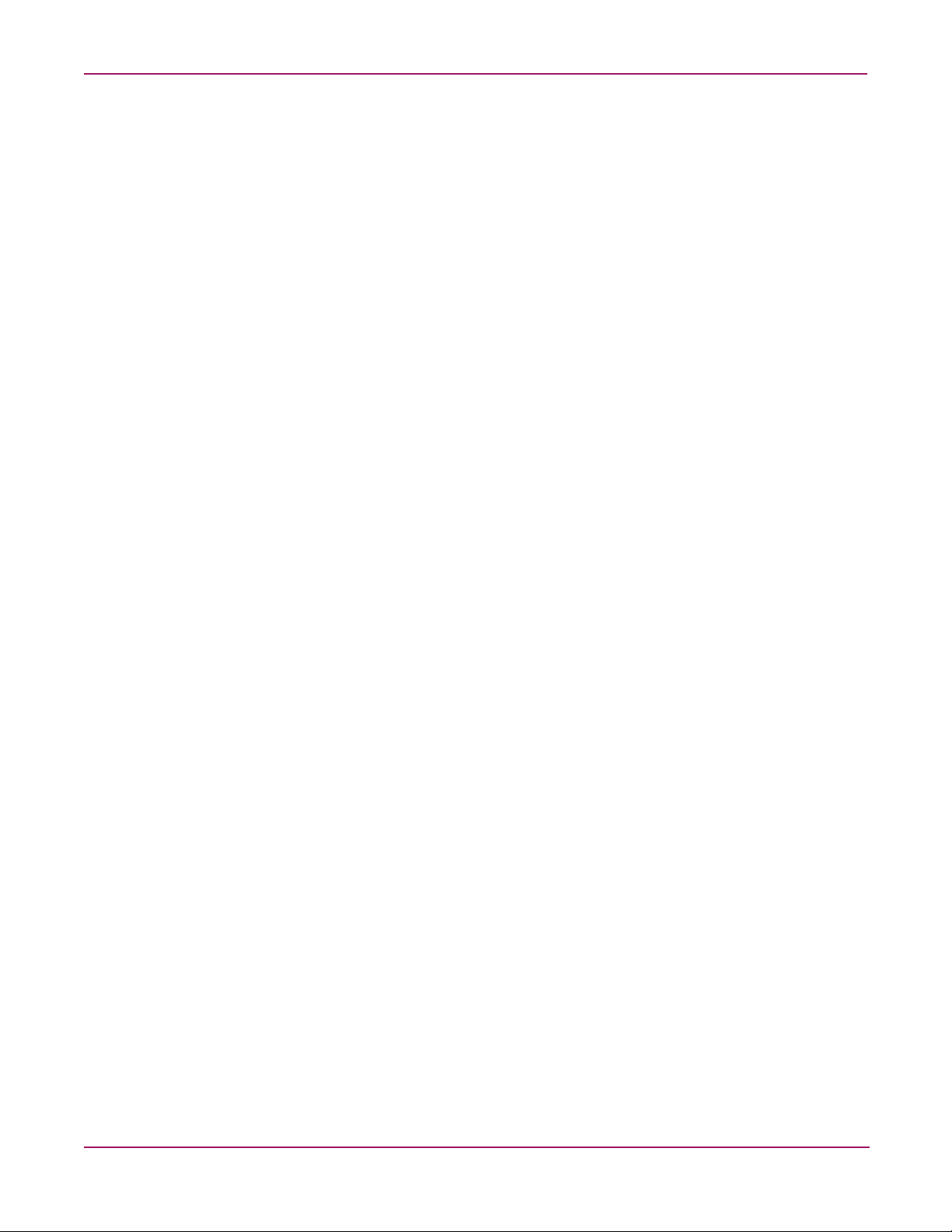
SR2122 Hardware and Software Support
Microsoft Initiator Support
■ Windows 2000 server only with SP3
■ Microsoft Windows 2003
■ MSCS not supported
■ Secure Path & Auto Path not supported
■ IA64 not supported
■ iSNS server not supported
Compaq Network Teaming Software Support
■ Compaq Network Teaming (Windows 2000 and Windows 2003 only)
SR2122 Management Software Support
The following HP management software is supported:
■ Compaq Insight Manager 7
■ HP OpenView Storage Area Manager (SAM)
10 iSCSI SR2122 Storage Router: Getting Started Guide
Page 11
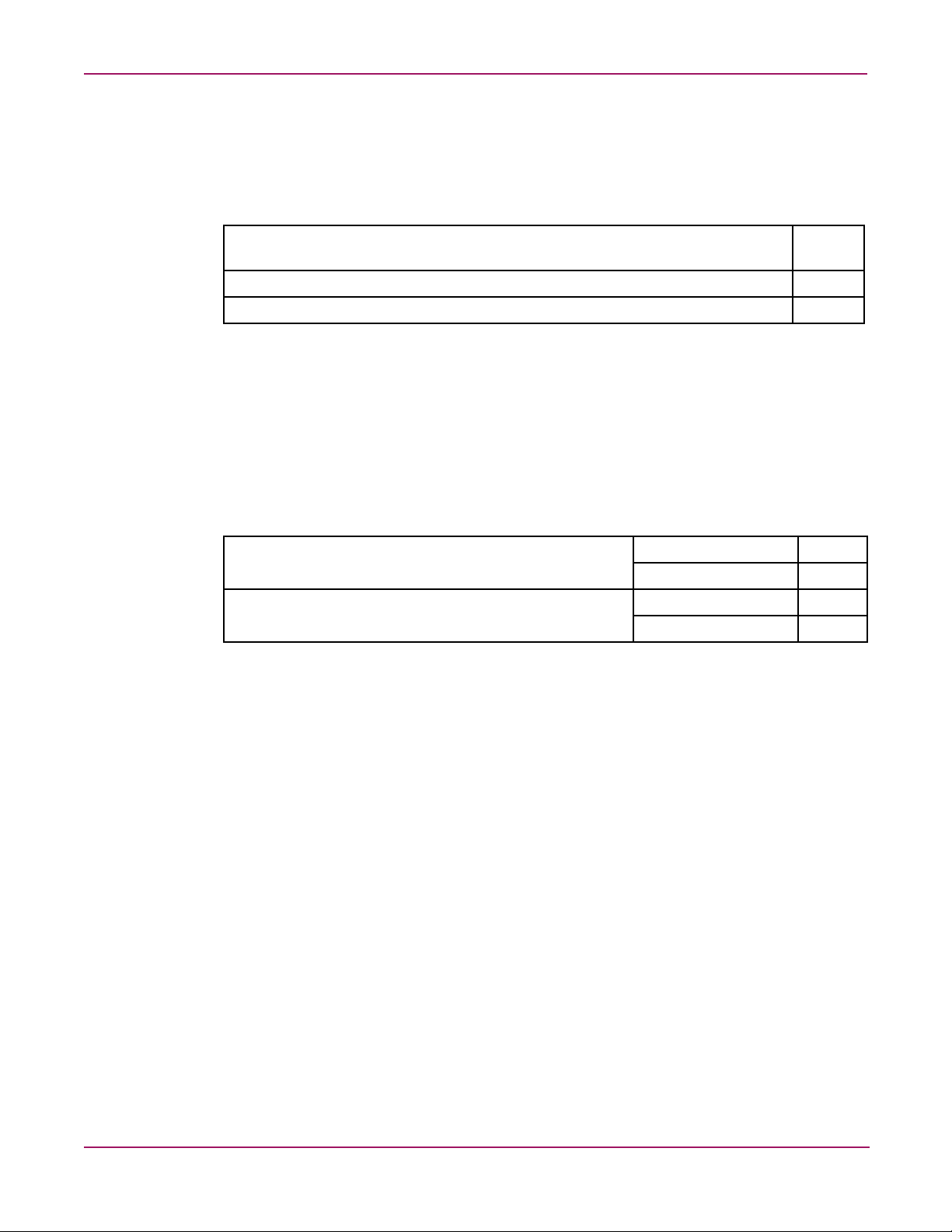
SR2122 Configuration Rules
SR2122 Router Rules
Table 1: SR2122 Router Rules
SR2122 Configuration Rules
Maximum scsirouter instances per SR2122 Router (and per SR2122 Router
Cluster)
Maximum iSCSI host connections per SR2122 SCSI Router instance 32
Maximum active targets per SR2122 Router 100
■ The SR2122’s 2
FC1.
■ Direct connect of the SR2122 FC ports to any HP storage array is not supported.
■ The SR2122 Management port must be in a different subnet than the SCSI Router
Instances.
ISCSI Host Rules
Table 2: iSCSI Host Rules
Maximum targets accessed per iSCSI host Windows 2000, 2003 8
Maximum LUNs per target Windows 2000, 2003 255
Operating System Rules
12
nd
fibre Channel port (FC2) is not supported as a redundant SAN port for
Red Hat Linux 16
Red Hat Linux 256
■ Linux Clustering is not supported.
■ HP Secure Path for MSA1000, RA/MA8000, EMA/ESA12000 and Enterprise Virtual
Array for Linux are not supported.
■ HP Auto Path for VA/XP for Windows 2000 and Linux are not supported.
■ HP Secure Manager on XP and VA is not supported.
Microsoft Initiator Rules
■ Supported on Windows 2000 and Windows 2003 only
■ MSCS Clusters not supported
11iSCSI SR2122 Storage Router: Getting Started Guide
Page 12
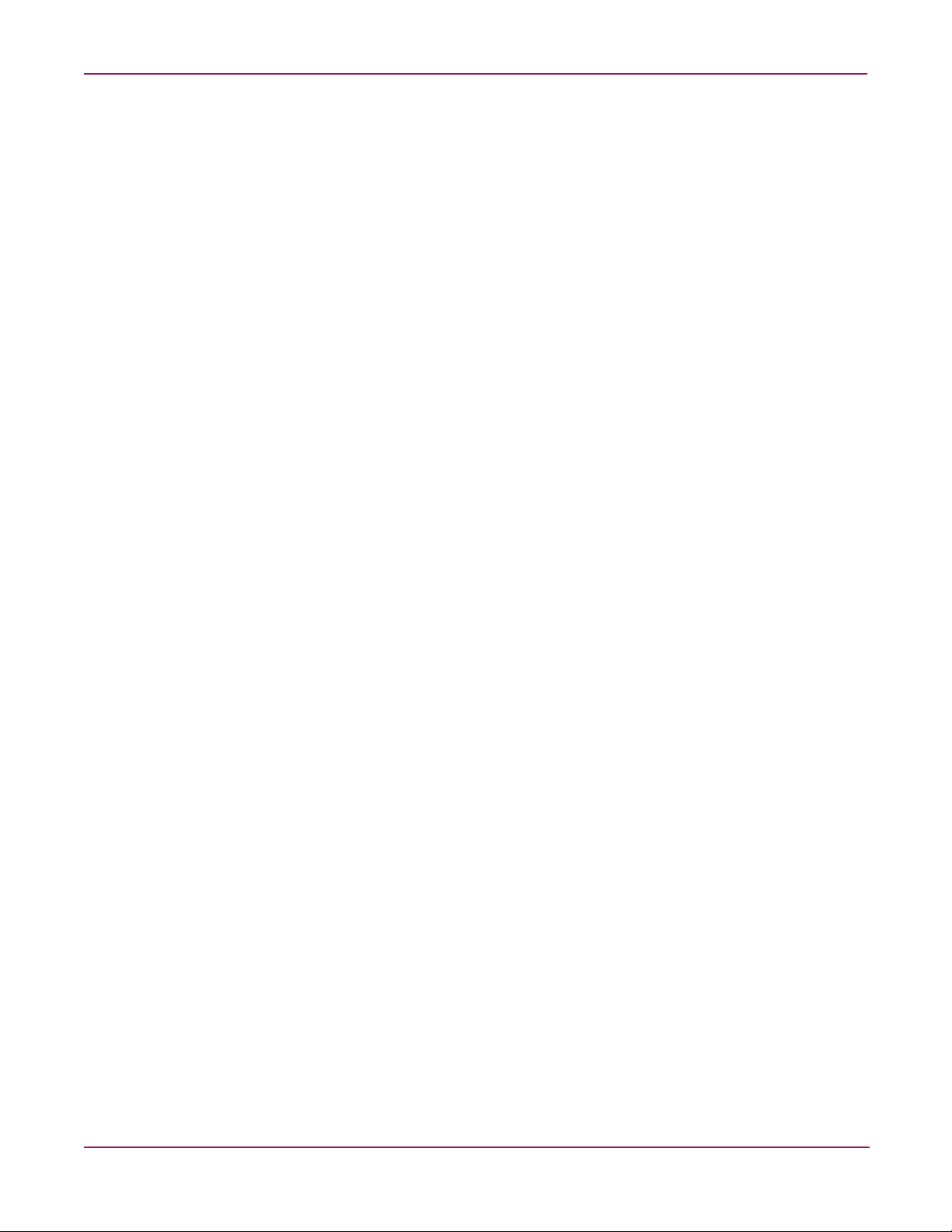
SR2122 Configuration Rules
Storage Array Rules
■ The HSG80 is supported in both SCSI-3 Transparent Failover Mode and Multibus
Failover Mode.
■ Without HP Secure Path the Enterprise Virtual Array is supported with the SR2122
accessing only one EVA controller port. This will disable controller failover protection.
■ The MSA1000 is supported with the SR2122 accessing only one MSA controller port.
This will disable controller failover protection.
■ The SR2122 fibre channel ports appear as host bus adapters to the FC switches and to all
storage arrays.
■ Read “HP StorageWorks SAN Design Reference Guide” for the latest HP storage rules.
Fibre Channel Switch/Fabric Rules
■ The SR2122 is supported on the B-Series SAN switches, M-Series SAN switches, and
C-Series SAN switches. Read “HP StorageWorks SAN Design Reference Guide ” for the
latest switch topologies and fabric rules.
■ The SR2122 should only be zoned with the storage devices that it will access. Zoning the
SR2122 with other servers is not supported.
Management Software Rules
■ HP OpenView Storage Area Manager (SAM) support is limited to property support only.
It will identify the device, and by clicking on it, one can launch the device embedded web
server interface or telnet. A device specific plug-in for the SR2122 is available on the
SAM Website.
■ CIM 7 Supports the SR2122’s SNMP management capabilities.
■ Management of the storage arrays through the SR2122 is not supported. Please use the
recommended application/element manager to configure the storage array.
12 iSCSI SR2122 Storage Router: Getting Started Guide
Page 13

Configuring the SR2122 iSCSI Storage Router in a SAN
Configuring the SR2122 iSCSI Storage Router in a SAN
Configuring the SR2122 in a SAN takes on five distinct steps or sections:
■ Setup/configuration of the SR2122 itself
■ Adding the SR2122 to a SAN – standalone or clustered
■ Serving storage to the SR2122 from the storage arrays over Fibre Channel
■ Serving storage to the iSCSI Initiators from the SR2122 over IP.
■ Setup/configuration of the iSCSI Initiators
SR2122 Setup
The SR2122 can be configured either as a standalone or clustered device. In Standalone Mode,
as the name implies, the SR2122 does not have failover capabilities to other SR2122s. In
Clustered Mode up to four SR2122s can be used as failover when presenting storage to iSCSI
Initiators.
Note: A Standalone SR2122 can be added to a SR2122 Cluster without re-initializing the
standalone router to preserve its configuration.
For further SR2122 configuration details, please read “HP StorageWorks iSCSI storage router
2122 User Guide PN: 304835-002” Chapter 5 – Configuring the Storage Router.
Whether adding SR2122’s in Standalone or Cluster modes its important to know the WWPN
of the fibre channel ports as they are needed for configuring both SAN zoning and Selective
Storage Presentation (SSP).
To find the WWPN of a FC ports using the SR2122’s CLI enter:
SR2122> show interface "fc1" stats
loop: LOOP READY
connection: F Port
Data Rate: 2 Gb/s
port id: 0xb0700
ALPA: 0x0
firmware: READY
SCSI stats:
35 status IOCB
0 type 1 IOCB
5 marker IOCB
0 unhandled IOCB
WWPN: 28 00 00 02 3d 07 1b c0
.
13iSCSI SR2122 Storage Router: Getting Started Guide
Page 14

Configuring the SR2122 iSCSI Storage Router in a SAN
To find the WWPN of a FC ports using the SR2122’s GUI, click on the FC port in the Monitor
window:
Figure 2: GUI Display of the FC port WWPN
Adding a Standalone SR2122 to a SAN
The two SR2122 FC ports are recognized as F-Ports by the FC switch and as FC HBAs by the
Storage Arrays. Ports FC1 and FC2 may be used but they cannot be served the same LUN
from the same storage array, as multi-pathing is currently not supported.
After physically connecting the FC port(s), and if zoning is enabled, it is recommended to
create a new zone that includes the FC Port WWPNs and the WWPNs of the storage arrays
that will be serving storage to the SR2122.
Standalone SR2122 examples:
Figure 3: Standalone SR2122; Single SAN
14 iSCSI SR2122 Storage Router: Getting Started Guide
Page 15

Figure 4: Standalone SR2122; Dual SANs
Adding a Clustered SR2122 to a SAN
Configuring the SR2122 iSCSI Storage Router in a SAN
The two SR2122 FC ports on all the clustered SR2122’s are recognized as F-Ports by the FC
switch and as FC HBAs by the Storage Arrays.
After physically connecting the FC port(s), and if zoning is enabled, it is recommended to
create a new zone that includes the FC Port WWPNs and the WWPNs of the storage arrays
that will be serving storage to the SR2122.
Note: Important: Although Multi/Auto Pathing is not supported in a SR2122 clustered
environment,a certain level of failover is available at the SR2122 when configured in a cluster.
Normally, only one SR2122 within the cluster is responsible for the active I/O path between
the iSCSI Initiator and the Storage Array, as an iSCSI Initiator’s I/O cannot be split between
SR2122 Cluster members. If this active Cluster member fails the I/O can switch to another
cluster member. To insure proper failover each cluster member needs one of its FC ports in the
same zone.
Clustered SR2122 Example:
Figure 5: Clustered SR2122
15iSCSI SR2122 Storage Router: Getting Started Guide
Page 16
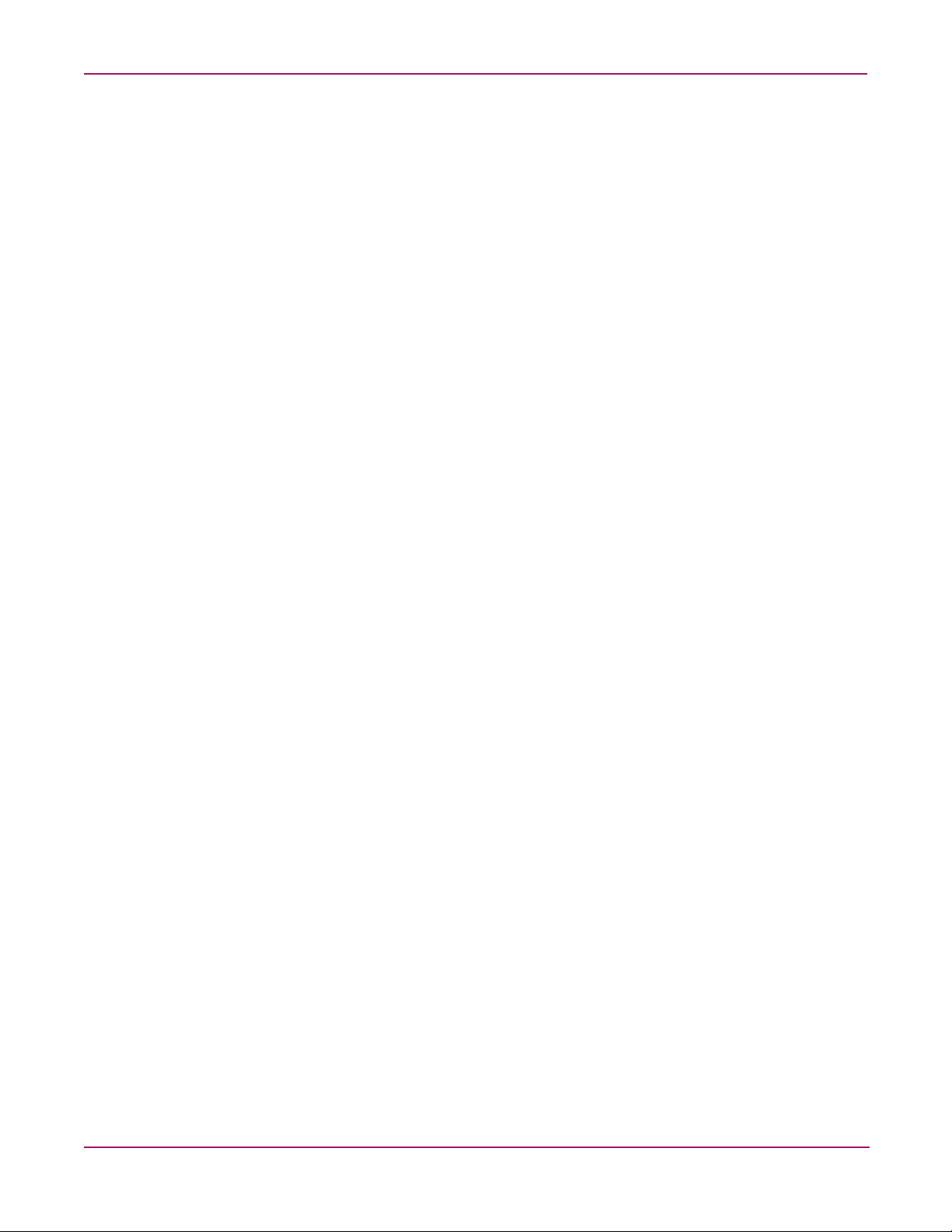
Serving Fibre Channel Storage to the SR2122
Serving Fibre Channel Storage to the SR2122
Once the SR2122 is properly configured, connected and zoned within the SAN, the next step is
to present storage to the router.
Where normally the storage is presented to a server, we must first get the FC storage to the
SR2122, then we have to present that storage to the iSCSI Initiators over IP.
As previously mentioned, the SR2122 FC ports look like a typical Fibre Channel Host Bus
Adapter to the storage array. Depending on the storage array it’s now a matter of creating
LUNs and presenting them to the SR2122’s FC port. This section describes how to serve
storage from each supported storage array – MSA1000, RA/MA8000, ESA/EMA12000,
Enterprise Storage Array, VA and XP – to the SR2122.
The assumption is the reader is not only experienced in the initial setup of these storage arrays
but also in the creation of storage volumes or LUNs. This section describes the presentation of
these LUNs to the SR2122. If not, if is suggested to read the configuration/user/reference
guides for the storage array in question.
Please read “HP StorageWorks SAN Design Reference Guide – September 2003 Part Number:
AA-RMPNJ-TE” for the latest HP storage configurations and rules.
Presenting MSA1000 LUNs to the SR2122
MSA1000 storage volumes must be pre-configured before the LUN(s) can be detected and
recognized by the SR2122. The MSA1000 can be configured either through its serial port or
through the Array Configuration Utility.
Whatever method is chosen we must now use the MSA1000’s selective storage presentation
(SSP) commands to restrict access to volumes that are to be served to the SR2122.
Without HP Secure Path, the MSA1000 is supported with the SR2122 accessing only one
MSA controller port. This restriction disables controller failover protection.
First, the Show Connection command will determine if the MSA1000 storage array is aware of
the SR2122 FC port(s).
MSA1000> show connection
Connection Name: “”
Host WWNN = 10000002-3d071bc0
Host WWPN = 28000002-3d071bc0
Profile Name = Default Profile
Unit Offset = 0
Controller 1 Port 1 Status = Online
Next, to enable an ACL, the MSA1000 Volume Unit must be assigned to the SR2122's FC port
WWPN. For example, a Show Unit command may display:
MSA1000> sho units
Unit 1:
In PDLA mode, Unit 1 is Lun 2; In VSA mode, Unit 1 is Lun 1.
Unit Identifier:
Volume Status: VOLUME OK
5 Disk(s) used by lun 1:
16 iSCSI SR2122 Storage Router: Getting Started Guide
Page 17
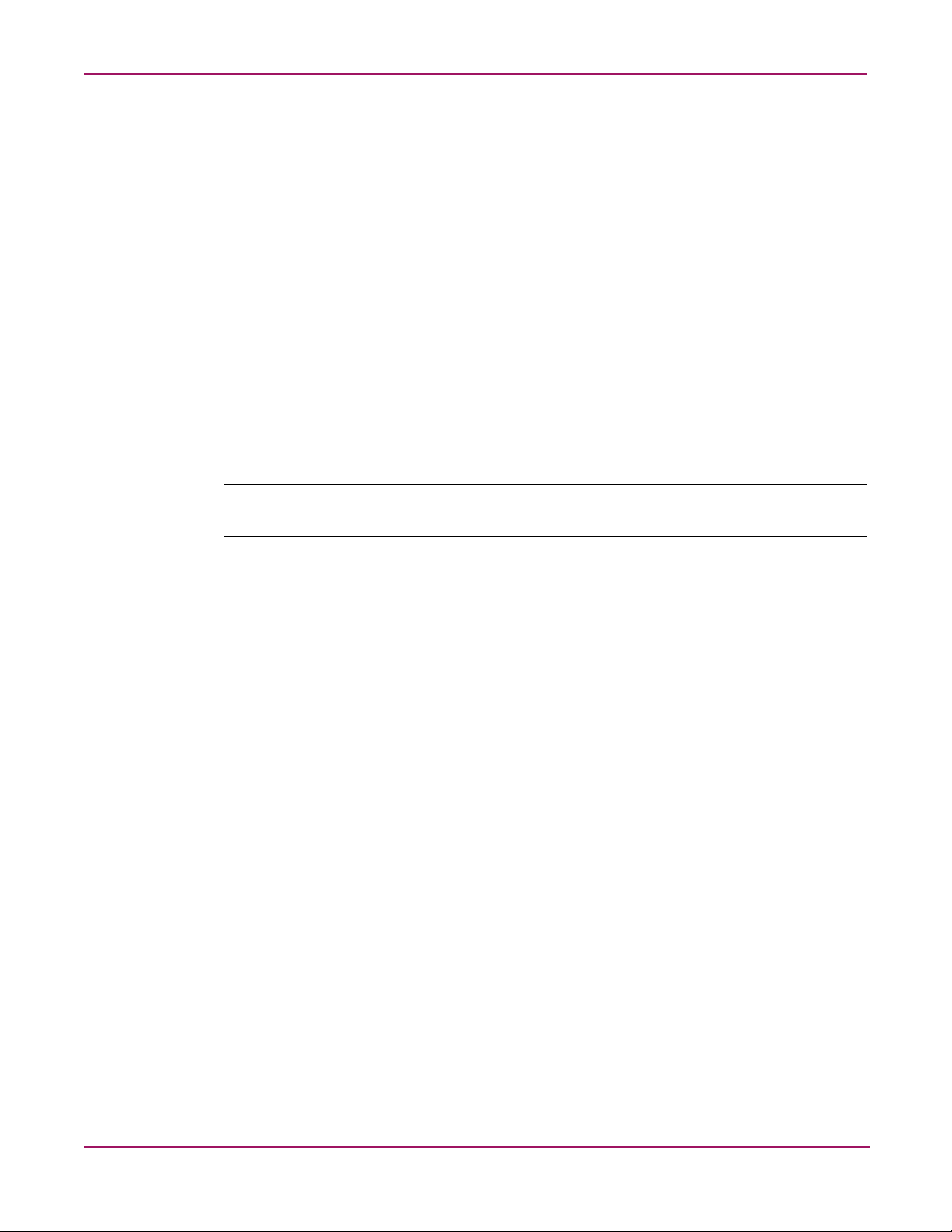
Serving Fibre Channel Storage to the SR2122
Box 1, Bay 6, (SCSI bus 0, SCSI id 5)
Box 1, Bay 7, (SCSI bus 0, SCSI id 8)
Box 1, Bay 8, (SCSI bus 1, SCSI id 0)
Box 1, Bay 9, (SCSI bus 1, SCSI id 1)
Box 1, Bay 11, (SCSI bus 1, SCSI id 3)
Logical Volume Raid Level: PARITY FAULT TOLERANCE (Raid 4)
stripe_size=32kB
Logical Volume Capacity: 138,927MB
To present Unit 1 to the SR2122, the command would be:
MSA1000> add acl wwpn=28000002-3d071bc0 unit=1
Allowing 28000002-3d071bc0 access to unit 1.
Whether the MSA 1000 is running in PDLA or VSA Mode will determine how the LUN
number is presented. In PDLA, the SR2122 will see Unit 1 as LUN 2 whereas in VSA Mode
the SR2122 will see the unit as LUN 1.
Note: If using SR2122 Cluster mode, the WWPN for a FC port on each SR2122 cluster member
must be added to the MSA1000 Unit.
The SR2122 should now be able to present Unit 1 as storage to iSCSI Initiators.
Presenting RA/MA8000, ESA/EMA12000, and EMA16000 LUNs to the SR2122
RA/MA8000, ESA/EMA12000, and EMA16000 (HSG80) storage volumes must be
pre-configured before the LUN(s) can be detected and recognized by the SR2122. The HSG80
controllers can be configured either through its serial port or through the HSG Element
Manager application found on the SAN Management appliance.
Whatever method is chosen we must now use the HSG80’s selective storage presentation
(SSP) commands to restrict access to volumes that are to be served to the SR2122.
First, the Show Connection command will determine if the HSG80 is aware of the SR2122 FC
port(s).
HSG80> Show Connections
!NEWCON09 WINNT OTHER 1 0D0F00 OL other 80
HOST_ID=1000-0002-3D07-1E60 ADAPTER_ID=2800-0002-3D07-1E60
!NEWCON10 WINNT THIS 2 0D0F00 OL this 180
HOST_ID=1000-0002-3D07-1E60 ADAPTER_ID=2800-0002-3D07-1E60
On initial discovery the SR2122 FC ports are assigned names that begin with !NEWCON# in
the HSG80 connection table.
These entries may be renamed to a more user-friendly naming convention with the Rename
command.
HSG80> rename !newcon09 isrfc1-p1
HSG80> rename !newcon10 isrfc1-p2
17iSCSI SR2122 Storage Router: Getting Started Guide
Page 18
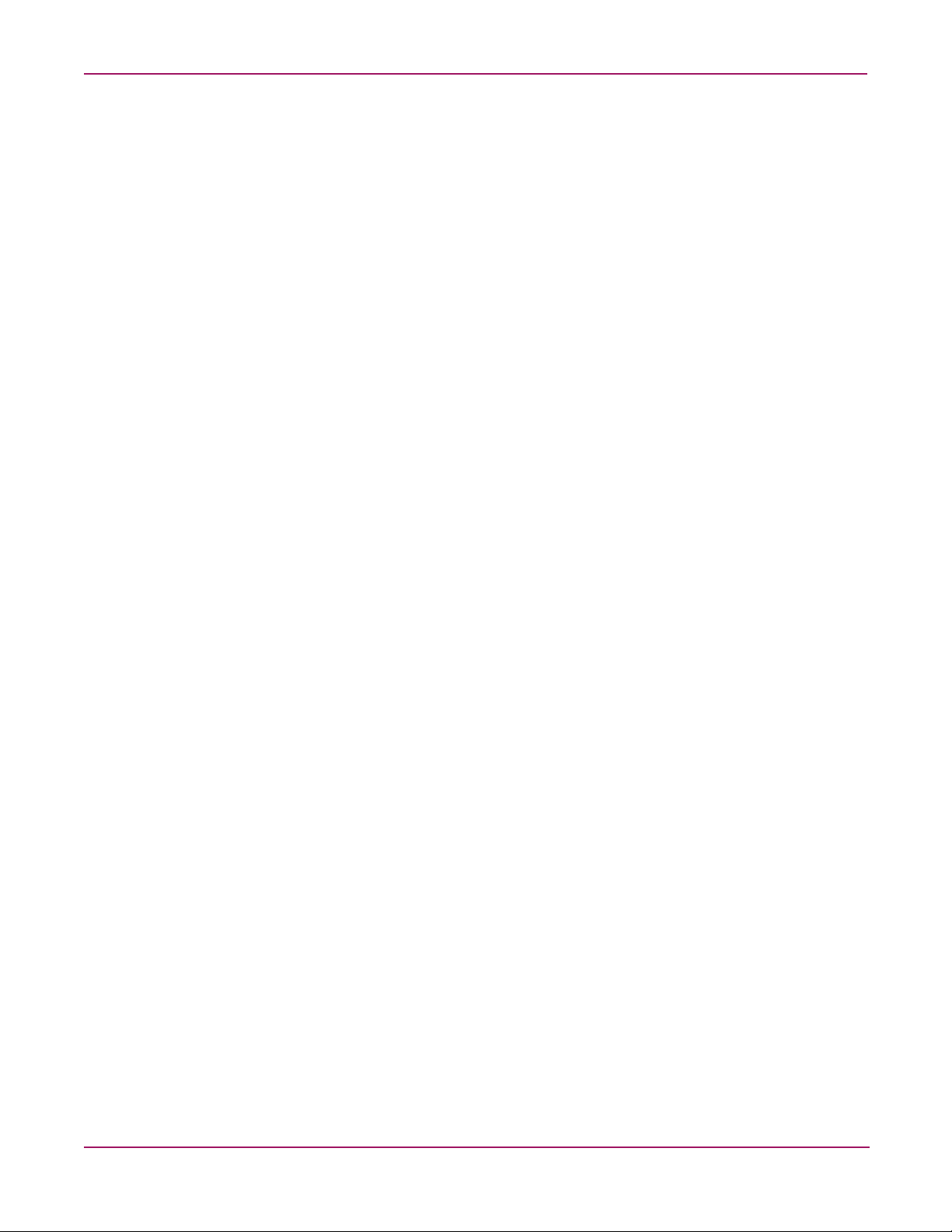
Serving Fibre Channel Storage to the SR2122
The Show Connections command will now display:
HSG80> show connections
ISRFC1-P1 WINNT OTHER 1 0D0F00 OL other 80
HOST_ID=1000-0002-3D07-1E60 ADAPTER_ID=2800-0002-3D07-1E60
ISRFC1-P2 WINNT THIS 2 0D0F00 OL this 180
HOST_ID=1000-0002-3D07-1E60 ADAPTER_ID=2800-0002-3D07-1E60
Next, an HSG80 Volume Unit can be assigned to the SR2122’s FC port WWPN using the
connection name.
For example, a Show Unit command may display:
HSG80> Show Units
LUN Uses Used by
--------------------------------------------------------------
D1 DISK10000
D2 DISK10100
D3 DISK30000
D4 DISK30100
D81 DISK40300
D107 DISK20000
D108 DISK20100
D181 DISK40400
To present Unit 81 to the SR2122 the command would be:
HSG80> set D81 enable=isrfc1-p1
To verify D81 is enabled only for the SR2122 type the command:
HSG80> Show D81
LUN Uses Used by
-----------------------------------------------------------------------
D81 DISK40300
LUN ID: 6000-1FE1-0007-BB40-0009-9500-4670-004F
NOIDENTIFIER
Switches:
RUN NOWRITE_PROTECT READ_CACHE
READAHEAD_CACHE WRITEBACK_CACHE
MAX_READ_CACHED_TRANSFER_SIZE = 32
MAX_WRITE_CACHED_TRANSFER_SIZE = 32
Access:
ISRFC1-P1
State:
ONLINE to the other controller
Size: 35556389 blocks
Geometry (C/H/S): ( 7000 / 20 / 254 )
18 iSCSI SR2122 Storage Router: Getting Started Guide
Page 19

Serving Fibre Channel Storage to the SR2122
Note: If using SR2122 Cluster mode the WWPN for a FC port on each SR2122 cluster member
must be added to the HSG80 Unit.
The SR2122 should now be able to present D81 as storage to iSCSI Initiators.
Presenting Enterprise Storage Array (EVA) LUNs to the SR2122
Enterprise Virtual Array (HSV110) storage volumes must be pre-configured before the
LUN(s) can be detected and recognized by the SR2122. The HSV110 controllers can only be
configured through the HSV Element Manager application found on the SAN Management
appliance.
Note: If Secure Path is not configured on the iSCSI initiators, then only one HSV port is supported to
connect to the SR2122. Make sure only one of the four ports is included in the same SAN zone as
the SR2122 FC port. Caution: This will prohibit controller failover.
The user must now use the HSV110’s selective storage presentation (SSP) commands to
restrict access to volumes that are to be served to the SR2122.
First, a host entry for the SR2122 must be added to the EVA and assign its WWPN to it using
the HSV Element Manager application.
Open the Storage Array icon and click on hosts. Click the button that appears
on the content screen.
STEP 1: Enter/Add the Host Name
Enter your host's LAN node name.
STEP 2: Enter the IP address (optional)
If your host uses a static LAN IP address, enter the address. Skip this step if your host uses
dynamic IP addresses.
STEP 3: Enter an adapter port World Wide Name: Enter the SR2122’s FC port WWN.
.
STEP 4: Select an operating system – Leave as Microsoft Windows.
STEP 5: Add comments for this entry (optional)
19iSCSI SR2122 Storage Router: Getting Started Guide
Page 20

Serving Fibre Channel Storage to the SR2122
Click button to save host information.
Your host entry should now look like this:
Figure 6: Host Properties
After the Host entry is created it must be assigned to a LUN. To assign the Host entry to a
LUN, click on the Active icon under the LUN name in the Virtual Disk folder. In the Content
frame click on the button:
Step 1: Use the pull down menu and find the newly created host entry and select it.
Click to save the entry. The virtual disk entry will appear as:
20 iSCSI SR2122 Storage Router: Getting Started Guide
Page 21

Serving Fibre Channel Storage to the SR2122
Figure 7: Virtual Disk Properties Entry
Note: If using SR2122 Cluster mode the WWPN for a FC port on each SR2122 cluster member
must be added to the HSV110 Unit.
The SR2122 should now be able to present ‘iSCSI DISK04’ as storage to iSCSI Initiators.
Presenting VA LUNs to the SR2122
VA storage volume must be pre-configured before the LUN(s) can be detected and recognized
by the SR2122. A VA can be configured either through Virtual Front Panel (VFP) via RS232
or HP SureStore Command View Storage Device Manager (SDM).
Note: Although XP's HP Storage Works Secure Manager VA can configure VA LUNs to be
selectively presented for SR2122's FC port, it is not supported at this time. Currently, the entire set of
LUNs configured on the VA's Fibre channel port is presented to the SR2122. It is required to have
this port dedicated to the SR2122 fabric zone.
Additional required configurations are:
1. Set the Fibre Channel HOST MODE: Linux or Win2k (to reflect Linux OS orWin2K)
2. Select the FIBRE TOPOLOGY (depends on configuration)
No additional configuration is required for running an SR2122 in cluster mode, since the other
SR2122's FC port is also on the same fabric zone and has the same access to the LUNs on the
VA array's Fibre channel port.
The SR2122 should now present the LUNs as storage to the iSCSI initiator.
21iSCSI SR2122 Storage Router: Getting Started Guide
Page 22

Serving Fibre Channel Storage to the SR2122
Presenting XP LUNs to the SR2122
XP storage volume must be pre-configured before the LUN(s) can be detected and recognized
by the SR2122. The XP can be configured either through the XP console (SVP) or Command
View XP.
Note: Although XP's HP Storage Works Secure Manager XP can configure XP LUNs to be selectively
presented for SR2122's FC port, it is not supported at this time. Hence, the entire LUNs configured
on the XP's Fibre channel port is presented to the SR2122. It is required to have this port dedicated
to the SR2122 fabric zone.
1. Set the Fibre Channel HOST MODE: 00 (to reflect Linux or Windows OS)
2. Select the FIBRE TOPOLOGY (depends on the configuration)
3. Updated SAN support is available via HP's internal web at
http:// turbo.rose.hp.com/spock
select "XP SAN Support Connectivity Streams" on the web page.
Note: No additional configuration is required for running SR2122 in cluster mode, since the other
SR2122's FC port is also on the same fabric zone and has the same access to the LUNs on the XP
array's Fibre channel port.
The SR2122 should now present the LUNs as storage to iSCSI initiator.
22 iSCSI SR2122 Storage Router: Getting Started Guide
Page 23

Serving Storage to the iSCSI Initiators from the SR2122 over IP
Serving Storage to the iSCSI Initiators from the SR2122 over IP
Up to this point, this chapter has described the SR2122 and its impact on the fibre channel
SAN. It’s now time to turn our attention to the IP side of the router.
SR2122 Devices
Regardless of the SR2122 being in a Standalone or Cluster configuration once storage is
presented to a SR2122, the SR2122 node should recognize these new devices. If not, the
SR2122 can be forced to rescan for devices either through its management GUI within the
Monitor Window or through the CLI command “Show Devices Rediscover”.
To verify that each SR2122 can see the storage LUNs use the Show Devices command.
SR2122> Show Devices
Lun Description Table
Interface WWPN LUN Capacity Vendor Product Serial
--------- ---------------- ----- -------- ------- --------- -------------
1)fc1 50001fe150002f78 0 0KB COMPAQ HSV110 P4889B49ILW05R
2)fc1 50001fe150002f78 1 10GB COMPAQ HSV110 P4889B49ILW05R
3)fc1 50001fe150002f78 2 10GB COMPAQ HSV110 P4889B49ILW05R
4)fc1 50001fe10007bb41 1 0KB DEC HSG80 ZG95004670
5)fc1 50001fe10007bb41 0 0KB DEC HSG80CCL ZG95004670
6)fc1 50001fe10007bb42 1 0KB DEC HSG80 ZG95004652
7)fc1 50001fe10007bb42 0 0KB DEC HSG80CCL ZG95004652
In this example the SR2122 is presented storage from one HSG80 and one HSV110. The line
items are described as:
1. This is the CCL from the HSV110 served from storage port 50001fe150002f78.
2. This is iSCSI_DISK03 from an HSV110 served from storage port 50001fe150002f78.
3. This is iSCSI_DISK04 from an HSV110 served from storage port 50001fe150002f78.
4. This is unit D81 from an HSG80 served from storage port 50001fe10007bb41.
5. This is the CCL from the HSG80 served from storage port 50001fe10007bb41.
6. This is unit D181 from an HSG80 served from storage port 50001fe10007bb42.
If the devices do not appear, the SR2122 can be forced to rescan its FC ports. This is done with
the Show Devices Rediscover command:
SR2122> Show Devices Rediscover
Fibre channel discovery kicked off!
SR2122 Access Lists
Prior to creating a SCSI Router Instance it is necessary to create an Access List entry for each
iSCSI Initiator. This Access List is used when creating the SCSI Router Instance to selectively
route the SR2122 storage to a specific iSCSI initiator. Much like selective storage presentation
on the storage controllers, the SR2122 has the ability to present storage to a specific iSCSI
initiator using its Access List. The Access List, in this case, assigns or cross-references the
iSCSI initiator’s IP address to a host name.
Note: The host name assigned to the IP address does not necessarily have to be the IP address’s
DNS name.
23iSCSI SR2122 Storage Router: Getting Started Guide
Page 24

Serving Storage to the iSCSI Initiators from the SR2122 over IP
For example:
Table 3: SR2122 Access List
Host Name IP address
iSCSI03 16.117.74.66
Prod_Server15 16.222.21.44
Lab203_Server 16.120.232.32
Each SR2122 router must have an access list entry for each iSCSI initiator
Access List entries may be created through the SR2122 GUI or using CLI commands.
For example, to create an Access List entry via the CLI the command would be:
SR2122> accesslist iSCSI03
To add an IP address to this entry:
SR2122> accesslist iSCSI03 16.117.74.66/32
Note: The IP mask /32 is not an IP subnet mask but rather an IP address mask for the Access List
entry. The /32 mask in this case means to only allow access for iSCSI Initiator 16.117.74.66 (all 32
bits of the IP address). If the mask /24 was used, it would mean to allow any iSCSI Initiators with an
IP address that begins with 16.117.74.0. The mask /16 would mean any iSCSI Initiators that begin
16.117.0.0.
If the mask /24 was used it would allow any iSCSI Initiators with an IP address that begins
with 16.117.74.0. The mask /16 would mean any iSCSI Initiators that begins 16.117.0.0.
To display all entries in the Access List, use the command:
SR2122> show accesslist all
accesslist iSCSI03
accesslist iSCSI03 16.117.74.66/255.255.255.255
accesslist Prod_Server15
accesslist Prod_Server15 16.222.21.44/255.255.255.255
accesslist Lab203_Server
accesslist Lab203_Server 16.120.232.32/255.255.255.255
To create an Access List entry via the GUI click on Add Access List on the Configuration
page:
24 iSCSI SR2122 Storage Router: Getting Started Guide
Page 25

Serving Storage to the iSCSI Initiators from the SR2122 over IP
Figure 8: Access List Entry
Enter the iSCSI Initiator name and click ADD.
Figure 9: iSCSI Initiator Name
Enter the iSCSI Initiator IP address and IP mask and click ADD.
25iSCSI SR2122 Storage Router: Getting Started Guide
Page 26

Serving Storage to the iSCSI Initiators from the SR2122 over IP
Figure 10: iSCSI Initiator IP Address
The Access List entry will now display.
Figure 11: Completed Access List Entry
SR2122 SCSI Router Instances
Presenting SAN storage over IP to the iSCSI Initiators from the SR2122 is done by creating a
SCSI Router Instance within the SR2122. The SCSI Router Instance could be thought as a
process or daemon running on the Router that includes, among other things, an IP address,
SCSI targets, Storage devices and an Access List entry.
It is the SCSI Router Instance that the iSCSI Initiator communicates with to access it’s storage
from the SR2122.
The basic structure of a SCSI Router Instance is a follows:
26 iSCSI SR2122 Storage Router: Getting Started Guide
Page 27

Serving Storage to the iSCSI Initiators from the SR2122 over IP
Figure 12: SCSI Router Instance Structure
SCSI Router Instance – Contains the IP address used by the iSCSI Initiator, the SR2122
GbE interface port to use, authentication information, and Target Mapping. A SCSI Router
Instance may have more than one Target assigned to it.
Target – Contains the Access List Entry and LUN Mapping. A Target may have more than one
LUN assigned to it.
LUN – Contains the LUN ID to serve to the iSCSI Initiator and the SR2122 Device associated
with the LUN.
Creating a SCSI Router Instance
The SCSI Router Instance may be created using the SR2122 Management GUI or by CLI
commands.
In this example, we will serve two LUNs from EVA storage to node iSCSI03 using the
following information:
Table 4: SCSI Router Instance Example
SCSI Router Name /
IP address
ISCSI03_Disks
33.33.33.101/24
Note: A SCSI Router Instance is only active on one SR21212 regardless if the SR2122 is setup in
Standalone or Cluster Mode.
Target
Target Name
LUN #
WWID
HSV23_T1 1 50001fe150002f78 1
2 50001fe150002f78 2
Controller LUN
#
Using the SR2122 CLI the commands would be:
SR2122> scsirouter iSCSI03_Disks
SR2122> scsirouter iSCSI03_Disks description "Router Instance of all
storage for iSCSI03"
SR2122> scsirouter iSCSI03_Disks authentication "none"
SR2122> scsirouter iSCSI03_Disks username "none"
27iSCSI SR2122 Storage Router: Getting Started Guide
Page 28

Serving Storage to the iSCSI Initiators from the SR2122 over IP
SR2122> scsirouter iSCSI03_Disks password "none"
SR2122> scsirouter iSCSI03_Disks primary "none"
SR2122> scsirouter iSCSI03_Disks reserveproxy disable
SR2122> scsirouter iSCSI03_Disks failover secondary none
SR2122> scsirouter iSCSI03_Disks lun reset no
SR2122> scsirouter iSCSI03_Disks serverIf ge1
33.33.33.101/255.255.255.0 secondary ge2
SR2122> scsirouter iSCSI03_Disks target HSV23_T1 lun 1 wwpn
"50001fe150002f78" lun "1"
SR2122> scsirouter iSCSI03_Disks target HSV23_T1 lun 2 wwpn
"50001fe150002f78" lun "2”
SR2122> scsirouter iSCSI03_Disks target HSV23_T1 enabled
SR2122> scsirouter iSCSI03_Disks target HSV23_T1 accesslist "iSCSI03"
To display the SCSI router Instance information:
SR2122> show scsirouter "iSCSI03_Disks" all
Status Codes: A=active, I=inactive, C=create failed, D=not enabled, S=slave
CDB Proxy Pass Lun
Router Stat Retry Server Thru Reset Description
------------- ---- ----- -------- ---- ----- ----------iSCSI03_Disks A 6 disabled no no Router Instance of all storage
for iSCSI03
SCSI Router Authentication Information
Router Authentication Username Password
---------- --------------- --------------- -------iSCSI03_Disks none none none
Router ServerIf Vlan Vid IP/Netmask Secondary TCP Port
---------- ---------- -------- -------------------------------- ---------iSCSI03_Disks ge1 33.33.33.101/24 ge2 3260
Router Target Status Accesslist Targetid Description Profile
---------- ---------------- -------- ---------- ---------- ----------- ------iSCSI03_Disks HSV23_T1 enabled iSCSI03 none (not set) High
Router Target WWPN Primary I/F WWPN Secondary I/F Alias
---------- ---------------- ---------------- ----- ---------------- ----- ----iSCSI03_Disks HSV23_T1 none none
iqn.1986-03.com.hp:
fcgw.sr2122.3b6128603a94e42a2f66acd8a2601971.HSV23_T1
Ro u t e r Ta r g e t Lu n W WPN Lun I / F WWPN Lun
I/F
---------- ---------------- ----- ---------------- ----- ----- ----------------
----- ----iSCSI03_Disks HSV23_T1 1 50001fe150002f78 1 fc1 none
iSCSI03_Disks HSV23_T1 2 50001fe150002f78 2 fc1 none
Notice at the end of the command output that there are two LUN columns for each controller
WWPN entry. Because the SR2122 is issuing a target (HSV23_T1) over IP to the iSCSI
initiator, the iSCSI initiator needs a LUN value from the target.
The second LUN column is based on the LUN number received from the storage controller.
The two LUN numbers do not necessarily have to match.
Using the SR2122 GUI, a SCSI Router Instance is created from the Configuration screen
clicking on Add a SCSI Router. Enter the Instance name and description and click Add.
28 iSCSI SR2122 Storage Router: Getting Started Guide
Page 29

Serving Storage to the iSCSI Initiators from the SR2122 over IP
Figure 13: SCSI Router Instance Name and Description
Enter the Target name, Access List entry, click the LUN Mapping radio button and click Add.
Figure 14: Add Target Name and Access List Entry
At the Configure LUNs screen click Add LUN.
29iSCSI SR2122 Storage Router: Getting Started Guide
Page 30

Serving Storage to the iSCSI Initiators from the SR2122 over IP
Figure 15: Configure/Add LUN
At the Add New LUN screen enter the SCSI LUN number that will be presented to the iSCSI
Initiator, click the WWPN radio button and select the appropriate storage controller WWPN
with the LUN number from the primary pull down menu and click Add.
Figure 16: Add New Lun
The browser will return to the Configure LUNs screen. Click the Add button and add the 2nd
LUN for this Target.
30 iSCSI SR2122 Storage Router: Getting Started Guide
Page 31

Serving Storage to the iSCSI Initiators from the SR2122 over IP
Figure 17: Add Second LUN
After Clicking Add the browser will return you to the Configure LUNs screen displaying the
two newly created LUNs.
Figure 18: New LUNs
Click on SCSI Routers to display all SCSI Router Instances.
31iSCSI SR2122 Storage Router: Getting Started Guide
Page 32

Serving Storage to the iSCSI Initiators from the SR2122 over IP
Figure 19: All SCSI Router Instances
Click on the newly created Instance, iSCSI03.
Figure 20: Instance iSCSI03
Add ge2 from the Secondary Interface pull down menu, add the SCSI Router Instance IP
address and its Netmask, then click Apply.
32 iSCSI SR2122 Storage Router: Getting Started Guide
Page 33

Serving Storage to the iSCSI Initiators from the SR2122 over IP
Figure 21: Secondary Interface
The SCSI Router Instance is now available on the IP network for iSCSI Initiator iSCSI03 to
connect to once the iSCSI03 has its iSCSI driver loaded and configured.
Note: Do not configure more than 8 XP LUNs into a target in a SCSI Router Instance. LUNs for other
devices have no such restriction.
iSCSI Initiator Setup
The IP host, or iSCSI Initiator uses the iSCSI Driver to enable target resource recognition &
attachment to the SR2122 over IP. The iSCSI driver is configured with the Gigabit Ethernet IP
address of each SCSI routing instance running on the SR2122 with which the host is to
transport SCSI requests and responses.
The iSCSI initiator sees the storage resources (LUNs) as if they were local drives attached
directly to the server.
Currently, the SR2122 supports Microsoft Windows 2000 and Red Hat Linux as iSCSI
Initiators.
33iSCSI SR2122 Storage Router: Getting Started Guide
Page 34

Serving Storage to the iSCSI Initiators from the SR2122 over IP
HP iSCSI Initiator Setup for Windows 2000 and Windows 2003
The iSCSI driver provides a transport for SCSI requests and responses for storage devices;
however, instead of providing a transport for directly attached devices, the driver transports the
SCSI requests and responses between the IP host and the SR2122 via an IP network. The
SR2122, in turn, transports SCSI requests and responses between it and the storage devices
attached to it.
The iSCSI driver for Windows 2000 is included on the SR2122 Solution CD as well as on the
web. . The iSCSI driver for Windows 2003 can be found on the web. See
http:// www.hp.com/support/iscsirouter
To begin the installation the user can either insert the SR2122 Solution CD and choose Install
iSCSI Driver from the install menu or by running Setup.exe from the SR2122 Solution CD
directory: iscsi_initiator\HP\Win2K
Follow the prompts on the screen and accept the license agreement and at the iSCSI
Configuration screen, you may enter the SCSI Router Instance IP address that the iSCSI
Initiator is to use for storage. An iSCSI Initiator may communicate with up to eight SCSI
Router Instances.
A reboot is necessary to finish the driver installation.
Note: By entering the SCSI Router Instance IP address during the driver installation the user will save
another reboot as any changes to the driver configuration, add IP address – Remove IP address, will
need a host reboot for the changes to take affect.
For this example we will use the SCSI Router Instance IP address we created earlier.
Enter the SCSI Router Instance IP address in the top frame and click Add.
Figure 22: SCSI Router Instance IP Address
Once the IP address is added click Save then Exit to continue the driver installation.
34 iSCSI SR2122 Storage Router: Getting Started Guide
Page 35

Serving Storage to the iSCSI Initiators from the SR2122 over IP
After the iSCSI Initiator reboot the iSCSI Configuration application can be found in the
Control Panel.
Figure 23: iSCSI Configuration Application
Click on the ‘hp iSCSI Config’ icon to return to the iSCSI Config screen.
Figure 24: iSCSI Configuration Screen
The Status button is used to display iSCSI connection status to the SCSI Router Instance IP
address and it’s associated Targets.
Note: This screen will not display the LUNs attached to the targets.
35iSCSI SR2122 Storage Router: Getting Started Guide
Page 36

Serving Storage to the iSCSI Initiators from the SR2122 over IP
Figure 25: iSCSI Connection Status
The other button options:
Add: Used to define the IP addresses of iSCSI target nodes. Enter an IP address for each
additional SCSI Router Instance and click Add. Click Save when you are done adding IP
addresses. A Reboot is necessary for the new configuration to take affect.
Remove: Used to remove already defined target node IP addresses. Select the IP address to
remove and click Remove. Click Save when you are done removing IP addresses. A Reboot is
necessary for the new configuration to take affect.
Relogin: Used to cause reconnections to all of the target nodes without requiring a system
reboot. This helps when the SCSI router Instance did not respond properly during login and
the target devices were not seen correctly.
For example, if the access list on the Target is configured incorrectly, there would be no login
response and no indication of what devices would be found. Once the access list is corrected,
this button can be used to reinitiate the login sequences for discovering the correct target
information.
Rescan: Used to rescan only the SCSI bus represented by the iSCSI driver similar to the
Windows 2000 Disk Management's "Rescan Disks" command.
Target Settings: (HP 3.1.3 Driver Only) Used to control the usage of iSCSI cyclical
redundancy check (CRC) on the specified target as well as setting the access authentication
username and password.
Global Settings: (HP 3.1.3 Driver Only ) Used to control the usage of iSCSI cyclical
redundancy check (CRC) on all targets.
Settings: (HP 3.1.3 Driver Only ) If authentication were ‘enabled’ on the SCSI Router
Instance for this configured connection, you would have to set the access authentication
username and password by highlighting the IP address just created and clicking the Settings
button.
A username and password must be set for each IP Address listed in the main config window
that uses authentication.
Normal/Early Boot: Use Normal/Early Boot to set the Boot Type to either Early or Normal.
This setting is immediate and does not need a separate Save step.
With Normal Boot configured, the computer may not discover all iSCSI targets before it
completes booting. With Early Boot configured, the computer will discover all available iSCSI
targets before it completes booting.
Because a driver configured for Normal Boot does not log in to the SR2122 until after most of
the Windows 2000 OS has already been initialized, some services and components in the
computer do not activate properly. Two files, actiscsi.vbs (a Visual Basic script file) and
chkiscsi.exe (a utility), are copied onto the system's %SYSTEMROOT%\system32 directory
36 iSCSI SR2122 Storage Router: Getting Started Guide
Page 37

Serving Storage to the iSCSI Initiators from the SR2122 over IP
during driver installation to minimize that problem. The files can be used to automatically
activate certain system features after the iSCSI devices are present. Please refer to the
instructions at the beginning of the actiscsi.vbs file for detailed installation information and
procedural steps.
Once the iSCSI driver is installed, the IP host will proceed with a discovery process for iSCSI
storage devices as follows:
1. The iSCSI driver requests available iSCSI targets from the SR2122.
2. The SR2122 sends available iSCSI target names to the IP host.
3. The IP host logs in to the iSCSI targets.
4. The SR2122 accepts the IP host login and sends target identifiers.
5. The IP host queries targets for device information.
6. Targets respond with device information.
7. The IP host creates a table of internal devices.
The HP StorageWorks iSCSI Driver for Microsoft Windows 2000 and Windows 2003 uses
Windows 2000 network services to connect to iSCSI remote target nodes that are defined
using the iSCSI control panel applet.
Using the “Status” button of the iSCSI Configuration Control applet can retrieve status of the
iSCSI connections to the remote target nodes and targets. Each responding remote target will
show up with its IP address, connect state, and target name or alias.
The possible connect states are:
Table 5: Possible Connect States
NOTINIT
UP
DOWN
LOGIN
ACTIVE
BREAK
WAIT
TCP connection CLOSED, iSCSI not initialized
TCP connection ESTABLISHED, iSCSI not initialized
TCP connection CLOSED, iSCSI down
TCP connection ESTABLISHED, proceeding with iSCSI login sequence
TCP connection ESTABLISHED, iSCSI active
TCP connection CLOSING, iSCSI going down
TCP connection ESTABLISHED, iSCSI waiting for previous targets to
complete login sequence
DISABLED
TCP connection permanently CLOSED until after a reboot. This state is
entered if the user chooses to immediately disable all connections to an IP
address being removed with the iSCSI control panel applet.
HELD
TCP connection CLOSED because of certain types of login failures. Login
attempts will resume after receiving notification that new targets are present
or by using the Relogin button on the iSCSI control panel applet.
Enter Window’s Disk Management application and it should now report new disks and ask to
write a signature. At this point you would treat these drives as you would any locally attached
disk (create partition, format, etc.).
37iSCSI SR2122 Storage Router: Getting Started Guide
Page 38

Serving Storage to the iSCSI Initiators from the SR2122 over IP
Microsoft iSCSI initiator Setup for Windows 2000 and Windows 2003 Server
Please download the iSCSI driver from Microsoft's download page, and follow the install
instructions to complete the installation. Once installed, you can refer to the user guide
document in C:\Program Files\Microsoft iSCSI Initiator\uguide.doc
to set up iSCSI targets presented by SR2122.
During the initial use of the Microsoft iSCSI driver you must manually login to the Available
Targets. Once Available Target logins are completed with the Restore Connection button
enabled, the iSCSI driver will automatically login whenever the server powers up or reboots.
During setup the install procedure will place a Microsoft iSCSI Intiator icon out on the server
desktop as well as in the Control Pamel.
By clicking on the icon the Microsoft iSCSI driver GUI, the Microsoft iSCSI initiator
properties will be displayed.
Figure 26: iSCSI Initiator Properties
First, the IP address(es) of the target(s) presented to this server from the SR2122 must be
added to the Target Portal list .
In this example we will add a SR2122's target IP addresses 33.33.33.89 to the iSCSI driver.
Click on the Add button located on the Target Portal tab then type the IP address of the
SR2122 target presented to this server and Click OK to add the IP address to the Available
Portals list.
38 iSCSI SR2122 Storage Router: Getting Started Guide
Page 39

Serving Storage to the iSCSI Initiators from the SR2122 over IP
Figure 27: Add Target Portal
Next, click on the Available Targets tab to list the targets found through the Available Portals.
The Status should be Inactive.
Next, log into the target to discover the SR2122 LUNs by selecting a Target and clicking on
Log On.
Figure 28: Log On to an Available Target
Note: It is important to enable Automatic Restore if the server is to automatically login to the
SR2122 target when the server is powered up or rebooted. If not, then the Available Targets must be
logged in manually.
39iSCSI SR2122 Storage Router: Getting Started Guide
Page 40

Serving Storage to the iSCSI Initiators from the SR2122 over IP
The Target Staus should change to connected.
To verify that the server is now connected to the SR2122 LUNs click on the Active Sesisons
tab, highlight the connected Session and click on the Details button.
Figure 29: Verify Connection
40 iSCSI SR2122 Storage Router: Getting Started Guide
Page 41

Serving Storage to the iSCSI Initiators from the SR2122 over IP
Figure 30: Session Details
The iSCSI driver should now display all luns that are presented from the SR2122 target.
Enter Window's Disk Management application and it should now report new disks and ask to
write a signature. At this point you would treat these drives as you would any locally attached
block-level disk (create partition, format, etc.).
Note: When configuring the SR2122 Router for Windows 2000 and Windows 2003, make sure
that the Target Name within SCSI Router Instance is given
names are in upper case, Microsoft Initiator won’t connect to the SR2122 Router.
only
in lower case letters. If the target
iSCSI Initiator Setup for Red Hat Linux
The kernel source must be installed for the iSCSI driver to compile properly. If you are
upgrading from a previous installation of the iSCSI driver, HP recommends that you remove
the file /etc/initiatorname.iscsi before installing the new driver.
Please refer to the following web site for the latest sources for the linux driver for the HP
SR2122 iSCSI router:
http://sourceforg e.net/proj ects/linux -iscsi
Loading the iSCSI Driver
In a newly installed Red Hat Linux kernel, sometimes an iSCSI instance may be running.
Before installing the iSCSI driver, the running instance needs to be stopped. To stop the
instance, run setup, deselect iSCSI, and then reboot the system. Please refer to the README
file in the tar ball file for more information on configuring the iSCSI initiator.
1. Use tar(1) to decompress the source archive into a directory of your choice.
The archive will contain a subdirectory corresponding to the archive name.
cd /usr/src
tar xvzf /path/to/linux-iscsi-<version>.tgz
cd linux-iscsi-<version>
2. Compile the iSCSI driver. If your kernel sources are not in the usual place, add
'TOPDIR=/path/to/kernel' or edit the definition of TOPDIR in the Makefile.
Make
3. As root, install the driver. If you are currently using the iSCSI driver, first unmount all
iSCSI devices and unload the old iSCSI driver. If your Linux distribution includes an
iSCSI driver, it may be necessary to uninstall that package first.
41iSCSI SR2122 Storage Router: Getting Started Guide
Page 42

Serving Storage to the iSCSI Initiators from the SR2122 over IP
4. Update /etc/iscsi.conf to include the IP addresses for your iSCSI targets. A sample
configuration file might include entries like this:
DiscoveryAddress=33.33.33.101
The iscsi.conf man page has a more detailed description of the configuration file
format. To read the man page, type:
man iscsi.conf
5. Manually start iSCSI services to test your configuration.
/etc/rc.d/init.d/iscsi start
If there are problems loading the iSCSI kernel module, diagnostic information will be
placed in /var/log/iscsi.log.
The iSCSI initialization will report information on each detected device to the console or
in dmesg(8) output. For example:
Vendor: SEAGATE Model: ST39103FC Rev: 0002
Type: Direct-Access ANSI SCSI revision: 02
Detected scsi disk sda at scsi0, channel 0, id 0, lun 0
SCSI device sda: hdwr sector= 512 bytes.
sda: sda1
scsi singledevice 0 0 0 1
Sectors= 17783240 [8683 MB] [8.7 GB]
Device Names
Normal disk commands like fdisk, mkfs, and fsck will work on the iSCSI devices like a
local drive.
/proc/scsi/iscsi will contain a file (the controller number) that contains information about
the iSCSI devices.
To manually stop the iSCSI driver enter:
/etc/rc.d/init.d/iscsi stop
6. Modify your init scripts to manage iSCSI. You may also need to change the order of the
boot script to ensure that iSCSI services are started after the network has been initialized.
7. List your iSCSI partitions in /etc/fstab.iscsi. It has the same format as /etc/fstab. The init
scripts will mount and unmount these partitions automatically. See the next few sections
for more details on how to do this correctly.
Because Linux assigns SCSI device nodes dynamically whenever a SCSI logical unit is
detected, the mapping from device nodes (e.g /dev/sda, /dev/sdb) to iSCSI targets and logical
units may vary.
Variations in process scheduling and network delay may result in iSCSI targets being mapped
to different SCSI device nodes every time the driver is started. Because of this variability,
configuring applications or operating system utilities to use the standard SCSI device nodes to
access iSCSI devices may result in SCSI commands being sent to the wrong target or logical
unit.
To provide a more reliable namespace, the iSCSI driver will scan the system to determine the
mapping from SCSI device nodes to iSCSI targets, and then create a tree of directories and
symbolic links under /dev/iscsi to make it easier to use a particular iSCSI target's logical units.
42 iSCSI SR2122 Storage Router: Getting Started Guide
Page 43

Serving Storage to the iSCSI Initiators from the SR2122 over IP
Under /dev/iscsi, there will be a directory tree containing subdirectories for each iSCSI bus
number, each target id number on the bus, and each logical unit number for each target. For
example, the whole disk device for bus 0, target id 0, LUN 0 would be
/dev/iscsi/bus0/target0/lun0/disk
In each logical unit directory there will be a symbolic link for each SCSI device node that may
be connected to that particular logical unit. These symbolic links are modeled after the Linux
devfs naming convention.
The symbolic link 'disk' will map to the whole-disk SCSI device node
(e.g. /dev/sda, /dev/sdb, etc).
The symbolic links 'part1' through 'part15' will map to each partition of that SCSI disk (e.g.
/dev/sda1, dev/sda15, etc). Note that these links will exists regardless of the number of disk
partitions. Opening the partition devices will result in an error if the partition does not actually
exist on the disk.
The symbolic link 'mt' will map to the auto-rewind SCSI tape device node for this LUN (e.g.
/dev/st0), if any. Additional links for 'mtl', 'mtm', and 'mta' will map to the other auto-rewind
devices (e.g. /dev/st0l, /dev/st0m, /dev/st0a), regardless of whether these device nodes actually
exist or could be opened.
The symbolic link 'mtn' will map to the no-rewind SCSI tape device node for this LUN (e.g.
/dev/nst0), if any. Additional links for 'mtln', 'mtmn', and 'mtan' will map to the other
no-rewind devices (e.g. /dev/nst0l, /dev/nst0m, /dev/nst0a), regardless of whether those device
nodes actually exist or could be opened.
Target Bindings
The symbolic link 'cd' will map to the SCSI cdrom device node for this LUN
(e.g. /dev/scd0), if any.
The symbolic link 'generic' will map to the SCSI generic device node for this LUN
(e.g. /dev/sg0), if any.
Because the symlink creation process must open all of the SCSI device nodes in /dev in order
to determine which nodes map to iSCSI devices, you may see many modprobe messages
logged to syslog indicating that modprobe could not find a driver for a particular combination
of major and minor numbers. This is harmless, and can be ignored. The messages occur when
Linux is unable to find a driver to associate with a SCSI device node that the iSCSI daemon is
opening as part of it's symlink creation process. To prevent these messages, the SCSI device
nodes with no associated high-level SCSI driver can be removed.
The iSCSI driver automatically maintains a bindings file /var/iscsi/bindings. This file contains
persistent bindings to ensure that the same iSCSI bus and target id number are used for every
iSCSI session to a particular iSCSI TargetName, even when the driver is repeatedly restarted.
This feature ensures that the SCSI numbers in the device symlinks described above will always
map to the same iSCSI target.
Note that because of the way Linux dynamically allocates SCSI device nodes as SCSI devices
are found, the driver does not and cannot ensure that any particular SCSI device node (e.g.
/dev/sda) will always map to the same iSCSI TargetName. The symlinks described in the
section on Device Names are intended to provide a persistent device mapping for use by
applications and fstab files, and should be used instead of direct references to particular SCSI
device nodes.
If the bindings file grows too large, lines for targets that no longer exist may be manually
removed by editing the file. Manual editing should not normally be needed, since the driver
can maintain up to 65535 different bindings.
43iSCSI SR2122 Storage Router: Getting Started Guide
Page 44

Serving Storage to the iSCSI Initiators from the SR2122 over IP
Mounting File systems
Because the Linux boot process normally mounts file systems listed in /etc/fstab before the
network is configured, adding mount entries in iSCSI devices to /etc/fstab will not work. The
script iscsi-mountall will manage the checking and mounting of devices listed in the file
/etc/fstab.iscsi which has the same format as /etc/fstab. This script is automatically invoked by
the iSCSI startup script. Note that the iscsi-mountall script may timeout and fail to mount one
or more file systems if one or more iSCSI sessions are unable to login immediately due to
network or authentication problems.
Because of the variability of the mapping between SCSI device nodes and iSCSI targets,
instead of directly mounting SCSI device nodes, it is recommended to either mount the
/dev/iscsi tree symlinks, mount fleshiest UUIDs or labels (see man pages for mke2fs, mount,
and fstab), or use logical volume management (see Linux LVM) to avoid mounting the wrong
device due to device name changes resulting from iSCSI target configuration changes or
network delays.
Unmounting File systems
It is very important to unmount all file systems on iSCSI devices before the iSCSI driver stops.
If the iSCSI driver stops while iSCSI devices are mounted, buffered writes may not be
committed to disk and fleshiest corruption may occur.
Since Linux will not unmount file systems that are being used by a running process, before
iSCSI devices can be unmounted, any processes using those devices must be stopped (see
fuser(1)).
To avoid fleshiest corruption, the iSCSI shutdown script will automatically kill all processes
using devices in /etc/fstab.iscsi, first by sending them SIGTERM, and then by sending any
remaining processes SIGKILL. It will then unmount all iSCSI file systems and kill the iSCSI
daemon, terminating all connections to iSCSI devices.
Caution: File systems not listed in /etc/fstab.iscsi may not be automatically unmounted!
Dynamic LUN and Target Discovery
The driver can be told to rediscover iSCSI devices and probe for LUNs by running:
/etc/rc.d/init.d/iscsi reload
This will cause the iSCSI daemon to restart all iSCSI discovery processes and probe LUNs on
all iSCSI targets.
In addition, when using iSCSI targets that support long-lived iSCSI discovery sessions, such as
the Cisco 5400 Series, the driver will keep a discovery session open waiting for change
notifications from the target. When a notification is received, the driver will rediscover targets,
add any new targets, and reprobe LUNs on all targets that were discovered.
The "/proc/scsi/iscsi” directory
The directory /proc/scsi/iscsi will contain a special file that can be used to get status from your
iSCSI HBA. The name of the file will be the iSCSI HBA's host number, which is assigned to
the driver by Linux.
When the file is read, it will show the driver's version number, followed by a list all iSCSI
targets and LUNs the driver has found and can use.
44 iSCSI SR2122 Storage Router: Getting Started Guide
Page 45

Serving Storage to the iSCSI Initiators from the SR2122 over IP
Each line will show the Linux host number, channel number, target id number, and logical unit
number, as well as the IP address, TCP port, and iSCSI TargetName. If an iSCSI session
exists, but no LUNs have yet been found for a target, the LUN number field will contain a
question mark. If a TCP connection is not currently established, the IP address and port
number will both appear as question marks.
Kernel Upgrades
Because the driver contains a Linux kernel module, the driver must be rebuilt and reinstalled if
you make any changes to your Linux kernel. To remove, rebuild, and reinstall the driver, do the
following while logged in as root:
make remove
make clean
make
make install
Configuring hp StorageWorks Secure Path for Windows with the SR2122 Storage Router
Note: HP Storageworks for Windows is supported with SR2122s in Standalone Mode only. SR2122
HA environments are not supported.
Note: Note: Only the HSG80 and HSV110 controllers are supported with Secure Path.
With Secure Path configured on a server directly connected to a fibre channel SAN, a LUN is
presented to the server's multiple fibre channel host bus adapters to insure failover capabilities.
With Secure Path running on an iSCSI client the controllers do not detect the iSCSI client NIC
card, but instead, only sees the FC port of the SR2122 itself. With this in mind a pair of
SR2122s are used with each SR2122 connected to a separate FC fabric which in turn is
connected to two out of the four controller ports. Storage is now presented to the two FC ports
of the SR2122 pair.
As mentioned earlier in this guide, normally the storage is presented to a server, but with
iSCSI initiators we must first get the FC storage to the SR2122 pair, then present that storage
to the iSCSI client over IP.
45iSCSI SR2122 Storage Router: Getting Started Guide
Page 46

Serving Storage to the iSCSI Initiators from the SR2122 over IP
Figure 31: Secure Path configuration example
After configuring the SR2122 in Standalone, the following steps are necessary.
■ SAN/Storage Setup
■ SR2122 Setup
■ Secure Path Setup
■ iSCSI Initiator Setup
Note: For setup examples, the SR2122 members are Node A and Node B. The two SAN fabrics will
be called the Ring and the Tree.
SAN/Storage Setup
In a High Availability SAN only Fibre Channel port FC1 from each SR2122 is connected to a
different fabric.
Node A Ring Not Used
Node B Tree Not Used
SR2122 Name FC1 FC2
46 iSCSI SR2122 Storage Router: Getting Started Guide
Page 47

Serving Storage to the iSCSI Initiators from the SR2122 over IP
The FC ports emulate a FC HBA on the SAN fabric. Create a zone on each fabric that includes
the SR2122 FC port and the storage controllers you want the SR2122 to access.
Setup for EMA/ESA12000, EMA16000, MA/RA8000, MA6000
If the ports of HSG80 controller-based storage are zoned with both Node A and Node B
SR2122 routers, the storage will see two paths or connections per SR2122 FC port for a total
of 4 connections. These connections are treated much the same way as any host accessing
EMA/ESA12000, EMA16000, MA/RA8000, MA6000 storage using the storage controller's
selective storage presentation feature.
Rename these connections in the connection table for ease of identification. For example:
SR2122 Name Connection Name
Node A iNAFC1-P1
iNAFC1-P2
Node B iNBFC1-P1
iNBFC1-P2
Note: If the HSG80-based storage array’s connection table is implementing offsets, please set the
same offset number for each SR2122 connection entry.
Setup for EVA
After creating LUNs, either using the HSG Element Manager GUI or through the HSG's CLI
commands, present them to both the Node A and Node B connections.
A rescan either through the SR2122 management GUI within the Monitor Window or through
the CLI command "Show Devices Rediscover" will now show the newly presented HSG80
LUNs.
If the EVA ports (HSV110, HSV100 controllers) are zoned with both Node A and Node B
SR2122 routers, the EVa will see one WWID per SR2122 FC port for a total of two WWIDs.
These WWIDs are treated much the same way as any host accessing storage on the EVA using
the EVA controller's selective storage presentation.
Using the Command View for EVA GUI, create a host name for each SR2122 node and assign
its respective FC port WWIDS to it. For example:
SR2122 Name FCI WWID FC2
Node A 28:00…1C:6F Not Used
Node B 28:00…2A:09 Not Used
Using the Command View for EVA GUI, create LUNs and present both SR2122 Host Names
to each LUN.
A rescan either through the SR2122 management GUI within the Monitor Window or through
the CLI command "Show Devices Rediscover" will now show the newly presented EVA
LUNs.
47iSCSI SR2122 Storage Router: Getting Started Guide
Page 48

Serving Storage to the iSCSI Initiators from the SR2122 over IP
SR2122 Setup
Once storage is presented to Node A and Node B, each SR2122 node should recognize these
new devices. If not, the SR2122 can be forced to rescan for devices either through its
management GUI within the Monitor Window or through the CLI command "Show Devices
Rediscover".
With both the HSG80 and HSV110/100 controllers, a single LUN will appear twice in each of
the SR2122's Device List. One SR2122 will see two out of the four controller ports and the
other SR2122 will see the other two controller ports.
For example, LUN 2 from an HSV110/100 would have device entries on each SR2122 as:
SR2122 Name
Node A 50001fe150002f79 2
Node B 50001fe150002f7d 2
Next, to present a LUN to an iSCSI initiator running Secure Path you must create a SCSI
Router Instance on both SR2122 Node A and Node B to ensure all four ports or paths to the
LUN are available to the host. The SCSI Router Instances can be created either though the
management GUI or through the SR2122's CLI.
Device List Entry
(HSV Port WWID)
50001fe150002f7c 2
50001fe150002f78 2
LUN presented by storage
Creating the SCSI Router Instance
The SCSI Router Instance may be created using the SR2122 Management GUI or by CLI
commands.
In this example, we will serve LUN 2 from the EVA storage presented to SR2122 Node A and
Node B to iSCSI client iSCSI03.
Note: These commands assume the Access List Entry of iSCSI03 has been created.
SR2122
Name
Node A ISCSI03_Disks
Node B ISCSI03_Disks
Router Instance/
IP Address
33.33.33.103
33.33.33.104
Target
Name
HSV23_T1 1 50001fe150002f79 2
HSV23_T2 1 50001fe150002f7d 2
Target
LUN#
2 50001fe150002f7c 2
2 50001fe150002f78 2
WWID
Controller
LUN#
The following SR2122 CLI commands will create a SCSI Router instance on each SR2122
and assign LUN 1 from each port of the HSV110 to be accessed by iSCSI Initiator iSCSI03.
On SR2122 Node A:
NodeA> scsirouter iSCSI03_Disks
NodeA> scsirouter iSCSI03_Disks description "Router Instance of all drives for iSCSI03"
NodeA> scsirouter iSCSI03_Disks authentication "none"
NodeA> scsirouter iSCSI03_Disks username "none"
NodeA> scsirouter iSCSI03_Disks password "none"
48 iSCSI SR2122 Storage Router: Getting Started Guide
Page 49

Serving Storage to the iSCSI Initiators from the SR2122 over IP
NodeA> scsirouter iSCSI03_Disks primary "none"
NodeA> scsirouter iSCSI03_Disks reserveproxy disable
NodeA> scsirouter iSCSI03_Disks failover secondary none
NodeA> scsirouter iSCSI03_Disks lun reset no
NodeA> scsirouter iSCSI03_Disks serverIf ge1 33.33.33.103/255.255.255.0 secondary ge2
NodeA> scsirouter iSCSI03_Disks target HSV23_T1 lun 1 wwpn "50001fe150002f79" lun "2"
NodeA> scsirouter iSCSI03_Disks target HSV23_T1 lun 2 wwpn "50001fe150002f7c" lun "2"
NodeA> scsirouter iSCSI03_Disks target HSV23_T1 enabled
NodeA> scsirouter iSCSI03_Disks target HSV23_T1 accesslist "iSCSI03"
On SR2122 Node B:
NodeB> scsirouter iSCSI03_Disks
NodeB> scsirouter iSCSI03_Disks description "Router Instance of all drives for iSCSI03"
NodeB> scsirouter iSCSI03_Disks authentication "none"
NodeB> scsirouter iSCSI03_Disks username "none"
NodeB> scsirouter iSCSI03_Disks password "none"
NodeB> scsirouter iSCSI03_Disks primary "none"
NodeB> scsirouter iSCSI03_Disks reserveproxy disable
NodeB> scsirouter iSCSI03_Disks failover secondary none
NodeB> scsirouter iSCSI03_Disks lun reset no
NodeB> scsirouter iSCSI03_Disks serverIf ge1 33.33.33.104/255.255.255.0 secondary ge2
NodeB> scsirouter iSCSI03_Disks target HSV23_T2 lun 1 wwpn "50001fe150002f7d" lun "2"
NodeB> scsirouter iSCSI03_Disks target HSV23_T2 lun 2 wwpn "50001fe150002f78" lun "2"
NodeB> scsirouter iSCSI03_Disks target HSV23_T2 enabled
NodeB> scsirouter iSCSI03_Disks target HSV23_T2 accesslist "iSCSI03"
To display Node A router information:
NodeA> show scsirouter "iSCSI03_Disks" all
Status Codes: A=active, I=inactive, C=create failed, D=not enabled, S=slave
CDB Proxy Pass Lun
Router Stat Retry Server Thru Reset Description
------------- ---- ----- -------- ---- ----- -----------
iSCSI03_Disks A 6 disabled no no Router Instance of all drives for iSCSI03
SCSI Router Authentication Information
Router Authentication Username Password
---------- --------------- --------------- --------
iSCSI03_Disks none none none
Router ServerIf Vlan Vid IP/Netmask Secondary TCP Port
---------- ---------- -------- -------------------------------- ---------- --------
iSCSI03_Disks ge1 33.33.33.103/24 ge2 3260
49iSCSI SR2122 Storage Router: Getting Started Guide
Page 50

Serving Storage to the iSCSI Initiators from the SR2122 over IP
Router Target Status Accesslist Targetid Description Profile
---------- ---------------- -------- ---------- ---------- ----------- -------
iSCSI03_Disks HSV23_T1 enabled iSCSI03 none (not set) High
Router Target WWPN Primary I/F WWPN Secondary I/F Alias
---------- ---------------- ---------------- ----- ---------------- ----- -----
iSCSI03_Disks HSV23_T1 none none iqn.1986-03.com.hp:
fcgw.sr2122.3b6128603a94e42a2f66acd8a2601971.HSV23_T1
Router Target Lun WWPN Lun I/F WWPN Lun I/F
---------- ---------------- ----- ---------------- ----- ----- ---------------- ----- -----
iSCSI03_Disks HSV23_T1 1 50001fe150002f79 2 fc2 none
iSCSI03_Disks HSV23_T1 2 50001fe150002f7c 2 fc1 none
Notice at the end of the command output there are two LUN columns for each controller
WWPN entry. Because SR2122 Node A is issuing a target (HSV23_T1) over IP to the iSCSI
initiator, the iSCSI initiator needs a LUN value per controller port (left column LUNs 1 and 2)
in order for Secure Path on the iscsi client to recognize different paths to the same SAN
storage.
Note: The right LUN column is based on the LUN number received from the storage controller. These
LUN numbers in this column must match. Failure to do so may cause the SR2122 to allow I/O to
another LUN on the storage controller.
The SCSI Router Instance iSCSI03_Disks on both Node A and Node B are now available on
the IP network for iSCSI Initiator iSCSI03 to connect to once the iSCSI03 has its iSCSI driver
loaded and configured.
Hp Storageworks Secure Path for Windows Setup
Prior to installing the iSCSI driver it is recommended to install Secure Path. Although there is
no harm if the iSCSI driver is loaded before installing Secure Path, loading Secure Path first
will alleviate the operating system from reporting multiple disk occurrences in Disk
Management as well as multiple Write Signature pop-up messages for the same drive.
Installing Secure Path software is simply a matter of following the installation instructions for
the product. There are no special Secure Path installation or configuration settings necessary
for it to work with LUNs presented by the SR2122.
iSCSI Initiator Setup
The iSCSI driver provides a transport for SCSI requests and responses for storage devices;
however, instead of providing a transport for directly attached devices, the driver transports the
SCSI requests and responses between the IP host and the SR2122 via an IP network. The
SR2122, in turn, transports SCSI requests and responses between it and the storage devices
attached to it.
The iSCSI driver for Windows 2000 is included on the SR2122 Solution CD as well as on the
web. The iSCSI driver for Windows 2003 can be found on the web. See
http:// www.hp.com/support/iscsirouter
To begin the installation the user can either insert the SR2122 Solution CD and choose Install
iSCSI Driver from the install menu or by running Setup.exe from the SR2122 Solution CD
directory: iscsi_initiator\HP\Win2K
50 iSCSI SR2122 Storage Router: Getting Started Guide
Page 51

Serving Storage to the iSCSI Initiators from the SR2122 over IP
Follow the prompts on the screen and accept the license agreement and at the iSCSI
Configuration screen, you may enter the SCSI Router Instance IP addresses that the iSCSI
Initiator is to use for storage. An iSCSI Initiator may communicate with up to eight SCSI
Router Instances.
A system reboot is necessary after the driver installation.
When HP's Windows iSCSI driver is loaded on the iSCSI initiator, it also creates a hp iSCSI
Config icon that is accessed through the Control Panel.
Open the hp iSCSI Config configuration screen and add the IP addresses of the newly created
SCSI Router Instances from each SR2122 Node A and Node B, 33.33.33.103 and
33.33.33.104 respectively
Figure 32: Iscsi03 HP Config Screen Example
Click SAVE and reboot the iSCSI Initiator to apply.
After the server reboots enter hp iSCSI Config again and check the Status of the driver to verify
both the SR2122 targets are active.
51iSCSI SR2122 Storage Router: Getting Started Guide
Page 52

Serving Storage to the iSCSI Initiators from the SR2122 over IP
Figure 33: Checking that SR2122 Targets are Active
The system may also report a new disk found and ask to write a signature. At this point you
would treat this drive as you would any locally attached disk (create partition, format, etc.).
Verify the correct numbers of paths to this disk with Secure Path Manager.
Figure 34: Secure Path Manager Example
Windows MSCS Cluster Support
Microsoft Clustering is supported with the SR2122 and can be easily configured with a few
additional settings. Because the server's/cluster's point of view is that the iSCSI drive(s) are
local, a change to the iSCSI target's Access List and to the iSCSI driver is all that is necessary.
52 iSCSI SR2122 Storage Router: Getting Started Guide
Page 53

Serving Storage to the iSCSI Initiators from the SR2122 over IP
Figure 35: MSCS Cluster with SR2122 Routers Example
As a SR2122 Access List Entry may contain multiple IP addresses, the first step is to create an
Access List Entry on the SR2122 that contains the IP address of all MSCS cluster members.
These addresses can be either IP addresses assigned to a physical NIC card or an IP address
assigned to a Virtual Network Adapter or "Teamed" adapters. The term "team" refers to the
concept of multiple network adapters working together as a single network adapter. Also, the
IP addresses entered into the Access List should only be those that will be used by the iSCSI
driver to connect to the SR2122.
For example, a two node MSCS cluster contains members ARTICX0015 and ARTICX0031
each with two NIC cards teamed together connecting to SR2122 Node A and Node B as
described in the previous section on Secure Path.
MSCS Cluster Member Team IP Address
ARTICX0015 33.33.33.01
ARTICX0031 33.33.33.02
The Access List Entry on both SR212 routers must contain the same MSCS Cluster IP
addresses to ensure proper failover/failback of the iSCSI disk drives in the MSCS cluster.
The Access List entry must be created on both SR2122 Node A and Node B:
53iSCSI SR2122 Storage Router: Getting Started Guide
Page 54

Serving Storage to the iSCSI Initiators from the SR2122 over IP
SR2122 Name Access List Entry name Access List Entries
Node A ArticX-Cluster 33.33.33.01
Node B ArticX-Cluster 33.33.33.01
Note: The Access List Name assigned to the IP address does not necessarily have to be the IP
address's DNS name.
The iSCSI Target(s) on both SR212 routers must contain the same MSCS Cluster Access List
Entry to ensure proper failover/failback of the iSCSI disk drives.
33.33.33.02
33.33.33.02
Router Instance/ IP
SR2122 Name
Node A ISCSI03_Disks
33.33.33.103
Node B ISCSI03_Disks
33.33.33.104
Address
Target
Name
HSV23_T1 ArticX-Cluster
HSV23_T2 ArticX-Cluster
Access List Entry Assigned
to this Target
Next, add both Router Instance IP addresses to each MSCS Cluster member's iSCSI driver.
Open the hp iSCSI Config configuration screen and add the IP addresses of the SCSI Router
Instances from each SR2122 Node A and Node B, 33.33.33.103 and 33.33.33.104,
respectively
MSCS Cluster Member Add Router Instance IP Addresses
ARTICX0015 33.33.33.103
33.33.33.104
ARTICX0031 33.33.33.103
33.33.33.104
A reboot of both MSCS Cluster members is necessary in order for these changes to take effect.
54 iSCSI SR2122 Storage Router: Getting Started Guide
Page 55

Serving Storage to the iSCSI Initiators from the SR2122 over IP
After the MSCS cluster reboots enter hp iSCSI Config again on each cluster member and check
the Status of the driver to verify both the SR2122 targets are active.
Verify the correct numbers of paths with Secure Path Manager to each cluster member.
Figure 36: Secure Path Manager Example
55iSCSI SR2122 Storage Router: Getting Started Guide
Page 56

SR2122 / Insight Manager 7 Service Pack 2 Integration
SR2122 / Insight Manager 7 Service Pack 2 Integration
The purpose of this section is to describe the integration of the HP SR2122 Storage Router and
Insight Manager 7 (IM 7). To IM 7, it is simply a TCP/IP device, which is discovered, data
collected, and status polled.
Integration Components
Insight Manager 7 SP 2
Insight Manager (IM) 7 is a software application running on the Windows NT platform that
does encompass a more traditional IP attached device management role, primarily in the server
space. It contains a number of standard IP discovery methods, which provide device
identification, data collection, event handling and notification. It also includes a number of
software revision controls and updates, as well secure remote task execution.
Service Pack 2 includes new features, which allow IM 7 to:
■ Automatically discover, using an ICMP Ping Spray, SNMP Get Requests, and HTTP
requests. Sets up an application launch to the management application of the HP SR2122.
■ Uses SNMP MIB II for data collection of network statistics
■ Periodically status polls and displays status changes within the IM 7 device status page.
■ Receives SNMP Traps from the HP SR2122.
IM 7, Service Pack 2 requires the following hardware and software for the server:
Table 6: Management Server Hardware and Software Minimum Requirements
Management Server Feature Minimum Requirements
Hardware ProLiant Server, Deskpro Desktops or
Professional Workstations, EVO Desktops or
Workstations
NetServer models LX Pro, LC3, LC4 and Vectra
XA6/200
Management Servers require 400 MHz Pentium
Processor II or faster
System Memory 192 MB of RAM with Microsoft SQL Server or
MSDE on same server
256 MB of RAM with Version Control
Repository Manager installed on same server
with Microsoft SQL Server or MSDE
Disk Space 100 MB on the Microsoft Windows system drive
110 MB for Insight Manager 7 software
300 MB for the database server drive and
database log
3 MB for Version Control Repository Manager
56 iSCSI SR2122 Storage Router: Getting Started Guide
Page 57

SR2122 / Insight Manager 7 Service Pack 2 Integration
Table 6: Management Server Hardware and Software Minimum Requirements (Continued)
Management Server Feature Minimum Requirements
Management Server Operating System Microsoft Windows NT Server 4.0 Retail with
Service Pack 6a or later
Microsoft Windows NT Server 4.0 Enterprise
with Service Pack 6a or later
Microsoft Windows NT Server 4.0 International
with Service Pack 6a or later
Microsoft Windows XP with Service Pack 1 or
later
Microsoft Windows 2000 Server with Service
Pack 2 or later
Microsoft Windows 2000 Advanced Server with
Service Pack 2 or later
Microsoft Windows 2000 Professional with
Service Pack 2 or later
Microsoft Windows 2000 International,
International English, French, German, Spanish,
and Japanese with latest Microsoft Service Pack
applied
Windows .NET Server 2003, Standard Edition
Windows .NET Server 2003, Enterprise Edition
To be sure you have the correct version of
Microsoft Internet Explorer, open the browser
and click Help from the menu bar. Select About
Internet Explorer and an information box is
displayed. This box lists the version you are
currently running. You must have
V5.50.4522.1800 or later.
Microsoft Internet Explorer 5.5 or later is only
required if you want to browse.
Server Software TCP/IP installed
SNMP services installed and active
Microsoft Internet Explorer 5.5 with Service
Pack 2 or later
Microsoft Internet Explorer 6.0
Microsoft Internet Explorer 5.5 or Microsoft
Internet Explorer 6.0 is only required if you
want to browse locally on the server.
57iSCSI SR2122 Storage Router: Getting Started Guide
Page 58

SR2122 / Insight Manager 7 Service Pack 2 Integration
Table 6: Management Server Hardware and Software Minimum Requirements (Continued)
Management Server Feature Minimum Requirements
Database Software for Server Microsoft SQL 7.0 MSDE, with Service Pack 4
or later (local upgrades only)
Microsoft SQL Server 7.0 Standard, with
Service Pack 4 or later
Microsoft SQL Server 7.0 Enterprise, with
Service Pack 4 or later
Microsoft SQL 2000 Personal, with Service
Pack 1 or later (local only)
Microsoft SQL 2000 Standard, with Service
Pack 1 or later
Microsoft SQL 2000 Enterprise, with Service
Pack 1 or later
Microsoft SQL 2000/MSDE, with Service Pack
1 or later (local only)
All database software for servers are
requirements for local and remote unless
otherwise noted.
MSDE 2000 can be found on the Management CD and can be automatically installed for you
if you do not already have a database available and running. You must have a database engine
installed in order for the Insight Manager 7 installation to continue.
If you install SNMP services after installing Microsoft Windows Operating System Service
Pack, reinstall the service pack.
The Insight Manager 7 server and the database server must be in the same time zone. In
addition, you should employ best practices to ensure time synchronization among the set of
management server and browser machines.
SR2122 Management Port
The SR2122 Management Port is a 10/100 Ethernet connection that must have LAN
connectivity to the ProLiant running IM 7, in order to manage it. This implies that the SR2122
has a legitimate IP address, and is able to route its TCP/IP and SNMP traffic to the network
devices working with it. It also assumes that the SR2122 has been enabled to be managed and
is configured correctly for the level of SNMP and management support.
SR2122 SNMP V1 MIBs which effect IM 7 are:
— MIB II (RFC 1213, and RFC 1215)
— Fibre Alliance MIB V2.2
http://www.fibr ealliance .or g /fb/mib/mib2_2.htm
Configuring the SR2122 to integrate with IM 7 SP2
First, the SR2122 10/100 Management Port must be enabled. The Management port provides
TCP/IP/ICMP/SNMP network connectivity to the Management Server running IM 7 SP2
There are a number of settings that have to be configured in order to make the SNMP V1
integration with IM 7 to work. Here is a valid SR2122 Management Port TCP/IP
configuration:
58 iSCSI SR2122 Storage Router: Getting Started Guide
Page 59

SR2122 / Insight Manager 7 Service Pack 2 Integration
Figure 37: Valid SR2122 Management Port TCP/IP Configuration
Next, Network Management information must be configured:
Figure 38: Network Management Configuration
Of particular note is the READ Community. This allows for the IM 7 data collection to bring
back the MIB II information. It also makes autodiscovery possible, by supplying the SNMP
MIB II SysOID of the device for identification by IM 7.
In order for SNMP traps to be directed to the IM 7 server, a user will have to fill in the First IP
Address and Second IP Address of the SNMP Trap Host sections. These are the SNMP Trap
Destinations.
It should be noted that IM 7 SP2 only supports SNMP V1 traps. This means that the “Version”
should be set to 1.
59iSCSI SR2122 Storage Router: Getting Started Guide
Page 60

SR2122 / Insight Manager 7 Service Pack 2 Integration
If the user would like to see authentication traps (if users are speaking SNMP at the HP
SR2122, with an incorrect community string) then they configure it to be enabled.
Likewise, if you wish each Link state change to be sent as a trap, you must enable Link
up/Down for whichever Link you wish to monitor state changes with.
Configuring IM 7 SP2 to integrate with the SR2122
Discovering the HP SR2122
There are a number of ways that IM 7 can discover the SR2122:
Automatic Discovery
Using the Automatic Discovery page add the SR2122 Management port TCP/IP address to the
IP Address Range.
Figure 39: Automatic Discovery
Note: The Discovery filters have to be Disabled in order to allow the discovery of a network device
like the SR2122. By default IM 7 will be setup to only discover servers.
60 iSCSI SR2122 Storage Router: Getting Started Guide
Page 61

SR2122 / Insight Manager 7 Service Pack 2 Integration
Figure 40: Discovery Filters
Manual Discovery
You can also just add the device one at a time. But be aware that Device filters should be set
properly to allow for network devices to be discovered.
Figure 41: Manual Discovery
61iSCSI SR2122 Storage Router: Getting Started Guide
Page 62

SR2122 / Insight Manager 7 Service Pack 2 Integration
SNMP Customizations
SNMP Community Strings
The SNMP community strings for “Monitor” and “Control” of the devices must correspond to
the HP SR2122’s Read and Write Community settings.
SNMP Authentication Trap Enabling
By default, this trap is disabled in IM 7, meaning it is ignored and discarded. To enable it you
have to edit the settings of RFC 1215.mib as seen below:
Figure 42: SNMP Authentication Trap Enabling
Click on MB Registration, then highlight rfc1215.mib in the Registered MIBS scroll menu the
click on Edit Registered MIB button.
62 iSCSI SR2122 Storage Router: Getting Started Guide
Page 63

SR2122 / Insight Manager 7 Service Pack 2 Integration
Figure 43: SNMP Trap Edit
Click on Enable Trap Handling then click Apply.
Figure 44: SNMP Network Query
You will find that the HP SR2122 is a network device and will be found via the network device
query.
63iSCSI SR2122 Storage Router: Getting Started Guide
Page 64

Sample Configurations
Sample Configurations
For maximum supported SAN and Storage configurations, please refer to Chapters 3 and 4 of
the "HP StorageWorks SAN Design Reference Guide."
For maximum supported IP configurations please consult with your network administrator
Figure 45: Example of Multiple OS Systems in a Non-Redundant Path Configuration
64 iSCSI SR2122 Storage Router: Getting Started Guide
Page 65

Sample Configurations
Figure 46: Windows 2000 Servers with NIC Teaming: 2 Node SR2122 Cluster
65iSCSI SR2122 Storage Router: Getting Started Guide
Page 66

Sample Configurations
Figure 47: Maximum SR2122 Cluster Configuration Using HA Ports
66 iSCSI SR2122 Storage Router: Getting Started Guide
