HP ScanJet 2000 s1, ScanJet 7000 s338, ScanJet 7000 s339, ScanJet 7000 s340, ScanJet 7000 s341 Installation Guide [id]
...Page 1
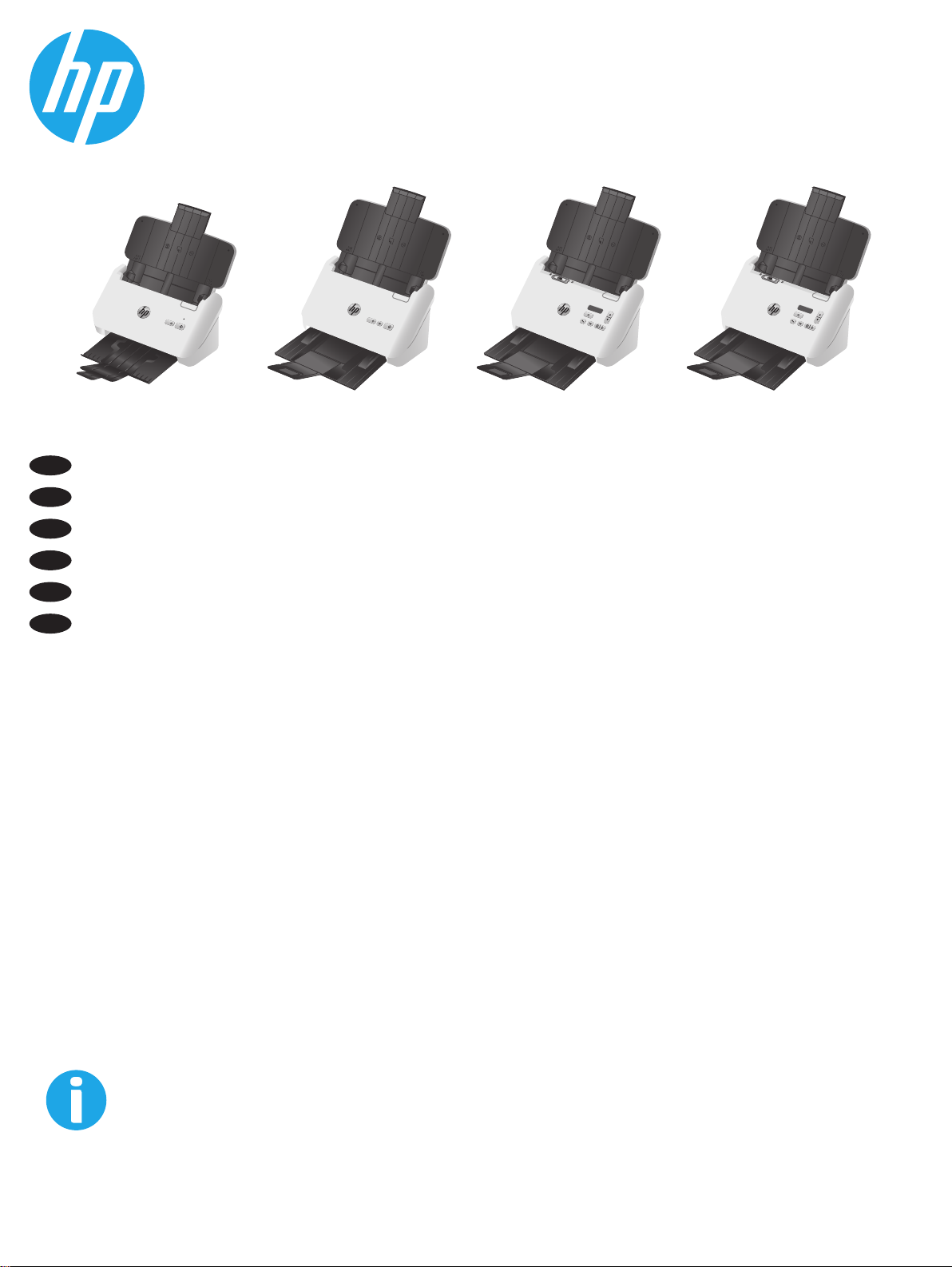
EN
2000 s1 3000 s3 5000 s4 7000 s3
Installation Guide
CN
安装指南
IN
Panduan Instalasi
HP ScanJet Pro 2000 s1, 3000 s3
HP ScanJet Enterprise Flow 5000 s4, Flow 7000 s3
KO
설치 설명서
TH
TW
ู
ค
อการติดต
่มื
安裝指南
้
ง
ั
www.hp.com/support
Page 2
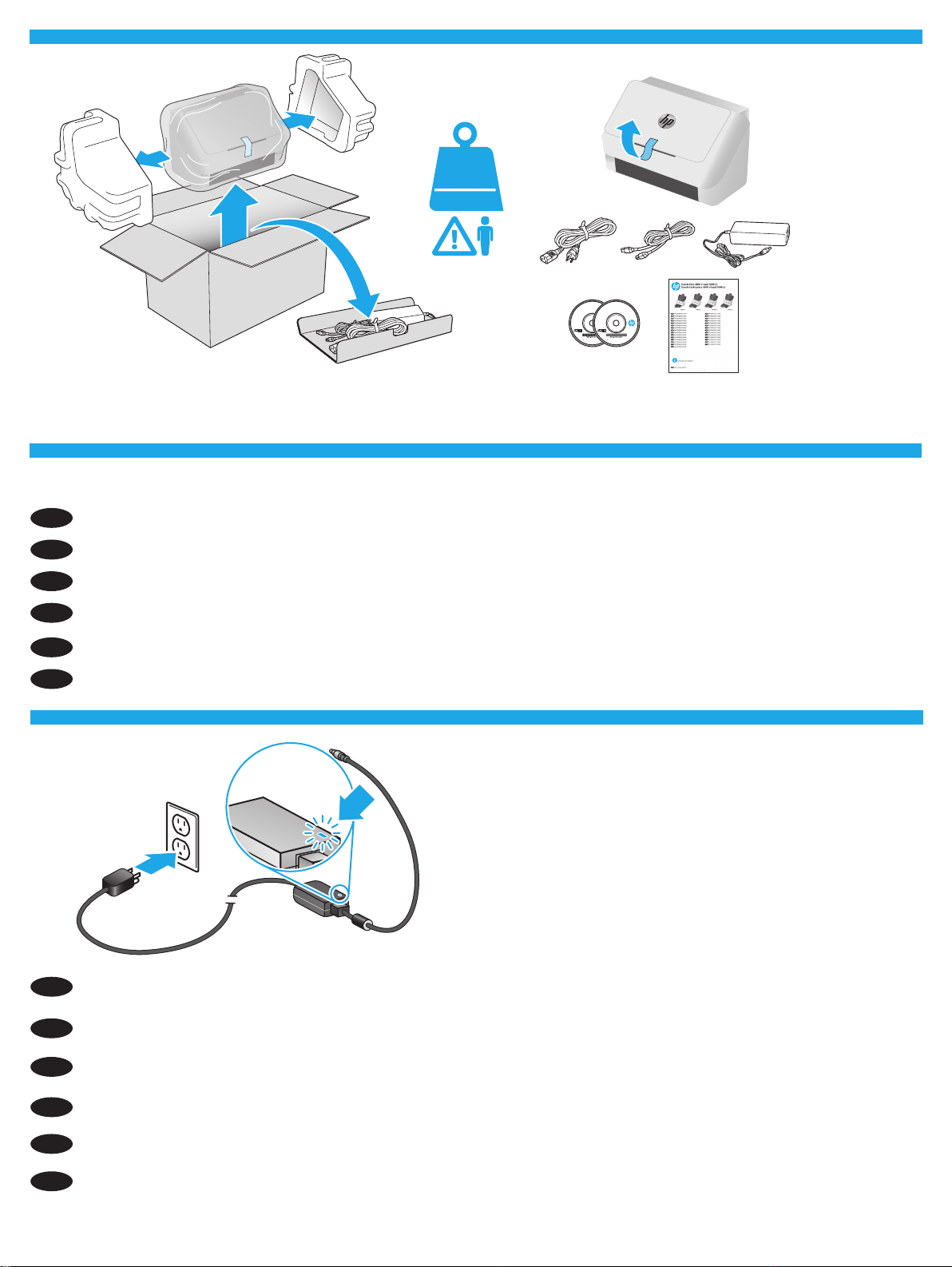
2013 Hewlett-Packard Development Company, L.P.
HP COLOR LASERJET ENTERPRISE
FLOW MFP XXXX
www.hp.com
2013 Hewlett-Packard Development Company, L.P.
HP COLOR LASERJET ENTERPRISE
FLOW MFP XXXX
www.hp.com
2013 Hewlett-Packard Development Company, L.P.
HP COLOR LASERJET ENTERPRISE
FLOW MFP XXXX
www.hp.com
2013 Hewlett-Packard Development Company, L.P.
HP COLOR LASERJET ENTERPRISE
FLOW MFP XXXX
www.hp.com
1
2
Remove all tape and packing material from the scanner.
EN
2.6-3.8 kg
5.7-8.4 lb
3
CN
从扫描仪外部取下所有胶带和包装材料。
Lepas semua perekat dan bahan kemasan dari pemindai.
IN
스캐너를 포장한 테이프와 포장재를 모두 제거합니다.
KO
แกะเทปและวัสดุบรรจุภัณฑ์ท
TH
請取下掃描器的所有膠帶與包裝材料。
TW
Connect the power cable to the power supply and connect the power supply cable into a power outlet or surge protector.
EN
้
งหมดออกจากสแกนเนอร์
ั
CN
把电源线连接到电源上并且把供电电缆接入电源插座或电涌保护器。
Sambungkan kabel daya ke catu daya, lalu sambungkan kabel catu daya ke stopkontak atau pelindung daya.
IN
전원 케이블을 전원 공급 장치에 연결하고 전원 공급 케이블을 전원 콘센트 또는 충격 전압 흡수기에 연결합니다.
KO
ต่อสายไฟเข้ากับอุปกรณ์จ่ายไฟ จากน
TH
TW
將電源線連接到電源供應器,並將電源供應器纜線連接到電源插座或突波保護器。
้
นต่อสายของอุปกรณ์จ่ายไฟเข้ากับปล
ั
๊
กไฟ หรืออุปกรณ์ป้องกันไฟกระชาก
ั
2
Page 3
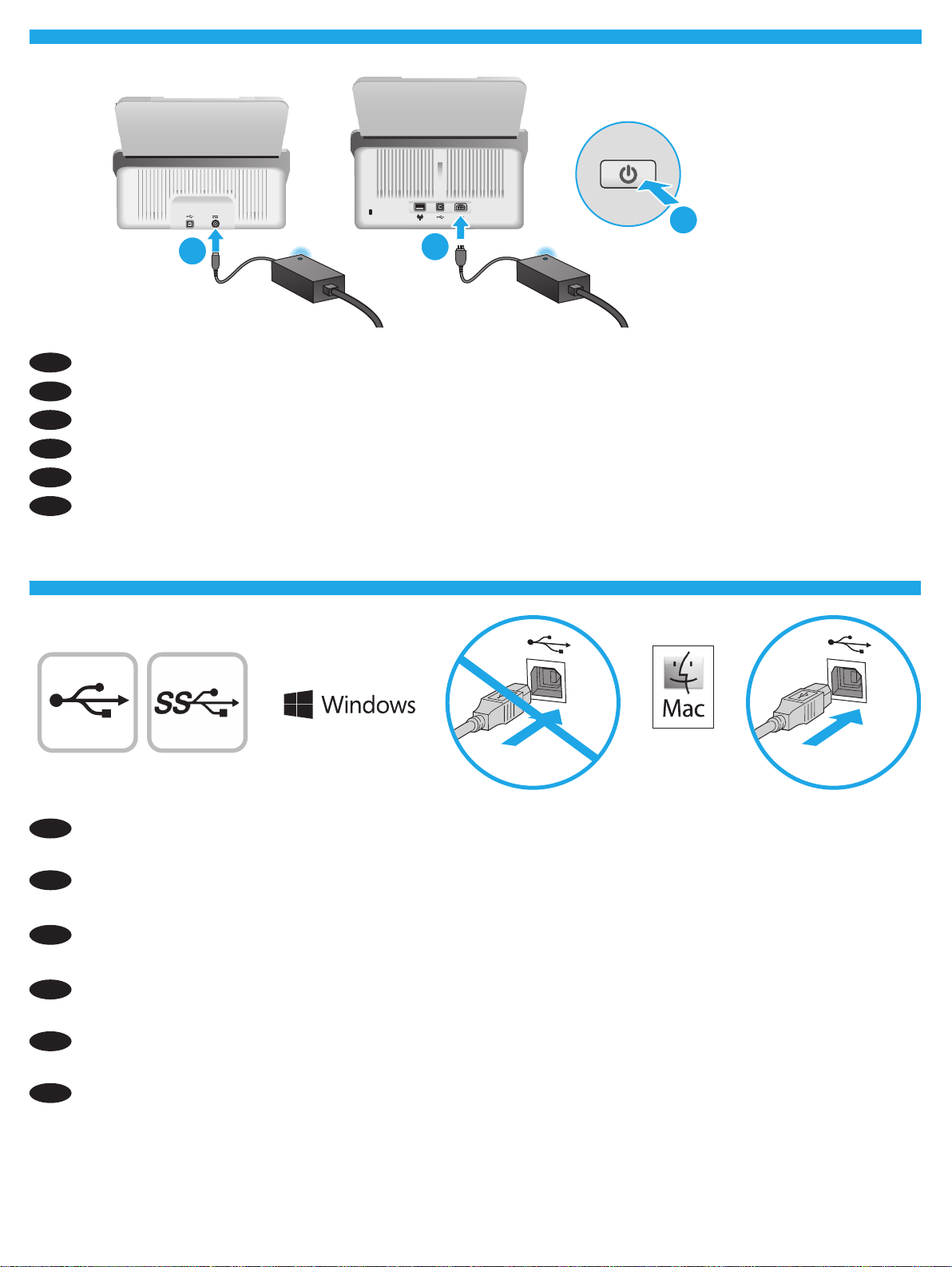
4
1
1
If the green LED is on, plug the power supply into the back of the scanner (1) and then press the Power button (2).
EN
CN
如果绿色 LED 亮起,将电源插入扫描仪背面 (1),然后按“电源”按钮 (2)。
ID
Jika LED hijau menyala, colokkan catu daya ke bagian belakang pemindai (1), lalu tekan tombol Daya (2).
KO
LED가 녹색이면 전원 공급 장치를 스캐너 뒷면(1)에 연결한 다음 전원 버튼(2)을 누릅니다.
TH
หากไฟ LED สีเขียวติดสว่าง ให้เสียบสายไฟเข้ากับด้านหลังของสแกนเนอร์ (1) จากน
TW
如果綠色 LED 亮起,則將電源供應器插到掃描器背面 (1),然後按電源按鈕 (2)。
1
1
้
นกดป
ั
ุ
มเปิด/ปิดเคร
่
่
อง (2)
ื
2
2
5
2000 s1
3000 s3
Windows®: Do not connect the USB cable until prompted during the software installation in the next step.
EN
OS X (2000 s1 and 3000 s3 only): Connect the USB cable now.
CN
Windows®:直到软件安装过程的下一步中出现提示后,再连接 USB 电缆。
OS X(仅限 2000 s1 和 3000 s3):立即连接 USB 电缆。
Windows®: Jangan sambungkan kabel USB sebelum diminta selama instalasi perangkat lunak pada langkah berikutnya.
IN
OS X (hanya 2000 s1 dan 3000 s3): Sambungkan kabel USB sekarang.
Windows®: 다음 단계에서 소프트웨어를 설치하는 동안 메시지가 나타날 때까지 USB 케이블을 연결하지 마십시오.
KO
OS X(2000 s1 및 3000 s3만 해당): USB 케이블을 지금 연결하십시오.
Windows®: อย่าเพ
TH
OS X (2000 s1 และ 3000 s3 เท่าน
่
งเช
ิ
่
อมต่อสาย USB จนกว่าจะมีการพรอมต์ให้เช
ื
่
้
น): เช
อมต่อสาย USB ได้เลยตอนน
ื
ั
่
อมต่อ ในระหว่างการติดต
ื
้
ี
้
งซอฟต์แวร์ข
ั
้
นตอนถัดไป
ั
Windows®: 請勿連接 USB 纜線,直到下一步驟中的軟體安裝期間出現提示。
TW
OS X(僅適用於 2000 s1 和 3000 s3): 立即連接 USB 纜線。
3
Page 4

6
1. Install the scanner software from the CD. Follow the on-screen instructions.
EN
2. Install the optional Windows software (Readiris Pro for OCR, Cardiris for business cards, PaperPort for personal document management,
andKofax VRS Pro for image quality for 7000 s3 models only) from their respective CDs, or download from the support website:
www.hp.com/go/sj2000s1, www.hp.com/go/sj3000s3, www.hp.com/go/sj5000s4, or www.hp.com/go/sj7000s3.
CN
1. 安装 CD 中的扫描仪软件。按照屏幕上的说明进行操作。
2. 从相应的 CD 安装可选 Windows 软件(用于 OCR 的 Readiris Pro、用于名片的 Cardiris、用于个人文档管理
的 PaperPort,以及用于制作高品质图像的 Kofax VRS Pro,仅限 7000 s3 型号),或从支持网站下载:
www.hp.com/go/sj2000s1、www.hp.com/go/sj3000s3、www.hp.com/go/sj5000s4、
或 www.hp.com/go/sj7000s3。
1. Instal perangkat lunak pemindai dari CD. Ikuti petunjuk di layar.
IN
2. Instal perangkat lunak opsional Windows (Readiris Pro untuk OCR, Cardiris untuk kartu nama, PaperPort untuk manajemen dokumen
pribadi, dan Kofax VRS Pro untuk kualitas gambar untuk model 7000 s3 saja) dari masing-masing CD, atau unduh dari situs web dukungan:
www.hp.com/go/sj2000s1, www.hp.com/go/sj3000s3, www.hp.com/go/sj5000s4, atau www.hp.com/go/sj7000s3.
1. CD의 스캐너 소프트웨어를 설치합니다. 화면의 지시에 따릅니다.
KO
2. 선택 사항인 Windows 소프트웨어(OCR용 Readiris Pro, 명함용 Cardiris, 개인 문서 관리용 PaperPort 및 7000 s3 모델 전용 Kofax VRS Pro 이
미지 품질 관리)는 각각의 CD에서 설치하거나 지원 웹 사이트(www.hp.com/go/sj2000s1, www.hp.com/go/sj3000s3,
www.hp.com/go/sj5000s4 또는 www.hp.com/go/sj7000s3)에서 다운로드하십시오.
7
้
1. ติดต
งซอฟต์แวร์เคร
TH
TW
EN
ั
้
2. ติดต
งซอฟต์แวร์ Windows เสริม (Readiris Pro สำาหรับ OCR, Cardiris สำาหรับนามบัตร, PaperPort สำาหรับการจัดการเอกสารส่วนบุคคล และ Kofax VRS Pro
ั
สำาหรับคุณภาพของภาพสำาหรับร
www.hp.com/go/sj2000s1, www.hp.com/go/sj3000s3, www.hp.com/go/sj5000s4 หรือ www.hp.com/go/sj7000s3
1. 從光碟安裝掃描器軟體。 依照螢幕上的指示進行。
2. 從相應的光碟安裝選購的 Windows 軟體(適用於 OCR 的 Readiris Pro、適用於名片的 Cardiris、適用於個人文件管理的 PaperPort 以及
僅適用於 7000 s3 機型之影像品質的 Kofax VRS Pro),或從支援網站下載:
www.hp.com/go/sj2000s1、www.hp.com/go/sj3000s3、www.hp.com/go/sj5000s4 或 www.hp.com/go/sj7000s3。
Download and install the scanner software for your Mac from www.hp.com/support.
1. Go to www.hp.com/support and then click Get software and drivers.
2. Enter a scanner name or product number and then click Find my product.
3. If necessary, select the correct driver language and operating system.
4. In the Driver – Product Installation Software area click the Download button next to the driver package to download.
่
องสแกนจากแผ่นซีดี ทำาตามคำาแนะนำาบนหน้าจอ
ื
้
น) จากแผ่นซีดีท
ั
2000 s1
3000 s3
ุ
น 7000 s3 เท่าน
่
่
่
เก
ยวข้อง หรือดาวน์โหลดจากเว็บไซต์การสนับสนุน:
ี
ี
CN
下载适用于您的 Mac 计算机的扫描仪软件,地址为 www.hp.com/support。
1. 请访问 www.hp.com/support,然后点击获取软件和驱动程序。
2. 输入扫描仪名称或产品编号,然后点击查找我的产品。
3. 如有必要,选择正确的驱动程序语言和操作系统。
4. 在“驱动程序 - 产品安装软件”区域中,单击要下载的驱动程序包旁的下载按钮。
4
Page 5

Unduh dan instal perangkat lunak pemindai untuk Mac dari www.hp.com/support.
IN
1. Kunjungi www.hp.com/support, lalu klik Mendapatkan perangkat lunak dan driver.
2. Masukkan nama pemindai atau nomor produk, lalu klik Temukan produk saya.
3. Jika perlu, pilih bahasa driver dan sistem operasi yang benar.
4. Di area Driver– Perangkat Lunak Instalasi Produk, klik tombol Unduh di samping paket driver yang akan diunduh.
Mac용 스캐너 소프트웨어는 www.hp.com/support에서 다운로드하여 설치합니다.
KO
1. www.hp.com/support에서 소프트웨어 및 드라이버 다운로드를 클릭합니다.
2. 스캐너 이름 또는 제품 번호를 입력한 다음, 내 제품 찾기를 클릭합니다.
3. 필요한 경우에는 올바른 드라이버 언어 및 운영 체제를 선택합니다.
4. 드라이버 – 제품 설치 소프트웨어 영역에서 드라이버 패키지 옆에 있는 다운로드 버튼을 눌러 다운로드합니다.
8
ดาวน์โหลดและติดต
TH
TW
EN
่
1. ไปท
www.hp.com/support จากน
ี
่
2. ป้อนช
อสแกนเนอร์รือหมายเลขผลิตภัณฑ์ แล้วคลิก ค้นหาผลิตภัณฑ์ของฉัน
ื
3. หากจำาเป็น ให้เลือกภาษาไดรเวอร์และระบบปฏิบัติการท
4. ในพ
從 www.hp.com/support 下載並安裝適用於您的 Mac 的掃描器軟體。
1 .前往 www.hp.com/support,然後按一下取得軟體和驅動程式。
2. 輸入掃描器名稱或產品編號,然後按一下尋找我的產品。
3. 如有必要,選取正確的驅動程式語言和作業系統。
4. 在驅動程式 – 產品安裝軟體區域中按一下驅動程式套件旁的下載按鈕來下載。
For more information, refer to the scanner User Guide, or visit www.hp.com/support.
่
้
นท
Driver – Product Installation Software (ไดรเวอร์ - ซอฟต์แวร์การติดต
ื
ี
ดาวน์โหลด
้
งซอฟต์แวร์สแกนเนอร์สำาหรับ Mac ของคุณจาก www.hp.com/support
ั
้
นคลิก รับซอฟต์แวร์และไดรเวอร์
ั
่
ถูกต้อง
ี
่
้
งเคร
องพิมพ์) ให้คลิกป
ั
ื
ุ
ม Download (ดาวน์โหลด) ข้างชุดไดรเวอร์เพ
่
่
อ
ื
CN
有关详细信息,请参阅扫描仪《用户指南》,或访问 www.hp.com/support。
Untuk informasi selengkapnya, lihat Panduan Pengguna pemindai, atau kunjungi www.hp.com/support.
IN
자세한 내용은 스캐너 사용 설명서를 참조하거나 www.hp.com/support를 방문하십시오.
KO
สำาหรับข้อมูลเพ
TH
如需詳細資訊,請參閱掃描器的《使用指南》,或者造訪 www.hp.com/support。
TW
่
มเติม โปรดดูค
ิ
ู
ู
อผ
ใช้สแกนเนอร์ หรือเข้าไปท
่มื
้
่
www.hp.com/support
ี
5
Page 6

6
Page 7

7
Page 8

www.hp.com
© Copyright 2016 HP Development Company, L.P.
Reproduction, adaptation or translation without prior written permission
is prohibited, except as allowed under the copyright laws.
The information contained herein is subject to change without notice.
The only warranties for HP products and services are set forth in the
express warranty statements accompanying such products and services.
Nothing herein should be construed as constituting an additional
warranty. HP shall not be liable for technical or editorial errors or
omissions contained herein.
Edition 1, 10/2016
Trademark Credits
Windows® is a U.S. registered trademark of Microsoft Corporation.
OS X is a trademark of Apple Inc., registered in the U.S. and other
countries.
Regulatory Information
Additional regulatory information about your scanner can be found in the
Warranty and Legal Guide.
Regulatory Model Identication Number: For regulatory identication
purposes your product is assigned a Regulatory Model Number. The
Regulatory Model Number for HP ScanJet Pro 2000 s1 Scanner is
SHNGD-1601, HP ScanJet Pro 3000 s3 Scanner is SHNGD-1602, HP ScanJet
Enterprise Flow 5000 s4 Scanner is SHNGD-1603, and HP ScanJet Enterprise
Flow 7000 s3 Scanner is SHNGD-1604. This regulatory number should not be
confused with the marketing name and product numbers.
(HP ScanJet Pro 2000 s1 Scanner) or product number (L2759A)
(HP ScanJet Pro 3000 s3 Scanner) or product number (L2753A)
(HP ScanJet Enterprise Flow 5000 s4 Scanner) or product number (L2755A)
(HP ScanJet Enterprise Flow 7000 s3 Scanner) or product number (L2757A).
© 版权所有 2016 HP Development Company, L.P.
未经事先书面许可,严禁进行任何形式的复制、改编或
翻译,除非版权法另行允许。
此处包含的信息如有更改,恕不另行通知。
HP 产品和服务附带的保修声明中明确规定了此类产品和
服务的所有保修事项。不得将本文的任何内容视为构成
附加保修。HP 不对本文档中的技术错误、编辑错误或遗
漏承担责任。
Edition 1, 10/2016
商标说明
Windows®是 Microsoft Corporation 在美国的注册商标。
OS X 是 Apple Inc. 在美国和其他国家/地区的注册商标。
管制信息
可在《保修和法律指南》中找到有关扫描仪的其他管制
信息。
管制型号标识号:出于管制识别的用途,向本产品分配
了一个管制型号。HP ScanJet Pro 2000 s1 扫描仪的管制型
号编号为 SHNGD-1601,HP ScanJet Pro 3000 s3 扫描仪为
SHNGD-1602,HP ScanJet Enterprise Flow 5000 s4 扫描仪
为 SHNGD-1603,HP ScanJet Enterprise Flow 7000 s3 扫描
仪为 SHNGD-1604。不应将此管制编号与营销名称或产品
编号混淆。
(HP ScanJet Pro 2000 s1 扫描仪)或产品编号 (L2759A)
(HP ScanJet Pro 3000 s3 扫描仪)或产品编号 (L2753A)
(HP ScanJet Enterprise Flow 5000 s4 扫描仪)或产品编号
(L2755A)
*L2759-90016*
*L2759-90016*
L2759-90016
(HP ScanJet Enterprise Flow 7000 s3 扫描仪)或产品编号
(L2757A)
