Page 1
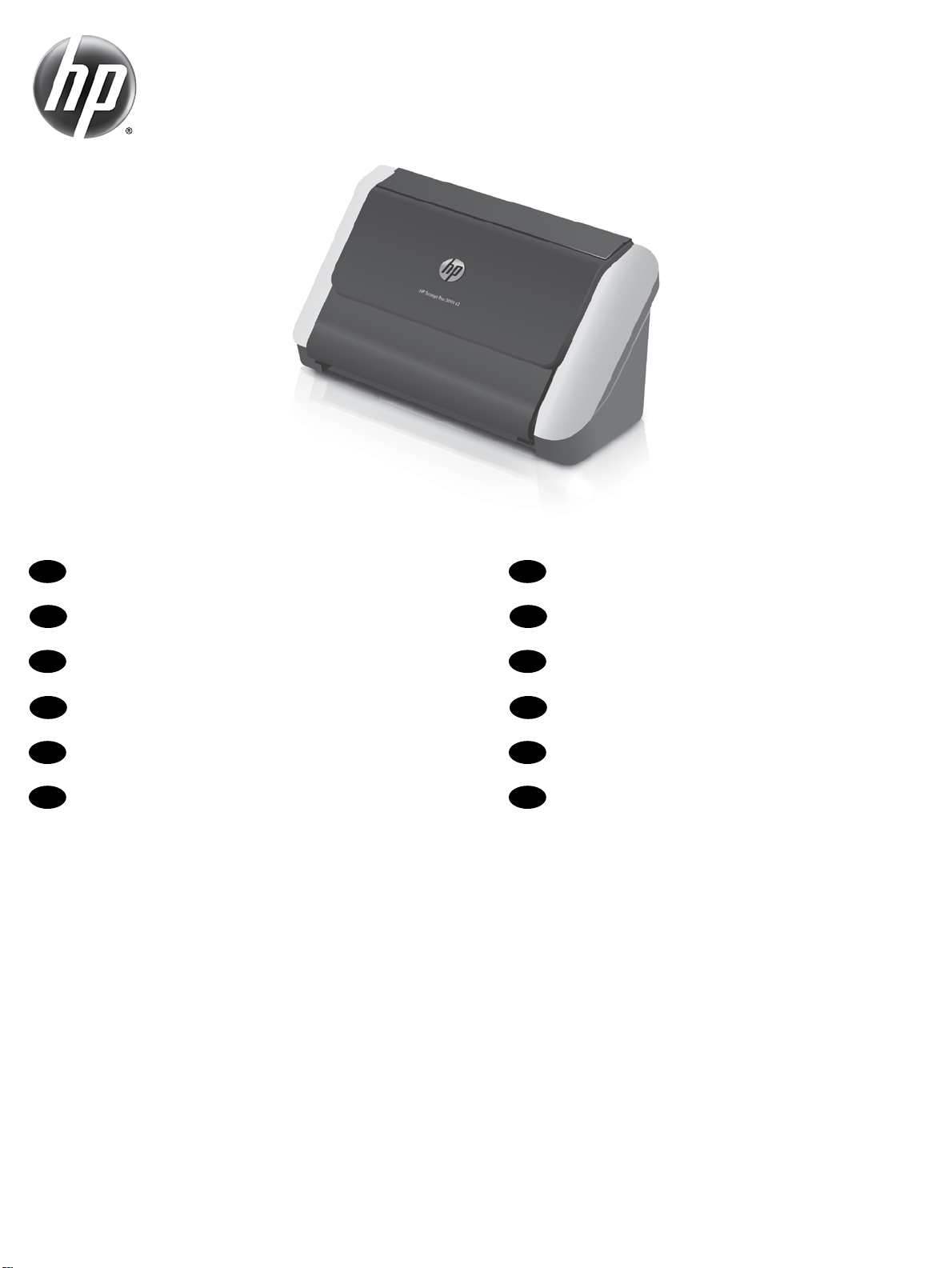
HP Scanjet Pro 3000 s2
EN
ZHTW
KO
ZHCN
ID
TH
Installation Guide
安裝指南
설치 설명서
安装指南
Panduan Instalasi
คู่มือการติดตั้ง
EN
ZHTW
KO
ZHCN
ID
TH
Read Me First
請先讀我
먼저 읽어보십시오
必读文档
Baca Dulu Ini
โปรดอ่าน
Page 2
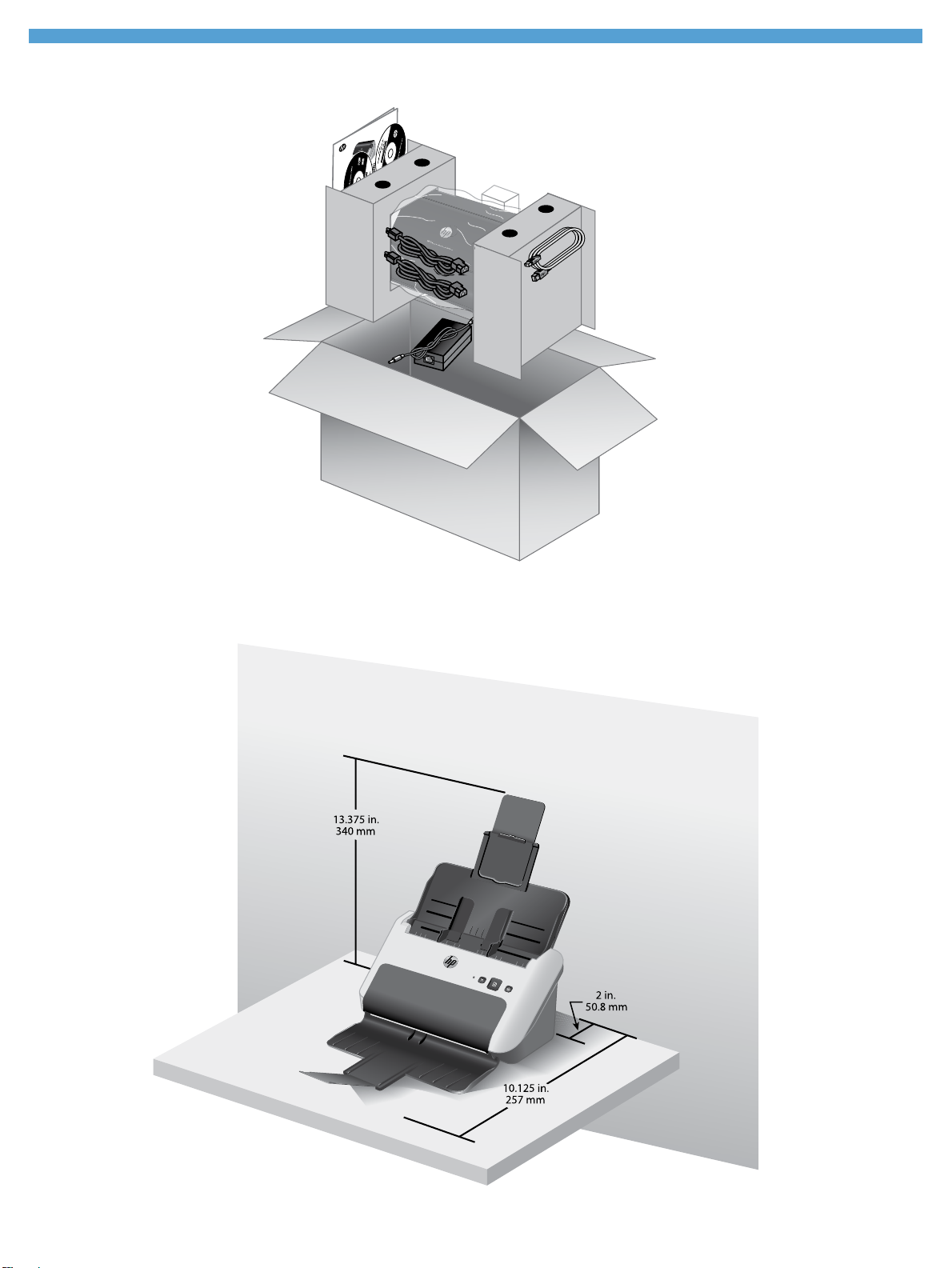
1
00 f n1
rprise 85
nte
HP Sca njet E
Page 3
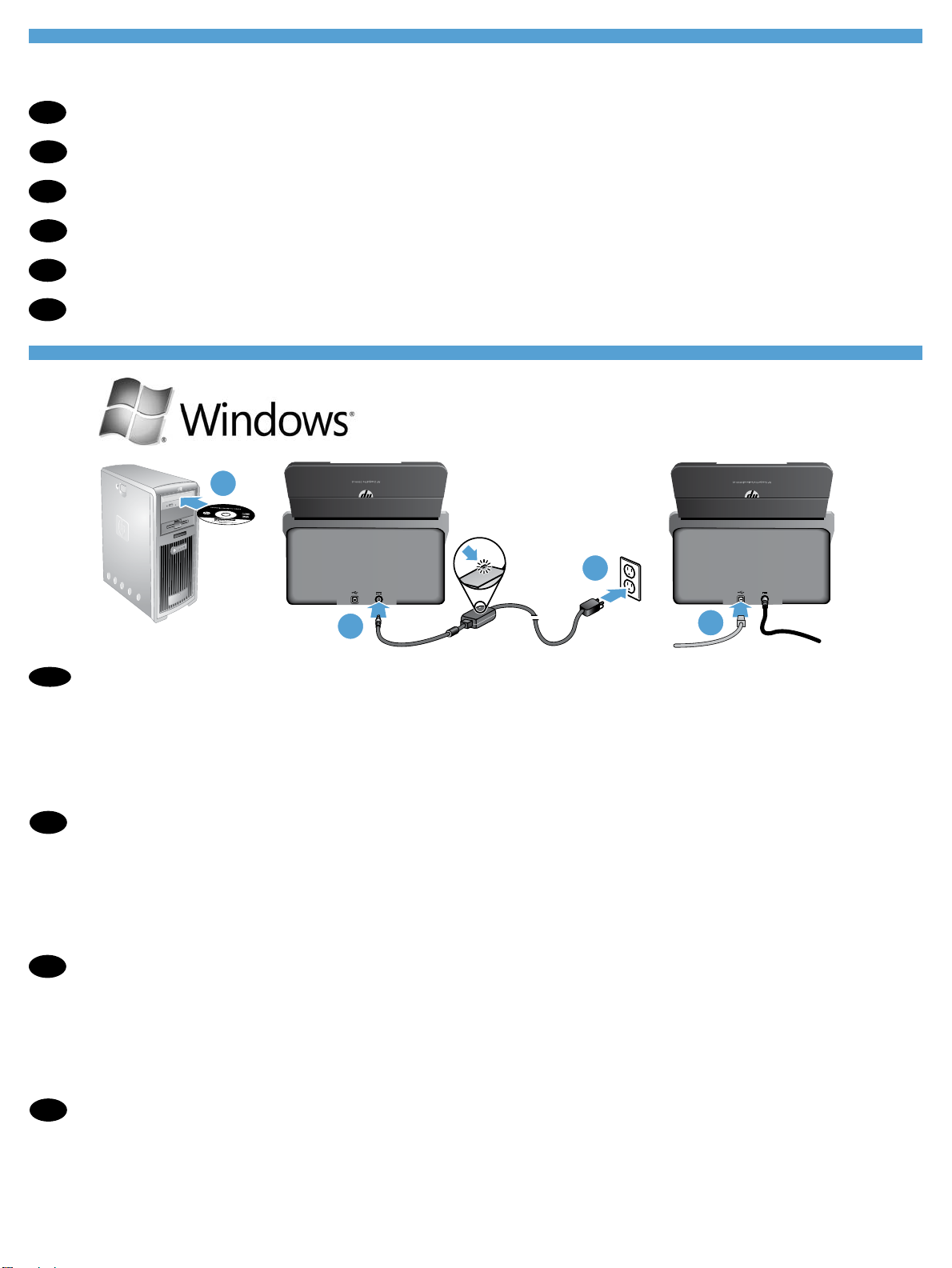
2
Remove packing tape and shipping foam, the location of which may vary by country/region.
EN
取下封裝膠帶和裝運泡棉,位置可能隨國家/地區而有不同。
ZHTW
포장용 테이프와 완충재를 제거합니다. 해당 위치는 국가/지역에 따라 달라질 수 있습니다.
KO
撕开包装胶带,取下装运泡沫材料,这些物件的位置会因国家/地区而异。
ZHCN
Lepaskan pita pengemas dan busa pengepak, lokasinya mungkin berbeda-beda sesuai negara/wilayah.
ID
แกะเทปห่อผลิตภัณฑ์และโฟมสำ�หรับก�รขนส่งออก ตำ�แหน่งอ�จแตกต่�งกันไปต�มประเทศ/เมือง
TH
3
Insert the HP scanning software CD into the PC (1) and follow the onscreen instructions to install the required software. When the
EN
onscreen instructions tell you to do so, connect the power supply to the scanner (2), plug the power supply into a power outlet (3), and
then connect the USB cable between the PC and the scanner (4).
Install the optional Windows software (I.R.I.S. Readiris Pro for optical character recognition (OCR), I.R.I.S. Cardiris for business card
scanning, and Nuance PaperPort for personal document management).
將 HP 掃描軟體光碟插入電腦中 (1),然後依照螢幕中的指示安裝所需的軟體。當螢幕中的指示告知您執行步驟的時候,請將電源供應
ZHTW
器連接到掃描器 (2),然後將電源供應器插入電源插座 (3),最後使用 USB 纜線連接電腦和掃ㄇ掃描器 (4)。
安裝選用的 Windows 軟體 (用於光學字元識別 (OCR) 的 I.R.I.S. Readiris Pro、用於名片掃描的 I.R.I.S. Cardiris,以及用於個人文件管
理的 Nuance PaperPort。
PC에 HP 스캔 소프트웨어 CD를 넣고(1) 화면 지시에 따라 필요한 소프트웨어를 설치합니다. 화면 지시에서 진행하라고 하면, 스캐너
KO
에 전원 공급장치를 연결하고(2), 전원 콘센트에 전원 공급장치를 꽂은 다음(3), PC와 스캐너 사이에 USB 케이블을 연결합니다(4).
선택적 Windows 소프트웨어(광학 문자 인식(OCR)용 I.R.I.S. Readiris Pro, 명함 스캔용 I.R.I.S. Cardiris 및 개인 문서 관리용 Nuance
PaperPort)를 설치합니다.
将 HP 扫描软件 CD 插入 PC (1),按照屏幕说明安装所需的软件。当出现相应屏幕说明时,将电源连接到
ZHCN
扫描仪 (2),将电源插头插入电源插座 (3),然后在 PC 和扫描仪之间连接 USB 电缆 (4)。
安装可选的 Windows 软件(I.R.I.S. Readiris Pro,用于光学字符识别 (OCR);I.R.I.S. Cardiris,用于名片扫
描;Nuance PaperPort,用于个人文档管理)。
Page 4

Masukkan HP Scanning Software CD ke PC (1) lalu ikuti petunjuk pada layar untuk menginstal perangkat lunak yang diperlukan.
ID
Ketika diperintahkan pada layar, hubungkan catu daya ke pemindai (2) dan ke stopkontak (3), lalu hubungkan kabel USB di antara
PC dan pemindai (4).
Instal perangkat lunak opsional Windows (I.R.I.S. Readiris Pro for optical character recognition (OCR), I.R.I.S. Cardiris for business
card scanning, dan Nuance PaperPort for personal document management).
ใส่ HP Scanning Software CD ลงในพีซี (1) และทำ�ต�มคำ�แนะนำ�บนหน้�จอเพื่อติดตั้งซอฟต์แวร์ที่จำ�เป็น เชื่อมต่อแหล่งจ่�ยไฟเข้�กับสแกนเนอร์ (2) เสียบแหล่งจ่�ย
TH
ไฟเข้�กับเต้�รับที่ผนัง (3) จ�กนั้น เชื่อมต่อส�ย USB ระหว่�งพีซีกับสแกนเนอร์ (4) ต�มคำ�แนะนำ�บนหน้�จอ
ติดตั้งซอฟต์แวร์ Windows ที่เป็นตัวเลือก (I.R.I.S. Readiris Pro สำ�หรับ Optical Character Recognition (OCR), I.R.I.S. Cardiris สำ�หรับก�รสแกน
น�มบัตร และ Nuance PaperPort สำ�หรับก�รจัดก�รเอกส�รส่วนบุคคล)
Connect the USB cable between the scanner and your Mac (1), connect the power supply to the scanner (2), and then plug the power
EN
supply into a power outlet (3).
使用 USB 纜線連接掃描器與 Mac (1),將電源供應器連接到掃描器 (2),再將電源供應器插入電源插座 (3)。
ZHTW
스캐너와 Mac 사이에 USB 케이블을 연결하고(1), 스캐너에 전원 공급장치를 연결한 다음(2), 전원 콘센트에 전원 공급장치를
KO
꽂습니다(3).
在扫描仪和 Mac 之间连接 USB 电缆 (1),将电源连接到扫描仪 (2),然后将电源插头插入电源插座 (3)。
ZHCN
Hubungkan kabel USB di antara pemindai dan PC/Mac (1), hubungkan catu daya ke pemindai (2), kemudian hubungkan catu daya ke
ID
stopkontak listrik (3).
เชื่อมต่อส�ย USB ระหว่�งสแกนเนอร์กับเครื่อง Mac (1) เชื่อมต่อแหล่งจ่�ยไฟเข้�กับสแกนเนอร์ (2) จ�กนั้นเสียบแหล่งจ่�ยไฟเข้�กับเต้�รับที่ผนัง (3)
TH
Page 5

4
Raise the scanner lid (1), and then press the Power button (2).
EN
掀起掃描器蓋板 (1),然後按電源按鈕 (2)。
ZHTW
스캐너 덮개를 올리고(1), 전원 버튼을 누릅니다(2).
KO
提起扫描仪顶盖 (1),然后按“电源”按钮 (2)。
ZHCN
Angkat sungkup pemindai (1), lalu tekan tombol Daya (2).
ID
ยกฝ�ครอบเครื่องสแกนเนอร์ (1) จ�กนั้นกดปุ่ม เปิด/ปิดเครื่อง (2)
TH
Raise the scanner lid (1), and then press the Power button (2). Insert the software CD into the Mac (3) and install the required software.
EN
Once software installation is complete, Image Capture launches automatically so you can complete a scan to verify setup.
掀起掃描器蓋板 (1),然後按電源按鈕 (2)。將軟體光碟插入 Mac (3) 並安裝所需軟體。完成軟體安裝後,「影像擷取」會自動啟動,讓
ZHTW
您可以完成掃描來驗證安裝。
스캐너 덮개를 올리고(1), 전원 버튼을 누릅니다(2). Mac에 소프트웨어 CD를 넣고(3) 필요한 소프트웨어를 설치합니다. 소프트웨어
KO
설치가 끝나면 스캔을 완료할 수 있는 Image Capture가 자동으로 시작되므로 설치를 확인할 수 있습니다.
提起扫描仪顶盖 (1),然后按“电源”按钮 (2)。将软件 CD 插入 Mac (3),然后安装必须的软件。软件安
ZHCN
装完成后,Image Capture 将自动启动,以便您可以完成扫描来验证安装情况。
Angkat sungkup pemindai (1), lalu tekan tombol Daya (2). Masukkan CD perangkat lunak ke PC/Mac (3) lalu instal perangkat lunak
ID
yang diperlukan. Ketika penginstalan perangkat lunak selesai, Image Capture akan muncul secara otomatis sehingga Anda dapat
menyelesaikan pemindaian untuk melakukan verifikasi pengaturan.
ยกฝ�ครอบเครื่องสแกนเนอร์ (1) จ�กนั้นกดปุ่ม เปิด/ปิดเครื่อง (2) ใส่แผ่นซีดีซอฟต์แวร์ลงใน Mac (3) และติดตั้งซอฟต์แวร์ที่ต้องก�ร เมื่อติดตั้งซอฟต์แวร์เสร็จเรียบร้อย
TH
โปรแกรม Image Capture จะเริ่มต้นโดยอัตโนมัติเพื่อให้คุณส�ม�รถทำ�ก�รสแกนเพื่อตรวจสอบก�รตั้งค่�
Page 6

5
Refer to your User Guide, or see www.hp.com/support and search for information on your product.
EN
請參閱《使用手冊》,或瀏覽 www.hp.com/support 並搜尋產品相關資訊。
ZHTW
사용 설명서를 참조하거나 www.hp.com/support를 방문하여 제품 정보를 검색할 수 있습니다.
KO
请参考用户指南,或访问 www.hp.com/support 并搜索有关您的产品的信息。
ZHCN
Lihat Panduan Pengguna, atau kunjungi www.hp.com/support dan telusuri informasi produk Anda.
ID
โปรดดูที่คู่มือผู้ใช้ง�นของคุณ หรือดูที่เว็บไซต์ www.hp.com/support และค้นห�ข้อมูลเกี่ยวกับผลิตภัณฑ์ของคุณ
TH
Page 7

Page 8

© 2013 Hewlett-Packard Development Company, L.P.
www.hp.com
Copyright and License
© 2013 Copyright Hewlett-Packard Development Company, L.P.
Reproduction, adaptation or translation without prior written
permission is prohibited, except as allowed under the copyright
laws.
The information contained herein is subject to change without notice.
The only warranties for HP products and services are set forth in the
express warranty statements accompanying such products and
services. Nothing herein should be construed as constituting an
additional warranty. HP shall not be liable for technical or editorial
errors or omissions contained herein.
Part number: L2737-90009
版权和许可
© 2012 Copyright Hewlett-Packard Development
Company, L.P.
未经事先书面许可,不得对本文档进行复制、改编或
翻译,除非版权法中另有规定。
此处包含的信息如有更改,恕不另行通知。
有关 HP 产品和服务的所有保修事项已在产品和服务所
附带的保修声明中列出。此处内容不构成任何额外保
修。HP 不对本文档中任何技术性或编辑性的错误或疏
漏负责。
Regulatory Information
Additional regulatory information about your scanner can be found
on the regulatory supplement pdf file on the HP scanning software
CD.
Regulatory Model Identification Number: For regulatory identification
purposes your product is assigned a Regulatory Model Number. The
Regulatory Model Number for your product is FCLSD-1102. This
regulatory number should not be confused with the marketing name
(HP Scanjet Pro 3000 s2) or product number (L2737A).
Trademark Credits
Windows® is a U.S. registered trademark of Microsoft Corporation.
规范信息
有关本扫描仪的其他管制信息,可以在 HP Scanning
Software CD 上规范信的PDF 文件上找到。
规范型号识别码: 为进行规范识别,您的产品被指
派了一个规范型号识别码。您产品的规范型号识别
码为 FCLSD-1104。请勿将此规范识别码同商品名称
((HP Scanjet Pro 3000 s2) HP Scanjet 200 的产品号为
(L2737A)。
商标说明
Windows® 是 Microsoft Corporation 在美国的注册商
标。
部件号:L2737-90009
Edition 1, 5/2013
2013 年 5 月第 1 版
*L2737-90009*
*L2737-90009*
L2737-90009
