HP ScanJet 3000 s177, ScanJet 3000 s178, ScanJet 3000 s179, ScanJet 3000 s180, ScanJet 3000 s181 User's Guide
...Page 1

ScanJet Pro 2000 s1 and 3000 s3
User Guide
3000 s32000 s1
www.hp.com/go/sj2000s1
www.hp.com/go/sj3000s3
Page 2
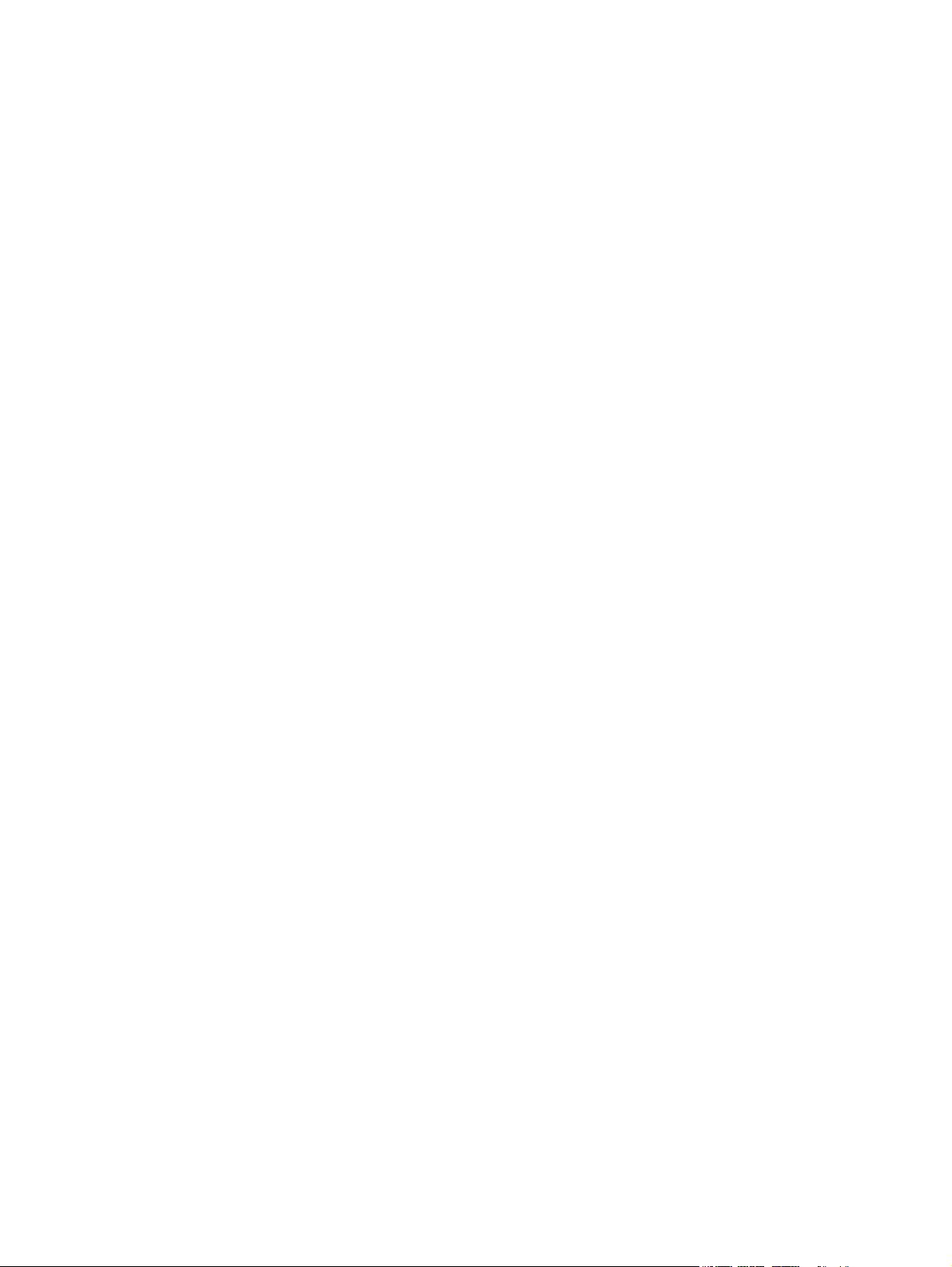
Page 3
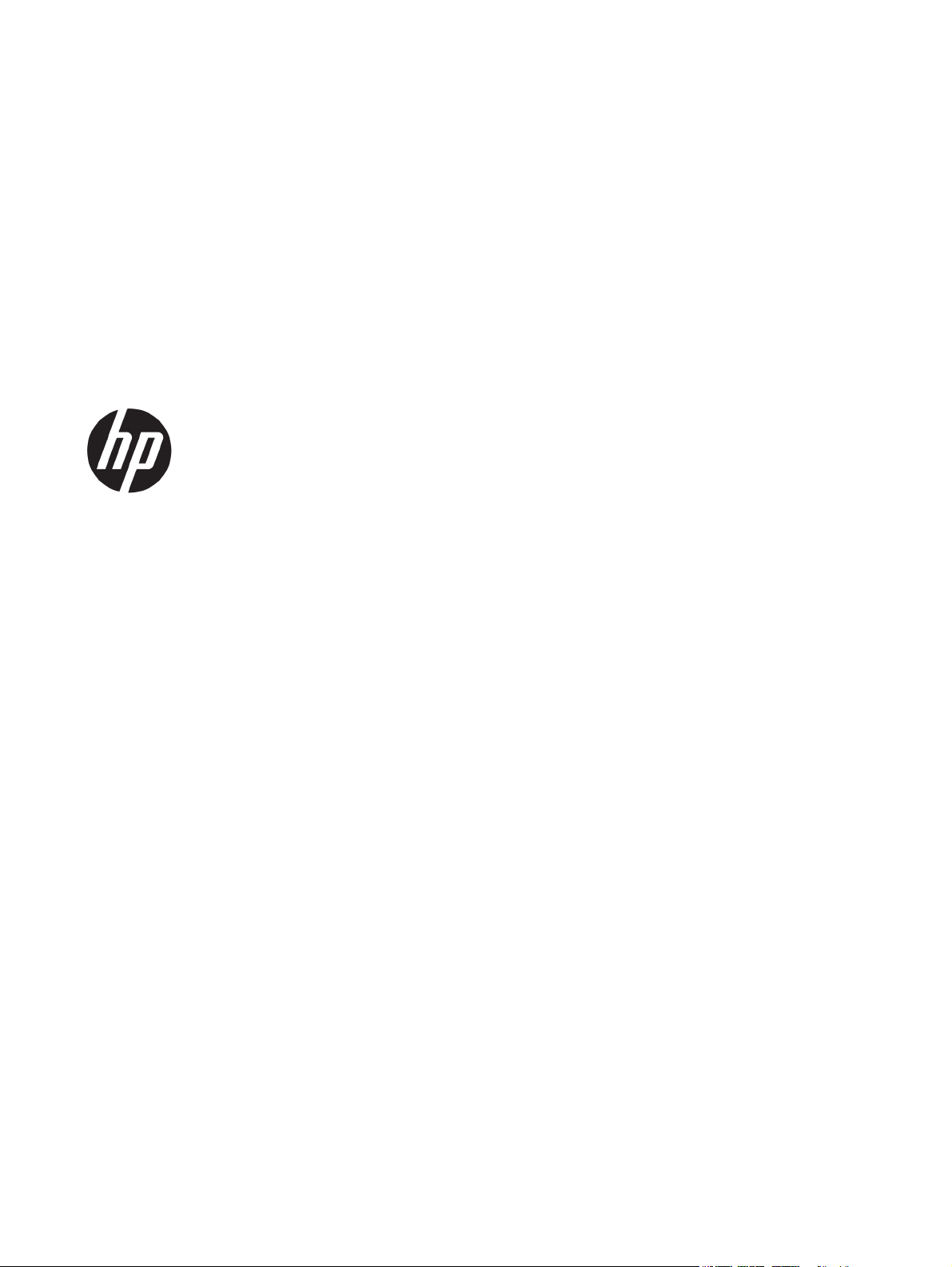
HP ScanJet Pro 2000 s1 and 3000 s3
User Guide
Page 4
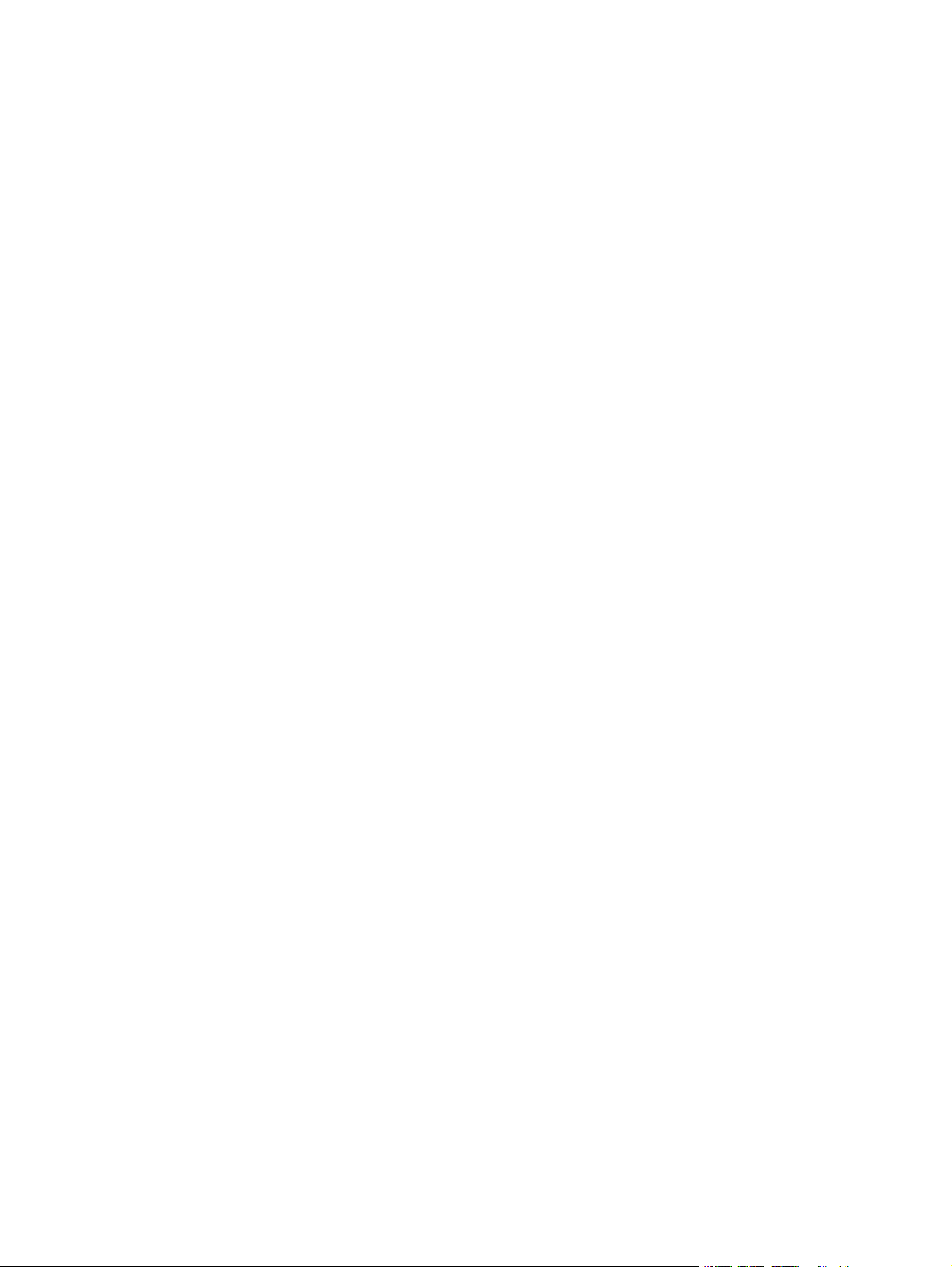
Copyright and License
© Copyright 2016 HP Development Company,
L.P.
Reproduction, adaptation, or translation
without prior written permission is prohibited,
except as allowed under the copyright laws.
The information contained herein is subject to
change without notice.
The only warranties for HP products and
services are set forth in the express warranty
statements accompanying such products and
services. Nothing herein should be construed
as constituting an additional warranty. HP shall
not be liable for technical or editorial errors or
omissions contained herein.
Edition 1, 10/2016
Trademark Credits
®
Adobe
, Adobe Photoshop®, Acrobat®, and
PostScript
®
are trademarks of Adobe Systems
Incorporated.
Apple and the Apple logo are trademarks of
Apple Inc., registered in the U.S. and other
countries.
AirPrint is a trademark of Apple Inc., registered
in the U.S. and other countries.
OS X is a trademark of Apple Inc., registered in
the U.S. and other countries.
Microsoft®, Windows®, Windows® XP, and
Windows Vista® are U.S. registered trademarks
of Microsoft Corporation.
Google™ and Google Maps™ are trademarks of
Google Inc.
Page 5
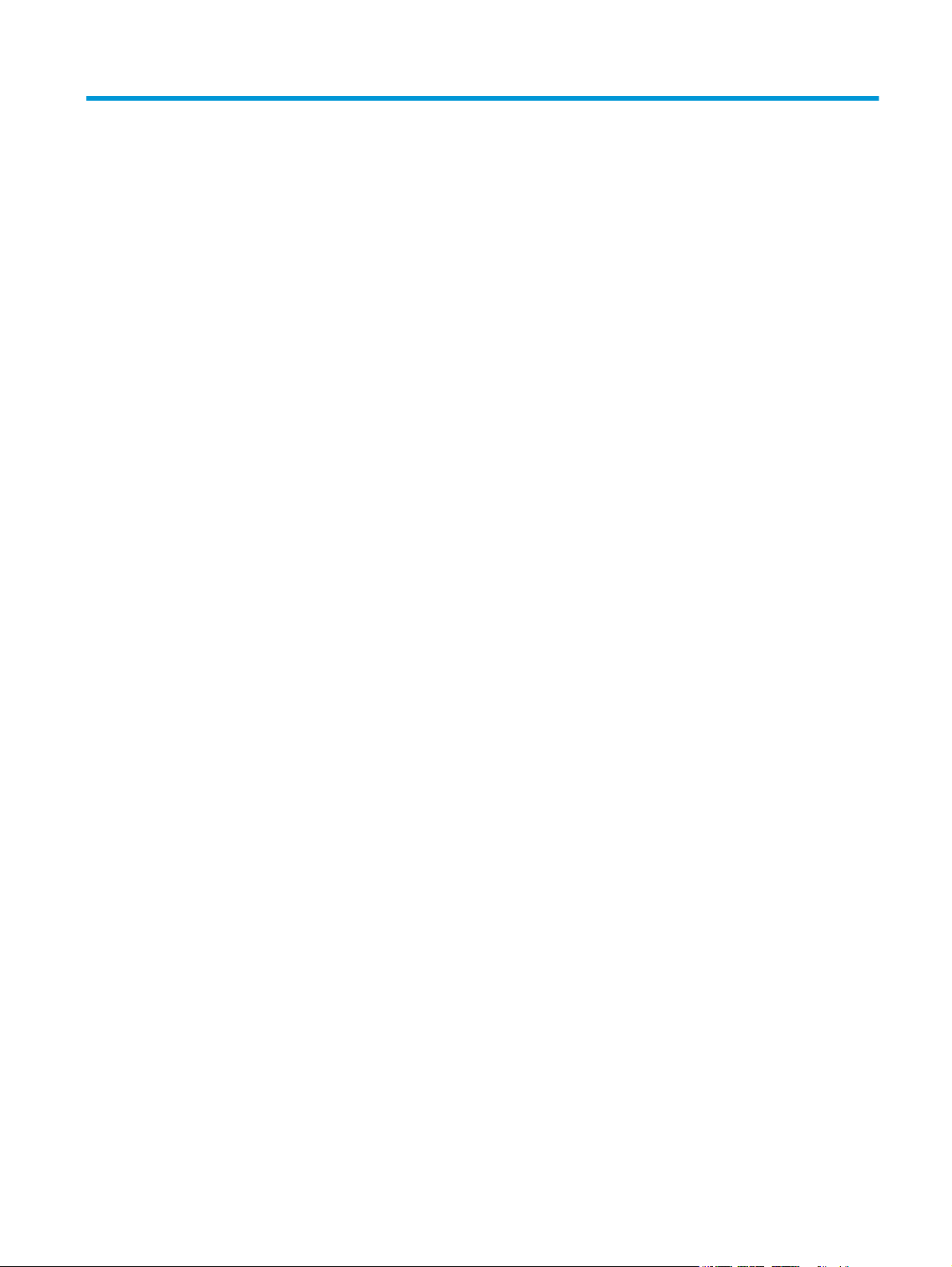
Table of contents
1 Product overview .......................................................................................................................................... 1
Product views ........................................................................................................................................................ 2
Front view ............................................................................................................................................ 2
Back view—2000 s1 models ............................................................................................................... 3
Back view—3000 s3 models ............................................................................................................... 3
Serial number and product number location ...................................................................................... 4
Control-panel view—2000 s1 models ................................................................................................ 5
Control-panel view—3000 s3 models ................................................................................................ 6
Product specifications ........................................................................................................................................... 7
Technical specifications ...................................................................................................................... 7
Supported operating systems ............................................................................................................ 7
Product dimensions ............................................................................................................................. 8
Power consumption, electrical specifications, and acoustic emissions ............................................ 8
Operating environmental range ......................................................................................................... 9
Product hardware setup and software installation ............................................................................................ 10
Scanner software (Windows) .............................................................................................................................. 11
HP Scan software .............................................................................................................................. 11
HP Scanner Tools Utility .................................................................................................................... 11
HP TWAIN ........................................................................................................................................... 11
ISIS (3000 s3 models only) ................................................................................................................ 11
WIA ..................................................................................................................................................... 11
Scanner software (OS X) ...................................................................................................................................... 12
HP Easy Scan ..................................................................................................................................... 12
HP Utility ............................................................................................................................................ 12
Sleep Mode and auto-off settings ....................................................................................................................... 12
2 Use the scanner ........................................................................................................................................... 13
Load originals ...................................................................................................................................................... 14
Document loading tips ...................................................................................................................... 14
Supported paper sizes and types ..................................................................................................... 16
Load documents ................................................................................................................................ 17
Load cards ......................................................................................................................................... 19
ENWW iii
Page 6
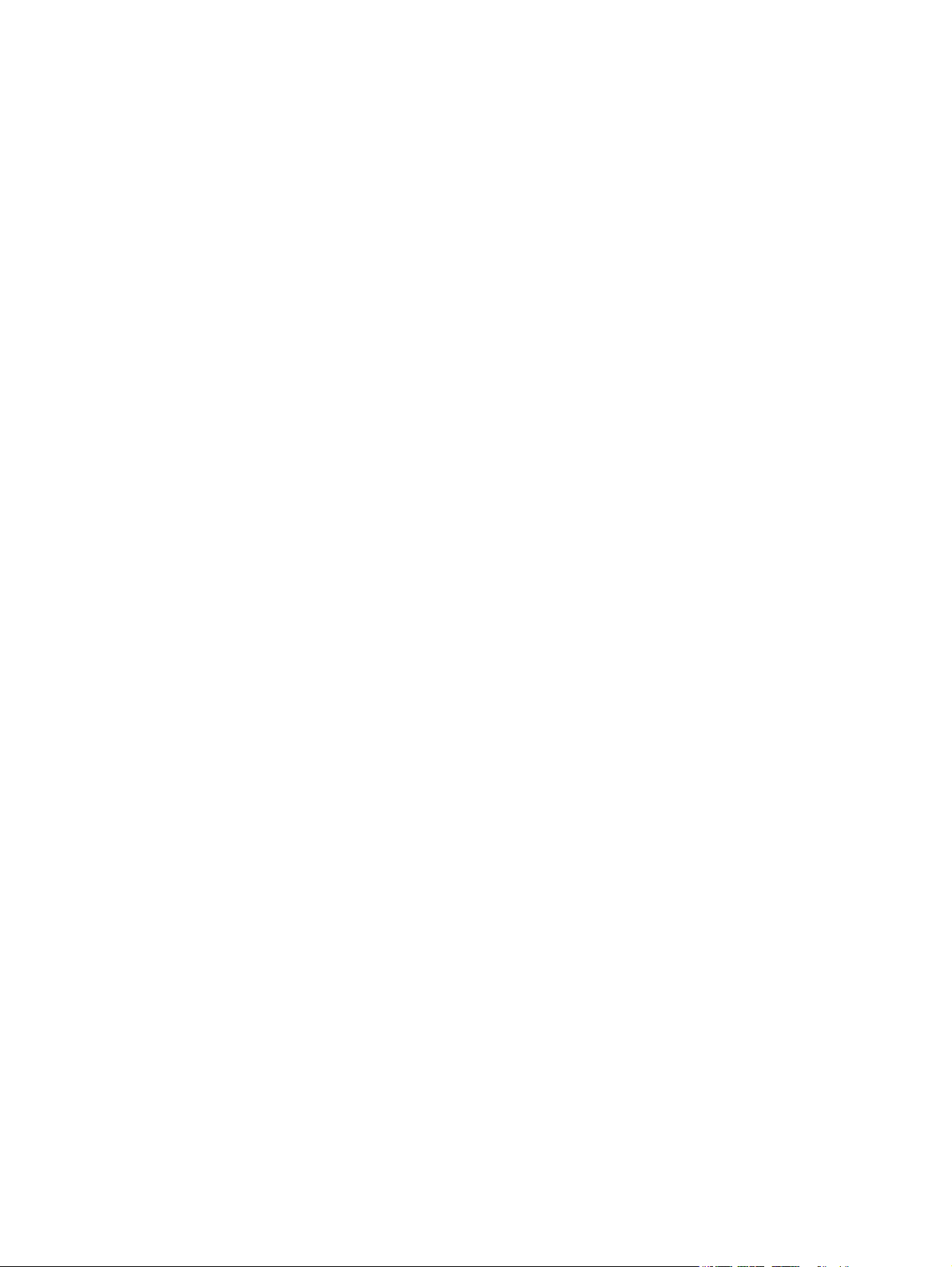
Start a scan from the hardware .......................................................................................................................... 21
Scan from the control panel buttons ................................................................................................ 21
Use the scanning software (Windows) ................................................................................................................ 21
Scan to a picture ................................................................................................................................ 21
Scan to a PDF ..................................................................................................................................... 22
Scan text for editing (OCR) ................................................................................................................ 22
Scan to email ..................................................................................................................................... 22
Scan to cloud ..................................................................................................................................... 22
Scan long or extra-long documents ................................................................................................. 23
Detect multi-feeds (3000 s3 models only) ....................................................................................... 23
Everyday Scan ................................................................................................................................... 23
Filter out color from a document (color dropout) ............................................................................ 23
Automatically detect page size ........................................................................................................ 24
Automatically crop or pad scanned image to selected page size .................................................... 24
Automatically detect color ................................................................................................................ 24
Automatically straighten scanned images ....................................................................................... 25
Scan by using other scan software ................................................................................................... 25
Use the scanning software (OS X) ....................................................................................................................... 26
Scan to email ..................................................................................................................................... 26
HP Easy Scan ..................................................................................................................................... 26
Scan from other applications ............................................................................................................ 26
Advanced configuration with HP Utility for OS X .............................................................................. 27
Open HP Utility ................................................................................................................ 27
HP Utility features ........................................................................................................... 27
Mobile scanning (wireless 3000 s3 models only) ............................................................................................... 28
Scanning tips ....................................................................................................................................................... 29
Optimize scanning and task speeds ................................................................................................. 29
Scanning fragile originals ................................................................................................................. 29
3 Care and maintenance .................................................................................................................................. 31
Clean the product ................................................................................................................................................ 32
Clean the scanning strips .................................................................................................................. 32
Clean the paper path ......................................................................................................................... 33
Clean the rollers ................................................................................................................................ 34
Replace parts ....................................................................................................................................................... 38
Replace the roller kit (2000 s1 models) ........................................................................................... 38
Replace the pickup roller module ................................................................................... 38
Replace the separation rollers ....................................................................................... 39
Replace the roller kit (3000 s3 models) ........................................................................................... 40
Replace the pickup roller module ................................................................................... 41
Replace the separation rollers ....................................................................................... 42
iv ENWW
Page 7
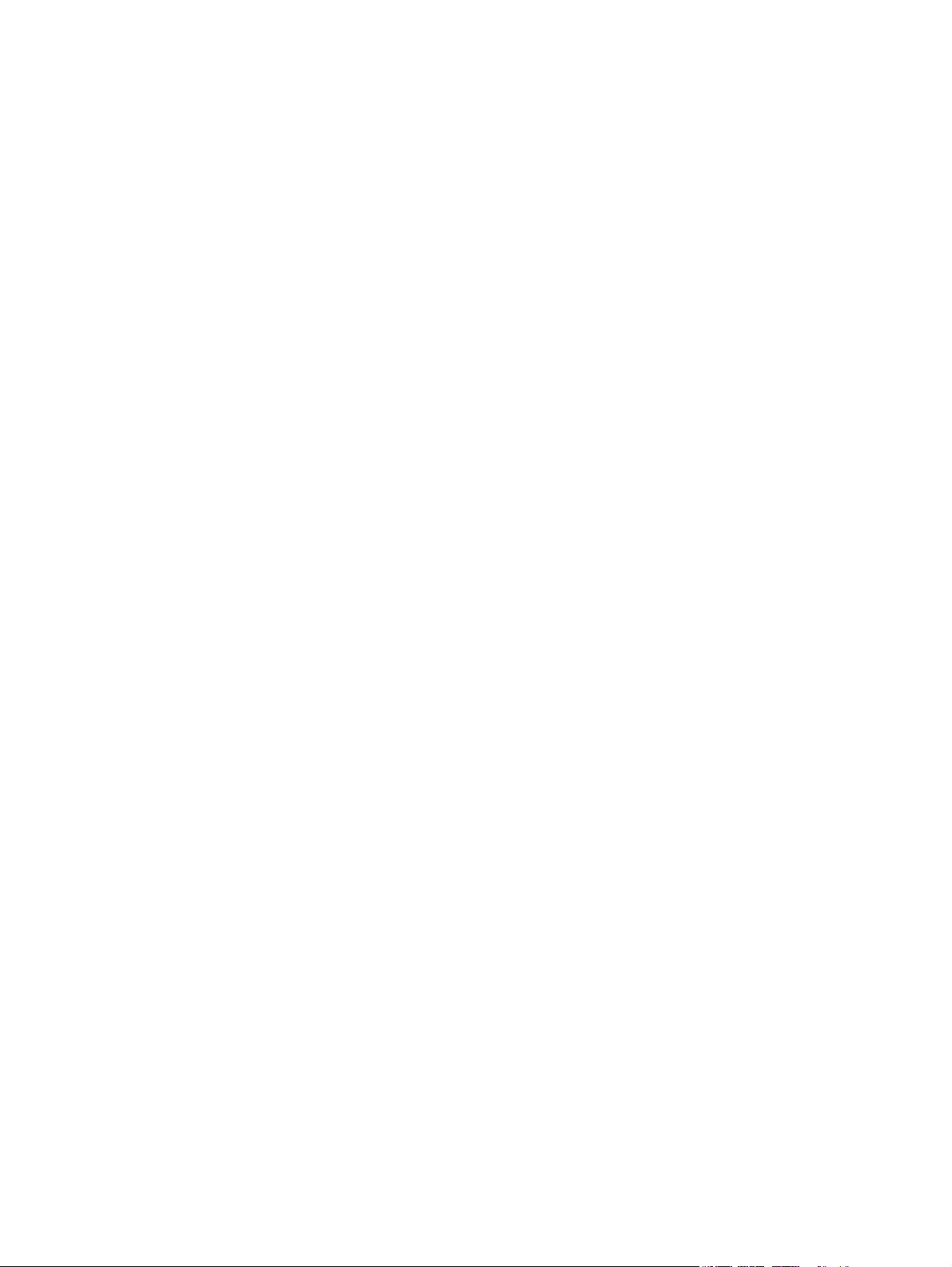
Order parts and accessories ................................................................................................................................ 44
4 Solve problems ........................................................................................................................................... 45
Basic troubleshooting tips .................................................................................................................................. 46
Test the scanner ................................................................................................................................ 46
Interpret control panel lights and patterns ........................................................................................................ 48
Scanner installation problems ............................................................................................................................ 49
Check the cables ................................................................................................................................ 49
Uninstall and then reinstall the HP ScanJet drivers and tools (Windows) ....................................... 49
Power issues ........................................................................................................................................................ 51
Check that the scanner has power .................................................................................................... 51
Scanner will not turn on .................................................................................................................... 51
The scanner has paused or shut down ............................................................................................. 51
Scanner keeps turning off ................................................................................................................. 52
Paper jams ........................................................................................................................................................... 53
Clear jams from the document feeder .............................................................................................. 53
An item loaded in the scanner jams repeatedly ............................................................................... 53
Paper feed issues ................................................................................................................................................ 54
Paper jamming, skewing, misfeeds, or multiple-page feeds .......................................................... 54
Paper does not feed from the scanner ............................................................................................. 54
Image quality problems ...................................................................................................................................... 55
Vertical white or colored stripes appear on the printed page ......................................................... 55
Scanned images are not straight ...................................................................................................... 55
The scanned images have streaks or scratches ............................................................................... 55
Scanned image is fuzzy ..................................................................................................................... 55
The scan is completely black or completely white ........................................................................... 56
The bottom of the scanned image is cut off ..................................................................................... 56
The image cannot be enlarged ......................................................................................................... 56
Scanner operation problems ............................................................................................................................... 57
Connection issues ............................................................................................................................. 57
Check the USB connection .............................................................................................. 57
Buttons are not working properly .................................................................................................... 57
Scanning performance issues ........................................................................................................... 58
Scanner does not scan immediately .............................................................................. 58
Scanner is scanning items very slowly ........................................................................... 58
Scanner scans only one side of a two-sided page ......................................................... 58
Scanned pages are missing at the scan destination ...................................................... 58
Scanned pages are out of order at the scan destination ............................................... 58
Scan files are too large ................................................................................................... 58
Issues with text recognition (OCR) (Windows) .................................................................................. 59
Additional troubleshooting ................................................................................................................................. 60
ENWW v
Page 8
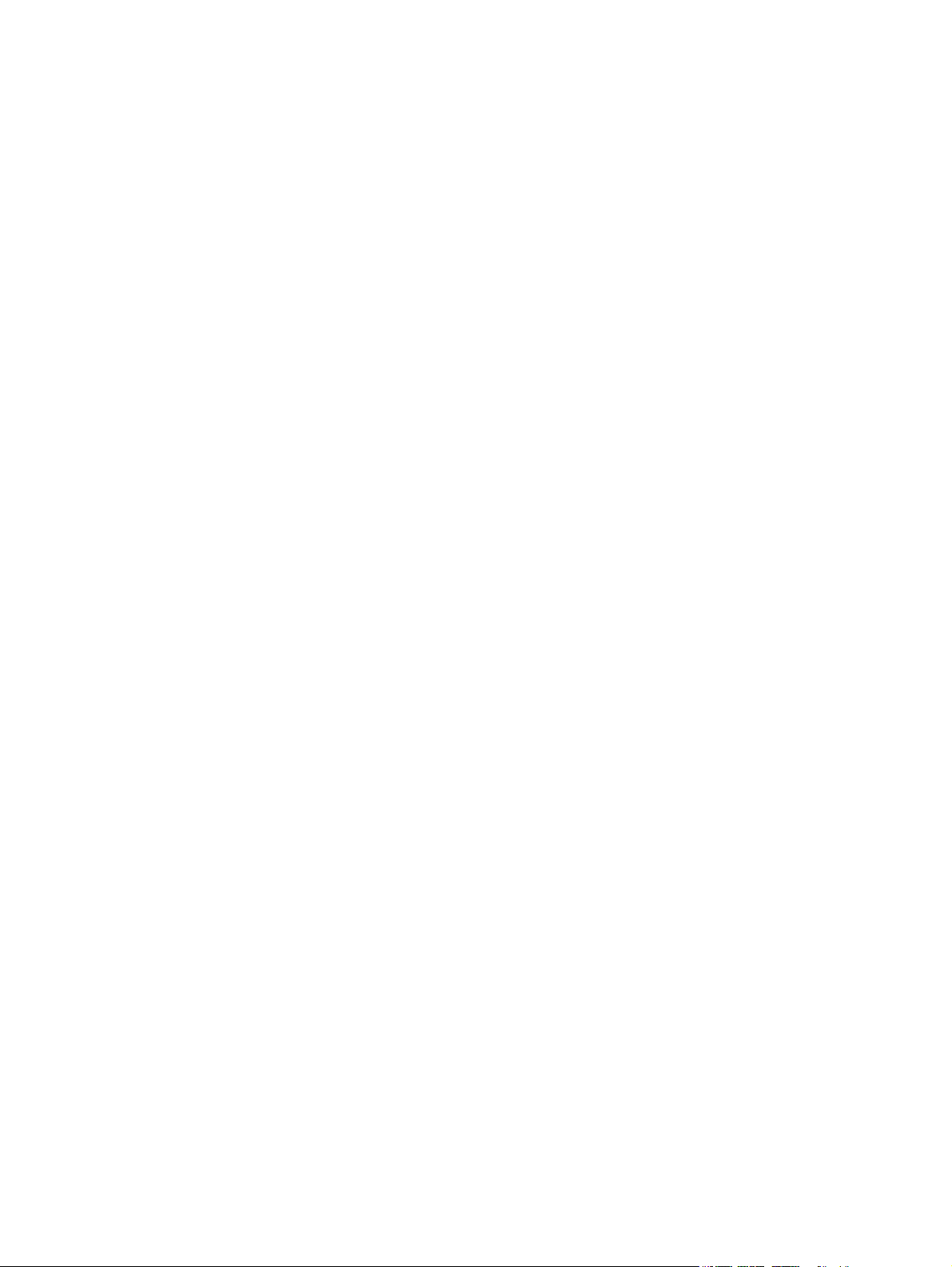
Index ............................................................................................................................................................. 61
vi ENWW
Page 9
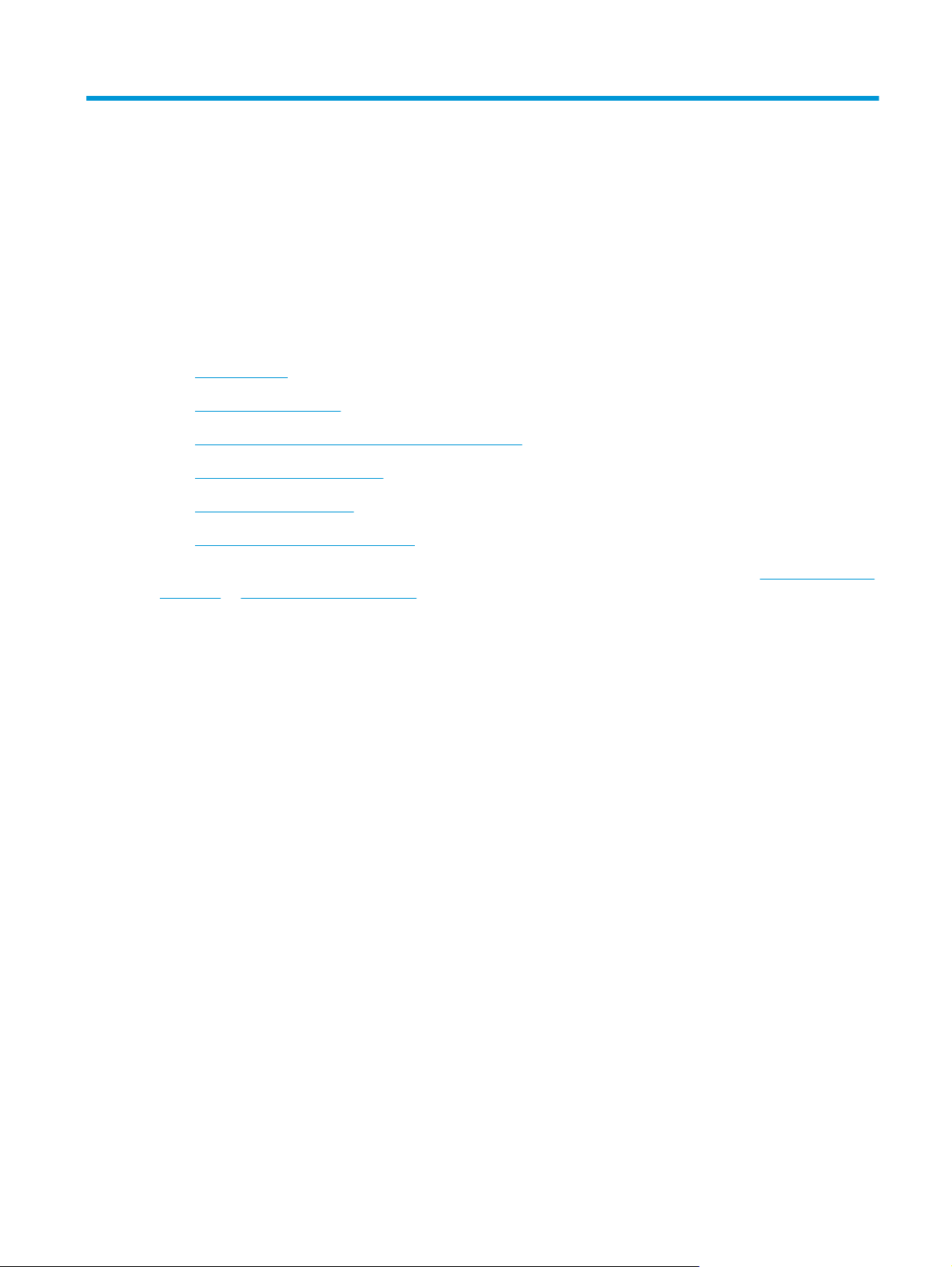
1 Product overview
This user guide covers important information about the scanner.
●
Product views
●
Product specifications
●
Product hardware setup and software installation
●
Scanner software (Windows)
●
Scanner software (OS X)
●
Sleep Mode and auto-off settings
The following information is correct at the time of publication. For current information, see
sj2000s1 or www.hp.com/go/sj3000s3.
HP’s all-inclusive help for this product includes the following:
●
Install and configure
●
Learn and use
●
Solve problems
●
Download software updates
●
Join support forums
●
Find warranty and regulatory information
www.hp.com/go/
ENWW 1
Page 10
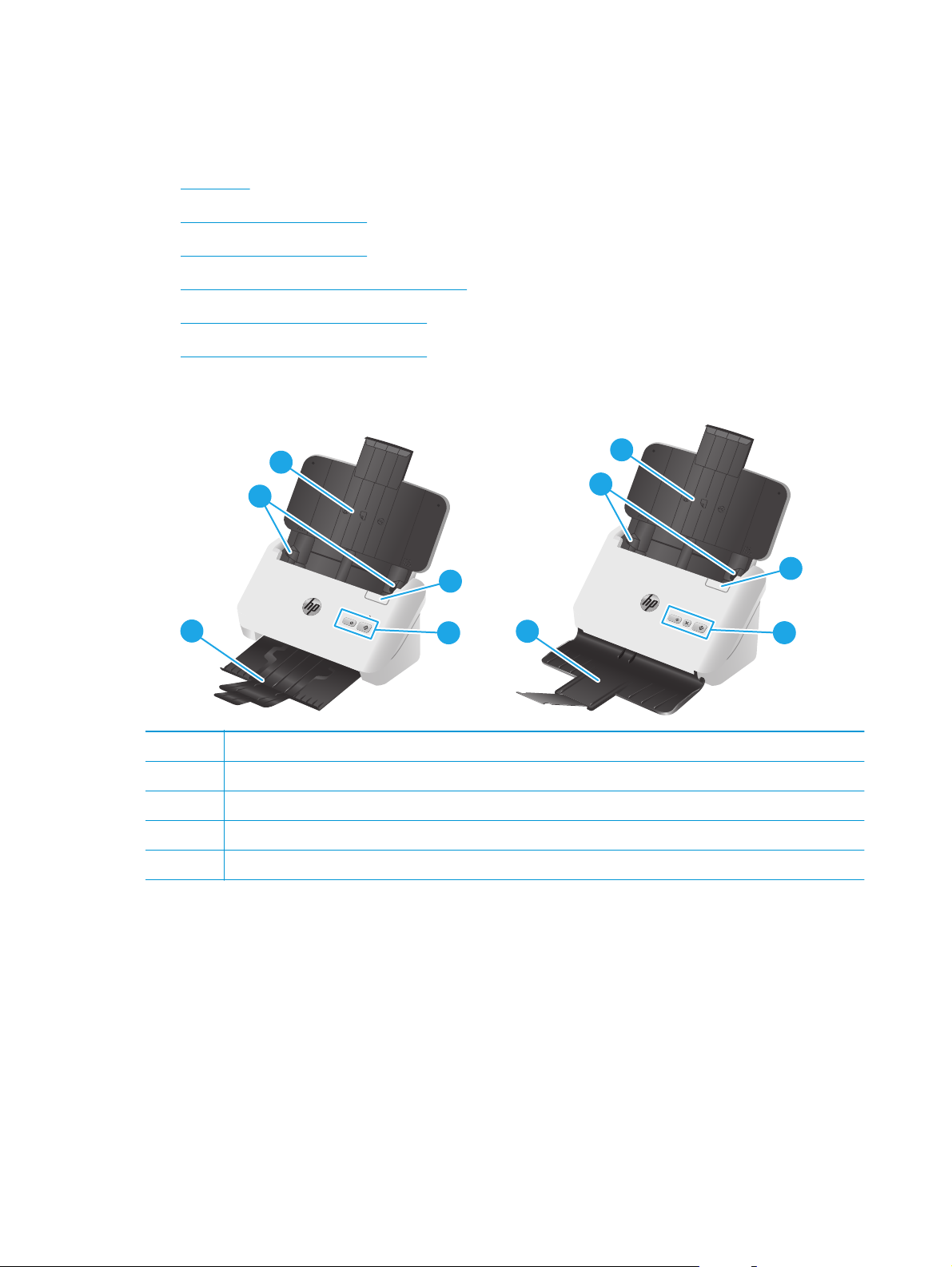
Product views
This section describes the physical components of the HP ScanJet Pro 2000 s1 and 3000 s3.
●
Front view
●
Back view—2000 s1 models
●
Back view—3000 s3 models
●
Serial number and product number location
●
Control-panel view—2000 s1 models
●
Control-panel view—3000 s3 models
Front view
5
5
5
4
4
1
1
5
4
4
1
1
3
3
1 Document feeder latch
2 Control panel
3 Document output tray with extension
4 Paper guides
5 Document input tray with extension
3
2
2
3
2
2
2 Chapter 1 Product overview ENWW
Page 11
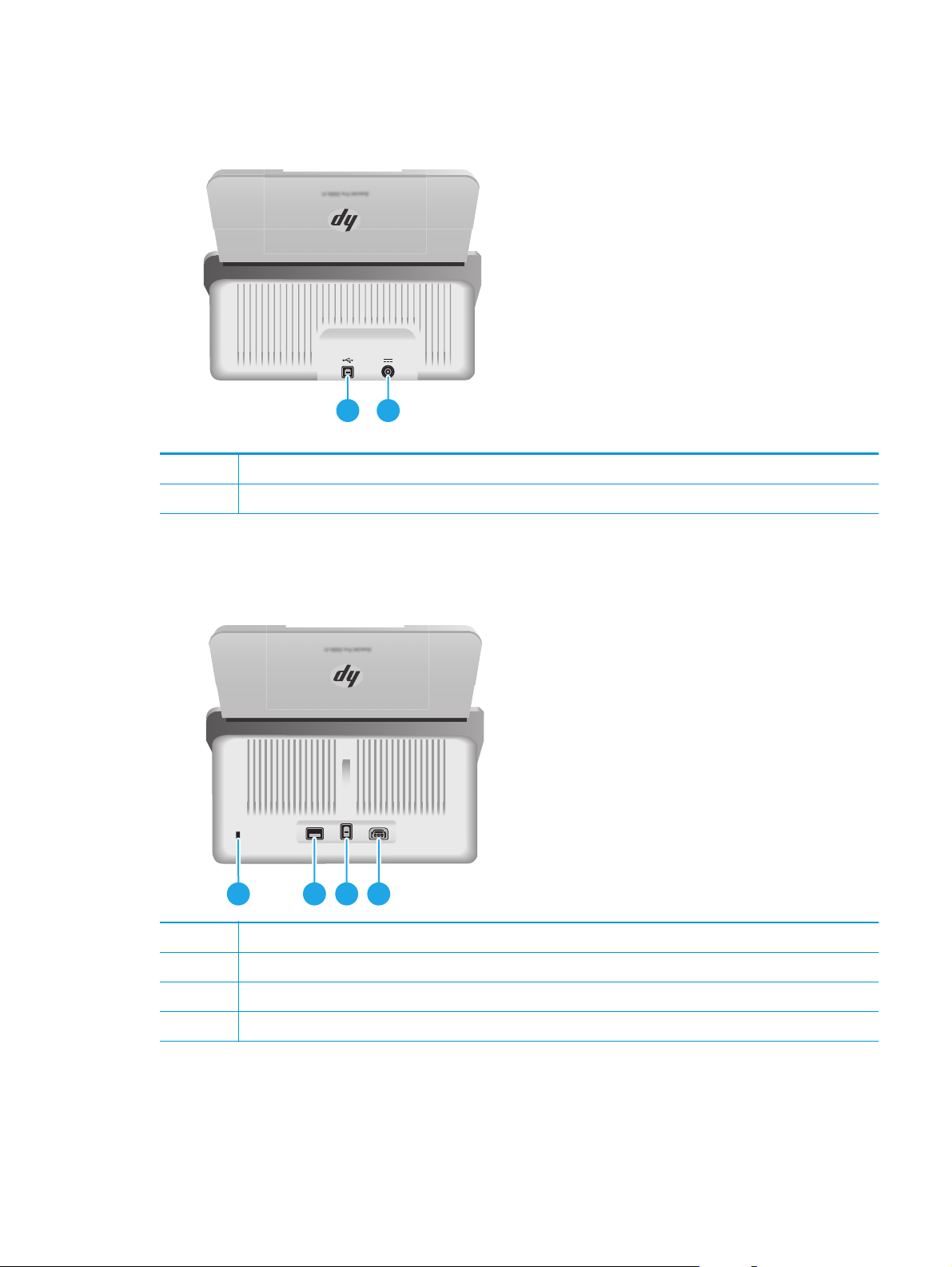
Back view—2000 s1 models
1 USB 2.0 interface port
2 Power supply input
Back view—3000 s3 models
21
2 31 4
1 Slot for a cable-type security lock
2 Wi-Fi adapter port for Wi-Fi accessories
3 USB 3.0 interface port
4 Power supply input
ENWW Product views 3
Page 12

Serial number and product number location
The serial and product numbers label is located on the rear cover.
4 Chapter 1 Product overview ENWW
Page 13
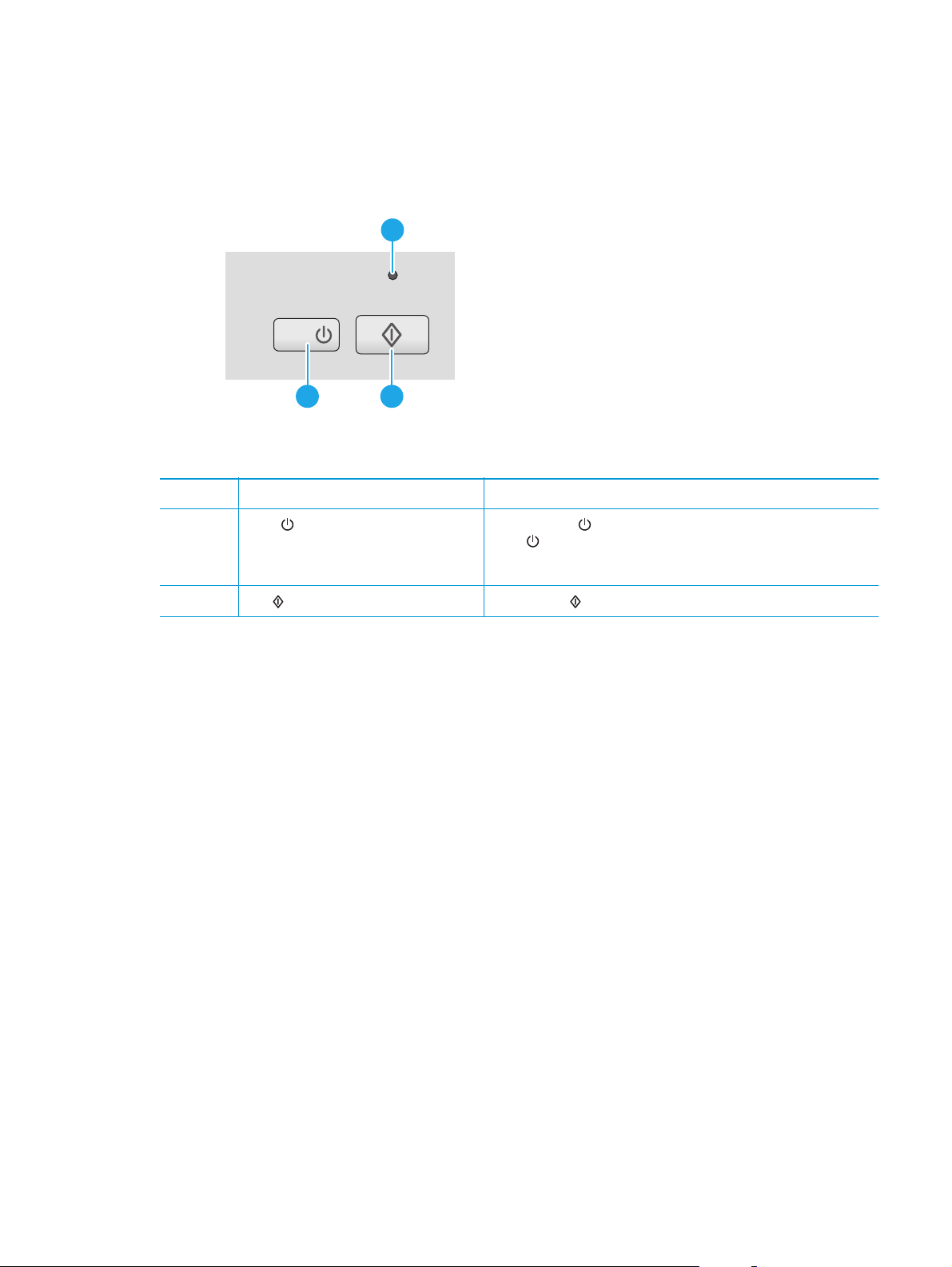
Control-panel view—2000 s1 models
Use the buttons on the control panel to start a scan, and to turn the scanner on and off.
1
2
1 Error LED A blinking or lit Error LED indicates that an error has occurred.
2 Power
3 Scan
button and LED Press the Power button to turn on the scanner. Press and hold the
button Press the Scan button to initiate a scan.
3
Power
A lit Power LED indicates that the scanner is turned on.
button for three seconds to turn off the scanner.
ENWW Product views 5
Page 14
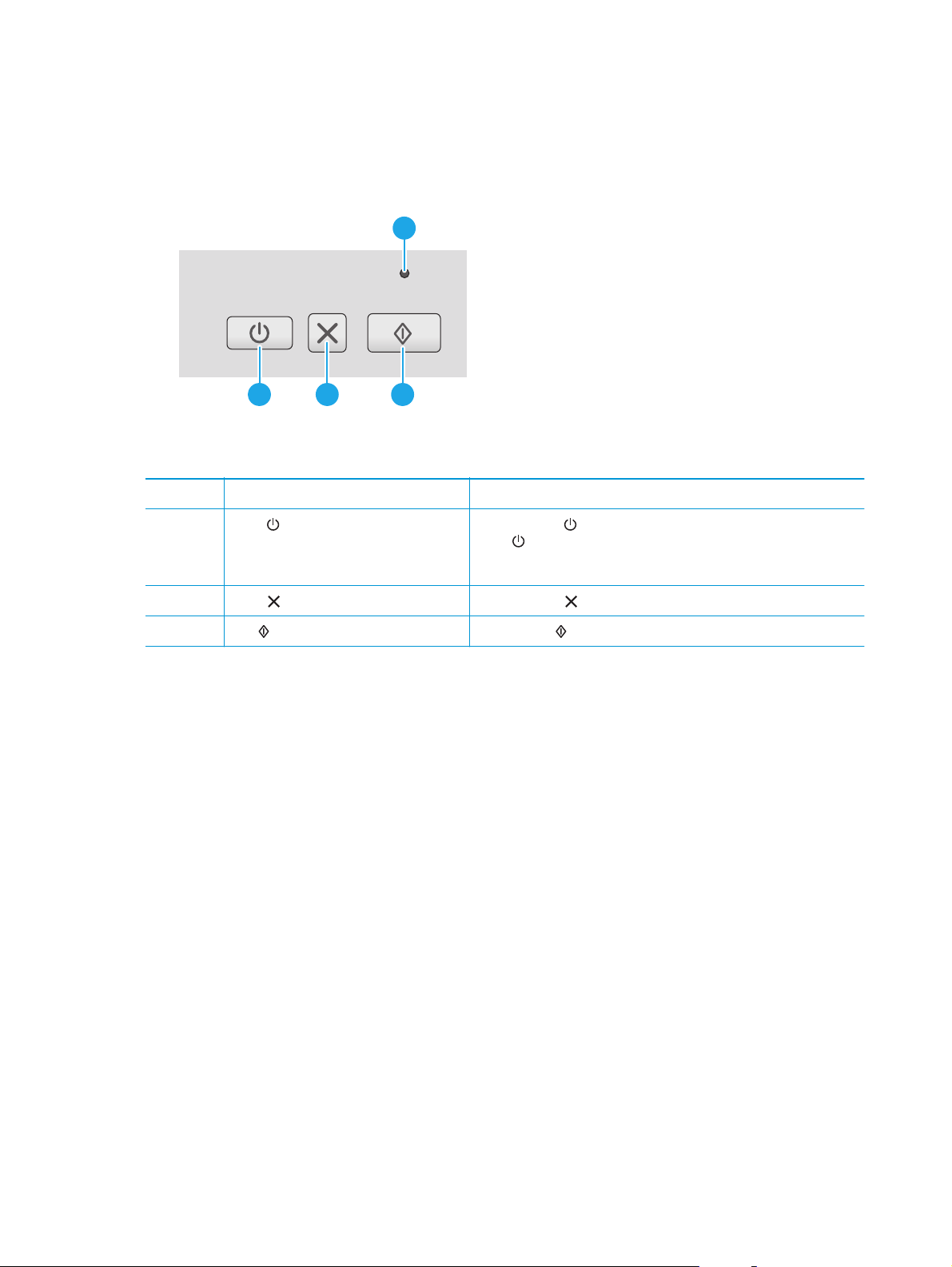
Control-panel view—3000 s3 models
Use the buttons on the control panel to start or cancel a scan, and to turn the scanner on and off.
1
3 42
1 Error LED A blinking or lit Error LED indicates that an error has occurred.
2 Power
3 Cancel
4 Scan
button and LED Press the Power button to turn on the scanner. Press and hold the
Power
A lit Power LED indicates that the scanner is turned on.
button Press the Cancel button to cancel a scan in progress.
button Press the Scan button to initiate a scan.
button for three seconds to turn off the scanner.
6 Chapter 1 Product overview ENWW
Page 15
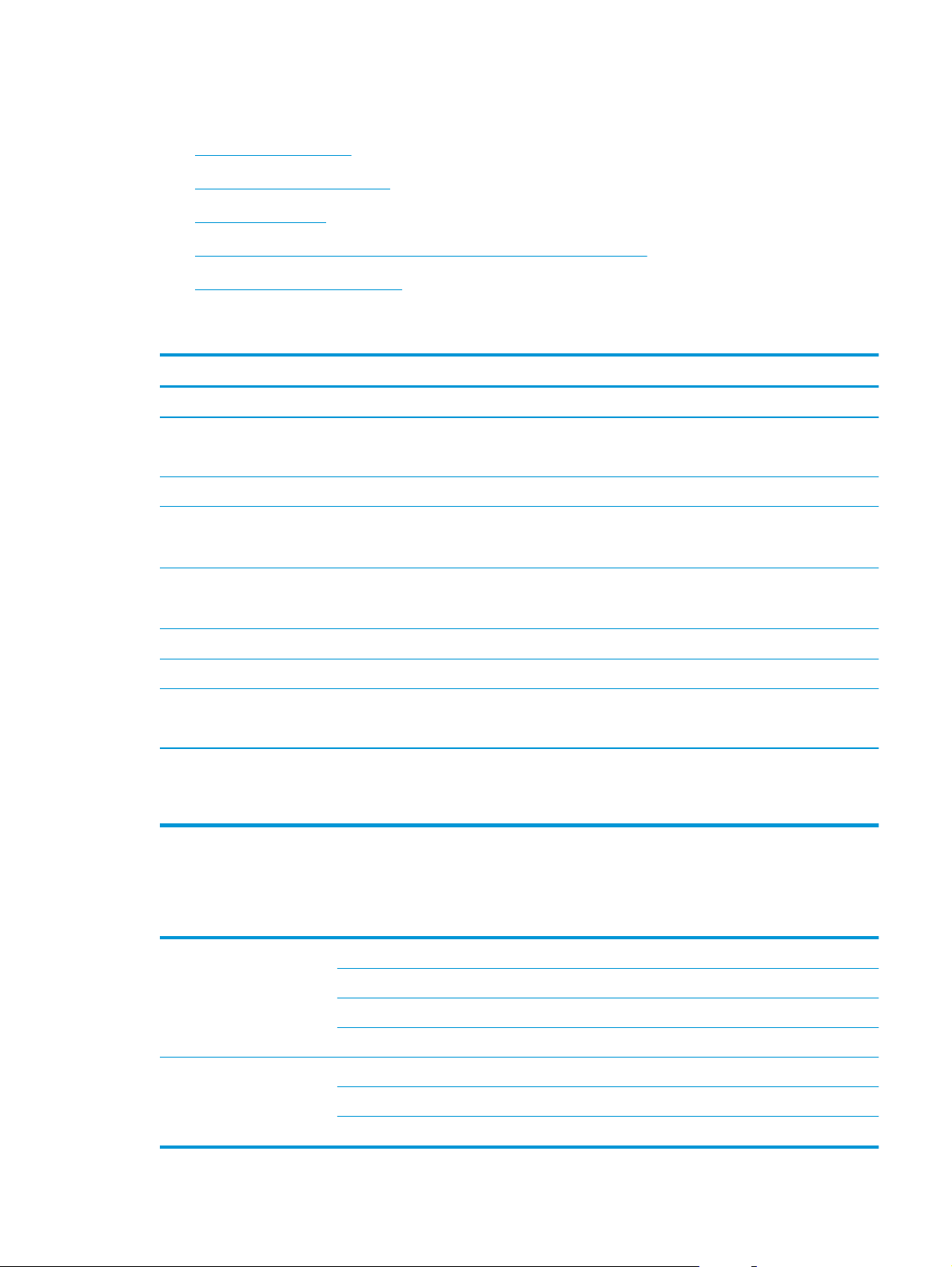
Product specifications
●
Technical specifications
●
Supported operating systems
●
Product dimensions
●
Power consumption, electrical specifications, and acoustic emissions
●
Operating environmental range
Technical specifications
Feature Specification
Input tray capacity
Minimum paper size 2000 s1: 51 x 51 mm (2 x 2 in)
Maximum paper size 3100 x 216 mm (122 x 8.5 in)
Minimum paper weight
Maximum paper weight
Minimum paper guiding space 51 mm (2 in)
Resolution 600 pixels per inch (ppi) for scanning
Environmental features
Paper-handling
50 sheets of 75g/m
3000 s3: 51 x 74 mm (2 x 2.9 in)
2000 s1: 50 g/m
3000 s3: 40 g/m
2000 s1: 180 g/m
3000 s3: 413 g/m
●
By default, scanner enters Sleep Mode prior to 15 minutes of inactivity
●
ENERGY STAR® qualified
●
Two-sided scanning: Two-sided documents scan in a single pass
●
HP EveryPage with Ultrasonic multi-feed sensor: Detects when multiple pages feed
through simultaneously (3000 s3 models only)
2
(20 lb)
2
(13 lb)
2
(10.7 lb)
2
(48 lb)
2
(110 lb)
Supported operating systems
The scanner supports the following operating systems.
Windows Windows 7
Windows 8
Windows 8.1
Windows 10
OS X OS X 10.9 Mavericks (2000 s1 models only)
OS X 10.10 Yosemite (2000 s1 models only)
OS X 10.11 El Capitan
ENWW Product specifications 7
Page 16
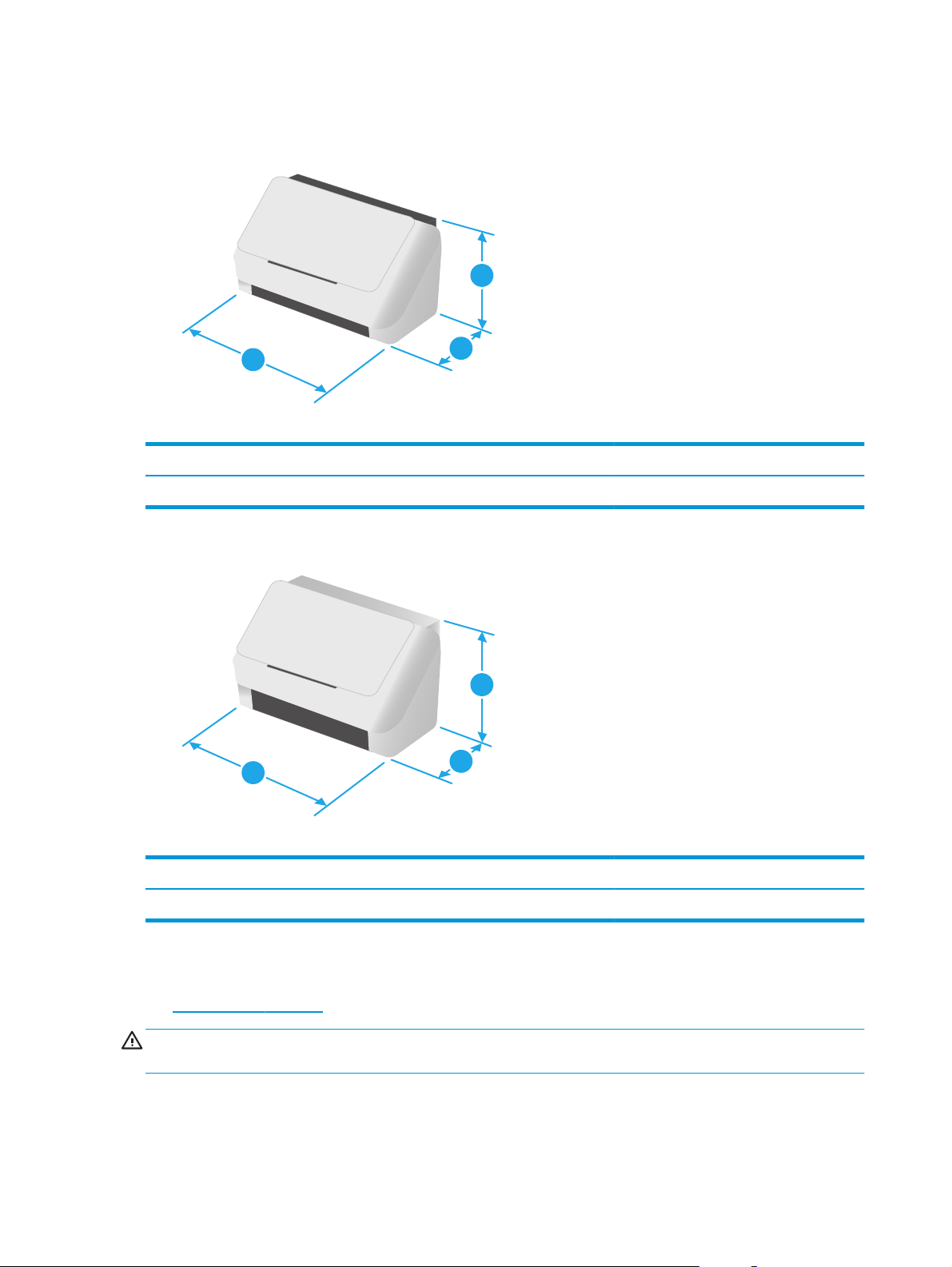
Product dimensions
1
3
Model 1. Height 2. Depth 3. Width Weight
HP ScanJet Pro 2000 s1 152 mm (6 in) 173 mm (6.8 in) 300 mm (11.8 in) 2.6 kg (5.7 lb)
2
1
3
2
Model 1. Height 2. Depth 3. Width Weight
HP ScanJet Pro 3000 s3 190 mm (7.5 in) 198 mm (7.8 in) 310 mm (12.2 in) 3.4 kg (7.5 lb)
Power consumption, electrical specifications, and acoustic emissions
See www.hp.com/support/ for current information.
CAUTION: Power requirements are based on the country/region where the product is sold. Do not convert
operating voltages. This will damage the product and void the product warranty.
8 Chapter 1 Product overview ENWW
Page 17
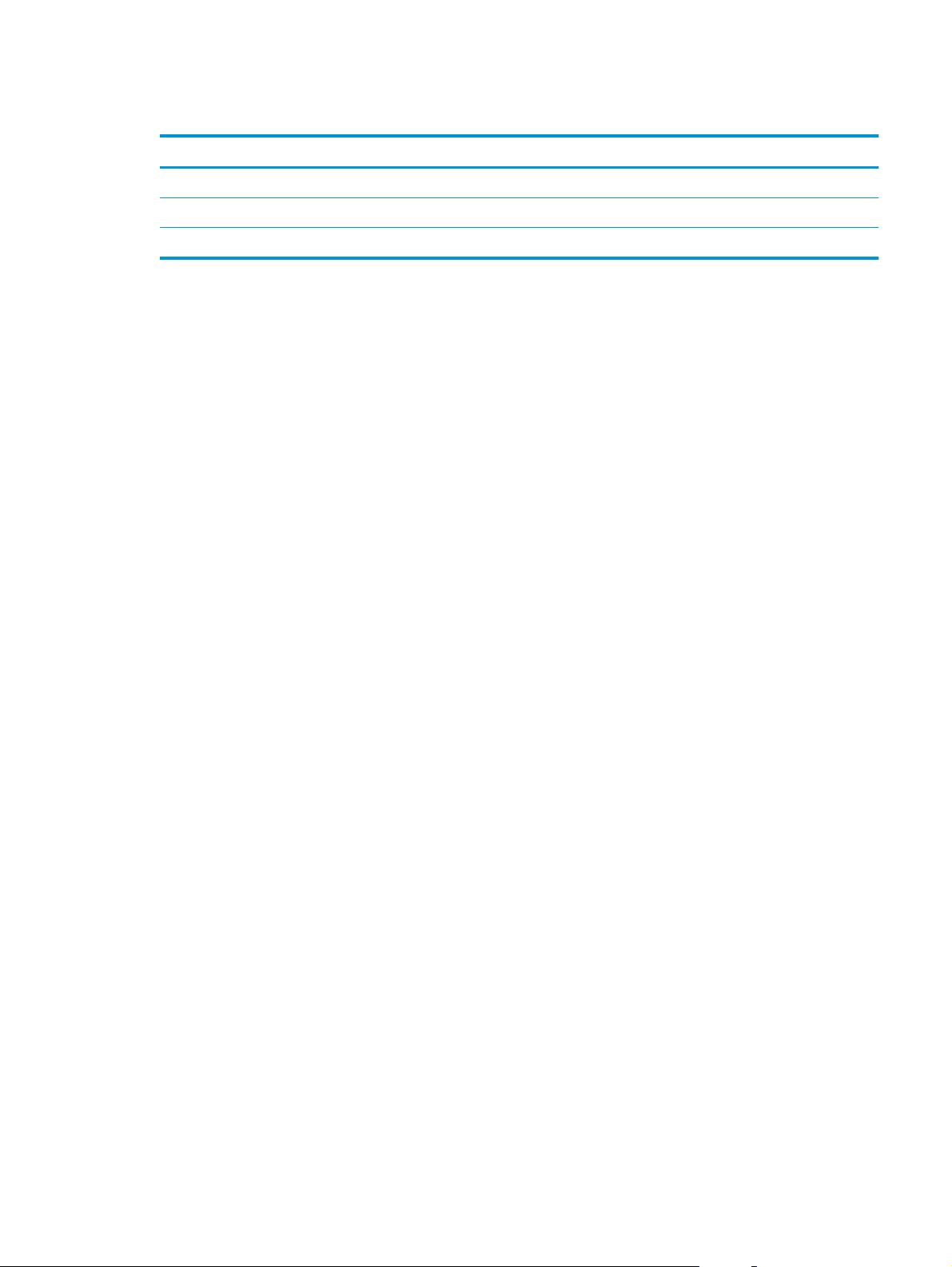
Operating environmental range
Environment Recommended Allowed
Temperature 17.5° to 25°C (63.5° to 77°F) 10° to 35°C (50° to 95°F)
Relative humidity 30% to 70% relative humidity (RH) 10% to 80% RH
Altitude Not applicable 0 to 3048 m (0 to 10,000 ft)
ENWW Product specifications 9
Page 18

Product hardware setup and software installation
For basic setup instructions, see the Installation Guide that came with the product. For additional
instructions, go to HP support on the web.
www.hp.com/go/sj2000s1 or www.hp.com/go/sj3000s3 for HP's all-inclusive help for the product. Find
Go to
the following support:
●
Install and configure
●
Learn and use
●
Solve problems
●
Download software and firmware updates
●
Join support forums
●
Find warranty and regulatory information
10 Chapter 1 Product overview ENWW
Page 19

Scanner software (Windows)
The scanner comes with a variety of Windows scanning software and drivers, including HP Scan.
●
HP Scan software
●
HP Scanner Tools Utility
●
HP TWAIN
●
ISIS (3000 s3 models only)
●
WIA
HP Scan software
Perform scans using the HP ScanJet Pro 2000 s1 and 3000 s3 scanner.
HP Scanner Tools Utility
Use the HP Scanner Tools Utility to complete the following tasks:
●
Set maintenance and status update notification options
●
Change the scanner's power management settings
●
View scanner information (firmware version, serial number, total number of pages scanned)
To open the utility, do one of the following:
●
Windows 7: Double-click the HP Scanner Tools Utility icon on your desktop.
●
Windows 8, 8.1, and 10: On the Start screen, click the HP Scanner Tools Utility tile.
●
Click Start, select Programs or All Programs, select HP, select Scanjet, select 2000 s1 or 3000 s3, and
then click Scanner Tools Utility.
For more information, click the Help button at the bottom of the HP Scanner Tools Utility.
HP TWAIN
HP TWAIN provides a software interface between imaging/scanning hardware and TWAIN-compliant software
applications. Not all TWAIN-compliant software works in the same way, so consult the software
documentation for details on how to acquire scans.
ISIS (3000 s3 models only)
ISIS (Image and Scanner Interface Specification) provides a software interface between imaging/scanning
hardware and software applications. ISIS drivers provide a consistent interaction with all ISIS-compliant
scanners.
WIA
WIA provides a software interface between imaging/scanning hardware and WIA-compliant software
applications. Not all WIA-compliant software works in the same way, so consult the software documentation
for details on how to acquire scans.
ENWW Scanner software (Windows) 11
Page 20
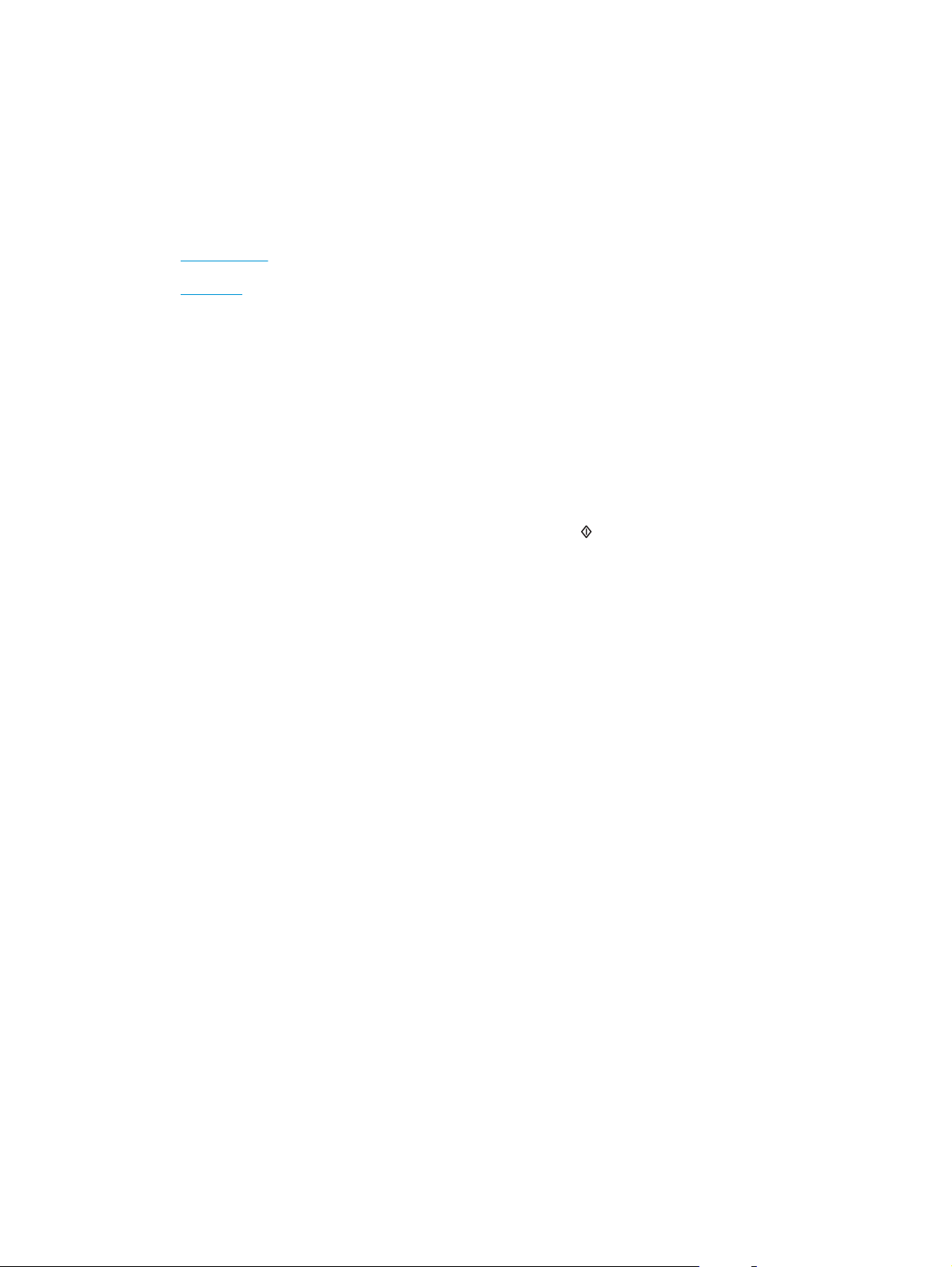
Scanner software (OS X)
The 3000 s3 model is compliant with Apple AirPrint-Scan functionality. Without installing any additional
software, you can scan using Image Capture or other ICA-compliant applications.
To take advantage of all features of your scanner, HP recommends installing the HP provided scan solution,
including HP Easy Scan and HP Utility.
●
HP Easy Scan
●
HP Utility
HP Easy Scan
Scan documents and photos, and manage scan shortcuts.
HP Utility
You can use the HP Utility when the scanner is connected with a USB cable.
The Maintenance pane in HP Utility displays the scanner usage, maintenance history, and notifies the user
when maintenance is due. The notification displays in HP Utility when the Maintenance pane is selected.
HP Utility allows you to configure the scanner and assign the Scan
available in the Applications > HP folder.
Sleep Mode and auto-off settings
By default, the scanner will enter Sleep Mode prior to 15 minutes of inactivity, and will turn off automatically
after two hours of inactivity to conserve power.
Windows: To change the default sleep and auto-off settings, use the HP Scanner Tools Utility.
1. Start the HP Scanner Tools Utility.
2. Click the Settings tab.
3. Select the desired values from the Auto-Off: Turn off the scanner after: drop-down list and the Put
the scanner to sleep after: drop-down list.
OS X: To change the default auto-off setting use the HP Utility Energy pane.
1. Start HP Utility.
2. Click the Energy icon.
3. Select a Lamp Mode setting.
4. Select an auto-off time setting from the Automatically power off the scanner: drop-down box.
button workflow on a Mac. HP Utility is
12 Chapter 1 Product overview ENWW
Page 21
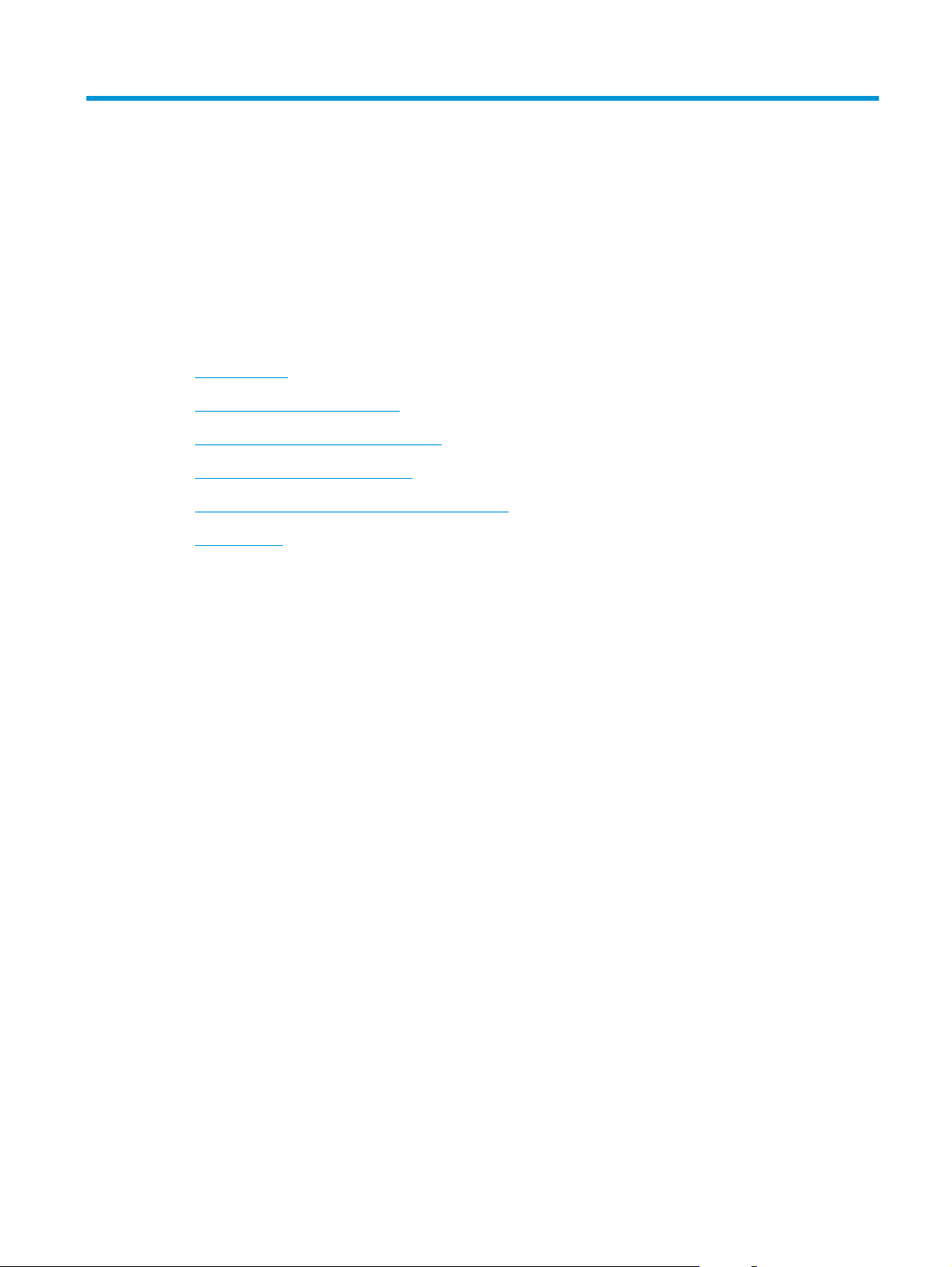
2 Use the scanner
The following topics describe how to load and scan originals.
●
Load originals
●
Start a scan from the hardware
●
Use the scanning software (Windows)
●
Use the scanning software (OS X)
●
Mobile scanning (wireless 3000 s3 models only)
●
Scanning tips
ENWW 13
Page 22

Load originals
The following topics describe how to load originals into the input tray.
●
Document loading tips
●
Supported paper sizes and types
●
Load documents
●
Load cards
Document loading tips
●
The maximum capacity of the input tray is 50 sheets of 75 g/m
2
(20 lb) paper. When using heavier
paper, the maximum capacity is decreased.
TIP: Use the lines on the input tray paper guides to help you to not exceed the input tray capacity.
●
The maximum name card capacity is approximately 9 or 10 cards. For rigid cards, bank cards, and
embossed cards, load only one card at a time.
●
Be sure that original documents are within these guidelines:
Width: 51 to 216 mm (2 to 8.5 in)
Length: 2000 s1: 51 to 3100 mm (2 to 122 in)
3000 s3: 74 to 3100 mm (2.9 to 122 in)
Weight:
●
Scanning the following types of documents might result in paper jams or damage to the documents.
2000 s1: 50 g/m
3000 s3: 40 g/m
Wrinkled or creased documents Curled documents
2
(13 lb) to 180 g/m2 (48 lb)
2
(10.7 lb) to 413 g/m2 (110 lb)
Torn documents Documents with paper
Carbon paper Coated paper
Extremely thin, translucent paper Paper with adhesive
clips or staples
notes or flags
attached
14 Chapter 2 Use the scanner ENWW
Page 23
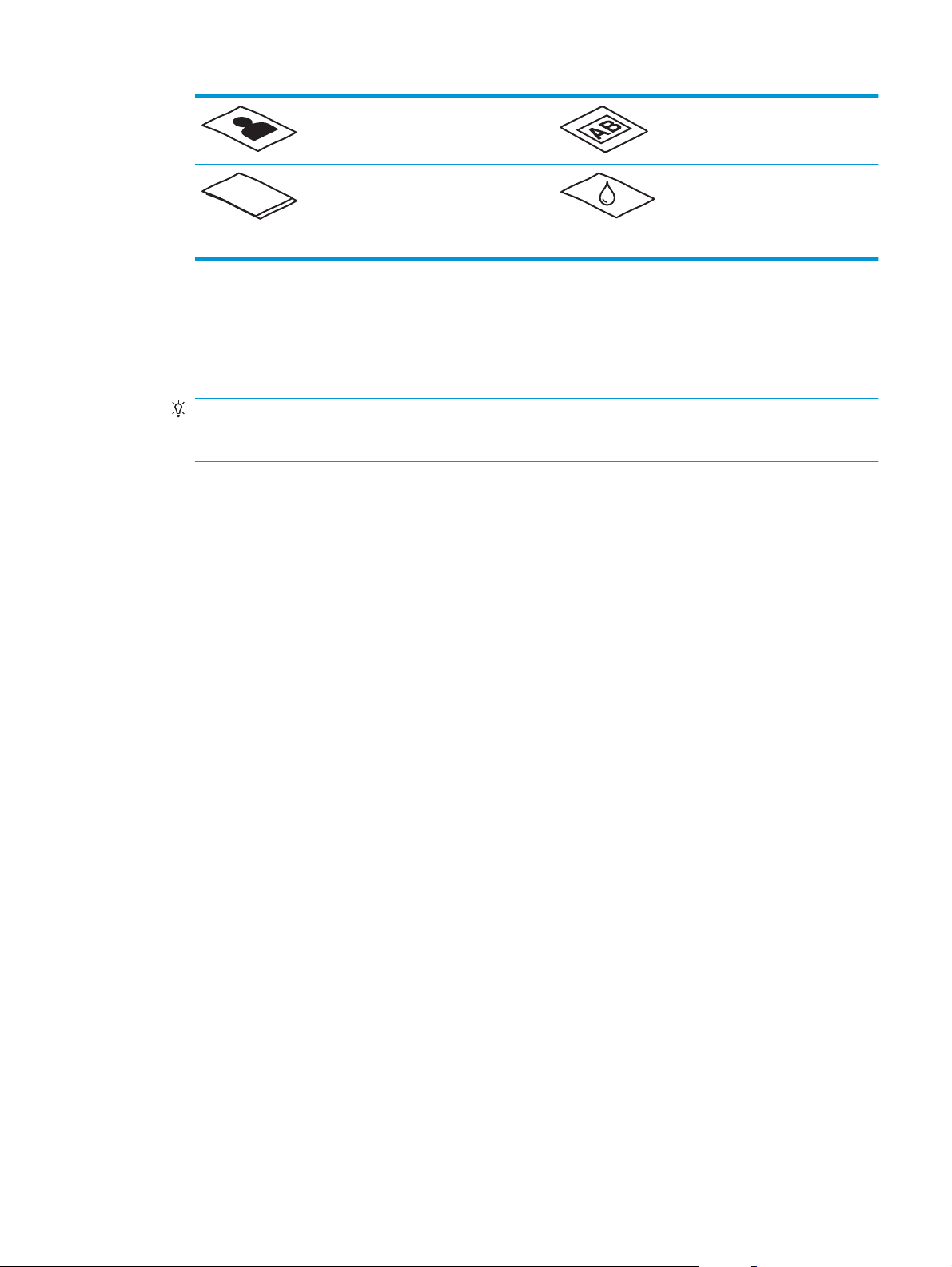
Photos Overhead
transparencies
Papers that are stuck together Paper where the toner
has not fully dried, or
with wet substances
such as glue or
correction fluid
●
Smooth out any folds or curls in your documents before placing them into the feeder. If the leading
edge of a document is curled or folded, it might cause a paper jam.
●
To scan fragile documents (such as photos or documents on wrinkled or very lightweight paper), place
the document in a clear, heavyweight document sleeve no wider than 216 mm (8.5 in) before loading
them into the input tray.
TIP: If you do not have an appropriately-sized document sleeve, consider using a sleeve intended for
use in a ring binder. Trim the ring-side edge so the sleeve is no more than 216 mm (8.5 in) wide. Also,
disable multipick detection before scanning, as the document sleeve will trigger a multipick error.
●
Make sure that the document feeder hatch is securely latched. To properly close the hatch, press firmly
on both sides of the hatch.
●
Adjust the paper guides to the width of the documents. Make sure that the paper guides touch the
edges of the original. If there is any clearance between the paper guides and the edges of the
documents, the scanned image might be skewed.
●
When placing a stack of documents into the feeder, gently set the stack in the input tray. Do not drop
the stack into the tray and do not tap the top edge of the stack after you have placed the stack in the
input tray.
●
Clean the scan rollers if the rollers are visibly dirty or after scanning a document written with or written
on with pencil.
ENWW Load originals 15
Page 24
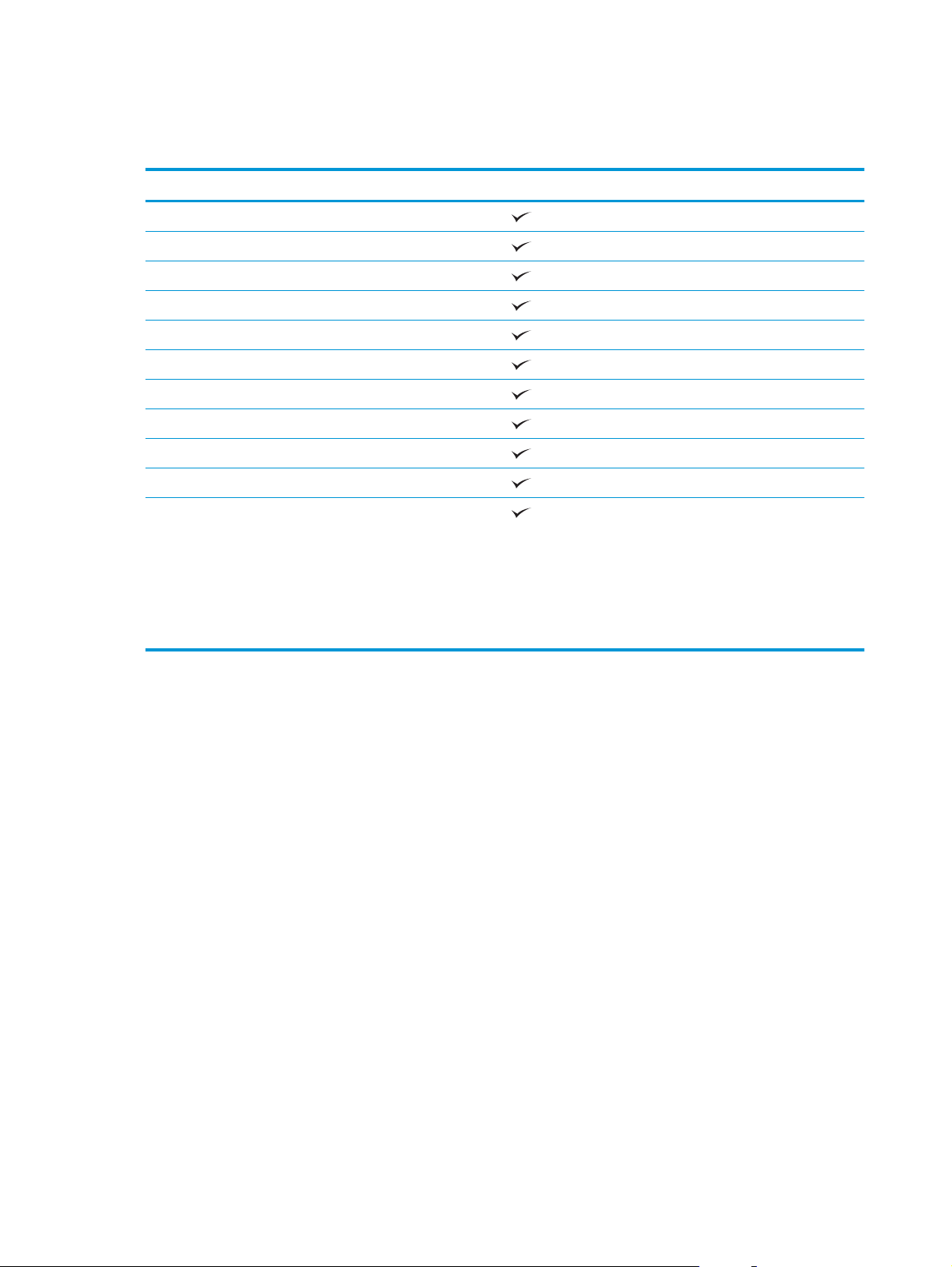
Supported paper sizes and types
Supported paper types and sizes for the product are shown below.
Size and dimensions Supported
U.S.-Letter: 215.9 x 279.4 mm (8.5 x 11 in)
U.S.-Legal: 215.9 x 355.6 mm (8.5 x 14 in)
U.S.-Executive: 184.2 x 266.7 mm (7.25 x 10.5 in)
ISO A4: 210 x 297 mm (8.3 x 11.7 in)
JIS B5: 182 x 257 mm (7.2 x 10.1 in)
ISO B5: 176 x 250 mm (7 x 9.9 in)
ISO A5: 148 x 210 mm (5.8 x 8.3 in)
ISO A6: 105 x 148 mm (4.1 x 5.8 in)
ISO A7: 74 x 104 mm (2.9 x 4.1 in)
ISO A8: 52 x 74 mm (2 x 2.9 in)
Custom
●
Minimum:
2000 s1: 51 x 51 mm (2 x 2 in)
3000 s3: 74 x 51 mm (2.9 x 2 in)
●
Maximum: 216 x 3100 mm (8.5 x 122 in)
16 Chapter 2 Use the scanner ENWW
Page 25
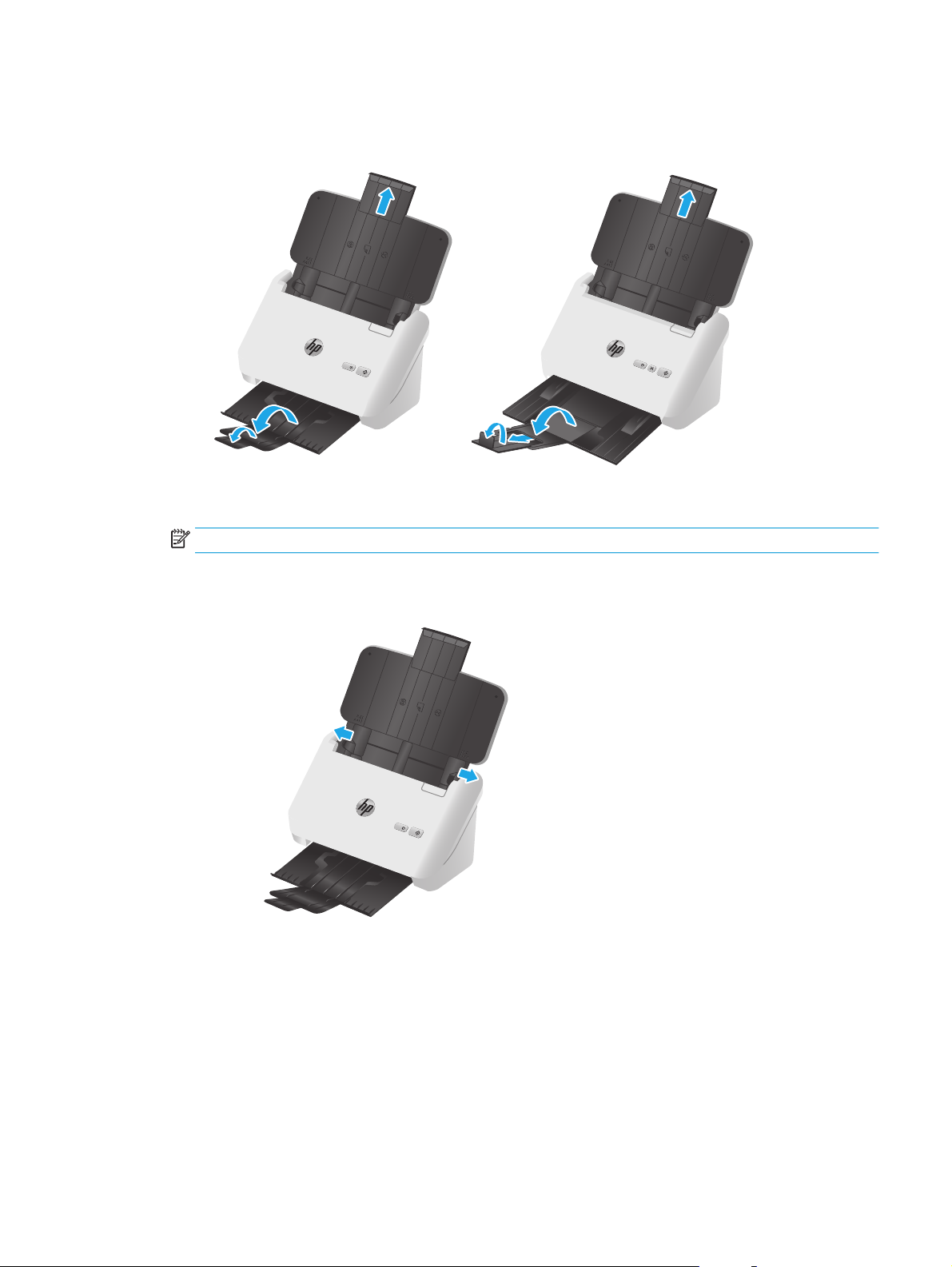
Load documents
1. Open the document input and output trays, and then extend the tray extensions.
3000 s3 models: For the output tray, slide the tray out from underneath the scanner, unfold the first
extension, slide the second extension outward, and then rotate the small third tab 90 degrees.
NOTE: 3000 s3 models: For sheets longer than Letter or A4, such as Legal, leave the small tab folded.
2. Adjust the paper guides on the input tray to the width of the documents. Take care not to overtighten
the guides, which can restrict paper feeding.
When scanning small originals such as checks, it is especially important that the paper guides fit snugly
against the edges of the original yet not restrict paper feeding.
ENWW Load originals 17
Page 26

3. Fan the stack of document pages to ensure that the pages do not stick together. Fan the edge that will
be pointing into the feeder in one direction, and then fan that same edge in the opposite direction.
4. Align the edges of the documents by tapping the bottom of the stack against the table top. Rotate the
stack 90 degrees and repeat.
5. Gently set the stack in the input tray. Load the pages face down with the top of the pages pointing into
the feeder.
For best results, do not drop the stack into the feeder and do not tap the top edge of the stack after you
have placed it in the input tray.
TIP: Avoid feeding a document with a leading edge that has been folded or frayed.
18 Chapter 2 Use the scanner ENWW
Page 27

6. Verify that the paper guides are aligned with the edges of the stack.
Load cards
To load cards into the input tray, follow these steps:
1. Load the stack of cards face down in landscape orientation, with the short dimension parallel to the
paper guides.
NOTE: To ensure the best scan quality, load rigid or embossed cards in this orientation, and load only
one at a time.
ENWW Load originals 19
Page 28

2. Adjust the paper guides to center the cards, making sure the paper guides touch the edges of the cards.
3. 3000 s3 models: Set the output tray small media guide, and disable the multi-feed detection setting.
20 Chapter 2 Use the scanner ENWW
Page 29

Start a scan from the hardware
Scan from the control panel buttons
To scan from the control panel, follow these steps:
1. Load the originals.
2. Press the Scan
2000 s1 models: To cancel a scan, click the Cancel button in the HP Scan software.
3000 s3 models: To cancel a scan, press the control-panel Cancel
button.
Use the scanning software (Windows)
The following topics describe how to use the scanning software.
●
Scan to a picture
●
Scan to a PDF
●
Scan text for editing (OCR)
●
Scan to email
●
Scan to cloud
●
Scan long or extra-long documents
●
Detect multi-feeds (3000 s3 models only)
●
Everyday Scan
●
Filter out color from a document (color dropout)
button.
●
Automatically detect page size
●
Automatically crop or pad scanned image to selected page size
●
Automatically detect color
●
Automatically straighten scanned images
●
Scan by using other scan software
Scan to a picture
1. Load the document into the input tray.
2. Open the HP Scan software.
3. Select Save as JPEG or Email as JPEG, and then click Scan.
-or-
Choose any other scan shortcut, change the Item Type to Photo, select a picture file from the File Type
drop down list, and then click Scan.
ENWW Start a scan from the hardware 21
Page 30

Scan to a PDF
1. Load the document into the input tray.
2. Open the HP Scan software.
3. Select Save as PDF or Email as PDF, and then click Scan.
-or-
Choose any other scan shortcut and select PDF from the File Type drop down list, and then click Scan.
Scan text for editing (OCR)
The HP scanner software uses optical character recognition (OCR) to convert text on a page to text that can
be edited on a computer. The OCR software comes with the HP Scan and ReadIris Pro software. For
information about using the OCR software, see scan text for editing in the online Help.
Scan to email
NOTE: To scan to email, make sure there is an Internet connection.
1. Load the document into the input tray.
2. Open the HP Scan software.
3. Select Email as PDF or Email as JPEG, and then click Scan.
-or-
Choose any other scan shortcut and select Email from the Send To drop down list, and then click Scan.
Scan to cloud
NOTE: To scan to the cloud, make sure there is an Internet connection.
1. Load the document into the input tray.
2. Open the HP Scan software.
3. Select Send to Cloud, and then select the file destination, such as Google Drive or DropBox.
4. Select Scan.
22 Chapter 2 Use the scanner ENWW
Page 31

Scan long or extra-long documents
By default, the scanner automatically detects page size using the Auto Detect Size selection for page lengths
less than or equal to 356 mm (14 in).
For long or extra-long documents, select Long (8.5 x 34 in) or Extra Long (8.5 x 122 in) from the page size
drop-down list in the scan shortcut settings.
NOTE: Only one page at a time can be scanned when using a long or extra-long page setting.
If the scanner is set to scan long or extra-long pages, it will scan one page at a time. Using this setting to scan
regular pages will slow down the process and should only be used to scan pages longer than 356 mm (14 in).
Detect multi-feeds (3000 s3 models only)
The multi-feed detection feature stops the scan process if it senses that multiple pages are fed into the
scanner at one time. This feature is enabled by default.
Disabling this feature might be helpful when scanning:
●
Multipart forms (a use that HP does not recommend).
●
Documents which have labels or sticky notes attached to them.
NOTE: Use the ISIS or WIA user interface to enable multi-feed detection when scanning from non-HP
software.
Everyday Scan
The Everyday Scan shortcut allows users to define and save a scan shortcut for their everyday needs. The
following Scan Shortcut Settings are customizable when the Everyday Scan shortcut is selected:
●
Item Type
●
Page Sides
●
Page Size
●
Color Mode
●
Destination/File Type
Filter out color from a document (color dropout)
You can filter out a color channel (red, green, or blue) or up to three individual colors. For specific colors, the
sensitivity setting controls how closely a scanned color must approximate the specified color.
Removing colors from the scan might reduce the scan file size and improve optical character recognition
(OCR) results.
To select colors to eliminate from a scan in HP Scan software, follow these steps:
1. Open the HP Scan software.
2. Scan a sample page, which has the colors to be dropped, into the viewer.
ENWW Use the scanning software (Windows) 23
Page 32

3. Click the More button, and then click the Image tab and select the Color Dropout feature.
4. Enable a color to drop and select the color from the preview using the eyedropper tool. Be sure to save
the colors.
Only the color dropout options available for your scanner are selectable.
For information about the color dropout settings, see the online help for the scanning software that you are
using.
Automatically detect page size
The HP Scan software is capable of automatically detecting page size using the Auto Detect Size option.
When the Auto Detect Size option is used, the scanned image is cropped to the size of the detected page and
straighten any skewed content.
Automatically crop or pad scanned image to selected page size
To automatically crop or pad a scanned image to a selected page size, follow these steps:
1. Open the HP Scan software.
2. Select a scan shortcut, and then click Edit shortcut.
3. Select your crop options.
●
To automatically crop to the content of the document, click the Image Processing tab of the Edit
dialog box, select the Crop to content on page check box, and then click Crop settings.
●
To automatically crop to the dimensions of the document, click the Scan Settings tab of the Edit
dialog box, click Page Size, and then select the Auto detect size check box.
NOTE: Use the ISIS or TWAIN user interface to set crop options when scanning from non-HP scanning
software.
For information about the auto-crop settings, see the online help for the scanning software that you are
using.
Automatically detect color
Use this feature to reduce the size of the scanned file by only saving pages that contain color as color scans,
and saving all other pages as black and white.
To automatically detect color in a scanned image, follow these steps:
1. Open the HP Scan software.
2. Select a scan shortcut.
3. To adjust the Auto Detect Color sensitivity and output mode settings, click More, select Image, and
then click the Auto Detect Color drop-down box.
4. Click on the Color Mode drop-down box, and then select Auto Detect Color.
24 Chapter 2 Use the scanner ENWW
Page 33

NOTE: For information about the automatic color detection settings, see the online help for the scanning
software that you are using.
Use the ISIS or WIA user interface to automatically detect color when scanning from non-HP scanning
software.
Automatically straighten scanned images
Windows: Use the Auto-Straighten feature to straighten content that is skewed relative to the page
dimensions in the source document. Use the Auto Detect Size feature to deskew page images that might
have become skewed during the scanning process.
1. Open the HP Scan software.
2. Select a scan shortcut.
3. Click More, select the Document tab, and then select Straighten Content.
Scan by using other scan software
The following third-party applications are also supported by the scanner:
●
Readiris Pro: OCR application.
●
Cardiris: Business card application.
●
PaperPort: Personal document management application.
●
Third-party applications that support TWAIN, ISIS, and WIA.
ENWW Use the scanning software (Windows) 25
Page 34

Use the scanning software (OS X)
The following topics describe how to scan using HP Easy Scan.
●
Scan to email
●
HP Easy Scan
●
Scan from other applications
●
Advanced configuration with HP Utility for OS X
Scan to email
The computer must be connected to the Internet to complete this task.
To scan to an email, complete these steps:
1. Load the document into the input tray.
2. In the Applications folder, double-click the Apple Image Capture icon.
3. In the Image Capture window, select your scanner from the Devices list.
TIP: For more Apple Image Capture scanning options, click Show Details.
4. Select Mail in the Scan To list to automatically attach the scan to an email message.
NOTE: If you use an email application other than Apple Mail, you can scan the document to a file and
manually attach it to an email, or you can add your email application to the Scan To list.
To add your email application to the list, select Other, select your email application, and then click
Choose.
5. On the resulting email message, enter the email address, subject, and any message text, and then send
the email.
HP Easy Scan
1. Load the document into the input tray.
2. In the Applications folder, double-click the HP Easy Scan icon.
3. Confirm that the HP ScanJet Pro 2000 s1 or 3000 s3 is the selected scanner.
4. Select a scan preset appropriate for the scan job.
5. Click the Scan button.
6. Once all the pages have been scanned, click File and then Save.
7. Specify how and where the file is to be saved, and then click Save.
Scan from other applications
An image can be scanned directly into any ICA-compliant application. In the application, look for options to
import or acquire images from a scanner.
26 Chapter 2 Use the scanner ENWW
Page 35

NOTE: The HP software does not support TWAIN scanning. If the application has import or acquire functions
but your HP scanner is not listed, the application might only be searching for scanners that support TWAIN.
Advanced configuration with HP Utility for OS X
Use the HP Utility to check scanner status or to view or change scanner settings from your computer.
You can use the HP Utility when the scanner is connected with a USB cable.
Open HP Utility
1. At the computer, open the Applications folder.
2. Select HP, and then select HP Utility.
HP Utility features
The HP Utility toolbar includes these items:
●
Devices: Click this button to show or hide Mac products found by the HP Utility.
●
All Settings: Click this button to return to the HP Utility main view.
●
HP Support: Click this button to open a browser and go to the HP support website.
●
Supplies: Click this button to open the HP SureSupply website.
●
Registration: Click this button to open the HP registration website.
●
Recycling: Click this button to open the HP Planet Partners Recycling Program website.
HP Utility consists of pages that you open by clicking in the All Settings list.
ENWW Use the scanning software (OS X) 27
Page 36
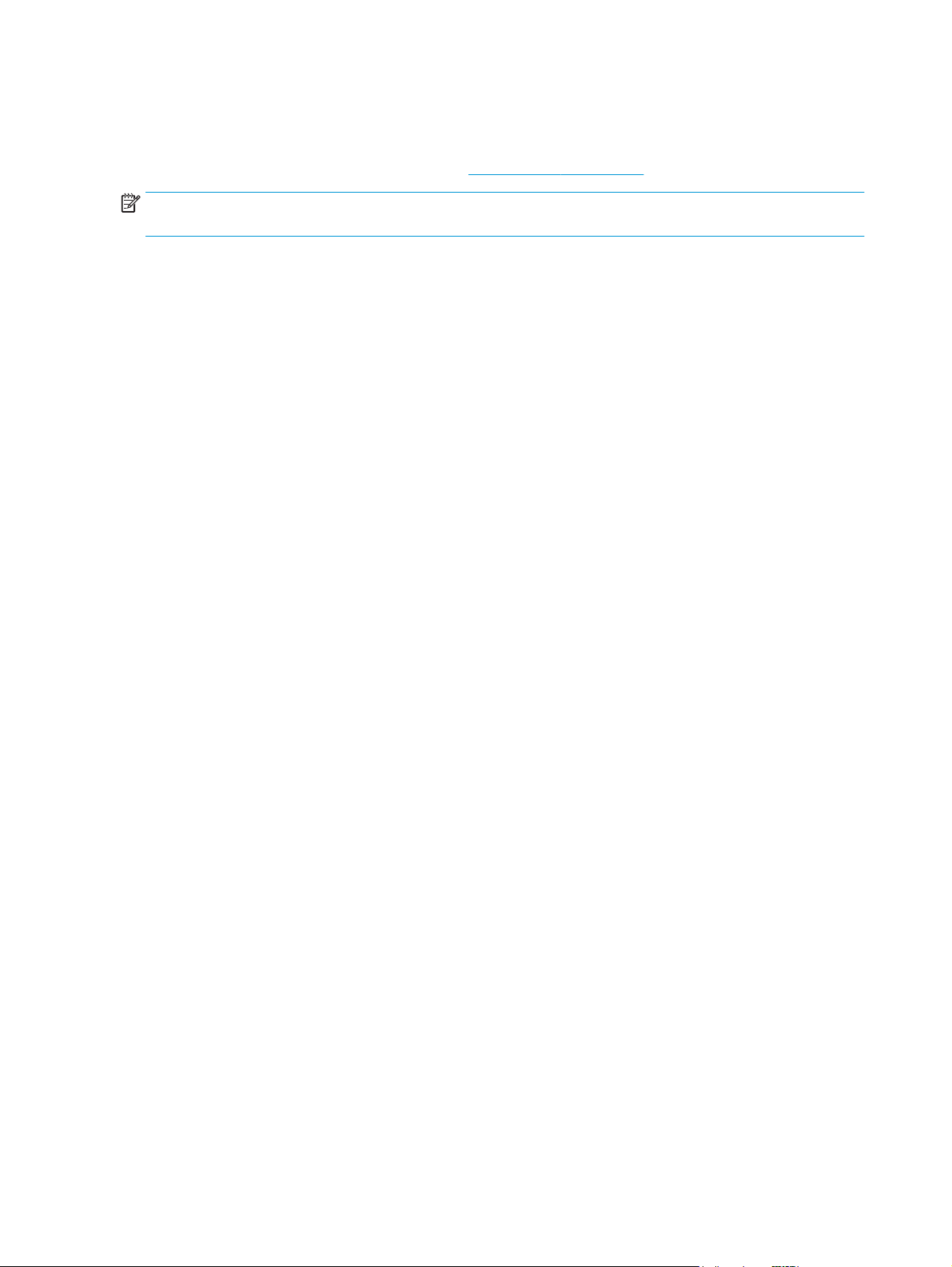
Mobile scanning (wireless 3000 s3 models only)
HP offers multiple mobile solutions to enable easy scanning to an HP scanner from a tablet, smart phone, or
other mobile device. For more information, go to
NOTE: Purchase the HP ScanJet Wireless Adapter 100 (L2761A) from HP.com in order to enable mobile
scanning. Follow the installation guide to install the Wi-Fi accessory.
www.hp.com/go/sj3000s3.
28 Chapter 2 Use the scanner ENWW
Page 37
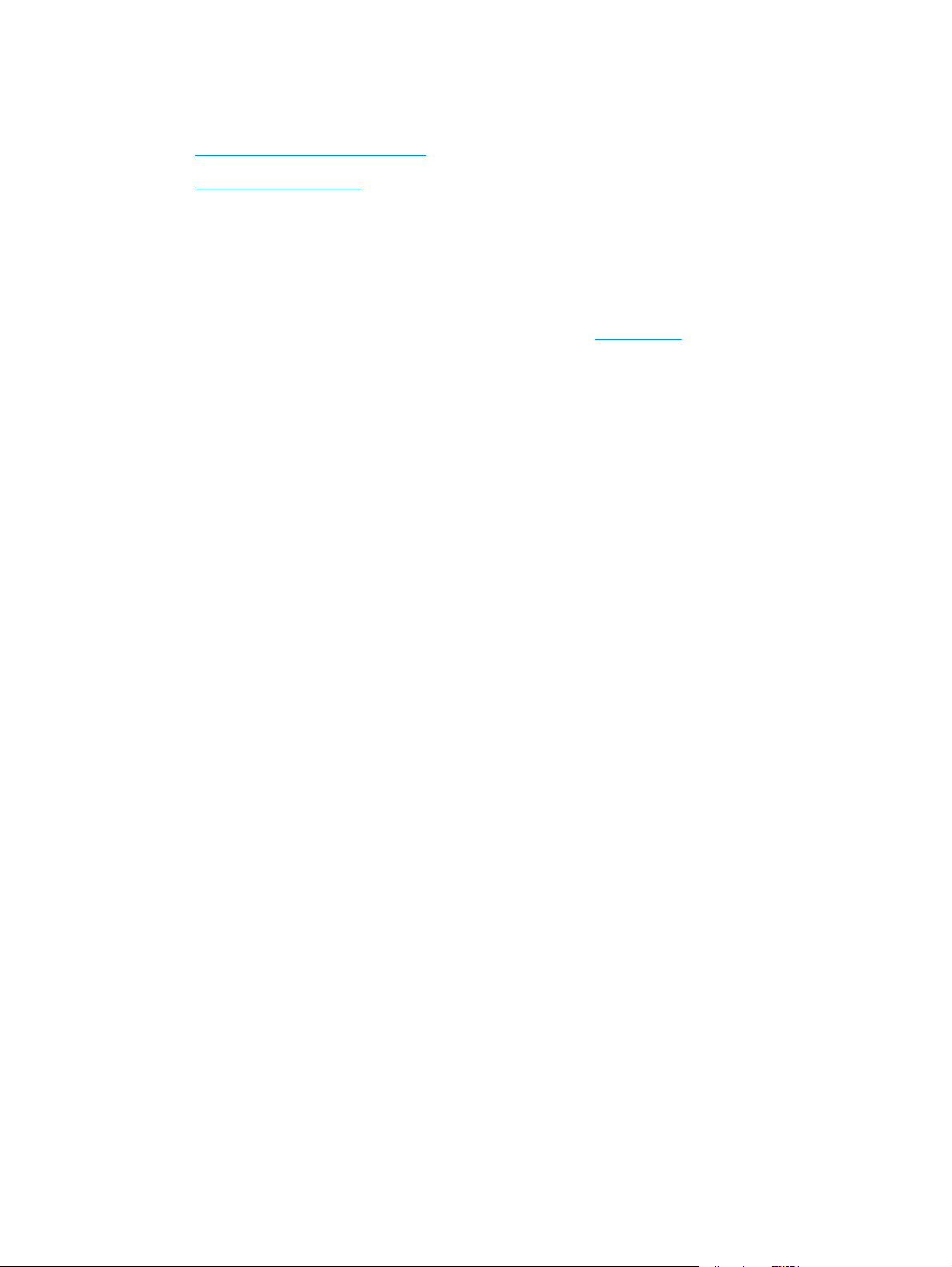
Scanning tips
●
Optimize scanning and task speeds
●
Scanning fragile originals
Optimize scanning and task speeds
Several settings influence the total time for a scanning job. To optimize scanning performance, consider the
following information.
●
To optimize performance, make sure the computer meets the recommended system requirements. To
view minimum and recommended system requirements, see
scanner model plus the word specifications.
●
Saving a scanned image to a searchable format (for example, searchable PDF) takes more time than
saving to an image format because the scanned image is analyzed using optical character recognition
(OCR). Verify the need for a searchable output file before selecting a searchable scan format.
●
Scanning at a higher resolution than necessary increases scanning time and creates a larger file with no
additional benefit. If scanning at a high resolution, set the resolution to a lower level to increase
scanning speed.
Scanning fragile originals
To scan fragile documents (such as photos or documents on wrinkled or very lightweight paper), place the
document in a clear, heavyweight document sleeve before loading it into the input tray.
www.hp.com, and then search for the
ENWW Scanning tips 29
Page 38

30 Chapter 2 Use the scanner ENWW
Page 39

3 Care and maintenance
This section presents information about how to care for and maintain the scanner. For the latest
maintenance information, see
●
Clean the product
●
Replace parts
●
Order parts and accessories
www.hp.com/go/sj2000s1 or www.hp.com/go/sj3000s3.
ENWW 31
Page 40

Clean the product
Occasional cleaning of the scanner helps ensure high-quality scans. The amount of care necessary depends
on several factors, including the amount of use and the environment. Perform routine cleaning as necessary.
●
Clean the scanning strips
●
Clean the paper path
●
Clean the rollers
Clean the scanning strips
To clean the scanning strip components, follow these steps:
1. Press the Power
from the scanner.
2. Pull forward on the latch to open the document feeder hatch.
button to turn off the scanner, and then disconnect the USB cable and power supply
32 Chapter 3 Care and maintenance ENWW
Page 41

3. Clean the scanning strips with a soft, lint-free cloth that has been sprayed with a mild glass cleaner.
CAUTION: Use only glass cleaner to clean the scanning strips. Avoid cleaners that contain abrasives,
acetone, benzene, and carbon tetrachloride, all of which can damage the scanning strips. Avoid
isopropyl alcohol because it can leave streaks on the scanning strips.
Do not spray the glass cleaner directly on the scanning strips.
4. Dry the scanning strips with a dry, soft, lint-free cloth. Wipe the strips of gray, reflective material on
each strip.
5. Close the document feeder, reconnect the USB cable and power supply to the scanner, and then press
the Power
Clean the paper path
If scanned images have streaks or scratches, use an HP paper path cleaning cloth to clean the paper path.
NOTE: If you experience repeated document jams, clean the rollers.
To clean the paper path, follow these steps:
1. Open the sealed HP paper path cleaning cloth container, starting at the notch. Take care not to tear the
cleaning cloth.
2. Remove the cleaning cloth and unfold it.
button to turn on the scanner. The scanner is now ready to use.
ENWW Clean the product 33
Page 42

3. Load the unfolded cloth into the input tray.
4. Windows: Launch the HP Scanner Tools Utility, and then click the Maintenance tab.
5. Feed the cloth through the scanner.
Windows: Under Clean Paper Path, click Clean to feed the cloth through the scanner.
OS X: Press the Scan
NOTE: In addition to feeding the cloth through the scanner, the Mac will perform the scan shortcut
assigned to the Scan
CAUTION: Wait two minutes for the components to dry before proceeding to the next step.
6. Place up to five pages of printed paper in the scanner. Scan and view the results.
7. If streaks still appear, repeat steps 3 through 6.
The cleaning cloth can be cycled through the scanner up to five times within 30 minutes. After that, the
cloth will dry out. If repeated cycling of the cleaning cloth does not remove the streaks from the
scanned images, clean the rollers.
8. Windows: Under Record Cleaning Paper Path, click Record Cleaning to log this cleaning activity and
update the paper path cleaning history.
Clean the rollers
Clean the rollers under the following conditions:
●
Windows: The HP Scanner Tools Utility indicates that cleaning is needed.
●
You experience repeated document jams.
●
The document feeder does not pull pages into the paper path.
button to feed the cloth through the scanner.
button.
●
The scanned images are elongated.
●
You frequently scan any of the following types of documents: coated paper, chemically treated
documents such as carbonless paper, documents with a large amount of calcium carbonate, documents
written with or written on with pencil, documents on which the toner has not fused.
34 Chapter 3 Care and maintenance ENWW
Page 43

To clean the rollers, follow these steps:
1. Press the Power
button to turn off the scanner, and then disconnect the USB cable and power supply
from the scanner.
2. Pull forward on the latch to open the document feeder hatch.
3. On the rear of the open document feeder, use a fingertip to press the tab at the upper right corner of the
pickup roller cover, and then forward to open the cover and expose the pickup rollers.
ENWW Clean the product 35
Page 44

4. Using an HP paper path cleaning cloth or a clean, lint-free cloth moistened with isopropyl alcohol, wipe
the pickup rollers.
Wipe the rollers from the top down, rotating the rollers a full 360 degrees to ensure that you wipe the
complete surface, and then close the roller cover.
5. Below the pickup rollers, wipe the rollers above and below the scanning strip.
36 Chapter 3 Care and maintenance ENWW
Page 45

6. Open the separation rollers cover, and then wipe the separation rollers.
7. Close the separation rollers cover. Below the separation rollers, wipe the rollers above and below the
scanning strip.
8. Press on both sides of the document feeder hatch at the same time to close the hatch, and then
reconnect the USB cable and power supply to the scanner.
CAUTION: Wait two minutes for the feed rollers to dry before loading documents into the document
feeder.
9. Press the Power button to turn on the scanner.
10. Windows: Update the scanner maintenance history.
a. Launch the HP Scanner Tools Utility, and then click the Maintenance tab.
b. Under Record Cleaning Rollers, click Record Cleaning to log this cleaning activity and update the
roller cleaning history.
For more information, see the HP Scanner Tools Utility Help.
ENWW Clean the product 37
Page 46

Replace parts
Replacing parts when necessary helps ensure high-quality scans. Parts might need to be replaced when
indicated by the HP Scanner Tools Utility, or if the scanner is not working correctly. The roller replacement kit
includes the following replacement parts:
●
Pickup rollers
●
Separation rollers
The replacement kit also includes detailed instructions for replacing each of these parts.
●
Replace the roller kit (2000 s1 models)
●
Replace the roller kit (3000 s3 models)
Replace the roller kit (2000 s1 models)
Replace the rollers under the following conditions:
●
Windows: When the Maintenance Recommended dialog indicates they are due for maintenance.
●
If the scanner experiences repeated document jams.
NOTE: HP recommends replacing the rollers every 100,000 scans.
Windows: The HP Scanner Tools Utility can provide a reminder when service is needed, which depends on
many conditions and might be sooner than this replacement interval.
NOTE: The roller replacement kit is a consumable and is not covered under warranty or standard service
agreements.
Replace the pickup roller module
To replace the roller module, follow these steps:
1. Press the Power
from the scanner.
2. Pull forward on the latch to open the document feeder hatch.
button to turn off the scanner, and then disconnect the USB cable and power supply
38 Chapter 3 Care and maintenance ENWW
Page 47

3. Release the pickup roller cover tab.
4. Remove and replace the rollers as described in the instructions that were included with the replacement
kit.
Replace the separation rollers
1. Release the separation roller cover tab.
ENWW Replace parts 39
Page 48

2. Remove and replace the rollers as described in the instructions included with the replacement kit.
3. Press firmly on both sides of the document feeder hatch at the same time to close the hatch.
4. Press the Power
5. Windows: Update the scanner maintenance history.
a. Open the HP Scanner Tools Utility.
b. Under Record Replacement, click Record Replacement to log this replacement activity and
update the roller replacement history.
button to turn on the scanner.
Replace the roller kit (3000 s3 models)
Replace the rollers under the following conditions:
●
Windows: When the Maintenance Recommended dialog indicates they are due for maintenance.
●
If the scanner experiences repeated document jams.
40 Chapter 3 Care and maintenance ENWW
Page 49
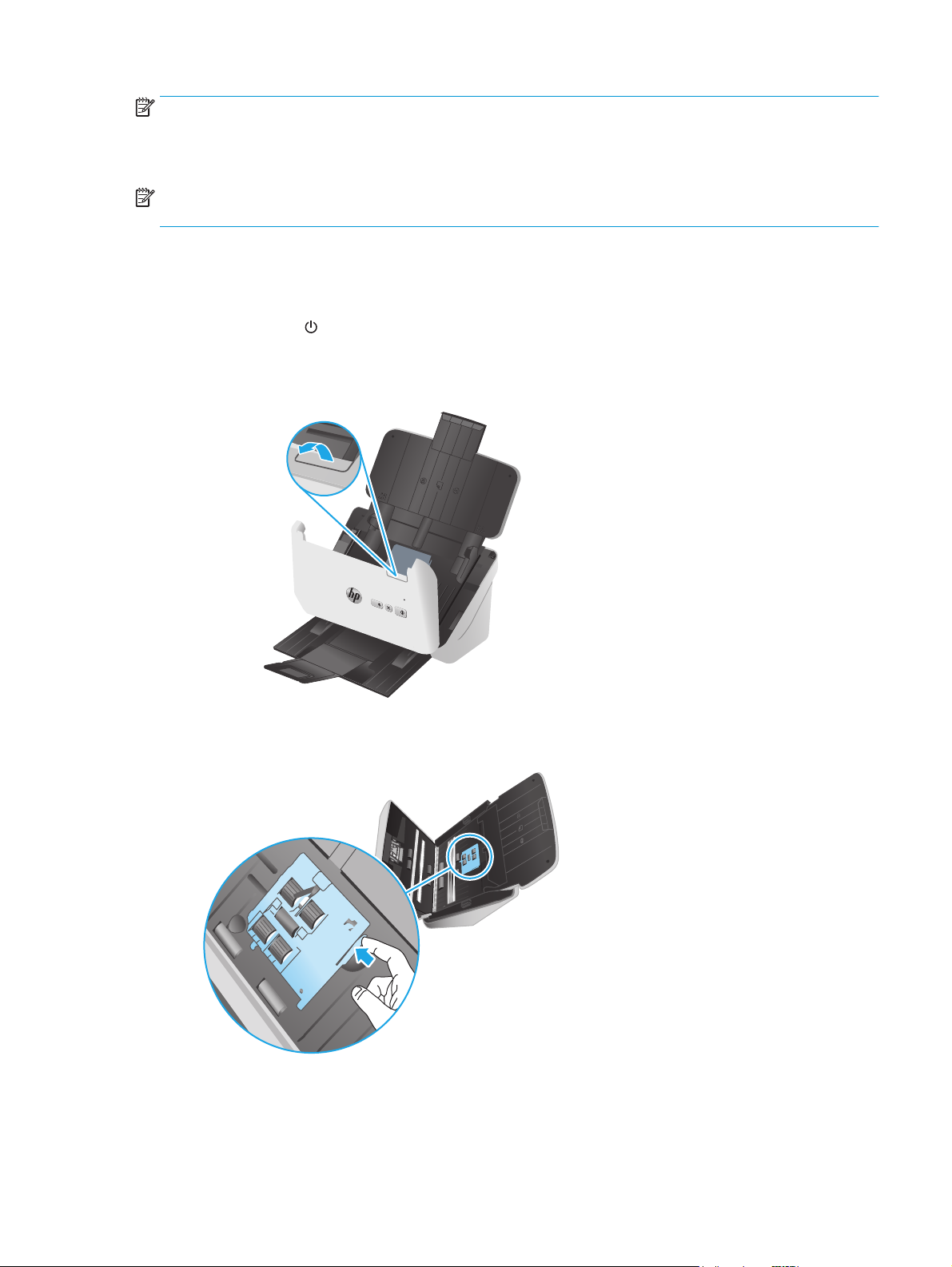
NOTE: HP recommends replacing the rollers every 100,000 scans.
Windows: The HP Scanner Tools Utility can provide a reminder when service is needed, which depends on
many conditions and might be sooner than this replacement interval.
NOTE: The roller replacement kit is a consumable and is not covered under warranty or standard service
agreements.
Replace the pickup roller module
To replace the roller module, follow these steps:
1. Press the Power
from the scanner.
2. Pull forward on the latch to open the document feeder hatch.
3. Release the pickup roller cover tab.
button to turn off the scanner, and then disconnect the USB cable and power supply
ENWW Replace parts 41
Page 50

4. Remove and replace the rollers as described in the instructions that were included with the replacement
kit.
Replace the separation rollers
1. Release the separation roller cover tab.
42 Chapter 3 Care and maintenance ENWW
Page 51

2. Remove and replace the rollers as described in the instructions included with the replacement kit.
3. Press firmly on both sides of the document feeder hatch at the same time to close the hatch.
4. Press the Power
button to turn on the scanner.
5. Windows: Update the scanner maintenance history.
a. Open the HP Scanner Tools Utility.
b. Under Record Replacement, click Record Replacement to log this replacement activity and
update the roller replacement history.
ENWW Replace parts 43
Page 52

Order parts and accessories
To order maintenance parts for the scanner, see the HP scanner parts website at www.hp.com/buy/parts.
Item Description Part number
Roller replacement kit Replacement pickup and separation rollers for the HP ScanJet
Pro 2000 s1
Roller replacement kit Replacement pickup and separation rollers for the HP ScanJet
Pro 3000 s3
L2759-60001
L2753-60001
44 Chapter 3 Care and maintenance ENWW
Page 53
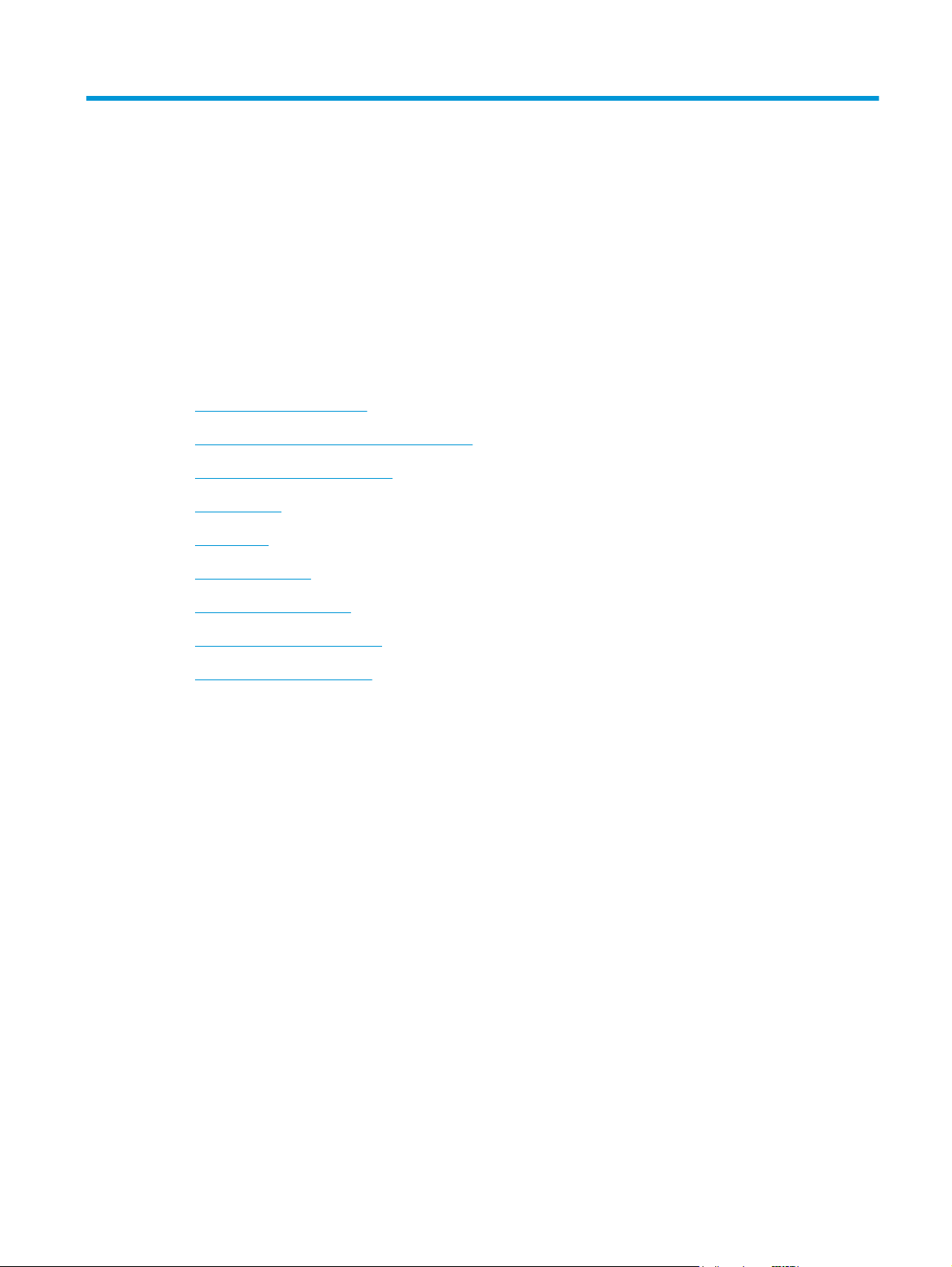
4 Solve problems
This section contains solutions for common problems with the scanner.
For additional troubleshooting, see the Help for the HP scanning program being used.
●
Basic troubleshooting tips
●
Interpret control panel lights and patterns
●
Scanner installation problems
●
Power issues
●
Paper jams
●
Paper feed issues
●
Image quality problems
●
Scanner operation problems
●
Additional troubleshooting
ENWW 45
Page 54
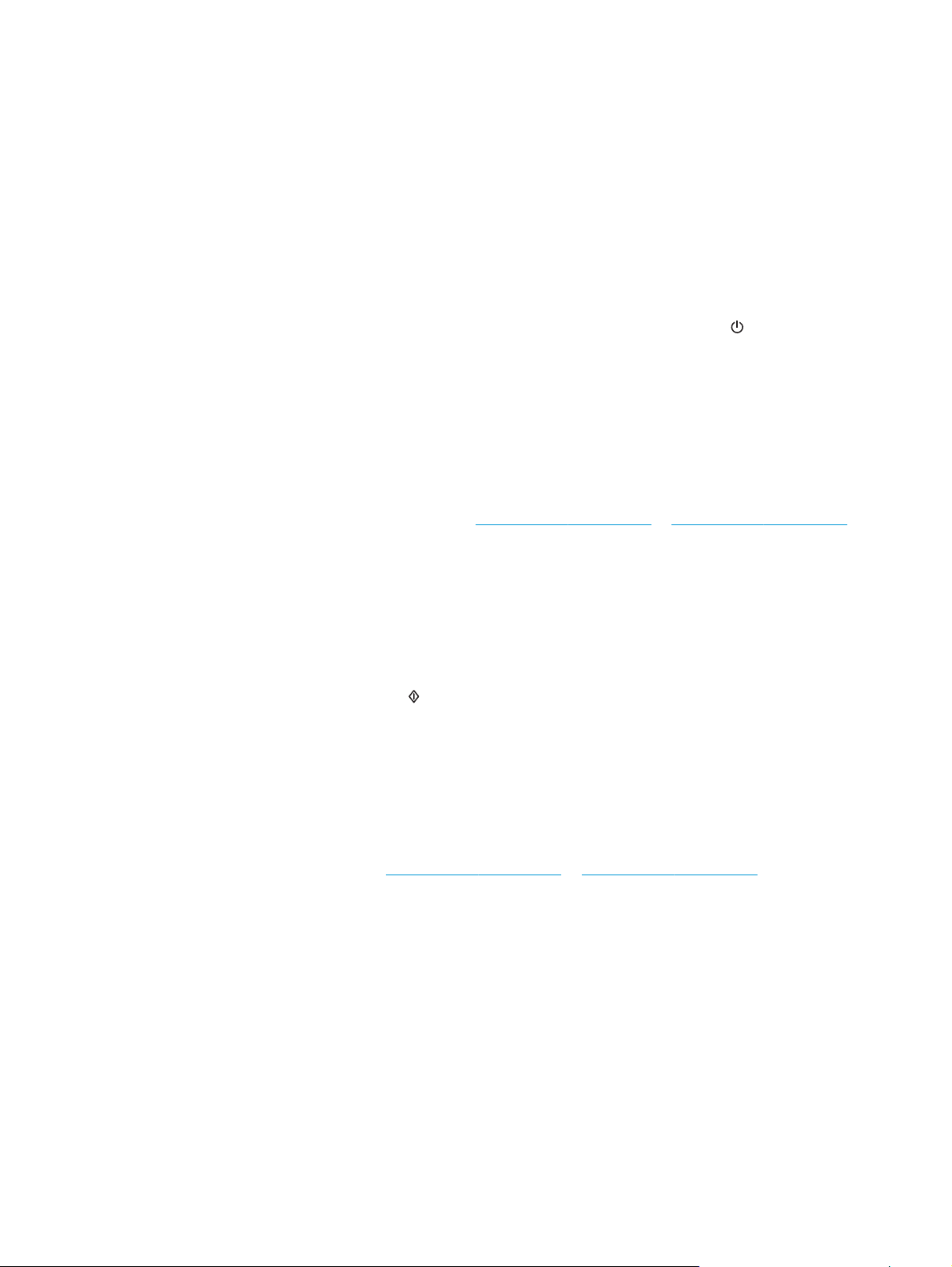
Basic troubleshooting tips
Simple issues such as smudges on the scanning strips or loose cables can cause the scanner to produce fuzzy
scans, operate in an unexpected manner, or fail to operate. Always check the following items when
encountering scanning problems.
●
If scanning a document that will be analyzed using optical character recognition (OCR), make sure that
the original document is clear enough to be analyzed.
●
Make sure that the USB and power cables are firmly seated in their respective connectors on the back of
the scanner, and that the power cord is plugged into a working electrical outlet or surge protector.
●
Make sure the scanner has not automatically powered off. If it has, press the Power
the scanner.
●
Ensure that the scanner is receiving power.
—
Check that the Power LED on the control panel is on.
—
If the Power LED is not on, ensure that power is available to the power outlet or surge protector
that the power supply is plugged into.
—
If power is available to the power outlet or surge protector but the Power LED is still not on, the
power supply might be defective. Go to
for assistance.
●
If the scanning software displays a Scanner not found message when trying to use the scanner, turn off
the scanner, wait 30 seconds, and then turn on the scanner. If the message still displays, the scanner
might need to be reset.
●
If the scanner is connected to the computer through a USB hub or through a USB port on the front of the
computer, disconnect the scanner and then reconnect it to a USB port on the back of the computer.
●
Windows: Make sure that the Scan
information).
●
Turn off the scanner, wait 30 seconds, and then turn on the scanner.
●
Make sure the document feeder hatch is closed.
button is enabled (see “Product accessibility” for more
www.hp.com/go/sj2000s1 or www.hp.com/go/sj3000s3
button to turn on
●
Restart the computer.
If problems continue, it is possible that the HP scanning software, firmware, or associated drivers are out of
date or have become corrupted. See
software, firmware, and driver updates for the scanner.
www.hp.com/go/sj2000s1 or www.hp.com/go/sj3000s3 to locate
Test the scanner
Follow this procedure to test the scanner:
1. Ensure that the power supply is securely connected between the scanner and a live electrical outlet or
surge protector. Check that the Power LED on the control panel is on to verify that the power supply is
functional.
2. If the power supply is connected to a surge protector, ensure that the surge protector is plugged into an
outlet and turned on.
46 Chapter 4 Solve problems ENWW
Page 55

3. Press the Power button to turn off the scanner, disconnect the power supply from the scanner, and
then turn off the computer to which the scanner is connected. Wait 30 seconds, reconnect the power
supply to the scanner, press the Power
4. Try to rescan.
button to turn on the scanner, and then turn on the computer.
ENWW Basic troubleshooting tips 47
Page 56

Interpret control panel lights and patterns
If the scanner requires attention, the Error light either blinks or is solidly lit on the control-panel display.
Error light status State of the scanner Action
Error LED is blinking The user pressed the Scan
USB cable was disconnected.
The image sensor is not properly calibrated.
There is a jam in the document feeder.
The document feeder hatch is not properly
closed.
button while the
1.
Turn off the scanner.
2.
Reconnect the USB cable.
3.
Turn on the scanner.
1.
Turn off the scanner.
2.
Turn on the scanner.
1.
Turn off the scanner.
2.
Pull forward on the latch to open the
document feeder hatch.
3.
Clear the jam.
4.
Turn on the scanner.
▲
Press firmly on both sides of the document
feeder hatch at the same time to close the
hatch.
48 Chapter 4 Solve problems ENWW
Page 57

Scanner installation problems
●
Check the cables
●
Uninstall and then reinstall the HP ScanJet drivers and tools (Windows)
Check the cables
Cable type Action
Power cable The power cable is connected between the scanner and a power outlet.
●
Ensure that the power cable is securely connected between the scanner and a live electrical
outlet or surge protector.
●
If the power cable is connected to a surge protector, ensure that the surge protector is
plugged into an outlet and turned on.
●
Press the Power
seconds, turn on the scanner and then turn on the computer, in that order.
USB cable The USB cable is connected between the scanner and the computer.
●
Use the cable that was included with the scanner. Another USB cable might not be compatible
with the scanner.
●
Ensure that the USB cable is securely connected between the scanner and the computer.
●
If the USB cable is connected to a USB port on the front of the computer, move it to a USB port
on the back of the computer.
button to turn off the scanner, and then turn off the computer. After 30
For additional USB troubleshooting information, see
sj3000s3, select your country/region, and then use the search tool to find USB troubleshooting
topics.
www.hp.com/go/sj2000s1 or www.hp.com/go/
Uninstall and then reinstall the HP ScanJet drivers and tools (Windows)
If checking the scanner cable connections did not solve the problem, the problem might have occurred
because of an incomplete installation. Try uninstalling and then reinstalling the HP ScanJet drivers and tools.
1. Press the Power
from the scanner.
2. On the computer, open Control Panel and use the Add/Remove tool (in Windows 7, Windows 8,
Windows 8.1, and Windows 10 use the Programs and Features tool) to uninstall the following
applications:
●
HP ScanJet Pro 2000 s1 or 3000 s3 scanner
●
HP Scan
3. Restart the computer.
4. Reinstall the HP ScanJet Drivers and Tools.
button to turn off the scanner, and then disconnect the USB cable and power cable
ENWW Scanner installation problems 49
Page 58

●
Turn off the scanner, wait 30 seconds, and then turn on the scanner. The required software and
drivers should install automatically.
●
If the drivers and tools do not install automatically, install them from the HP scanning software
CD.
5. Reconnect the USB cable and power cable to the scanner, and then press the Power
the scanner.
button to turn on
50 Chapter 4 Solve problems ENWW
Page 59

Power issues
●
Check that the scanner has power
●
Scanner will not turn on
●
The scanner has paused or shut down
●
Scanner keeps turning off
Check that the scanner has power
The power cable is connected between the scanner and a power outlet.
●
Ensure that the power cable is securely connected between the scanner and a live electrical outlet.
●
If the power cable is connected to a surge protector, ensure that the surge protector is plugged into an
outlet and turned on.
●
Ensure that the scanner is receiving power.
—
Check that the Power LED on the control panel is on.
—
If the Power LED is not on, ensure that power is available to the power outlet or surge protector
that the power supply is plugged into.
—
If power is available to the power outlet or surge protector but the Power LED is still not on, the
power supply might be defective. Go to
for assistance.
www.hp.com/go/sj2000s1 or www.hp.com/go/sj3000s3
Scanner will not turn on
If the scanner will not turn on after pressing the Power button, check the following:
●
The scanner might have been unplugged. Check to see that the power supply has not become
disconnected from the scanner or unplugged from the power source.
●
The power supply might not be working.
—
Check that the Power LED on the control panel is on.
—
If the Power LED is not on, ensure that power is available to the power outlet or surge protector
that the power supply is plugged into.
—
If power is available to the power outlet or surge protector but the Power LED is still not on, the
power supply might be defective. Go to
for assistance.
The scanner has paused or shut down
If the scanner stops scanning, follow these steps. After each step, start a scan to see if the scanner is
working. If the problem persists, proceed with the next step.
www.hp.com/go/sj2000s1 or www.hp.com/go/sj3000s3
ENWW Power issues 51
Page 60

1. A cable might be loose. Ensure that both the USB cable and power supply are properly connected.
Use the cable that was included with the scanner. Another USB cable might not be compatible with the
scanner.
2. Ensure that the scanner is receiving power.
a. Check that the Power LED on the control panel is on.
b. If the Power LED is not on, ensure that power is available to the power outlet or surge protector
that the power supply is plugged into.
c. If power is available to the power outlet or surge protector but the Power LED is still not on,
unplug the power cable from the power source, wait 30 seconds, and then plug it back in.
d. If the issue is not fixed, the power supply might be defective. Go to
www.hp.com/go/sj3000s3 for assistance.
3. Restart your computer.
4. Windows: On the computer, open Control Panel and use the Add/Remove tool (in Vista, Windows 7, and
Windows 8, the Programs and Features tool) to uninstall the following applications:
●
HP ScanJet Pro 2000 s1 or 3000 s3
●
HP ScanJet Pro 3000 s3 ISIS Driver
●
HP ScanJet Plugin
●
HP Scan
5. Reinstall the applications by doing one of the following.
●
Reconnect the USB cable and power supply to the scanner, and then press the Power
turn on the scanner. Reinstall the HP ScanJet Pro 2000 s1 or HP ScanJet 3000 s3 software and
drivers.
●
Reinstall the applications using the HP scanning software CD that came with your scanner.
Scanner keeps turning off
By default, the scanner will enter Sleep Mode prior to 15 minutes of inactivity, and will turn off automatically
after two hours of inactivity to conserve power.
www.hp.com/go/sj2000s1 or
button to
Windows: To change the defaults, complete these steps:
1. Launch the HP Scanner Tools Utility.
2. Click the Settings tab, and then select the appropriate Sleep Mode and Auto-Off settings.
●
To specify the period of inactivity after which the scanner goes into Sleep Mode, select 15 minutes
or 59 minutes from the Sleep: Put the scanner to sleep after: drop-down list.
●
To specify the period of inactivity after which the scanner automatically turns off, select the
appropriate value (1 hour, 2 hours, 4 hours, or 8 hours) from the Auto-Off: Turn off the scanner
after: drop-down list.
OS X: Use HP Utility to change these defaults.
52 Chapter 4 Solve problems ENWW
Page 61

Paper jams
●
Clear jams from the document feeder
●
An item loaded in the scanner jams repeatedly
NOTE: Scanning damp or wet pages can cause paper jams. Make sure that the pages being fed are
completely dry (such as, the toner is dry, or there are no wet substances such as glue or correction fluid on
the page).
Clear jams from the document feeder
To clear a paper jam, complete these steps:
1. Pull forward on the latch to open the document feeder hatch.
2. Remove any pages from the input tray.
3. Remove the originals or any obstructions from the paper path.
4. Remove any visible debris (for example, paper, staples, or clips) from the paper path.
5. Inspect the four rollers on the front and five rollers on the rear of the document feeder hatch, and
remove any visible debris.
6. Press firmly on both sides of the document feeder hatch at the same time to close the hatch.
7. Reload all originals in the input tray and scan again.
An item loaded in the scanner jams repeatedly
●
The item might not meet the guidelines for acceptable originals.
●
The item might have something on it, such as staples or self-adhesive notes on the original that must
be removed.
●
Make sure the paper guides touch the edges of the original.
ENWW Paper jams 53
Page 62

Paper feed issues
●
Paper jamming, skewing, misfeeds, or multiple-page feeds
●
Paper does not feed from the scanner
Paper jamming, skewing, misfeeds, or multiple-page feeds
●
Scanning damp or wet pages can cause paper jams. Make sure that the pages you are feeding are
completely dry (toner is dry, there are no wet substances such as glue or correction fluid).
●
Check that all rollers are in place and that the roller door and document feeder hatch are closed.
●
If the pages look skewed as they feed into the scanner paper path, check the resulting scanned images
in the software to ensure that they are not skewed.
●
The pages might not be placed correctly. Straighten the pages and adjust the paper guides to center the
stack.
●
The paper guides must be touching the sides of the paper stack to work properly. Please ensure that the
paper stack is straight and the guides are against the paper stack.
●
The input tray or output tray might contain more than the maximum number of pages. Load fewer
pages in the input tray, and remove pages from the output tray.
●
Clean the scanner paper path to help reduce misfeeds. If misfeeds still occur, clean the rollers. If
misfeeds still occur, replace the rollers.
Paper does not feed from the scanner
Reload the pages into the input tray, ensuring that they make contact with the rollers.
The document feeder hatch might not be securely latched. Open the hatch and then close it, pressing firmly
on both sides to ensure the hatch is closed.
A problem with the scanner hardware might exist. Follow this procedure to test the scanner:
1. Ensure that the power supply is securely connected between the scanner and a live electrical outlet or
surge protector. Check that the Power LED on the control panel is on to verify that the power supply is
functional.
2. If the power supply is connected to a surge protector, ensure that the surge protector is plugged into an
outlet and turned on.
3. Press the Power
then turn of the computer to which the scanner is connected. Wait 30 seconds, reconnect the power
supply to the scanner, press the Power
4. Try to rescan.
button to turn off the scanner, disconnect the power supply from the scanner, and
button to turn on the scanner, and then turn on the computer.
54 Chapter 4 Solve problems ENWW
Page 63

Image quality problems
●
Vertical white or colored stripes appear on the printed page
●
Scanned images are not straight
●
The scanned images have streaks or scratches
●
Scanned image is fuzzy
●
The scan is completely black or completely white
●
The bottom of the scanned image is cut off
●
The image cannot be enlarged
Vertical white or colored stripes appear on the printed page
The destination printer might be out of toner or ink. Scan a different original to the same printer to see if the
issue lies with the printer.
If the second scan has the same problem, try scanning to a different printer.
Dust can build up on the scanning strips inside the document feeder and cause artifacts in scanned images.
Clean the scanning strips with a soft, lint-free cloth that has been sprayed with a mild glass cleaner.
Scanned images are not straight
●
Verify that the paper guides are centered on the scanner and set to an appropriate width for the original
being scanned. Make sure the paper guides touch the edges of the original.
●
Windows: Use the Auto-Straighten feature to straighten content that is skewed relative to the page
dimensions in the source document. Use the Auto Detect Size feature to deskew page images that
might have become skewed during the scanning process.
The scanned images have streaks or scratches
For information on cleaning the scanner, see the Care and maintenance section of the User Guide.
●
Check that the originals are clean and unwrinkled.
●
Clean the scanner strips.
Scanned image is fuzzy
●
Check for any obstructions in the scanner paper path and make sure the paper width guides are
positioned appropriately. Try another scan.
●
Verify that the document is not fuzzy.
ENWW Image quality problems 55
Page 64

The scan is completely black or completely white
●
The item might not be placed correctly in the input tray. Make sure that the item being scanned is placed
face down in the input tray.
●
Windows: If scanning to a black and white image, make sure the black and white threshold is not set to
either extreme. Setting the threshold to an extreme will result in an image that is all white or all black.
●
OS X: If scanning to a text image using the Image Capture application, set Image Correction to Manual
and use the Threshold slider bar to adjust the threshold.
The bottom of the scanned image is cut off
By default, the scanning software can scan media that is up to 356 mm (14 in) long.
Verify that the page size selected in the scanning software (or the scan shortcut selected) will accommodate
the length of the document being scanned.
The image cannot be enlarged
The software might be setting the exposure for the entire scan area instead of for one small original. Select
and drag the handles around the selection area until you see the image area you want to scan.
56 Chapter 4 Solve problems ENWW
Page 65
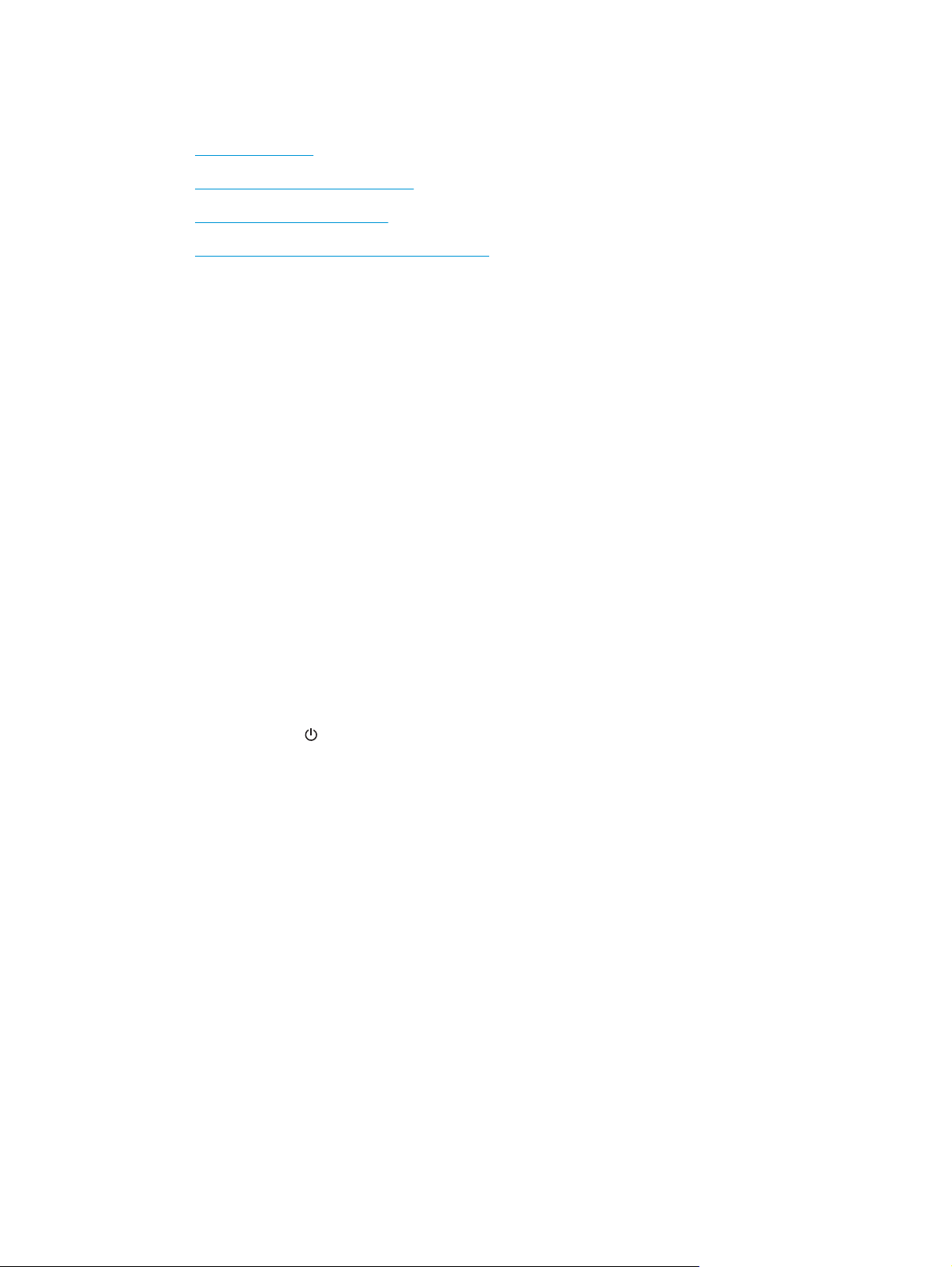
Scanner operation problems
●
Connection issues
●
Buttons are not working properly
●
Scanning performance issues
●
Issues with text recognition (OCR) (Windows)
Connection issues
Check the USB connection
Check the physical connection to the scanner.
●
Use the cable that was included with the scanner. Another USB cable might not be compatible with the
scanner.
●
Ensure that the USB cable is securely connected between the scanner and the computer. The trident
icon on the USB cable faces down when the cable is properly connected to the scanner.
If the problem persists after verifying the above items, try the following:
1. Do one of the following tasks depending on how the scanner is connected to the computer:
●
If the USB cable is connected to a USB hub or a docking station for a laptop, disconnect the USB
cable from the USB hub or the docking station, and then connect the USB cable to a USB port on
the back of the computer.
●
If the USB cable is directly connected to the computer, plug it into a different USB port on the back
of the computer.
●
Remove all other USB devices from the computer except for the keyboard and the mouse.
2. Press the Power
3. Restart the computer.
4. After the computer has restarted, try using the scanner.
●
If the scanner works, reconnect any additional USB devices one at a time; try the scanner after
connecting each additional device. Disconnect any USB devices that prevent the scanner from
working.
●
Windows: If the scanner does not work, uninstall and then reinstall the HP ScanJet drivers and
software.
button to turn off the scanner, wait 30 seconds, and then turn on the scanner.
Buttons are not working properly
If the buttons are not working properly, complete the following steps.
1. A cable might be loose. Ensure that the USB cable and the power supply are securely connected.
2. Turn off the scanner, wait 30 seconds, and then turn the scanner back on.
ENWW Scanner operation problems 57
Page 66

3. Restart the computer.
4. If the problem still persists, there might be a problem with the control panel. Contact HP Support at
www.hp.com/go/sj2000s1 or www.hp.com/go/sj3000s3.
Scanning performance issues
Scanner does not scan immediately
Make sure the document feeder hatch is closed, and that the scanner is turned on.
Scanner is scanning items very slowly
When scanning to edit text, the optical character recognition (OCR) causes the scanner to scan more slowly,
which is normal. Wait for the item to scan.
NOTE: Windows: For the best OCR results, scanner compression should be set to the minimum
compression level or be disabled.
Scanning at a higher resolution than necessary increases scanning time and creates a larger file with no
additional benefit. If you are scanning at a high resolution, set the resolution to a lower level to increase
scanning speed.
Scanner scans only one side of a two-sided page
Verify that the selected scan shortcut specifies two-sided scanning.
Scanned pages are missing at the scan destination
When scanning, pages that stick together are scanned as one item. Check to confirm that scanned pages are
not stuck together.
Scanned pages are out of order at the scan destination
●
Verify that the page order of the original document is correct before placing the document face down
into the input tray.
●
Make sure that there are no staples, paper clips, or any other attached material (such as adhesive
notes) that might cause the pages to feed incorrectly.
●
Verify that pages are not stuck together.
Scan files are too large
●
Most scanning software allows a smaller file size to be selected when selecting the output file type. For
more information, see the Help for the scanning software being used.
●
Verify the scan resolution setting (for more information, see the Help for the scanning software being
using):
—
200 dpi is sufficient for storing documents as images.
—
For most fonts, 300 dpi is sufficient for using optical character recognition (OCR) to create editable
text.
—
For Asian fonts and small fonts, choosing a higher resolution is recommended.
58 Chapter 4 Solve problems ENWW
Page 67

NOTE: For some special black dot background scans, saving the image as a .tif file might make the
image smaller.
Scanning at a higher resolution than necessary creates a larger file with no additional benefit.
●
Color scans create larger files than do black and white scans.
●
If scanning a large number of pages at one time, consider scanning fewer pages at a time to create
more, smaller files.
Issues with text recognition (OCR) (Windows)
The scanner uses optical character recognition (OCR) to convert text on a page to text that can be edited on a
computer.
●
If text can be scanned but cannot be edited, make the following selections before scanning:
—
Select a scan shortcut that supports OCR. The following scan shortcuts support OCR:
○
Save as PDF
○
Email as PDF
○
Save as Editable Text (OCR)
○
Send to Cloud
○
Everyday Scan
—
Select one of the following OCR-based, output-file types from the File Type drop-down box:
○
Text (*.txt)
○
Rich Text (*.rtf)
○
Searchable PDF (*.pdf)
NOTE: If an OCR-based, output-file type is not selected, the document is scanned as a graphic and the text
is not editable.
●
Check the originals
—
The software might not recognize text that is tightly spaced. For example, if the text that the
software converts has missing or combined characters, "rn" might appear as "m".
—
The accuracy of the software depends on the image quality, text size, and structure of the original
and the quality of the scan itself. Make sure that the original has good image quality.
—
Colored backgrounds can cause images in the foreground to blend too much.
●
If the scanner strips are dirty, the scan file does not have optimum clarity. Make sure the scanner strips
are clean.
ENWW Scanner operation problems 59
Page 68
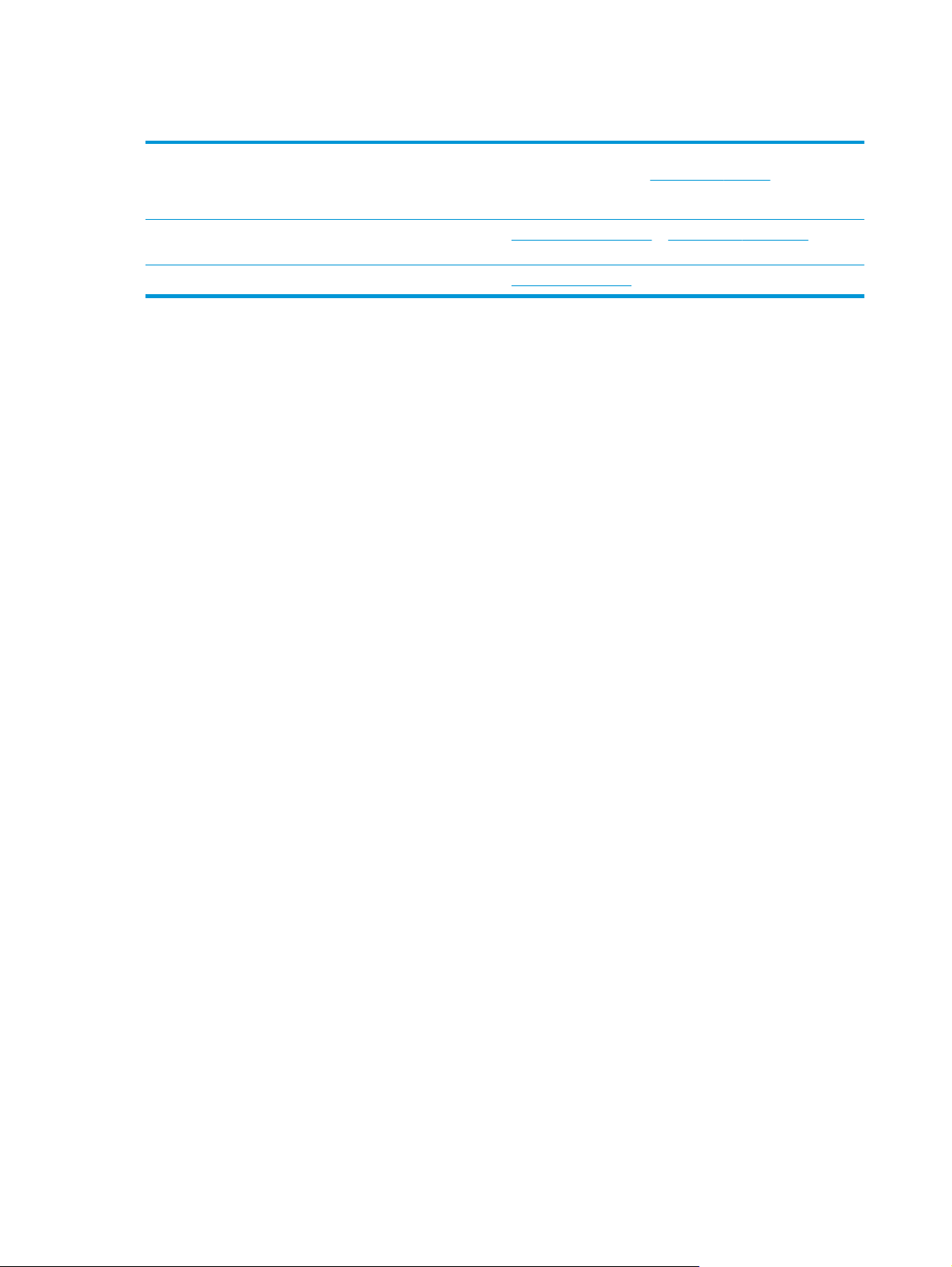
Additional troubleshooting
Get telephone support for your country/region
Have the product name, serial number, date of purchase, and
problem description ready.
Get 24-hour Internet support, and download software utilities,
drivers, and electronic information
Order additional HP service or maintenance agreements
Country/region phone numbers are on the flyer that was in the
box with the product or at
www.hp.com/go/sj2000s1 or www.hp.com/go/sj3000s3
www.hp.com/support/
www.hp.com/support/.
60 Chapter 4 Solve problems ENWW
Page 69
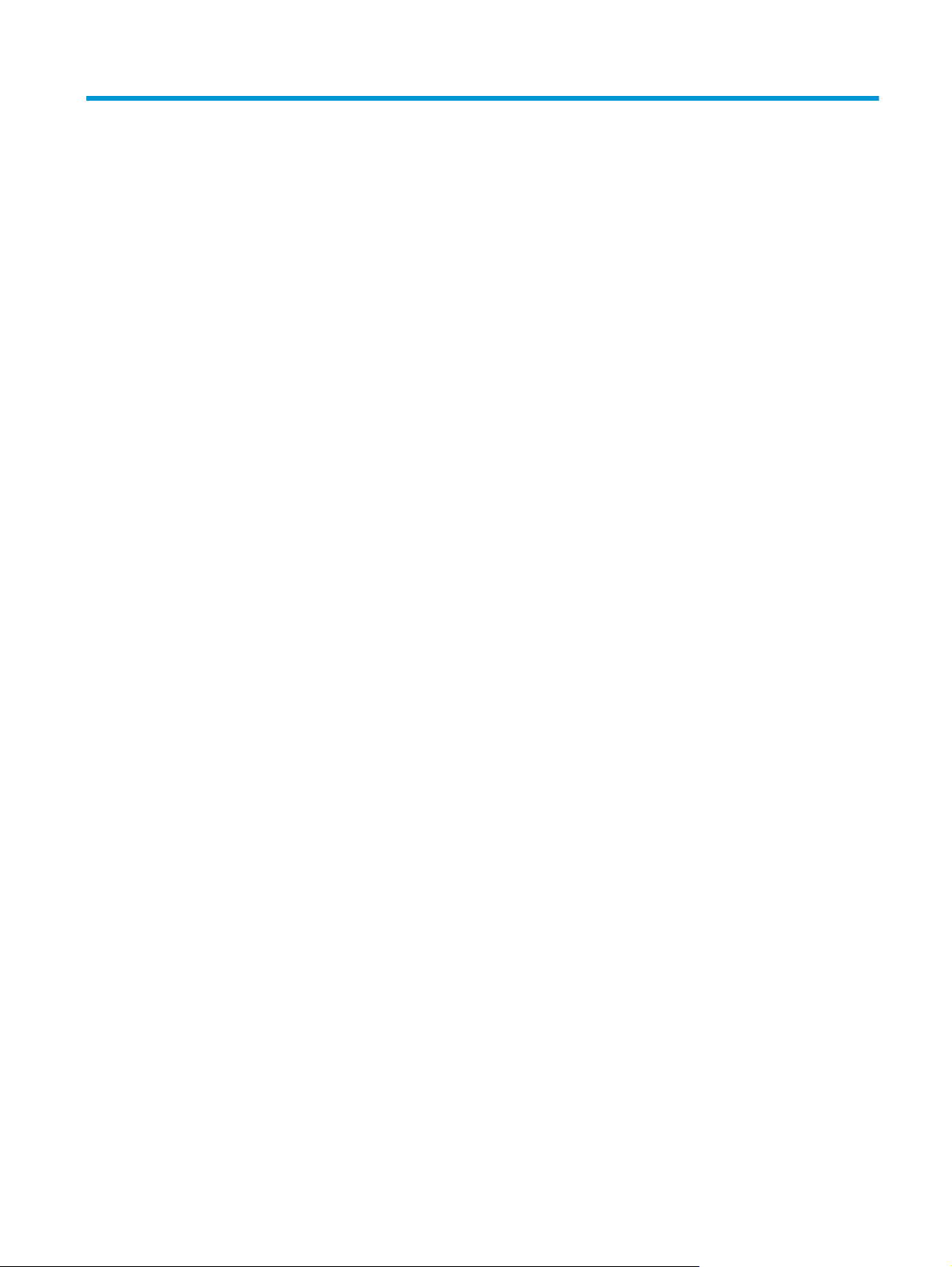
Index
A
acoustic specifications 8
Auto color detect 24
automatically crop or pad scanned
image to selected page size 24
automatically detect page size 24
B
black scans
troubleshoot 56
blurry images 55
buttons
Cancel 6
Power 5, 6
Scan 5, 6
scanner control panel 5, 6
C
cables
troubleshoot 49
Cancel button 6
clean
paper path 33
rollers 34
cleaning cloth 33
cloud, scan to 22
control panel
locating 2
crooked images 55
crop or pad scanned image to
selected page size 24
customer support
online 60
cut-off images
troubleshoot 56
D
detect multi-feeds 23
detect page size 24
drivers
paper sizes 16
E
electrical specifications 8
extra-long-page support 23
F
features
auto color detect 24
crop or pad scanned image to
selected page size 24
detect page size 24
extra-long-page support 23
long-page support 23
multi-feed detection 23
feeding problems 53
fragile items, scanning 29
fuzzy images 55
H
HP Customer Care 60
HP paper path cleaning cloth 33
HP Scan Extended software
about 11
HP Scanner Tools Utility
uses for 11
HP TWAIN 11
HP Utility 27
HP Utility for Mac
Bonjour 27
features 27
HP Utility, Mac 27
I
input and output trays
locating 2
input tray
load cards 19
load documents 17
tips on loading 14
install software
troubleshoot 49
ISIS 11
J
jams
troubleshoot 53
L
LED
error 48
long-page support 23
M
Macintosh
HP Utility 27
maintenance
clean paper path 33
clean rollers 34
manage power settings 52
media
jams 53
misfeeds 54
not feeding 54
troubleshoot 54
memory
included 7
misfeeds
troubleshoot 54
mobile printing solutions 7
multi-feed detection 23
multiple-page feeds 54
N
networks
supported 7
ENWW Index 61
Page 70

O
on/off button, locating 2
online support 60
operating systems (OS)
supported 7
order
roller replacement kit 38, 40
supplies 44
OS (operating system)
supported 7
OS X software 12
output tray
locating 2
P
pages missing, troubleshoot 58
pages out of order 58
pages per minute 7
paper
jams 53
misfeeds 54
not feeding 54
supported sizes 16
troubleshoot 54
paper guides, locating 2
paper path
clean 33
feeding problems 53
parts
order 38, 40
power
consumption 8
Power button 5, 6
power button, locating 2
Power LED 6
power management 52
power supply
troubleshoot cable 49
product
auto-off 12
Sleep Mode 12
product info 1
R
replace rollers 38, 40
roller kit
replace 38, 40
rollers
clean 34
replace 38, 40
S
scan
cards 19
feeding problems 53
files too large 58
fragile items 29
originals 17
Scan button 5, 6
scan to cloud 22
scanner
control panel 5, 6
scanner software
Mac 12
Windows 11
skewed images 55
Sleep Mode 12
software
HP Utility 27
Mac 12
troubleshoot installation 49
uninstall and reinstall 49, 51
Windows 11
specifications
electrical and acoustic 8
speed
troubleshoot 58
speed, troubleshoot 29
status
HP Utility, Mac 27
streaks
troubleshoot 55
supplies
order 44
status, viewing with HP Utility for
Mac 27
support
online 60
T
technical support
online 60
trays
capacity 7
included 7
troubleshoot
basic tips 46
black scans 56
cables 49
check power 51
crooked images 55
cut-off images 56
feeding problems 53
fragile items 29
fuzzy images 55
installation 49
jams 53
large scan files 58
misfeeds 54
page order 58
pages missing 58
paper not feeding 54
power 51
scanning fragile items 29
speed 29, 58
stops working 51
streaks 55
two-sided scans 58
uninstall and reinstall software
49, 51
white scans 56
turn on scanner
troubleshoot 51
TWAIN 11
two-sided scans
troubleshoot 58
U
uninstall and reinstall software 49,
51
USB cable
troubleshoot 49
W
websites
customer support 60
order supplies 44
replacement parts 38, 40
white scans
troubleshoot 56
Windows software 11
62 Index ENWW
