Page 1
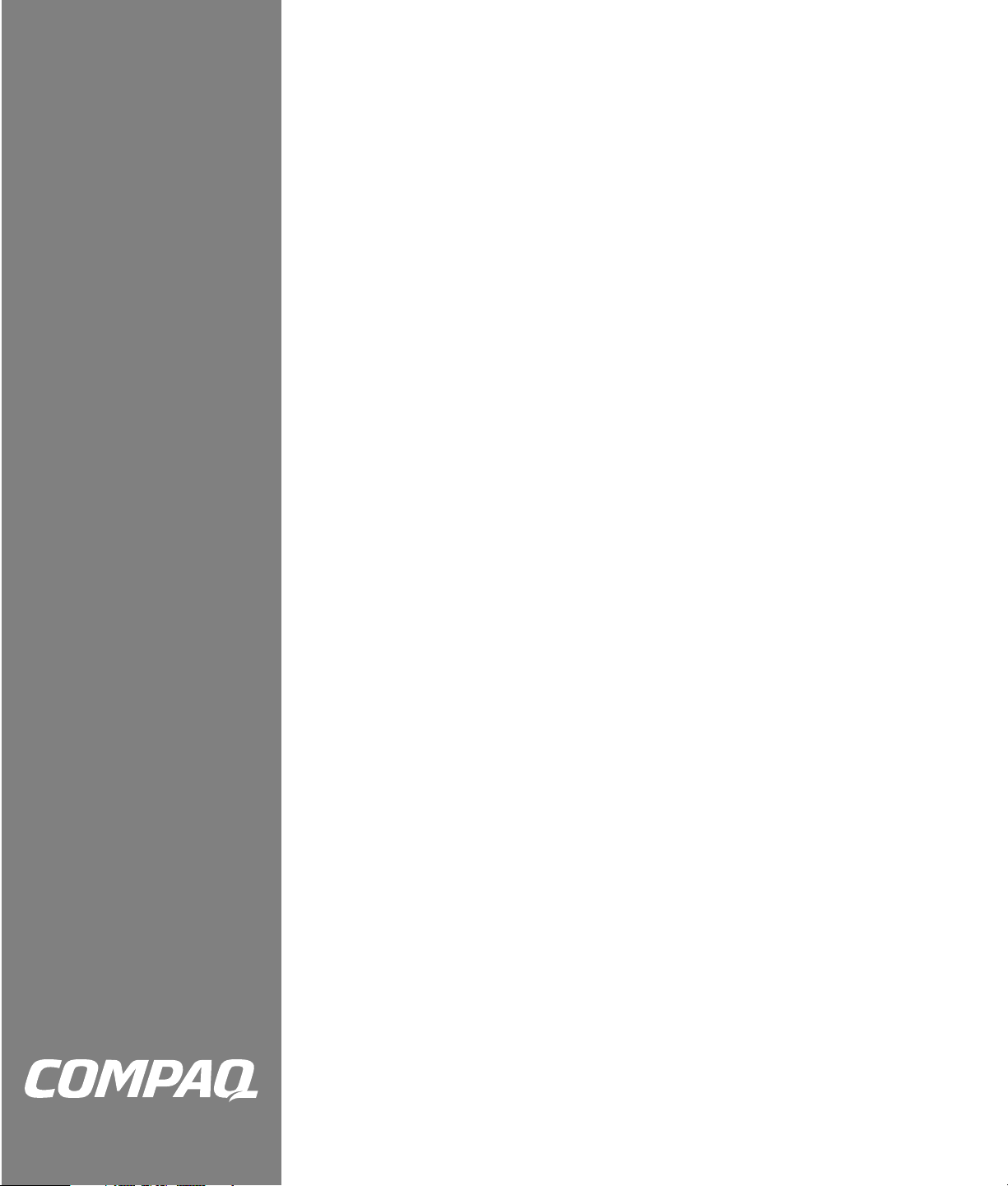
Compaq Presario Desktop Products
Upgrading and
Servicing Guide
Page 2
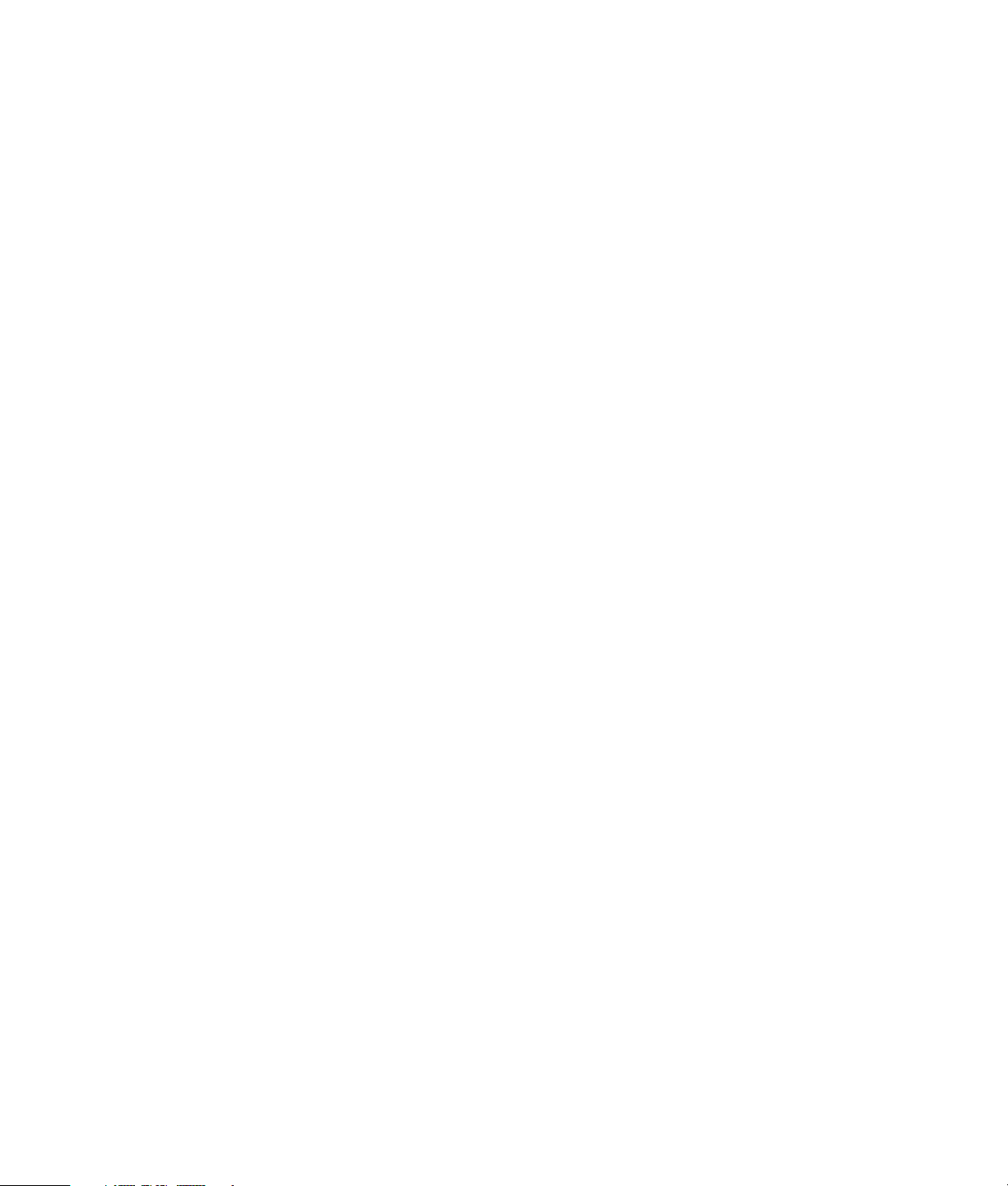
The information in this document is subject to change without
notice.
®
Hewlett-Packard
Company makes no warranty of any kind with regard to this
material, including, but not limited to, the implied warranties of merchantability
and fitness for a particular purpose.
HP shall not be liable for errors contained herein or for incidental or consequential
damages in connection with the furnishing, performance, or use of this material.
HP assumes no responsibility for the use or reliability of its software on equipment
that is not furnished by HP.
This document contains proprietary information that is protected by copyright. All
rights are reserved. No part of this document may be photocopied, reproduced,
or translated to another language without the prior written consent of HP.
Hewlett-Packard Company
P.O. Box 4010
Cupertino, CA 95015–4010
USA
© 2001–2003 Hewlett-Packard Development Company, L.P. All rights reserved.
Hewlett-Packard is a registered trademark of Hewlett-Packard Company in the
United States of America and other countries/regions.
This product incorporates copyright protection technology that is protected by
method claims of certain U.S. patents and other intellectual property rights owned
by Macrovision Corporation and other rights owners. Use of this copyright
protection technology must be authorized by Macrovision Corporation, and
is intended for home and other limited viewing uses only unless otherwise
authorized by Macrovision Corporation. Reverse engineering or disassembly is
prohibited. Apparatus Claims of U.S. Patent Nos. 4,631,603, 4,577,216,
4,819,098, and 4,907,093 licensed for limited viewing uses only.
Other brand or product names are trademarks of their respective holders.
HP supports lawful use of technology and does not endorse or encourage the use
of our products for purposes other than those permitted by national copyright law.
Page 3

table of contents
upgrading and servicing the pc ...................................................... 1
preparing the pc ............................................................................ 1
removing or upgrading a drive ...................................................... 2
locating drive positions..............................................................................3
removing a drive ......................................................................................3
replacing or adding a drive .......................................................................5
upgrading or replacing memory .................................................... 7
removing a memory module.......................................................................7
replacing or adding a memory module .......................................................8
removing or installing an expansion card ...................................... 8
reassembling the pc ..................................................................... 10
Upgrading and Servicing Guide
iii
Page 4
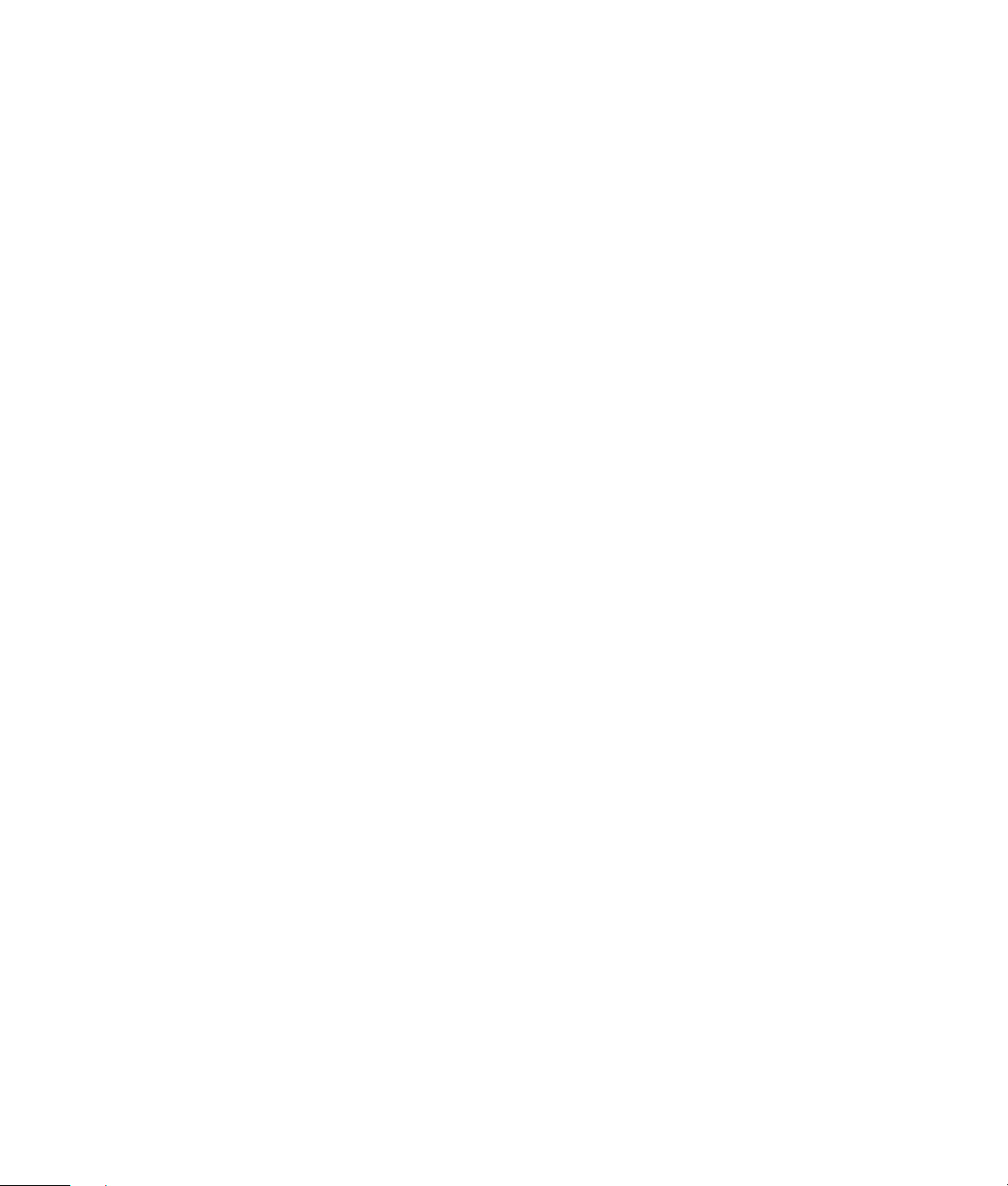
iv Upgrading and Servicing Guide
Page 5

upgrading and servicing
W
the pc
This guide describes procedures for accessing the
internal parts of the PC and installing components.
NOTE: The procedures for the S0000 and 8000
series models are the same except where noted.
IN
8000 series model and S0000 series model
preparing the pc
Before you upgrade any component in your PC, you
need to prepare the PC so that you can safely handle
it and the components.
CAUTION: Static electricity can damage
the electronic components of the PC or
optional equipment. Ensure that you are
discharged of static electricity by briefly
touching a grounded metal object.
1 Remove any diskette or optical disc (CD or DVD)
from the PC.
2 Click the Start button, and then click Turn Off
Computer. Click Turn Off to turn the PC off.
3 Disconnect the modem/telephone cable, if present.
4 Disconnect the power cord from the electrical outlet
(1) and then from the PC (2).
disconnecting the power cord
ARNING: To reduce the risk of personal
injury from electrical shock and hot
surfaces, disconnect the power cord from
the wall outlet, and allow the internal
system components to cool before
touching.
5 Disconnect all external devices connected to
the PC.
6 Lay the PC on its side with the access panel
(the side with the pull grip) facing up.
7 Remove the access panel by loosening the screw(s)
(1) that secure the access panel to the PC chassis.
Slide the access panel back (2) about 1 inch (2.5
cm), and then lift it up and off the unit.
removing the pc access panel on the S0000
series model
WARNING: Beware of sharp edges
inside the chassis.
Upgrading and Servicing Guide 1
Page 6

removing the pc access panel on the 8000
series
8 Remove the front bezel by following the
appropriate method for your PC model:
• To remove the front bezel from the S0000 series
model, gently pry the top section (1) of the
bezel away from the chassis. On the inside of
the front bezel, press the center two tabs (not the
bottom tabs) to release the bezel, and then pull it
from the chassis (2).
removing the front bezel from the S0000
series
removing the front bezel from the 8000
series
removing or upgrading a
drive
Depending on your PC configuration, you may have
up to four of the following storage drives in your PC.
• CD-ROM or CD-RW drive
• DVD-ROM or DVD+RW/+R drive
• Hard disk drive
• Diskette drive
• 7-In-1 memory card reader (select models only)
You need a screwdriver to replace any of the drives.
CAUTION: Back up your personal files on
the hard disk drive to an external storage
device, such as a CD, before removing the
hard disk drive. Failure to do so will result
in data loss. After replacing the hard disk
drive, you need to run System Recovery
using the recovery discs to load the
factory-installed files. See “using
application recovery and system recovery”
for details.
• To remove the front bezel from the 8000 series,
push up on the two release tabs (1), and then
rotate the front bezel away from the chassis to
release it (2).
2 Upgrading and Servicing Guide
Page 7

locating drive positions
1 Optical drive, may be a CD-ROM, CD-RW,
DVD-ROM, or DVD+RW/+R drive
2 Second optical drive, may be a DVD-ROM,
DVD+RW/+R, CD-ROM, CD-RW drive, or 7-In-1
memory card reader (select models only)
3 Diskette (floppy) drive
4 Hard disk drive
disconnecting the optical drive cables
drive positions on the S0000/8000 series
(S0000 shown)
removing a drive
1 Locate the drive you want to remove.
2 Complete the procedure described in “preparing
the pc” on page 1.
3 Disconnect the power cable (1) and data cable (2)
from the back of the drive you want to remove, as
indicated in the following illustrations. Use a gentle
rocking motion. Some units may have a sound
cable. If so, disconnect the sound cable (3).
disconnecting the 7-in-1 memory card reader
cable
disconnecting the diskette (floppy) drive cables
Upgrading and Servicing Guide 3
Page 8

disconnecting the hard disk drive cables
4 Release the drive from the chassis by following the
method appropriate for your PC model.
• To release a drive from the chassis of the S0000
series, lift the release tab (1) on the latch drive
bracket of the drive you want to remove, and
then slide the drive from its drive bay (2). (The
latch drive bracket secures the drives in their
respective positions in the chassis.)
removing an optical or diskette drive from
the 8000 series
• To release a hard disk drive from the chassis of
the 8000 series, slide the drive lock mechanism
(1) to unlock the drive in the drive bay, remove
the metal drive shield (2) by pressing and lifting
the two tabs on one side of the shield, and then
pull the drive out of the drive bay (3).
1
3
4
2
removing a drive from the S0000 series
• To release an optical drive or diskette drive from
the chassis of the 8000 series, slide the drive
lock mechanism (1) to unlock the drive in the
drive bay and pull the drive out of the drive
bay (2).
4 Upgrading and Servicing Guide
removing a hard disk drive from the 8000
series
5 For both the S0000 and 8000 series, if you are
replacing the old drive with a new drive, remove
the four screws (4) (two on each side) from the
old drive. You need these screws to install the new
drive.
Page 9

NOTE:
If you have the S0000 series, and you
removed a 7-In-1 memory card reader, continue to
step 7; otherwise, you are finished with the task of
removing a drive from the chassis.
If you have the 8000 series and you removed a
hard disk drive, a 7-In-1 memory card reader, or
an optical drive, you are also finished with this
task. If you have the 8000 series and you removed
a diskette drive, continue to step 6.
6 For an 8000 series diskette drive, squeeze inward
on both sides of the bracket brace and lift the brace
up and out (1). Remove the two sets of screws (2)
(left and right sides) that secure the drive to the
drive adapter. Lift the diskette drive out of the drive
adapter (3) by sliding the drive back and then up.
Ensure that the guide screws (4) (left and right
sides) are left in the drive adapter. You are finished
with the task of removing the drive.
1
2
2
3
4
2
removing a 7-in-1 memory card reader from
the drive bay adapter on the S0000 series
replacing or adding a drive
The steps to replace or add a drive are the same for
both the S0000 and 8000 series, except when you
are replacing a diskette drive on the 8000 series, or
the 7-In-1 memory card reader on the S0000 series.
If you are replacing a diskette drive on the 8000
series, before starting step 1 in the following
instructions, you need to fit the diskette drive in a
diskette drive adapter as described in “reassembling
the diskette adapter” on page 6.
If you are replacing a 7-In-1 memory card reader,
before starting step 1 in the following instructions,
reassemble the reader in the drive bay adapter as
described in step 7 of “removing a drive” on page 3.
If you are replacing or adding any other drive, begin
with step 1 in the following instructions.
removing a diskette drive from the drive
adapter on the 8000 series
7 For the S0000 series 7-In-1 memory card reader,
remove the reader from the drive bay adapter if the
adapter is not included with your replacement
reader. Remove the two screws (left and right sides)
that secure the reader to the adapter. Lift the reader
out of the adapter by sliding the reader back and
then up. You are finished with the task of removing
the reader.
to replace or add a drive
1 Install four guide screws on the sides of the drive
(two on each side). The screws help guide the drive
into its proper position in the bay.
• When replacing a drive on the S0000 and
8000 series, place the screws that you removed
from the old drive in the new drive.
• When adding a second hard disk drive on the
8000 series, use the four extra guide screws that
are attached to the chassis under the front bezel.
Upgrading and Servicing Guide 5
Page 10

2 Slide the drive into the drive bay (1), making sure
to align the guide screws with the guide slots, until
it snaps into place.
reconnecting the hard disk drive cables
sliding the drive into the drive bay on the
S0000/8000 (S0000 shown)
3 Reconnect the power and data cables to your drive
as indicated in the following illustrations.
reconnecting the 7-in-1 memory card reader
cable on the S0000 series
reconnecting the optical drive cables
NOTE: An optical drive for the 8000 series may
include a sound cable. Connect this cable also.
4 Complete the procedure described in
“reassembling the pc” on page 10.
5 Turn on the PC.
reassembling the diskette adapter
To replace or add a new diskette (floppy) drive on the
8000 series, you need to reassemble the adapter
around the diskette drive. (The S0000 series does not
need an adapter.)
reconnecting the diskette drive cables
6 Upgrading and Servicing Guide
1 Lower the diskette drive into the adapter (1). Ensure
that the holes are aligned, and reinstall the screws
(2) that secure the diskette drive to the adapter.
Page 11

2 Press inward on each side of the bracket brace (3),
and lower the bracket until it snaps into place over
the diskette drive. Ensure that the guide screws (4)
are installed in the adapter.
3 Return to “replacing or adding a drive” on page 5,
and begin with step 1.
3
1 Complete the procedure described in “preparing
the pc” on page 1, but do not remove the front
bezel.
2 Locate the memory module inside your PC. See the
following illustration for the location of the memory
modules (1), memory slots (2), and release latches
(3) on the system board.
2
2
replacing the diskette drive adapter on the
8000 series
1
4
2
upgrading or replacing
memory
Your PC comes with random access memory (RAM),
which temporarily stores data and instructions on your
PC. You can install memory expansion modules in the
memory expansion slots in the PC. The procedures for
upgrading or replacing these modules are the same
for the S0000 and 8000 series.
removing a memory module
CAUTION: When handling a memory
module, be careful not to touch any of the
contacts. Doing so may damage the
module.
locating the memory module
NOTE: The location and number of memory
modules may vary slightly by model.
3 Open both latches of the memory module socket
(1) found at each end of the memory module. Lift
the memory module (2) from the memory slot.
removing a memory module
Upgrading and Servicing Guide 7
Page 12

replacing or adding
a memory module
Upgrade the memory in your PC with memory of the
same type and speed as the memory originally
installed in your PC.
CAUTION: When handling a memory
module, be careful not to touch any of the
contacts. Doing so may damage
the module.
1 Open both latches of the memory module
socket (1).
installing a memory module
3 Complete the procedure described in
“reassembling the pc” on page 10.
NOTE: If a blank screen is displayed after replacing
or adding a memory module, the memory is installed
incorrectly or it is the wrong type of memory. Remove
and reinstall the memory module.
opening the latches on the memory module
socket
• If you are replacing a memory module, put the
new memory module in the same memory slot
from which the old memory was removed.
• If you are adding a memory module, install the
new module into the socket nearest the
preinstalled module, and install additional
modules in the next available sockets.
2 The memory module can be installed in only one
way. Match the notch on the module (1) with the
tab on the memory socket. Push the module
carefully and firmly into the slot, ensuring that the
latches (2) on both ends snap into place.
removing or installing
an expansion card
An expansion card is a circuit board that fits into a
PC expansion slot. Your PC contains several
expansion slots that can be used to add components
to your PC. Component configurations vary by model.
Expansion cards you can replace or add to your PC
include:
• Modem
• Network Interface Card (NIC)
• Graphics Card
• Sound Card
• FireWire
A Phillips screwdriver is needed to remove, replace,
or add an expansion card.
TM
(IEEE 1394) Auxiliary Card
8 Upgrading and Servicing Guide
Page 13

to remove an expansion card
1 Complete the procedure described in “preparing
the pc” on page 1, but do not remove the front
bezel.
• To remove an expansion card from the S0000
series, continue to step 2.
• To remove an expansion card from the 8000
series, skip to step 3.
2 On the S0000 series, on the rear of the PC, remove
the expansion bracket covering the expansion slots
by removing the screw from the bracket cover (1),
and then remove the expansion bracket cover (2).
removing the screw and expansion bracket
cover on the S0000 series
3 Inside the PC on either the S0000 or 8000 series,
locate the expansion slots on the system board.
• If you have the 8000 series, continue to step 4.
• If you have the S0000 series, skip to step 5.
4 On the 8000 series, remove the screw that secures
the expansion card to the chassis.
5 Remove the expansion card from either an S0000
or 8000 series by holding the card at each end
and carefully rocking it back and forth until the
connectors pull free from the socket. Be sure not to
scrape the card against the other components.
removing an expansion card on the
S0000/8000 (S0000 shown)
6 If you are not replacing the old expansion card
with a new expansion card, reinstall the expansion
slot cover to close the open slot. Insert the metal slot
cover into the opened slot, and screw a screw into
the top of the cover to secure it in place.
to install an expansion card
1 If you are replacing or adding a new expansion
card, in either the S0000 or 8000 series, align the
edge of the expansion card with the slot on the
chassis and gently but firmly press the card straight
down into the expansion slot. The whole connector
should be seated properly in the expansion slot.
replacing or adding an expansion card on the
S0000/8000 (S0000 shown)
Upgrading and Servicing Guide 9
Page 14

• If you have an 8000 series, continue to step 2.
• If you have an S0000 series, skip to step 3.
2 For the 8000 series, secure the expansion card to
the chassis with the slot cover screw.
3 For both the S0000 and 8000 series, if you have
replaced an expansion card, store the old card in
the anti-static packaging that contained your new
card.
• If you have an S0000 series, continue to step 4.
• If you have an 8000 series, skip to step 5.
4 For the S0000 series, replace the expansion cover
bracket (1) and screw (2).
replacing the front bezel on the S0000 series
1
2
• To replace the front bezel on the 8000 series,
lay the chassis on the side with the open side up.
Place the front bezel in the correct position.
Ensure the slots (2) are aligned correctly, and
rotate the bezel toward the chassis (1) until it
snaps into place.
replacing the expansion bracket cover on the
S0000 series
5 For both the S0000 and 8000 series, complete the
procedure described in “reassembling the pc” on
page 10.
reassembling the pc
1 Replace the front bezel by following the method
appropriate for your PC model.
• To replace the front bezel on the S0000 series,
position the chassis in the upright position. At an
angle, align the top of the front bezel with the
top slots of the chassis (1) so that the front bezel
hooks onto the chassis, and then press the
bottom end of the bezel to the chassis until it
snaps into place (2).
replacing the front bezel on the 8000 series
2 For either the S0000 or 8000 series, place the side
access panel in the proper position on the chassis
and slide it into place (1). Ensure that the hole for
the thumbscrew(s) align with the hole in the chassis
(2), and replace the thumbscrew(s).
10 Upgrading and Servicing Guide
Page 15

W
replacing the side access panel on the
S0000 series
replacing the side access panel on the
8000 series
3 Reconnect the power cable (1) to the PC, and plug
the cable into an electrical outlet (2).
reconnecting the power cable on the
S0000/8000 (S0000 shown)
4 Reconnect the modem/telephone cable, if present.
5 Reconnect all peripheral devices to the PC.
ARNING: To reduce the risk of electrical
shock, fire, or damage to the equipment,
do not plug telecommunications or
telephone connectors into the network
interface card (NIC) (sometimes labeled
as an Ethernet connector).
6 Turn on the PC by pressing the On button.
Upgrading and Servicing Guide 11
Page 16

Printed in
